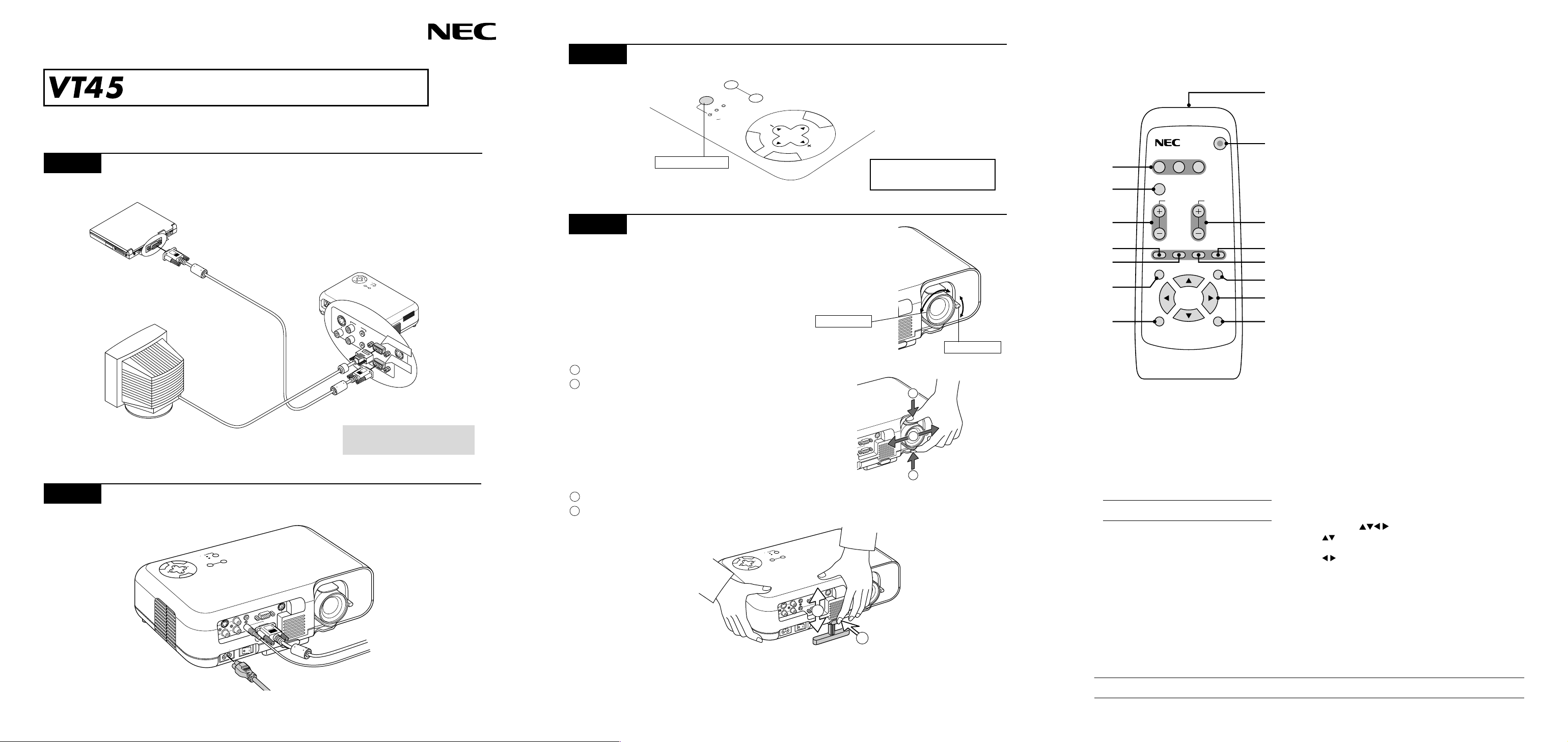
Quick Connect Guide
Connections
Step 1
Connect the supplied 15pin-15pin signal cable.
For older Macintosh computers, use a
commercially available pin adapter to
connect to your Macintosh’s video port.
L
E
C
N
A
C
R
E
T
C
T
E
N
L
E
E
S
Y
B
U
D
N
N
E
A
T
M
S
R
N
E
O
W
S
O
U
P
T
T
A
S
T
U
S
J
D
A
O
T
U
A
E
C
R
U
O
S
S-VIDEO
IN
AUDIO
VIDEO
L/MONO
IN
IN
OUT
RGB OUT
R IN
IN
RGB IN
RGB OUT
P
C
O
C
N
T
R
O
L
RGB IN
Step 3
Step 4
Turn on the projector.
S
O
UR
C
E
A
UT
O
A
DJU
ST
A
T
PO
US
W
E
O
R
N
S
T
A
N
D
B
Y
Power button
Set up the Projector.
ST
E
N
T
E
R
C
A
N
To adjust the projector’ s lens shift, focus or to zoom in and out use
the Lens Shift, Focus ring or Zoom lever on the lens.
To optimize image, press the AUTO ADJUST button on the cabinet
or the remote control.
Using the Lens Shift
1
Grip the lens shift lever on the top and bottom.
2
Hold the lever to move the lens vertically or horizontally.
See page E-14 for Lens Shift Adjustable Range.
SELECT
C
E
E
L
Remote Control Features
6
1
M
E
N
U
2
RGB
L
NOTE: To turn off the projector,
press and hold the POWER button
for a minimum of two seconds.
3
4
5
7
8
11
VIDEO S-VIDEO POWER
AUTO ADJ.
MAGNIFY
VOLUME
PICTURE FREEZE MUTE ASPECT
MENU
HELP
6
10
9
12
13
Focus ring
Zoom lever
ON
STAND BY
POWER
SOURCE
STATUS
A
UTO ADJUST
E
R
T
N
E
C
A
N
C
S
E
L
E
C
T
M
E
N
U
1
14
ENTER
RD-372E
CANCEL
15
Volume ( + / – ) Buttons
Press and hold (+) to increase the volume.
Press and hold (–) to decrease the volume.
7
Picture Button
Press to display the Picture adjustment menu. Each time
this button is pressed, the highlight will move as follows:
Brightness → Contrast → Color → Hue → Sharpness →
You can also select the Picture adjustment item by using
the select up or down button.
If no adjustments are performed within 3 seconds, the
Picture adjustment menu will disappear.
8
Freeze Button
Press to freeze a picture. Press again to resume motion.
9
Mute Button
This button turns off the image and sound. Press again to
restore the image and sound.
10
Aspect Button
Press to display the Aspect Ratio select menu.
Each time this button is pressed, the current aspect ratio
will change as follows:
Normal → Zoom → W ide Zoom → Cinema → Normal →
You can also select the aspect ratio by using the Select
button.
If no adjustments are performed within 3 seconds, the
Aspect Ratio select menu will disappear.
…
...
Step 2
Monitor
Connect the supplied power cable.
O
N
S
T
A
P
N
O
D
W
B
E
Y
R
S
S
O
T
U
A
R
T
C
U
E
S
A
E
R
T
C
A
N
C
E
L
E
L
E
C
T
U
T
N
O
E
A
D
J
U
S
T
S
M
E
N
U
C
P
L
O
R
T
N
O
C
T
U
O
B
G
R
OUT
O
N
O
M
/
L
IN
RGB IN
IN
N
I
IN
R
N
I
IN
C
A
Power down all equipment
before making connections.
C
P
L
O
R
T
N
O
C
T
U
O
B
G
R
T
OU
O
N
O
M
/
L
IN
IN
GB
R
IN
N
I
IN
R
IN
AC IN
2
1
Adjusting the Tilt Foot
1
Press and hold the Tilt button on the front of the projector.
2
Lift the front edge of the projector to the desired height, and release the button to lock the Adjustable Tilt
Foot.
O
N
S
T
A
P
N
O
D
W
B
E
Y
R
S
S
O
T
U
A
R
T
C
U
EA
S
U
E
R
T
T
N
O
E
A
D
J
U
S
C
T
A
N
C
E
S
L
E
L
E
C
T
M
E
N
U
C
P
L
O
R
T
N
O
C
RGB OUT
T
U
O
O
N
O
/M
L
IN
IN
B
G
R
IN
IN
IN
R
IN
C
A
2
N
I
1
• If the projected image does not appear square to the screen then use keystone correction for proper adjustment.
Printed in China
7N8P0891
1
Infrared Transmitter
Direct the remote control toward the remote sensor on the projector cabinet.
2
Power Button
Use this button to turn your projector on and off.
NOTE: To turn off the projector, press and hold
11
Menu Button
Displays the menu.
12
Help Button
Provides information about the current signal and the status
of the projector.
the POWER button for a minimum of two seconds.
13
Select ( ) Buttons
: Use these buttons to select the menu of the item
3
Source Buttons
Press to select an input device.
you wish to adjust.
: Use these buttons to change the level of a selected
menu item.
4
Auto Adjust Button
A press of the button executes the selection.
Use this button to adjust Position-H/V and Pixel
Clock/Phase for an optimal picture.
14
Enter Button
Use this button to enter your menu selection.
5
Magnify ( + / – ) Buttons
Use the (+) or (–) button to adjust the image size
up to 400%.
15
Cancel Button
Press this button to close menu.
NOTE: The POWER, AUTO ADJ., MENU, SELECT, ENTER and CANCEL buttons on the remote control perform the same
functions as the corresponding buttons on the projector cabinet. The remaining buttons are on the remote control only.

Basic Menu
Troubleshooting
Basic Menu
Source Select
Picture
Volume
Image Options
Projector Options
Information
Source Select
RGB
Video
S-Video
Picture
Brghtness
Contrast
Color
Hue
Sharpness
Volume
Image Options
Keystone
Lamp Mode
Factory Default
Projector Options
Menu
Setup
Normal/Eco1/Eco 2
All Data/Current Signal
Menu
Menu Mode
Language
Source Display
No Input Display
Volume Bar
Keystone Bar *
Filter Clean Message
Menu Display Time
* This setting is optional. you need the optional presentation
remote control (PR51KIT).
Basic/Advanced
English/German/French/
Italian/Spanish/Swedish/
Japanese
On/Off
On/Off
On/Off
On/Off
On/Off
Manual/Auto 5 sec/Auto 15
sec/Auto 45 sec
Power/ Status Light Messages
Condition
Standby
Cooling down
Lamp in Nomal mode
Lamp in Eco 1 mode
Lamp in Eco 2 mode
One minute after lamp is turned on
Retrying to turn on lamp
Lamp has reached its end of life
(1000 hours or over : Normal mode)
(1500 hours or over : Eco 1 mode)
(2000 hours or over : Eco 2 mode)
Lamp life has reached its end of life
(1100 hours or over : Normal mode)
(1600 hours or over : Eco 1 mode)
(2100 hours or over : Eco 2 mode)
Lamp or filter cover error
(3 locations)
Temperature error
Fan error
Lamp error
Power Indicator
Steady orange
Blinking green
Steady green
Steady green
Steady green
Blinking green
Steady green
Steady green
Steady orange
Steady orange
Steady orange
Steady orange
Steady orange
Status Indicator
–
–
–
Steady orange
Steady green
Depending Lamp mode
Blinking orange
Steady red
Steady red
Blinking red
(1 sec interval)
Blinking red
(4 sec interval)
Blinking red
(8 sec interval)
Blinking red
(12 sec interval)
Note
–
Blinks green for 60 seconds.
–
–
–
Do not turn off the projector during
this condition.
The projector retries 3 times at an
interval of 15 sec for max. 45 sec).
Message appears on screen during
this condition. The projector reaches
its end of life. Please replace the
lamp as soon as possible.
The projector is in standby mode and
cannot be turned on.
The projector is in standby mode and
cannot be turned on.
The projector is in standby mode and
cannot be turned on.
The projector is in standby mode and
cannot be turned on.
The projector is in standby mode and
cannot be turned on.
Common Problems & Solutions
Problem Check These Items
Does not turn on
No picture
Image isn’t square to the screen
Picture is blurred
Image is scrolling vertically,
horizontally or both
Remote control does not work
Status indicator is lit or blinking
Cross color in RGB mode
• Check that the power cable is plugged in and that the power button on the
projector cabinet or the remote control is on.
• Ensure that the lamp cover is installed correctly. See page E-36.
• Check to see if the projector has overheated or the lamp usage exceeds 1100
hours (2100 hours in Eco 2 mode and 1600 hours in Eco 1 mode). If there is
insufficient ventilation around the projector or if the room where you’re presenting
is particularly warm, move the projector to a cooler location.
• Use the menu to select your source (Video, S-Video or RGB). See page E-29.
• Ensure your cables are connected properly.
• Use menus to adjust the brightness and contrast. See page E-29.
• Remove the lens cap.
• Reset the settings or adjustments to factory preset levels using the Factory
Default on the Image Options Menu. See page E-31.
• Reposition the projector to improve its angle to the screen. See page E-14.
• Use the Keystone on the Image Options Menu to correct the trapezoid distortion.
See page E-29.
• Adjust the focus. See page E-23.
• Reposition the projector to improve its angle to the screen. See page E-14.
• Ensure that the distance between the projector and screen is within the
adjustment range of the lens. See page E-15.
• Use menus or Source button on the remote control or the cabinet to select the
source you want to input.
• Install new batteries. See page E-13.
• Make sure there are no obstacles between you and the projector.
• Stand within 22 feet (7 m) of the projector. See page E-13.
• See the Power/ Status Light messages.
• If Auto Adjust is off, turn it on. If Auto Adjust is on, turn it off and balance the image
with the Position and Clock Adjust on the Advanced Options Menu. See page
E-31.
setup
Orientation
Cinema Position
Background
Page 1 (Source Index/Input T erminal/Horizontal Frequency/V ertical Frequency/Sync
Polarity)
Page 2 (Signal Type/Video Type/Sync Type/Interlace)
Page 3 (Remaining Lamp Time/Lamp Hour Meter/Projector Usage)
Desktop Front/Ceiling Rear/
Desktop Rear/Ceiling Front
Top/Center/Bottom
Blue/Black/Logo
