Nec VERSA DOCK Important Information
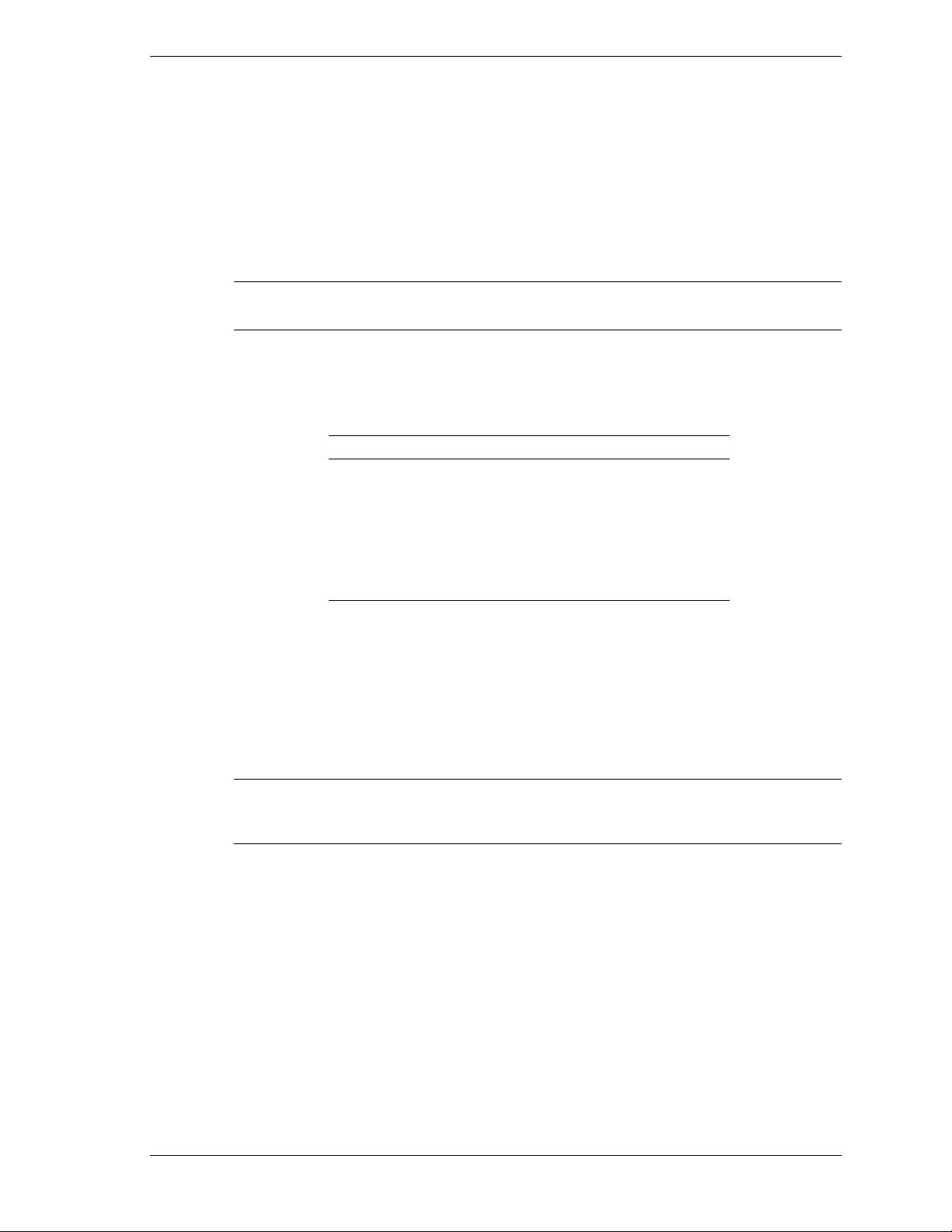
NEC Versa®Dock
Important Information
Congratulations on p urchasing an NEC Versa Dock! Before using your NEC Versa Dock, be
sure to read the important information detailed below. Your NEC Versa Dock operates with the
NEC Versa LX, LX (AGP), SX, and LXi notebook computers.
Updating the BIOS
Note
BIOS on your NEC Versa system. Routinely check the NECC web site for new BIOS updates.
The minimum BIOS levels are provided below:
NEC Computers (NECC) strongly recommends that you keep the most up-to-date
Minimum BIOS Levels for NEC Versa Systems
with the NEC Versa Dock
System BIOS
NEC Versa LX 43 or higher
NEC Versa LX (AGP) 16 or higher
NEC Versa SX 43 or higher
NEC Versa LXi With 8 MB Video RAM 33 or higher
NEC Versa LXi With 16 MB Video RAM 04 or higher
You can quickly and efficiently update your Windows 95®, Windows 98 or Windows 2000 NEC
Versa system with the latest BIOS from the NEC Computers web site, www.nec-
computers.com. From the NECC site, select Downloads. Follow the on-screen instructions to
select your NEC Versa model and your operating system (Windows 95, Windows 98, or
Windows 2000), and to download the correct file.
For NEC Versa systems with the Windows NT
access, contact NECC Support Services at 1-800-632-4525, to receive the latest BIOS.
®
operating system or those without Internet
Note
the BIOS update. Also see your user guide for details on performing the BIOS update and
installing drivers.
See the README file that accompanies your new BIOS update file before performing
Before Docking for the First Time
See the following sections before docking your NEC Versa LX, LX (AGP), SX, or LXi system
for the first time.
Windows 95 and 98
The Software Setup CD that ships with your Versa Dock contains the CMD driver that:
!
must be installed on your NEC Versa LX or SX system.
!
may have to be re-installed on your NEC Versa LX (AGP) or LXi system.
The installation instructions for the NEC Versa LX (AGP) and LXi systems are different from
the installation instructions for the NEC Versa LX and SX systems. Be sure to follow the
appropriate instructions for your system.
NEC Versa Dock Important Information 1
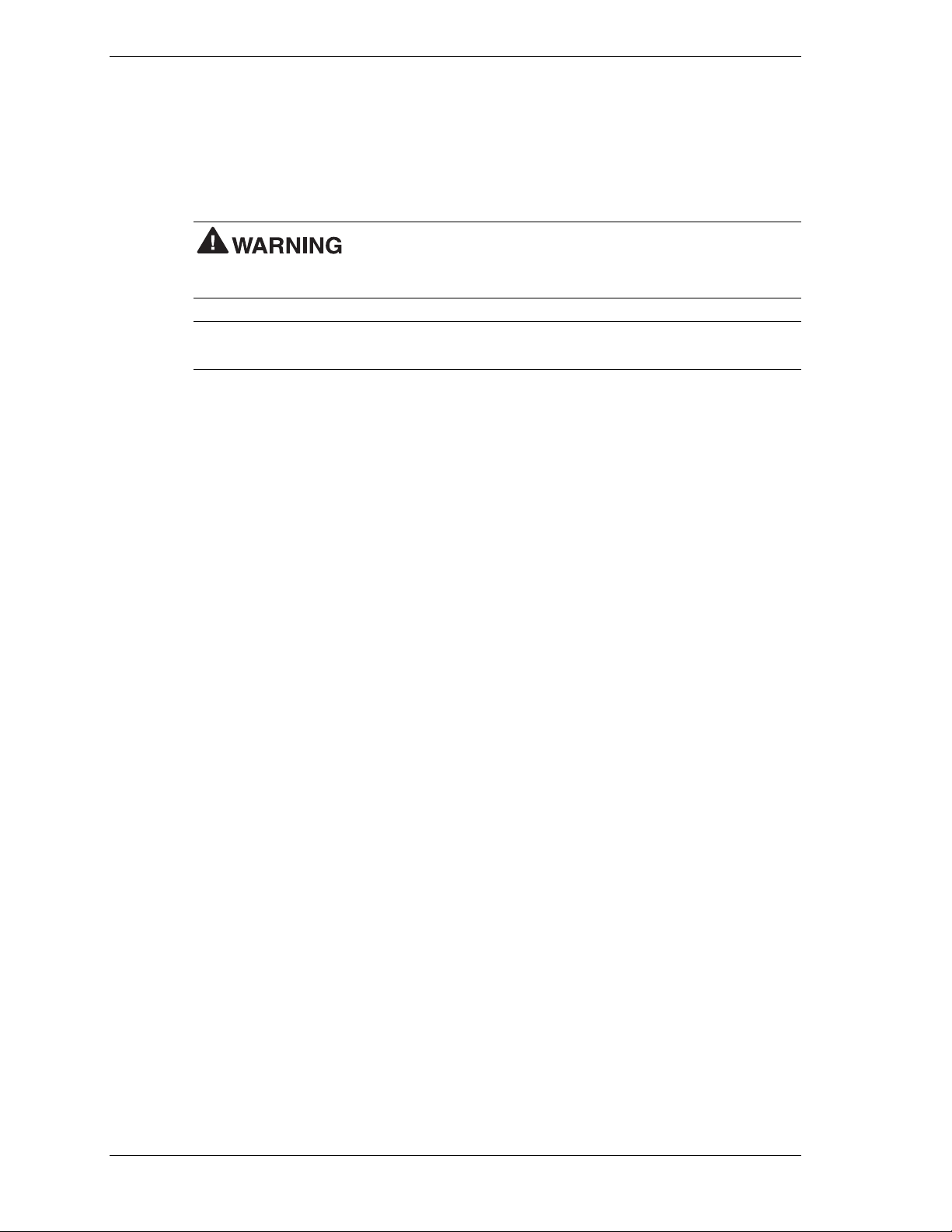
NEC Versa LX (AGP) and LXi
The original shipping configuration of your NEC Versa LX (AGP) and LXi systems includes the
CMD driver that is also provided on the Versa Dock Software Setup CD. Use the Setup CD to
re-install the CMD driver to your NEC Versa LX (AGP) and LXi system only if you have
replaced the original s hipping configuration with a generic Windows 95, a generic Windows 98,
or a customized operating environment.
Windows 98 SE, install the CMD driver before docking for the first time. Failure to install the
drivers before docking may result in a corrupted Registry or data loss.
If you upgraded the NEC factory-installed Windows 95 or 98 to
Note
Setup CD to either re-install the CMD driver or to install the online user’s guide.
Although the Versa Dock Software Setup CD contains a variety of drivers, only use the
Follow these steps to re-install the CMD driver on your NEC Versa LX (AGP) or LXi.
1.
Be sure that your system is undocked.
2.
Insert the NEC Versa Dock Software Setup CD into the NEC Versa. If autorun is enabled,
the CD starts and the Setup screen appears. Close the Setup screen and go to step 3.
3.
Double click the My Computer desktop icon.
4.
Right click the CD-ROM icon, Versa_dock (on LX systems) and Versa (on LXi systems).
5.
Highlight and click Open, then double click the Software folder.
6.
Double click the 95 folder (on LX systems) or 9x (on LXi systems), then double click the
CMD folder.
7.
Double click the Setup icon to initiate the installation process.
8.
Follow the on-screen instructions to install the driver for Windows 95/Windows 98.
9.
Reboot your system when prompted. Your NEC Versa notebook is now ready to dock!
NEC Versa LX or SX
Follow these steps to install the CMD driver on your NEC Versa LX or SX system.
1.
Be sure that your system is undocked.
2.
InserttheNECVersaDockSoftwareSetupCDintotheNECVersasystem.Ifautorunis
enabled, the CD s tarts and the Setup screen appears. If the CD does not start, do the
following.
3.
Click NEC Customize on the desktop.
4.
Highlight Application and Driver CD (to launch the NEC Versa Dock Software Setup CD).
5.
Click Launch.
6.
Highlight CMD PC1646UX 32-Bit Local Bus Master IDE Driver and then click Install.
7.
Follow the on-screen instructions to install the driver for Windows 95/Windows 98.
8.
Reboot the system when prompted.
9.
Your NEC Versa notebook computer is now ready to dock!
2 NEC Versa Dock Important Information
