NEC PX-50XM4G User Manual
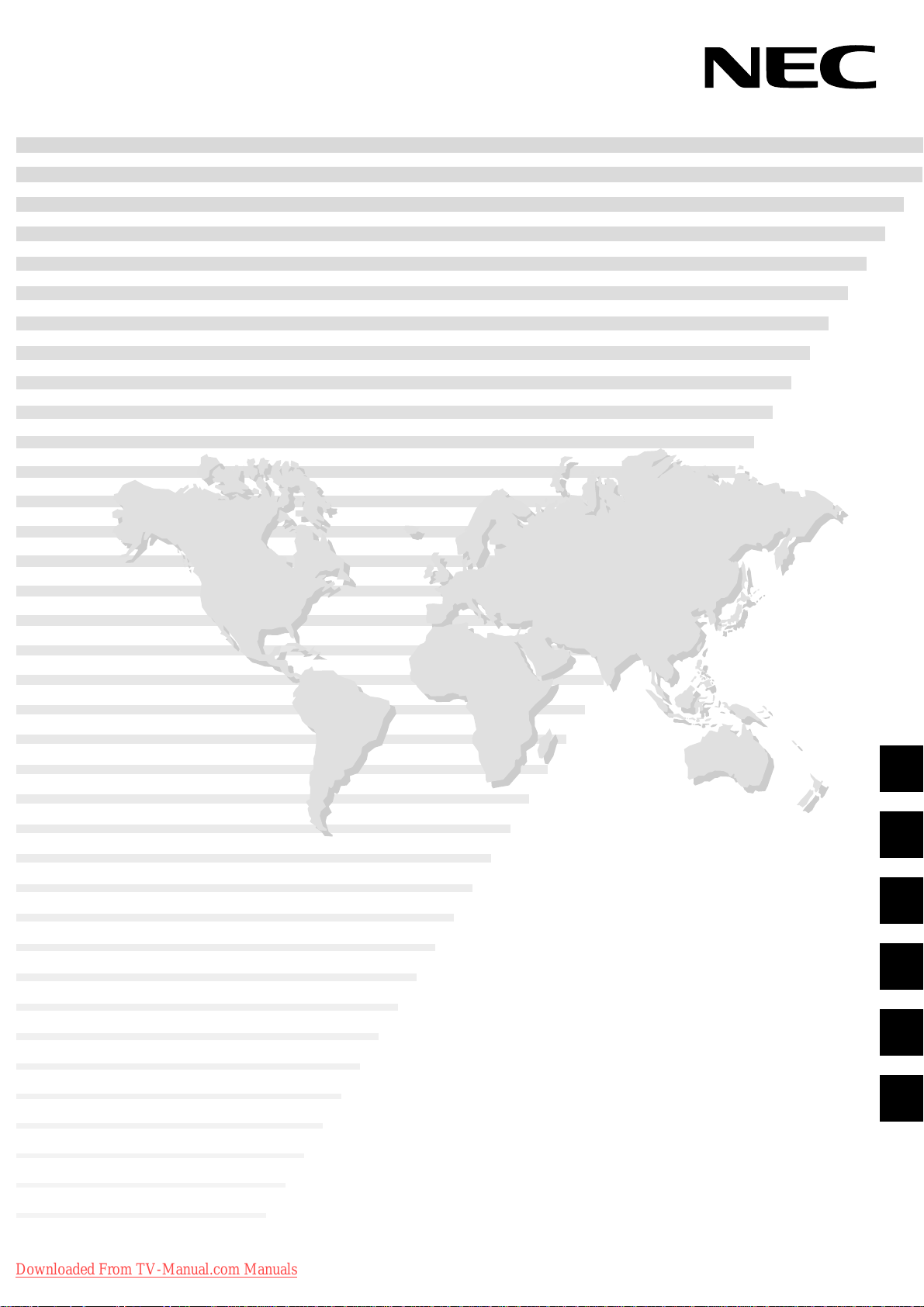
PlasmaSync Plasma Monitor
4-1
CONFIDENTIAL
USER' S MANUAL
PlasmaSync 50XM4
PX-50XM4G
Model Information
Modell-Informationen
Downloaded From TV-Manual.com Manuals
Informations modèle
Información del modelo
Informazioni sul modello
нформация о модели
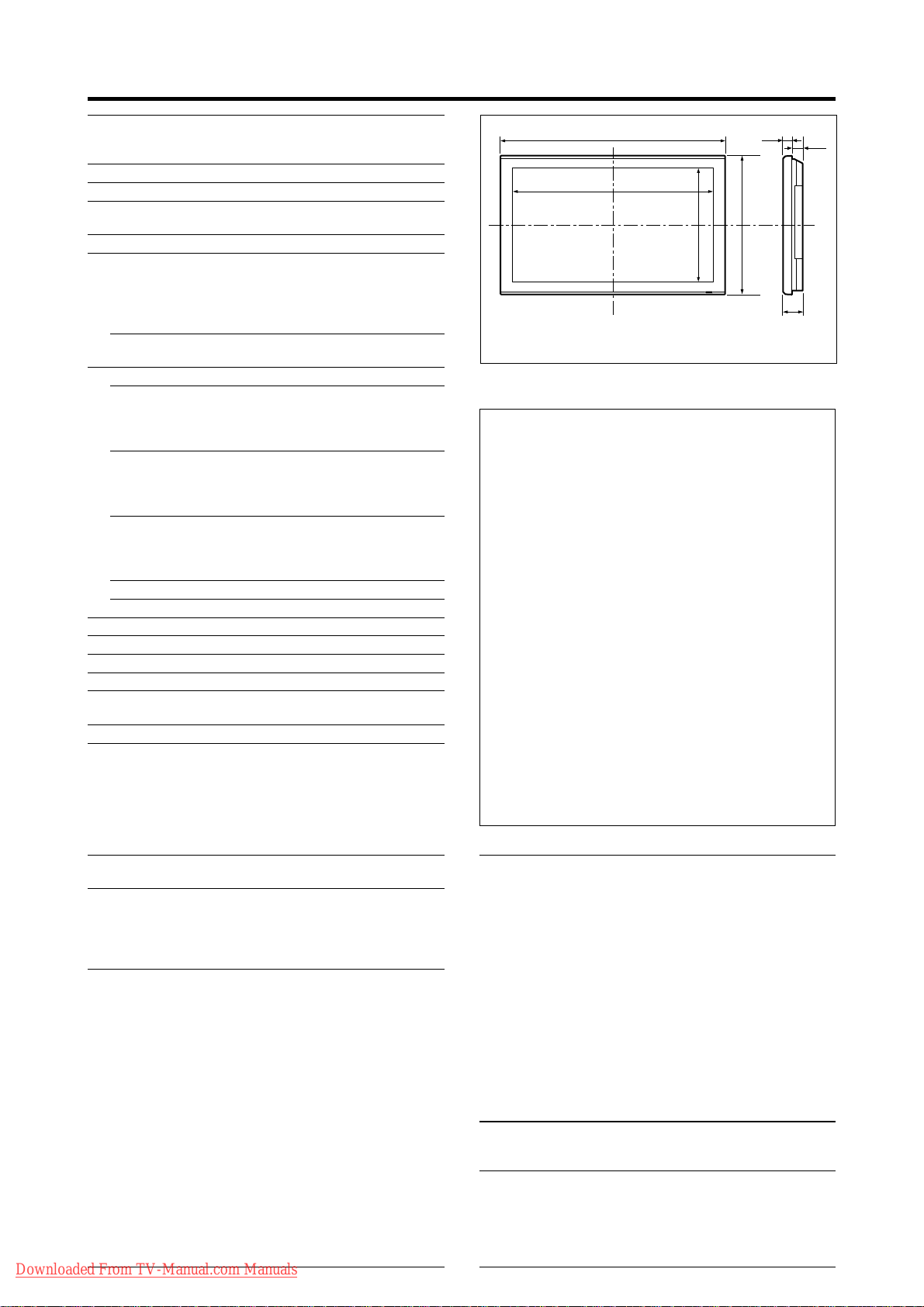
Specifications
CONFIDENTIAL
4-2
For the operation of your plasma monitor, refer to
“Operation Manual”.
Screen Size 1106(H)622(V) mm
43.5"(H)24.5"(V) inches
diagonal 50"
Aspect Ratio 16 : 9
Resolution 1365(H)768(V) pixels
Pixel Pitch 0.81(H)0.81(V) mm
0.032"(H)0.032"(V) inches
Color Processing 4,096 steps, 68.7 billion colors
Signals
Synchronization Range Horizontal : 15.5 to 110 kHz
(automatic : step scan)
Vertical : 50.0 to 120 Hz
(automatic : step scan)
Input Signals RGB, NTSC (3.58/4.43), P AL (B,G,M,N),
P AL60, SECAM, HD*
Input Terminals (VIDEO1 and RGB1 can also be used as OUTPUT terminals)
RGB
Visual 1 (Analog) mini D-sub 15-pin1
Visual 2 (Analog) BNC (R, G, B, H/CS, V)1*
Visual 3 (Digital) DVI-D 24-pin1*
Video
Visual 1 BNC1
Visual 2 RCA-pin1
Visual 3 S-Video: DIN 4-pin1
DVD/HD/DTV
Visual 1 RCA-pin (Y, PB[CB], PR[CR])1*
Visual 2 BNC (Y, PB[CB], PR[CR])1*
Visual 3 DVI-D 24-pin1*
Audio Stereo RCA3 (Selectable)
External Control D-sub 9-pin1 (RS-232C)
Sound output 9W+9W at 6 ohm
Power Supply AC100-240V 50/60Hz
Current Rating 7.6 A (maximum)
Power Consumption 435W (typical)
Dimensions 1222 (W)736 (H)96(D) mm
48.1 (W)30 (H)3.8 (D) inches
Weight 44 kg / 97 lbs (without stand)
Environmental Considerations
Operating Temperature 0°C to 40°C / 32°F to 104°F
Humidity 20 to 80% (no condensation)
Altitude 0 to 2800 m / 0 to 9180 feet
Storage Temperature -10°C to 50°C / 14°F to 122°F
Humidity 10 to 90% (no condensation)
Altitude 0 to 3000 m / 0 to 9840 feet
Front Panel User Controls Power on/off, Input source select,
Volume up/down/ OSM control
Remote Control Functions
Power on/off, Input source select, OSM
control,Volume up/down, Cursor (UP,
DOWN,LEFT , RIGHT), Pointer, Zoom up/
down, Off timer, Wireless/Wired remote
control, Split screen buttons
OSM Functions
Picture (Contrast/Brightness/Sharpness/ Color/Tint/
Picture mode/Noise reduction/Color temperature/
White balance/Gamma/Low tone/Color tune), Audio
(Bass/Treble/Balance/Audio input), Image Adjust
(Aspect mode/V-Position /H-Position/V-Height /HWidth/Auto Picture/Fine picture/Picture adjustment),
Option1 (OSM/BNC Input/D-Sub Input/RGB Select/
HD Select/Input Skip/All Reset), Option2 (Power
management/Cinema mode/Long life [PLE, Orbiter,
Inverse, White, Screen wiper, Soft focus]/Gray level/
S1/S2/Picture size/DVI Set up), Option3 (Timer/
Power on mode/Control lock/IR Remote/Loop out/
ID number/Video wall [Divider , Position, Disp. mode,
Auto ID, Image adjust, Power on delay, PLE link,
Timer]), Option4 (Sub. P detect/Zoom nav/Pic freeze/
Seamless SW), Advanced OSM, Language*, Color
system, Source information
*English, German, French, Italian, Spanish, Swedish,
Chinese, Russian
Downloaded From TV-Manual.com Manuals
1
, DVD*1, DTV*
3
3
38
1222 (48.1")
1106 (43.5")
622 (24.5")
1
Bezel color is gray.
(1.5")
736 (30")
Units are in mm
96
(3.8")
58
(2.3")
(inch)
The features and specifications may be subject to change without
notice.
2
*1HD/DVD/DTV input signals supported on this
system
480P (60 Hz) 480I (60 Hz)
525P (60 Hz) 525I (60 Hz)
576P (50 Hz) 576I (50 Hz)
625P (50 Hz) 625I (50 Hz)
1
1, *2
720P (60 Hz) 1035I (60 Hz)
1080I (50 Hz) 1080I (60 Hz)
*2The 5-BNC connectors are used as RGB/PC2 and
HD/DVD2 input. Select one of them under “BNC
INPUT”.
3
Compatable with HDCP.
*
Supported Signals
• 640480P @ 59.94/60Hz • 19201080I @ 50Hz
• 1280720P @ 59.94/60Hz • 720576P @ 50Hz
• 19201080I @ 59.94/60Hz • 1440 (720)576P @ 50Hz
• 720480P @ 59.94/60Hz
• 1440 (720)480I @ 59.94/60Hz
Note: In some cases a signal on the plasma monitor may not be displayed
properly. The problem may be an inconsistency with standards from
the source equipment (DVD, Set-top box, etc...). If you do experience
such a problem please contact your dealer and also the manufacturer of
the source equipment.
Other Features Motion compensated 3D Scan Converter (NTSC,
PAL, 480I, 576I, 525I, 625I, 1035I, 1080I), 2-3
pull down Converter (NTSC, 480I, 525I, 1035I,
1080I (60Hz)), 2-2 pull down Converter (PAL,
576I, 625I, NTSC, 480I, 525I), Digital Zoom
Function (100-900% Selectable), V ideo Wall 4-25
multi screen, Self Diagnosis, Image Burn
reduction tools (PLE LOCK1~3, INVERSE,
WHITE, ORBITER (Auto1,2/Manual), SCREEN
WIPER), Color T emperature select (high/mid/mid
low/low, user has 4 memories), Control lock
(Except power SW), Auto Picture, Input Skip,
Color Tune, Low Tone (3 mode), Auto ID,
Programmable Timer, Gamma Correction (4
mode), Loop through interface, Plug and play
(DDC1, DDC2b, RGB3: DDC2b only),
Split screen operations
Accessories Remote control with two AAA batteries, Power
cord, Manuals, Safety metal fittings,
Ferrite cores, Bands, Cable clamps
Regulations
Meets EMC Directive
(EN55022 Class A, EN55024, EN61000-3-2,
EN61000-3-3)
Meets Low Voltage Directive
(EN60950-1, IEC60950-1, SEMKO Approved)
Meets AS/NZS CISPR 22:2002 Class A
E-1
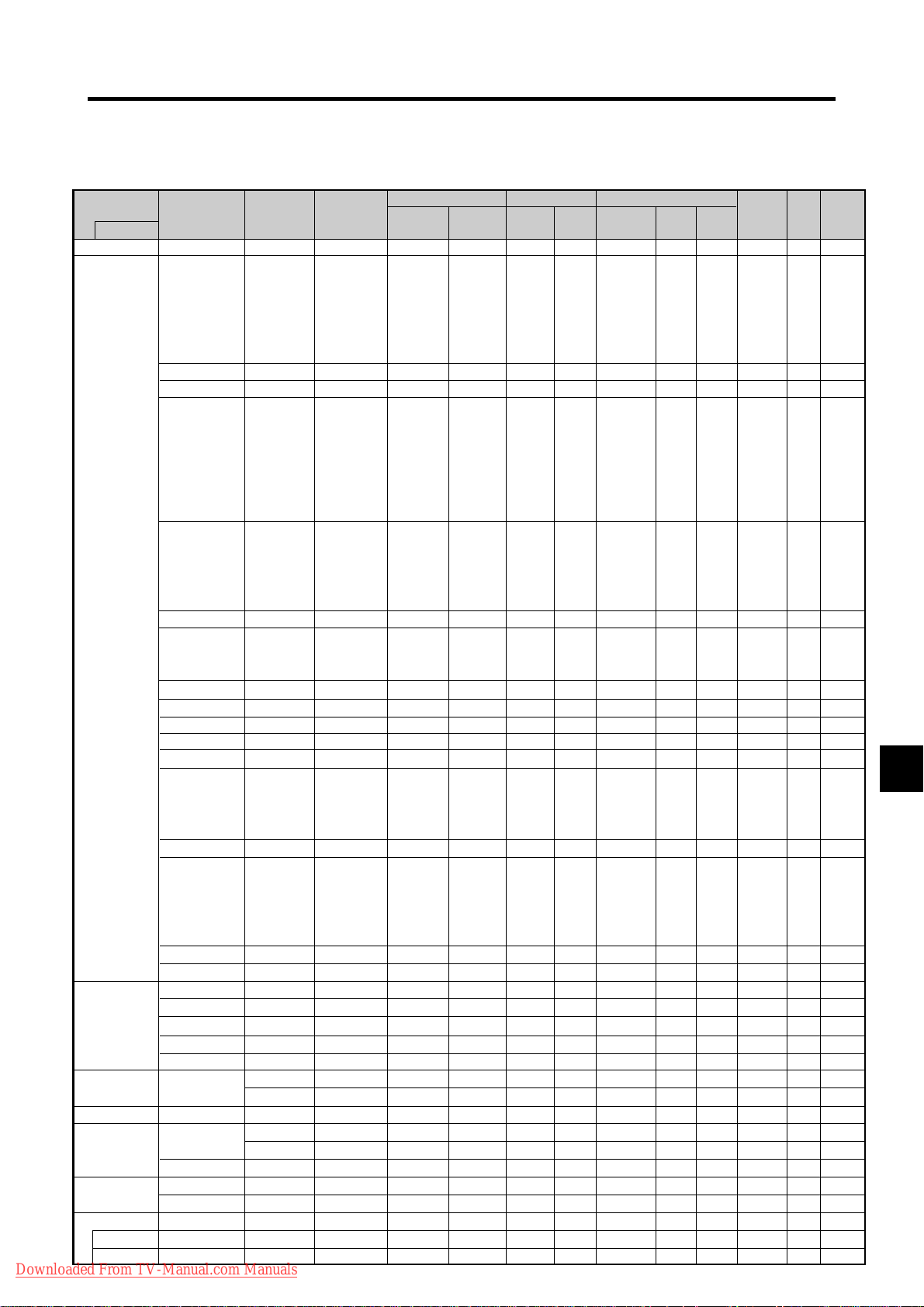
Table of Signals Supported
CONFIDENTIAL
4-3
Supported resolution
• When the screen mode is NORMAL, each signal is converted to a 1024 dots768 lines signal. (Except for *
• When the screen mode is TRUE, the picture is displayed in the original resolution.
• When the screen mode is FULL, each signal is converted to a 1365 dots768 lines signal. (Except for *
Computer input signals supported by this system
Model
Signal Type
Dots lines
640400
640480
848480
852480*
800600
IBM PC/AT*
8
compatible
computers
1024768
1152864
1280768
1280768*
1280800*
1280854*
1360765
1360768
1376768
12801024
16801050*
16001200
19201200*
19201200RB
Apple
Macintosh*
6 *8
640480
832624
1024768
1152870
1440900*
Work Station
(EWS4800)
Work Station(HP)
Work Station
8
(SUN)
*
8
*
8
*
12801024
12801024
1152900
12801024
Work Station
(SGI)
1024768
12801024
IDC-3000G
PAL625P
NTSC525P
Downloaded From TV-Manual.com Manuals
768576
640480
Vertical
frequency
(Hz)
1
9
9
9
9
9
9
*
9
70.1
59.9
72.8
75.0
85.0
100.4
120.4
60.0
60.0
56.3
60.3
72.2
75.0
85.1
99.8
120.0
60.0
70.1
75.0
85.0
100.6
75.0
56.2
59.8
69.8
60.0
60.0
60.0
60.0
59.9
60.0
75.0
85.0
100.1
60.0
60.0
65.0
70.0
75.0
85.0
60.0
60.0
66.7
74.6
74.9
75.1
60.0
60.0
71.2
72.0
66.0
76.0
76.1
60.0
60.0
50.0
59.9
Horizontal
frequency
(kHz)
31.5
31.5
37.9
37.5
43.3
51.1
61.3
31.0
31.7
35.2
37.9
48.1
46.9
53.7
63.0
75.7
48.4
56.5
60.0
68.7
80.5
67.5
45.1
48.0
56.0
49.7
53.1
47.7
47.7
48.3
64.0
80.0
91.1
108.5
65.3
75.0
81.3
87.5
93.8
106.3
74.6
74.0
35.0
49.7
60.2
68.7
56.0
64.6
75.1
78.1
61.8
71.7
81.1
49.7
63.9
31.4
31.5
Sync Polarity
Horizontal
NEG
NEG
NEG
NEG
NEG
NEG
NEG
POS
NEG
POS
POS
POS
POS
POS
POS
POS
NEG
NEG
POS
POS
NEG
POS
POS
POS
NEG
NEG
NEG
POS
POS
NEG
POS
POS
POS
POS
NEG
POS
POS
POS
POS
POS
NEG
NEG
Sync on G
Sync on G
Sync on G
Sync on G
NEG
NEG
NEG
– –
C Sync
C Sync
C Sync
– –
– –
NEG
NEG
Vertical
NEG
NEG
NEG
NEG
NEG
NEG
NEG
POS
NEG
POS
POS
POS
POS
POS
POS
POS
NEG
NEG
POS
POS
NEG
POS
POS
NEG
POS
NEG
NEG
POS
POS
POS
POS
POS
POS
POS
NEG
POS
POS
POS
POS
POS
NEG
NEG
Sync on G
Sync on G
Sync on G
Sync on G
NEG
NEG
NEG
– –
C Sync
C Sync
C Sync
– –
– –
NEG
NEG
E-2
Presence
Horizontal
YES
YES
YES
YES
YES
YES
YES
YES
YES
YES
YES
YES
YES
YES
YES
YES
YES
YES
YES
YES
YES
YES
YES
YES
YES
YES
YES
YES
YES
YES
YES
YES
YES
YES
YES
YES
YES
YES
YES
YES
YES
YES
– –
– –
– –
– –
YES
YES
YES
– –
– –
– –
– –
– –
– –
YES
YES
Vertical
YES
YES
YES
YES
YES
YES
YES
YES
YES
YES
YES
YES
YES
YES
YES
YES
YES
YES
YES
YES
YES
YES
YES
YES
YES
YES
YES
YES
YES
YES
YES
YES
YES
YES
YES
YES
YES
YES
YES
YES
YES
YES
– –
– –
– –
– –
YES
YES
YES
– –
– –
– –
– –
– –
– –
YES
YES
2, 3, 4
3
)
Screen mode
NORMAL
(4:3)
2
YES*
YES
YES
YES
YES
YES
YES
– –
– –
YES
YES
YES
YES
YES
YES
YES
3
YES*
3
YES*
3
YES*
3
YES*
3
YES*
YES
– –
– –
– –
– –
– –
– –
– –
– –
4
YES*
4
YES*
4
YES*
4
YES*
– –
YES
YES
YES
YES
YES
– –
– –
YES
YES
3
YES*
YES
– –
4
YES*
4
YES*
4
YES*
YES
YES
4
YES*
3
YES*
4
YES*
7
YES*
7
YES*
)
TRUE
YES
YES
YES
YES
YES
YES
YES
YES
YES
YES
YES
YES
YES
YES
YES
YES
– –
– –
– –
– –
– –
– –
– –
– –
– –
– –
– –
– –
– –
– –
– –
– –
– –
– –
– –
– –
– –
– –
– –
– –
– –
– –
YES
YES
– –
– –
– –
– –
– –
– –
– –
– –
– –
– –
– –
– –
– –
FULL
(16:9)
YES
YES
YES
YES
YES
YES
YES
YES
YES
YES
YES
YES
YES
YES
YES
YES
YES
YES
YES
YES
YES
YES
YES
YES
YES
YES
YES
YES*
YES*
YES
YES
YES
YES
YES
YES
YES
YES
YES
YES
YES
YES
YES
YES
YES
YES
YES
YES
YES
YES
YES
YES
YES
YES
YES
YES
YES*
YES*
RGB
select*
– –
STILL
– –
STILL
– –
– –
– –
WIDE2
WIDE1
STILL
STILL
– –
– –
– –
– –
– –
STILL
– –
STILL
– –
– –
STILL
WIDE1
WIDE3
WIDE1
WIDE1
WIDE2
3
WIDE1
3
WIDE1
WIDE2
STILL
– –
– –
– –
WIDE4
– –
– –
– –
– –
– –
WIDE2
WIDE3
– –
– –
WIDE1
WIDE1
– –
– –
– –
– –
– –
– –
– –
– –
– –
7
– –
7
MOTION
5
DVI
NO
YES
YES
YES
YES
YES
YES
YES
YES
YES
YES
YES
YES
YES
YES
YES
YES
YES
YES
YES
YES
YES
NO
YES
YES
YES
YES
NO
YES
YES
YES
YES
YES
NO
YES
YES
NO
NO
NO
NO
– –
YES
NO
NO
NO
NO
YES
YES
YES
YES
YES
YES
YES
YES
YES
NO
NO
Memory
4
5
7
8
9
41
42
19
17
11
12
13
14
15
43
44
24
25
26
27
45
51
52
80
66
21
37
22
22
53
29
30
40
47
38
54
55
56
57
58
81
88
6
16
28
39
89
29
48
59
60
61
30
62
29
31
32
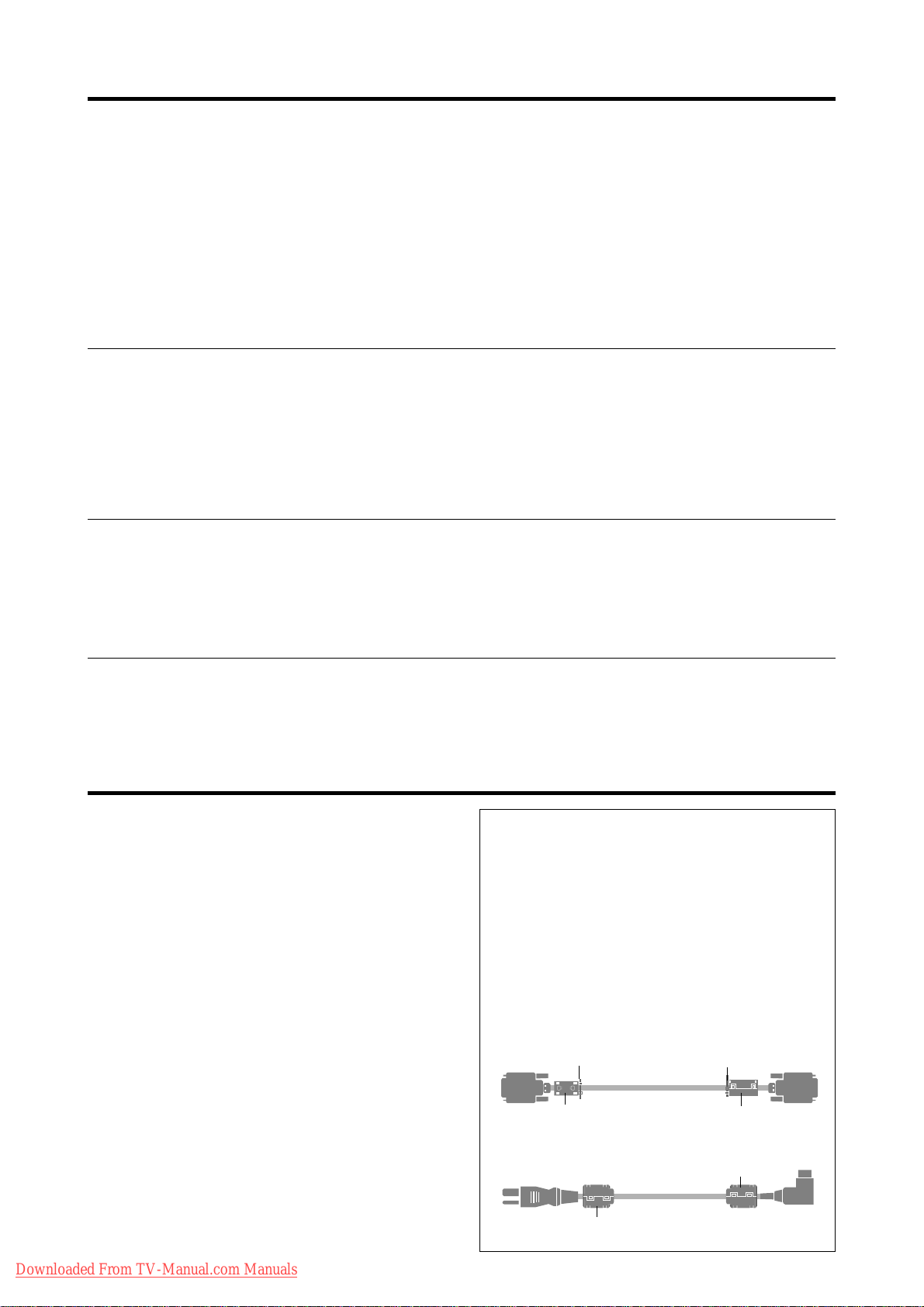
*1 Only when using a graphic accelerator board that is capable of displaying 852480.
CONFIDENTIAL
4-4
*2 This signal is converted to a 1024 dots640 lines signal.
*3 The picture is displayed in the original resolution. The picture will be compressed for other signals.
*4 Aspect ratio is 5:4. This signal is converted to a 960 dots768 lines signal.
*5 Normally the RGB select mode suite for the input signals is set automatically . If the picture is not displayed properly , set the RGB mode
prepared for the input signals listed in the table above.
*6 T o connect the monitor to Macintosh computer, use the monitor adapter (D-Sub 15-pin) to your computer's video port.
*7 Other screen modes (ZOOM and STADIUM) are available as well.
*8 When viewing a moving picture at a vertical frequency greater than 65Hz, the picture may sometimes be unstable (jumpy). If this occurs,
please set the refresh rate of the external equipment to 60Hz.
To view 480I@60Hz (480 interlaced lines, 60Hz refresh rate) or 576I@50Hz (567 interlaced lines, 50Hz refresh rate) when sync polarity
is “Sync on Green”, set “RGB SELECT” to “MOTION”.
*9 CVT standard compliant.
NOTE:
• While the input signals comply with the resolution listed in the table above, you may have to adjust the position and size of the
picture or the fine pictur e because of errors in synchronization of your computer.
• When a 1280 dots 1024 lines signal or 1600 dots 1200 lines signal is input to the monitor , the picture will be compr essed.
• This monitor has a resolution of 1365 dots
768 lines. It is recommended that the input signal should be XGA, wide XGA,
or equivalent.
• With digital input some signals are not accepted.
• The sync may be disturbed when a nonstandard signal other than the afor ementioned is input.
• If you are connecting a composite sync signal, use the HD terminal.
What is HDCP/HDCP technology?
HDCP is an acronym for High-bandwidth Digital Content Protection. High bandwidth Digital Content Protection (HDCP) is a system for
preventing illegal copying of video data sent over a Digital V isual Interface (DVI).
If you are unable to view material via the DVI input, this does not necessarily mean the PDP is not functioning properly . W ith the implementation
of HDCP , there may be cases in which certain content is protected with HDCP and might not be displayed due to the decision/intention of the
HDCP community (Digital Content Protection, LLC).
•“IBM PC/AT” and “XGA” are registered trademarks of International Business Machines, Inc. of the United States.
•“Apple Macintosh” is a registered trademark of Apple Computer, Inc. of the United States.
Important Information
Warning
Apparatus shall not be exposed to dripping or splashing and
that no objects filled with liquids, such as vases, shall be
placed on apparatus.
T o reduce the risk of fire or electric shock, do not expose this
apparatus to rain or moisture.
This is a Class A product. In a domestic environment, this
product may cause radio interference in which case the user
may be required to take adequate measures.
NOTE:
When you connect a computer to this monitor, use an RGB
cable including the ferrite core on both ends of the cable.
And regarding DVI and power cable, attach the supplied
ferrite cores. If you do not do this, this monitor will not
conform to mandatory CE or C-Tick standards.
Set the ferrite cores on both ends of the DVI cable (not
supplied), and both ends of the power cable (supplied).
Close the lid tightly until the clamps click.
Use the band to fasten the ferrite core (supplied) to the
DVI cable.
DVI cable (not supplied)
band
core (small)
band
Connector
core (small)
Downloaded From TV-Manual.com Manuals
E-3
Power cable (supplied)
core (large)
core (large)
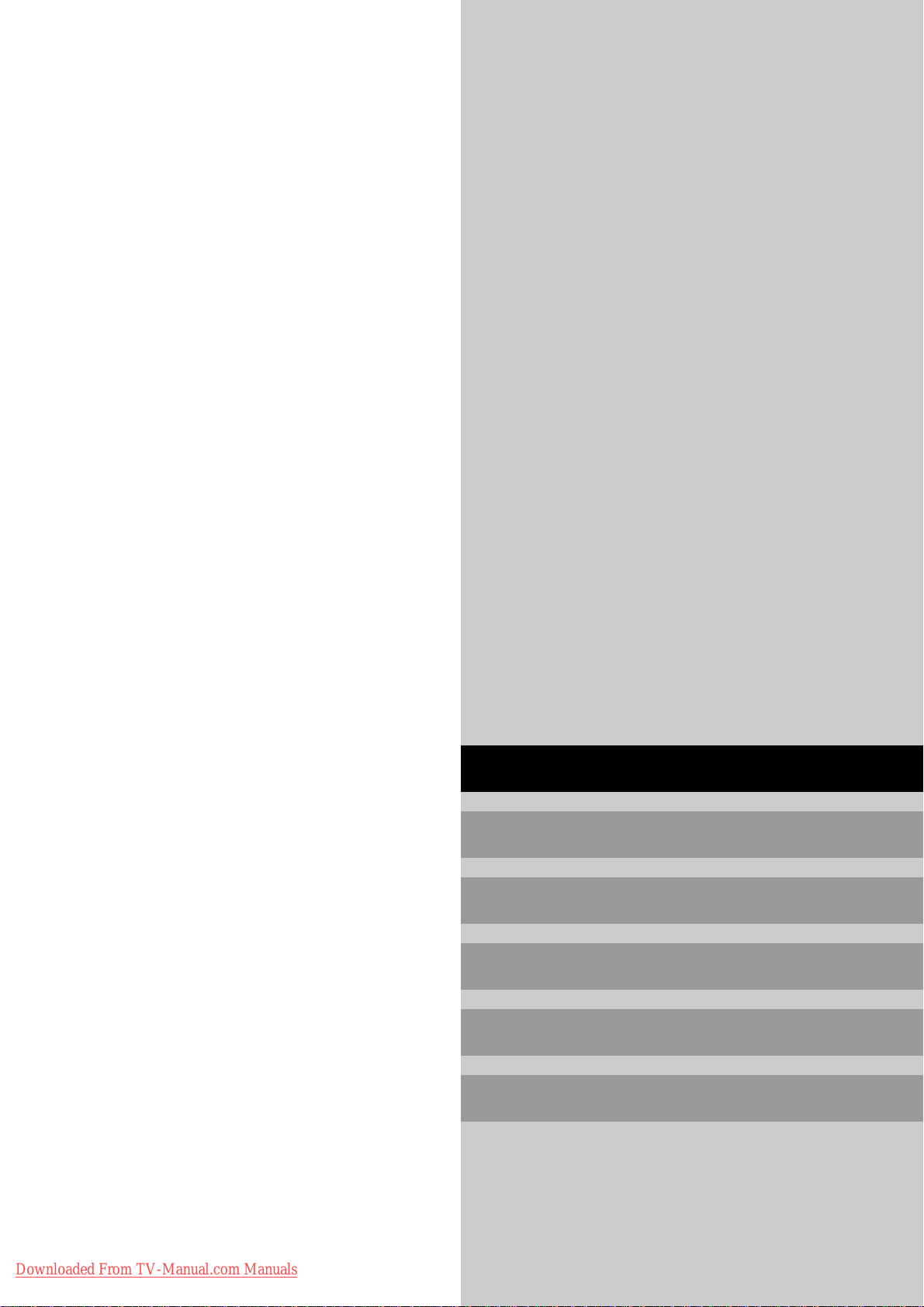
Operation Manual
CONFIDENTIAL
4-5
(Enhanced split screen Model)
For the specifications of your plasma
monitor, refer to “Model Information”.
ENGLISH
DEUTSCH
FRANÇAIS
ESPAÑOL
ITALIANO
Downloaded From TV-Manual.com Manuals
У
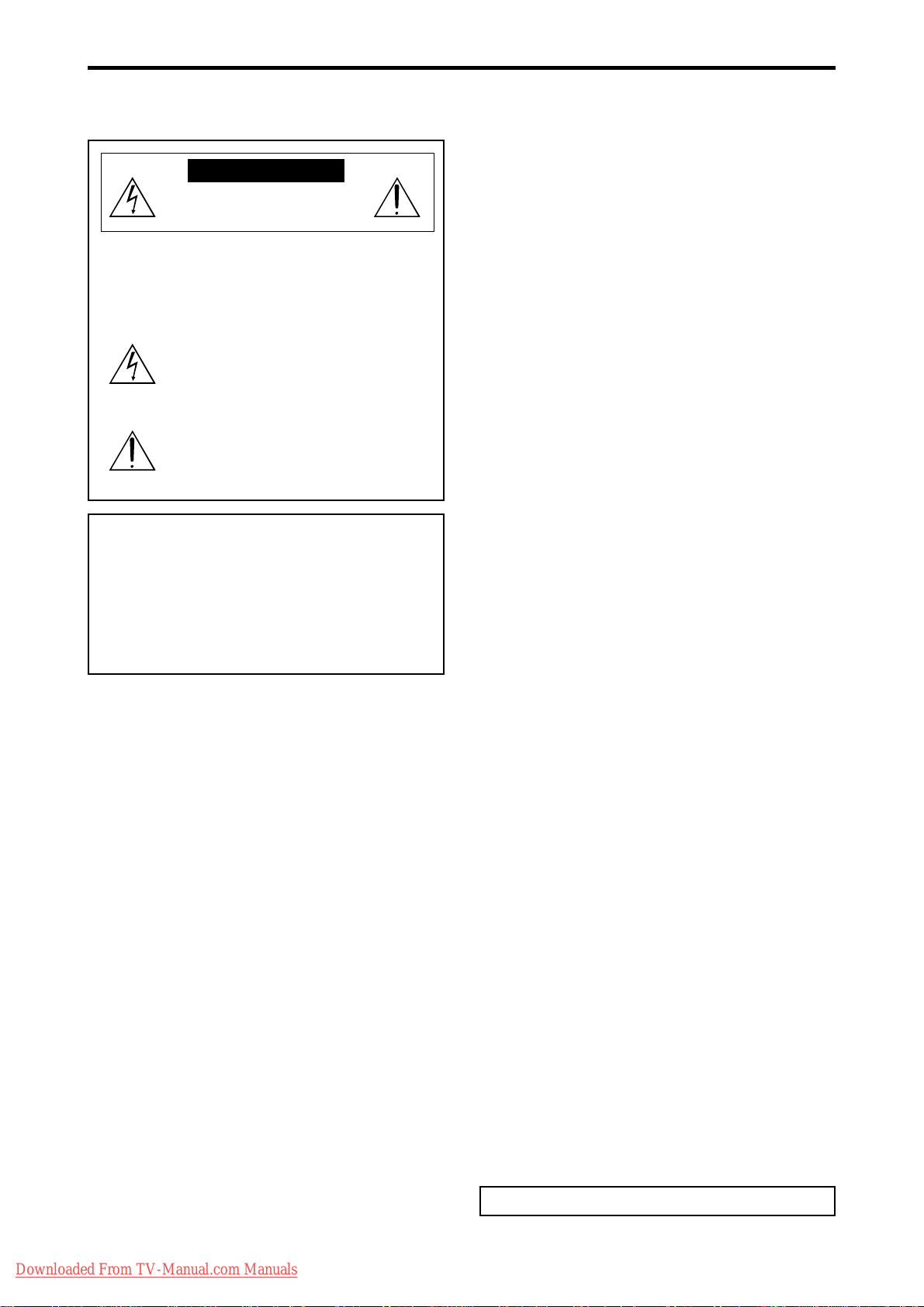
Important Information
CONFIDENTIAL
4-6
Precautions
Please read this manual carefully before using your plasma monitor
and keep the manual handy for future reference.
CAUTION
RISK OF ELECTRIC SHOCK
DO NOT OPEN
CAUTION:
TO REDUCE THE RISK OF ELECTRIC
SHOCK, DO NOT REMOVE COVER. NO
USER-SERVICEABLE PARTS INSIDE.
REFER SERVICING TO QUALIFIED SERVICE
PERSONNEL.
This symbol warns the user that uninsulated
voltage within the unit may have sufficient
magnitude to cause electric shock. Therefore, it
is dangerous to make any kind of contact with
any part inside of this unit.
This symbol alerts the user that important
literature concerning the operation and
maintenance of this unit has been included.
Therefore, it should be read carefully in order to
avoid any problems.
WARNING
TO PREVENT FIRE OR SHOCK HAZARDS, DO NOT EXPOSE
THIS UNIT TO RAIN OR MOISTURE. ALSO DO NOT USE
THIS UNIT’S POLARIZED PLUG WITH AN EXTENSION CORD
RECEPTACLE OR OTHER OUTLETS, UNLESS THE
PRONGS CAN BE FULLY INSERTED. REFRAIN FROM
OPENING THE CABINET AS THERE ARE HIGH-VOLTAGE
COMPONENTS INSIDE. REFER SERVICING TO QUALIFIED
SERVICE PERSONNEL.
Warnings and Safety Precaution
This plasma monitor is designed and manufactured to provide
long, trouble-free service. No maintenance other than cleaning
is required. Please see the section “Plasma monitor cleaning
procedure” on the next page.
The plasma display panel consists of fine picture elements
(cells) with more than 99.99 percent active cells. There may
be some cells that do not produce light or remain lit.
For operating safety and to avoid damage to the unit, read
carefully and observe the following instructions.
To avoid shock and fire hazards:
1. Provide adequate space for ventilation to avoid internal heat
build-up. Do not cover rear vents or install the unit in a closed
cabinet or shelves.
If you install the unit in an enclosure, make sure there is adequate
space at the top of the unit to allow hot air to rise and escape. If
the monitor becomes too hot, the overheat protector will be
activated and the monitor will be turned off. If this happens,
turn off the power to the monitor and unplug the power cord. If
the room where the monitor is installed is particularly hot, move
the monitor to a cooler location, and wait for 60 minutes to cool
the monitor. If the problem persists, contact your dealer for
service.
2. Do not use this unit’s polarized plug with extension cords or
outlets unless the prongs can be completely inserted.
3. Do not expose the unit to water or moisture.
4. A void damage to the power cord, and do not attempt to modify
the power cord.
5. Unplug the power cord during electrical storms or if the unit
will not be used over a long period.
6. Do not open the cabinet which has potentially dangerous high
voltage components inside. If the unit is damaged in this way
the warranty will be void. Moreover, there is a serious risk of
electric shock.
Downloaded From TV-Manual.com Manuals
7. Do not attempt to service or repair the unit. The manufacturer is
not liable for any bodily harm or damage caused if unqualified
persons attempt service or open the back cover. Refer all service
to authorized Service Centers.
To avoid damage and prolong operating life:
1. Use only with 100-240V 50/60Hz AC power supply . Continued
operation at line voltages greater than 100-240 Volts AC will
shorten the life of the unit, and might even cause a fire hazard.
2. Handle the unit carefully when installing it and do not drop.
3. Set the unit away from heat, excessive dust, and direct sunlight.
4. Protect the inside of the unit from liquids and small metal objects.
In case of accident, unplug the power cord and have it serviced
by an authorized Service Center.
5. Do not hit or scratch the panel surface as this causes flaws on
the surface of the screen.
6. For correct installation and mounting it is strongly recommended
to use a trained, authorized dealer.
7. As is the case with any phosphor-based display (like a CRT
monitor, for example) light output will gradually decrease over
the life of a Plasma Display Panel.
8. To avoid sulfurization it is strongly recommended not to place
the unit in a dressing room in a public bath or hot spring bath.
9. Do not use in a moving vehicle, as the unit could drop or topple
over and cause injuries.
10.Do not place the unit on its side, upside-down or with the screen
facing up or down, to avoid combustion or electric shock.
Plasma monitor cleaning procedure:
1. Use a soft dry cloth to clean the front panel and bezel area. Never
use solvents such as alcohol or thinner to clean these surfaces.
2. Clean plasma ventilation areas with a vacuum cleaner with a
soft brush nozzle attachment.
3. To ensure proper ventilation, cleaning of the ventilation areas
must be carried out monthly. More frequent cleaning may be
necessary depending on the environment in which the plasma
monitor is installed.
Recommendations to avoid or minimize phosphor burn-in:
Like all phosphor-based display devices and all other gas plasma
displays, plasma monitors can be susceptible to phosphor burn under
certain circumstances. Certain operating conditions, such as the
continuous display of a static image over a prolonged period of
time, can result in phosphor burn if proper precautions are not taken.
To protect your investment in this plasma monitor , please adhere to
the following guidelines and recommendations for minimizing the
occurrence of image burn:
* Always enable and use your computer’s screen saver function
during use with a computer input source.
* Display a moving image whenever possible.
* Change the position of the menu display from time to time.
* Always power down the monitor when you are finished using it.
If the plasma monitor is in long term use or continuous operation
take the following measures to reduce the likelihood of phosphor
burn:
* Lower the Brightness and Contrast levels as much as possible
without impairing image readability.
* Display an image with many colors and color gradations (i.e.
photographic or photo-realistic images).
* Create image content with minimal contrast between light and
dark areas, for example white characters on black backgrounds.
Use complementary or pastel color whenever possible.
* Avoid displaying images with few colors and distinct, sharply
defined borders between colors.
* Note: Burn-in is not covered by the warranty.
Contact your dealer for other recommended procedures that will
best suit your particular application needs.
E-2
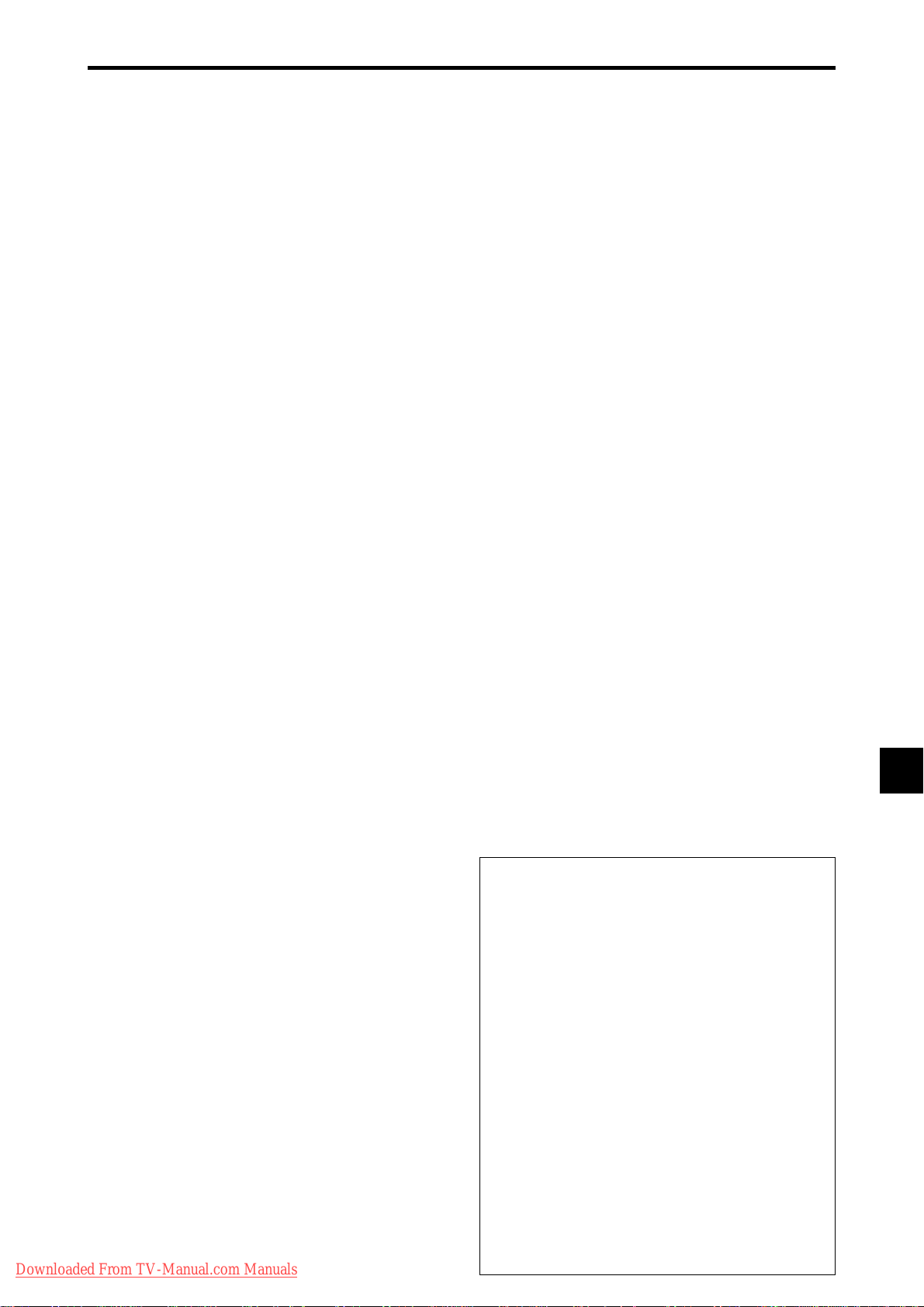
Contents
CONFIDENTIAL
4-7
Installation .................................................... E-4
Ventilation Requirements for enclosure mounting ....... E-4
How to use the safety metal fittings and the screws for
safety metal fittings ............................................. E-4
Creating a video wall ............................................ E-5
Cable Management............................................... E-5
Caution on when the plasma monitor is installed vertically ....
How to use the remote control................................. E-6
Battery Installation and Replacement ....................... E-6
Using the wired remote control mode ...................... E-6
Operating Range ...................................................... E-6
Handling the remote control..................................... E-6
Part Names and Function ................................ E-7
Front View ........................................................... E-7
Rear View/ Terminal Board .................................... E-8
Remote Control ..................................................... E-9
Basic Operations ........................................... E-10
POWER ..............................................................E-10
To turn the unit ON and OFF: ................................ E-10
VOLUME ............................................................E-10
To adjust the sound volume:................................... E-10
MUTE .................................................................E-10
To mute the audio: ................................................. E-10
DISPLAY ..............................................................E-10
To check the settings:............................................. E-10
DIGITAL ZOOM ...................................................E-10
AUTO ADJUST .................................................... E-10
To adjust the size or quality of the picture
automatically:...................................................... E-10
OFF TIMER ..........................................................E-10
To set the of f timer:................................................ E-10
To check the remaining time: ................................. E-10
To cancel the off timer: .......................................... E-10
WIDE Operations ........................................... E-11
Wide Screen Operation (manual) .......................... E-11
When viewing videos or digital video discs ........... E-11
Wide Screen Operation with Computer Signals .......E-12
When “PICTURE SIZE” is set to “OFF”............... E-12
SPLIT SCREEN Operations ............................... E-13
Showing a couple of pictures on the screen at the
same time ........................................................E-13
Operations in the Side-by-side mode...................... E-13
Operations in the Picture-in-picture mode .............. E-14
Selecting the input signals to be displayed ............. E-14
Zooming up pictures .............................................. E-14
Adjusting the OSM controls................................... E-14
OSM (On Screen Menu) Controls ..................... E-15
Menu Operations ................................................. E-15
Menu Tree ...........................................................E-16
Picture Settings Menu............................................E-18
Adjusting the picture.............................................. E-18
Setting the picture mode according to the brightness
of the room .......................................................... E-18
Reducing noise in the picture ................................. E-18
Setting the color temperature ................................. E-18
Adjusting the color to the desired level .................. E-19
Changing the Gamma Curve .................................. E-19
Making the Low T one adjustments ........................ E-19
Adjusting the colors ............................................... E-19
Audio Settings Menu ............................................ E-20
Adjusting the treble, bass and left/right balance and
audio input select................................................. E-20
Setting the allocation of the audio connectors ........ E-20
Image Adjust Settings Menu .................................. E-20
Adjusting the Position, Size, Fine Picture, Picture Adj ....
Option1 Settings Menu .........................................E-21
Setting the on-screen menu .................................... E-21
Setting the BNC connectors ................................... E-21
Setting the RGB1 connector................................... E-21
Setting a computer image to the correct RGB select
Downloaded From TV-Manual.com Manuals
screen .................................................................. E-21
Setting high definition images to the suitable screen size .....
E-6
E-20
E-22
Setting the Input Skip............................................. E-22
Resetting to the default values................................ E-22
Option2 Settings Menu .........................................E-23
Setting the power management for computer images ......
POWER/ST ANDBY indicator ............................... E-23
Setting the picture to suit the movie ....................... E-23
Reducing burn-in of the screen .............................. E-23
Setting the gray level for the sides of the screen ..... E-25
Setting the screen size for S1/S2 video input .......... E-25
Setting the picture size for RGB input signals ........ E-26
Setting the signal and black level for DVI signal.... E-26
Option3 Settings Menu .........................................E-26
Using the timer ...................................................... E-26
Setting the power on mode..................................... E-28
Enabling/disabling the front panel controls ............ E-28
Enabling/disabling remote control wireless
transmission ........................................................ E-28
Loop Out setting .................................................... E-28
ID number setting .................................................. E-29
Video Wall setting.................................................. E-29
Option4 Settings Menu .........................................E-32
Erasing the sub screen image when there is no input
signal................................................................... E-32
Displaying the entire image during DIGIT AL ZOOM
operations ............................................................ E-32
Displaying still images in the sub screen ................ E-32
Switching the input source quickly ........................ E-33
Advanced OSM Settings Menu ..............................E-33
Setting the menu mode .......................................... E-33
Language Settings Menu .......................................E-33
Setting the language for the menus......................... E-33
Color System Settings Menu .................................. E-34
Setting the video signal format............................... E-34
Source Information Menu ......................................E-34
Checking the frequencies, polarities of input signals,
and resolution ...................................................... E-34
External Control ...........................................E-35
Application .........................................................E-35
Connections ........................................................E-35
Type of connector: D-Sub 9-pin male .................... E-35
Communication Parameters ................................... E-35
External Control Codes (Reference) ........................ E-35
Pin Assignments ........................................... E-35
mini D-Sub 15-pin connector (Analog) ................... E-35
DVI-D 24-pin connector (Digital) ............................E-35
Troubleshooting ............................................ E-36
Contents of the Package
䡺 Plasma monitor
䡺 Power cord
䡺 Remote control with two AAA Batteries
䡺 Manuals (Model Information and Operation)
䡺 Safety metal fittings*
䡺 Ferrite cores, bands
䡺 Cable clamps
* Contents will differ according to the model.
* These are fittings for fastening the unit to a wall to prevent
tipping due to external shock when using the stand
(optional). Fasten the safety fittings to the holes in the
back of the monitor using the safety fitting mount screws
(see page E-4).
Options
• Wall mount unit
• Ceiling mount unit
• Tilt mount unit
• Stand
• Attachable speakers
E-3
E-23
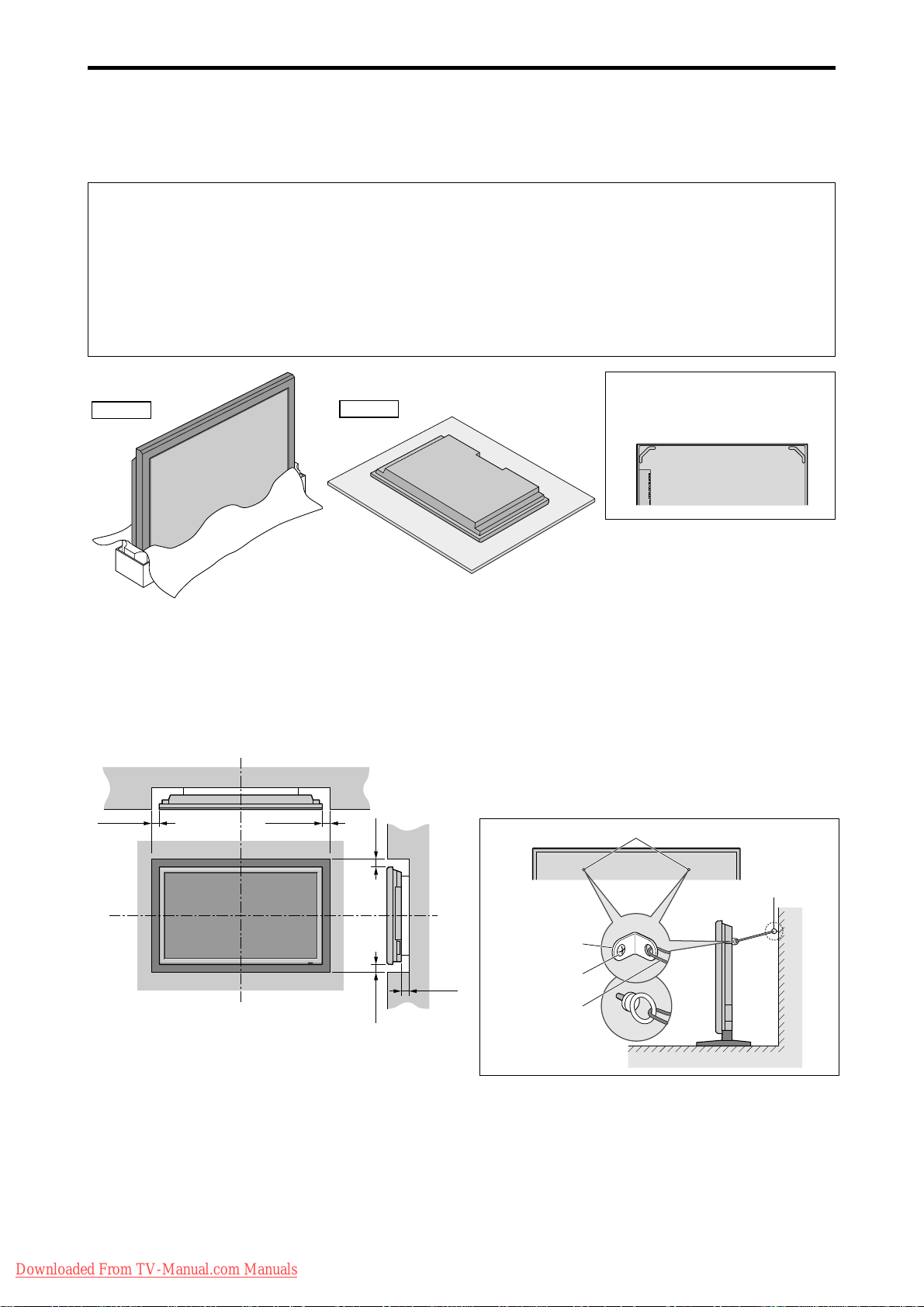
Installation
CONFIDENTIAL
4-8
You can attach your optional mounts or stand to the plasma monitor in one of the following two ways:
* While it is upright. (See Drawing A)
* As it is laid down with the screen face down (See Drawing B). Lay the protective sheet, which was wrapped around the
monitor when it was packaged, beneath the screen surface so as not to scratch the screen face.
* Do not touch or hold the screen face when carrying the unit.
• This device cannot be installed on its own. Be sure to use a stand or original mounting unit. (Wall
mount unit, Stand, etc.)
* See page E-3.
• For correct installation and mounting it is strongly recommended to use a trained, authorized
dealer.
Failure to follow correct mounting procedures could result in damage to the equipment or injury
to the installer.
Product warranty does not cover damage caused by improper installation.
When installing or carrying, use
Drawing A
Drawing B
the handles attached to the upper
back of the display.
Ventilation Requirements for
enclosure mounting
T o allow heat to disperse, leave space between surrounding
objects as shown on the diagram below when installing.
Wall
50mm (2")
50mm (2")
(2")
mm
(2") 50
mm
50
Wall
50mm (2")
How to use the safety metal fittings
and the screws for safety metal
fittings
These are fittings for fastening the unit to a wall to prevent
tipping due to external shock when using the stand
(optional). Fasten the safety fittings to the holes in the
back of the monitor using the safety fitting mount screws.
* Safety metal fittings will differ according to the model.
Screw hole
Screw or Hook etc.
(Not supplied)
Safty metal fittings
Screw for Safty metal
fittings
Metal chain
(Not supplied)
Table Top
Wall
Downloaded From TV-Manual.com Manuals
E-4
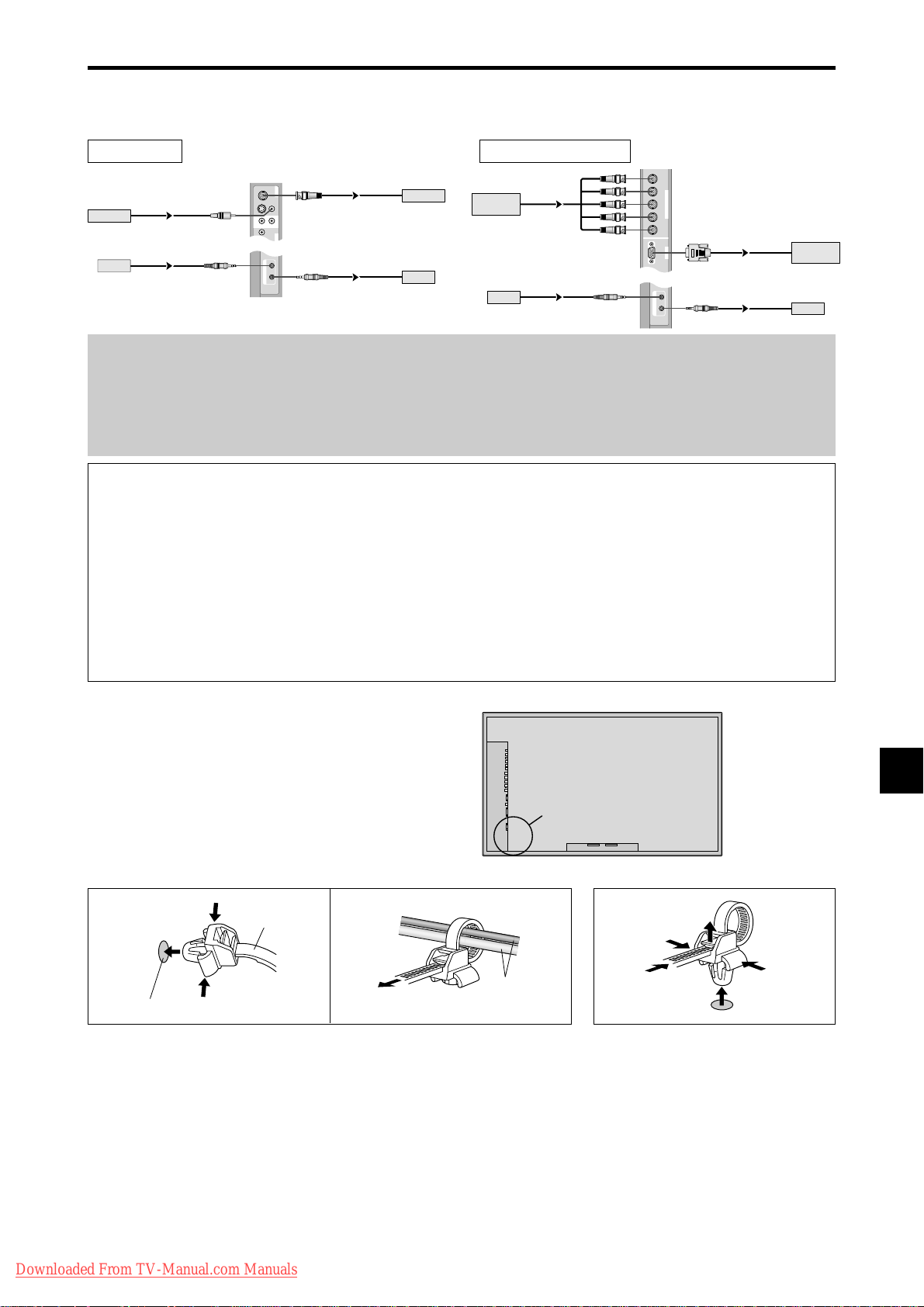
Creating a video wall
RGB
2
/
DVD
2
/
HD
2
RGB
1
R/
VD
G/ B/
HD
(
IN/OUT
)
Cr/Pr Y Cb/P b
IN OUT
REMOTE
BNC connector
RGB signal/
DVD/HD signal
IN
OUT
IN
OUT
Remote
control
RGB signal/
DVD/HD signal
Remote
control
CONFIDENTIAL
4-9
With built-in matrix display capability, you can create a 4-25 video wall.
• Connect signal cables and remote cables as shown below.
Video signal RGB/DVD/HD signal
VIDEO
BNC connector
VIDEO
(
IN/OUT
1
)
VIDEO
VIDEO
2
VIDEO Signal
Remote
control
RCA phono plug
IN
IN
3
AUDIO
(
MONO
)
R
L
1
Y
DVD
1
IN OUT
REMOTE
Note:
1. The VIDEO1 and RGB1 terminals can be used for either INPUT or OUTPUT.
When LOOP OUT is ON, do not connect an OUTPUT signal from another unit, that will place an extraordinary
load on the other unit and may damage it.
2. LOOP OUT can not be turned ON while signals are input to the RGB1 terminal.
3. LOOP OUT can be turned ON while signals are input to the RGB1 terminal if the POWER is switched ON.
Information
• To loop signals out to another plasma display, set the LOOP OUT to ON.
• To create a video wall, set the VIDEO WALL menu items properly.
• To connect monitors, please use a 1~2m (3.3~6.6 feet) BNC cable (any commercially available cable).
• If the image quality is poor, do not use the monitor’s out terminal. Use a distribution amplifier (any commercially
available distribution amplifier) to connect the split signals to the respective monitor INPUT terminals.
• Being used as a video wall function, maximaly 4-screen is rough-standard with lower than 1024768, 60Hz
signal.
• A distribution amplifier is particularly recommended when using 9-screen and over video wall.
• From the second monitor onward, connections require a BNC-RCA conversion cable or connector, a mini D-Sub
15 pin cable-BNC (5) cable or a conversion connector.
OUT
OUT
VIDEO Signal
Remote
control
Cable Management
Using the cable-clamps provided with the plasma display,
bundle at the back of the unit the signal and audio cables
connected to the display.
To attach To detach
1. 2.
clamp
cables
mounting hole
Back of the unit
mounting holes
Downloaded From TV-Manual.com Manuals
E-5
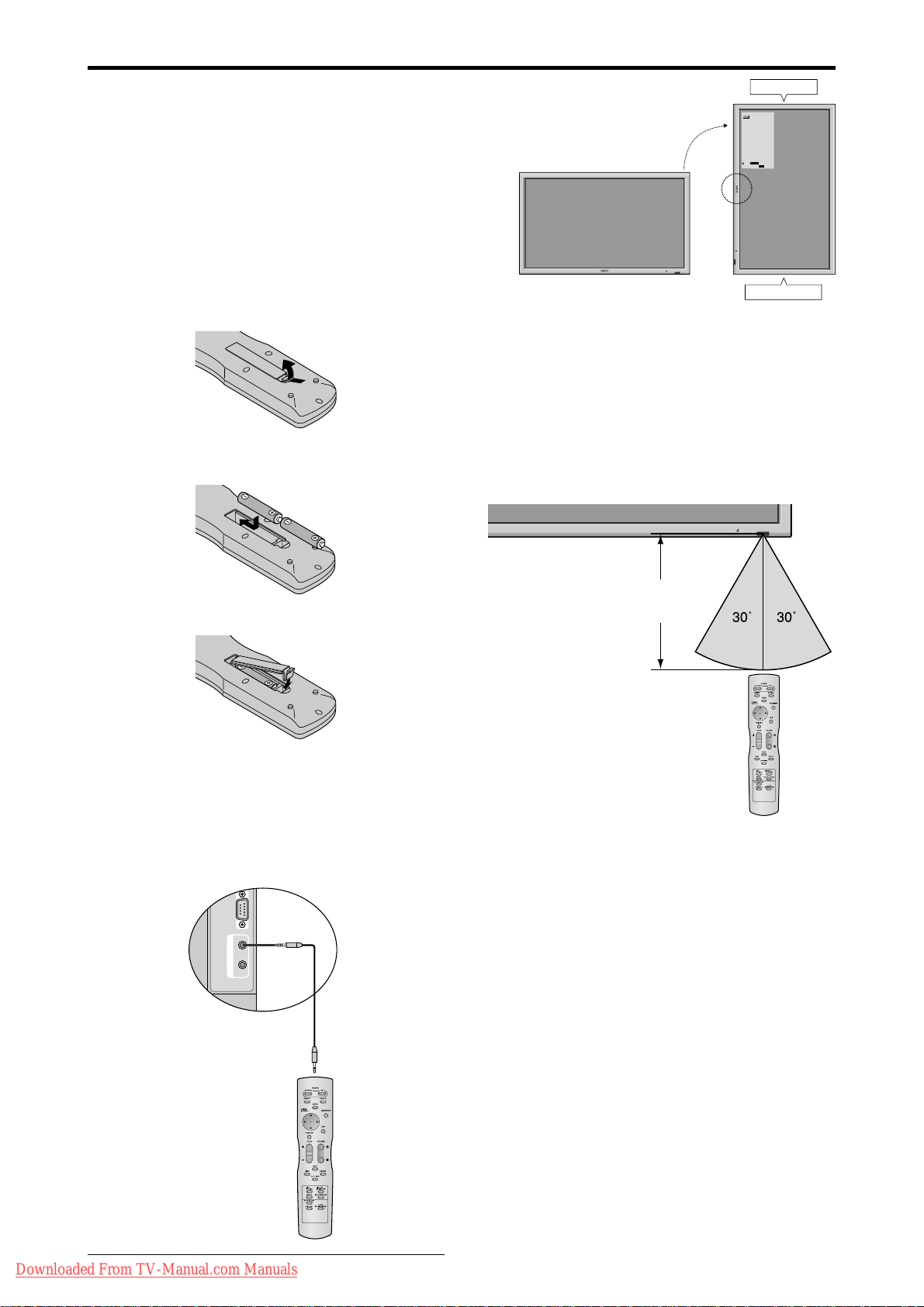
Caution on when the plasma monitor is installed vertically
External Control
IN OUT
REMOTE
CONFIDENTIAL
4-10
• Use the optional unit. Contact your store of purchase when installing.
• Rotate 90° clockwise as seen from the front when installing.
90°
• After installing, check with the NEC logo mark as seen
from the front.
• Be sure to set “OSM ANGLE” to “V” when using.
* Failure to heed the above cautions may lead to malfunction.
How to use the remote control
Battery Installation and Replacement
Insert the 2 “AAA” batteries, making sure to set them in
with the proper polarity.
1.Press and open the cover.
2.Align the batteries according to the (+) and (–) indication
inside the case.
Operating Range
* Use the remote control within a distance of about 7 m/
23ft. from the front of the monitor’s remote control sensor
and at horizontal and vertical angles of up to approximately
30°.
* The remote control operation may not function if the
monitor’s remote control sensor is exposed to direct
sunlight or strong artificial light, or if there is an obstacle
between the sensor and the remote control.
INPUT SELECT
VOLUME
MENU/ENTER
DOWN UP LEFT/-RIGHT/+/EXIT
OPTION1
MENU/ENTER
OSM
DOWN UP LEFT/
VOLUME
BNC INPUT
: RGB
-
RIGHT/
D-SUB INPUT
+
INPUT SELECT
: RGB
/EXIT
RGB SELECT
: AUTO
HD SELECT
: 1080B
INPUT SKIP
: OFF
ALL RESET
: OFF
1024768
SEL.
MENU/ENTER
Top side
OK
EXIT
RETURN
Bottom side
3.Replace the cover.
Using the wired remote control mode
Connect the remote cable* to the remote control’s remote
jack and the “REMOTE IN” terminal on the monitor.
When the cable is connected, the mode automatically
switches to wired remote control. When the wired remote
control mode is used, the remote control can be operated
even if no batteries are loaded.
Remote Control
Cable*
To Remote Jack
Approx.
7m/23ft
Handling the remote control
• Do not drop or mishandle the remote control.
• Do not get the remote control wet. If the remote control
gets wet, wipe it dry immediately.
• Avoid heat and humidity.
• When not using the remote control for a long period,
remove the batteries.
• Do not use new and old batteries together, or use different
types together.
• Do not take apart the batteries, heat them, or throw them
into a fire.
• When using the remote control in the wireless condition,
be sure to unplug the remote cable from the REMOTE
IN terminal on the monitor.
Downloaded From TV-Manual.com Manuals
* The 1/8 Stereo Mini cable must be purchased separately.
E-6
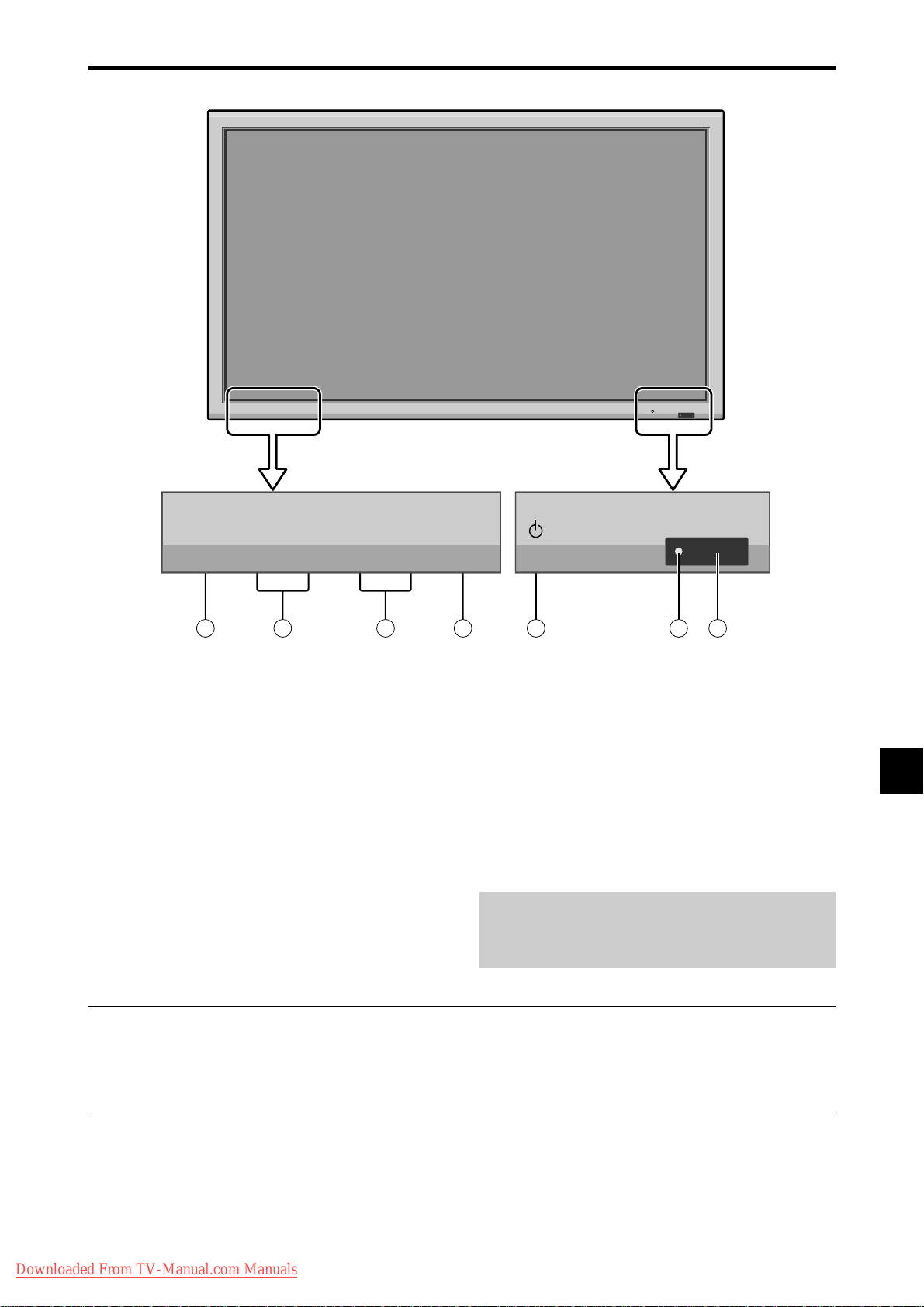
Part Names and Function
CONFIDENTIAL
4-11
Front View
INPUT SELECT
VOLUME
MENU/ENTER
DOWN UP LEFT/-RIGHT/+/EXIT
MENU/ENTER
7
VOLUME
DOWN UP LEFT/-RIGHT/
6
5
q Power
Turns the monitor’s power on and off.
w Remote sensor window
Receives the signals from the remote control.
e POWER/STANDBY indicator
When the power is on ............................. Lights green.
When the power is in the standby mode ... Lights red.
r INPUT SELECT / EXIT
Switches the input.
The available inputs depend on the settings of “BNC
INPUT”, “D-SUB INPUT”, “RGB SELECT” and
“DVI SET UP”.
Functions as the EXIT buttons in the On-Screen Menu
(OSM) mode.
INPUT SELECT
+
/EXIT
4
1
2
3
t LEFT/– and RIGHT/+
Enlarges or reduces the image. Functions as the
CURSOR (
/ ) buttons in the On-Screen Menu
(OSM) mode.
y VOLUME DOWN and UP
Adjusts the volume. Functions as the CURSOR (▲/
▼) buttons in the On-Screen Menu (OSM) mode.
u MENU/ENTER
Sets the On-Screen Menu (OSM) mode and displays
the main menu.
WARNING
The Power on/off switch does not disconnect the plasma
display completely from the supply mains.
Note:
This plasma monitor has the capasity to display images when connected to European DVD players with a SCART
output signal, which is RGB with composite sync.
Your dealer can supply a special SCART cable, which will enable you to use the RGB with composite sync signal.
To obtain the special cable as well as for further information, please contact your dealer.
Please refer to page E-21 for selection of the correct mode in the on-screen manager.
Downloaded From TV-Manual.com Manuals
E-7
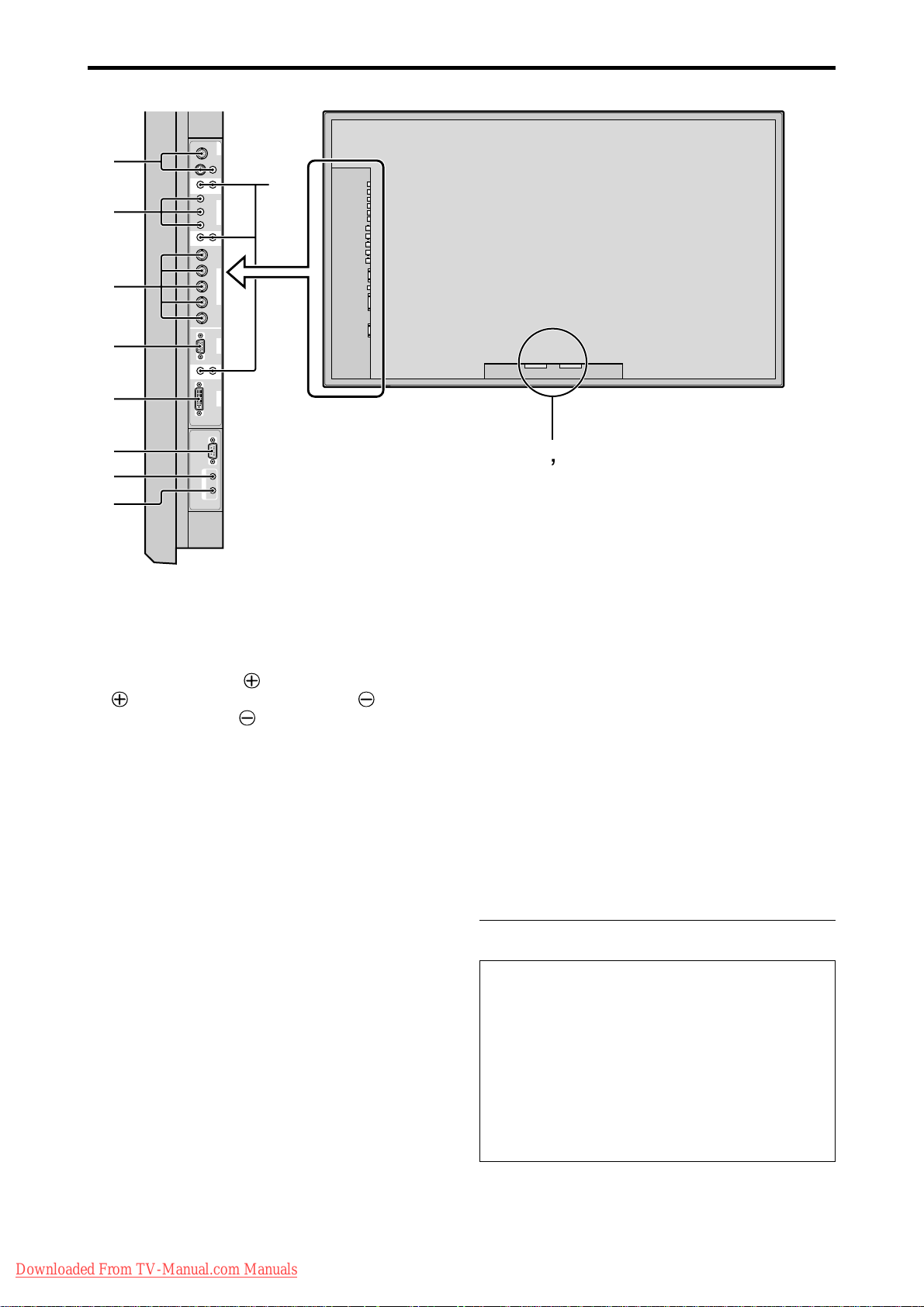
Rear View/ Terminal Board
CONFIDENTIAL
4-12
VIDEO
VIDEO
1
VIDEO
VIDEO
C
E
F
G
H
I
J
3
(
MONO
)
(
MONO
)
(
MONO
)
L
L
L
External Control
REMOTE
YCb/PbCr/Pr
Cr/Pr Y Cb/Pb
HD
VD
DVI
(
Digital RGB
)
IN OUT
2
AUDIO
R
1
DVD
1
/
HD
1
AUDIO
R
2
R/
G/ B/
RGB
2
/
DVD
2
/
HD
2
RGB
1
AUDIO
R
3
RGB
3
D
K
AB
A AC IN
Connect the included power cord here.
B EXT SPEAKER L and R
Connect speakers (optional) here. Maintain the correct
polarity. Connect the
(positive) speaker wire to the
EXT SPEAKER terminal and the (negative)
speaker wire to the
EXT SPEAKER terminal on
both LEFT and RIGHT channels.
Please refer to your speaker’s owner’s manual.
C VIDEO1, 2, 3 (BNC, RCA, S-Video)
Connect VCR’s, DVD’s or Video Cameras, etc. here.
VIDEO1 can be used for Input or Output (see page E-
5).
D AUDIO1, AUDIO2, AUDIO3
These are audio input terminals.
The input is selectable. Set which video image to allot
them from the audio menu screen.
E DVD1 / HD1
Connect DVD’s, High Definition or Laser Discs, etc.
here.
F RGB2/ DVD2/ HD2
RGB2: Y ou can connect an analog RGB signal
and the syncronization signal.
DVD2/ HD2: You can connect DVDs, High
Definition sources, Laser Discs, etc.
here.
This input can be set for use with an
RGB or component source (see page
E-21)
H RGB3
(DVI 24pin)
Connect a digital signal (TMDS) from a source with a
DVI output.
This input can be set for use with an RGB/PC3 (see
page E-26)
I EXTERNAL CONTROL
This terminal is used when operating and controlling
the monitor externally (by RS-232C).
J REMOTE IN
Connect the remote cable* to the remote control’s
remote jack to obtain wired remote control.
K REMOTE OUT
Connect the remote cable* to the REMOTE IN jack of
the other display monitor to obtain wired remote
control.
* The 1/8 Stereo Mini cable must be purchased separately.
Information
• For Y/CB/Cr, connect to the DVD1 or DVD2
terminals.
• For SCART, this unit provides three ways to connect:
· SCART1: Connect R/G/B to the DVD2 terminals
and composite sync. to the HD terminal.
· SCART2: Connect R/G/B to the DVD2 terminals
and composite sync. to the VIDEO1 terminal.
· SCART3: Connect R/G/B + composite sync. to the
RGB1 terminal.
G RGB1 (mini D-Sub 15pin)
Connect an analog RGB signal from a computer, etc.
here. This input can be used for Input or Output. (see
Downloaded From TV-Manual.com Manuals
page E-5)
E-8
