
AccuSync™ PV
3
2
AccuSync™ PV
4
0
AccuSync™ PV
4
6
User’s Manual
LCD Color Monitor


English
English


Table of Contents
English
Important Information . . . . . . . . . . . . . . . . . . . . . . . . . . . . . . . . . . . . . . . . . . . . . . . . . . . . . . . . . . English-2
Safety Precautions and Maintenance . . . . . . . . . . . . . . . . . . . . . . . . . . . . . . . . . . . . . . . . . . . . . . . . . English-3
Recommended Use . . . . . . . . . . . . . . . . . . . . . . . . . . . . . . . . . . . . . . . . . . . . . . . . . . . . . . . . . . . . English-4
Package Contents . . . . . . . . . . . . . . . . . . . . . . . . . . . . . . . . . . . . . . . . . . . . . . . . . . . . . . . . . . . . . . English-5
Part Names and Functions
Control Panel . . . . . . . . . . . . . . . . . . . . . . . . . . . . . . . . . . . . . . . . . . . . . . . . . . . . . . . . English-6
Terminal Panel - APV32/APV40 . . . . . . . . . . . . . . . . . . . . . . . . . . . . . . . . . . . . . . . . . . . . . English-7
Terminal Panel - APV46 . . . . . . . . . . . . . . . . . . . . . . . . . . . . . . . . . . . . . . . . . . . . . . . . . . English-8
Remote Control . . . . . . . . . . . . . . . . . . . . . . . . . . . . . . . . . . . . . . . . . . . . . . . . . . . . . . . English-9
Battery Installation . . . . . . . . . . . . . . . . . . . . . . . . . . . . . . . . . . . . . . . . . . . . . . . . . . . English-10
Connections
Connect Antenna . . . . . . . . . . . . . . . . . . . . . . . . . . . . . . . . . . . . . . . . . . . . . . . . . . . . . English-11
Connect VCR . . . . . . . . . . . . . . . . . . . . . . . . . . . . . . . . . . . . . . . . . . . . . . . . . . . . . . . . English-11
Connect Cable TV . . . . . . . . . . . . . . . . . . . . . . . . . . . . . . . . . . . . . . . . . . . . . . . . . . . . . English-12
Connect External AV Source . . . . . . . . . . . . . . . . . . . . . . . . . . . . . . . . . . . . . . . . . . . . . . English-12
Connect DVD Player . . . . . . . . . . . . . . . . . . . . . . . . . . . . . . . . . . . . . . . . . . . . . . . . . . . English-13
Connect HDMI . . . . . . . . . . . . . . . . . . . . . . . . . . . . . . . . . . . . . . . . . . . . . . . . . . . . . . . English-13
Connect Headphones . . . . . . . . . . . . . . . . . . . . . . . . . . . . . . . . . . . . . . . . . . . . . . . . . . . English-14
Connect PC (DTV) . . . . . . . . . . . . . . . . . . . . . . . . . . . . . . . . . . . . . . . . . . . . . . . . . . . . . English-14
Connect Digital Audio . . . . . . . . . . . . . . . . . . . . . . . . . . . . . . . . . . . . . . . . . . . . . . . . . . English-14
Basic Operation
Power On and Off . . . . . . . . . . . . . . . . . . . . . . . . . . . . . . . . . . . . . . . . . . . . . . . . . . . . . English-15
Volume Adjustment . . . . . . . . . . . . . . . . . . . . . . . . . . . . . . . . . . . . . . . . . . . . . . . . . . . . English-15
On Screen Language Selection . . . . . . . . . . . . . . . . . . . . . . . . . . . . . . . . . . . . . . . . . . . . English-15
Menu . . . . . . . . . . . . . . . . . . . . . . . . . . . . . . . . . . . . . . . . . . . . . . . . . . . . . . . . . . . . . English-16
Channel Programming . . . . . . . . . . . . . . . . . . . . . . . . . . . . . . . . . . . . . . . . . . . . . . . . . . English-17
Add/Delete Channels . . . . . . . . . . . . . . . . . . . . . . . . . . . . . . . . . . . . . . . . . . . . . . . . . . . English-18
Fine Tuning . . . . . . . . . . . . . . . . . . . . . . . . . . . . . . . . . . . . . . . . . . . . . . . . . . . . . . . . . English-19
Favorite Channel . . . . . . . . . . . . . . . . . . . . . . . . . . . . . . . . . . . . . . . . . . . . . . . . . . . . . English-20
DTV Channel Edit . . . . . . . . . . . . . . . . . . . . . . . . . . . . . . . . . . . . . . . . . . . . . . . . . . . . . English-21
Color Temperature . . . . . . . . . . . . . . . . . . . . . . . . . . . . . . . . . . . . . . . . . . . . . . . . . . . . English-22
Picture Mode . . . . . . . . . . . . . . . . . . . . . . . . . . . . . . . . . . . . . . . . . . . . . . . . . . . . . . . . English-23
Manual Picture Control . . . . . . . . . . . . . . . . . . . . . . . . . . . . . . . . . . . . . . . . . . . . . . . . . .English-23
Picture Format . . . . . . . . . . . . . . . . . . . . . . . . . . . . . . . . . . . . . . . . . . . . . . . . . . . . . . . English-24
Sound . . . . . . . . . . . . . . . . . . . . . . . . . . . . . . . . . . . . . . . . . . . . . . . . . . . . . . . . . . . . English-25
Balance . . . . . . . . . . . . . . . . . . . . . . . . . . . . . . . . . . . . . . . . . . . . . . . . . . . . . . . . . . . English-26
Auto Volume . . . . . . . . . . . . . . . . . . . . . . . . . . . . . . . . . . . . . . . . . . . . . . . . . . . . . . . . English-26
SRS TruSurround XT . . . . . . . . . . . . . . . . . . . . . . . . . . . . . . . . . . . . . . . . . . . . . . . . . . . English-27
TV Speaker . . . . . . . . . . . . . . . . . . . . . . . . . . . . . . . . . . . . . . . . . . . . . . . . . . . . . . . . . English-28
Stereo/SAP Broadcasts Setup . . . . . . . . . . . . . . . . . . . . . . . . . . . . . . . . . . . . . . . . . . . . . . English-29
Clock . . . . . . . . . . . . . . . . . . . . . . . . . . . . . . . . . . . . . . . . . . . . . . . . . . . . . . . . . . . . .English-30
On/Off Time . . . . . . . . . . . . . . . . . . . . . . . . . . . . . . . . . . . . . . . . . . . . . . . . . . . . . . . . English-31
Auto Sleep . . . . . . . . . . . . . . . . . . . . . . . . . . . . . . . . . . . . . . . . . . . . . . . . . . . . . . . . . English-32
Daylight Saving (Digital Mode only) . . . . . . . . . . . . . . . . . . . . . . . . . . . . . . . . . . . . . . . . . English-33
Sleep Timer . . . . . . . . . . . . . . . . . . . . . . . . . . . . . . . . . . . . . . . . . . . . . . . . . . . . . . . . . English-33
Child Lock . . . . . . . . . . . . . . . . . . . . . . . . . . . . . . . . . . . . . . . . . . . . . . . . . . . . . . . . . English-34
Front Light . . . . . . . . . . . . . . . . . . . . . . . . . . . . . . . . . . . . . . . . . . . . . . . . . . . . . . . . . English-34
Closed Caption . . . . . . . . . . . . . . . . . . . . . . . . . . . . . . . . . . . . . . . . . . . . . . . . . . . . . . English-35
Closed Caption (Digital Mode) . . . . . . . . . . . . . . . . . . . . . . . . . . . . . . . . . . . . . . . . . . . . . English-36
Lock Menu Options . . . . . . . . . . . . . . . . . . . . . . . . . . . . . . . . . . . . . . . . . . . . . . . . . . . . English-37
Lock System . . . . . . . . . . . . . . . . . . . . . . . . . . . . . . . . . . . . . . . . . . . . . . . . . . . . . . . . English-38
PC Setup . . . . . . . . . . . . . . . . . . . . . . . . . . . . . . . . . . . . . . . . . . . . . . . . . . . . . . . . . . English-41
WXGA or VGA (PC-RGB Mode only) . . . . . . . . . . . . . . . . . . . . . . . . . . . . . . . . . . . . . . . . . . English-42
Information (Digital Mode only) . . . . . . . . . . . . . . . . . . . . . . . . . . . . . . . . . . . . . . . . . . . . English-42
Picture in Picture . . . . . . . . . . . . . . . . . . . . . . . . . . . . . . . . . . . . . . . . . . . . . . . . . . . . . English-43
External Control Device Setup . . . . . . . . . . . . . . . . . . . . . . . . . . . . . . . . . . . . . . . . . . . . . English-46
Set ID . . . . . . . . . . . . . . . . . . . . . . . . . . . . . . . . . . . . . . . . . . . . . . . . . . . . . . . . . . . . .English-47
Specifications . . . . . . . . . . . . . . . . . . . . . . . . . . . . . . . . . . . . . . . . . . . . . . . . . . . . . . . English-49
Troubleshooting . . . . . . . . . . . . . . . . . . . . . . . . . . . . . . . . . . . . . . . . . . . . . . . . . . . . . . English-50

English-2
Important Information
WARNING
TO PREVENT FIRE OR SHOCK HAZARDS, DO NOT
EXPOSE THIS UNIT TO RAIN OR MOISTURE. DO
NOT USE THIS UNIT’S POLARIZED PLUG WITH AN
EXTENSION CORD RECEPTACLE OR OTHER OUTLETS UNLESS THE PRONGS CAN BE FULLY
INSERTED.
CAUTION
CAUTION:
REFRAIN FROM OPENING THE CABINETAS THERE
ARE HIGH VOLTAGE COMPONENTS INSIDE.
REFER SERVICING TO QUALIFIED SERVICE
PERSONNEL.
TO REDUCE THE RISK OF ELECTRIC SHOCK, MAKE
SURE POWER CORD IS UNPLUGGED FROM WALL
SOCKET. TO FULLY DISENGAGE THE POWER TO
THE UNIT, PLEASE DISCONNECTTHE POWER CORD
FROM THE AC OUTLET. DO NOT REMOVE COVER
(OR BACK). NO USER-SERVICABLE PARTS INSIDE.
REFER SERVICING TO QUALIFIED SERVICE
PERSONNEL.
This symbol warns user that uninsulated voltage within the
unit may have sufficient magnitude to cause electric shock.
Therefore, it is dangerous to make any kind of contact with
any part inside this unit.
This symbol alerts the user that important literature
concerning the operation and maintenance of this unit has
been included. Therefore, it should be read carefully in
order to avoid any problems.
Canadian Department of
Communications Compliance Statement
DOC: This Class B digital apparatus meets all requirements of the
Canadian Interference-Causing Equipment Regulations.
C-UL: Bears the C-UL Mark and is in compliance with Canadian
Safety Regulations according to CAN/CSA C22.2 No. 60950-1.
If necessary, the user should contact the dealer or an experienced
radio/television technician for additional suggestions. The user may
find the following booklet, prepared by the Federal Communications
Commission, helpful: “How to Identify and Resolve
Radio-TV
Interference Problems.” This booklet is available from the U.S.
Government Printing Office, Washington, D.C., 20402, Stock
No. 004-000-00345-4.
2. This equipment has been tested and found to comply with the
limits for a Class B digital device, pursuant to part 15 of the FCC
Rules.
These limits are designed to provide reasonable protection against
harmful interference in a residential installation. This equipment
generates, uses, and can radiate radio frequency energy, and, if
not installed and used in accordance with the instructions, may
cause harmful interference to radio communications. However,
there is no guarantee that interference will not occur in a particular installation. If this equipment does cause harmful interference
to radio or television reception, which can be
determined by turning the equipment off and on, the user is
encouraged to try to correct the interference by one or more of
the following measures:
FCC Information
1. Use the attached specified cables with the ASPV32-AVT,
ASPV40-AVT, or ASPV46-AVT color monitor so as not to
interfere with radio and television reception.
(1) Please use the supplied power cord or equivalent to ensure
FCC compliance.
(2) Please use the supplied shielded video signal cable, 15-pin
mini D-SUB to 15-pin mini D-SUB.
• Reorient or relocate the receiving antenna.
• Increase the distance between the equipment and receiver.
• Connect the equipment into an outlet on a circuit different from
that to which the receiver is connected.
• Consult your dealer or an experienced radio/TV technician for
help.

English
English-3
Safety Precautions
and Maintenance
FOR OPTIMUM PERFORMANCE, PLEASE NOTE THE
FOLLOWING WHEN SETTING UPAND USING THE
MONITOR:
• DO NOT OPEN THE MONITOR. There are no user-servicable
parts inside and opening or removing covers may expose you to
dangerous shock hazards or other risks. Refer all servicing to
qualified service personnel.
• Do not spill any liquids into the cabinet or use your monitor near
water.
• Do not insert objects of any kind into the cabinet slots, as they
may touch dangerous voltage points, which can be harmful or
fatal or may cause electric shock, fire or equipment failure.
• Do not place any heavy objects on the power cord.
Damage to the cord may cause shock or fire.
• Do not place this product on a sloping or unstable cart, stand or
table, as the monitor may fall, causing serious damage to the
monitor.
• When operating the monitor with its AC 125-240V power supply,
use a power supply cord that matches the power supply voltage of
the AC power outlet being used. The power supply cord you use
must have been approved by and comply with the safety
standards of your country. (Type H05VV-F 3G 1mm
2
should be
used in Europe)
• Do not place any objects onto the monitor and do not use the
monitor outdoors.
• The lamps in this product contain mercury.
Please dispose according to state, local, or federal law.
• Do not bend, crimp or otherwise damage the power cord.
• Do not use monitor in high temperature, humid, dusty, or oily
areas.
• Do not cover vent on monitor.
• If monitor or glass is broken, do not come in contact with the
liquid crystal.
• Handle broken glass with care.
• Allow adequate ventilation around the monitor so that heat can
properly dissipate. Do not block ventilated openings or place the
monitor near a radiator or other heat sources. Do not put anything
on top of monitor.
• The power cable connector is the primary means of detaching the
system from the power supply. The monitor should be installed
close to a power outlet that is easily accessible.
• Handle with care when transporting. Save packaging for
transporting.
• Keep the vent holes on the back of the product clean of dirt and
dust. It is recommended to wipe vent holes with a soft cloth a
minimum of once per month.
Immediately unplug your monitor from the wall outlet and refer
servicing to qualified service personnel under the following
conditions:
• When the power supply cord or plug is damaged.
• If liquid has been spilled on, or objects have fallen into the
monitor.
• If the monitor has been exposed to rain or water.
• If the monitor has been dropped or the cabinet damaged.
• If the monitor does not operate normally by following operating
instructions.
CAUTION
Safety Precautions and Maintenance
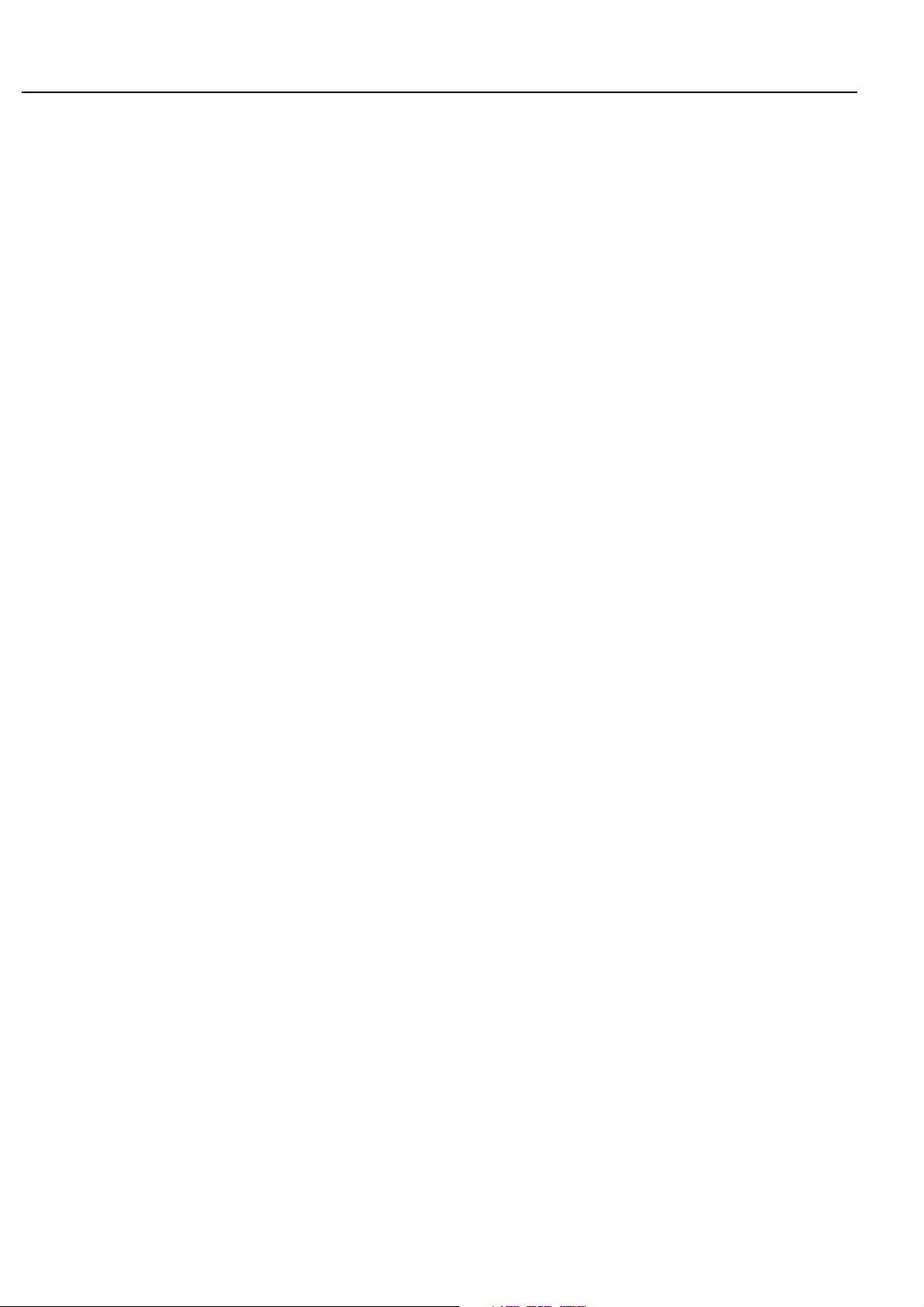
English-4
Recommended Use
CAUTION
• For optimum performance, allow 20 minutes for warm up.
• Rest your eyes periodically by focusing on an object at least 5
feet away. Blink often.
• Position the monitor at a 90º angle to windows and other light
sources to minimize glare and reflections.
• Clean the LCD monitor surface with a lint-free, nonabrasive
cloth. Avoid using any cleaning solution or glass cleaner.
• Adjust the monitor’s brightness and contrast controls to enhance
readability.
•Avoid displaying fixed patterns on the monitor for long periods of
time to avoid image persistence (afterimage effects).
• Get regular eye checkups.
CORRECT PLACEMENT AND ADJUSTMENT OF THE
MONITOR CAN REDUCE EYE, SHOULDER AND NECK
FATIGUE. CHECK THE FOLLOWING WHEN POSITIONING
THE MONITOR:
Cleaning the LCD Panel
• When the liquid crystal panel becomes dusty or dirty, wipe gently
with soft cloth.
• Do not rub the LCD panel with coarse material.
• Do not apply pressure to the LCD surface.
• Do not use OA cleaner. OA cleaner will cause deterioration or
discolor the LCD surface.
Cleaning the Cabinet
• Unplug the power supply
• Gently wipe the cabinet with a soft cloth
•To clean the cabinet, dampen the cloth with a neutral detergent
and water, wipe the cabinet and follow with a dry cloth.
NOTE: The surface of the cabinet is composed of plastic. DO NOT
clean with benzene thinner, alkaline detergent, alcoholic system
detergent, glass cleaner, wax, polish cleaner, soap powder, or insecticide. Rubber or vinyl should not be in contact with the cabinet for an
extended period of time. These types of fluids and materials can
cause the paint to deteriorate, crack or peel.
Ergonomics
• Use the preset Size and Position controls with standard signals.
• Use the preset Color Setting.
• Use non-interlaced signals.
• Do not use primary color blue on a dark background, as it is
difficult to see and may produce eye fatigue due to insufficient
contrast.
For more detailed information on setting up a healthy work
environment, refer to the following document:
Published by:
The Human Factors and Ergonomics Society P.O. Box 1369,
Santa Monica, California 90406.
American National Standard for Human Factors Engineering of
Visual Display Terminal Workstations ANSI-HFS Standard No.
100-1988
To realize the maximum ergonomic benefits, we recommend the
following:

English
English-5
Package Contents
LCD Monitor Power Cord x 1 VGA Cable
AccuSync™ PV
3
2
AccuSync™ PV
4
0
AccuSync™ PV
4
6
User’s Manual
LCD Color Monitor
User’s Manual
-
TV/DTV
ASPECT
SOUND
MENU
FAVORITE
MTSMUTE
Q.VIEW
CH EDIT
INFO
SLEEP
INPUT
PICTURE
POWER
POWER
ON
OFF
Wireless Remote Control
and AAA Batteries

English-6
Part Names and Functions
Control Panel
On/Off
6
8
9
7
5
4
3
2
1
* 46inch model only
1.
D / E (Channel Up/Down)
Selects a Channel or a menu item
Switches the set on from standby.
2.
F / G (Volume Up/Down)
Adjusts the volume.
Adjusts menu settings.
3. MENU
Selects a menu.
4. INPUT
Select input source: DTV, TV, AV1, AV2 , AV 3, S-Video,
Component, PC-RGB, HDMI1, HDMI2, HDMI3 (HDMI3
available for 40/46 inch models only).
Switches the set on from standby.
Select on-screen menu setting.
5. POWER (rr)
Switches the set on from standby or to standby from on.
6. POWER/STANDBY INDICATOR (rr)
Glows red in standby mode.
Glows blue when the set is switched on.
7. REMOTE CONTROL SENSOR
8. Front Light LED (32inch model only)
Front Light LED & POWER (rr)
(40/46inch model only)
9. MAIN POWER (rr) (46inch model only)
Switches the set on or off.

English
English-7
Part Names and Functions - continued
Terminal Panel - APV32/APV40
AC IN
VIDEO
AV3 IN
(R)
AUDIO
(L)
(R)
AUDIO
(L)
VIDEO
AV OUT
Air
AUDIO IN
(RGB/DVI)
RGB IN
(PC/DTV)
HDMI1 IN (DVI) HDMI2 IN (DVI)
VIDEO (L)
AUDIO
(R)
AV1 IN
VIDEO (L)
AUDIO
(R)
AV2 IN
SERVICE
DIGITAL AUDIO
(OPTICAL) OUT
YPb
Pr
COMPONENT IN
(L) AUDIO (R)
S-VIDEO IN
RS-232
1. AC IN
Connects with the supplied power cord.
2. HDMI1 IN (DVI) / HDMI2 IN (DVI) / RGB IN (PC/DTV) /
AUDIO IN (RGB/DVI)
Connect the Digital output of a PERSONAL COMPUTER to this
socket.
3. DIGITAL AUDIO (OPTICAL) OUT
Connect digital audio from various types of equipment.
NOTE: In standby mode, these ports will not work.
4. COMPONENT IN (480i / 480p / 720p / 1080i)
Connecting equipment such as a DVD player, HDTV device, or
Laser disc player.
5. AUDIO/VIDEO IN
Connect the audio/video output of the VCR to AV sockets of the
set.
6. S-VIDEO IN
S-Video input
7. RS-232 PORT
Connect to the RS-232 port on a PC.
8. SERVICE ONLYINPUT
9. HEADPHONE OUTPUT
10. AUDIO/VIDEO OUT
Connect an external amplifier or add a subwoofer to your surround
sound system.
11. "F" Connector
Antenna connection.
12. Mini Stereo Input
Audio connection for HDMI and VGA inputs.
13. VGA Connector
Connect the Analog output of a personal computer to this socket.
1
3
5
4
6
12
9
7
8
11
5
10
* 40inch model only
13
2
HDMI1 IN (DVI) HDMI2 IN (DVI) HDMI3 IN (DVI)

English-8
Part Names and Functions - continued
HDMI1 IN
(DVI)
HDMI2 IN
(DVI)
HDMI3 IN
(DVI)
RGB IN
(PC/DTV)
AUDIO IN
(RGB/DTV)
SERVICE
COMPONENT
(R)AUDIO(L) Y
P
b Pr
AV1 IN
(R)AUDIO(L)
VIDEO
S-VIDEO ANT. IN
DIGITAL AUDIO
(OPTICAL)OUT
AC IN
AV2 IN
(R)AUDIO(L)
VIDEO
RS-232
VIDEO
AV3 IN
(R)AUDIO(L)
VIDEO
AV OUT
(R)AUDIO(L)
1. RS-232 PORT
Connect to the RS-232 port on a PC.
2. HDMI1 IN (DVI) / HDMI2 IN (DVI) / HDMI3 IN (DVI) / RGB
IN (PC/DTV) / AUDIO IN (RGB/ DTV)
Connect the set output socket of the PERSONAL COMPUTER to
this socket.
3. SERVICE ONLYINPUT
4. COMPONENT IN (480i / 480p / 720p / 1080i)
Connecting equipment such as a DVD player, HDTV device, or
Laser disc player.
5. AUDIO/VIDEO IN
Connect the audio/video output of the VCR to AV sockets of the
set.
6. S-VIDEO IN
S-Video input
7. "F" Connector
Antenna connection.
8. DIGITAL AUDIO (OPTICAL) OUT
Connect digital audio from various types of equipment.
NOTE: In standby mode, these ports will not work.
9. AC IN
Connects with the supplied power cord.
10. AUDIO/VIDEO OUT
Connect an external amplifier or add a subwoofer to your surround
sound system.
11. HEADPHONE OUTPUT
12. VGA Connector
Connect the Analog output of a personal computer to this socket.
13. Mini Stereo Input
Audio connection for HDMI and VGA inputs.
2 313121 6 94 5 7 8
5
10
11
Terminal Panel - APV46

English
English-9
Part Names and Functions - continued
Remote Control Functions
1
2
3
4
6
9
11
8
10
7
-
TV/DTV
ASPECT
SOUND
MENU
FAVORITE
MTSMUTE
Q.VIEW
CH EDIT
INFO
SLEEP
PIP
PIP POSITION
SWAP PIP CH+
SCAN PIP INPUT A.SWAP PIP CH-
STILL AV1 AV2 AV3
S-VIDEO
COMPONENT
PC-RGB HDMI1
HDMI2 HDMI3
INPUT
PICTURE
POWER
POWER
ON
OFF
5
12
13
16
21
19
20
24
15
14
17
22
23
18
1. POWER (ON)
Switches the power on.
* If the Power Indicator on the display is not glowing, then no
controls will work.
2. POWER (OFF)
Switches the power off.
3. KEYP AD
Input Channel numbers.
4. - (DASH)
Used to enter program number for multiple program channels such
as 2-1, 2-2, etc.
5. TV/DTV
Choose between Analog and Digital TV (DTV) modes.
6. PICTURE
Recalls preferred picture settings.
7. ASPECT
Changes aspect ratio of the image being displayed.
8. SOUND
Recalls preferred sound settings.
9. MENU
Activates menu.
10. INPUT
Selects input source.
11. MUTE
Mutes audio output.
12. MTS
Multi-track sound system selection.
13. CC
Closed captioning.
14. FAVORITE
Selects favorite channel.
15. EXIT
Exits each mode.
16. CHANNEL UP/DOWN (
D / E)
Selects a channel or a menu item.
Switches the set on from standby.
VOLUME UP/DOWN (
F / G)
Adjusts the volume.
Adjusts menu settings.
OK
Accepts your selection or displays the current mode.
17. Q.VIEW
Returns to previous channel.
18. CH EDIT (Digital Mode only)
Displays channel edit menu.
19. SLEEP
Sets the sleep timer.
20. INFO (Digital Mode only)
Displays information on top of the screen during DTV viewing.
21. PICTURE IN PICTURE mode
PIP
Switches the sub picture On or Off.
PIP POSITION
Relocates the sub picture in clockwise direction.
SWAP
Alternates between main and sub picture.
PIP CH +/-
Selects a channel for the sub picture.
PIP INPUT
Selects the input mode for the sub picture.
A.SWAP
PIP mode - main and sub picture audio select.
22. SCAN (TV mode only)
Switches on the channel scan mode through 9 sub pictures.
23. STILL
Freezes picture.
24. INPUT SELECT
Choose the input source.

English-10
Part Names and Functions - continued
Battery Installation
The remote control is powered by two AAAbatteries.
1. To insert batteries, turn the remote control handset over and remove
the battery cover.
2. Put the two batteries into the compartment, observing battery
polarity.
3. Replace the cover.
To avoid damage from possible battery leakage, remove the batteries if
the remote will not be used for an extended period time. Do mix old
and new batteries.
Do not mix battery types.
Always dispose of batteries properly.

English
English-11
Connections
Connect Antenna
Connect VCR
YPb
Pr
COMPONENT IN
(L) AUDIO (R)
S-VIDEO IN
RS-232
VIDEO (L) AUDIO (R)
AV1 IN
VIDEO (L) AUDIO (R)
AV2 IN
OUT
IN
CH3 CH4
S-VIDEO
ANT IN
ANT OUT
(R) (L)
AUDIO VIDEO
ANT
Additional equipment (VCRs, camcorders, etc.) can be connected to
the set. Check with your equipment manufacturer's instructions for
specific information. Unplug the set and all equipment before
connecting to avoid damage to the set or equipment.
Items shown may be different than actual equipment.
To connect an Antenna or Cable Service without a Cable Box
Connection.
For optimum picture quality, adjust antenna direction if needed.
When in Video mode, the set will automatically revert to TV mode if the CH
D / E
button
or number buttons are pressed.
Connection 1
Set VCR switch to 3 or 4 and then tune TV to the same channel number.
Connection 2
1. Connect the audio/video output jacks on VCR to the corresponding input jacks on the TV.
When connecting the TV to a VCR, match the jack colors (Video = yellow, Audio Left =
white, and Audio Right = red).
2. Insert a video tape into the VCR and press PLAY on the VCR. (Refer to the VCR
owner’s manual.)
3. Use the INPUT button on the remote control to select AV1, AV2 or AV3. (If connected to
S-VIDEO on back panel, select the S-Video external input source.)
ANT
< Back panel of the set >
Multi-family Dwellings / Apartments
(Connect to wall antenna socket)
Single-family Dwellings / Houses
(Connect to wall jack for outdoor antenna)
wall antenna socket
outdoor antenna
VHF antenna
UHF antenna
RF coaxial wire (75 ohms)
ANT
Internal Wire
Be careful not to bend the internal
wire when connecting the antenna.
1
VCR
2

English-12
Connections - continued
VIDEO (L) AUDIO (R)
AV1 IN
VIDEO (L) AUDIO (R)
AV2 IN
ANT
TV
VCR
(R) AUDIO (L) VIDEO
RF Cable
Cable Box
Connect Cable TV
Subscription to a local cable TV service and cable converter required. For further cable TV
information, contact a local cable service provider.
Connection 1
1. Select 3 or 4 with channel switch on cable box.
2. Tune the TV channel to the same selected output channel of cable box.
3. Select channels at the cable box or with the cable box remote control.
Connection 2
1. Connect the audio/video output jacks on Cable Box to the corresponding input jacks on
the TV. When connecting the TV to Cable Box, match the jack color (Video = yellow,
Audio Left = white, and Audio Right = red).
2. Use the INPUT button on the remote control to select AV1, AV2 or AV3.
3. Select channels with the cable box remote control.
Connect External AV Source
Connect the audio/video output jacks on the external A/V equipment to the
corresponding input jacks on the TV. When connecting the TV to external A/V
equipment, match the jack color (Video = yellow, Audio Left = white, and Audio
Right = red).
Viewing Setup
1. Turn on the external A/V equipment.
2. Use the INPUT button on the remote control to select AV1, AV2 or AV3.
3. Operate the corresponding external equipment. Refer to external equipment
operating guide.
VIDEO (L) AUDIO (R)
AV1 IN
VIDEO (L) AUDIO (R)
AV2 IN
RL
AUDIO VIDEO
Camcorder
Video Game set
External Equipment

English
English-13
Connections - continued
Connect DVD Player
Connect the DVD video outputs to the COMPONENT (Y, Pb, Pr) jacks and connect the
DVD audio outputs to the AUDIO jacks.
Viewing Setup
1. Turn on the DVD player, insert a DVD.
2. Use the INPUT button on the remote control to select Component.
3. Refer to the DVD player's manual for operating instructions.
• Component Input ports
To get better picture quality, connect a DVD player to the component input ports as shown.
Component input signal : 480i / 480p / 720p / 1080i
YPb
Pr
COMPONENT IN
(L) AUDIO (R)
S-VIDEO IN
YPB PR AUDIO(L)
(R)
DVD
Connect HDMI(DTV)
This TV SET can receive High-Definition Multimedia Interface (HDMI) or Digital
Visual Interface (DVI) signals.
Connect the signal cable from the monitor output socket of the PERSONAL
COMPUTER to the particular HDMI INPUT socket of the set.
Connect the audio cable from the PC to the AUDIO INPUT sockets of the set.
Press the INPUT button to select HDMI1, HDMI2, or HDMI3 (APV40/46 only).
Switch on the HDMI device, and the HDMI screen appears on the set.
HDMI-DTV input signal: 480p-60Hz, 720p-50Hz, 720p-60Hz, 1080i-50Hz,
1080i-60Hz.
HDMI Interface with HDCP (High Definition Copy Protection) enables all-digital
rendering of video without the losses.
Component input on Set
Y Pb
Pr
Video Output on
DVD
Y
Y
Y
Y
PB
B-Y
Cb
PB
PR
R-Y
Cr
PR
or
HDMI1 IN (DVI) HDMI2 IN (DVI)
(R) AUDIO (L)
HDMI OUTPUT
AUDIO IN
(RGB/DVI)
RGB IN
(PC/DTV)
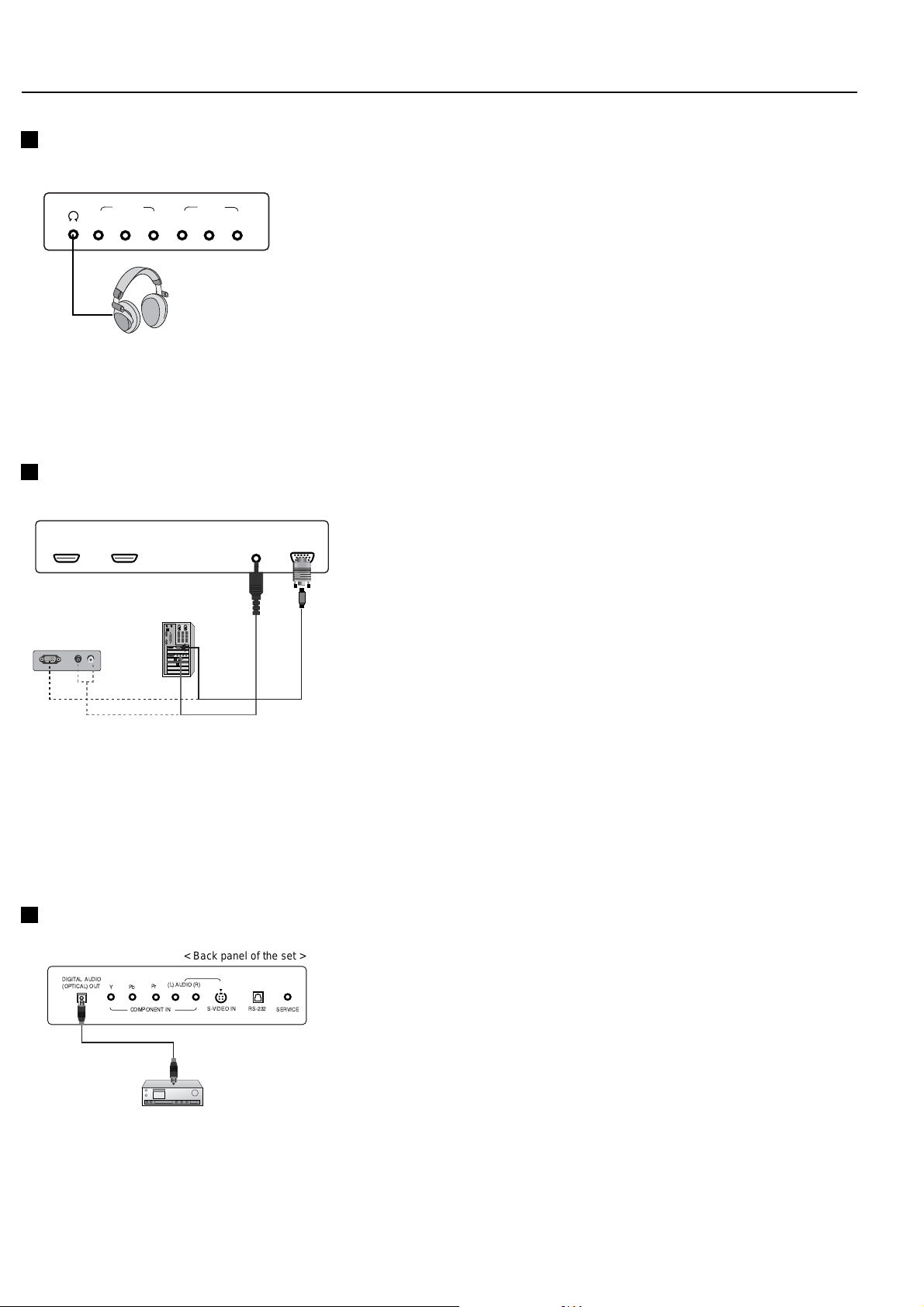
English-14
Connections - continued
Connect Headphones
Insert the headphone plug to the headphone socket of the set.
You can listen to the sound through the headphone. To adjust the headphone volume, press
the F / G button.
Control the volume of the headphone to the appropriate level.
Hearing for a long time with the high volume will damage the eardrum.
AUDIO IN
(RGB/DVI)
RGB IN
(PC/DTV)
HDMI1 IN (DVI) HDMI2 IN (DVI)
RGB OUTPUT
(R) AUDIO (L)
< Back panel of the set >
or
VIDEO
AV3 IN
(R) AUDIO (L)
(R) AUDIO (L)
VIDEO
AV OUT
< Side panel of the set >
Connect PC (DTV)
The set can be used as a PC monitor.
Connect the signal cable from the monitor output socket of the PERSONAL
COMPUTER to the RGB IN socket of the set.
Connect the audio cable from the PC to the AUDIO IN sockets of the set.
Press the INPUT button to select PC-RGB.
Switch on the PC, and the PC screen appears on the Menu.
Select the AUTO PROGRAM function in the PC setup Menu to adjust the screen
automatically.
RGB-DTV input signal: 480p-60Hz, 720p-50Hz, 720p-60Hz, 1080i-50Hz,
1080i-60Hz.
Connect Digital Audio
Send the set’s audio to external audio equipment (stereo system) via the Digital
Audio Output (Optical).
Caution: Do not look into the optical output port. Looking at the laser beam will
damage your vision.
To connect
Connect one end of an optical cable to the TV Digital Audio (Optical) Output port.
Connect the other end of the optical cable to the digital audio (optical) input on the
audio equipment.
< Back panel of the set >

English
English-15
Basic Operation
On and Off
After the set is properly connected to the correct power outlet with
the proper rating, it enters the standby mode.
When the set is in standby mode, press the POWER, or the D / E
buttons on the remote control to switch it on fully.
Press the POWER button on the remote control to go back into the
standby mode.
Volume Adjustment
Press the F / G button to adjust the volume.
Press the MUTE button to silence the audio.
Press MUTE, F / G, SOUND or the MTS buttons to cancel.
On Screen Language Selection
Press the MENU button and then use D / E button to select the
SETUP menu.
Press the G button and then use D / E button to select your desired
language.
All the text of the on screen displays will appear in the selected
language.
Repeatedly press the MENU button to return to normal TV viewing.

English-16
Basic Operation - continued
Menu
Use the on screen display menu to access various functions and
features and to change settings of the set.
Press the MENU button and then use D / E button to display each
menu.
Press the G button and then use D / E button to select a menu item.
Press the
G button to display the sub menu.
Change the setting of an item in the sub menu with
D / E or F / G.
Move to the previous menu using the
F button and move to the next
menu using the
G button.
NOTE: Menus may vary according to input mode.
STATION
DTV Antenna Select
Auto Program
Manual
Favorite Channel
DTV Channel Edit
PICTURE
Color Temperature
Picture Mode
Contrast
Brightness
Color
Sharpness
Tint
SOUND
Sound Mode
Balance
Auto Volume
SRS TruSurround XT
Audio Language
TV Speaker
Main/PIP
Main Input
Main Aspect Ratio
PIP Mode
PIP Input
PIP Size
PIP Position
Audio Output
TIME
Clock
Off Time
On Time
Auto Sleep
Time Zone
Daylight Saving
LOCK
Lock System
Set Password
Rating
Input Block
OK MENU
OK MENU
OK MENU
OK MENU
SETUP
Language
PC Control
WXGA
VGA
Child Lock
Front Light
Caption
Set ID
OK MENU OK MENU OK MENU

English
English-17
Basic Operation - continued
Channel Programming
For the Auto Program function to work properly, the TV must be
receiving signals either from a cable-type source or over the air.
Press the MENU button and then use D / E button to select the
STATION menu.
Press the G button and then use D / E button to select DTV
(Digital TV) Antenna Select.
Press the G button and then use D / E button to select Antenna or
Cable.
Press the OK button to save.
Press the
D / E button to select Auto Program.
Press the
G button and then use D / E button to select System.
Press the
F / G button to select Analog, Digital, ALL.
ALL: Digital & Analog search
Digital: Digital search only
Analog: Analog search only
Press the
D / E button to select Search.
Press the
G button to begin the channel search.
• Wait for auto channel to complete the channel search cycle before
choosing a channel. The TV scans first for over-the-air channels and
then channels provided by a cable service.
NOTE: When the channel search is complete, use the D / E buttons
to review the stored channels.
If you press the MENU button while scanning, the Auto Program
function will stop and only those channels scanned up to that point
will remain in memory.
Auto channel function can store only the channels which are being
scanned at that time.
NOTE: The “Enter Password” appears on screen a password in
required to gain access to STATION menu, if the Look System
turued on.
STATION
DTV Antenna Select
Auto Program
Manual
Favorite Channel
DTV Channel Edit
OK MENU
STATION
DTV Antenna Select
Auto Program
Manual
Favorite Channel
DTV Channel Edit
Antenna
Cable
OK MENU
STATION
DTV Antenna Select
Auto Program
Manual
Favorite Channel
DTV Channel Edit
System F ALL G
Search GGG
OK MENU
Auto Program
Analog Channel Number: TV 03
Analog Channel Found:
7
Progress(%) 40
MENU : Analog Skip
Auto Program
CADTV Channel 33
Digital Channels Found
7
Progress(%) 40
MENU : CADTV Skip
Wait for max. 5minutes...

English-18
Basic Operation - continued
Add/Delete Channels
You can manually add or delete individual channels. The channel
being displayed is either added to or erased from memory.
Press the MENU button and then use D / E button to select the
STATION menu.
Press the G button and then use D / E button to select Manual.
Press the
G button and then use D / E button to select Channel.
Press the
F / G button to select the channel number.
Press the
D / E button to select Storage.
Press the
F / G button to select Memory (add) or Erase (Not
Viewable).
Your choices are DTV mode: The Not Viewable channel is modified
to Viewable from the channel edit.
Press the MENU button repeatedly to return to normal TV viewing.
STATION
DTV Antenna Select
Auto Program
Manual
Favorite Channel
DTV Channel Edit
STATION
DTV Antenna Select
Auto Program
Manual
Favorite Channel
DTV Channel Edit
Channel TV 45
Storage Memory
Fine 0
STATION
DTV Antenna Select
Auto Program
Manual
Favorite Channel
DTV Channel Edit
Channel TV 45
Storage Memory
Fine 0
OK MENU
OK MENU
OK MENU

English
English-19
Basic Operation - continued
Fine Tuning
Adjusts poor picture stability and image quality.
Press the MENU button and then use
D / E button to select the
STATION menu.
Press the G button and then use D / E button to select Manual.
Press the
G button and then use D / E button to select Fine.
Use the
F / G button to adjust the picture to your preference.
Repeatedly press the MENU button to return to normal TV viewing.
STATION
DTV Antenna Select
Auto Program
Manual
Favorite Channel
DTV Channel Edit
STATION
DTV Antenna Select
Auto Program
Manual
Favorite Channel
DTV Channel Edit
Channel TV 45
Storage Memory
Fine +1
GGG
OK MENU
OK MENU

English-20
Basic Operation - continued
Favorite Channel
Favorite Channel lets you quickly tune in up to 8 channels of your
choice without having to wait for the TV to scan through all the
in-between channels.
Press the MENU button and then use
D / E button to select the
STATION menu.
Press the G button and then use D / E button to select Favorite
Channel.
Press the G button and then use the D / E buttons to select the first
favorite channel position.
Press the F / G buttons to set the desired channel number for the
first favorite channel.
- Repeat this step to store the other 7 channels.
Press the OK button to save.
Press the FAVORITE button to cycle through the stored favorite
channels.
Repeatedly press the MENU button to return to normal TV viewing.
NOTE: The 8 favorite channels appear on the screen one after
another.
STATION
DTV Antenna Select
Auto Program
Manual
Favorite Channel
DTV Channel Edit
STATION
DTV Antenna Select
Auto Program
Manual
Favorite Channel
DTV Channel Edit
F G TV 45
- - - - -
- - - - -
- - - - -
- - - - -
- - - - -
- - - - -
- - - - -
OK MENU
OK MENU

English
English-21
Basic Operation - continued
STATION
DTV Antenna Select
Auto Program
Manual
Favorite Channel
DTV Channel Edit
OK MENU
STATION
DTV Antenna Select
Auto Program
Manual
Favorite Channel
DTV Channel Edit
OK MENU
Channel Edit
OK MENU
DTV 6-1 Viewable
DTV 10-1 Viewable
DTV 11-1 Viewable
DTV 13-1 Viewable
DTV 14-1 Viewable
DTV 15-1 Viewable
DTV 16-1 Viewable
DTV 17-1 Viewable
DTV 18-1 Viewable
DTV Channel Edit
The Edit function enables the user to delete or skip stored channels
or to move to programmed channels to different positions.
Press the MENU button and then use D / E button to select the
STATION menu.
Press the G button and then use D / E button to select DTV
Channel Edit.
Press the G button and then use the D / E buttons to select the
channel.
Press the F / G button to select the Viewable, Not Viewable, or
FCR Channel.
Press the OK button to save.
Press the FAVORITE button to cycle through the stored favorite
channels.
Repeatedly press the MENU button to return to normal DTV viewing.

English-22
Basic Operation - continued
Red
50
PICTURE
Color Temperature
Picture Mode
Contrast
Brightness
Color
Sharpness
Tint
PICTURE
Color Temperature
Picture Mode
Contrast
Brightness
Color
Sharpness
Tint
Cool
Normal
Warm
User
GGG
E
OK MENU
OK MENU
Color Temperature
Press the MENU button and then use D / E button to select the
PICTURE menu.
Press the G button and then D / E button to select Color
Temperature.
Press the G button and then D / E button to select the desired color
temperature.
Repeatedly press the MENU button to return to normal TV viewing.
-You can adjust red, green, or blue to any color temperature you
prefer.
Press the MENU button and then use D / E button to select the
PICTURE menu.
Press the G button and then use D / E button to select Color
Temperature.
Press the G button and then use D / E button to select User.
Press the
G button and then use D / E button to make appropriate
adjustments.
To reset default settings, select the Normal option.
Repeatedly press the MENU button to return to normal TV viewing.

English
English-23
Basic Operation - continued
Picture Mode
Picture Mode adjusts the TV for the best picture appearance.
Press the MENU button and then use
D / E button to select the
PICTURE menu.
Press the G button and then use D / E button to select Picture
Mode.
Press the G button and then use D / E button to select a picture
setting on the Picture Mode pulldown menu.
Repeatedly press the MENU button to return to normal TV viewing.
You can also recall a desired picture setting (Dynamic, Standard,
Mild, Game or User) by pressing the PICTURE button on the
remote control.
The Dynamic, Standard, Mild and Game settings are set for good
picture reproduction and cannot be changed.
Manual Picture Control
Press the MENU button and then use D / E button to select the
PICTURE menu.
Press the G button and then use D / E button to select the desired
picture option.
Press the G button and then use D / E button to make appropriate
adjustments.
You can adjust picture contrast, brightness, color, sharpness and tint
to the levels you prefer.
PICTURE
Color Temperature
Picture Mode
Contrast
Brightness
Color
Sharpness
Tint
OK MENU
Contrast
85
E
PICTURE
Color Temperature
Picture Mode
Contrast
Brightness
Color
Sharpness
Tint
Dynamic
Standard
Mild
Game
User
OK MENU
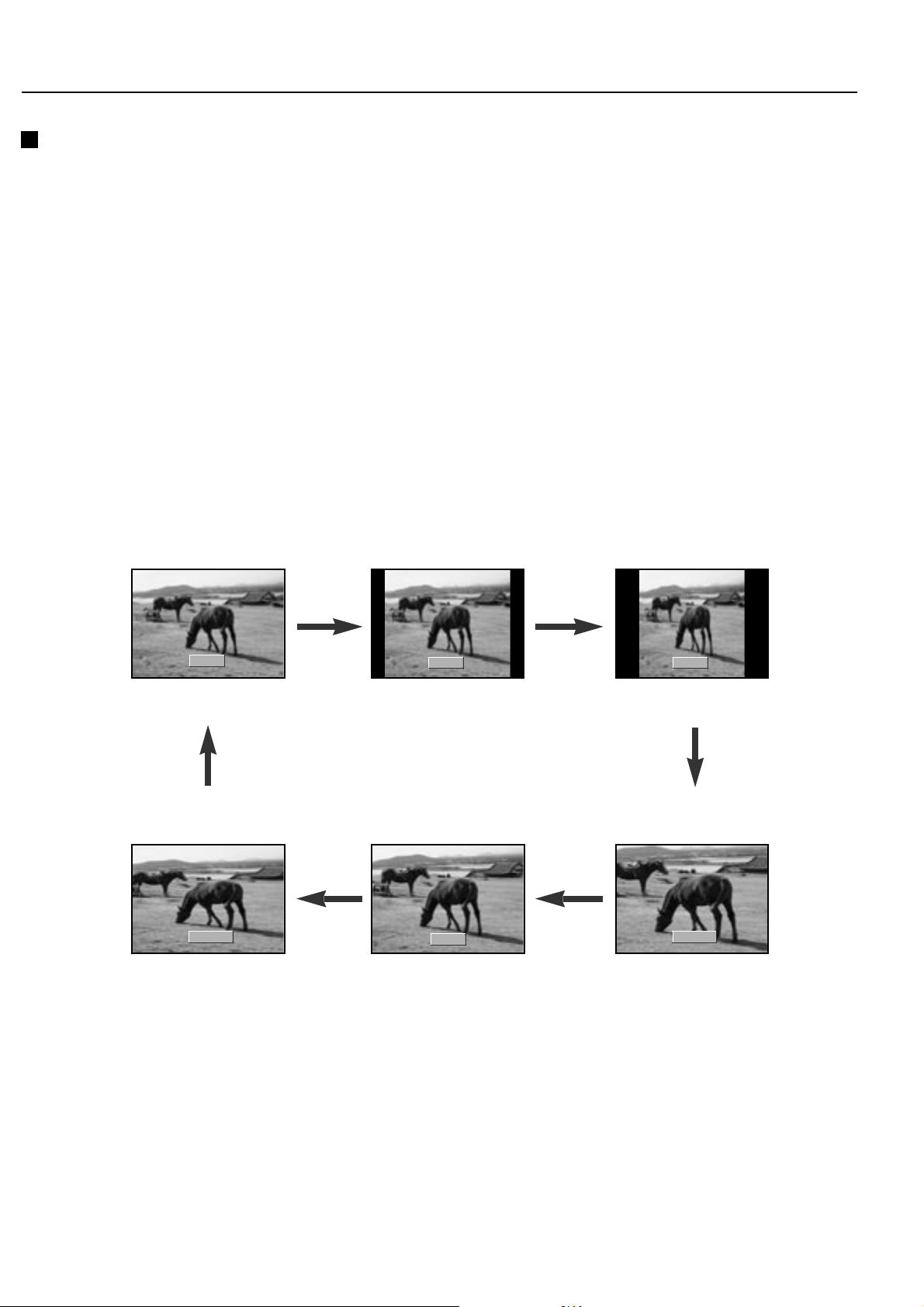
English-24
Basic Operation - continued
Picture Format
You can watch TV in various picture formats; 16:9, 14:9, 4:3,
ZOOM1, ZOOM2, and SPECTACLE.
1. Press the ASPECT button repeatedly to select a desired picture
format.
•You can only select 16:9, 14:9, 4:3, ZOOM1, ZOOM2,
SPECTACLE in TV, AV1, AV2, AV3, and S-Video modes only.
•You can select 16:9, 4:3 in Component, PC-RGB, HDMI, and
DTV mode only.
NOTE: A short term or permanent afterimage effect may remain on
the screen as a result of displaying an unmoving image, such as text
in a broadcasting name, or when using the 4:3 screen at the ARC
adjustment for a long period of time.
16 : 9
4 : 3 14:9
SPECTACLE
ZOOM1
ZOOM2

English
English-25
Basic Operation - continued
Sound
Sound Mode helps to provide the best sound without any special
adjustment because the TV sets the appropriate sound options based
on the channel content.
Press the MENU button and then use
D / E button to select the
SOUND menu.
Press the G button and then use D / E button to select Sound Mode.
Press the
G button and then use D / E button to select a sound
setting on the Sound Mode pulldown menu.
Repeatedly press the MENU button to return to normal TV viewing.
Sound Frequency Adjustment
a. Press the
G button in User.
b. Select a sound band by pressing the
F / G button.
c. Make appropriate sound level with the
D / E button.
d. Press the OK button to store it for the sound User.
You can also recall a desired sound setting (Flat, Music, Movie,
Speech or User) with SOUND button on the remote control.
The Flat, Music, Movie and Speech sound options are default
settings and cannot be changed.
SOUND
Sound Mode
Balance
Auto Volume
SRS TruSurround XT
Audio Language
TV Speaker
SOUND
Sound Mode
Balance
Auto Volume
SRS TruSurround XT
Audio Language
TV Speaker
Flat
Music
Movie
Speech
User
GGG
OK MENU
OK MENU
120 200 500 1.2k 3k 7.5k 12k Hz
OK MENU

English-26
Basic Operation - continued
SOUND
Sound Mode
Balance
Auto Volume
SRS TruSurround XT
Audio Language
TV Speaker
OK MENU
SOUND
Sound Mode
Balance
Auto Volume
SRS TruSurround XT
Audio Language
TV Speaker
L0 0R
OK MENU
SOUND
Sound Mode
Balance
Auto Volume
SRS TruSurround XT
Audio Language
TV Speaker
On
Off
OK MENU
Balance
You can adjust the sound balance between the speakers to the levels
you prefer.
Press the MENU button and then use D / E button to select the
SOUND menu.
Press the G button and then use D / E button to select Balance.
Press the
G button and then use F / G button to make appropriate
adjustments.
Repeatedly press the MENU button to return to normal TV viewing.
Auto Volume
Auto Volume automatically keeps the audio level the same when you
change channels.
Press the MENU button and then use D / E button to select the
SOUND menu.
Press the
G button and then use D / E button to select Auto
Volume.
Press the G button and then use D / E button to select On or Off.
Repeatedly press the MENU button to return to normal TV viewing.
NOTE: Available only in TV mode.

English
English-27
Basic Operation - continued
SRS TruSurround XT
SRS TruSurround XT is a trademark of SRS Labs, Inc.
TruSurround XT technology is incorporated under license from SRS
Labs, Inc.
Manufactured under license form Dolby Laboratories.
Press the MENU button and then use
D / E button to select the
SOUND menu.
Press the G button and then use D / E button to select SRS
TruSurround XT.
Press the G button and then use D / E button to select On or Off.
Repeatedly press the MENU button to return to normal TV viewing.
SOUND
Sound Mode
Balance
Auto Volume
SRS TruSurround XT
Audio Language
TV Speaker
OK MENU
SOUND
Sound Mode
Balance
Auto Volume
SRS TruSurround XT
Audio Language
TV Speaker
On
Off
OK MENU
R
TruSurround XT

English-28
Basic Operation - continued
SOUND
Sound Mode
Balance
Auto Volume
SRS TruSurround XT
Audio Language
TV Speaker
OK MENU
SOUND
Sound Mode
Balance
Auto Volume
SRS TruSurround XT
Audio Language
TV Speaker
On
Off
OK MENU
SOUND
Sound Mode
Balance
Auto Volume
SRS TruSurround XT
Audio Language
TV Speaker
English
French
Spanish
OK MENU
Audio Language (Digital Mode only)
This function lets you select preferred audio language.
Press the MENU button and then use
D / E button to select the
SOUND menu.
Press the G button and then use D / E button to select Audio
Language.
Press the G button and then use D / E button to select English,
French or Spanish.
Repeatedly press the MENU button to return to normal DTV viewing.
TV Speaker
Turn TV speakers off when using external audio equipment.
Press the MENU button and then use
D / E button to select the
SOUND menu.
Press the
G button and then use D / E button to select TV Speaker.
Press the
G button and then use D / E button to select On or Off.
Repeatedly press the MENU button to return to normal TV viewing.

English
English-29
Basic Operation - continued
Stereo/SAP Broadcasts Setup
The TV can receive MTS stereo channels and any SAP (Secondary
Audio Program) that accompanies the stereo channel, if the
broadcaster transmits an additional sound signal as well as the
original one.
STEREO: The primary language is heard from left and right
speakers. Signal mode is stereo.
SAP: The secondary language is heard from left and right speakers.
MONO: The same primary language is heard from left and right
speakers. Signal mode is mono.
• Press the MTS button repeatedly.
Select mono sound mode if the signal is not clear or if signal
reception is poor.
STEREO and SAP modes are available only if they are included on
the broadcast signal.
STEREO SAP MONO

English-30
Basic Operation - continued
Clock
The digital channel signal includes information for the current time
provided by the broadcasting station and sets the clock automatically.
Set the clock manually if the time is set incorrectly by the auto clock
function.
Press the MENU button and then D / E button to select the TIME
menu.
Press the G button and then D / E button to select Clock.
Press the
G button and then D / E button to select Auto.
Repeatedly press the MENU button to return to normal TV viewing.
Auto
If current time setting is wrong, reset the clock manually.
Press the MENU button and then
D / E button to select the TIME
menu.
Press the G button and then D / E button to select Clock.
Press the
G button and then D / E button to select Manual.
Press the
G button and then D / E button to adjust the hour/minute.
Repeatedly press the MENU button to return to normal TV viewing.
Manual
TIME
Clock
Off Time
On Time
Auto Sleep
Time Zone
Daylight Saving
TIME
Clock
Off Time
On Time
Auto Sleep
Time Zone
Daylight Saving
Auto
10 : 30 AM
OK MENU
OK MENU
TIME
Clock
Off Time
On Time
Auto Sleep
Time Zone
Daylight Saving
Manual
--
: --AM
OK MENU

English
English-31
Basic Operation - continued
TIME
Clock
Off Time
On Time
Auto Sleep
Time Zone
Daylight Saving
TIME
Clock
Off Time
On Time
Auto Sleep
Time Zone
Daylight Saving
--
:
--
AM
DTV
CH CADTV 2-1
VOL 30
Off
OK MENU
OK MENU
On/Off Time
The off timer automatically switches the set to standby after a
preset time.
Press the MENU button and then D / E button to select the TIME
menu.
Press the G button and then D / E button to select Off Time or On
Time.
Press the G button and then D / E button to select On.
To cancel Off/On Time function, press the
D / E button to select
Off.
Press the G button and then use D / E button to select DTV or TV.
Press the
G button and then D / E button to adjust the hour / minute.
Only for the On Time function; Press the
G button and then D / E
button to adjust volume level and channel number.
Repeatedly press the MENU button to return to normal TV viewing.
NOTE:
In the event of power interruption (disconnection or power failure)
the clock must be reset.
Two hours after the set is switched on by the On Time function it
will automatically switch back to standby mode unless a button is
pressed.
Once the on or off time is set, these functions will operate daily at
the preset time.
Off Timer function overrides On Timer function if they are set to the
same time.
The set must be in standby mode for the On Timer to work.

English-32
Basic Operation - continued
TIME
Clock
Off Time
On Time
Auto Sleep
Time Zone
Daylight Saving
OK MENU
Auto Sleep
If you select On in the Auto Sleep menu, the set will automatically
switch itself to standby mode approximately ten minutes after it stops
receiving external signals.
Press the MENU button and then
D / E button to select the TIME
menu.
Press the G button and then D / E button to select Auto Sleep.
Press the
G button and then D / E button to select On or Off.
Repeatedly press the MENU button to return to normal TV viewing.
Time Zone (Digital Mode only)
Not available when clock is set manually.
Press the MENU button and then
D / E button to select the TIME
menu.
Press the
G button and then D / E button to select Time Zone.
Press the
G button and then D / E and F / Gbutton to select USA
or Canada.
Press the D / E button to select Time Zone.
U.S. time zones: Eastern, Central, Mountain, Pacific, Alaska or
Hawaii.
Canada time zones: New F.Land (New Foundland), Atlantic,
Eastern, Central, Mountain, Pacific.
Press the OK button to save.
Repeatedly press the MENU button to return to normal DTV viewing.
TIME
Clock
Off Time
On Time
Auto Sleep
Time Zone
Daylight Saving
Eastern
Central
Mountain
Pacific
Alaska
Hawaii
OK MENU
F U S A G
TIME
Clock
Off Time
On Time
Auto Sleep
Time Zone
Daylight Saving
On
Off
OK MENU

English
English-33
Basic Operation - continued
Daylight Saving (Digital Mode only)
If your area observes Daylight Saving time, turn this setting On.
Press the MENU button and then
D / E button to select the TIME
menu.
Press the G button and then D / E button to select Daylight Saving.
Press the
G button and then D / E button to select Auto, On or Off.
Repeatedly press the MENU button to return to normal DTV viewing.
Sleep timer
The sleep timer automatically switches the set to standby after the
preset time has elapsed.
Press the SLEEP button to select the number of minutes. ‘Sleep
Time : - - min’will appear on the screen, followed by 10, 20, 30, 60,
90, 120, 180 and 240. The timer begins to count down from the
number of minutes selected.
NOTE:
a. To view the remaining sleep time, press the SLEEPbutton once.
b. To cancel the sleep time, repeatedly press the SLEEPbutton until
the display ‘Sleep Time : - -min’appears.
c. When you switch the set off, the sleep timer is reset.
TIME
Clock
Off Time
On Time
Auto Sleep
Time Zone
Daylight Saving
OK MENU
TIME
Clock
Off Time
On Time
Auto Sleep
Time Zone
Daylight Saving
Auto
On
Off
OK MENU

English-34
Basic Operation - continued
SETUP
Language
PC Control
WXGA
VGA
Child Lock
Front Light
Caption
Set ID
OK MENU
SETUP
Language
PC Control
WXGA
VGA
Child Lock
Front Light
Caption
Set ID
On
Off
OK MENU
SETUP
Language
PC Control
WXGA
VGA
Child Lock
Front Light
Caption
Set ID
On
Off
OK MENU
Child Lock
The TV can be set so that the remote control handset is required to
control it. This feature can be used to prevent unauthorized use of the
control buttons on the unit.
Press the MENU button and then
D / E button to select the SETUP
menu.
Press the G button and then D / E button to select Child Lock.
Press the
G button and then D / E button to select On or Off.
Repeatedly press the MENU button to return to normal TV viewing.
With the lock on, the display Child Lock appears on the screen if
any button on the front panel is pressed while viewing the TV.
Front Light
You can switch Front Light LED on or off.
Press the MENU button and then
D / E button to select the SETUP
menu.
Press the
G button and then D / E button to select Front Light.
Press the
G button and then D / E button to select On or Off.
Repeatedly press the MENU button to return to normal TV viewing.

English
English-35
Basic Operation - continued
Closed Caption
Use the CC button repeatedly to select the Closed Captions.
Not available in Component, RGB-PC, and HDMI modes.
Press the MENU button and then
D / E button to select the SETUP
menu.
Press the G button and then D / E button to select Caption.
Press the
G button and then D / E button to select your caption
selection.
Choices are: OFF, CC1, CC2, CC3, CC4, TEXT1, TEXT2,
TEXT3, and TEXT4.
Repeatedly press the MENU button to return to normal TV viewing.
SETUP
Language
PC Control
WXGA
VGA
Child Lock
Front Light
Caption
Set ID
SETUP
Language
PC Control
WXGA
VGA
Child Lock
Front Light
Caption
Set ID
Caption F OFF G
OK MENU
OK MENU

English-36
Basic Operation - continued
SETUP
Language
PC Control
WXGA
VGA
Child Lock
Front Light
Caption
Set ID
SETUP
Language
PC Control
WXGA
VGA
Child Lock
Front Light
Caption
Set ID
Caption F Service4 G
Caption Option GGG
OK MENU
OK MENU
SETUP
Language
PC Control
WXGA
VGA
Child Lock
Front Light
Caption
Set ID
Caption F Service4 G
Caption Option GGG
OK MENU
Style User
Size Small
Font Font4
Text Color Yellow
Text Opacity Solid
Bg Color Black
Bg Opacity Solid
Edge Type Raised
Edge Color White
Sample
OK MENU
Closed Caption (Digital Mode)
Press the D / E button to select Closed Caption Option.
Press the
G button and then D / E button to select the desired font
style item.
Press the F / G button to make appropriate adjustments to the font
style.
A preview icon is provided at the bottom of the screen, use it to see
the closed caption language.
Repeatedly press the MENU button to return to normal DTV viewing.
Caption Option
Press the CC button repeatedly to select Closed Caption method.
Customize The DTV/CADTV captions that appear on your screen.
Not available in Component and RGB-PC modes.
Press the MENU button and then
D / E button to select the SETUP
menu.
Press the G button and then D / E button to select Caption.
Press the
G button and then D / E button to select your caption
selection.
Your choices are: OFF, English, Spanish, French, Service4,
Service5, and Service6.

English
English-37
Basic Operation - continued
Lock Menu Options
Parental Control can be used to block specific channels, ratings, and
other viewing sources.
The Parental Control Function (V-Chip) is used to block program
viewing based on the ratings sent by the broadcast station. The
default setting is to allow all programs to be viewed. Viewing can be
blocked by the type of program and by the categories chosen to be
blocked. It is also possible to block all program viewing for a time
period. To use this function, the following must be set:
1. Ratings and categories to be blocked.
2. Set a password
3. Enable the lock of V-Chip ratings and categories
Rating guidelines are provided by broadcast stations. Most television
programs and television movies can be blocked by TV Rating and/or
Individual Categories. Movies that have been shown at the theaters
or direct-to-video movies use the Movie Rating System (MPAA)
only.
Options for Movies previously shown in theaters:
• None
•G and Above (general audience)
• PG and Above (parental guidance suggested)
• PG-13 and Above (13 years and older)
•R and Above (Restricted, Children under 17 should be accompanied by an adult.)
• NC-17 and Above (18 years and older)
•X : (adult)
If you set PG-13 and Above: G and PG movies will be available.
PG-13, NC-17 and X will be blocked.
Options for Television programs including made-for-TV movies:
• None
•TV-G and Above (general audience): (individual categories do not
apply)
•TV-PG and Above: (parental guidance suggested)
•TV-14 and Above: (14 years and older)
•TV-MA: (mature audience)
•TV-Y and Above: (youth) (individual content categories do not
apply)
•TV-Y7: (youth, 7 years and older)
Content Categories:
• Dialog - sexual dialogue: (Applies to TV-PG and Above. TV-14)
• Language - adult language: (Applies to TV-PG and Above, TV-14
and Above, and TV -MA)
• Sex scenes - sexual situations: (Applies to TV-PG and Above,
TV-14 and Above, and TV-MA)
•Violence: (applies to TV-PG and Above, TV-14 and Above, and
TV-MA)
•F Violence - fantasy violence: (Applies to TV-PG and Above, TV14 and Above, and TV-MA)
Canadian English/French language rating system:
• None
•C and Above: (Children)
• C8+ and Above: (8 years and up)
•G and Above: (General programming. Suitable for all audiences.)
• PG and Above: (Parental guidance suggested)
• 14+and Above: (Viewers 14 years and older)
• 18+: (Adult programming)
Canadian French language rating system:
• None
• G: (General)
•8 ans+: (8 years and older)
• 13 ans+: (13 years and older)
• 16 ans+: (16 years and older)
• 18 ans+: (18 years and older)

English-38
Basic Operation - continued
LOCK
Lock System
Set Password
Rating
Input Block
OK MENU
LOCK
Lock System
Set Password
Rating
Input Block
OK MENU
Enter Password
LOCK
Lock System
Set Password
Rating
Input Block
OK MENU
New :
Confirm :
Lock System
Press the MENU button and then use D / E button to select the
LOCK menu. Then, press the
G button.
If Lock is already set, enter the password.
The initial password is “0-0-0-0”.
Enables or disables the blocking scheme you set up previously.
Press the
D / E button to select Lock System.
Press the
G button and then use D / E button to select On or Off.
Setting Lock on/off
Change the password by inputting a new password twice.
Press the D / E button to select Set Password.
Press the
G button.
Enter a four digit password.
As soon as the 4 digits are entered, re-enter the same 4 digits in the
New, and Confirm areas.
Press the OK button to save.
If an invalid password is input in Confirm Password screen,
“Password Mismatch” appears on screen.
The changed password is stored.
Set password

English
English-39
Basic Operation - continued
To Select Canadian / English / French rating system press the D / E
button to select Rating.
Press the
G button and then use D / E button to select TV Rating
Limit or Canadian.
Press the G button and then use D / E button to select type of
ratings to block.
Press the
D / E/ F / G button to select your rating selection.
Press the OK button to lock or unlock.
Press the MENU button to rating save, return to normal TV viewing.
Rating
LOCK
Lock System
Set Password
Rating
Input Block
OK MENU
LOCK
Lock System
Set Password
Rating
Input Block
TV & MPAA GGG
Canadian GGG
OK MENU
OK MENU
MPAARating TV Rating
ALLALL FV L S V D
NONE
G
PG
PG-13
R
NC-17
X
None
TV-Y
TV-Y7
TV-G
TV-PG
TV-14
TV-MA
OK MENU
Canadian French
NONE
G
8 ans+
13 ans+
16 ans+
18 ans+
Canadian English
NONE
C
C8+
G
PG
14+
18+

English-40
Basic Operation - continued
Select an external source to block.
Press the
D / E button to select Input Block.
Press the
G button and then use D / E button to select a source.
Press the
G button and then use F / G button to select Blocked or
Unblocked for each source.
Repeatedly press the MENU button to return to normal TV viewing.
Input Block
LOCK
Lock System
Set Password
Rating
Input Block
OK MENU
LOCK
Lock System
Set Password
Rating
Input Block
AV1
Unblocked
AV2
Unblocked
AV3
Unblocked
S-VIDEO
Unblocked
Comp.
Unblocked
PC-RGB
Unblocked
HDMI 1
Unblocked
HDMI 2
Unblocked
HDMI 3
Unblocked
OK MENU
(40/46inch model only)

English
English-41
Basic Operation - continued
PC Setup
The following items can be selected or adjusted: Horizontal/Vertical
position, Clock, Phase, and Auto Program.
Press the MENU button and then use D / E button to select the
SETUP menu.
Press the G button and then use D / E button to select PC Control.
Press the
G button and then D / E button to select the desired
picture item.
Press the D / E button to make appropriate adjustments.
H-Position / V-Position
Adjusts picture to left/right and up/down as you prefer.
Clock
This function is to minimize any vertical bars or stripes visible on
the screen background. Horizontal screen size will also change.
Phase
Removes any horizontal noise. Clears or Sharpens text.
Auto Program
This function is for the automatic adjustment of the screen position,
clock and phase. The displayed image will disappear for a few
seconds while the Auto Program is in progress.
Reset
Restores factory settings.
NOTE: Some signals from some graphics boards may not function
properly. If the results are unsatisfactory, adjust your monitor’s H/V
position, Clock and Phase manually.
Press the OK button to store settings.
Press the EXIT button to return to PC mode.
SETUP
Language
PC Control
WXGA
VGA
Child Lock
Front Light
Caption
Set ID
OK MENU
SETUP
Language
PC Control
WXGA
VGA
Child Lock
Front Light
Caption
Set ID
H-POS. 0
V-POS. 0
Clock 0
Phase 0
Auto Program
Reset
OK MENU

English-42
Basic Operation - continued
WXGA or VGA (PC-RGB Mode only)
When a WXGA signal is present, select the desired resolution.
Information (Digital Mode only)
This function shows the present input information.
Press the INFO button while watching DTV. The information
appears on screen.
Press the INFO or MENU button to exit.
(The Information window will disappear on its own after a few
seconds.)
SETUP
Language
PC Control
WXGA
VGA
Child Lock
Front Light
Caption
Set ID
OK MENU
SETUP
Language
PC Control
WXGA
VGA
Child Lock
Front Light
Caption
Set ID
1024X768
1280X768
1360X768
1366X768
OK MENU
Ch 9-1 KBS D1
Speed
16:9 HD 1080i Not Rating
Aug/10/2006 3:27 PM
3:00 PM-4:45 PM
DD Stereo
CaptionMultilingual

English
English-43
Basic Operation - continued
Picture in Picture
PIP lets you view 2 different inputs (sources) on your monitor screen
at the same time. One source will be large, and the other source will
show a smaller inset image.
Press the PIP button to show the sub picture.
Each press of PIP button changes the screen display as shown below.
PIP
Off
POP
DW1
DW2
TV
AV1
AV2
AV3
S-Video
X
O
O
O
O
O
X
O
O
O
O
O
X
O
O
O
O
O
X
O
O
O
O
O
X
O
O
O
O
O
O
O
O
O
O
TV
X
O
O
O
O
DTV
MAIN
SUB
AV1AV2 AV3 S-Video
Component
O
O
O
O
O
PC-RGB
HDMI1
O
O
O
O
O
HDMI2
O
O
O
O
O
40/46inch model only
HDMI3

English-44
Basic Operation - continued
Main/PIP
Main Input
Main Aspect Ratio
PIP Mode
PIP Input
PIP Size
PIP Position
Audio Output
Main
Sub
OK MENU
Main/PIP
Main Input
Main Aspect Ratio
PIP Mode
PIP Input
PIP Size
PIP Position
Audio Output
OK MENU
PIP Audio Output
PIP mode - main and sub picture audio select.
Press the MENU button and then use
D / E button to select the
Main/PIP menu.
Press the G button and then use D / E button to select Audio
Output.
Press the G button and then use D / E button to select Main or Sub.
Repeatedly press the MENU button to return to normal TV viewing.
Moving the PIP
Press the PIP POSITION button.
Press the PIP POSITION button repeatedly until desired position is
achieved. The sub pictures move clockwise.
Selecting an Input Signal Source for
the PIP
Use the PIP INPUT button to select the input source for the sub
picture.

English
English-45
Basic Operation - continued
Main Picture
Sub Picture
Channel selection for sub picture
(Sub picture only TV mode)
Press the PIP CH +/- button. The selected channel number is
displayed just below the channel number of main picture.
Channel Scan
Press the PIP POSITION button.
Look at all of the stored channels on 9 windows.
Press the SCAN button to show all 9 windows on the screen.
Press the EXIT button to return to normal viewing.
Swapping the PIP
Press the SWAP button to switch between the Main and Sub
pictures.
Available only in TV, AV1 , AV 2, AV3, and S-VIDEO modes.

English-46
Basic Operation - continued
SERVICE
YPb
Pr
COMPONENT IN
(L) AUDIO (R)
S-VIDEO IN
RS-232
< Back panel of the set >
1
2
3
8
7
6
45
External Control Device Setup
Connect the RS-232 input jack to a control device (such as a
computer or an A/V control system) in order to control the set’s
functions externally.
RJ-45 8PIN CONNECTOR
Connect External Equipment
Connect the serial port of the control device to the RS-232 jack on
the set.
RS-232 connection cables are not supplied with the Monitor.
The Monitor remote control and front panel controls (except main
power) will not be functional if the set is controlled by a PC
computer or other external device.
NO. PIN NAME
1 RXD(RECEIVE DATA)
2 TXD(TRANSMIT DATA)
3 NO CONNECTTION
4 GND
5 GND
6 NO CONNCETION
7 NO CONNCETION
8 NO CONNCETION
Communication Parameters
•Baud rate : 4800bps (UART)
• Data length : 8bits
• Parity : None
•Stop bit : 1bit
• Communication code : HEX code

English
English-47
Basic Operation - continued
Set ID
Press the MENU button and then D / E button to select the SETUP
menu.
Press the G button and then D / E button to select Set ID.
Press the
G button and then F / G button to adjust Set ID to choose
the desired monitor ID number.
The adjustment range of Set ID is 1 ~ 99.
Use this function to specify a monitor ID number.
SETUP
Language
PC Control
WXGA
VGA
Child Lock
Front Light
Caption
Set ID
OK MENU
SETUP
Language
PC Control
WXGA
VGA
Child Lock
Front Light
Caption
Set ID
OK MENU
F 37 G

English-48
Basic Operation - continued
RGB Mode / HDMI Mode
(Separate Sync Signal only)
Resolution
640X350
720X400
640X480
800X600
1024X768
1280X1024
1280X768
1360X768
1366X768
MODE
DOS
VGA
SVGA
XGA
SXGA
WXGA
70.0
70.0
85.0
60.0
72.0
75.0
85.0
56.0
60.0
72.0
75.0
85.0
60.0
70.0
75.0
85.0
60.0
60.0
75.0
60.0
60.0
Vertical
Frequency (Hz)
DTV
480p/60
720p/50
720p/60
1080i/50
1080i/60

English
English-49
Specifications
ASPV32-AVT ASPV40-AVT ASPV46-AVT
Panel
Audio
Input
Output
Features
Weight
Size (Diagonal)
Aspect Ratio
Resolution
Brightness
Contrast Ratio
Viewing Angle
Color Depth
Speaker Output
7 Band Equalizer
Auto Volume Leveler
RF Input
AV Input
Component Input
PC Input (15P D-SUB)
PC Audio Input
HDMI (HDCP, DVI)
SPDIF (Optical) Output
AV Output
Headphone Output
Closed Captioning
V-Chip
Picture in Picture
4 Language Menu
Sleep Timer
80cm/32”
16:9
WXGA (1366x768)
500 cd/m
2
5000:1 (Dynamic)
over 178 º
16.7M colors
15W x 2
Y
Y
Y
AV1, AV2, AV3, S-VIDEO
Y
ANALOG INPUT
L+R
2
Y
Y
Y
Y
Y
Y
English / French / Spanish / Portuguese
Y
15.1kg / 33.3 lbs
806.0 mm x 235.0 mm x 644.0mm
31.7" x 9.3 " x 25.4"
50°F to 104°F (10°C to 40°C)
10% to 80%, non-condensing
-4°F to 113°F (-20°C to 45°C)
5% to 95%, non-condensing
125-240V, AC50/60Hz
101cm/40”
16:9
WXGA (1366x768)
500 cd/m
2
5000:1 (Dynamic)
over 178 º
16.7M colors
20W x 2
Y
Y
Y
AV1, AV2, AV3, S-VIDEO
Y
ANALOG INPUT
L+R
3
Y
Y
Y
Y
Y
Y
English / French / Spanish / Portuguese
Y
23.6kg / 52.1 lbs
998.0 mm x 298.0 mm x 748.0 mm
39.3" x 11.7 " x 29.4"
50°F to 104°F (10°C to 40°C)
10% to 80%, non-condensing
-4°F to 113°F (-20°C to 45°C)
5% to 95%, non-condensing
125-240V, AC50/60Hz
116cm/46”
16:9
WXGA (1366x768)
500 cd/m
2
5000:1 (Dynamic)
over 178 º
16.7M colors
20W x 2
Y
Y
Y
AV1, AV2, AV3, S-VIDEO
Y
ANALOG INPUT
L+R
3
Y
Y
Y
Y
Y
Y
English / French / Spanish / Portuguese
Y
38.6kg / 85.1 lbs
1142.0 mm x 355.0 mm x 837.0 mm
45.0" x 14.0 " x 33.0"
50°F to 104°F (10°C to 40°C)
10% to 80%, non-condensing
-4°F to 113°F (-20°C to 45°C)
5% to 95%, non-condensing
125-240V, AC50/60Hz
Dimensions (WxDxH)
Environental Considerations
Operating Temperature
Operating Humidity
Storage Temperature
Storage Humidity
Power Supply

English-50
Troubleshooting
Check these items and try to adjust these
Symptoms
No picture, no sound
Sound OK, poor picture
Picture OK, poor sound
Picture blurred
Lines or streaks in picture
Poor reception on some channels
No color
Poor color
Remote control does not work
Incorrect position
Vertical bars or stripes on background
Horizontal noise
Signal Cable message appears
The mains plug-(plugged in and
switched on)
Is the TV switched on
Try another channel (weak signal)
Check aerial (plugged into TV?)
Check aerial (broken lead?)
Check aerial
Check for local interference
Adjust contrast
Adjust brightness
Adjust color
Adjust volume
Check the batteries in remote control
Check Audio/Video sockets (VCR only)
Auto-configure or adjust the H/V position
Auto-configure or adjust Clock
Auto-configure or adjust Clock Phase
Is the Signal Cable connected or loose

English
English-51
References
NEC Monitor Customer Service & Support
Drivers and Downloads:
European Operations:
Electronic Channels
World Wide Web:
Product Registration:
Sales Information Line:
Canadian Customers:
Government Sales:
Government Sales email:
Online Technical Support:
Warranty Information:
Parts and Accessories/Macintosh Cable Adapter:
Customer Service and Technical Support:
www.necdisplay.com
www.nec-display-solutions.com
www.necdisplay.com
www.necdisplay.com
Sales and Product Information
(888) 632-6487
(866) 771-0266, Ext#: 4037
(800) 284-6320
gov@necdisplay.com
www.necdisplay.com
www.necdisplay.com
(800) 632-4662
(800) 632-4662
Fax: (800) 695-3044

English-52
Limited Warranty
NEC Display Solutions of America, Inc. (hereinafter “NEC DISPLAY SOLUTIONS”) warrants this Product to be free from defects
in material and workmanship and, subject to the conditions set forth below, agrees to repair or replace (at NEC DISPLAY
SOLUTIONS’ sole option) any part of the enclosed unit which proves defective for a period of one (1) years from the date of first
consumer purchase. Spare parts are warranted for ninety (90) days. Replacement parts or unit may be new or refurbished and will
meet specifications of the original parts or unit.
This warranty gives you specific legal rights and you may also have other rights, which vary from state to state. This warranty is
limited to the original purchaser of the Product and is not transferable. This warranty covers only NEC DISPLAY
SOLUTIONS-supplied components. Service required as a result of third party components is not covered under this warranty. In
order to be covered under this warranty, the Product must have been purchased in the U.S.A. or Canada by the original purchaser.
This warranty only covers Product distribution in the U.S.A. or Canada by NEC DISPLAY SOLUTIONS No warranty service is
provided outside of the U.S.A. or Canada. Proof of Purchase will be required by NEC DISPLAY SOLUTIONS to substantiate date
of purchase. Such proof of purchase must be an original bill of sale or receipt containing name and address of seller, purchaser, and
the serial number of the product.
It shall be your obligation and expense to have the Product shipped, freight prepaid, or delivered to the authorized reseller from
whom it was purchased or other facility authorized by NEC DISPLAY SOLUTIONS to render the services provided hereunder in
either the original package or a similar package affording an equal degree of protection. All Products returned to NEC DISPLAY
SOLUTIONS for service MUST have prior approval, which may be obtained by calling 1-800-632-4662. The Product shall not have
been previously altered, repaired, or serviced by anyone other than a service facility authorized by NEC DISPLAY SOLUTIONS to
render such service, the serial number of the product shall not have been altered or removed. In order to be covered by this warranty
the Product shall not have been subjected to displaying of fixed images for long periods of time resulting in image persistence
(afterimage effects), accident, misuse or abuse or operated contrary to the instructions contained in the User’s Manual. Any such
conditions will void this warranty.
NEC DISPLAY SOLUTIONS SHALL NOT BE LIABLE FOR DIRECT, INDIRECT, INCIDENTAL, CONSEQUENTIAL, OR
OTHER TYPES OF DAMAGES RESULTING FROM THE USE OF ANY NEC DISPLAY SOLUTIONS PRODUCT OTHER
THAN THE LIABILITY STATED ABOVE. THESE WARRANTIES ARE IN LIEU OF ALL OTHER WARRANTIES EXPRESS
OR IMPLIED, INCLUDING, BUT NOT LIMITED TO, THE IMPLIED WARRANTIES OF MERCHANTABILITY OR
FITNESS FOR APARTICULAR PURPOSE. SOME STATES DO NOTALLOW THE EXCLUSION OF IMPLIED
WARRANTIES OR THE LIMITATION OR EXCLUSION OF LIABILITYFOR INCIDENTAL OR CONSEQUENTIAL
DAMAGES SO THE ABOVE EXCLUSIONS OR LIMITATIONS MAY NOT APPLY TO YOU.
This Product is warranted in accordance with the terms of this limited warranty. Consumers are cautioned that Product performance
is affected by system configuration, software, the application, customer data, and operator control of the system, among other
factors. While NEC DISPLAY SOLUTIONS Products are considered to be compatible with many systems, specific functional
implementation by the customers of the Product may vary. Therefore, suitability of a Product for a specific purpose or application
must be determined by consumer and is not warranted by NEC DISPLAY SOLUTIONS.
For the name of your nearest authorized NEC Display Solutions of America, Inc. service facility, contact NEC Display Solutions of
America, Inc. at 1-800-632-4662.


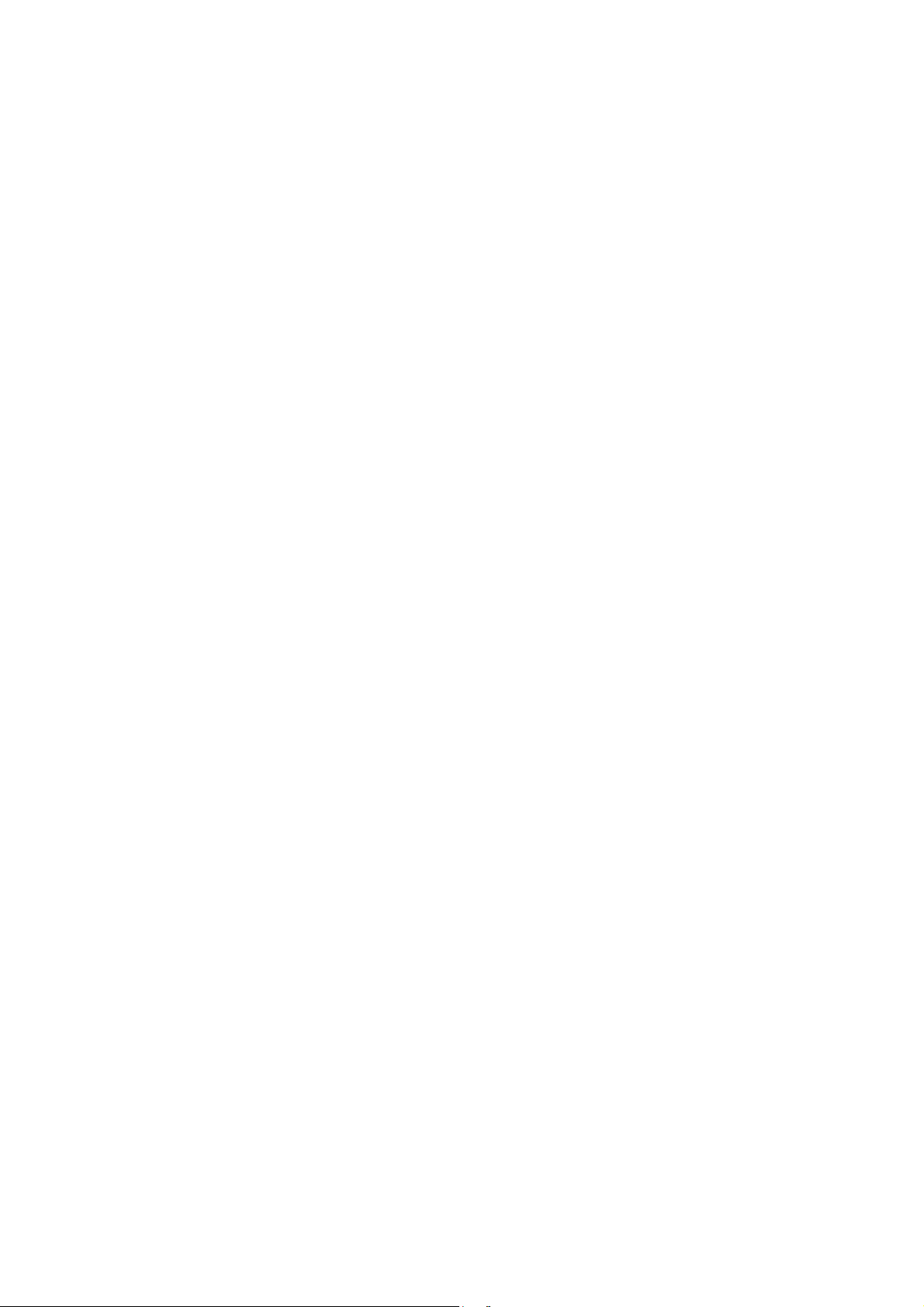

APV32, APV40, APV46
PROPRIET ARY NOTICE AND LIABILITY DISCLAIMER
DECLARATION OF CONFORMITY
The information disclosed in this document, including all designs and related materials, is the valuable property of NEC Display
Solutions of America, Inc. and/or its licensors, as appropriate, reserve all patent, copyright and other proprietary rights to this
document, including all design, manufacturing, reproduction, use and sales rights thereto, except to the extent said rights are
expressly granted to others.
The NEC Display Solutions of America, Inc. product(s) discussed in this document are warranted in accordance with the terms of
the Limited Warranty Statement accompanying each product. However, actual performance of each such product is dependent upon
factors such as system configuration, customer data and operator control. Since implementation by customers of each product may
vary, the suitability of specific product configurations and applications must be determined by the customer and is not warranted by
NEC Display Solutions of America, Inc.
To allow for design and specification improvements, the information in this document is subject to change at any time without
notice.
Reproduction of this document or portions thereof without prior approval of NEC Display Solutions of America, Inc. is prohibited.
This device complies with Part 15 of FCC Rules. Operation is subject to the following two conditions. (1) This device may not
cause harmful interference, and (2) this device must accept any interference received, including interference that may cause
undesired operation.
We hereby declare that the equipment specified above
conforms to the technical standards as specified in the FCC Rules.
NEC is a registered trademark of NEC Corporation. All other brands and product names are trademarks or registered
trademarks of their respective owners.
Part No NECDS-A-ASL-6-2007
Printed In Korea
P/No : MAN07GDP078
GPN07MA016J
U.S. Responsible Party: NEC Display Solutions of America, Inc.
Address: 500 Park Blvd. Suite 1100
Itasca, IL 60143
Tel. No.: (630)467-3000
Type of Product: Computer Monitor
Equipment Classification: Class B Peripheral
Model: AccuSync PV32 (ASPV32-AVT)
AccuSync PV40 (ASPV40-AVT)
AccuSync PV46 (ASPV46-AVT)
