NEC NWA-008862-001 User Manual

Cover
MATWorX™
Installation Guide
NWA-008862-001
ISSUE 2.1
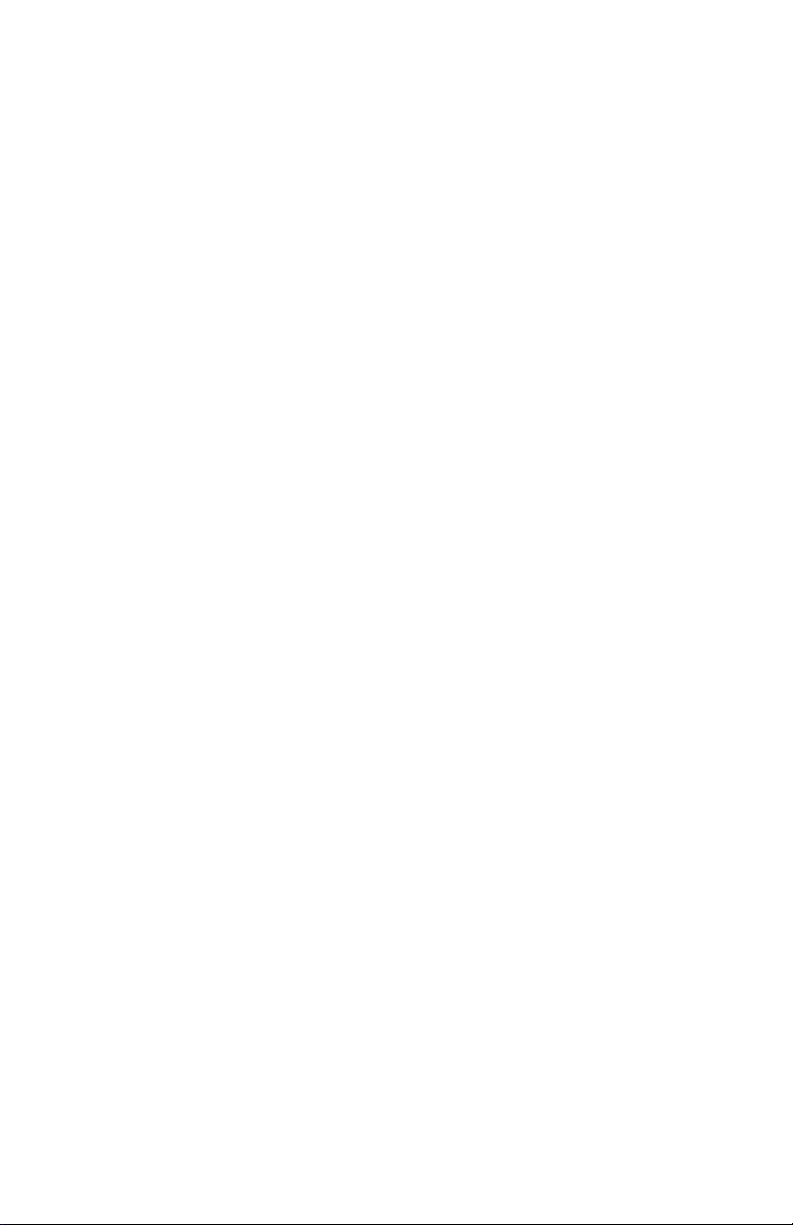
LIABILITY DISCLAIMER
NEC Corporation reserves the right to
change the specifications, functions, or
features, at any time, without notice.
NEC Corporation has prepared this
document for the exclusive use of its
employees and customers. The
information contained herein is the
property of NEC Corporation and shall
not be reproduced without prior written
approval from NEC Corporation.
NEAX and D
term
are registered
trademarks of NEC Corporation.
MATWorX is a trademark of NEC
Corporation.
Copyright 2006
NEC Corporation
All other brand or product names are or
may be trademarks or registered
trademarks of, and are used to identify
products or services of, their respective
owners.
Microsoft and Windows are registered
trademarks of Microsoft Corporation.
Pentium is a registered trademark of
Intel Corporation.
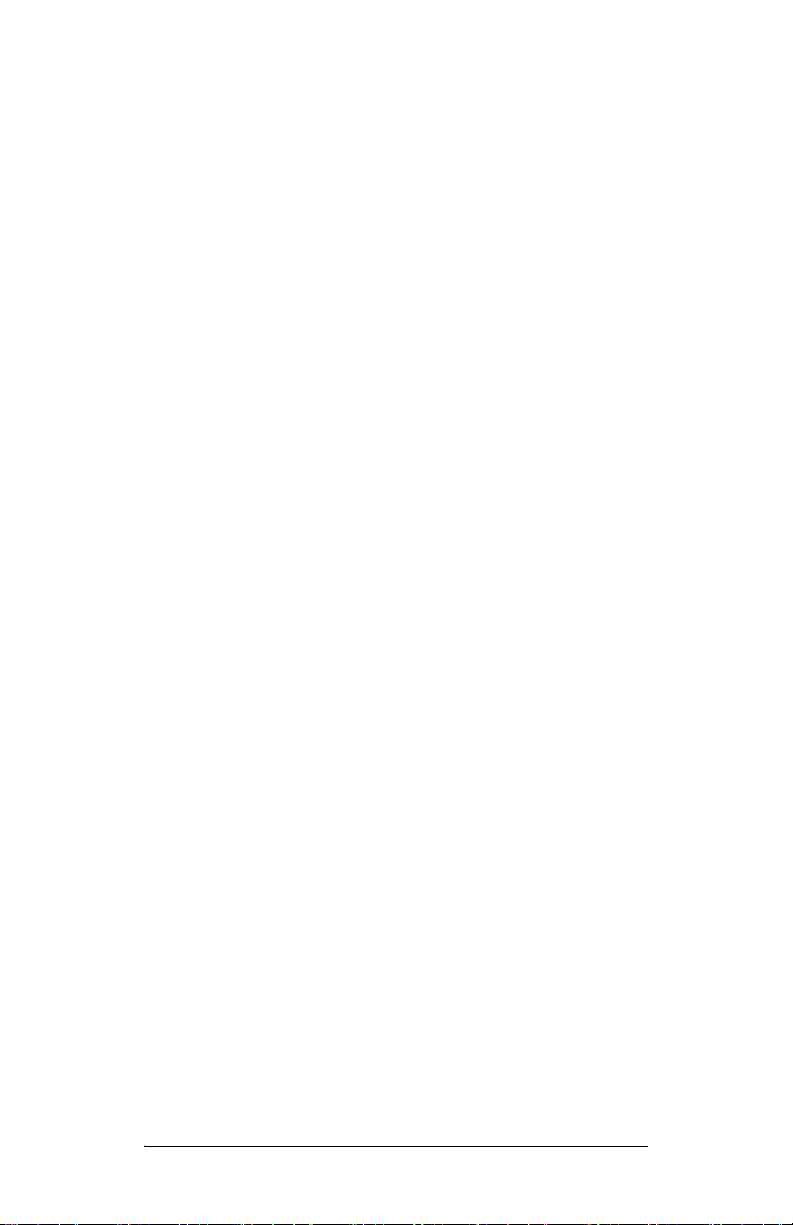
Preface
MATWorX is a Windows-based software system that
provides a wide range of control over your PBX.
This guide contains the useful information that will help
you successfully install and start the MATWorX, the
Common Components Upgrade Tool (for RMAT) program and the Office Data Converter program.
Reference Manual
For how to use MATWorX, refer to “MATWorX User
Guide”.
For PBX hardware, refer to “NEAX 2000 IPS System
Manual”.
For operation of Key FD, refer to “Key FD Operation
Guide”.
Terms In This Manual
In this manual, the following PBX system is designated
as “PBX” usually.
• NEAX 2000 IPS INTERNET PROTOCOL
SERVER
• NEAX IPS INTERNET PROTOCOL
SERVER
• NEAX IPS INTERNET PROTOCOL SERVER
NOTE: In regard to China market, we have not
NWA-008862-001 Rev.2.1 Page i
ajtoc001.fm
DMR
DM
released NEAX 2000 IPS INTERNET
PROTOCOL SERVER but NEAX 2000 is
released.

NEAX 2000 IPS
MATWorX Installation Guide
Table of Contents
Page
CHAPTER 1 MATWorX ............................................... 1
1. MATWorX Overview................................................ 1
What’s MATWorX? ............................................... 1
System Requirements .......................................... 2
2. Hardware Connections ........................................... 5
Direct Connection ................................................. 6
Modem Connection .............................................. 8
LAN Connection ................................................. 11
3. Installing MATWorX .............................................. 14
Installing MATWorX ............................................ 14
Upgrading MATWorX.......................................... 21
How to Use the Script File .................................. 31
4. Uninstalling MATWorX.......................................... 35
5. Starting MATWorX ................................................ 36
6. Connecting to PBX ............................................... 38
Using PBX Configuration Wizard ....................... 38
Establishing Connection..................................... 38
Troubleshooting a Failed Connection................. 38
7. Exiting MATWorX.................................................. 39
Page ii NWA-008862-001 Rev.2.1
ajtoc001.fm
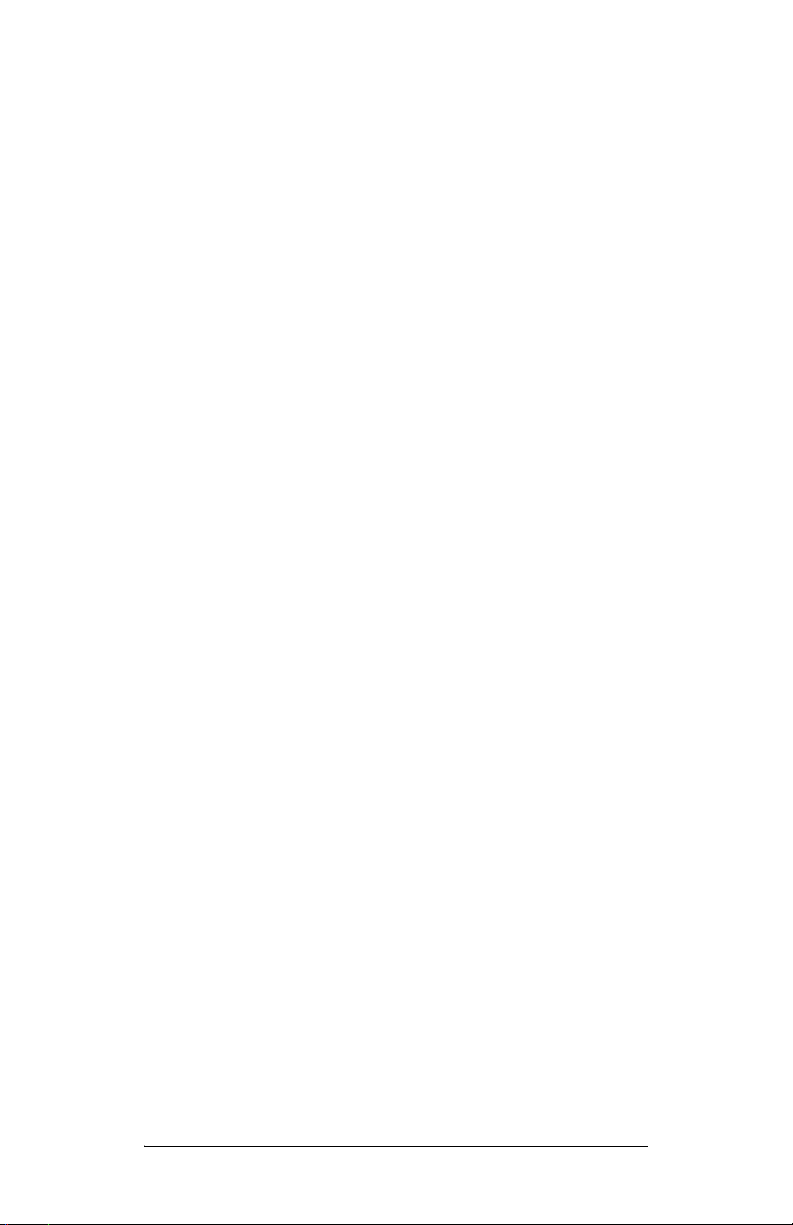
Table of Contents
Page
CHAPTER 2 COMMON COMPONENTS UPGRADE
TOOL (FOR RMAT).............................. 41
1. Common Components Upgrade Tool
(for RMAT) Overview ............................................ 41
2. Installing Common Components Upgrade Tool
(for RMAT) ............................................................ 43
CHAPTER 3 Office Data Converter........................... 47
1. Office Data Converter Overview ........................... 47
What’s Office Data Converter?........................... 47
System Requirements ........................................ 49
Cautions in Installation ....................................... 50
2. Installing Office Data Converter ............................ 51
Installing Office Data Converter.......................... 51
3. Uninstalling Office Data Converter........................ 57
4. Connecting to PBX ............................................... 58
5. Starting Office Data Converter.............................. 59
6. Exiting Office Data Converter ............................... 60
NWA-008862-001 Rev.2.1 Page iii
ajtoc001.fm

THIS PAGE LEFT BLANK INTENTIONALLY.
Page iv NWA-008862-001 Rev.2.1
ajtoc001.fm

CHAPTER 1 MATWorX
1. MATWorX Overview
CHAPTER 1 MATWorX
This chapter explains how to connect a PC to the PBX,
how to install/uninstall the MATWorX program, and how
to starting/exiting the MATWorX program.
1. MATWorX Overview
What’s MATWorX?
MATWorX is a 32 bit Windows (English version)based software application that enables you to
program and maintain an unlimited number of PBXs
via your computer.
MATWorX provides a graphical user interface (GUI)
to a PBX. This design lets you navigate quickly and
intuitively throughout the program, thus saving you
valuable time with your PBX maintenance tasks.
NWA-008862-001 Rev.2.1 Page 1
ajch1001.fm

CHAPTER 1 MATWorX
1. MATWorX Overview
System Requirements
MATWorX requires an IBM or compatible PC
running Microsoft English version Windows 2000 or
Windows Me or Windows XP or Windows Server
2003.
And, each OS installs latest Service Pack (SP).
System Requirements
Minimum
Requirements
Pentium II 350 MHz
Recommended
Pentium 4 1 GHz CPU
CPU
128 MB RAM 256 MB RAM
230 MB or more
available hard disk
space before installation
(MATWorX uses about
130 MB)
SVGA monitor with
800 × 600 resolution
230 MB or more
available hard disk
space before installation
(MATWorX uses about
130 MB)
15" or larger SVGA
monitor with 1024 ×
768 resolution
High Color (16 bit) True Color (32 bit)
CD-ROM drive
Floppy Disk drive
Valid PBX hardware connection
(Direct serial or modem or LAN)
Mouse
Page 2 NWA-008862-001 Rev.2.1
OCTOBER/31/2005
ajch1001.fm
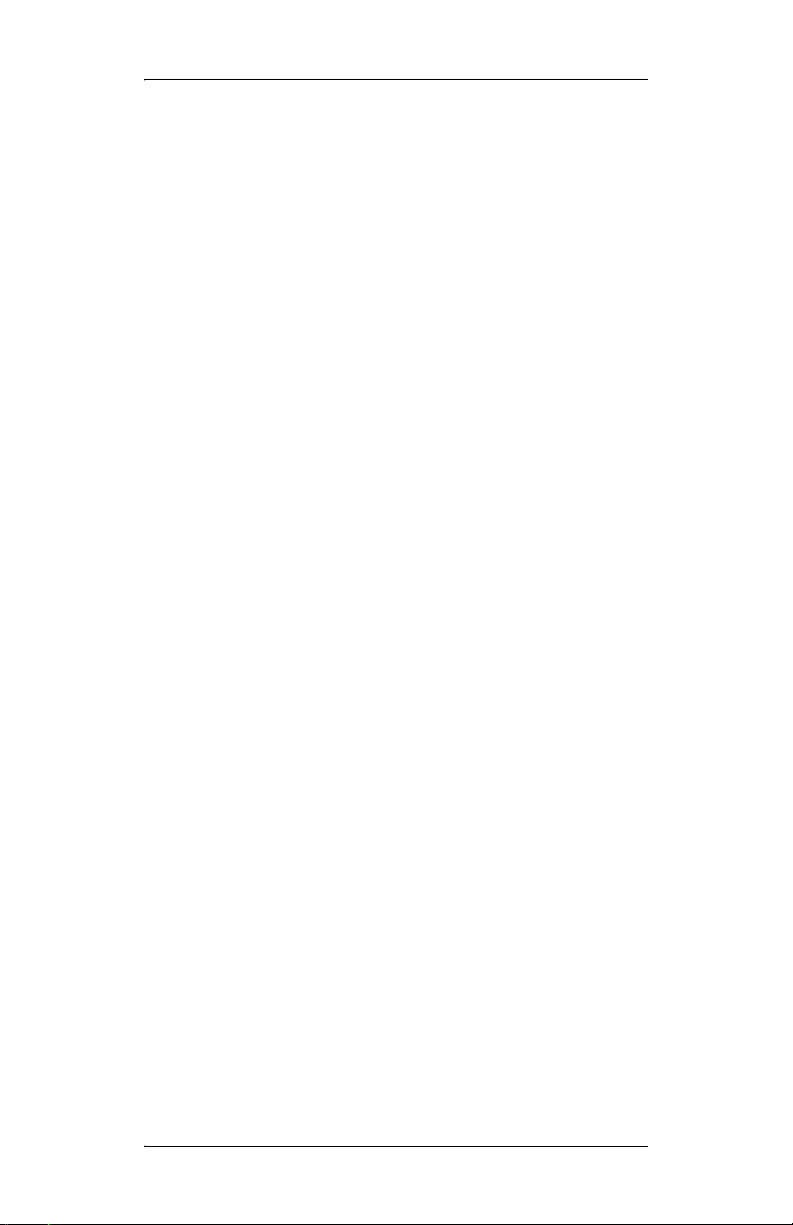
CHAPTER 1 MATWorX
1. MATWorX Overview
NOTE 1: When you install the MATWorX program
on the PC using an OS of Windows 2000/
XP/Windows Server 2003, be careful about
the following:
- When a user without administrator permissions installs the MATWorX program, this program cannot be started.
Therefore, to install the MATWorX program, log in to the PC with administrator
permissions. In addition, when you start
the MATWorX after the installation, log
in to the PC with administrator permissions.
- When more than one user installs the
MATWorX program on a PC, uninstalling or upgrading the MATWorX program cannot be done normally later.
Therefore, NEVER install the MATWorX
program on a PC from more than one user.
NOTE 2: To operate the MATWorX normally, exit
the other application such as mail software
before starting the MATWorX program.
The communication error will occur between the PBX and your PC by the interruption of the other application.
NOTE 3: When connecting your PC to the PBX with
the modems, the 2-wire full duplex 28.8
kbps or higher modem is recommended to
your PC side. The modem must support the
AT command.
Since MATWorX Ver.6 or later, you can
use the built-in modem.
NOTE 4: When connecting your PC to the PBX with
the modems, do not set the power saving
feature such as RESUME, SUSPEND,
STAND-BY on your PC.
NWA-008862-001 Rev.2.1 Page 3
ajch1001.fm
OCTOBER/31/2005

CHAPTER 1 MATWorX
1. MATWorX Overview
NOTE 5: When registering the Key FD data which
correspond to activation of software key
code, this Add-In is available for Windows
Me/2000/XP/Windows Server 2003.
When registering the Key FD data which
does not correspond to activation of software key code, this Add-In is available
only for Windows Me.
NOTE 6: For Windows 2000/Windows XP/Windows
Server 2003, you must log-in as the administrator before installing MATWorX.
NOTE 7: When registering the Key FD data which
does not correspond to activation of software key code, there is a possibility that
your PC can not read out the data through
the USB port normally if a FD drive with
USB port is used. Therefore, a built-in FD
should be used for this Add-In.
NOTE 8: OS which can use MATWorX correspond-
ing to D
term
for Russian is only the English
version Windows (it does not correspond to
Russian version Windows).
Moreover, the kind of OS is limited to Windows 2000/XP/Windows Server 2003. Windows Me cannot be used.
[MATWorX Ver. 11 or later reguired]
Page 4 NWA-008862-001 Rev.2.1
OCTOBER/31/2005
ajch1001.fm

2. Hardware Connections
There are three ways in connecting a PC to the PBX.
(1) Direct Connection
Connect PC serial port to the PBX serial port using a MAT cable. Data throughput can reach
19200 bps.
(2) Modem Connection
Connect PC modem to the PBX built-in modem
via the public network.
This connection can be used for remote access.
The default setting of data throughput is 9600 bps,
however, you can reach 19200 bps by setting of
CM40 Y=08>1:5.
(3) LAN Connection
Connect your PC to the PBX via the Ethernet
LAN.
CHAPTER 1 MATWorX
2. Hardware Connections
NWA-008862-001 Rev.2.1 Page 5
ajch1001.fm
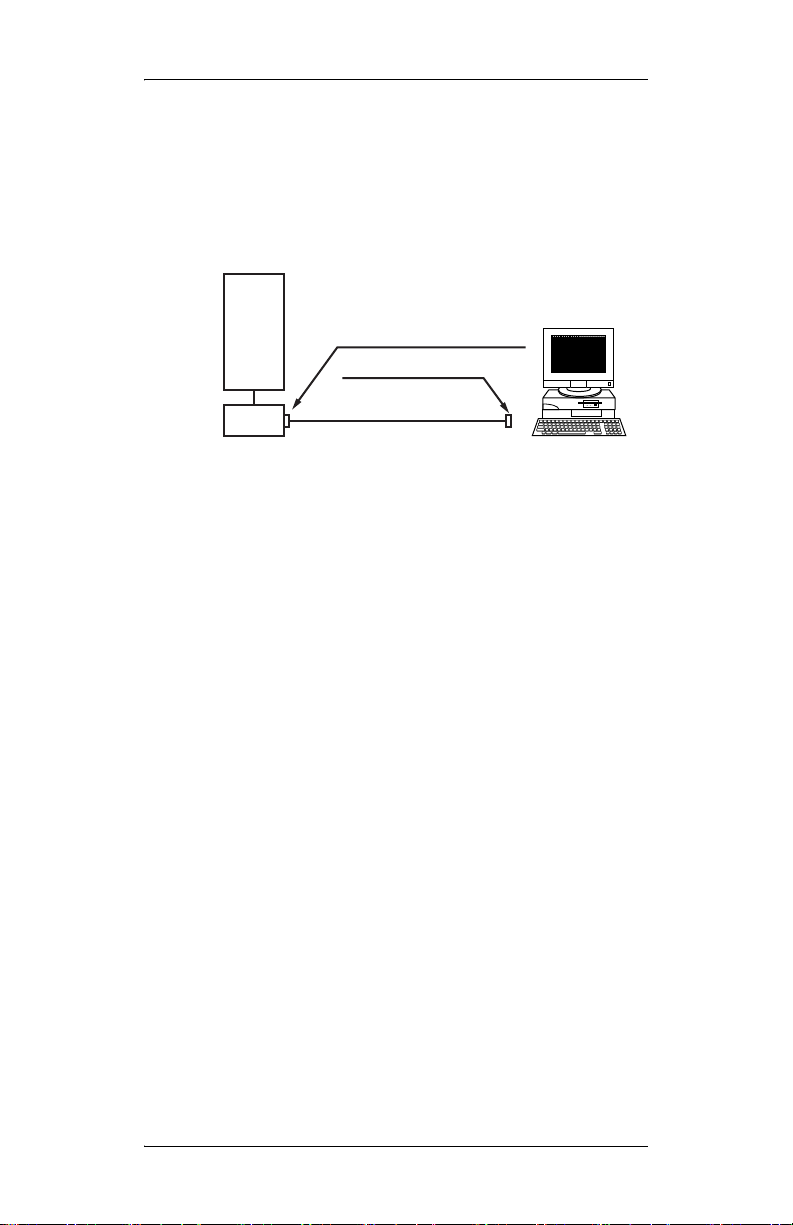
CHAPTER 1 MATWorX
2. Hardware Connections
Direct Connection
You can connect your PC directly to the PBX by
connecting a MAT cable to the PBX RS0 connector.
PBX
MP
Direct Connection
RS0 connector of MP card
To RS-232C PORT
PC
MAT CA-T (2 m)
MAT CA-P (4 m)
MAT CA-R (2 m)
Page 6 NWA-008862-001 Rev.2.1
ajch1001.fm
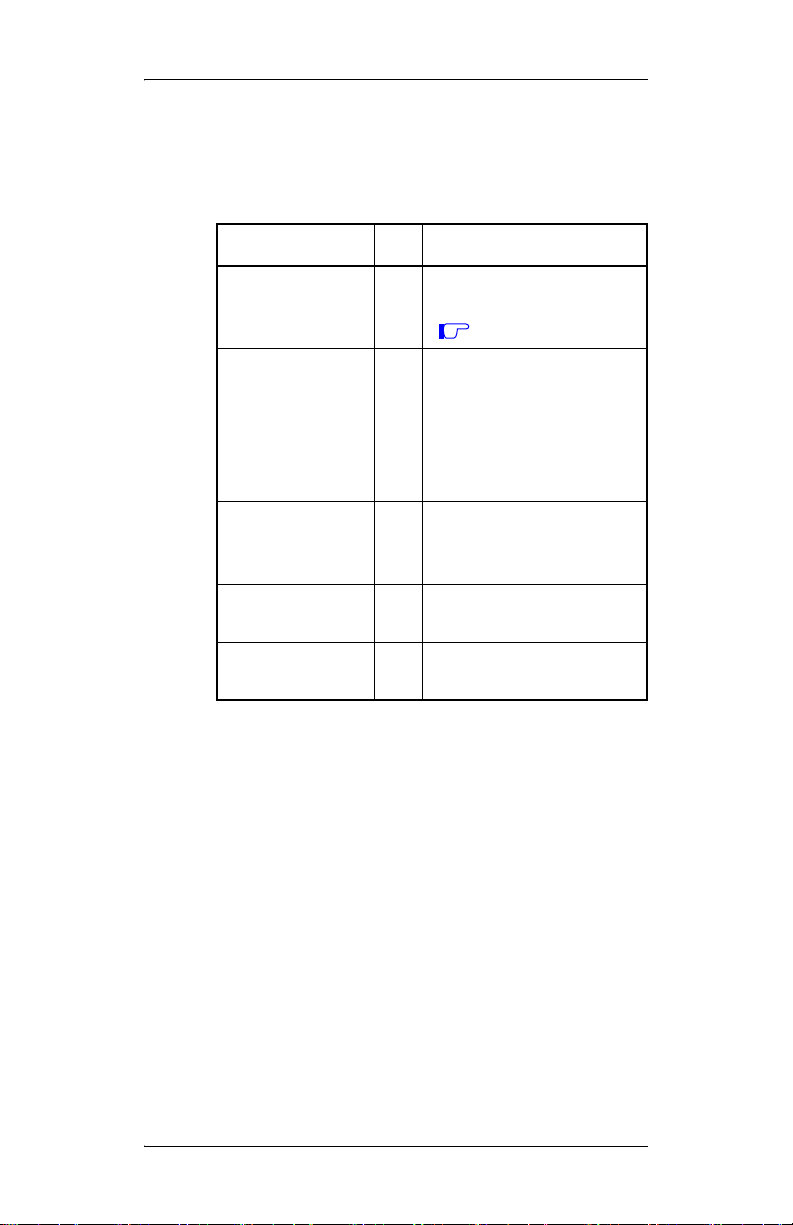
CHAPTER 1 MATWorX
2. Hardware Connections
The requirements on this direct connection are shown
below.
Requirements on Direct Connection
Name qt. Remarks
PC* 1 Refer to “System
Requirements” in detail
Page 2
MAT CA-T
1 MAT cable with 9 pin
D-SUB Connector (2 m)
MAT CA-P
MAT cable with 25 pin
D-SUB Connector (4 m)
MAT CA-R
MAT cable with 25 pin
D-SUB Connector (2 m)
Printer* 1 Printer which can print a
sheet of letter-sized
paper on Windows
Printer Driver* 1 Printer driver software
attached to the printer
Printer Cable* 1 Cable attached to the
printer or optional cable
* : Prepared by customers
NWA-008862-001 Rev.2.1 Page 7
ajch1001.fm
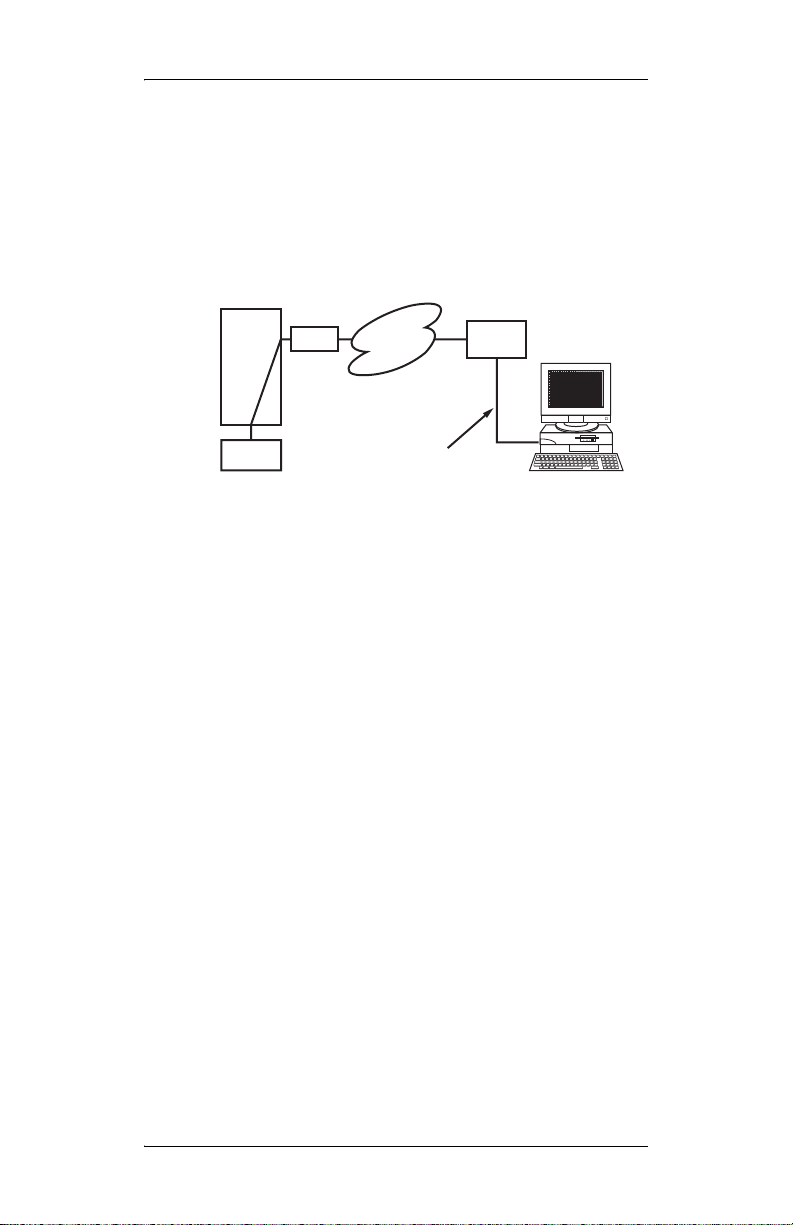
CHAPTER 1 MATWorX
2. Hardware Connections
Modem Connection
If you have a modem installed in your PC, you can dial
up the PBX with the modem.
This connection is especially used for remote access.
PBX
COT
MP
Built-in modem
Modem Connection
Public
Network
RS-232C Straight Cable
Modem
PC
Page 8 NWA-008862-001 Rev.2.1
ajch1001.fm
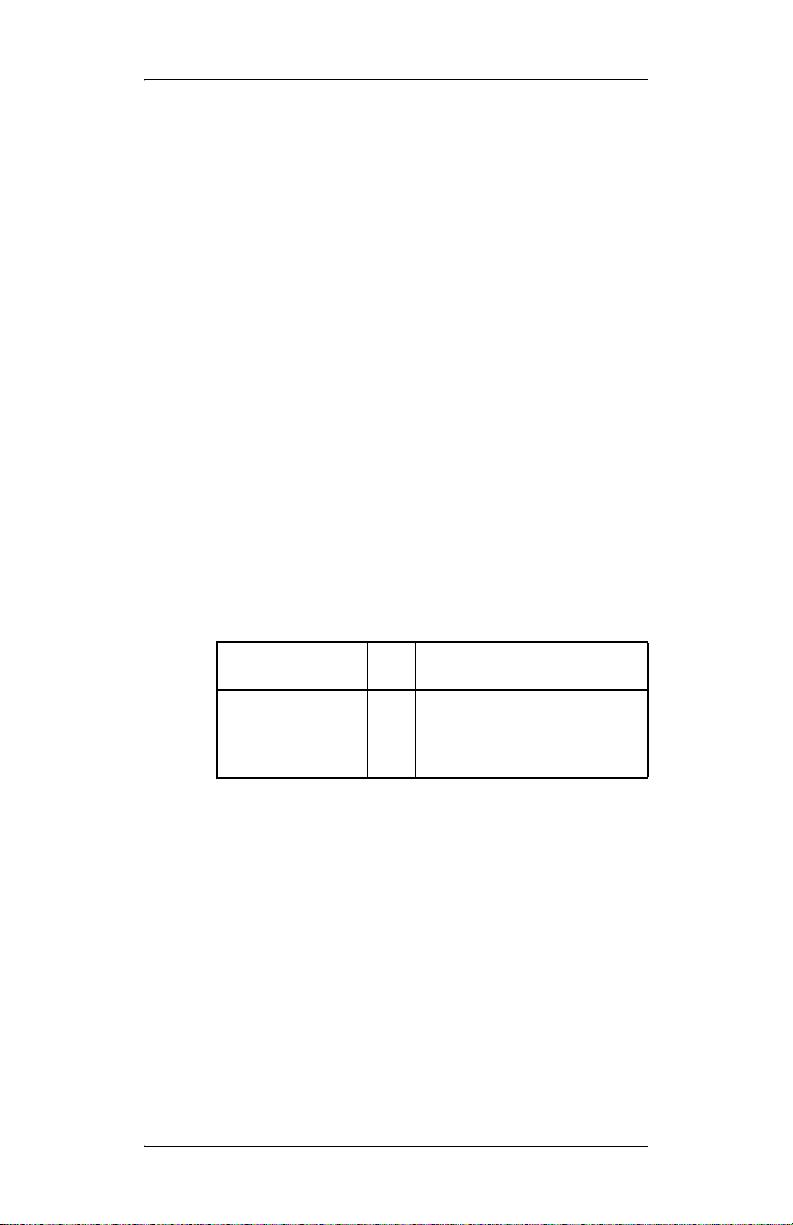
CHAPTER 1 MATWorX
2. Hardware Connections
1. Connect the modem to your PC.
2. To use a built-in modem, set the SW2-4 of the
MP card to ON.
3. Mount the COT card in the system.
4. Set up the MATWorX and establish the
communication setting (Modem Connect)
between your PC and the PBX using
Configuration Wizard.
5. Set the following system data:
CM40 Y=10>1:Ч-ЧЧЧЧЧЧЧЧ (station number)
CM13 Y=07>Ч-ЧЧЧЧЧЧЧЧ (station number):0
NOTE: When using the built-in modem in the PBX,
RS1 port of the MP card cannot be used.
The requirements on the PBX side are shown below.
Requirements on PBX Side
Name qt. Remarks
COT card 1 Used for interface
between the PBX and
public network
NWA-008862-001 Rev.2.1 Page 9
ajch1001.fm
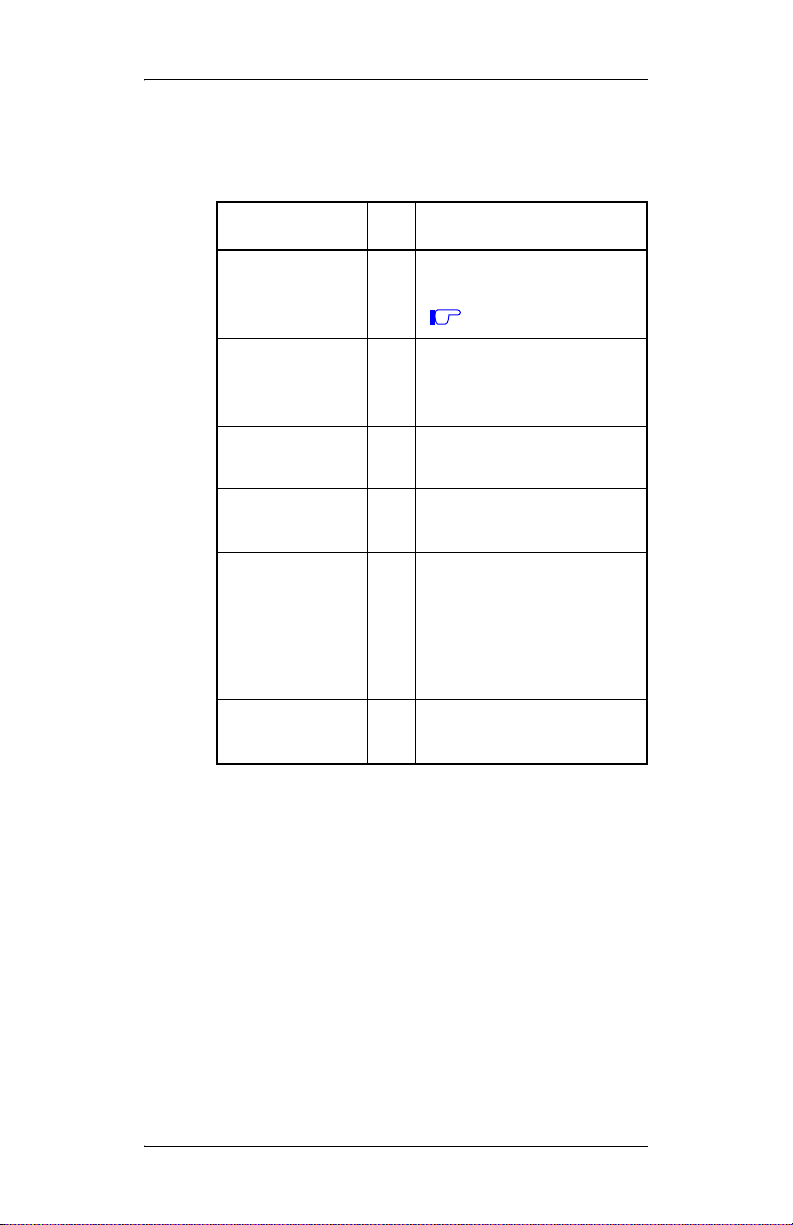
CHAPTER 1 MATWorX
2. Hardware Connections
The requirements on your PC side are shown below.
Requirements on PC Side
Name qt. Remarks
PC*
1 Refer to “System
Requirements” in detail
NOTE
Page 2
Printer* 1 Printer which can print a
sheet of letter-sized paper
on Windows
Printer Driver* 1 Printer driver software
attached to the printer
Printer Cable* 1 Cable attached to the
printer or optional cable
Modem* 1 Modem which supports
AT commands
2-wire full duplex 28.8
kbps or higher modem
recommended
RS-232C
Straight Cable*
1 Used to connect the PC
with the modem
* : Prepared by customers
NOTE: During connection, do not use energy-
saving features on your PC, such as
RESUME, SUSPEND and STANDBY.
Page 10 NWA-008862-001 Rev.2.1
ajch1001.fm
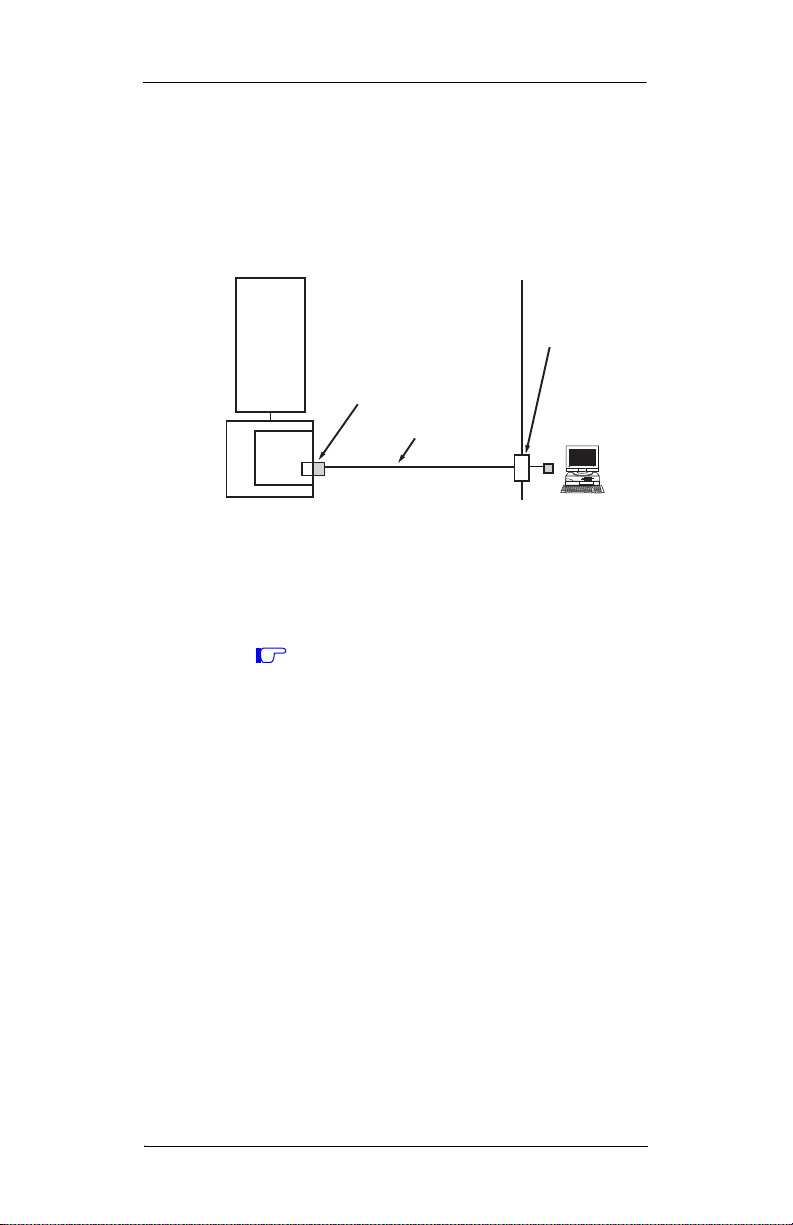
CHAPTER 1 MATWorX
r
2. Hardware Connections
LAN Connection
You can connect your PC to the PBX via the Ethernet
LAN.
LAN Connection
PBX
LAN
HUB/Route
MP
LAN Connector
ETHER
LAN Cable
(10BASE-T/
100BASE-TX)
PC
NOTE: The MP program downloading is not
available on LAN connection.
1. Make the Direct Connection.
For details, refer to “Direct Connection”.
Page 6
2. Set the following data using LAN interface AddIn.
• IP Address
• Subnet Mask
• Default Gateway Address
NOTE: When the system was initialized by “B” (All
Clear), the following IP address and subnet
mask are set as a fixed value. Therefore you
can connect your PC to the PBX via the
LAN, even if you make your PC Direct
Connection (RS-232C connection) and do
not set an IP address using office data.
IP Address : 192.168.1.36
Subnet Mask : 255.255.255.0
[Series 3300 software (R8 software)
or later required]
NWA-008862-001 Rev.2.1 Page 11
ajch1001.fm
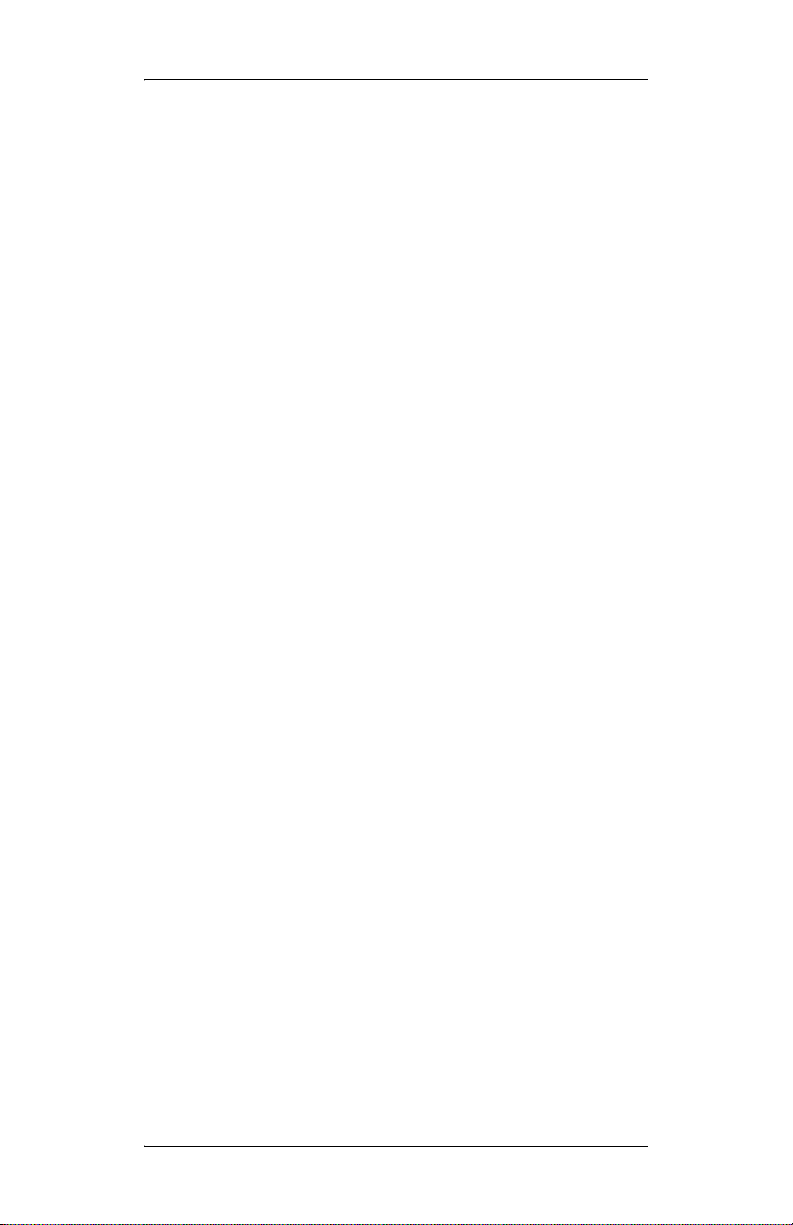
CHAPTER 1 MATWorX
2. Hardware Connections
3. Mount the ETHER card on the MP card.
For details, refer to NEAX 2000 IPS System
Manual.
4. Mount the MP card in the MP slot of PIM0.
5. Connect the LAN connector of the ETHER card
and the HUB/Router using a LAN cable.
6. Establish the communication setting (LAN
Connection) between your PC and the PBX using
Configuration Wizard.
Page 12 NWA-008862-001 Rev.2.1
ajch1001.fm

CHAPTER 1 MATWorX
2. Hardware Connections
The requirements on this LAN connection are shown
below.
Requirements on PBX Side
Name qt. Remarks
ETHER card
1 Used for LAN interface
(PZ-M606-A)
LAN Cable* 1 10BASE-T/100BASE-TX
* : Prepared by customers
Requirements on PC Side
Name qt. Remarks
PC* 1 Refer to “System
Requirements” in detail
Page 2
Printer* 1 Printer which can print a
sheet of letter-sized paper
on Windows
Printer Driver* 1 Printer driver software
attached to the printer
Printer Cable* 1 Cable attached to the
printer or optional cable
NIC* 1 Used for LAN interface
LAN Cable* 1 10BASE-T/100BASE-TX
* : Prepared by customers
NOTE: During connection, do not use energy saving
features on your PC, such as RESUME,
SUSPEND and STANBY.
NWA-008862-001 Rev.2.1 Page 13
ajch1001.fm
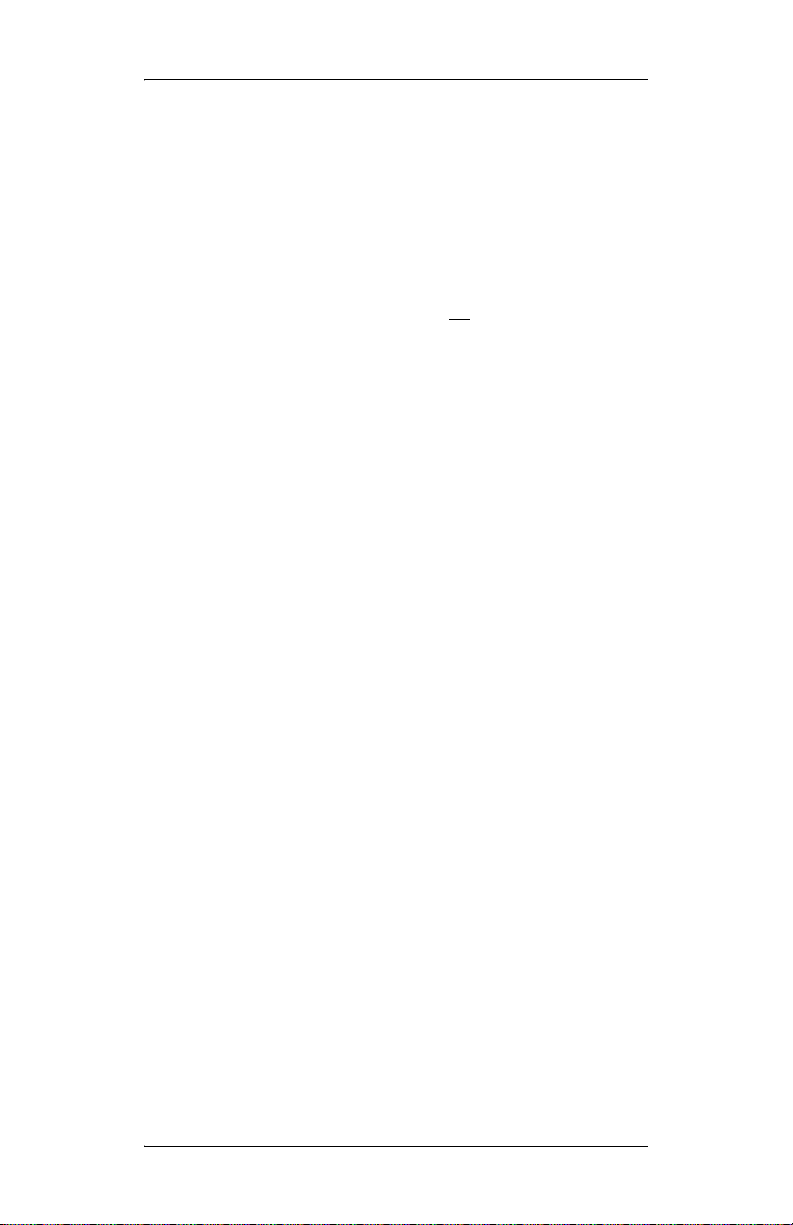
CHAPTER 1 MATWorX
3. Installing MATWorX
3. Installing MATWorX
Installing MATWorX
To install MATWorX for the first time, you must use
the MATWorX CD included in your MATWorX
package. You must run Setup from Windows.
Important: Be sure to exit all
Windows programs
and screen savers that are running and
disable any virus detection programs
before running the Setup program.
The following procedure walks you through the
installation of MATWorX. The Setup consists of a
series of dialogs that supply you with default answers
to questions regarding the installation of files to your
hard disk. To accept the default answers, click Next
button. To make changes, click Browse button and
select a different folder, then click OK button to return
to the dialog box.
NOTE 1: When you install the MATWorX program
on the PC using an OS of Windows 2000/
XP/Windows Server 2003, be careful about
the following:
- When a without administrator permissions installs the MATWorX program,
this program cannot be started. Therefore, to install the MATWorX program,
log in to the PC with administrator permissions. In addition, when you start the
MATWorX after the installation, log in to
the PC with administrator permissions.
- When more than one user installs the
MATWorX program on a PC, uninstalling or upgrading the MATWorX program cannot be done normally later.
Therefore, NEVER install the MATWorX
program on a PC from more than one user.
Page 14 NWA-008862-001 Rev.2.1
OCTOBER/31/2005
ajch1001.fm
