Page 1
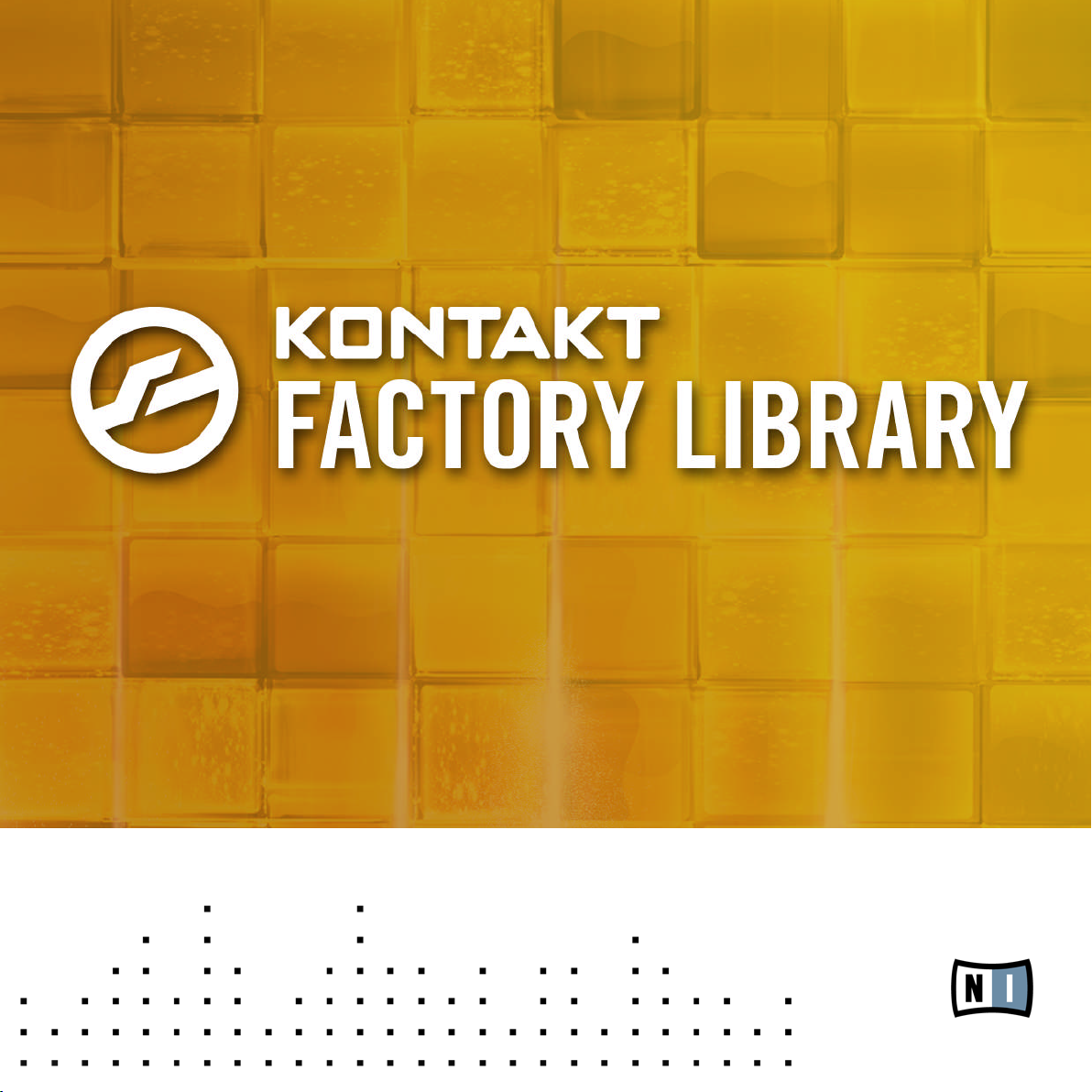
Documentation
Page 2
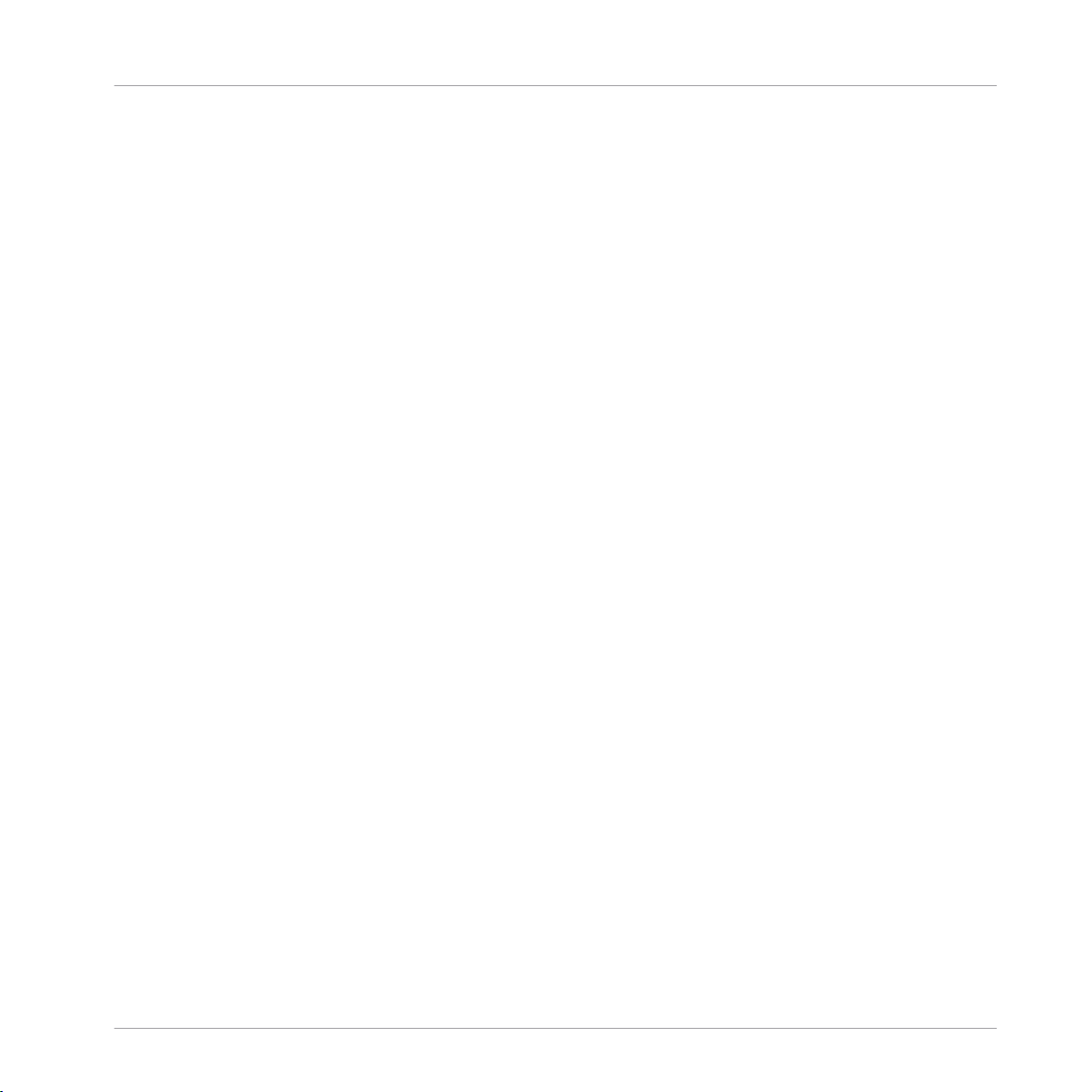
The information in this document is subject to change without notice and does not repre-
a commitment on the part of Native Instruments GmbH. The software described by
sent
this document is subject to a License Agreement and may not be copied to other media.
No part of this publication may be copied, reproduced or otherwise transmitted or recorded, for any purpose, without prior written permission by Native Instruments GmbH, hereinafter referred to as Native Instruments.
“Native Instruments”, “NI” and associated logos are (registered) trademarks of Native Instruments GmbH.
Mac, Mac OS, GarageBand, Logic, iTunes and iPod are registered trademarks of Apple
Inc., registered in the U.S. and other countries.
Windows, Windows Vista and DirectSound are registered trademarks of Microsoft Corporation in the United States and/or other countries.
All other trade marks are the property of their respective owners and use of them does not
imply any affiliation with or endorsement by them.
Document authored by: Native Instruments GmbH
Document version: 1.0 (08/2011)
Special thanks to the Beta Test Team, who were invaluable not just in tracking down bugs,
but in making this a better product.
Disclaimer
Page 3

Germany
Native Instruments GmbH
Schlesische Str. 29-30
D-10997 Berlin
Germany
www.native-instruments.de
USA
Native Instruments North America, Inc.
6725 Sunset Boulevard
5th Floor
Los Angeles, CA 90028
USA
www.native-instruments.com
Contact
© Native Instruments GmbH, 2011. All rights reserved.
Page 4
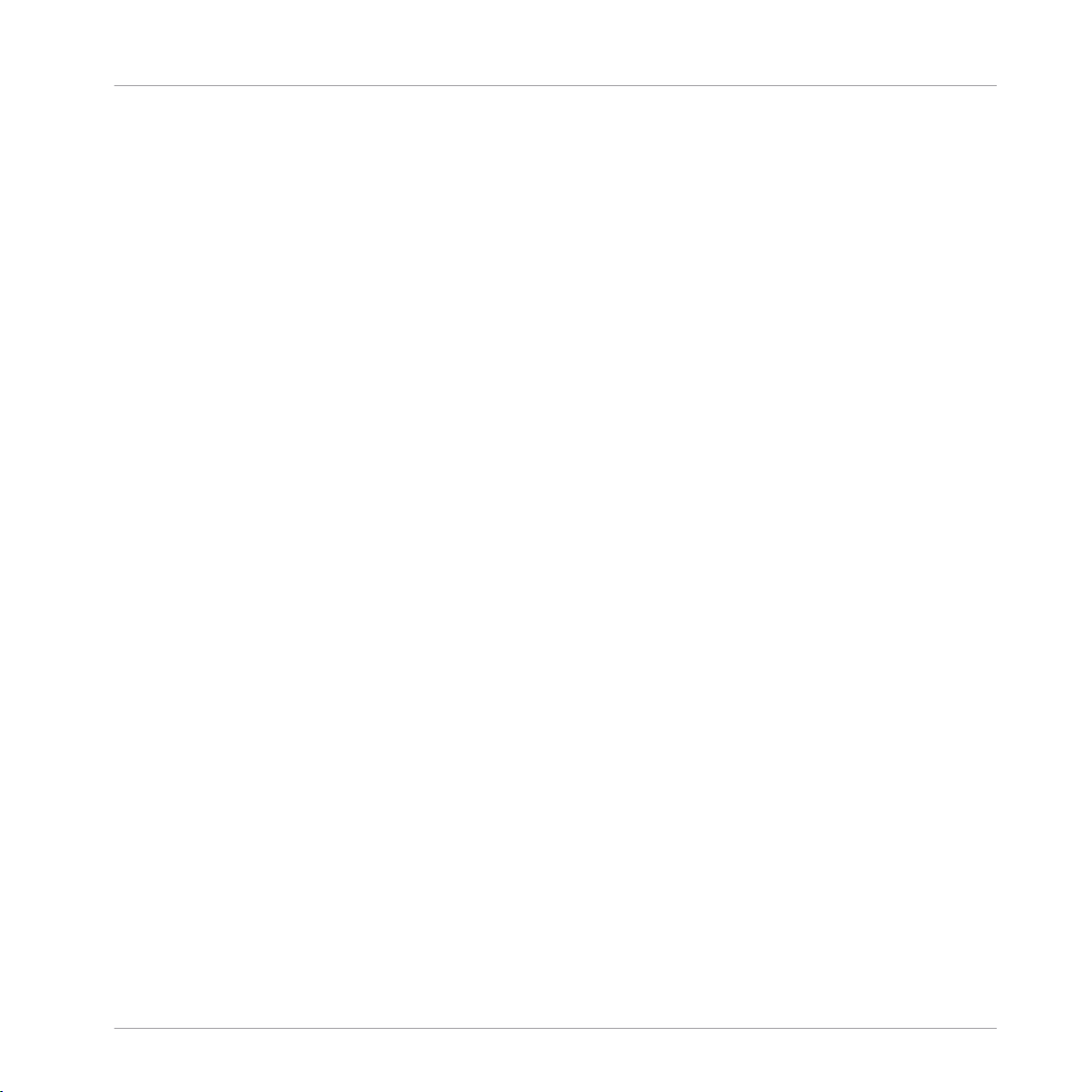
Table of Contents
Table of Contents
1 Overview ...................................................................................................................
1.1 General Structure of the Library .................................................................................................. 7
1.2 Options Page .............................................................................................................................. 14
1.3 Drum and Percussion Kit Layout ................................................................................................. 17
1.4 Keyswitches ................................................................................................................................ 22
1.1.1 Band .......................................................................................................................... 7
1.1.2 Choir .......................................................................................................................... 8
1.1.3 Orchestral .................................................................................................................. 9
1.1.4 Synth ......................................................................................................................... 10
1.1.5 Urban Beats .............................................................................................................. 11
1.1.6 Vintage ...................................................................................................................... 12
1.1.7 World ......................................................................................................................... 13
1.2.1 Keyrange .................................................................................................................... 14
1.2.2 Velocity ...................................................................................................................... 15
1.2.3 Pitch Bend ................................................................................................................. 16
1.2.4 Transpose .................................................................................................................. 16
1.2.5 Tuning ....................................................................................................................... 17
1.2.6 Randomize ................................................................................................................. 17
1.3.1 Drum and Percussion Performance Views .................................................................. 18
1.4.1 A Brief Introduction to Keyswitches ........................................................................... 22
1.4.2 Standard vs Dynamic Keyswitches ............................................................................ 22
2 The Instrument Collections ........................................................................................
2.1 Band ...........................................................................................................................................25
2.1.1 Master FX .................................................................................................................. 26
2.1.2 Horns ......................................................................................................................... 28
2.1.3 Acoustic Pianos ......................................................................................................... 30
7
25
KONTAKT Factory Library - Documentation - 4
Page 5
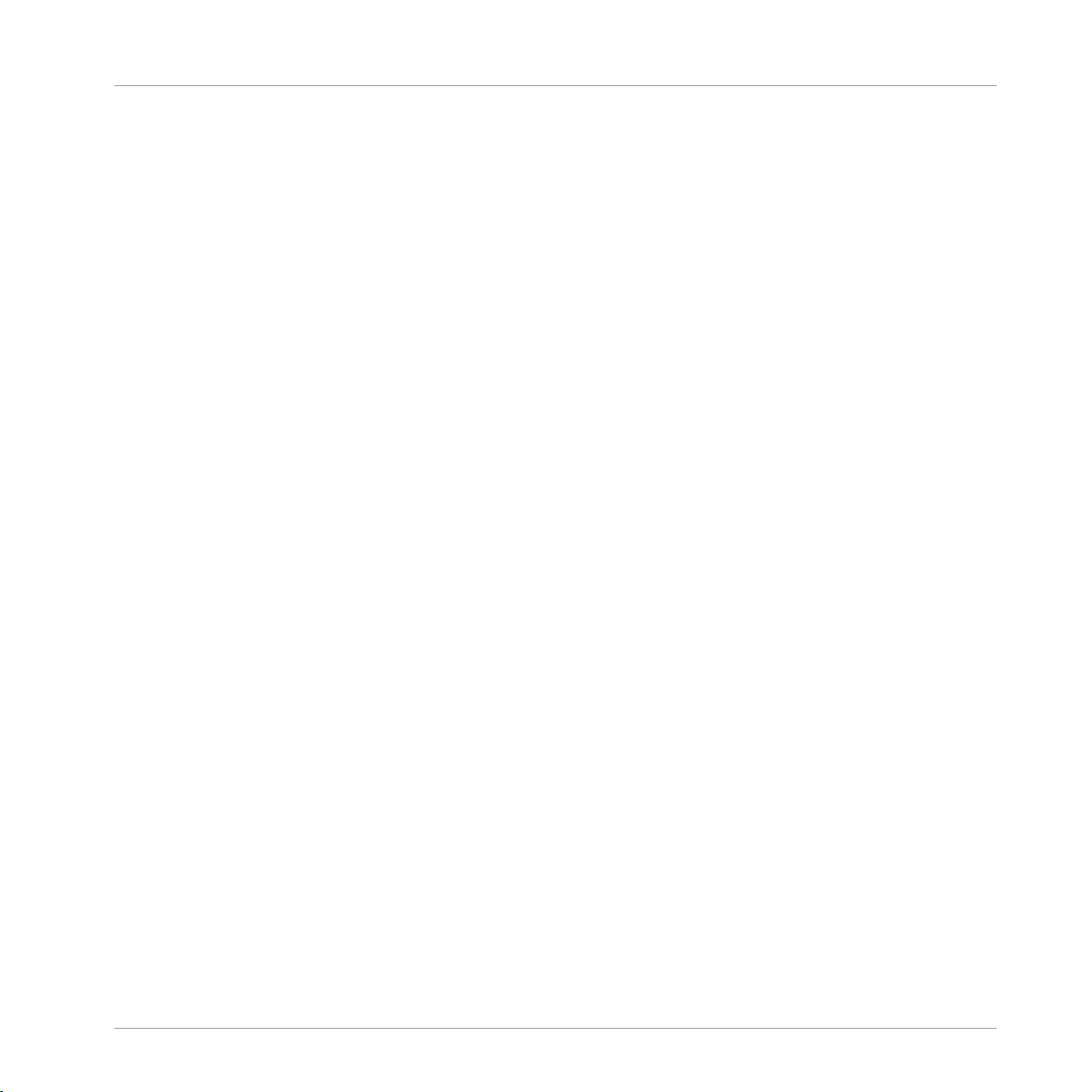
Table of Contents
2.2 Choir ...........................................................................................................................................37
2.3 Orchestral ...................................................................................................................................44
2.4 Synth .......................................................................................................................................... 50
2.5 Urban Beats ............................................................................................................................... 54
2.6 Vintage ....................................................................................................................................... 60
2.7 World .......................................................................................................................................... 64
2.1.4 Electric Pianos ........................................................................................................... 32
2.1.5 Organs ....................................................................................................................... 33
2.1.6 Guitars and Basses ................................................................................................... 35
2.2.1 Common Features ...................................................................................................... 38
2.2.2 Keyswitch Instruments .............................................................................................. 40
2.2.3 Morph Instruments .................................................................................................... 42
2.2.4 Group Mix Instruments .............................................................................................. 43
2.3.1 Common Features ...................................................................................................... 45
2.3.2 Multi-Articulation Instruments .................................................................................. 46
2.3.3 Single Articulation Instruments ................................................................................. 48
2.4.1 Filter .......................................................................................................................... 51
2.4.2 Part Mix ..................................................................................................................... 52
2.4.3 Voicing ...................................................................................................................... 52
2.4.4 Envelope .................................................................................................................... 53
2.4.5 Master FX .................................................................................................................. 53
2.5.1 MIDI Mapping ............................................................................................................ 54
2.5.2 Performance Views .................................................................................................... 55
2.6.1 Included Instruments ................................................................................................ 60
2.6.2 Performance Views .................................................................................................... 62
2.7.1 Included Instruments ................................................................................................ 65
2.7.2 Performance Views .................................................................................................... 69
3 Credits ......................................................................................................................
71
KONTAKT Factory Library - Documentation - 5
Page 6
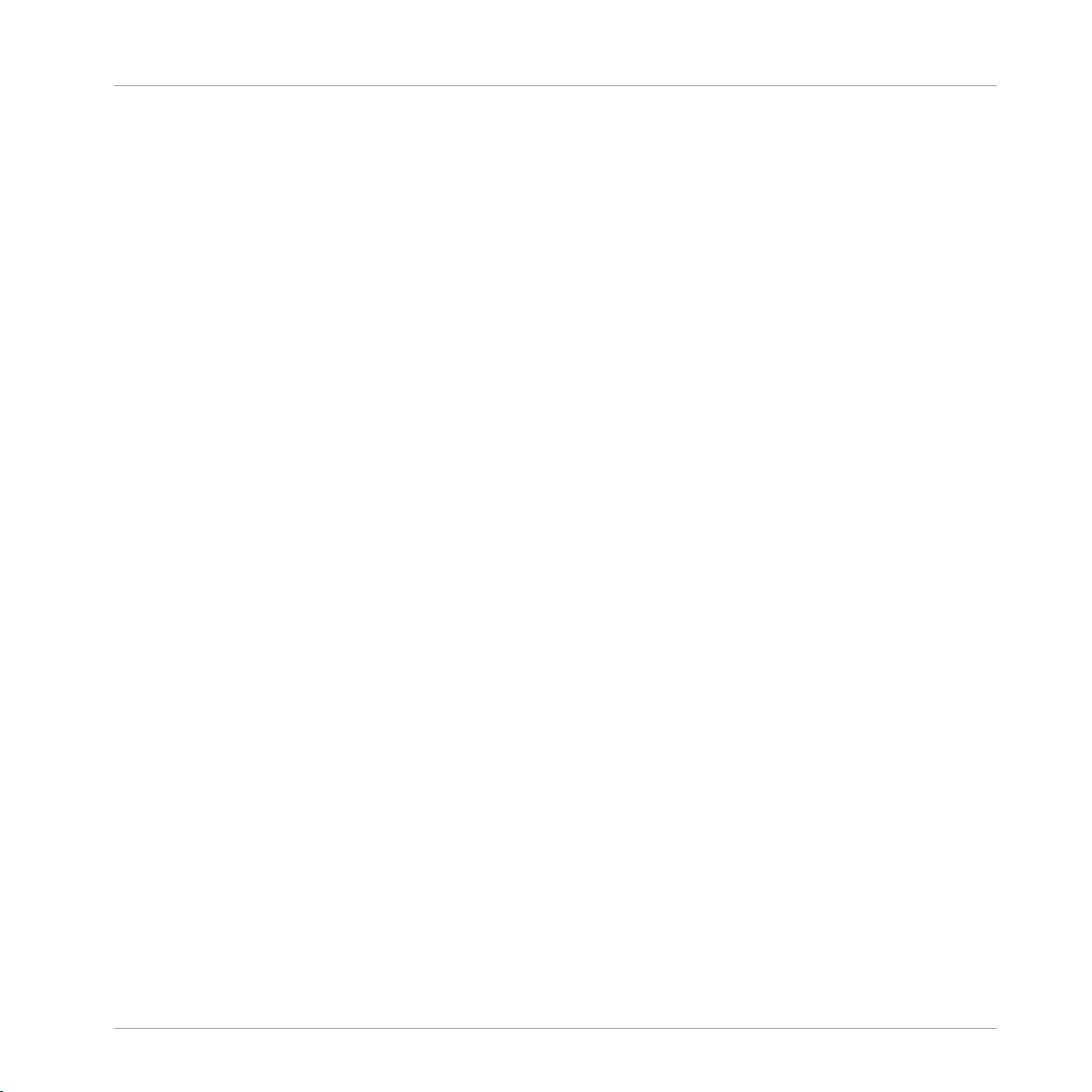
Table of Contents
4 License Agreements ..................................................................................................
4.1 Native Instruments License Agreement ...................................................................................... 72
4.2 VSL Terms of License .................................................................................................................. 72
5 Appendix ..................................................................................................................
5.1 VSL KONTAKT Orchestra .............................................................................................................. 77
5.1.1 About the Vienna Symphonic Orchestra KONTAKT Edition .......................................... 77
5.1.2 Instrument Overview .................................................................................................. 77
5.1.3 Explanation of subfolders .......................................................................................... 79
5.1.4 Legato Tool ................................................................................................................ 80
5.1.5 Repetition Tool ........................................................................................................... 82
5.1.6 The Orchestra ............................................................................................................ 84
5.1.7 Instrument List .......................................................................................................... 85
72
77
KONTAKT Factory Library - Documentation - 6
Page 7

General Structure of the Library
1 Overview
1.1 General Structure of the Library
The KONTAKT Factory Library is divided into seven Instrument collections:
▪ Band
▪ Choir
▪ Orchestral
▪ Synth
▪ Urban Beats
▪ Vintage
▪ World
This
manual will give you an insight into the different features available from each of the
individual collections. First of all, let us take a quick look at each of the collections.
1.1.1 Band
Overview
The Clavinet from the Band collection.
KONTAKT Factory Library - Documentation - 7
Page 8

General Structure of the Library
The band collection contains many of the instruments you would expect to find in any
of band ensemble, whether jazz, funk, soul or rock. As well as the fundamental
style
rhythm section instruments (drums, bass and guitars) you will also find a selection of
acoustic and electric pianos, electric organs, saxophones and brass (both solo and ensembles).
1.1.2 Choir
Overview
The Alto Vowels from the Choir collection.
choir was specifically recorded for the KONTAKT Library. It is based on a chamber
The
choir comprising of female sopranos and altos, and male tenors and basses. The Choir collection contains a variety of vowels, with patches allowing you to morph between them using dynamic keyswitches or the mod wheel. The Performance View features (PV button in
the Instrument header) make it possible to create a sound ranging from an intimate baroque chorale to a bombastic cinematic soundtrack.
KONTAKT Factory Library - Documentation - 8
Page 9

1.1.3 Orchestral
Overview
General Structure of the Library
The Cello Ensemble from the Orchestral collection.
orchestral collection contains many articulations of all of the important orchestral in-
The
struments. The KONTAKT script allows you to dynamically switch between playing styles
for many of the included instruments.
KONTAKT Factory Library - Documentation - 9
Page 10

1.1.4 Synth
Overview
General Structure of the Library
The 700 Dirt Bass from the Synth collection.
collection contains all of the contemporary styles of synthesized instruments you
This
could want. The new Performance View for this collection allows you to mix two sample
sets and combine them with filters and effects to produce the sound you need.
KONTAKT Factory Library - Documentation - 10
Page 11

1.1.5 Urban Beats
Overview
General Structure of the Library
The Urban Beats Instrument.
Urban Beats is full of pre-made and sliced loops exclusive to KONTAKT. The new Per-
The
formance Views allow you to play the Slices, mix the included loops, produce your own
beats, and even dynamically apply effects using your MIDI keyboard.
KONTAKT Factory Library - Documentation - 11
Page 12
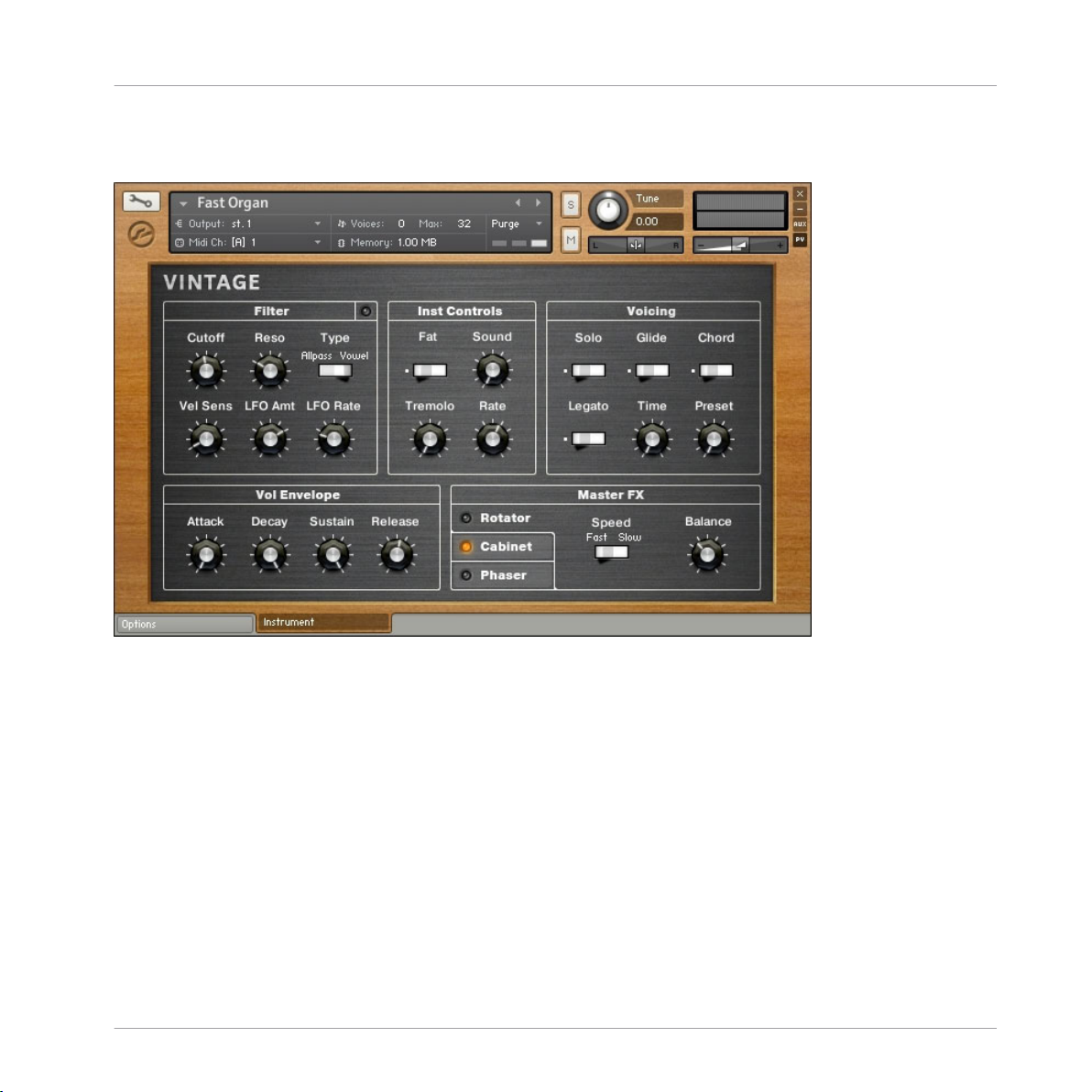
1.1.6 Vintage
Overview
General Structure of the Library
The Vintage collection.
collection contains all the old style electronic gear. Drum machines, string machines,
This
analogue and digital synths and even toys are all included here. The Instruments here are
intended to be authentic and thus contain some of the flaws (and thus also the character)
of their original counterparts.
KONTAKT Factory Library - Documentation - 12
Page 13
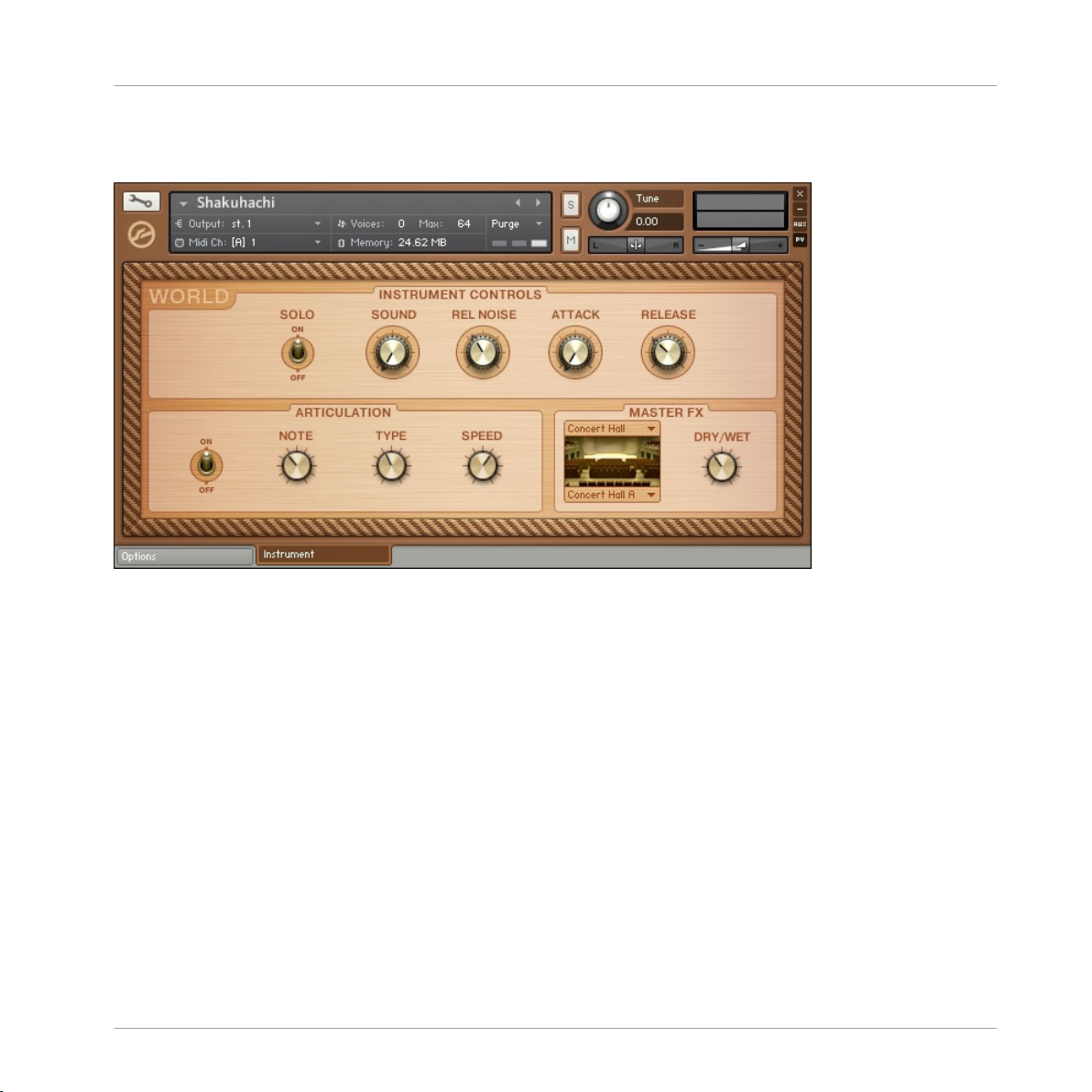
1.1.7 World
Overview
General Structure of the Library
The World collection.
World collection contains Instruments from a variety of different musical cultures —
The
useful for adding an exotic edge to your tracks.
KONTAKT Factory Library - Documentation - 13
Page 14
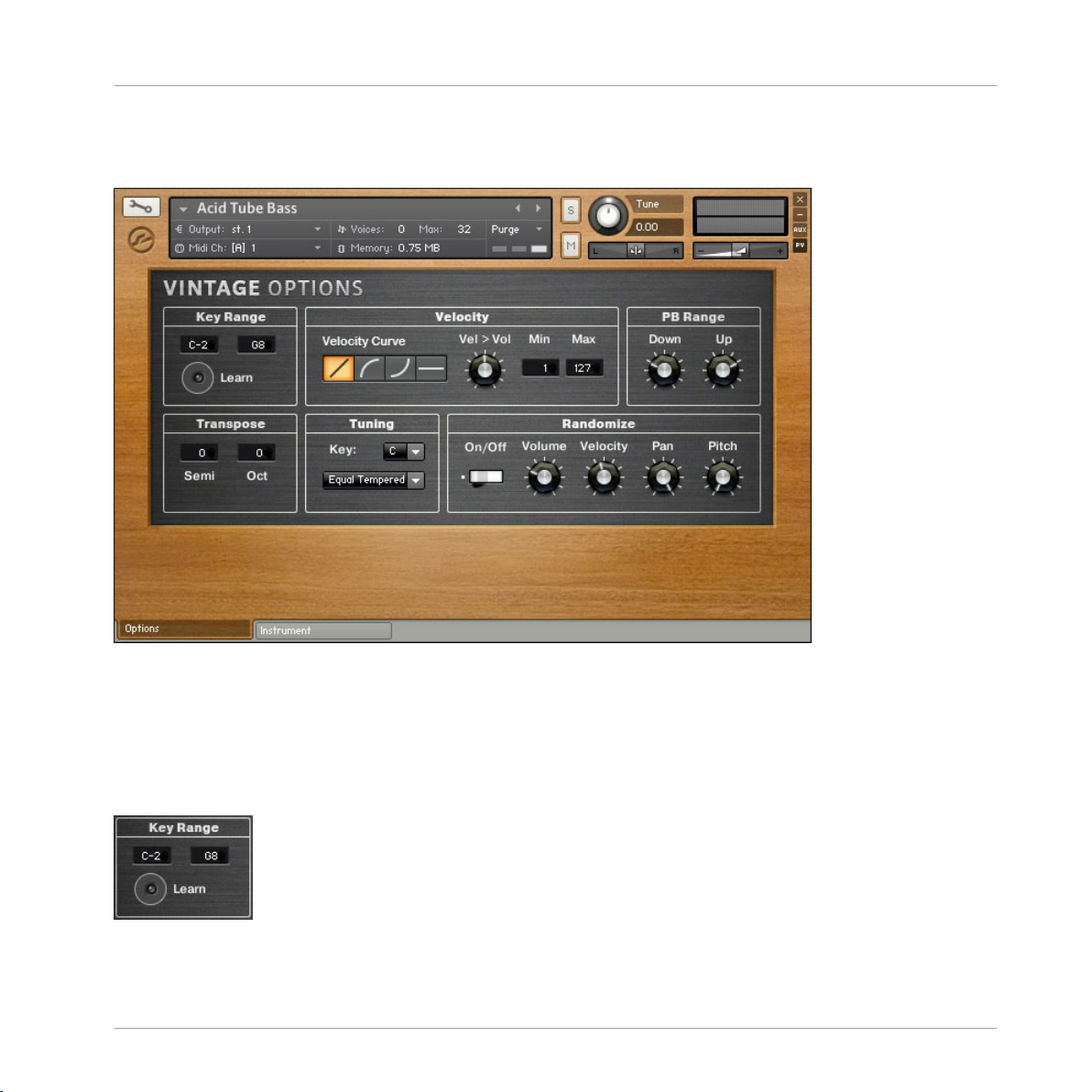
1.2 Options Page
Overview
Options Page
An example Options page from the Vintage collection.
Every
Instrument in the KONTAKT Library contains an Options page that allows you to adjust certain MIDI performance parameters like velocity curves and keyrange. The Options
page is accessed by clicking on the Options tab at the bottom of the KONTAKT Instrument.
1.2.1 Keyrange
The Key Range section of the Options page.
KONTAKT Factory Library - Documentation - 14
Page 15
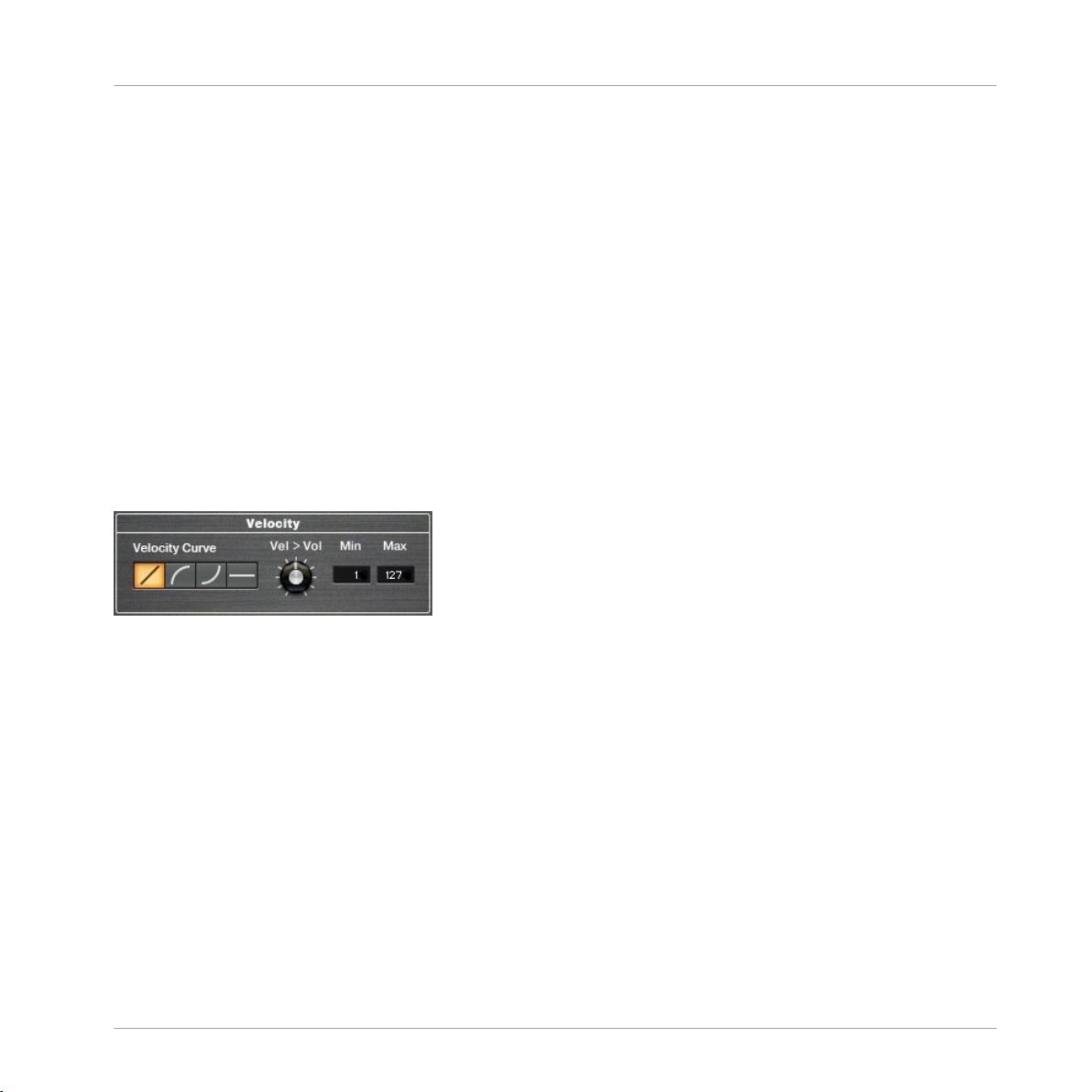
Overview
Options Page
The Key
Range section of the Options page acts like a MIDI filter. Any note below the Min
value and above the Max value will be ignored by the Instrument. This can be useful for
building a split keyboard Instrument, allowing you to play, for example, a solo flute on the
right hand and an accompanying piano on the left hand.
The Learn button allows you to set the Min and Max values simply by pressing the MIDI
keys you wish to assign them to.
How to use the Learn function:
1.
Press the Learn button once.
2. Press the desired Min value note on your MIDI keyboard.
3. Press the desired Max value note, after which the Learn function will automatically
deactivate itself.
If you wish to clear the key range values, you can simply click the Learn button twice without playing any keys and the Min and Max values will return to their default settings.
1.2.2 Velocity
The Velocity section of the Options page.
the Velocity section of the page you can easily set the curve of you MIDI velocity re-
In
sponse, the minimum and maximum values for the velocity range, and the velocity to volume amount.
▪
Applying a value curve to MIDI velocity is as simple as clicking on the desired Velocity
Curve button.
▪
The Min and Max values act as a limiter to the incoming MIDI values. If you play a
MIDI note with a velocity below the Min value, the velocity will be set to the Min value.
Likewise, if you play a note with a velocity above the Max value, the velocity of that
note will be automatically reset to the Max value.
▪
The Velocity to Volume knob (Vel > Vol) controls how much the incoming velocity data
affects the volume of the Instrument. In most real instruments, the softer you play,
the lower the volume of the instrument. So, with this function you are able to mimic
KONTAKT Factory Library - Documentation - 15
Page 16
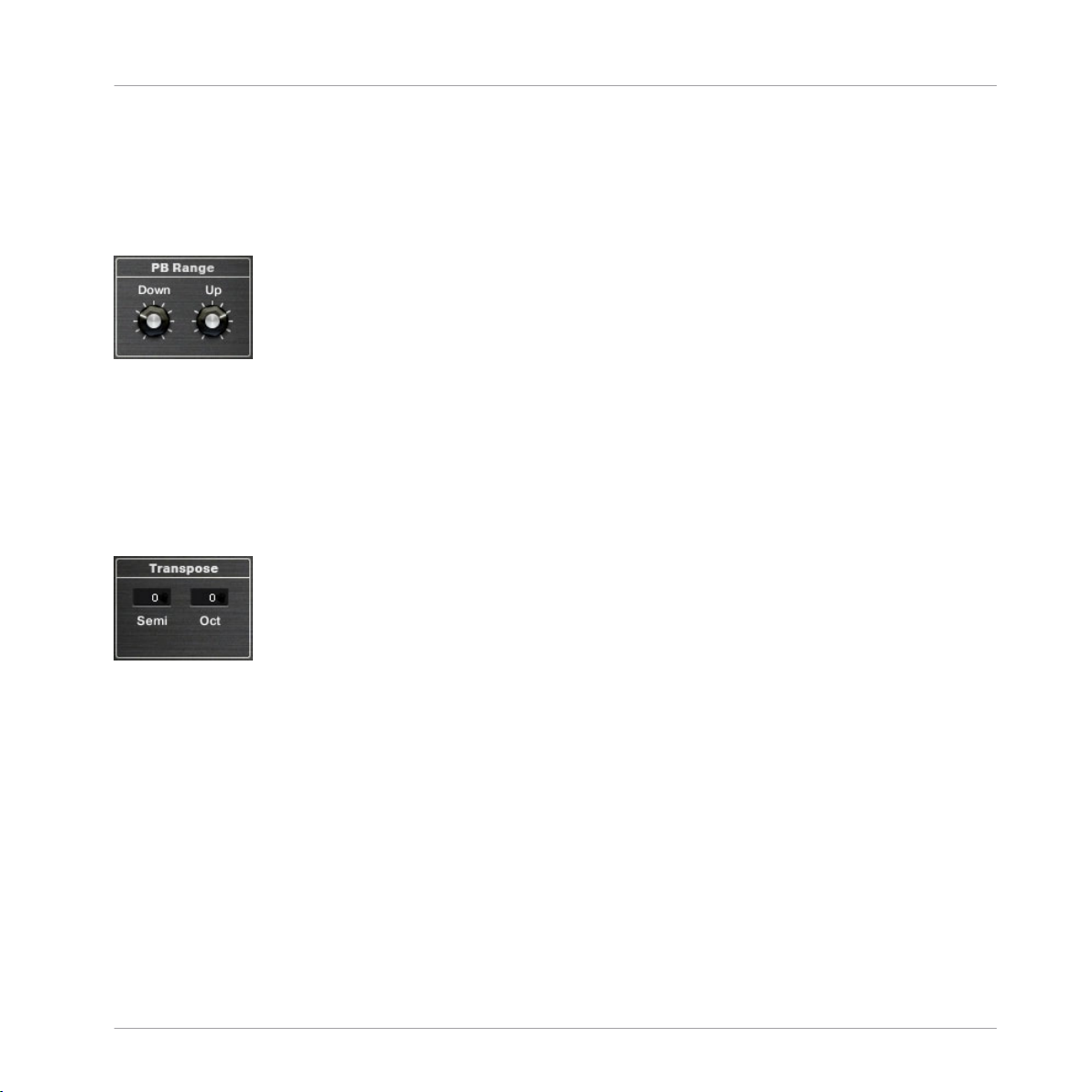
this same effect. However, since many Instruments in the KONTAKT Library feature
multiple
velocity layers, each with their own volume settings, it may be necessary to
limit the Velocity to Volume setting.
1.2.3 Pitch Bend
The PB Range section of the Options page.
the PB Range section, you can set the range of your Pitch Bend control. This can be set
In
anywhere between a fraction of a tone, to a full octave. Most Instruments have the range
already set, but if you feel you wish to adjust these values, it is easily done with these two
controls Down and Up.
1.2.4 Transpose
Overview
Options Page
The Transpose section of the Options page.
The
transpose controls alter the incoming MIDI so that you may change the tonal range of
an Instrument on your keyboard, without altering the pitch of the samples. This can be
useful in certain performance cases (for example, quickly transposing the key of a song
without needing to relearn the part), or can be used in combination with the key range
controls to further adjust keyboard splits, allowing you to play two Instruments in the same
octave range without having to play the exact same notes.
KONTAKT Factory Library - Documentation - 16
Page 17
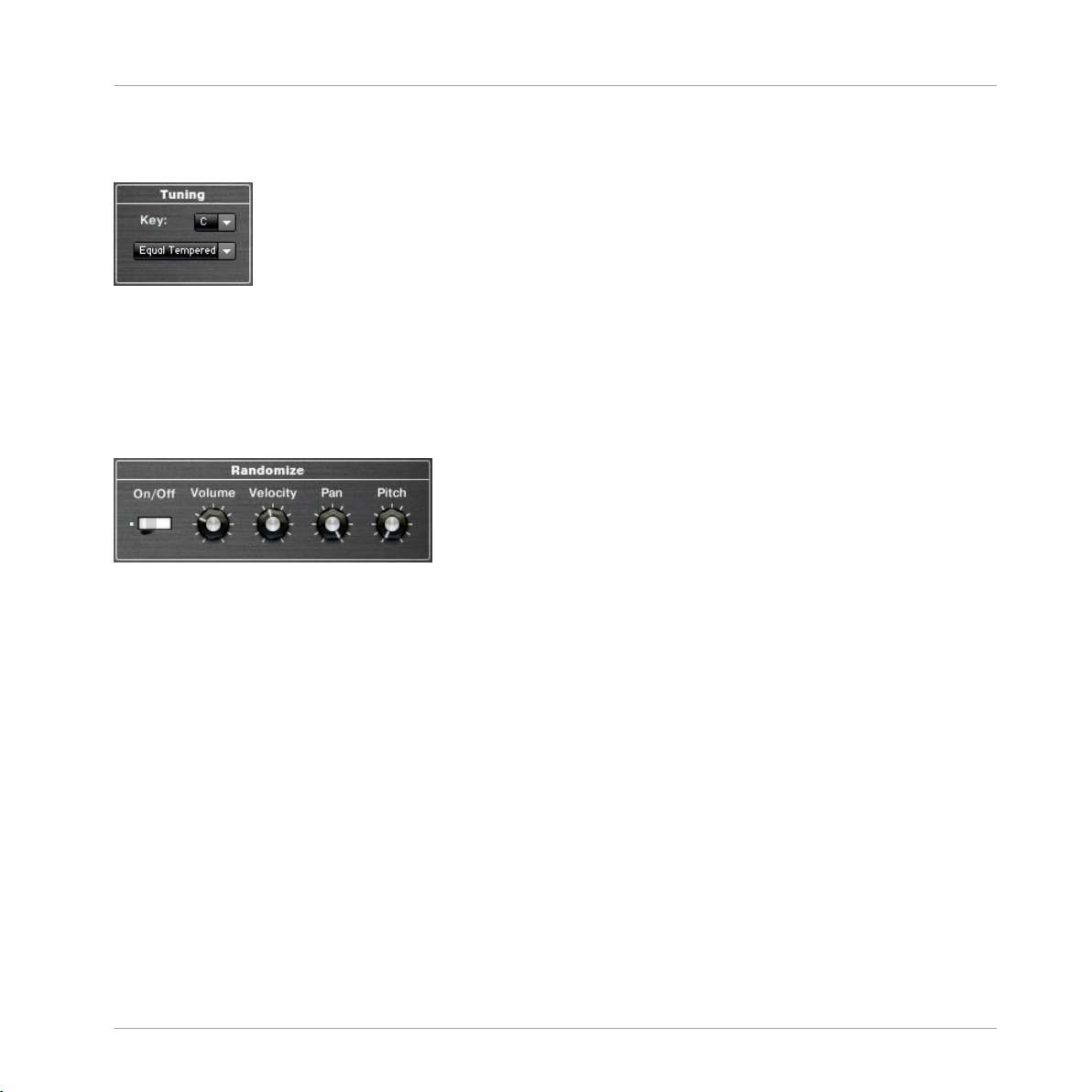
1.2.5 Tuning
The Tuning section of the Options page.
section of the Options page allows you to adjust the scale in which you are playing. It
This
offers a variety of different tuning options as well as the ability to select the key of the
scale (as many scales rely on tuning in unequal intervals from the main pitch).
1.2.6 Randomize
Overview
Options Page
The Randomize section of the Options page.
This
section allows you to randomize certain attributes of each note as you play the Instrument. There is a master On/Off switch that allows you to activate or deactivate the randomization features. Each of the four knobs (Volume, Velocity, Pan and Pitch) then allows you to set
the amount of randomization for each of the four attributes. The random values are generated with each note on message (ie. every time you press a key), so this effect will not act
like a random LFO, nor will it be triggered continuously with looped samples.
1.3 Drum and Percussion Kit Layout
In
the Band, Synth and Vintage Collections, the layouts for the drum Instruments are very
similar, but in each case differ in performance style from the other melodic instruments.
The MIDI keyboard mapping for the drums in these collections all adhere to the same basic template:
▪ Individual drum hits are on MIDI notes C1-B2.
▪ Drum loops and patterns are on MIDI notes C3-B3.
▪ Some Instruments offer tuned percussion in the octave C0-B0.
KONTAKT Factory Library - Documentation - 17
Page 18

Drum and Percussion Kit Layout
Each of the individual drum hits can be independently edited from the Performance View.
You can select a drum instrument for editing by three different methods:
▪ Selecting the instrument from the list in the drop-down menu.
▪
Turning on Select by MIDI and pressing the MIDI key of the instrument you wish to edit.
▪
Use the NOTE knob to cycle through the instruments by their MIDI note assignments.
the exception of the Master FX, all of the parameters on the drum instruments Per-
With
formance View are edited on a per instrument level. This makes it very easy to tune and
pan the parts of the drum kit separately.
1.3.1 Drum and Percussion Performance Views
Overview
An example Performance View from the Synth collection.
the Synth and Vintage collections share the same Drum Performance View controls.
Both
The Band Collection shares a lot of the same features, with only one exception: the filter.
This is replaced with an articulation engine that allows you to apply certain playing techniques to the drums like flams and release strokes.
KONTAKT Factory Library - Documentation - 18
Page 19
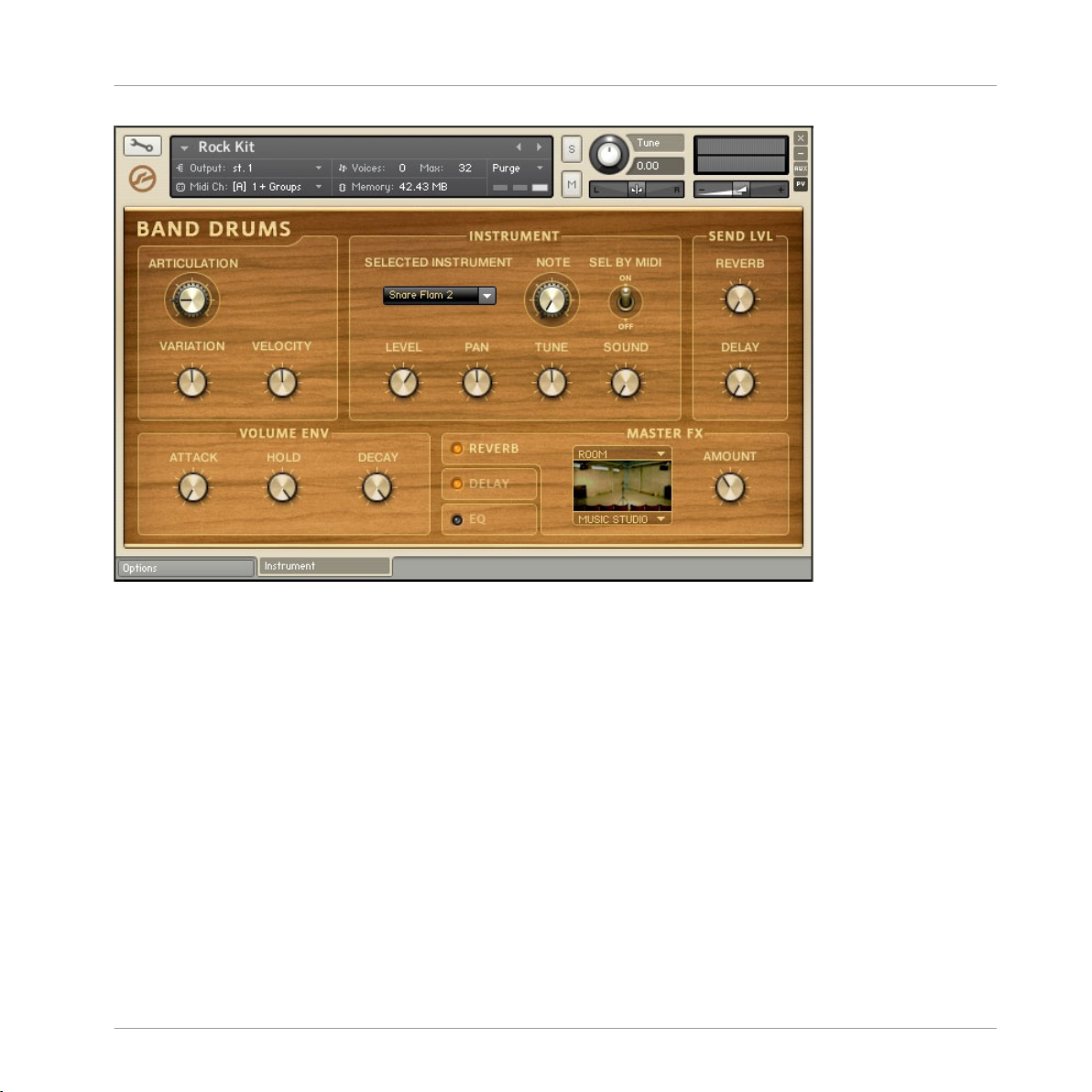
Overview
Drum and Percussion Kit Layout
An example Performance View from the Band Drums.
Instrument
▪
this section you are able to select the instrument you wish to edit using the INSTRU-
In
MENT menu, the NOTE knob or by MIDI note if the SEL BY MIDI control is active.
▪
The second row of controls offers mix control of LEVEL and PAN, as well as a TUNE control and a SOUND knob, which morphs between a variety of preset EQ settings.
Sends
Again working on a per instrument basis, this section allows you to send a duplicate of the
instrument signal to the REVERB and DELAY master effects, working much like the auxiliary
send on a mixing console.
KONTAKT Factory Library - Documentation - 19
Page 20
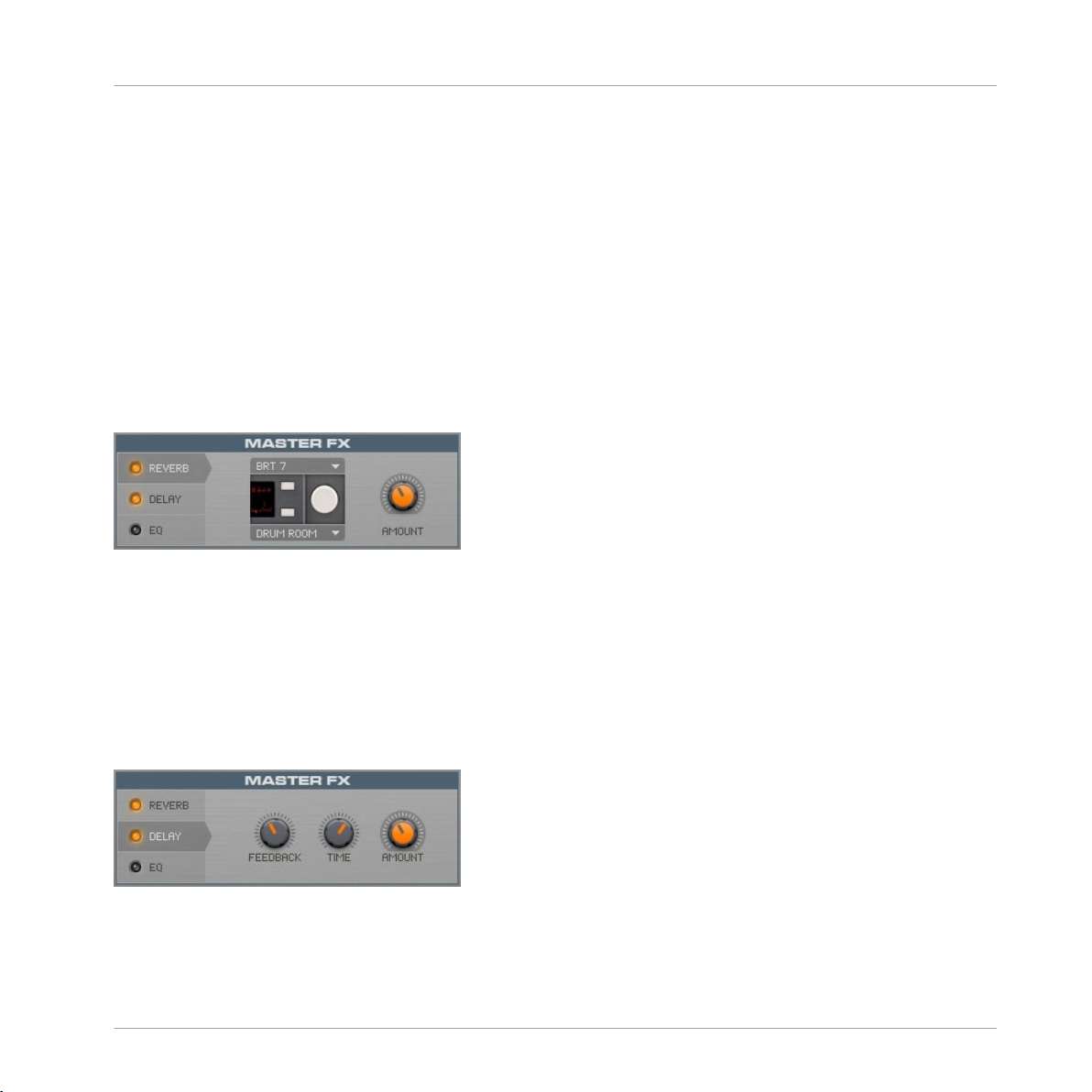
Drum and Percussion Kit Layout
Volume Envelope
basic AHD envelope is provided for each of the drum instruments. Each control in this
A
section adjusts the time range of each of the envelope phases. This can be useful for
tightening up a snare by shortening the Hold and Decay times to remove the tail of the
sound.
Master FX
There are three master effects for the Band, Synth and Vintage drums. Each of these effects can be accessed by clicking on the effect tabs with the corresponding name. The effects can be switched on and off by clicking on the LEDs to the left of these tabs.
Reverb
The REVERB tab of the MASTER FX section.
reverb effect makes use of KONTAKT's convolution effect and all the impulse respons-
The
es provided in KONTAKT.
▪ The top drop-down menu selects the impulse response category and the lower menu
selects the impulse response itself.
▪
The overall volume of the reverb effect can be controlled with the RETURN/AMOUNT knob.
Overview
Delay
The DELAY tab of the MASTER FX section.
The delay effect provides you with a nice echo for whatever signals you send to it.
▪
The TIME control adjusts the time between echoes.
KONTAKT Factory Library - Documentation - 20
Page 21
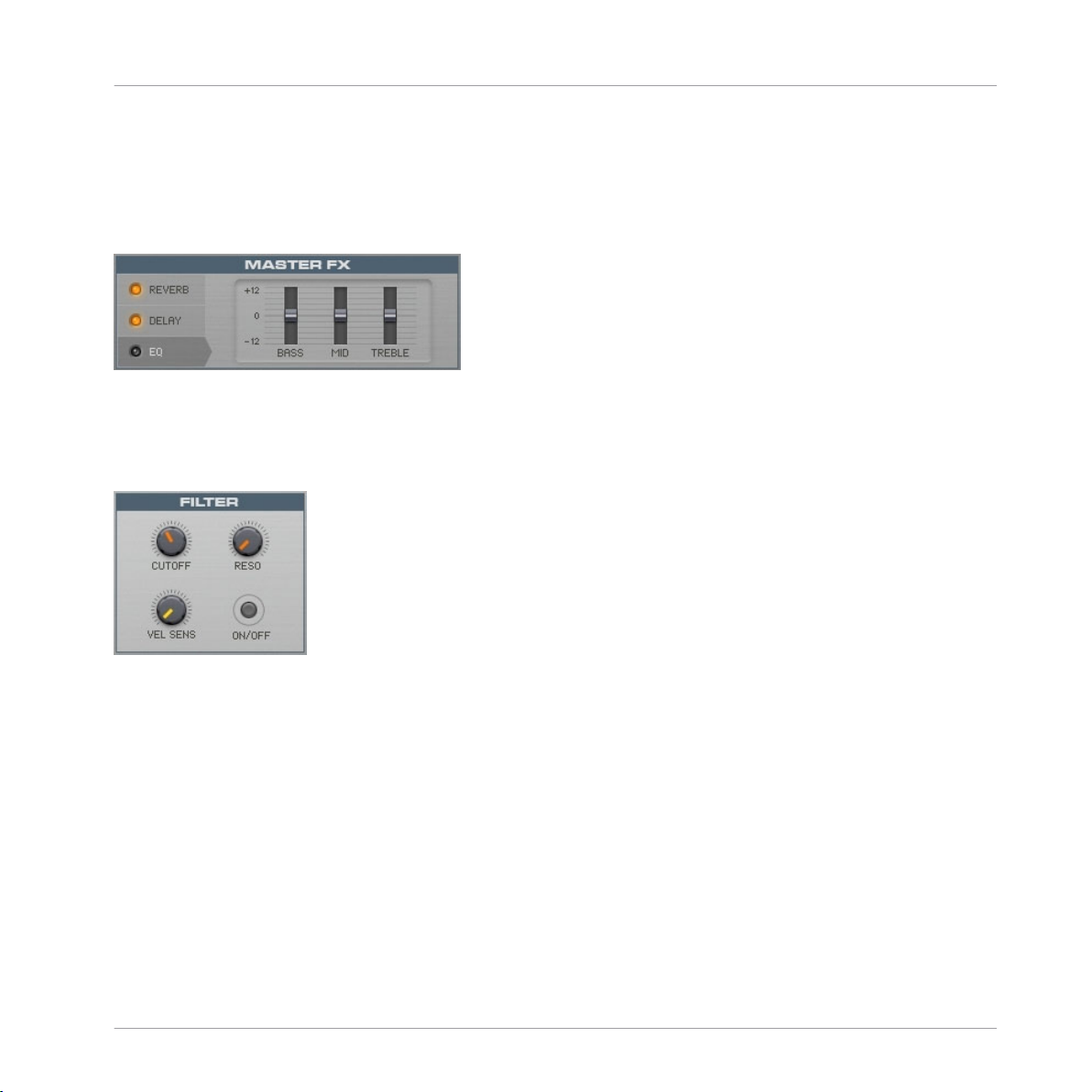
Overview
Drum and Percussion Kit Layout
▪
The FEEDBACK
knob controls the amount of the signal that is fed from the delay's out-
put back into the input (in basic terms, it controls the number of echoes).
▪
The RETURN/AMOUNT knob controls the overall volume of the effect.
EQ
The EQ tab of the MASTER FX section.
Clicking on the EQ tab offers control over a fixed 3-band EQ for the main drum mix.
Filter
The FILTER section.
Only
available in the Synth and Vintage Collections, this section offers control over a per
instrument lowpass filter. It is important to note that the Velocity Sensitivity (VEL SENS) is
an additive modulation control. So, if you set the Cutoff (CUTOFF) to its minimum value,
and the Velocity Sensitivity to the maximum value, you will have total control over the filter cutoff value with the velocity of your MIDI keyboard or sequencer.
KONTAKT Factory Library - Documentation - 21
Page 22
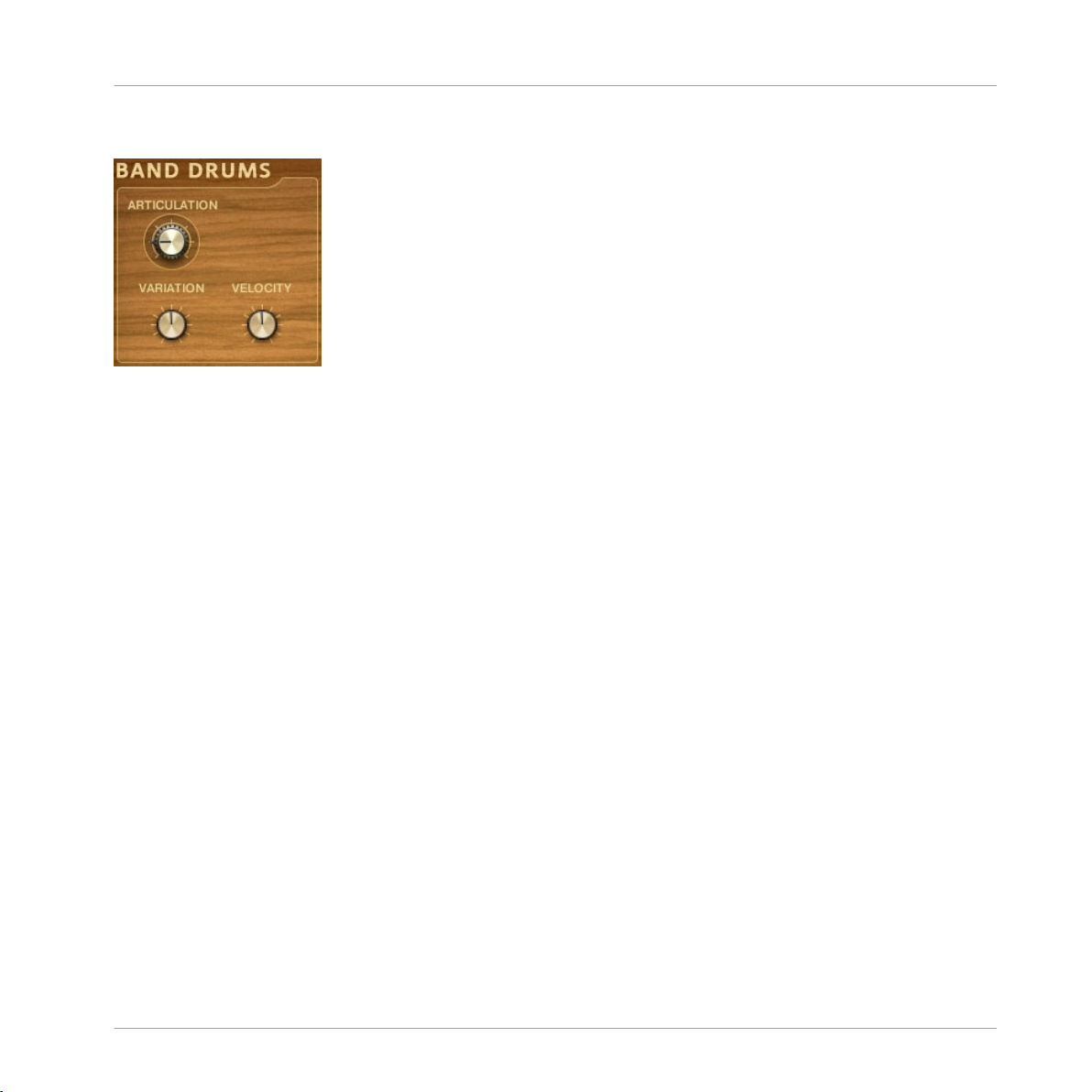
Articulations
The ARTICULATION knob.
place of the filter for the Band Collection, this section allows you to apply a drum per-
In
formance technique to the selected drum instrument (for example, flam or ruff). The articulation type is selected from the ARTICULATION knob. Each articulation then has up to two
different control parameters to allow fine tuning of the effect.
1.4 Keyswitches
Both
the Choir and the Orchestral Collections are making extensive use of keyswitches.
This section will describe the concepts behind the way they are used in these specific Collections.
Overview
Keyswitches
1.4.1 A Brief Introduction to Keyswitches
This
term is usually used to describe keys, ie MIDI notes, which are not used to trigger
specific samples, but to control the behavior of an Instrument in a different way. For example, in the Choir Collection there are certain keys on the lower range of the keyboard
that control which vowel is sung by the choir, while in the Orchestral Collection there are
keys that control the type of articulation (staccato, sforzando, etc) performed by the musicians. Under the hood, in both cases, the keyswitches are actually used to select a different sample set to be triggered by the rest of the keyboard.
1.4.2 Standard vs Dynamic Keyswitches
Both the Choir and the Orchestral Collections use two different types of keyswitches:
▪ Standard keyswitches indicated by red colored keys.
▪ Dynamic keyswitches indicated by cyan colored keys.
KONTAKT Factory Library - Documentation - 22
Page 23
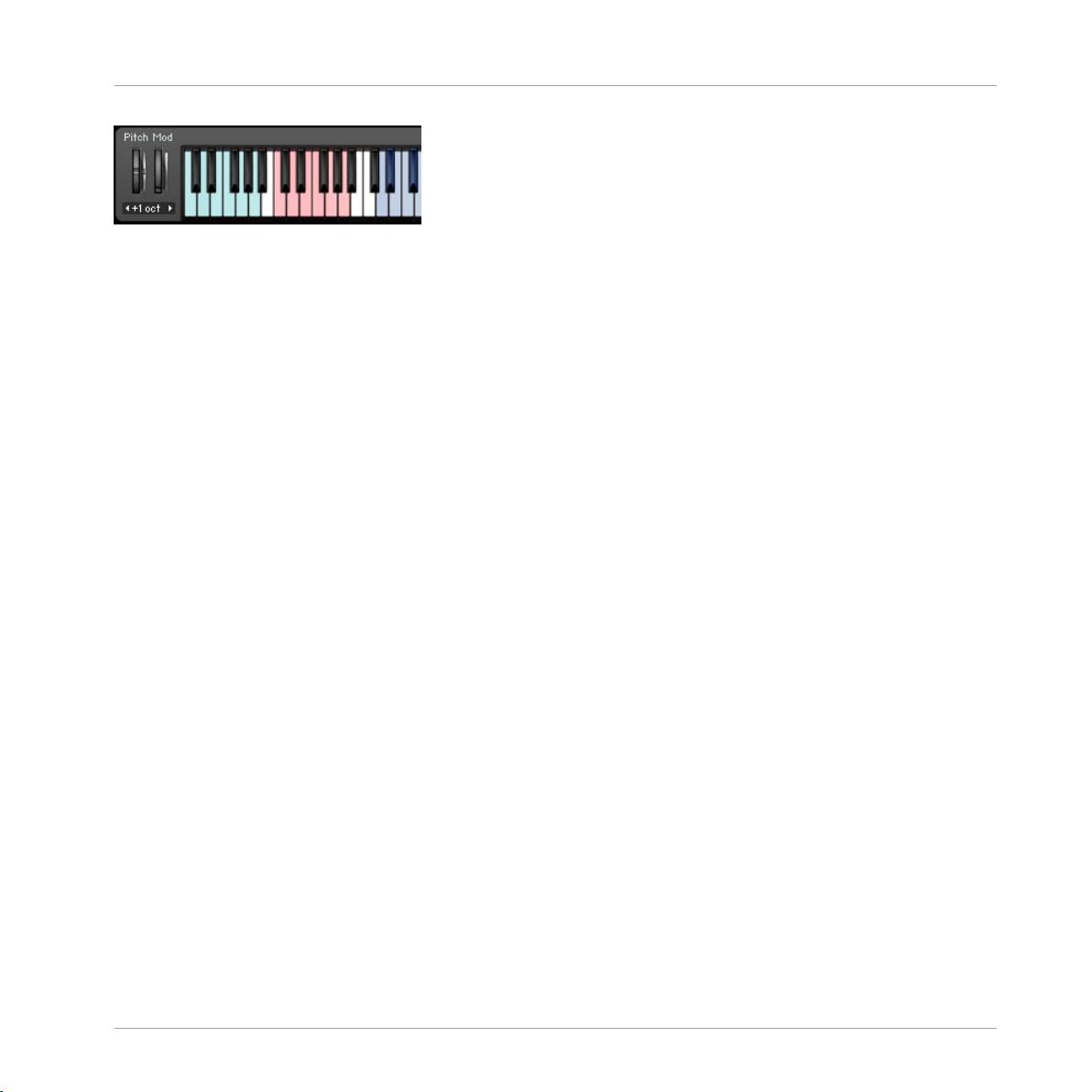
Keyswitch coloring on KONTAKT's virtual keyboard (blue is used for the Instrument playing range)
The best way to describe the difference between them would be by using an example: Having loaded any of the keyswitch controlled Instruments of the Choir Collection, you will
have access to an Instrument that, by default, sounds like a choir singing an “a” sound.
Standard Keyswitches
Using the standard keyswitches you can change the default “a” vowel to any other of the
available vowels. So, if you press the key switch for “o” (F0 by default), the next time you
will play within the main playing range the choir will be singing the vowel “o”. And you do
not have to keep it pressed — the choir will keep singing this vowel until you press a different keyswitch. In addition, if you use a keyswitch while holding some notes, the change
between vowels will not be immediate. It is only the notes played after the use of the keyswitch that will be affected by it.
Overview
Keyswitches
Dynamic Keyswitches
On the other hand, the dynamic keyswitches can be used for on the fly changes. A dynamic keyswitch affects the notes that are already sounding when it is pressed. There are two
dedicated controls that adjust how the change between sample sets is implemented and
what happens when the dynamic keyswitch is released:
▪ Dynamic Fade knob: Controls the length of the crossfade between the two sample sets.
▪ Dynamic Release switch: When on, the original sample will be retriggered as soon as
the dynamic keyswitch is released. When off, releasing the dynamic keyswitch will
leave the currently selected sample set playing.
Mapping
Each one of the instruments that are using both standard and dynamic keyswitches comes
with its own assignments, depending on the main Instrument playing range. However, after loading the Instrument, the user is free to remap them using KONTAKT's Performance
View:
KONTAKT Factory Library - Documentation - 23
Page 24
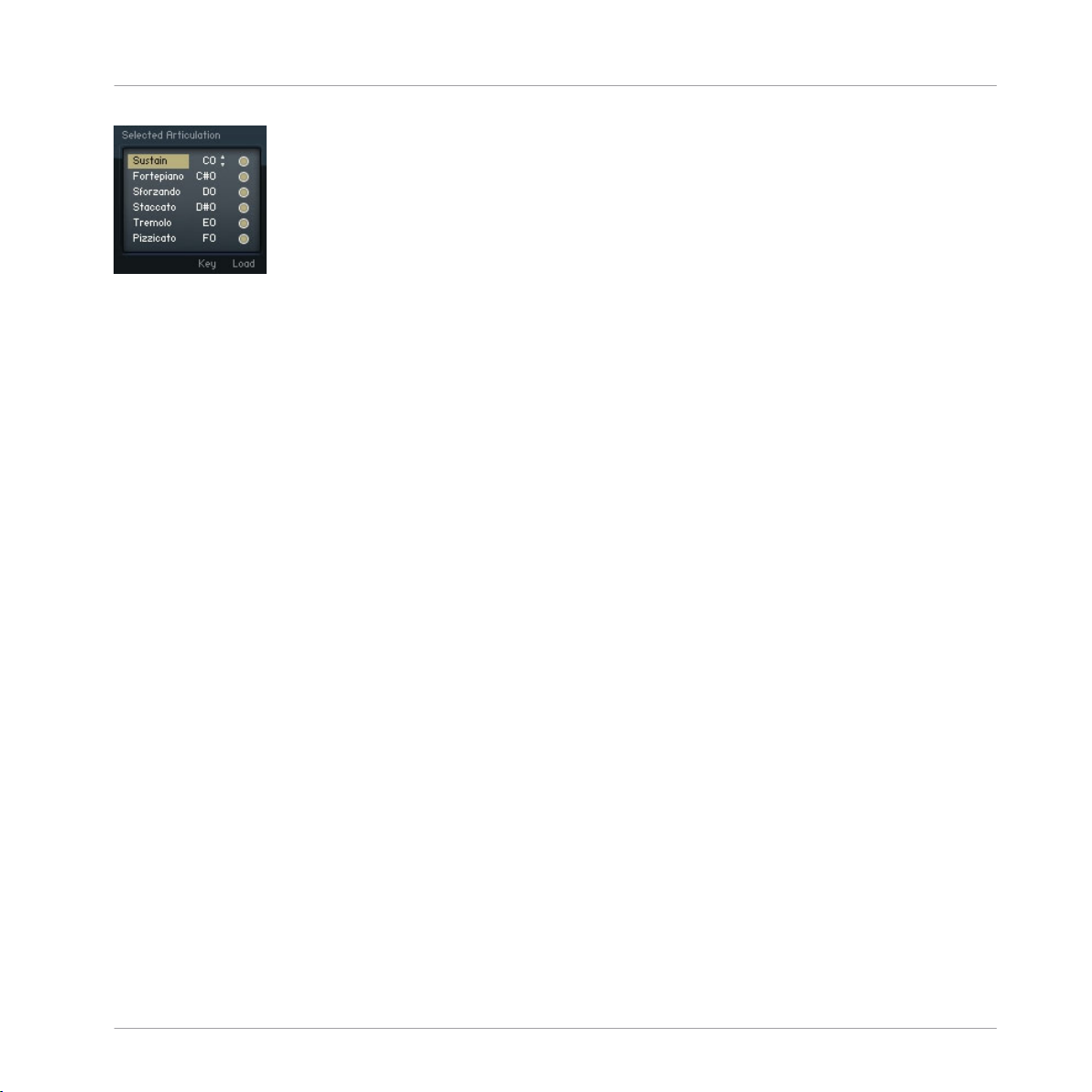
The articulation menu of the Orchetral Collection (part of its Performance View).
The Key column is editable by the user, either by clicking and dragging or by double clicking and typing. The value entered in this column is the note for the standard keyswitch of
each articulation. The dynamic keyswitches are always automatically mapped an octave
lower than the standard ones.
Overview
Keyswitches
KONTAKT Factory Library - Documentation - 24
Page 25
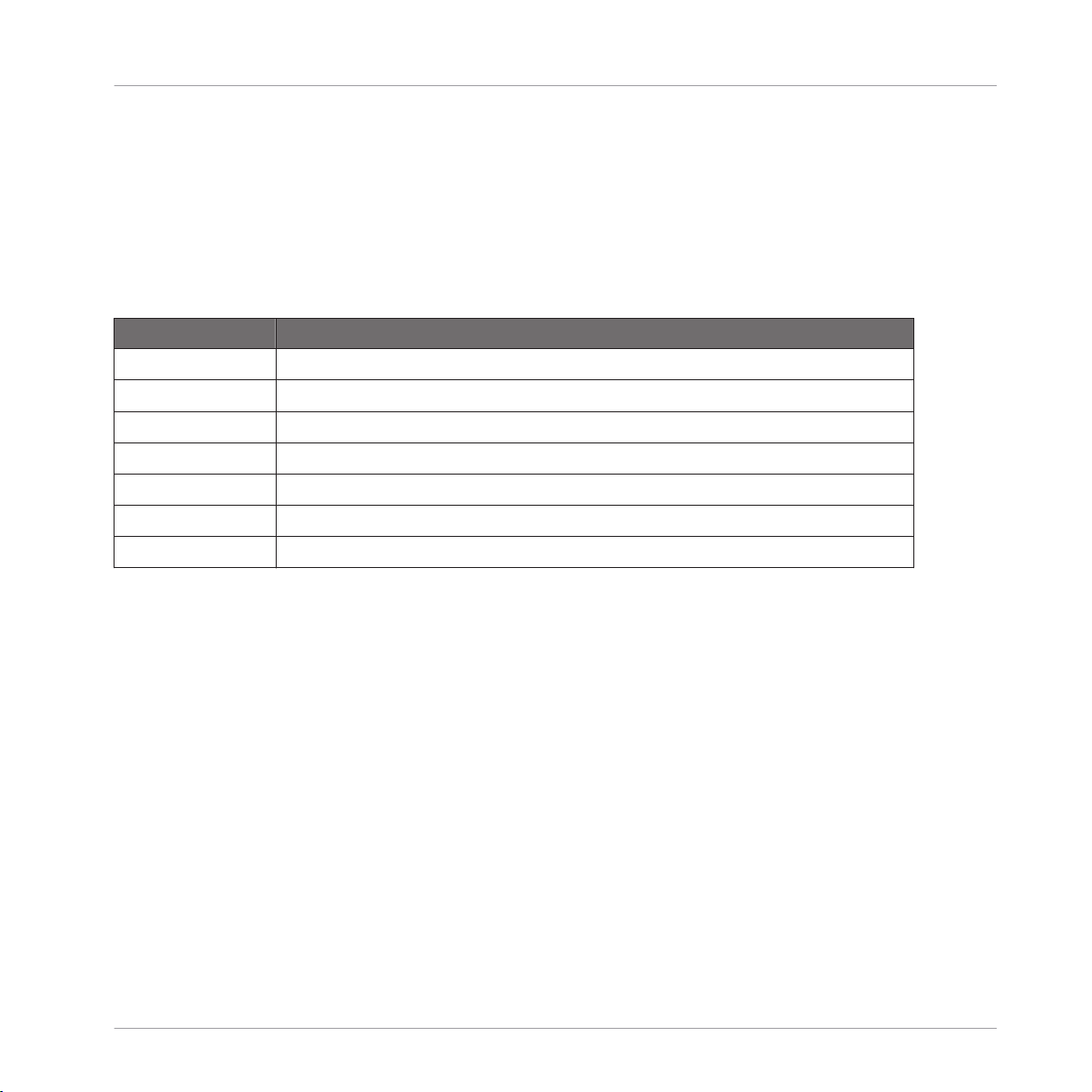
The Instrument Collections
2 The Instrument Collections
2.1 Band
As
stated in the overview section, this collection covers all acoustic and electro-acoustic
instruments for genres like rock, funk, jazz, hip-hop etc. A quick overview over this collection:
Name Short Description
Horns Various solo and section horns
Acoustic Pianos 1 grand , 1 upright and 1 variation
Electric Pianos Clavinet, Mark I, Mark II, Wurly and variations
Organ Various drawbar settings from an authentic Hammond C3
Guitar Various electric guitars, and one nylon strung guitar
Bass 3 electric and 2 upright basses
Drum Kits 13 kits from purely acoustic to mixed electro-acoustic
Band
Each one of the Instruments has a Performance View that is designed for that specific type
instrument. However there are some elements of the Performance Views that are shared
of
throughout the whole Band Collection, excluding the drum kits. Here is how the Performance View of the guitar Instruments looks like:
KONTAKT Factory Library - Documentation - 25
Page 26
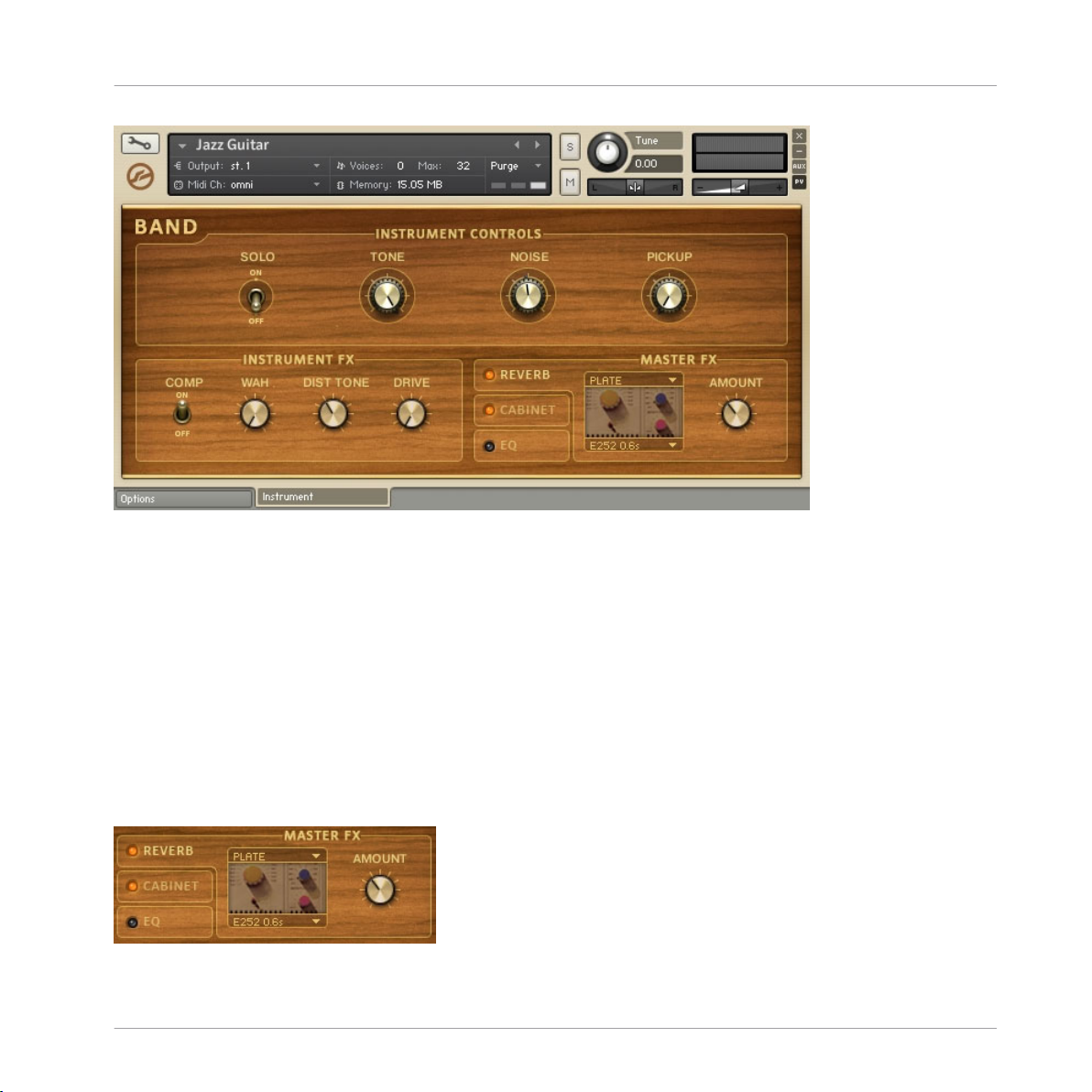
The Instrument Collections
An example of the Band Collection Performance View layout.
Performance View is comprised of three main sections: Instrument Controls, Instru-
The
ment FX (or Performance for the horn Instruments) and Master FX. The first two sections
are tailored specifically for each one of the Instruments, while the Master FX section provides the same options for all Instruments.
Band
2.1.1 Master FX
This
section is comprised of three effect types, the controls for which are accessed by
clicking on the corresponding tab. You can turn the effects on and off by clicking on the
orange LEDs on the left side of their names.
Reverb
The REVERB controls of the MASTER FX section.
KONTAKT Factory Library - Documentation - 26
Page 27
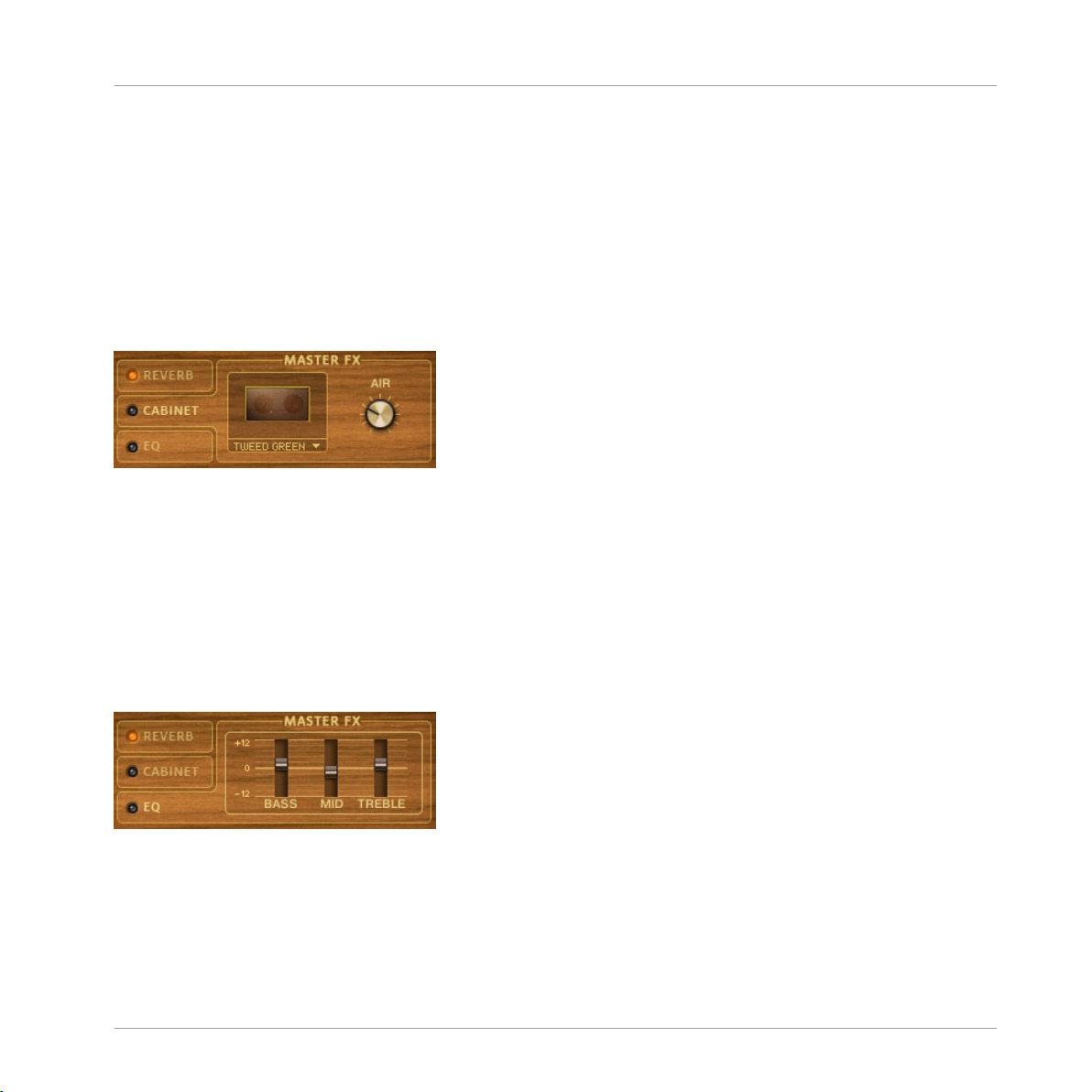
The Instrument Collections
Through this tab you have control over the convolution effect module that is used in all the
Instruments.
▪ There
are two drop-down menus through which you can choose the category of impulse
and the impulse itself, respectively. Most of the impulses are of various types of reverbs, either of real spaces or based on popular reverb units. One of the categories is
a special one, featuring impulses of guitar cabinets.
▪
The AMOUNT knob provides control over the reverb send level.
Cabinet
The CABINET tab of the MASTER FX section.
Through this tab you have control over a speaker cabinet emulation.
▪ You
▪
The cabinet emulator is patched as an insert effect.
can select the desired cabinet type using the drop-down menu. There is a wide
range of options, including guitar, bass and Leslie cabinets.
The AIR knob controls the level of early reflections in the room response. This simulates the distance of the microphone to the farthest wall, adding space to the sound.
Band
Equalizer
The EQ tab of the MASTER FX section.
The EQ
from -12dB to +12dB. The frequency and bandwidth settings have been fine tuned for
each instrument.
tab provides control over the gain of a fixed 3-band-EQ processor. The gain range is
KONTAKT Factory Library - Documentation - 27
Page 28
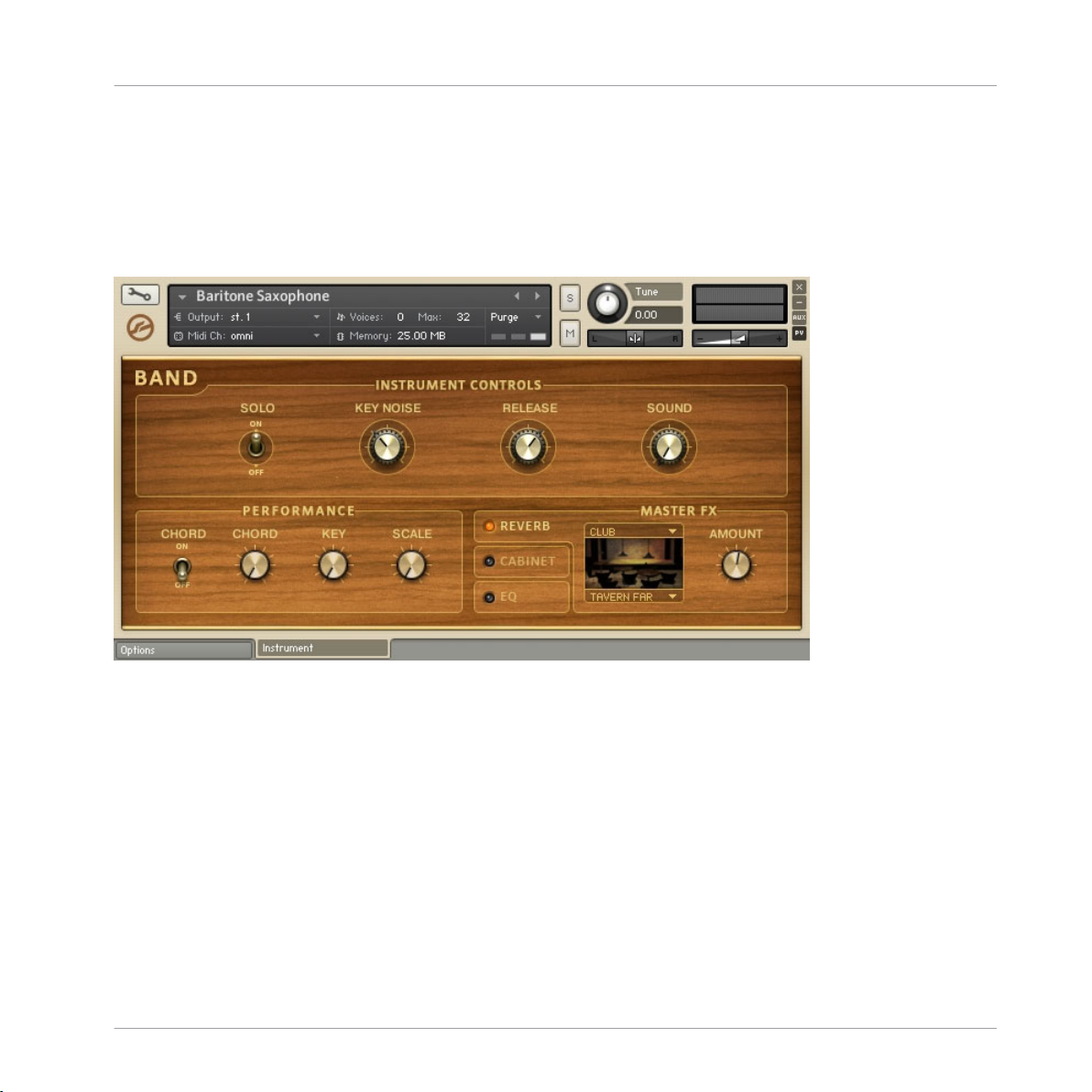
2.1.2 Horns
This
category can be broken down to two subcategories: solo instruments and instrument
sections. The differences between the two lie on the Instrument Controls section:
Instrument Controls (Solo Instruments)
The Instrument Collections
Band
A Band Collection solo horn's Performance View.
▪
The SOLO
switch does not just turn the Instrument to monophonic mode, but also enables the Unisono-Portamento script, which intelligently triggers the right samples for
realistic legato performances.
▪
The KEY NOISE knob (only available on the saxophone Instruments) controls the level of
the samples of the noise produced by the instrument's keys when played by the musician's fingers.
▪
The RELEASE knob controls the level of the release samples.
▪
The SOUND knob morphs through 10 preset EQ settings (turn all the way to the left for
a neutral setting).
Instrument Controls (Instrument Sections)
KONTAKT Factory Library - Documentation - 28
Page 29
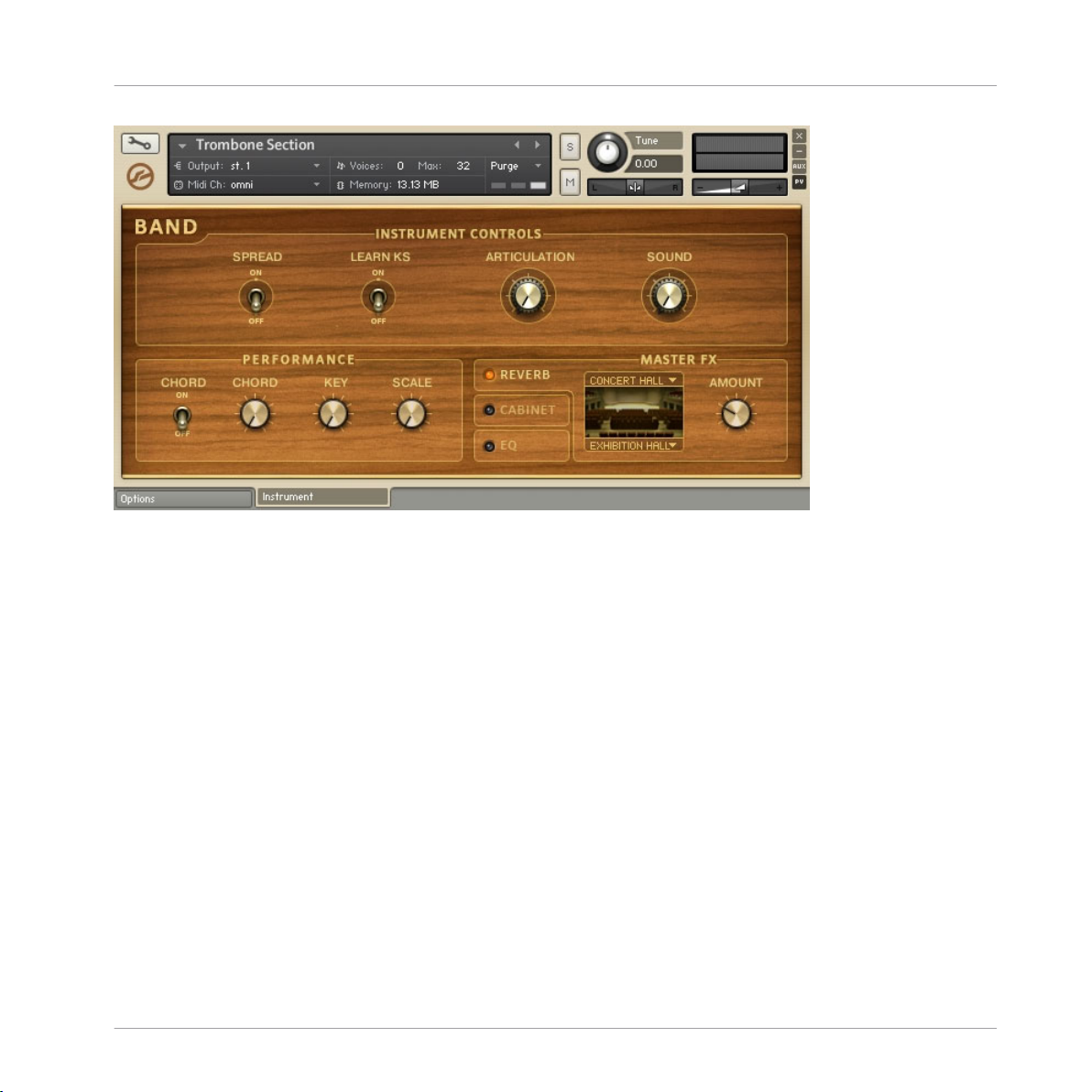
The Instrument Collections
A Band Collection horn section's Performance View.
▪
The SPREAD
switch doubles up the voices triggered by each note and spreads them
both in pitch and in the stereo field.
▪
The LEARN KS switch and the ARTICULATION knob are connected to each other. All the
horn sections of the Band Collection have been recorded in 4 different articulations:
sustain, short, crescendo and fall. You can jump through the different articulations either by using the ARTICULATION knob, or by using the pre-assigned keyswitches:
◦ C0 for sustain
◦ C♯0 for short
◦ D0 for crescendo and
◦ D♯0 for fall
Band
KONTAKT Factory Library - Documentation - 29
Page 30
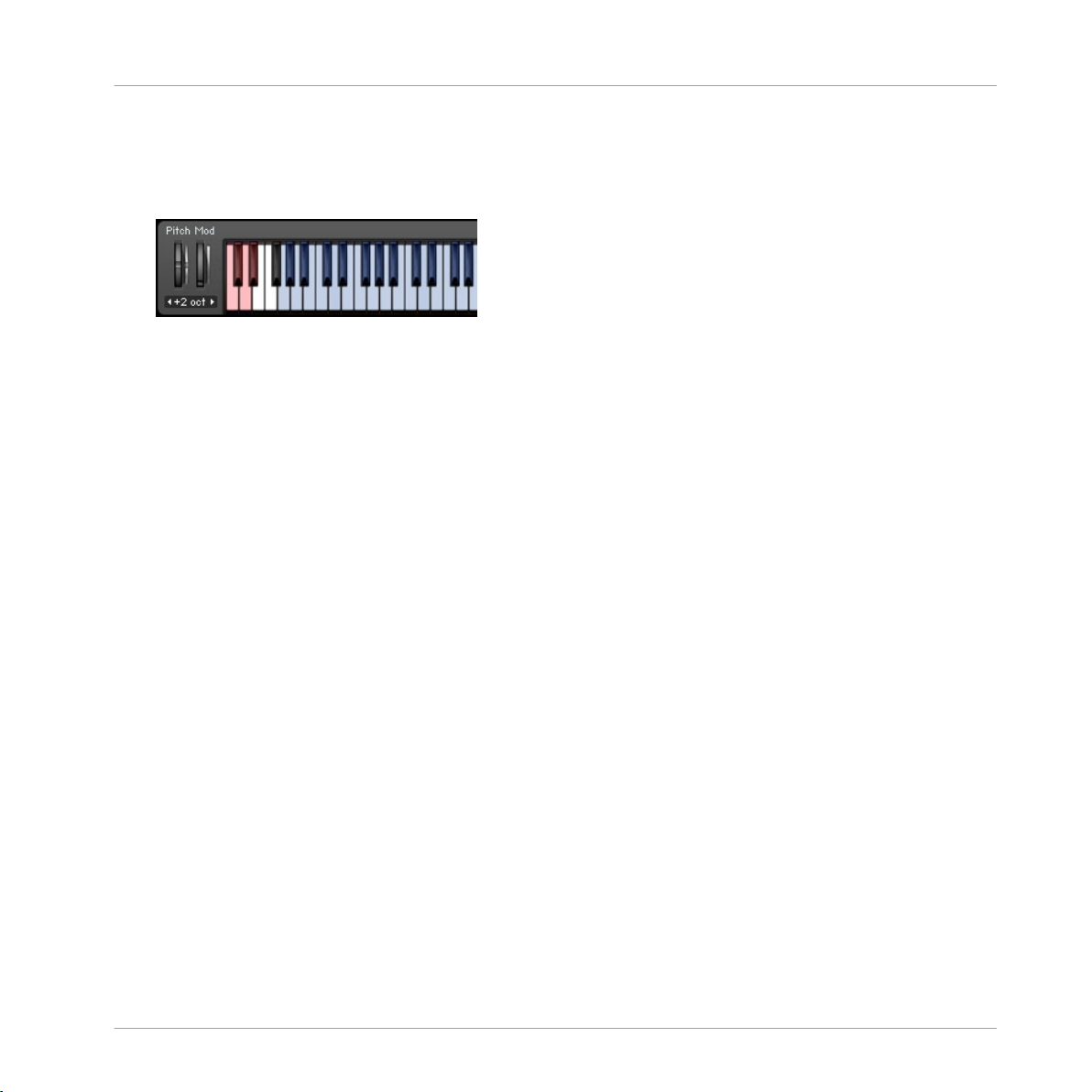
The Instrument Collections
Band
▪
The LEARN
KS switch is there if you want to change those assignments. Just turn the
switch on, and play the note you want to assign to the currently selected articulation.
The switch will turn itself off and the new assignment will be reflected on the virtual
On-Screen Keyboard:
▪
The SOUND
knob morphs through 10 preset EQ settings (turn all the way to the left for
a neutral setting).
Performance
▪
The CHORD switch enables the chord function of the built-in harmonizer. You can select the desired chord using the CHORD knob. The exact notes that are going to be triggered are relying upon the Key and Scale settings.
▪
The KEY and SCALE knobs constrain the performance to the selected scale of the selected key. All other incoming notes will be automatically transposed to the next higher
note that is a part of the selected scale. Turn the SCALE knob off for a chromatic scale
(no effect). The scale constraint functionality also affects the notes of the chords produced using the Chord controls.
2.1.3 Acoustic Pianos
There
right and a variation of the upright.
are three acoustic pianos available in the Band Collection: a concert grand, an up-
KONTAKT Factory Library - Documentation - 30
Page 31

The Instrument Collections
A Band Collection acoustic piano's Performance View.
Instrument Controls
▪
The SUS
When used in conjunction with a sustain pedal, Sustain Resonance gives an effect of
spaciousness similar to that of reverb. It can be thought of as the tonal nuances created by the strings and body after the dampers are lifted.
▪ Released keys also have a similar effect on undampened high notes, generating over-
tones. The RESO REL switch adjusts the intensity of the release samples and in turn,
controls the overall presence of these tones.
▪
The NOISE knob adjusts the volume of the piano action as a key is released, plus the
volume of the pedal mechanism, thus creating a more realistic sound.
▪
The SOUND knob jumps through 10 preset EQ settings.
RESO knob controls the sustain sample resonance and release sample volume.
Band
Instrument FX
▪
The COMP switch turns a compressor on and off.
▪
The STEREO knob controls the width of the stereo field. Extreme left is mono, while the
middle is the sound as originally recorded and right is artificially expanded.
KONTAKT Factory Library - Documentation - 31
Page 32

The Instrument Collections
▪
The CHORUS and DELAY knobs control the send levels of the two effects.
2.1.4 Electric Pianos
As
mentioned in the overview, the full sample content of Native Instruments' Elektrik Piano has been used to create KONTAKT's electric piano Instruments. There are four instrument types available, plus variations. The main four instruments are a clavinet, two classic
electric pianos (mark I and mark II) and a wurly. Most of the controls found on all four
types are identical, with just one control on the clavinet instruments making the difference: it has a WAH instead of a SATURATOR knob in the lower left.
Band
The Performance View of the Mark I.
Instrument Controls
The first three controls adjust the vibrato effect settings:
▪
The VIB
tion.
▪
The VIB AMT knob adjusts the intensity.
▪
The VIB SPEED knob adjusts the frequency of the modulation.
STEREO switch selects between volume (Off state) and pan (On state) modula-
KONTAKT Factory Library - Documentation - 32
Page 33

The Instrument Collections
Band
▪
The NOISE
knob adjusts the level of the release noise samples, ie the sound produced
when releasing the keys.
▪
The SOUND knob jumps through preset EQ settings specially tailored for each one of
the four instrument types. Extreme left turns the EQ off.
Instrument FX
▪
The WAH knob (only available on the clavinet instruments) provides three wah settings.
The Mod Wheel setting allows you to control the wah effect using the modulation
wheel. The second and the third settings (Auto Fast and Auto Slow, respectively) enable an LFO controlled wah effect, in two different frequency settings. Both Auto Wah
settings are tempo-synced.
▪
The SATURATOR knob (only available on the mark I, mark II and wurly instruments) controls the saturation amount. Extreme settings can lead to nice distortion.
▪
The PHASER knob controls the amount of a phaser effect.
▪
The two last knobs, DEL TIME and DEL AMT, adjust the time and the amount of a delay
effect.
2.1.5 Organs
The
organ used for these samples is an old, authentic Hammond C3 of 1957. The various
sample sets used were based on recording different drawbar settings. Many controls which
you would find on a real organ are available: Percussion, Vibrato/Chorus, Distortion and a
Rotator.
KONTAKT Factory Library - Documentation - 33
Page 34

The Instrument Collections
The organ's Performance View.
Instrument Controls
percussion controls adjust the settings of the percussion effect like that of a real or-
The
gan.
▪
On a real C3, the PERCUSSION switch would activate a circuit which amplifies one of
the upper drawbars and lets it decay over time. The result is a highly characteristic
sound that is indispensable for jazz and many other styles.
▪
You can select which drawbar is used for the percussion effect using the PERC HARM
switch.
▪
The VIB/CHORUS knob controls the depth and type of an emulation of the patented
Scanner Chorus/Vibrato system effect.
▪
The SOUND knob morphs through 10 preset EQ settings (turn all the way to the left for
a neutral setting).
Band
Instrument FX
The first three controls adjust the settings of the rotator emulation:
▪
The ROTATOR switch turns it on and off.
KONTAKT Factory Library - Documentation - 34
Page 35

The Instrument Collections
▪
The R SPEED switch adjusts its speed between fast and slow.
▪
The R BAL knob controls the balance between the rotator speaker's high frequency horn
and low frequency woofer.
▪
The R SPEED switch is pre-assigned to the modulation wheel.
▪
Through
adjusting the DRIVE knob you can produce effects from subtle saturation to
extreme distortion.
2.1.6 Guitars and Basses
The guitar and bass Instruments share most of the same controls:
Band
The guitars Performance View.
KONTAKT Factory Library - Documentation - 35
Page 36

The Instrument Collections
The basses Performance View.
Instrument Controls
▪
The SOLO switch turns the instrument to monophonic mode.
▪
The TONE
acoustic guitars and bass guitars.
▪
The NOISE knob adjusts the level of various noises, depending on the instrument, from
the noise of fingers sliding on the fret board to fingers muting the strings.
▪
The PICKUP knob (only available on the guitar instruments) emulates the sound of different pickup settings.
▪
The STOP knob (available on the bass instruments) sets the sustain of each note to a
fixed length, ignoring the length of the incoming notes.
knob emulates the behavior of the tone pot found on electric or electro-
Band
Instrument FX
▪
The COMP switch turns a compressor on and off.
▪
The WAH knob provides two wah settings. The Mod Wheel setting allows you to control
the wah effect using the modulation wheel. The Auto setting enables an envelope follower controlled wah effect.
KONTAKT Factory Library - Documentation - 36
Page 37

The two last knobs adjust the settings of a distortion stomp box effect:
▪
The DRIVE knob controls the drive amount.
▪
The DIST TONE knob sets the brightness of the processed signal.
The Elektrik Guitar
The “Elektrik Guitar.nki” Instrument has two unique controls:
The Instrument Collections
Choir
The Elektrik Guitar Performance View.
▪
POSITION: Choose a playing position on the fret-board of the guitar.
▪
STYLE: Choose a playing style. Mute enables palm muted samples, Harm. enables artifi-
cal harmonics, and Flag. natural harmonics. The natural harmonics are not mapped
tonally on the keyboard, but according to their position on the guitar string.
2.2 Choir
The
Choir Collection, sampled exclusively for Native Instruments, provides a complete set
of soprano, alto, tenor and bass voices. Each section of the choir was split in two groups
and recorded separately to provide maximum flexibility and this was put into use in the
majority of the provided Instruments. In addition, a significant amount of patches make
KONTAKT Factory Library - Documentation - 37
Page 38

The Instrument Collections
use of the new Authentic Expression Technology giving you a new level of control: the
voices can seamlessly morph between vowels while holding a key/note. Here is the
choir
folder structure of the Choir Collection:
Name Short Description
Vocal Keyswitches Patches using keyswitches to switch between vowels.
Vocal Morphs Patches utilizing the AET filter to morph between vowels.
Vowels Alto Patches featuring the alto section providing additional control over the two groups.
Vowels Bass Patches featuring the bass section providing additional control over the two
groups.
Vowels Choir Patches featuring the whole choir providing additional control over the two groups.
Vowels Soprano Patches featuring the soprano section providing additional control over the two
groups.
Vowels Tenor Patches featuring the tenor section providing additional control over the two
groups.
In total, the Choir Collection is comprised of three main types of Instruments:
▪ Keyswitch Instruments,
▪ Morph Instruments and
▪ Group mix Instruments.
are first going to discuss the features that are common throughout the whole Choir Col-
We
lection.
Choir
2.2.1 Common Features
Here is an example of the Performance View of one of the morph Instruments:
KONTAKT Factory Library - Documentation - 38
Page 39

The Instrument Collections
Choir
The Choir Morph Instruments Performance View.
Instrument Controls
▪
The Sound knob morphs through preset EQ settings.
▪
The Chord knob enables the chord function of the built-in harmonizer. You can deactivate it by turning it all the way to the left, or you can select the desired chord using
any of the other options. The exact notes that are going to be triggered are relying
upon the Key and Scale settings.
▪
The Key and Scale knobs constrain the performance to the selected scale of the selected key. All other incoming notes will be automatically transposed to the next higher
note that is a part of the selected scale. Turn the Scale knob to its off position for a
chromatic scale (no effect). The scale constraint functionality also affects the notes of
the chords produced using the Chord knob.
KONTAKT Factory Library - Documentation - 39
Page 40

The Instrument Collections
Master FX
Through
the Instruments.
▪ There are two drop-down menus through which you can choose the category of im-
▪
▪
2.2.2 Keyswitch Instruments
Each
Instruments available, one for each section (bass, tenor, alto, soprano) plus an additional
one utilizing the whole range of the choir.
this section you have control over the convolution effect module that is used in all
pulse and the impulse itself, respectively. Most of the impulses are of various types of
reverbs, either of real spaces or based on popular reverb units. One of the categories
is a special one, featuring impulses of guitar cabinets.
The Amount knob provides control over the reverb send level.
The On/Off switch quickly turns the convolution processor on and off. Turning the effect off over turning the Amount knob down has the benefit of saving CPU resources.
one of the Instruments of this category includes all available vowels. There are five
Choir
KONTAKT Factory Library - Documentation - 40
Page 41

The Instrument Collections
Choir
A keyswitch choir Instrument's Performance View.
▪
The Dynamic KS
switch turns the dynamic keyswitches on or off, while the Dynamic Release
and Dynamic Fade knobs control the respective parameters (for a detailed description of
the keyswitch functionality please see section ↑1.4, Keyswitches).
▪ As well as using the key switches to switch through vowels, you can also select a vow-
el by clicking on it's name in the Vowel menu.
▪
The Key column can be used to remap the keyswitches, while the Load buttons can be
used to load or unload any of the sample sets of each one of the vowels. This can be
used to save memory by unloading a sample set when it is not used in a certain
project.
▪
The Level, Attack and Release knobs adjust the respective parameters of the currently selected vowel.
▪
The Group 2 switch activates the second group of the choir. When activated, the two
groups are also slightly spread in the stereo field.
KONTAKT Factory Library - Documentation - 41
Page 42

The Instrument Collections
2.2.3 Morph Instruments
These
Instruments use the all new Authentic Expression Technology filter to morph be-
tween vowels. The names of the Instruments describe their vowel content:
▪ Choir Morph [a-e]
▪ Choir Morph [a-e-i-o-u]
▪ Choir Morph [a-i]
▪ Choir Morph [a-m]
▪ Choir Morph [a-u]
All instruments are essentially only using the “a” sound sample set, and achieve the
morphing by applying the spectral fingerprint of the other vowels to those original samples.
Choir
The Choir Morph Instrument's Performance View.
▪
you want to morph between the vowels using your mouse you can use the Morph
If
knob. Alternatively you can use the modulation wheel or aftertouch capabilities of
your keyboard.
KONTAKT Factory Library - Documentation - 42
Page 43

The Instrument Collections
▪
control the intensity of the modulation use the Mod Wheel and Aftertouch knobs. You
To
can also invert the polarity of the controls using the Invert switches.
2.2.4 Group Mix Instruments
As
previously stated, all the choir sections (bass, tenor, alto and soprano) where split into
two sub groups, which were recorded separately. In the Instruments of this category you
have extensive control over the two groups. You can find those Instruments in the following folders:
▪ Vowels Alto
▪ Vowels Bass
▪ Vowels Choir
▪ Vowels Soprano
▪ Vowels Tenor
Here is a screenshot of the Performance View:
Choir
A group mix choir Instruments Performance View.
KONTAKT Factory Library - Documentation - 43
Page 44

The Instrument Collections
Orchestral
▪
can control the volume and panning of the two groups by using the Volume and Pan
You
knobs.
▪ By default, when playing polyphonically both groups sing all notes. You can change
that behavior by using the Split Chords switch. By doing so each chord is split between
the two groups.
▪
The Attack and Release knobs provide control over the respective parameters.
2.3 Orchestral
The
complete Vienna Symphonic Library Orchestra from the KONTAKT 3 Library has been
extended with the addition of solo strings plus a concert hall organ. In addition to the VSL
content, the Orchestral Collection features a fine selection of orchestral percussion and
two grand pianos. All the content has been reworked utilizing the new Performance View
possibilities. The old VSL instruments are still provided in the form of “legacy instruments”, which you can find in the “Legacy VSL Instruments” folder. Here is the full folder
structure of the Collection:
Name Short Description
VSL Strings Solo and ensemble string instruments, including
a harp
VSL Woodwinds Solo and ensemble woodwinds
VSL Brass Solo and ensemble brass instruments
VSL Percussion Pitched and unpitched percussive instruments
Orchestral Percussion Various percussive instruments
Keyboard Instruments Two concert grands, a harpsichord and church or-
gans (including the new VSL organ)
Legacy VSL Instruments See appendix
There are two main types of Instruments in the Orchestral Collection: multi-articulation Instruments and single articulation Instruments. These two types do share some features.
KONTAKT Factory Library - Documentation - 44
Page 45

2.3.1 Common Features
The Instrument Collections
Orchestral
The pitched percussive Instruments Performance View.
Instrument Controls
▪
The Sound knob morphs through preset EQ settings.
▪
The Chord
vate it by turning it all the way to the left, or you can select the desired chord using
any of the other options. The exact notes that are going to be triggered rely on the Key
and Scale settings.
▪
The Key and Scale knobs constrain the performance to the selected scale of the selected key. All other incoming notes will be automatically transposed to the next higher
note that is a part of the selected scale. Turn the Scale knob to Off for a chromatic
scale (no effect). The scale constraint functionality also affects the notes of the
chords produced using the Chord knob.
knob enables the chord function of the built-in harmonizer. You can deacti-
KONTAKT Factory Library - Documentation - 45
Page 46

The Instrument Collections
It should be noted that the scale constraint and chord functionality is not available on the
unpitched percussive Instruments.
Master FX
Through
the Instruments. There are two drop-down menus through which you can choose the cate-
gory of impulse and the impulse itself, respectively. Most of the impulses are of various
types of reverbs, either of real spaces or based on popular reverb units. One of the categories is a special one, featuring impulses of guitar cabinets.
▪
▪
2.3.2 Multi-Articulation Instruments
All
ments have been recorded in various articulations — including fortepiano, sforzando, staccato, tremolo and pizzicato.
this section you have control over the convolution effect module that is used in all
The Amount knob provides control over the send level.
The On/Off switch quickly turns the convolution processor on or off. Turning the effect
off over turning the Amount knob down has the benefit of saving CPU resources.
the Instruments in the folders with the VSL prefix fall into this category. The instru-
Orchestral
KONTAKT Factory Library - Documentation - 46
Page 47

The Instrument Collections
Orchestral
The multi-articulation orchestral Instruments Performance View.
▪
The Dynamic KS switch turns the dynamic keyswitches on or off, while the Dynamic Release
and Dynamic Fade knobs control the respective parameters (for a detailed description of
the keyswitch functionality please see section ↑1.4, Keyswitches).
▪ Other than using the keyswitches to switch through articulations, one can use the Ar-
ticulation menu — just click on the desired articulation.
▪
The Key column can be used to remap the keyswitches, while the Load buttons can be
used to load or unload any of the sample sets of each one of the articulations. This
can be used to save memory by unloading a sample set when it is not used in a certain project.
▪
The Level, Attack and Release knobs adjust the respective parameters of the currently selected articulation.
KONTAKT Factory Library - Documentation - 47
Page 48

The Instrument Collections
2.3.3 Single Articulation Instruments
All
other Instruments include only one articulation. These Instruments, on top of the
Sound knob functionality, also have a fixed 3-band EQ module:
Orchestral
The single articulation orchestral instruments Performance View.
▪
The Bass
Gain, Mid Gain and Treble Gain knobs adjust the gain levels of their respective
bands. The Mid Freq knob adjusts the frequency of the Mid band. The three switches
turn the bands on and off.
▪ For the unpitched percussive Instruments, the scale constraint and chord functionali-
ty has been replaced by an articulation engine:
KONTAKT Factory Library - Documentation - 48
Page 49

The Instrument Collections
Orchestral
The Performance View of the unpitched percussive Instruments.
▪ The articulation engine allows you to apply a drum performance technique to the se-
lected drum instrument. You can select the instrument by either using the Note knob
or — when the Sel by MIDI switch is on — by just playing the note it is assigned to on
the MIDI keyboard.
▪
The articulation type is selected from the Articulation knob.
▪ Each articulation then has up to two different control parameters to allow fine tuning
of the effect (the ones that are labeled as n/a in the screenshot above, since the Articu-
lation knob is set to the Off state).
KONTAKT Factory Library - Documentation - 49
Page 50

The Instrument Collections
2.4 Synth
The
purpose of the Synth Collection is to supply you with contemporary and easy to use
synth sounds. The samples for this collection come from various sources, from hardware
analog/digital machines to acoustic instruments and software synthesizers. All samples
however have been processed and mastered for a more “production-ready” sound (in contrast to the Vintage collection, where all samples are recorded “pure”).
Name Short Description
Pad Various pad sounds
Choir Synth choir patches
Bass Analog/digital bass sounds
Lead Analog/digital lead sounds
Mallet Short, percussive sounds
Synth Drums A collection of synth kits, featuring preprogrammed grooves
Arpeggiator Synth sounds featuring an arpeggiator
Sequencer Synth sounds featuring the poly step script module
Synth
All of the synth instruments — except for the drum kits — share a common Performance
A slightly altered variation of the same Performance View is used for the Arpeggiator
View.
and Sequencer sounds, with the only difference being in the voicing section of the Performance View.
KONTAKT Factory Library - Documentation - 50
Page 51

The Instrument Collections
The Synth Collection Performance View.
best way to describe the functionality of the Synth Performance View would be com-
The
paring it with a 2-oscillator, 1-filter synthesizer, with an extensive master effects section.
However, instead of two simple oscillators, two unique sample sets are available for each
patch.
Synth
2.4.1 Filter
The Filter section is comprised of two filter modules plus the familiar Sound knob.
▪
The SOUND knob morphs through preset EQ settings.
▪
You
can have only one of the two filter modules (LP and HP) active at any given time.
You can switch between them using the two buttons. Depending on the Instrument
you have loaded, the types of the filters might differ (with the types being indicated
by the labels under the buttons). The four filter parameters are specific to each one of
the filters, so that if you change the filter type and then go back to the original, the
previous settings will be maintained.
KONTAKT Factory Library - Documentation - 51
Page 52

The Instrument Collections
Synth
▪
The CUTOFF
and RES knobs control the cutoff frequency and resonance of the active fil-
ter.
▪
The VEL-FREQ knob adjusts the cutoff frequency's sensitivity to the velocity of the incoming notes. The higher the velocity, the higher the cutoff frequency.
▪
The ENV. AMT knob adjusts the cutoff frequency's sensitivity to the dedicated filter envelope generator. The knob is bipolar, meaning that the left half gives negative
amounts, and the right half positive. You can adjust the shape of the envelope from
the Envelope section of the Performance View.
2.4.2 Part Mix
Through this section you have control over the two sample sets of the loaded Instrument.
▪ You
can adjust the volumes using the respective knobs or deactivate them using the
orange LEDs. Deactivating a sample set actually reduces the amounts of voices used,
resulting in lower CPU consumption.
▪
The SPREAD knob is used for widening the sound output. The first half of its range
spreads the two sample sets in the stereo field, and the second half adds a subtle detuning effect.
2.4.3 Voicing
This section has three pairs of controls.
▪
The CHORD
switch turns the automatic chord generator on and off. You can select the
desired chord using the PRESET knob. When loading any of the Arpeggiator or Sequencer sounds, you will notice that the CHORD switch is replaced by an ARP or a SEQ switch
respectively. Those switches turn the arpeggiator or the poly step module on and off.
In this case the CHORD knob's functionality changes as well, with its extreme left setting turning the chord effect off.
▪
The GLIDE switch turns the glide/portamento functionality on and off, while the GLIDE
knob controls the intensity of the effect by adjusting the time it takes to glide between two notes. The glide effect can only be triggered when playing legato.
▪
The SOLO switch turns the instrument to monophonic mode. However, this is only relevant to the input, since one can still use the chord functionality while still being in
Solo mode. The LEGATO switch changes the behaviour of the Instrument in the sense
that the envelopes are not retriggered when playing legato. It also changes the way
KONTAKT Factory Library - Documentation - 52
Page 53

The Instrument Collections
the samples are triggered to emulate the same effect, i.e., it adjusts the sample start
times
to give the impression that no envelopes are being retriggered when playing le-
gato. The LEGATO switch has an effect only when the SOLO switch is active.
2.4.4 Envelope
In this section, you can adjust the shape of the two available envelopes.
▪
Use the FILTER/VOLUME switch to toggle between the two.
▪
Use the ATTACK, DECAY, SUSTAIN and RELEASE knobs to adjust the respective parameters.
▪
Adjust
the ENV. AMT knob of the Filter section to have full control over the effect of the
filter envelope to the cutoff.
2.4.5 Master FX
This
section is comprised of three tabs, each for a different type of effect. You can turn
the effects on and off by clicking on the orange LEDs on the left side of their names.
Reverb
Synth
The REVERB tab of the MASTER FX section.
Through
this tab, you have control over the convolution effect module that is used in all
the Instruments.
▪ There are two drop-down menus through which you can choose the category of im-
pulse and the impulse itself, respectively. Most of the impulses are of various types of
reverbs, either of real spaces or based on popular reverb units. One of the categories
is a special one, featuring impulses of guitar cabinets.
▪
The AMOUNT knob provides control over the send level.
KONTAKT Factory Library - Documentation - 53
Page 54

Chorus
The CHORUS tab of the MASTER FX section.
Through
this tab you have control over the chorus effect. You can adjust the depth, speed
and amount of the effect using the respective knobs.
Delay
The EQ tab of the MASTER FX section.
Through
delay effect, using the respective knobs.
the DELAY tab you can adjust the feedback, time and amount parameters of the
The Instrument Collections
Urban Beats
2.5 Urban Beats
The
Urban Beats Collection consists of Sliced beats and grooves and features its own
unique layout.
2.5.1 MIDI Mapping
All
Urban Beats Instruments are split into four sections, mapped to the MIDI keyboard as
follows:
▪ Notes C1-B2 trigger single Slices from the loops.
▪ Octave C3-B3 selects mixer presets for the original loops.
▪ Octave C4-B4 triggers editable drum patterns based on the loop Slices.
▪ Octave C5-B5 controls Master FX presets.
KONTAKT Factory Library - Documentation - 54
Page 55

2.5.2 Performance Views
Drumkit
The Instrument Collections
Urban Beats
First Performance View page of the Urban Beats Drumkit.
The
first Performance View page controls the effects for the loop Slices. It is similar in layout to the Synth and Vintage Drum collections. See section ↑1.3, Drum and Percussion Kit
Layout for more details on this Performance View page.
Loops
KONTAKT Factory Library - Documentation - 55
Page 56

The Instrument Collections
Urban Beats
Second Performance View page of the Urban Beats Drumkit.
As may be evident from the layout, this Performance View acts as a mixer for the individual tracks of the original loops. The Volume slider settings are automatically stored into
whatever slot you have selected with the Preset control. It is important to note that only
the volume settings are stored in the preset slots, and not mute or solo states. You can
also select a mixer preset using the MIDI notes C3-B3. Each of the eight channels in the
mixer has an identical set of controls:
▪ Main Volume slider, the settings for which are automatically stored in the currently
selected preset.
▪
Solo (S) and Mute (M) buttons.
▪
A Sound (SND) knob, which morphs between several EQ presets.
▪
A Saturation (SAT) amount control.
▪
A Delay (DEL) send amount.
▪
A Reverb (REV) send amount.
KONTAKT Factory Library - Documentation - 56
Page 57

The Instrument Collections
Urban Beats
▪
send controls can be accessed by clicking the INSERTS/SENDS button at the bottom
The
left of the Performance View.
Groovebox
Third Performance View page of the Urban Beats Drumkit.
The
Groovebox Performance View is a reworked version of the drum computer. Here you
can create patterns that trigger the loop Slices, allowing you to completely re-arrange the
loops.
The Pattern Settings allow you to copy and paste patterns to different preset slots. These
functions are accessed using the drop-down menu. Preset slots can be selected using either the corresponding MIDI key (C4-B4) or by using the orange knob.
▪
The functions of the controls in the GLOBAL OPTIONS are as follows:
◦
SWING: controls the deviation from the beat of the “in-between” notes of the pattern.
◦
QUANT: Quantizes the MIDI trigger to the master clock, so that the triggered pattern
will always be in synch with your host.
KONTAKT Factory Library - Documentation - 57
Page 58

The Instrument Collections
Urban Beats
◦
LATCH:
when active, keeps the triggered pattern playing, even after the trigger key is
released.
▪
The Tune Grid control (TUNE GRD) sets the range of the transpose pattern (the blue
shaded sequence track) in semi-tones.
▪
The REMIX PATTERN section allows you to semi-randomly re-arrange the programmed
patterns. Simply choose a setting with the TYPE knob, then hit NOW! to re-arrange the
pattern.
▪ The drum computer gives you eight tracks, each with two bars of either 16th or 32nd
note grids (toggled with the 32nd Note Grid button). As with the Pattern Settings section,
you can also copy and paste track patterns as you wish.
Programming patterns with the drum computer is a simple task:
1. Click on the track you wish to program at the bottom of the Performance View.
2.
Choose a track destination from the drop-down menu labelled TRACK OUTPUT.
3. Program the beat using the orange grid for velocity and the blue grid for pitch trans-
position.
Master FX
KONTAKT Factory Library - Documentation - 58
Page 59

The Instrument Collections
Urban Beats
Fourth Performance View page of the Urban Beats Drumkit.
This is where you can adjust a variety of master effects that will be applied to all of the
audio from the Instrument.
The main advantage of this section is that you can cycle through effects settings using the
keys of your MIDI keyboard, or by using the orange Preset knob to the left of the Performance View.
The effects in this section are as follows:
▪
Saturation – controlled by the SATURATE knob.
▪
Morphing Equalizer – controlled by the SOUND knob
▪
CONVOLUTION – allowing you to color the sound with unusual impulse responses.
▪
FILTER – with adjustable resonance (RESO knob) and both lowpass and highpass modes.
Moving the LP<>HP knob to the right increases the cutoff frequency of a highpass filter, and moving it to the left decreases the cutoff frequency of a lowpass filter.
▪
REVERB and DELAY sends – the settings for which can be accessed from the Drumkit
page.
KONTAKT Factory Library - Documentation - 59
Page 60

The Instrument Collections
2.6 Vintage
If
you are looking for retro, look no further. The Vintage Collection contains sampled versions of electronic instruments from the 60s to the 80s. Below is a comprehensive list of
the included Instruments and where to find them.
2.6.1 Included Instruments
Folder Short Description
Analogue Machines Various hardware analog synthesizers
Digital Machines Various digital synthesizers from the 80s and 90s, including:
Yamaha DX7 (1983)
Yamaha FS1R (1998)
Yamaha TX81Z (1986)
Kawai K5000 (1996)
Drum Machines A collection of classic drum machines:
Roland TR-808 (1980)
Roland TR-909 (1984)
Roland CR-78 (1978)
Oberheim DMX (1981)
Sequential Circuits DrumTraks (1984)
Linn Electronics Linndrum (1982)
Vintage
Electone Organ Sounds from the Yamaha Electone Organ series
Electronic Pianos Presets from a collection of electronic pianos from the 70s and 80s:
Roland EP-10
Roland EP-20
Yamaha CP11
Crumar Roady
RMI Electra-Piano 300B
KONTAKT Factory Library - Documentation - 60
Page 61

The Instrument Collections
Folder Short Description
Electronic Toys A collection of musical childrens toys:
BeeGees Rhythm Machine (Mattel)
Concertmate Drum Computer
Casio CS01
Magic Wand: Droopy the Dragon (Texas Instruments)
Peo 800 Mini Organ (Phips)
Yamaha Handysound HS-200
Casio Rapman
Casio SK1
Suzuki Tronichord
Casio VL-1
Yamaha VSS-30
For more information on these instruments, please visit: http://www.miniorgan.com/
F100 Various sounds from the Hammond F100 Extravoice tube synthesizer (1961)
Mellotron Various Mellotron Tape Sets
Memory A selection of presets from a Memorymoog (1982)
Mini A selection of patches from a Minimoog (1971)
Vintage
Mini 700 A selection of presets from a MiniKorg 700 (1974)
Orchestrator Various sounds from a Crumar Orchestrator (1978)
String Melody II A selection of presets from a Logan String Melody II string machine (1977)
YC-30 Various sounds from a Yamaha YC-30 organ (1970)
KONTAKT Factory Library - Documentation - 61
Page 62

2.6.2 Performance Views
The Instrument Collections
Vintage
An example Performance View from an Electone Organ patch.
Performance Views for the Vintage Collection share the same basic layout with on-
▪ All
ly minor variations.
▪ The drum machines and rhythmic electronic toys use the drum and percussion layout,
which is explained in chapter ↑1.3, Drum and Percussion Kit Layout.
Filter
▪ Every melodic Instrument features a filter with two states. Most Instruments feature
allpass and vowel filters to choose from, but certain other patches feature low and
highpass filters.
▪ The filter can be modulated by both velocity and an LFO.
▪ The whole filter can be activated or bypassed using the LED button to the top right of
the section.
KONTAKT Factory Library - Documentation - 62
Page 63

The Instrument Collections
Instrument Controls
▪
▪ The bottom two controls in this section vary depending on what type of Instrument
of the Vintage Collection Instruments have a Fat switch, which activates unisono
All
mode, and a Sound knob that morphs between several EQ presets.
you have loaded. In most cases they control a tremolo effect, but they may also control distortion effects or layer volumes.
Voicing
This section controls the voicing settings for the Instrument. The behavior of the controls
are as follows:
▪
Solo: toggles monophonic voice mode (so you can play only one note at a time).
▪
Legato: alters the monophonic mode so that, when you play in a legato style, KON-
TAKT transposes the currently played sample, instead of triggering a new one.
▪
Glide: activates portamento, the rate of which is controlled by the Time knob.
▪
Chord: activates an auto-chord mode. The chord type can be selected with the Preset
knob.
Volume Envelope
All Instruments feature an Attack Decay Sustain Release envelope for the volume. This behaves as standard in all patches, except the Sting Melody II Instruments, in which it only
affects the main Instrument layer and not the percussion and bass layers.
Vintage
Master FX
All Instruments feature rotator, cabinet and phaser master effects. Each can be activated
by clicking on the LED button to the left of the effect name. The editable parameters for
each effect can be accessed by clicking on the effect name tab.
Rotator
The Rotator tab of the Master FX section.
KONTAKT Factory Library - Documentation - 63
Page 64

The Instrument Collections
This is an emulation of the rotating Leslie speaker cabinet. It features one switch to toggle
between
fast and slow rotation speeds, and a knob to set the treble/bass horn balance.
Lower settings give more bass horn volume and higher settings give more treble horn volume.
Cabinet
The Cabinet tab of the Master FX section.
Here
you can select a modeled speaker cabinet to play your Instrument through. You can
select the cabinet type from the drop-down menu below the cabinet picture. The Air knob
simulates the early reflections of the recording of the speaker, giving space to the sound.
Phaser
World
The Phaser tab of the Master FX section.
The
Phaser effect for the vintage section is an LFO-modulated stereo allpass filter. The
Depth knob controls the strength of the LFO modulation, with the Rate knob controlling the
LFO speed. The Amount knob sets the effect signal volume.
2.7 World
The
World Collection is where you can find a wide variety of instruments from many regions of the world. Provided in this manual is a reference of the different instruments included, with a brief description and the country/area of origin.
KONTAKT Factory Library - Documentation - 64
Page 65

2.7.1 Included Instruments
Flutes
Name Description Country/Region
Bansuri A transverse flute traditionally made from bamboo. India
The Instrument Collections
World
Irish Flute A wooden transverse flute, traditionally tuned to a diatonic
scale.
Kaval A wooden end-blown flute. Balkans
Persian Ney A wooden end-blown flute, often made of reed. Iran
Shakuhachi An end-blown flute, traditionally made from bamboo and
tuned to a minor pentatonic scale.
Turkish Ney Similar to the Persian Ney. Turkey
Ireland
Japan
Recorders
Name Description Country/Region
High Whistle A metal whistle (sometimes called a Tin Whistle). Tradition-
ally tuned to a diatonic scale.
Low Whistle
Piccolo Recorder A wooden wind instrument. Popular during the Baroque and
Soprano Recorder
Tenor Recorder
Renaissance periods.
Ireland
Ireland
Europe
Europe
Europe
Reeds
Name Description Country/Region
Duduk A wooden double-reed instrument. Armenia
Shenai A quadruple-reed instrument. India
Zurna A double-reed instrument. Turkey
KONTAKT Factory Library - Documentation - 65
Page 66

Bagpipes
Name Description Country/Region
Highland Bagpipes A manually inflated bagpipe with three drones and a
chanter.
Tulum A droneless bagpipe with two parallel chanters. Turkey
Scotland
The Instrument Collections
World
Uilleann Pipes A bellow powered bagpipe, with three adjustable drones
and regulators, and a chanter.
Ireland
Drones are always mapped to the lower end of the keyboard and the chanter to the higher
keys.
this section, if the Instrument contains any drones or regulators, you will be given con-
In
trol of their volume. You will also have control over whether or not the drones will be latched. In other words, if the latch feature is activated, you need only press the drone key
once, and it will play continuously until you press that key again. In these cases the articulations do not effect the drone keys.
Accordians
Name Description Country/Region
Accordion Traditional bellow-driven instrument.
Harmonium Hand-pumped reed organ for accompaniment. India
Melodeon A diatonic accordion. The lower keys trigger basic chords
for accompaniment.
England
Strings
Name Description Country/Region
Fiddle More or less identical to the violin, but played in a differ-
ent style.
Kora A 21-string harp-lute. West Africa
Nyatiti A plucked string instrument. Kenya
Oud A fretless plucked lute. Turkey
KONTAKT Factory Library - Documentation - 66
Page 67

Name Description Country/Region
Sitar A plucked string instrument, with rich resonating sound
and sympathetic strings.
India
The Instrument Collections
World
Tanpura The traditional Indian drone instrument, played with open
strings.
India
Metallophones
Name Description Country/Region
Celesta A struck metallophone operated by a keyboard. Europe
Kalimba A small plucked instrument, also known as a Thumb
Pano.
Music Box A clockwork, plucked metal instrument. Europe
Sansa Similar to the Kalimba. Africa
Small Gongs A tuned cymbal. East Asia
Steel Drums Tuned percussion, traditionally made from steel oil
drums.
Tuned Gongs Similar to the Small Gongs, but with less overtones and
a shorter decay.
Africa
Caribbean
East Asia
Percussion
Name Description Country/Region
African Shakers A collection of shakers. Africa
Bongos Two small hand drums. Cuba
Congas Two large hand drums, often used in Afro-Caribbean and
Latin music.
Daf – Dayereh Tambourine-like instruments. Middle East
Darabuka – Dunbek Goblet drums. Middle East
Djembes Wooden goblet drums. Africa
Ewe - Toke Metal percussion (including bell-like instruments). West Africa
Gongs Large resonant cymbals. East Asia
Cuba
KONTAKT Factory Library - Documentation - 67
Page 68

Name Description Country/Region
Kroboto – Boba – Kidi Skinned drums played with wooden sticks in the same
ensemble as the Ewe and Toke.
Riq A tambourine-like instrument. Middle East
Tabla Two tuned, hand played drums. India
Taikos Large drums played with wooden sticks. Japan
Timbales Single skinned drum similar to a highly tuned tom. Cuba
West Africa
The Instrument Collections
World
Tonbak – Tar – Davul A collection of skinned drums from Persia and the sur-
rounding area.
Middle East
The Percussion instruments have a Performance View similar to the other drum and percussion
instruments (described in chapter ↑1.3, Drum and Percussion Kit Layout). In this
Collection, however, the keyboard layout is not standardized. Some patches have drum
hits over two octaves and some over three. It is important to note that not all of the patches contain loops in the highest octave.
KONTAKT Factory Library - Documentation - 68
Page 69

2.7.2 Performance Views
The Instrument Collections
World
The Instrument page of the Shakuhachi's Performance View.
Instrument Controls
These
the SOLO switch and the SOUND knob.
vary from Instrument to Instrument, but all patches in the World Collection feature
▪
The SOLO switch not only puts the Instrument into monophonic mode, but, in certain
cases, it also activates a legato mode designed to give a more natural sound when
playing sustained instruments.
▪
The SOUND knob morphs between several EQ presets.
Articulation
Every Instrument in the World Collection contains a new articulation engine. These are
simple ornaments that can help give authenticity to your playing. The articulations are triggered by dynamic keyswitches, this means that you can trigger an ornament even while
holding a note.
You can edit the articulations using the three knobs:
KONTAKT Factory Library - Documentation - 69
Page 70

The Instrument Collections
World
1. You
may select a keyswitch slot either by playing the corresponding key, or by select-
ing the slot with the NOTE knob.
2.
You can then choose an articulation to assign to that key with the TYPE knob.
3.
The speed of the selected articulation can be adjusted with the SPEED knob.
If you do not wish to use the articulations, you can easily deactivate them with the ON/OFF
switch.
Master FX
The World Collection Instruments have only one master effect: a convolution based reverb.
You can select an impulse response with the two drop-down menus; the higher one selecting the category of impulse responses, and the lower selecting the actual sample. The
overall mix of the effect can be controlled with the DRY/WET knob.
KONTAKT Factory Library - Documentation - 70
Page 71

3 Credits
Library Concept and Specification: Nicki Marinic
Sound
guser, Ema Jolly, Robert Linke
Performance View Graphic Design: Gösta Wellmer, Max Mondon, Mirko Wannemacher
KSP programming: Nicki Marinic, Josef Natterer, Paul Maurer, Adam Hanley, Dinos Vallia-
natos
Sample Library: Native Instruments, Vienna Symphonic Library, Thomas Koritke, Chris
Hein, Digital Sound Factory, Beatlab/Timetools, Pettinhouse, Christoph Marotzke, Danny
Zelonki, Summa, Stephan Rühl, Denis Gökdag
IR Sample Library: Acousticas, Studio Devices, echochamber, Native Instruments
Design: Nicki Marinic, Paul Maurer, Adam Hanley, Dinos Vallianatos, Tobias Men-
Credits
KONTAKT Factory Library - Documentation - 71
Page 72

License Agreements
Native Instruments License Agreement
4 License Agreements
4.1 Native Instruments License Agreement
This
license agreement is an agreement between you and Native Instruments. It governs
your use of the sample-library for KONTAKT supplied to you by Native Instruments. By
downloading, installing or otherwise using the samples and instruments, you agree to be
legally bound by the terms of this license agreement.
The provided samples, instruments and presets are produced exclusively by Native Instruments, Vienna Symphonic Library, Chris Hein, Beatlab/Timetools, Pettinhouse, NDB - Notre Dame de Budapest, CKSDE, Spirit Canyon Audio and others can be used for commercial or non-commercial music and audio productions without the prior permission from Native Instruments under the terms of this agreement.
With the purchase of this sample library you have acquired a single license.
You may make one copy of each CD for backup purposes only. Any other use in whole or in
parts (giving, trading, lending, renting, re-issuing, re-distribution or re-sale of this product
or any of the contained samples) is expressly prohibited, without the prior written permission of Native Instruments.
This license will terminate automatically without notice by Native Instruments if you fail to
comply with any provision of this license. Upon termination you shall destroy all copies of
the Sample-Library.
Copyright 2007 - Native Instruments Software Synthesis GmbH.
4.2 VSL Terms of License
Frequently Asked Questions about using our sample libraries
I have to pay additional licensing fees if my use of these samples ends up on a hit re-
Do
cord or other high-profile projects?
NO, your original purchase of the disc is your only license fee, and you’re free to use it in
as many musical recordings as you want, forever. We hope you do get to use our sounds on
a hit!
Do I have to credit this disc if I use it on a recording?
KONTAKT Factory Library - Documentation - 72
Page 73

License Agreements
VSL Terms of License
With your purchase, you agree to use the following wording in any credits or liner notes
accompanying
the music recording, be it a music CD, cassette, or soundtrack compilation:
“Orchestral samples included in this recording from the Vienna Symphonic Library”.
Screen credit for film and television use is not required.
Can my writing partner, colleagues or friends use these samples once I’ve licensed the
disc? Can I form a group to buy and share discs?
NO, each person who uses the sounds must purchase their own copy (which licenses them
to use the sounds). Anyone other than the original purchaser of the disc, who uses the
sounds, is doing so illegally—risking legal action against both them and their clientsContact us regarding package deals for special circumstances.
Can I offer these sounds to clients as part of my recording studio or rental company services? Or, as a freelance sound designer, can I put custom compilation discs together
which include your sounds for my composer clients?
NO. Sorry, but each person who uses the sounds (the creative person) has to be a licensed
user. Otherwise, this could cause tremendous legal problems for studio or rental clients.
Can I use these samples to make “Music Libraries?”
YES, unlike some Soundware companies, this is fully allowed with all of our products. The
sounds have to be used within a musical context, however, and cannot be presented isolated or “solo'ed.”
Can I use these sounds in Multimedia projects?
MAYBE, as long as the sounds are irremovably imbedded in music. Contact us if you’re
still unsure.
Can I use these sounds to make and publish DLS sets?
NO. Any such usage is prohibited without prior clearance from us. Otherwise, you’re in direct violation of our license agreements. Contact us for more information.
Is it OK to sell the used disc to someone else if I’m finished with the project that I needed
it for?
KONTAKT Factory Library - Documentation - 73
Page 74

License Agreements
VSL Terms of License
NO. Unlike your musical gear, music CDs, or even software, you cannot give away or sell
discs to someone else. YOU DID NOT PURCHASE THE DISC. YOU PURCHASED A
these
LICENSE TO USE OUR SOUND RECORDINGS IN YOUR MUSIC. This license cannot be
transferred by you.
What if I still have questions?
The following license agreement covers all of your rights in detail. If you still have questions, please contact us any time to discuss any particular licensing questions you may
have. We want to help you!
IMPORTANT
DO NOT OPEN THE SHRINK WRAPPED PRODUCT UNTIL YOU HAVE READ THIS LICENSE AGREEMENT. BY OPENING THE PRODUCT (OR AUTHORIZING ANY OTHER
PERSON TO DO SO) YOU ACCEPT THIS LICENSE AGREEMENT.
When you purchase this library from an authorized dealer, the sounds and samples are licensed, not sold, to you by the Vienna Symphonic Library GmbH for commercial use in
music production, public performance, broadcast, or similar use. You may use any of the
samples in a commercial recording without paying any additional license fees. With your
purchase, you agree to use the following wording in any credits or liner notes accompanying the music recording, be it a music CD, cassette, or soundtrack compilation: “Orchestral
samples included in this recording from the Vienna Symphonic Library”. Screen credit for film
and television use is not required. The Vienna Symphonic Library GmbH will not be responsible if the contents of these disks does not fit the particular purpose of the Licensee.
The sounds are licensed “as is” without warranties of any kind. Vienna Symphonic Library
GmbH cannot be held responsible for any direct or indirect or consequential loss arising
from the use of this product in whatever form.
1. Definitions. Vienna Symphonic Library GmbH is the copyright owner of any CD, CD-ROM
or DVD-ROM included in this package. “You” and “Your” means the person who purchased this license to use this product or for whom the license was purchased. “Documentation” means the manual or guide and any other printed material provided by Publisher
with the enclosed product. “License” means the license purchased and granted pursuant
to this Agreement.
KONTAKT Factory Library - Documentation - 74
Page 75

License Agreements
VSL Terms of License
2. License Grant.
The Vienna Symphonic Library GmbH grants to you and only you, subject
to the following terms and conditions, a non-exclusive, nontransferable right to use each
authorized copy of the enclosed product. The enclosed product is the property of the Vienna Symphonic Library GmbH and is licensed to you only for use as part of a musical performance, live or recorded. This license expressly forbids resale or other distribution of
these Sounds or their derivatives, either as they exist on disc, reformatted for use in another digital sampler, or mixed, combined, filtered, resynthesized or otherwise edited, for use
as sounds, multisounds, samples, multisamples, wavetables, soundsets, programs or
patches in a sampler, microchip, computer, software, game console or any sample playback device. You cannot sell them or give them away for use by others in their sampling or
sample playback devices. In the event the Vienna Symphonic Library GmbH terminates
this Agreement due to your breach, you agree to return the original and all other copies of
the software and documentation to the Vienna Symphonic Library GmbH. The Vienna Symphonic Library GmbH reserves all rights not expressly granted to you.
3. Protection of Software. You agree to take all reasonable steps to protect this product and
any accompanying documentation from unauthorized copying or use. You agree not to
modify the enclosed product to circumvent any method or means adopted or implemented
by the Vienna Symphonic Library GmbH to protect against or discourage the unlicensed
use of copying of the enclosed product.
4. Ownership. Ownership of, and title to, the enclosed digitally recorded sounds (including
any copies) will be held by the Vienna Symphonic Library GmbH. Copies are provided to
you only to enable you to exercise your rights under the license. Only this license is purchased by you.
5. Term. This Agreement is effective from the date you open this package, and will remain
in full force until termination. This Agreement will terminate if you break any of the terms
or conditions of this Agreement. Upon termination you agree to destroy and return to the
Vienna Symphonic Library GmbH all copies of this product and accompanying documentation.
6. Restrictions. Except as expressly authorized in this Agreement, you may not rent, lease,
sell, sublicense, distribute, transfer, copy, reproduce, display, modify or time share the enclosed product(s) or documentation.
KONTAKT Factory Library - Documentation - 75
Page 76

License Agreements
VSL Terms of License
OPENING THE SHRINK WRAPPED PRODUCT CONSTITUTES YOUR ACCEPTANCE OF
THESE TERMS.
Vienna Symphonic Library GmbH constantly monitors digital product releases and the
The
internet to check for copyright infringements, and will prosecute all piracy and copyright
violations to the fullest extent of the law.
KONTAKT Factory Library - Documentation - 76
Page 77

VSL KONTAKT Orchestra
5 Appendix
5.1 VSL KONTAKT Orchestra
5.1.1 About the Vienna Symphonic Orchestra KONTAKT Edition
This
special edition of the Vienna Symphonic Orchestra was specifically made for KONTAKT to take advantage of the KONTAKT Script Processor for the performance instruments. The library includes 30 instruments of an Orchestra to provide you with a set of
Instruments for your orchestral compositions.
The Vienna Symphonic Library is one of the most comprehensive Orchestral Sample Libraries that has ever been created. The structure of the library has been kept as intuitive as
possible. In the following sections, you will find exaplanations for the structure and usage
of the library, as well as a complete list of the included instruments. You will also find
more information on how to use the special performance instruments with the performance
script modules.
If you need more information about further VSL-Libraries, or the original instruments,
please visit http://www.vsl.co.at.
Appendix
5.1.2 Instrument Overview
STRINGS
▪ 01 Violin ensemble
▪ 02 Viola ensemble
▪ 03 Cello ensemble
▪ 04 Double Bass ensemble
▪ 05 Harp
Playing techniques:
▪ Staccato: up and down bow
▪ Long notes: sustained notes, with vibrato
▪ Special dynamics: fortepiano, sforzando
KONTAKT Factory Library - Documentation - 77
Page 78

▪ Tremolos: sustained tremolos
▪ Pizzicato: pizzicato
▪ Performance: legato/repetition
▪ Harp: Normal/Flageolet
WOODWINDS
▪ 06 Piccolo Flute
▪ 07 Flute
▪ 08 Oboe
▪ 09 French Oboe
▪ 10 English Horn
▪ 11 Clarinet
▪ 12 Bass Clarinet
▪ 13 Clarinet & Bass Clarinet
▪ 14 Bassoon
▪ 15 Contrabassoon
▪ 16 Bassoon & Contrabassoon
Playing techniques:
▪ Staccato: 2 variations
▪ Long notes: sustained notes, (some with vibrato)
▪ Special dynamics: fortepiano, sforzando
▪ Performance: legato
Appendix
VSL KONTAKT Orchestra
BRASS
▪ 17 Trumpet solo
▪ 18 Trumpet ensemble
▪ 19 French Horn solo
▪ 20 French Horn ensemble
▪ 21 Trombone solo
▪ 22 Trombone ensemble
▪ 23 Tuba
Playing techniques:
▪ Staccato: 2 variations
▪ Long notes: sustained notes, (some with vibrato)
KONTAKT Factory Library - Documentation - 78
Page 79

VSL KONTAKT Orchestra
▪ Special dynamics: fortepiano, sforzando
▪ Performance: legato
PERCUSSION
▪ 24 Timpani
▪ 25 Drums
▪ 26 Cymbals
▪ 27 Percussion
▪ 28 Mallets & Bells
Playing techniques: depending on Instrument, e.g. single strokes, tremolo.
Most of these Instrument folders contain subfolders with the different type of Instruments.
5.1.3 Explanation of subfolders
01 Standard Instruments
These
sustain, sforzando, fortepiano, pizzicato, and tremolo).
The (all) Instruments have keyswitches assigned (C0-F#0 or C5-F#5) to switch between
the different playing techniques.
folders contain the basic Instruments with different playing techniques (staccato,
Appendix
02 Modwheel X-Fades
These folders contain all Instruments from the standard folder, but instead of having the
layers switched via velocity, the layers can be dynamically changed with the modwheel (CC
1). Please notice, that these Instruments use three or more voices per note, resulting in
more CPU usage than the standard Instruments.
03 Release Triggers
These folders contain sustain and tremolo versions which have additional release samples,
triggered by note-off.
04 Legato Instruments / 04 Repetition Instruments
These special Instruments, which use performance scripts programmed in the KONTAKT
Script Processor, are available for:
▪ Violin ens 14 (legato)
KONTAKT Factory Library - Documentation - 79
Page 80

▪ Viola ens 10 (legato)
▪ Cello ens 8 (legato)
▪ Flute (legato)
▪ Frn Horn ens 4 (legato)
and
▪ Bass ens 6 (repetition)
▪ Tromb ens 3 (repetition)
5.1.4 Legato Tool
Appendix
VSL KONTAKT Orchestra
The Legato Tool script used in the legato Instruments
Legato Tool in the legato Instruments enables you to perform authentic monophonic
The
legato lines on your keyboard. Specific legato Instruments have been created that work in
Legato Mode. Legato Instrument files will always have (legato) in their name, e.g., “Violin
ens 14 (legato)”, containing violin ensemble Performance Legatos.
Legato Threshold
It may be that your performance on the keyboard leaves something to be desired. So, if
you get too many starting notes (non legato) for your liking, you can use the LegTime knob to
adapt the time within which the tool will recognize two consecutive notes as legato.
If you set this too high, however, almost every sequence will be played legato even if you
intend to play a new starting note. Just experiment with the setting to adjust it to your
playing style — or play your sequence first and set the legato threshold during playback.
KONTAKT Factory Library - Documentation - 80
Page 81

VSL KONTAKT Orchestra
Function Keys: Ghost, Release Trigger, Repetition Trigger
the help of function keys, you can access special functions directly on your MIDI key-
With
board, or insert them in your recorded MIDI track to make your performance even more realistic. By clicking within the appropriate fields, you can set the trigger notes for the function keys.
Ghost: Press this key to have the next starting note muted. For instance, you could later
copy these notes to another track to have them played in another technique of your choice.
The Ghost function makes it possible to start a legato passage from any other starting note
(from another MIDI track), e.g. from a crescendo, a diminuendo, a sforzato. An example:
In your sequencer, you record a three bar legato passage in piano (soft), using legato performances. But you want a strong accent on the first note of this passage, instead of the
now recorded piano tone. So you decide you want to use a fortepiano tone from the “Special Dynamics”.
In this case you put a ghost function key prior to the first note. Now the first note won't be
played, but the second note still has the right transition from the ending of the (now silent) first note to the second note.
Now you copy this first note to the MIDI track that is to play the fortepiano note. (Leave
the muted note in the legato track, as the second legato note still needs to know where the
transition comes from!) Playing both MIDI tracks, you will get the proper transition from
the fortepiano note to the legato passage.
Release trigger: Use this if you want to have the last note of a sequence end with a special
release sample for increased authenticity. To activate this function, press the trigger note
after the last note is played. The release sample will be played after the specified release
time (see above).
Appendix
Attention: if you hold a note too long, the release sample will still be triggered after the natural
duration of the note, and you will hear the sample as a distinct extra tone. The notes of
legato performances are quite long, of course, but for the sake of your computer’s memory
they are far from endless...
Repetition trigger:
This key has the function of providing a legato repetition instead of a fresh
starting note. Press it before the repetition note when it should be part of a continuing legato sequence rather than the beginning of a new one.
Please note: Repetition trigger is not available in the French Horn ensemble (Frn Horn ens 4
(legato)).
KONTAKT Factory Library - Documentation - 81
Page 82

VSL KONTAKT Orchestra
5.1.5 Repetition Tool
The Repetition Tool script used in the repetition Instruments
purpose of the Repetition Tool in the Repetition Instruments is to enable you to create
The
realistic sounding repeated notes. Specific Repetition Instruments have been created to
work in with the Repetition tool.
In the VSL KONTAKT Orchestra, Instruments for use with the Repetition Tool have the
designation “(repetition)” included in the file name. These are the only Instruments that
will work with the Repetition tool.
Appendix
The Style display
Within the Repetition Tool, you will find a style display (the single line at the top displaying LineNr: 1 - 11111 - GroupNr: in the example above) and a matrix (the larger display to
the left). The style display shows the repetition entries themselves. The entries can be toggled only between 0 and 1 by using the buttons labeled I, II, III etc., defining whether a
sample is to be played or not. So when the style displays shows 11111, all five repetitions
will be played. If it shows 11110, only the first four repetitions will be played, the last note
is omitted.
The two repetition Instruments provided with the VSL KONTAKT Orchestra both contain 5
repetitions, recorded as quarter notes at BPM = 60.
KONTAKT Factory Library - Documentation - 82
Page 83

VSL KONTAKT Orchestra
Again, let’s have a look at the basic settings.
Another
important setting is the First Keyswitch Delay. This assures that your performance
will be aligned with the meter you’re in, and that the repetitions don’t lag behind the tempo of your piece. For our current Instrument, it is set to 20 ms.
The Release Time defines the time you have to play the next tone of the repetition (your
Note off event is being delayed). Since both Instruments have been recorded with quarter
notes at 60 BPM, 1 second is a reasonable choice.
The Matrix
The matrix displays 12 lines of repetition sequences with 5 entries each, which you can
configure according to your needs.
The first entry shows the line number (up to 12 lines are available). As our current instrument has five repetitions, the basic patterns are all set to five entries.
Each matrix line now has five entries. The sequence of “1s” and “0s” defines which of the
Instrument’s repetitions are to be played; a sequence of “1–0–1–0–1” will play the first,
third, and fifth note. You can now configure the lines for the repetitions you have in mind.
Please note that it is not possible to have a matrix line without repetitions—you will not be
able to toggle the last “1” in a repetition sequence.
As a general rule for repetition “speed limits”: The slower the recorded tempo of the repetition, the higher the possible factor of acceleration (you can easily speed up legato repetitions of quarter notes at 60 BPM (4_60) to at least 120 BPM!). So this means for the two
repetition Instruments included with the VSL KONTAKT Orchestra that you can play repetitions faster than quarter notes at 60 BPM but not slower.
Appendix
Function keys: Jump Last, Skip First
These function keys provide special functions that will make your performance even more
realistic. You can set them according to your needs, but make sure that they don’t interfere with any of the other keyboard areas that are taken up by play zone, keyswitches, and
matrix line switches.
Jump Last: If you press this key, the next sample played will be the last active entry in the
matrix line. Normally, this will also be the finishing note of the sampled repetition sequence, so you can place the end of your repetition sequence at will. The next sample
played will be the first active entry of the matrix line (normally the starting note).
KONTAKT Factory Library - Documentation - 83
Page 84

Appendix
VSL KONTAKT Orchestra
Skip First On/Off:
To play long repetition sequences without employing Chain Mode (see below), you can use these switches. Pressing the key assigned to Skip First On will cause the
tool to skip the starting note of the repetition line until you hit the Skip First Off key.
Thus, your initial number of repetitions can easily be increased to any amount you like.
Chain Mode
Chain Mode links the matrix lines so that you will get a sequence of repetitions consisting
of all the matrix lines—in sequenceThis allows you to create long repetition sequences
with a fair amount of variation (even five repetitions tend to become boring if they’re always in the same order). You can still switch matrix lines while Chain Mode is activated;
the Tool simply jumps to the selected line and continue from there.
The scripts cannot be adapted to other Instruments, as the above Instruments contain
many more samples than the other Instruments. If you want to get more “performance Instruments”, please contact VSL for more information: http://www.vsl.co.at.
5.1.6 The Orchestra
There
played, the type of the piece and the instruments it requires, and even on the preference
of the conductor. The figure below shows one of the more common setups, which can be
taken as a guideline for mixing a composition, properly positioning the instruments in the
stereo field and adding reverb according to the size of the concert hall you want your piece
to be played in.
are several ways of setting up an orchestra, depending on the era of the piece
KONTAKT Factory Library - Documentation - 84
Page 85

A typical orchestra seating order.
Appendix
VSL KONTAKT Orchestra
5.1.7 Instrument List
Instruments Content Description
01 VIOLIN ENSEMBLE Violin ensemble with 14 players
01 Standard Instruments
Violin ens 14 (all).nki Articulations: staccato (1+2 down & up), sustain, tremolo, sforzando,
fortepiano, pizzicato
Violin ens 14 (fortepiano).nki fortepiano
Violin ens 14 (pizzicato).nki pizzicato
Violin ens 14 (sforzando).nki sforzando
Violin ens 14 (stac 1).nki staccato downbow
Violin ens 14 (stac 1+2 alt).nki staccato downbow/upbow alternating
KONTAKT Factory Library - Documentation - 85
Page 86

Instruments Content Description
Violin ens 14 (stac 1+2).nki staccato downbow/upbow keyswitched
Violin ens 14 (stac 2).nki staccato upbow
Violin ens 14 (sustain).nki sustain
Violin ens 14 (tremolo).nki tremolo
Appendix
VSL KONTAKT Orchestra
02 Modwheel X-Fades
Violin ens 14 (all X).nki Articulations: staccato (1+2 down & up), sustain, tremolo, sforzando,
Violin ens 14 (fortepiano X).nki fortepiano / Modwheel fades between piano and forte
Violin ens 14 (pizzicato X).nki pizzicato / Modwheel fades between piano and forte
Violin ens 14 (sforzando X).nki sforzando / Modwheel fades between piano and forte
Violin ens 14 (stac 1 X).nki staccato downbow / Modwheel fades between piano and forte
Violin ens 14 (stac 1+2 alt X).nki staccato downbow/upbow alternating / Modwheel fades between piano
Violin ens 14 (stac 1+2 X).nki staccato downbow/upbow keyswitched / Modwheel fades between piano
Violin ens 14 (stac 2 X).nki staccato upbow / Modwheel fades between piano and forte
Violin ens 14 (sustain X).nki sustain / Modwheel fades between piano and forte
Violin ens 14 (tremolo X).nki tremolo / Modwheel fades between piano and forte
fortepiano, pizzicato / Modwheel fades between piano and forte
and forte
and forte
03 Release Triggers
Violin ens 14 (sustain+rls).nki sustain + release samples
Violin ens 14 (tremolo+rls).nki tremolo + release samples
04 Legato Instruments
Violin ens 14 (legato).nki legato with KSP legato tool
KONTAKT Factory Library - Documentation - 86
Page 87

Instruments Content Description
02 VIOLA ENSEMBLE Viola ensemble with 10 players
Appendix
VSL KONTAKT Orchestra
01 Standard Instruments
Viola ens 10 (all).nki Articulations: staccato (1+2 down & up), sustain, tremolo, sforzando,
Viola ens 10 (fortepiano).nki fortepiano
Viola ens 10 (pizzicato).nki pizzicato
Viola ens 10 (sforzando).nki sforzando
Viola ens 10 ( stac 1).nki staccato downbow
Viola ens 10 (stac 1+2 alt)nki staccato downbow/upbow alternating
Viola ens 10 (stac 1+2).nki staccato downbow/upbow keyswitched
Viola ens 10 (stac 2).nki staccato upbow
Viola ens 10 (sustain).nki sustain
Viola ens 10 (tremolo).nki tremolo
fortepiano, pizzicato
02 Modwheel X-Fades
Viola ens 10 (all X).nki Articulations: staccato (1+2 down & up), sustain, tremolo, sforzando,
Viola ens 10 (fortepiano X).nki fortepiano / Modwheel fades between piano and forte
Viola ens 10 (pizzicato X).nki pizzicato / Modwheel fades between piano and forte
fortepiano, pizzicato / Modwheel fades between piano and forte
Viola ens 10 (sforzando X).nki sforzando / Modwheel fades between piano and forte
Viola ens 10 (stac 1 X).nki staccato downbow / Modwheel fades between piano and forte
Viola ens 10 (stac 1+2 alt X).nki staccato downbow/upbow alternating / Modwheel fades between piano
and forte
Viola ens 10 (stac 1+2 X).nki staccato downbow/upbow keyswitched / Modwheel fades between piano
and forte
Viola ens 10 (stac 2 X).nki staccato upbow / Modwheel fades between piano and forte
Viola ens 10 (sustain X).nki sustain / Modwheel fades between piano and forte
KONTAKT Factory Library - Documentation - 87
Page 88

Instruments Content Description
Viola ens 10 (tremolo).nki tremolo / Modwheel fades between piano and forte
Appendix
VSL KONTAKT Orchestra
03 Release Triggers
Viola ens 10 (sustain+rls).nki sustain + release samples
Viola ens 10 (tremolo+rls).nki tremolo + release samples
04 Legato Instruments
Viola ens 10 (legato).nki legato with KSP legato tool
03 CELLO ENSEMBLE Cello ensemble with 8 players
01 Standard Instruments
Cello ens 8 (all).nki Articulations: staccato (1+2 down & up), sustain, tremolo, sforzando,
Cello ens 8 (fortepiano).nki fortepiano
Cello ens 8 (pizzicato).nki pizzicato
Cello ens 8 (sforzando).nki sforzando
Cello ens 8 (stac 1).nki staccato downbow
Cello ens 8 (stac 1+2 alt).nki staccato downbow/upbow alternating
Cello ens 8 (stac 1+2).nki staccato downbow/upbow keyswitched
Cello ens 8 (stac 2).nki staccato upbow
fortepiano, pizzicato
Cello ens 8 (sustain).nki sustain
Cello ens 8 (tremolo).nki tremolo
02 Modwheel X-Fades
Cello ens 8 (all X).nki Articulations: staccato (1+2 down & up), sustain, tremolo, sforzando,
fortepiano, pizzicato / Modwheel fades between piano and forte
KONTAKT Factory Library - Documentation - 88
Page 89

VSL KONTAKT Orchestra
Instruments Content Description
Cello ens 8 (fortepiano X).nki fortepiano / Modwheel fades between piano and forte
Cello ens 8 (pizzicato X).nki pizzicato / Modwheel fades between piano and forte
Cello ens 8 (sforzando X).nki sforzando / Modwheel fades between piano and forte
Cello ens 8 (stac 1 X).nki staccato downbow / Modwheel fades between piano and forte
Cello ens 8 (stac 1+2 alt X).nki staccato downbow/upbow alternating / Modwheel fades between piano
and forte
Cello ens 8 (stac 1+2 X).nki staccato downbow/upbow keyswitched / Modwheel fades between piano
and forte
Cello ens 8 (stac 2 X).nki staccato upbow / Modwheel fades between piano and forte
Cello ens 8 (sustain X).nki sustain / Modwheel fades between piano and forte
Cello ens 8 (tremolo X).nki tremolo / Modwheel fades between piano and forte
Appendix
03 Release Triggers
Cello ens 8 (sustain+rls).nki sustain + release samples
Cello ens 8 (tremolo+rls).nki tremolo + release samples
04 Legato Instruments
Cello ens 8 (legato).nki legato with KSP legato tool
04 DOUBLE BASS ENSEMBLE Double Bass ensemble with 6 players
01 Standard Instruments
Bass ens 6 (all).nki Articulations: staccato (1+2 down & up), sustain, tremolo, sforzando,
Bass ens 6 (fortepiano).nki fortepiano
Bass ens 6 (pizzicato).nkki pizzicato
Bass ens 6 (sforzando).nki sforzando
Bass ens 6 (stac 1).nki staccato downbow
fortepiano, pizzicato
KONTAKT Factory Library - Documentation - 89
Page 90

Instruments Content Description
Bass ens 6 (stac 1+2 alt).nki staccato downbow/upbow alternating
Bass ens 6 (stac 1+2).nki staccato downbow/upbow keyswitched
Bass ens 6 (stac 2).nki staccato upbow
Bass ens 6 (sustain).nki sustain
Bass ens 6 (tremolo).nki tremolo
Appendix
VSL KONTAKT Orchestra
02 Modwheel X-Fades
Bass ens 6 (all X).nki Articulations: staccato (1+2 down & up), sustain, tremolo, sforzando,
Bass ens 6 (fortepiano X).nki fortepiano / Modwheel fades between piano and forte
Bass ens 6 (pizzicato X).nki pizzicato / Modwheel fades between piano and forte
Bass ens 6 (sforzando X).nki sforzando / Modwheel fades between piano and forte
Bass ens 6 (stac 1 X).nki staccato downbow / Modwheel fades between piano and forte
Bass ens 6 (stac 1+2 alt X).nki staccato downbow/upbow alternating / Modwheel fades between piano
Bass ens 6 (stac 1+2 X).nki staccato downbow/upbow keyswitched / Modwheel fades between piano
Bass ens 6 (stac 2 X).nki staccato upbow / Modwheel fades between piano and forte
Bass ens 6 (sustain X).nki sustain / Modwheel fades between piano and forte
Bass ens 6 (tremolo X).nki tremolo / Modwheel fades between piano and forte
fortepiano, pizzicato / Modwheel fades between piano and forte
and forte
and forte
03 Release Triggers
Bass ens 6 (sustain+rls).nki sustain + release samples
Bass ens 6 (tremolo+rls).nki tremolo + release samples
04 Repetition Instruments
Bass ens 6 (repetition).nki repetition with KSP repetition tool
KONTAKT Factory Library - Documentation - 90
Page 91

Instruments Content Description
05 HARP
Appendix
VSL KONTAKT Orchestra
01 Standard Instruments
Harp (all).nki modwheel down (0-63) = normal / modwheel up (64-128) = flageolet
Harp (flageolet).nki
Harp (normal).nki
WOODWINDS
06 PICCOLO FLUTE
01 Standard Instruments
Piccolo (all).nki Articulations: staccato 1, staccato 2, sustain, sforzando, fortepiano
Piccolo (fortepiano).nki fortepiano
Piccolo (sforzando).nki sforzando
Piccolo (stac 1).nki staccato 1
Piccolo (stac 1+2 alt).nki staccato 1/staccato 2 alternating
Piccolo (stac 1+2).nki staccato 1/staccato 2 keyswitched
Piccolo (stac 2).nki staccato 2
Piccolo (sustain).nki sustain
02 Modwheel X-Fades
Piccolo (all X).nki Articulations: staccato 1, staccato 2, sustain, sforzando, fortepiano /
Piccolo (fortepiano X).nki fortepiano / Modwheel fades between piano and forte
Piccolo (sforzando X).nki sforzando / Modwheel fades between piano and forte
Piccolo (stac 1 X).nki staccato 1 / Modwheel fades between piano and forte
Modwheel fades between piano and forte
KONTAKT Factory Library - Documentation - 91
Page 92

VSL KONTAKT Orchestra
Instruments Content Description
Piccolo (stac 1+2 alt X).nki staccato 1/staccato 2 alternating / Modwheel fades between piano and
forte
Piccolo (stac 1+2 X).nki staccato 1/stacccato 2 keyswitched / Modwheel fades between piano
and forte
Piccolo (stac 2 X).nki staccato 2 / Modwheel fades between piano and forte
Piccolo (sustain X).nki sustain / Modwheel fades between piano and forte
Appendix
03 Release Triggers
Piccolo (sustain+rls).nki sustain + release samples
07 FLUTE
01 Standard Instruments
Flute (all).nki Articulations: staccato 1, staccato 2, sustain, sforzando, fortepiano
Flute (fortepiano).nki fortepiano
Flute (sforzando).nki sforzando
Flute (stac 1).nki staccato 1
Flute (stac 1+2 alt).nki staccato 1/staccato 2 alternating
Flute (stac 1+2).nki staccato 1/staccato 2 keyswitched
Flute (stac 2).nki staccato 2
Flute (sustain).nki sustain
02 Modwheel X-Fades
Flute (all X).nki Articulations: staccato 1, staccato 2, sustain, sforzando, fortepiano /
Flute (fortepiano X).nki fortepiano / Modwheel fades between piano and forte
Modwheel fades between piano and forte
Flute (sforzando X).nki sforzando / Modwheel fades between piano and forte
Flute (stac 1 X).nki staccato 1 / Modwheel fades between piano and forte
KONTAKT Factory Library - Documentation - 92
Page 93

VSL KONTAKT Orchestra
Instruments Content Description
Flute (stac 1+2 alt X).nki staccato 1/staccato 2 alternating / Modwheel fades between piano and
forte
Flute (stac 1+2 X).nki staccato 1/stacccato 2 keyswitched / Modwheel fades between piano
and forte
Flute (stac 2 X).nki staccato 2 / Modwheel fades between piano and forte
Flute (sustain X).nki sustain / Modwheel fades between piano and forte
Appendix
03 Release Triggers
Flute (sustain+rls).nki sustain + release samples
04 Legato Instruments
Flute (legato).nki legato with KSP legato tool
08 OBOE
01 Standard Instruments
Oboe (all).nki Articulations: staccato 1, staccato 2, sustain, sforzando, fortepiano
Oboe (fortepiano).nki fortepiano
Oboe (sforzando).nki sforzando
Oboe (stac 1).nki staccato 1
Oboe (stac 1+2 alt).nki staccato 1/staccato 2 alternating
Oboe (stac 1+2).nki staccato 1/staccato 2 keyswitched
Oboe (stac 2).nki staccato 2
Oboe (sustain).nki sustain
02 Modwheel X-Fades
KONTAKT Factory Library - Documentation - 93
Page 94

VSL KONTAKT Orchestra
Instruments Content Description
Oboe (all X).nki Articulations: staccato 1, staccato 2, sustain, sforzando, fortepiano /
Modwheel fades between piano and forte
Oboe (fortepiano X).nki fortepiano / Modwheel fades between piano and forte
Oboe (sforzando X).nki sforzando / Modwheel fades between piano and forte
Oboe (stac 1 X).nki staccato 1 / Modwheel fades between piano and forte
Oboe (stac 1+2 alt X).nki staccato 1/staccato 2 alternating / Modwheel fades between piano and
forte
Oboe (stac 1+2 X).nki staccato 1/stacccato 2 keyswitched / Modwheel fades between piano
and forte
Oboe (stac 2 X).nki staccato 2 / Modwheel fades between piano and forte
Oboe (sustain X).nki sustain / Modwheel fades between piano and forte
Appendix
03 Release Triggers
Oboe (sustain+rls).nki sustain + release samples
09 FRENCH OBOE
01 Standard Instruments
French Oboe (all).nki Articulations: staccato 1, staccato 2, sustain, sforzando, fortepiano
French Oboe (fortepiano).nki fortepiano
French Oboe (sforzando).nki sforzando
French Oboe (stac 1).nki staccato 1
French Oboe (stac 1+2 alt).nki staccato 1/staccato 2 alternating
French Oboe (stac 1+2).nki staccato 1/staccato 2 keyswitched
French Oboe (stac 2).nki staccato 2
French Oboe (sustain).nki sustain
02 Modwheel X-Fades
KONTAKT Factory Library - Documentation - 94
Page 95

VSL KONTAKT Orchestra
Instruments Content Description
French Oboe (all X).nki Articulations: staccato 1, staccato 2, sustain, sforzando, fortepiano /
Modwheel fades between piano and forte
French Oboe (fortepiano X).nki fortepiano / Modwheel fades between piano and forte
French Oboe (sforzando X).nki sforzando / Modwheel fades between piano and forte
French Oboe (stac 1 X).nki staccato 1 / Modwheel fades between piano and forte
French Oboe (stac 1+2 alt X).nki staccato 1/staccato 2 alternating / Modwheel fades between piano and
forte
French Oboe (stac 1+2 X).nki staccato 1/stacccato 2 keyswitched / Modwheel fades between piano
and forte
French Oboe (stac 2X).nki staccato 2 / Modwheel fades between piano and forte
French Oboe (sustain X).nki sustain / Modwheel fades between piano and forte
Appendix
03 Release Triggers
French Oboe (sustain+rls).nki sustain + release samples
10 ENGLISH HORN
01 Standard Instruments
Engl Horn (all).nki Articulations: staccato 1, staccato 2, sustain, sforzando, fortepiano
Engl Horn (fortepiano).nki fortepiano
Engl Horn (sforzando).nki sforzando
Engl Horn (stac 1).nki staccato 1
Engl Horn (stac 1+2 alt).nki staccato 1/staccato 2 alternating
Engl Horn (stac 1+2).nki staccato 1/staccato 2 keyswitched
Engl Horn (stac 2).nki staccato 2
Engl Horn (sustain).nki sustain
02 Modwheel X-Fades
KONTAKT Factory Library - Documentation - 95
Page 96

VSL KONTAKT Orchestra
Instruments Content Description
Engl Horn (all X).nki Articulations: staccato 1, staccato 2, sustain, sforzando, fortepiano /
Modwheel fades between piano and forte
Engl Horn (fortepiano X).nki fortepiano / Modwheel fades between piano and forte
Engl Horn (sforzando X).nki sforzando / Modwheel fades between piano and forte
Engl Horn (stac 1 X).nki staccato 1 / Modwheel fades between piano and forte
Engl Horn (stac 1+2 alt X).nki staccato 1/staccato 2 alternating / Modwheel fades between piano and
forte
Engl Horn (stac 1+2 X).nki staccato 1/stacccato 2 keyswitched / Modwheel fades between piano
and forte
Engl Horn (stac 2 X).nki staccato 2 / Modwheel fades between piano and forte
Engl Horn (sustain X).nki sustain / Modwheel fades between piano and forte
Appendix
03 Release Triggers
Engl Horn (sustain +rls).nki sustain + release samples
11 CLARINET
01 Standard Instruments
Clarinet (all).nki Articulations: staccato 1, staccato 2, sustain, sforzando, fortepiano
Clarinet (fortepiano).nki fortepiano
Clarinet (sforzando).nki sforzando
Clarinet (stac 1).nki staccato 1
Clarinet (stac 1+2 alt).nki staccato 1/staccato 2 alternating
Clarinet (stac 1+2).nki staccato 1/staccato 2 keyswitched
Clarinet (stac 2).nki staccato 2
Clarinet (sustain).nki sustain
02 Modwheel X-Fades
KONTAKT Factory Library - Documentation - 96
Page 97

VSL KONTAKT Orchestra
Instruments Content Description
Clarinet (all X).nki Articulations: staccato 1, staccato 2, sustain, sforzando, fortepiano /
Modwheel fades between piano and forte
Clarinet (fortepiano X).nki fortepiano / Modwheel fades between piano and forte
Clarinet (sforzando X).nki sforzando / Modwheel fades between piano and forte
Clarinet (stac 1 X).nki staccato 1 / Modwheel fades between piano and forte
Clarinet (stac 1+2 alt X).nki staccato 1/staccato 2 alternating / Modwheel fades between piano and
forte
Clarinet (stac 1+2 X).nki staccato 1/stacccato 2 keyswitched / Modwheel fades between piano
and forte
Clarinet (stac 2 X).nki staccato 2 / Modwheel fades between piano and forte
Clarinet (sustain X).nki sustain / Modwheel fades between piano and forte
Appendix
03 Release Triggers
Clarinet (sustain+rls).nki sustain + release samples
12 BASSCLARINET
01 Standard Instruments
Bass Clar (all).nki Articulations: staccato 1, staccato 2, sustain, sforzando, fortepiano
Bass Clar (fortepiano).nki fortepiano
Bass Clar (szorzando).nki sforzando
Bass Clar (stac 1).nki staccato 1
Bass Clar (stac 1+2 alt).nki staccato 1/staccato 2 alternating
Bass Clar (stac 1+2).nki staccato 1/staccato 2 keyswitched
Bass Clar (stac 2).nki staccato 2
Bass Clar (sustain).nki sustain
02 Modwheel X-Fades
KONTAKT Factory Library - Documentation - 97
Page 98

VSL KONTAKT Orchestra
Instruments Content Description
Bass Clar (all X).nki Articulations: staccato 1, staccato 2, sustain, sforzando, fortepiano /
Modwheel fades between piano and forte
Bass Clar (fortepiano X).nki fortepiano / Modwheel fades between piano and forte
Bass Clar (sforzando X).nki sforzando / Modwheel fades between piano and forte
Bass Clar (stac 1 X).nki staccato 1 / Modwheel fades between piano and forte
Bass Clar (stac 1+2 alt X).nki staccato 1/staccato 2 alternating / Modwheel fades between piano and
forte
Bass Clar (stac 1+2 X).nki staccato 1/stacccato 2 keyswitched / Modwheel fades between piano
and forte
Bass Clar (stac 2 X).nki staccato 2 / Modwheel fades between piano and forte
Bass Clar (sustain X).nki sustain / Modwheel fades between piano and forte
Appendix
03 Release Triggers
Bass Clar (sustain+rls).nki sustain + release samples
13 CLARINET & BASSCLARINET Clarinet and Bassclarinet combined in 1 instrument
01 Standard Instruments
Clar Combi (all).nki Articulations: staccato 1, staccato 2, sustain, sforzando, fortepiano
Clar Combi (fortepiano).nki fortepiano
Clar Combi (sforzando).nki sforzando
Clar Combi (stac 1).nki staccato 1
Clar Combi (stac 1+2 alt).nki staccato 1/staccato 2 alternating
Clar Comb (stac 1+2).nki staccato 1/staccato 2 keyswitched
Clar Combi (stac 2).nki staccato 2
Clar Combi (sustain).nki sustain
02 Modwheel X-Fades
KONTAKT Factory Library - Documentation - 98
Page 99

VSL KONTAKT Orchestra
Instruments Content Description
Clar Combi (all X).nki Articulations: staccato 1, staccato 2, sustain, sforzando, fortepiano /
Modwheel fades between piano and forte
Clar Combi (fortepiano X).nki fortepiano / Modwheel fades between piano and forte
Clar Combi (sforzando X).nki sforzando / Modwheel fades between piano and forte
Clar Combi (stac 1 X).nki staccato 1 / Modwheel fades between piano and forte
Clar Combi (stac 1+2 alt X).nki staccato 1/staccato 2 alternating / Modwheel fades between piano and
forte
Clar Combi (stac 1+2 X).nki staccato 1/stacccato 2 keyswitched / Modwheel fades between piano
and forte
Clar Combi (stac 2 X).nki staccato 2 / Modwheel fades between piano and forte
Clar Combi (sustain X).nki sustain / Modwheel fades between piano and forte
Appendix
03 Release Triggers
Clar Combi (sustain+rls).nki sustain + release samples
14 BASSOON
01 Standard Instruments
Bassoon (all).nki Articulations: staccato 1, staccato 2, sustain, sforzando, fortepiano
Bassoon (fortepiano).nki fortepiano
Bassoon (sforzando).nki sforzando
Bassoon (stac 1).nki staccato 1
Bassoon (stac 1+2 alt).nki staccato 1/staccato 2 alternating
Bassoon (stac 1+2 ).nki staccato 1/staccato 2 keyswitched
Bassoon (stac 2).nki staccato 2
Bassoon (sustain).nki sustain
02 Modwheel X-Fades
KONTAKT Factory Library - Documentation - 99
Page 100

VSL KONTAKT Orchestra
Instruments Content Description
Bassoon (all X).nki Articulations: staccato 1, staccato 2, sustain, sforzando, fortepiano /
Modwheel fades between piano and forte
Bassoon (fortepiano X).nki fortepiano / Modwheel fades between piano and forte
Bassoon (sforzando X).nki sforzando / Modwheel fades between piano and forte
Bassoon (stac 1 X).nki staccato 1 / Modwheel fades between piano and forte
Bassoon (szac 1+2 alt X).nki staccato 1/staccato 2 alternating / Modwheel fades between piano and
forte
Bassoon (stac 1+2 X).nki staccato 1/stacccato 2 keyswitched / Modwheel fades between piano
and forte
Bassoon (stac 2 X).nki staccato 2 / Modwheel fades between piano and forte
Bassoon (sustain X).nki sustain / Modwheel fades between piano and forte
Appendix
03 Release Triggers
Bassoon (sustain+rls).nki sustain + release samples
15 CONTRABASSOON
01 Standard Instruments
C-Bassoon (all).nki Articulations: staccato 1, staccato 2, sustain, sforzando, fortepiano
C-Bassoon (fortepiano).nki fortepiano
C-Bassoon (sforzando).nki sforzando
C-Bassoon (stac 1).nki staccato 1
C-Bassoon (stac 1+2 alt).nki staccato 1/staccato 2 alternating
C-Bassoon (stac 1+2).nki staccato 1/staccato 2 keyswitched
C-Bassoon (stac 2).nki staccato 2
C-Bassoon (sustain).nki sustain
02 Modwheel X-Fades
KONTAKT Factory Library - Documentation - 100
