Page 1

Setup Guide
Page 2
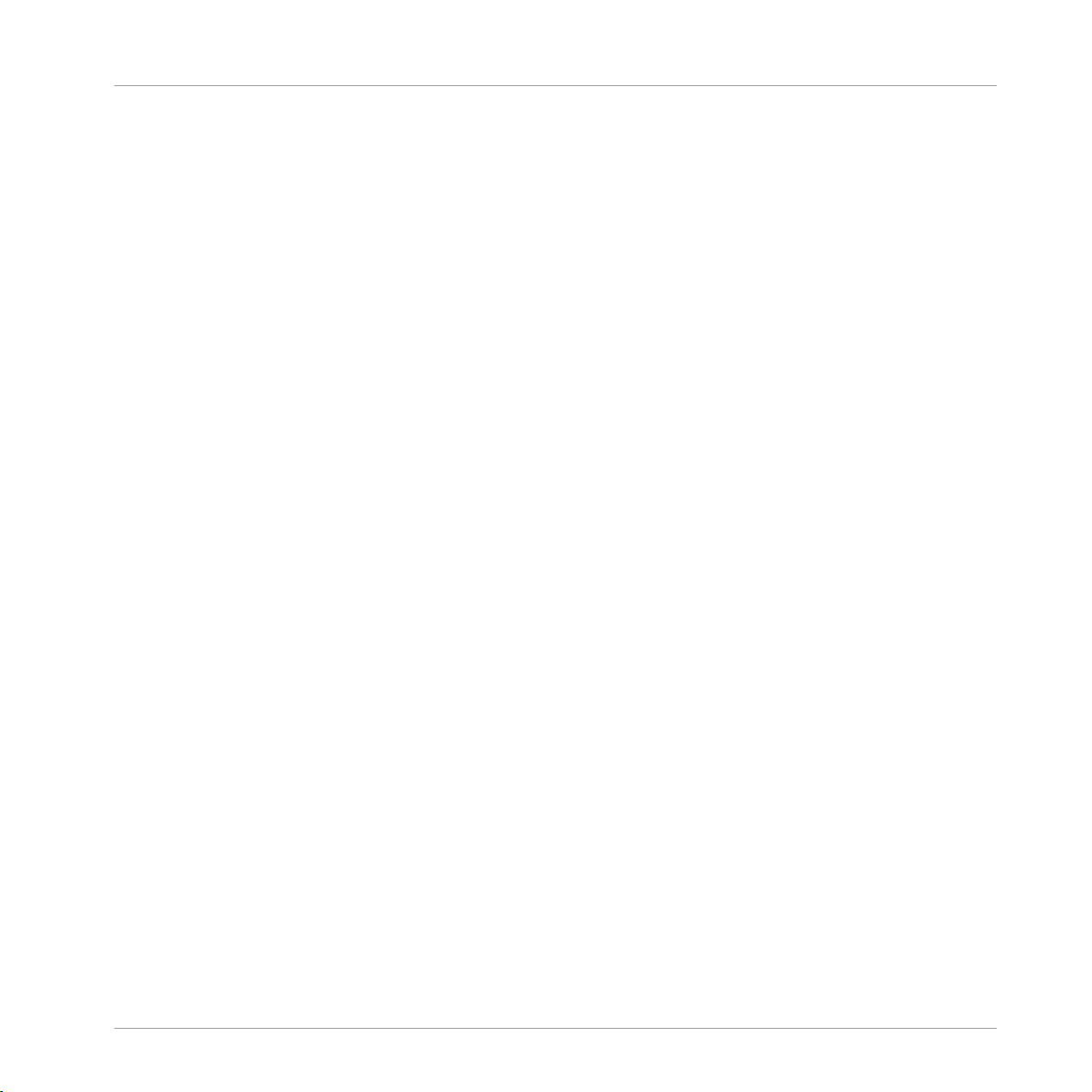
The information in this document is subject to change without notice and does not represent a
commitment on the part of Native Instruments GmbH. The software described by this document is subject to a License Agreement and may not be copied to other media. No part of this
publication may be copied, reproduced or otherwise transmitted or recorded, for any purpose,
without prior written permission by Native Instruments GmbH, hereinafter referred to as Native
Instruments.
“Native Instruments”, “NI” and associated logos are (registered) trademarks of Native Instruments GmbH.
Mac, Mac OS, GarageBand, Logic, iTunes and iPod are registered trademarks of Apple Inc.,
registered in the U.S. and other countries.
Windows, Windows Vista and DirectSound are registered trademarks of Microsoft Corporation
in the United States and/or other countries.
All other trade marks are the property of their respective owners and use of them does not imply any affiliation with or endorsement by them.
Document authored by: Gustav Santo Tomas
Software version: 1.0 (09/2014)
Disclaimer
Special thanks to the Beta Test Team, who were invaluable not just in tracking down bugs, but
in making this a better product.
Page 3
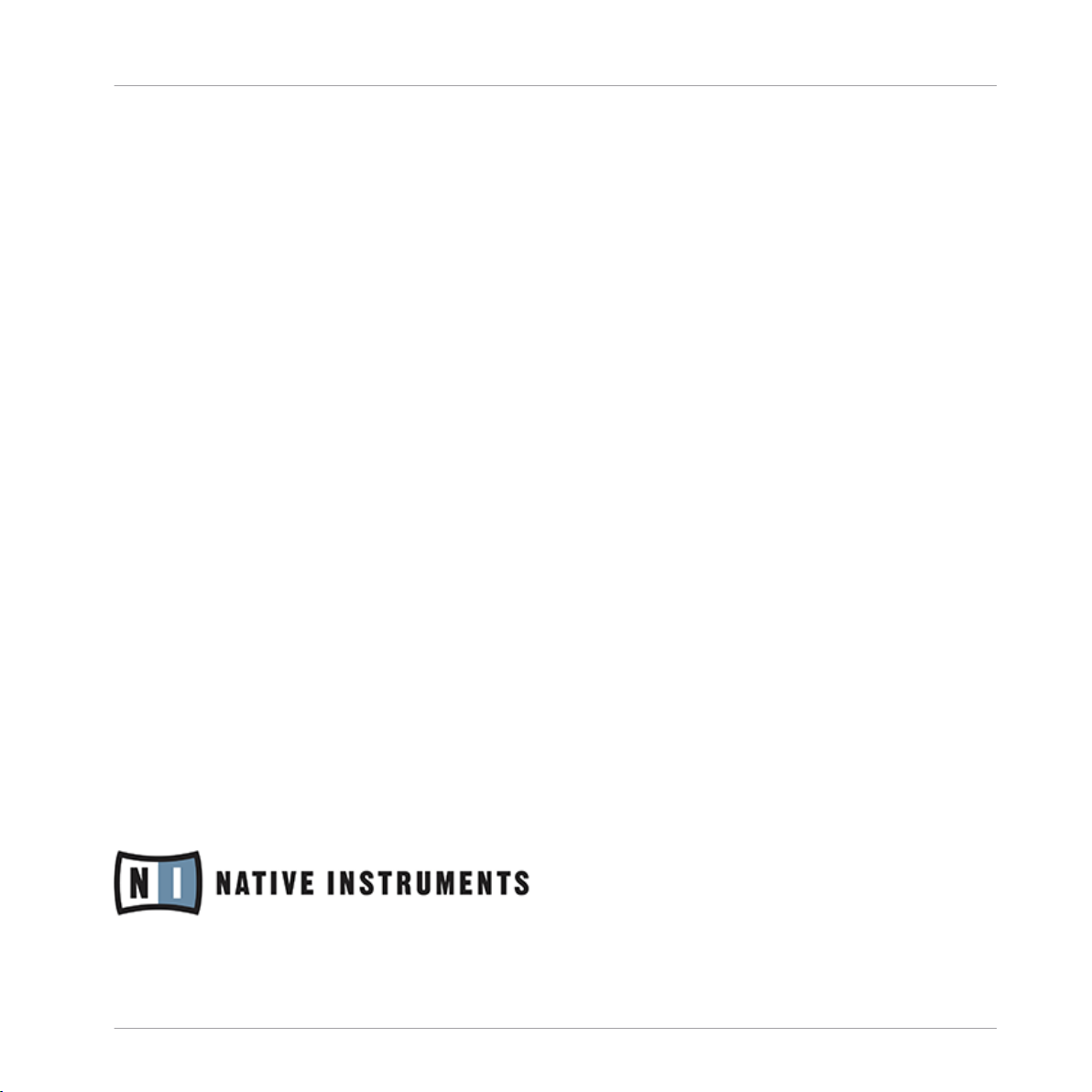
NATIVE INSTRUMENTS GmbH
Schlesische Str. 29-30
D-10997 Berlin
Germany
www.native-instruments.de
NATIVE INSTRUMENTS North America, Inc.
6725 Sunset Boulevard
5th Floor
Los Angeles, CA 90028
USA
www.native-instruments.com
NATIVE INSTRUMENTS K.K.
YO Building 3F
Jingumae 6-7-15, Shibuya-ku,
Tokyo 150-0001
Japan
www.native-instruments.co.jp
Contact
NATIVE INSTRUMENTS UK Limited
18 Phipp Street
London EC2A 4NU
UK
www.native-instruments.com
© NATIVE INSTRUMENTS GmbH, 2014. All rights reserved.
Page 4
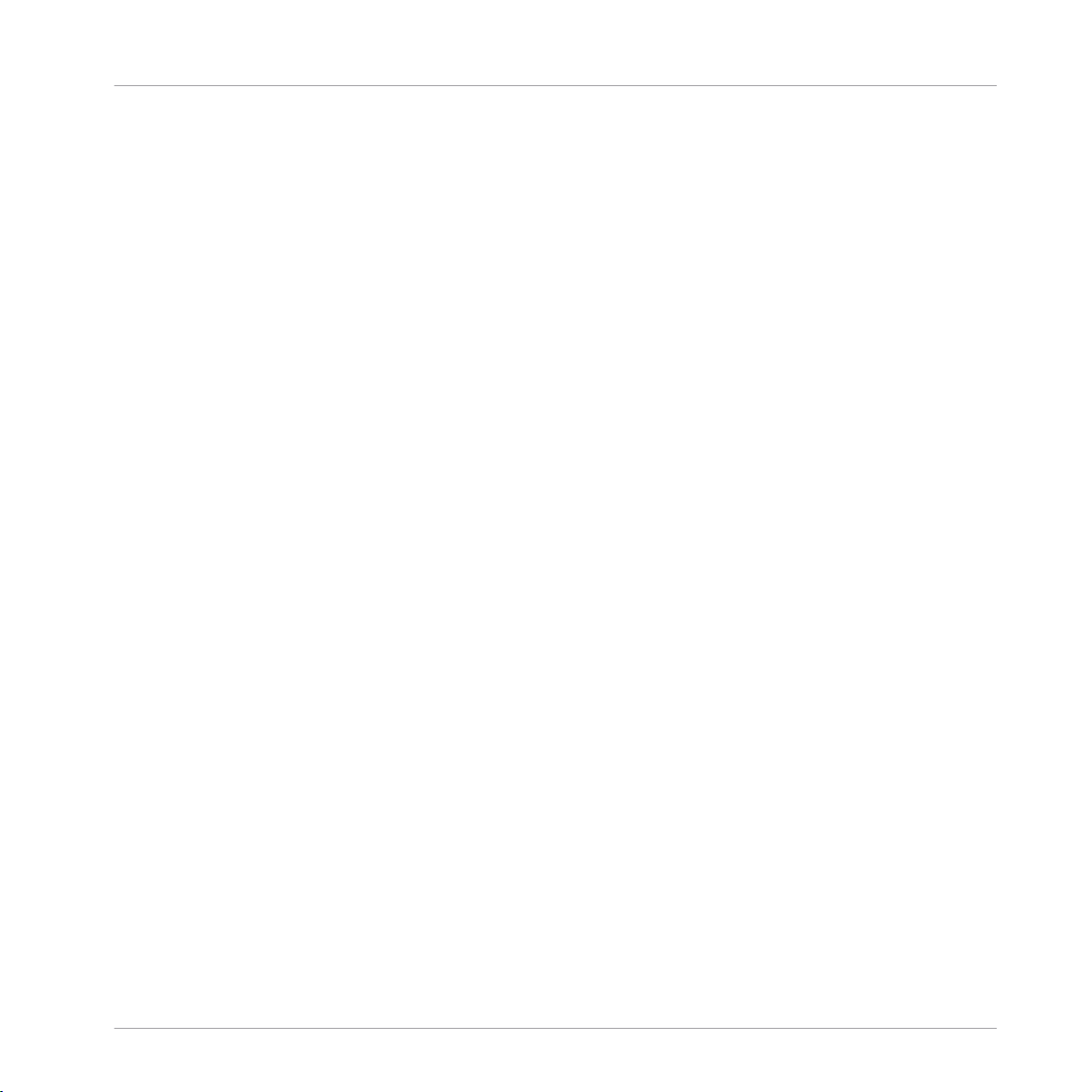
Table of Contents
Table of Contents
1 Welcome to KOMPLETE 10 .........................................................................................
1.1 What is Included in the Box? ...................................................................................................... 7
1.2 Setup Overview ........................................................................................................................... 10
1.1.1 Stand-alone Applications and Plug-ins ..................................................................... 7
1.1.2 Effect Plug-ins .......................................................................................................... 8
1.1.3 Instruments Powered by KONTAKT ............................................................................. 8
1.1.4 Effects Powered by GUITAR RIG ................................................................................. 9
1.1.5 Instruments and Effects Powered by REAKTOR .......................................................... 9
2 Installation ...............................................................................................................
2.1 Read Before Installing ................................................................................................................ 11
2.2 Installing on Mac OS X ............................................................................................................... 11
2.3 Installing on Windows ................................................................................................................ 16
2.2.1 Start the Installation Program ................................................................................... 12
2.2.2 Select the Components to Install ............................................................................... 12
2.2.3 Set the Install Locations for Content ......................................................................... 13
2.2.4 Complete the Installation .......................................................................................... 16
2.3.1 Start the Installation Program ................................................................................... 17
2.3.2 Select the Features to Install ..................................................................................... 17
2.3.3 Define the Applicationsʼ Installation Path ................................................................. 18
2.3.4 Define an Installation Path for VST Plug-ins ............................................................. 19
2.3.5 Define a Library Path ................................................................................................. 20
2.3.6 Complete the Installation .......................................................................................... 22
3 Product Activation with Service Center .......................................................................
3.1 Activating Your Product Online ................................................................................................... 23
3.1.1 Start Service Center ................................................................................................... 23
3.1.2 Log In Into Your User Account .................................................................................... 24
7
11
23
KOMPLETE 10 - Setup Guide - 4
Page 5
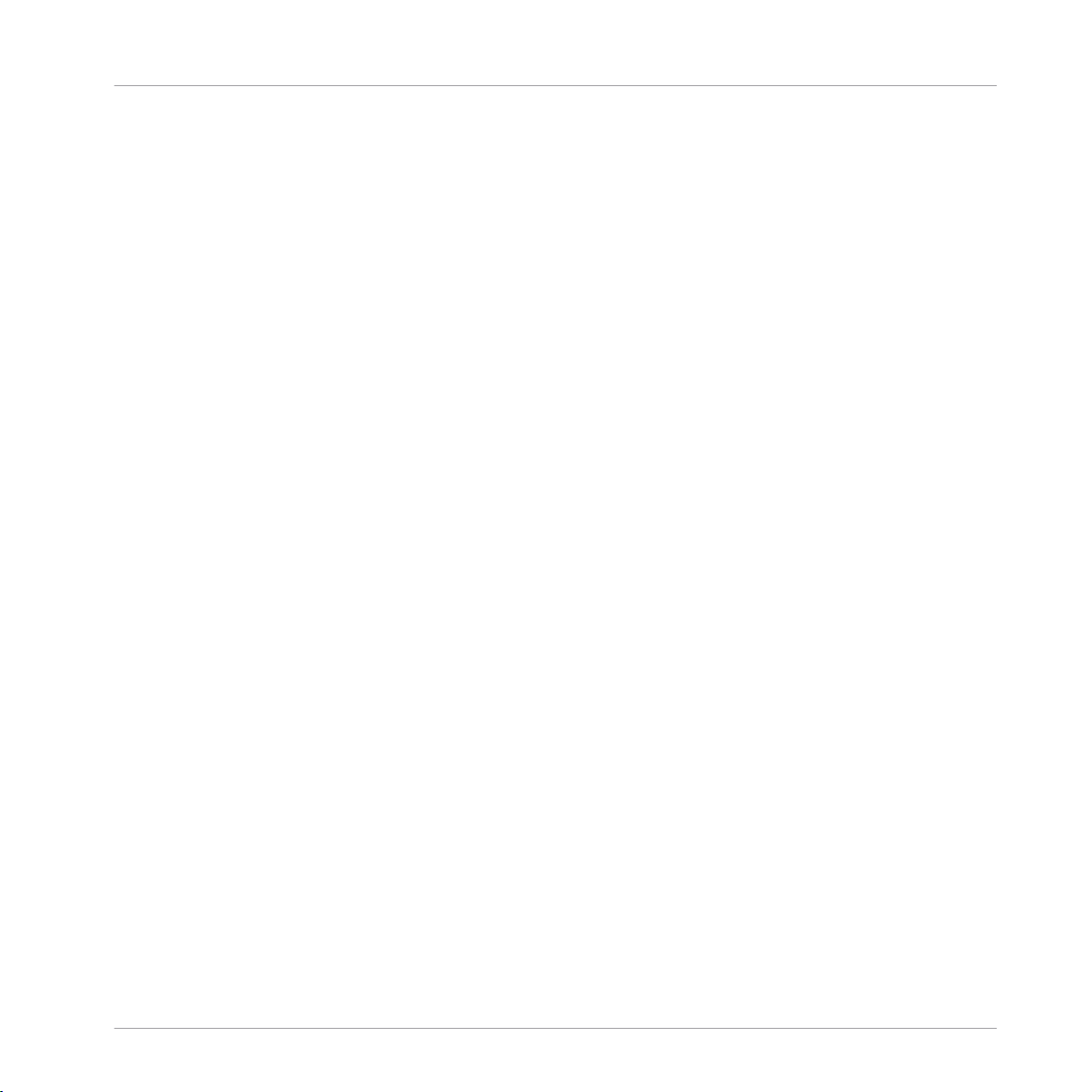
Table of Contents
3.2 Updating Your Product ............................................................................................................... 27
3.3 Activating Your Product Offline .................................................................................................. 30
3.4 Further Information .................................................................................................................... 37
3.1.3 Activate the Product .................................................................................................. 25
3.1.4 Finish the Online Activation ....................................................................................... 26
3.2.1 Select Updates .......................................................................................................... 27
3.2.2 Download the Updates ............................................................................................... 28
3.2.3 Open Your Download Folder and Install Updates ....................................................... 29
3.2.4 Install Updates .......................................................................................................... 30
3.3.1 Start the Offline Activation ........................................................................................ 31
3.3.2 Create the Activation Request File ............................................................................. 32
3.3.3 Enter the Serial Number ............................................................................................ 33
3.3.4 Transfer the Activation Request File .......................................................................... 34
3.3.5 Open the Activation Return File ................................................................................. 35
3.3.6 Finish the Offline Activation ...................................................................................... 36
4 Downloading KOMPLETE 10 Products Not Present on the DVDs ....................................
5 Stand-alone Operation ...............................................................................................
5.1 Selecting an Audio Interface ....................................................................................................... 40
5.2 Optimizing Latency ..................................................................................................................... 41
5.3 Routing Audio Input and Output ................................................................................................. 42
5.4 Setting up MIDI Connections ...................................................................................................... 43
6 Plug-in Operation ......................................................................................................
7 KOMPLETE KONTROL Operation ..................................................................................
8 Other Documentation and Support Resources ..............................................................
8.1 PDF Manuals .............................................................................................................................. 47
8.2 Support Channel Videos ............................................................................................................. 47
8.3 Knowledge Base/Readme/Online Support ................................................................................... 48
8.4 Forum ......................................................................................................................................... 48
38
39
45
46
47
KOMPLETE 10 - Setup Guide - 5
Page 6

8.5 Updates ...................................................................................................................................... 49
9 Troubleshooting and FAQ ...........................................................................................
9.1 Installation Disc Is Not Working .................................................................................................. 50
9.2 Installation Folder Not Found by an Update Installer .................................................................. 50
9.3 Library Path Not Found by an Update Installer ........................................................................... 50
9.4 How to Convert Songs Made with an Older Plug-in Version to the Latest Plug-in Version ........... 51
9.5 Location of the VST Plug-ins Folder on Windows ......................................................................... 51
9.6 The Plug-in Does Not Appear in My Sequencer ............................................................................ 52
9.7 Sequencer Tutorials .................................................................................................................... 52
10 Product Returns ........................................................................................................
Table of Contents
50
54
KOMPLETE 10 - Setup Guide - 6
Page 7
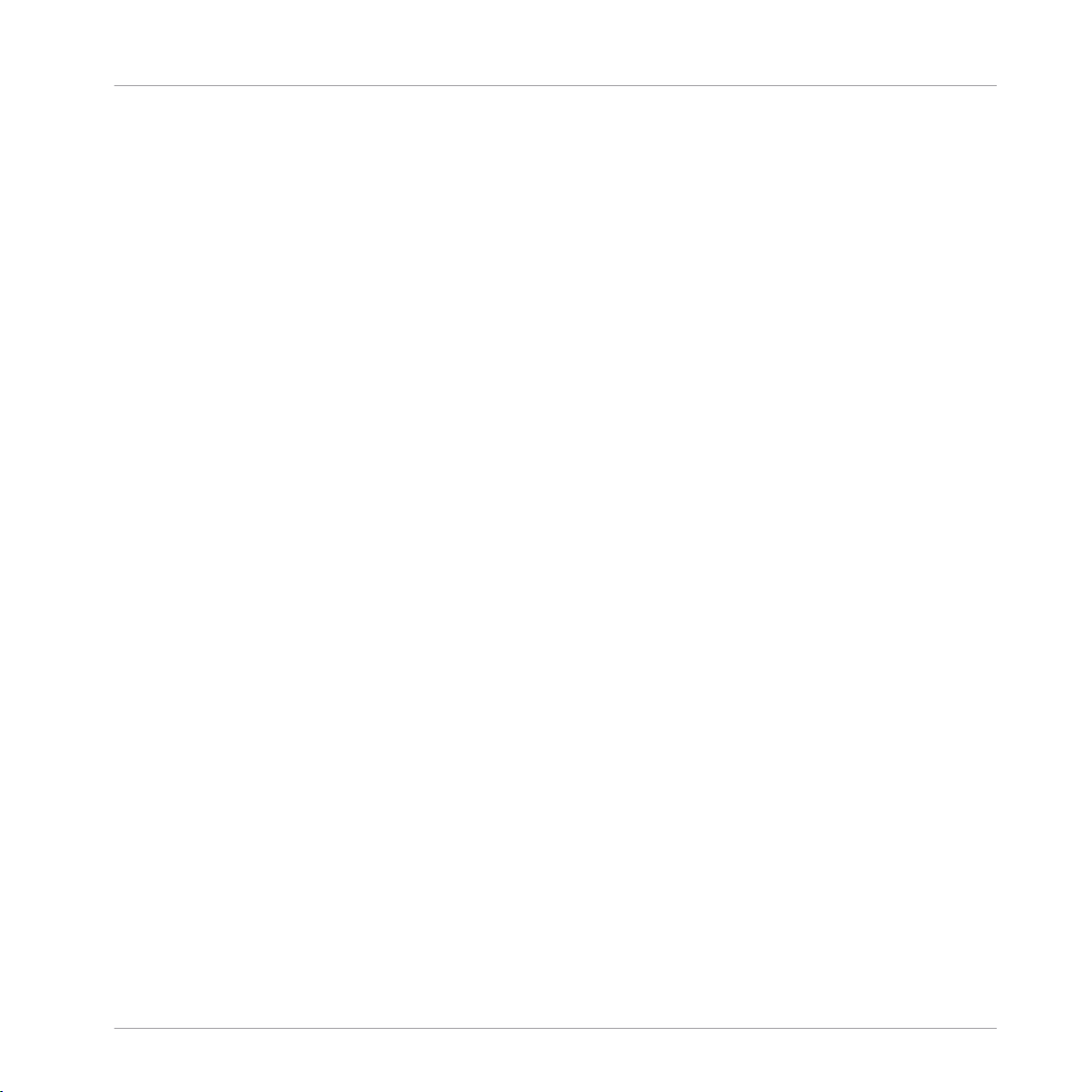
Welcome to KOMPLETE 10
What is Included in the Box?
1 Welcome to KOMPLETE 10
First of all, thank you for purchasing KOMPLETE 10. This document will guide you through the
basic steps of setting up KOMPLETE 10. After reading it, you should be able to install and
activate the applications included in KOMPLETE 10, as well as operate them both in standalone mode and as a plug-in in your sequencer. In addition, you will be able to use them together with the powerful KOMPLETE KONTROL. We recommend that you take the time to read
this guide in its entirety.
1.1 What is Included in the Box?
The KOMPLETE 10 box contains:
▪ A set of 13 double-layer DVDs containing the KOMPLETE 10 installation program and
sound content
▪ Your KOMPLETE 10 serial number, which is found on the sticker inside the box.
1.1.1 Stand-alone Applications and Plug-ins
You can use the applications listed below as stand-alone programs, or you can load their plugin versions into compatible host software of your choice. In addition to being independent instruments or effects processors, GUITAR RIG PRO, KONTAKT, and REAKTOR also act as
“players” for a number of products included in KOMPLETE 10—see the subsequent sections
of this Setup Guide for more information. All instruments can be browsed and loaded in the
powerful KOMPLETE KONTROL software (for details, see section ↑7, KOMPLETE KONTROL
Operation).
▪ ABSYNTH 5
▪ BATTERY 4
▪ FM8
▪ GUITAR RIG 5 PRO
▪ KONTAKT 5.4
KOMPLETE 10 - Setup Guide - 7
Page 8
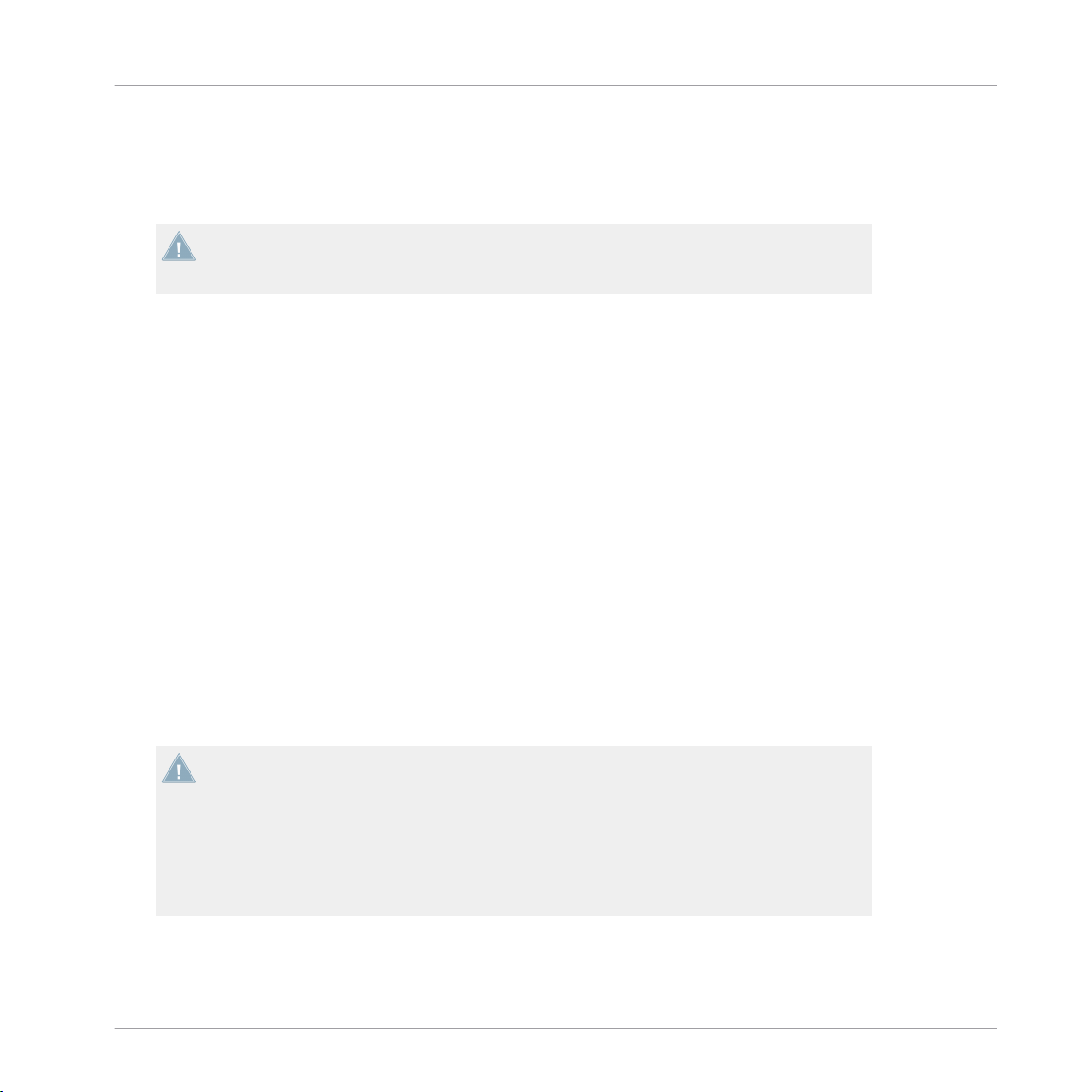
Welcome to KOMPLETE 10
What is Included in the Box?
▪ KOMPLETE KONTROL
▪ MASSIVE
▪ REAKTOR 5.9.1
KOMPLETE KONTROL is not included on the DVDs. You can obtain this product via download after product activation. For details, see section ↑4, Downloading KOMPLETE 10
Products Not Present on the DVDs.
1.1.2 Effect Plug-ins
You can use the products listed in this section as plug-ins within compatible host software of
your choice.
▪ DRIVER
▪ SOLID MIX SERIES: SOLID BUS COMP, SOLID DYNAMICS, and SOLID EQ
▪ SUPERCHARGER
▪ TRANSIENT MASTER
1.1.3 Instruments Powered by KONTAKT
The products listed in this section were designed to be used within KONTAKT. Once installed,
they will be available in KONTAKTʼs Browser, from where you can load them by dragging them
onto KONTAKTʼs Rack just like any other KONTAKT Instrument. All KONTAKT instruments
can be browsed and loaded in the powerful KOMPLETE KONTROL software (for details, see
section ↑7, KOMPLETE KONTROL Operation).
KONTAKT Instruments are based on samples, which are essentially audio recordings. As
advanced sample-based instruments like the ones listed below consist of a large number of
high quality samples, they require considerable amounts of disk space. In addition to that,
loading large numbers of samples may put the hard disk under substantial stress. Therefore
you should consider installing your sample-based products onto a dedicated hard disk that
offers enough disk space and is sufficiently fast. You can specify the destination for the
content contained in KOMPLETE 10 during the installation procedure, as described in sections ↑2.2.3, Set the Install Locations for Content and ↑2.3.5, Define a Library Path.
▪ ABBEY ROAD 60S DRUMMER
KOMPLETE 10 - Setup Guide - 8
Page 9
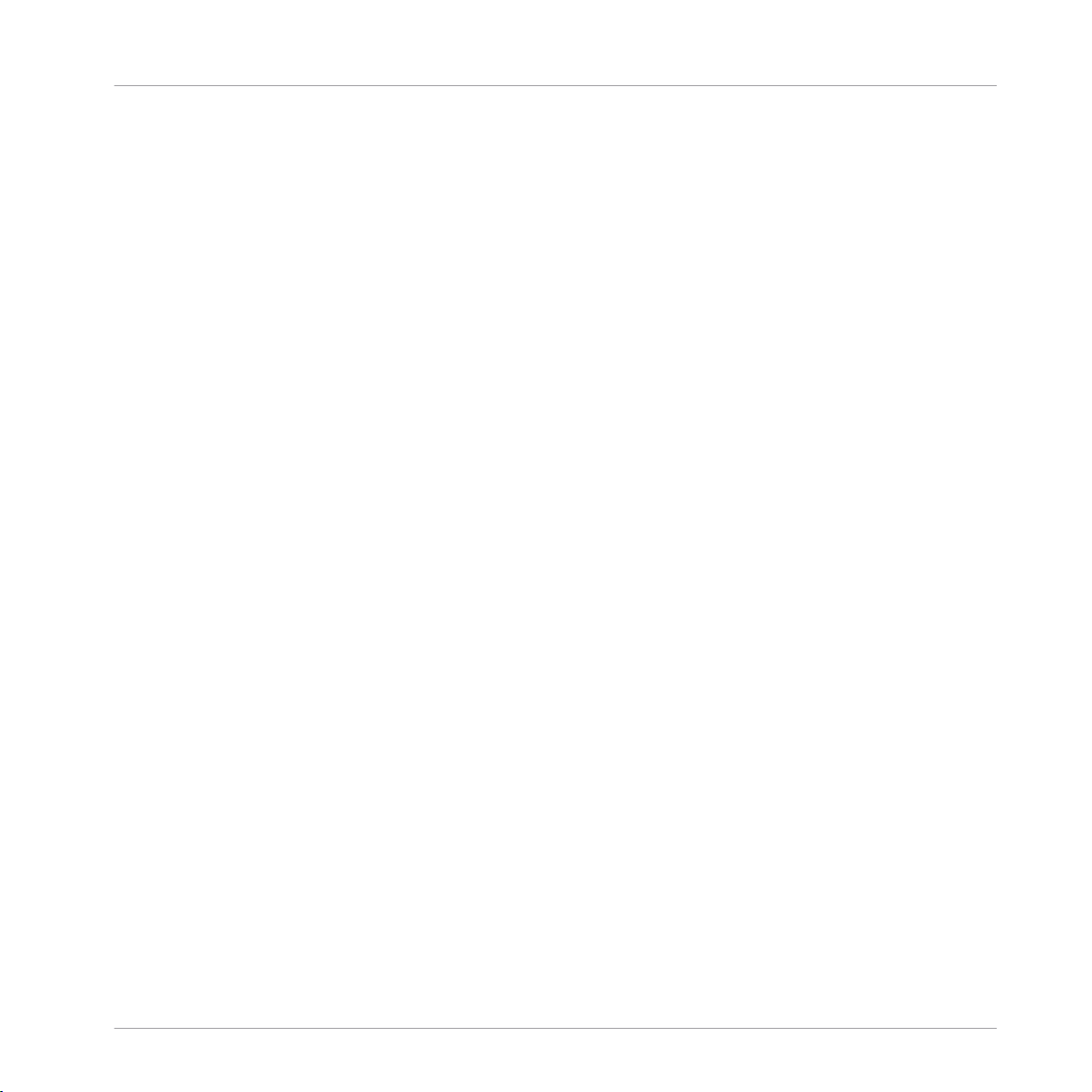
▪ DRUM LAB
▪ RETRO MACHINES MK2
▪ STUDIO DRUMMER
▪ SCARBEE MM BASS
▪ SCARBEE VINTAGE KEYS: A200, MARK I, CLAVINET/PIANET
▪ SESSION STRINGS
▪ SESSION HORNS
▪ THE GIANT
▪ THE GENTLEMAN
▪ THE GRANDEUR
▪ THE MAVERICK
▪ VINTAGE ORGANS
▪ WEST AFRICA
Welcome to KOMPLETE 10
What is Included in the Box?
1.1.4 Effects Powered by GUITAR RIG
The products listed in this section were designed to be used within GUITAR RIG PRO. Once
installed, they will be available in GUITAR RIG PROʼs SideKick, from where they can be loaded just like regular Components.
▪ RAMMFIRE
▪ REFLEKTOR
▪ TRAKTORʼS 12
1.1.5 Instruments and Effects Powered by REAKTOR
The products listed in this section were designed to be used within REAKTOR. Once installed,
they will be available in REAKTORʼs Browser under the PLAYER tab, from where you can load
them just like any other REAKTOR Instrument or Ensemble. All REAKTOR instruments can be
browsed and loaded in the powerful KOMPLETE KONTROL software (for details, see section
↑7, KOMPLETE KONTROL Operation).
KOMPLETE 10 - Setup Guide - 9
Page 10
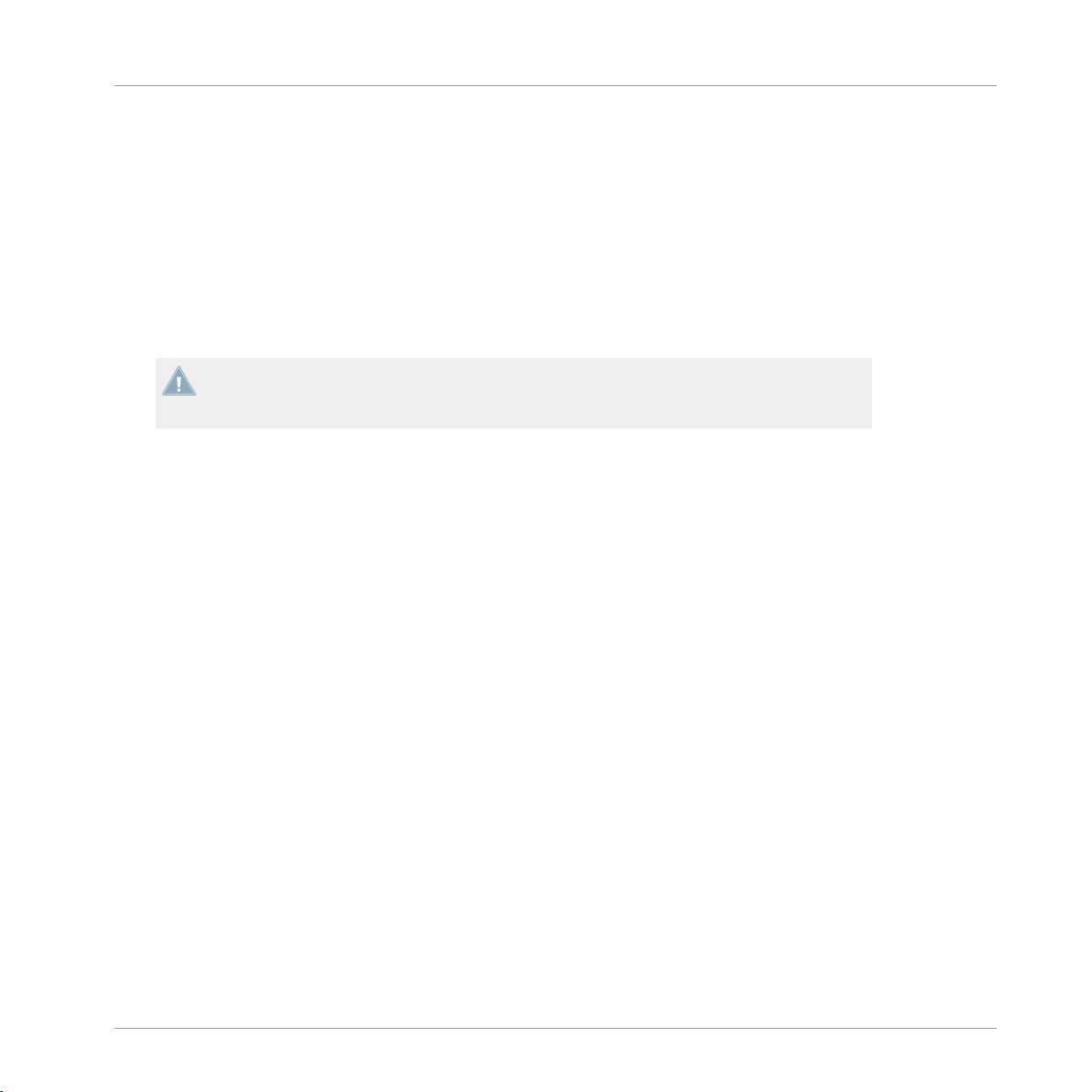
Welcome to KOMPLETE 10
Setup Overview
▪ KONTOUR
▪ MONARK
▪ POLYPLEX
▪ REAKTOR PRISM
▪ REAKTOR SPARK R2
▪ ROUNDS
▪ THE FINGER R2
KONTOUR and ROUNDS are not included on the DVDs. You can obtain these products via
download after product activation. For details, see section ↑4, Downloading KOMPLETE 10
Products Not Present on the DVDs.
1.2 Setup Overview
This section provides a quick overview of the various steps necessary for getting KOMPLETE 10 up and running: installation, activation, updates, and configuration, all of which will
be described in greater detail in further chapters of this guide.
▪ Installation: Insert the installation DVD into your DVD drive, locate the KOMPLETE 10 set-
up file on the DVD and double-click it in order to start the installation procedure. Carefully read and follow the on-screen instructions, accept the License Agreements, and enter
the password for your computer if prompted (Mac OS X only).
▪ Activation: Activate your product using the Service Center application. Online and Offline
activation methods are available. You can get further information on how the activation
process works in our Knowledge Base: http://www.native-instruments.com/support/activa-
tion-registration/
▪ Update: Download the latest software updates using the Service Center application. Then
browse to the download folder on your hard disk and install all downloaded updates.
▪ Configuration: Configure your new software for use with your audio and MIDI interfaces.
▪ Suggestions for further reading, troubleshooting, FAQs, and information on product returns
can be found in the subsequent chapters of this guide and within our online Knowledge
Base: http://www.native-instruments.com/knowledge/
KOMPLETE 10 - Setup Guide - 10
Page 11
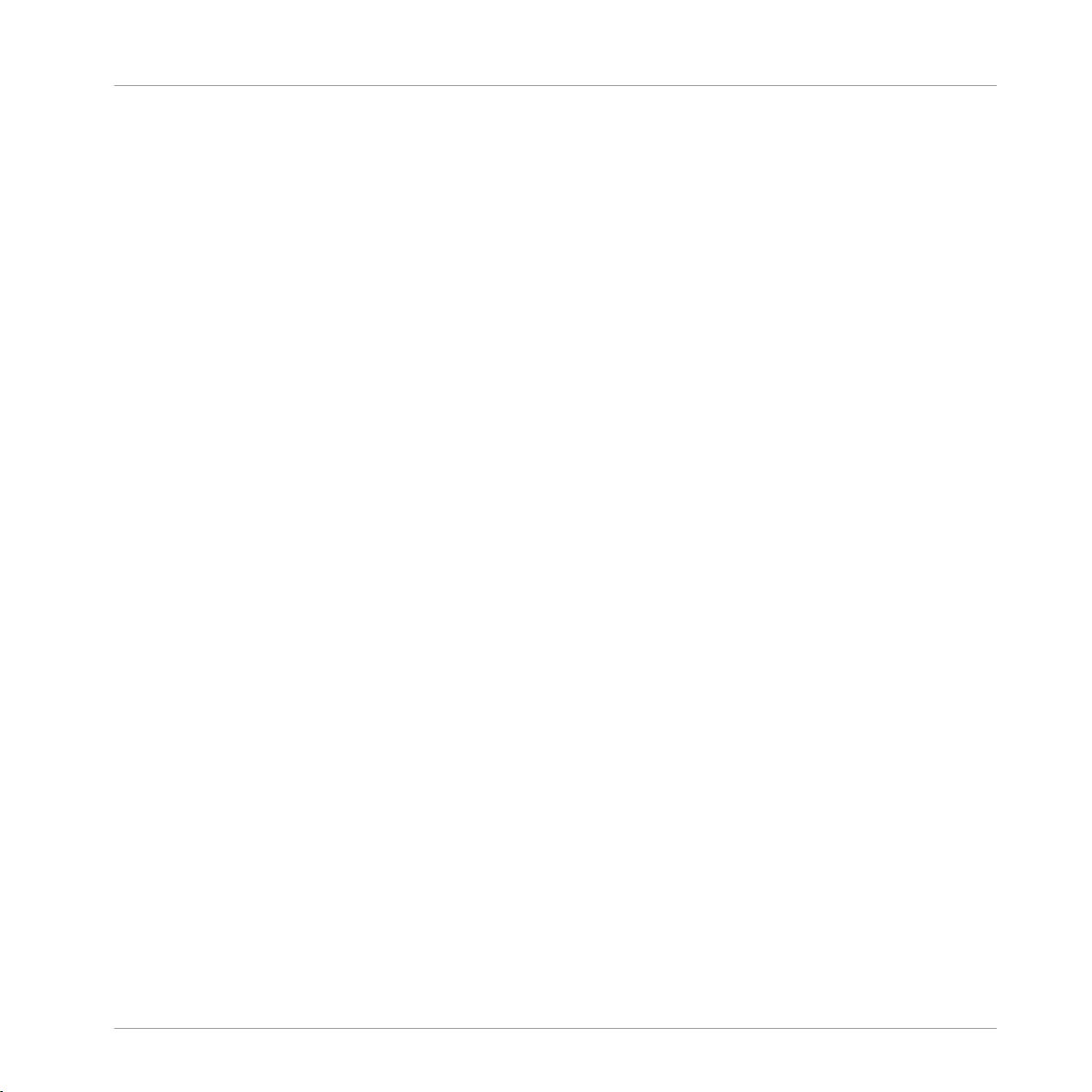
Read Before Installing
2 Installation
2.1 Read Before Installing
Before starting the KOMPLETE 10 installation process, here are some points to be aware of:
▪ Make sure to keep the KOMPLETE 10 installation DVDs in a safe place for future reference,
for example in case you need to install KOMPLETE 10 on a new computer.
▪ Please carefully review the installer screens and the suggested installation paths in order to
avoid any unwanted folders being created on your hard disk.
▪ Always use the KOMPLETE 10 installation program to install KOMPLETE 10 on your comput-
er, even if you wish to install individual products. Running the installers from individual
disk images will not result in a successful installation.
▪ It is possible to define alternative locations for the sample libraries during installation. To
see the exact default installation paths of the installed components, please refer to section ↑2.2, Installing on Mac OS X (Mac OS X) or ↑2.3, Installing on Windows (Windows),
respectively.
Installation
▪ Moving any folders related to Native Instruments software after installation is not recom-
mended. Future software updates rely on the directory locations set during initial installa-
tion.
▪ Installing all features of KOMPLETE 10 requires about 95 gigabytes of free hard disk space.
Most of the space is required for sample libraries.
2.2
Installing on Mac OS X
By default, this folder, including a number of subfolders, will be created during installation:
Macintosh HD/Applications/Native Instruments
We strongly recommend keeping this installation path.
KOMPLETE 10 - Setup Guide - 11
Page 12
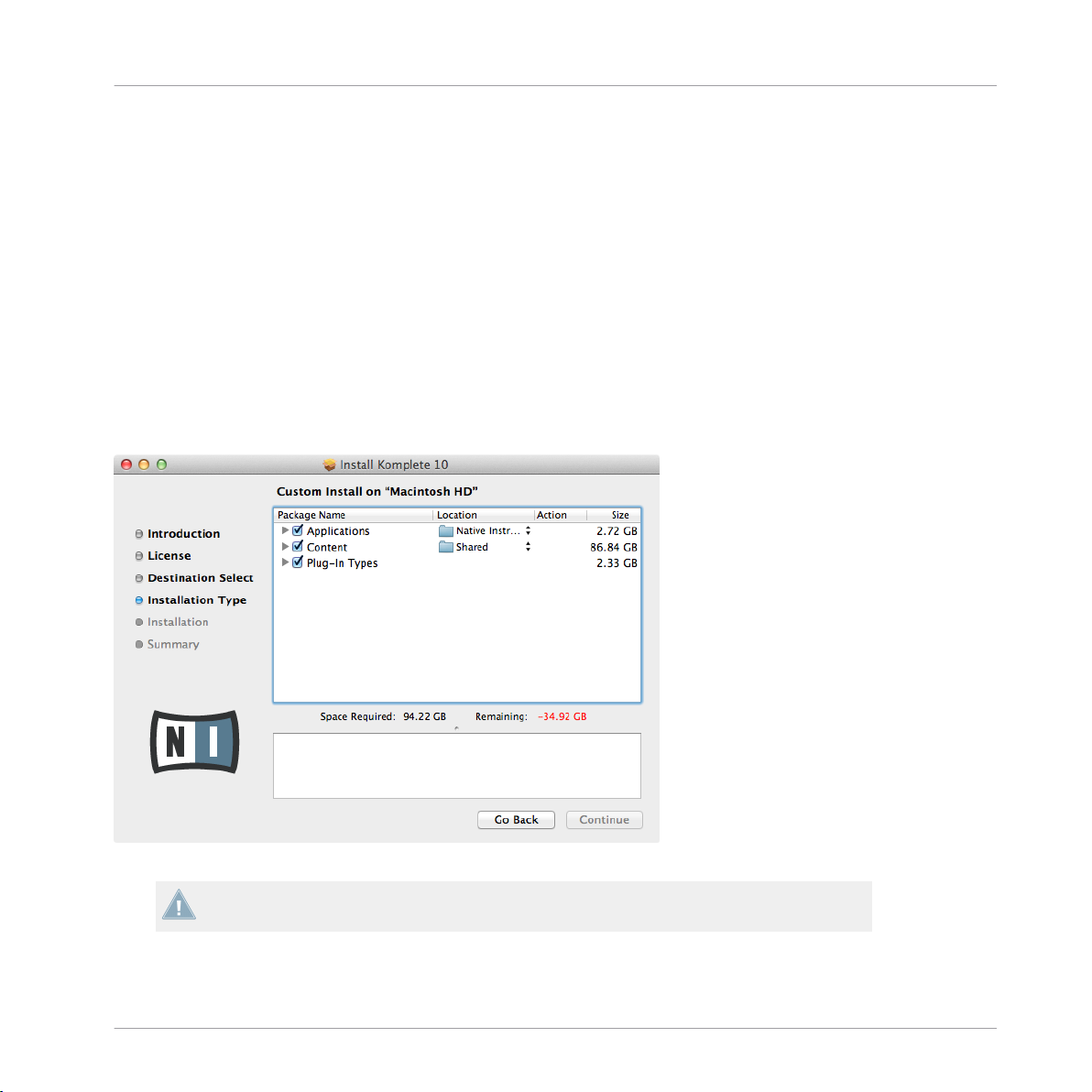
Installing on Mac OS X
2.2.1 Start the Installation Program
1. Insert the DVD labeled KOMPLETE 10 Installation Disc into your DVD drive.
2. Once the KOMPLETE 10 installation DVD icon appears on your Mac OS X desktop, double-click it to reveal the content of the DVD.
3. Locate the Komplete 10 Installer Mac.mpkg file on the DVD and double-click it in order to
start the installation procedure.
4. Follow the on-screen instructions.
2.2.2 Select the Components to Install
The components available for installation appear grouped under the themes Applications, Con-
tent, and Plug-In Types. Click the triangles to expand the individual lists.
Installation
The components selection screen of the installation program.
The components listed under Content are only useful if their related applications listed under Applications are also installed. We recommend keeping all entries selected.
KOMPLETE 10 - Setup Guide - 12
Page 13
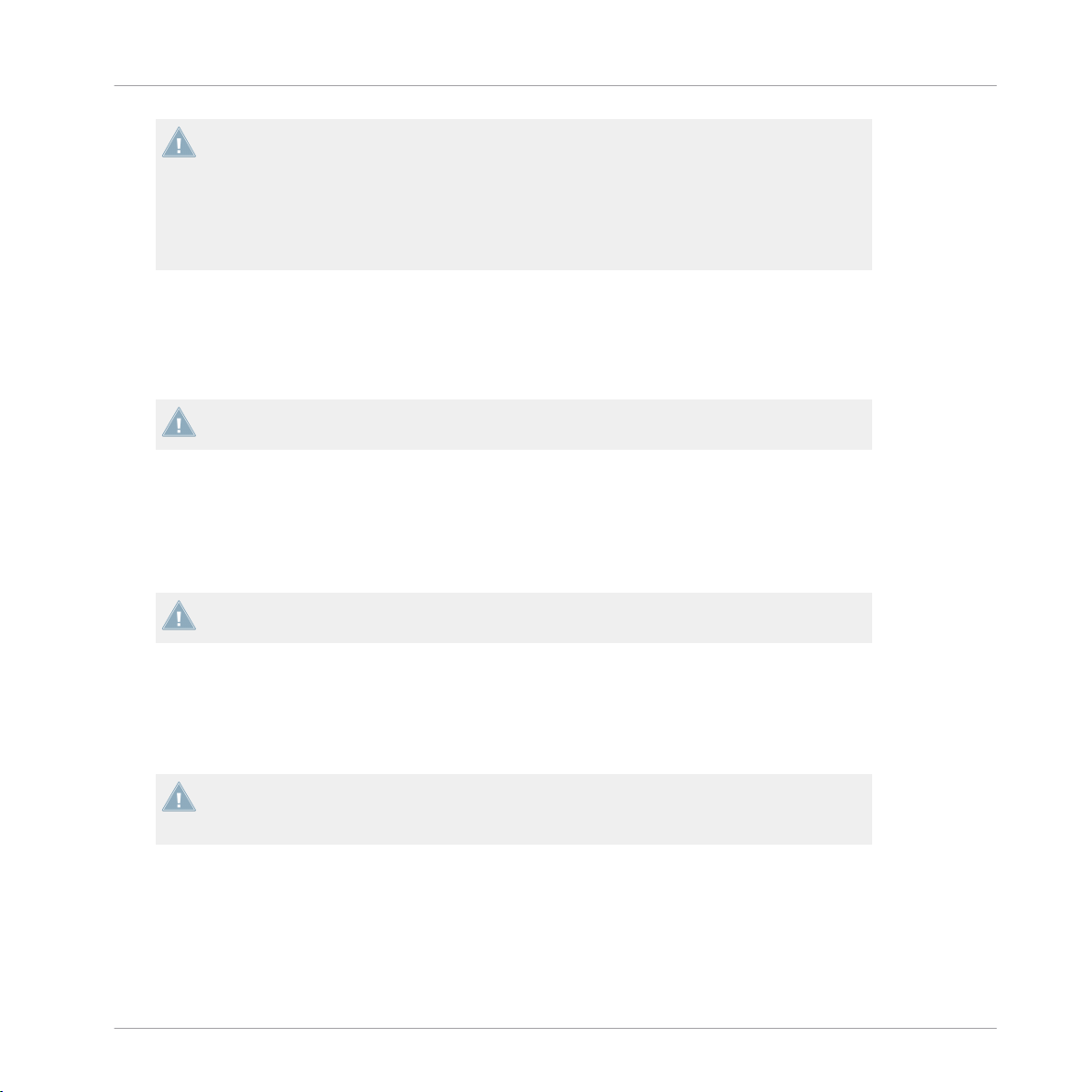
Installing on Mac OS X
If an application or library is already installed on your computer it is not required to install
it again with the KOMPLETE 10 installer. In case the KOMPLETE 10 installer detects an
application version which is newer than the version provided in KOMPLETE 10, it will bring
up a warning message and deselect those applications in the component tree. This is to
avoid a downgrade for those applications. We recommend keeping all other components selected unless you have a specific reason to do otherwise. For details, refer to the Native
Instruments Knowledge Base.
Applications: Specifies the applications to be installed (along with all files necessary for the
software to run on your computer).
Content: Specifies the sample-based libraries and other content, such as products powered by
GUITAR RIG or REAKTOR, to be installed.
The default installation path for content is Macintosh HD/Users/Shared/
Plug-In Types: Specifies the plug-in types (VST, Audio Unit, or AAX) to be installed. Select the
plug-in type(s) depending on which type is supported by your sequencer software. Audio Unit
is used by many sequencers like Logic, Live, Digital Performer or Garage Band. VST is used by
Cubase, while AAX is the native plug-in format for Pro Tools. Leave all plug-in types selected if
you are unsure which format is supported by your host application.
Installation
The Service Center application, which is required for product activation, will always be installed (unless the same or a newer version already exists on your computer).
2.2.3 Set the Install Locations for Content
In the Location column you can select a target folder or volume for the sample-based libraries
and other content listed under the Content theme.
Because the content requires a large amount of disk space, it is crucial that you select the
install location carefully. For optimum performance it is recommended to install the content on a dedicated hard disk.
To change the install location:
KOMPLETE 10 - Setup Guide - 13
Page 14
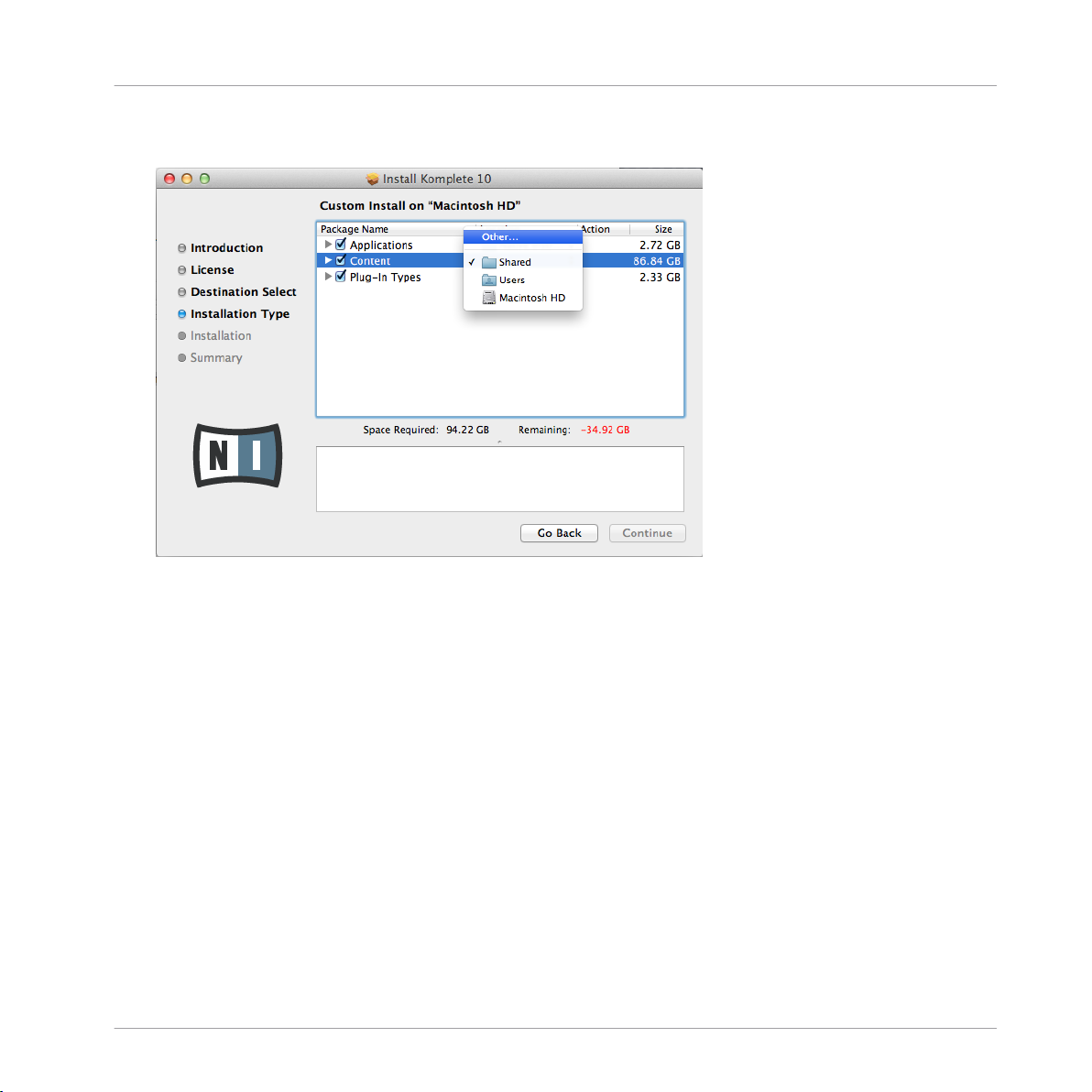
Installing on Mac OS X
1. Click on the folder icon in the Location column. A list suggesting common target folders
and volumes will open.
Installation
KOMPLETE 10 - Setup Guide - 14
Page 15
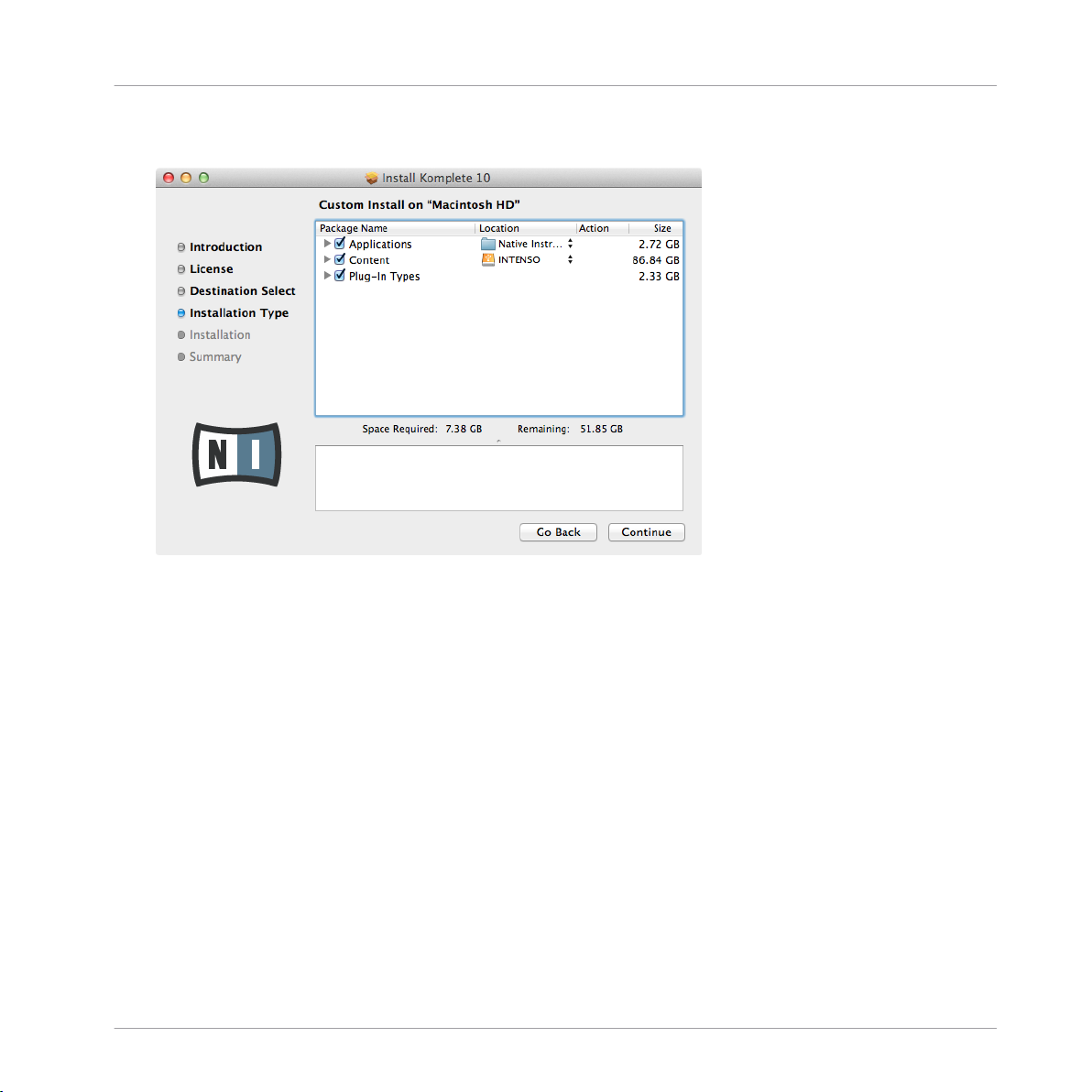
Installing on Mac OS X
2. Select a target volume or folder from the list, or click Other... to navigate to a volume or
folder of your choice.
Installation
After you have customized the installation as desired, click Continue and then follow the
►
on-screen instructions.
KOMPLETE 10 - Setup Guide - 15
Page 16
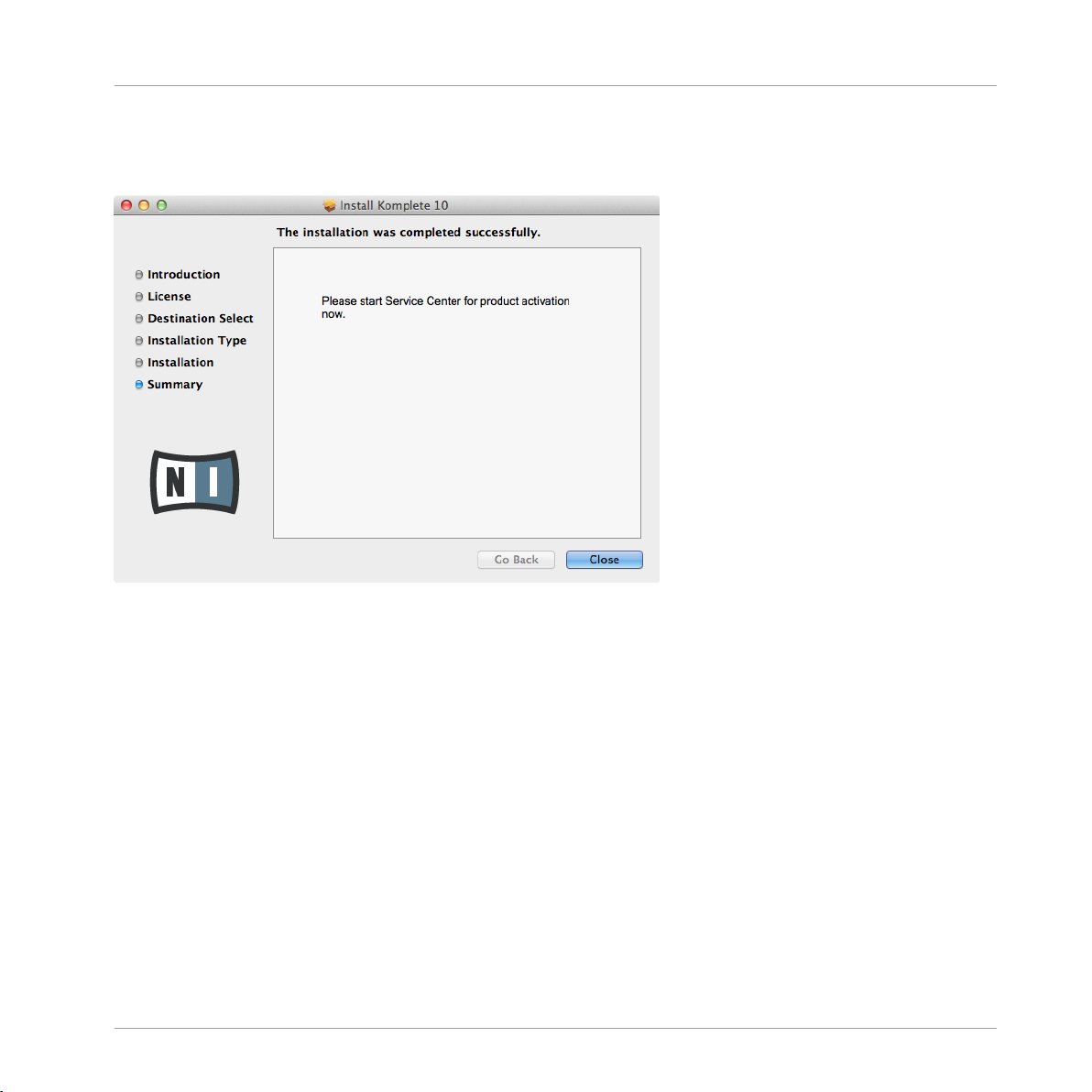
2.2.4 Complete the Installation
Installation
Installing on Mac OS X
The final screen of the installation program.
On the last screen of the installation program, click Close to complete the installation.
►
Please activate your product using Service Center now, as explained in chapter ↑3, Prod-
►
uct Activation with Service Center of this Setup Guide.
2.3 Installing on Windows
By default, a Native Instruments folder, including a number of subfolders, will be created during installation:
C:\Program Files\Native Instruments\
We strongly recommend keeping this installation path.
KOMPLETE 10 - Setup Guide - 16
Page 17
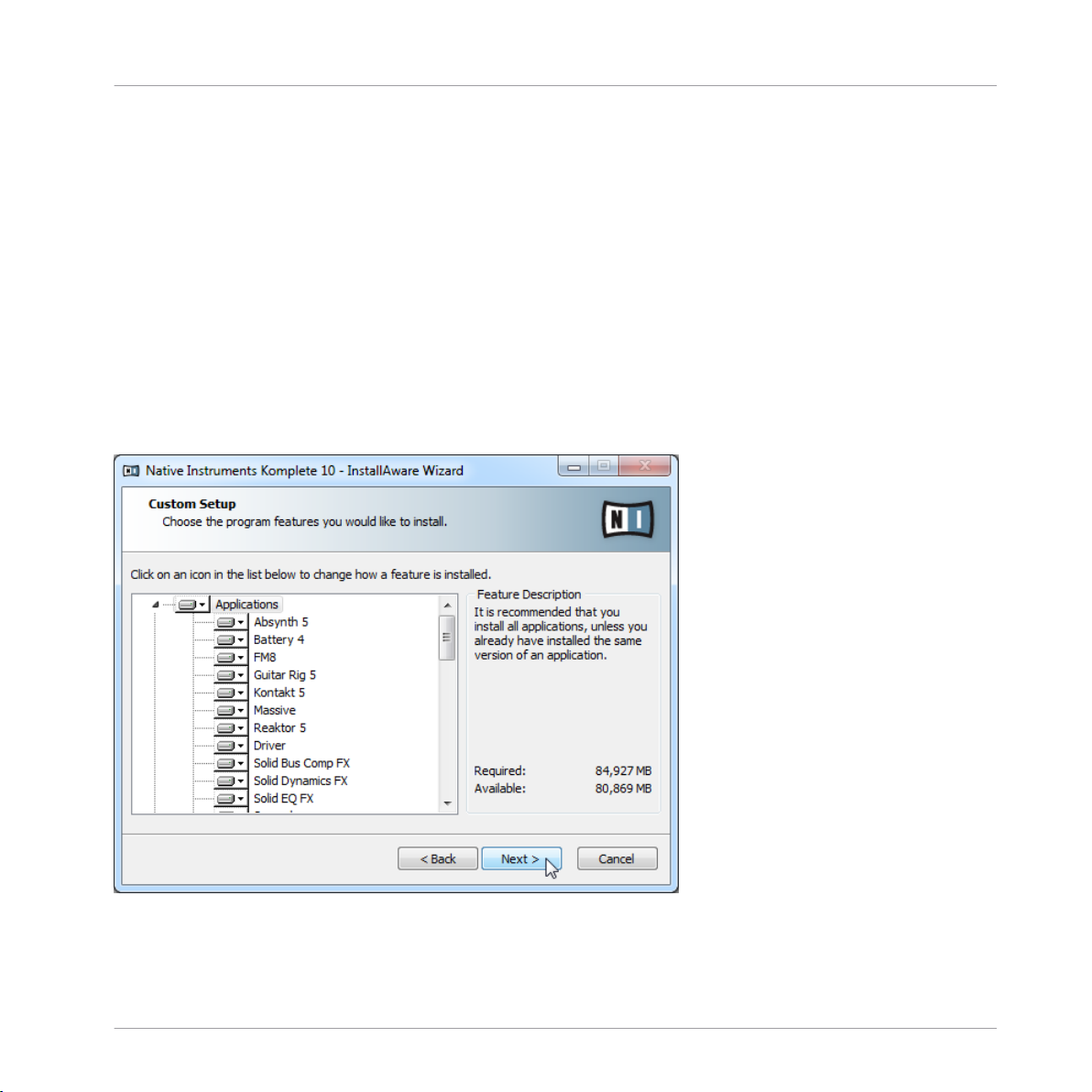
Installing on Windows
2.3.1 Start the Installation Program
1. Insert the DVD labeled KOMPLETE 10 Installation Disc into your DVD drive.
2. Once the KOMPLETE 10 installation DVD icon is visible in Windows Explorer, doubleclick it to reveal the content of the DVD.
3. Locate the Komplete 10 Setup PC.exe file on the DVD and double-click it in order to start
the installation procedure.
4. Follow the on-screen instructions.
2.3.2 Select the Features to Install
The features available for installation appear grouped under the themes Applications, Content,
and Plugin Types. Click the triangles to expand the individual lists.
Installation
The components selection screen of the installation program.
KOMPLETE 10 - Setup Guide - 17
Page 18

Installing on Windows
The features listed under Content are only useful if their related Applications are also installed. We recommend keeping all features selected.
If an application or library is already installed on your computer it is not required to install
it again with the KOMPLETE 10 installer. In case the KOMPLETE 10 installer detects an
application version which is newer than the version provided in KOMPLETE 10, it will bring
up a warning message and deselect those applications in the component tree. This is to
avoid a downgrade for those applications. We recommend keeping all other components selected unless you have a specific reason to do otherwise. For details, refer to the Native
Instruments Knowledge Base.
Applications: Specifies the applications to be installed (along with all files necessary for the
software to run on your computer).
Content: Specifies the sample-based libraries and other content, such as products powered by
GUITAR RIG or REAKTOR, to be installed.
Plugin Types: Specifies the plug-in types (VST or AAX) to be installed. Select the plug-in
type(s) depending on which type is supported by your sequencer software. Leave all plug-in
types selected if you are not sure which format is needed by your host application.
To deselect individual features, click on the small hard disk icon next to each feature and
►
choose Entire feature will be unavailable.
Installation
You can specify which plug-in types you want to install. VST is used by many sequencers
►
like Cubase, Sonar or Live, while AAX is the native plug-in formats for Pro Tools.
The Service Center application, which is required for product activation, will always be installed (unless the same or a newer version already exists on your computer).
2.3.3 Define the Applicationsʼ Installation Path
Here you define the installation path for all applications in KOMPLETE 10.
KOMPLETE 10 - Setup Guide - 18
Page 19

Installation
Installing on Windows
The software installation path screen of the installation program.
This installation path is used for the applications and the documentation, not the content
libraries. You can specify the library path in an upcoming installer screen.
2.3.4 Define an Installation Path for VST Plug-ins
If you have chosen to install VST plug-ins, this screen allows defining a VST plug-in path on
your computer. You can define a single path when running a 32-bit version of Windows. If you
are running a 64-bit version of Windows, you need to define separate paths for the 32-bit and
64-bit plug-in installation locations.
Do not select the same folder for the 32-bit and 64-bit plug-ins!
KOMPLETE 10 - Setup Guide - 19
Page 20

If you already have other third-party plug-ins installed on your computer, make sure to select the same installation directory for your Native Instruments plug-ins. Please also check
the default VST plug-ins path configured in your host software. The same path has to be
selected there for the host software to detect any installed plug-ins.
Installation
Installing on Windows
The plug-in folder selection screen of the installation program.
Make sure to choose the correct VST plug-ins path in this screen. You can read more about
this topic in chapter ↑9, Troubleshooting and FAQ of this Setup Guide.
2.3.5 Define a Library Path
On the next screen, you can select a target folder or hard disk for the sample-based libraries
and other content listed under the Content theme.
Because the sound library requires a large amount of disk space, it is crucial that you select the install location carefully. For optimum performance it is recommended to install
the sound library on a dedicated hard disk.
KOMPLETE 10 - Setup Guide - 20
Page 21

To install the sound library on a separate hard disk, click on Change… and browse to the
►
destination folder.
Installation
Installing on Windows
The Library Destination Folder selection screen of the installation program.
After you have customized the installation as desired, click Next and then follow the on-
►
screen instructions.
KOMPLETE 10 - Setup Guide - 21
Page 22

2.3.6 Complete the Installation
Installation
Installing on Windows
The final screen of the installation program.
On the last screen of the installation program, tick the checkbox labeled Run Service
►
Center for product activation now to start the Service Center application automatically.
Then click Finish to complete the installation.
After the installation has been completed, the Service Center application will be
►
launched. Please activate your product using Service Center now, as explained in chapter
↑3, Product Activation with Service Center of this Setup Guide.
KOMPLETE 10 - Setup Guide - 22
Page 23

Product Activation with Service Center
Activating Your Product Online
3 Product Activation with Service Center
This chapter uses a placeholder name (NI Product) on all screenshots. The relevant section
on your screen will display the name of the Native Instruments product you are activating.
3.1 Activating Your Product Online
Skip to section ↑3.3, Activating Your Product Offline if your computer is not connected to
the Internet.
3.1.1 Start Service Center
1. Locate the Service Center application on your hard disk. During installation, a folder labeled Native Instruments was created in the Applications (Mac OS X) / Program Files (Windows) folder. Within this folder, a subfolder labeled Service Center holds the corresponding application.
2. Double-click the Service Center application to start the activation procedure.
It is necessary to activate your Native Instruments product in order to use its full functionality.
KOMPLETE 10 - Setup Guide - 23
Page 24

3.1.2 Log In Into Your User Account
Product Activation with Service Center
Activating Your Product Online
The log-in screen of Service Center.
Log in with your e-mail address and Native Instruments password.
►
If you do not have a Native Instruments account yet, click on Create new User Account.
►
Fill in the address form. The password will be sent to you via e-mail.
KOMPLETE 10 - Setup Guide - 24
Page 25

3.1.3 Activate the Product
Product Activation with Service Center
Activating Your Product Online
The product activation screen of Service Center.
1. Enter the serial number in the number field. The serial number is located on the Setup
Information flyer.
2. Click Activate to proceed.
3. Follow the on-screen instructions.
KOMPLETE 10 - Setup Guide - 25
Page 26

3.1.4 Finish the Online Activation
Product Activation with Service Center
Activating Your Product Online
Service Center confirming the product activation.
Service Center confirms that the product has been activated successfully. A search for updates
will start automatically.
▪ If updates for any of the activated products are available, the button in the bottom right
corner of the screen reads Update. To download the updates, click the Update button and
proceed with section ↑3.2, Updating Your Product.
▪ If no updates are available, the button in the bottom right corner of the screen reads Exit.
You can click it to close Service Center.
KOMPLETE 10 - Setup Guide - 26
Page 27

3.2 Updating Your Product
3.2.1 Select Updates
Product Activation with Service Center
Updating Your Product
The product update screen of Service Center.
1. In Service Center, click the Update tab to view a list of available updates.
2. Select the updates you want to download by checking the checkboxes on the left. We recommend downloading all preselected updates.
3. Click Download. The download will start.
KOMPLETE 10 - Setup Guide - 27
Page 28

3.2.2 Download the Updates
Product Activation with Service Center
Updating Your Product
The product update in progress.
Depending on the file size and the speed of your internet connection, downloading the files
may take a while. We strongly recommend that you always install the latest updates.
KOMPLETE 10 - Setup Guide - 28
Page 29

3.2.3 Open Your Download Folder and Install Updates
Product Activation with Service Center
Updating Your Product
Service Center confirming all updates were downloaded, and offering to open the download folder.
After all files have been downloaded successfully, you will be asked to open the download folder.
Click Yes to open the download folder.
►
After the download folder has opened, you can quit Service Center by clicking Exit.
►
KOMPLETE 10 - Setup Guide - 29
Page 30

Product Activation with Service Center
Updating Your Product
3.2.4 Install Updates
1. Launch the first installer file from the download folder.
2. Follow the instructions of the Installation Wizard.
3. Proceed until you have installed all updates.
3.3 Activating Your Product Offline
If the computer you want to use Native Instruments products on is permanently not connected
to the internet, you can activate the products utilizing the Offline activation procedure. Note
that you will need a second computer that is connected to the internet.
KOMPLETE 10 - Setup Guide - 30
Page 31

3.3.1 Start the Offline Activation
Product Activation with Service Center
Activating Your Product Offline
The internet connection screen of Service Center.
1. Start Service Center. If no internet connection is detected, you will be redirected to the
Internet connection screen pictured above.
2. In the Continue without connection to the internet area at the bottom of the screen, click
Offline. You will be forwarded to the Activate screen.
KOMPLETE 10 - Setup Guide - 31
Page 32

3.3.2 Create the Activation Request File
Product Activation with Service Center
Activating Your Product Offline
The offline activation screen of Service Center.
On the Activate screen, click Create. The Activate screen will display fields in which to
►
enter the serial number (see next step).
KOMPLETE 10 - Setup Guide - 32
Page 33

3.3.3 Enter the Serial Number
Product Activation with Service Center
Activating Your Product Offline
The product activation screen of Service Center.
1. Enter the serial number in the number field. The serial number is located on the Setup
Information flyer.
2. Click Create to save the Activation Request File (ActivationRequestFile.html). A Save File
dialog will open and let you select a target folder.
3. Save the Activation Request File to the desired target folder.
KOMPLETE 10 - Setup Guide - 33
Page 34

Product Activation with Service Center
Activating Your Product Offline
3.3.4 Transfer the Activation Request File
The offline activation procedure.
1. Copy the Activation Request file to a portable storage device and transfer it to a computer
with internet connection.
2. Open the Activation Request file by double-clicking it.
3. Follow the instructions on the Service Center product activation web page. As a new Native Instruments user you will need to create a new account before you can log in.
4. Transfer the Activation Return file back to your audio computer.
KOMPLETE 10 - Setup Guide - 34
Page 35

3.3.5 Open the Activation Return File
Product Activation with Service Center
Activating Your Product Offline
The offline activation screen of Service Center.
1. On your audio computer, start Service Center again. In the Continue without connection to
the internet area at the bottom of the screen, click Offline.
2. Select the Activate page and click Open to load the Activation Return file.
KOMPLETE 10 - Setup Guide - 35
Page 36

3.3.6 Finish the Offline Activation
Product Activation with Service Center
Activating Your Product Offline
Service Center confirming the product activation.
After you have opened the Activation Return File, Service Center confirms that the product has
been activated successfully. You can quit Service Center by clicking Exit.
To obtain updates for your products, log in under https://co.native-instruments.com/?
►
id=updates, using your Native Instruments user account information. Download all rele-
vant updates from the Personal Update Manager to your internet computer, transfer them
to your music computer utilizing portable storage media, and install them.
KOMPLETE 10 - Setup Guide - 36
Page 37

Product Activation with Service Center
Further Information
3.4 Further Information
For details on your registered products and their serial numbers as well as information on licenses and NI user account settings, please see My Account: http://www.native-instru-
ments.com/my-account/
KOMPLETE 10 - Setup Guide - 37
Page 38

Downloading KOMPLETE 10 Products Not Present on the DVDs
4 Downloading KOMPLETE 10 Products Not Present on the
DVDs
A number of products that are part of KOMPLETE 10 are not included on the DVD set. You will
be able to download these products from the Native Instruments website using the following
link: http://www.native-instruments.com/k10-setup
To download the additional products, follow the instructions:
1. On the download pages, select the products for either Windows or OS X by clicking the
corresponding download links.
2. Save the files to a destination on your hard disk.
3. Double-click the downloaded files to start the installation.
4. Follow the on-screen instructions.
The downloaded products will be ready to use directly after installation—no additional
→
activation is required.
KOMPLETE 10 - Setup Guide - 38
Page 39

Stand-alone Operation
5 Stand-alone Operation
Once the installation process has finished, you will find the installation folders of the KOMPLETE 10 applications on your hard disk. Each application (e.g. KONTAKT 5, GUITAR RIG 5,
etc.) has its own installation folder containing the application and the documentation resources within the Native Instruments folder in your Applications (Mac OS X) or Program Files
(Windows) folder.
When you launch one of the KOMPLETE 10 applications from its installation directory, it will
start as a stand-alone program with its own application menu, just like any other application on
your computer.
The Audio and MIDI Settings Dialog
When you start an application in stand-alone mode for the first time, both its audio and MIDI
settings are not yet configured. In order to make the application receive MIDI notes from your
keyboard and play sound through your audio interface, you will first have to tell it which Audio
and MIDI hardware to use. This is done via the Audio and MIDI Settings dialog, which appears
automatically upon the first start.
You can open this dialog at any time by clicking on the Audio and MIDI Settings… entry in
the File menu. In KONTAKT, this is found under Options…. In GUITAR RIG for Mac OS X,
this is located in the main application menu under Preferences….
KOMPLETE 10 - Setup Guide - 39
Page 40

5.1 Selecting an Audio Interface
Stand-alone Operation
Selecting an Audio Interface
The Audio page of the Audio and MIDI Settings dialog in Windows.
On the Audio page of the Audio and MIDI Settings dialog, you can specify which audio device
the application should use for playback and adjust global playback parameters. The dialog provides the following options:
▪ Driver: With this drop-down menu, you can select which of your operating systemʼs device
driver architectures the application should use. The following is a list of common audio
driver formats and their characteristics:
◦ Core Audio: Only audio driver format for Mac OS X. Fast performance.
◦ ASIO: Recommended audio driver format for Windows. Designed for real-time audio
applications and fast performance. This type of driver is typically installed with professional grade audio interfaces.
KOMPLETE 10 - Setup Guide - 40
Page 41

Stand-alone Operation
Optimizing Latency
◦ WASAPI: Current Windows audio driver standard format for Windows 7 and Win-
dows 8. Performance depends on audio hardware and driver quality, which ranges
from fast to poor.
▪ Device: This menu lists all connected audio interfaces that match the driver architecture
chosen above. Select the audio interface that youʼd like to use for playback here. On Windows, the ASIO Config button opens the control panel of the selected audio interface.
This button is not present on Mac OS X.
▪ Sample Rate: This drop-down menu allows you to set the global playback sample rate at
which the application will operate. Common values are 44100 Hz for music and
48000 Hz for film production.
▪ Latency: Displays the size of the audio playback buffer in samples. Small values will
shorten the delay between pressing a key and hearing the resulting sound (this is called
“latency”), but may cause drop-outs and stuttering when playing several voices at the
same time. Conversely, setting this to a higher value will make playback more reliable at
the cost of more latency.
5.2 Optimizing Latency
The Latency setting controls the size of the playback buffer. In order to find the optimal buffer
size for your system, we recommend that you begin by setting the latency to a healthy middle
value between 256 and 512 samples, then gradually decrease the value during your normal
work.
On Mac OS X, a dedicated Latency slider allows you to set the buffer size. On Windows, the
buffer size can be configured in the audio interfaceʼs ASIO panel if you use a low latency ASIO
driver. The ASIO panel can be opened with the ASIO Config button in the Audio and MIDI Settings dialog. Some other Windows driver standard formats do not provide any options to adjust
the latency. If so, it is recommended to upgrade your audio driver and/or audio interface.
If you are using low-latency drivers, but cannot get below a certain buffer size without getting
drop-outs, consult the documentation of your audio hardware to find out whether you can access it via an alternate driver, as some driver types allow more efficient low-level access to the
hardware than others.
KOMPLETE 10 - Setup Guide - 41
Page 42

Stand-alone Operation
Routing Audio Input and Output
5.3 Routing Audio Input and Output
On the Routing page of the Audio and MIDI Settings dialog you can map the audio outputs of
the software to the physical outputs of your audio interface.
If your software shows an output level on the user interface, but you cannot hear any output from your audio interface, check on the Routing page to see if the right physical outputs have been assigned.
The Routing page of the Audio and MIDI Settings dialog in Windows.
Some KOMPLETE 10 applications and products, such as GUITAR RIG, make use of external
audio signals. To feed audio coming from external sources into these applications, you need to
also configure the audio inputs of your audio interface:
To make changes to the input routing, click on the Inputs button in the upper left corner
►
of the Routing page.
KOMPLETE 10 - Setup Guide - 42
Page 43

Stand-alone Operation
Setting up MIDI Connections
5.4 Setting up MIDI Connections
The MIDI page of the Audio and MIDI Settings dialog provides a list of all MIDI inputs and
outputs available on your system. These are ports of physical MIDI interfaces connected to
your computer, but also any virtual MIDI ports that may be provided by drivers or other applications to facilitate inter-application MIDI usage.
In order to make the application respond to MIDI data from the outside, you will have to enable one or more ports that appear in the inputs list of the MIDI page:
1. Make sure the Inputs button is highlighted, and identify the port(s) that you intend to use
for MIDI input in the list.
2. If the Status field on the right side of an entry reads Off, to activate the port, click directly on the word Off. This will open a drop-down menu where you can select On to change
the status.
The MIDI page of the Audio and MIDI Settings dialog in Windows.
KOMPLETE 10 - Setup Guide - 43
Page 44

Setting up MIDI Connections
Some applications allow sending MIDI to external MIDI ports or to other applications:
Click on the Outputs button in the upper left corner of the MIDI page (if accessible) and
►
activate the desired ports in the same fashion as described earlier in this section.
Stand-alone Operation
KOMPLETE 10 - Setup Guide - 44
Page 45

Plug-in Operation
6 Plug-in Operation
All applications contained in KOMPLETE 10 are also available as VST (Virtual Studio Technology), AU (Audio Units), and AAX (Avid Audio eXtension) plug-ins. Refer to the documentation
of your host software to find out which plug-in formats are compatible with your particular program, and for instructions on how to load virtual instruments or effect plug-ins.
The plug-ins will be added to the plug-in menu inside your sequencer, and can be loaded following your sequencer’s standard procedure. The procedure of loading virtual instruments or
effect plug-ins varies between sequencers.
The content products listed in section Error! Reference source not found. of this Setup
Guide were designed to be loaded into either KONTAKT, GUITAR RIG, or REAKTOR. Therefore their names will not show up in your sequencer’s plug-in list. Instead, these products
will be added to the corresponding player application’s Browser (or SideKick, in case of
GUITAR RIG), and can be loaded from there.
KOMPLETE 10 - Setup Guide - 45
Page 46

KOMPLETE KONTROL Operation
7 KOMPLETE KONTROL Operation
Like any other KOMPLETE 10 instrument, KOMPLETE KONTROL can be loaded as a plug-in
into your sequencer software (see section ↑6, Plug-in Operation). However, all instruments included in KOMPLETE 10 can then in turn be browsed and loaded as plug-ins inside the KOMPLETE KONTROL software. This gives you the ability to browse KOMPLETE 10 products and
their presets using the KOMPLETE KONTROL browser with its tag-based filter system. Once an
instrument is loaded into KOMPLETE KONTROL, you can play it using KOMPLETE KONTROL’s featured scales and arpeggiators.
Only instruments, not effects, can be used together with KOMPLETE KONTROL.
For detailed information on how to use the KOMPLETE KONTROL software, refer to the
dedicated KOMPLETE KONTROL documentation.
KOMPLETE 10 - Setup Guide - 46
Page 47

Other Documentation and Support Resources
8 Other Documentation and Support Resources
8.1 PDF Manuals
The documentation for each component is available in PDF format and located within each applicationʼs/libraryʼs installation directory on your hard disk. When using Native Instruments applications in stand-alone mode, you can also access these documents from the application’s Help
menu.
In addition to this Setup Guide, most of the applications contained in KOMPLETE 10 provide
the following documents:
▪ The Getting Started guide explains basic workflows, such as how to load patches and use
them in the application.
▪ The Manual is the primary information resource. It provides thorough descriptions of all
user interface elements, options, tools, editors, and sound processing modules of an application. You can use it both as a reference manual and a thorough guide for working
with the application. In some products, this document is named Operation Manual.
PDF Manuals
▪ A Readme.txt file, containing last-minute information, a version history, and more.
Additionally, some products come with a Manual Addendum that covers changes and new features introduced by the latest update(s), and with specific documents providing information about
the included libraries or modules.
Windows users may need to install the free Adobe Reader software (www.adobe.com) or any
other application capable of opening PDF files in order to view these documents.
8.2 Support Channel Videos
You can find a number of support videos on The Official Native Instruments Support Channel
under the following url: https://www.youtube.com/NIsupportENWe recommend that you follow
along with these instructions while the respective application is running on your computer.
KOMPLETE 10 - Setup Guide - 47
Page 48

Other Documentation and Support Resources
Knowledge Base/Readme/Online Support
8.3 Knowledge Base/Readme/Online Support
Open the Service Center application and click on the Support button in the upper right
►
corner. Here you will find direct links to the Native Instruments Online Knowledge Base
and the Online Support Form.
The support form will ask you to enter information about your hardware and software setup.
This information is essential for our support team to be able to provide you with quality assistance.
When communicating with the Native Instruments support team, keep in mind that the more
details you can provide about your hardware, your operating system, the version of the software
you are running, and the problem you are experiencing, the better they will be able to help you.
In your description, you should mention:
▪ How to reproduce the problem
▪ What you have already tried to fix the problem
▪ A description of your setup, including all hardware
▪ The brand and specifications of your computer
Always consult the Readme.txt file of a new software version. It contains important information and all last minute changes, which werenʼt available for the printed manual.
8.4 Forum
In the Native Instruments User Forum you can discuss product features directly with other
users and with experts moderating the forum: http://www.native-instruments.com/forum
KOMPLETE 10 - Setup Guide - 48
Page 49

Other Documentation and Support Resources
8.5 Updates
Whenever you encounter problems, it is recommended that you first download and install any
available software updates. Updates are released regularly to fix known problems and to constantly improve the software. The version number of your software is displayed in the About dialog for any Native Instruments application. This dialog can be opened by clicking on the NI
logo in the upper right corner of the user interface. Alternatively, you can find the version numbers of all installed Native Instruments applications when showing the details for an application within the Overview page of the Service Center. Updates are available on the Update page
in Service Center or on our website under: http://www.native-instruments.com/updates
Updates
KOMPLETE 10 - Setup Guide - 49
Page 50

Troubleshooting and FAQ
Installation Disc Is Not Working
9 Troubleshooting and FAQ
This chapter contains some of the most frequently asked questions and answers along with references to Knowledge Base articles for additional details. In order to find an article, please visit the Native Instruments website, navigate to the Knowledge Base in the Support section and
enter the article number in the search field.
9.1 Installation Disc Is Not Working
If an installation disc is not working as expected, try resolving the issue by ejecting and reinserting the disc. If the disc still is not working, eject it and check the surface of the disc for
any obvious imperfections. Try inserting the disc into a different computer to test if the disc
works there. If so, proceed to create a disc image. To do so, follow the steps described in the
Knowledge Base article: http://www.native-instruments.com/knowledge/questions/978/
If it is not working on the other computer either, please contact the Native Instruments Technical Support team: http://www.native-instruments.com/support
9.2 Installation Folder Not Found by an Update Installer
If you have manually moved the location of a Native Instruments application on your hard disk,
the installer, upon attempting to run an update, will display an error message and abort the
installation. You can correct the application path in Service Center from the Overview page. If
an application cannot be found, a Locate button will appear on this page. Click this button and
browse to the actual location of the application.
9.3 Library Path Not Found by an Update Installer
If you have manually moved the folder containing your samples and presets (library folder) or
added a new hard disk to your computer, you can set a new path to the aforementioned folder
from within the associated application. This is usually done in the Options or Preferences dialog of an application.
KOMPLETE 10 - Setup Guide - 50
Page 51

Troubleshooting and FAQ
How to Convert Songs Made with an Older Plug-in Version to the Latest Plug-in Version
9.4 How to Convert Songs Made with an Older Plug-in Version to the
Latest Plug-in Version
If you have an earlier major version of an application installed (e.g. KONTAKT 4 instead of
KONTAKT 5), installing the latest major version will not replace the older one. If you want to
transfer songs made with the older version to the new version, you will need to do this manually. The following steps are required:
1. Open the song in your DAW.
2. Open all relevant Native Instruments plug-ins.
3. Export the patches or Multis from each Native Instruments plug-in instance to the hard
disk. It is recommended to save them in a dedicated song folder. Give the patches distinct names (e.g. use the track names from your song) to identify them later.
4. Replace each plug-in instance with the newer version.
5. Reload the saved patches into the appropriate plug-in instances.
6. Resave your song.
9.5 Location of the VST Plug-ins Folder on Windows
The VST plug-in versions of Native Instruments software can be installed to any location on
your hard disk. However, nearly every VST host or sequencer allows setting a default VST plugins path in its preferences. For this reason you have to make sure that you install the Native
Instruments VST plug-ins to the same folder as set within your hostʼs preferences, otherwise
they will not appear in the application.
During installation, closely study the VST Plug-Ins Destination Folder setup screen and
make sure that you select the desired path by hand if the correct path is not detected automatically (see section ↑2.3.4, Define an Installation Path for VST Plug-ins for more info).
To find out more about the VST plug-ins path and the handling of VST plug-ins under 64-bit
versions of Windows, look for the following article in the Native Instruments Knowledge Base:
http://www.native-instruments.com/knowledge/questions/764
KOMPLETE 10 - Setup Guide - 51
Page 52

Troubleshooting and FAQ
The Plug-in Does Not Appear in My Sequencer
9.6 The Plug-in Does Not Appear in My Sequencer
If a plug-in does not appear in your host, re-run the installer as described in chapter ↑2, Instal-
lation of this Setup Guide and make sure the appropriate plug-in is selected for installation.
The specific steps necessary for loading virtual instruments or effect plug-ins vary between sequencers. Please refer to the documentation for your host application for instructions on how
to load virtual instruments or effect plug-ins.
Some of the Instruments and Effects included in KOMPLETE 10 need to be loaded within
other Native Instruments plug-ins. For details, see section ↑1.1.3, Instruments Powered by
KONTAKT and following.
Most host applications load Virtual Instrument plug-ins (e.g. KONTAKT) in a different place
from Effects plug-ins (e.g. GUITAR RIG). Make sure you are looking for the right type of
plug-in in the correct area for the plug-in type.
Windows: By default, Windows hides certain file types, such as plug-in files. As a result, they
will not appear when browsing to your VST plug-ins folder using Windows Explorer. In order to
be able to view plug-in files from Windows Explorer, you need to modify a Windows setting
(“Show Hidden Files”). This is necessary if you want to manually check if the plug-in files
have been installed to the correct VST plug-ins folder.
The following Knowledge Base article explains how to modify this setting: http://www.native-
instruments.com/knowledge/questions/883
9.7 Sequencer Tutorials
The Native Instruments Knowledge Base contains several tutorials that demonstrate how to use
plug-ins within popular host sequencers: http://www.native-instruments.com/knowledge/catego-
ries/Product+Operation+and+Tutorials/Sequencer+Guides/
At the time of writing this guide, sequencer tutorials were available for Logic, Pro Tools, Cubase, Ableton Live, Sonar and Digital Performer, covering the following topics:
▪ How to insert Native Instruments plug-in software
▪ Plug-in Administration
KOMPLETE 10 - Setup Guide - 52
Page 53

▪ Automation
▪ Program Lists
▪ Multi Outs
▪ Troubleshooting
Troubleshooting and FAQ
Sequencer Tutorials
KOMPLETE 10 - Setup Guide - 53
Page 54

Product Returns
10 Product Returns
Please contact our Technical Support team prior to returning an item. If your product needs to
be returned, they will assign you an RA (Return Authorization) number to expedite the processing of your return.
Contact Native Instruments Technical Support
http://www.native-instruments.com/support
KOMPLETE 10 - Setup Guide - 54
