Page 1

GETTING STARTED GUIDE
Page 2

The information in this document is subject to change without notice and does not represent a
commitment on the part of Native Instruments GmbH. The software described by this document is
subject to a License Agreement and may not be copied to other media. No part of this publication
may be copied, reproduced or otherwise transmitted or recorded, for any purpose, without prior
written permission by Native Instruments GmbH, hereinafter referred to as Native Instruments. All
product and company names are ™ or ® trademarks of their respective owners.
Getting Started guide written by Alexander Stamm and Patryk Korman
Document Version: 1.0 (07/2009)
Product Version: 4.0 (07/2009)
Special thanks to the Beta Test Team, who were invaluable not just in tracking down bugs, but in
making this a better product.
Page 3

Germany
Native Instruments GmbH
Schlesische Str. 28
D-10997 Berlin
Germany
info@native-instruments.de
www.native-instruments.de
USA
Native Instruments North America, Inc.
5631 Hollywood Boulevard
Los Angeles, CA 90028
USA
sales@native-instruments.com
www.native-instruments.com
© Native Instruments GmbH, 2009. All rights reserved.
Page 4

Table Of Content
1. Welcome to GUITAR RIG 4 ....................................................................................................5
1.1 What is GUITAR RIG 4? ...............................................................................................6
1.2 What’s new in GUITAR RIG 4? ...................................................................................6
2. Things You Should Know ...................................................................................................7
2.1 For Your Protection .................................................................................................7
2.2 About Real-Time Audio Processing ...........................................................................7
2.3 GUITAR RIG 4 Usage Modes .....................................................................................8
2.3.1 Stand-Alone Mode ............................................................................ 8
2.3.2 Plug-in Mode ................................................................................... 8
3. The First Session with GUITAR RIG 4 ..................................................................................9
3.1 Starting GUITAR RIG 4 for the First Time ...................................................................9
3.2 User Interface (Overview) ...................................................................................... 10
3.2.1 Global Header .................................................................................10
3.2.2 Main Area .......................................................................................11
3.2.3 Toolbar and Rack .............................................................................13
3.2.4 Virtual Rig Kontrol ............................................................................13
3.2.5 SideKick ........................................................................................ 14
3.3 Using the Rack Tools ............................................................................................. 15
3.4 Building a Rack from Scratch ................................................................................. 17
3.4.1 Setting Up an Amp ..........................................................................19
3.5 Controlling Parameters with the Rig Kontrol ...........................................................21
3.6 Working with Presets ............................................................................................22
3.6.1 The Preset Browser ......................................................................... 23
3.6.2 How to Create Tags ......................................................................... 25
3.6.3 Using Component Presets ................................................................ 27
4. What’s Next? ..................................................................................................................29
GETTING STARTED – IV
Page 5

1. Welcome to GUITAR RIG 4
Thank you for purchasing GUITAR RIG 4. We hope you enjoy using this product as much
as we did creating it!
This Getting Started guide provides you with the essential information needed to use
GUITAR RIG 4 and explains how to accomplish fundamental tasks.
The following documents are also available:
►
The Setup Guide tells you how to install, activate and congure GUITAR RIG 4 on
your system.
►
If you want to dig deeper into GUITAR RIG 4 and its possibilities, check out the
GUITAR RIG 4 Application Reference. It explains every function of the platform in
greater detail.
►
To learn about each and every knob that controls the amps, distortion pedals and
other components for shaping and modulating GUITAR RIG’S sounds, refer to the
Components Reference.
►
If you have obtained GUITAR RIG 4 in a hardware bundle (MOBILE/SESSION/
KONTROL
hardware and software.
All manuals can be accessed through the program menu by selecting Help > Open Manual
> Your Language.
You can also visit the community forums at native-instruments.com/forum where
beginners and experienced users exchange knowledge on Native Instruments
products every day.
But now let’s get going…
), please read the according Hardware Reference to correctly set up your
GETTING STARTED – 5
Page 6

1.1 What is GUITAR RIG 4?
GUITAR RIG 4
as complex effect chains for virtually any musical purpose.
It is like a room lled with legendary ampliers, endless arrays of cabinets, each with
different microphones, any effect you desire, a loop machine and other amazing tools for
crafting sounds at your immediate disposal.
GUITAR RIG 4 comes in four different editions: GO, LE, ESSENTIAL and PRO – differing
in the number of included components. But no matter which version your GUITAR RIG
4
platform came in, you can easily load it up with
selection of amps and effects with coveted, ultra-rare models. Additional
COMPONENT PACKS will be released regularly in future.
is a really powerful software for creating guitar and bass tones, as well
COMPONENT PACKS
, expanding the
GUITAR RIG 4
1.2 What’s new in GUITAR RIG 4?
GUITAR RIG 4
implements a multitude of improvements to the software. Here is what’s
new in comparison to older versions:
►
New, exciting components (in the Pro edition): Top Lead, Hot Plex, Control Room,
Grain Delay, Octaverb, Iceverb, Twin Delay
► Improved, even more intuitive user interface
► Improved, tag-based Preset Browser
► Improved workow for component presets
► Enhanced amp sound
► Reworked controls for time-based effects modules
► Improved sound for pitch-based effects
► New cabinet technology
► True stereo processing (optional for CPU-intense components)
► New controller assignment concept
► MIDI controller support for Rig Kontrol 2/3
► Dynamic host automation parameter list
GETTING STARTED – 6
Page 7

2. Things You Should Know
This chapter will shed light on some fundamental aspects of using GUITAR RIG 4 for
music production and performance.
2.1 For Your Protection
GUITAR RIG 4 – in combination with headphones or amplier-driven speakers – can
produce sounds in decibel ranges that may cause hearing damage. For your protection,
set all volume levels to a minimum before using GUITAR RIG 4. Gradually raise the
volume controls while music is playing to set the desired listening level. If you experience
any hearing problems or persistent ringing in the ears, consult an audiologist immediately.
2.2 About Real-Time Audio Processing
Real-time audio processing – like recording a guitar with GUITAR RIG 4 live into your
PC – requires an audio device to convert the analog signal into digital data in a very short
time. On-board audio devices of most Windows machines are usually not suitable for the
task, because their drivers are not optimized for fast signal processing. The result is an
audible delay from the moment you play a note on your instrument until you hear the
output from your speakers. This delay is measured in milliseconds and called latency.
We recommend using an audio device designed specifically for audio production
applications such as the audio interfaces of the
I/O, SESSION I/O, RIG KONTROL). They keep latency at an unperceivable minimum level
while providing you with professional sound and a stable performance.
GUITAR RIG
family (
GUITAR RIG MOBILE
GETTING STARTED – 7
Page 8

If a professional audio device is out of reach for you at the moment, you could also use a
third party ASIO audio device driver for your audio device. This freeware tool can make
the audio processing capabilities of a conventional on-board audio device sufcient for
real-time audio processing.
ASIO sound device drivers such as ASIO4ALL are available for free on the internet.
Apple computers are equipped with a relatively powerful audio system straight away, but
there may still be sound quality issues with on-board audio.
2.3 GUITAR RIG 4 Usage Modes
There are two basic operation modes of GUITAR RIG 4:
► In Stand-alone mode GUITAR RIG 4 will work independently of any other software.
► In Plug-in mode GUITAR RIG 4 will run as plug-in of a host application.
2.3.1 Stand-Alone Mode
As a Stand-alone application,
guitar rack all by itself – build presets, practice to backing tracks, record ideas or play
gigs without needing anything else.
GUITAR RIG 4
turns your computer into a ready to use
2.3.2 Plug-in Mode
In Plug-in mode,
VST / RTAS / AU compatible DAWs such as GarageBand, Cubase, Logic, Pro Tools, Live,
Sonar etc. It can work as an insert and as an FX plug-in.
During installation on a Windows computer, you need to specify the folder where your DAW
looks for VST plug-ins. You can move the plug-in le called “Guitar Rig 4.dll” at anytime
in case you changed your plug-in folder or made a mistake.
GUITAR RIG 4
is hosted by a DAW (digital audio workstation). It supports
GETTING STARTED – 8
Page 9

3. The First Session with GUITAR RIG 4
Make sure that GUITAR RIG 4 and your audio device are set up correctly before
proceeding – see the Setup Guide to learn how!
During this session, we will use the Stand-alone mode of GUITAR RIG 4. However, the
basic operation is quite similar in both modes so you will be able to follow the instructions
whether you use it in Plug-in mode or Stand-alone mode.
3.1 Starting GUITAR RIG 4 for the First Time
►
Start the application by double-clicking the shortcut on your desktop. Alternatively
you can double-click the program le in the installation folder.
Starting GUITAR RIG 4 for the First Time, you will have to select your audio device from
the “Audio and MIDI Settings…” window. This applies to Stand-alone mode only, as the
sound output in Plug-in mode is managed by the host application.
To select or change your audio device at a later stage:
1.
Open the “File” menu (on Windows XP/Vista) or respectively the “Guitar Rig 4”
menu (on Mac OS X).
2. Go to “Audio and MIDI Settings…”
3. Select your audio device and driver from the relevant drop-down menus.
4. Click Ok to conrm.
GETTING STARTED – 9
Page 10

3.2 User Interface (Overview)
Learn about the areas and elements of the user interface in this section.
3.2.1 Global Header
The Global Header holds the most important controls. It is always visible in GUITAR RIG 4.
This element might not seem that interesting at rst glance but understanding the Global
Header is crucial for working with GUITAR RIG 4. In and Out are the input and output
meters, featuring an integrated volume fader to control input and output amplication.
►
The L/R buttons control the input routing. When using a guitar, deactivate the right
channel (by clicking on R once) to route the mono signal to both stereo inputs.
►
The button (de-)activates the Limiter to prevent the output level from reaching
harmful volume peaks.
► The button controls a basic noise gate, killing the hiss while you are not playing.
Turn it on and off by clicking on the button, and adjust the threshold with the knob.
Double-click the knob to activate a learn function – do not play for some seconds, and
the threshold will be set automatically.
GETTING STARTED – 10
Page 11
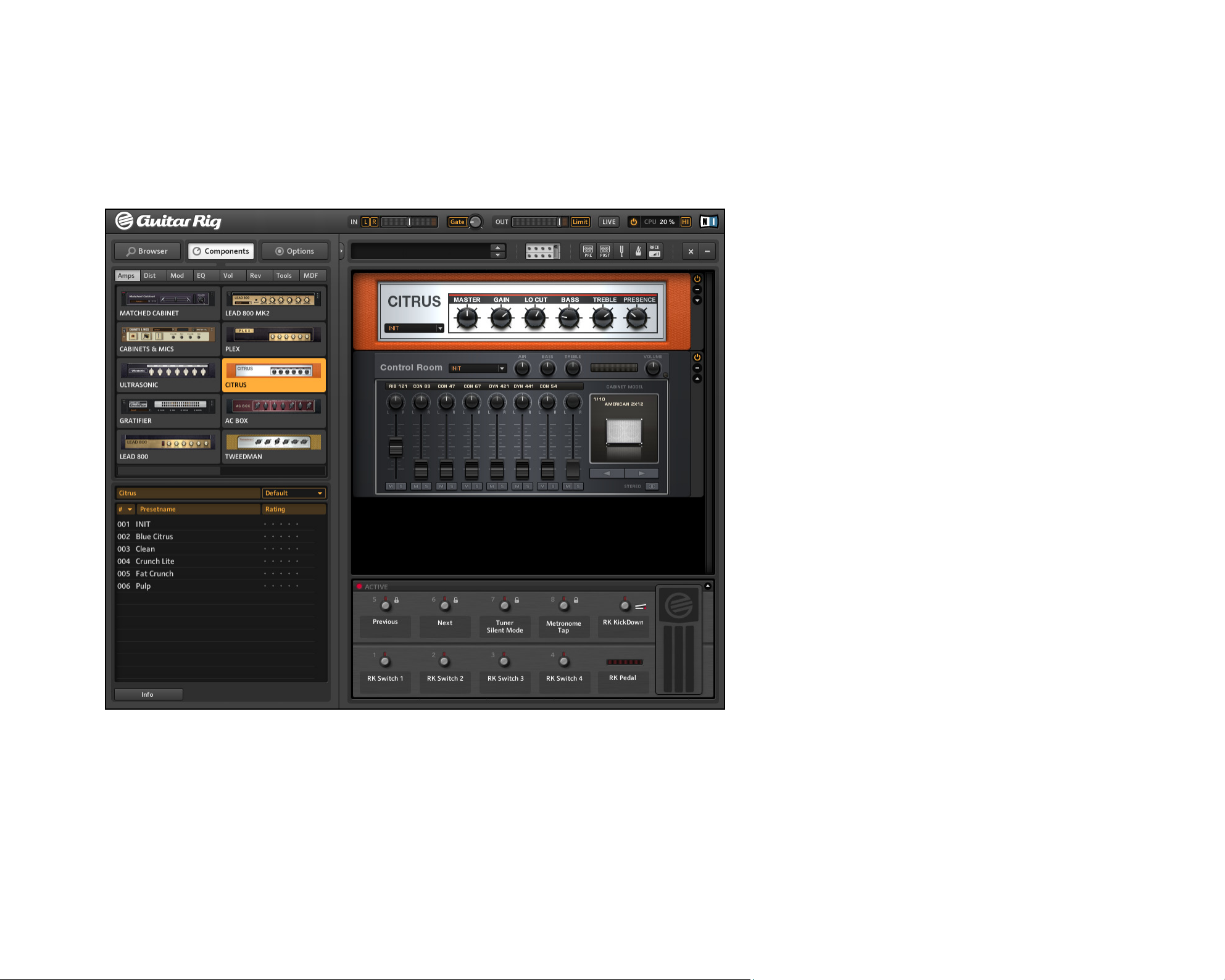
3.2.2 Main Area
Beneath the Global Header there is the Main Area. It offers two different basic viewing modes:
► Standard view
► Live view
The Standard view
In Standard view, GUITAR RIG 4 is a laboratory giving you all the options to build and
organize your presets. Stack up and combine the countless effect units, prepare live gigs,
record tracks or experiment with effect chains to shape unheard sounds.
GETTING STARTED – 11
Page 12

Click the button, or hit F1 to switch between the Live View and the Standard View.
The Live view hides all the sound creation tools, but puts the most important performance
features into a clear layout – perfect for on-stage use.
The Live view
GETTING STARTED – 12
Page 13

3.2.3 Toolbar and Rack
Go to Standard view by clicking the button again. In Standard view, the Rack is on
the right hand side of the screen. Note the Toolbar on top of it:
This is your one-stop-shop to access the Virtual Rig Kontrol, the Rack Tools and some
handy features. Press the buttons to see what each of them does!
The Rack itself holds all components processing your sound giving a clear overview of the
signal ow. It is the heart of
to ll it with your content of choice!
GUITAR RIG 4
’s functionality. Go to section 3.4 to learn how
3.2.4 Virtual Rig Kontrol
On bottom of the Rack, there is the Virtual Rig Kontrol. Click the button in the toolbar
or press F3 to show/hide it. The Virtual Rig Kontrol is the graphical representation of the
RIG KONTROL
KONTROL’s buttons and foot pedal. Even if you are not using the physical RIG KONTROL,
you can assign any external controller to the Virtual Rig Kontrol to benet from its graphical
representation, especially in Live view. Refer to the Application Reference for details.
foot controller. It conveniently shows which functions are assigned to the
RIG
The Virtual Rig Kontrol
GETTING STARTED – 13
Page 14

3.2.5 SideKick
The SideKick is a multifunctional area that displays different content depending on which
of the tab buttons (B
ROwseR
, C
OmpOnents
or O
ptiOns
) is activated. It is not necessary at all
times and can be hidden by clicking the button next to the tab buttons or by pressing F2.
The SideKick in its three viewing modes.
►
Click on B
ROwseR
to open the Preset Browser in the SideKick. You can organize your
presets and perform a text- or tag-based search to easily nd your presets.
►
Click on C
OmpOnents
to open the Components Pool. It contains all available components
along with their presets. You can simply drag components from here and drop them into
the Rack. Refer to the Components Reference for detailed information on each of them.
► Click on OptiOns to open the Options Menu. It serves to congure external controllers
and their assignments, preferences such as the window height and other details. Refer
to the Application Reference for more details.
GETTING STARTED – 14
Page 15
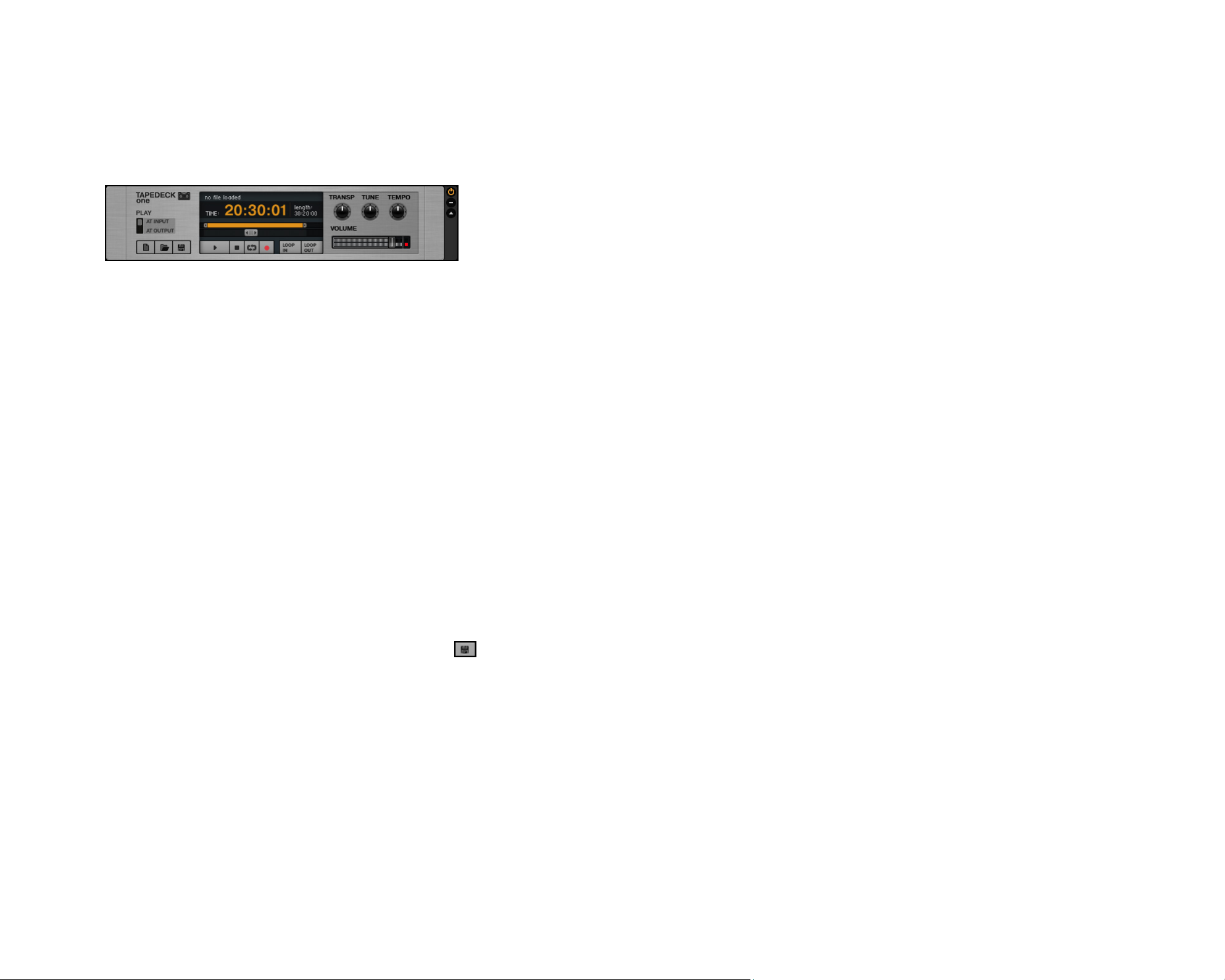
3.3 Using the Rack Tools
Tapedeck Pre and Post
Both tapedecks basically work the same way, and very similar to the ones you may still
know from physical racks. Yet, due to their xed position as rst (Pre) or last (Post) component in the Rack, they are performing different functions.
►
Tapedeck Pre is for playing back and recording audio at the beginning of GUITAR RIG’s
signal chain (except when pl ay at Output is activated). It will pick up the dry,
unprocessed signal.
► Playback in Tapedeck Pre will send it through all modules currently in the RaCk. This
enables you to keep an unprocessed version of the signal in Tapedeck Pre.
►
Tapedeck Post is for playing back and recording audio at the end of
signal chain. Recording your guitar will pick up the processed signal, just as you
hear it at the output.
►
Use Tapedeck Post if you want to record your guitar part with the actual sound, e.g.
if you want to export a track to another program.
►
When s
ynC
is activated, Tapedeck Post starts and stops simultaneously with Tapedeck Pre.
GUITAR RIG
► To save a recorded le, just click on the button and select a name and location.
’s
GETTING STARTED – 15
Page 16
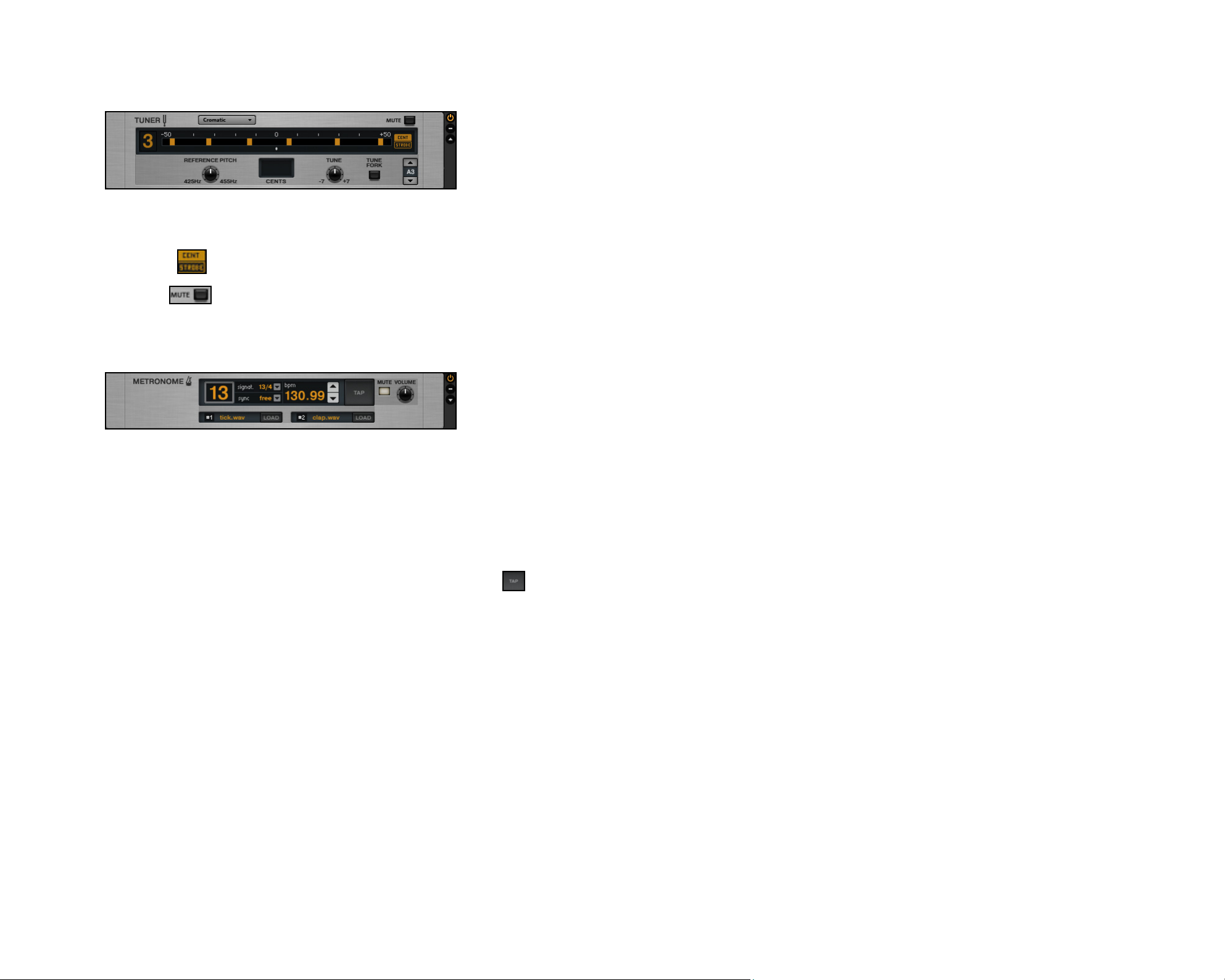
Tuner
The Tuner not only helps you to keep the standard tuning, but also offers some common
tunings you can select from the dropdown menu on its left hand side.
► The buttons allow switching between two alternative display modes.
► The button is doing what it says and especially convenient when using the tuner live.
Metronome
The Metronome is for keeping yourself in time, and also serves as the clock for all
synchronized rack modules, such as modulation and delay effects.
► You can dial in any tempo between 20 and 400 beats per minute. Click on the Bpm
display and drag up or down to change its value, or double-click it to enter a
numerical value straight away.
►
Another way to set the tempo is to click on the button repeatedly. The Metronome
will determine your average speed and set the Bpm control accordingly.
►
You can choose different time signatures using the dropdown menu in the s
The Sync setting denes if the Metronome obtains its tempo setting from any other source.
The three available sync settings are:
ignat
. display.
► Exit: The Metronome is synchronized to an external tempo via MIDI.
► Sound: The current tempo is saved and loaded with the Rack Preset.
► Free: The Metronome can run freely at the tempo you set.
GETTING STARTED – 16
Page 17
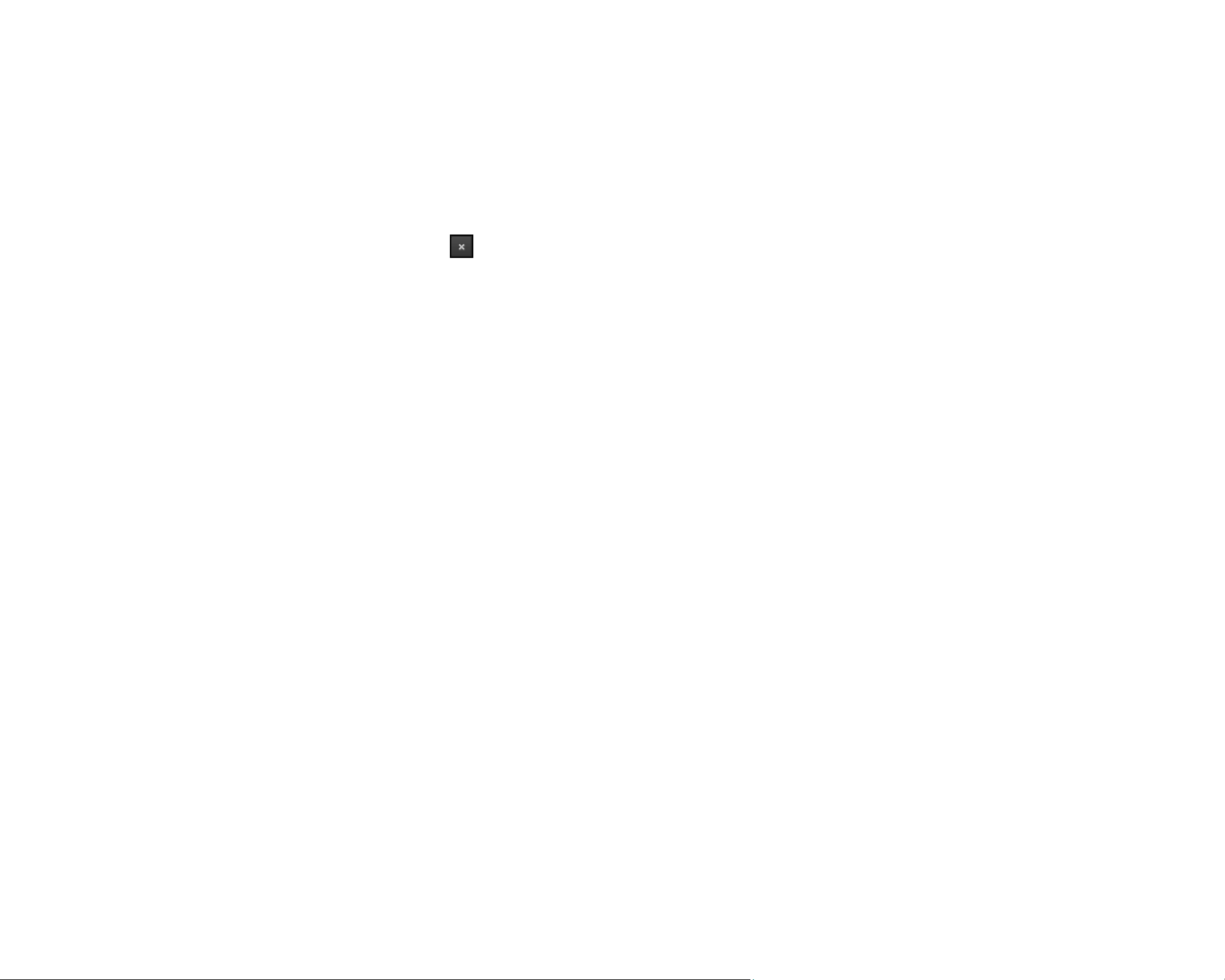
3.4 Building a Rack from Scratch
Before starting, please refer to the Setup Guide to connect your instruments, hardware
and software correctly.
On the rst start, the Rack is empty. You will hear a dry, amplied guitar sound when you
play: perfect time to try out the various components. On future starts, the software will
always retain the Rack’s last state. Click on in the Toolbar to empty the Rack.
GETTING STARTED – 17
Page 18
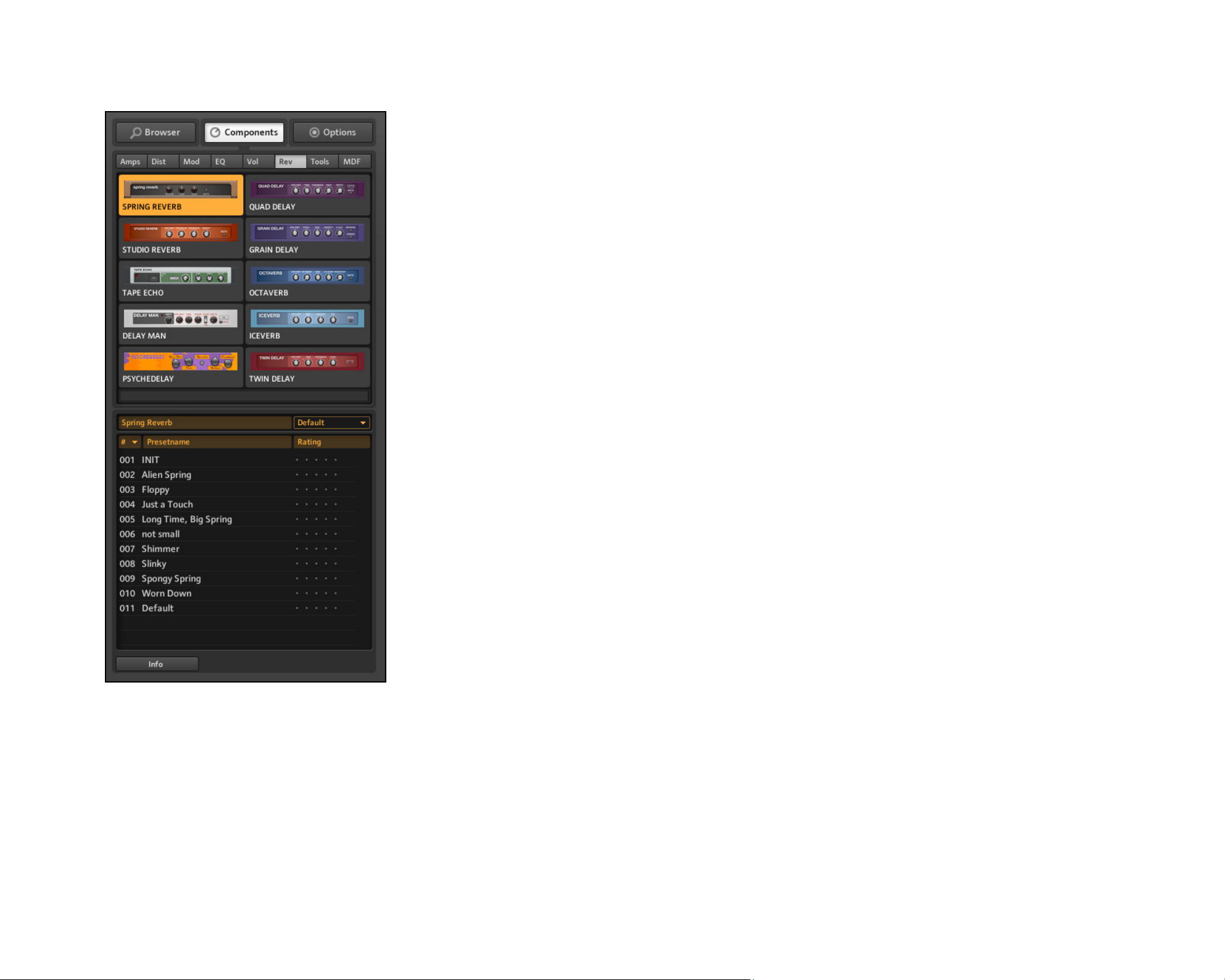
The Components Pool
Open the Components Pool by clicking on COmpOnents in the SideKick’s Tab Button bar. It
contains all sound-shaping and modulating components and component presets ordered
by 8 categories. Click on the respective header below the Tab Button bar to get to the
content listed below.
GETTING STARTED – 18
Page 19

► amps: Guitar and bass amps, cabinets
► Dist: Distortion, Overdrive and Fuzz pedals
►
mOD: Time- and pitch-based modulation effects and synthesizers (Flanger, Octaver, etc.)
► eQ: Equalizers, lters and wah-wah pedals
► VOl: Volume-based effects (Compressor, Noise Gate, etc.)
► ReV: Reverbs and Delays
► tOOls: Loop Machine and tools for parallel signal processing
► mDF: Modiers allowing for elaborate parameter modulation of other components
When you select any component by clicking on it, a list of all available component presets
is shown below.
To view additional information on a particular component, click on the button on
the bottom of the SideKick.
3.4.1 Setting Up an Amp
A common start for designing sounds with GUITAR RIG 4 is adding an amp to the Rack.
If you want to create a guitar sound, try the Lead 800:
►
Double-click on the amp’s icon in the Components Pool to quickly add it to the Rack.
►
The amp and a Matched Cabinet will simultaneously be added to the RaCk. If you play
now, you will hear the famous Plexi sound (or rather a tastefully gain-spiced version of it).
All the knobs and switches you see are actually controlling the amp’s sound. Clicking with
the mouse ips the switches, clicking and dragging the mouse up and down (while holding
the mouse button down) turns the knobs.
GETTING STARTED – 19
Page 20

If you want to check out some amp settings prepared by our sound designers, try
component presets to congure the Lead 800.
►
Click on the Component Preset box ( ) of the amp. The component should
be highlighted in orange both in the Rack and in the Components Pool now.
►
Double-click one of the Component Presets listed below in the Components
Pool to load it.
Basics of Rack-Building
Now you can tweak the amp yourself, add distortion modules, modulating effects or try
out whatever you please. But before, there are a few more basic principles to know:
► The audio signal runs through the chain of rack modules from top to bottom, except
if you are using special tools that create parallel processing paths (like the Split).
►
You can add components to the Rack by dragging them from the Components Pool
and dropping them into any position you want. You can also add the component
pre-congured to a particular sound by dragging a component preset into the Rack
►
Selected rack modules will be replaced if you double-click on another component in the
C
OmpOnents pOOl
module is highlighted, double-clicking will add the component to the end of the rack.
►
You can remove components from the rack by highlighting them and pressing DEL or
by dragging and dropping them anywhere outside of the rack.
(or another component preset will be loaded, respectively). If no rack
► All modules in the rack feature a small column on the right: The button allows for
true bypassing of the module. The button minimizes the module’s display. The
toggles its expert panel, if available.
GETTING STARTED – 20
Page 21
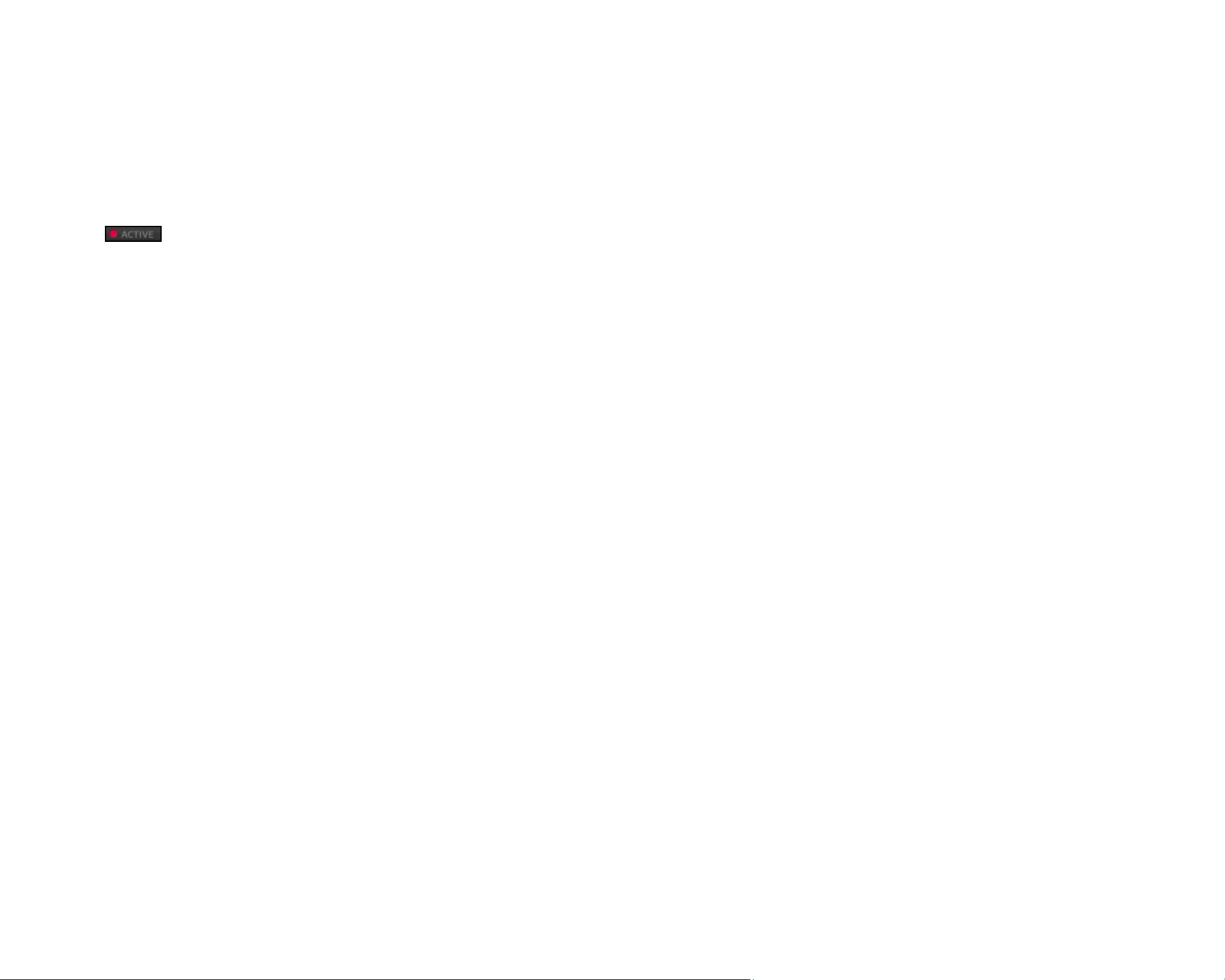
3.5 Controlling Parameters with the Rig Kontrol
If you are using GUITAR RIG KONTROL, controlling GUITAR RIG 4 with the included RIG
KONTROL
use other controllers, please consult the Application Reference. Make sure that your RIG
KONTROL
►
On the V
(on/off). The LED bar left of the foot pedal shows the degree to which it is pressed
down. The buttons, as well as the foot pedal, can also be operated with the mouse.
►
The labels below the buttons and left of the foot pedal precisely show which function
is currently assigned to them. You can drag and drop them to various controls to
assign functions such as play or record to them.
►
The buttons of the
rack modules and the likes, whereas the pedal is perfect for continuous parameters
like the wah-wah slider or volume.
foot pedal is child’s play. For details on controller assignments and how to
is connected via USB 2.0 and activate the Virtual Rig Kontrol by clicking its
button in the Toolbar.
iRtual Rig kOntROl
RIG KONTROL
, each button is headed with an LED indicating its status
are best suited for controlling On/OFF switches of
GETTING STARTED – 21
Page 22

3.6 Working with Presets
The tag-based Preset Browser and a powerful search function make navigating and
managing presets easy. Component Presets allow for a modular approach to preset building.
At this point, it is important to understand the two different kinds of presets in
Rack Presets
Rack Presets allow you to store and recall complete Rack setups and organize them in
a convenient way. Each Rack Preset consists of a chain of components with their exact.
GUITAR RIG 4 ships with a huge amount of Rack Presets of any style, and you can easily
create your own ones.
Component Presets
A Component Preset contains all settings for one single component, e.g. the knob positions
of an amp. After highlighting one of the items in the Components Pool, all its available
presets are shown in a list below.
GUITAR RIG 4
:
GETTING STARTED – 22
Page 23

3.6.1 The Preset Browser
In the SideKick, click on the BROwseR button to open the Preset Browser.
The Preset Browser
GETTING STARTED – 23
Page 24

►
Three columns with Preset Attributes (also referred to as tags) dene which presets
are shown in the pReset list below.
► If no tag is highlighted (orange), all available presets are shown.
► A text-based search bar sits on top of the pReset list, pROViDing a quick way to nd a
particular preset in the current list by name.
► You can sort the pReset list by list numBeR, name anD Rating.
► The Rating is very helpful for keeping order in your growing archive: Give each preset
a quality rating by clicking on one of the 5 dots in the line of its name.
► The buttons on the bottom of the siDekiCk allow for saving presets, and for switching
to the inFO page of a preset.
Saving Rack Presets
►
Pressing the s
►
Pressing the s
aVe
button will make any changes to the currently loaded preset permanent.
aVe as
button will open the Save Page to create a new preset. It will
automatically be tagged with the currently highlighted Preset Attributes.
►
You can still change these, as well as entering additional information for the preset,
before conrming by clicking on saVe.
Using Tags on Three Levels
The tags in the Preset Attributes list are hierarchic, detailing a category or description from
left to right. This is useful when searching for presets. Each tag of the rst and second
level can contain sub-tags that allow you to further narrow down what you are looking
for. For example, the tag “Guitar Styles” (1st column) could contain a “Rock” tag (2nd
column). The tag “Rock” could contain “80s Punk Heros” (3rd column) – among others.
You can create and relate tags to bring your presets into the structure that ts your needs
best. As each preset can appear under multiple tags of different levels, you have a lot of
organizational power at hand.
GETTING STARTED – 24
Page 25

3.6.2 How to Create Tags
Let us create an exemplary three-level tag for presets you want to use on stage with your
band. The levels could read something like this: “My Presets – The Band – Live”:
1.
Create a new tag. Right-click in the rst column, select Create a new tag (or simply
double-click on an empty eld). Type in a text label (“My Presets”) and press Enter.
2. Click on the newly created tag to select it – it must be highlighted. Double-click into
the middle column and create a new tag (“The Band”). This is your rst sub-tag.
3. Creating a sub-tag on the third level works exactly the same way, just highlight “The
Band” and create a new tag called “Live” in the right-most column.
GETTING STARTED – 25
Page 26

Tagging Presets
Adding tags to presets works with drag and drop: Just click on one of the presets in the
Preset list and drag it onto one of the tags in the left column of the Preset Browser.
The preset will now be listed both under the tag that was activated before you dragged it,
and under the new tag. To delete a tag, just delete the preset from the according list – no
worries, the preset itself is not deleted by this action!
GETTING STARTED – 26
Page 27
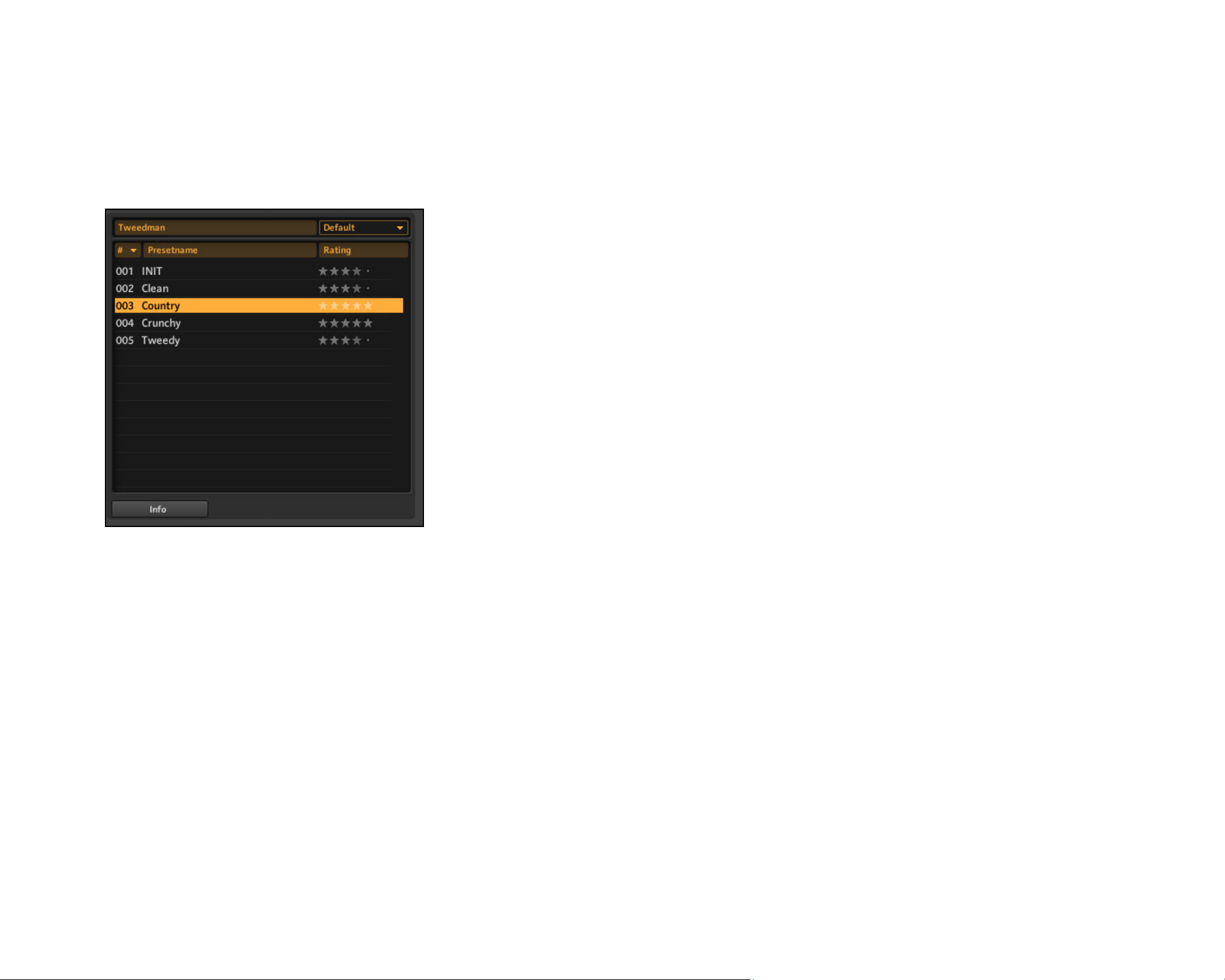
3.6.3 Using Component Presets
GUITAR RIG 4
alternative to adjusting sound manually for each component. After selecting an item of the
Component Pool, a list of all available Component Presets is displayed in the lower part
of the SideKick.
comes with plenty of factory presets for components. They are a time-saving
Double-clicking the Component Preset in the list has the same effect as double-clicking
the basic component in the Component Browser:
► If no rack module is highlighted, the component will be added to the end of the rack
with the stored settings.
►
If a different component is highlighted, it will be replaced with the new, adjusted
component.
►
If the same component is highlighted in the rack, its settings will be updated with the
component preset. This is useful if you quickly want to check out different settings of
a component in the context of your current rack.
GETTING STARTED – 27
Page 28

You can even drag and drop a Component Preset anywhere into the Rack!
Once you have found a “perfect setting” for components you use regularly, you can save
your own Component Preset. Click on the triangular arrow right of the Component Preset
Display (left on each rack module) and select Save As. This will create a new entry in the
according list of Component Presets. Type in a name and press Enter.
GETTING STARTED – 28
Page 29
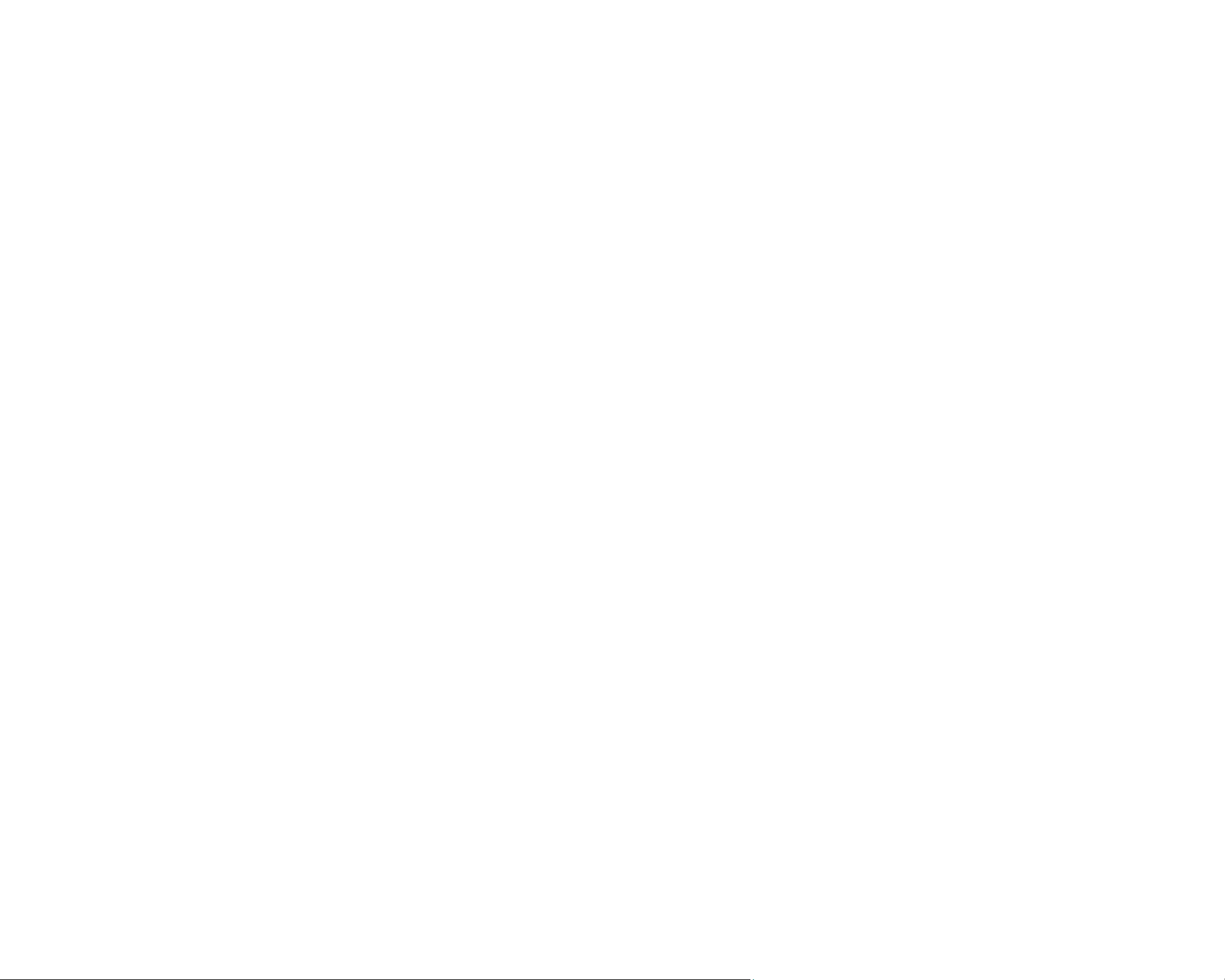
4. What’s Next?
Congratulations, you now know about the most important functions of
further steps in exploring the software, we recommend both reference manuals, depending
on your individual learning goal:
►
The Application Reference deepens the aspects touched in this short introduction and
should leave no question unanswered. It is the place to go if you want to learn how to
control the software via MIDI (section 8.1), how to fully exploit the Preset Browser
(section 3.1), but also how to realize overdub recordings using the Tapedecks (section
5.2.2), and much more!
►
The Components Reference introduces all of GUITAR RIG 4’s components, explaining
all their parameters and the way they treat the sound. This is your next stop if you
want to quickly build your own Racks, exactly understanding what each module
can do for you.
►
Regardless where you go from here, have fun and success using GUITAR RIG 4 – make
it your tool for perfect custom tone.
GUITAR RIG 4
. For
GETTING STARTED – 29
