MSI A88X-G45 User Manual
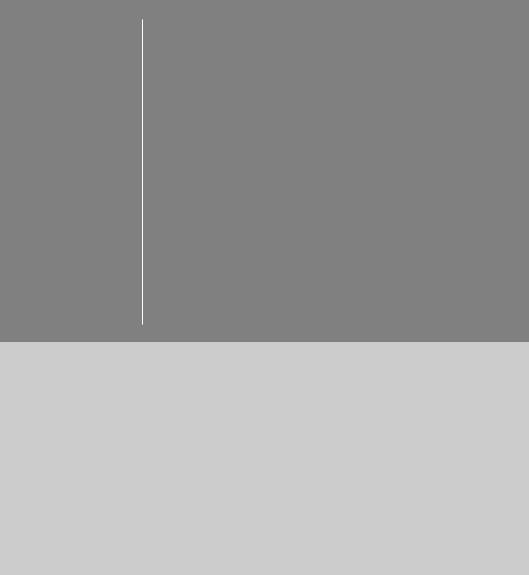
Preface
A88X-G45 GAMING
Motherboard
G52-79001X1
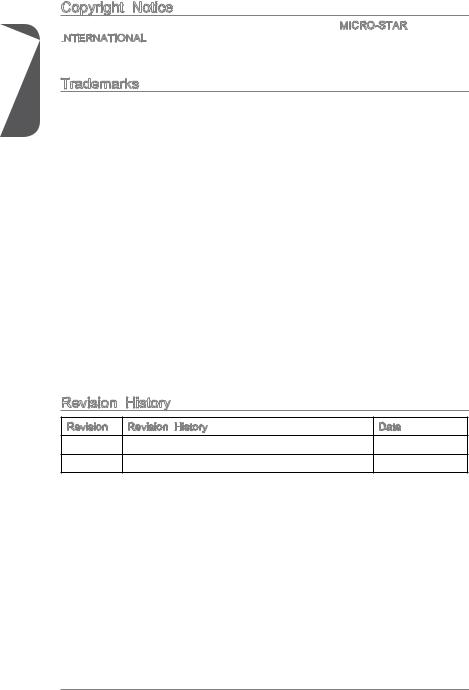
Preface
Copyright Notice
The material in this document is the intellectual property of MICRO-STAR INTERNATIONAL.

 We take every care in the preparation of this document, but no guarantee is given as to the correctness of its contents. Our products are under continual improvement and we reserve the right to make changes without notice.
We take every care in the preparation of this document, but no guarantee is given as to the correctness of its contents. Our products are under continual improvement and we reserve the right to make changes without notice.
Trademarks
All trademarks in this manual are properties of their respective owners.
MSI® is registered trademark of Micro-Star Int’l Co.,Ltd.
NVIDIA® is registered trademark of NVIDIA Corporation.
ATI® is registered trademark of AMD Corporation.
AMD® is registered trademarks of AMD Corporation.
Intel® is registered trademarks of Intel Corporation.
Windows® is registered trademarks of Microsoft Corporation.
AMI® is registered trademark of American Megatrends Inc.
Award® is a registered trademark of Phoenix Technologies Ltd.
Sound Blaster® is registered trademark of Creative Technology Ltd.
Realtek® is registered trademark of Realtek Semiconductor Corporation.
JMicron® is registered trademark of JMicron Technology Corporation.
Netware® is registered trademark of Novell, Inc.
Lucid® is trademark of LucidLogix Technologies, Ltd.
VIA® is registered trademark of VIA Technologies, Inc.
ASMedia® is registered trademark of ASMedia Technology Inc.
iPad, iPhone, and iPod are trademarks of Apple Inc.
Qualcomm Atheros and Killer are trademarks of Qualcomm Atheros Inc.
Revision |
History |
|
Revision |
Revision History |
Date |
V1.0 |
First release |
2014/ 01 |
Preface |
ii |
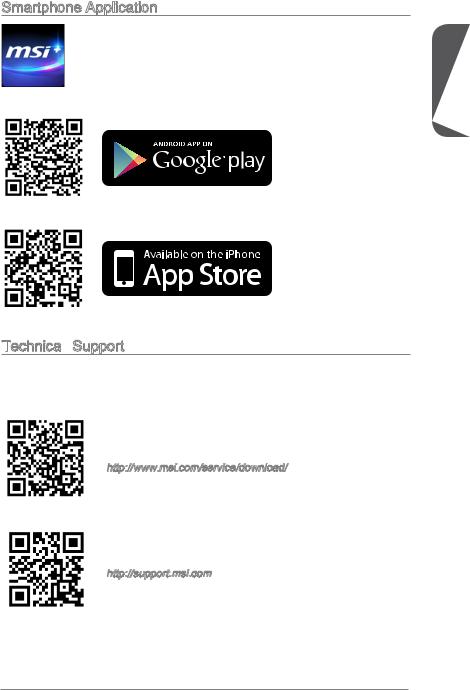
Smartphone Application
MSI+ is a smart web gadget that works as a shopping navigator and provides specs comparison for IT buyers. With a simple tap of the smartphone, you'll efficiently locate your ideal products from a wide variety of choices and, if product details are required, you may easily download user manuals within minutes. Better yet, the power calculator provides accurate estimates of power unit capacity for DIY users.
Technical
 Support
Support
If a problem arises with your system and no solution can be obtained from the user’s manual, please contact your place of purchase or local distributor. Alternatively, please try the following help resources for further guidance.
Visit the MSI website for technical guide, BIOS updates, driver updates, and other information:
http://www.msi.com/service/download/
Contact our technical staff at:
http://support.msi.com
Preface
iii |
Preface |
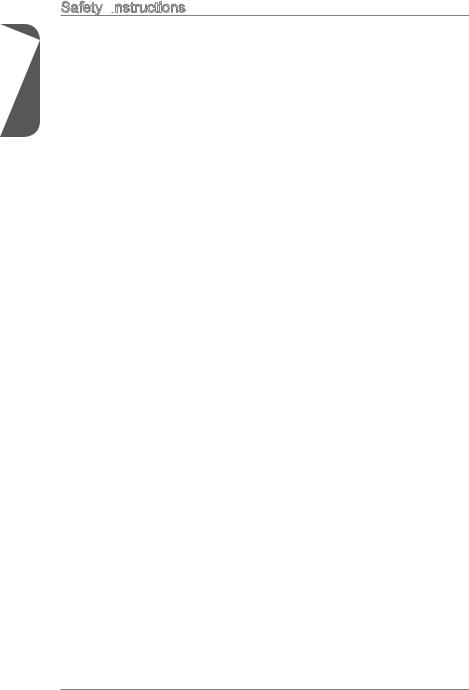
Safety Instructions
Preface
Always read the safety instructions carefully.
Keep this User’s Manual for future reference.
Keep this equipment away from humidity.
Lay this equipment on a reliable flat surface before setting it up.
The openings on the enclosure are for air convection hence protects the equipment from overheating. DO NOT COVER THE OPENINGS.
Make sure the voltage of the power source is at 110/220V before connecting the equipment to the power inlet.
Place the power cord such a way that people can not step on it. Do not place anything over the power cord.
Always Unplug the Power Cord before inserting any add-on card or module.
All cautions and warnings on the equipment should be noted.
Never pour any liquid into the opening that can cause damage or cause electrical shock.
If any of the following situations arises, get the equipment checked by service personnel:
The power cord or plug is damaged.
Liquid has penetrated into the equipment.
The equipment has been exposed to moisture.
The equipment does not work well or you can not get it work according to User’s Manual.
The equipment has been dropped and damaged.
The equipment has obvious sign of breakage.
DONOTLEAVETHISEQUIPMENTINANENVIRONMENTABOVE60oC(140oF), IT MAY DAMAGE THE EQUIPMENT.
Preface |
iv |
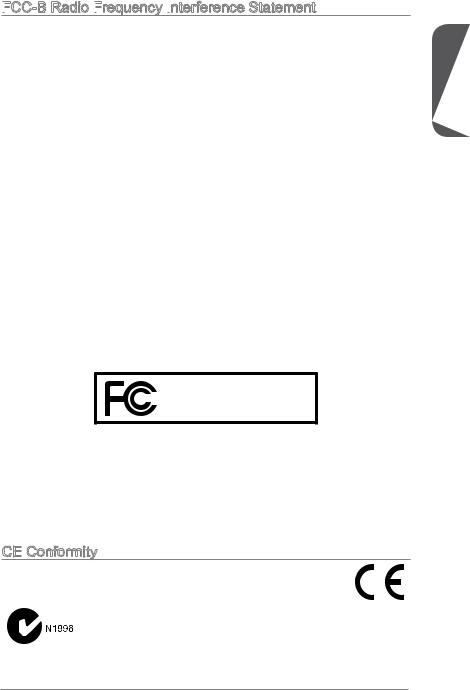
FCC
 -B Radio Frequency
-B Radio Frequency
 Interference
Interference Statement
Statement
This equipment has been tested and found to comply with the limits for a Class B digital device, pursuant to Part 15 of the FCC Rules. These limits are designed to provide reasonable protection against harmful interference in a residential installation. This equipment generates, uses and can radiate radio frequency energy and, if not installed and used in accordance with the instructions, may cause harmful interference to radio communications. However, there is no guarantee that interference will not occur in a particular installation. If this equipment does cause harmful interference to radio or television reception, which can be determined by turning the equipment off and on, the user is encouraged to try to correct the interference by one or more of the measures listed below.
Reorient or relocate the receiving antenna.
Increase the separation between the equipment and receiver.
Connect the equipment into an outlet on a circuit different from that to which the receiver is connected.
Consult the dealer or an experienced radio/television technician for help. Notice 1
The changes or modifications not expressly approved by the party responsible for compliance could void the user’s authority to operate the equipment.
Notice 2
Shielded interface cables and A.C. power cord, if any, must be used in order to comply with the emission limits.
VOIR LA NOTICE D’INSTALLATION AVANT DE RACCORDER AU RESEAU.
Micro-Star International
MS-7900
This device complies with Part 15 of the FCC Rules. Operation is subject to the following two conditions:
1)this device may not cause harmful interference, and
2)this device must accept any interference received, including interference that may cause undesired operation.
CE Conformity
Conformity
Hereby, Micro-Star International CO., LTD declares that this device is in compliance with the essential safety requirements and other relevant provisions set out in the European Directive.
Preface
Preface
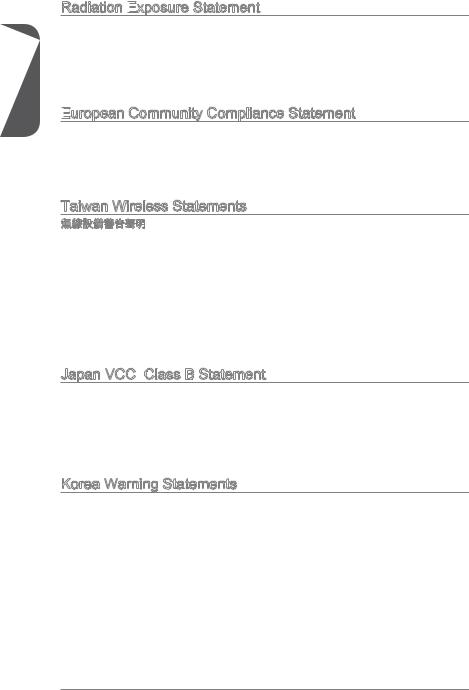
Preface
Radiation Exposure
 Statement
Statement
This equipment complies with FCC radiation exposure limits set forth for an uncontrolled environment. This equipment and its antenna should be installed and operated with minimum distance 20 cm between the radiator and your body. This equipment and its antenna must not be co-located or operating in conjunction with any other antenna or transmitter.
European
 Community Compliance Statement
Community Compliance Statement
The equipment complies with the RF Exposure Requirement 1999/519/EC, Council Recommendation of 12 July 1999 on the limitation of exposure of the general public to electromagnetic fields (0–300GHz). This wireless device complies with the R&TTE Directive.
Taiwan Wireless Statements
率、加大功率或變更原設計之特性及功能。
電通信。低功率射頻電機須忍受合法通信或工業、科學及醫療用電波輻射性電機設備之 干擾。
:
Japan VCCI Class B Statement
Class B Statement
B
VCCIB
Korea Warning Statements
Preface |
vi |
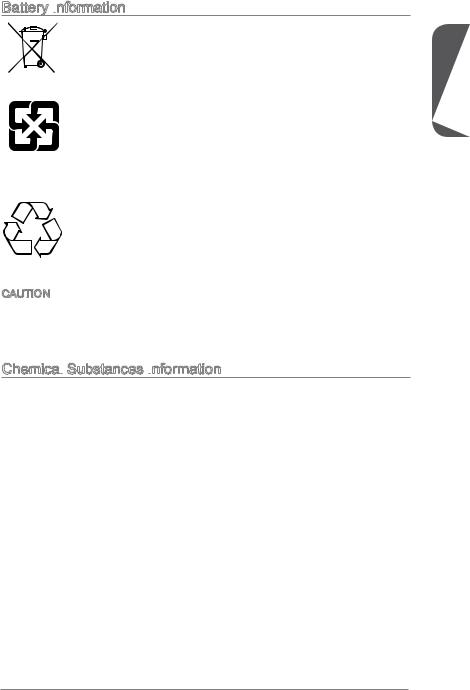
Battery Information
European Union:
Batteries, battery packs, and accumulators should not be disposed of as unsorted household waste. Please use the public collection system to return, recycle, or treat them in compliance with the local regulations.
Taiwan:
For better environmental protection, waste batteries should be collected separately for recycling or special disposal.
California, USA:
The button cell battery may contain perchlorate material and requires special handling when recycled or disposed of in California.
For further information please visit: http://www.dtsc.ca.gov/hazardouswaste/perchlorate/
CAUTION: There is a risk of explosion, if battery is incorrectly replaced.
Replace only with the same or equivalent type recommended by the manufacturer.
Chemical Substances Information
Substances Information
In compliance with chemical substances regulations, such as the EU REACH Regulation (Regulation EC No. 1907/2006 of the European Parliament and the Council), MSI provides the information of chemical substances in products at:
http://www.msi.com/html/popup/csr/evmtprtt_pcm.html
Preface
vii |
Preface |
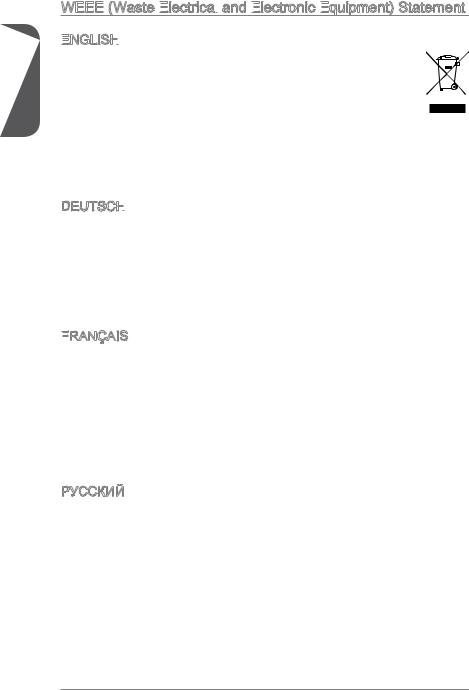
Preface
WEEE (Waste Electrical
(Waste Electrical

 and Electronic
and Electronic
 Equipment)
Equipment)
 Statement
Statement
ENGLISH



To protect the global environment and as an environmentalist, MSI must remind you that...
Under the European Union (“EU”) Directive on Waste Electrical and Electronic Equipment, Directive 2002/96/EC, which takes effect on August
13, 2005, products of “electrical and electronic equipment” cannot be discarded as municipal wastes anymore, and manufacturers of covered
electronic equipment will be obligated to take back such products at the end of their useful life. MSI will comply with the product take back requirements at the end of life of MSI-branded products that are sold into the EU. You can return these products to local collection points.
DEUTSCH
Hinweis von MSI zur Erhaltung und Schutz unserer Umwelt
Gemäß der Richtlinie 2002/96/EG über Elektround Elektronik-Altgeräte dürfen Elektround Elektronik-Altgeräte nicht mehr als kommunale Abfälle entsorgt werden. MSI hat europaweit verschiedene Sammelund Recyclingunternehmen beauftragt, die in die Europäische Union in Verkehr gebrachten Produkte, am Ende seines Lebenszyklus zurückzunehmen. Bitte entsorgen Sie dieses Produkt zum gegebenen Zeitpunkt ausschliesslich an einer lokalen Altgerätesammelstelle in Ihrer Nähe.
FRANÇAIS

En tant qu’écologiste et afin de protéger l’environnement, MSI tient à rappeler ceci...
Au sujet de la directive européenne (EU) relative aux déchets des équipement électriques et électroniques, directive 2002/96/EC, prenant effet le 13 août 2005, que les produits électriques et électroniques ne peuvent être déposés dans les décharges ou tout simplement mis à la poubelle. Les fabricants de ces équipements seront obligés de récupérer certains produits en fin de vie. MSI prendra en compte cette exigence relative au retour des produits en fin de vie au sein de la communauté européenne. Par conséquent vous pouvez retourner localement ces matériels dans les points de collecte.
РУССКИЙ
Компания MSI предпринимает активные действия по защите окружающей среды, поэтому напоминаем вам, что....
В соответствии с директивой Европейского Союза (ЕС) по предотвращению загрязнения окружающей среды использованным электрическим и электронным оборудованием (директива WEEE 2002/96/EC), вступающей в силу 13
августа 2005 года, изделия, относящиеся к электрическому и электронному оборудованию, не могут рассматриваться как бытовой мусор, поэтому производители вышеперечисленного электронного оборудования обязаны принимать его для переработки по окончании срока службы. MSI обязуется соблюдать требования по приему продукции, проданной под маркой MSI на территории EC, в переработку по окончании срока службы. Вы можете вернуть эти изделия в специализированные пункты приема.
Preface |
viii |
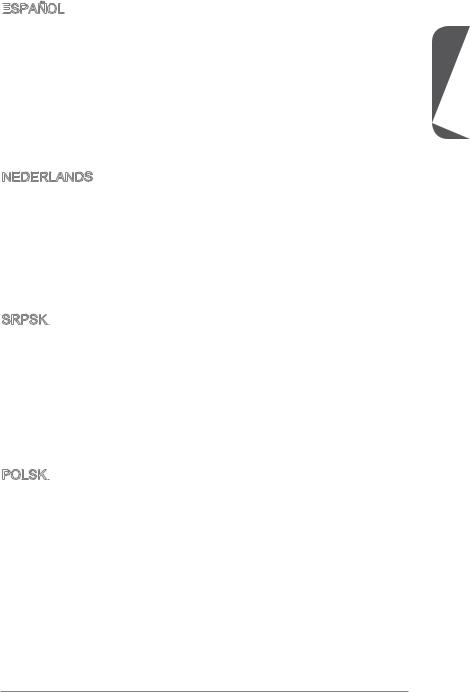
ESPAÑOL


MSI como empresa comprometida con la protección del medio ambiente, recomienda:
Bajo la directiva 2002/96/EC de la Unión Europea en materia de desechos y/o equipos electrónicos, con fecha de rigor desde el 13 de agosto de 2005, los productos clasificados como “eléctricos y equipos electrónicos” no pueden ser depositados en los contenedores habituales de su municipio, los fabricantes de equipos electrónicos, están obligados a hacerse cargo de dichos productos al termino de su período de vida. MSI estará comprometido con los términos de recogida de sus productos vendidos en la Unión Europea al final de su periodo de vida. Usted debe depositar estos productos en el punto limpio establecido por el ayuntamiento de su localidad o entregar a una empresa autorizada para la recogida de estos residuos.
NEDERLANDS
Om het milieu te beschermen, wil MSI u eraan herinneren dat….
De richtlijn van de Europese Unie (EU) met betrekking tot Vervuiling van Electrische en Electronische producten (2002/96/EC), die op 13 Augustus 2005 in zal gaan kunnen niet meer beschouwd worden als vervuiling. Fabrikanten van dit soort producten worden verplicht om producten retour te nemen aan het eind van hun levenscyclus. MSI zal overeenkomstig de richtlijn handelen voor de producten
die de merknaam MSI dragen en verkocht zijn in de EU. Deze goederen kunnen geretourneerd worden op lokale inzamelingspunten.
SRPSKI
Da bi zaštitili prirodnu sredinu, i kao preduzeće koje vodi računa o okolini i prirodnoj sredini, MSI mora da vas podesti da…
Po Direktivi Evropske unije (“EU”) o odbačenoj ekektronskoj i električnoj opremi, Direktiva 2002/96/EC, koja stupa na snagu od 13. Avgusta 2005, proizvodi koji spadaju pod “elektronsku i električnu opremu” ne mogu više biti odbačeni kao običan otpad i proizvođači ove opreme biće prinuđeni da uzmu natrag ove proizvode na kraju njihovog uobičajenog veka trajanja. MSI će poštovati zahtev o preuzimanju ovakvih proizvoda kojima je istekao vek trajanja, koji imaju MSI oznaku i koji su prodati u EU. Ove proizvode možete vratiti na lokalnim mestima za prikupljanje.
POLSKI

Aby chronić nasze środowisko naturalne oraz jako firma dbająca o ekologię, MSI przypomina, że...
Zgodnie z Dyrektywą Unii Europejskiej (“UE”) dotyczącą odpadów produktów elektrycznych i elektronicznych (Dyrektywa 2002/96/EC), która wchodzi w życie 13 sierpnia 2005, tzw. “produkty oraz wyposażenie elektryczne i elektroniczne “ nie mogą być traktowane jako śmieci komunalne, tak więc producenci tych produktów będą zobowiązani do odbierania ich w momencie gdy produkt jest wycofywany z użycia. MSI wypełni wymagania UE, przyjmując produkty (sprzedawane na terenie Unii Europejskiej) wycofywane z użycia. Produkty MSI będzie można zwracać w wyznaczonych punktach zbiorczych.
Preface
ix |
Preface |
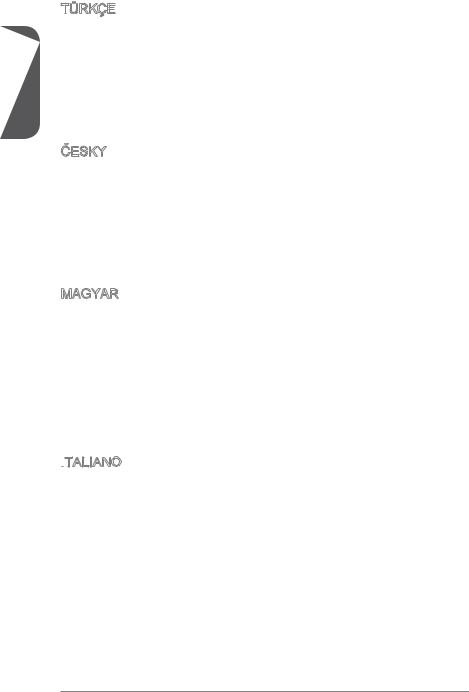
Preface
TÜRKÇE

Çevreci özelliğiyle bilinen MSI dünyada çevreyi korumak için hatırlatır:
Avrupa Birliği (AB) Kararnamesi Elektrik ve Elektronik Malzeme Atığı, 2002/96/EC Kararnamesi altında 13 Ağustos 2005 tarihinden itibaren geçerli olmak üzere, elektrikli ve elektronik malzemeler diğer atıklar gibi çöpe atılamayacak ve bu elektonik cihazların üreticileri, cihazların kullanım süreleri bittikten sonra ürünleri geri toplamakla yükümlü olacaktır. Avrupa Birliği’ne satılan MSI markalı ürünlerin kullanım süreleri bittiğinde MSI ürünlerin geri alınması isteği ile işbirliği içerisinde olacaktır. Ürünlerinizi yerel toplama noktalarına bırakabilirsiniz.
ČESKY
Záleží nám na ochraně životního prostředí - společnost MSI upozorňuje...
Podle směrnice Evropské unie (“EU”) o likvidaci elektrických a elektronických výrobků 2002/96/EC platné od 13. srpna 2005 je zakázáno likvidovat “elektrické a elektronické výrobky” v běžném komunálním odpadu a výrobci elektronických výrobků, na které se tato směrnice vztahuje, budou povinni odebírat takové výrobky zpět po skončení jejich životnosti. Společnost MSI splní požadavky na odebírání výrobků značky MSI, prodávaných v zemích EU, po skončení jejich životnosti. Tyto výrobky můžete odevzdat v místních sběrnách.
MAGYAR
Annak érdekében, hogy környezetünket megvédjük, illetve környezetvédőként fellépve az MSI emlékezteti Önt, hogy ...
Az Európai Unió („EU”) 2005. augusztus 13-án hatályba lépő, az elektromos és elektronikus berendezések hulladékairól szóló 2002/96/EK irányelve szerint az elektromos és elektronikus berendezések többé nem kezelhetőek lakossági hulladékként, és az ilyen elektronikus berendezések gyártói kötelessé válnak az
ilyen termékek visszavételére azok hasznos élettartama végén. Az MSI betartja a termékvisszavétellel kapcsolatos követelményeket az MSI márkanév alatt az EU-n belül értékesített termékek esetében, azok élettartamának végén. Az ilyen termékeket a legközelebbi gyűjtőhelyre viheti.
ITALIANO

Per proteggere l’ambiente, MSI, da sempre amica della natura, ti ricorda che….
In base alla Direttiva dell’Unione Europea (EU) sullo Smaltimento dei Materiali Elettrici ed Elettronici, Direttiva 2002/96/EC in vigore dal 13 Agosto 2005, prodotti appartenenti alla categoria dei Materiali Elettrici ed Elettronici non possono più essere eliminati come rifiuti municipali: i produttori di detti materiali saranno obbligati a ritirare ogni prodotto alla fine del suo ciclo di vita. MSI si adeguerà a tale Direttiva ritirando tutti i prodotti marchiati MSI che sono stati venduti all’interno dell’Unione Europea alla fine del loro ciclo di vita. È possibile portare i prodotti nel più vicino punto di raccolta
Preface
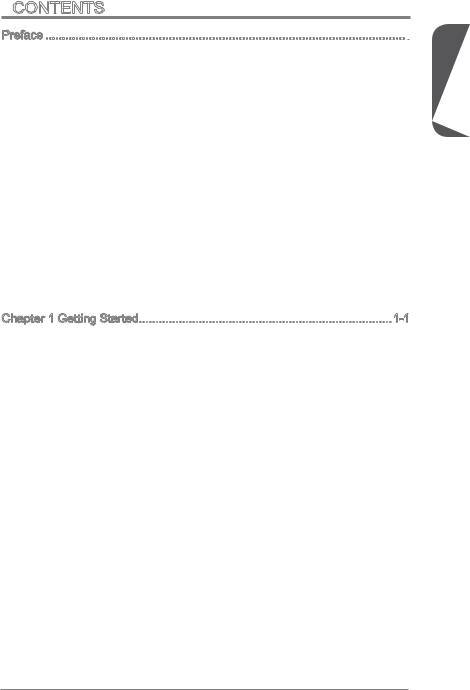
Contents
Preface i
Copyright Notice ii Trademarks ii Revision History ii Smartphone Application iii Technical Support iii Safety Instructions iv FCC-B Radio Frequency Interference Statement v CE Conformity v Radiation Exposure Statement vi European Community Compliance Statement vi Taiwan Wireless Statements vi Japan VCCI Class B Statement vi Korea Warning Statements vi Battery Information vii Chemical Substances Information vii WEEE (Waste Electrical and Electronic Equipment) Statement viii
Chapter 1 Getting Started 1-1
Packing Contents 1-2 Optional Accessories 1-2 Assembly Precautions 1-3 Motherboard Specifications 1-4 Connectors Quick Guide 1-7 Back Panel Quick Guide 1-9 APU (Accelerated Processing Units) 1-11
Introduction to FM2/ FM2+ APU 1-11 APU & Cooler Installation 1-12 Memory 1-14 Dual-Channel mode Population Rule 1-14 Mounting Screw Holes 1-15 Power Supply 1-16 JPWR1~2: ATX Power Connectors 1-16 Expansion Slots 1-17 PCI_E1~6: PCIe Expansion Slots 1-17 PCI1: PCI Slot 1-17 Video/ Graphics Cards 1-18 Single Video Card Installation 1-18 AMD CrossFire™ (Multi-GPU) Technology 1-19 Internal Connectors 1-21
xi |
Preface |
Preface
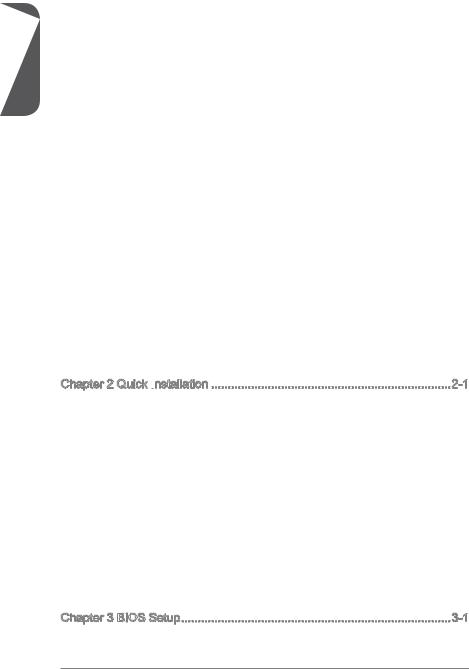
Preface
SATA1~8: SATA Connectors 1-21 CPUFAN,SYSFAN1~3: Fan Power Connectors 1-22 JFP1, JFP2: System Panel Connectors 1-23 JUSB1 3: USB 2.0 Expansion Connectors 1-24 JUSB4: USB 3.0 Expansion Connector 1-24 JCI1: Chassis Intrusion Connector 1-25 JTPM1: TPM Module Connector 1-25 JCOM1: Serial Port Connector 1-26 JAUD1: Front Panel Audio Connector 1-26
Jumper 1-27 JBAT1: Clear CMOS Jumper 1-27 Voltage Checkpoints 1-28 V-Check Spots 1-28 Buttons & Switches 1-29 OC1: OC Genie Button 1-29 POWER1: Power Button 1-30 RESET1: Reset Button 1-30 OC_SWITCH1: OC Genie Mode Switch 1-31 SLOW_MODE: Slow Mode Booting Switch 1-31 LED Status Indicators 1-32 OC Genie Mode LEDs 1-32 Debug Code LED Table 1-33 Drivers and Utilities 1-34 Total Installer 1-34
Chapter 2 Quick Installation
 2-1
2-1
APU Installation 2-2 Memory Installation 2-4 Motherboard Installation 2-5 Power Connectors Installation 2-7 SATA HDD Installation 2-9 mSATA SSD Installation 2-10 Front Panel Connector Installation 2-11
JFP1 Connector Installation 2-11 Front Panel Audio Connector Installation 2-11 Peripheral Connector Installation 2-12 USB2.0 Connector Installation 2-12 USB3.0 Connector Installation 2-12 Graphics Card Installation 2-13
Chapter 3 BIOS Setup 3-1
Entering Setup 3-2
Preface |
xii |
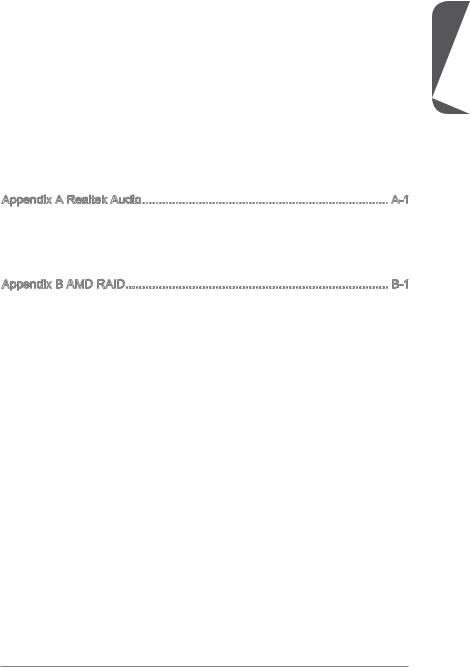
Entering BIOS Setup 3-2
Overview 3-3
Operation 3-5
SETTINGS 3-6
System Status 3-6
Advanced 3-7
Boot 3-12
Security 3-12
Save & Exit 3-13
OC 3-14
M-FLASH 3-19
OC PROFILE 3-20
HARDWARE MONITOR 3-21
Appendix A Realtek Audio A-1
Software Configuration A-2 Software panel overview A-2 Auto popup dialog A-3 Hardware Default Setting A-4
Appendix B AMD RAID B-1
Introduction B-2 Using AMD RAID Controller BIOS Configuration Utility B-3 Understanding the Colour Code B-3 Initialize Disks B-4 Create Arrays B-5 Delete Arrays B-6 Swap Arrays B-7 Manage Spares B-8 Change the Controller Options B-9 Booting the system from an array B-9 Pausing the boot sequence for warning messages B-9 Change the Staggered Spinup Count B-10 Installing Driver B-11 Installing OS on 2.2TB RAID B-12
Preface
xiii |
Preface |
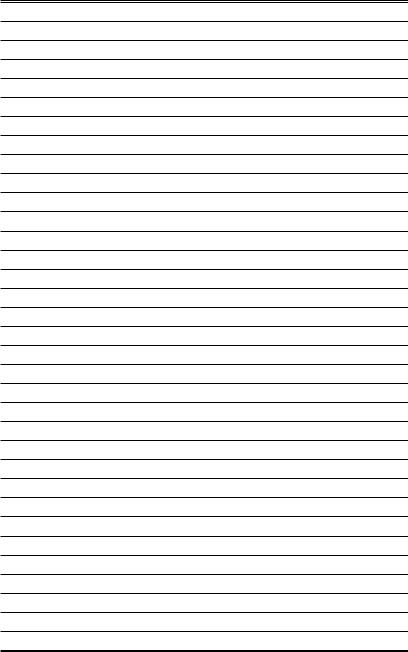
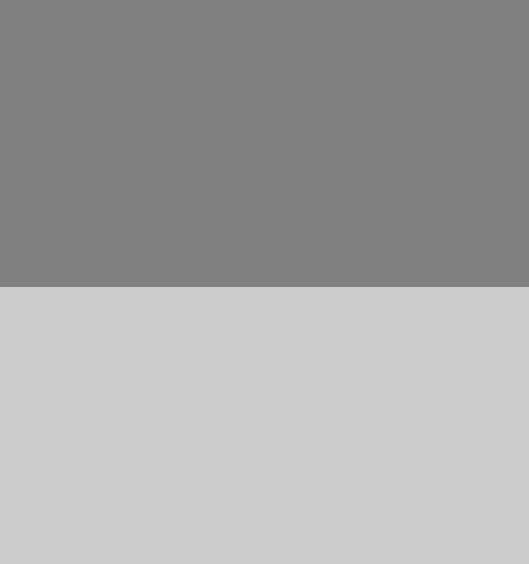
Chapter 1
Getting Started
Thank you for choosing the A88X-G45 GAMING Series (MS-7900 v1.X) ATX motherboard. The A88X-G45 GAMING Series motherboards are based on AMD® A88X chipset for optimal system efficiency. Designed to fit the advanced AMD® FM2+/
 FM2
FM2
 processor, the A88X-G45 GAMING Series motherboards deliver a high performance and professional desktop platform solution.
processor, the A88X-G45 GAMING Series motherboards deliver a high performance and professional desktop platform solution.
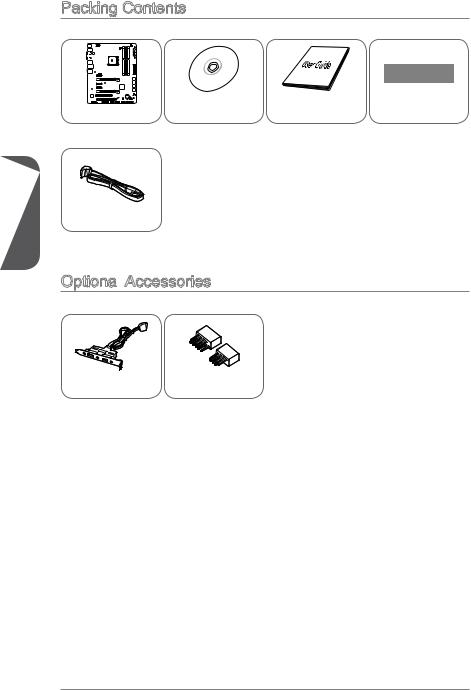
Packing Contents
1 Chapter
Motherboard |
Drivers & Utilities |
Motherboard |
I/O Shield |
Disc |
User Guide |
SATA Cable
Optional Accessories
Accessories
USB 3.0 Bracket |
M-Connector |
*These pictures are for reference only and may vary without notice.
*The packing contents may vary according to the model you purchased.
*If you need to purchase the optional accessories or request part numbers, please visit the MSI website at http://www.msi.com/index.php or consult the dealer.
Getting Started |
1-2 |
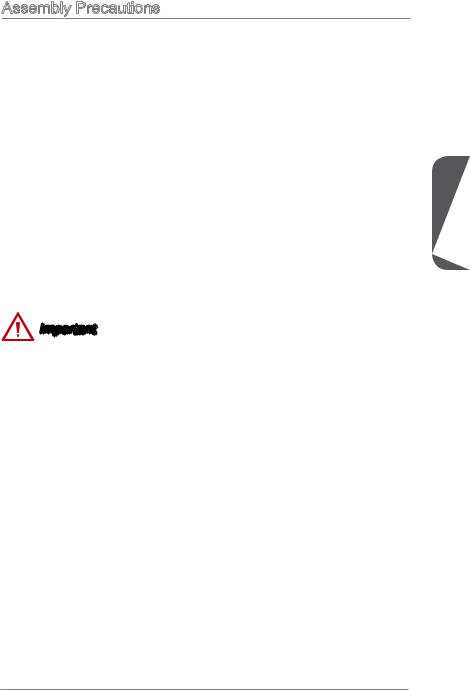
Assembly Precautions
■ The components included in this package are prone to damage from electrostatic |
|
|
discharge (ESD). Please adhere to the following instructions to ensure successful |
|
|
computer assembly. |
|
|
■ Always turn off the power supply and unplug the power cord from the power outlet |
|
|
before installing or removing any computer component. |
|
|
■ Ensure that all components are securely connected. Loose connections may cause |
|
|
the computer to not recognize a component or fail to start. |
|
|
■ Hold the motherboard by the edges to avoid touching sensitive components. |
|
|
■ It is recommended to wear an electrostatic discharge (ESD) wrist strap when |
|
|
handling the motherboard to prevent electrostatic damage. If an ESD wrist strap is |
|
|
not available, discharge yourself of static electricity by touching another metal object |
|
|
before handling the motherboard. |
|
|
■ Store the motherboard in an electrostatic shielding container or on an antistatic pad |
1 |
|
whenever the motherboard is not installed. |
||
Chapter |
||
■ Before turning on the computer, ensure that there are no loose screws or metal |
||
components on the motherboard or anywhere within the computer case. |
||
■ Do not use the computer in a high-temperature environment. |
|
|
■ Do not boot the computer before installation is completed. This could cause |
|
|
permanent damage to the components as well as injury to the user. |
|
|
■ If you need help during any installation step, please consult a certified computer |
|
|
technician. |
|
Important
A screwdriver (not included) may be required for computer assembly.
1-3 |
Getting Started |
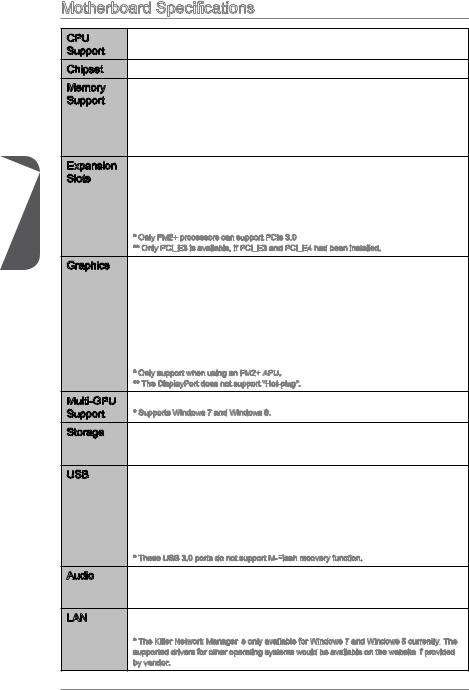
1 Chapter
Motherboard Specifications
CPU |
■ AMD Socket FM2+/ FM2 A-Series/Athlon™ Processors |
Support |
|
Chipset |
■ AMD A88X |
Memory |
■ 4x DDR3 memory slots supporting up to 32GB |
Support |
■ Supports DDR3 2400 (OC)/ 2133/ 1866/ 1600/ 1333 MHz |
|
■ Dual channel memory architecture |
|
■ Supports non-ECC, un-buffered memory |
|
■ Supports AMD Memory Profile (AMP) |
|
■ Supports Extreme Memory Profile (XMP) |
Expansion |
■ 3x PCIe x16 slots |
Slots |
- PCI_E2 supports up to PCIe 3.0 x16 speed* |
|
- PCI_E5 supports up to PCIe 3.0 x8 speed* |
|
- PCI_E6 supports PCIe 2.0 x4 speed |
|
■ 3x PCIe 2.0 x1 slots** |
|
■ 1x PCI slot |
|
* Only FM2+ processors can support PCIe 3.0 |
|
** Only PCI_E3 is available, if PCI_E3 and PCI_E4 had been installed. |
Graphics |
■ 1x VGA port, supporting a maximum resolution of 1920x1200 @ |
|
60Hz, 24bpp |
|
■ 1x DVI-D port, supporting the maximum resolutions of |
|
2560x1600@60Hz, 24bpp/ 1920x1200 @ 60Hz, 24bpp |
|
■ 1x HDMI port, supporting the maximum resolutions of |
|
4096x2160@24Hz, 36bpp*/ 3840x2160@30Hz, 36bpp*/ |
|
1920x1200@120Hz, 36bpp and 1920x1200@60Hz, 36bpp |
|
■ 1x DisplayPort, supporting a maximum resolution of |
|
4096x2160@24HZ, 24bpp** |
|
* Only support when using an FM2+ APU. |
|
** The DisplayPort does not support "Hot-plug". |
Multi-GPU |
■ Supports 3-Way AMD® CrossFireTM Technology* |
Support |
* Supports Windows 7 and Windows 8. |
Storage |
■ AMD® A88X Chipset |
|
- 8x SATA 6Gb/s ports |
|
- Supports RAID 0, RAID1, RAID5 and RAID 10 |
USB |
■ AMD® A88X Chipset |
-4x USB 3.0 ports (2 ports on the back panel, 2 ports available through the internal USB connectors)
-8x USB 2.0 ports (2 ports on the back panel, 6 ports available through the internal USB connectors)
■VIA VL805 Chipset
-4x USB 3.0 ports on the back panel*
* These USB 3.0 ports do not support M-Flash
 recovery function.
recovery function.
Audio |
■ Realtek® ALC1150 Codec |
-7.1-Channel High Definition Audio
-Supports S/PDIF output
LAN |
■ Killer E2205 Gigabit LAN controller* |
-1x LAN port on the backpanel
* The Killer Network Manager is only available for Windows 7 and Windows 8 currently.
only available for Windows 7 and Windows 8 currently.
 The supported drivers for other operating systems would be available on the website if
The supported drivers for other operating systems would be available on the website if provided by vendor.
provided by vendor.
Getting Started |
1-4 |
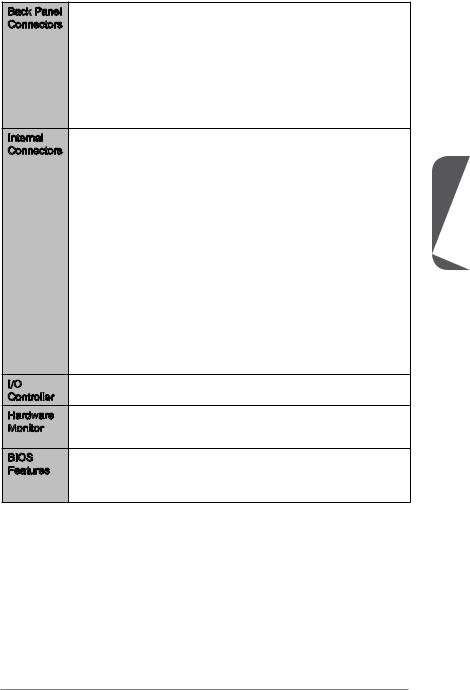
Back Panel |
■ 1x PS/2 keyboard/ mouse combo port |
Connectors |
■ 2x USB 2.0 ports |
|
■ 6x USB 3.0 ports |
|
■ 1x VGA port |
|
■ 1x DVI-D port |
|
■ 1x HDMI port |
|
■ 1x DisplayPort |
|
■ 1x Optical S/PDIF-Out connector |
|
■ 1x LAN (RJ45) port |
|
■ 6x audio jacks |
Internal |
■ 1x 24-pin ATX main power connector |
Connectors |
■ 1x 8-pin ATX 12V power connector |
|
■ 8x SATA 6Gb/s connectors |
|
■ 3x USB 2.0 connectors (supports additional 6 USB 2.0 ports) |
|
■ 1x USB 3.0 connector |
|
■ 1x 4-pin CPU fan connector |
|
■ 2x 4-pin system fan connectors |
|
■ 2x 3-pin system fan connectors |
|
■ 1x Front panel audio connector |
|
■ 2x System panel connectors |
|
■ 1x Chassis Intrusion connector |
|
■ 1x TPM module connector |
|
■ 1x Serial port connector |
|
■ 1x Clear CMOS jumper |
|
■ 1x OC Genie button |
|
■ 1x Power button |
|
■ 1x Reset button |
|
■ 1x OC Genie mode switch |
|
■ 1x Slow mode booting switch |
|
■ 1x 2-Digit Debug Code LEDs |
I/O |
■ Fintek 71878 Controller Chip |
Controller |
|
Hardware |
■ CPU/System temperature detection |
Monitor |
■ CPU/System fan speed detection |
|
■ CPU/System fan speed control |
BIOS |
■ 64 Mb flash |
Features |
■ UEFI AMI BIOS |
|
■ ACPI 5.0, PnP 1.0a, SM BIOS 2.7, DMI 2.0 |
|
■ Multi-language |
Chapter 1
1-5 |
Getting Started |
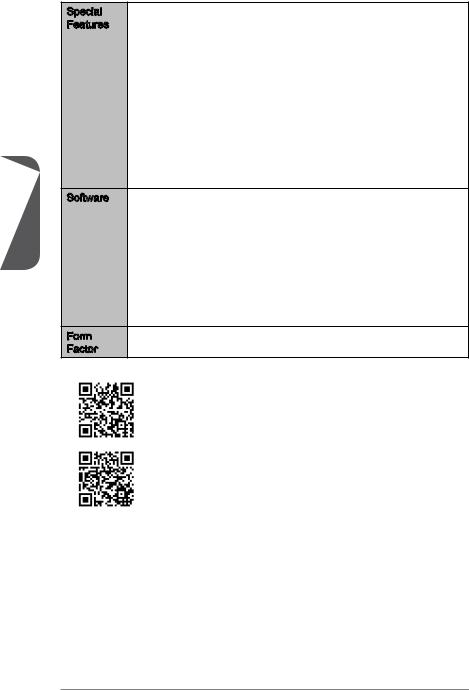
1 Chapter
Special |
■ Military Class 4 |
|
Features |
■ Military Class Essentials |
|
|
■ OC Genie 4 |
|
|
■ Click BIOS 4 |
|
|
■ AMD CrossFire |
|
|
■ AMD Dual Graphics |
|
|
■ 4K UHD Support |
|
|
■ 4 Display Outputs |
|
|
■ PCI Express Gen 3 |
|
|
■ USB 3.0 |
|
|
■ SATA 6Gb/s |
|
|
■ Command Center |
|
|
■ Fast Boot |
|
|
■ Live Update 5 |
|
|
■ M-Flash |
|
Software |
■ Drivers |
|
|
■ MSI |
|
|
- Command Center |
|
|
- Super Charger |
|
|
- |
Live Update 5 |
|
- |
Fast Boot |
|
■ 7-ZIP |
|
|
■ Sound Blaster Cinema |
|
|
■ Killer Network Manager |
|
|
■ Norton Internet Security Solution |
|
|
■ Trend Micro SafeSync |
|
Form |
■ ATX Form Factor |
|
Factor |
■ 12 in. x 9.6 in. (30.5 cm x 24.4 cm) |
|
For the latest information about CPU, please visit
http://www.msi.com/service/cpu-support/
For more information on compatible components, please visit http://www.msi.com/service/test-report/
Getting Started |
1-6 |
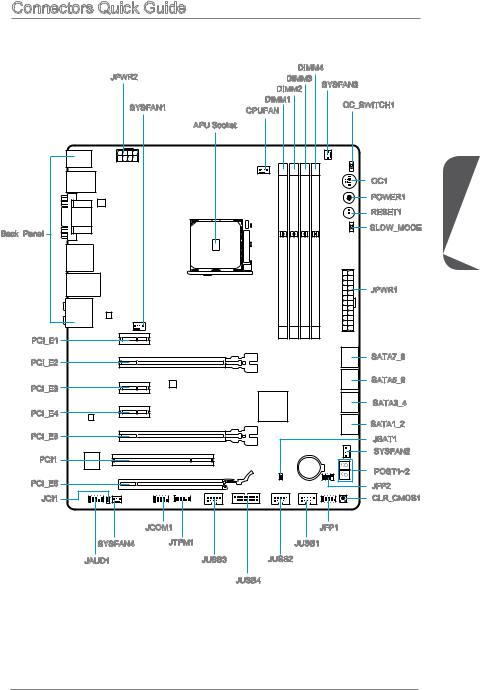
Connectors Quick Guide
JPWR2 |
DIMM4 |
||
DIMM3 |
SYSFAN3 |
||
|
|||
|
DIMM2 |
|
|
SYSFAN1 |
DIMM1 |
OC_SWITCH1 |
|
CPUFAN |
|||
|
|
||
|
APU Socket |
|
|
|
|
OC1 |
|
|
POWER1 |
|
|
RESET1 |
Back Panel |
|
SLOW_MODE |
|
|
|
|
|
JPWR1 |
PCI_E1 |
|
|
PCI_E2 |
|
SATA7_8 |
|
|
|
PCI_E3 |
|
SATA5_6 |
|
|
|
PCI_E4 |
|
SATA3_4 |
|
SATA1_2 |
|
|
|
|
PCI_E5 |
|
JBAT1 |
PCI1 |
|
SYSFAN2 |
|
|
|
|
|
POST1~2 |
PCI_E6 |
|
JFP2 |
JCI1 |
|
CLR_CMOS1 |
|
JCOM1 |
JFP1 |
SYSFAN4 |
JTPM1 |
JUSB1 |
JAUD1 |
JUSB3 |
JUSB2 |
|
|
JUSB4 |
Chapter 1
1-7 |
Getting Started |
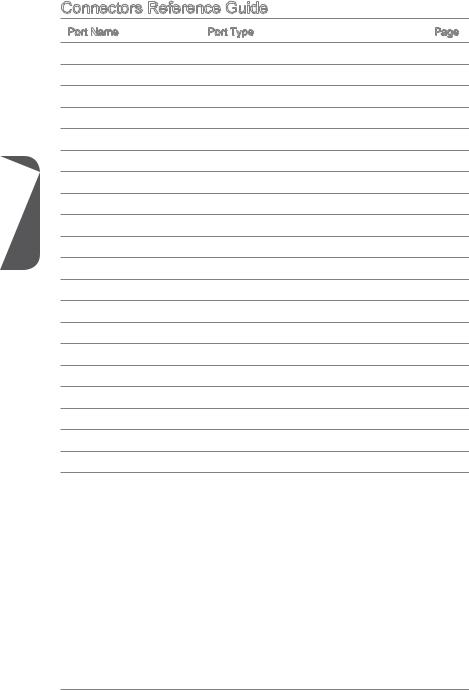
1 Chapter
Connectors Reference Guide
Port Name |
Port Type |
Page |
APU |
FM2+/ FM2 Socket |
1-12 |
Back Panel |
I/O Ports |
1-9 |
CPUFAN,SYSFAN1~3 |
Fan Power Connectors |
1-22 |
JAUD1 |
Front Panel Audio Connector |
1-26 |
JBAT1 |
Clear CMOS Jumper |
1-27 |
JCI1 |
Chassis Intrusion Connector |
1-25 |
JCOM1 |
Serial Port Connector |
1-26 |
JFP1, JFP2 |
System Panel Connectors |
1-23 |
JPWR1~2 |
ATX Power Connectors |
1-16 |
JTPM1 |
TPM Module Connector |
1-25 |
JUSB1 3 |
USB 2.0 Expansion Connectors |
1-24 |
JUSB4 |
USB 3.0 Expansion Connector |
1-24 |
OC_SWITCH1 |
OC Genie Mode Switch |
1-31 |
OC1 |
OC Genie Button |
1-29 |
PCI_E1~6 |
PCIe Expansion Slots |
1-17 |
PCI1 |
PCI Slot |
1-17 |
POWER1 |
Power Button |
1-30 |
RESET1 |
Reset Button |
1-30 |
SATA1~8 |
SATA Connectors |
1-21 |
SLOW_MODE |
Slow Mode Booting Switch |
1-31 |
Getting Started |
1-8 |

Back Panel Quick Guide |
|
|
|
|
||
|
USB 3.0 Port |
|
Optical |
|
|
|
PS/2 Keyboard/ |
VGA Port |
S/PDIF-Out |
LAN Port |
|
|
|
Mouse combo Port |
|
|
|
|
||
|
|
|
|
|
||
|
|
|
|
|
Line-In RS-Out |
|
|
|
|
HDMI Port |
|
Line-Out CS-Out |
|
USB 2.0 Port |
|
DVI-D Port |
DisplayPort |
USB 3.0 Port |
Mic |
SS-Out |
PS/2 Keyboard/ Mouse combo Port
The PS/2® keyboard/ mouse DIN connector for PS/2® keyboard/ mouse.
USB 3.0 Port
USB 3.0 port is backward-compatible with USB 2.0 devices. It supports data transfer rate up to 5 Gbit/s (SuperSpeed).
Important
In order to use USB 3.0 devices, you must connect to a USB 3.0 port. If a USB cable is used, it must be USB 3.0 compliant.
USB 2.0 Port
The USB 2.0 port is for attaching USB 2.0 devices such as keyboard, mouse, or other USB 2.0-compatible devices.
VGA Port
The DB15-pin female connector is provided for monitor.
DVI -D Port
-D Port
The DVI-D (Digital Visual InterfaceDigital) connector can be connected to a LCD monitor, or a CRT monitor with an adapter. To connect a monitor, please refer to the monitor’s manual for more information.
®
HDMI
 Port
Port 
















The High-Definition Multimedia Interface (HDMI) is an all-digital audio-video interface that is capable of transmitting uncompressed streams. HDMI supports all types of TV formats, including standard, enhanced, or high-definition video, plus multi-channel digital audio on a single cable.
DisplayPort
DisplayPort is a digital display interface standard. This connector is used to connect a monitor with DisplayPort inputs.
Important
The DisplayPort does not support "Hot-plug". Therefore, please make sure that the computer is off before connecting to or disconnecting from the DisplayPort.
Chapter 1
1-9 |
Getting Started |
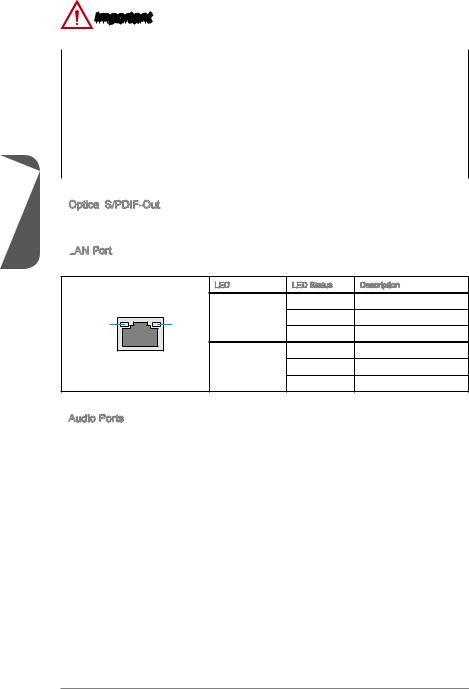
1 Chapter
Important
This platform supports dual-display and triple-display function.
|
VGA + DVI-D / |
|
|
VGA + HDMI / |
VGA + DVI-D + HDMI / |
|
DVI-D + HDMI / |
|
|
DVI-D + HDMI + DisplayPort |
|
|
DVI-D + DisplayPort / |
|
|
|
|
|
HDMI + DisplayPort |
|
|
|
|
Extend mode |
|
|
|
(Extend the desktop to the second |
|||
and third monitor) |
|
|
|
Clone mode |
|
|
|
(Monitors have the same screen) |
|||
|
|
||
|
|
|
Optical S/PDIF
S/PDIF
 -Out
-Out
This S/PDIF (Sony & Philips Digital Interconnect Format) connector is provided for digital audio transmission to external speakers through an optical fiber cable.
LAN
 Port
Port
The standard RJ-45 LAN jack is for connecting to a Local Area Network (LAN).
|
LED |
LED Status |
Description |
|
|
Off |
No link |
LINK/ACT |
SPEED Link/ Activity LED |
Yellow |
Linked |
LED |
LED |
Blinking |
Data activity |
|
|
Off |
10 Mbps connection |
|
Speed LED |
Green |
100 Mbps connection |
|
|
Orange |
1 Gbps connection |
Audio Ports
These connectors are used for audio devices. The color of the jack refers to the function of the connector.
■Blue-Line in: Used for connecting external audio outputting devices.
■GreenLine out: Used as a connector for speakers or headphone.
■PinkMic: Used as a connector for a microphone.
■Black- RS-Out: Rear surround sound line out in 4/ 5.1/ 7.1 channel mode.
■Orange- CS-Out: Center/ subwoofer line out in 5.1/ 7.1 channel mode.
■Gray- SS-Out: Side surround sound line out in 7.1 channel mode.
Getting Started |
1-10 |
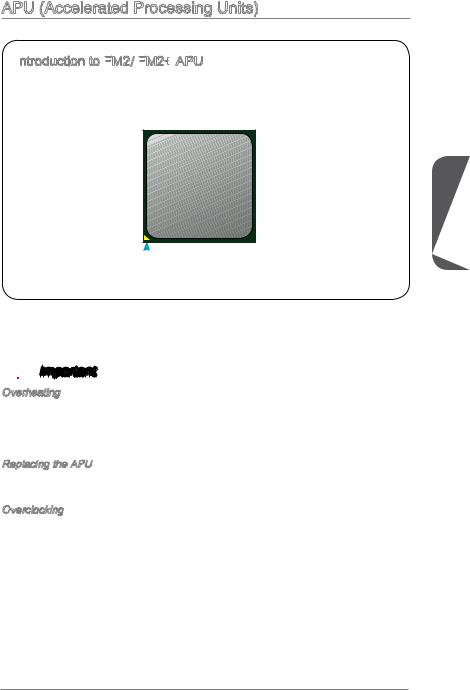
APU (Accelerated Processing Units)
Introduction to FM2/
to FM2/ FM2+
FM2+
 APU
APU
The surface of the FM2/ FM2+ APU has a golden triangle to assist in correctly lining up the APU for motherboard placement. The golden triangle is the Pin 1 indicator.
 Golden triangle is the Pin 1 indicator
Golden triangle is the Pin 1 indicator
Chapter 1
 Important
Important
Overheating
Overheating can seriously damage the APU and motherboard. Always make sure the cooling fans work properly to protect the APU from overheating. Be sure to apply an even layer of thermal paste (or thermal tape) between the APU and the heatsink to enhance heat dissipation.
Replacing the APU
When replacing the APU, always turn off the system’s power supply and unplug the power supply’s power cord to ensure the safety of the APU.
Overclocking
This motherboard is designed to support overclocking. Before attempting to overclock, please make sure that all other system components can tolerate overclocking. Any attempt to operate beyond product specifications is not recommend. MSI does not guarantee the damages or risks caused by inadequate operation beyond product specifications.
1-11 |
Getting Started |
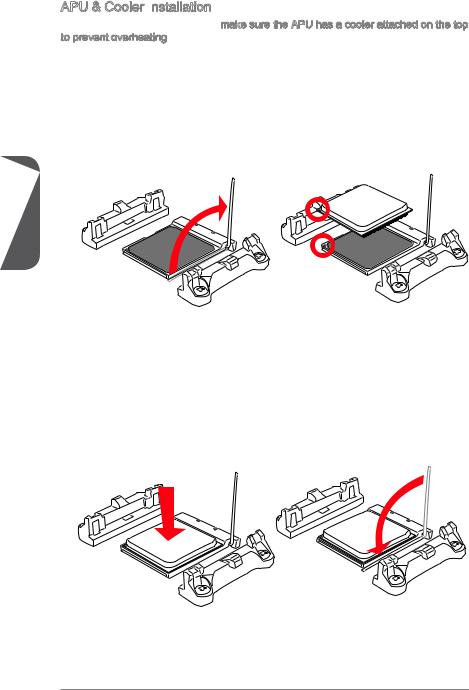
APU & Cooler Installation
When you are installing the APU, make sure the APU has a cooler attached on the top to prevent overheating. Meanwhile, do not forget to apply some thermal paste on APU before installing the heat sink/cooler fan for better heat dispersion.
Follow the steps below to install the APU & cooler correctly. Wrong installation will cause the damage of your APU & motherboard.
1.Pull the lever sideways away from the socket. Make sure to raise the lever up to a 90-degree angle.
2.Look for the gold arrow of the APU. The gold arrow should point as shown in the picture. The APU can only fit in the correct orientation.
1 Chapter
3.If the APU is correctly installed, the pins should be completely embedded into the socket and can not be seen. Please note that any violation of the correct installation procedures may cause permanent damages to your motherboard.
4.Press the APU down firmly into the socket and close the lever. As the APU is likely to move while the lever is being closed, always close the lever with your fingers pressing tightly on top of the APU to make sure the APU is properly and completely embedded into the socket.
Getting Started |
1-12 |
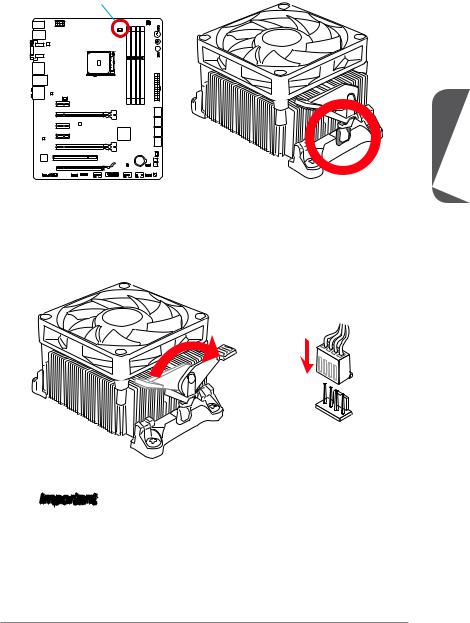
5.Locate the APU fan connector on the motherboard.
6.Position the cooling set onto the retention mechanism. Hook one end of the clip to hook first.
APU fan connector
Chapter 1
7.Then press down the other end of the clip to fasten the cooling set on the top of the retention mechanism. Locate the Fix Lever and lift up it.
8.Fasten down the lever.
9.Attach the APU Fan cable to the APU fan connector on the motherboard.
 Important
Important
•While disconnecting the Safety Hook from the fixed bolt, it is necessary to keep an eye on your fingers, because once the Safety Hook is disconnected from the fixed bolt, the fixed lever will spring back instantly.
•Confirm that the APU cooler has formed a tight seal with the APU before booting your system.
•Please refer to the documentation in the APU cooler package for more details about APU cooler installation.
1-13 |
Getting Started |
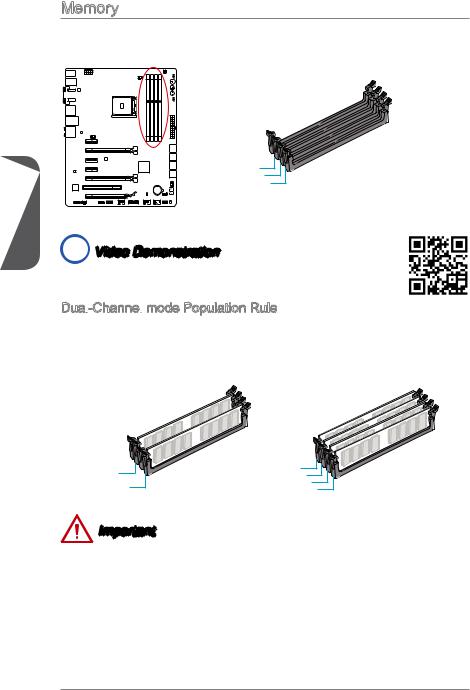
1 Chapter
Memory
These DIMM slots are used for installing memory modules. For more information on compatible components, please visit http://www.msi.com/service/test-report/
DIMM1
DIMM2
DIMM3
DIMM4
 Video Demonstration
Video Demonstration
Watch the video to learn how to install memories at the address below. http://youtu.be/76yLtJaKlCQ
Dual
 -Channel
-Channel
 mode Population Rule
mode Population Rule
In Dual-Channel mode, the memory modules can transmit and receive data with two data bus channels simultaneously. Enabling Dual-Channel mode can enhance system performance. The following illustrations explain the population rules for Dual-Channel mode.
DIMM2 |
DIMM1 |
DIMM2 |
|
DIMM4 |
DIMM3 |
DIMM4 |
Important
•DDR3 memory modules are not interchangeable with DDR2, and the DDR3 standard is not backward compatible. Always install DDR3 memory modules in DDR3 DIMM slots.
•To ensure system stability, memory modules must be of the same type and density in Dual-Channel mode.
•Due to chipset resource usage, the system will only detect up to 31+ GB of memory (not full 32 GB) when all DIMM slots have 8GB memory modules installed.
Getting Started |
1-14 |
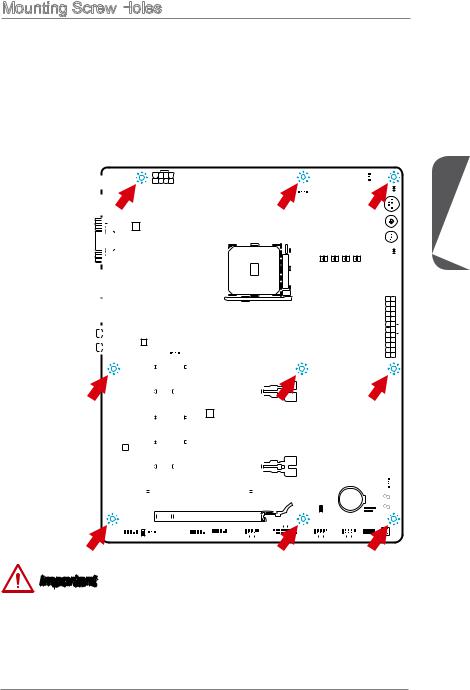
Mounting Screw Holes
When installing the motherboard, first install the necessary mounting stands required for an motherboard on the mounting plate in your computer case. If there is an
I/O back plate that came with the computer case, please replace it with the I/O backplate that came with the motherboard package. The I/O backplate should snap easily into the computer case without the need for any screws. Align the mounting plate’s mounting stands with the screw holes on the motherboard and secure the motherboard with the screws provided with your computer case. The locations of the screw holes on the motherboard are shown below. For more information, please refer to the manual that came with the computer case.
computer |
|
|
|
|
|
|
|
|
|
|
|
|
|
|
|
|
|
|
|
|
|
|
|
|
|
|
|
|
|
|
|
|
|
|
|
|
|
|
|
|
|
|
|
|
|
|
|
|
|
|
|
|
|
|
|
|
|
|
|
|
|
|
|
|
|
|
|
|
|
|
|
|
|
|
|
|
|
|
|
|
|
|
|
|
|
|
|
|
|
|
|
|
|
|
|
|
|
|
|
|
|
|
|
|
|
|
|
|
|
|
|
|
|
|
|
|
|
|
|
|
|
|
|
|
|
|
|
|
|
|
|
|
|
|
|
|
|
|
|
|
|
|
|
|
|
|
|
|
|
|
|
|
|
|
|
|
|
|
|
|
|
|
|
|
|
|
|
|
|
|
|
|
|
|
|
|
|
|
|
|
|
|
|
|
|
||
facing |
upwiththe |
|
|
|
|
|
|
|
|
|
|
|
|
|
|
|
|
|
|
|
|
|
|
|
|
|
|
|
|
|
|
|
|
|
|
|
|
|
|
|
|
|
|
|
|
|
|
|
|
|
|
|
|
|
|
|
|
|
|
|
|
|
|
|
|
|
|
|
|
|
|
|
|
|
|
|
|
|
|
|
|
|
|
|
|
|
|
|
|
|
|||
|
|
|
|
|
|
|
|
|
|
|
|
|
|
|
|
|
|
|
|
|
|
|
|
|
|
|
|
|
|
|
|
|
|
|
|
|
|
|
|
|
|
|
|
|
|
|
|
|
|
|
|
|
|
|
|
|
|
|
|
|
|
|
|
|
|
|
|
|
|
|
|
|
|
|
|
|
|
|
|
|
|
|
|
|
|
|
|
||||||
theof |
backplate.I/O |
|
|
|
|
|
|
|
|
|
|
|
|
|
|
|
|
|
|
|
|
|
|
|
|
|
|
|
|
|
|
|
|
|
|
|
|
|
|
|
|
|
|
|
|
|
|
|
|
|
|
|
|
|
|
|
|
|
|
|
|
|
|
|
|
|
|
|
|
|
|
|
|
|
|
|
|
|
|
|
|
|
|
|
|
|
|
|
|
||||
be |
line |
|
|
|
|
|
|
|
|
|
|
|
|
|
|
|
|
|
|
|
|
|
|
|
|
|
|
|
|
|
|
|
|
|
|||||||||||||||||||||||||||||||||||||||||||||||||||||||||||
|
|
|
|
|
|
|
|
|
|
|
|
|
|
|
|
|
|
|
|
|
|
|
|
|
|
|
|
|
|
|
|
|
|||||||||||||||||||||||||||||||||||||||||||||||||||||||||||||
The I/O portsshould toward the rear case. They should holes on the |
|
|
|
|
|
|
|
|
|
|
|
|
|
|
|
|
|
|
|
|
|
|
|
|
|
|
|
|
|
|
|
|
|
|
|
|
|
|
|
|
|
|
|
|
|
|
|
|
|
|
|
|
|
|
|
|
|
|
|
|
|
|
|
|
|
|
|
|
|
|
|
|
|
|
|
|
|
|
|
|
|
|
|
|
|
|
|
|
|
|
|
||
|
|
|
|
|
|
|
|
|
|
|
|
|
|
|
|
|
|
|
|
|
|
|
|
|
|
|
|
|
|
|
|
|
|
|
|
|
|
|
|
|
|
|
|
|
|
|
|
|
|
|
|
|
|
|
|
|
|
|
|
|
|
|
|
|
|
|
|
|
|
|
|
|
|
|
|
|
|
|
|
|
|
|
|
|
|
|
|
|
|||||
|
|
|
|
|
|
|
|
|
|
|
|
|
|
|
|
|
|
|
|
|
|
|
|
|
|
|
|
|
|
|
|
|
|
|
|
|
|
|
|
|
|
|
|
|
|
|
|
|
|
|
|
|
|
|
|
|
|
|
|
|
|
|
|
|
|
|
|
|
|
|
|
|
|
|
|
|
|
|
|
|
|
|
|
|
|
|
|
|
|
|
|||
|
|
|
|
|
|
|
|
|
|
|
|
|
|
|
|
|
|
|
|
|
|
|
|
|
|
|
|
|
|
|
|
|
|
|
|
|
|
|
|
|
|
|
|
|
|
|
|
|
|
|
|
|
|
|
|
|
|
|
|
|
|
|
|
|
|
|
|
|
|
|
|
|
|
|
|
|
|
|
|
|
|
|
|
|
|
|
|
|
|||||
|
|
|
|
|
|
|
|
|
|
|
|
|
|
|
|
|
|
|
|
|
|
|
|
|
|
|
|
|
|
|
|
|
|
|
|||||||||||||||||||||||||||||||||||||||||||||||||||||||||||
|
|
|
|
|
|
|
|
|
|
|
|
|
|
|
|
|
|
|
|
|
|
|
|
|
|
|
|
|
|
|
|
|
|
|
|
|
|||||||||||||||||||||||||||||||||||||||||||||||||||||||||
|
|
|
|
|
|
|
|
|
|
|
|
|
|
|
|
|
|
|
|
|
|
|
|
|
|
|
|
|
|
|
|
|
|
|
|||||||||||||||||||||||||||||||||||||||||||||||||||||||||||
|
|
|
|
|
|
|
|
|
|
|
|
|
|
|
|
|
|
|
|
|
|
|
|
|
|
|
|
|
|
|
|
|
|
|
|||||||||||||||||||||||||||||||||||||||||||||||||||||||||||
|
|
|
|
|
|
|
|
|
|
|
|
|
|
|
|
|
|
|
|
|
|
|
|
|
|
|
|
||||||||||||||||||||||||||||||||||||||||||||||||||||||||||||||||||
|
|
|
|
|
|
|
|
|
|
|
|
|
|
|
|
|
|
|
|
|
|
|
|
|
|
|
|
|
|
|
|
|
|
|
|
|
|
|
|
|
|
|
|
|
|
|
|
|
|
|
|
|
|
|
|
|
|
|
|
|
|
|
|
|
|
|
|
|
|
|
|
|
|
|
|
|
|
|
|
|
|
|
|
|
|
|
|
|
|
|
|
|
|
|
|
|
|
|
|
|
|
|
|
|
|
|
|
|
|
|
|
|
|
|
|
|
|
|
|
|
|
|
|
|
|
|
|
|
|
|
|
|
|
|
|
|
|
|
|
|
|
|
|
|
|
|
|
|
|
|
|
|
|
|
|
|
|
|
|
|
|
|
|
|
|
|
|
|
|
|
|
|
|
|
|
|
|
|
|
|
|
|
|
|
|
|
|
|
|
|
|
|
|
|
|
|
|
|
|
|
|
|
|
|
|
|
|
|
|
|
|
|
|
|
|
|
|
|
|
|
|
|
|
|
|
|
|
|
|
|
|
|
|
|
|
|
|
|
|
|
|
|
|
|
|
|
|
|
|
|
|
|
|
|
|
|
|
|
|
|
|
|
|
|
|
|
|
|
|
|
|
|
|
|
|
|
|
|
|
|
|
|
|
|
|
|
|
|
|
|
|
|
|
|
|
|
|
|
|
|
|
|
|
|
|
|
|
|
|
|
|
|
|
|
|
|
|
|
|
|
|
|
|
|
|
|
|
|
|
|
|
|
|
|
|
|
|
|
|
|
|
|
|
|
|
|
|
|
|
|
|
|
|
|
|
|
|
|
|
|
|
|
|
|
|
|
|
|
|
|
|
|
|
|
|
|
|
|
|
|
|
|
|
|
|
|
|
|
|
|
|
|
|
|
|
|
|
|
|
|
|
|
|
|
|
|
|
|
|
|
|
|
|
|
|
|
|
|
|
|
|
|
|
|
|
|
|
|
|
|
|
|
|
|
|
|
|
|
|
|
|
|
|
|
|
|
|
|
|
|
|
|
|
|
|
|
|
|
|
|
|
|
|
|
|
|
|
|
|
|
|
|
|
|
|
|
|
|
|
|
|
|
|
|
|
|
|
|
|
|
|
|
|
|
|
|
|
|
|
|
|
|
|
|
|
|
|
|
|
|
|
|
|
|
|
|
|
|
|
|
|
|
|
|
|
|
|
|
|
|
|
|
|
|
|
|
|
|
|
|
|
|
|
|
|
|
|
|
|
|
|
|
|
|
|
|
|
|
|
|
|
|
|
|
|
|
|
|
|
|
|
|
|
|
|
|
|
|
|
|
|
|
|
|
|
|
|
|
|
|
|
|
|
|
|
|
|
|
|
|
|
|
|
|
|
|
|
|
|
|
|
|
|
|
|
|
|
|
|
|
|
|
|
|
|
|
|
|
|
|
|
|
|
|
|
|
|
|
|
|
|
|
|
|
|
|
|
|
|
|
|
|
|
|
|
|
|
|
|
|
|
|
|
|
|
|
|
|
|
|
|
|
|
|
|
|
|
|
|
|
|
|
|
|
|
|
|
|
|
|
|
|
|
|
|
|
|
|
|
|
|
|
|
|
|
|
|
|
|
|
|
|
|
|
|
|
|
|
|
|
|
|
|
|
|
|
|
|
|
|
|
|
|
|
|
|
|
|
|
|
|
|
|
|
|
|
|
|
|
|
|
|
|
|
|
|
|
|
|
|
|
|
|
|
|
|
|
|
|
|
|
|
|
|
|
|
|
|
|
|
|
|
|
|
|
|
|
|
|
|
|
|
|
|
|
|
|
|
|
|
|
|
|
|
|
|
|
|
|
|
|
|
|
|
|
|
|
|
|
|
|
|
|
|
|
|
|
|
|
|
|
|
|
|
|
|
|
|
|
|
|
|
|
|
|
|
|
|
|
|
|
|
|
|
|
|
|
|
|
|
|
|
|
|
|
|
|
|
|
|
|
|
|
|
|
|
|
|
|
|
|
|
|
|
|
|
|
|
|
|
|
|
|
|
|
|
|
|
|
|
|
|
|
|
|
|
|
|
|
|
|
|
|
|
|
|
|
|
|
|
|
|
|
|
|
|
|
|
|
|
|
|
|
|
|
|
|
|
|
|
|
|
|
|
|
|
|
|
|
|
|
|
|
|
|
|
|
|
|
|
|
|
|
|
|
|
|
|
|
|
|
|
|
|
|
|
|
|
|
|
|
|
|
|
|
|
|
|
|
|
|
|
|
|
|
|
|
|
|
|
|
|
|
|
|
|
|
|
|
|
|
|
|
|
|
|
|
|
|
|
|
|
|
|
|
|
|
|
|
|
|
|
|
|
|
|
|
|
|
|
|
|
|
|
|
|
|
|
|
|
|
|
|
|
|
|
|
|
|
|
|
|
|
|
|
|
|
|
|
|
|
|
|
|
|
|
|
|
|
|
|
|
|
|
|
|
|
|
|
|
|
|
|
|
|
|
|
|
|
|
|
|
|
|
|
|
|
|
|
|
|
|
|
|
|
|
|
|
|
|
|
|
|
|
|
|
|
|
|
|
|
|
|
|
|
|
|
|
|
|
|
|
|
|
|
|
|
|
|
|
|
|
|
|
|
|
|
|
|
|
|
|
|
|
|
|
|
|
|
|
|
|
|
|
|
|
|
|
|
|
|
|
|
|
|
|
|
|
|
|
|
|
|
|
|
|
|
|
|
|
|
|
|
|
|
|
|
|
|
|
|
|
|
|
|
|
|
|
|
|
|
|
|
|
|
|
|
|
|
|
|
|
|
|
|
|
|
|
|
|
|
|
|
|
|
|
|
|
|
|
|
|
|
|
|
|
|
|
|
|
|
|
|
|
|
|
|
|
|
|
|
|
|
|
|
|
|
|
|
|
|
|
|
|
|
|
|
|
|
|
|
|
|
|
|
|
|
|
|
|
|
|
|
|
|
|
|
|
|
|
|
|
|
|
|
|
|
|
|
|
|
|
|
|
|
|
|
|
|
|
|
|
|
|
|
|
|
|
|
|
|
|
|
|
|
|
|
|
|
|
|
|
|
|
|
|
|
|
|
|
|
|
|
|
|
|
|
|
|
|
|
|
|
|
|
|
|
|
|
|
|
|
|
|
|
|
|
|
|
|
|
|
|
|
|
|
|
|
|
|
|
|
|
|
|
|
|
|
|
|
|
|
|
|
|
|
|
|
|
|
|
|
|
|
|
|
|
|
|
|
|
|
|
|
|
|
|
|
|
|
|
|
|
|
|
|
|
|
|
|
|
|
|
|
|
|
|
|
|
|
|
|
|
|
|
|
|
|
|
|
|
|
|
|
|
|
|
|
|
|
|
|
|
|
|
|
|
|
|
|
|
|
|
|
|
|
|
|
|
|
|
|
|
Chapter 1
Important
•Install the motherboard on a flat surface free from unnecessary debris.
•To prevent damage to the motherboard, any contact between the motherboard circuitry and the computer case, except for the mounting stands, is prohibited.
•Please make sure there are no loose metal components on the motherboard or within the computer case that may cause a short circuit of the motherboard.
1-15 |
Getting Started |
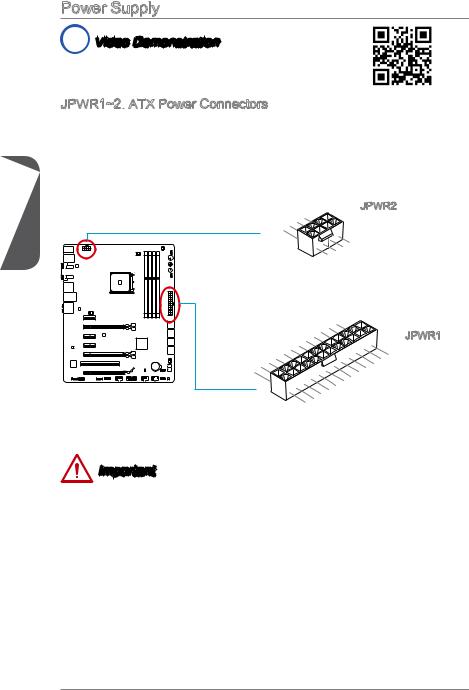
1 Chapter
Power Supply
 Video Demonstration
Video Demonstration
Watch the video to learn how to install power supply connectors. http://youtu.be/gkDYyR_83I4
JPWR1~2:
 ATX Power Connectors
ATX Power Connectors
These connectors allow you to connect an ATX power supply. To connect the ATX power supply, align the power supply cable with the connector and firmly press the cable into the connector. If done correctly, the clip on the power cable should be hooked on the motherboard’s power connector.
|
|
|
4 |
|
|
|
. |
|
|
3 |
Ground |
|
|
. |
|
|
2 |
Ground |
|
|
. |
|
|
1 |
Ground |
||
. |
|
|
|
Ground |
|||
JPWR2
|
|
|
8 |
|
5 |
|
|
|
. |
|
7 |
|
+12V |
|
|
|
. |
||
|
6 |
+12V |
||
|
. |
|
|
|
|
+12V |
|||
. |
|
|
|
|
+12V |
|
|||
|
|
|
|
|
|
|
|
12 |
|
|
||
|
|
|
|
|
|
|
11 |
|
|
. |
|
|
|
|
|
|
|
|
7 |
10 |
|
. +3. |
|||
|
|
|
|
|
|
|
|
|
+12V |
|
||
|
|
|
|
|
|
9 . |
|
|
3V |
|||
|
|
|
|
|
|
8 |
. |
|
|
|
|
|
|
|
|
|
|
|
|
|
|
|
|
|
|
|
|
|
|
|
6 . |
|
|
|
|
|
|
|
|
|
|
|
5 . |
|
|
|
|
|
|
||
1 |
|
|
4 |
. +5 |
|
|
|
|
|
|
||
|
3 . |
Ground |
|
|
|
|
|
|
||||
2 |
|
. +5 |
|
|
|
|
|
|
|
|||
|
|
.GroundV |
|
|
|
|
|
|
||||
|
. |
|
|
|
V |
|
|
|
|
|
|
|
. +3 |
3 |
|
|
|
|
|
|
|
|
|||
+3 |
|
|
|
|
|
|
|
|
|
|
||
|
|
|
|
. |
|
|
|
|
|
|
|
|
|
|
3 |
|
|
|
|
|
|
|
|
||
|
|
|
|
V |
|
|
|
|
|
|
|
|
|
|
.Ground |
|
|
. |
- |
|
||
13. |
- |
ON |
|
|
+3 |
12V |
|
# |
|
|
|
3 |
|
|
|
|
V |
|
|
JPWR1
|
24 |
|
|
|
||
23 |
|
|
. |
|||
|
|
. |
Ground |
|||
. +5 |
V |
|||||
+5 |
|
|
|
|||
+5 |
V |
V |
||||
Important
Make sure that all the power cables are securely connected to a proper ATX power supply to ensure stable operation of the motherboard.
Getting Started |
1-16 |
