Mitsubishi Electronics SW0D5C-CNVW-E User Manual
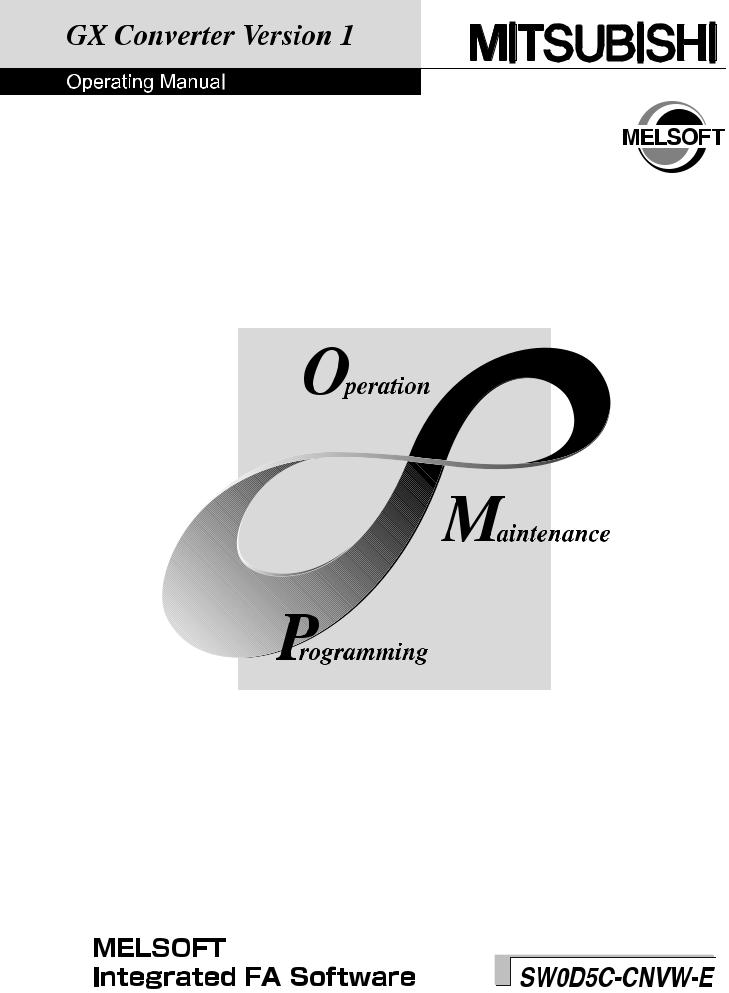
• SAFETY INSTRUCTIONS •
(Always read these instructions before using this equipment.)
When using this product, please thoroughly read this manual as well as GX Developer Operating Manual. Also, please exercise adequate safety precautions and handle the product correctly.
A - 1 |
A - 1 |
•CONDITIONS OF USE FOR THE PRODUCT •
(1)Mitsubishi programmable controller ("the PRODUCT") shall be used in conditions;
i)where any problem, fault or failure occurring in the PRODUCT, if any, shall not lead to any major or serious accident; and
ii)where the backup and fail-safe function are systematically or automatically provided outside of the PRODUCT for the case of any problem, fault or failure occurring in the PRODUCT.
(2)The PRODUCT has been designed and manufactured for the purpose of being used in general industries.
MITSUBISHI SHALL HAVE NO RESPONSIBILITY OR LIABILITY (INCLUDING, BUT NOT LIMITED TO ANY AND ALL RESPONSIBILITY OR LIABILITY BASED ON CONTRACT, WARRANTY, TORT, PRODUCT LIABILITY) FOR ANY INJURY OR DEATH TO PERSONS OR LOSS OR DAMAGE TO PROPERTY CAUSED BY the PRODUCT THAT ARE OPERATED OR USED IN APPLICATION NOT INTENDED OR EXCLUDED BY INSTRUCTIONS, PRECAUTIONS, OR WARNING CONTAINED IN MITSUBISHI'S USER, INSTRUCTION AND/OR SAFETY MANUALS, TECHNICAL BULLETINS AND GUIDELINES FOR the PRODUCT.
("Prohibited Application")
Prohibited Applications include, but not limited to, the use of the PRODUCT in;
y Nuclear Power Plants and any other power plants operated by Power companies, and/or any other cases in which the public could be affected if any problem or fault occurs in the PRODUCT.
y Railway companies or Public service purposes, and/or any other cases in which establishment of a special quality assurance system is required by the Purchaser or End User.
y Aircraft or Aerospace, Medical applications, Train equipment, transport equipment such as Elevator and Escalator, Incineration and Fuel devices, Vehicles, Manned transportation, Equipment for Recreation and Amusement, and Safety devices, handling of Nuclear or Hazardous Materials or Chemicals, Mining and Drilling, and/or other applications where there is a significant risk of injury to the public or property.
Notwithstanding the above, restrictions Mitsubishi may in its sole discretion, authorize use of the PRODUCT in one or more of the Prohibited Applications, provided that the usage of the PRODUCT is limited only for the specific applications agreed to by Mitsubishi and provided further that no special quality assurance or fail-safe, redundant or other safety features which exceed the general specifications of the PRODUCTs are required. For details, please contact the Mitsubishi representative in your region.
A - 2 |
A - 2 |

REVISIONS
|
|
|
|
|
|
|
* The manual number is given on the bottom left of the back cover. |
Print Date |
* Manual Number |
|
|
|
|
|
Revision |
Apr., 1999 |
IB (NA)-0800004-A |
First edition. |
|||||
Jun., 2001 |
IB (NA)-0800004-B |
CNVW corrected to be GX Converter |
|||||
|
|
GPPW corrected to be GX Developer |
|||||
|
|
|
|
|
|
|
|
|
|
|
Correction |
|
|
||
|
|
Chapter 2, Chapter 3 |
|||||
|
|
|
|
|
|
|
|
|
|
|
Deletions |
|
|
|
|
|
|
Appendix 5 |
|||||
Sep., 2001 |
IB (NA)-0800004-C |
|
|
|
|
|
|
|
Correction |
|
|
||||
|
|
Chapter 3 |
|||||
Feb., 2003 |
IB (NA)-0800004-D |
|
|
|
|
|
|
|
Correction |
|
|
||||
|
|
SOFTWARE USER REGISTRATION, INTRODUCTION, CONTENTS, |
|||||
|
|
About Manuals, Section 2.1, Chapter 3, Section 3.2 |
|||||
Nov., 2003 |
IB (NA)-0800004-E |
|
|
|
|
|
|
|
Correction |
|
|
||||
|
|
Section 5.1, Section 6.3.2 |
|||||
Dec., 2005 |
IB (NA)-0800004-F |
|
|
|
|
|
|
|
Correction |
|
|
||||
|
|
Section 2.1, Section 5.1 |
|||||
Jan., 2007 |
IB (NA)-0800004-G |
|
|
|
|
|
|
|
Correction |
|
|
||||
|
|
Section 5.1, Section 6.1, Appendix 1 |
|||||
Feb., 2008 |
IB (NA)-0800004-H |
|
|
|
|
|
|
|
Correction |
|
|||||
|
|
|
|
||||
|
|
About the generic terms and abbreviations used in this manual, |
|||||
|
|
Section 2.1, Chapter 3, Section 4.1.1, Section 6.2.2 |
|||||
Nov., 2009 |
IB (NA)-0800004-I |
|
|
|
|
|
|
|
Addition |
|
|
|
|
||
|
|
|
|
||||
|
|
|
CONDITIONS OF USE FOR THE PRODUCT |
||||
|
|
|
|
|
|||
|
|
|
Correction |
|
|||
|
|
About Manuals, Product Components, Section 3.1.2 |
|||||
|
|
|
|
|
|||
|
|
|
Deletions |
|
|
|
|
|
|
SOFTWARE USER REGISTRATION |
|||||
Sep., 2010 |
IB (NA)-0800004-J |
|
|
|
|
|
|
|
Correction |
|
|
||||
|
|
About the generic terms and abbreviations used in this manual, |
|||||
|
|
Section 2.1, Section 3.1.2, Section 3.2 |
|||||
|
|
|
|
|
|
|
|
|
|
|
|
|
|
|
SH-080122-L |
This manual confers no industrial property rights or any rights of any other kind, nor does it confer any patent licenses. Mitsubishi Electric Corporation cannot be held responsible for any problems involving industrial property rights which may occur as a result of using the contents noted in this manual.
♥ 1999 MITSUBISHI ELECTRIC CORPORATION
A - 3 |
A - 3 |
Usage Precautions
The following describes precautions when using GX Converter.
(1)First, please read the "Safety Precautions".
(2)About installation
The GX Converter start by add-in to GX Developer Version 3 (SW3D5C-GPPW- E) or later. Therefore, please install the GX Converter on Personal computer that have GX Developer Version 3 (SW3D5C-GPPW-E) or later preinstalled.
The GX Converter cannot be added in to GX Developer Version 2 (SW2D5C- GPPW-E) or earlier.
(3)Multithreading communication
There are some cases where the screen will not be properly displayed while using GX Converter due to the lack of system resources.
If this occurs, close GX Converter and then close GX Developer (Programs, Comment, etc.) and other applications, then restart GX Developer and GX Converter.
(4)About CPU types
Depending on type of CPU used for the GX Developer project, there are some cases where Instruction or I/O (Device) cannot be correctly converted during data conversion.
See " GX Developer Operating Manual" for details.
(5)About the file format when TEXT, CSV format files are being read by the GX Developer
The file format is fixed when export List or Device comments to a TEXT, CSV format file.
Therefore, create List or Device comments using commercial software using the file formats specified above as much as possible.
A - 4 |
A - 4 |
INTRODUCTION
Thank you for choosing the Mitsubishi MELSOFT Series Integrated FA software.
Read this manual and make sure you understand the functions and performance of MELSOFT series thoroughly in advance to ensure correct use.
|
|
CONTENTS |
|
|
SAFETY INSTRUCTIONS............................................................................................................................. |
A- 1 |
|||
CONDITIONS OF USE FOR THE PRODUCT ............................................................................................. |
A- 2 |
|||
REVISIONS.................................................................................................................................................... |
A- 3 |
|||
Usage Precautions......................................................................................................................................... |
A- 4 |
|||
INTRODUCTION............................................................................................................................................ |
A- 5 |
|||
CONTENTS.................................................................................................................................................... |
A- 5 |
|||
About Manuals ............................................................................................................................................... |
A- 7 |
|||
How to read this manual ................................................................................................................................ |
A- 8 |
|||
About the generic terms and abbreviations used in this manual.................................................................. |
A- 9 |
|||
Product Components ..................................................................................................................................... |
A-10 |
|||
|
|
|||
1. OVERVIEW |
1-1 to 1-2 |
|||
1.1 |
Features .................................................................................................................................................. |
1- 1 |
||
|
|
|||
2. SYSTEM CONFIGURATION AND SPECIFICATIONS |
2-1 to 2-2 |
|||
2.1 |
Operating Environment........................................................................................................................... |
2- 1 |
||
2.2 |
Overall Configuration .............................................................................................................................. |
2- |
2 |
|
|
|
|||
3. INSTALLATION AND UNINSTALLATION |
3-1 to 3-13 |
|||
3.1 |
Installation ............................................................................................................................................... |
3- |
1 |
|
3.1.1 |
Installing Procedure ......................................................................................................................... |
3- |
1 |
|
3.1.2 |
Installing Operation .......................................................................................................................... |
3- |
2 |
|
3.2 |
Uninstallation.......................................................................................................................................... |
3- 11 |
||
|
|
|||
4. CONVERTING TEXT,CSV FORMAT DATA TO GX Developer FORMAT DATA |
4-1 to 4-23 |
|||
4.1 |
Converting TEXT Format Data to GX Developer Format Data............................................................. |
4- 1 |
||
4.1.1 |
Converting TEXT format data to a list ............................................................................................. |
4- |
1 |
|
4.1.2 Converting TEXT Format Data to Device Comments..................................................................... |
4- 7 |
|||
4.2 |
Converting CSV Format Data to GX Developer Format Data............................................................... |
4-12 |
||
4.2.1 |
Converting CSV format data to a list ............................................................................................... |
4-12 |
||
4.2.2 Converting CSV Format Data to Device Comments ...................................................................... |
4-17 |
|||
4.3 |
Handling of conversion errors................................................................................................................. |
4-22 |
||
|
|
|||
5. CONVERTING GX Developer FORMAT DATA TO TEXT, CSV FORMAT DATA |
5-1 to 5-4 |
|||
5.1 |
Converting GX Developer Format Data to Text, CSV Format Data ..................................................... |
5- 2 |
||
A - 5 |
A - 5 |
6. FILE FORMATS |
|
6-1 to 6-10 |
||
6.1 |
About TEXT CSV format files ................................................................................................................. |
|
6- 1 |
|
6.2 |
File formats when the GX Developer import a TEXT, CSV format file ................................................. |
|
6- 3 |
|
6.2.1 When a List is import by the GX Developer .................................................................................... |
|
6- 3 |
||
6.2.2 When device comments are import by the GX Developer ............................................................. |
|
6- 7 |
||
6.3 |
File Formats When The GX Developer Format Data is Export to a Text, CSV Format File |
................ 6- 8 |
||
6.3.1 When a List is export to a text, csv format file................................................................................. |
|
6- 8 |
||
6.3.2 When device comments are export to a text, csv format file.......................................................... |
|
6-10 |
||
|
|
|||
APPENDICES |
App-1 to App-5 |
|||
Appendix 1. |
Limitations and Precautions ................................................................................................. |
|
App- 1 |
|
Appendix 2. Conversion Error Message List............................................................................................ |
|
App- 3 |
||
Appendix 3. |
Converting CADIF Character-string Data ............................................................................ |
|
App- 5 |
|
Appendix 4. |
Performance Specifications ................................................................................................. |
|
App- 5 |
|
|
|
|
||
INDEX |
|
Index-1 to Index-2 |
||
A - 6 |
A - 6 |

About Manuals
The following manuals are also related to this product.
In necessary, order them by quoting the details in the tables below.
Related Manuals
Manual Name |
|
Manual Number |
|
|
(Model Code) |
||
|
|
||
GX Developer Version 8 Operating Manual |
|
SH-080373E |
|
This manual contains information on creating programs, printing procedures, monitoring procedures, |
|||
(13JU41) |
|||
debugging procedures, and other on-line functions using the GX Developer. |
(Sold separately) |
||
|
|||
|
|
|
|
Note:The Operating Manuals are included on the CD-ROM of the software package in a PDF file format. Manuals in printed form are sold separately for single purchase. Order a manual by quoting the manual umber (model code) listed in the table above.
A - 7 |
A - 7 |
How to read this manual
"How to read this manual" lists the sections in this manual by the objective while using the GX Converter. Please read this manual using the contents below as a reference.
(1)When you want to know the features of GX Converter (Section 1.1) Section 1.1 describes the features of GX Converter.
(2)When you want to know the structure of GX Converter (Chapter 2)
Chapter 2 describes the operating environment and overall configuration of GX Converter.
(3)When performing Installation and Uninstallation of GX Converter (Chapter 3)
Chapter 3 describes the operating procedures when performing Installation or Uninstallation of GX Converter.
(4)When converting TEXT, CSV format data to GX Developer format data (Chapter 4)
Chapter 4 describes the operating procedures when converting TEXT, CSV format data to GX Developer format data.
(5)When converting GX Developer format data to TEXT, CSV format data (Chapter 5)
Chapter 5 describes the operating procedures when converting GX Developer format data to TEXT, CSV format data.
(6)When you want to know about file formats (Chapter 6)
Section 6.1 describes the TEXT, CSV format file.
Section 6.2 describes how to write the data when TEXT, CSV format data is Import by the GX Developer.
Section 6.3 describes the data types used when export GX Developer format data as TEXT, CSV format data.
(7)When you want to know about limitations and precautions for GX Converter (Appendix 1)
Appendix 1 describes the limitations and precautions when performing Installation, Uninstallation or various types of conversion.
(8)When you want to know about GX Converter conversion error messages (Appendix 2)
Appendix 2 describes the error messages generated during data conversion.
(9)When you want to know about CADIF character-string data conversion (Appendix 3) Appendix 3 describes the conversion of CADIF character-string data.
(10)When you want to know about the performance specifications for the GX Converter (Appendix 4)
Appendix 4 describes the performance specifications for the GX Converter.
A - 8 |
A - 8 |
About the generic terms and abbreviations used in this manual
This manual uses the following generic terms and abbreviations to describe the GX Converter unless otherwise specified.
Generic term/abbreviation |
|
|
Description of generic term/abbreviation |
|||||
GX Converter |
|
Abbreviation for GX Converter Version 1 (SW0D5C-CNVW-E) |
||||||
GX Developer |
|
Generic term for GX Developer Version 3 (SW3D5C-GPPW-E) or later |
||||||
GX Developer Version n |
When limited to earlier than the major version (n denotes the version number) |
|||||||
(SWnD5-GPPW-E) or earlier |
||||||||
|
|
|
|
|||||
GX Developer Version n |
When limited to later than the major version (n denotes the version number) |
|||||||
(SWnD5-GPPW-E) or later |
||||||||
|
|
|
|
|||||
CADIF character-string data |
Abbreviation for the character-string data converted by SW1IVD-CADIF |
|||||||
GX Simulator |
|
Generic term for GX Simulator Version 2 (SW2D5C-LLT-E) or later |
||||||
|
|
|
|
Generic term for the following: |
||||
|
|
|
|
Microsoft R |
Windows R |
7 Starter Operating System, |
||
Windows |
R |
7 |
|
Microsoft R |
Windows R |
7 Home Premium Operating System, |
||
|
|
Microsoft R |
Windows R |
7 Professional Operating System, |
||||
|
|
|
|
Microsoft R |
Windows R |
7 Ultimate Operating System, |
||
|
|
|
|
Microsoft R |
Windows R |
7 Enterprise Operating System |
||
|
|
|
|
Generic term for the following: |
||||
|
|
|
|
Microsoft R |
Windows Vista R |
Home Basic Operating System, |
||
Windows Vista |
R |
Microsoft R |
Windows Vista R |
Home Premium Operating System, |
||||
|
Microsoft R |
Windows Vista R |
Business Operating System, |
|||||
|
|
|
|
Microsoft R |
Windows Vista R |
Ultimate Operating System, |
||
|
|
|
|
Microsoft R |
Windows Vista R |
Enterprise Operating System |
||
|
|
|
|
Generic term for the following: |
||||
Windows R |
XP |
|
Microsoft R |
Windows R |
XP Professional Operating System, |
|||
|
|
|
|
Microsoft R |
Windows R |
XP Home Edition Operating System |
||
A - 9 |
A - 9 |
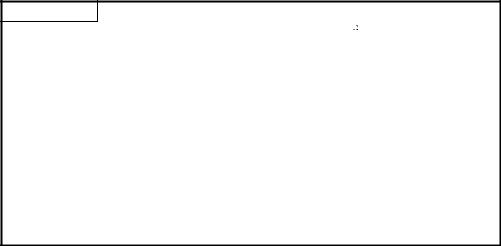
Product Components
The components of this product are shown below.
Type |
Product Name |
|
Quantity |
SW0D5C-CNVW-E |
GX Converter Version 1 (1-license product) |
(CD-ROM) |
1 |
|
License agreement |
|
1 |
|
End-user softwere license agreement |
|
1 |
|
Method of installing the MELSOFT series |
|
1 |
|
Software registration notice |
|
1 |
SW0D5C-CNVW-EA |
GX Converter Version 1 (Multiple license product) |
(CD-ROM) |
1 |
|
License agreement |
|
n*1 |
|
End-user softwere license agreement |
|
1 |
|
Method of installing the MELSOFT series |
|
1 |
|
Software registration notice |
|
1 |
 1: The number of included license agreements is equivalent to the number of licenses.
1: The number of included license agreements is equivalent to the number of licenses.
NOTICES
•We do not guarantee the commercially-available WindowsR -based software products that have been introduced in this manual.
•We hold the copyrights of this software package.
•No part of this manual may be transcribed or duplicated in any form without prior permission by Mitsubishi Electric Corporation.
•We have attempted to cover all the revisions of software and hardware, but this manual may not contain the latest revisions.
•The software of this product requires one license to be purchased per computer.
•We permit the user to use this software package (including this manual) based on the Software License Agreement.
•We are not liable for consequences or influences due to this software package (including this manual).
•The specifications of this software package and the descriptions in this manual may be altered in future without prior notice.
A - 10 |
A - 10 |
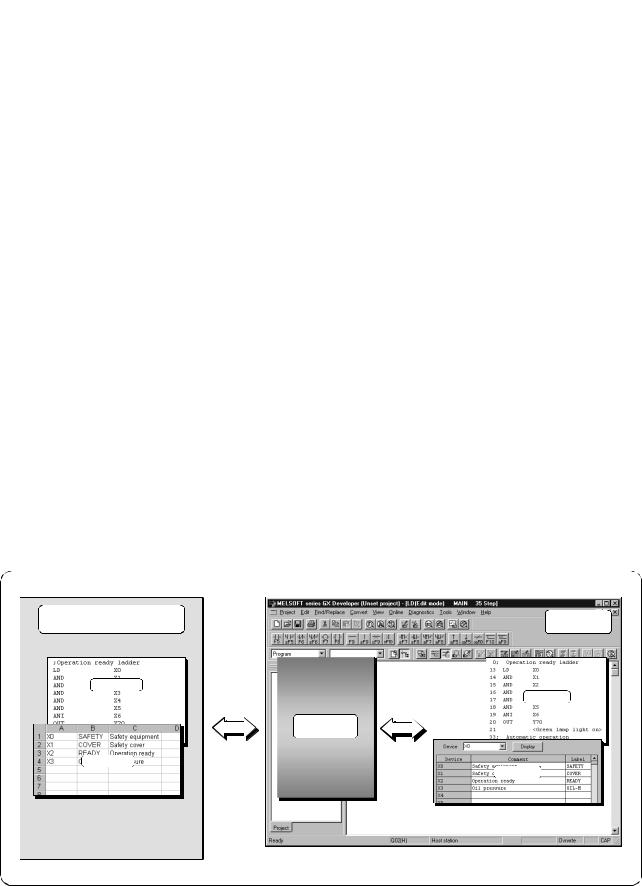
1 |
OVERVIEW |
|
MELSOFT |
|
|
|
|
|
|
||
|
|
|
|
||
1. OVERVIEW |
|
|
|
||
This chapter explains the overview of GX Converter and this manual. |
1 |
||||
|
|
||||
|
|
|
|||
|
|
This manual describes the GX Converter, a product capable of converting TEXT, CSV |
|
||
|
|
|
|||
|
|
format data into List or Device comments so that the GX Developer can handle, and |
|
||
|
|
converting List and Device comments into TEXT, CSV format data. |
|
||
1.1 |
Features |
|
|
|
|
(1) Conversion can be processed as a GX Developer function.
Conversion can be performed without closing the GX Developer because it is an add-on function for the GX Developer.
(2) Data can be converted by file.
Conversions can be performed between commercial software (TEXT, CSV format data) and the GX Developer (List or Device comments) at the file level. (There is no need for copying and pasting.)
(3) Sequence programs can be created using commercial software.
When a program created using the TEXT,CSV format is converted to a List via GX Converter, it may be used as an actual sequence program.
(4) Data can be created in any file format.
When creating a List or Device Comments using the TEXT,CSV format, the file format can be created freely.
TEXT editor, |
GX Developer |
|
Spreadsheet software |
||
|
TEXT File
List
GX Converter
CSV File
Comment
1 - 1 |
1 - 1 |
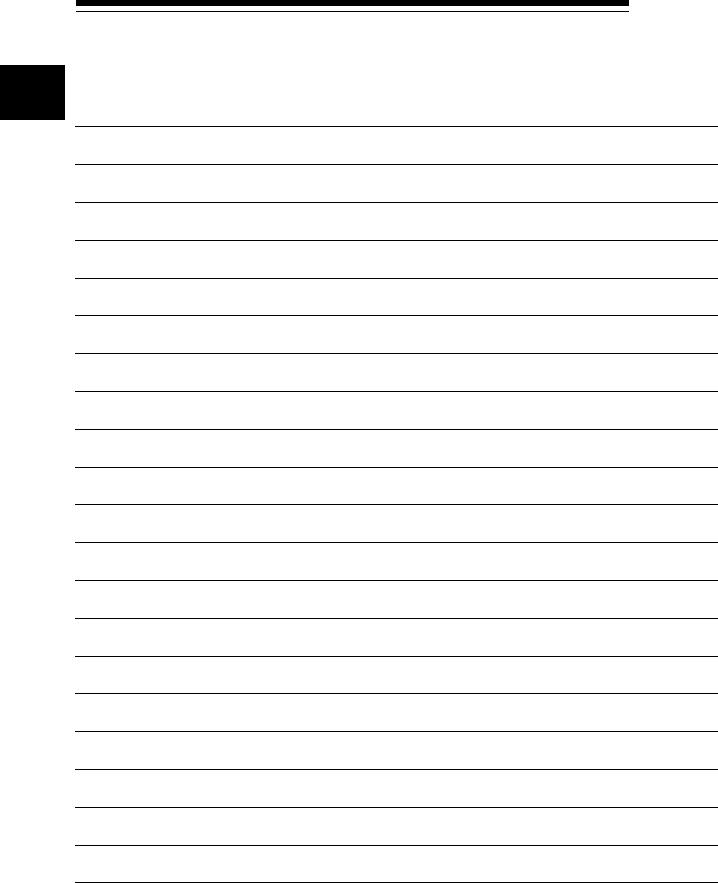
1 OVERVIEW |
MELSOFT |
|
MEMO
1
1 - 2 |
1 - 2 |
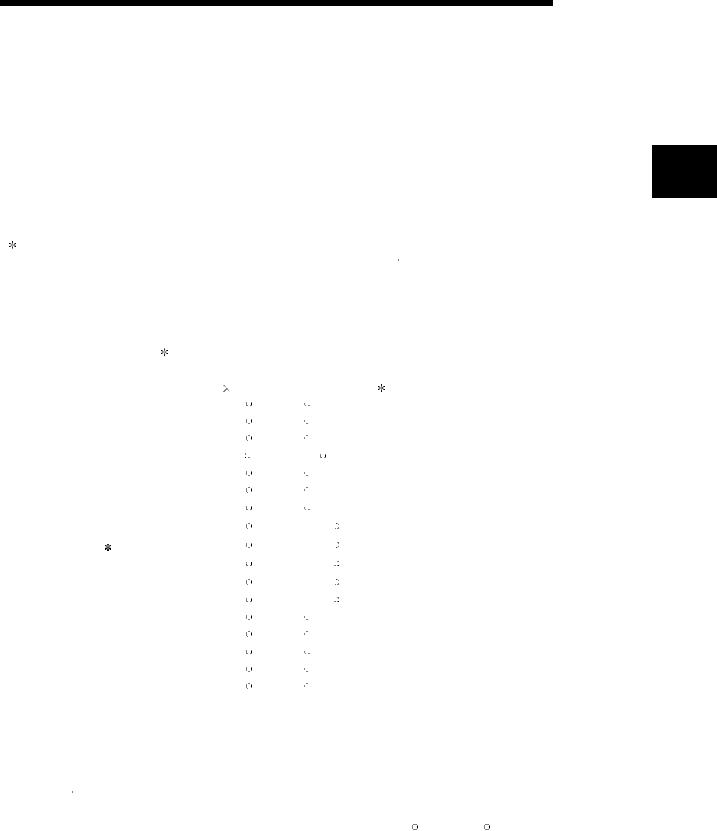
2 SYSTEM CONFIGURATION AND SPECIFICATIONS |
MELSOFT |
|
2. SYSTEM CONFIGURATION AND SPECIFICATIONS
This chapter explains the operating environment and overall configuration of the GX
Converter.
2.1 Operating Environment
The operating environment of GX Converter is explained.
2
|
Item |
|
|
|
|
Description |
Installation (Add-in) destination |
|
Add-in to GX Developer (SW3D5C-GPPW-E, SW8D5C-GPPW-C or later). |
||||
1 |
|
|
||||
|
|
|
|
|
|
|
Computer main unit |
|
Personal computer on which Windows R operates. |
||||
|
CPU |
|
Refer to the following table "Used operating system and performance required for |
|||
|
Required memory |
|
personal computer". |
|
|
|
Free |
For installation |
|
25MB or more |
|
|
|
For operation |
|
|
|
|
|
|
space |
|
10MB or more |
|
|
||
(Virtual memory) |
2 |
|
|
|||
|
|
|
|
|
||
Disk drive |
|
|
CD-ROM disk drive |
|
|
|
Display |
|
|
800 600 dot or more resolution 4 |
|||
|
|
|
Microsoft R |
Windows R |
95 Operating System |
|
|
|
|
Microsoft R |
Windows R |
98 Operating System |
|
|
|
|
Microsoft R |
Windows R |
Millennium Edition Operating System |
|
|
|
|
MicrosoftR |
Windows NTR Workstation Operating System Version 4.0 |
||
|
|
|
Microsoft R |
Windows R |
2000 Professional Operating System |
|
|
|
|
Microsoft R |
Windows R |
XP Professional Operating System |
|
|
|
|
Microsoft R |
Windows R |
XP Home Edition Operating System |
|
|
|
|
Microsoft R |
Windows Vista R |
Home Basic Operating System |
|
Operating system 3 |
|
Microsoft R |
Windows Vista R |
Home Premium Operating System |
||
|
|
|
Microsoft R |
Windows Vista R |
Business Operating System |
|
|
|
|
Microsoft R |
Windows Vista R |
Ultimate Operating System |
|
|
|
|
Microsoft R |
Windows Vista R |
Enterprise Operating System |
|
|
|
|
Microsoft R |
Windows R |
7 Starter Operating System |
|
|
|
|
Microsoft R |
Windows R |
7 Home Premium Operating System |
|
|
|
|
Microsoft R |
Windows R |
7 Professional Operating System |
|
|
|
|
Microsoft R |
Windows R |
7 Ultimate Operating System |
|
|
|
|
Microsoft R |
Windows R |
7 Enterprise Operating System |
|
 1: GX Converter cannot be installed into GX Developer (SW0D5C-GPPW-E, SW1D5C -GPPW-E, SW2D5C -GPPW-E). GX Converter becomes unusable if the version (SW0D5C -GPPW-E, SW1D5C -GPPW-E, SW2D5C -GPPW-E) of GX Developer (SW2D5C-GPPW-E or earlier) is reinstalled in the environment where GX Converter has already been installed into GX Developer (SW3D5C-GPPW-E or later).
1: GX Converter cannot be installed into GX Developer (SW0D5C-GPPW-E, SW1D5C -GPPW-E, SW2D5C -GPPW-E). GX Converter becomes unusable if the version (SW0D5C -GPPW-E, SW1D5C -GPPW-E, SW2D5C -GPPW-E) of GX Developer (SW2D5C-GPPW-E or earlier) is reinstalled in the environment where GX Converter has already been installed into GX Developer (SW3D5C-GPPW-E or later).
 2: Free space of at least twice the size of the TEXT, CSV format file that will be read is required in the Windows R temporary drive.
2: Free space of at least twice the size of the TEXT, CSV format file that will be read is required in the Windows R temporary drive.
 3: For details on compatible operating systems, refer to the operating environment of GX Developer.
3: For details on compatible operating systems, refer to the operating environment of GX Developer.  4: Resolution of 1024 × 768 dots or more is recommended for Windows Vista R or Windows R 7.
4: Resolution of 1024 × 768 dots or more is recommended for Windows Vista R or Windows R 7.
2 - 1 |
2 - 1 |
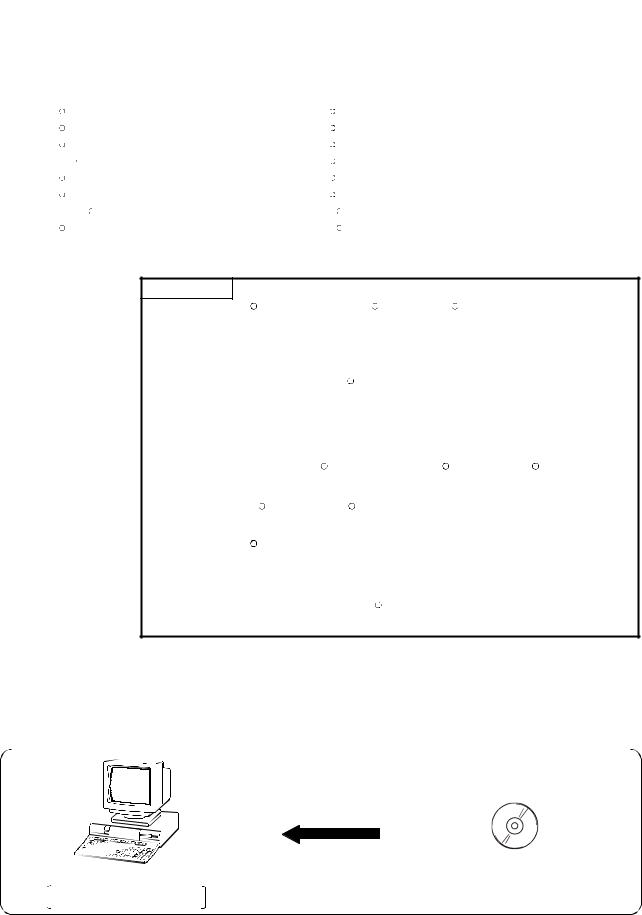
|
|
|
2 SYSTEM CONFIGURATION AND SPECIFICATIONS |
|
MELSOFT |
||
|
|
|
|
|
|
||
|
|
|
Used operating system and performance required for personal computer |
||||
|
|
|
|
|
|
||
|
|
|
Operating system |
Performance Required for Personal Computer |
|||
|
|
|
CPU |
Required memory |
|||
|
|
|
|
||||
|
|
|
Windows R 95 |
Pentium R 133MHz or more |
32MB or more |
||
|
|
|
Windows R 98 |
Pentium R 133MHz or more |
32MB or more |
||
2 |
|
|
Windows R Me |
Pentium R 150MHz or more |
32MB or more |
||
|
|
Windows NTR Workstation 4.0 |
Pentium R 133MHz or more |
32MB or more |
|||
Windows R 2000 Professional |
Pentium R 133MHz or more |
64MB or more |
|||||
|
|
|
|||||
|
|
|
Windows R XP |
Pentium R 300MHz or more |
128MB or more |
||
|
|
|
|||||
|
|
|
Windows Vista R |
Pentium R 1GHz or more |
1GB or more |
||
|
|
|
Windows R 7 |
Pentium R 1GHz or more |
1GB or more |
||
POINT
•When Windows R XP, Windows VistaR or Windows R 7 is used, the following new functions cannot be used.
If any of the following new functions is used, this product may not operate normally.
Start of application in Windows R compatible mode
Fast user switching Remote desktop
Big fonts (Details setting of Screen properties)
Additionally, 64-bit Windows R XP, Windows VistaR and Windows R 7 are not available.
•In Windows VistaR and Windows R 7, log in as a user having User authority or higher.
•When Windows R 7 is used, the following new functions cannot be used. Windows XP Mode
Windows Touch
•To install GX Converter to a Windows R 7-based personal computer, use GX Developer Version 8.91V or later.
2.2Overall Configuration
This section explains the overall configuration of the GX Converter.
Peripheral device
A personal computer with
GX Developer preinstalled
2 - 2 |
2 - 2 |
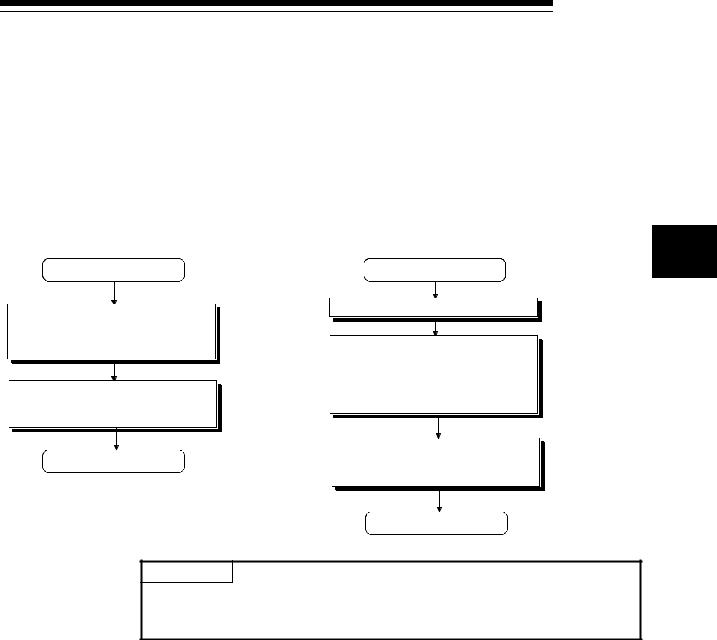
3 INSTALLATION AND UNINSTALLATION |
MELSOFT |
|
3. INSTALLATION AND UNINSTALLATION
This chapter explains how to install and uninstall the product.
3.1 Installation
3.1.1 Installing Procedure
Install GX Converter in the following procedure.
New installation
Install the product.
 Register the name and company.
Register the name and company.  Register the product ID.
Register the product ID.
Boot the product.
 Check whether the product has been installed properly.
Check whether the product has been installed properly.
Complete
Refer to
Section 3.1.2 (1).
Refer to
Section 3.1.2 (3).
Updating
Uninstall the older version.
Install the product.
 Register the name and company.
Register the name and company.
 Register the product ID.
Register the product ID.
 Register the product ID of the older product.
Register the product ID of the older product.
Boot the product.
 Check whether the product has been installed properly.
Check whether the product has been installed properly.
Complete
3
Refer to the startup manual of the older version product.
Refer to
Section 3.1.2 (1).
Refer to
Section 3.1.2 (3).
POINT
If the DLL overwrite confirmation message appears during installation, choose "Yes" to overwrite the DLLs.
If they are not overwritten, the product may not be run properly.
3 - 1 |
3 - 1 |
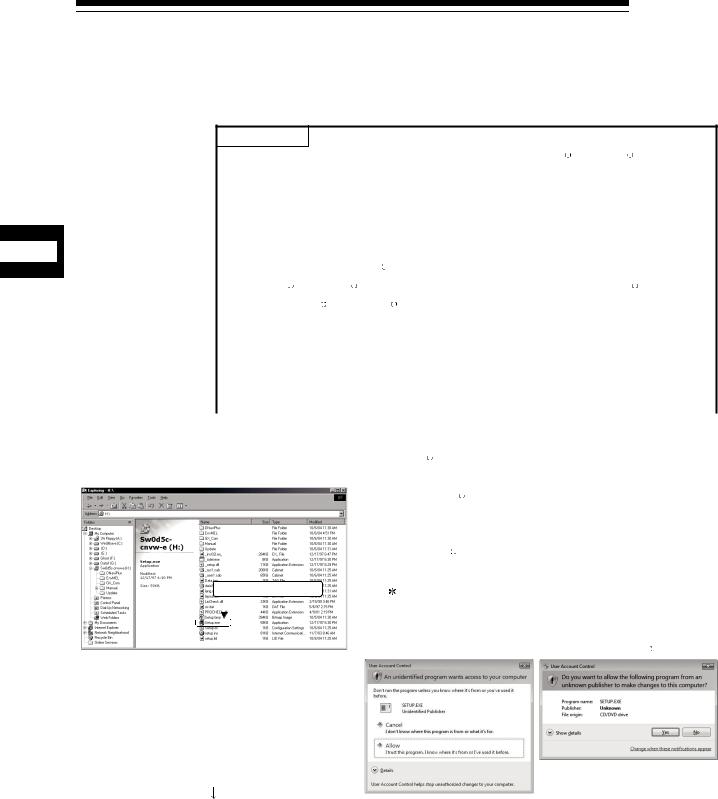
3 INSTALLATION AND UNINSTALLATION |
MELSOFT |
|
3.1.2 Installing Operation
Before starting installation, confirm the following.
POINT
•Terminate all the other applications running under MicrosoftR WindowsR Operating System before installation.
•The installer may not work normally because the update program of operating system or other companies’ software such as Windows Update and java update may start automatically. Please install the driver after changing the setting of the
3 |
|
|
update program not to start automatically. |
|
||
|
|
• When using Windows NT R |
Workstation Operating System Version 4.0, |
|||
|
|
|
MicrosoftR WindowsR 2000 Professional Operating System, WindowsR XP, |
|||
|
|
|
Windows VistaR , WindowsR 7, logon as a user who has the attributes of an |
|||
|
|
|
Administrator (for computer management). |
|
||
|
|
• Install GX Developer (SW3D5C-GPPW-E, SW8D5C-GPPW-C or later) first |
||||
|
|
|
before installing GX Converter. |
|
||
|
|
• If the license key FD is valid, installing this product enables updating. |
||||
|
|
(The license volume of the older version decreases by 1 license.) |
||||
|
|
|
|
|
|
|
(1) |
Installing the product |
|
||||
|
|
|
(The screens of WindowsR 98 are used in the explanation.) |
|||
|
|
|
1) Start WindowsR Explorer and click the drive in which the |
|||
|
|
|
disk has been inserted. |
|
||
|
|
|
Double-click "Setup.exe". |
|
||
|
|
|
On WindowsR Explorer, choose [Start]-[Programs]- |
|||
|
|
|
[Windows Explorer]. |
|
||
|
|
Double-click here |
: When user account control is enabled, the following |
|||
|
|
|
|
screen appears. |
|
|
|
|
|
|
Click "Allow" or the |
Yes |
button. |
|
|
|
|
<Windows VistaR > |
<WindowsR 7> |
|
(To the next page)
3 - 2 |
3 - 2 |
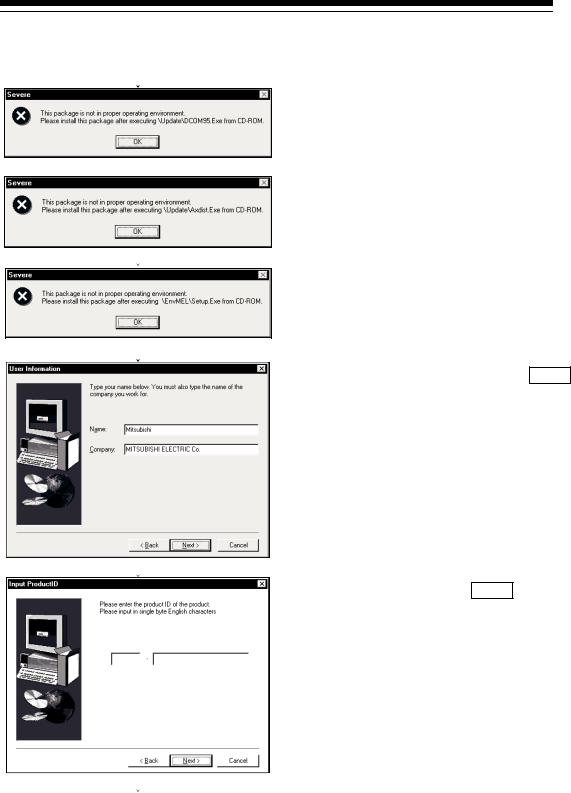
3 INSTALLATION AND UNINSTALLATION |
MELSOFT |
|
(From the previous page)
(To the next page)
2)If either of the left screens appears, perform operation in accordance with the instructions given in (a) in "(2) When message appears at start of installation".
After the operation is over, restart installation operation.
If the left screen appears, perform operation in accordance with the instructions given in (b) in "(2) When message appears a start of installation".
After the operation is over, restart installation operation.
3)Type the name and company, and click Next> .
As the confirmation dialog box appears, perform operation in accordance with the message.
4)Type the product ID and click Next> .
The product ID is described on the "License agreement" included in the product.
3 - 3 |
3 - 3 |
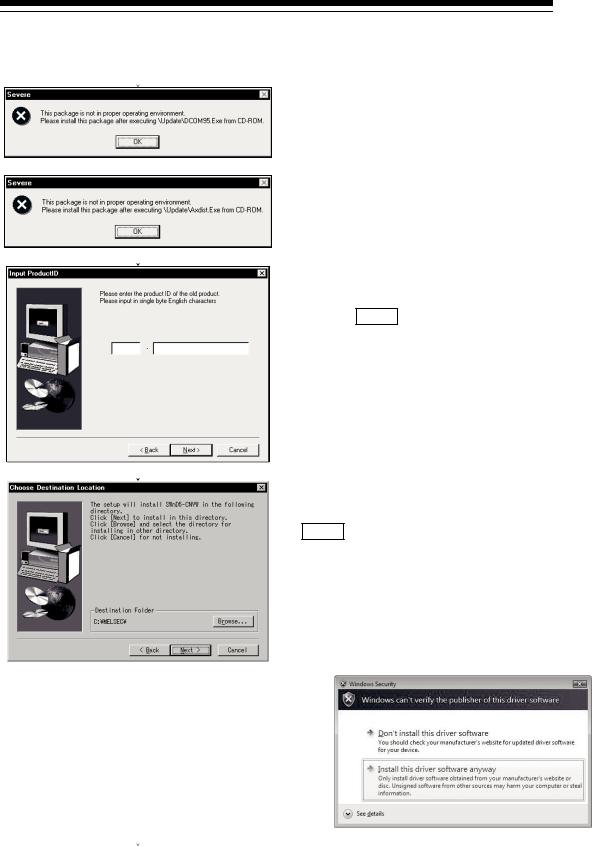
3 INSTALLATION AND UNINSTALLATION |
MELSOFT |
|
(From the previous page)
(To the next page)
5)If either of the left screens appears, perform operation in accordance with the instructions given in (a) in "(2) When message appears at start of installation".
After the operation is over, restart installation operation.
6)When the product is to be updated, the screen shown on the left appears. Type the product ID of the older product and click Next> .
The product ID is described on the "Software Registration Card" or "License agreement" included in the older product.
When newly installing the product, the left screen does not appear.
7)Specify the installation Destination Folder.
If the installation Destination Folder is correct, click
Next> .
If you change the destination folder, click Browse and specify a new drive and folder.
 : If the following screen appears, click "Install this driver software anyway".
: If the following screen appears, click "Install this driver software anyway".
This screen may appear in several times.
3 - 4 |
3 - 4 |
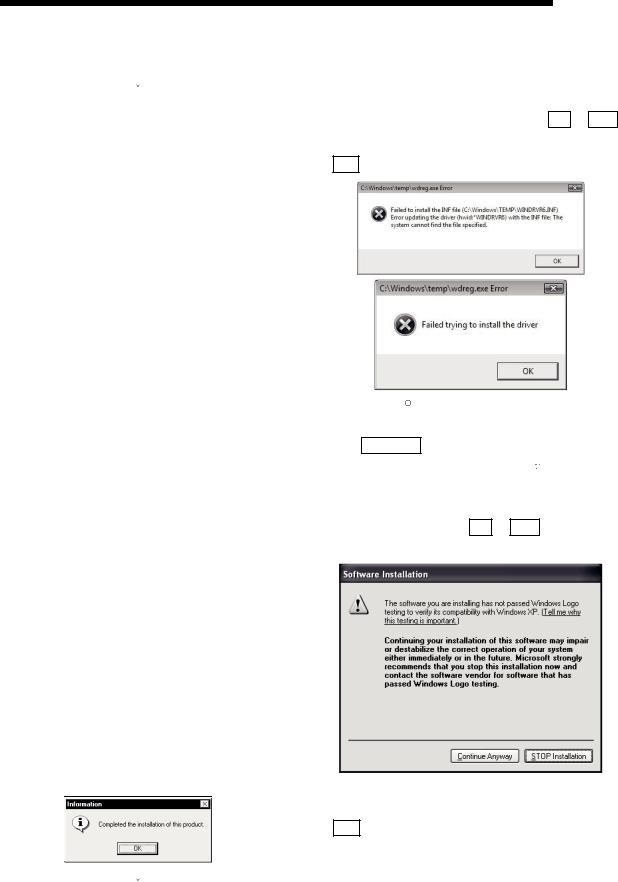
3 INSTALLATION AND UNINSTALLATION |
MELSOFT |
|
(From the previous page)
The either of the following screens may appear behind the Windows Security screen. Then, press the Alt + Tab keys to bring it to the front.
Click OK on the following screens.
 : For WindowsR XP, the following screen appears at first installation.
: For WindowsR XP, the following screen appears at first installation.
Click Continue .
We checked operations in WindowsR XP (Problems never occur after installation.)
The following screen may appear behind another screen. Then, press the Alt + Tab keys to bring it to the front.
8)This completes installation. Click OK .
(To the next page)
3 - 5 |
3 - 5 |
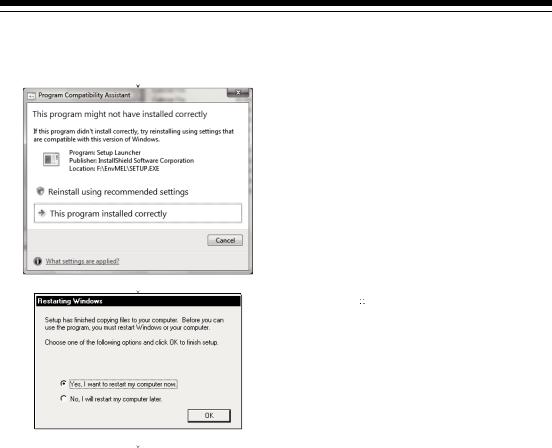
3 INSTALLATION AND UNINSTALLATION |
MELSOFT |
|
(From the previous page)
9)When the left screen appears, regardless of the installation result, choose "This program installed correctly". Do not choose "Reinstall using recommended settings", because the installer installs an incorrect module.
If it is selected, reinstall the product following the instruction described in the point on the next page.
10)WindowsR must be rebooted if the screen shown on the left appears.
(Completion)
3 - 6 |
3 - 6 |
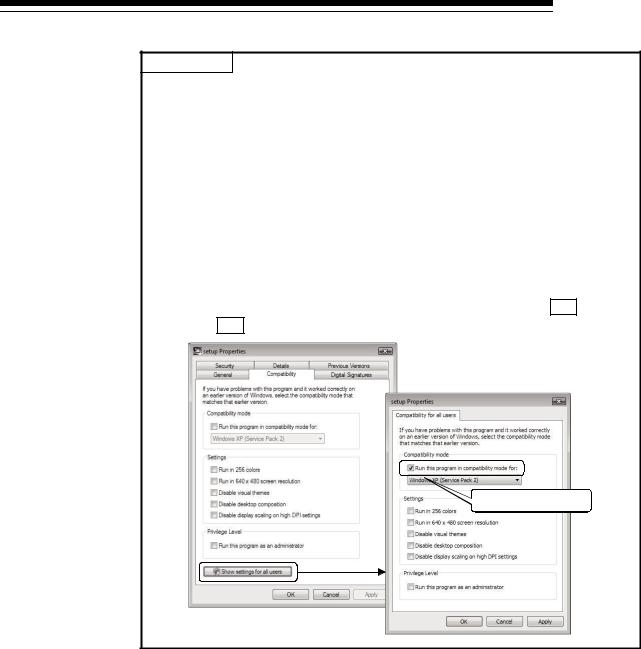
3 INSTALLATION AND UNINSTALLATION |
MELSOFT |
|
POINT
Note the following instructions when the installer is started from the hard disk drive of the personal computer.
If the "Program Compatibility Assistant" screen appears after the installation, select "This program installed correctly".
If "Reinstall using recommended settings" is selected by mistake, 'Windows XP compatibility mode' is set automatically.
Disable the 'Windows XP compatibility mode' by following the procedure described below, and perform the reinstallation.
1.Right-click on the setup.exe icon of the installation target in the Windows explorer, and open the "setup Properties" screen.
2.Select the "Compatibility" tab and click the "Show settings for all users" button.
3.Uncheck the "Run this program in compatibility mode for:" check box of compatibility mode in the "Compatibility for all users" tab and click the OK button.
4.Click the OK button on the "setup Properties" screen.
Uncheck the check box.
3 - 7 |
3 - 7 |
