Page 1
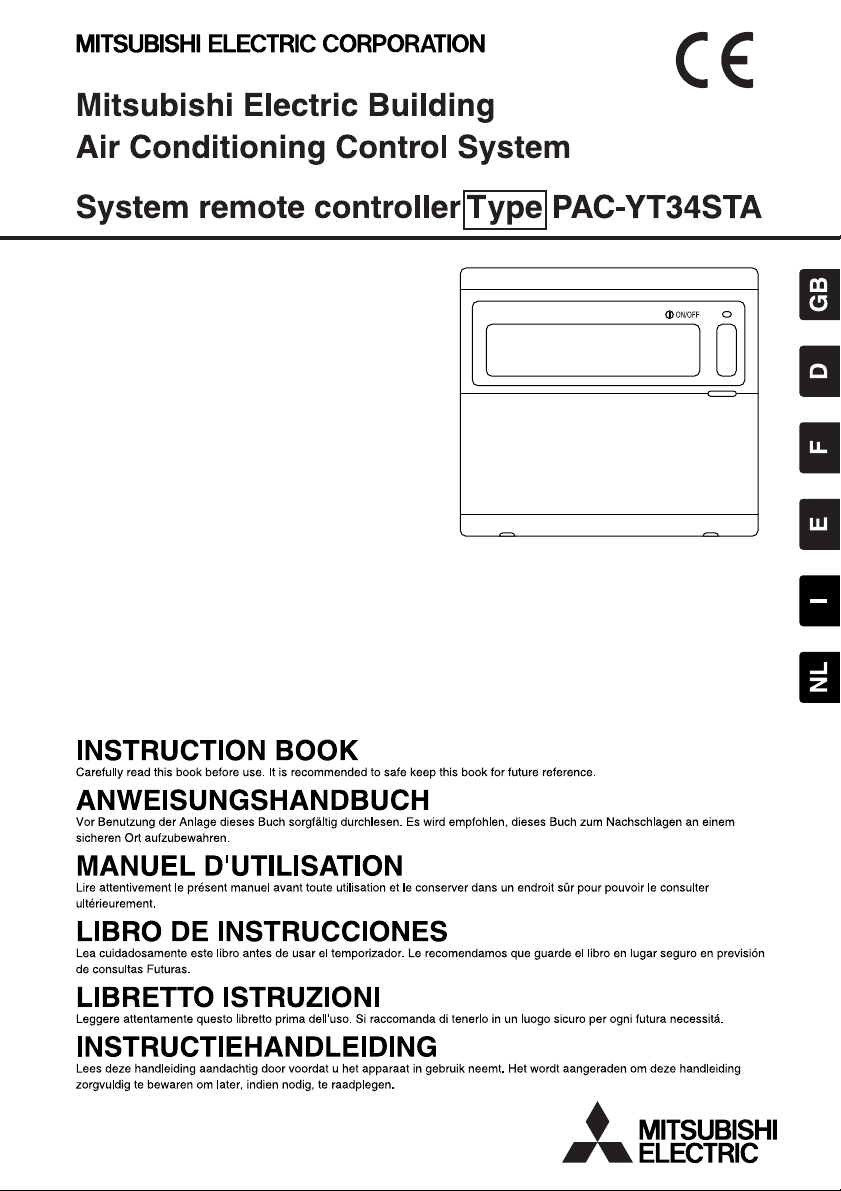
Page 2
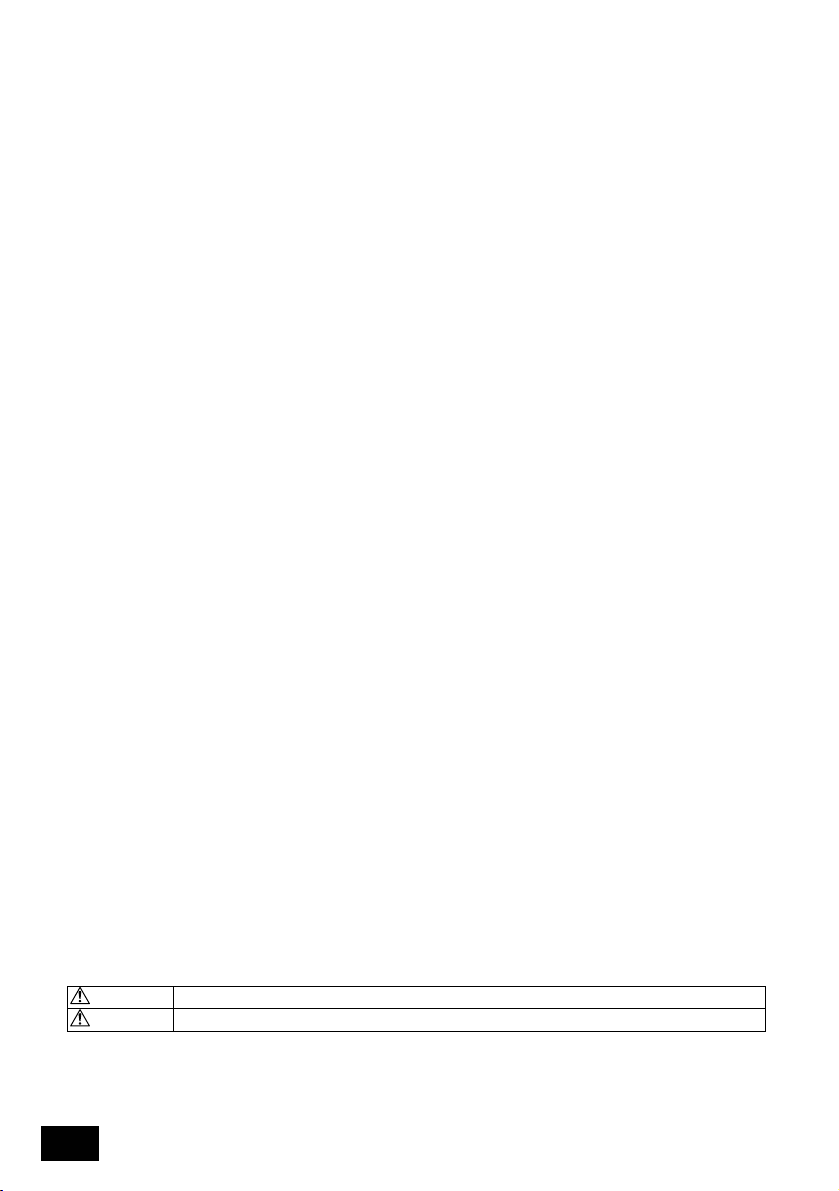
CONTENTS Page
1. Safety Precautions···················································································································2
2. Names and functions of each part···························································································· 4
2-1. Appearance·················································································································································4
2-2. Display sections ·········································································································································· 5
2-3. Operation section ········································································································································6
2-4. Screen configuration ···································································································································7
3. Outline of schedule setting and operation················································································· 8
3-1. Outline of setting ·········································································································································8
3-2. Schedule operation ·····································································································································9
4. Operation methods················································································································· 10
4-1. Normal screen (COLLECT IVE/GROUP STATUS DISPLAY SCREEN)··················································· 10
4-1-1. Group selection operation ···············································································································10
4-1-2. ON/OFF operations ························································································································· 11
4-1-3. Stopping the schedule operation collectively for all groups ···························································· 11
4-1-4. Display ·············································································································································11
4-2. PROGRAM MONITOR screen ················································································································· 11
4-3. TIME/DAY SETTING screen ···················································································································· 12
4-4. PROGRAM SETTING screen··················································································································· 12
4-4-1. Setting the program ························································································································· 13
4-4-2. Setting the operation details ············································································································ 13
4-4-3. Deleting an operation setting ··········································································································· 14
4-4-4. Copying the details of a pattern setting ···························································································14
4-5. WEEKLY PROGRAM SETTING screen ···································································································14
4-5-1. Setting the operation pattern ···········································································································15
5. Troubleshooting······················································································································ 16
5-1. When "COLLECTIVE ON/OFF LAMP" and "ERROR CODE" are flickering ············································16
5-2. When only the "Error Code" is flickering···································································································16
6. External input and output functions························································································· 17
6-1. External input ············································································································································ 17
6-1-1. Emergency stop input mode············································································································17
6-1-2. ON/OFF level signal input mode ·····································································································17
6-1-3. ON/OFF, operation prohibit/permit pulse input mode······································································ 18
6-2. External output ·········································································································································· 18
7. Initial settings ························································································································· 19
7-1. When this controller is master system ······································································································19
7-1-1. Setting the group ·····························································································································21
7-1-2. Setting the interlocked units ············································································································24
7-1-3. Collective deletion···························································································································· 28
8. Setting the functions··············································································································· 28
8-1. Using with master system controller·········································································································28
8-2. Using the external input/output function ···································································································29
8-3. Disabling the local remote control's operations from this controller ·························································29
8-4. When local remote controller and system controller are prohibited ························································· 29
8-5. Changing set temperature display to "Fahrenheit display" ······································································29
9. System limits·························································································································· 30
10. Specifications························································································································· 31
10-1. Product functions ······································································································································31
10-2. Main specifications ···································································································································32
1. Safety Precautions
Always read these "Safety Precautions" before starting, and perform the installation work
correctly.
The dangers and degree that could occur if handling is mistaken are ranked with the following
symbols.
WARNING
CAUTION
After reading this manual store it in a safe place together with the installation manual for future
reference.
When changing users, always give this manual and the installation manual to the new user.
When fatalities or serious injuries could result if handling is mistaken.
When personal injury, or damage to house or assets could result if handling is mistaken.
2
Page 3
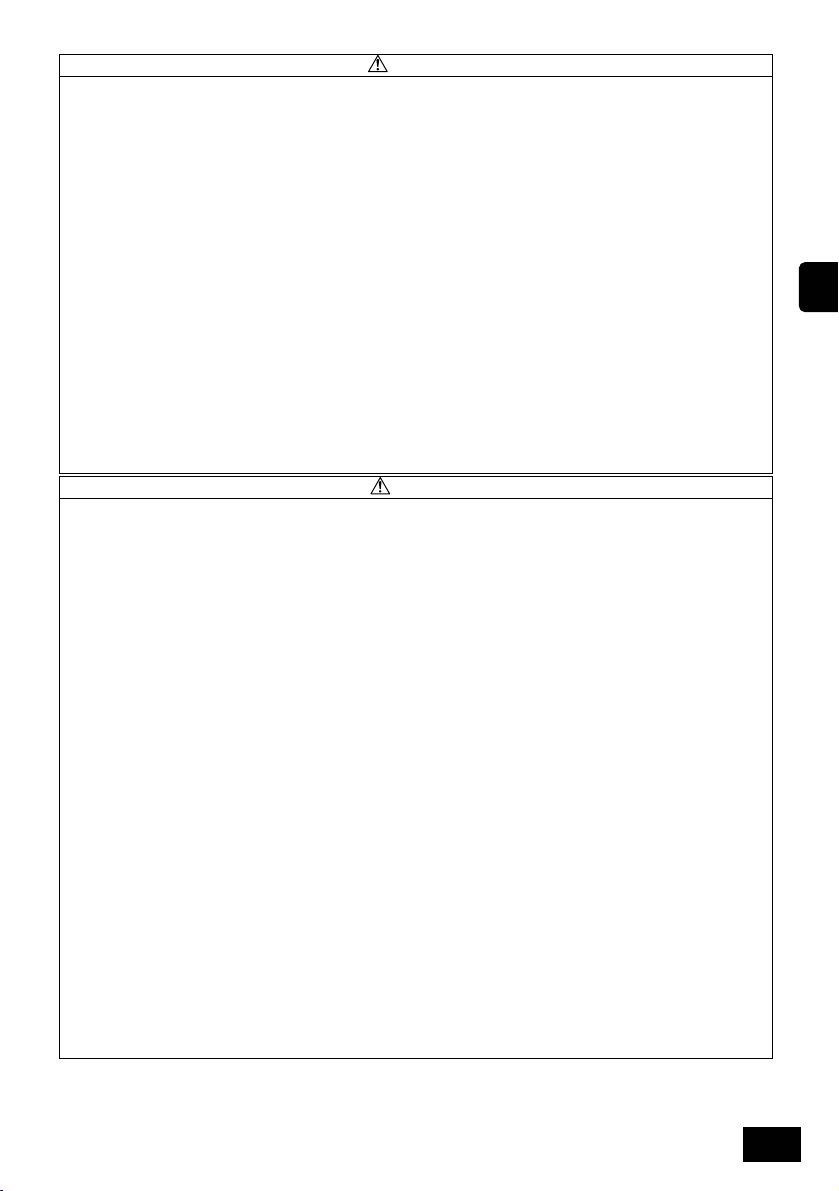
WARNING
Unit must not be installed by user.
Always contact your dealer or a specialist to install the unit. Improper i nstallation by the user could result in
electric shocks or fires, etc.
Check the installation state.
Always check that the unit is installed on a solid place where it will not fall off.
Check the rated power supply.
An incorrect power supply could result in fires or unit trouble.
Stop immediately when error occurs.
Continuing operation in an erroneous state could result in trouble, electric shocks or fires, etc. If any
abnormality is sensed (burning smell, etc.), always stop the operation, turn the power switch OFF, and
contact your dealer.
Unit must not be moved and re-installed by user.
Improper installation by the user could result in electric shocks or fires, etc.
Always contact your dealer or a specialist when the unit must be moved.
Unit must not be disposed by user.
Contact your dealer when the unit must be disposed of.
Never modif y or repair the unit.
Improper modifications or repairs could result in electric shocks or fires, etc. Always consult your dealer for
repairs.
Stop operation if operation is inhibited with an error display or if a faul t occurs.
Continuing operation could result in fires or faults.
Contact your dealer.
CAUTION
Do not place hazardous objects near unit.
Do not install this unit where flammable gases coul d leak. If flammable gases leak and accumulate around
the unit, fires or explosions could result.
Do not wash this unit with water.
Washing the unit with water could result in electric shocks or faults.
Do not operate switches with wet hands.
Touching the controller with wet hands could result in electric shocks or faults.
Do not use for special applications.
This product is intended for use with the Mitsubishi Electric building air conditioning control system. Do not
use for the control of other air conditioners or for other applications.
Failure to observe this could result in malfunctioning.
Do not spray insecticide or flammable sprays onto unit.
Do not place flammable sprays, etc., near the unit or spray these directly onto the unit.
Doing so could result in fires or explosions.
Do not use in special environments.
Using this product in environments containing a high level of oil (including machine oil), vapours or sulphuric
gases, etc., could result in a drop in performance or damage of parts.
Do not press switches with pointed objects.
Pressing with pointed objects could result in electric shocks or faults.
Observe the working temperature range.
Always observe the working temperature range. Serious faults could result if the unit is used outside the
working temperature range.
Refer to the specifications in the instruction manual for the working temperature range.
If not indicated in the instruction manual, the range is 0ºC to 40ºC (32ºC to 104ºF).
Do not pull or twist the transmission cables
Doing so could result in fires or faults.
Do not disassemble this unit.
Touching the internal PCBs, etc., is hazardous, and could result in fires or faults.
Do not wipe this unit with benzene, thinner or chemical rags.
Using these matters could result in discoloration or faults. If the unit is heavily dirtied, wipe off with a cloth
wetted in diluted neutral detergent, and then wipe again with a dry cloth.
GB
3
Page 4
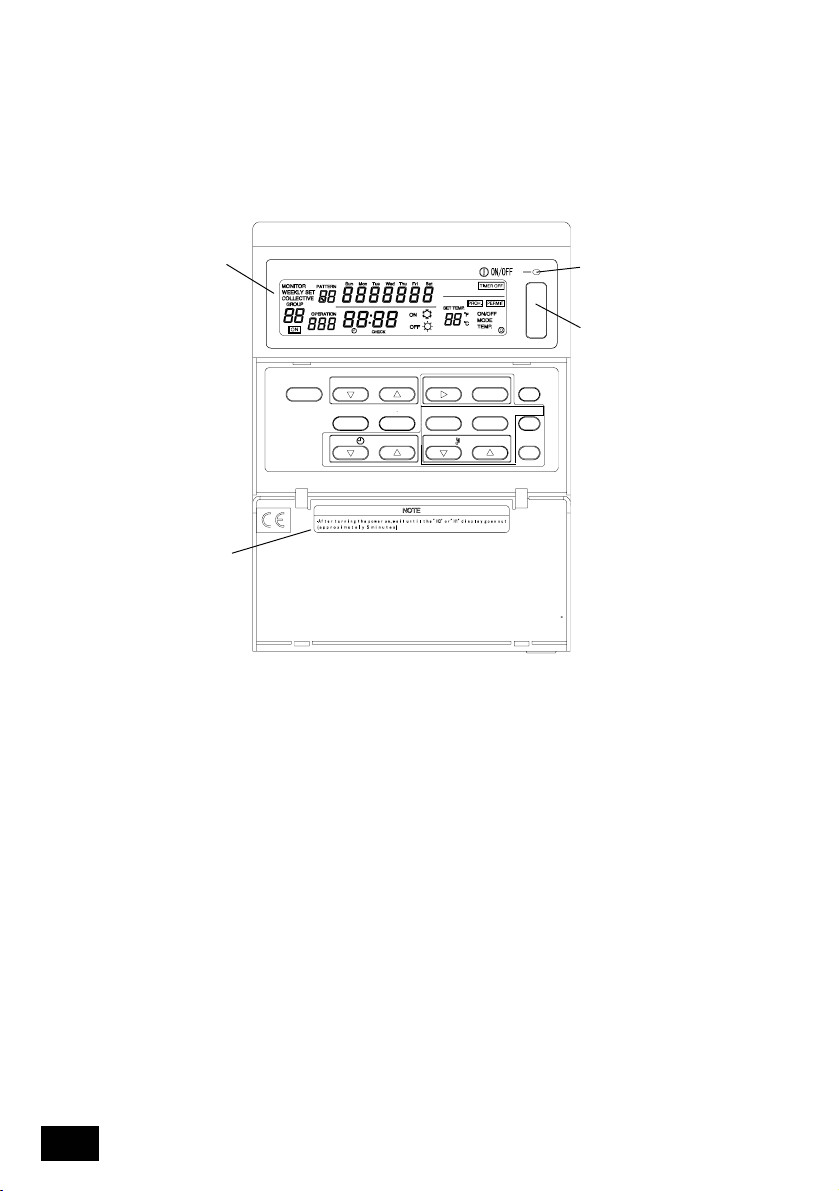
2. Names and functions of each part
2-1. Appearance
· This controller has two operation modes. One is the [COLLECTIVE STATUS DISPLAY Screen] for
making operations and settings for all air conditioners, and the [GROUP STATUS DISPLAY
Screen] for making operations and settings for air conditioners in each group. Refer to section 4.
Operation methods (page 10) for details.
1
2
3
MONITOR/SET
SCHEDULE TIMER
PAC-YT34STA
GROUP DAY DAY PATTERN
CLOCK
TIMER
ON/OFF
PROHIBIT
MODEON/OFFOPERATIONPATTERN
TEMP. CLEAR
4
1. COLLECTIVE/GROUP DISPLAY
Indicates which mode is selected:
COLLECTIVE: [COLLECTIVE STATUS DISPLAY Screen]
GROUP: [GROUP STATUS DISPLAY Screen]
2. COLLECTIVE ON/OFF LAMP
ON: One or more group is running
(Also ON when a sequential unit is running)
OFF: All groups are stopped
Flicker: Registered air conditioner is malfunctioning
3. COLLECTIVE ON/OFF SWITCH
COLLECTIVE STATUS DISPLAY SCREEN/GROUP STATUS DISPLAY SCREEN
* If pressed when all groups are stopped, all groups will start running.
* If pressed when one or more groups are running, all groups will stop.
* If pressed when a registered air conditioner is malfunctioning, all groups will stop.
4. CAUTION
Remote control operations are not possible if "H0" or "H1" is displayed while the power is ON. (Approx. five
minutes.)
4
Page 5
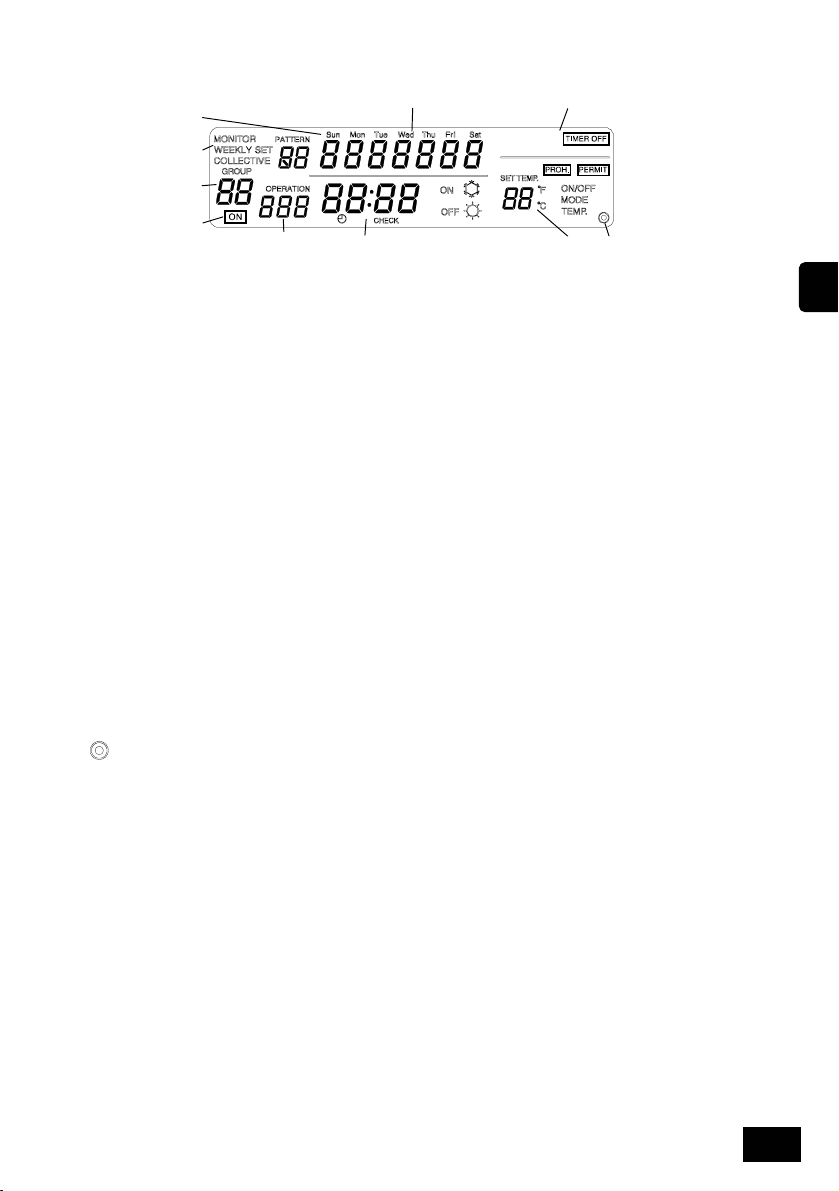
2-2. Display sections
1
2
3
5
6
4
11
7 8
10
9
1. SCHEDULE PATTERN No.
The selected group's weekly schedule pattern No. is displayed.
The selected schedule pattern No. is displayed.
2. MONITOR/PROGRAM/WEEKLY PROGRAM DISPLAY
Monitor display: [PROGRAM MONITOR screen]
Program display: [PROGRAM SETTING screen]
Weekly program display: [WEEKLY PROGRAM SETTING screen]
3. GROUP NUMBER DISPLAY
The group number selected on the [Group Setting/WEEKLY PROGRAM SETTING Screen] is displayed.
4. OPERATION STATUS DISPLAY
The displayed group's operation status is displayed.
5. CURRENT DAY DISPLAY
The current day is displayed.
6. CONTROL STATUS DISPLAY
The currently controlled state is displayed.
7. CURRENT TIME DISPLAY
The current time is displayed.
8. ERROR CODE DISPLAY
If an error is occurring, the need for inspection is indicated and the error code (4-digit) is displayed.
9. OPERATION DETAILS DISPLAY
The details of schedule operation are displayed.
Operation details: ON/OFF, operation mode (cooling/heating), set temperature, operation prohibit (ON/OFF,
operation changeover, room temperature adjustment)/enable
10.
Display
This appears when the power is ON.
11. SCHEDULE OPERATION NO.
The selected schedule's operation No. is displayed.
GB
5
Page 6
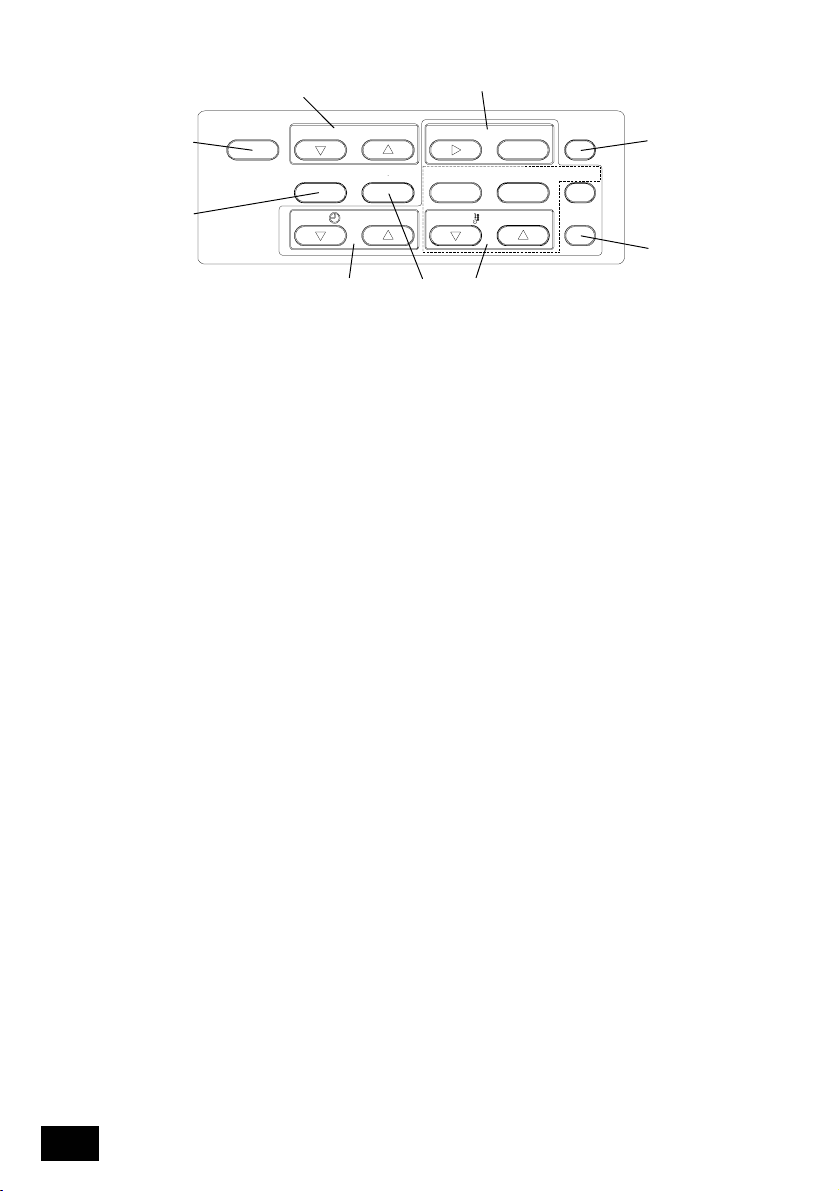
2-3. Operation section
1
MONITOR/SET
2
5 6
GROUP DAY DAY PATTERN
MODEON/OFFOPERATIONPATTERN
TIMER
ON/OFF
PROHIBIT
7
9
SCHEDULE TIMER
PAC-YT34STA
CLOCK TEMP. CLEAR
3
10
4
8
1. GROUP SELECT SWITCH
Press this to call the required group screen when making various settings.
2. MONITOR/SET SWITCH
Use this switch to change between the [NORMAL SCREEN], [PROGRAM MONITOR SCREEN], [PROGRAM
SETTING SCREEN] and [WEEKLY PROGRAM SETTING SCREEN].
3. CLOCK SWITCH
Use this switch to set the current time and program time.
4. TEMP. SWITCH
Use this switch to set the schedule operation.
* ON/OFF: Select ON, OFF or no setting.
* Use this to start or stop the group independently or collectively.
* Operation changeover: Select cooling, heating or no setting.
* Set Temperature: Select set temperature or no setting.
* Prohibit: Select operation prohibit, enable or no setting.
5. DAY SWITCH
Use this switch to change the day for the [TIME/DAY SETTING] and [WEEKLY PROGRAM SETTING].
6. DAY PATTERN SWITCH
Use this switch to display the day pattern for [W EEKLY PROGRAM SETTING].
7. TIMER ON/OFF SWITCH
Use this switch to stop the schedule function for all groups currently being controlled.
8. CLEAR SWITCH
Use this switch to clear the program settings.
9. PATTERN SWITCH
Use this switch to set the schedule pattern No.
10.OPERATION SWITCH
Use this switch to set the schedule operation No.
6
Page 7
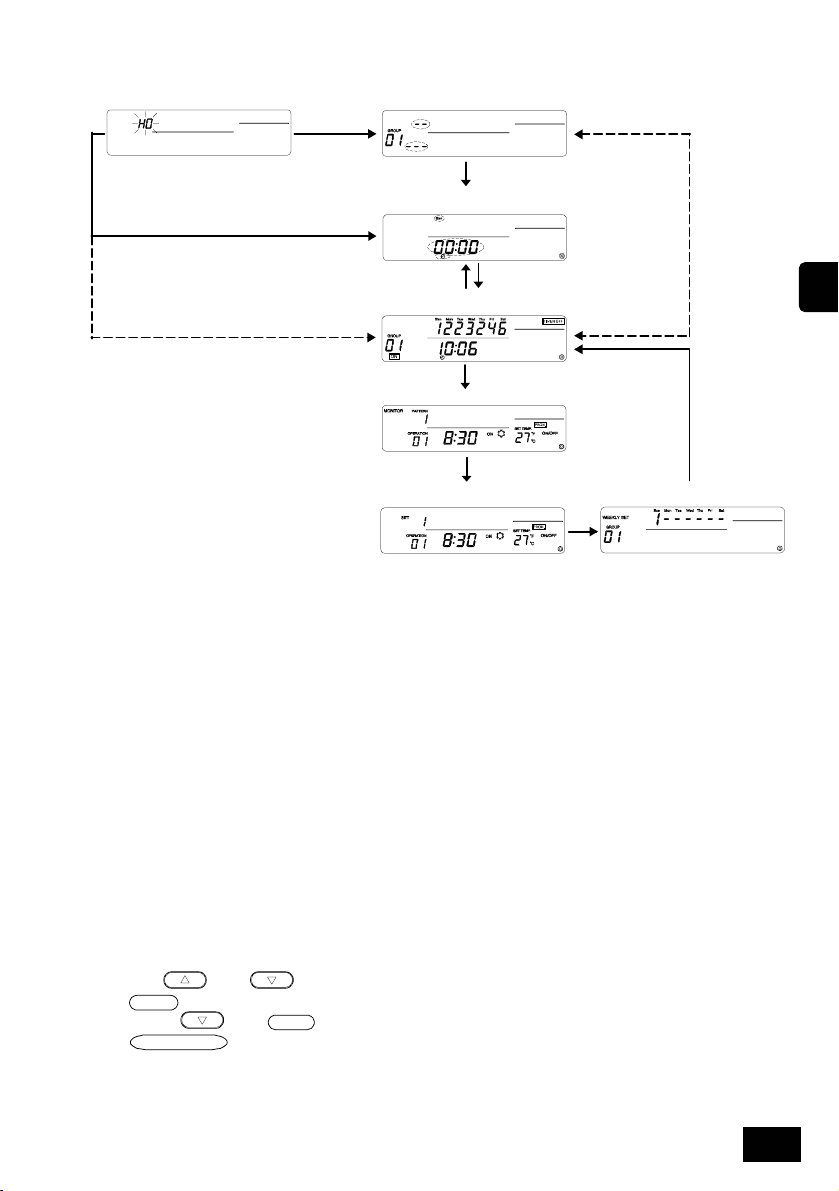
2-4. Screen configuration
(1) POWER ON screen
No time setting
When this controller is slave
When time is set
When this
controller is
master
(2) GROUP SETTING SCREEN (page 19)
No time setting
(3) TIME/DAY SETTING SCREEN
(page 12)
(B)
(A)
(4) NORMAL SCREEN (page 10)
(D)
(5) PROGRAM MONITOR SCREEN (page 11)
When time is set
(C)
(D)
GB
(6) PROGRAM SETTING SCREEN
(page 12)
(D)
(7) WEEKLY PROGRAM
SETTING SCREEN (page 14)
(D)
Explanation of screens
1. POWER ON SCREEN
"H0" flickers if there is no group information. "H1" flickers if there is group information.
2. GROUP SETTING SCREEN
When this controller is the master, the group is set and changed.
3. TIME/DAY SETTING SCREEN
The current time and day are set.
4. NORMAL SCREEN
After setting the schedule, schedule operation is carried out with this screen.
In addition to schedule operation, the units can be started and stopped collectively or in groups.
5. PROGRAM MONITOR SCREEN
The set program contents are monitored.
6. PROGRAM SETTING SCREEN
The details of the schedule operation are set and changed.
7. WEEKLY PROGRAM SETTING SCREEN
The pattern set on the PROGRAM SETTING SCREEN is set and changed in day-units for each group.
Explanation of transition operations
A: Press time
B: Press
ON/OFF
C: Press TEMP.
D: Press
MONITOR/SET
and switches
.
CLEAR
and
switch
switches
7
Page 8
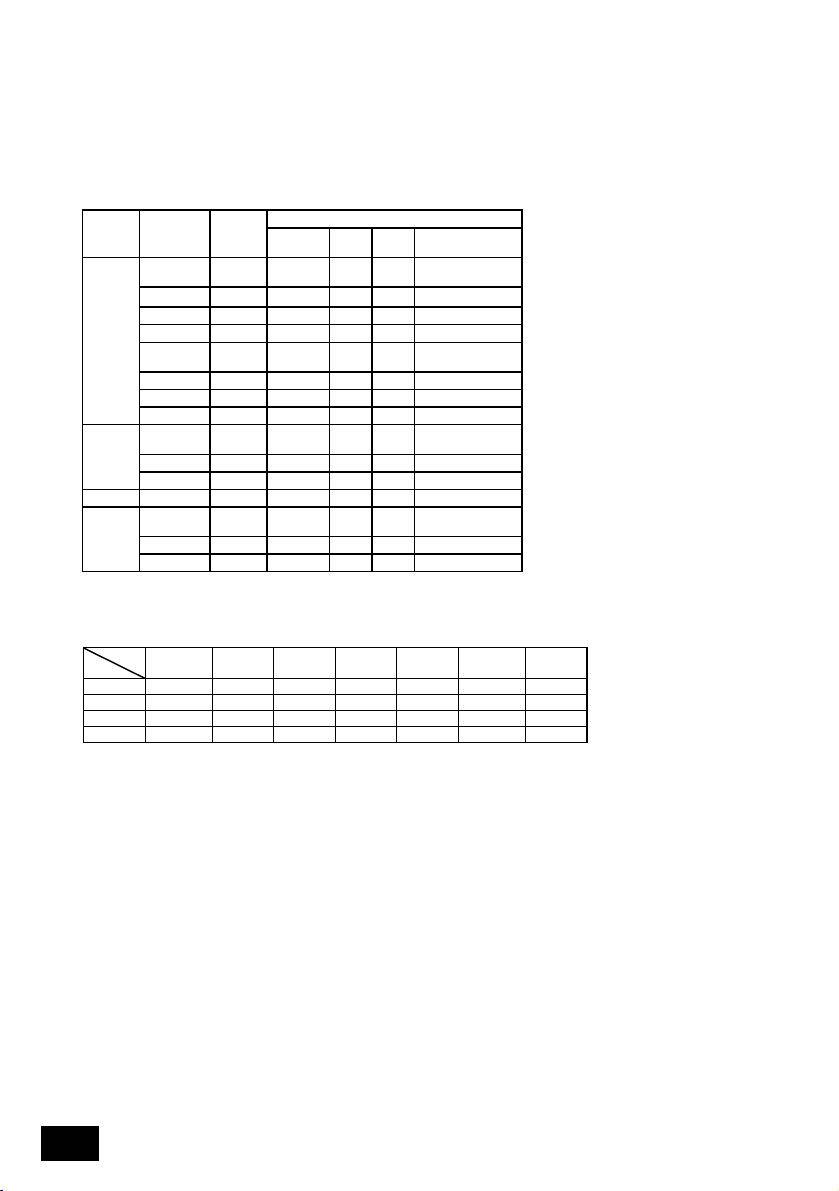
3. Outline of schedule setting and operation
3-1. Outline of setting
The schedule is set with this controller using the following procedures.
1. Setting of current time and day
2. Setting of program
Set the schedule pattern. (Up to nine types of operations patterns with 16 operations in each
pattern can be set.)
[Setting example]
Pattern Operation Set time
1 8:15 ON Cool 29°C
2 10:00 OFF - - ON/OFF
3 10:15 ON - 27°C Enable
1
2
: : : : : :: :
9
4 12:00 OFF - - ON/OFF
5 13:00 ON - 25°C
6 17:00 OFF - - Enable
: : : : : :
16 21:00 OFF - - ON/OFF
1 9:00 ON - 27°C
: : : : : :
16 22:00 OFF - - ON/OFF
1 8:30 ON Heat 22°C
: : : : : :
16 21:30 OFF - - ON/OFF
ON/OFF Mode
3. Setting of weekly program
Set the schedule pattern set in step 2 in day-units for each group.
[Setting example]
Day
Group
Sun. Mon. Tue. Wed. Thu. Fri. Sat.
1 Pattern 1 Pattern 2 Pattern 2 Pattern 2 Pattern 2 Pattern 2 Pattern 1
No setting
2
:
50 Pattern 9 Pattern 7 Pattern 7 Pattern 8 Pattern 8 No setting Pattern 9
Pattern 3 Pattern 3 Pattern 4 Pattern 4 Pattern 5 Pattern 6
Set details
Set
temp.
Operation
prohibit
Room temp.
adjustment
Room temp.
adjustment
Room temp.
adjustment
Room temp.
adjustment
Set the time to start schedule
operation, and the details of the
operation.
With operation 1, cooling with the air
conditioner is started at 08:15,
operation is continued at 29°C, and
adjustment of the room temperature
with the local remote controller is
prohibited.
Pattern 1 is used for the
schedule operation on
Sunday in group 1.
Schedule operation is not
carried out on Sunday in
group 2.
8
Page 9
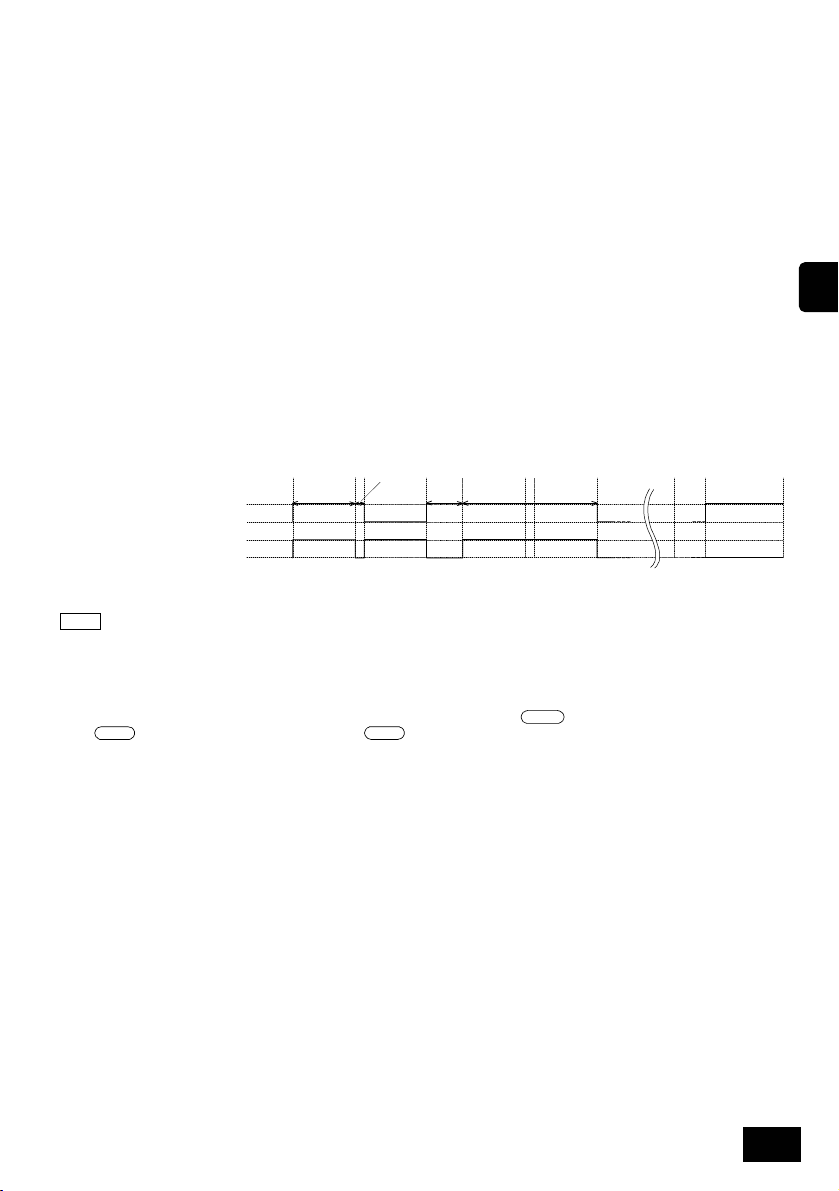
t
3-2. Schedule operation
This controller carries out schedule operation at each set time.
[Operation example] The schedule operation for pattern 1 given as an example in step 2. Setting of
program on the previous page is explained in this section.
8:15 - Start cooling operation at 29°C. Prohibit adjustment of the room temperature using the
local remote controller.
10:00 - Stop the air conditioner. Cancel the local remote controller room temperature
adjustment operation prohibit setting, and then prohibit ON/OFF operations.
10:15 - Resume operation at 27°C. Prohibit operation of the local remote controller.
12:00 - Stop the air conditioner. Prohibit ON/OFF operations using the local remote controller.
13:00 - Start cooling operation at 25°C. Prohibit adjustment of the room temperature using the
local remote controller.
17:00 - Stop the air conditioner. Cancel the local remote controller room temperature
adjustment operation prohibit setting.
•
•
•
21:00 - Stop the air conditioner. Prohibit ON/OFF operations using the local remote controller.
(The details set for the final operation will be held until schedule operation starts on the
next day.)
Local remote
controller prohibit
state
Air conditioner
operation state
Prohibi
All enable
ON
OFF
Room
temperature
adjustment
29°C, cool
8:15 10:00 10:15 12:00 13:00 15:00 15:15 17:00 21:00 24:00
ON/OFF
27°C, cool 25°C, cool
ON/OFF
Room
temperature
adjustment
ON/OFF
NOTE
1. Even if a schedule operation is being executed from this controller, the air conditioner can be operated using
the local remote controller.
2. Operations when "operation prohibit" is set
If "operation prohibit" is set from another system controller, the schedule operation of the set prohibit item
will not be executed.
The prohibit items set from the other system controllers are ON/OFF (
MODE
) and room temperature adjustment (
(
3. Operation when "operation mode changeover limit (season changing)" is set
If "operation mode changeover limit (season changing)" is set from another system controller,
"cooling/heating" operations following the schedule will not be executed.
When "cooling limit" is set, cooling operation following the schedule will not be executed.
When "heating limit" is set, heating operation following the schedule will not be executed.
4. Operation during power failure for this controller
The operations set in the schedule will not be executed during a power failure. When the power is recovered,
operation will resume with the schedule active after the restoration time. Note that if the schedule operation
contains "operation prohibit", the current state set in the schedule will be restored.
TEMP.
).
ON/OFF
), operation mode changeover
GB
9
Page 10
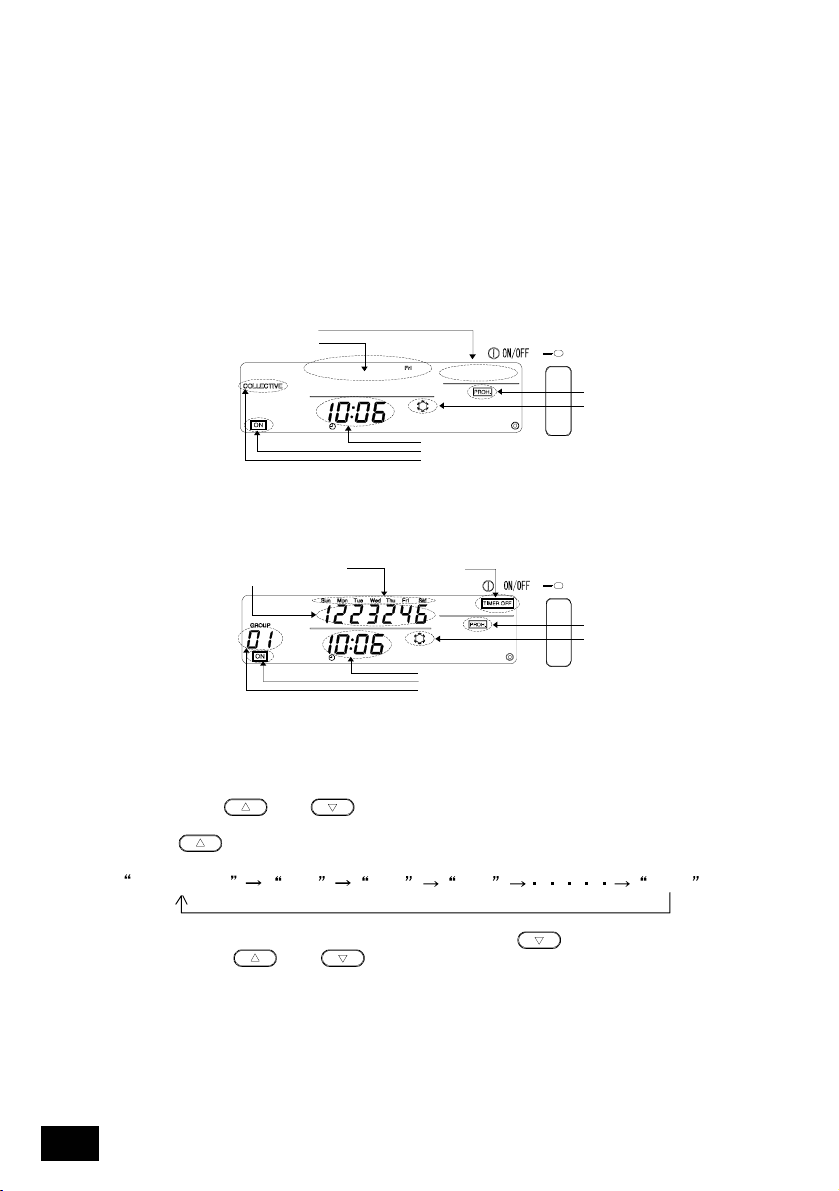
s
4. Operation methods
4-1. Normal screen
(COLLECTIVE/GROUP STATUS DISPLAY SCREEN)
• Display Schedule pattern for each group (Only on the Group Status Display screen).
• Operation The air conditioner can be turned ON or OFF collectively or in group units.
[COLLECTIVE DISPLAY SCREEN]
[GROUP STATUS DISPLAY SCREEN]
* Current time/day
* Air conditioner ON/OFF state
* Limits and prohibit states set from other system controllers
* Control state
The schedule function can be stopped for all groups collectively.
Control status
Current day
(lit)
All days are lit (current day i s flickered.)
Schedule pattern No.
Current time
ON/OFF status
Collective status
Control statu
Operation prohibit state
Operation mode changeover
limit state
Operation prohibit state
Operation mode changeov er
Current time
ON/OFF status
Group number
limit state
4-1-1. Group selection operation
(1) Press the GROUP and switches to select the group to be operated.
The group No. displayed at the group No. display section will change as shown below each time
the GROUP
Collective
The group No. will change in reverse each time the GROUP
When the GROUP
Status Display screen" will open regardless of the selected group No.
When "Collective" is selected, the "Collective Display screen" will open.
When "Group No." is selected, the screen for the selected group will open.
When the Group Status Display screen is opened, the weekly schedule pattern for the selected
group will display. The current day will flicker.
If no operations are made on the Group Status Display screen for ten minutes, the display will
switch to the Collective Status Display screen.
10
switch is pressed.
1
23 50
switch is pressed.
and switches are pressed simultaneously, the "Collective
Page 11
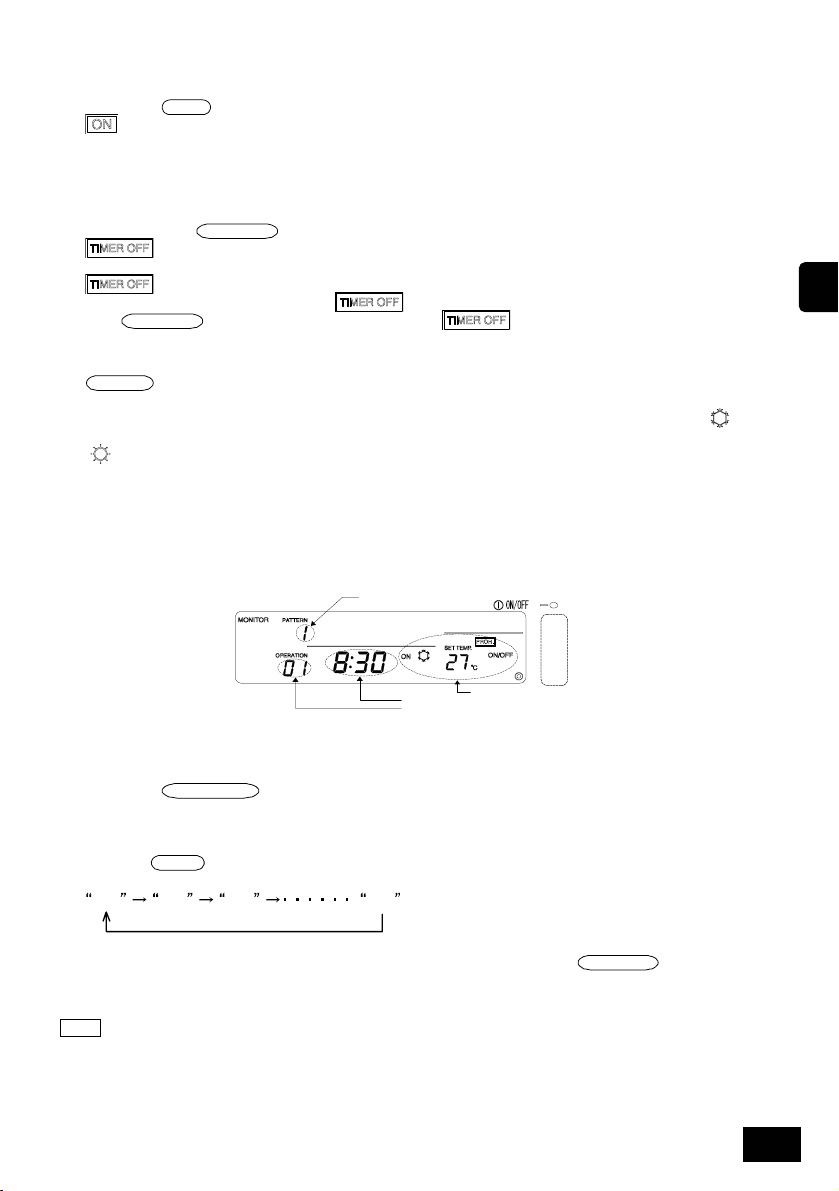
4-1-2. ON/OFF operations
(1) Select the group of collection state to be operated with the step "Group selection operation"
above.
ON/OFF
(2) Press the
switch.
will appear at the ON/OFF status display when the controller is running. Nothing will
appear when the controller is stopped.
4-1-3. Stopping the schedule operation collectively for all
groups
(1) Hold down the
stopped, and the schedule operation will stop.
When an emergency stop is input,
TIMER ON/OFF
The
TIMER ON/OFF
will appear at the control status display section when the schedule operation is
will not appear during schedule operation.
switch operation is invalid while
switch for three seconds.
will flicker.
is flickering.
4-1-4. Display
PROHIBIT
(1)
will appear when "operation prohibit" is set from another system controller. If ON/OFF
operation prohibit is set, the operation cannot be started or stopped from this controller.
(2) If "operation mode changeover limit (cooling limit) is set from another system controller, “
flicker.
“
” will flicker when "operation mode changeover limit (heating limit)" is set.
4-2. PROGRAM MONITOR screen
• The set program details are monitored.
Pattern No.
GB
” will
Operation time
Operation No.
Operation details
Monitoring the set program details
(1) Open the PROGRAM MONITOR screen.
Press the
MONITOR/SET
switch on the Normal screen. ("MONITOR" will appear at the upper
left when the screen is opened.)
(2) Set the pattern No.
The pattern No. displayed at the pattern No. display section will change as shown below each
time the
PATTERN
switch is pressed. (Patterns that are not set will not appear.)
1
23 9
(3) Set the operation No.
The operation No. will change in the order of set times each time the
pressed. (
Operation numbers that are not set will not appear.)
OPERATION
switch is
(4) The details of the program having the set pattern and operation numbers will appear.
NOTE On this screen, each operation is sorted and displayed in order of the set time.
11
Page 12
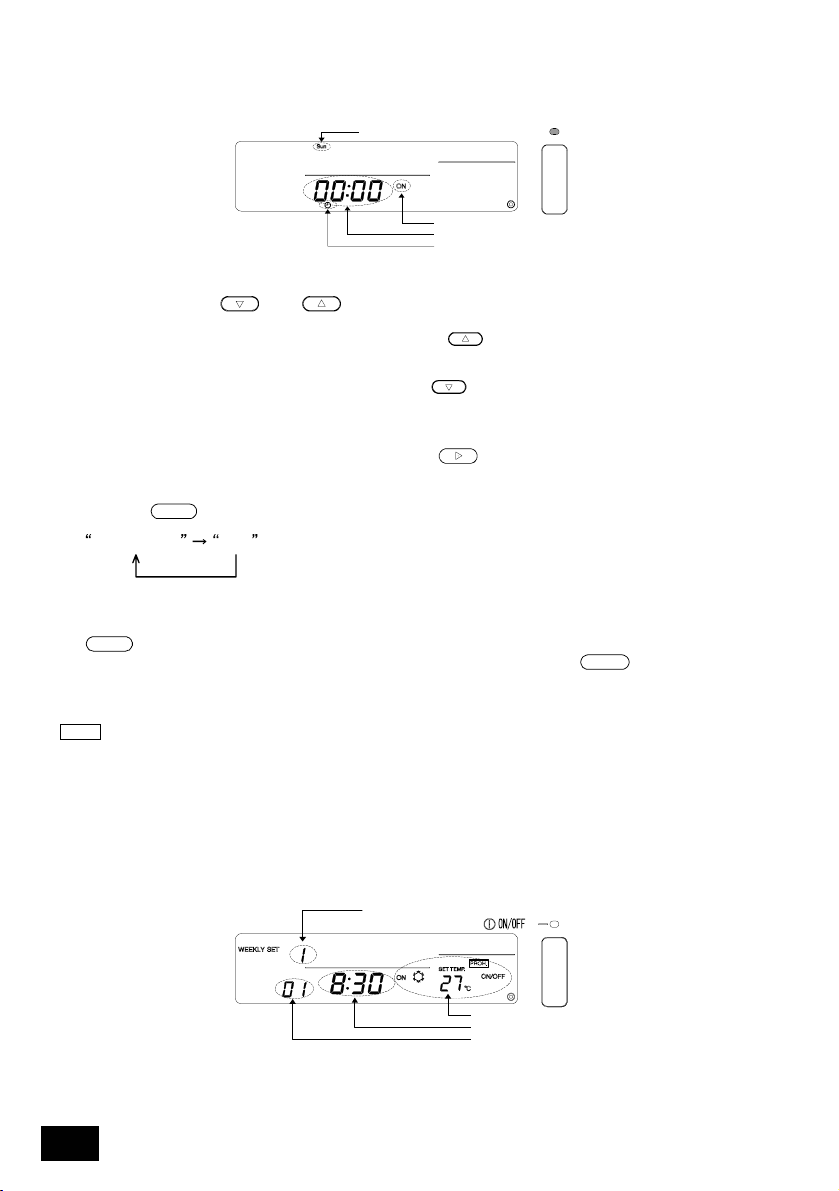
4-3. TIME/DAY SETTING screen
• The current time and day are set and changed on this screen.
• A time notification can be issued. (A time notification is issued to collectively set the current time
of system controllers and remote controllers having a clock function.)
The set day flickers.
The time notification setting lights up.
(1) Open the TIME/DAY SETTING screen.
Press the CLOCK
and switches simultaneously on the Normal screen.
The time flickers.
The time and day settings light up.
(2) Set the time.
1. The clock will advance by one minute when the CLOCK switch is pressed once. When the switch is
held down, the time will advance in one-minute increments, ten-minute increments and one-hour
increments.
2. The clock will return by one minute when the CLOCK
held down, the time will return in one-minute increments, ten-minute increments and one-hour increments.
switch is pressed once. When the switch is
(3) Set the day.
The day displayed in the day display section will flicker in the order of Sunday, Monday,
Tuesday ... Saturday, Sunday each time the DAY
switch is pressed.
(4) Set the time notification.
The display at the time notification setting and display section will change as shown below each
MODE
time the
No display
switch is pressed.
ON
* Set this to "ON" when a time notification is to be issued.
(5) The set clock, day and time notification can be cleared to the previous values by pressing the
CLEAR
(6) The set time, day and time notification settings will be input when the
switch.
ON/OFF
switch is
pressed. (The seconds unit will be set to 0 seconds.)
If the time notification is enabled, the time input with this operation will be notified.
NOTE 1. To cancel the setting, carry out step (1) to return to the Normal screen. The changes made to the time
2. The Program Setting screen and Weekly Program Setting screen cannot be opened if the time and
setting will be cancelled.
day are not set.
4-4. PROGRAM SETTING screen
• The details of the schedule operation are set and changed.
The pattern No. will flicker.
12
The operation details are displayed.
The operation time is displayed.
The operation No. will flicker.
Page 13
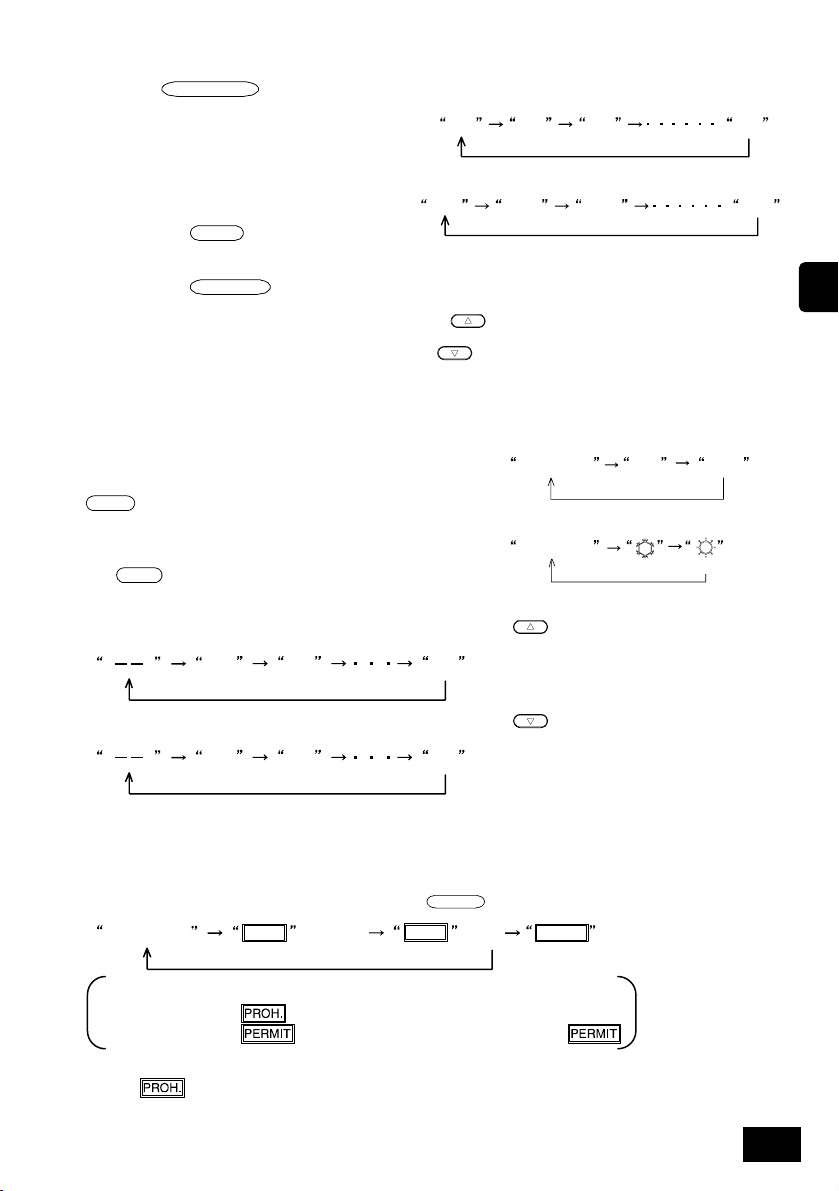
4-4-1. Setting the program
(1) Open the PROGRAM SETTING screen.
Press the
flicker at the upper left when this screen is
opened.)
If no operations are made on this screen for
ten minutes, the display will switch to the
Normal screen.
(2) Set the pattern No. displayed at the pattern
No. display will change as shown on the right
each time the
(3) Set the operation No.
The operation No. displayed at the operation No. display will change as shown on the right
each time the
(4) Set the operation time.
1. The clock will advance by five minutes when the CLOCK switch is pressed once. When the switch is
held down, the time will advance in five-minute increments or sixty-minute increments.
2. The clock will return by five minutes when the CLOCK
held down, the time will return in five-minute increments or sixty-minute increments.
MONITOR/SET
PATTERN
OPERATION
switch on the PROGRAM MONITOR screen. ("PROGRAM" will
123 9
01 02
03 16
switch is pressed.
switch is pressed.
switch is pressed once. When the switch is
4-4-2. Setting the operation details
• Set the details to be operated at the time set in the previous section.
• Display only the details to be set.
(1) Set ON/OFF.
The state will change as shown on the right each time the
ON/OFF
Set to "No display" if this setting is not required.
switch is pressed.
(2) Set the operation mode.
The mode will change as shown on the right each time
MODE
the
Set to "No display" if this setting is not required.
switch is pressed.
(3) Set the temperature.
1. The temperature will change as shown below each time the TEMP.
temperature will change continuously in 1 increments when the switch is held down.
19 20 28
2. The temperature will change as shown below each time the TEMP.
temperature will change continuously in 1 increments when the switch is held down.
28 27 19
(4) Set operation prohibit.
The DIP switches must be set to prohibit operations following the schedule with this controller.
Refer to section 8. Setting the functions.
1. Set whether to prohibit or enable operations with the local remote controller.
The state will change as shown below each time the
PROH.
(flickers)No display (ON)
To not set : Leave the display at "No display".
To set prohibit : Set to “
To enable : Set to “
(This operation is invalid if the SW3 "operation prohibit" is set to "Invalid". (Always a no display state.)
When
is displayed, the prohibited "ON/OFF", "MODE" and "TEMP." items will display.)
“ (flicker) and set the prohibited item.
“ (lit) All items will be permitted when set to “ “.
PROHIBIT
PROH.
No display
No display
switch is pressed.
ON
[COOL] [HEAT]
switch is pressed. The
switch is pressed. The
PERMIT
OFF
GB
13
Page 14
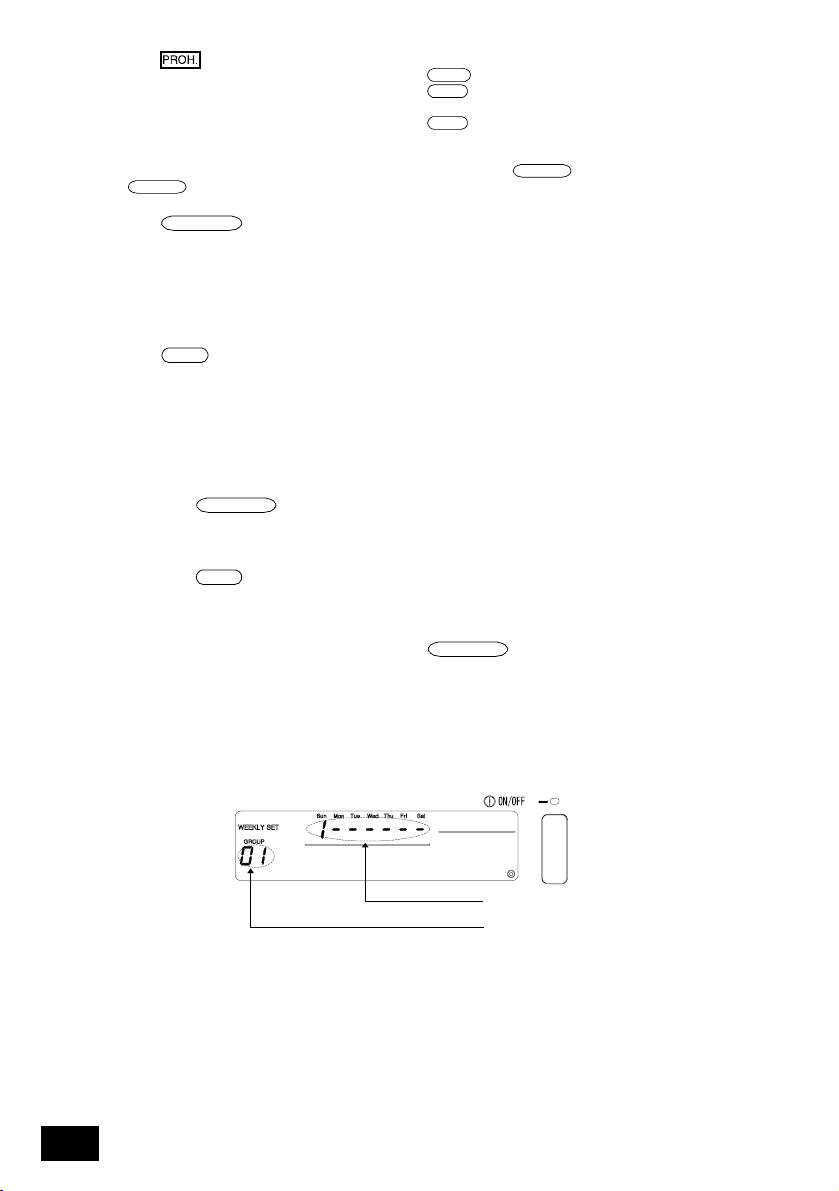
2. Set the item to be prohibited. (The item can be set by simultaneously pressing the switch for the item to be
set while "
To prohibit ON/OFF : Press the
To prohibit operation mode changeover : Press the
To prohibit room temperature adjustment : Press the
3. Input the details of the prohibit setting.
After step 2, light up the items to be prohibited, and then press the
PROHIBIT
The
(5) Input the operation details.
Press the
The operation details will be input and the operation No. will be incremented by one.
" flickers.)
display will change.
ADJUSTMENT display will change.
switch will change from flicker to ON, and the set details will be input.
OPERATION
switch.
ON/OFF
switch. The ON/OFF display will change.
MODE
switch. The OPERATION CHANGEOVER
TEMP.
switch. The ROOM TEMPERATURE
PROHIBIT
switch.
4-4-3. Deleting an operation setting
(1) Select the operation No. to be deleted.
Refer to section 4-4-1 (2) and (3) for the selection methods.
(2) Delete the settings.
Press the
The displayed operation setting details will be deleted. (The default state will be set.)
CLEAR
switch twice in succession.
4-4-4. Copying the details of a pattern setting
• All of the operation details of a set pattern can be copied into another pattern.
(Example: The details set for pattern 1 can be copied to pattern 2. In this case, the contents of
pattern 2 will be overwritten.)
(1) Select the pattern number to be copied, and display in the display section.
(2) Hold down the
pattern will be saved.
DAY PATTERN
switch for two or more seconds. The details set for the copy origin
(The operation time and details display sections will flicker.)
(3) Select the copy destination pattern No., and display in the display section.
DAY
(4) Hold down the
be copied to the copy destination.
switch for two or more seconds. The setting details saved in step (2) will
(The operation time and details display sections will light.)
To cancel copying of the pattern, hold down the
after step (1) or (3).)
DAY PATTERN
switch for two or more seconds
(The operation time and details display sections will turn ON. If the operation is cancelled after
step (3), the pattern No. will return to the copy origin No.)
4-5. WEEKLY PROGRAM SETTING screen
• Set the schedule pattern, set in section 4-3, for each day in each group.
• All of the set schedules are deleted.
14
The weekly pattern for the currently selected
group will flicker.
The currently selected group No. is lit and
displayed.
Page 15
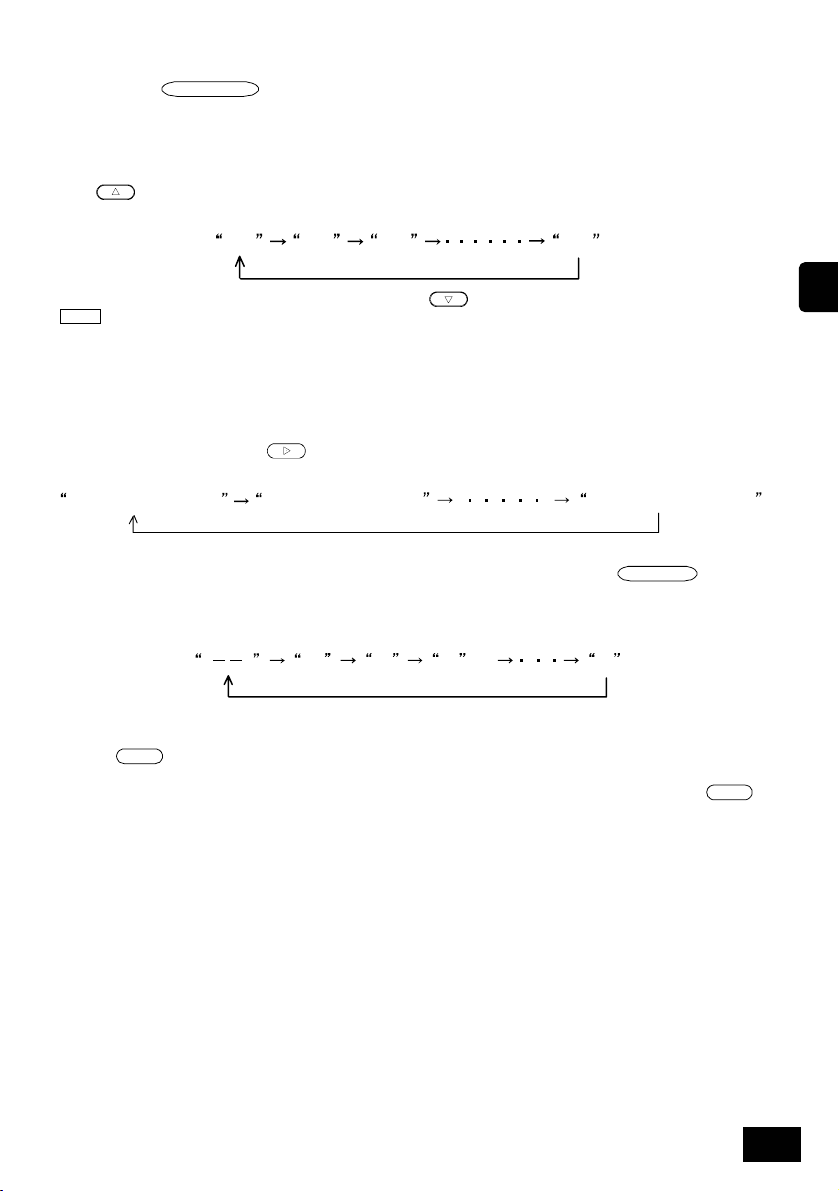
4-5-1. Setting the operation pattern
(1) Open the WEEKLY PROGRAM SETTING screen.
Press the
("WEEKLY SET" will flicker on the left of the screen when the screen changes.)
If no operations are made on this screen for ten minutes, the display will switch to the Normal
screen.
(2) Selecting the group No.
1. The group No. displayed at the group No. display will change in the following order each time the GROUP
Group numbers that are not set will not appear.)
2. The display will change in reverse when the GROUP
NOTE With this controller, the pattern can be set regardless of the unit models in the group.
(3) Selecting the set day
The pattern No. displayed at the weekly pattern setting No. display will change in the following
order each time the DAY
(The selected day pattern will flicker.)
Sunday Pattern No. Monday Pattern No. Saturday Pattern No.
(4) Selecting the day No.
Each flickering pattern No. will change in the following order each time the
is pressed.
"--" indicates that no pattern is set.
(Pattern numbers that are not set will not appear.)
(5) Deleting a weekly pattern
The details of the selected group's weekly program will be deleted (no pattern will be set) when
the
(6) Deleting all set schedule details
All details set for the program and weekly program can be deleted by holding down the
switch for three or more seconds.
MONITOR/SET
switch is pressed. (The display will change in a one-second cycle when the switch is held down.
switch on the PROGRAM SETTING screen.
123 50
switch is pressed.
Example: A heating operation pattern can be set for a group consisting only of cooling dedicated
When setting a weekly program, check the unit models in the group and the pattern setting
models.
details.
switch is pressed.
DAY PATTERN
switch
12 93
CLEAR
switch is pressed twice in succession.
MODE
GB
15
Page 16
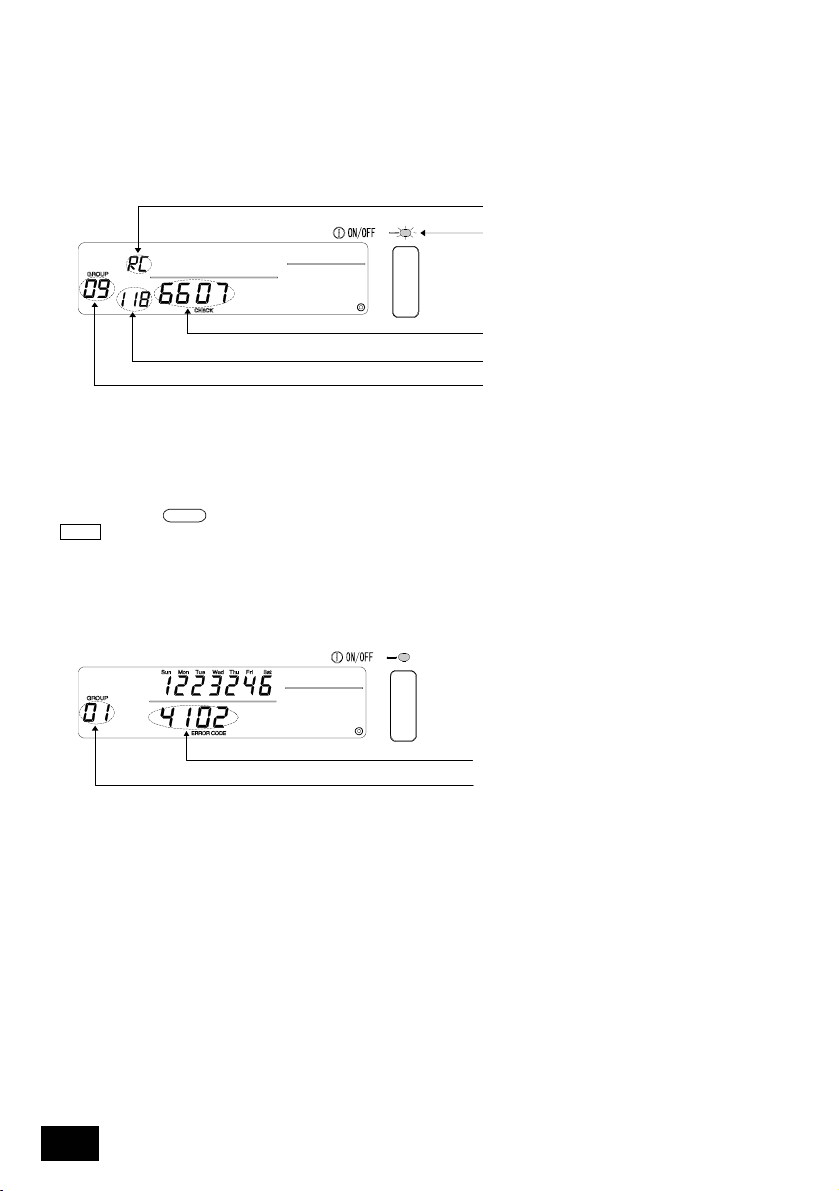
5. Troubleshooting
5-1. When "COLLECTIVE ON/OFF LAMP" and "ERROR
CODE" are flickering
• The air conditioner is stopped because a problem has occurred and operation cannot be
continued.
• Check the address of the unit where the error is occurring and the error code, and call your
nearest MITSUBISHI ELECTRIC supplier or dealer.
The attribute of the faulty unit flicker s.
The COLLECTIVE ON/OFF lam p flickers.
The error code will flicker.
The address No. of the faulty unit flickers.
The group No. in which the faulty unit is
1. If an error occurs while the [COLLECTIVE DISPLAY SCREEN] is displa yed, the details of the error for the
group with the first faulty will appear.
2. If an error occurs while the [GROUP STATUS DISPLAY SCREEN] is displayed, only the details of the error
for the currently selected group will appear.
• Confirming the details on an error for a different group
Using the
NOTE If an error occurs in a group other than that displayed on the [GROUP STATUS DISPLAY SCREEN],
GROUP
switch, select the group with the error and check the displayed error details.
the COLLECTIVE ON/OFF lamp will flicker.
registered flicker s.
5-2. When only the "Error Code" is flickering
• The air conditioner will continue running, but there may be a problem.
• Check the error code and call your nearest MITSUBISHI ELECTRIC supplier or dealer.
The maintenance code fl ickers.
The selected group No. is displayed.
1. If an error occurs while the [COLLECTIVE DISPLAY SCREEN] is displayed, the details of the error for the
group with the first problem will appear.
2. If an error occurs while the [GROUP STATUS DISPLAY SCREEN] is displayed, only the details of the error
for the currently selected group will appear.
16
Page 17
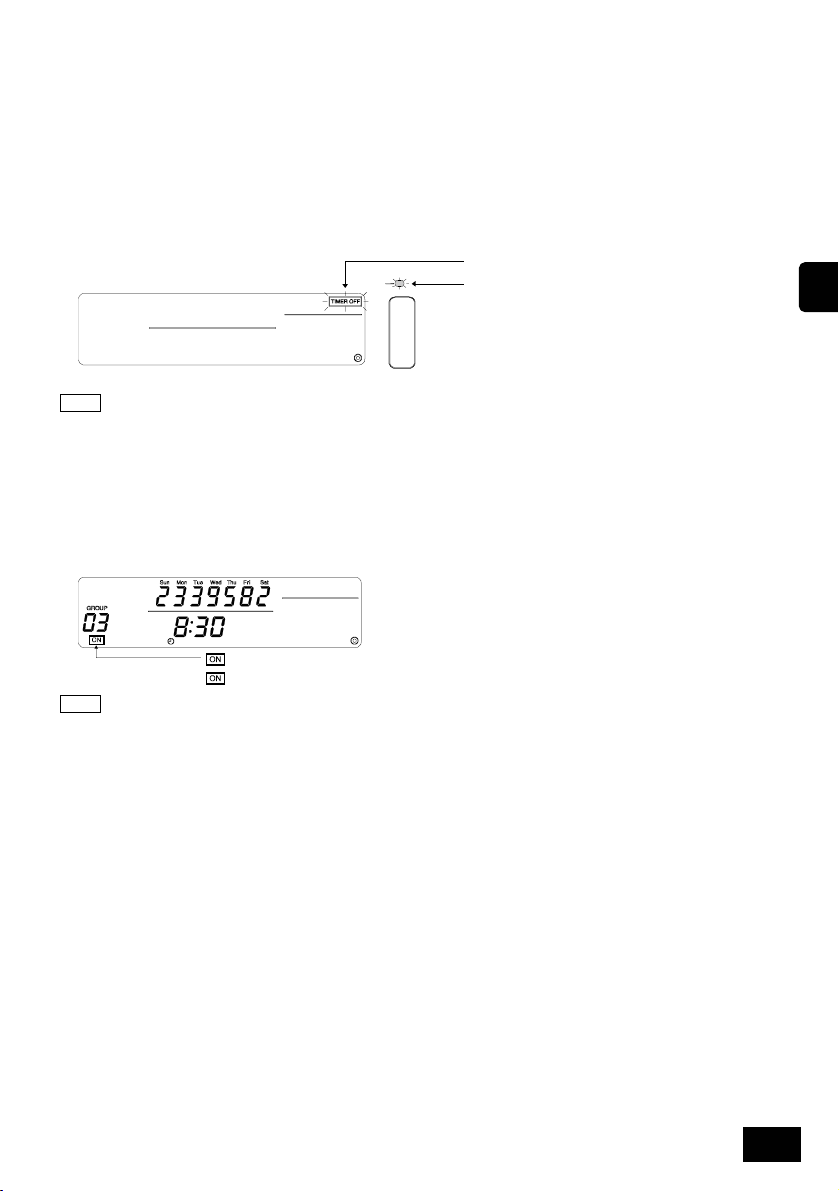
6. External input and output functions
When using the external input and output cables provided with the remote controller. (5-wire cable
for input and 4-wire cable for output are provided.)
6-1. External input
6-1-1. Emergency stop input mode
• If an emergency stop signal is input in the external input interface, all air conditioners and
LOSSNAY units being controlled will stop.
This controller, slave system controller and local remote controller operations will be prohibited
until the emergency stop input is cancelled.
"TIMER OFF" will fli cker.
COLLECTIVE ON/OFF lamp will flicker.
GB
NOTE 1. The timer is invalid while this mode is input, and the schedule function will stop.
2. W hen this mode is cancelled, the timer will be validated, and schedule operation will resume.
The schedule following the current time will be started.
6-1-2. ON/OFF level signal input mode
• If the ON/OFF level signal is input in the external input interface, all air conditioners and
LOSSNAY units being controlled will be turned ON or OFF.
This controller, slave system controller and local remote controller operations will be prohibited
until this mode is cancelled.
“ ” will light up when ON is input .
” will turn OFF when OFF is input.
“
NOTE When this mode is set, ON/OFF operations following the schedule from this controller will not be
executed. (Other schedule settings will be executed.)
17
Page 18
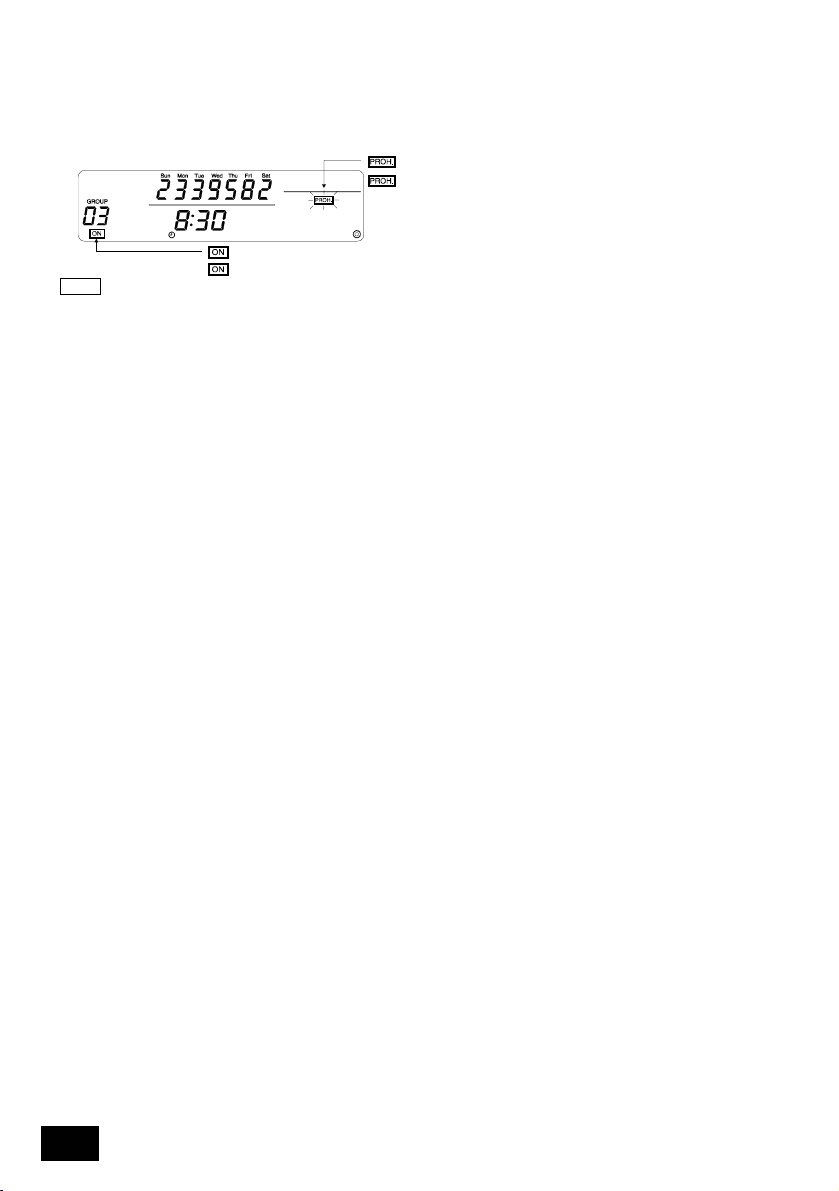
6-1-3. ON/OFF, operation prohibit/permit pulse input mode
• If the ON/OFF signal is input in the external input interface, all air conditioners and LOSSNAY
units being controlled will be turned ON or OFF.
• If the prohibit/permit signal is input in the external input interface, the slave system controller and
local remote controller operations will be prohibited or permitted.
“ ” will flicker when prohibit is i nput.
” will turn OFF when permit is input.
“
“
” will light up when ON is input.
” will turn OFF when OFF is input.
NOTE 1. The timer is valid even when this mode is input, and the schedule operation will be executed.
2. The prohibit/permit setting range follows the DIP SW3-5 setting state. Refer to section 8. “Setting the
functions” for details on the DIP switches.
“
6-2. External output
• The "ON" signal is output when more than one air conditioner is ON, and the "Error Occurrence"
signal is output when an error is occurring in more than one air conditioner.
18
Page 19
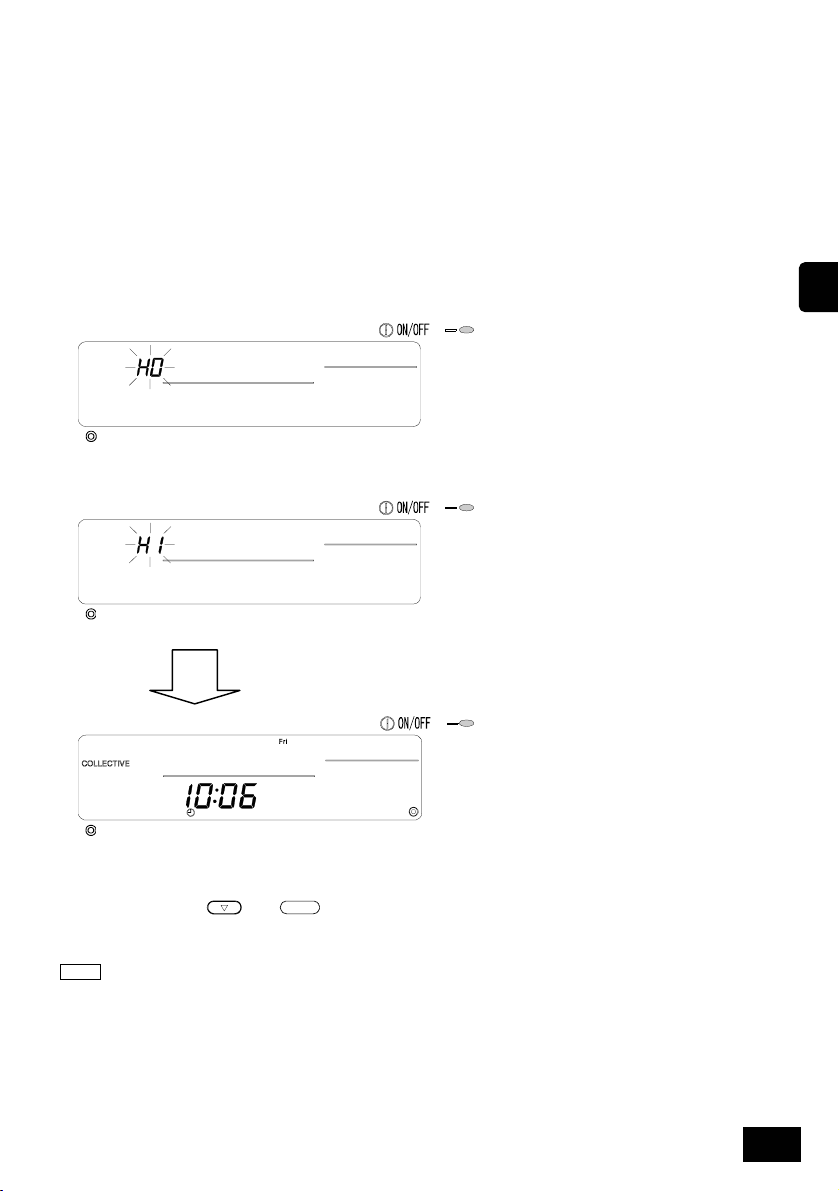
7. Initial settings
• When connecting multiple system controllers, designate the system controller with many
functions as the "master", and set the system controllers with few functions as the "slaves". (Refer
to section 8. Setting the functions, "8-1 Using with master system controller" for details on the
"master/slave" settings.)
• If this system is controlled by the master system controller, carry out the initial settings with the
master system controller. In this case, this system will use the slave settings, and does not
require initial settings.
7-1. When this controller is master system
The initial settings include the following items:
• Group setting • Interlocked unit setting
Open the Initial Setting Mode Screen to make these settings.
(1) The following display will appear when the power to this controller is turned ON.
GB
"H0" on the group No. display section
and the COLLECTIVE ON/OFF lamp will flicker.
(2) When group setting information is already set
During system startup communication,
"H1" will flicker at the group No. display section.
When system startup communication is completed, the
NORMAL screen will open.
(3) When there is no group setting information or when the group setting information is changed
Press the TEMP.
when all groups are stopped with the NORMAL screen or GROUP DISPLAY screen shown in step (2).
NOTE W hen opening each screen from step (2), if there is an error in any group, the switch operation will be
invalid.
and
CLEAR
switches simultaneously while "H0" shown in step (1) is flickering or
19
Page 20
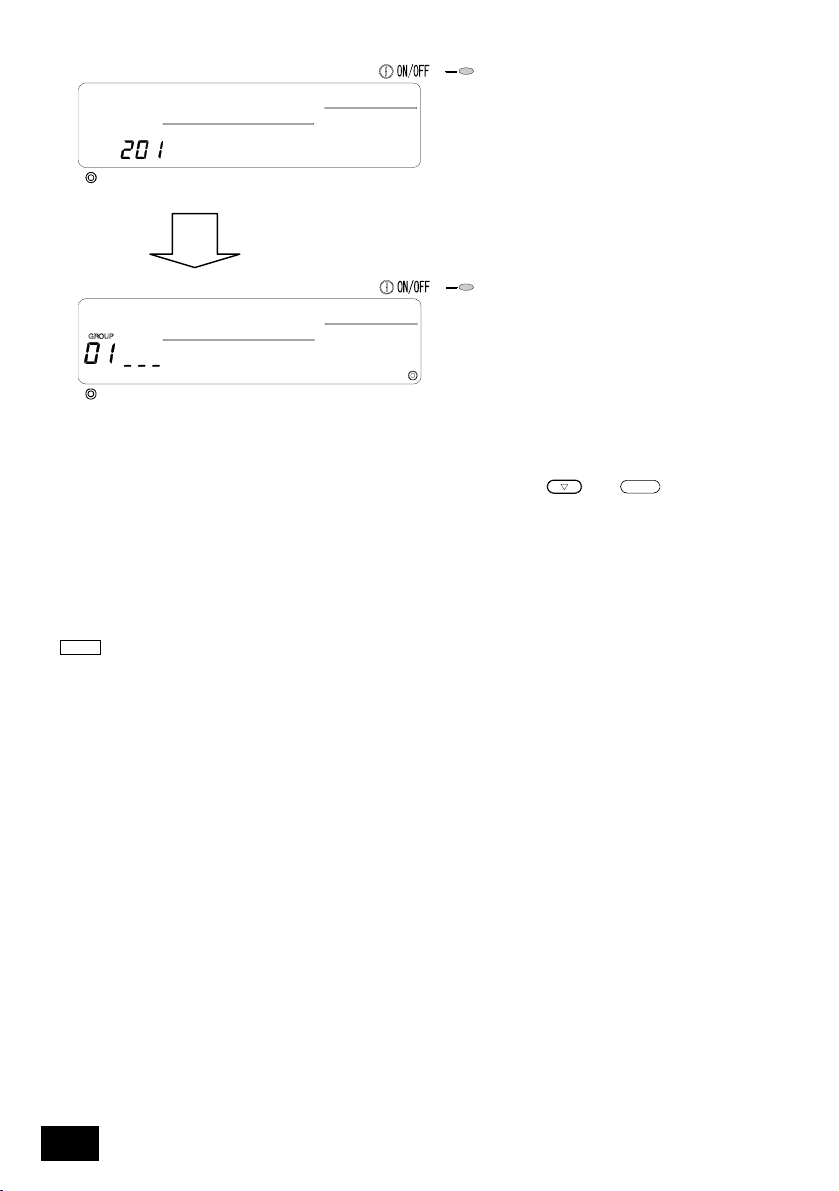
This controller’s own address will flicker for two seconds.
Own address display screen
Initial Setting Mode Screen (Group Setting Screen)
Carry out steps 7-1-1 to 7-1-2 from the state shown above.
(4) Cancel the initial setting mode.
• After setting the group and the interlocked unit, hold down the TEMP.
simultaneously.
• Save the group setting information and interlocked unit setting information, etc., with this step, and then
carry out system startup communication. The Group Setting/Monitor Screen will open when completed.
(Refer to step (2).)
• If no operations are made on this screen for ten minutes, the display will automatically switch to the
Normal screen.
Note that if the group setting information has not been saved, the screen will not change automatically.
NOTE Do not turn the power OFF during system startup communication (while "H1" is flickering). (The group
setting information, etc., will not be saved in the memory if the power is turned OFF.)
CLEAR
and
switches
20
Page 21
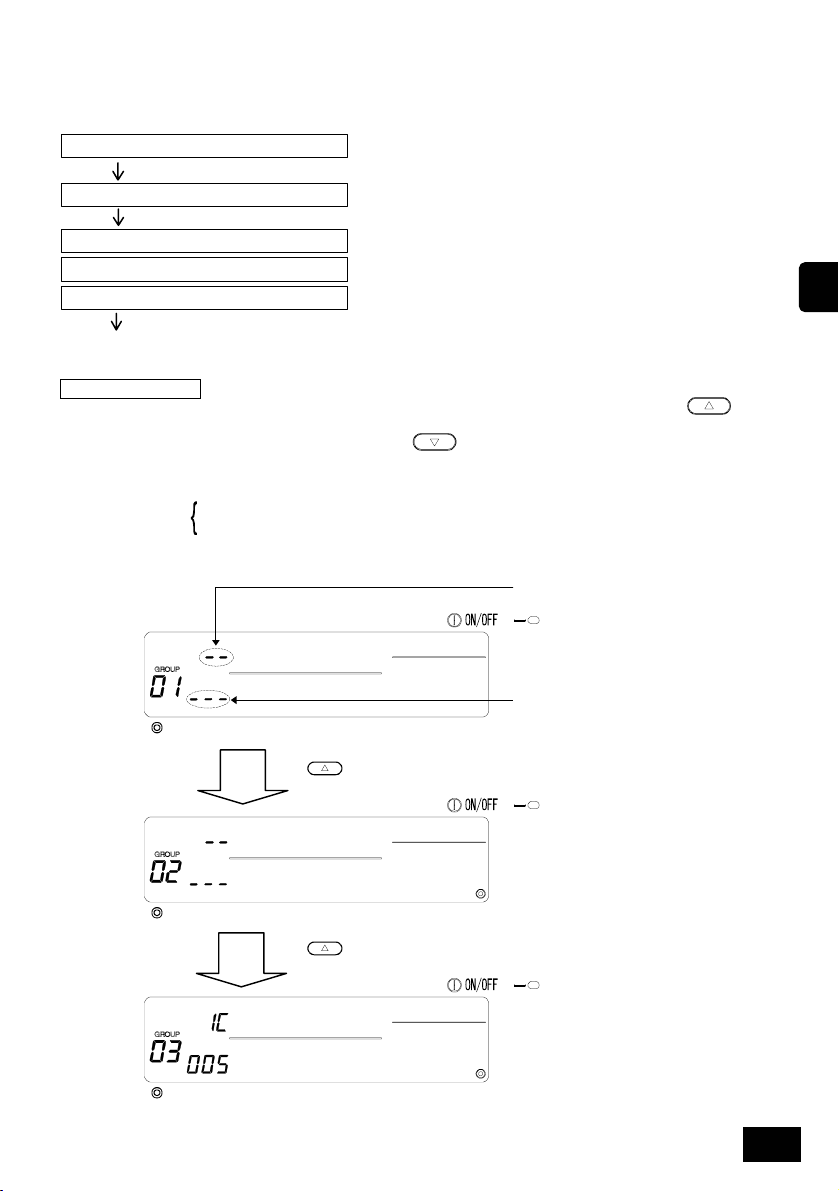
7-1-1. Setting the group
• Register the indoor unit, LOSSNAY, slave system controller and local remote controller for each
group. (Register the LOSSNAY to be interlocked with the indoor unit using the interlocked unit
setting.)
1. Select the group.
2. Select the unit.
3. Registering the group into the unit
4. Searching for registered units
5. Deleting a unit from a group
GB
Go to step 7-1(4) or 7-1-2.
1. Select the group.
(1) The group No. displayed in the group No. display will change each time the GROUP
switch is pressed.
The numbers will display in reverse when the
switch is pressed.
(2) After the group is selected, if a unit is registered in the group the minimum address No. unit will
appear. The attributes for that group will appear after two seconds.
Displayed details
Example) When groups 1 and 2 are not registered, and the address 005 indoor unit is registered in group 3
Operation No. display section ... Address No.
Pattern No. display section ... Address No. attributes
Initial Setting Mode
Select group 2
Press once.
Pattern No. display section:
"--" appears if nothing is set.
Operation No. display section:
"--" appears if nothing is set.
Select group 3
The 005 indoor unit is already regi stered.
Press
once.
21
Page 22
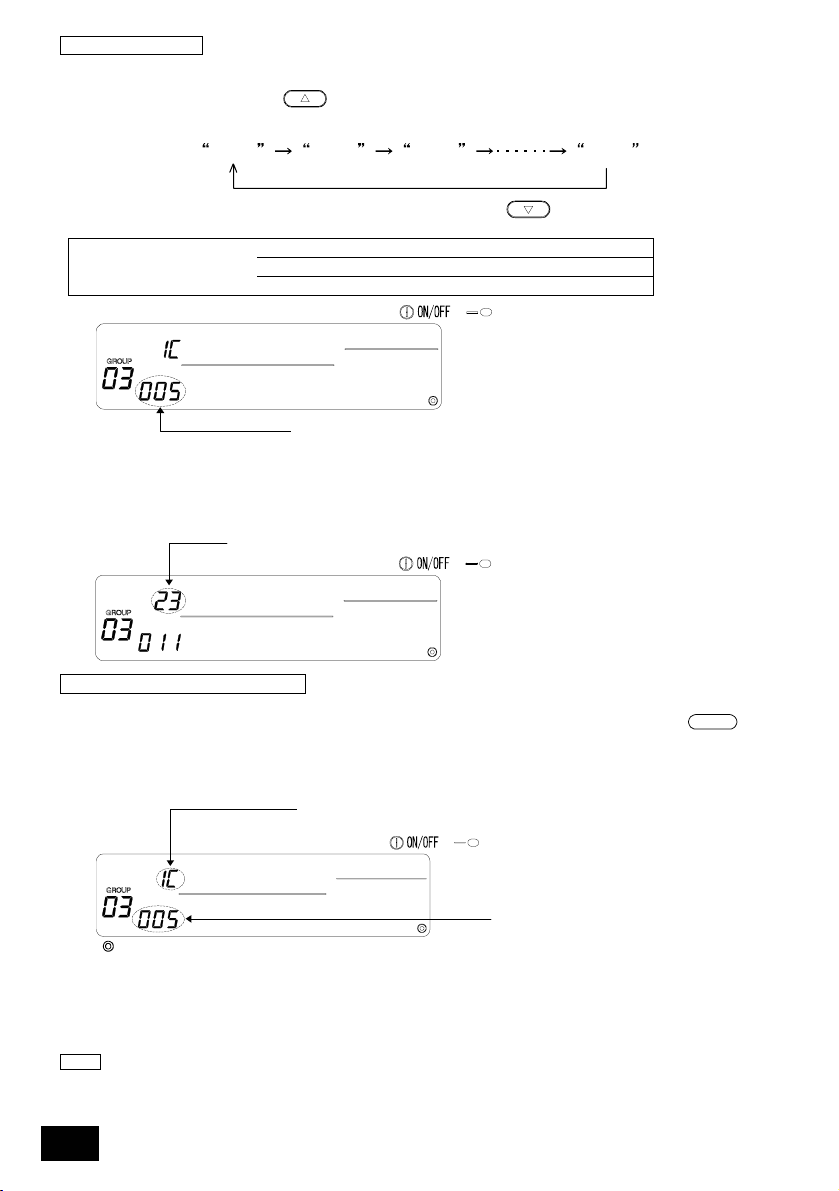
2. Selecting the unit
(1) Select the unit to be registered in the group selected in step 1.
• The address No. displayed in the operation No. display section will change in the following
order each time the TIME
increments when the switch is held down.)
000 001
switch is pressed. (The numbers will change in 10-unit
002 250
• The numbers will appear in reverse order when the TIME switch is pressed.
Address No. setting range Indoor unit, LOSSNAY : 001 to 050
Local remote controller : 101 to 200
Slave system controller : 000, 201 to 250
(2) When registered unit is selected
Operation No. display section: The address No. is display ed.
• The following will display when the selected unit is already registered in a group controlled
with this controller.
Example) When unit 011 (registered in group 23) is called with group 3
Pattern No. display section: The registered group No. and registered unit attributes al ternately display.
3. Registering the unit into a group
(1) Register the unit selected in step 2 into a group.
• With the group No. and unit address selected in steps 1 and 2 displayed, press the
switch.
• The registration process will be completed with this step.
• The address No. and attributes will appear when correctly registered.
Registration complete screen
The address 005 indoor unit is registered in group 3.
(2) Registering a separate unit
• Carry out steps 2 and 3 to register a different unit in the same group.
• Carry out steps 2 and 3 to register a unit in another group.
NOTE A LOSSNAY unit cannot be registered in a group containing indoor units. When registration is
attempted, these will not be correctly registered and "88" will flicker on the screen. If the indoor unit,
LOSSNAY, and local remote control are already registered in another group, they cannot be registered
in a different group. However, the slave system controller can also be registered in a different group.
Pattern No. display section: The attribut es are displayed when correctly registered.
Operation No. display section:
The address No. is displayed.
ON/OFF
22
Page 23
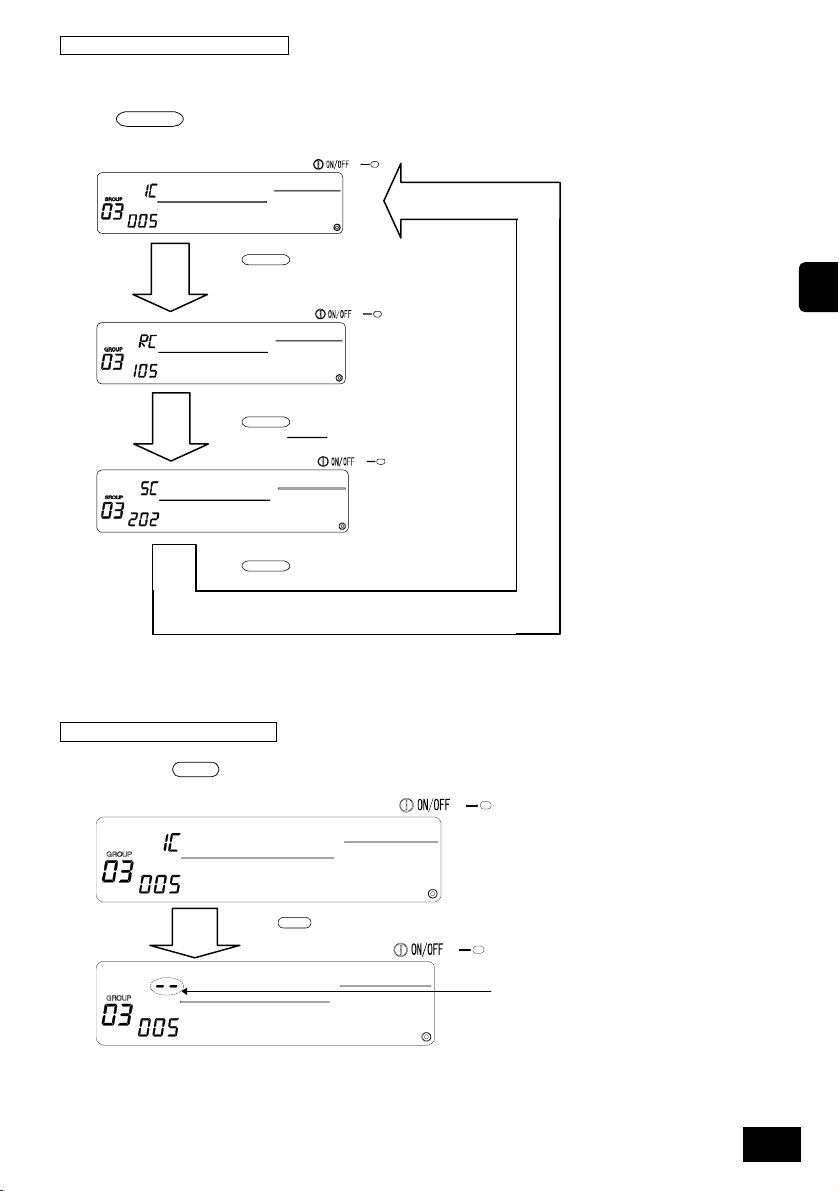
4. Searching for registered units
The address numbers of all units registered in a group can be checked.
(1) Using step 1, select the group to be searched.
(2) The address numbers of the registered units will appear in order of smallest number each time
PROHIBIT
the
switch is pressed.
PROHIBIT
Press
Press
Press
PROHIBIT
PROHIBIT
switch once.
switch once.
switch once.
GB
(For SC, if registered in another group, the pattern No. section attributes will flicker.)
(3) If a single unit is not registered, "---" will display.
5. Deleting a unit from a group
(1) Using steps 1 and 2, call out the address No. of the unit to be deleted.
CLEAR
• When the
deleted.
switch is pressed twice in this state, the unit registered in the group will be
CLEAR
Press
switch twice.
The attribute display will
disappear and "--"will be
displayed when correctly
completed.
23
Page 24
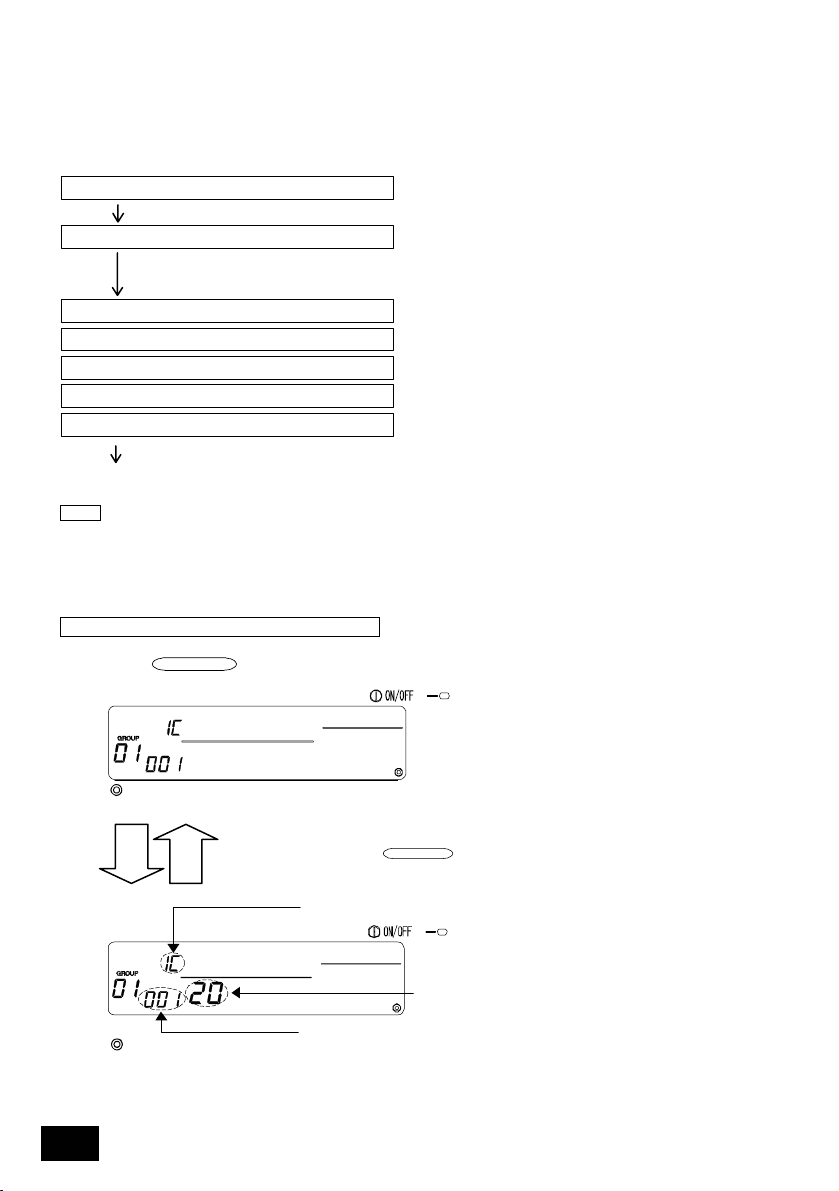
t
7-1-2. Setting the interlocked units
• Set that units interlocked with each group can be run in linked.
• Set the interlocked unit after setting each group.
The interlocked units cannot be set until the units are registered in the group in which interlocked
units are to be set.
1. Calling the Interlocked Unit Setting Screen
2. Selecting the group No.
Select the group to be registered as the interlocked unit.
This also applies when searching or deleting.
3. Calling the registration unit
4. Selecting the interlocked unit's address No.
5. Registering the interlocked unit
6. Searching for interlocked units
7. Cancelling the interlock setting
Go to step 7-1(4) or 7-1-1.
NOTE • When registering the interlocked unit, if an indoor unit and interlocked unit in a certain group are to be
• If there are several indoor units to be linked with the interlocked unit, register all indoor units for
linked, always register the indoor unit with the smallest address No. in the group for interlocking. If the
unit is not registered for interlocking, the interlocked unit cannot be operated with the local remote
controller.
interlocking.
1. Calling the Interlocked Unit Setting Screen
(1) Open the Interlocked Unit Setting Screen from the Group Setting Screen.
Press the
MONITOR/SET
Initial Setting Mode Screen (Group Setting Screen)
Interlocked Unit Setting Screen
switch.
The screens will alternate between the Group Setting Screen and Interlocked Uni
Setting Screen each time the
Pattern No. display section: "--" or the attributes are displayed.
Operation time display section:
"---" or the unit address No. is displayed.
MONITOR/SET
switch is pressed.
Operation time display section:
"--" or the interlocked unit's address No. is displayed.
24
Page 25
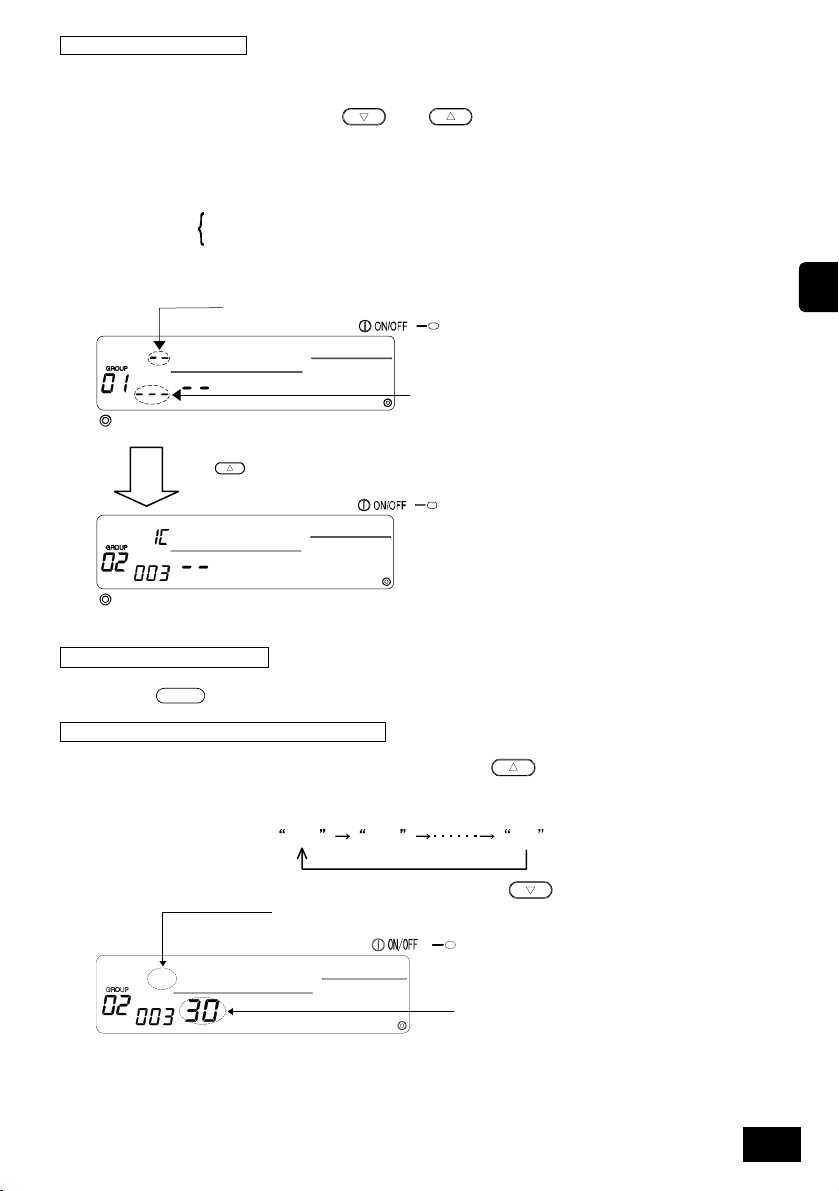
2. Selecting the group No.
(1) Call the Group No.
• Call the group No. in which the interlocked unit is to be registered.
Use the same operations as section 7-1-1. (1) Select the group.
• Select the group with the GROUP and switches.
(2) When the group is selected, the corresponding group No. will appear at the group No. display
section.
(3) After the group is selected, if there are registered units, the registered unit with the smallest
address No. will appear.
Displayed details
Set temperature display section ... Address No.
Group No. display section ... Address No. attributes
Example) When group 1 is not registered, and the address 003 indoor unit is registered in group 2.
Pattern No. display section: "--" is displayed.
Operation No. display section:
A unit is not registered in group 1, so "---" is displayed.
Interlocked Unit Setting Screen (group 1)
Press switch once.
GB
Interlocked Unit Setting Screen (group 2)
3. Calling the registration unit
Call the address No. of the indoor unit to be interlocked with a registered interlocked unit by
ON/OFF
pressing the
switch.
4. Selecting the interlocked unit's address No.
Set the address No. of the interlocked unit to be registered with the indoor unit selected in step 3.
• After selecting the indoor unit with step 3, press the TIME switch.
• The address No. of the interlocked unit will change in the following order each time the switch is
pressed. (The numbers will change in 10-unit increments when the switch is held down.)
01 02 50
• The address numbers will appear in reverse order when the
Pattern No. display section:
The attributes will disappear when the switches i s pressed.
Operation No. display section:
Set to the address No. of the interlocked unit to be
registered.
switch is pressed.
25
Page 26
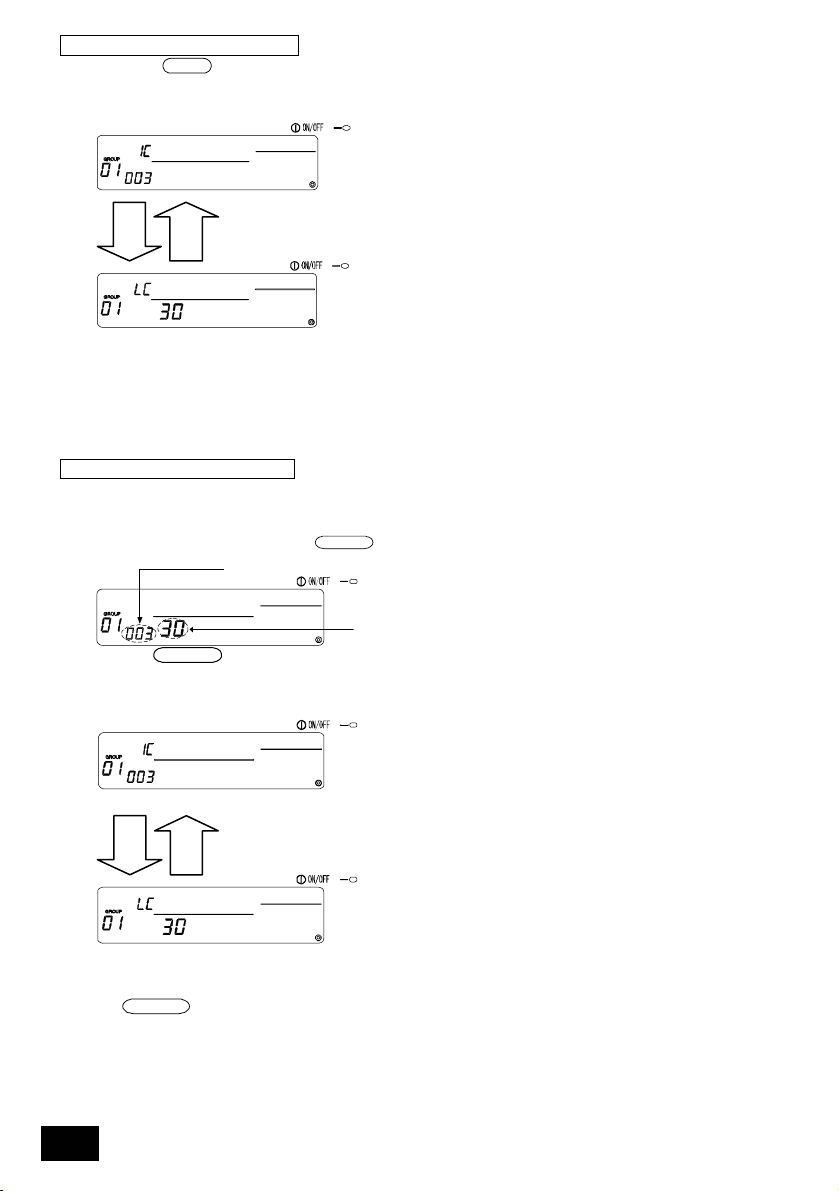
5. Registering the interlocked unit
(1) When the
registered as interlocked to the displayed indoor unit.
• The following type of display will appear when the unit is correctly registered.
If not correctly registered, "88" will flicker instead of the attribute.
ON/OFF
switch is pressed in the state shown in step 4, the interlocked unit will be
The address No. of the set indoor unit, the address No. of
the interlocked unit, and the attributes alternately display.
(2) Set the next interlocked unit
• Carr y out steps 3, 4 and 5 to register a different indoor unit in the same group to the interlocked unit.
• Carr y out steps 2, 3, 4 and 5 to register an indoor unit in a different group to the interlocked unit.
• Carr y out steps 2, 3, 4 and 5 to register a different indoor unit to a different interlocked unit.
6. Searching for interlocked units
Search to find which indoor unit the interlocked unit is linked to.
(1) Carry out step 4 to display the address No. of the interlocked unit for which the setting is to be
confirmed.
• Select the interlocked unit with the
The indoor unit address or "---" is displayed.
PROHIBIT
switch
The address No. of the interlock unit
Press the switch in the above
PROHIBIT
state.
to be searched for is displayed.
(2) When interlocked unit is set
The address No. and attribute of the interlocked indoor unit will appear.
Displays alternately.
The interlocked unit's address No. and attribute will appear.
• If the
PROHIBIT
can be confirmed.
switch is pressed again in this state, the other units linked to the interlocked unit
Example)
Indoor unit·················· 001 (group 1)
002 (group 2)
26
Page 27
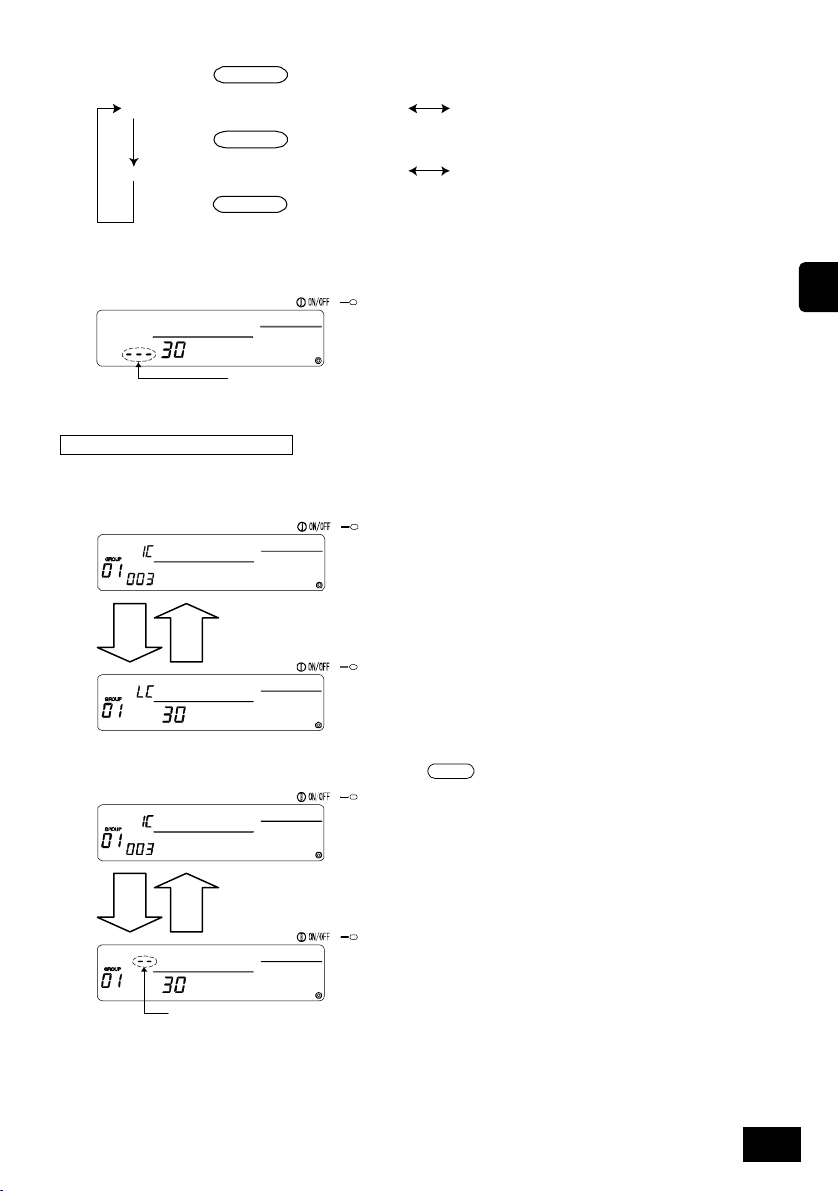
The following details are searched for.
PROHIBIT
Press switch once.
Indoor unit address 001 and attributes
PROHIBIT
Press switch once.
Indoor unit address 002 and attributes
Press switch once.
PROHIBIT
Interlocked unit address 030
and attributes
Interlocked unit address 030
and attributes
(3) When no unit is linked to the interlocked unit
Operation No. display section: "---" is displayed.
7. Canceling the interlock setting
Cancel the interlock setting of the indoor unit and interlocked unit.
(1) Call out the screen displayed after the interlocked unit is set, or the screen on which the
interlocked unit was searched.
Displays alternately.
(2) The interlock setting will be cancelled when the
CLEAR
switch is pressed twice in this state.
GB
Displays alternately.
The attribute display will change to "--" when completed normally.
27
Page 28
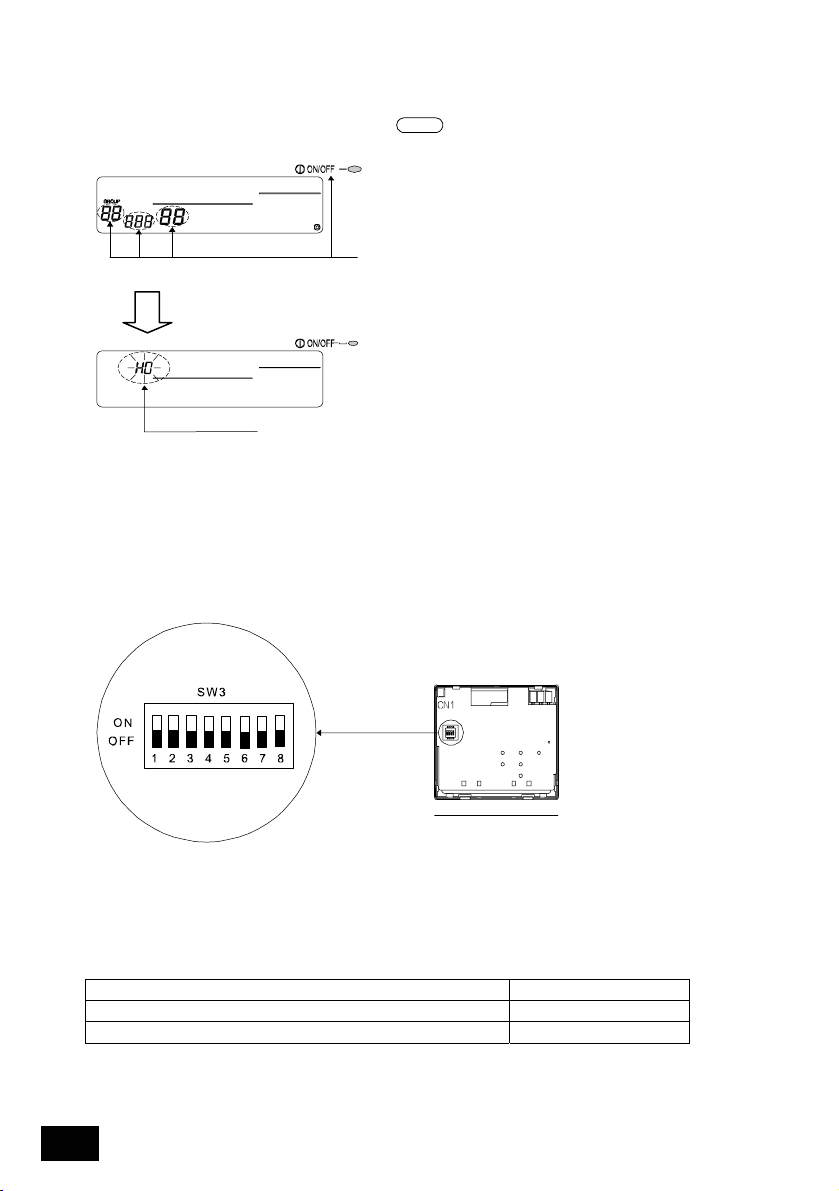
7-1-3. Collective deletion
• All group setting information and interlocked unit setting information can be deleted.
This function is valid only when this controller is the master.
(1) Display the Group Setting Screen or Interlocked Unit Setting Screen.
(2) All set information will be deleted when the
seconds in this state.
◎
During collective deletion communication
process
MODE
switch is held down for three or more
The COLLECTIVE ON/OFF lamp flickers, and "88", "888" and
"88" flicker at the group No. display section, the operation No.
display section and operation time display section respectively.
◎
Initial state
"H0" flickers at the pattern No. display section
8. Setting the functions
8-1. Using with master system controller
• When connecting multiple system controllers, the system controller with many functions is
designated as the "master", and the system controller with few functions is designated as the
"slave". The "master/slave" functions of the system controller used together are as follows.
The functions have a priority in order of G- 50A (MJ-103MTR-A) > PAC-SF44 SRA > PAC-YT34STA > PAC-YT40ANRA > PAC-SC30GRA > LMAP02-E.
Function setting switch
Remote controller main unit
Setting details Switch setting
Master side SW3-1: OFF
Slave side SW3-1: ON
28
Page 29
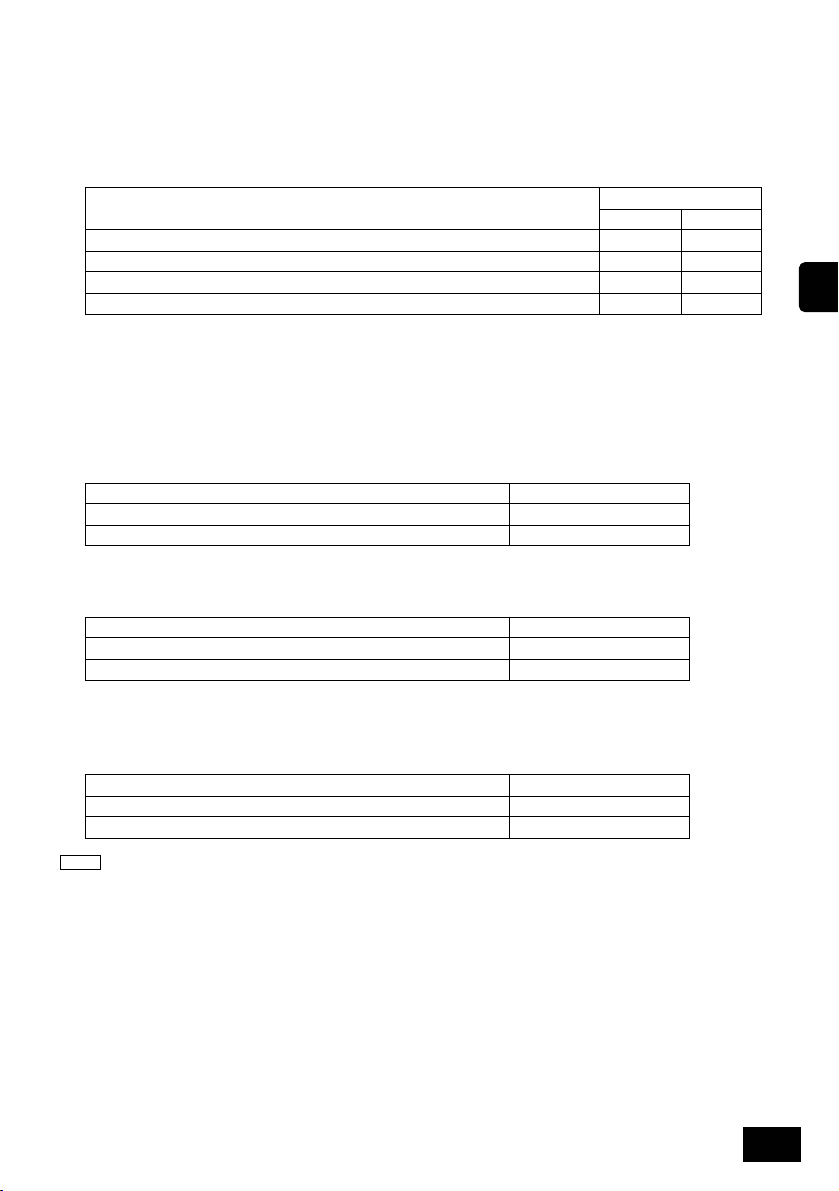
8-2. Using the external input/output function
Prepare an external input/output adaptor to use the external input/output function.
This function cannot be used when the "local remote controller operation prohibit" is set to prohibit.
Note that the external emergency stop input can be used.
(1) External input functions
Emergency stop/Normal, ON/OFF and local remote control prohibit/enable control can be applied to all units
being controlled by inputting the no-voltage contact signal from an external source.
Set the switches as shown below.
Carry out Emergency stop/Normal with level signal OFF ON
Carry out ON/OFF and prohibit/permit with pulse signal ON ON
(2) External output function
The "ON" signal is output when more than one air conditioner is running, and the "Error Occurrence" signal is
output when an error is occurring in more than one air conditioner.
* Please refer to the Installation Manual for details.
Setting details
Do not use external input OFF OFF
Carry out ON/OFF with level signal ON OFF
Switch setting
SW3-2 SW3-3
8-3. Disabling the local remote controller's operations from
this controller
Resetting of the filter sign with the manual remote control can be disabled.
Setting details Switch setting
Disable SW3-4: OFF
Enable SW3-4: ON
8-4. When local remote controller and system controller are
prohibited
Setting details Switch setting
Only local remote controller SW3-5: OFF
* This setting is valid only when SW 3-4 is ON.
Local remote controller and system controller SW3-5: ON
8-5. Changing set temperature display to "Fahrenheit
display"
Setting details Switch setting
Celsius display: ºC SW3-6: OFF
NOTE When the DIP switch 3 setting has been changed between ON and OFF, always turn the power OFF
once.
The function will not change just by changing the switch setting.
The function will change after turning the power OFF and ON.
Fahrenheit display: ºF SW3-6: ON
GB
29
Page 30
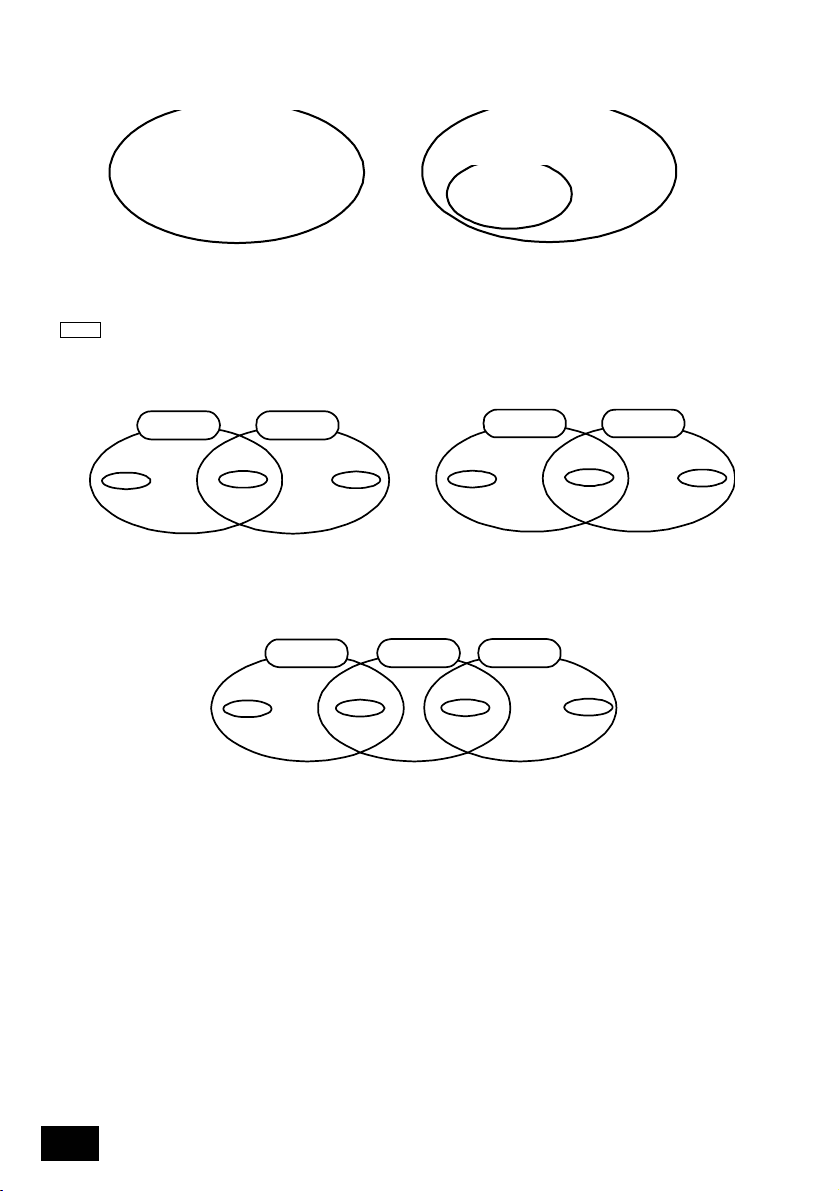
9. System limits
Master system controller and slave system controller
This controller's control range
Master system controller control range
Unit
When the system contains only this controller.
This controller is set as the master system controller.
In this case, the group is set with this controller.
When this controller is controlled by another system
controller.
This controller is set as the slave system controller. In
this case, the group is not set with this controller.
NOTE The following types of group settings are not possible.
・ Control by the slave system controller of a
unit not within the control of the master
system controller.
Group
Master system
controller
Slave system
controller
Group
Group
Master system
controller 1
Group
・ Setting of a slave system controller
exceeding the control range of two or
more master system controllers.
Group Group
Slave system
controller
This controller's control range
Unit
Unit
・Control of a common group with two or
more master system controllers.
Group
Master system
controller 1
Master system
controller 2
Group
Group
Master system
controller 2
Group
30
Page 31

10. Specifications
10-1. Product functions
• This controller can control up to 50 air conditioners and LOSSNAY with a daily schedule either
collectively or in groups.
• This controller has only a schedule setting function and must be used with another system
controller. When used independently, only the air conditioner's ON/OFF status and error status
will be monitored (operation status display). In addition to schedule setting, the units can be
turned ON/OFF and stopped and the timer can be reset either collectively or in groups with switch
operations.
The details of the functions are listed below.
<List of system remote controller functions>
Normal
functions
Default
setting
function
System
limits
(*1) Refer to page 30.
(*2) This controller (schedule timer) is one of the system controllers.
(*3) Refer to page 28.
(*4) Check the operation status (operation mode, set temperature, etc.) of other air conditioners with the system
controller being used.
(*5) These displayed details are the schedule setting details. These are not the air conditioner operation status
monitor details.
Function Details
Operation
Timer
Monitor
Operation
System
(*3)
Number of
registered
units
ON/OFF ON/OFF operations can be carried out collectively or for each group.
Timer reset (*4) The timer setting details can be disabled collectively.
Setting details
Number of settings
Time setting unit The item can be set in five-minute units.
Time The current time and day can be displayed.
Error The address of the faulty unit and the error code are displayed on the LCD.
ON/OFF status (*5)
Group setting
Interlocked unit setting Set the LOSSNAY and indoor unit interlock.
Master system
controller/Slave system
controller (*1)
Operation prohibit setting
Enable/disable
Celsius/Fahrenheit display Set the set temperature display to a Celsius or Fahrenheit display.
Prohibit range
System remote control own
address
External input
External output ON/OFF status output, error/normal state output
Indoor unit, LOSSNAY Maximum 50 units
Number of indoor units and
LOSSNAY in one group
Number of local remote
controls in one group
Number of system
controllers that can be
controlled by one group (*2)
Number of indoor units
interlocked with one
LOSSNAY
ON/OFF
COOL/HEAT
Room temperature adjustment (TEMP.)
Operation prohibit (ON/OFF, operation mode, setting temperature)
Number of setting patterns: 9
(Operation for a week can be set by selecting one of nine patterns for each
day.)
Number of operations: Up to 16 operations can be set in one pattern.
The ON/OFF status of the unit is displayed on the LCD when GROUP is
selected.
Set the unit (indoor unit, LOSSNAY, remote controller, slave system
controller) group.
Set the master and slave system controllers.
Set whether to prohibit operation with the local remote control using this
controller or with another controller.
To prohibit an operation, set whether to prohibit only the remote controller or
to also prohibit the other controllers.
Set the schedule timer's address (Refer to the Installation Manual.)
Emergency stop level input, ON/OFF level input, ON/OFF and operation
prohibit/enable pulse input
1 to 16 units (The indoor unit and LOSSNAY c annot be registered in the same
group.)
0 to 2 units
0 to 4 units (Note that this includes the number of local remote controllers
used in one group)
0 to 3 units in a group having one l ocal remote controller
0 to 16 units
GB
31
Page 32

10-2. Main specifications
Item Details
Power source 30VDC (supplied from outdoor unit or power supply unit for transmission line
Power consumption 1W
Working environment conditions Temperature 0 to 40ºC, humidity 30 to 90%RH (with no dew condensation)
Weight 0.2kg
Outline dimensions (H×W×D) 120 x 130 x 18
(type: PAC-SC34KUA)).
32
Page 33

Setting data record sheet
Pattern 1 Pattern 2
Operation
No.
Set time Set details
Operation
No.
Set time Set details
1 1
2 2
3 3
4 4
5 5
6 6
7 7
8 8
9 9
10 10
11 11
12 12
13 13
14 14
15 15
16 16
Pattern 3 Pattern 4
Operation
No.
Set time Set details
Operation
No.
Set time Set details
1 1
2 2
3 3
4 4
5 5
6 6
7 7
8 8
9 9
10 10
11 11
12 12
13 13
14 14
15 15
16 16
GB
33
Page 34

Setting data record sheet
Pattern 5 Pattern 6
Operation
No.
Set time Set details
Operation
No.
Set time Set details
1 1
2 2
3 3
4 4
5 5
6 6
7 7
8 8
9 9
10 10
11 11
12 12
13 13
14 14
15 15
16 16
Pattern 7 Pattern 8
Operation
No.
Set time Set details
Operation
No.
Set time Set details
1 1
2 2
3 3
4 4
5 5
6 6
7 7
8 8
9 9
10 10
11 11
12 12
13 13
14 14
15 15
16 16
34
Page 35

Setting data record sheet
Pattern 9
Operation
Set time Set details
No.
1
2
3
4
5
6
7
8
9
10
11
12
13
14
15
16
GB
35
Page 36

INHALT Seite
1. Vorsichtsmaßnahmen············································································································· 36
2. Bezeichnungen und Funktionen der einzelnen Bauteile·························································· 38
2-1. Erscheinung ··············································································································································38
2-2. Anzeigebereiche ·······································································································································39
2-3. Bedienungsbereich ···································································································································40
2-4. Bildschirm-Konfiguration···························································································································41
3. Beschreibung der Schemaeinstellung und Schemafunktion······················································ 42
3-1. Beschreibung der Einstellung···················································································································42
3-2. Schemafunktion ········································································································································43
4. Betriebsverfahren··················································································································· 44
4-1. Normalbildschirm (KOLLEKTIV/GRUPPENSTATUS-ANZEIGEBILDSCHIRM) ······································44
4-1-1. Gruppenwahl-Betrieb·······················································································································44
4-1-2. Ein/Aus-Betriebe (ON/OFF)·············································································································45
4-1-3. Gemeinsames Beenden der Schemafunktionen für alle Gruppen ·················································45
4-1-4. Anzeige ············································································································································ 45
4-2. PROGRAMM-ÜBERWACHUNGS-Bildschirm (PROGRAM MONITOR)·················································45
4-3. UHRZEIT/WOCHENTAG-EINSTELL-Bildschirm (TIME/DAY SETTING)················································46
4-4. PROGRAMM-EINSTELL-Bildschirm (PROGRAM SETTING) ·································································46
4-4-1. Einstellung des Programms·············································································································47
4-4-2. Einstellung der Funktionsdetails······································································································47
4-4-3. Löschen einer Funktionseinstellung ································································································48
4-4-4. Kopieren der Details einer Mustereinstellung··················································································48
4-5. EINSTELL-Bildschirm für WÖCHENTLICHES PROGRAMM (WEEKLY PROGRAM SETTING)···········48
4-5-1. Einstellung des Funktionsmusters··································································································· 49
5. Fehlersuche··························································································································· 50
5-1. Wenn "COLLECTIVE ON/OFF LAMP" und "FEHLERCODE" blinken·····················································50
5-2. Wenn nur der "Fehlercode" blinkt ············································································································· 50
6. Externe Eingangs- und Ausgangsfunktionen ··········································································51
6-1. Externer Eingang ······································································································································51
6-1-1. Notstopp-Eingangsmodus ···············································································································51
6-1-2. Ein/Aus-Pegelsignal-Eingangsmodus (ON/OFF) ············································································51
6-1-3. Ein/Aus (ON/OFF), Impuls-Eingangsmodus für zulässigen/unzulässigen Betrieb ························· 52
6-2. Externer Ausgang ·····································································································································52
7. Anfangseinstellungen ············································································································· 53
7-1. Wenn es sich bei dieser Fernbedienung um das Hauptsystem handelt ·················································· 53
7-1-1. Einstellung der Gruppe····················································································································55
7-1-2. Einstellung der gekoppelten Geräte ································································································58
7-1-3. Kollektivlöschung ·····························································································································62
8. Einstellung der Funktionen ····································································································· 62
8-1. Einstellen mit der Haupt-Systemfernbedienung·······················································································62
8-2. Verwendung der externen Eingangs-/Ausgangsfunktion ·········································································63
8-3. Entaktivieren der lokalen Fernbedienungsfunktionen von dieser Fernbedienung aus ····························63
8-4. Wenn der Betrieb mit der lokalen Fernbedienung und der Systemfernbedienung unzulässig ist ···········63
8-5. Änderung der Temperaturanzeige auf “Fahrenheit-Anzeige” ··································································· 63
9. Systembeschränkungen········································································································· 64
10. Technische Daten···················································································································65
10-1. Produkt-Funktionen ··································································································································65
10-2. Hauptdaten ···············································································································································66
1. Vorsichtsmaßnahmen
Bevor Sie starten, sollten Sie sich immer diese “Vorsichtsmaßnahmen” durchlesen und die Installation
entsprechend richtig durchführen.
Die beiden nachfolgend aufgeführten Symbole dienen zur Bezeichnung der Gefahren, die bei einer falschen
Handhabung des Gerätes verursacht werden können. Desweiteren zeigen die Symbole den jeweiligen
Gefahrengrad an.
WARNUNG
VORSICHT
Bewahren Sie dieses Handbuch nach dem Durchlesen zusammen mit dem Installationshandbuch an einem
sicheren Ort auf, um später im Bedarfsfall jederzeit nachschlagen zu können.
Bei einem Benutzerwechsel muss sowohl dieses Handbuch als auch das Installationshandbuch dem neuen
Benutzer ausgehändigt werden.
36
Dieses Symbol bezeichnet, welche Gegebenheiten bei einem Missbrauch zu schweren
oder tödlichen Verletzungen führen können.
Dieses Symbol bezeichnet, welche Gegebenheiten bei einem Missbrauch zu
Sachbeschädigungen oder Personenschäden führen können.
Page 37

WARNUNG
Das Gerät darf nicht vom Benutzer selbst installiert werden.
Beauftragen Sie immer Ihren Händler oder einen Fachmann mit der Installation des Gerätes. Eine vom Benutzer
falsch ausgeführte Installation kann einen elektrischen Schlag oder Brand o. Ä. verursachen.
Überprüfen Sie den Installationszustand.
Stellen Sie immer sicher, dass das Gerät auf einer festen Unterlage installiert worden ist, von der es nicht
herunterfallen kann.
Überprüfen Sie die Nennleistung.
Eine falsche Spannung kann sowohl Brände als auch Gerätestörungen verursachen.
Beenden Sie den Betrieb sofort, wenn ein Fehler auftritt.
Die Fortsetzung des Betriebes in einem fehlerhaften Gerätezustand kann sowohl Störungen, elektrische Schläge
als auch Brände o.Ä. verursachen. Sofern irgendwelche Abnormalitäten erkennbar sind (Brandgeruch o.Ä.),
müssen Sie den Betrieb beenden, den Netzschalter ausschalten (OFF) und Ihren Händler benachrichtigen.
Der Benutzer selbst darf weder den Aufstellungsort des Gerätes ändern, noch das Gerät an einem neuen
Aufstellungsort installieren.
Eine vom Benutzer falsch ausgeführte Installation kann einen elektrischen Schlag oder Brand o.Ä. verursachen.
Beauftragen Sie immer Ihren Händler oder einen Fachmann, wenn Sie den Aufstellungsort des Gerätes ändern
möchten.
Das Gerät darf nicht vom Benutzer selbst entsorgt werden.
Kontaktieren Sie Ihren Händler, wenn Ihr Gerät entsorgt werden muss.
Verändern oder reparieren Sie das Gerät niemals selbst.
Falsch durchgeführte Veränderungen oder Reparaturen könnten elektrische Schläge oder Brände o.Ä.
verursachen. Konsultieren Sie für Reparaturen immer Ihren Händler.
Beenden Sie den Betrieb, wenn dieser durch eine Fehleranzeige als unzulässig angezeigt wird oder wenn eine
Störung aufgetreten ist.
Die Forsetzung des Betriebes könnte Brände oder Störungen verursachen.
Kontaktieren Sie Ihren Händler.
VORSICHT
Bewahren Sie keine gefährlichen Gegenstände in der Nähe des Gerätes auf.
Installieren Sie dieses Gerät nicht an Orten, an denen entflammbare Gase auslaufen könnten. Ausgelaufene,
entflammbare Gase, die sich um das Gerät herum sammeln, könnten Brände oder Explosionen verursachen.
Reinigen Sie dieses Gerät nicht mit Wasser.
Die Reinigung des Gerätes mit Wasser könnte elektrische Schläge oder Störungen verursachen.
Bedienen Sie die Schalter nicht mit nassen Händen.
Die Berührung der Fernbedienung mit nassen Händen könnte elektrische Schläge oder Störungen verursachen.
Verwenden Sie das Gerät nicht für Spezialgeräte.
Dieses Produkt ist für die Verwendung mit dem Mitsubishi Electric Gebäude-Lüftungssteuersystem ausgelegt.
Steuern Sie mit diesem Gerät keine anderen Lüftungsgeräte oder sonstige Geräte.
Eine Missachtung dieses Hinweises könnte Fehlfunktionen verursachen.
Sprühen Sie keine Insektizide oder entflammbaren Sprays auf das Gerät.
Bewahren Sie keine entflammbaren Sprays o.Ä. in der Nähe des Gerätes auf und sprühen Sie diese auch nicht
direkt auf das Gerät.
Dies könnte Brände oder Explosionen verursachen.
Verwenden Sie das Gerät nicht in speziellen Umgebungen.
Die Verwendung in Umgebungen, die einen hohen Anteil an Öl (einschließlich Maschinenöl), Dämpfen und
Schwefelgasen o.Ä. aufweisen, könnte sowohl einen Leistungsabfall als auch eine Beschädigung von Bauteilen
zur Folge haben.
Drücken Sie die Schalter nicht mit spitzen Gegenständen.
Das Drücken der Schalter mit spitzen Gegenständen könnte elektrische Schläge oder Störungen verursachen.
Beachten Sie den Betriebstemperaturbereich.
Beachten Sie immer den Betriebstemperaturbereich. Der Betrieb des Gerätes außerhalb des
Betriebstemperaturbereiches könnte schwerwiegende Störungen zur Folge haben.
Lesen Sie hinsichtlich des Betriebstemperaturbereiches die technischen Daten im Anweisungshandbuch.
Wenn im Anweisungshandbuch keine diesbezüglichen Angaben aufgeführt sind, beläuft sich der
Betriebstemperaturbereich auf 0º C bis 40º C.
Ziehen Sie nicht an den Übertragungskabeln und verflechten Sie sie nicht miteinander.
Dies könnte Brände oder Störungen verursachen.
Demontieren Sie dieses Gerät nicht.
Das Berühren der internen Leiterplatinen (PCBs) o.Ä. ist gefährlich und könnte Brände oder Störungen
verursachen.
Reinigen Sie dieses Gerät weder mit Benzin, Verdünner noch mit chemischen Reinigungstüchern.
Die Verwendung derartiger Reinigungsmittel könnte Farbveränderungen oder Störungen verursachen. Reinigen
Sie das Gerät im Falle hartnäckiger Verschmutzung mit einem mit einem neutralen Reiniger befeuchteten Tuch
und wischen Sie anschließend mit einem trockenen Tuch nach.
D
37
Page 38

2. Bezeichnungen und Funktionen der einzelnen
Bauteile
2-1. Erscheinung
• Diese Fernbedienung ist mit zwei Betriebsmodi ausgestattet. Einer ist der
[KOLLEKTIVSTATUS-ANZEIGE-Bildschirm] zur Durchführung von Bedienungen und
Einstellungen für alle Lüftungsgeräte. Bei dem zweiten Betriebsmodus handelt es sich um den
[GRUPPENSTATUS-ANZEIGE-Bildschirm] zur Durchführung von Bedienungen und
Einstellungen für die sich jeweils in einer Gruppe befindlichen Lüftungsgeräte. Lesen Sie
hinsichtlich der Einzelheiten Kapitel 4. Betriebsverfahren (Seite 44).
1
2
3
MONITOR/SET
SCHEDULE TIMER
PAC-YT34STA
GROUP DAY DAY PATTERN
CLOCK
TIMER
ON/OFF
PROHIBIT
MODEON/OFFOPERATIONPATTERN
TEMP. CLEAR
4
1. KOLLEKTIV/GRUPPEN-ANZEIGE (COLLECTIVE/GROUP)
Zeigt den ausgewählten Modus an:
COLLECTIVE: [KOLLEKTIVSTATUS-ANZEIGE-Bildschirm]
GROUP: [GRUPPENSTATUS-ANZEIGE-Bildschirm]
2. KOLLEKTIV-EIN/AUS-LAMPE (ON/OFF)
ON: Eine oder mehrere Gruppe(n) ist/sind in Betrieb.
(Ist auch ON, wenn ein Folgegerät in Betrieb ist.)
OFF: Alle Gruppen sind außer Betrieb.
Blinken: Bei dem registrierten Lüftungsgerät ist eine Fehlfunktion aufgetreten.
3. KOLLEKTIV-EIN/AUS-SCHALTER (ON/OFF)
KOLLEKTIVSTATUS-ANZEIGEBILDSCHIRM/GRUPPENSTATUS-ANZEIGEBILDSCHIRM
* Wenn dieser Schalter gedrückt wird, während alle Gruppen außer Betrieb sind, setzen sich alle Gruppen in
Betrieb.
* Wenn dieser Schalter gedrückt wird, während eine oder mehr Gruppen in Betrieb sind, stoppen alle Gruppen.
* Wenn dieser Schalter gedrückt wird, während ein registriertes Lüftungsgerät eine Fehlfunktion aufweist,
stoppen alle Gruppen.
4. VORSICHT
Fernbedienungsfunktionen sind nicht möglich, wenn bei eingeschalteter Stromversorgung (ON) "H0" oder "H1"
angezeigt wird. (Ca. fünf Minuten.)
38
Page 39

2-2. Anzeigebereiche
1
2
3
5
6
4
11
7 8
10
9
1. SCHEMAMUSTER-NR. (PATTERN).
Die wöchentliche Schemamuster-Nr. der ausgewählten Gruppe wird angezeigt.
Die ausgewählte Schemamuster-Nr. wird angezeigt.
2. ANZEIGE FÜR ÜBERWACHUNG/PROGRAMM/WÖCHENTLICHES PROGRAMM
(MONITOR/PROGRAM/WEEKLY)
Überwachungsanzeige: [PROGRAMM-ÜBERWACHUNGS-Bildschirm (MONITOR)]
Programmanzeige: [PROGRAMM-EINSTELL-Bildschirm (SET)]
Anzeige für wöchentliches Programm: [EINSTELL-Bildschirm für WÖCHENTLICHES PROGRAMM (WEEKLY
SET)]
3. GRUPPENNR.-ANZEIGE (GROUP)
Die auf dem [Gruppen-Einstell-/EINSTELL-Bildschirm für WÖCHENTLICHES PROGRAMM] ausgewählte
Gruppennummer wird angezeigt.
4. FUNKTIONSSTATUS-ANZEIGE (OPERATION STATUS)
Der Funktionssstatus der angezeigten Gruppe wird angezeigt.
5. ANZEIGE DES AKTUELLEN WOCHENTAGES (CURRENT DAY)
Der aktuelle Wochentag wird angezeigt.
6. STEUERSTATUS-ANZEIGE (CONTROL STATUS)
Der derzeit gesteuerte Status wird angezeigt.
7. ANZEIGE DER AKTUELLEN UHRZEIT (CURRENT TIME)
Die aktuelle Uhrzeit wird angezeigt.
8. FEHLERCODE-ANZEIGE (ERROR CODE)
Wenn ein Fehler aufgetreten ist, wird sowohl die Notwendigkeit einer Inspektion als auch der Fehlercode
(4-stellig) angezeigt.
9. ANZEIGE DER FUNKTIONSDETAILS (OPERATION DETAILS)
Die Einzelheiten der Schemafunktion werden angezeigt.
Funktionsdetails: EIN/AUS (ON/OFF), Betriebsmodus (Kühlen/Heizen), Temperatureinstellung,
Betriebsunzulässigkeit (ON/OFF), Funktionswechsel, Raumtemperatur-Einstellung)/aktivieren
Anzeige
10.
-
Diese Anzeige erscheint, wenn die Stromversorgung eingeschaltet (ON) ist.
11. SCHEMAFUNKTIONS-NR. (OPERATION)
Die ausgewählte Schemafunktions-Nr. wird angezeigt.
D
39
Page 40

2-3. Bedienungsbereich
1
MONITOR/SET
2
GROUP DAY DAY PATTERN
5 6
TIMER
ON/OFF
PROHIBIT
MODEON/OFFOPERATIONPATTERN
7
9
SCHEDULE TIMER
PAC-YT34STA
CLOCK TEMP. CLEAR
3
10
4
8
1. GRUPPEN-WAHLSCHALTER (GROUP)
Drücken Sie diesen Schalter zum Aufrufen des erforderlichen Gruppenbildschirms bei der Durchführung
verschiedener Einstellungen.
2. ÜBERWACHUNGS-/EINSTELLSCHALTER (MONITOR/SET)
Wechseln Sie mit diesem Schalter zwischen dem [NORMALBILDSCHIRM],
[PROGRAMM-ÜBERWACHUNGS-BILDSCHIRM], [PROGRAMM-EINSTELL-BILDSCHIRM] und
[EINSTELL-BILDSCHIRM FÜR WÖCHENTLICHES PROGRAMM].
3. UHR-SCHALTER (CLOCK)
Stellen Sie mit diesem Schalter die aktuelle Uhrzeit und die Programmzeit ein.
4. TEMPERATUR-SCHALTER (TEMP.)
Stellen Sie mit diesem Schalter die Schemafunktion ein.
* EIN/AUS (ON/OFF): Wählen Sie ON, OFF oder keine Einstellung.
* Starten oder stoppen Sie mit diesem Schalter die einzelnen Gruppen individuell oder alle Gruppen
gemeinsam.
* Funktionswechsel: Wählen Sie Kühlen, Heizen oder keine Einstellung.
* Temperatureinstellung: Wählen Sie eine Temperatureinstellung oder keine Einstellung.
* Unzulässig: Wählen Sie die Funktion Zulässig, Aktivieren oder keine Einstellung.
5. WOCHENTAG-SCHALTER (DAY)
Ändern Sie mit diesem Schalter den Wochentag für die [UHRZEIT/WOCHENTAG-EINSTELLUNG] und die
[EINSTELLUNG FÜR WÖCHENTLICHES PROGRAMM].
6. WOCHENTAGMUSTER-SCHALTER (DAY PATTERN)
Lassen Sie mit diesem Schalter das Wochentagmuster für die [EINSTELLUNG FÜR WÖCHENTLICHES
PROGRAMM] anzeigen.
7. TIMER-EIN/AUS-SCHALTER (TIMER ON/OFF)
Stoppen Sie mit diesem Schalter die Schemafunktion für alle zu diesem Zeitpunkt gesteuerten Gruppen.
8. LÖSCH-SCHALTER (CLEAR)
Löschen Sie mit diesem Schalter die Programm-Einstellungen.
9. MUSTER-SCHALTER (PATTERN)
Stellen Sie mit diesem Schalter die Schemamuster-Nr. ein.
10.FUNKTIONSSCHALTER (OPERATION)
Stellen Sie mit diesem Schalter die Schemafunktions-Nr. ein.
40
Page 41

(
2-4. Bildschirm-Konfiguration
(1) NETZ-BILDSCHIRM (POWER ON)
Wenn es sich bei
dieser
Fernbedienung um
das Hauptgerät
handelt
(2) GRUPPEN-EINSTELL-BILDSCHIRM (GROUP
SETTING) (Seite 53)
Keine Zeiteinstellung
(3) HRZEIT-/WOCHENTAG-EINSTELL-BILDS CHIRM
(TIME/DAY SETTING) (Seite 46)
Keine Zeiteinstellung
Wenn es sich bei dieser Fernbedienung um
das Nebengerät handelt
Wenn eine Zeit eingestellt ist
(4) NORMAL-BILDSCHIRM (NORMAL)
(Seite 44)
(B)
(A)
(5) PROGRAMM-ÜBERWACHUNGS-BILDSCHIRM (PROGRAM/MONITOR)
(D)
(Seite 45)
(D)
(6) PROGRAMM-EI NSTELL-BILDSCHIRM
(PROGRAM SETTING) (Seite 46)
(D)
(7) EINSTELL-BILDSCHIRM FÜR
WÖCHENTLICHES PROGRAMM
(WEEKLY PROGRAM SETTING)
Seite 48)
(D)
Erläuterung der Bildschirme
1. NETZ-BILDSCHIRM (POWER ON)
"H0" blinkt, wenn keine Gruppeninformationen vorliegen. "H1" blinkt, wenn Gruppeninformationen vorliegen.
2. GRUPPEN-EINSTELL-BILDSCHIRM (GROUP SETTING)
Wenn es sich bei dieser Fernbedienung um das Hauptgerät handelt, wird die Gruppe eingestellt und geändert.
3. UHRZEIT-/WOCHENTAG-EINSTELL-BILDSCHIRM (TIME/DAY SETTING)
Die aktuelle Uhrzeit und der Wochentag werden eingestellt.
4. NORMALBILDSCHIRM (NORMAL)
Nach der Schemaeinstellung wird die Schemafunktion mit diesem Bildschirm ausgeführt.
In Ergänzung zur Schemafunktion können die Geräte entweder alle gemeinsam oder individuell in Gruppen
gestartet und gestoppt werden.
5. PROGRAMM-ÜBERWACHUNGS-BILDSCHIRM (PROGRAM MONITOR)
Die eingestellten Programminhalte werden überwacht.
6. PROGRAMM-EINSTELL-BILDSCHIRM (PROGRAM SETTING)
Die Einzelheiten der Schemafunktion werden eingestellt und geändert.
7. EINSTELL-BILDSCHIRM FÜR WÖCHENTLICHES PROGRAMM
(WEEKLY PROGRAM SETTING)
Das auf dem PROGRAMM-EINSTELL-BILDSCHIRM eingestellte Muster wird in Wochentag-Einheiten
individuell für jede Gruppe eingestellt und geändert.
Erläuterung der Übertragungsfunktionen
A: Drücken Sie die Zeitschalter
B: Drücken Sie
ON/OFF
.
C: Drücken Sie die TEMP.
D: Drücken Sie den
MONITOR/SET
und
und
-
-Schalter
CLEAR
.
-Schalter.
D
41
Page 42

3. Beschreibung der Schemaeinstellung und
Schemafunktion
3-1. Beschreibung der Einstellung
Das Schema wird wie nachfolgend beschrieben mit dieser Fernbedienung eingestellt.
1. Einstellung der aktuellen Uhrzeit und des Wochentages
2. Einstellung des Programms
Stellen Sie das Schemamuster ein. (Es können bis zu neun Funktionsmuster-Arten mit 16
Funktionen in jedem Muster eingestellt werden.)
[Einstellbeispiel]
Muster Funktion Zeiteinstellung
1 8:15 EIN Kühlen 29° C
2 10:00 AUS - - EIN/AUS
3 10:15 EIN - 27° C Aktiviert
4 12:00 AUS - - EIN/AUS
1
2
: : : : : :: :
9
5 13:00 EIN - 25° C
6 17:00 AUS - - Aktiviert
: : : : : :
16 21:00 AUS - - EIN/AUS
1 9:00 EIN - 27° C
: : : : : :
16 22:00 AUS - - EIN/AUS
1 8:30 EIN Heizen 22° C
: : : : : :
16 21:30 AUS - - EIN/AUS
EIN/AUS Modus
3. Einstellung des wöchentlichen Programms
Stellen Sie die in Schritt 2 eingestellten Schemamuster in Wochentag-Einheiten individuell für jede
einzelne Gruppe ein.
[Einstellbeispiel]
Wochentag
Gruppe
1 Muster 1 Muster 2 Muster 2 Muster 2 Muster 2 Muster 2 Muster 1
2
:
50 Muster 9 Muster 7 Muster 7 Muster 8 Muster 8
So Mo Di Mi Do Fr Sa
Keine
Einstellung
Muster 3 Muster 3 Muster 4 Muster 4 Muster 5 Muster 6
Einstelleinzelheiten
Temperatur-
Einstellung
Funktion unzulässig
Raumtemperatur-
Einstellung
Raumtemperatur-
Einstellung
Raumtemeratur-
Einstellung
Raumtemperatur-
Einstellung
Keine
Einstellung
Muster 9
Stellen Sie die Uhrzeit
für den
Schemabeginn und
die Funktionsdetails
ein.
Bei der Funktion 1
beginnt das Kühlen
mit dem Lüftungsgerät
um 08:15; die
Funktion wird mit 29°
C fortgesetzt und die
Einstellung der
Raumtemperatur mit
der lokalen
Fernbedienung ist
unzulässig.
Muster 1 wird für die
Schemafunktion am
Sonntag in Gruppe 1
verwendet. Die
Schemafunktion wird
nicht am Sonntag in
Gruppe 2 ausgeführt.
42
Page 43

3-2. Schemafunktion
Diese Fernbedienung führt die Schemafunktion zu jeder eingestellten Zeit aus.
[Funktionsbeispiel] Die in Schritt 2 als Beispiel aufgeführte Schemafunktion für Muster 1. Die
Einstellung des Programms auf der vorherigen Seite wird in diesem Abschnitt
erkläutert.
8:15 - Starten Sie den Kühlbetrieb bei 29° C. Machen Sie die Einstellung der Raumtemperatur
mit der lokalen Fernbedienung zulässig.
10:00 - Stoppen Sie das Lüftungsgerät. Machen Sie die Einstellung der Raumtemperatur mit
der lokalen Fernbedienung zulässig und die EIN/AUS-Betriebe unzulässig.
10:15 - Setzen Sie den Betrieb bei 27° C fort. Machen Sie den Betrieb der lokalen
Fernbedienung unzulässig.
12:00 - Stoppen Sie das Lüftungsgerät. Machen Sie die EIN/AUS-Betriebe mit der lokalen
Fernbedienung unzulässig.
13:00 - Starten Sie den Kühlbetrieb bei 25° C. Machen Sie die Einstellung der Raumtemperatur
mit der lokalen Fernbedienung unzulässig.
17:00 - Stoppen Sie das Lüftungsgerät. Machen Sie die Einstellung der Raumtemperatur mit
der lokalen Fernbedienung zulässig.
•
•
•
21:00 - Stoppen Sie das Lüftungsgerät. Machen Sie die EIN/AUS-Betriebe mit der lokalen
Fernbedienung unzulässig.
(Die für den letzten Betrieb eingestellten Einzelheiten bleiben bis zum
Schemafunktionsstart am nächsten Tag erhalten.)
BetriebsunzulässigkeitStatus der lokalen
Fernbedienung
Funktionsstatus des
Lüftungsgerätes
Unzulässig
Alle aktiviert
ON
OFF
RaumtemperaturEinstellung
8:15 10:00 10:15 12:00 13:00 15:00 15:15 17:00 21:00 24:00
29°C,
Kühlen
ON/OFF
27°C,
Kühlen
ON/OFF
RaumtemperaturEinstellung
25°C,
Kühlen
ON/OFF
HINWEISE
1. Selbst wenn eine Schemafunktion von dieser Fernbedienung ausgeführt worden ist, kann das Lüftungsgerät
mit der lokalen Fernbedienung betrieben werden.
2. Betriebe, wenn "operation prohibit" eingestellt ist
Wenn "operation prohibit" von einer anderen Systemfernbedienung aus eingestellt worden ist, wird die
Schemafunktion der unzulässigen Funktion nicht ausgeführt.
Die von anderen Systemfernbedienungen aus eingestellten unzulässigen Funktionen sind EIN/AUS (
Betriebsmodus-Wechsel (
3. Betrieb, wenn "operation mode changeover limit (season changing)" eingestellt ist
Wenn "operation mode changeover limit (season changing)" von einer anderen Systemfernbedienung
eingestellt worden ist, werden die dem Schema folgenden "cooling/heating"-Betriebe nicht ausgeführt.
Wenn "cooling limit" eingestellt ist, wird der dem Schema folgende Kühlbetrieb nicht ausgeführt.
Wenn "heating limit" eingestellt ist, wird der dem Schema folgende Heizbetrieb nicht ausgeführt.
4. Betrieb während eines Stromausfalls dieser Fernbedienung
Die im Schema eingestellten Betriebe werden während eines Stromausfalls nicht ausgeführt. Wenn die
Stromversorgung wieder hergestellt ist, wird der Betrieb mit dem Schema wieder aufgenommen, das nach
der Wiederherstellungszeit aktiv ist. Beachten Sie: Wenn die Schemafunktion "operation prohibit" beinhaltet,
wird der im Schema eingestellte aktuelle Status wiederhergestellt.
MODE
) und Raumtemperatur-Einstellung (
TEMP.
).
ON/OFF
D
),
43
Page 44

A
4. Betriebsverfahren
4-1. Normalbildschirm
(KOLLEKTIV/GRUPPENSTATUS-ANZEIGEBILDSCHIRM)
• Anzeige Hier werden Schemamuster für jede einzelne Gruppe angezeigt (Nur auf dem
• Betrieb Die Lüftungsgeräte können gemeinsam oder in Gruppen-Einheiten ein- oder
[KOLLEKTIV-ANZEIGEBILDSCHIRM]
[GRUPPENSTATUS-ANZEIGEBILDSCHIRM]
Alle Wochentage leuchten (aktuell er Wochentag blinkt).
4-1-1. Gruppenwahl-Betrieb
(1) Drücken Sie die GROUP - und -Schalter, um die Gruppe auszuwählen, die in Betrieb
gesetzt werden soll.
Die im Gruppennr.-Anzeigebereich angezeigte Gruppennr. ändert sich bei jedem Drücken des
GROUP
Bei jedem Drücken des GROUP
Reihenfolge.
Wenn die GROUP
"Collective Status Display screen" unabhängig von der ausgewählten Gruppennr..
Wenn "Collective" ausgewählt wird, öffnet sich der "Collective Display screen".
Wenn "Group No." ausgewählt wird, öffnet sich der Bildschirm für die ausgewählte Gruppe.
Wenn der Gruppen-Status-Anzeige-Bildschirm geöffnet ist, wird das wöchentliche
Schemamuster für die ausgewählte Gruppe angezeigt. Der aktuelle Wochentag blinkt.
Wenn auf dem Gruppen-Status-Anzeige-Bildschirm zehn Minuten lang keine Eingaben gemacht
worden sind, wird zum Kollektivstatus-Anzeigebildschirm umgeschaltet.
Gruppenstatus-Anzeigebildschirm).
* Aktuelle Uhrzeit/Wochentag
* EIN/AUS-Status des Lüftungsgerätes
* Von anderen Systemfernbedienungen aus eingestellte Beschränkungen und
Betriebsunzulässigkeits-Status
* Steuerungsstatus
ausgeschaltet (ON/OFF) werden.
Die Schemafunktion kann für alle Gruppen gemeinsam beendet werden.
Steuerungsstatus
Aktueller Wochentag
(leuchtet)
Schemamuster-Nr.
Aktuelle Uhrz eit
EIN/AUS-Status
Kollektiv-S tatus
Steuerungsstatus
ktuelle Uhrz eit
EIN/AUS-Status
Gruppennummer
Betriebsunzulässigkeit-S tatus
Beschränkungsstatus des
Betriebsmodus-Wechsels
Betriebsunzulässigkeit-S tatus
Beschränkungsstatus des
Betriebsmodus-Wechsels
-Schalters wie folgt:
Collective
1
23 50
-Schalters ändert sich die Gruppennr. in umgekehrter
- und -Schalter gleichzeitig gedrückt werden, öffnet sich der
44
Page 45

4-1-2. EIN/AUS-Betriebe (ON/OFF)
(1) Wählen Sie den Gruppenkollektiv-Status, der mit dem obigen Schritt "Group selection operation"
in Betrieb gesetzt werden soll.
(2) Drücken Sie den
erscheint im EIN/AUS-Status-Display, wenn die Fernbedienung in Betrieb ist. Wenn die
Fernbedienung außer Betrieb ist, erscheint nichts.
ON/OFF
-Schalter.
4-1-3. Gemeinsames Beenden der Schemafunktionen für alle
Gruppen
(1) Halten Sie den
Wenn ein Notstopp eingegeben worden ist, blinkt
Während
TIMER ON/OFF
erscheint im Steuerungsstatus-Anzeigebereich, wenn die Schemafunktion beendet ist.
erscheint nicht während der Schemafunktion.
-Schalter drei Sekunden lang gedrückt.
blinkt, ist die
TIMER ON/OFF
-Schalterfunktion außer Betrieb.
.
4-1-4. Anzeige
PROHIBIT
(1)
eingestellt worden ist. Wenn die EIN/AUS-Betriebsunzulässigkeit eingestellt ist, kann der Betrieb
von dieser Fernbedienung aus weder gestartet noch gestoppt werden.
(2) Wenn "operation mode changeover limit (cooling limit) von einer anderen Systemfernbedienung
aus eingestellt worden ist, blinkt “
“
erscheint, wenn "operation prohibit" von einer anderen Systemfernbedienung aus
”.
” blinkt, wenn "operation mode changeover limit (heating limit)" eingestellt worden ist.
4-2. PROGRAMM-ÜBERWACHUNGS-Bildschirm
(PROGRAM MONITOR)
• Die eingestellten Programmeinzelheiten werden überwacht.
Überwachung der eingestellten Programmeinzelheiten
(1) Öffnen Sie den PROGRAMM-ÜBERWACHUNGS-Bildschirm.
Drücken Sie den
Bildschirms erscheint oben links "MONITOR".)
(2) Stellen Sie die Muster-Nr. ein.
Die im Muster-Nr.-Anzeigebereich angezeigte Muster-Nr. ändert sich bei jedem Drücken des
PATTERN
-Schalters wie folgt (Nicht eingestellte Muster erscheinen nicht.):
1
MONITOR/SET
23 9
(3) Stellen Sie die Funktions-Nr. ein.
Die Funktions-Nr. ändert sich bei jedem Drücken des
der Zeiteinstellungen. (Nicht eingestellte Funktions-Nr. erscheinen nicht.)
(4) Es erscheinen sowohl die Programmeinzelheiten mit dem eingestellten Muster als auch die
Funktionsnummern.
HINWEIS Auf diesem Bildschirm wird jede Funktion sortiert und in der Reihenfolge der Zeiteinstellung
angezeigt.
Muster-Nr.
Funktionszeit
Funktions-Nr.
-Schalter auf dem Normalbildschirm. (Nach dem Öffnen des
Funktionseinzelheiten
OPERATION
-Schalters in der Reihenfolge
D
45
Page 46

4-3. UHRZEIT/WOCHENTAG-EINSTELL-Bildschirm
(TIME/DAY SETTING)
• Auf diesem Bildschirm werden die aktuelle Uhrzeit und der Wochentag eingestellt und geändert.
• Es kann eine Zeitansage ausgegeben werden. (Eine Zeitansage wird ausgegeben, um die
aktuelle Uhrzeit gemeinsam für alle mit einer Uhr-Funktion ausgestatteten
Systemfernbedienungen und Fernbedienungen einzustellen.)
Der eingestellte Wochentag blinkt.
Die Zeitansage-Einstellung leuchtet auf.
Die Uhrzeit blinkt.
Die Uhrzeit- und Wochentag-Einstell ungen leuchten auf.
(1) Öffnen Sie den UHRZEIT/WOCHENTAG-EINSTELL-Bildschirm.
Drücken Sie gleichzeitig den CLOCK
- und den -Schalter auf dem Normalbildschirm.
(2) Stellen Sie die Uhrzeit ein.
1. Die Uhr stellt sich eine Minute vor, wenn der CLOCK -Schalter einmal gedrückt wird. Wenn Sie den
Schalter gedrückt halten, stellt sich die Uhr in Ein-Minuten-Schritten, Zehn-Minuten-Schritten und
Ein-Stunden-Schritten vor.
2. Die Uhr stellt sich um eine Minute zurück, wenn der CLOCK
den Schalter gedrückt halten, stellt sich die Uhr in Ein-Minuten-Schritten, Zehn-Minuten-Schritten und
Ein-Stunden-Schritten zurück.
-Schalter einmal gedrückt wird. Wenn Sie
(3) Stellen Sie den Wochentag ein.
Bei jedem Drücken des DAY
Wochentag in der Reihenfolge Sonntag, Montag, Dienstag...Samstag, Sonntag.
-Schalters blinkt der in der Wochentag-Anzeige angezeigte
(4) Stellen Sie die Zeitansage ein.
Die Anzeige bei der Zeitansage-Einstellung und im Anzeigebereich ändern sich bei jedem
MODE
Drücken des
No dis play
* Stellen Sie dies auf “ON”, wenn eine Zeitans age ausgegeben w erden soll.
(5) Die Uhreinstellung, der Wochentag und die Zeitansage können durch Drücken des
CLEAR
-Schalters auf die vorherigen Werte zurückgestellt werden.
-Schalters wie folgt.
ON
(6) Die eingestellte Uhrzeit sowie die Wochentag- und Zeitansage-Einstellungen werden nach dem
ON/OFF
Drücken des
-Schalters eingegeben. (Die Sekunden-Einheit wird auf 0 Sekunden
eingestellt.)
Wenn die Zeitansage aktiviert ist, wird die Zeiteingabe mit dieser Funktion avisiert.
HINWEIS 1. Führen Sie zum Aufheben der Einstellungen Schritt (1) aus, um zum Normalbildschirm
2. Der Programm-Einstell-Bildschirm und der Einstell-Bildschirm für wöchentliches Programm können
zurückzukehren. Die Änderungen der Zeiteinstellung werden aufgehoben.
nicht geöffnet werden, wenn die Uhrzeit und der Wochentag nicht eingestellt worden sind.
4-4. PROGRAMM-EINSTELL-Bildschirm
(PROGRAM SETTING)
• Hier werden die Schemafunktions-Einzelheiten eingestellt und geändert.
Die Muster-Nr. blinkt.
Die Funktionsdetails werden angezeigt .
Die Funktionszeit wird angezeigt.
Die Funktions-Nr. blinkt.
46
Page 47

4-4-1. Einstellung des Programms
(1) Öffnen Sie den PROGRAMM-EINSTELL-Bildschirm.
Drücken Sie den
(Nach dem Öffnen des Bildschirms blinkt
oben links "PROGRAM".)
Wenn auf diesem Bildschirm zehn Minuten
lang keine Eingaben gemacht worden sind,
wird zum Normalbildschirm umgeschaltet.
(2) Stellen Sie die Muster-Nr. ein.
Die in der Musster-Nr.-Anzeige angezeigte
Muster-Nr. ändert sich bei jedem Drücken
PATTERN
des
(3) Stellen Sie die Funktions-Nr. ein.
Die in der Funktions-Nr.-Anzeige angezeigte Funktions-Nr. ändert sich bei jedem Drücken des
OPERATION
(4) Stellen Sie die Funktionszeit ein.
1. Die Uhr stellt sich um fünf Minuten vor, wenn der CLOCK -Schalter einmal gedrückt wird. Wenn Sie
den Schalter gedrückt halten, stellt sich die Uhr in Fünf-Minuten-Schritten oder in Sechzig-Minuten-Schritten
vor.
2. Die Uhr stellt sich um fünf Minuten zurück, wenn der CLOCK
den Schalter gedrückt halten, stellt sich die Uhr in Fünf-Minuten-Schritten oder in Sechzig-Minuten-Schritten
zurück.
MONITOR/SET
-Schalter auf dem PROGRAMM-ÜBERWACHUNGS-Bildschirm.
-Schalters wie rechts dargestellt.
-Schalters wie rechts dargestellt.
123 9
01 02
-Schalter einmal gedrückt wird. Wenn Sie
03 16
4-4-2. Einstellung der Funktionsdetails
• Stellen Sie die Einzelheiten ein, die zu der im vorherigen Kapitel eingestellten Zeit ausgeführt
werden sollen.
• Lassen Sie nur die Einzelheiten anzeigen, die eingestellt
werden sollen.
(1) Stellen Sie EIN/AUS ein.
Der Status ändert sich bei jedem Drücken des
ON/OFF
-Schalters wie rechts dargestellt.
Stellen Sie auf "No display", wenn diese Einstellung nicht
erforderlich ist.
(2) Stellen Sie den Betriebsmodus ein.
Der Modus ändert sich bei jedem Drücken des
MODE
Stellen Sie auf "No display", wenn diese Einstellung nicht erforderlich ist.
(3) Stellen Sie die Temperatur ein.
1. Die Temperatur ändert sich bei jedem Drücken des TEMP.
Wenn Sie den Schalter gedrückt halten, ändert sich die Temperatur kontinuierlich in 1° C-Schritten.
19 20 28
2. Die Temperatur ändert sich bei jedem Drücken des TEMP.
Wenn Sie den Schalter gedrückt halten, ändert sich die Temperatur kontinuierlich in 1° C-Schritten.
28 27 19
(4) Stellen Sie die Betriebsunzulässigkeit ein.
Die DIP-Schalter müssen so eingestellt werden, dass die Ausführung der dem Schema
folgenden Funktionen mit dieser Fernbedienung unzulässig ist.
Lesen Sie diesbezüglich Abschnitt 8. Einstellung der Funktionen.
1. Stellen Sie ein, ob die Ausführung der Funktionen mit der lokalen Fernbedienung unzulässig oder zulässig
sein soll.
Der Status ändert sich bei jedem Drücken des
Keine Anzeige
PROH.
(blinkt)
PROHIBIT
-Schalters wie nachfolgend dargestellt:
PROH.
Keine Anzeige
Keine Anzeige
ON
[KÜHLEN] [HEIZEN]
-Schalters wie rechts dargestellt.
-Schalters wie nachfolgend dargestellt.
-Schalters wie nachfolgend dargestellt.
(ON)
PERMIT
OFF
D
47
Page 48

Um keine Einstellung vorzunehmen : Lassen Sie die Anzeige auf "No display".
Auf Unzulässig einstellen : Stellen Sie auf “
Aktivieren : Stellen Sie auf “
(Diese Funktion kann nicht verwendet werden, wenn der SW 3 "operation prohibit" auf "Invalid" gestellt ist.
(Es wird nichts angezeigt.) Wenn
"TEMP."-Funktionen angezeigt.)
2. Stellen Sie die Funktion ein, die unzulässig sein soll. (Die Funktion kann eingestellt werden, indem der
Schalter für die Funktion gedrückt wird, während "
EIN/AUS unzulässig machen : Drücken Sie den
Betriebsmodus-Wechsel unzulässig machen : Drücken Sie den
Raumtemperatur-Einstellung unzulässig machen : Drücken Sie den
3. Geben Sie die Unzulässigkeit-Einstelldetails ein.
Heben Sie nach Schritt 2 die Funktionen hervor, die unzulässig sein sollen, und drücken Sie dann den
PROHIBIT
-Schalter.
PROHIBIT
Der
-Schalter leuchtet anstatt zu blinken, und die eingestellten Einzelheiten werden eingegeben.
unzulässigen Funktionen ein.
“ sind alle Funktionen zulässig.
“
angezeigt wird, werden die unzulässigen "ON/OFF", "MODE" und
ON/OFF-Anzeige wechselt.
CHANGEOVER-Anzeige wechselt.
TEMPERATURE ADJUSTMENT-Anzeige ändert sich.
“ (blinkt) und stellen Sie die
“ (leuchtet). Bei der Einstellung auf
" blinkt.)
ON/OFF
-Schalter. Die
MODE
-Schalter. Die OPERATION
TEMP.
-Schalter. Die ROOM
(5) Geben Sie die Funktionsdetails ein.
Drücken Sie den
Die Funktionsdetails werden eingegeben und die Funktions-Nr. wird um Eins erhöht.
OPERATION
-Schalter.
4-4-3. Löschen einer Funktionseinstellung
(1) Wählen Sie die Funktions-Nr., die Sie löschen möchten.
Lesen Sie hinsichtlich der Auswahlverfahren Abschnitt 4-4-1 (2) und (3).
(2) Löschen Sie die Einstellungen.
Drücken Sie zweimal nacheinander den
CLEAR
-Schalter.
Die angezeigten Funktions-Einstelldetails werden gelöscht. (Der Standard-Status wird
eingestellt.)
4-4-4. Kopieren der Details einer Mustereinstellung
• Alle Funktionseinzelheiten eines eingestellten Musters können in ein anderes Muster hinein
kopiert werden.
(Beispiel: Die für Muster 1 eingestellten Einzelheiten können in Muster 2 hinein kopiert werden. In
diesem Fall wird der Inhalt von Muster 2 überschrieben.)
(1) Wählen Sie die zu kopierende Muster-Nummer und lassen Sie sie im Anzeigebereich anzeigen.
(2) Halten Sie den
Kopieroriginalmuster eingestellten Einzelheiten werden gespeichert.
(Die Funktionszeit und der Einzelheiten-Anzeigebereich blinken.)
(3) Wählen Sie die Kopierzielmuster-Nr. und lassen Sie sie im Anzeigebereich anzeigen.
(4) Halten Sie den
gespeicherten Einstelleinzelheiten werden zum Kopierzielort kopiert.
(Die Funktionszeit und die Einzelheiten-Anzeigebereiche leuchten.)
Um das Kopieren eines Musters abzubrechen, halten Sie den
Durchführung des Schrittes (1) oder (3) mindestens zwei Sekunden lang gedrückt.
(Die Funktionszeit und die Einzelheiten-Anzeigebereiche schalten sich ein (ON). Wenn der
Betrieb nach Durchführung von Schritt (3) abgebrochen wird, kehrt die Muster-Nr. zur
Kopieroriginal-Nr. zurück.)
DAY PATTERN
DAY
-Schalter mindestens zwei Sekunden lang gedrückt. Die für das
-Schalter mindestens zwei Sekunden lang gedrückt. Die in Schritt (2)
DAY PATTERN
-Schalter nach
48
Page 49

4-5. EINSTELL-Bildschirm für WÖCHENTLICHES
PROGRAMM (WEEKLY PROGRAM SETTING)
• Stellen Sie das in Abschnitt 4-3 eingestellte Schemamuster für jeden Tag in jeder Gruppe ein.
• Alle eingestellten Schemata werden gelöscht.
Das wöchentliche Muster für die derzeit
eingestellte Gruppe blinkt.
Die derzeit ausgewählte Gruppen-Nr. l euchtet
und wird angezeigt.
4-5-1. Einstellung des Funktionsmusters
(1) Öffnen Sie den EINSTELL-Bildschirm für WÖCHENTLICHES PROGRAMM.
Drücken Sie den
("WEEKLY SET" blinkt beim Bildschirmwechsel links auf dem Bildschirm.)
Wenn auf diesem Bildschirm zehn Minuten lang keine Eingaben gemacht worden sind, schaltet
die Anzeige zum Normalbildschirm um.
(2) Auswählen der Gruppennr.
1. Die auf der Gruppennr.-Anzeige angezeigte Gruppennr. ändert sich bei jedem Drücken des GROUP
-Schalters in der nachfolgenden Reihenfolge. (Die Anzeige ändert sich in einem
Ein-Sekunden-Zyklus, wenn der Schalter gedrückt gehalten wird. Nicht eingestellte Gruppennummern
erscheinen nicht.)
2. Wenn der GROUP
HINWEIS Mit dieser Fernbedienung können die Muster unabhängig von den Gerätemodellen in den Gruppen
eingestellt werden.
Beispiel: Ein Heizfunktionsmuster kann für eine Gruppe eingestellt werden, die nur aus zum Kühlen
Überprüfen Sie bei der Einstellung eines wöchentlichen Programms die Gerätemodelle in der
(3) Auswählen des Einstell-Wochentages
Die in der Anzeige für die wöchentliche Muster-Einstellnr. angezeigte Muster-Nr. ändert sich bei
jedem Drücken des DAY
(Das gewählte Wochentag-Muster blinkt.)
Sunday Pattern No. Monday Pattern No. Saturday Pattern No.
(4) Auswählen der Wochentag-Nr.
Bei jedem Drücken des
der nachfolgenden Reihenfolge.
"--" zeigt an, dass kein Muster eingestellt worden ist.
(Nicht eingestellte Musternummern erscheinen nicht.)
(5) Löschen eines wöchentlichen Musters
Die Einzelheiten des wöchentlichen Programms der ausgewählten Gruppe werden gelöscht (es
wird kein Muster eingestellt), wenn der
(6) Löschen aller eingestellten Schema-Einzelheiten
Alle für das Programm und das wöchentliche Programm eingestellten Einzelheiten können
gelöscht werden, indem der
MONITOR/SET
-Schalter auf dem PROGRAMM-EINSTELL-Bildschirm.
123 50
-Schalter gedrückt wird, ändert sich die Anzeige in umgekehrter Reihenfolge.
bestimmten Geräten besteht.
Gruppe sowie die Muster-Einstelldetails.
-Schalters in nachfolgender Reihenfolge:
DAY PATTERN
-Schalters ändert sich jede einzelne blinkende Muster-Nr. in
12 93
CLEAR
-Schalter zweimal nacheinander gedrückt wurde.
MODE
-Schalter mindestens drei Sekunden lang gedrückt wird.
D
49
Page 50

5. Fehlersuche
5-1. Wenn "COLLECTIVE ON/OFF LAMP" und
"FEHLERCODE" blinken
• Das Lüftungsgerät wurde gestoppt, weil eine Störung aufgetreten ist, und eine Fortsetzung des
Betriebes ist nicht möglich.
• Überprüfen Sie die Adresse des Gerätes, bei dem der Fehler aufgetreten ist, und den Fehlercode.
Kontaktieren Sie dann einen sich in Ihrer Nähe befindlichen MITSUBISHI ELECTRIC-Lieferanten
oder -Händler.
1. Wenn ein Fehler auftritt, während der [KOLLEKTIV-ANZEIGE-BILDSCHIRM] angezeigt wird, erscheinen
die Fehlereinzelheiten für die Gruppe, in der die erste Störung aufgetreten ist.
2. Wenn ein Fehler auftritt, während der [GRUPPENSTATUS-ANZEIGEBILDSCHIRM] angezeigt wird,
erscheinen nur die Fehlereinzelheiten für die derzeit ausgewählte Gruppe.
• Bestätigen der Fehlereinzelheiten für eine andere Gruppe
Wählen Sie mit dem
angezeigten Fehlereinzelheiten.
HINWEIS Wenn in einer anderen als der auf dem [GRUPPENSTATUS-ANZEIGEBILDSCHIRM] angezeigten
Gruppe ein Fehler aufgetreten ist, blinkt die COLLECTIVE ON/OFF-Lampe.
GROUP
-Schalter die Gruppe, in der der Fehler aufgetreten ist, und überprüfen Sie die
5-2. Wenn nur der "Fehlercode" blinkt
• Das Lüftungsgerät setzt seinen Betrieb fort, aber es liegt möglicherweise eine Störung vor.
• Überprüfen Sie den Fehlercode und kontaktieren Sie einen sich in Ihrer Nähe befindlichen
MITSUBISHI ELECTRIC-Lieferanten oder –Händler.
1. Wenn ein Fehler auftritt, während der [KOLLEKTIV-ANZEIGE-BILDSCHIRM] angezeigt wird, erscheinen
die Fehlereinzelheiten für die Gruppe, in der die erste Störung aufgetreten ist.
2. Wenn ein Fehler auftritt, während der [GRUPPENSTATUS-ANZEIGEBILDSCHIRM] angezeigt wird,
erscheinen nur die Fehlereinzelheiten für die derzeit ausgewählte Gruppe.
Die Eigenschaft des fehlerhaften Gerätes blinkt.
Die COLLECTIVE ON/OFF-Lampe blinkt.
Der Fehl ercode bli nkt.
Die Adress-Nr. des fehlerhaften Gerätes blinkt.
Die Nummer der Gruppe, in der das fehlerhafte
Gerät registriert ist, blinkt.
Der Wartungscode blinkt.
Die Nummer der ausgewählten
Gruppe wird angezeigt.
50
Page 51

6. Externe Eingangs- und Ausgangsfunktionen
Bei Verwendung der im Lieferumfang der Fernbedienung enthaltenen externen Eingangs- und
Ausgangskabel (5-adriges Kabel für den Eingang und 4-adriges Kabel für den Ausgang sind im
Lieferumfang enthalten.)
6-1. Externer Eingang
6-1-1. Notstopp-Eingangsmodus
• Wenn ein Notstopp-Signal in die externe Eingangsschnittstelle eingegeben worden ist, werden
alle gesteuerten Lüftungsgeräte und LOSSNAY-Geräte gestoppt.
Alle Betriebe dieser Fernbedienung, der Neben-Systemfernbedienung und der lokalen
Fernbedienung sind so lange unzulässig, bis der Notstopp-Eingang aufgehoben wird.
HINWEIS 1. Der Timer ist während der Eingabe dieses Modus außer Betrieb gesetzt und die Schemafunktion
2. Bei der Entaktivierung dieses Modus wird der Timer wieder in Betrieb gesetzt und die
wird beendet.
Schemafunktion wird wieder aufgenommen.
Das der aktuellen Uhrzeit folgende Schema wird gestartet.
6-1-2. EIN/AUS-Pegelsignal-Eingangsmodus (ON/OFF)
• Wenn ein EIN/AUS-Pegelsignal in die externe Eingangsschnittstelle eingegeben worden ist,
werden alle gesteuerten Lüftungsgeräte und LOSSNAY-Geräte ein- und ausgeschaltet (ON/OFF).
Alle Betriebe dieser Fernbedienung, der Neben-Systemfernbedienung und der lokalen
Fernbedienung sind so lange unzulässig, bis dieser Modus aufgehoben wird.
HINWEIS Wenn dieser Modus eingestellt worden ist, werden die dem Schema folgenden ON/OFF-Betriebe
“ ” leuchtet auf, wenn (EIN) ON eingegeben wird.
” schaltet sich aus (OFF), wenn AUS (OFF) eingegeben worden ist.
“
von dieser Fernbedienung nicht ausgeführt. (Sonstige Schema-Einstellungen werden ausgeführt.)
“TIMER OFF” blinkt.
Die COLLECTIVE ON/OFF-Lampe blinkt.
D
51
Page 52

6-1-3. Ein/Aus (ON/OFF), Impuls-Eingangsmodus für
zulässigen/unzulässigen Betrieb
• Wenn das EIN/AUS-Signal (ON/OFF) in die externe Eingangsschnittstelle eingegeben worden ist,
werden alle gesteuerten Lüftungsgeräte und LOSSNAY-Geräte ein- und ausgeschaltet (ON/OFF).
• Wenn das Unzulässigkeits-/Zulässigkeits-Signal in die externe Eingangsschnittstelle eingegeben
worden ist, werden die Betriebe der Neben-Systemfernbedienung und der lokalen Fernbedienung
entweder nicht zugelassen oder zugelassen.
“ ” blinkt, wenn “Unzulässig” eingegeben worden i st .
“
” schaltet sich aus (OFF), wenn “Zulässig” eingegeben worden ist.
“
” leuchtet, wenn ON (EIN) eingegeben worden ist.
“
” schaltet sich aus (OFF), wenn OFF (AUS) eingegeben worden ist.
HINWEIS 1. Der Timer ist auch dann in Funktion, wenn dieser Modus eingegeben worden ist, und die
2. Der Unzulässigkeits/Zulässigkeits-Einstellbereich folgt dem DIP SW3-5-Einstellstatus. Lesen Sie
Schemafunktion wird ausgeführt.
hinsichtlich der Einzelheiten über die DIP-Schalter Abschnitt 8. “Einstellung der Funktionen”.
6-2. Externer Ausgang
• Das "ON"-Signal wird ausgegeben, wenn mehr als ein Lüftungsgerät eingeschaltet (ON) ist. Das
“Error Occurrence”-Signal wird ausgegeben, wenn in mehr als einem Lüftungsgerät ein Fehler
aufgetreten ist.
52
Page 53

7. Anfangseinstellungen
• Bestimmen Sie beim Anschluss mehrerer Systemfernbedienungen die Systemfernbedienung mit
vielen Funktionen als “master”, und stellen Sie die Systemfernbedienungen mit wenigen
Funktionen als “slaves” ein. (Lesen Sie hinsichtlich der Einzelheiten über die
“master/slave”-Einstellungen Abschnitt 8. Einstellung der Funktionen, "8-1 Einstellen mit der
Haupt-Systemfernbedienung".)
• Wenn dieses System von der Haupt-Systemfernbedienung aus gesteuert wird, müssen die
Anfangseinstellungen mit der Haupt-Systemfernbedienung ausgeführt werden. In diesem Fall
verwendet dieses System die Nebeneinstellungen, und es sind keine Anfangseinstellungen
erforderlich.
7-1. Wenn es sich bei dieser Fernbedienung um das
Hauptsystem handelt
Die Anfangseinstellungen beinhalten die folgenden Funktionen:
Öffnen Sie den Anfangseinstellungen-Modus-Bildschirm, um diese Einstellungen auszuführen.
(1) Die nachfolgende Anzeige erscheint, wenn die Stromversorgung zu dieser Fernbedienung eingeschaltet
(2) Wenn bereits Gruppen-Einstellinformationen eingestellt worden sind:
(3) Wenn keine Gruppen-Einstellinformationen vorliegen oder wenn die Gruppen-Einstellinformationen
HINWEIS Wenn beim Öffnen eines einzelnen Bildschirmes von Schritt (2) aus in irgendeiner Gruppe ein
• Gruppen-Einstellung • Einstellung der gekoppelten Geräte
(ON) ist:
“HO” im Gruppennr.-Anzeigebereich und die COLLECTIVE
ON/OFF-Lampe blinken.
Während der Systemstart-Kommunikation blinkt “H1” im
Gruppennr.-Anzeigebereich.
Nach Beendigung der Systemstart-Kommunikation öffnet
sich der NORMAL-Bildschirm.
geändert worden sind:
Drücken Sie gleichzeitig den TEMP.
Anzeige "H0" blinkt oder wenn alle Gruppen mit dem in Schritt (2) gezeigten NORMAL-Bildschirm oder
GRUPPEN-ANZEIGE-Bildsschirm gestoppt worden sind.
Fehler auftritt, ist die Schalterfunktion außer Funktion gesetzt.
- und den
CLEAR
-Schalter, während die in Schritt (1) angezeigte
D
53
Page 54

Die eigene Adresses dieser Fernbedienung blinkt zwei Sekunden lang.
Eigene Adresse-Anzeigebildschirm
Anfangseinstellungen-Modus-Bildschirm
(Gruppeneinstell-Bildschirm)
Führen Sie die Schritte 7-1-1 bis 7-1-2 vom oben gezeigten Status aus durch.
(4) Heben Sie den Anfangseinstellungen-Modus auf.
• Halten Sie nach der Einstellung der Gruppe und des gekoppelten Gerätes gleichzeitig den TEMP.
• Speichern Sie mit diesem Schritt die Gruppen-Einstellinformationen und die Einstellinformationen für das
• Wenn auf diesem Bildschirm zehn Minuten lang keine Eingaben gemacht worden sind, schaltet die
HINWEIS Schalten Sie die Stromversorgung während der Systemstart-Kommunikation (während “H1” blinkt)
CLEAR
und den
-Schalter gedrückt.
gekoppelte Gerät o.Ä. und führen Sie dann die Systemstart-Kommunikation durch. Nach Beendigung
öffnet sich der Gruppen-Einstell-/Überwachungs-Bildschirm. (Lesen Sie diesbezüglich Schritt (2).)
Anzeige automatisch zum Normalbildschirm um.
Beachten Sie bitte, dass der Bildschirm nicht automatisch wechselt, wenn die
Gruppen-Einstellinformationen nicht gespeichert worden sind.
nicht aus (OFF). (Die Gruppen-Einstellinformationen o.Ä. werden nicht im Speicher gespeichert,
wenn die Stromversorgung ausgeschaltet (OFF) ist.
-
54
Page 55

7-1-1. Einstellung der Gruppe
• Registrieren Sie für jede Gruppe das Innengerät, LOSSNAY, die Neben-Systemfernbedienung
und die lokale Fernbedienung. (Registrieren Sie das LOSSNAY-Gerät, das mit dem Innengerät
gekoppelt werden soll, mit Hilfe der Einstellungen für das gekoppelte Gerät.)
1. Wählen Sie die Gruppe aus.
2. Wählen Sie das Gerät aus.
3. Registrieren Sie das Gerät in einer Gruppe.
4. Suchen Sie nach registrierten Geräten.
5. Löschen Sie ein Gerät aus einer Gruppe.
Fahren Sie mit Schritt 7-1(4) oder 7-1-2 fort.
1. Wählen Sie die Gruppe aus.
(1) Die in der Gruppennr.-Anzeige angezeigte Gruppennr. ändert sich bei jedem Drücken des
GROUP
Bei jedem Drücken des
-Schalters.
-Schalters werden die Nummern in umgekehrter Reihenfolge
angezeigt.
(2) Wenn nach der Auswahl der Gruppe ein Gerät in der Gruppe registriert worden ist, erscheint das
Gerät mit der kleinsten Adress-Nr.. Die Eigenschaften für diese Gruppen erscheinen nach zwei
Sekunden.
Angezeigte Details
Beispiel) Wenn die Gruppen 1 und 2 nicht registriert worden sind und das Innengerät mit der Adresse 005 in
Gruppe 3 registriert worden ist.
Anfangseinstellungen-Modus
Funktions-Nr.-Anzeigebereich ...Adress-Nr.
Muster-Nr.-Anzeigebereich...Adress-Nr.-Eigenschaften
Muster-Nr.-Anzeigeberei ch
“--” erscheint, wenn keine Einstellungen
vorgenommen worden sind.
Funktions-Nr.-Anzeigeberei ch
“--” erscheint, wenn keine Einstellungen
vorgenommen worden sind.
Drücken Sie einmal
D
Wählen Sie Gruppe 2 aus.
Drücken Sie einmal
Wählen Sie Gruppe 3 aus.
Das Innengerät 005 wurde bereits registriert.
55
Page 56

2. Wählen Sie das Gerät aus.
(1) Wählen Sie das Gerät, das in der in Schritt 1 ausgewählten Gruppe registriert werden soll.
• Die im Funktions-Nr.-Anzeigebereich angezeigte Adress-Nr. ändert sich bei jedem Drücken
des TIME
-Schalters in der nachfolgenden Reihenfolge. (Die Nummern ändern sich in
Zehnerschritten, wenn der Schalter gedrückt gehalten wird.)
000 001
002 250
• Bei jedem Drücken des TIME -Schalters ändern sich die Nummern in umgekehrter
Reihenfolge.
Address-Nr. –Einstellbereich Innengerät, LOSSNAY : 001 bis 050
Lokale Fernbedienung : 101 bis 200
Neben-Systemfernbedienung : 000, 201 bis 250
Funktions-Nr.-Anzeigebereich: Die Adress-Nr. wird angezeigt.
(2) Wenn das registrierte Gerät ausgewählt worden ist
• Nachfolgendes erscheint, wenn das ausgewählte Gerät bereits mit dieser Fernbedienung in
einer Gruppe registriert worden ist:
(Beispiel) Wenn das Gerät 011 (registriert in Gruppe 23) mit der Gruppe 3 aufgerufen wird:
Muster-Nr.-Anzeigebereich: Die registrierte Gruppen-Nr. und die Geräteeigenschaften werden
abwechselnd angezeigt.
3. Registrieren Sie das Gerät in einer Gruppe.
(1) Registrieren Sie das in Schritt 2 ausgewählte Gerät in einer Gruppe.
• Drücken Sie den
ON/OFF
-Schalter, während die in den Schritten 1 und 2 ausgewählte
Gruppen-Nr. und die Geräteadresse angezeigt werden.
• Mit diesem Schritt wird die Registrierung abgeschlossen.
• Nach einer erfolgreichen Registrierung erscheinen die Adress-Nr. und die Eigenschaften.
Muster-Nr.-Anzeigebereich: Nach einer erfolgreichen Registrierung
werden die Eigenschaften angezeigt.
Registrierungsende-Bildschirm
Das Innengerät mit der Adressnr. 005 ist in Gruppe 3 registriert worden.
Funktions-Nr.-Anzeigebereich:
Die Adress-Nr. wird angezeigt.
(2) Registrieren eines einzelnen Gerätes
• Führen Sie die Schritte 2 und 3 aus, um ein anderes Gerät in derselben Gruppe zu
registrieren.
• Führen Sie die Schritte 2 und 3 aus, um ein Gerät in einer anderen Gruppe zu registrieren.
HINWEIS Ein LOSSNAY-Gerät kann nicht in einer Gruppe registriert werden, die Innengeräte beinhaltet.
56
Wenn Sie versuchen, eine Registrierung vorzunehmen, werden diese Geräte nicht richtig registriert,
und auf dem Bildschirm blinkt "88". Wenn das Innengerät, LOSSNAY und die lokale Fernbedienung
bereits in einer anderen Gruppe registriert worden sind, können diese nicht in einer weiteren Gruppe
registriert werden. Die Neben-Systemfernbedienung kann jedoch auch in einer anderen Gruppe
registriert werden.
Page 57

4. Suchen Sie nach registrierten Geräten.
Die Adress-Nummern aller in einer Gruppe registrierten Geräte können überprüft werden.
(1) Wählen Sie mit Hilfe von Schritt 1 die Gruppe aus, nach der Sie suchen möchten.
(2) Die Adress-Nummern der registrierten Geräte werden bei jedem Drücken des
PROHIBIT
-Schalters beginnend mit der kleinsten Nummer angezeigt.
Drücken Sie einmal den
Schalter.
PROHIBIT
Drücken Sie einmal den
Schalter.
PROHIBIT
Drücken Sie einmal den
Schalter.
PROHIBIT
(Wenn die Systemfernbedienung in einer anderen Gruppe registriert worden ist, blinken
die Muster-Nr.-Anzeigeeigenschaften.)
(3) Wenn ein einzelnes Gerät nicht registriert worden ist, wird "---" angezeigt.
5. Löschen Sie ein Gerät aus einer Gruppe
(1) Rufen Sie mit Hilfe der Schritte 1 und 2 die Adress-Nr. des Gerätes auf, das gelöscht werden
soll.
CLEAR
• Wenn Sie in diesem Status zweimal den
-Schalter drücken, wird das in der Gruppe
registrierte Gerät gelöscht.
D
Drücken Sie zweimal den
Schalter.
CLEAR
Die Eigenschaften-Anzeige
erlischt und “--“ wird angezeigt,
wenn der Betrieb erfolgreich
abgeschlossen worden ist.
57
Page 58

7-1-2. Einstellung der gekoppelten Geräte
• Führen Sie die Einstellung so durch, dass die mit den einzelnen Gruppen gekoppelten Geräte im
Verbund laufen können.
• Stellen Sie das gekoppelte Gerät nach der Einstellung der einzelnen Gruppen ein.
Die gekoppelten Geräte können erst eingestellt werden, wenn die Geräte in der Gruppe registriert
worden sind, in der die gekoppelten Geräte eingestellt werden sollen.
1. Aufrufen des Bildschirms zur Einstellung gekoppelter Geräte
2. Auswählen der Gruppen-Nr.
Wählen Sie die Gruppe aus, die als gekoppeltes Gerät registriert werden soll.
Dies gilt auch für das Suchen und Löschen.
3. Aufrufen des Registrierungsgerätes
4. Auswählen der Adress-Nr. des gekoppelten Gerätes
5. Registrieren des gekoppelten Gerätes
6. Suchen nach gekoppelten Geräten
7. Aufheben der Koppeleinstellung
Fahren Sie mit Schritt 7-1(4) oder 7-1-1 fort.
HINWEIS • Wenn beim Registrieren des gekoppelten Gerätes ein Innengerät und ein gekoppeltes Gerät in
• Wenn mehrere Innengeräte mit dem gekoppelten Gerät verbunden werden sollen, müssen Sie alle
einer bestimmten Gruppe miteinander verbunden werden sollen, müssen Sie immer das
Innengerät mit der kleinsten Adress-Nr. in der Gruppe zum Koppeln registrieren. Wenn das Gerät
nicht zum Koppeln registriert ist, kann das gekoppelte Gerät nicht mit der lokalen Fernbedienung
bedient werden.
Innengeräte zum Koppeln registrieren.
1. Aufrufen des Einstell-Bildschirms für gekoppelte Geräte
(1) Öffnen Sie den Bildschirm zur Einstellung gekoppelter Geräte vom Gruppen-Einstell-Bildschirm aus.
Drücken Sie den
MONITOR/SET
-Schalter.
Anfangseinstellungen-Modus-Bildschirm (Gruppen-Einstell-Bildschirm)
Bei jedem Drücken des
und der Einstell-Bildschirm f ür gekoppelte Geräte angezeigt.
MONITOR/SET
Muster-Nr.-Anzeigeberei ch: “--“ oder die Eigenschaften werden angezeigt.
Einstell-Bildschirm für gekoppelte Geräte
58
Funktionszeit-Anzeigebereich: “---“ oder die Geräte-Adress-Nr. wird angezeigt
Schalters wird abwechselnd der Gr uppen-Einstell-Bildschirm
Funktionszeit-Anzeigeber eich:
“--“ oder die Adress-Nr. des gekoppelten Gerätes wird angezeigt.
Page 59

2. Auswählen der Gruppen-Nr.
(1) Rufen Sie die Gruppen-Nr. auf.
• Rufen Sie die Gruppen-Nr. auf, in der das gekoppelte Gerät registriert werden soll.
Verfahren Sie auf gleiche Weise wie im Abschnitt 7-1-1. (1) Wählen Sie die Gruppe aus.
• Wählen Sie die Gruppe mit den GROUP - und -Schaltern aus.
(2) Nach der Auswahl der Gruppe erscheint die entsprechende Gruppen-Nr. im
Gruppen-Nr.-Anzeigebereich.
(3) Wenn nach der Auswahl der Gruppe registrierte Geräte vorhanden sind, erscheint das
registrierte Gerät mit der kleinsten Adress-Nr..
Angezeigte Details
Temperatureinstellungs-Anzeigebereich ...Adress-Nr.
Gruppen-Nr.-Anzeigebereich ...Adress-Nr.-Eigenschaften
Beispiel) Wenn Gruppe 1 nicht registriert ist und das Innengerät mit der Adresse 003 in Gruppe 2 registriert
wurde:
Muster-Nr.-Anzeigeberei ch: “--“ wird angezeigt.
Funktions-Nr.-Anzeigeberei ch:
In Gruppe 1 ist kein Gerät registriert; also wird “---“ angezeigt.
Einstell-Bildschirm für gekoppelte Geräte (Gruppe 1)
Drücken Sie einmal .
Einstell-Bildschirm für gekoppelte Geräte (Gruppe 2)
3. Aufrufen des Registrierungsgerätes
Rufen Sie die Adress-Nr. des Innengerätes, das mit einem registrierten gekoppelten Gerät
ON/OFF
gekoppelt werden soll, durch Drücken des
-Schalters auf.
4. Auswählen der Adress-Nr. des gekoppelten Gerätes
Stellen Sie die Adress-Nr. des gekoppelten Gerätes, das mit dem in Schritt 3 ausgewählten
Innengerät registriert werden soll, ein.
• Drücken Sie nach der Auswahl des Innengerätes mit Hilfe von Schritt 3 den TIME
-Schalter.
• Bei jedem Drücken des Schalters ändert sich die Adress-Nr. des gekoppelten Gerätes in der
nachfolgenden Reihenfolge (Die Nummern ändern sich in Zehnerschritten, wenn der Schalter
gedrückt gehalten wird.):
01 02 50
• Bei jedem Drücken des
Reihenfolge.
-Schalters ändern sich die Adress-Nummern in umgekehrter
Muster-Nr.-Anzeigeberei ch:
Die Eigenschaften werden nicht mehr angezei gt, wenn die Schalter gedrückt werden.
D
Funktions-Nr.-Anzeigeberei ch:
Stellen Sie die Adress-Nr. des gekoppelten Ger ätes
ein, das registriert werden soll.
59
Page 60

5. Registrieren des gekoppelten Gerätes
(1) Wenn der
ON/OFF
-Schalter in dem in Schritt 4 dargestellten Status gedrückt wird, wird das
gekoppelte Gerät als an das angezeigte Innengerät gekoppelte Gerät registriert.
• Eine wie nachfolgend dargestellte Anzeige erscheint, wenn das Gerät richtig registriert worden ist:
Es werden abwechselnd die Adress-Nr. des eingestellten Innengerätes, die Adress-Nr. des
gekoppelten Gerätes und die Eigenschaften angezeigt.
Wenn die Registrierung nicht erfolgreich war, blinkt anstatt der Eigenschaft “88”.
(2) Stellen Sie das nächste gekoppelte Gerät ein
• Führen Sie die Schritte 3, 4 und 5 aus, um ein anderes Gerät in derselben Gruppe zum gekoppelten Gerät
zu registrieren.
• Führen Sie die Schritte 2, 3, 4 und 5 aus, um ein Innengerät in einer anderen Gruppe zum gekoppelten
Gerät zu registrieren.
• Führen Sie die Schritte 2, 3, 4 und 5 aus, um ein anderes Innengerät zu einem anderen gekoppelten Gerät
zu registrieren.
6. Suchen nach gekoppelten Geräten
Finden Sie durch Suchen heraus, mit welchem Innengerät das gekoppelte Gerät verbunden ist.
(1) Führen Sie Schritt 4 aus, um die Adress-Nr. des gekoppelten Gerätes anzeigen zu lassen, für
das die Einstellung bestätigt werden soll.
• Wählen Sie das gekoppelte Gerät mit dem
Die Adress-Nr. des Innengerätes oder “---“ wird angezeigt.
Drücken Sie im oben dargestellten Status den Schalter.
PROHIBIT
Schalter aus.
Die Adress-Nr. des gekoppelten Gerätes, nach dem gesucht
werden soll, wird angezeigt.
PROHIBIT
(2) Wenn das gekoppelte Gerät eingestellt ist
Die Adress-Nr. und die Eigenschaft des gekoppelten Innengerätes erscheinen.
Die Anzeige erfolgt abwechselnd.
Die Adress-Nr. des gekoppelten Gerätes und die Eigenschaft erscheinen.
• Wenn der
PROHIBIT
-Schalter in diesem Status noch einmal gedrückt wird, können die anderen mit
dem gekoppelten Gerät verbundenen Geräte bestätigt werden.
Beispiel)
Innengerät ................. 001 (Gruppe 1)
002 (Gruppe 2)
60
Page 61

Nach den nachfolgenden Einzelheiten wird gesucht.
Drücken Sie einmal den PROHIBIT Schalter.
Innengerät-Adresse 001 und Eigenschaften
Drücken Sie einmal den PROHIBIT Schalter.
Innengerät-Adresse 002 und Eigenschaften
Drücken Sie einmal den
PROHIBIT Schalter.
Gekoppeltes Gerät mit der
Adresse 030 und Eigenschaften
Gekoppeltes Gerät mit der
Adresse 030 und Eigenschaften
(3) Wenn kein Gerät mit dem gekoppelten Gerät verbunden ist.
Funktions-Nr.-Anzeigebereich: “---“ wird angezeigt
7. Aufheben der Koppeleinstellung
Heben Sie die Koppeleinstellung des Innengerätes und des gekoppelten Gerätes auf.
(1) Rufen Sie den nach der Einstellung des gekoppelten Gerätes angezeigten Bildschirm oder den
Bildchirm, auf dem Sie nach dem gekoppelten Gerät gesucht haben, auf.
Die Anzeige erfolgt abwechselnd.
(2) Die Koppeleinstellung wird aufgehoben, wenn in diesem Status zweimal der
CLEAR
-Schalter
gedrückt worden ist.
Die Anzeige erfolgt abwechselnd.
D
Die Eigenschaften-Anzeige wechselt nach normaler Beendigung auf “--“.
61
Page 62

7-1-3. Kollektivlöschung
• Alle Gruppen-Einstellinformationen und Einstellinformationen für gekoppelte Geräte können
gelöscht werden.
Diese Funktion kann nur verwendet werden, wenn es sich hierbei um die
Haupt-Systemfernbedienung handelt.
(1) Lassen Sie den Gruppen-Einstell-Bildschirm oder den Einstell-Bildschirm für gekoppelte Geräte
anzeigen.
(2) Alle eingestellten Informationen werden gelöscht, wenn der
mindestens 3 Sekunden lang gedrückt wird.
Die COLLECTIVE ON/OFF-Lampe blinkt und “88”, “888” und “ 88” blinkt im
Gruppen-Nr.-Anzeigebereich, im Funktions-Nr.-Anzeigebereic h bzw. im
◎
Während des
Kollektivlöschungs-Kommunikationsverfahrens
Funktionszeit-Anzeigeber eich.
MODE
-Schalter in diesem Status
◎Anfangsstatus
“HO” blinkt im Muster-Nr.-Anzeigebereich
8. Einstellung der Funktionen
8-1. Einstellen mit der Haupt-Systemfernbedienung
• Beim Anschluss mehrerer Systemfernbedienungen wird die Systemfernbedienung mit vielen
Funktionen als “master” und die Systemfernbedienung mit wenigen Funktionen als “slave”
bestimmt. Die gemeinsam verwendeten "master/slave"-Funktionen der Systemfernbedienung
sind wie folgt:
Die Funktionen haben eine Priorität in der Rei henfolge G-50A (MJ-103MTR-A) > PAC-SF44 SRA > PAC-YT34STA > PAC-YT40ANRA > PAC-SC30GRA >
LMAP02-E.
Funktions-Einstellschalter
Fernbedienungs-Hauptgerät
Einstelleinzelheiten Schalterstellung
Hauptseite SW3-1: AUS
Nebenseite SW3-1: EIN
62
Page 63

8-2. Verwendung der externen Eingangs-/Ausgangsfunktion
Legen Sie zur Verwendung der externen Eingangs-/Ausgangsfunktion einen externen
Eingangs-/Ausgangsadapter bereit.
Diese Funktion kann nicht verwendet werden, wenn "local remote controller operation prohibit" auf
Unzulässig eingestellt ist.
Beachten Sie, dass der externe Notstopp-Eingang verwendet werden kann.
(1) Externe Eingangsfunktionen
Durch Eingabe des Nullspannungs-Konaktsignals von einer externen Quelle aus kann die Notstopp/Normal-,
ON/OFF- und Zulässigkeits-/Unzulässigkeits-Steuerung der lokalen Fernbedienung auf alle gesteuerten
Geräte angewendet werden.
Stellen Sie die Schalter wie nachfolgend dargestellt ein.
Verwenden Sie keinen externen Eingang AUS AUS
Führen Sie Notstopp/Normal mit dem Pegelsignal aus AUS EIN
Führen Sie EIN/AUS mit dem Pegelsignal aus EIN AUS
Führen Sie EIN/AUS und Unzulässig/Zulässig mit dem Impulssignal
(2) Externe Ausgangsfunktion
Das "ON"-Signal wird ausgegeben, wenn mehr als ein Lüftungsgerät in Betrieb ist. Das "Error
Occurrence"-Signal wird ausgegeben, wenn in mehr als einem Lüftungsgerät ein Fehler aufgetreten ist.
* Bitte lesen Sie hinsichtlich der Einzelheiten das Installationshandbuch.
Einstelleinzelheiten
aus
Schalterstellung
SW3-2 SW3-3
EIN EIN
8-3. Entaktivieren der lokalen Fernbedienungsfunktionen von
dieser Fernbedienung aus
Die Rückstellung des Filterzeichens mit der manuellen Fernbedienung kann entaktiviert werden.
Einstelleinzelheiten Schalterstellung
Entaktiviert SW3-4: AUS
Aktiviert SW3-4: EIN
8-4. Wenn der Betrieb mit der lokalen Fernbedienung und der
Systemfernbedienung unzulässig ist
Einstelleinzelheiten Schalterstellung
Nur lokale Fernbedienung SW3-5: AUS
* Diese Einstellung ist nur gültig, wenn SW3-4 auf EIN gestellt ist.
Lokale Fernbedienung und Systemfernbedienung SW3-5: EIN
8-5. Änderung der Temperaturanzeige auf
“Fahrenheit-Anzeige”
Einstelleinzelheiten Schalterstellung
Celsius-Anzeige: ºC SW3-6: AUS
HINWEIS Schalten Sie die Stromversorgung immer einmal AUS (OFF), wenn die Einstellung des
DIP-Schalters 3 von EIN (ON) auf AUS (OFF) oder umgekehrt geändert worden ist.
Allein durch das Umstellen des Schalters wechselt die Funktion nicht.
Die Funktion wechselt, nachdem die Stromversorgung aus- und eingeschaltet (ON/OFF) worden ist.
Fahrenheit-Anzeige: ºF SW3-6: EIN
D
63
Page 64

y
9. Systembeschränkungen
Haupt-Systemfernbedienung und Neben-Systemfernbedienung
Steuerbereich der Haupt-Systemfernbedienung Steuerbereich dieser Fernbedienung
Gerät
This controller's control range
Gerät
Steuerbereich dieser Fernbedienung
Wenn das System nur aus dieser Fernbedienung besteht.
Diese Fernbedienung ist als Haupt-Systemfernbedienung
eingestellt worden.
In diesem Fall wird die Gruppe mit dieser Fernbedienung
eingestellt.
Wenn diese Fernbedienung von einer anderen
Systemfernbedienung gesteuert wird.
Diese Fernbedienung ist als Neben-Systemfernbedienung
eingestellt worden. In diesem Fall wird die Gruppe nicht
mit dieser Fernbedienung eingestellt.
HINWEIS Die nachfolgenden Arten von Gruppen-Einstellungen sind möglich:
Steuerung durch die Neben-Systemfernbedienung
・
eines Gerätes, das nicht von der HauptSystemfernbedienung gesteuert wird
Gruppe
Haupt-Systemf ern
bedienung
Gruppe
Neben-Systemf ern
bedienung
Gruppe
Einstellung einer Neben-Systemfernbedienung,
・
die über den Steuerbereich von zwei oder mehr
Haupt-S
Haupt-Systemf ern
bedienung 1
stemfernbedienungen hinausgeht.
Neben-Systemf ern
bedienung
Steuerung einer normalen Gruppe mit zwei oder
・
mehr Haupt-Systemfernbedienungen
Haupt-Systemf ern
bedienung 1
Gruppe
Haupt-Systemf ern
bedienung 2
Gruppe
Gerät
Haupt-Systemf ern
bedienung 2
Gruppe
Gruppe
Gruppe
Gruppe
Gruppe
64
Page 65

10. Technische Daten
10-1. Produkt-Funktionen
• Mit dieser Fernbedienung können bis zu 50 Lüftungsgeräte und LOSSNAY mit einem täglichen
Schema entweder gemeinsam oder individuell in Gruppen gesteuert werden.
• Diese Fernbedienung verfügt nur über eine Schema-Einstellfunktion und muss zusammen mit
einer anderen Systemfernbedienung verwendet werden. Bei einer individuellen Verwendung
werden nur der EIN/AUS-Status des Lüftungsgerätes und der Fehlerstatus
(Funktionsstatus-Anzeige) überwacht. In Ergänzung zur Schema-Einstellung können die Geräte
ein- und ausgeschaltet (ON/OFF) werden und der Timer kann mit den Schalterfunktionen
entweder gemeinsam oder individuell in Gruppen zurückgestellt werden.
Die Funktionseinzelheiten werden nachfolgend aufgelistet:
<Liste der Systemfernbedienungsfunktionen>
Normale
Funktionen
Einstellfunkti
Beschränku
(*1) Lesen Sie diesbezüglich Seite 64.
(*2) Bei diese Fernbedienung (Schema-Timer) handelt es sich um eine der Systemfernbedienungen.
(*3) Lesen Sie diesbezüglich Seite 62.
(*4) Überprüfen Sie den Funktionsstatus (Betriebsmodus, Temperatureinstellung usw.) der anderen
(*5) Bei diesen angezeigten Einzelheiten handelt es sich um die Schema-Einstelleinzelheiten und nicht um die
Standard-
on
System-
ngen
Lüftungsgeräte mit der verwendeten Systemfernbedienung.
Funktionsstatus-Überwachungseinzelheiten des Lüftungsgerätes.
Funktion Einzelheiten
Funktion
Timer
Überwachung
Funktion
System
(*3)
Anzahl der
registri erten
Geräte
EIN/AUS
Timer-Rückstellung (*4)
Einstelleinzelheiten
Anzahl der Einstellungen
Einheit der Zeiteinstellung
Zeit
Fehler
EIN/AUS-Status (*5)
Gruppen-Einstellung
Einstellung der gekoppelten
Geräte
Haupt-Systemfernbedienung/
Neben-Systemfernbedienung
Betriebsunzulässigkeits-Einste
Celsius-/Fahrenheit- Anzeige
Anzahl der Innengeräte und
LOSSNAY in einer Gruppe
Systemfernbedienungen, die
gesteuert werden können (*2)
Anzahl der Innengeräte, die mit
(*1)
llung
aktiviert/entaktiviert
Unzulässigkeitsbereich
Eigene Adresse der
Systemfernbedienung
Externer Eingang
Externer Ausgang EIN/AUS-Status-Ausgang, Fehler-/Normal-Status-Ausgang
Innengerät, LOSSNAY Maximal 50 Geräte
Anzahl der lokalen
Fernbedienungen in einer
Gruppe
Anzahl der
von einer Gruppe aus
LOSSNAY gekoppelt sind
Die EIN/AUS-Betriebe können gemeinsam für alle Geräte oder
individuell für die einzelnen Gruppen ausgeführt werden.
Die Timer-Einstelleinzelheiten können gemeinsam entaktiviert
werden.
EIN/AUS
KÜHLEN/HEIZEN
Raumtemperatur-Einstellung (TEMP.)
Betriebs unzulässig (EIN/AUS, Betriebsmodus,
Temperatureinstellung)
Anzahl der Einstellmuster: 9
(Der Betrieb für eine Woche kann durch Auswählen eines der
neun Muster für jeden Tag eingestellt werden.)
Anzahl der Funktionen: In einem Muster können bis zu 16
Funktionen eingestellt werden.
Die Funktion kann in Fünf-Minuten-Einheiten eingestellt
werden.
Die aktuelle Uhrzeit und der Wochentag können angezeigt
werden.
Die Adresse des fehlerhaften Gerätes und der Fehlercode
werden auf der Flüssigkristallanzeige angezeigt.
Der EIN/AUS-Status des Gerätes wird auf der
Flüssigkristallanzeige angezeigt, wenn GRUPPE ausgewählt
worden ist.
Stellen Sie die Gerätegruppe ein (Innengerät, LOSSNAY,
Fernbedienung, Neben-Systemfernbedienung).
Stellen Sie die LOSSNAY- und Innengerät-Kopplung ein.
Stellen Sie die Haupt- und Neben-Systemfernbedienungen ein.
Stellen Sie ein, ob der Betrieb mit der lokalen Fernbedienung
mit dieser oder einer anderen Fernbedienung unzulässig
gemacht werden soll.
Stellen Sie die Temperatureinstellungs-Anzeige auf Celsiusoder Fahrenheit-Anzeige ein.
Um einen Betrieb unzulässig zu machen, stellen Sie ein, ob nur
die Funktion mit dieser Fernbedienung oder auch die mit den
anderen Fernbedienungen unzulässig sein soll.
Stellen Sie die Adresse des Schema-Timers ein. (Lesen Sie
diesbezüglich das Installationshandbuch.)
Notstopp-Pegeleingang, EIN/AUS-Pegeleingang, EIN/AUS und
Impulseingang für unzulässigen/zulässigen Betrieb
1 bis 16 Geräte (Das Innengerät und LOSSNAY können nicht in
derselben Gruppe registriert werden.)
0 bis 2 Geräte
0 bis 4 Geräte (Beachten Sie, dass es sich hierbei um die
Anzahl lokaler Fernbedienungen handelt, die in einer Gruppe
verwendet werden.)
0 bis 3 Geräte in einer Gruppe, die eine lokale Fernbedienung
haben.
0 bis16 Geräte
D
65
Page 66

10-2. Hauptdaten
Position Einzelheiten
Spannungsquelle 30 V Gleichstrom (zugeführt vom Außengerät oder Netzgerät für Übertragungsleitung
Stromaufnahme 1 W
Arbeitsumgebungsbedingungen Temperatur 0 bis 40º C, Feuchtigkeit 30 bis 90 % rel. Luftfeuchtigkeit (ohne Taubildung)
Gewicht 0,2 kg
Äußere Abmessungen (H×B×T) 120 x 130 x 18
(Typ: PAC-SC34KUA)).
66
Page 67

Einstelldaten-Notizblatt
Muster 1 Muster 2
Funktions
-Nr.
Zeiteinstellung Einstell-Einzelheiten
Funktions
-Nr.
Zeiteinstellung Einstell-Einzelheiten
1 1
2 2
3 3
4 4
5 5
6 6
7 7
8 8
9 9
10 10
11 11
12 12
13 13
14 14
15 15
16 16
Muster 3 Muster 4
Funktions
-Nr.
Zeiteinstellung Einstell-Einzelheiten
Funktions
-Nr.
Zeiteinstellung Einstell-Einzelheiten
1 1
2 2
3 3
4 4
5 5
6 6
7 7
8 8
9 9
10 10
11 11
12 12
13 13
14 14
15 15
16 16
D
67
Page 68

Einstelldaten-Notizblatt
Muster 5 Muster 6
Funktions
-Nr.
Zeiteinstellung Einstell-Einzelheiten
Funktions
-Nr.
Zeiteinstellung Einstell-Einzelheiten
1 1
2 2
3 3
4 4
5 5
6 6
7 7
8 8
9 9
10 10
11 11
12 12
13 13
14 14
15 15
16 16
Muster 7 Muster 8
Funktions
-Nr.
Zeiteinstellung Einstell-Einzelheiten
Funktions
-Nr.
Zeiteinstellung Einstell-Einzelheiten
1 1
2 2
3 3
4 4
5 5
6 6
7 7
8 8
9 9
10 10
11 11
12 12
13 13
14 14
15 15
16 16
68
Page 69

Einstelldaten-Notizblatt
Muster 9
Funktions
Zeiteinstellung Einstell-Einzelheiten
-Nr.
1
2
3
4
5
6
7
8
9
10
11
12
13
14
15
16
D
69
Page 70

TABLE DES MATIERES Page
1. Précautions de sécurité·········································································································· 70
2. Noms et fonction de chaque composant················································································· 72
2-1. Aspect ·······················································································································································72
2-2. Sections d’affichage··································································································································73
2-3. Section de fonctionnement ·······················································································································74
2-4. Configuration de l’écran ····························································································································75
3. Description du réglage et du fonctionnement de l’emploi du temps·········································76
3-1. Description du réglage ······························································································································76
3-2. Fonctionnement avec emploi du temps····································································································77
4. Modes de fonctionnement ······································································································ 78
4-1. Ecran normal (ECRAN D’AFFICHAGE D’ETAT COLLECTIF/GROUPES) ·············································78
4-1-1. Sélection de groupes ·······················································································································78
4-1-2. Opérations ON/OFF·························································································································79
4-1-3. Arrêt du fonctionnement selon l’emploi du temps pour tous les groupes ensemble ······················79
4-1-4. Affichage ·········································································································································· 79
4-2. Ecran du MONITEUR DE PROGRAMMES ·····························································································79
4-3. Ecran de CONFIGURATION HEURE/JOUR ···························································································80
4-4. Ecran de CONFIGURATION DES PROGRAMMES ················································································80
4-4-1. Réglage du programme ···················································································································81
4-4-2. Configuration des détails de l’opération ··························································································81
4-4-3. Annulation d’une opération··············································································································82
4-4-4. Copie des détails d’un schéma········································································································82
4-5. Ecran de CONFIGURATION DE PROGRAMME HEBDOMADAIRE ······················································82
4-5-1. Configuration du schéma de fonctionnement·················································································· 83
5. Résolution des problèmes······································································································ 84
5-1. Si le "VOYANT COLLECTIF ON/OFF" et le "CODE D’ERREUR" clignotent··········································· 84
5-2. Si seul le "Code d’erreur" clignote ············································································································ 84
6. Fonctions d’entrée et de sortie externe··················································································· 85
6-1. Entrée externe ··········································································································································85
6-1-1. Mode d’entrée de signal d’arrêt d’urgence ······················································································ 85
6-1-2. Mode d’entrée de signal de niveau MARCHE/ARRET ···································································85
6-1-3. Mode de signal à impulsion MARCHE/ARRET, d’interdiction/autorisation de fonctionnement ······86
6-2. Sortie externe············································································································································ 86
7. Réglages initiaux ···················································································································· 87
7-1. Si ce contrôleur remplit la fonction de maître de système ·······································································87
7-1-1. Configuration du groupe ·················································································································· 89
7-1-2. Configuration des unités verrouillées ······························································································92
7-1-3. Annulation collective ························································································································96
8. Configuration des fonctions···································································································· 96
8-1. Utilisation avec un contrôleur système maître·························································································· 96
8-2. Utilisation des fonctions d’entrée/sortie externes ·····················································································97
8-3. Désactivation des opérations du contrôleur à distance local depuis ce contrôleur ·································97
8-4. Si le contrôleur à distance local et le contrôleur système sont bloqués···················································97
8-5. Changement de l’affichage de la température en "Affichage Fahrenheit" ···············································97
9. Limitations du système ··········································································································· 98
10. Caractéristiques techniques ···································································································99
10-1. Fonctionnalités de cette unité···················································································································99
10-2. Caractéristiques principales ···················································································································100
1. Précautions de sécurité
Veuillez lire ces "Précautions de sécurité" avant de commencer les travaux d’installation.
Les dangers potentiels, ainsi que leurs conséquences sont classés de la façon suivante.
AVERTISSEMENT
MISE EN GARDE
Après avoir lu ce manuel d'installation, veuillez le conserver à la portée de l'utilisateur final qui
pourra le consulter à n'importe quel moment.
En cas de changement de propriétaire, il est impératif que l'utilisateur final soit en possession de
ce mode d'emploi.
70
Ce symbole désigne les accidents dangereux ou même mortels qui pourraient se
produire en cas d'une mauvaise utilisation.
Ce symbole désigne les dommages matériels ou les accidents dangereux qui
pourraient se produire en cas d'une mauvaise utilisation.
Page 71

AVERTISSEMENT
L’unité ne devra, en aucun cas, être installée par le client.
Veuillez contacter votre revendeur ou un technicien spécialisé pour installer l’unité. Toute défaillance due à
une installation effectuée par le client pourrait en effet entraîner des chocs électriques ou un incendie, etc.
Choisissez un emplacement adéquat pour l’installation.
Veillez à toujours placer l’unité sur un support ferme, d’où elle ne risquera pas de tomber.
Choisissez une source d’alimentation adéquate.
Une source d’alimentation inadéquate pourrait provoquer un incendie ou un dysfonctionnement.
Arrêtez immédiatement l’appareil en cas de problème.
La marche de l’unité en cas de problème pourrait provoquer des erreurs, des chocs électriques ou un
incendie, etc. Si vous détectez une anomalie quelconque (odeur de brûlé, etc.), éteignez immédiatement
l’appareil, mettez le commutateur principal sur OFF puis contactez votre revendeur.
L’unité ne devra jamais être déplacée ou réinstallée par l’utilisateur.
Toute défaillance due à une installation mal effectuée par le client pourrait en effet entraîner des chocs
électriques ou un incendie, etc.
Veuillez contacter votre revendeur ou un technicien spécialisé pour installer l’unité.
Ne mettez jamais l’unité au rebut par vous-même.
Demandez conseil à votre revendeur pour mettre l’unité au rebut.
N’essayez jamais de modifier ou de réparer l’unité.
Des altérations ou des réparations mal effectuées risquent en effet de provoquer des chocs électriques ou un
incendie, etc. Demandez toujours conseil à votre revendeur pour réparer l’unité.
Eteignez immédiatement l’unité en cas d’affichage de messages d’erreurs ou de dysfonctionnement.
La poursuite du fonctionnement de l’unité en cas de problème pourrait provoquer un incendie ou une erreur.
Contactez votre revendeur.
MISE EN GARDE
Ne placez pas des objets dangereux à côté de l’unité.
N’installez jamais l’unité à côté de sources possibles de fuites de gaz inflammables. L’accumulation de gaz
inflammables à proximité de l’unité pourrait en effet causer un incendie ou des explosions.
Ne lavez pas cette unité à l’eau.
Le nettoyage de l’unité à l’eau pourrait causer des chocs électriques ou des dysfonctionnements.
Ne touchez jamais les commutateurs avec les mains mouillées.
Toucher le contrôleur avec les mains mouillées pourrait causer des chocs électriques ou des
dysfonctionnements.
N’utilisez pas cette unité pour une installation personnalisée.
Ce produit a été conçu pour être utilisé dans un système de contrôle de climatiseurs Mitsubishi Electric. Ne
l’utilisez pas pour contrôler des autres climatiseurs ou dans d’autres applications. Vous risqueriez en effet de
causer des dysfonctionnements.
Faites attention à ne pas asperger l’unité avec un insecticide ou un aérosol inflammable.
Ne placez jamais des aérosols inflammables, etc. à côté de l’unité et ne l’aspergez jamais directement.
Ceci pourrait en effet causer un incendie ou des explosions.
N’utilisez pas l’unité dans certains endroits spécifiques.
L'utilisation de cette unité dans des zones exposées à l'huile (y compris les huiles de moteurs), à des vapeurs
d'acide sulfurique dégradera le fonctionnement de l'appareil ou endommagera certaines pièces.
N’enfoncez pas les touches avec des objets pointus.
L’utilisation d’objets pointus pour appuyer sur les touches pourrait causer des chocs électriques ou des
dysfonctionnements.
Respectez la plage des températures recommandée.
Respectez toujours la plage des températures recommandée. Des erreurs peuvent se produire lorsque l’unité
est utilisée hors de la plage des températures recommandées.
Veuillez consulter le mode d’emploi pour plus de détails à ce sujet.
Si la plage des températures recommandées n’est pas précisée, elle est de 0ºC à 40ºC (32ºF to 104ºF).
Ne tirez pas et en tordez pas les câbles de transmission
Ceci pourrait en effet causer un incendie ou des erreurs.
Ne démontez pas l’unité.
Toucher les cartes PCBs internes, etc. est dangereux et pourrait causer un incendie ou des erreurs.
N’essuyez pas l’unité avec du benzène, du diluant ou des détergents chimiques.
Ceci pourrait décolorer l’unité ou causer des erreurs. Si l’unité est sale, nettoyez-la avec une solution
détergente neutre, puis essuyez-la avec un linge sec.
F
71
Page 72

2. Nom et fonction de chaque composant
2-1. Aspect
• Ce contrôleur utilise deux modes distincts. Le premier mode correspond à l’[Ecran d’AFFICHAGE
D’ETAT COLLECTIF] qui permet d’effectuer des réglages sur tous les climatiseurs, et le second
correspond à l’[Ecran d’AFFICHAGE D’ETAT DE GROUPE] qui effectue ces réglages sur tous les
climatiseurs au sein de chaque groupe. Reportez-vous au paragraphe 4. Modes de
fonctionnement (page 78) pour plus de détails.
1
2
3
MONITOR/SET
SCHEDULE TIMER
PAC-YT34STA
GROUP DAY DAY PATTERN
CLOCK
TIMER
ON/OFF
PROHIBIT
MODEON/OFFOPERATIONPATTERN
TEMP. CLEAR
4
1. AFFICHAGE COLLECTIF/GROUPE (COLLECTIVE/GROUP)
Indique quel mode est actif en ce moment:
COLLECTIVE: [Ecran D’AFFICHAGE D’ETAT COLLECTIF]
GROUP: [Ecran D’AFFICHAGE D’ETAT DE GROUPE]
2. TEMOIN MARCHE/ARRET COLLECTIF (ON/OFF)
ON: Un ou plusieurs groupes sont en marche
(Egalement ON quand une unité en série est en marche)
OFF: Tous les groupes sont arrêtés
Clignotant: Un climatiseur enregistré fonctionne mal
3. TOUCHE DE MARCHE/ARRET COLLECTIF (ON/OFF)
ECRAN D’AFFICHAGE D’ETAT COLLECTIF /ECRAN D’AFFICHAGE D’ETAT DE GROUPE
* Tous les groupes démarreront si vous appuyez dessus alors qu’ils sont à l’arrêt.
* Tous les groupes s’arrêteront si vous appuyez dessus alors qu’un ou plusieurs groupes sont en marche.
* Tous les groupes s’arrêteront si vous appuyez dessus alors qu’un climatiseur enregistré fonctionne mal.
4. MISE EN GARDE
Les opérations de commande à distance ne peuvent pas être exécutées si les messages "H0" ou "H1" sont
affichés et que le commutateur d’alimentation est sur ON. (Environ cinq minutes.)
72
Page 73

2-2. Sections d’affichage
1
2
3
5
6
4
11
7 8
10
9
1. N° de SCHEMA (PATTERN) D’EMPLOI DU TEMPS
Le N° du schéma d’emploi du temps du groupe sélectionné est affiché à cet endroit.
Le N° du schéma d’emploi du temps sélectionné est affiché à cet endroit.
2. AFFICHAGE DU MONITEUR (MONITOR) /PROGRAMME (PROGRAM) /HEBDOMADAIRE
(WEEKLY)
Affichage du moniteur: [Ecran du MONITEUR DES PROGRAMMES (PROGRAM MONITOR)]
Affichage du programme: [Ecran de CONFIGURATION DES PROGRAMMES (PROGRAM SETTING)]
Affichage de programme hebdomadaire: [Ecran DE CONFIGURATION DU PROGRAMME HEBDOMADAIRE
(WEEKLY PROGRAM SETTING)]
3. AFFICHAGE DU NUMERO DE GROUPE (GROUP)
Le numéro du groupe sélectionné à l’[Ecran de Configuration de groupe /CONFIGURATION DE
PROGRAMME HEBDOMADAIRE] est affiché à cet endroit.
4. AFFICHAGE DE L’ETAT DE MARCHE (OPERATION STATUS)
L’état du groupe sélectionné est affiché à cet endroit.
5. AFFICHAGE DU JOUR ACTUEL (CURRENT DAY)
Le jour actuel est affiché à cet endroit.
6. AFFICHAGE DE L’ETAT DE CONTRÖLE (CONTROL STATUS)
L’état de contrôle est affiché à cet endroit.
7. AFFICHAGE DE L’HEURE (CURRENT TIME)
L’heure actuelle est affichée à cet endroit.
8. AFFICHAGE DU CODE D’ ERREUR (ERROR CODE)
En cas d’erreur, une demande d’inspection est affichée ainsi que le code d’erreur (à 4 chiffres).
9. AFFICHAGE DES DETAILS D’OPERATION (OPERATION DETAILS)
De nombreuses indications concernant fonctionnement de l’unité sont affichées à cet endroit.
Détails sur le fonctionnement: ON/OFF, mode de fonctionnement (refroidissement/chauffage), température
réglée, interdiction (ON/OFF, changement du mode de fonctionnement, réglage de la température
ambiante)/autorisation
10. Affichage
Ce voyant s’allume lorsque le commutateur est en position ON.
11. Nº FONCTIONNEMENT AVEC EMPLOI DU TEMPS (OPERATION)
Le N° du schéma d’emploi du temps sélectionné est affiché à cet endroit.
F
73
Page 74

2-3. Section de fonctionnement
1
MONITOR/SET
2
GROUP DAY DAY PATTERN
5 6
TIMER
ON/OFF
PROHIBIT
MODEON/OFFOPERATIONPATTERN
7
9
SCHEDULE TIMER
PAC-YT34STA
CLOCK TEMP. CLEAR
3
10
4
8
1. TOUCHE DE SELECTION DE GROUPE (GROUP)
Appuyez sur ce commutateur pour sélectionner l’écran de groupe désiré pour effectuer les réglages.
2. TOUCHE DE MONITEUR/REGLAGE (MONITOR/SET)
Utilisez cette touche pour basculer entre les écrans [ECRAN NORMAL], [ECRAN DE MONITEUR DES
PROGRAMMES], [ECRAN DE CONFIGURATION DES PROGRAMMES] et [ECRAN DE CONFIGURATION
DU PROGRAMME HEBDOMADAIRE].
3. TOUCHE HORLOGE (CLOCK)
Utilisez ce commutateur pour régler l’heure actuelle et celle du programme.
4. TOUCHE TEMP. (TEMP.)
Utilisez ce commutateur pour configurer le fonctionnement avec emploi du temps.
* ON/OFF: Sélectionner ON, OFF ou aucune valeur.
* Utilisez-le pour démarrer ou pour arrêter le groupe indépendamment ou collectivement.
* Commutation de mode de fonctionnement: Sélectionnez refroidissement, chauffage ou pas de réglage.
* Température réglée: Sélectionnez température réglée ou pas de réglage.
* Interdiction: Sélectionnez interdiction de fonctionnement, autorisation ou pas de réglage.
5. TOUCHE DE SELECTION DE JOUR (DAY)
Utilisez ce commutateur pour sélectionner le jour dans la [CONFIGURATION HEURE/JOUR] et
[CONFIGURATION DU PROGRAMME HEBDOMADAIRE].
6. TOUCHE DE SCHEMA DE JOUR (DAY PATTERN)
Utilisez ce commutateur pour afficher le schéma de jour pour la [CONFIGURATION DU PROGRAMME
HEBDOMADAIRE].
7. TOUCHE DE MARCHE/ARRET DE MINUTERIE (TIMER ON/OFF)
Utilisez ce commutateur pour bloquer la fonction d’emploi du temps pour tous les groupes commandés.
8. TOUCHE DE REINITIALISATION (CLEAR)
Utilisez ce commutateur pour réinitialiser les réglages du programme.
9. TOUCHE DE SCHEMA (PATTERN)
Utilisez ce commutateur pour configurer le N° de schéma d’emploi du temps.
10. TOUCHE OPERATION (OPERATION)
Utilisez ce commutateur pour configurer le N° d’opération configurée.
74
Page 75

t
2-4. Configuration de l’écran
(1) Ecran de MISE EN MARCHE
esclave
Pas de réglage d’heure
Si ce contrôleur es
Si l’heure est réglée
Si ce
contrôleur est
maître
Description des écrans
1. ECRAN de MISE EN MARCHE (POWER ON)
"H0" clignote si il n’y a pas d’information de groupe. "H1" clignote si il y a des informations de groupe.
2. ECRAN de CONFIGURATION DE GROUPE (GROUP SETTING)
Cet écran permet de configurer et de modifier le groupe lorsque ce contrôleur est le maître.
3. ECRAN CONFIGURATION HEURE/JOUR (TIME/DAY SETTING)
Cet écran permet de configurer l’heure et la date actuelles.
4. ECRAN NORMAL (NORMAL)
Cet écran permet de configurer le fonctionnement avec emploi du temps, après que celui ait été configuré.
Il est également possible de démarrer et d’arrêter chaque unité individuellement ou en groupe, en plus du
fonctionnement par emploi du temps.
5. ECRAN du MONITEUR DES PROGRAMMES (PROGRAM MONITOR)
Cet écran permet de contrôler le contenu du programme choisi.
6. ECRAN de CONFIGURATION DES PROGRAMMES (PROGRAM SETTING)
Cet écran permet de configurer les détails de l’emploi du temps choisi.
7. ECRAN de CONFIGURATION DU PROGRAMME HEBDOMADAIRE
(WEEKLY PROGRAM SETTING)
Le schéma réglé à l’écran de CONFIGURATION DES PROGRAMMES est réglé et modifié en unités-jours pour
chaque groupe.
Explication des symboles de changement
A: Appuyez sur les commutateurs
B: Appuyez sur
ON/OFF
.
C: Appuyez sur les commutateurs TEMP.
D: Appuyez sur le commutateur
MONITOR/SET
(2) ECRAN CONFIGURATION DE GROUPE (page 87)
Pas de réglage d’heure
(3) ECRAN CONFIGURATION
HEURE/JOUR (page 80)
(B)
(A)
(4) ECRAN NORMAL (page 78)
(D)
(5) ECRAN du MONITEUR DES PROGRAMMES (page 79)
(6) ECRAN DE CONFIGURATION
DES PROGRAMMES (page 80)
(D)
(D)
et
CLEAR
et
(7) ECRAN DE CONFIGURATION DU
PROGRAM HEBDOMADAIRE (page 82)
Si l’heure est réglée
(C)
(D)
F
75
Page 76

3. Description du réglage et du fonctionnement
de l’emploi du temps
3-1. Description du réglage
L’emploi du temps peut être configuré à l’aide de ce contrôleur en suivant la procédure ci-dessous.
1. Réglez l’heure et la date actuelles
2. Réglez le programme
Réglez le schéma d’emploi du temps. (Il est possible de configurer jusqu’à neuf types de schémas
différents, avec 16 opérations dans chaque schéma.)
[Exemple de configuration]
Schéma Opération
1
2
: : : : : :: :
9
Heure
réglée
ON/OFF Mode
1 8:15 ON Refroidissement 29°C
2 10:00 OFF - - ON/OFF
3 10:15 ON - 27°C Activation
4 12:00 OFF - - ON/OFF
5 13:00 ON - 25°C
6 17:00 OFF - - Activation
: : : : : :
16 21:00 OFF - - ON/OFF
1 9:00 ON - 27°C
: : : : : :
16 22:00 OFF - - ON/OFF
1 8:30 ON Chauffage 22°C
: : : : : :
16 21:30 OFF - - ON/OFF
3. Réglage du programme hebdomadaire
Réglez le schema d’emploi du temps configuré à l’étape 2 quotidiennement pour chaque groupe.
[Exemple de configuration]
Jour
Groupe
50 Schéma 9 Schéma 7 Schéma 7 Schéma 8 Schéma 8
Dim. Lun. Mar. Mer. Jeu. Ven. Sam.
1 Schéma 1 Schéma 2 Schéma 2 Schéma 2 Schéma 2 Schéma 2 Schéma 1
Pas de
2
:
Schéma 3 Schéma 3 Schéma 4 Schéma 4 Schéma 5 Schéma 6
réglage
Détails réglés
Tem p .
Opération
réglée
interdite
Réglage de la
temp.
ambiante
Réglage de la
temp.
ambiante
Réglage de la
temp.
ambiante
Réglage de la
temp.
ambiante
Pas de
réglage
Schéma 9
Réglage de l’heure de
démarrage de l’emploi du
temps, ainsi que des détails de
l’opération.
L’opération 1 démarre le
refroidissement à 08:15, et
démarre depuis 29°C; le
réglage de la température
ambiante par le contrôleur à
distance local est interdite.
Le groupe 1 marchera
selon l’emploi du temps
de schéma 1 configuré
ce Dimanche. Le
groupe 2 ne marchera
selon l’emploi du temps
ce Dimanche.
76
Page 77

3-2. Fonctionnement avec emploi du temps
Ce contrôleur est capable d’effectuer des opérations prédéfinies en suivant un emploi du temps.
[Exemple d’opération] Fonctionnement selon l’emploi du temps défini par le schéma 1 choisi
comme exemple à l’étape 2. Le réglage de cet exemple est expliqué plus
en détails dans ce paragraphe.
8:15 - Démarrage du refroidissement à 29°C. Interdiction du réglage de la température
ambiante par le contrôleur à distance local.
10:00 - Arrêt du climatiseur. Annulation de l’interdiction du réglage de la température ambiante
par le contrôleur à distance local, puis interdiction des opérations ON/OFF.
10:15 - Reprise du fonctionnement à 27°C. Interdiction du contrôleur à distance local.
12:00 - Arrêt du climatiseur. Interdiction des opérations ON/OFF à l’aide du contrôleur à
distance local.
13:00 - Démarrage du refroidissement à 25°C. Interdiction du réglage de la température
ambiante par le contrôleur à distance local.
17:00 - Arrêt du climatiseur. Annulation de l’interdiction du réglage de la température ambiante
par le contrôleur à distance local.
•
•
•
21:00 - Arrêt du climatiseur. Interdiction des opérations ON/OFF à l’aide du contrôleur à
distance local.
(Les détails configures pour la dernière opération seront conservés jusqu’à ce que
l’emploi du temps démarre à nouveau le lendemain.)
Etat
d’interdiction du
contrôleur à
distance local
Etat du climatiseur
Interdiction
Tous activés
ON
OFF
Réglage de la
température
ambiante
refroidissement
8:15 10:00 10:15 12:00 13:00 15:00 15:15 17:00 21:00 24:00
29°C,
ON/OFF
27°C,
refroidissement
ON/OFF
Réglage de la
température
ambiante
25°C,
refroidissement
ON/OFF
REMARQUE
1. Le climatiseur peut être commandé depuis le contrôleur à distance local même lorsqu’une opération d’emploi
du temps est en cours d’exécution.
2. Exécution des opérations lorsque l’option "Opération interdite " est activée
Si l’option "Opération interdite " a été active depuis un autre contrôleur de système, ces opérations définies
dans l’emploi du temps ne seront pas exécutées.
Les opérations pouvant être interdites depuis un autre contrôleur de système sont celles de ON/OFF
ON/OFF
), de changement de mode de fonctionnement (
(
TEMP.
).
(
3. Exécution des opérations lorsque l’option "Limitation de changement de mode de fonctionnement
(changement saisonnier) " est activée
Lorsque l’option "Limitation de changement de mode de fonctionnement (changement saisonnier) " est
activée depuis un autre contrôleur de système, les opérations de "refroidissement/chauffage" définies selon
l’emploi du temps ne seront pas exécutées.
Lorsque l’option "Limite de refroidissement" est activée, les opérations de refroidissement définies selon
l’emploi du temps ne seront pas exécutées.
Lorsque l’option "Limite de chauffage" est activée, les opérations de chauffage définies selon l’emploi du
temps ne seront pas exécutées..
4. Exécution des opérations en cas de coupure de courant depuis ce contrôleur
Les opérations définies selon l’emploi du temps ne seront pas exécutées en cas de coupure de courant. A la
suite de la coupure de courant, le fonctionnement reprendra avec l’emploi du temps valide après la panne.
Veuillez remarquer que si l’emploi du temps contenait l’option "Opération interdite", l’état actuel de l’emploi du
temps sera réactivé.
MODE
) et de réglage de la température ambiante
F
77
Page 78

4. Modes de fonctionnement
4-1. Ecran Normal
(ECRAN D’AFFICHAGE D’ETAT COLLECTIF/GROUPES)
• Affichage Schéma d’emploi du temps pour chaque groupe (Uniquement à l’écran d’affichage
• Fonctionnement Chaque climatiseur peut être mis ON ou OFF de manière collective ou par
[ECRAN AFFICHAGE COLLECTIF]
[ECRAN AFFICHAGE D’ETAT DE GROUPE]
4-1-1. Sélection de groupes
(1) Appuyez sur les commutateurs GROUP et pour sélectionner le groupe voulu.
Le N° du groupe qui apparaît au niveau de la section d’affichage de N° de groupe changera de la
façon suivante à chaque pression sur la touche GROUP
Le N° de groupe change de façon opposée à chaque pression sur la touche GROUP
Si les deux touches GROUP
d’Affichage d’état collectif" s’affichera indépendamment du N° de groupe sélectionné.
Si l’option "Collectif" est choisie, l’"Ecran Affichage Collectif" s’affichera.
Si l’option "N° de groupe" est choisie, l’écran correspondant au groupe sélectionné s’affichera.
L’emploi du temps hebdomadaire pour le groupe sélectionné s’affichera à l’écran Affichage d’état
de groupe. Le jour correspondant à la date d’aujourd’hui clignotera.
Si aucun changement n’est effectué à l’écran Affichage d’état de groupe pendant dix minutes,
l’affichage retournera à l’écran Affichage d’état collectif.
d’état de groupe).
* Heure / date actuelles
* Etat ON/OFF du climatiseur
* Limitations et interdictions configurées depuis un autre contrôleur système
* Etat de contrôle
groupe.
La fonction d’emploi du temps peut être annulée pour tous les groupes
ensemble.
Etat de commande
Jour de la semaine
(Allumé)
Heure actuelle
Etat ON/OFF
Etat collectif
Etat d’interdiction d’opérati on
Etat de la limit at ion du
changement de mode de
fonctionnement
Tous les jours sont allumés (le jour actuel clignot e.)
N° de schéma d’emploi du temps
Etat de
commande
Heure actuelle
Etat ON/OFF
Etat collectif
Etat d’interdiction d’opérati on
Etat de la limit at ion du
changement de mode de
fonctionnement
.
Collective
1
23 50
et sont enfoncées en même temps, l’"Ecran
.
78
Page 79

4-1-2. Opérations ON/OFF
(1) Sélectionnez le groupe sur lequel vous voulez effectuer ces opérations en suivant la procédure
de "Sélection de groupe" ci-dessus.
(2) Appuyez sur la touche
ON/OFF
.
s’affichera au niveau de la section d’affichage d’état ON/OFF lorsque le contrôleur est en
marche. Rien ne s’affiche lorsque le contrôleur est à l’arrêt.
4-1-3. Arrêt du fonctionnement selon l’emploi du temps pour
tous les groupes ensemble
(1) Maintenez la touche
s’affichera au niveau de la section d’affichage d’état de commande lorsque le
fonctionnement par emploi du temps est bloqué, puis ce mode s’arrêtera.
Si un arrêt d’urgence est ordonné,
La touche
n’est pas affiché en mode de fonctionnement selon emploi du temps.
TIMER ON/OFF
TIMER ON/OFF
ne peut fonctionner lorsque l’indication
enfoncée pendant trois secondes.
se mettra à clignoter.
clignote.
4-1-4. Affichage
PROHIBIT
(1)
s’affiche lorsque l’option "Opération interdite" est activée depuis un autre contrôleur
système. Si une interdiction de marche ON/OFF est activée, l’unité ne peut pas démarrer depuis
ce contrôleur.
(2) Lorsque l’option "Limitation de changement de mode de fonctionnement (limite de
refroidissement)" est activée depuis un autre contrôleur de système, “
“
” continuera à clignoter si la "Limitation de changement de mode de fonctionnement (limite de
” clignotera.
chauffage)" est activée.
4-2. Ecran du MONITEUR DE PROGRAMMES
• Cet écran permet de contrôler les détails du programme activé.
Vérification des détails du programme activé
(1) Ouvrez l’écran PROGRAM MONITOR.
Appuyez sur la touche
MONITOR/SET
s’affichera dans le coin supérieur gauche au moment de l’ouverture de l’écran.)
(2) Réglez le N° de schéma.
Le N° de schéma qui apparaît au niveau de la section d’affichage de N° de schéma changera de
la façon suivante à chaque pression sur la touche
n’apparaîtront pas.)
1
23 9
(3) Réglez le N° des opérations.
Le N° de chaque opération changera dans l’ordre des heures réglées à chaque pression sur la
touche
OPERATION
. (Les numéros des opérations non configurées n’apparaîtront pas.)
(4) Les détails du programme avec le schéma et les numéros d’opérations correspondants seront
affichés.
REMARQUE Au niveau de cet écran, chaque opération est affichée en fonction de l’heure où elle a été réglée.
Schéma nº.
Temps opération
Opération nº
Détails opération
lorsque vous vous trouvez à l’écran Normal. ("MONITOR"
PATTERN
. (Les schémas qui ne sont pas réglés
F
79
Page 80

4-3. Ecran de CONFIGURATION HEURE/JOUR
• Cet écran permet de configurer l’heure et la date actuelles.
• Il est possible d’émettre une notification d’heure. (Une notification d’heure sera émise pour définir
une heure actuelle commune à tous les contrôleurs système et contrôleurs à distance disposant
d’une fonction d’horloge.)
Le jour réglé clignote.
La fonction de notification d’heure clignote.
L’heure clignote.
Les réglages d’heure et de date clignotent.
(1) Ouvrez l’écran de CONFIGURATION HEURE/JOUR.
Appuyez en même temps sur les touches CLOCK
et à l’écran Normal.
(2) Configurez l’heure.
1. L’horloge avancera d’une minute à chaque pression sur la touche CLOCK . Si cette touche est
maintenue enfoncée, l’heure avancera par pas d’une minute, de dix minutes et d’une heure.
2. L’horloge reculera d’une minute à chaque pression sur la touche CLOCK
maintenue enfoncée, l’heure reculera par pas d’une minute, de dix minutes et d’une heure.
(3) Configurez la date.
La date affichée au niveau de la section d’affichage du jour clignotera dans l’ordre Dimanche,
Lundi, Mardi ... Samedi, Dimanche à chaque pression sur la touche DAY
(4) Configurez la notification d’heure.
L’affichage de la fonction de notification d’heure au niveau de la section d’affichage changera
MODE
dans l’ordre suivant à chaque pression sur la touche
Pa s
d’affichage
ON
.
. Si cette touche est
.
* Réglez-le sur "ON" pour activer la fonction de notif ication d’heure.
(5) L’heure, le jour et la notification d’heure ayant été configurés peuvent retourner à leurs valeurs
précédentes après que vous ayez appuyé sur la touche
CLEAR
.
(6) L’heure, le jour et la notification d’heure ayant été configurés seront activés après que vous ayez
ON/OFF
appuyé sur la touche
. (L’unité des secondes sera réglée sur 0 secondes.)
Si la fonction de notification d’heure est activée, l’heure réglée à l’aide de cette fonction sera
indiquée.
REMARQUE 1. Pour annuler ce réglage, effectuez la procédure décrite à l’étape (1) pour retourner à l’écran
2. L’écran de Configuration des programmes et l’écran de configuration du programme
Normal. Les modifications apportées à l’heure seront alors annulées.
hebdomadaire ne peuvent pas être ouverts si la date et l’heure actuelles n’ont pas été
configurées.
4-4. Ecran de CONFIGURATION DES PROGRAMMES
• Cet écran permet de configurer et de modifier les détails du fonctionnement avec emploi du temps.
80
Le N° de schéma clignotera.
Les détails sur le fonctionn ement sont affichés.
L’heure de l’opération est affichée.
Le numéro de l’opération clignotera.
Page 81

4-4-1. Réglage du programme
(1) Ouvrez l’écran CONFIGURATION DES PROGRAMMES.
Appuyez sur la touche
PROGRAMMES. ("PROGRAM" s’affichera
dans le coin supérieur gauche au moment de
l’ouverture de l’écran.)
Si aucun changement n’est effectué à cet
écran pendant dix minutes, l’affichage
retournera à l’écran Normal.
(2) Le N° de schéma affiché au niveau de la
section d’affichage de N° de schéma
changera de la façon ci-contre à chaque pression sur la touche
(3) Configurez le N° de l’opération.
Le N° d’opération affiché au niveau de la section d’affichage de N° d’opération changera de la
façon ci-contre à chaque pression sur la touche
(4) Configurez l’heure de l’opération.
1. L’horloge avancera de cinq minutes à chaque pression sur la touche CLOCK . Si cette touche est
maintenue enfoncée, l’heure avancera par pas de cinq minutes ou de soixante minutes.
2. L’horloge reculera de cinq minutes à chaque pression sur la touche CLOCK
maintenue enfoncée, l’heure reculera par pas de cinq minutes ou de soixante minutes.
MONITOR/SET
lorsque vous vous trouvez à l’écran du MONITEUR DES
123 9
01 02
OPERATION
.
03 16
PATTERN
.
. Si cette touche est
4-4-2. Configuration des détails de l’opération
• Configurez les détails à effectuer à l’instant réglé à l’étape
précédente.
• Affichez uniquement les détails à configurer.
(1) Configurez l’affichage ON/OFF.
Cet état changera de la manière indiquée ci-contre à
ON/OFF
chaque pression sur la touche
.
Choisissez la valeur "No display" si ce réglage n’est pas
nécessaire.
(2) Configurez le mode de fonctionnement.
Cet état changera de la manière indiquée ci-contre à chaque pression sur la touche
Choisissez la valeur "No display" si ce réglage n’est pas nécessaire.
(3) Configurez la température.
1. La température changera de la manière indiquée ci-dessous à chaque pression sur la touche TEMP.
La température changera de façon continue par pas de 1˚C si la touche est maintenue enfoncée.
19 20 28
2. La température changera de la manière indiquée ci-dessous à chaque pression sur la touche TEMP..
La température changera de façon continue par pas de 1˚C si la touche est maintenue enfoncée.
28 27 19
(4) Configurez les interdictions d’opérations.
Les commutateurs DIP servent à interdire les opérations prévues par emploi du temps sur ce
contrôleur. Veuillez vous reporter au paragraphe 8. Configuration des fonctions.
1. Configurer le contrôleur à distance local pour interdire ou autoriser certaines opérations.
Cet état changera de la manière indiquée ci-dessous à chaque pression sur la touche
Pas d’affichage
PROH.
(clignote) (ON)
PROH.
Pas
No display
d’affichage
Pas
No display
d’affichage
ON
[COOL] [HEAT]
[FROID]
PROHIBIT
PERMIT
OFF
[CHAUD]
MODE
.
.
F
.
.
Aucune valeur : Laissez "No display".
Pour interdire : Sélectionnez “
Pour autoriser : Sélectionnez “
(Cette opération est incorrecte si SW3 "Opération interdite" est sur "Non valide". (Toujours sans affichage)
Si
est affiché, les éléments interdits "ON/OFF", "MODE" et "TEMP." Seront affichés.)
“ (clignotant) puis l’élément à interdire.
“ (allumé) pour tout autoriser avec “ “.
81
Page 82

2. Sélectionnez les éléments à interdire. (Il est possible de le faire en appuyant sur la touche pendant que
l’indication "
Pour interdire ON/OFF : Appuyez sur la touche
Pour interdire le changement de mode de fonctionnement : Appuyez sur la touche
Pour interdire le réglage de la température ambiante : Appuyez sur la touche
3. Saisissez les détails de l’interdiction.
Après l’étape 2, mettez en surbrillance les éléments à interdire, puis appuyez sur la touche
La touche
(5) Saisissez les détails de l’opération.
Appuyez sur la touche
Les détails du fonctionnement seront saisis et le N° de l’opération augmentera d’un pas.
" est en train de clignoter.)
ON/OFF changera.
OPERATION CHANGEOVER changera.
ROOM TEMPERATURE ADJUSTMENT
changera.
PROHIBIT
cessera de clignoter puis s’allumera, et les détails configurés seront alors saisis.
OPERATION
.
ON/OFF
MODE
TEMP.
. L’affichage
. L’affichage
. L’affichage
PROHIBIT
.
4-4-3. Annulation d’une opération
(1) Sélectionnez le N° de l’opération à effacer.
Consultez les paragraphes 4-4-1 (2) et (3) pour plus de détails sur la méthode de sélection.
(2) Effacez tous les réglages.
Appuyez sur la touché
Les détails affichés de l’opération seront alors effacés. (Le réglage par défaut sera activé.)
CLEAR
deux fois de suite.
4-4-4. Copie des détails d’un schéma
• Il est possible de copier l’ensemble des détails à partir d’un schéma particulier vers un autre.
(Exemple: Les détails configurés pour le schéma 1 peuvent être copiés dans le schéma 2. Ceci
écrasera bien entendu les réglages précédents du schéma 2.)
(1) Sélectionnez le numéro du schéma d’origine ; il s’affichera dans la section d’affichage.
(2) Maintenez la touche
DAY PATTERN
configurés pour le schéma d’origine seront copiés.
enfoncée pendant au moins deux secondes. Les détails
(L’heure ainsi que la section d’affichage des détails clignoteront.)
(3) Sélectionnez le N° du schéma de destination, il apparaîtra dans la section d’affichage.
DAY
(4) Maintenez la touche
l’étape (2) seront enregistrés dans la destination de la copie.
enfoncée pendant au moins deux secondes. Les détails copiés à
(L’heure ainsi que la section d’affichage des détails s’allumeront.)
Pour annuler la copie du schéma, maintenez la touche
deux secondes après l’étape (1) ou (3).)
DAY PATTERN
enfoncée pendant au moins
(L’heure ainsi que la section d’affichage des détails s’allumeront. Si l’opération est annulée
après l’étape (3), le N° de schéma retournera à celui d’origine de la copie.)
4-5. Ecran de CONFIGURATION DU PROGRAMME
HEBDOMADAIRE
• Réglez le schéma d’emploi du temps, comme décrit dans le paragraphe 4-3, pour chaque jour
dans chaque groupe.
• Tous les emplois du temps seront annulés.
82
L’emploi du temps pour le groupe sélectionné
clignotera.
Le N° du groupe sélectionné s’allume et est
affiché.
Page 83

4-5-1. Configuration du schéma de fonctionnement
(1) Ouvrez l’écran CONFIGURATION DU PROGRAMME HEBDOMADAIRE.
Appuyez sur la touche
(L’indication "WEEKLY SET" clignotera à la gauche de l’écran lorsque l’écran changera.)
Si aucun changement n’est effectué à cet écran pendant dix minutes, l’affichage retournera à
l’écran Normal.
(2) Sélectionnez le N° de groupe.
1. Le N° du groupe qui apparaît au niveau de la section d’affichage de N° de groupe changera de la façon
suivante à chaque pression sur la touche GROUP
la touché est maintenue enfoncée. Les numéros de groupes non configurés ne sont pas affichés.)
2. L’affichage changera dans l’ordre contraire si la touche GROUP
REMARQUE Sur ce contrôleur, il est possible de régler le schéma indépendamment des types d’unités présents
dans le groupe.
Exemple: Il est possible de configurer un schéma de chauffage même sur des unités ne disposant que
Vérifiez les modèles des unités dans chaque groupe ainsi que les détails du réglage des
de fonctions de refroidissement.
schémas lorsque vous configurez un programme hebdomadaire.
(3) Sélectionnez le jour réglé
Le N° du groupe qui apparaît au niveau de la section d’affichage de N° de schéma hebdomadaire changera de
la façon suivante à chaque pression sur la touche
(Le schéma du jour sélectionné clignotera.)
Sunday Pattern No. Monday Pattern No. Saturday Pattern No.
(4) Sélectionnez le N° de jour.
Chaque N° de schéma clignotant changera de la façon suivante à chaque pression sur la touche
DAY PATTERN
.
"--" indique qu’aucun schéma n’a été configuré.
(Les numéros de schéma non configurés ne sont pas affichés.)
(5) Annulation d’un schéma hebdomadaire
Il est possible d’effacer les détails du programme hebdomadaire du groupe sélectionné (aucun
schéma actif) en appuyant sur la touche
(6) Annulation de tous les détails d’emploi du temps
Il est possible d’effacer les détails du programme normal et hebdomadaire du groupe
sélectionné en maintenant la touche
MONITOR/SET
à l’écran CONFIGURATION DU PROGRAMME.
. (L’affichage changera par cycles d’une seconde si
123 50
est maintenue enfoncée.
DAY .
12 93
CLEAR
deux fois de suite.
MODE
enfoncée pendant trois secondes ou plus.
F
83
Page 84

5. Résolution des problèmes
5-1. Si le "VOYANT COLLECTIVE ON/OFF" et le "CODE
D’ERREUR" clignotent
• Le climatiseur est à l’arrêt en raison de l’apparition d’un problème et ne peut continuer à
fonctionner.
• Relevez l’adresse de l’unité où se présente cette erreur ainsi que le code d’erreur, puis prenez
contact avec votre revendeur MITSUBISHI ELECTRIC le plus proche.
La désignation de l’unité en panne clignote.
Le voyant COLLECTIVE ON/OFF clignote.
Le code d’erreur clignote.
Le N° d’adresse de l’unité en panne clignote.
Le N° du groupe dans lequel se trouve l’unité en
1. Si l’erreur se produit alors que l’[ECRAN D’AFFICHAGE COLLECTIF] est affiché, il vous fournira plus de
détails sur l’erreur dans le groupe où la première panne s’est produite.
2. Si l’erreur se produit alors que l’ [ECRAN D’AFFICHAGE D’ETAT DE GROUPE] est affiché, il ne vous
fournira que des détails sur les erreurs du groupe où vous vous trouvez.
• Vérification des détails d’une erreur d’un groupe différent
A l’aide de la touche
concernant l’erreur qui s’y affichent.
REMARQUE Si une erreur se produit dans un groupe autre que celui affiché sur l’[ECRAN D’AFFICHAGE
D’ETAT DE GROUPE,le voyant COLLECTIVE ON/OFF se mettra à clignoter.
GROUP
, sélectionnez le groupe dans lequel s’est produite l’erreur et vérifiez les détails
panne clignote.
5-2. Si seul le "Code d’erreur" clignote
• Le climatiseur continue à fonctionner, mais il peut y avoir un problème.
• Relevez le code d’erreur, puis prenez contact avec votre revendeur MITSUBISHI ELECTRIC le
plus proche.
Le code de maintenance clignote.
Le N° du groupe sélectionné est affiché.
1. Si l’erreur se produit alors que l’[ECRAN D’AFFICHAGE COLLECTIF] est affiché, il vous fournira plus de
détails sur l’erreur dans le groupe où la première panne s’est produite.
2. Si l’erreur se produit alors que l’ [ECRAN D’AFFICHAGE D’ETAT DE GROUPE] est affiché, il ne vous
fournira que des détails sur les erreurs du groupe où vous vous trouvez.
84
Page 85

6. Fonctions d’entrée et sortie externe
Ces fonctions ne peuvent être utilisés qu’à l’aide des câbles d’entrée et sortie externes fournis avec
le contrôleur à distance. (Un câble à 5 conducteurs pour l’entrée ainsi qu’un câble à 4 conducteurs
pour la sortie sont fournis.)
6-1. Entrée externe
6-1-1. Mode d’entrée de signal d’arrêt d’urgence
• Si un signal d’arrêt d’urgence est détecté à l’interface d’entrée externe, tous les climatiseurs et
unités LOSSNAY contrôlées s’arrêteront.
Le fonctionnement de ce contrôleur, du contrôleur de système esclave qui lui est subjugué ainsi
que celui du contrôleur à distance local sera bloqué jusqu’à ce le signal d’arrêt d’urgence
disparaisse.
"TIMER OFF" clignotera.
Le voyant COLLECTIVE ON/OFF clignotera.
REMARQUE 1. La minuterie est inactive durant ce mode, et la fonction d’emploi du temps s’arrête.
2. La minuterie sera activée après que vous ayez désactivé ce mode, et la fonction d’emploi du
L’emploi du temps reprendra à l’heure actuelle.
temps sera à nouveau enclenchée.
6-1-2. Mode d’entrée de signal de niveau MARCHE/ARRET
• Si un signal de niveau MARCHE/ARRET est détecté à l’interface d’entrée externe, tous les
climatiseurs et unités LOSSNAY contrôlées seront soit allumés (ON), soit éteints (OFF.)
Le fonctionnement de ce contrôleur, du contrôleur de système esclave qui lui est subjugué ainsi
que celui du contrôleur à distance local sera bloqué jusqu’à ce le signal de niveau
MARCHE/ARRET disparaisse.
“ ” s’allume lorsque ON est à l’entrée.
“
” s’éteint lorsque OFF est à l’entrée.
REMARQUE Les opérations de type MARCHE/ARRET définies selon l’emploi du temps ne seront pas
exécutées depuis ce contrôleur lorsqu’il se trouve dans ce mode. (Néanmoins, les autres types
d’opérations le seront.)
F
85
Page 86

6-1-3. Mode de signal à impulsion MARCHE/ARRET,
d’interdiction/autorisation de fonctionnement
• Si un signal à impulsion ON/OFF est détecté à l’interface d’entrée externe, tous les climatiseurs et
unités LOSSNAY contrôlées seront soit allumés (ON), soit éteints (OFF.)
• Si un signal d’interdiction/autorisation est détecté à l’interface d’entrée externe, le contrôleur de
système esclave qui est subjugué au contrôleur à distance ainsi que le contrôleur à distance local
seront soit bloqués, soit activés.
“ ” clignote lorsque l’interdict ion est activée.
“
” s’éteint lorsque l’autorisat ion est activée.
“
” s’allume lorsque ON est à l’entrée.
” s’éteint lorsque OFF est à l’entrée.
REMARQUE 1. La minuterie est inactive durant ce mode, et la fonction d’emploi du temps s’arrête.
2. La portée de l’interdiction/autorisation est donnée par le réglage du DIP SW3-5. Veuillez vous
“
reporter au paragraphe 8. Configuration des fonctions pour plus de détails concernant la
procédure de réglage des commutateurs DIP.
6-2. Sortie externe
• Le signal "ON" est émis lorsque plus d’un climatiseur est allumé, et le signal "Apparition d’une
erreur" est émis lorsqu’une erreur est détectée sur plus d’un climatiseur.
86
Page 87

7. Réglages initiaux
• Si votre système est composé de plusieurs contrôleurs système, attribuez la fonction de "maître",
au contrôleur disposant de plus de fonctions, et celle d’"esclave" aux contrôleurs disposant de peu
de fonctions. (Veuillez vous reporter au paragraphe 8. Configuration des fonctions "8-1 Utilisation
avec un contrôleur système maître" pour plus de détails concernant la sélection "maître/esclave".)
• Si ce système est contrôlé par un contrôleur système maître, effectuez les réglages initiaux sur ce
contrôleur système maître. En effet, ce système utilisera alors les réglages esclave, et n’aura pas
besoin des réglages initiaux.
7-1. Si ce contrôleur remplit la fonction de maître de système
Les réglages initiaux comprennent les éléments suivants:
Passez à l’écran de mode de réglage initial pour effectuer ces réglages.
(1) Le message suivant s’affiche à l’allumage du contrôleur.
• Configuration du groupe • Configuration des unités verrouillées
"H0" dans la section d’affichage de N° de groupe
et le voyant COLLECTIVE ON/OFF clignotent.
(2) Si les informations de réglage ont déjà été configurées
"H1" clignote dans la section d’affichage de N° de groupe
durant la communication au démarrage de l’unité.
L’écran NORMAL s’ouvre à la fin du dialogue de
communication de démarrage.
(3) Si vous n’avez configuré aucune information sur le groupe ou si celle-ci vient d’être modifiée
Appuyez sur les touches TEMP.
ou lorsque tous les groupes sont à l’arrêt et qu’un des écrans NORMAL ou GROUP DISPLAY est affiché à
l’étape (2).
REMARQUE Si, lors de l’ouverture de chaque écran à l’étape (2), vous détectez une erreur dans un groupe
quelconque, les touches ne fonctionneront pas.
et
CLEAR
en même temps lorsque "H0" clignote à l’écran à l’étape (1)
F
87
Page 88

L’adresse de ce contrôleur clignote pendant deux secondes.
Ecran d’affichage d’adresse.
Ecran des réglages initiaux (Ecran de réglage de groupe)
Effectuez la procédure décrite dans les étapes 7-1-1 à 7-1-2 depuis l’état indiqué ci-dessus.
(4) Annulez le mode des réglages initiaux.
• Après avoir configuré le groupe et les unités verrouillées, maintenez les touches TEMP.
en même temps.
• Enregistrez à cet instant les informations de groupe et de verrouillage d’unités, etc., puis enclenchez le
dialogue de communication de démarrage. L’écran de Configuration de groupe/moniteur s’ouvrira à la fin
de ce dernier. (Reportez-vous à l’étape (2).)
• Si aucun changement n’est effectué à cet écran pendant dix minutes, l’affichage retournera à l’écran
Normal.
Veuillez néanmoins remarquer que si les informations de réglage de groupe n’ont pas été enregistrées,
l’écran ne changera pas automatiquement.
REMARQUE N’éteignez jamais l’unité avant d’avoir terminé le dialogue de communication de démarrage
(pendant que "H1" clignote). (Les informations de réglage de groupe, etc., ne seront pas
enregistrées si l’unité est éteinte à ce moment.)
et
CLEAR
88
Page 89

7-1-1. Configuration du groupe
• Enregistrez les unités d’intérieur, LOSSNAY, les contrôleurs de système esclaves et le contrôleur
à distance local pour chaque groupe. (Verrouillez les unités LOSSNAY avec les unités d’intérieur
à l’aide de la fonction de verrouillage.)
1. Sélectionnez le groupe.
2. Sélectionnez l’unité.
3. Enregistrer l’unité dans un groupe
4. Recherche d’unités enregistrées
5. Suppression d’une unité d’un groupe
Passez à l’étape 7-1(4) ou 7-1-2.
1. Sélectionnez le groupe.
(1) Le N° du groupe qui apparaît au niveau de la section d’affichage de N° de groupe changera de la
façon suivante à chaque pression sur la touche
Le N° de groupe change de façon opposée à chaque pression sur la touche
(2) Après avoir sélectionné le groupe, si une unité est enregistrée dans ce groupe, le numéro
d’adresse d’unité le plus petit apparaîtra. Les spécifications concernant ce groupe apparaîtront
après deux secondes.
Section d’affichage de N° d’opération … N° d’adresse
Détails affichés
Section d’affichage de N° de schéma … Spécifications du N° d’adresse
Exemple) Si les groupes 1 et 2 ne sont pas enregistrés et que l’unité externe avec adresse 005 est enregistrée
dans le groupe 3
Mode des réglages initiaux
Appuyez une fois sur .
GROUP .
Section d’affichage de N° de schéma:
"--" appears if nothing is set.
Section d’affichage de N° d’opérati on:
"--" appears if nothing is set.
.
F
Sélectionnez le groupe 2
Sélectionnez le groupe 3
L’unité interne 005 est déjà enregistrée.
Appuyez une fois sur
.
89
Page 90

2. Sélection d’une unité
(1) Sélectionnez l’unité à enregistrer dans le groupe sélectionné à l’étape 1.
• Le N° d’adresse affiché dans la section d’affichage du N° d’opération change de la façon suivante à
chaque pression sur la touche TIME
. (Les numéros changeront par pas de 10 unités si
la touché est maintenue enfoncée.)
000 001
002 250
• Les numéros s’afficheront dans l’ordre inverse à chaque pression sur la touche TIME .
Plage de réglage du N° d’adresse Unité interne, LOSSNAY : 001 à 050
Contrôleur à distance local : 101 à 200
Contrôleur système esclave : 000, 201 à 250
(2) Après avoir sélectionné une unité enregistrée
Section d’affichage du N° d’opération: Le N° d’adres se est affiché.
• Les indications suivantes s’affichent à l’écran lorsque l’unité sélectionnée est déjà enregistrée
dans un groupe dépendant de ce contrôleur.
Exemple) Si l’unité 011 (enregistré dans le groupe 23) est rappelée avec le groupe 3
Section d’affichage de N° de schéma: Le N° de groupe enregistré et les spécifications d’unités
enregistrées s’alternent.
3. Enregistrement de l’unité dans un groupe
(1) Enregistrez l’unité sélectionnée à l’étape 2 dans un groupe.
ON/OFF
• Appuyez sur la touche
après avoir sélectionné le N° de groupe et l’adresse de l’unité
dans les étapes 1 et 2.
• La procédure d’enregistrement sera ensuite terminée.
• Le N° d’adresse et les spécifications s’afficheront si ils ont été correctement enregistrés.
Ecran de fin d’enregistrement
L’unité interne avec adresse 005 fait partie du groupe 3.
(2) Enregistrement d’une unité séparée
Section d’affichage de N° d’affichage: Les spécif ications sont affichées si elles ont
été correctement configurées.
Section d’affichage de N° d’opération:
Le N° d’adresse est affiché.
• Suivez les étapes 2 et 3 pour enregistrer une unité différente dans le même groupe.
• Suivez les étapes 2 et 3 pour enregistrer une unité dans un autre groupe.
REMARQUE Une unité LOSSNAY ne peut pas faire partie d’un groupe qui contient des unités internes. Elle ne
90
sera pas bien détectée pendant l’enregistrement et "88" clignotera sur l’écran. Si une unité interne,
LOSSNAY, ou un contrôleur à distance sont déjà dans un groupe, ils ne peuvent pas faire partie
d’un autre groupe. Un contrôleur système esclave peut cependant être enregistré dans un groupe
différent.
Page 91

A
A
A
4. Recherche d’unités enregistrées
Il est possible de vérifier tous les numéros d’adresse des unités de chaque groupe.
(1) Sélectionnez le groupe dans lequel vous désirez effectuer la recherché en suivant l’étape 1.
(2) Les numéros d’adresse des unités enregistrées s’afficheront par ordre décroissant à chaque
pression sur la touche
PROHIBIT
.
ppuyez une fois sur la touche
ppuyez une fois sur la touche
ppuyez une fois sur la touche
(Pour un SC, si il est enregistré dans un autre groupe, les spécifications de la section de
N° de schéma clignotent.)
PROHIBIT
PROHIBIT
PROHIBIT
(3) Si une unité indépendante n’est pas enregistrée, l’indication "---" sera affichée.
5. Suppression d’une unité d’un groupe
(1) En suivant les étapes 1 et 2, choisissez les N° d’adresse de l’unité à effacer.
CLEAR
• Si vous appuyez à ce moment deux fois de suite sur la touche
, l’unité enregistrée dans
ce groupe sera effacée.
F
Appuyez deux fois de suite sur la touche
CLEAR
.
La spécification disparaîtra
et "--" sera affichée si elle a
été correctement effectuée.
91
Page 92

7-1-2. Configuration des unités verrouillées
• Configurez les unités verrouillées afin qu’elles fonctionnent de cette façon dans chaque groupe.
• Configurez les unités verrouillées après avoir configuré chaque groupe.
Les unités verrouillées ne peuvent pas être configurées jusqu’à ce que les unités sur lesquelles
elles sont verrouillées aient été enregistrées dans leurs groupes respectifs.
1. Affichage de l’écran de verrouillage d’unité
2. Sélection du N° de groupe
Sélectionnez le groupe à enregistrer comme unité verrouillée.
Ceci sert aussi à la recherche ou à la suppression.
3. Sélection de l’unité verrouillée
4. Sélection de l’adresse de l’unité verrouillée
5. Enregistrement de l’unité verrouillée
6. Recherche d’unités verrouillées
7. Annulation du verrouillage
Passez à l’étape 7-1(4) ou 7-1-1.
REMARQUE • Lors de l’enregistrement d’une unité verrouillée, si vous voulez joindre une unité interne et une
• Si il y a plusieurs unités internes à verrouiller avec l’unité verrouillée, enregistrez toutes les unités
unité verrouillée au sein d’un groupe, enregistrez toujours l’unité interne avec le N° d’adresse le
plus petit dans le groupe de verrouillage. Si l’unité n’est pas enregistrée pour le verrouillage,
l’unité verrouillée ne pourra pas fonctionner depuis le contrôleur à distance local.
internes pour le verrouillage.
1. Affichage de l’écran de verrouillage d’unité
(1) Ouvrez l’écran de verrouillage d’unité depuis l’écran de Configuration de groupe.
Appuyez sur la touche
MONITOR/SET
.
Ecran de réglages initiaux (Ecran de réglage de groupe)
L’affichage alternera entre l’écran de réglage de groupe et celui de verrouillage
d’unité à chaque pression sur la touche
Ecran de verrouillage d’unité
Section d’affichage de N° de schéma: "--" ou les spécificat ions est affiché.
Section d’affichage d’heure d’opération:
"---" ou le N° d’adresse de l’unité verrouillée est aff iché.
MONITOR/SET
Section d’affichage d’heure d’opération:
"--" ou le N° d’adresse de l’unité verrouill ée est affiché.
.
92
Page 93

2. Sélection du N° de groupe
(1) Choix du N° de groupe
• Choisissez le N° du groupe dans lequel l’unité verrouillée sera enregistrée.
Suivez la procédure décrite dans le paragraphe 7-1-1. (1) Sélectionnez le groupe.
• Sélectionnez le groupe à l’aide des touches GROUP et .
(2) Après avoir sélectionné le groupe désiré, le N° du groupe correspondant sera affiché dans la
section d’affichage de N° de groupe.
(3) L’unité enregistrée avec le N° d’adresse le plus petit, si il en existe au moins une, sera affichée
après que vous ayez sélectionné le groupe.
Section d’affichage de température réglée… N° d’adresse
Détails affichés
Section d’affichage de N° de groupe … Spécifications du N° d’adresse
Exemple
) Si le groupe n’est pas enregistré, et que l’unité interne avec adresse 003 fait partie du groupe 2.
Section d’affichage de N° de schéma: "--" s’affiche.
Pattern No. display section: "--" is displayed.
Section d’affichage de N° d’opérati on:
Operation No. display section:
Aucune unité n’est enregistrée dans le groupe 1, et "---" s’affiche.
A unit is not registered in group 1, so "---" is displayed.
Ecran de réglage de verrouillage d’unité ( groupe 1)
Interlocked Unit Setting Screen (group 1)
Appuyez une fois sur .
Press switch once.
Ecran de réglage de verrouillage d’unité ( groupe 2)
Interlocked Unit Setting Screen (group 2)
3. Sélection de l’unité verrouillée
Choisissez le N° d’adresse de l’unité interne à verrouiller avec l’unité verrouillée en appuyant sur la
ON/OFF
touche
.
4. Sélection de l’adresse de l’unité verrouillée
Enregistrez le N° d’adresse de l’unité verrouillée avec celui de l’unité interne sélectionnée avec
l’unité interne à l’étape 3.
• Après avoir sélectionné l’unité interne comme décrit dans l’étape 3, appuyez sur TIME .
• Le N° d’adresse de l’unité verrouillée changera de la façon suivante à chaque pression sur la
touche. (Le numéro changera par pas de 10 si la touché est maintenue enfoncée.)
01 02 50
• Le N° d’adresse s’affichera dans l’ordre contraire si vous maintenez la touche
Section d’affichage de N° de schéma:
Les spécifications dispar aîtront si vous appu yez sur les touches.
enfoncée.
F
Section d’affichage de N° d’opération:
Affiche le N° d’adresse de l’unité verrouillée à enre gistrer.
93
Page 94

5. Enregistrement de l’unité verrouillée
(1) L’unité verrouillée sera contrôlée par l’unité interne dont le numéro est affiché après que vous
ON/OFF
ayez appuyé sur la touche
• Si l’unité a bien été configure, l’affichage suivant devrait apparaître.
L’affichage devrait altérner entre le N° d’adresse de l’unité interne, le N° d’adresse de
l’unité verrouillée et les spécifications.
Si le réglage a été mal effectué, "88" clignotera au lieu des spécifications.
à l’étape 4.
(2) Configurez l’unité verrouillée suivante
• Effectuez les étapes 3, 4 et 5 pour enregistrer une autre unité interne dans le groupe de l’unité verrouillée.
• Effectuez les étapes 2, 3, 4 et 5 pour enregistrer une unité dans un groupe différent.
• Effectuez les étapes 2, 3, 4 et 5 pour enregistrer une autre unité dans un groupe différent de celui de l’unité
verrouillée.
6. Recherche d’unités verrouillées
Suivez cette procédure pour trouver sur quelle unité interne cette unité verrouillée.
(1) Effectuez l’étape 4 pour afficher le N° d’adresse de l’unité verrouillée voulue.
• Sélectionnez l’unité verrouillée à l’aide de la touche
L’adresse de l’unité interne ou "---" est affichée.
PROHIBIT
Le N° d’adresse de l’unité verrouillée sur laquell e la recherche
est effectuée s’affiche.
Appuyez sur la touche à l’étape
précédente.
PROHIBIT
(2) Après avoir choisi le numéro d’unité verrouillée
Le N° d’adresse et les spécifications de l’unité de verrouillage interne s’affichent.
Ces deux affichages s’alternent.
Le N° d’adresse et les spécifications de l’unité verrouillée s’affichent..
• Il est possible de visionner les autres unités connectées en appuyant sur la touche
PROHIBIT
.
Exemple)
Unité interne .............. 001 (groupe 1)
002 (groupe 2)
94
Page 95

Les détails suivants seront recherchés.
Appuyez une fois sur la touche
Unité interne avec adresse 001 et spécifications
Appuyez une fois sur la touche
Unité interne avec adresse 002 et spécifications
Appuyez une fois sur la touche
PROHIBIT
PROHIBIT
PROHIBIT
Unité interne avec adresse
030 et spécifications
Unité verrouillée avec adresse
030 et spécifications
(3) Si aucune unité n’est verrouillée sur l’unité verrouillée
Section d’affichage de N° d’opération: "---" est affiché.
7. Annulation du verrouillage
Cette démarche permet d’annuler le verrouillage entre une unité interne une unité verrouillée.
(1) Rappelez l’écran qui s’affiche après le réglage du verrouillage d’unité, ou l’écran de recherche
d’unité verrouillée.
Ces deux écrans s’alternent.
F
(2) Le verrouillage sera annulé après que vous ayez appuyé deux fois de suite sur la touche
Ces deux écrans s’alternent.
L’affichage des spécifications indiquera "--" si la procédure a été eff ectuée correctement.
CLEAR
.
95
Page 96

7-1-3. Annulation collective
• Il est possible d’effacer tous les réglages d’information de groupe et de verrouillage d’unité.
Cette fonction n’est disponible qu’à partir du contrôleur maître.
(1) Passez à l’écran de configuration de groupe ou à l’écran de configuration du verrouillage d’unité.
(2) Tous les réglages seront annulés si vous maintenez la touche
trois secondes.
MODE
enfoncée pendant plus de
◎
Pendant le dialogue d’annulation
collective
◎
Etat de départ
Le voyant COLLECTIVE ON/OFF clignote, et "88", "888" et
"88" clignotent au niveau de la section d’affichage de N° de groupe, de la section
d’affichage de N° d’opération et d’affichage de l’heure d’opération respectivement.
"H0" clignote au niveau de la section d’affichage de N° de schéma
8. Configuration des fonctions
Commutateur de réglage des fonctions
8-1. Utilisation avec un contrôleur système maître
• Si votre système est composé de plusieurs contrôleurs système, attribuez la fonction de "maître",
au contrôleur disposant de plus de fonctions, et celle d’"esclave" aux contrôleurs disposant de peu
de fonctions. Les fonctions "maître/esclave" du contrôleur système sont présentées ici.
Ces fonctions sont par ordre de priorité: G-50A (MJ-103MTR-A) > PAC-SF44 SRA > PAC-YT34STA > PAC-YT40ANRA > PAC-SC30GRA > LMAP02-E.
Détails du réglage Réglage des commutateurs
Côté maître SW3-1: OFF
Côté esclave SW3-1: ON
Unité principale de commande à distance
96
Page 97

8-2. Utilisation de la fonction d’entrée/sortie externes
Un adaptateur d’entrée/sortie externe est nécessaire pour utiliser la fonction entrée/sortie externe.
Cette fonction ne peut pas être utilisée si "l’interdiction de contrôleur à distance local" est interdite.
La fonction d’arrêt d’urgence pourra toutefois être utilisé.
(1) Fonctions d’entrée externe
Les opérations d’arrêt d’urgence/Normal, ON/OFF et d’interdiction/autorisation de contrôleur à distance local
peuvent être appliquées à toutes les unités contrôlées lors de la détection d’un signal par indicateur de
disparition de tension depuis une source externe.
Configurez les commutateurs de la façon suivante.
Passage entre l’arrêt d’urgence/état normal par signal à niveau OFF ON
Passage ON/OFF par signal à niveau ON OFF
Passage ON/OFF et interdiction/autorisation par signal à impulsion ON ON
(2) Fonctions de sortie externe
Le signal "ON" est émis lorsque plus d’un climatiseur est en marche, et le signal "Apparition d’une erreur" est
émis lorsqu’une erreur s’est produite sur plus d’un climatiseur.
* Veuillez vous reporter au mode d’emploi pour plus de détails à ce sujet.
Réglage des
Détails du réglage
Ne pas utiliser d’entrée externe OFF OFF
commutateurs
SW3-2 SW3-3
8-3. Désactivation des opérations du contrôleur à distance
local depuis ce contrôleur
Il est possible d’annuler la réinitialisation du symbole de filtre à l’aide de la commande à distance
manuelle.
Détails du réglage Réglage des commutateurs
Désactiver SW3-4: OFF
Activer SW3-4: ON
8-4. Si le contrôleur à distance local et le contrôleur système
sont bloqués
Détails du réglage Réglage des commutateurs
Uniquement le contrôleur à distance local SW3-5: OFF
Contrôleur à distance local et contrôleur système SW3-5: ON
* Ce réglage n’est valide que lorsque SW3-4 est ON.
8-5. Changement de l’affichage de la température en
"Affichage Fahrenheit"
Détails du réglage Réglage des commutateurs
Affichage Celsius: ºC SW3-6: OFF
REMARQUE Si le commutateur DIP 3 a été commute entre ON et OFF, éteignez toujours l’unité une fois.
La fonction ne sera pas uniquement modifiée par le changement de position du commutateur.
La fonction sera active après avoir allumé et éteint l’appareil.
Affichage Fahrenheit: ºF SW3-6: ON
F
97
Page 98

y
9. Limitations du système
Contrôleur système maître et contrôleur système esclave
Etendue d’action de ce contrôleur
Etendue d’action du contrôleur maître
Unité
Etendue d’action de ce contrôleur
Si ce système comprend uniquement ce
contrôleur,celui-ci remplira la fonction de contrôleur
système maître. Dans ce cas, tout le groupe dépendra
tout le é me rupe et éteint l'ent commutée par le
changement de commutateur de lui.
Si ce contrôleur dépend d’un autre contrôleur système,
remplit la fonction de contrôleur système esclave. Dans ce
cas, le groupe n’est pas configuré depuis ce contrôleur.
REMARQUE Les configurations suivantes ne sont pas réalisables.
• Commande d’une unité ne se trouvant pas à la
portée du contrôleur système maître par un
contrôleur s
Groupe
stème esclave.
Contrôleur s ystème
maître
Groupe
Contrôleur s ystème
esclave
Groupe
• Commande d’un même groupe à partir de
deux Contrôleurs système maîtres ou plus.
Contrôleur s ystème
maître 1
Groupe
• Réglage d’un contrôleur système esclave au-delà de la
portée de deux contrôleurs système maîtres.
Contrôleur s ystème
maître 1
Contrôleur s ystème
esclave
Contrôleur s ystème
maître 2
Groupe
Groupe
Groupe
Unité
Groupe
Groupe
Unité
Contrôleur s ystème
maître 2
Groupe
il
98
Page 99

10. Caractéristiques techniques
10-1. Fonctionnalités de cette unité
• Ce contrôleur est capable de contrôler jusqu’à 50 climatiseurs et unités LOSSNAY,
individuellement ou par groupes, en suivant un emploi du temps quotidien.
• Ce contrôleur ne dispose que d’une fonction de configuration d’emploi du temps et doit par
conséquent, être utilisé avec un autre contrôleur système. Si il est utilisé seul, il ne pourra
contrôler que les états ON/OFF et d’erreur des climatiseurs (affichage de l’état de marche). En
plus de la fonction de configuration d’emploi du temps, il peut également allumer/éteindre les
climatiseurs et synchroniser leurs minuteries, pour tous ou par groupes à l’aide des touches.
Ces fonctions sont décrites plus en détail dans le tableau ci-dessous.
<Liste des fonctions du contrôleur système à distance>
Fonction Détails
MARCHE/ARRET
Réinitialisation de la minuterie
Etat MARCHE/ARRET (*5) L’état ON/OFF de l’unité s’affiche sur le LCD si GROUPE est sélectionné.
Contrôleur système maître/
Contrôleur système esclave (*1)
Réglage de l’interdiction de
Affichage Celsius / Fahrenheit Configuration de l’affichage en degrés Celsius ou Fahrenheit.
contrôleur à distance local
Unités internes, LOSSNAY Au maximum 50 unités
Nombre d’unités internes et
LOSSNAY dans un groupe
distance locaux dans un groupe
distance locaux pouvant être
contrôlés par un groupe (*2)
verrouillées sur une LOSSNAY
(*4)
Détails du réglage
Nombre de réglages
Unité de réglage d’heure L’élément peut être réglé par pas de cinq minutes.
Heure Il est possible d’afficher l’heure et la date actuelle.
Erreur L’adresse de l’unité défectueuse et le code d’erreur s’affichent sur le LCD.
Réglage de groupe
Réglage du verrouillage Réglage du verrouillage d’unités LOSSNAY et internes.
marche
Activer/désactiver
Portée de l’interdiction
Adresse personnelle du
Entrée externe
Sortie externe Sortie d’état MARCHE/ARRET, sortie d’état erreur/normal
Nombre de contrôleurs à
Nombre de contrôleurs à
Nombre d’unités internes
Fonctions
standard
Fonctions
réglée par
défaut
Limitations
du système
Opération
Opération
enregistré
Minuterie
Moniteur
Système
(*3)
Nombre
d’unités
es
(*1) Reportez-vous à la page 98.
(*2) Ce contrôleur (avec la minuterie d’emploi du temps) est un des contrôleurs système.
(*3) Reportez-vous à la page 96.
(*4) Contrôlez l’état de marche (mode de fonctionnement, température réglée, etc.) des autres climatiseurs
utilisés avec ce contrôleur.
(*5) Les détails affichés sont ceux de l’emploi du temps. Ce ne sont pas ceux du moniteur des climatiseurs.
Il est possible d’effectuer les opérations ON/OFF collectivement ou pour
chaque groupe à part.
Il est possible d’annuler les configurations de minuteries collectivement.
MARCHE/ARRET
REFROIDISSEMENT/ CHAUFFAGE
Réglage de la température ambiante (TEMP.)
Interdiction de marche (ON/OFF, mode d’opération, réglage de
température)
Nombre de schémas de réglage: 9
(Le plan de fonctionnement pour toute la semaine peut être configuré en
sélectionnant un des neuf schémas quotidien.)
Nombre d’opérations: Jusqu’à 16 opérations configurables par schéma.
Réglage du groupe de l’unité (unité interne, LOSSNAY, contrôleur à
distance, contrôleur système esclave).
Réglage des fonctions de contrôleur système maître et de contrôleur
système esclave.
Vous permet de décider si les interdictions de marche doivent être émises
depuis ce contrôleur à distance ou depuis un autre.
Vous permet de décider si les interdictions de marche doivent s’appliquer
uniquement au contrôleur à distance ou si elles doivent s’étendre aux
autres.
Réglage de l’adresse contrôleur de minuterie d’emploi du temps (Voir le
mode d’emploi.)
Entrée de niveau d’arrêt d’urgence, entrée de niveau ON/OFF, entrée à
impulsions interdiction/autorisation ON/OFF et marche
De 1 à 16 unités (Les unités internes et LOSSNAY ne peuvent pas faire
partie du même groupe.)
De 0 à 2 unités
De 0 à 4 unités (Veuillez noter que ce chiffre comprend les contrôleurs à
distance utilisés dans le groupe)
De 0 à 3 unités dans un groupe disposant d’un contrôleur à distance local
De 0 à 16 unités
F
99
Page 100

10-2. Caractéristiques principales
Eléments Détails
Source d’alimentation 30 V CC (fournis depuis une unité d’alimentation interne pour ligne de
Consommation électrique 1 W
Conditions climatiques Température de 0 à 40ºC, humidité de 30 à 90%RH (sans
Poids 0,2kg
Dimensions externes
(H×W×D)
transmission
(type: PAC-SC34KUA)).
condensation de vapeur)
120 x 130 x 18
100
