Page 1
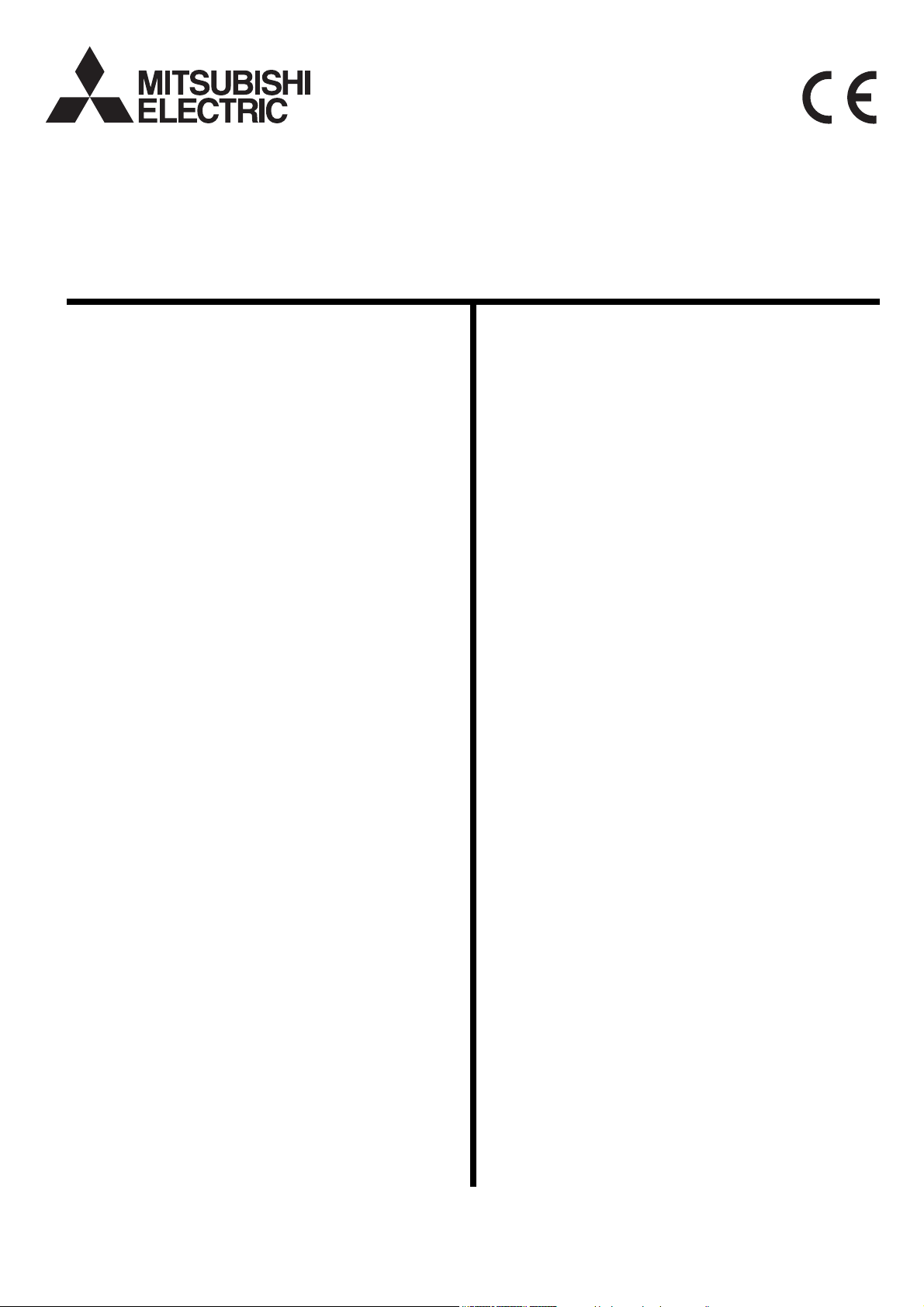
Mitsubishi Electric Air Conditioner Network System
DIDO controller
PAC-YG66DCA
Installation/Instruction Manual
Contents
1. Safety Precautions.............................................. 1
2. Device Capabilities ............................................. 1
3. Confirmation of Parts .......................................... 2
4. Specifications...................................................... 2
4-1. Product Specifications ....................... 2
4-2. External View ..................................... 3
5. Example of System Configuration....................... 3
6. Installation Method.............................................. 4
6-1. Parts to be Procured Locally.............. 4
6-2. Installation Procedure ........................ 4
7. Wiring Method..................................................... 6
7-1. Names of Parts .................................. 6
7-2. Connecting the Power Line and
7-3. Connecting the Signal Lines .............. 7
7-3-1. Standard Terminals
(1) Inputs ................................................. 8
(2) Outputs .............................................. 8
7-3-2. Expansion Connectors
(1) Expansion Inputs/Outputs................ 10
8. Initial Setting Procedure.................................... 11
9. Switch List......................................................... 12
10. Display Content................................................. 13
10-1. Display Content List ......................... 13
10-2. Communication Error Status
11. Test Run ........................................................... 14
Page
M-NET Transmission Line ................. 7
(Channels 1 and 2) ............................ 8
(a) Non-voltage a Contact Inputs....... 8
(a) Non-voltage Relay Contact
Outputs......................................... 8
(b) Transistor Outputs
(Open Collector) ........................... 9
(Channels 3 to 6) ............................. 10
Display ............................................. 14
Before using the DIDO controller, please read this installation/instruction manual carefully to ensure proper operation.
Keep this installation/instruction manual for future reference.
Page 2
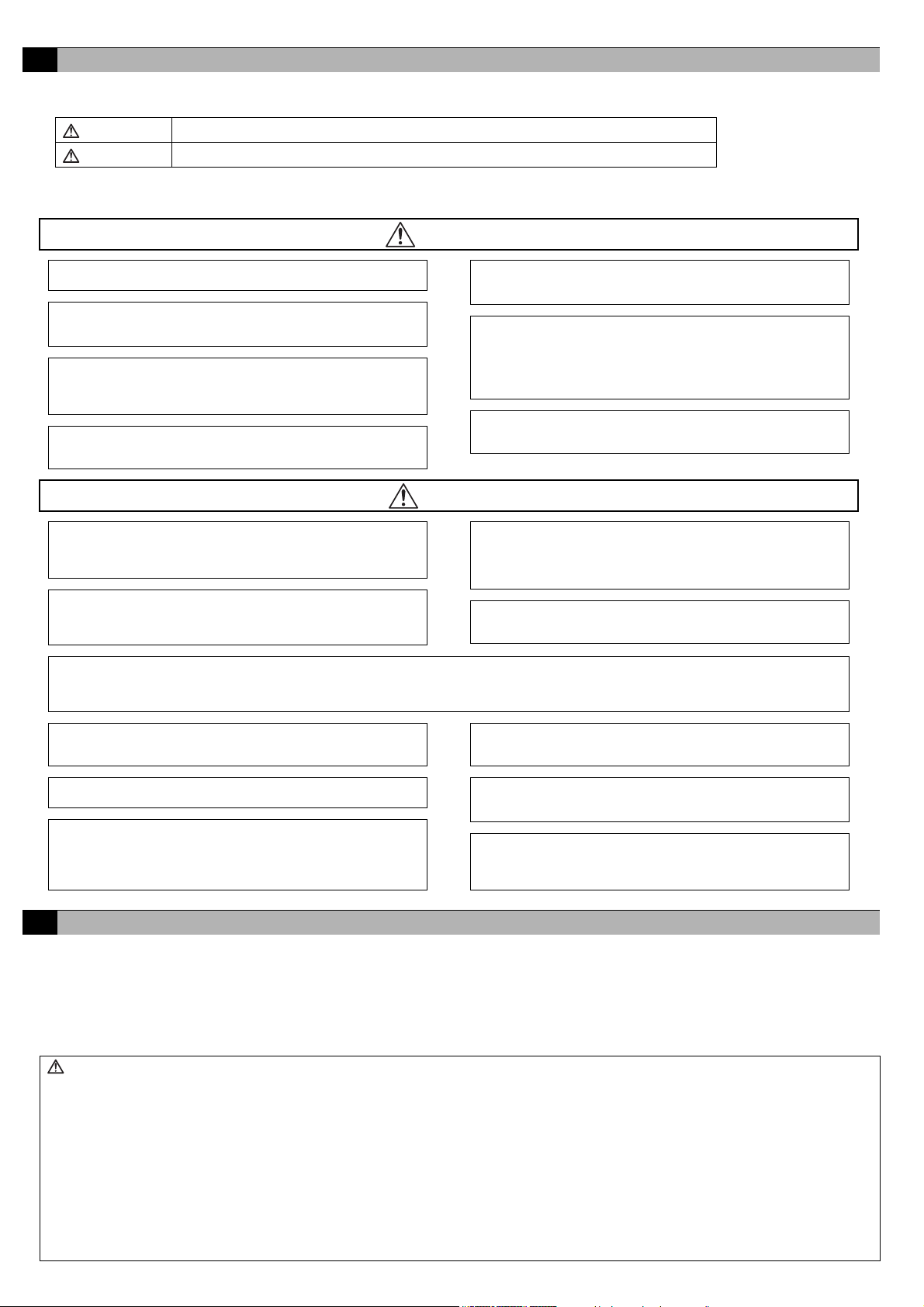
1 Safety Precautions
• Before using the device, thoroughly read the following safety precautions and use as directed.
• Hazards and levels of danger that can occur due to incorrect handling are classified by the following symbols.
Warning Incorrect handling can result in death, serious injury, etc.
Caution Incorrect handling can result in injury or damage to the building or its contents.
• After reading this manual, keep this manual for future reference. When the device is reinstalled or repaired, give this
manual to those who provide these services. When the user changes, make sure that the new user receives this manual.
WARNING
Ask your dealer or a qualified technician to install the device.
Improper installation by the user may result in electric shock or fire.
Properly install the device on a surface that can withstand the
weight of the device.
Device installed on an unstable surface may fall and cause injury.
Only use specified cables. Securely connect each cable so
that the terminals do not carry the weight of the cable.
Improperly connected or fixed cables or short-circuited cables may
produce heat and/or result in fire.
Do not make any modifications or alternations to the device.
Modifications or improper repair may result in electric shock or fire.
Consult your dealer for repair.
CAUTION
Do not install the device where a flammable gas leak may
occur.
If a flammable gas leaks and piles up around the device, it may be
ignited and/or explode.
Do not use the device in an unusual environment.
If the device is installed where a large amount of oil (including machine
oil), steam or sulfidizing gas is present, this environment may lead the
device to a remarkable drop in performance or damage its parts.
When installing the device in a hospital, communication station, or similar place, provide sufficient protection against noise.
An inverter equipment, private power generator, high-frequency medical equipment or radio communication equipment may interfere with the
normal operation of this device. On the other hand, the device may affect such equipment by creating noise that disturbs medical treatment or
image broadcasting.
Properly install the device according to the instructions in this
manual.
Improper installation may result in electric shock or fire.
Have all electrical work performed by an authorized
electrician according to the local regulations and instructions
in this manual.
Power supply circuit capacity shortage or improper installation may
result in electric shock or fire. Ask your dealer or a specialist when
performing an electrical work.
Do not move or reinstall the device by yourself.
Improper installation may result in electric shock or fire. Consult
your dealer or a specialist when moving or reinstalling the device.
Do not install the device where a large amount of steam rises,
such as in the bathroom or kitchen.
Avoid installing this device where dew condensation occurs. If the
device is installed in such places, it may result in electric shock or
malfunctions.
Do not install the device where acidic or alkaline solutions or
chemical sprays are used frequently.
Doing so may lead to electric shock or malfunctions.
Do not put tension on the power supply wires.
If tension is put on the wires, they may break and result in
excessive heat and/or fire.
Do not immerse the device in water.
Doing so may lead to electric shock or malfunctions.
Do not install the device where the temperature may become
more than 40°C [104°F] or less than 0°C [32°F] or it will be
subjected to direct sunlight.
If the device is installed in such place, it may result in deformation
or malfunctions.
Use standard products with the proper current capacity.
The use of non-standard wires may result in current leak,
excessive heat, and/or fire.
Do not touch the main board with hands or tools. Prevent dust
from forming on the board.
Doing so may result in fire or malfunctions.
Do not apply an AC power source. The maximum applied
voltage for the device is 24 VDC.
Using the incorrect voltage may result in device failure, ignition,
and/or fire.
2 Device Capabilities
This device can be used in combination with a system controller to operate/stop general-purpose equipment, as well as to
monitor the operating status and error status.
Furthermore, this device is equipped with two sets (channels 1 and 2) of standard terminals and four sets of expansion
connectors as the input/output terminals.
In addition to the above, this device also features an interlock function that interlocks M-NET devices for indoor units, etc. set
in advance and performs settings such as temperature control and operation/stoppage using the status of contact terminals.
Caution: Usage Restrictions
• We take no responsibility for compensation for damages caused by reasons not attributable to us, for opportunities lost as a
result of a failure of this device or an electrical power failure on the customer or any third party site, for damages caused by
special circumstances, regardless of whether we can predict them or not, for secondary damages, for accidental damages, or
for damages to objects other than this device.
We also take no responsibility for compensation for damages caused by the customer's work, including, but not limited to,
replacement work, readjustment of machinery and equipment on the local site, and startup and trial operation.
• Do not use this device for disaster prevention control and security control.
(In particular, do not use this device in life critical applications.)
• It is recommended to provide a circuit such as an external switch capable of turning operation on/off from general-purpose
equipment in case operation of the general-purpose equipment becomes no longer possible because of a failure of the DIDO
controller or a peripheral part.
1
Page 3
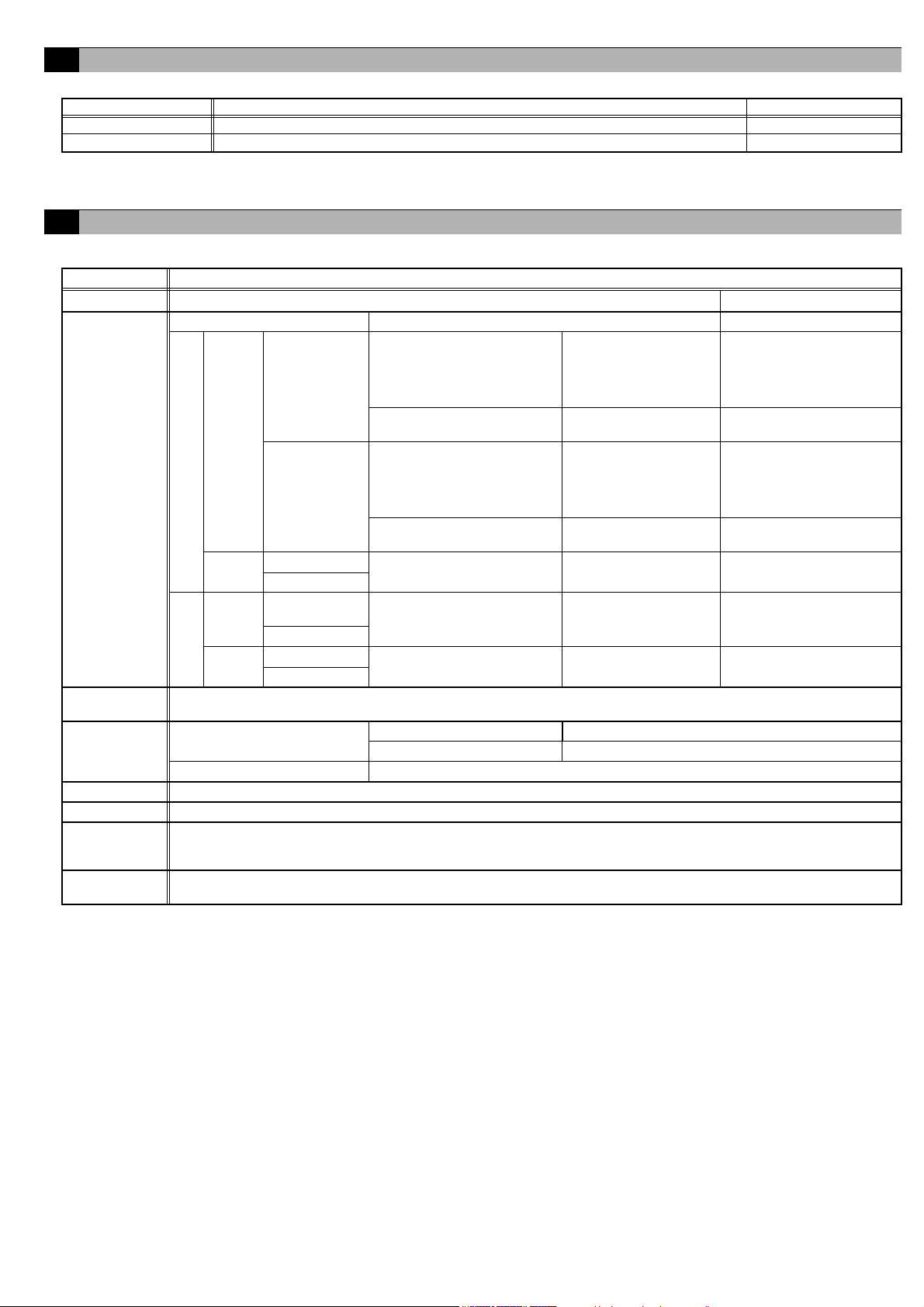
3 Confirmation of Parts
• Confirm that the box contains the following parts.
Number Part Name Quantity
1 DIDO controller 1
2 Installation/instruction manual (this document) 1
* In addition to the parts mentioned above, other parts need to be procured locally in order to operate this device. Furthermore, other Mitsubishi optional
parts may be required depending on how the device is to be used.
For details, refer to "6 Installation Method".
4 Specifications
4-1. Product Specifications
Item Rating and Specification
Power Supply 24 VDC±10%: 5 W (*1) Screw terminal block (M3)
M-NET communication 17 to 30 VDC (*2) Screw terminal block (M3)
Applied load
ON/OFF,
(ON)
Non-voltage Relay contact
(2)
(*4)
Output
Transistor (2)
(*3)
Non-voltage Relay contact
Interface
StandardExpansion
(OFF)
(*4)
(2)
Transistor (2)
Interlock
Function
Environment
Conditions
Input
Output
(*3)
Input
ON/OFF
Error/Normal
ON/OFF, (ON)
(*4)
(OFF) (*4)
ON/OFF
Error/Normal
Interlock M-NET devices and output contacts according to status of input contacts. (*8)
Temperature
Non-voltage a contact
(2 each)
Transistor (4 each)
24 VDC input (4 each)
Operating temperature range 0 to 40°C [32°F to 104°F]
Storage temperature range -20 to 60°C [-4°F to 140°F]
Humidity 30 to 90%RH (no condensation)
Dimensions 200 (W) × 120 (H) × 45 (D) mm / 77/8 (W) × 43/4 (H) × 125/32 (D) in
Weight 0.6 kg / 1 3/8 lb
Current Time
Backup during
Power Failure
Installation
Environment
*1: For details, refer to "6-1 Parts to be Procured Locally".
*2: Supply electric power from a power unit for the transmission line or an outdoor unit. Furthermore, the power consumption factor of the M-NET circuitry
of this device is "1/4" (equivalent to one ME Remote Controller).
*3: Non-voltage Relay contact or transistor is available for output. Only one can be used at a time.
*4: ( ) is in the case of a pulse.
*5: The output is open collector type. Power must be supplied from an external power source to the output circuit of this device.
*6: Power is supplied from this device to the external contacts.
*7: Power must be supplied from an external power source.
*8: Interlock control is performed from the Maintenance Tool. For details, refer to the instruction manual for the Maintenance Tool.
If the power is cut, the internal capacitor will keep counting the current time normally for approximately one week.
(The internal capacitor takes approximately a day to charge. Replacement of a battery is not necessary.)
Inside a control panel (indoors)
* Use this product in a hotel, a business office environment or similar environment.
MAX: 24 VDC, 5 W
MIN: 5 VDC, 2 mW
* AC loads cannot be
connected.
24 VDC 40 mA or less
(*5)
Applied load
MAX: 24 VDC, 5 W
MIN: 5 VDC, 2 mW
* AC loads cannot be
connected.
24 VDC 40 mA or less
(*5)
24 VDC 1 mA or less
(*6)
24 VDC 40 mA or less
(*5)
24 VDC 1 mA or less
(*7)
Screw terminal block
(M3.5)
Screwless terminal block
Screw terminal block
(M3.5)
Screwless terminal block
Screwless terminal block
9 pin connector
9 pin connector
2
Page 4
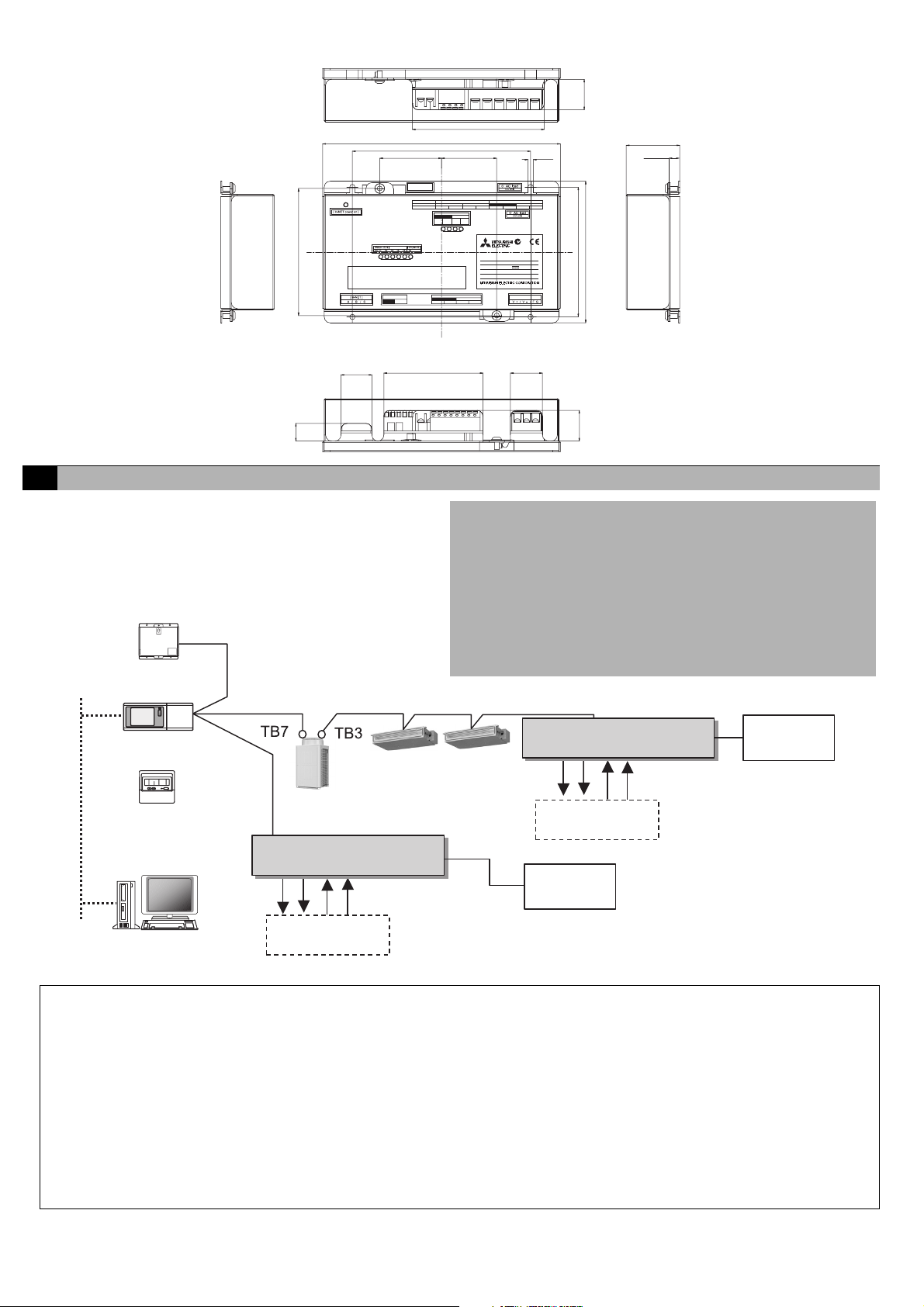
4-2. External View
)
4
/
1
4
(
107.6
7
200 (7
/
29
150 (5
/
1
)
52 (2
/
16
DIDO controller
PAC-YG66DCA
[ OUTPUT ] Transistor Output
[ Junction Terminal ]
Ch1
ON/OFF,(ON)
[
Output LEDs
ON/OFF
(OFF)
(ON)
This device complies with Part15 of the FCC Rules.Operation is
subject to the following two conditions: (1)this device may not cause
harmful interference, and (2)this device must accept any interference
received, including interference that may cause undesired operation.
[ Expansion
Ch5,Ch6Ch3,Ch4
[ INPUT ]
I/O ]
ON/OFF ErrorError ON/OFF
8
32
)
)
46.5 (1
(OFF)
]
ON/OFF
(ON)
)
32
/
1
1
(
26
3
)
111 (4
/
8
27
)
/
32
[
OUTPUT ] Non-voltage Contact Output
24 VDC
ON/OFF,(ON)
(OFF)
Ch2Ch1
(OFF)
DIDO
MODEL
SERVICE REF. PAC-
INPUT
VOLTAGE
WEIGHT
SERIAL No.
MADE IN JAPAN
Ch2Ch1
Ch1Ch2
ON/OFF,(ON)ON/OFF,(ON)
N623
controller
PAC-YG66DCA
YG66MCA-J
DC24V;0.2A
0.6 kg / 1 /
[ 24 VDC Power Supply]
4.5
3
(
)
/
16
Ch2
(OFF)(OFF)
)
)
4
32
/
/
3
11
4
(
4
(
120
110
3
lb
8
45 (1
25
)
/
32
3
)
(
9
/
8
26 (1
)
32
/
19
(
15
5 Example of System Configuration
Centralized control line
Power supply unit
PAC-SC50KUA
M-NET M-NET
LAN
G-50A or GB-50A
System remote controller,
ON/OFF remote controller,
Schedule timer
or
DIDO controller
(a)
(b)
(c)
(d)
5
)
/
16
1
)
/
32
83.5 (3
27 (1
3
)
/
32
Unit: mm (in)
)
32
/
1
1
(
26
(a) ON/OFF, (ON) output
(b) (OFF) output
(c) ON/OFF input
(d) Error/Normal input
Standard: Terminal block (for 2 units)
Expansion: Connectors (for 4 units)
Total: 6 units
<Restrictions>
Maximum of 50 units (50 channels) per G(B)-50A
However, the number of units that can be connected to a G(B)-50A is
up to 50 including the number of contacts used on this device, an
indoor unit, Lossnay unit, etc.
Indoor control line
DIDO controller
24 VDC
Power supply
City Multi
(a)
(b)
(c)
(d)
Ventilation fan,
lighting, etc.
× up to 6 units
24 VDC
Power supply
G(B)-50A Web or
TG-2000A
Ventilation fan,
lighting, etc.
× up to 6 units
* This figure omits the power supply line and only shows the transmission line.
Note:
• For the shield ground of the M-NET centralized control line, use single-point grounding at the power unit for the transmission
line.
However, when supplying electric power to the M-NET centralized control line from the R410A series outdoor unit without using
a power supply unit for the transmission line, use single-point grounding at the TB7 of that outdoor unit.
Furthermore, when connecting this device to the M-NET indoor control line, use grounding at the TB3 for each outdoor unit
system.
• If this device is connected to the M-NET indoor control line and the outdoor unit is down because, for example, the power supply
is interrupted for servicing or there is a failure, the DIDO controller cannot be controlled from the system controller.
• Controlling the system remote controller, ON/OFF remote controller, and schedule timer is only possible with channel 1 of a
standard terminal.
• When G(B)-50A is connected, monitoring control can only be performed from G(B)-50A Web or TG-2000A. Monitoring control
cannot be performed from the system remote controller, ON/OFF remote controller or schedule timer.
3
Page 5
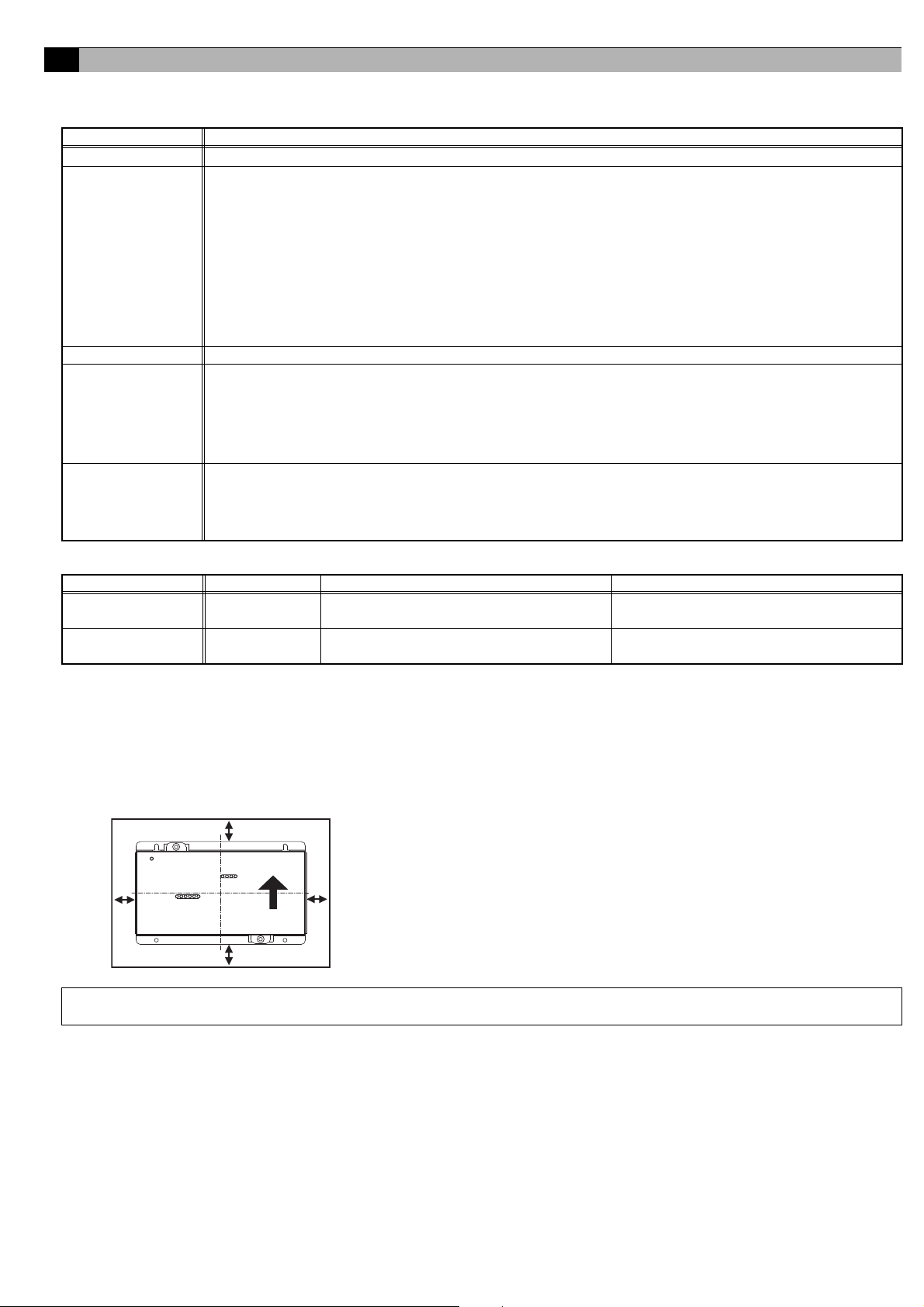
6 Installation Method
6-1. Parts to be Procured Locally
Prepare the following parts to install this device.
Required Part Specification
Unit fixing screws M4 screw × 4
Power source: 24 VDC±10% 0.2 A (Minimum loading), SELV circuit, power line with grounding terminal
Ripple noise: Lower than 200 mVp-p
Compatible specification
Authorized or CE marked products
Power supply for this
unit
Power line Use a sheathed vinyl cord or cable. At least 0.75 mm² (AWG18)
M-NET transmission
line
Signal lines
[Parts to be Purchased Separately]
Subject to regulations: - IEC60950 (or EN60950)
- CISPR22/24 (or EN55022/24)
- IEC61000-3-2/3-3 (or EN61000-3-2/3-3)
When using transistor output (including extension output) for the 24 VDC output of this device, increase the
capacity to match the number used.
• 1 set used: 0.3 ADC (Minimum) • 2 sets used: 0.4 ADC (Minimum) • 3 sets used: 0.5 ADC (Minimum)
• 4 sets used: 0.6 ADC (Minimum) • 5 sets used: 0.7 ADC (Minimum) • 6 sets used: 0.8 ADC (Minimum)
* The increase of the power supply capacity is 0.1 ADC for every set.
Type of the cable: Sheathed vinyl cords or cable which comply with the following specifications or equivalent.
• CPEV Φ1.2 mm to Φ1.6 mm • CVVS 1.25 mm² to 2 mm² (AWG 16 to 14)
* CPEV: PE insulated PVC jacketed shielded communication cable
* CVVS: PVC insulated PVC jacketed shielded control cable
PE: Polyethylene PVC: Polyvinyl choloride
Power needs to be supplied to the M-NET circuitry of this device. Use an outdoor unit or a separately purchased
power supply unit for the transmission line.
Use electric wire of an appropriate size for the terminal block of this device.
Electric wire size ···· (1) Solid wire: Φ0.65 mm (AWG21) – Φ1.2 mm (AWG16)
(2) Stranded wire: 0.75 mm² (AWG18) – 1.25 mm² (AWG16)
Single strand: At least Φ0.18 mm
To use an expansion input/output, use a separately purchased external input/output adapter.
Name Model Application Remark
Power supply unit PAC-SC50KUA Power supply to the M-NET transmission line
External I/O adapter PAC-YG10HA
Connection adapter for using an expansion
input/output
This is not required when power is to be
supplied from an outdoor unit.
This is required when an expansion input/
output is used.
6-2. Installation Procedure
The DIDO controller PAC-YG66DCA does not have a waterproof structure.
Be sure to install the DIDO controller inside a control panel that is located indoors.
Prepare a control panel capable of storing this device such as the one shown in the figure. (Install the device in a control
panel strong enough to withstand a weight of 0.6 kg [1
This device can be installed flat or vertically. Clear the space shown below when installing.
100
15
(
)
3
/
16
100
15
(
)
3
/
16
100
15
(
)
3
/
16
Note: The space shown above does not include space for peripherals. Additionally, the amount of space necessary varies according to
the functions that are used and the wiring method. Secure enough space appropriate for the type of installation.
100
15
(
3
)
/
16
Size of the device: 200 (W) × 120 (H) × 45 (D) mm/
Unit: mm (in)
3
/8 lb].)
7
7
/8 (W) × 43/4 (H) × 125/32 (D) in
4
Page 6

(1) Fix the top of this unit to the control panel at two points by loosely tightening the screws (M4) that were procured locally.
Fix the bottom in place with two screws and then tighten all four of the screws.
Screw pitch
29
(
)
150
5
/
32
11
(
)
110
4
/
32
Unit: mm (in)
(2) To remove the cover, as shown in the figure, remove the two screws for fixing the cover in place and then remove the cover by
unhooking the upper hook section from the lower case. To attach the cover, hook the upper hook section on the lower case and then
fix the cover in place with the two screws that were removed.
Note: Two hooks are located on the upper section of the cover.
Hooks
Screws for fixing
the cover
5
Page 7

(3) Refer to "7 Wiring Method" and connect the wires for the power line, M-NET transmission line, and input/output signal lines.
M-NET
Input
DIDO
controller
Junction
terminal
block
Power line/Output
Relay
24 VDC
Power source
NFG L-V+V
M-NET
Diagram Image (Installed within a Control Panel)
Caution:
• Perform wiring so that the
terminal block is not strained.
If strained, use a wire guide or
junction terminal to alleviate the
stress on the terminal block.
• Do not connect the wires
directly from the top of the
control panel to the terminal
block.
Moisture may enter this device
along the wiring and cause
electric shock or fire.
PAC-SC50KUA
* The wiring in the diagram has been
simplified.
7 Wiring Method
7-1. Names of Parts
LED17
M-NET
Power on
M-NET
Address
Status LEDs
LED 11/
M-NET
A / B / S
CN17
Junction
Terminal
(24 VDC)
SW06
12/
Expansion I/O
CN12
10s 1s
SW07
13/ 14/ 15/ 16
CN40
Output
LEDs
(CPU power on)
CN14
Output
Transistor Output
(open collector)
CN06 / 05 / 08 / 03
LED05/ 04/ 03/ 02
Function
Settings
Input
Non-voltage
SW01
SW03
Contact Output
CN04
SW02
SW08
SW09
24 VDC Power Supply
CN16
V+ / V
-
/FG
CN10 / 11 / 19 / 20
6
Page 8

7-2. Connecting the Power Line and M-NET Transmission Line
R
Tightening torque for terminal screws: 1 N·m
Connect the device to a power supply unit (PAC-SC50KUA) for
the transmission line or an outdoor unit (either a centralized
control line or indoor control line can be connected).
* Only the M-NET circuitry of this device receives the power from the
M-NET transmission line. The power consumption factor is "1/4"
(equivalent to one ME Remote Controller).
CN17
A/B/S
CN16
V+/V-/FG
(M1) (M2)
DIDO controller
M-NET
S / B / A
Circuit Onsite
(example)
AC Power Line
S
Figure 7-1 Example of Connecting the Power Line and M-NET Transmission Line
Caution:
• Use a power line and M-NET transmission line that satisfy the specifications described in "6-1 Parts to Procured Locally".
• Attach a circuit comprising the following components to the supply primary side of the 24 VDC power supply.
• It is important to pay attention to the polarity when connecting to the 24 VDC power supply terminal block.
• Fix the power line and M-NET transmission line in place on the outside to ensure that the terminal block is not affected by any
•
(1) Varistor, (2) Arrester, (3) Noise filter, (4) Fuse
Connecting the positive and negative in the reverse order will cause a failure.
external force.
Not securely connecting and fixing the wires in place may cause heat generation and fire.
Make sure that the copper wiring is not short-circuiting the plates (cover, lower case) or neighboring wires.
Cover the shielded line of the M-NET transmission line with materials such as vinyl tape and prevent short-circuiting with the plates.
Fuse
Var isto r
Arrester
U
Var isto r
U
Noise
Filter
24 VDC
Power
source
FG
*Functional
ground
Note: If this device is connected to an M-NET indoor control line and the outdoor unit is down because, for example, the power supply
is interrupted for servicing or there is a failure, the DIDO controller cannot be controlled from the system controller.
7-3. Connecting the Signal Lines
• Separately procure the relay, power supply for the relay, terminal block, and cable locally.
• The maximum wire length is 100 m. However, since the use of long wires makes the device susceptible to noise, using
wires shorter than 10 m is recommended.
• Connect another relay within 10 m from DIDO controller to extend the input line.
7
Page 9

7-3-1. Standard Terminals (Channels 1 and 2)
/
0
C
(1) Inputs
(a) Non-voltage a Contact Inputs
* To use these, various settings need to be configured. Refer to "8 Initial Setting Procedure".
24 VDC
N 10
+
ON/OFF ON/OFF
11 / 19 / 2
Ch1 Ch2
+++
Error/
Normal
Error/
Normal
Line Onsite
Note:
• Connect the operate/stop (ON/OFF) inputs so that closing the
contact operates (ON) the device and opening the contact
stops (OFF) the device.
• The error/normal inputs of channels 1 and 2 can be switched
between a contact and b contact. For details, refer to "9
Switch List".
Caution:
• The polarity of the input terminals is important, so be sure to
match the polarity when using contacts that have polarity.
• Select a contact with a minimum applicable load of 1 mADC
or less.
• Supply 24 VDC 1 mA from the positive terminal to the external
contacts.
• Strip 12±1 mm (15/32 ±1/32 in) of the wire coating and insert
firmly into the terminal.
• Make sure that the copper wiring is not short-circuiting the
plates (cover, lower case) or neighboring wires.
• Perform wiring so that the terminal block is not strained.
If strained, use a wire guide or junction terminal to alleviate
the stress on the terminal block.
(2) Outputs
* Non-voltage Relay contact or transistor is available for output. Only one can be used at a time.
(a) Non-voltage Relay Contact Outputs
* To use these, various settings need to be configured. Refer to "8 Initial Setting Procedure".
Caution:
Power supply
V1 (DC)
Load
• To use X1 and Y1 relay, obtain one that satisfies the following
specifications.
Operating coil
Y1
Y1
Power supply
V2
V2 (DC)
Line
Onsite
[Applied load]
MAX: 24 VDC, 5 W (Built-in diode)
MIN: 5 VDC, 2 mW (Built-in diode)
*1 AC loads cannot be connected.
*2 Provide a power supply (V1, V2) that matches the load
and relay to be used.
• To drive a direct load, use ones within the following.
[Applied load]
Ch1 Ch2
CN04
MAX: 24 VDC, 5 W
MIN: 5 VDC, 2 mW
* AC loads cannot be connected.
(OFF)
(OFF)
• Make sure that the copper wiring is not short-circuiting the
plates (cover, lower case) or neighboring wires.
• Perform wiring so that the terminal block is not strained.
ON/OFF, (ON) ON/OFF, (ON)
If strained, use a wire guide or junction terminal to alleviate
the stress on the terminal block.
( ) is in the case of a pulse.
Tightening torque for terminal screws: 1 N·m
• Do not connect the wires directly from the top of the control
panel to the terminal block.
Moisture may enter this device along the wiring and cause
electric shock or fire.
8
Page 10
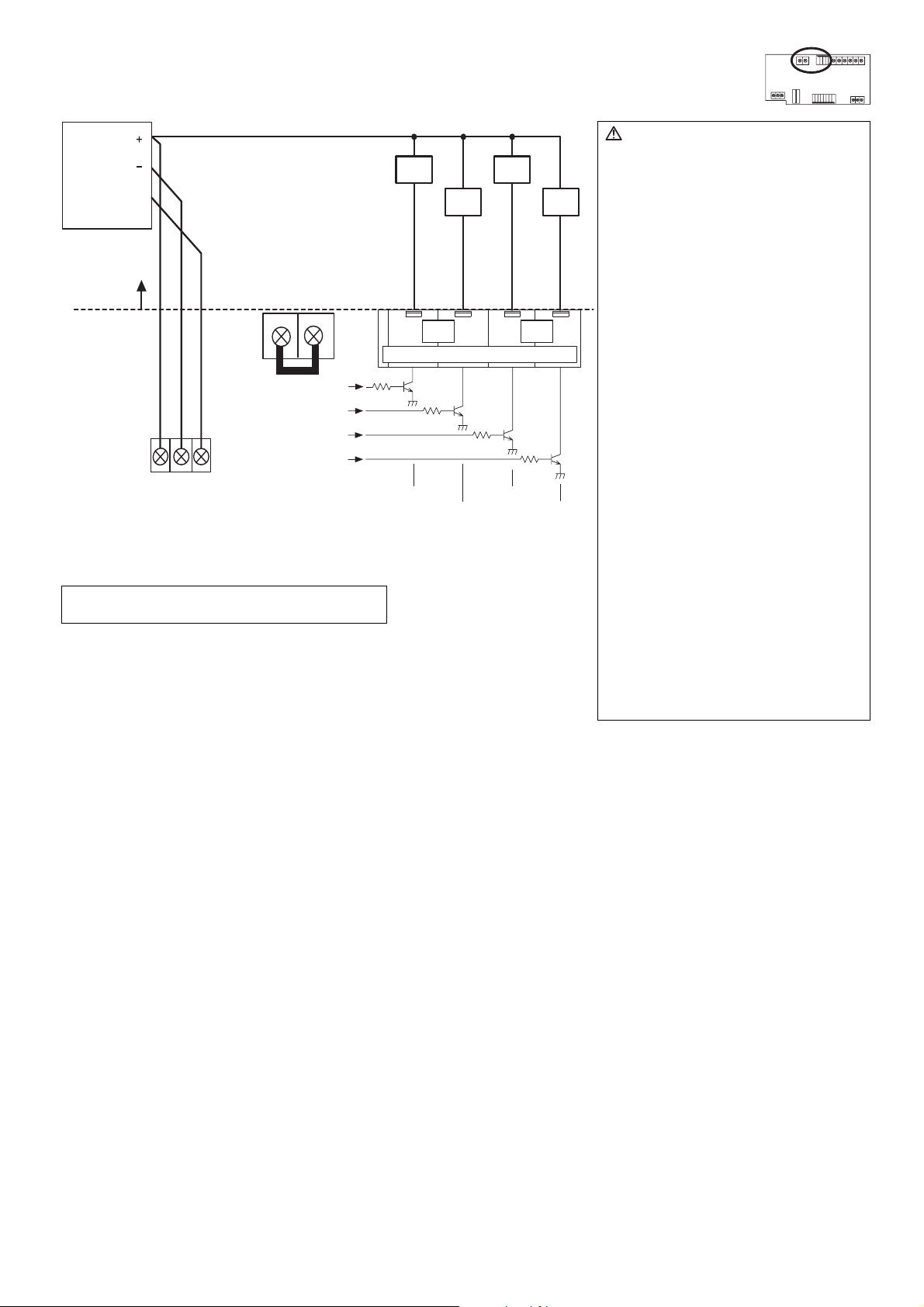
(b) Transistor Outputs (Open Collector)
* To use these, various settings need to be configured. Refer to "8 Initial Setting Procedure".
24 VDC
Power
source
Line Onsite
FG
X1
Y1
// /
CN06
05
X2
Y2
Ch2Ch1
08 03
CN40
CN16
V+/ V-/ FG
24 VDC Power source
Tightening torque for terminal screws: 1 N·m
ON/OFF,
(ON)
ON/OFF,
(ON)(OFF) (OFF)
( ) is in the case of a pulse.
Note: The junction terminal CN40 is provided.
Use them as relay terminals if necessary.
Caution:
• When X1, X2, Y1 and Y2 relays are
used, select ones that satisfy the
following specifications.
Operating coil
Rated voltage: 24 VDC (Built-in
diode)
Power consumption: 0.9 W or less
(*1) Be sure to use the ones with
the voltages rated above.
Exceeding the rated voltage
may affect the ON/OFF of
other outputs.
(*2) When using a separate
power supply for this device,
connect GND of the power
supply to V- of CN16 of the
terminal block of this device.
(*3) Use a relay with a
withstanding voltage of at
least 2000 VAC between the
coil and contact.
Otherwise, there is the
likelihood of an electric shock
or fire.
• Strip 12±1 mm (15/32 ±1/32 in) of the
wire coating and insert firmly into the
terminal.
• Make sure that the copper wiring is
not short-circuiting the plates (cover,
lower case) or neighboring wires.
• Perform wiring so that the terminal
block is not strained.
If strained, use a wire guide or
junction terminal to alleviate the
stress on the terminal block.
• Do not connect the wires directly from
the top of the control panel to the
terminal block.
Moisture may enter this device along
the wiring and cause electric shock or
fire.
9
Page 11

7-3-2. Expansion Connectors (Channels 3 to 6)
(1) Expansion Inputs/Outputs
* Purchase an optional external input/output adapter (model: PAC-YG10HA) when using expansion inputs/
outputs.
* To use these, various settings need to be configured. Refer to "8 Initial Setting Procedure".
CN14
CN12
Ch3 Ch5
Ch4 Ch6
Ch3 Ch5
OUTPUT
Ch4 Ch6
-
Circuit example
Input
Output
INPUT
Function Pin No.
ON/OFF
Error/Normal
ON/OFF
Error/Normal
ON/OFF, (ON)
(OFF)
ON/OFF, (ON)
(OFF)
Unused
24 VDC Power Source
V+ / V-/ FG
1
2
3
4
5
6
7
8
9
( ) is in the case of a pulse.
CN16
Lead Wire
Green
Black
Brown
Purple
Orange
Yell ow
Blue
Gray
Red
1
9
CN14
(CN12)
Line Onsite
PAC -YG10HA
24 VDC
Power
source
FG
Terminal Block
Y4
X4
X2
Y3 X3 Y1 X1
Y2
Caution:
• When using X1, X2, X3, X4, Y1, Y2, Y3 and Y4 relays, select ones that satisfy the following specifications.
Operating coil
Rated voltage: 24 VDC (Built-in diode)
Power consumption: 0.9 W or less
(*1) Be sure to use the ones with the voltages rated above. Exceeding the rated voltage may affect the ON/OFF of other outputs.
(*2) When using a separate power supply for this device, connect GND of the power supply to V– of CN16 of the terminal block
of this device.
(*3) Use a relay with a withstanding voltage of at least 2000 VAC between the coil and contact.
Otherwise, there is the likelihood of an electric shock or fire.
• Select a contact with a minimum applicable load of 1 mADC or less for the input contact.
10
Page 12

8 Initial Setting Procedure
After completing the procedures described in "6 Installation Method" and "7 Wiring Method," set the initial settings in
accordance with the procedure described below.
(1) M-NET address settings
10s 1s
Note:
• An address from 01 to 50 can be set.
• Set an address that is not the same as that of
another unit.
The address is set to "01" at factory shipment.
SW06 SW07
In the case of address "41"
(2) Use the dip switches to select functions.
Select the function required for each input/output channel to be used.
The switch assignment for each channel is shown below. Configure each of the settings while referring to "9 Switch List".
Channel Used
Setting
Emergency stop command enable setting SW01-1 SW02-1 SW03-1 (The setting is common to channels 3 to 6)
Error input logic setting SW01-2 SW02-2 SW03-2 (The setting is common to channels 3 to 6)
Error interlock stop output setting SW01-3 SW02-3 SW03-3 (The setting is common to channels 3 to 6)
Output operation setting for power failure recovery SW01-4 SW02-4 SW03-4 (The setting is common to channels 3 to 6)
Output signal setting SW01-5 SW02-5 SW03-5 (The setting is common to channels 3 to 6)
Selection of status display mode SW03-6, SW03-7
Error display is cancelled (for 10 seconds). SW03-8 –
Error input usage setting SW08-1 SW08-2 SW08-3 SW08-4 SW08-5 SW08-6
Standard Expansion
Ch1 Ch2 Ch3 Ch4 Ch5 Ch6
(3) Turn on the power of this device.
Verify that the LED16 (CPU power on) and LED17 (M-NET power on) are lit.
(4) Set the group settings so that this device is a target for control from the system controllers.
Set the group settings (contact numbers to use (channel)) in the system controllers (G(B)-50A, TG-2000A, system remote controller,
schedule timer, and ON/OFF remote controller) and then start up this device.
* With the system remote controller, schedule timer, and ON/OFF remote controller, group settings can only be configured for
channel 1.
(5) Set the time.
Set the current time from a system controller (G(B)-50A, TG-2000A, system remote controller, or schedule timer) or a Maintenance
Tool.
(6) To use the interlock control function, perform settings from the Maintenance Tool.
Perform settings such as interlocking criteria for this device with the Maintenance Tool.
For details on setting procedures, refer to the instruction manual for the Maintenance Tool.
11
Page 13
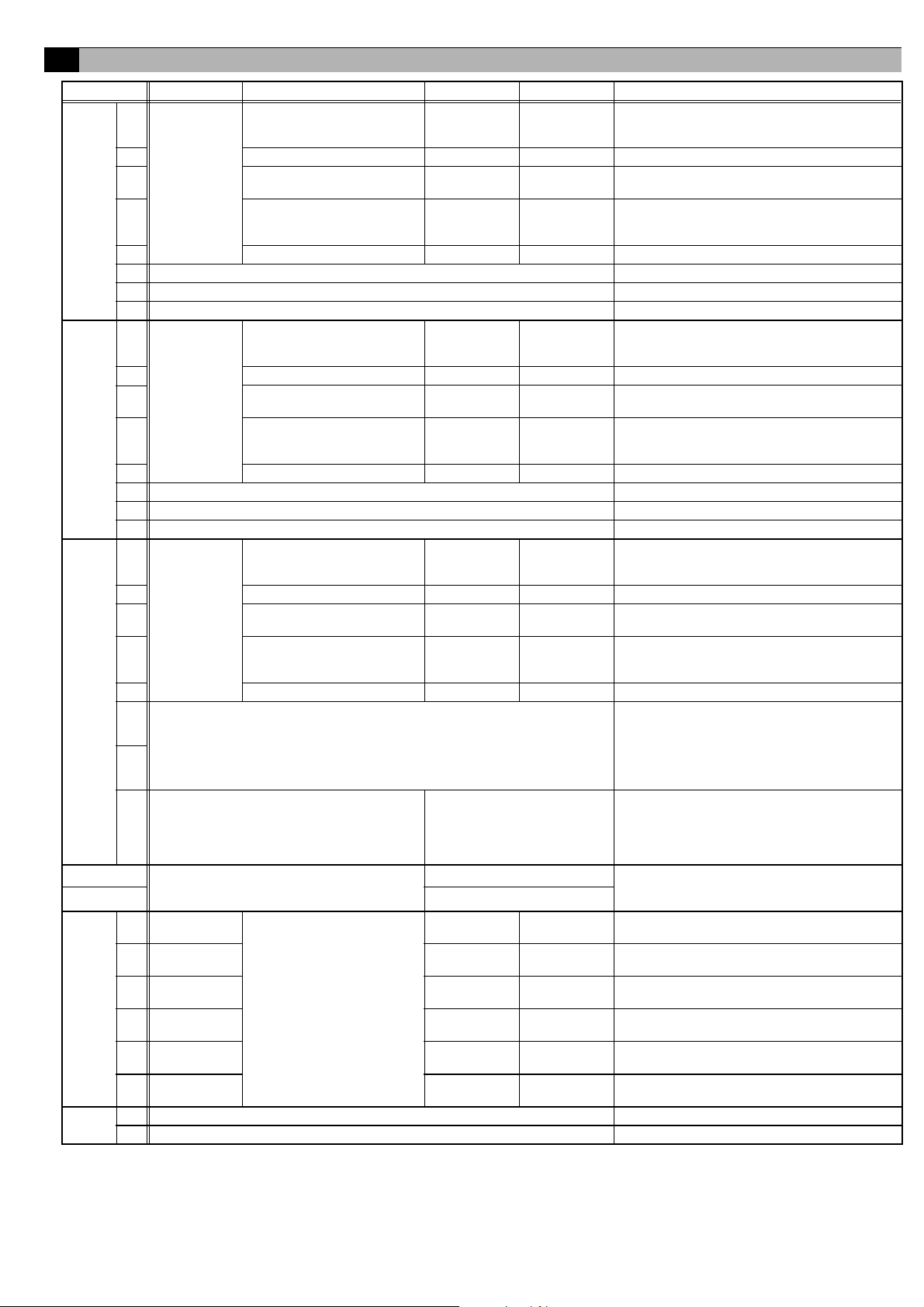
9 Switch List
Switch Channel Function Setting OFF ON Remark
SW01
SW02
SW03
SW06
SW07 (Address 1s) 0 to 9 (decimal)
SW08
SW09 1 Unused Set to OFF
1
2 Error input logic setting a contact b contact –
Channel 1
3
(standard)
4
5 Output method setting Level output Pulse output –
6 Unused Set to OFF
7 Unused Set to OFF
8 Unused Set to OFF
1
2 Error input logic setting a contact b contact –
Channel 2
3
(standard)
4
5 Output method setting Level output Pulse output –
6 Unused Set to OFF
7 Unused Set to OFF
8 Unused Set to OFF
1
2 Error input logic setting a contact b contact –
Channel 3 to 6
3
(standard)
4
5 Output signal setting Level output Pulse output –
Selection of status display mode: SW03-6, SW03-7
6
(1) Normal display (input status or error status
of channels 1 and 2): OFF OFF
(2) Operation input status display of channels 3 to 6: OFF ON
(3) Operation output status display of channels 3 to 6: ON OFF
7
(4) Error input status display of channels 3 to 6: ON ON
8 Error display is cancelled (for 10 seconds).
M-NET address
Channel 1
1
(standard)
Channel 2
2
(standard)
Channel 3
3
(expansion)
Channel 4
4
(expansion)
Channel 5
5
(expansion)
Channel 6
6
(expansion)
2 Unused Set to OFF
Emergency stop command
enable setting
Error interlock stop output
setting
Output operation setting for
power failure recovery
Emergency stop command
enable setting
Error interlock stop output
setting
Output operation setting for
power failure recovery
Emergency stop command
enable setting
Error interlock stop output
setting
Output operation setting for
power failure recovery
Error input usage setting
Disabled Enabled
No Yes
Stop
Disabled Enabled
No Yes
Stop
Disabled Enabled
No Yes
Stop
Change the switch to ON once
and then return it to OFF.
(Address 10s) 0 to 9 (decimal)
No Yes
No Yes
No Yes
No Yes
No Yes
No Yes
Recover to
state prior to
power failure
Recover to
state prior to
power failure
Recover to
state prior to
power failure
Set the dip switches for function selection according to the system to be used.
At the time of shipment, all dip switches are set to OFF and the M-NET address is set to 01.
The settings of SW03-1 to 5 are common to expansion input/output channels 3 to 6.
Select the output operation for when an emergency
stop command is received from a system
controller.
Select whether to interlock and stop output for error
input.
Select the output operation for when there is a
recovery from a power failure.
Select the output operation for when an emergency
stop command is received from a system
controller.
Select whether to interlock and stop output for error
input.
Select the output operation for when there is a
recovery from a power failure.
Select the output operation for when an emergency
stop command is received from a system
controller.
Select whether to interlock and stop output for error
input.
Select the output operation for when there is a
recovery from a power failure.
Select the display mode for the status display LED
mode.
Only enabled while communication error status is
displayed.
* The communication error status display is
masked for 10 seconds and the status set with
SW03-6 and 7 is displayed.
An address from 01 to 50 can be set.
Set an address that is not the same as that of
another unit.
Select whether to use error/normal input for
channel 1.
Select whether to use error/normal input for
channel 2.
Select whether to use error/normal input for
channel 3.
Select whether to use error/normal input for
channel 4.
Select whether to use error/normal input for
channel 5.
Select whether to use error/normal input for
channel 6.
12
Page 14

10 Display Content
The LEDs of this device indicate the operation output status, operation input status, and error status of this device.
10-1. Display Content List
Display Item Display LED Content
Note :On, :Off, :Flashing
Power supply status (1) Power supply to
CPU
(2) Power supply to
M-NET circuit
Input/output
status
Ch1, 2 (1) Operation output
status
LED16
(CPU power on)
LED17
(M-NET power on)
LED05/04/03/02
(Output LEDs)
: Lights when the CPU is energized. – –
: Flashes during M-NET communication.
: Lights when the M-NET is energized. – –
Output
Method
Level
Output
Pulse
Output
* In the case of pulse output, the LED only lights during pulse
output period.
Ch1 Ch2
LED5 LED4 LED3 LED2
: ON
: OFF
: ON : OFF : ON : OFF
–
: ON
: OFF
–
Condition
Switch
03-6 03-7
––
Ch3-6 (1) Operation input
Communication error
status (*2)
(2) Operation/error
input status
LED12/13/14/15
(Status display
LEDs)
LED12/13/14/15
status
(Status display
LEDs)
(2) Operation output
status
LED12/13/14/15
(Status display
LEDs)
(3) Error input status LED12/13/14/15
(Status display
LEDs)
(1) 4-digit error code LED12/13/14/15
(Status display
LEDs)
Input
Method
Level
Input
* LED11 flashes each time a change in input is detected. (*1)
Input
Method
Level
Input
* LED11 flashes each time a change in input is detected. (*1)
Output
Method
Level/
Pulse
Output
* LED11 flashes each time a change in input is detected. (*1)
* In the case of pulse output, the LED only lights during pulse
output period.
Input
Method
Level
Input
* LED11 flashes each time a change in input is detected. (*1)
Ch1
Operation
LED12 LED13 LED14 LED15
Ch3 Ch4 Ch5 Ch6
LED12 LED13 LED14 LED15
Ch3 Ch4 Ch5 Ch6
LED12 LED13 LED14 LED15
Ch3 Ch4 Ch5 Ch6
LED12 LED13 LED14 LED15
: ON
: OFF
Ch2
Operation
Ch1 Error Ch2 Error
: Error
: Normal
: ON
: OFF
: ON
: OFF
: Eroor
: Normal
Refer to "10-2 Communication Error Status
Display".
OFF OFF
OFF ON
ON OFF
ON ON
When a
communication
error occurs
*1: If LED11 flashes quickly three times in any of the display states, it is an indication that an error input has been detected on one of channels 3 to 6. To
confirm the details, turn ON both of SW03-6 and 7 and select to "(3) Error Input Status Display of Channels 3 to 6".
*2: If a communication error occurs in any of the display states, switch to "Communication Error Status Display". Changing SW03-8 from ON to OFF masks
the "Communication Error Status Display" for 10 seconds so that the input/output status display set with SW03-6 and 7 can be confirmed.
13
Page 15

10-2. Communication Error Status Display
If a communication error occurs, a 4-digit error code will be repeatedly displayed according to the steps shown below.
Communication error status display consists of the following 10 steps. This operation is performed repeatedly to indicate the
4-digit error code for the communication error.
Furthermore, changing SW03-8 from ON to OFF masks the "Communication Error Status Display" for 10 seconds so that
the input/output status set with SW03-6 and 7 can be displayed.
Note :On, :Off, :Flashing
LED11 LED12 LED13 LED14 LED15
Common
STEP1
STEP2 Blank Turn Off
STEP3 / / / / Error code 1000's digit
STEP4 Blank Turn Off
STEP5 / / / / Error code 100's digit
STEP6 Blank Turn Off
STEP7 / / / / Error code 10's digit
STEP8 Blank Turn Off
STEP9 / / / / Error code 1's digit
STEP10 Blank Turn Off
Error cord display (Binary number indication)
3
=8 22=4 21=2 20=1
2
Function Remark
"Error Status Display"
Starting Point Indication
LEDs 12 to 15 flash 3 times
Error code 10's digit indication
Error code 1's digit indication
Error code 1000's digit
indication
In the case of 6,
Error code 100's digit
indication
In the case of 6,
In the case of 0,
In the case of 7,
The error codes that are displayed for M-NET communication errors are as shown below.
Error Code Description of Error
6600 Multiple address error
6601 M-NET polarity unset error
6602 Transmission processor hardware error
6603 Transmission circuit bus-busy error
6606 Communications with transmission processor error
6607 No ACK error
6608 No return of response frame
11 Test Run
Use the following procedure to confirm operation of the system.
(1) Configure the settings of this device and the system controllers while referring to "8 Initial Setting Procedure".
(2) Perform an operation from a system controller and confirm whether a connected general-purpose device can be operated normally.
(3) In the case of using contact inputs
(a) Change the operate/stop status of the connected device and confirm whether the operation status is displayed on the system
controller.
(b) Generate an error on the connected general-purpose device and confirm whether the error is displayed on the system controller.
(4) In the case of using error interlock stop outputs
(a) Generate an error on the connected device and confirm that "Stop" is output from a contact output.
If there is a problem, check the wiring and settings.
For details on configuring settings, refer to "8 Initial Setting Procedure" and "9 Switch List".
14
Page 16

This product is designed and intended for use in the residential,
commercial and light-industrial environment.
This product at hand is
based on the following
EU regulations:
• Low Voltage Directive 73/23/EEC
• Electromagnetic Compatibility Directive
2004/108/EC
NOTE:
This equipment has been tested and found to comply with the limits for a Class
B digital device, pursuant to Part 15 of the FCC Rules. These limits are designed
to provide reasonable protection against harmful interference in a residential
installation. This equipment generates, uses and can radiate radio frequency
energy and, if not installed and used in accordance with the instructions, may
cause harmful interference to radio communications.
However, there is no guarantee that interference will not occur in a particular
installation.
If this equipment does cause harmful interference to radio or television
reception, which can be determined by turning the equipment off and on, the
user is encouraged to try to correct the interference by one or more of the
following measures:
- Reorient or relocate the receiving antenna.
- Increase the separation between the equipment and receiver.
- Connect the equipment into an outlet on a circuit different from that to which
the receiver is connected.
- Consult the dealer or an experienced radio/TV technician for help.
HEAD OFFICE: TOKYO BLDG., 2-7-3, MARUNOUCHI, CHIYODA-KU, TOKYO 100-8310, JAPAN
WT04977X01
