Metz Nordkap-70, MF 55TK68, 73, 82TH95, MF 63TK63 User Manual
...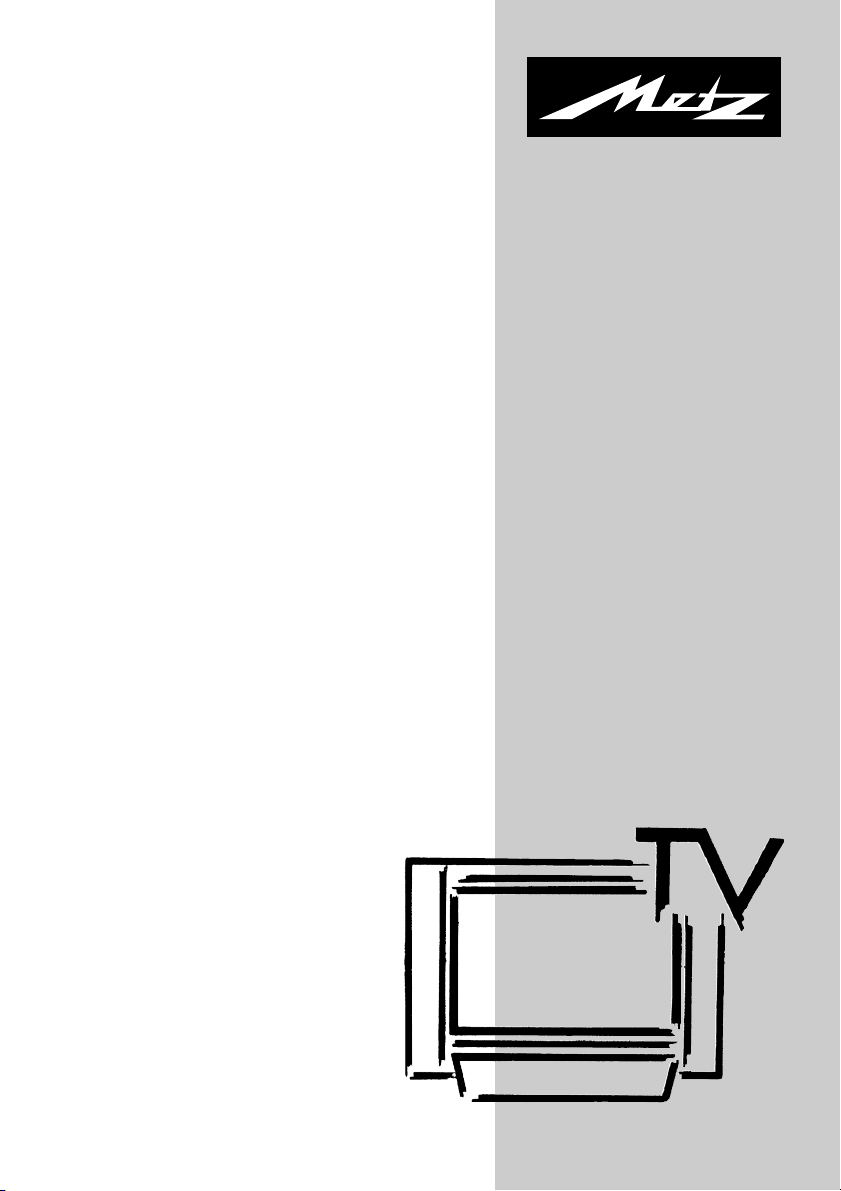
04/22/26
603 47 2013.A3
Spectral-55 MF 55TK68
Astral-63 MF 63TK63
Nordkap-70 BM 70T
L
73
Spectral-70 MF 70TH90
Linea-72 SF 72TK67
Linea-70 SF 70TL67
Astral-72 MF 72TK79
Kreta-72 SF 72TK87
Spectral-82 MF 82TK91
Astral-82 SF 82T
H
95
Operating instructions
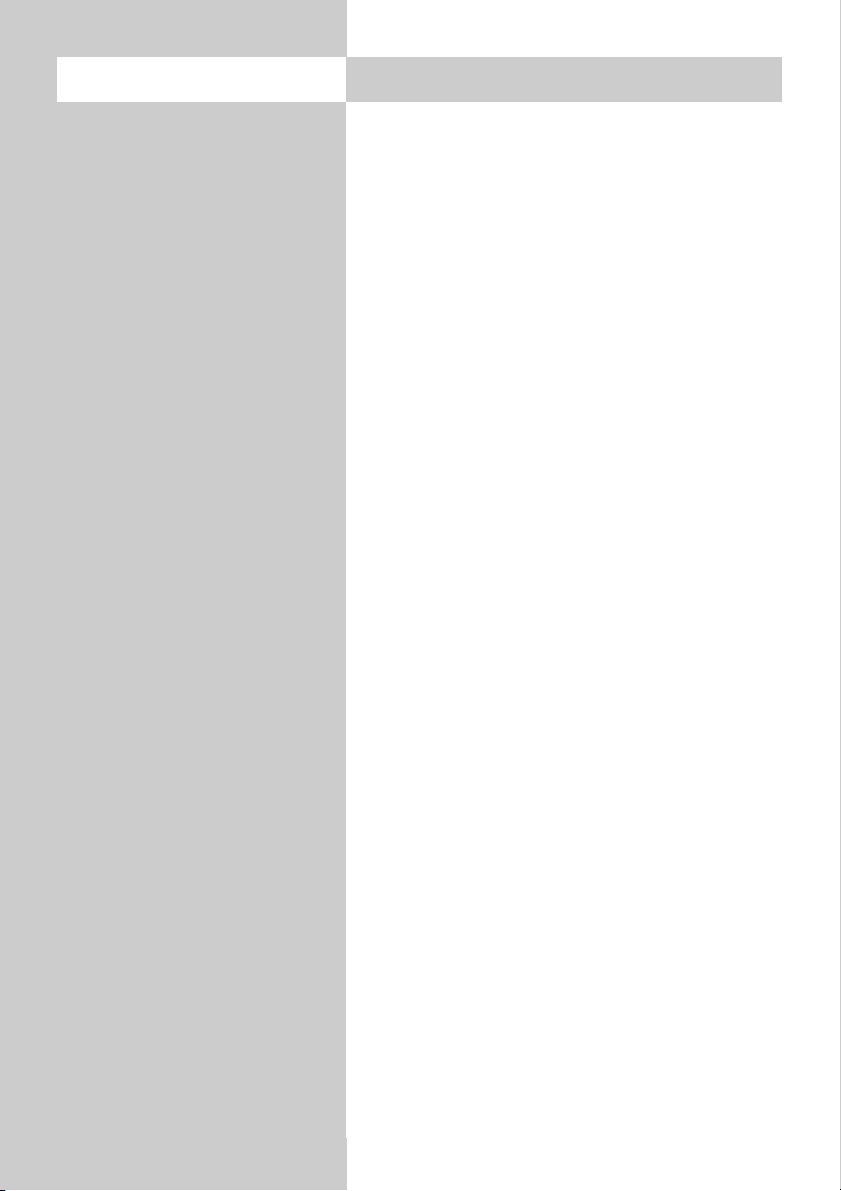
2
Contents
1. Installation . . . . . . . . . . . . . . . . . . . . . . . . 3
2. Safety Notes . . . . . . . . . . . . . . . . . . . . . . . 4
3. Remote Control Unit. . . . . . . . . . . . . . . . . . 6
4. General Operating Notes . . . . . . . . . . . . . 8
5. Daily Operation . . . . . . . . . . . . . . . . . . . 10
5.1 Setting the operating mode . . . . . . . . . . . 11
5.2 Operating scope . . . . . . . . . . . . . . . . . . . 11
6. Setting language and country. . . . . . . . . . 13
7. Programming Stations . . . . . . . . . . . . . . . 14
8. Station logo . . . . . . . . . . . . . . . . . . . . . . 17
9. Sorting Stations. . . . . . . . . . . . . . . . . . . . 18
10. Selecting stations. . . . . . . . . . . . . . . . . . . 19
11. Picture settings, general . . . . . . . . . . . . . . 20
11.1 Picture settings for a specific
programme position . . . . . . . . . . . . . . . . 22
12. Sound settings, general . . . . . . . . . . . . . . 23
12.1 Sound settings for a specific
programme position . . . . . . . . . . . . . . . . 24
13. Colour standard . . . . . . . . . . . . . . . . . . . 25
14. Display configuration. . . . . . . . . . . . . . . . 26
15. Chlidlock . . . . . . . . . . . . . . . . . . . . . . . . 27
16. Reminder . . . . . . . . . . . . . . . . . . . . . . . . 29
17. Timer control. . . . . . . . . . . . . . . . . . . . . . 30
18. Setting the time . . . . . . . . . . . . . . . . . . . . 31
19. Function keys . . . . . . . . . . . . . . . . . . . . . 32
20. Special functions
– AV-Picture-in-picture (PIP) . . . . . . . . . . . 33
– 9-programme overview. . . . . . . . . . . . . 34
– Picture format (16:9, 4:3, Panorama ...). 35
21. Teletext . . . . . . . . . . . . . . . . . . . . . . . . . . 36
22. AV devices . . . . . . . . . . . . . . . . . . . . . . . 37
22.1 AV playback . . . . . . . . . . . . . . . . . . . . . . 41
22.2 Copying recordings between AV devices. . 43
23. EPG - NexTView . . . . . . . . . . . . . . . . . . . 44
23.1 Activating the EPG - NexTView . . . . . . . . 45
23.2 Collecting NexTView data . . . . . . . . . . . . 46
23.3 Using NexTView . . . . . . . . . . . . . . . . . . . 47
24. Initial programme position . . . . . . . . . . . . 50
25. Operation without the remote control unit . 51
26. Technical Data. . . . . . . . . . . . . . . . . . . . . 52
27. Options . . . . . . . . . . . . . . . . . . . . . . . . . 53
28. Connecting headphones . . . . . . . . . . . . . 54
29. Cleaning the TV set . . . . . . . . . . . . . . . . . 54
30. Glossary. . . . . . . . . . . . . . . . . . . . . . . . . 55
Troubleshooting. . . . . . . . . . . . . . . . . . . . 58
Index . . . . . . . . . . . . . . . . . . . . . . . . . . . 60
Foreword
Dear customer,
thank you for purchasing this
Metz product.
We have equipped this TV set
with a menu system which uses
"file cards" and believe that this
will provide you with a user
interface that is easy to under-
stand.
If you have any problems, you
can press the "INFO" key to
display a help function that will
assist you in setting up your TV
set.
However, you should read at
least sections 1 to 7 of the Ope-
rating Instructions before putting
your new TV set into service.
Your METZ-WERKE
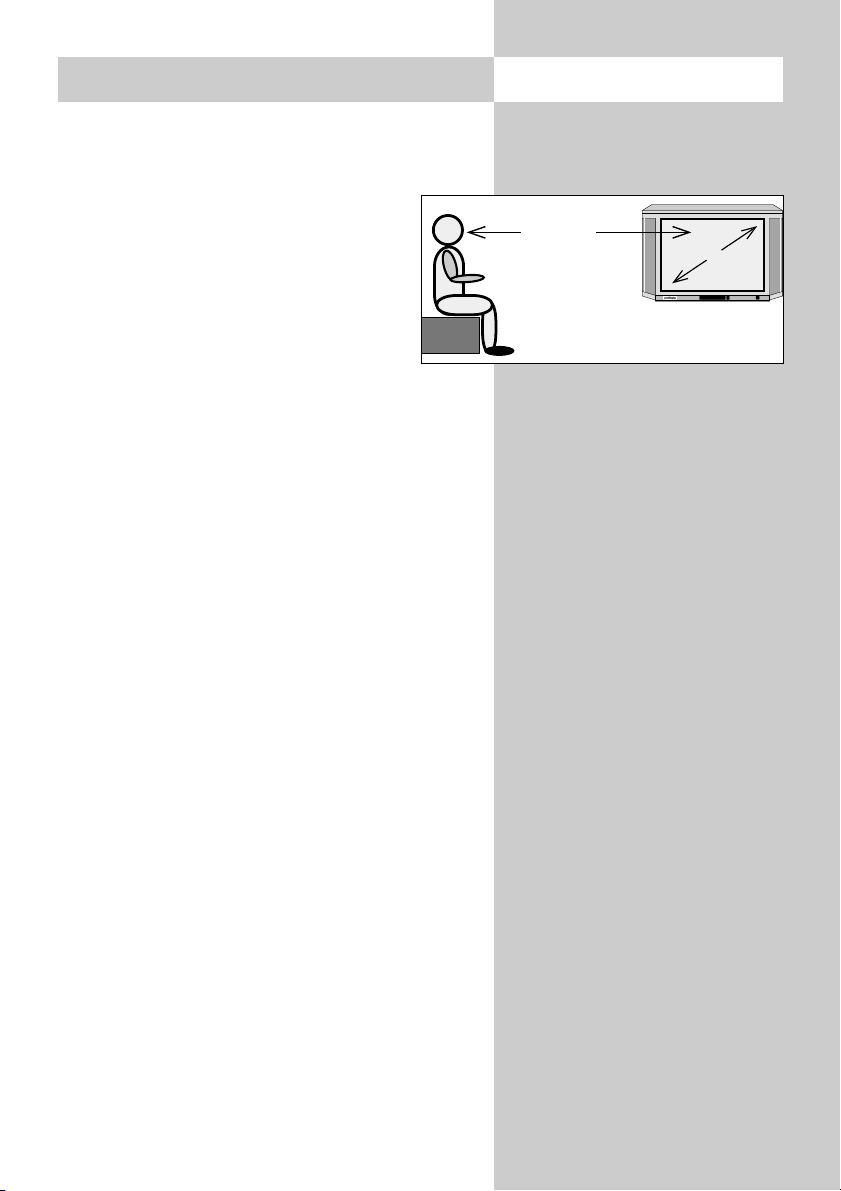
3
• Take care that no bright artificial light or sunshi-
ne falls directly on the screen. This could cause
reflections which have a negative effect on the
brilliance of the picture.
• The optimum viewing distance is about
five times the screen diagonal dimen-
sion. For TV sets with a 70 cm screen, it
is thus about 3.5 metres.
• The antenna cable and any other components
(such as a video recorder) connected between
the antenna socket in the wall and the TV set
must comply with the European standard
EN 60966-2-4.
• There may be no magnetic fields in the immedi-
ate vicinity of the TV set. Keep loudspeaker
boxes well away from the set.
• The antenna cable used for connecting the TV
set must have a screening attenuation of at least
75 dB.
• The use of non-approved cables will invalidate
the operating permission for the TV set.
• For details of how to connect peripheral devices
such as video recorders, DVD players, etc. press
the „INFO“ key to call the help function, select
„Connecting AV devices“ with the cursor and
press „OK“ to display the information.
1. Installation
y
cm
5 x cm

4
2. Safety notes
• Always place the monitor on a solid, stable sur-
face.
• If a cold TV set is moved to a warm room,
always allow any condensation on the screen to
evaporate before switching it on.
• The TV set is intended for use in a dry room. If,
in exceptional circumstances, you use it out-
doors, take care that is protected against moi-
sture (rain, splashed water, dew).
• TV sets need adequate ventilation. Never cover
the openings on the rear of the set with curtains,
doilies, newspapers, etc. Also take care that the
slits in the bottom of the case are freely accessi-
ble so that the intake of the cooling air is not
hindered.
• If you place the TV set in a wall unit,
leave sufficient space on all sides for the
circulation of cooling air.
• Do not place the TV set close to a radia-
tor, since this would effect adequate
cooling.
• Do not place
burning candles or
vessels containing liquids (vases, etc.)
on top of the TV set, since any hot wax or water
dripping into the set could cause serious damage
to the electronic components and could also jeo-
pardize the electrical safety of the set.
y
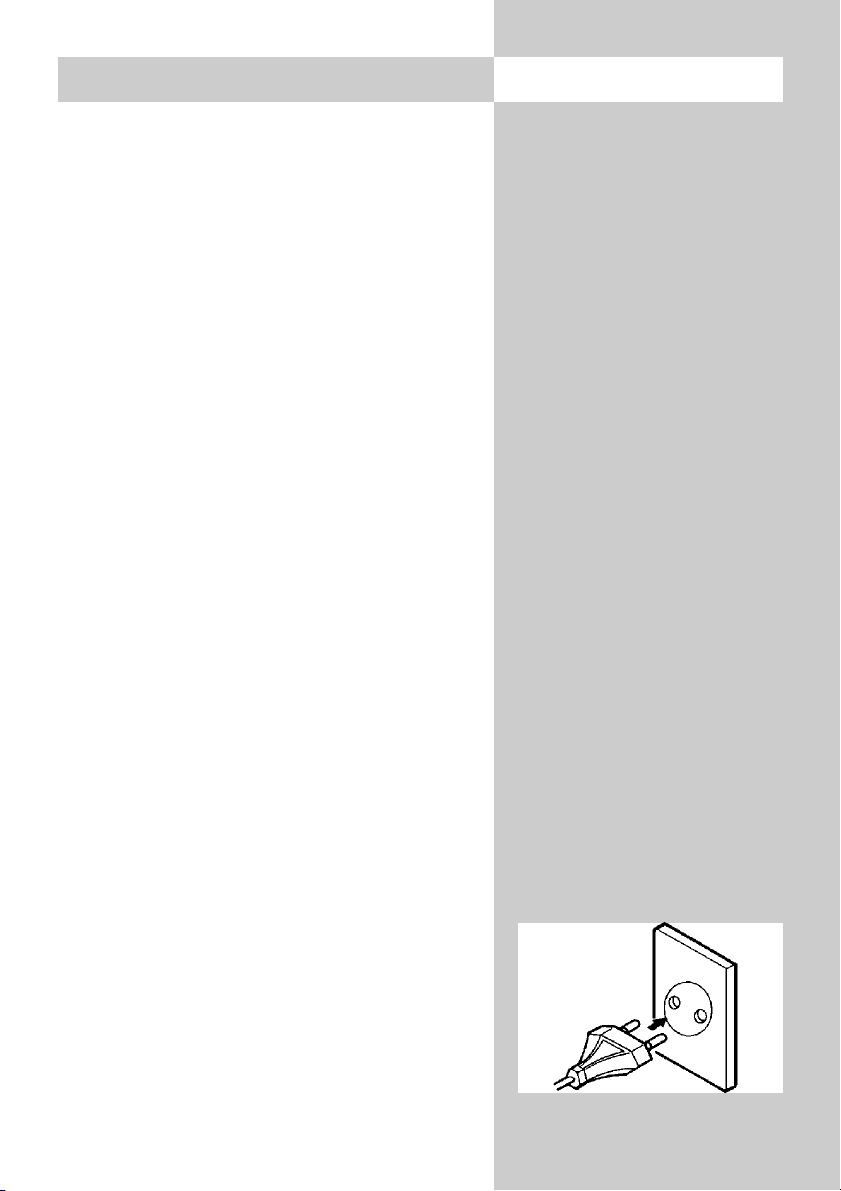
5
2. Safety notes
• Lightning can damage electrical equipment. A
lightning flash entering the power cable or the
aerial cable can damage the TV set even if it is
switched off. You should therefore disconnect
the power cable and aerial cable from their out-
lets or from the TV set in the case of a thunder-
storm.
• The monitor may be opened and repaired only
by a qualified person.
CAUTION! HIGH VOLTAGES CAN KILL!
If repairs should be necessary, consult your
local dealer.
• Always switch off the TV set before cleaning it.
• Do not hold the remote control directly in front
of your eyes and press a button. The remote
control emits infrared radiation!
• Do not place rechargeable batteries in the bat-
tery compartment of the remote control.
Use only two 1.5 V dry batteries of the type
LR03/AM4/AAA (Micro).
• The TV set is intended only for the reception and
reproduction of picture and sound signals.
• The TV set may be operated only from a mains
voltage of 230 VAC, 50/60 Hz.
Australia: 240 VAC.
• Lay the power cable so that nothing stands on it
and no-one can trip over it.
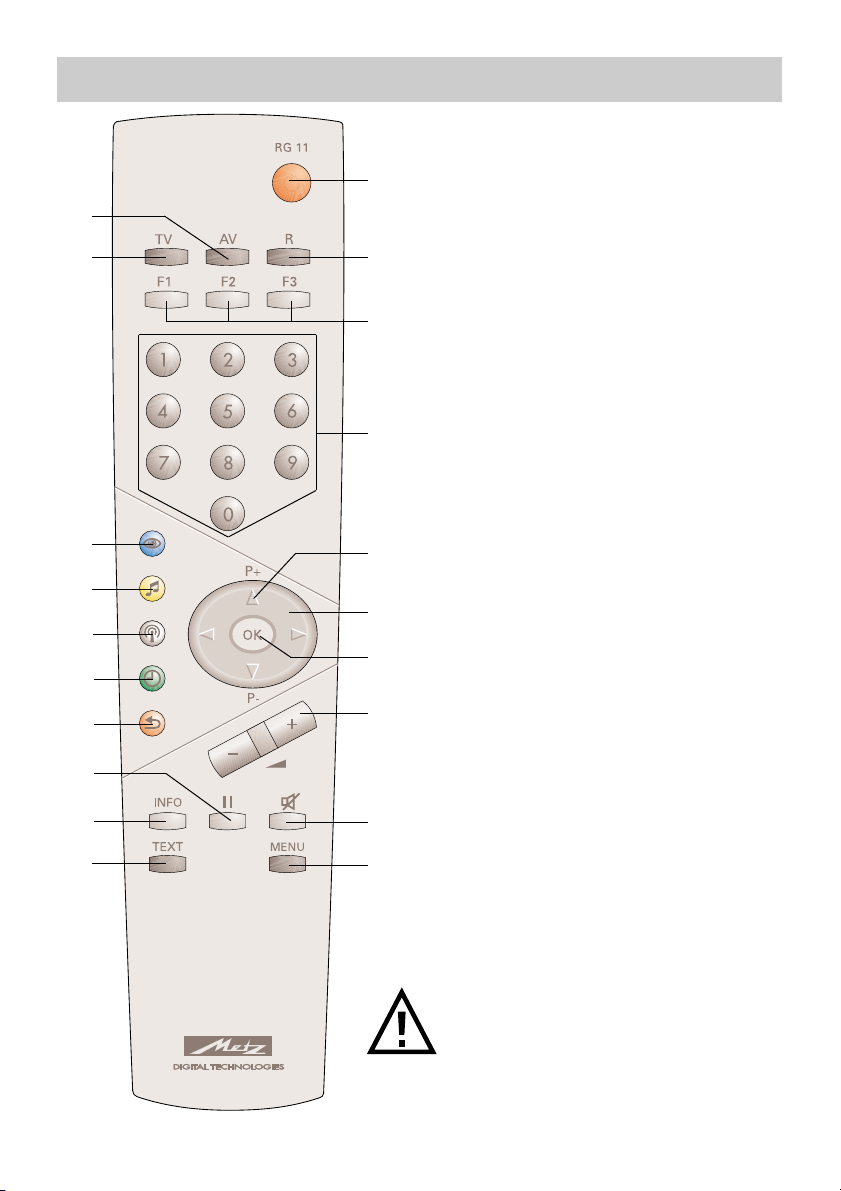
6
The remote control unit transmits com-
mands to the TV set with the aid of
infrared light. You should always point
the remote control unit directly at the TV
set. The remote control unit may possi-
bly interfere with other infrared devices
(such as infrared headphones) within its
range.
Sunlight falling directly on the TV set
may interfere with the operation of the
remote control unit, because the TV set
cannot detect the infrared signals from
it. The TV set must first be switched on
with the main switch before the remote
control unit can be used.
The most important keys in nor-
mal use
ON:
the last station watched before the set
was switched off is selected.
OFF (standby)
Numeric keys (direct station selection)
P+ / P-: next/previous programme
position
Volume control
Also used to change settings in the
menu
Return to previously selected pro-
gramme position
Display the station table
3. Remote control unit
Never load rechargeable batteries
into the battery compartment of the
remote control unit!
Only use two 1.5V LR03/AM4 batte-
ries, size AAA.
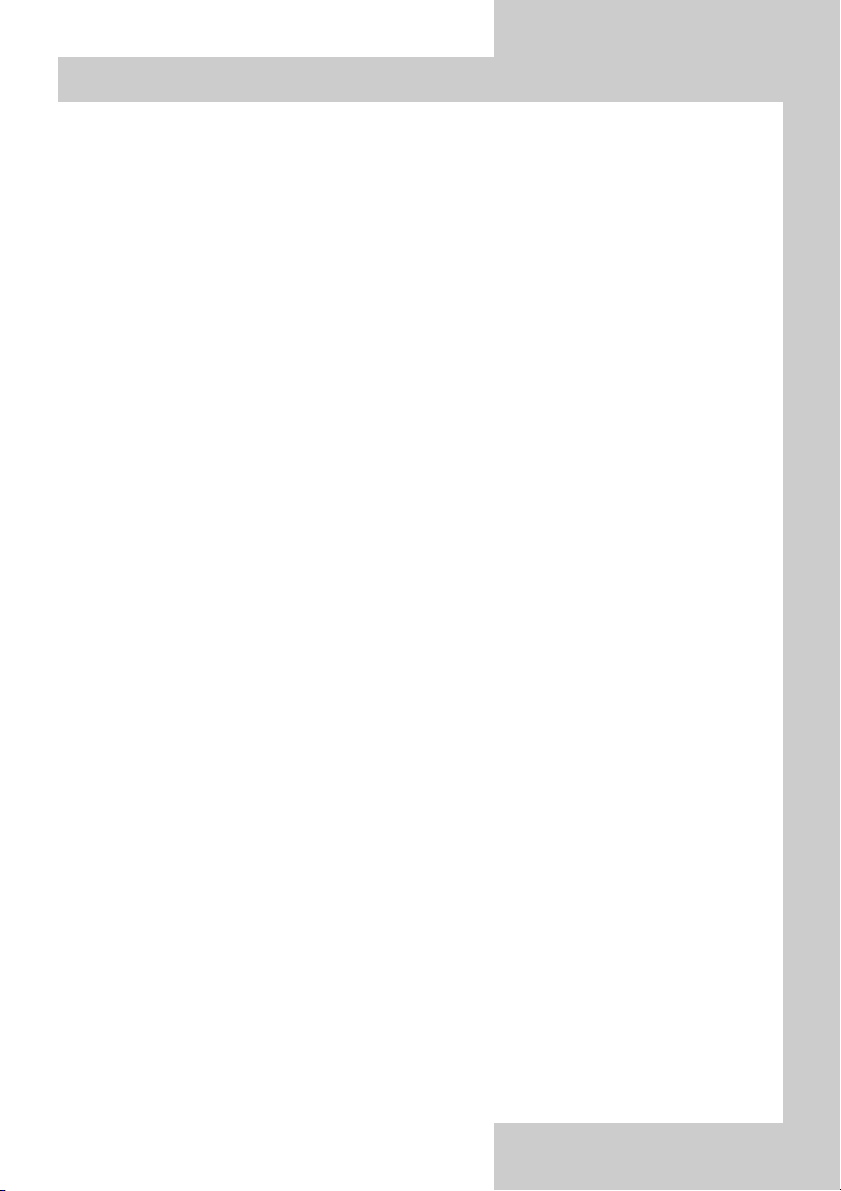
7
Overview of key functions
Switch to satellite radio mode
Switch on from standby mode to satellite radio mode
1)
(
1)
only if a SAT upgrade module is fitted)
Function keys F1 ... F3
Cursor control key in the „Information“ and the TV menu
OK - confirmation key
Change settings in the TV menu
Sound mute
Call the TV menu
In the menu: return to the previous main menu item
Call Teletext
Call the „Information“
In the „Information“: return to the contents
Frame freeze
In the „AV devices“ menu: delete
Return to previously selected programme position
In the TV menu: call „Configuration“
Display date and time
In the TV menu: call „Timer“
In the TV menu: call the „Station table“ or display station attributes
Call the sound settings
In the TV menu: call „AV devices“
Call the picture settings
In the TV menu: call „Picture and sound“
Return to the TV picture
Switch from satellite radio mode
1)
to TV mode Switch on from
standby mode to TV mode (
1)
only if a SAT upgrade module is fitted)
Call the AV menu for playback and recording
Switch on from standby mode to AV mode
3. Remote control unit
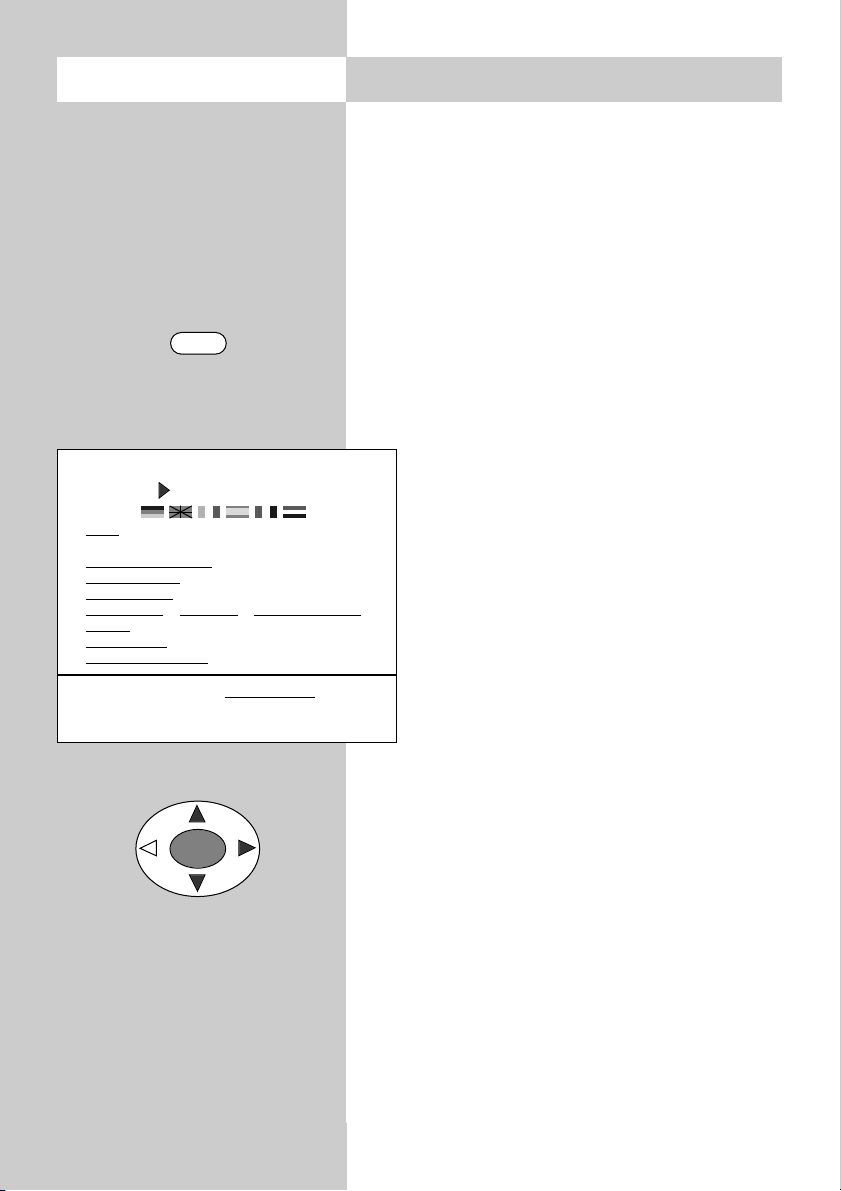
8
When designing this TV set, we have tried to
make its operation as easy as possible so that
you will enjoy learning how to use it.
The TV set itself can provide the answers, with the
menu „Information“, to any questions you may
have during installation and switching on.
To use this function, simply press the „INFO“ key
to display the table of contents of the
„Information“ on the screen.
The menu „Information“ (help function)
In the table of contents, or in the index, you can
then select the information you need with
the cursor control key.
„Cursor right“ : move to next page of the
index.
„Cursor left“ : scroll backwards through
the index.
„Cursor up“ : select the previous underli-
ned text or the arrow -->.
„Cursor down“ : select a line in the list.
Then press the „OK“ key to display this
information.
You can select any underlined words in the table
of contents, the index or the explanatory text with
the cursor and press „OK“ in order to display
further information about them.
You can scroll back and forth through previously
selected help pages with the aid of the red and
green keys.
4. General operating notes
Information
Contents (1/2)
Index
Programme selection
Pictures settings
Sound settings
AV playback / recording
/ satellite recording
Teletext
Function keys
Satellite radio mode
--
>
Use the cursor to select an underlined text.
OK: further information INFO: help index
Previously visited pages: backwards forwards
OK
Call the menu
INFO
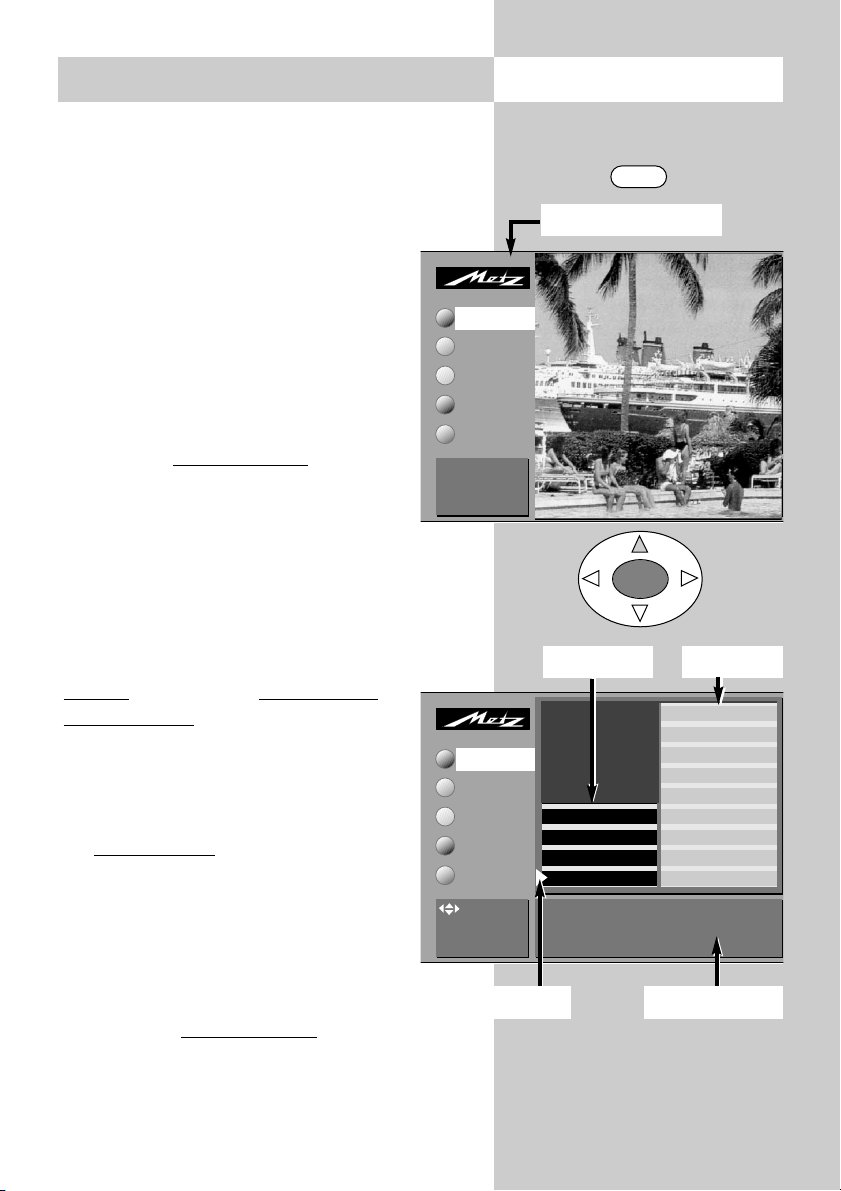
9
Using the menus
With the „TV menu“, we help you to find your
way through the many operating functions of
your TV set.
Do not hesitate to try out the options in the
various menus. Any changes you make
become permanently effective only if you
save them by pressing the „OK“ key. If
you are not sure that you want to retain
a new setting, you can simply exit from
the menu by pressing the „TV“ key. The
new setting is then discarded.
While you are in the TV menu, you can
return to the main menu item at any time
by pressing the „MENU“ key. If you do
not understand a menu item, press the
„INFO“ key for more information.
To return to the menu, press the „INFO“ key
twice.
The five main sections of the menu can be opened
with the coloured keys. The help information is
shown in the form of two card files containing the
subjects (blue) and the sections of the
selected subject (yellow). You can select
the subjects and sections with the aid of
the red triangular cursor, which is moved
with the oval key.
Pressing the „OK“ key then moves you to
the setting window below the file boxes.
The current setting is displayed here and
you can change it with the
-
+
key.
To save the new setting, press the „OK“
key. This also returns you to the file of
yellow section cards. If you do not want to save
the new setting, press the „MENU“ key to return
to the related main menu item or press the „TV“
key to exit from the menu.
You can delete your input by pressing the ll key.
4. General operating notes Call the menu
Sound set.prog.po
Sound settings, gen.
Pict. set.,prog. posn.*
Pict. settings, gen.
These settings apply to all programme positions.
: select
menu item
AV devices
Station table
Timer
Configuration
Picture pos., vertica
Panorama
CTI
Comb filter
Noise reduction
Picture sharpness
Colour intensity
Contrast
Luminance
TV-Menü
Picture-Volume
Coloured keys:
call menü
TV: return to TV
picture
AV devices
Station table
Timer
Configuration
TV-Menü
Picture-Volume
MENU
OK
Subjects*
Sections*
Main menu items
Cursor Setting window
* The number of subjects and sections
displayed here depends on the opera-
ting scope setting in the menu.
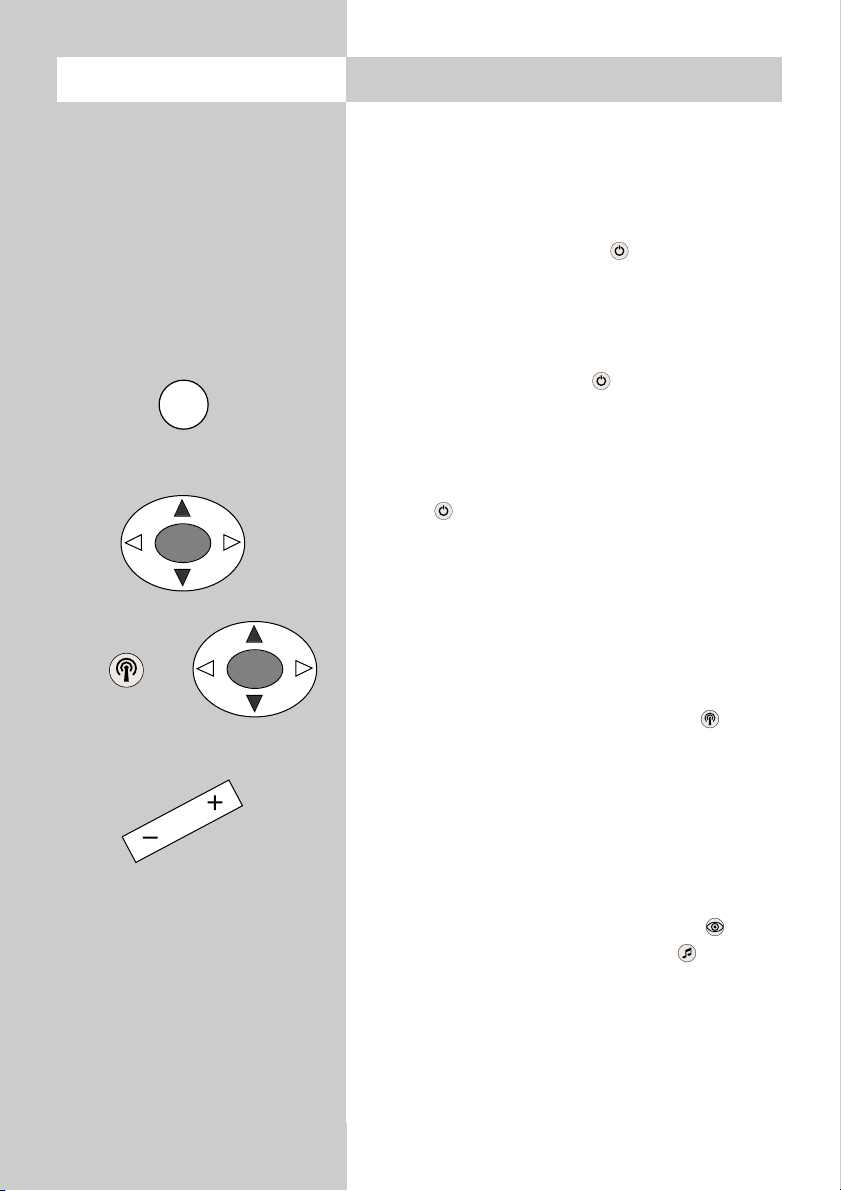
10
5. Daily operation
Switching on
Switch on the TV set with the main switch. The red
standby indicator lights.
Then enter the desired programme position on the
numeric keys of the remote control unit.
Alternatively, simply press the key with the TV
set in standby mode to select the programme
position you were watching before the set was
switched off.
If you have defined an initial programme position
(see page 46), pressing the key with the TV
set in standby mode will select this programme
position.
Switching off
Press the key to switch the TV set to standby
mode or press the main switch on the TV set to
switch it off completely.
Station selection
You can select a station (programme position) with
the numeric keys, with the rocker key „P+/P-“ or from
the station table.
To call the station table, press the white key . Use
the cursor control key to select the desired station and
then press the "OK" key to confirm your selection.
Adjusting the volume
You can adjust the volume with the
-
+
key.
Adjusting picture and sound settings
Call the picture settings with the blue key or
the sound settings with the yellow key .
At the bottom left of the screen, you will then see
the setting box with the various functions. Select
the desired function with the rocker key „P+/P-“
and adjust the setting with the
-
+
key.
OK
OK
Ǽ
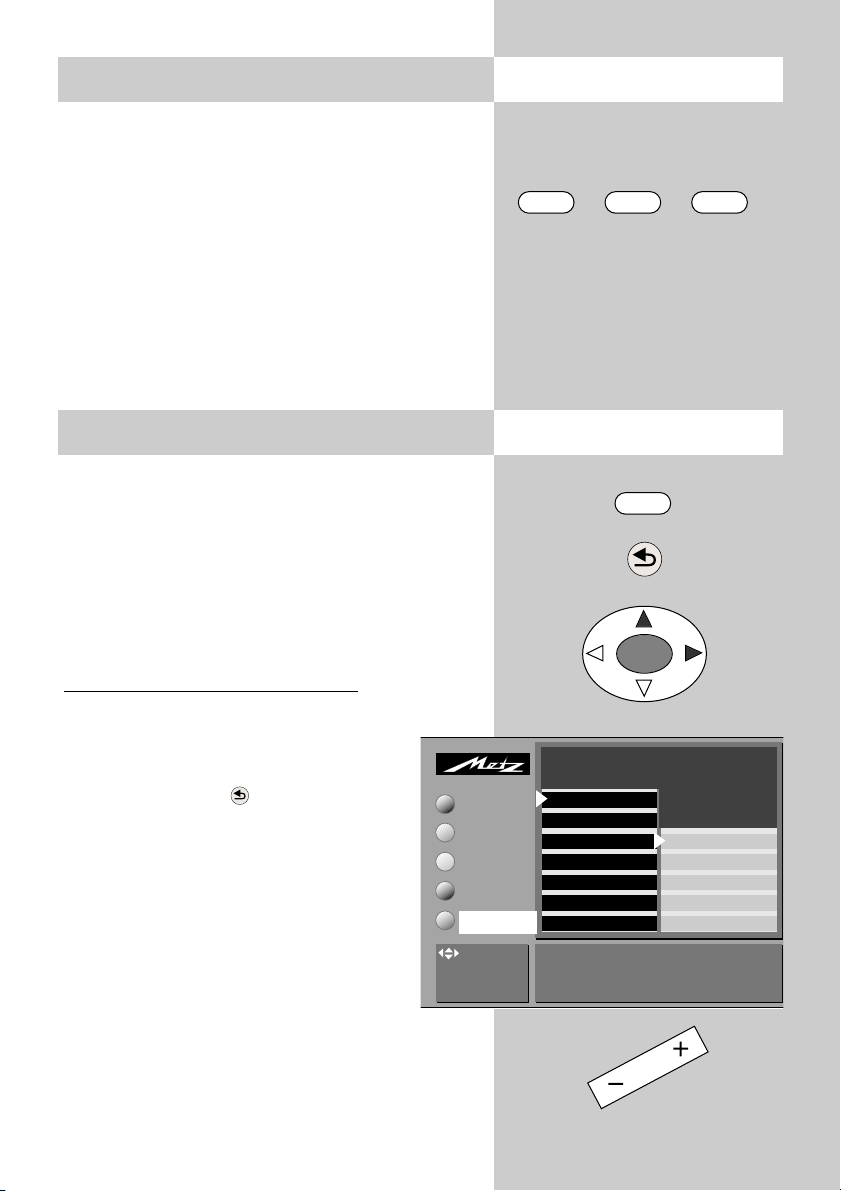
11
Call the menu
Call the menu
5.1 Setting the operating mode
5.2 Operating scope
TV AV R
The TV set can be switched on at the desired ope-
rating level with the keys "TV", "AV" and "R".
These keys can also be used to switch between the
operating levels.
When the TV set is switched on with one of these
keys, the station which was last selected at this
operating level is again set.
TV = television mode
AV = audio-visual mode for use with AV devices
R = radio mode
1)
(
1)
available only if a SAT receiver is installed)
Until we introduce Version 2.1 of the software, this
menu item is available only in the menu. If you
wish to reduce the operating scope of your TV set,
please consult your local Metz dealer.
The operating scope of the TV set is indicated by
asterisks in the menus and can be reduced in two
stages in order to prevent inadvertent changing of
certain settings.
Programming the operating scope
(Software version V2.1 or higher)
• Press the "MENU" key to open the TV
menu.
• Press the red key to open the menu
"Configuration".
• Use the cursor control key to select
"Operation".
• Press the "OK" key and then use the
cursor control key to select "Opera-
ting".
•
Press the "OK" key and then, in the setting
window, select the desired operating scope
with the
-
+
key.
MENU
OK
Operation
Function for F3*
Function for F1*
EURO sockets*
Station search
Country*
Language*
Scope of operation full
Picture-Volume
AV devices
Station table
Timer
Scope of operation
EPG settings
Automatic zoom
Init. prog. position
Display configuration
TV-Menü
Configuration
: select menu
item
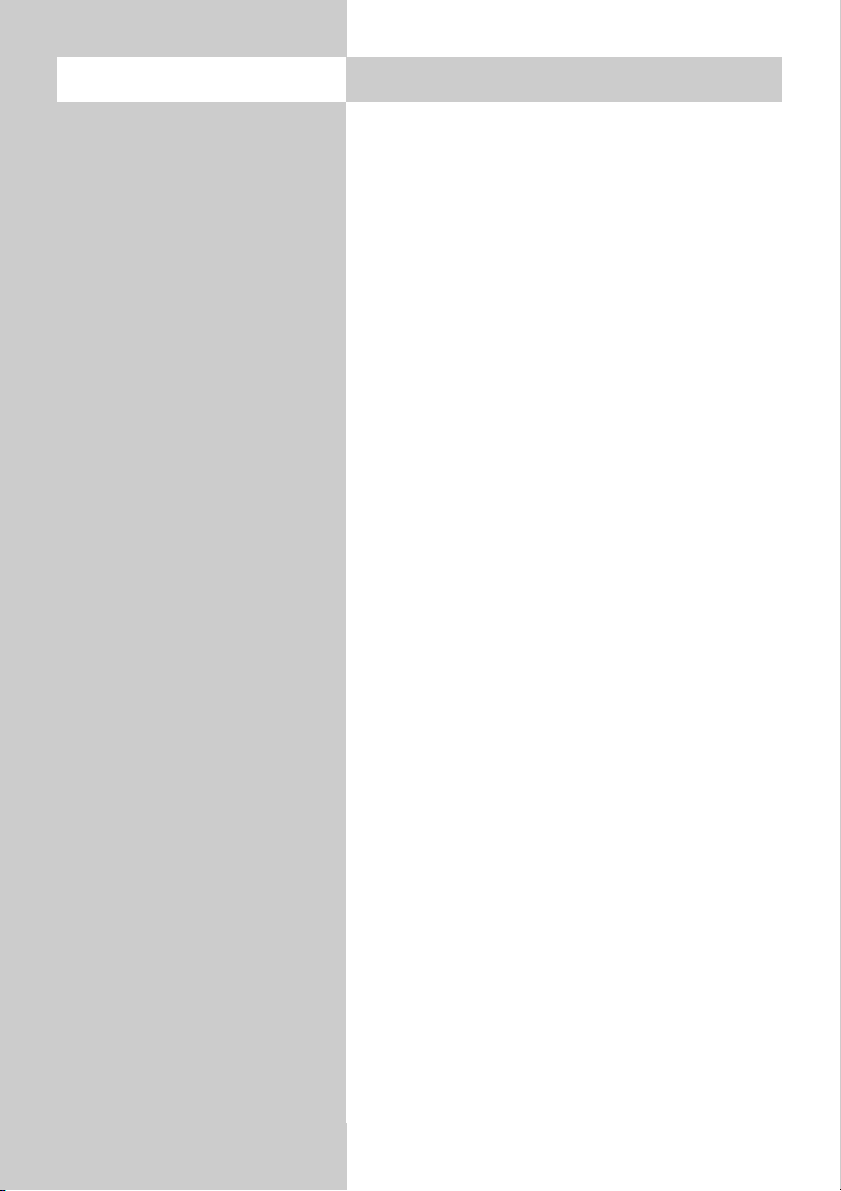
12
The full TV menu is displayed
A reduced TV menu is displayed. The follo-
wing functions are no longer available:
- Special picture settings such as panorama, CTI,
noise reduction, picture sharpness, etc.
- Special sound settings such as stereo wide, spati-
al sound, balance, tone settings, etc.
- Picture and sound settings for individual pro-
gramme positions.
- Programming of the function keys.
- Settings for the EURO sockets.
- Special functions in the menu "Operation".
The TV menu cannot be opened, Only the stan-
dard functions of the remote control are availa-
ble.
• Save the changed setting by pressing the "OK"
key.
If you want to open a menu although only the ope-
rating scope with one asterisk is active, then:
• Press and hold the "MENU" key for at least five
seconds to open the TV menu.
• The menu item "Operation" is automatically
selected.
• Use the
-
+
key to select the desired operating
scope and press the "OK" key to save the chan-
ged setting.
5.2 Operating scope
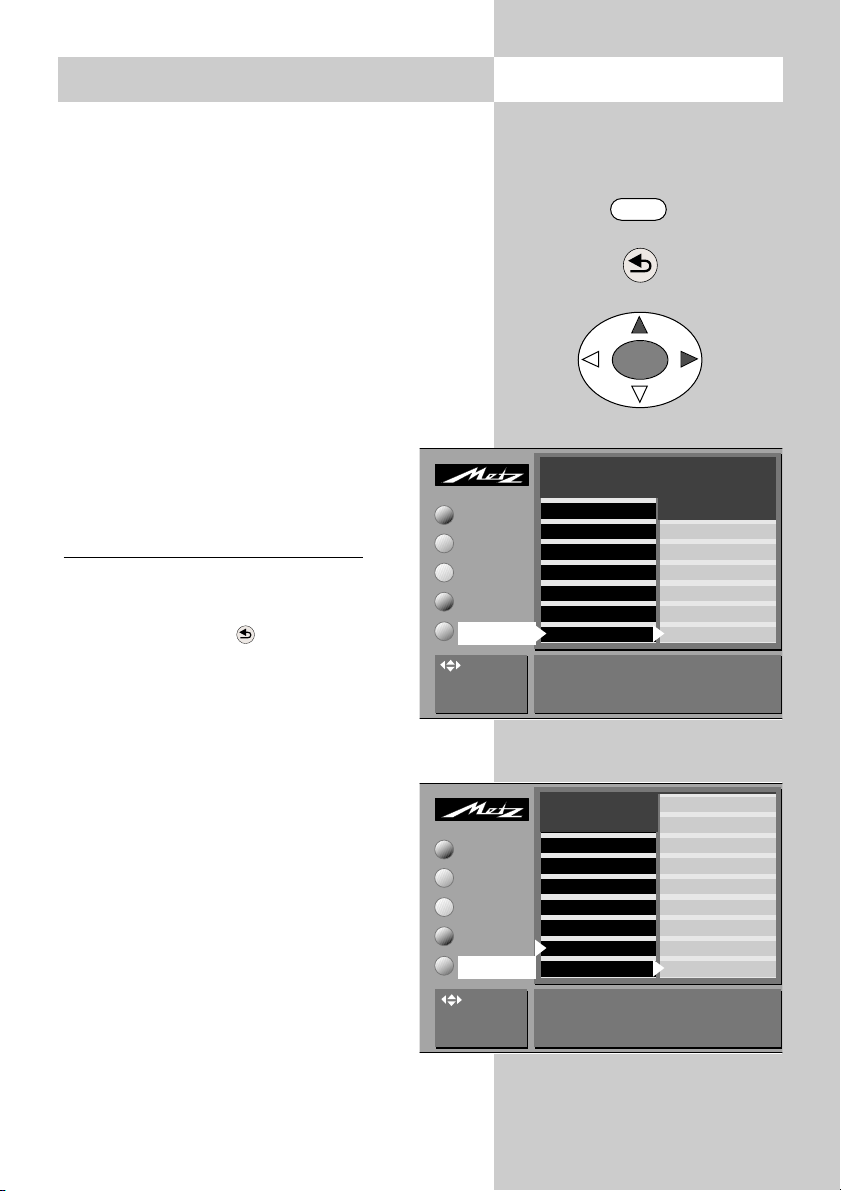
13
6. Setting the language and country
In a menu with two asterisks (**), the set-
tings for the menu items "Language" and
"Country" cannot be changed.
Setting the language for the TV menu
You can select one of the available languages for
the display of the TV menu. All texts in the menu
and in the help function (Information) are then
displayed in the selected language.
Setting the country
After installing the TV set, you must select the
country where it is installed (such as Great Bri-
tain). This information is used by the TV
set to make certain basic settings (such
as the channel spacing, the sorting
sequence for the stations, etc.).
Setting the language and countr
y:
•
Press the "MENU" key to open the TV
menu.
• Press the red key to open the menu
"Configuration".
• Use the cursor control key to select the
desired language and your country.
• Use the cursor control key to select the desired
language and your country.
• Press the "OK" key to save the settings.
• Press the "TV" key to close the menu.
☞
Call the menu
MENU
OK
Operation
Function for F3*
Function for F1*
EURO sockets*
Station search
Country*
Language*
Selected country Australia
Picture-Volume
AV devices
Station table
Timer
Italy
Great Britain
France
Finland
Germany
Denmark
Belgium
Baltic states
Australia
TV-Menü
Configuration
Operation
Function for F3*
Function for F1*
EURO sockets*
Station search
Country*
Language*
Selected language English
Picture-Volume
AV devices
Station table
Timer
Nederlands
Français
Español
Italiano
English
Deutsch
TV-Menü
Configuration
: select
menu item
: select
menu item
* The number of subjects and sections
displayed here depends on the opera-
ting scope setting in the menu.
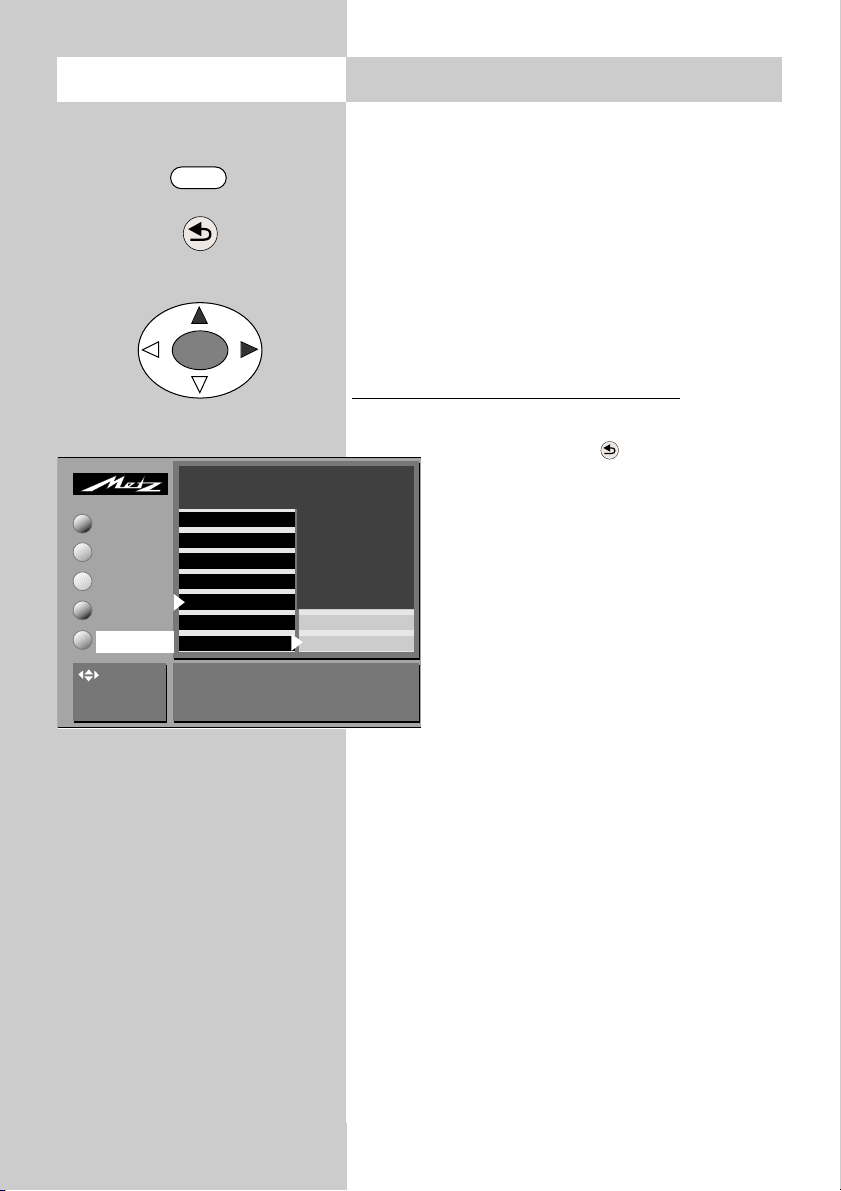
14
7. Programming stations
You can programme the TV stations in three diffe-
rent ways.
a) Automatic station search
The automatic station search function searches the
entire range of reception frequencies for TV stations.
All stations which are found are placed in a station
table, which is displayed at the end of the search
operation. If you are not satisfied with the order in
which the stations are stored, you can shift or delete
stations (see Section 9, "Sorting stations").
Executing an automatic station search
• Press the „MENU“ key to call the TV menu
• Press the red key to open the
„Configuration“ menu.
• Use the cursor control key to select
"Automatic station search" and press
the "OK" key.
• If your TV set has the appropriate
option2), you can select the desired
TV standard with the
-
+
key in the
setting window (in this example, the
standard B/G is selected).
• Use the cursor control key > to select
the menu item "Station search
(START)" and press the "OK" key to
confirm your selection.
• A station table containing all stations which are
found is displayed on the left side of the screen.
• At the end of the search, all stations which were
found are sorted and displayed.
• To delete any unwanted stations, select them
with the cursor and press the II key.
• To save the stations, press the "OK" key and
enter, with the numeric keys, the number of the
programme position where the first station is to
be saved. The remaining stations are saved in
the following programme positions.
Operation
Function for F3*
Function for F1*
EURO sockets*
Station search
Country*
Language*
TV standard B/G Station search (START)
Picture-Volume
AV devices
Station table
Timer
DataLogic
Terr. station search
TV-Menü
Configuration
Call the menu
MENU
OK
: select
menu item
* The number of subjects and sections
displayed here depends on the opera-
ting scope setting in the menu.
2) Available only on TV sets
which are equipped with this
option.
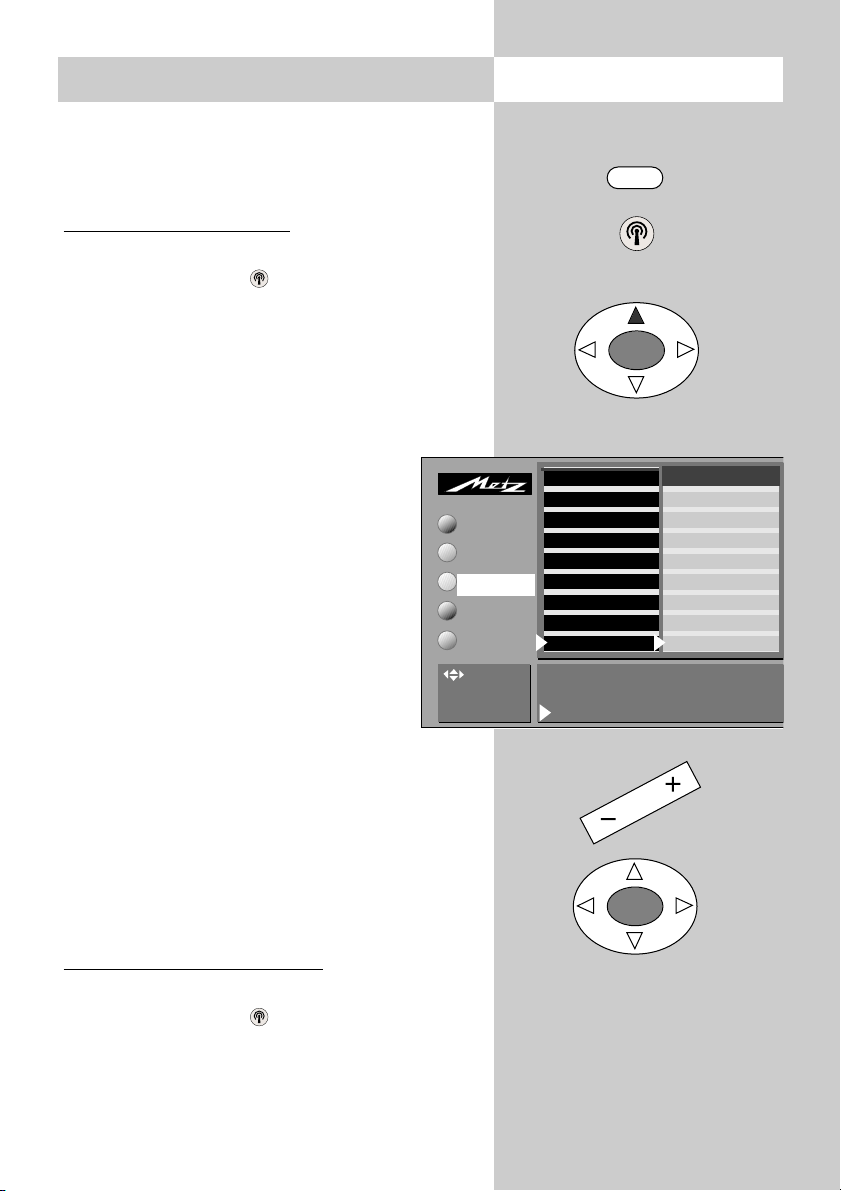
15
Call the menu7. Programming stations
b) Station search
The station search function permits you to search
for specific stations if you do not know their chan-
nel number or frequency.
Executing a station search
• Press the „MENU“ key to display the TV menu.
• Press the white key to display the station
table.
• Move the cursor to en empty programme posi-
tion (or to a position containing a station you
wish to replace with the new station).
• Move the cursor to „Frequency/Channel“.
• Press the „OK“ key.
• In the setting window which is then
displayed, move the cursor to
„Search“.
• Press the
-
+
key to start the search.
• The search stops when the first station
is found.
• If you want to save this station, press
the „OK“ key.
• If you do not want to save this station,
press the
-
+
key again to continue the
search.
c) Direct channel input
You can programme a station directly by entering
its channel number with the numeric keys (you
must, of course, know the channel number of the
desired station).
Executing direct channel input
• Press the „MENU“ key to display the TV menu.
• Press the white key to display the station
table.
• Move the cursor to en empty programme posi-
tion (or to a position containing a station you
009 MDR
008 SW 3
007 N24
006 PRO 7
005 RTL
004 SAT 1
003 Bayern 3
002 ZDF
001 ARD
Channel 6 Cable channel --
Frequency 182.31 MHz
Scan operation ARD
Picture-Volume
AV devices
Station table
Timer
Configuration
Decoder
Sound correction
Colour standard*
Picture corrections*
Picture quality*
Enter Logo
Frequency/channel
TV Standard
2)
TV-Menü
Station table
MENU
OK
OK
: select
menu item
* The number of subjects and sections
displayed here depends on the opera-
ting scope setting in the menu.
2) Available only on TV sets
which are equipped with this
option.
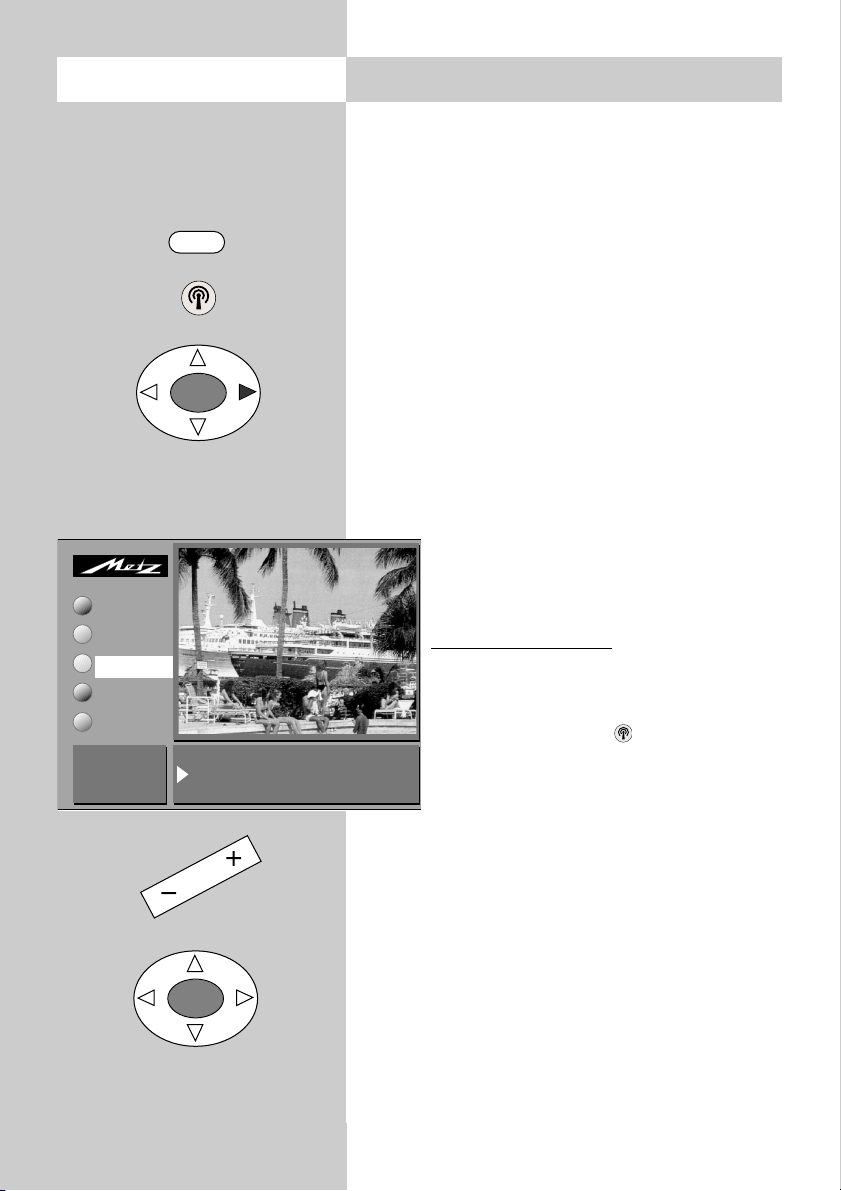
16
wish to replace with the new station).
• Move the cursor to „Frequency/Channel“.
• Press the „OK“ key.
• In the setting window which is then displayed,
move the cursor to „Channel“ or „Special chan-
nel“.
• Enter the number of the channel or special
channel with the numeric keys.
• Press the „OK“ key to save the station.
• Press the „TV“ key to close the menu.
Fine tuning
When you programme stations, each channel is
automatically tuned to the centre frequency. This
is normally sufficient. If this automatic
function does not produce satisfactory
results, you can carry out fine tuning.
Executing fine tuning
• Select the desired programme position.
• Press the „MENU“ key.
• Press the white key to open the sta-
tion table.
• Move the cursor to the subject card
„Frequency/Channel“.
• Press the „OK“ key to confirm your selection.
• In the setting window, select „Frequency“ and
use the
-
+
key to change the frequency value
until the picture is as clear as possible.
• Save the new setting by pressing the „OK“ key.
• Press the „TV“ key to close the menu.
7. Programming stationsCall the menu
Channel 6 Cable channel --
Frequency 182.31 MHz
Scan operation ARD
Change value
with + and –
Confirm with OK
Picture-Volume
AV devices
Station table
Timer
Configuration
TV-Menü
Station table
MENU
OK
OK
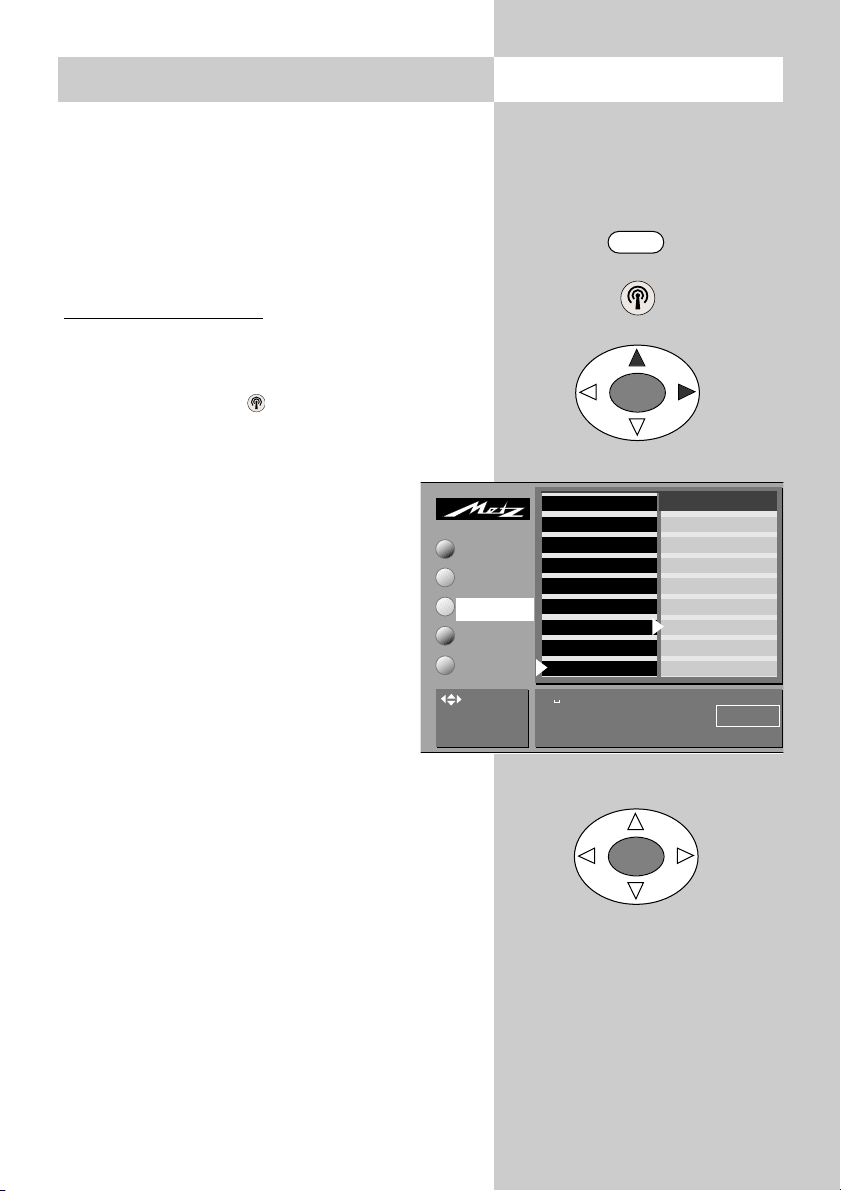
17
8. Station logo
Each station which transmits VPS signals also
sends a station logo with up to eight characters,
which is automatically assigned to this station in
the station list. If this automatic function does not
work correctly, or if you want a different station
logo, you can overwrite the logo manually.
Setting the station logo
• Select the desired programme position.
• Press the „MENU“ key.
• Press the white key to open the station table.
• Move the cursor to the subject card „Logo“.
• Press the „OK“ key to confirm your selection. In
the setting window, you can now enter
the desired logo with the aid of the
numeric keys.
As long as the red cursor is selected,
you can enter the desired letters and
digits by pressing the numeric keys
(e.g. key : J-K-L-5). If you make a
mistake, you can delete the characters
before the red cursor, one at a time,
with the red key. To delete the entire
logo, press the ll key.
• When you are finished, press the
„OK“ key to save the new logo.
• Press the „TV“ key to close the menu.
Call the menu
MENU
OK
OK
009 MDR
008 SW 3
007 N24
006 PRO 7
005 RTL
004 SAT 1
003 Bayern 3
002 ZDF
001 ARD
Decoder
Sound correction
Colour standard*
Picture corrections*
Picture quality*
Enter Logo
Frequency/channel
TV Standard*
TV-Menü
Picture-Volume
AV devices
Station table
Timer
Configuration
Station table
. , ABC DEF
GHI JKL MNO
PQRS TUV WXYZ
ARD
: select
menu item
* The number of subjects and sections
displayed here depends on the opera-
ting scope setting in the menu.
2) Available only on TV sets
which are equipped with this
option.
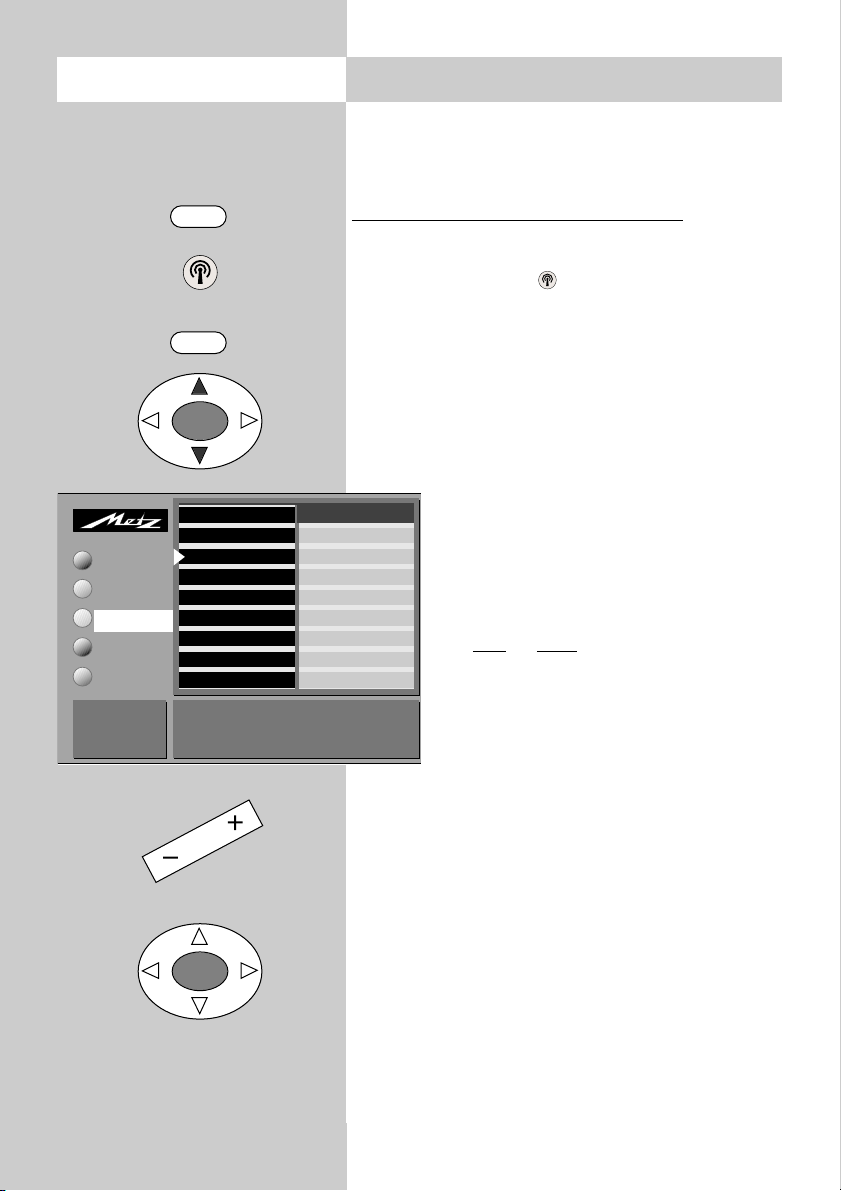
18
9. Sorting stations
In the station table, you can shift or copy one or
more stations to other programme positions. You
can also delete any unwanted stations.
Copying, shifting and deleting stations
• Press the „MENU“ key to call the TV menu.
• Press the white key to call the station table.
• Press the „F1“ key to enable editing of the sta-
tion table.
• Use the cursor control key to select the pro-
gramme position you want to copy, shift or
delete.
• Press the „OK“ key to mark this programme
position: the text colour changes to
orange and an asterisk is displayed
after the last digit of the programme
position number (in the example on the
left: position 007).
• To shift or copy this station, move the
cursor to the programme position
before or after which the selected sta-
tion(s) is/are to be inserted. If these
stations originally had a lower posi-
tion number than this position, it/they
will be inserted before this programme
position. Stations which originally had
a higher number will be inserted after
this programme position.
• Press the
-
+
key to copy (+) or shift (-) the
selected station(s).
• To delete a station, press the ll key.
• Press the „F1“ key to save the new settings
Call the menu
009 MDR
008 SW 3
007* N24
006 PRO 7
005 RTL
004 SAT 1
003 Bayern 3
002 ZDF
001 ARD
Move, copy,delete: Select one or more stationswith OK.
Move cursor to new position
+ = copy, - = move,II = delete
F1: End
White: Clear all
marks
Picture-Volume
AV devices
Station table
Timer
Configuration
Decoder
Sound correction
Colour standard*
Picture corrections*
Picture quality*
Enter Logo
Frequency/channel
TV Standard*
TV-Menü
Station table
MENU
OK
OK
F1
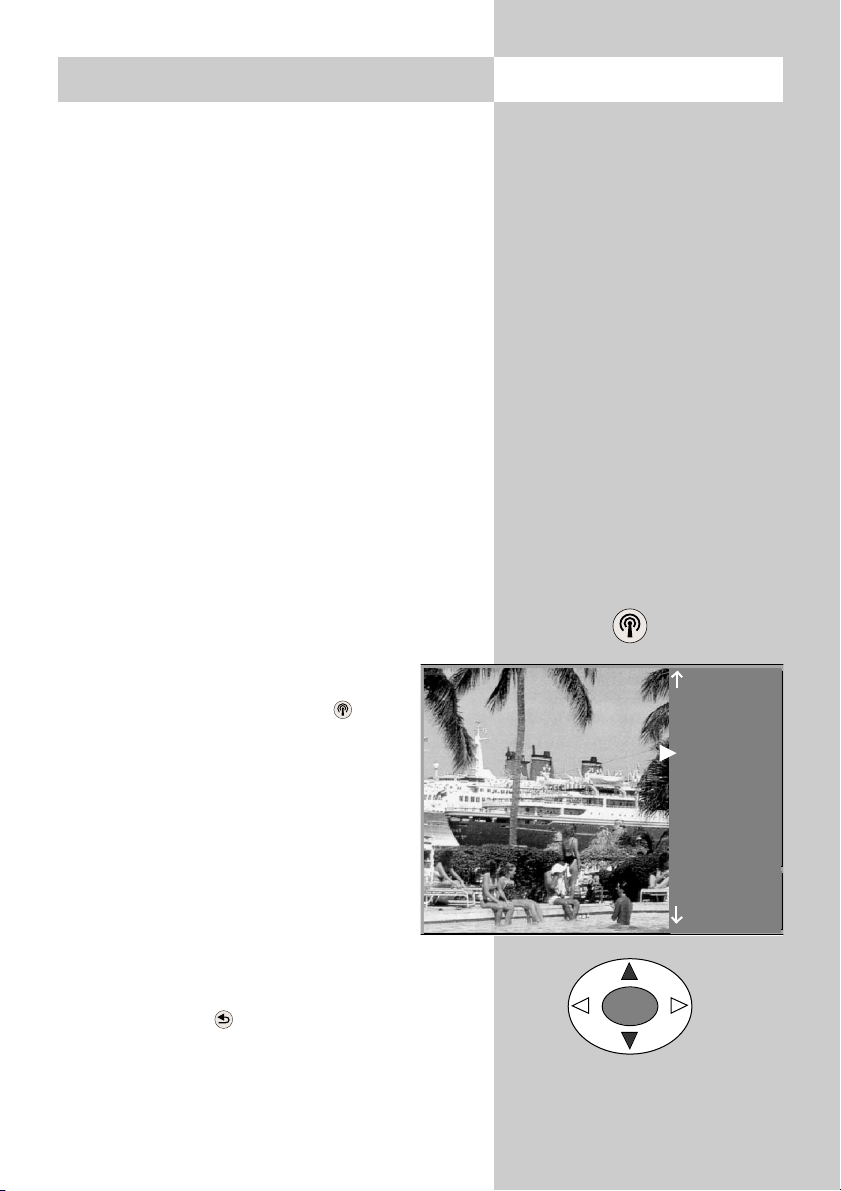
19
10. Selecting stations Call the menu
OK
Station selection and programme posi-
tion management
Your TV set can manage up to 999 programme
positions in the station table. You can select these
programme positions with the numeric keys, with
the oval „P+/P-“ rocker key or via the station
table.
When you enter a position number on the nume-
ric keys, the first digit you enter is the „hundreds“
digit. If there are less than 100 programme posi-
tions defined, this digit automatically moves to the
„tens“ position. If less than 10 programme posi-
tions exist, it automatically moves to the „ones“
position.
After pressing any numeric key, you have three
seconds to enter further digits.
Selecting programmes from the station
table
In normal TV mode, you can open the
station table with the white key . In
the table which is then displayed, you
can select a station with the oval „P+/P-“
rocker key. Then press the „OK“ key to
switch to this station.
If more than 20 stations are stored in the
station table, you can display the next
10 stations by pressing the oval cursor
control key.
Return to previous station
With the red key , you can switch back and
forth between the last two stations you selected.
14 MDR
13 Nord 3
12 RTL
11 SAT 1
10 Nord 3
9 SuperRTL
8 Kabel 1
7 PRO 7
6 West 3
5 Hessen 3
4 SW-BW
3 Bayern 3
2 ZDF
1 ARD
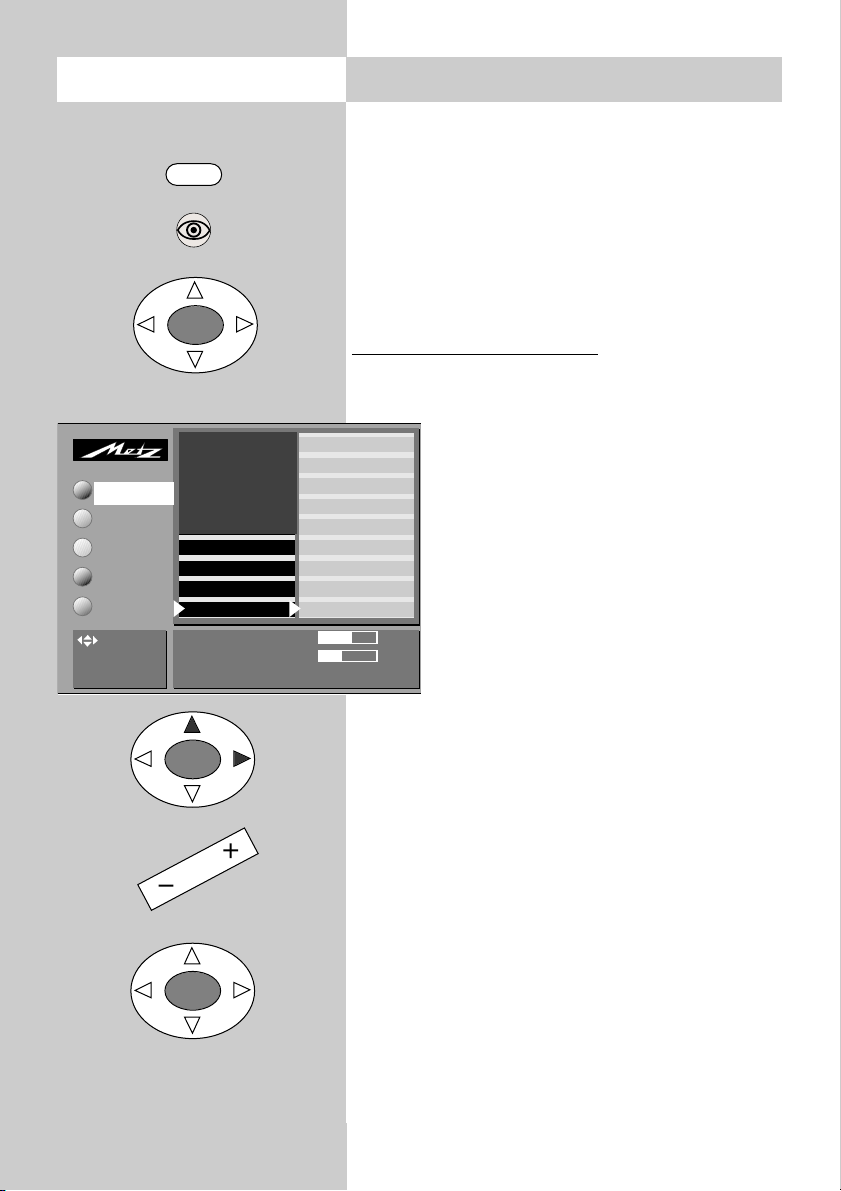
20
11. Picture settings, generalCall the menu
In a menu with two asterisks (**), the set-
tings for certain menu items cannot be
changed.
You can adjust the picture settings (brightness,
contrast, chrominance, etc.) for all programme
positions and save these settings as the standard
values. These standard values can be recalled at
any time by pressing the „OK“ key.
Defining the picture settings:
• Press the „MENU“ key to open the TV menu.
• Press the „OK“ key to open the menu „Picture
and sound“.
• Use the cursor control key to select the
individual picture settings.
• Press the „OK“ key and then use the
-
+
key to change the setting in the
setting window.
• Use the cursor control key to select the
3rd line in the setting window "...
accept as a standard value: OK".
• Save the new setting as the standard
value by pressing the „OK“ key.
• Press the „TV“ key to close the menu
If these standard settings are unsatisfactory
for some programme positions, you can
define special individual settings for these
positions as described on the next page.
Rotation
2)
This function can be used to compensate for the
effects of the Earth’s magnetic field. Normally, this
adjustment should be necessary only when you
first install the TV set, or if you move it to a diffe-
rent location, and the picture is not aligned hori-
zontally on the screen.
2) Available only on TV sets which are equipped
with this option.
☞
☞
MENU
OK
OK
OK
Sound set.prog.po
Sound settings, gen.
Pict. set.,prog. posn.*
Pict. settings, gen.
Contrast 61
Standard value 50
Accept 61 as the standard value:
AV devices
Station table
Timer
Configuration
Rotation
2)
*
Picture pos., vertica
Panorama
2)
*
CTI*
Comb filter*
Noise reduction*
Picture sharpness*
Colour intensity
Contrast
TV-Menü
Picture-Volume
: select
menu item
* The number of subjects and sections
displayed here depends on the opera-
ting scope setting in the menu.
