MARANTZ RC5500SR Service Manual
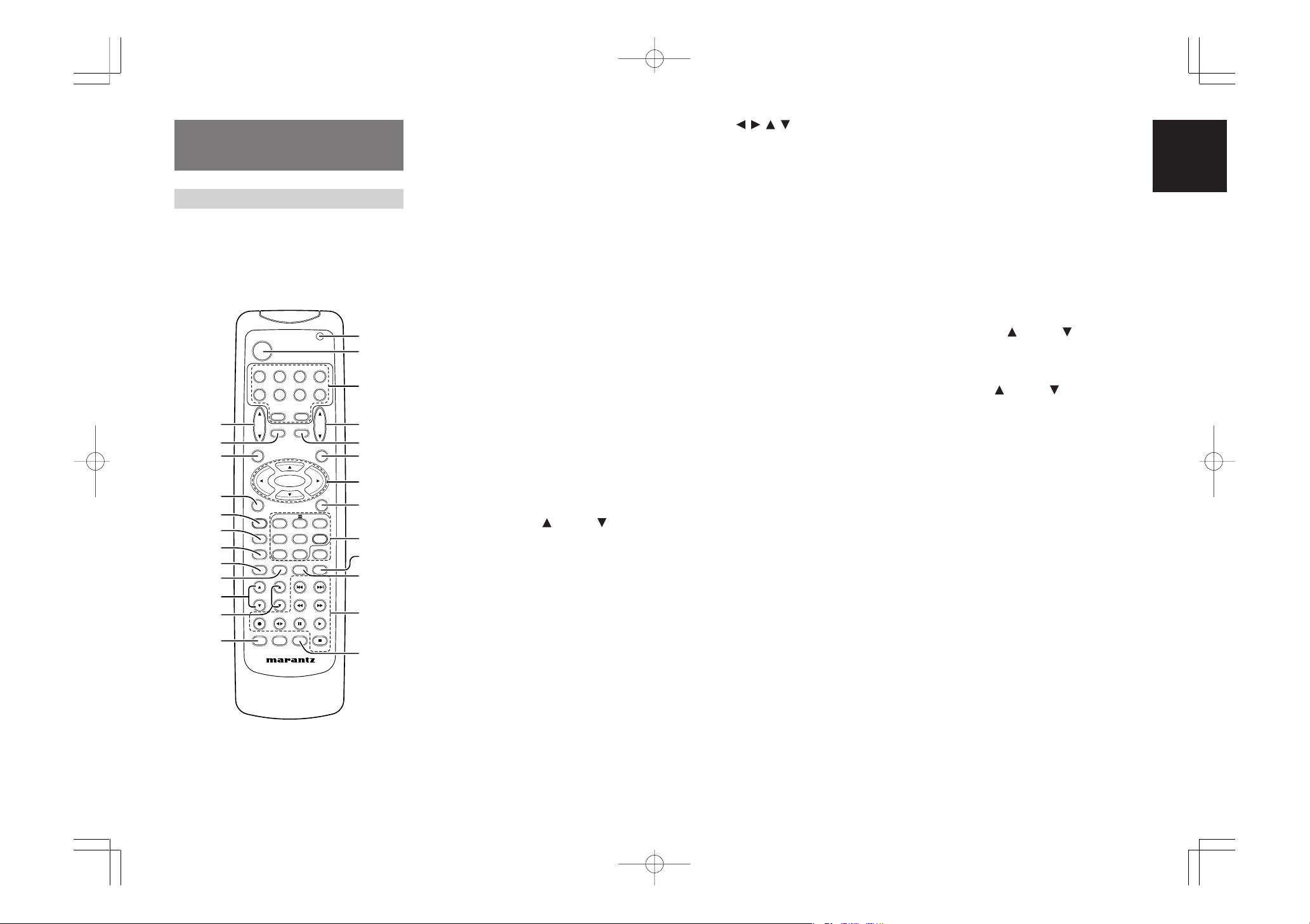
ENTER
CH.SEL LIP.SYNC
PTY
SUB-T/ATT
AUDIO
INPUT/DISC+
F.DIRECT
RDS
TUNE/SEARCH
T-MODE
TREBLE
CHANNEL/SKIP
BASS
A/D
P.SCAN/V-OFF
7.1CH IN
STEREO
MCH-ST
MEMO
CLEAR
DISPLAY
NIGHT
CSII EX/ES VIRTUAL
DTS
PURE DIRECT
AUTO
321
654
9807
T.TONE
MENU OFF
SET UP/
MENU
OSD
VOL.
TV
VOL.
MAIN
SLEEP
MUTE
AMPAUX1
TUNER
CD
TAPE
CDR/MD
DVD
POWER
VCR1
DSS/VCR2
TV
SYSTEM REMOTE CONTROLLER
RC5500SR
,
m
n
b
v
c
x
z
⁄1
⁄2
⁄5
¤3
¤2
¤1
¤0
⁄9
⁄8
⁄7
⁄6
¤4
⁄4
⁄3
¤5
.
⁄0
m
REMOTE CONTROL
OPERATION
FUNCTION AND OPERATION
The provided remote control unit is a universal
remote controller. The POWER button, numeric
buttons and control buttons are used in common
across different input source components.
The input source controlled with the remote control
unit changes when one of the input selector
buttons is pressed.
z
Transmitting indicator
Lights up during a button is pressed and an infrared
signal is sending.
x
(Main) POWER buttons
(when AMP mode is selected)
Press to switch the power of the SR5500 ON or OFF
after pressing the AMP button.
c
Input selector buttons/ FUNCTION
SELECTOR buttons (AUDIO/VIDEO INPUT)
These buttons are used to select a Audio or Video
source component. Press one of these buttons once
to change the function of the remote control. Press
same button within 2 seconds, the input function of
the SR5500 is changed.
Audio function sources such as CD, TAPE, CDR/
MD, and TUNER may be selected in conjunction
with a Video source.
This feature (Sound Injection) combines a sound
from one source with a picture from another.
Choose the video source first, and then choose a
different audio source to activate this function.
Notes:
• CDR/MD button is set CDR function at initial.
To switch MD function, press and hold down
CDR/MD button and press 2 button.
• To return CDR function, press and hold down
CDR/MD button and press 1 button.
Cursor ( , , , ) / ENTER buttons
(when AMP mode is selected)
Use these button when operating the SETUP MAIN
MENU.
,
MENU OFF button
(when AMP mode is selected)
This button is used to exit from the SETUP MAIN
MENU.
.
Numeric buttons 1 to 9 / Surround mode
buttons
Numeric buttons
These buttons are used to enter figures in the selection of a tuner preset station and station name preset or to set select a CD track number, etc. The functions of these buttons are dependent on the function
button selected.
Surround mode buttons
(when AMP mode is selected)
These buttons are used to select the surround mode.
⁄0
P.SCAN (Preset scan) / V(Video)-OFF
button
(when TUNER mode is selected)
This button is used to start preset scan when
SR5500 is selected TUNER mode.
(when AMP mode is selected)
This is used when switching the video signals from
the various monitor outputs to Video-Off mode.
(See page 27)
⁄1
0 / A/D button
0 button
This button is used to enter the number “0”
A/D button (when AMP mode is selected)
This is used to switch between the analog and
digital inputs.
⁄2
CONTROL buttons
These buttons are used when operating the CD
player, TAPE deck, etc.
The function of these buttons are dependent on the
function button selected.
For the controllable functions of each input function,
please refer to controllable function table on the page
10.
v
MAIN VOLUME UP ( ) /DOWN ( ) buttons
Main volume control of the SR5500. The front, surround, center and subwoofer channel volumes controlled by these buttons simultaneously.
b
MUTE button
Muting button of the SR5500. Press this button decrease the sound temporarily. Press this button
again to return to the previous sound.
When this button is pressed, “MUTE” indicator lights
up.
n
MENU button
(when AMP mode is selected)
This button is used to enter the SETUP MAIN MENU.
SR5500UDFU01ENG12 04.8.2, 4:12 PMPage 7 AdobePageMaker6.5J/PPC
⁄3
SUB-T (Title) / ATT (attenuator) button
When the input signal is too high and the voice distorts even while adjusting the SR5500 VOLUME
control, turn on this function. “ATT ” is illuminated
when this function is activated.
The input level is reduced. Attenuator is invalid for
the output signal of “REC OUT”. (See page 27)
Note:
• This function is unavailable while the digital input
is selected.
⁄4
INPUT/DISC+ / CH.SEL buttons
This button is used to enter the 7.1 channel input
level setup menu.
⁄5
TREBLE UP ( ) /DOWN ( ) buttons
These buttons are used to adjust the tone control of
high frequency sound for left and right speaker.
⁄6
BASS UP ( ) /DOWN ( ) buttons
These buttons are used to adjust the tone control of
low frequency sound for left, right and subwoofer
speaker.
⁄7
MEMO button
Memory enable button for various preset functions.
⁄8
CLEAR button
This button is used to cancel for certain memory or
programming operations.
⁄9
DISPLAY button
Selects the display mode for the front display of the
SR5500.
¤0
NIGHT button
Pressing this button prevents the Dolby Digital signal from playback at a loud voice. This function reduces the voice by 1/3 to 1/4 at maximum. Thus, it
eliminates the occurrence of an abruptly loud voice
at night. However, the function is valid only in the
case when the Dolby Digital signal is entered into
OPTICAL or COAXIAL and data to compress the
voice exists in the signal to be played back.
When this button is pressed, the “NIGHT” indicator
is illuminated.
ENGLISH
7

ENGLISH
MENU
OSD
VOL.
TV
VOL.
MAIN
SLEEP
MUTE
AMPAUX1
TUNERCDTAPE
CDR/MD
DVD
POWER
VCR1
DSS/VCR2
TV
1.
ENTER
PTY
SUB-T/ATT
AUDIO
INPUT/DISC+
F.DIRECT
RDS
TUNE/SEARCH
T-MODE
TREBLE
CHANNEL/SKIP
BASS
A/D
P.SCAN/V-OFF
7.1CH IN
STEREO
MCH-ST
MEMO
CLEAR
DISPLAY
NIGHT
CSII EX/ES VIRTUAL
DTS
PURE DIRECT
AUTO
321
654
9807
T.TONE
MENU OFF
SET UP/
1.
2.
MENU
OSD
VOL.
TV
VOL.
MAIN
SLEEP
MUTE
AMP
TUNERCDTAPE
CDR/MD
DVD
POWER
VCR1
DSS/VCR2
TV
AUX1
2.
4.
4.
ENTER
TUNE/SEARCH
TREBLE
CHANNEL/SKIP
BASS
A/D
P.SCAN/V-OFF
7.1CH IN
STEREO
MCH-ST
MEMO
CLEAR
DISPLAY
NIGHT
CSII EX/ES VIRTUAL
DTS
PURE DIRECT
AUTO
321
654
9807
T.TONE
MENU OFF
SET UP/
2.
6.
3.
MENU
OSD
VOL.
TV
VOL.
MAIN
SLEEP
MUTE
AMP
TUNERCDTAPE
CDR/MD
DVD
POWER
VCR1
DSS/VCR2
TV
AUX1
1.
ENTER
F.DIRECT
RDS
TUNE/SEARCH
T-MODE
TREBLE
CHANNEL/SKIP
BASS
A/D
P.SCAN/V-OFF
7.1CH IN
STEREO
MCH-ST
MEMO
CLEAR
DISPLAY
NIGHT
CSII EX/ES VIRTUAL
DTS
PURE DIRECT
AUTO
321
654
9807
T.TONE
MENU OFF
SET UP/
1.
3.
4.
2.
MENU
OSD
VOL.
TV
VOL.
MAIN
SLEEP
MUTE
AMP
TUNERCDTAPE
CDR/MD
DVD
POWER
VCR1
DSS/VCR2
TV
AUX1
1.
ENTER
TUNE/SEARCH
TREBLE
CHANNEL/SKIP
BASS
A/D
P.SCAN/V-OFF
7.1CH IN
STEREO
MCH-ST
MEMO
CLEAR
DISPLAY
NIGHT
CSII EX/ES VIRTUAL
DTS
PURE DIRECT
AUTO
321
654
9807
T.TONE
MENU OFF
SET UP/
MENU
OSD
1.
2.
¤1
PURE DIRECT button
When this button is pressed, the tone control
circuit is bypassed.
¤2
SETUP / T.TONE button
(when AMP mode is selected)
Used to enter the test tone menu.
¤3
OSD button
(when AMP mode is selected)
When this button is pressed, the current setting is
displayed on the TV monitor.
¤4
SLEEP (sleep timer) button
This button is used for setting the sleep timer. It
can be operated the same way as the button on the
unit.
¤5
TV VOLUME UP ( ) /DOWN ( ) buttons
These buttons increase or decrease TV’s volume.
PROGRAMMING THE REMOTE
CONTROLLER
The remote controller RC5500SR must be
programmed to use the codes for your appliances
of different brands. This is done by keying in a 4digit code or by scanning the codes until the
correct one is found. We recommend to using the
4-digit code. This mode is faster and more reliable.
The code scanning method should be used only if
you cannot find the code for one of your
appliances. The codes are listed at the end of this
book.
Important:
•
Use the remote control buttons for programming,
not the buttons of the receiver or other appliances.
•
Some codes may be not match your equipment.
In this case, your equipment cannot be controlled
with this remote controller.
PROGRAMMING WITH THE 4-DIGIT CODE
SCANNING THE CODE TABLE
1.
Switch on the appliance which should be
controlled.
2.
Press and hold down the Function Selector
button for appliance which should be
controlled and press SETUP button until the
indicator blinking twice.
3.
Press the code 9 - 9 - 1.
The indicator will blink twice.
4.
Aim the remote control at the appliance and
slowly alternate between pressing POWER
button and the
Function Selector
the appliance.
5.
Stop when the appliance turns off.
6.
Press SETUP button once to lock in the code.
CHECKING THE CODE
button for
RESETTING THE ALL CODE
1.
Press and hold down the any Function
Selector button and press SETUP button until
the indicator blinking twice.
2.
Press the code 9 - 8 - 1.
The indicator will blink twice.
Then, RC5500SR will return to the factory
preset code.
Note:
• After this procedure, the selected function button
is set initial code and other function buttons are
set initial code too.
Once you have found and the codes for your various
appliances, you may want to write them down here.
TV
VCR
DSS
1.
Press and hold down the Function Selector
button for the appliance which should be
controlled and press SETUP button until the
indicator blinks twice.
2.
Press the 4-digit code for appliance (code
table at the end of this book)
3.
When the procedure is successful, the indicator
will blink twice.
Note:
• If the indicator did not blink twice, then repeat
steps 1 through 2 and try entering the same code
again.
1.
Press and hold down the Function Selector
button for appliance which should be
controlled and press SETUP button until the
indicator blinking twice.
2.
Press the code 9 - 9 - 0.
The indicator will blink twice.
3.
To view the code for first digit, press 1 once.
DVD
CD
TAPE
CDR
MD
Wait 3 seconds, count the indicator blinks
(e.g. 3 blinks = 3) and write down the number.
Note:
• If a code digit is “0”, the indicator will not blink.
4.
Repeat step 3 three more times for remaining
digits. Use 2 for the second digit, 3 for the
third digit, and 4 for the fourth digit.
8
SR5500UDFU01ENG12 04.8.2, 4:12 PMPage 8 AdobePageMaker6.5J/PPC
