LumaSense Technologies InfraWin 5 User Manual

InfraWin 5
SOFTWARE MANUAL
Confidential Information
The material contained herein consists of information that is the property of LumaSense Technologies and intended solely for use by the purchaser of the equipment described in this manual. All specifications are subject to change without notice. Changes are made periodically to the information in this publication, and these changes will be incorporated in new editions.
LumaSense Technologies prohibits the duplication of any portion of this manual or the use thereof for any purpose other than the operation or maintenance of the equipment described in this manual, without the express written permission of LumaSense Technologies.
Copyright
© LumaSense Technologies 2012. All rights reserved.
Trademarks
IMPAC and MIKRON are trademarks of LumaSense Technologies.
All other trademarks are trademarks, registered trademarks, and/or service marks of their respective holders.
|
Service Centers |
LumaSense Technologies, Inc. |
LumaSense Technologies GmbH |
North America |
Other Than North America |
Sales & Service |
Sales & Support |
Santa Clara, CA |
Frankfurt, Germany |
Ph: +1 800 631 0176 |
Ph: +49 (0) 69 97373 0 |
Ph: +1 408 727 1600 |
Fax: +49 (0) 69 97373 167 |
Fax: +1 408 727 1677 |
|
Global and Regional Centers
Our Headquarter |
Americas, Australia, & Other Asia |
Europe, Middle East, Africa |
LumaSense Technologies, Inc. |
LumaSense Technologies, Inc. |
LumaSense Technologies GmbH |
Santa Clara, CA |
Santa Clara, CA |
Frankfurt, Germany |
Ph: +1 800 631 0176 |
Ph: +1 800 631 0176 |
Ph: +49 (0) 69 97373 0 |
Fax: +1 408 727 1677 |
Fax: +1 408 727 1677 |
Fax: +49 (0) 69 97373 167 |
Brazil |
India |
China |
LumaSense, Vendas Brasil |
LumaSense Technologies, India |
LumaSense Technologies, China |
Campinas, Brasil |
Mumbai, India |
Shanghai, China |
Ph: +55 19 3367 6533 |
Ph: + 91 22 67419203 |
Ph: +86 133 1182 7766 |
Fax: +55 19 3367 6533 |
Fax: + 91 22 67419201 |
Fax: +86 21 5877 2383 |
E-mail info@lumasenseinc.com support@lumasenseinc.com
Website http://www.lumasenseinc.com
Part No 03 826 205-EN
Revision A
October 2012

Contents
1 |
General ............................................................................................................................... |
|
5 |
|
|
1.1 |
About This Manual.................................................................................................... |
5 |
|
|
1.2 |
Conventions .............................................................................................................. |
5 |
|
|
1.3 |
System Requirements .............................................................................................. |
5 |
|
|
1.4 |
What’s New in InfraWin 5 ........................................................................................ |
6 |
|
|
1.5 |
Installing InfraWin.................................................................................................... |
7 |
|
2 |
Getting Started.................................................................................................................. |
9 |
||
|
2.1 |
Starting the InfraWin Software .............................................................................. |
9 |
|
|
|
2.1.1 |
The Home Menu ...................................................................................................... |
9 |
|
2.2 |
Connecting to a Pyrometer or Programmable Controller.................................... |
9 |
|
|
2.3 |
Obtaining Measurement Values ........................................................................... |
10 |
|
|
2.4 |
Saving Measurement Values ................................................................................. |
11 |
|
|
|
2.4.1 |
Using the Remind to Save Option ........................................................................ |
11 |
|
|
2.4.2 |
Saving Measurement Values to a New File.......................................................... |
12 |
3 Working with the Devices/ Parameters Window ......................................................... |
13 |
|||
|
3.1 |
Selecting Devices .................................................................................................... |
13 |
|
|
3.2 |
Working with Pyrometer Parameter Settings ..................................................... |
14 |
|
|
|
3.2.1 |
Material .................................................................................................................. |
15 |
|
|
3.2.2 |
Emissivity ................................................................................................................ |
15 |
|
|
3.2.3 |
Transmittance ...................................................................................................... |
15 |
|
|
3.2.4 |
E-Ratio K................................................................................................................. |
15 |
|
|
3.2.5 |
EmiAutoFind .......................................................................................................... |
16 |
|
|
3.2.6 |
Operating Modes................................................................................................... |
16 |
|
|
3.2.7 |
“Dirty Window” Warning (2-color pyrometers only).......................................... |
16 |
|
|
3.2.8 |
Minimum Intensity Switch-Off Level (2-color pyrometers only)......................... |
16 |
|
|
3.2.9 |
Response Time t90................................................................................................... |
17 |
|
|
3.2.10 |
Clear time of the maximum / minimum value storage (tCL) ................................ |
17 |
|
|
3.2.11 |
Temperature display in °C or °F ............................................................................ |
18 |
|
|
3.2.12 |
Address ................................................................................................................... |
18 |
|
|
3.2.13 |
Baud Rate ............................................................................................................... |
18 |
|
|
3.2.14 |
Analog Output....................................................................................................... |
18 |
|
|
3.2.15 |
Current Input (only for series 6000 display and controller units)....................... |
18 |
|
|
3.2.16 |
Ambient Temperature Compensation ................................................................. |
18 |
|
|
3.2.17 |
Basic Range............................................................................................................. |
19 |
|
|
3.2.18 |
Sub Range............................................................................................................... |
19 |
|
|
3.2.19 |
Laser........................................................................................................................ |
19 |
|
|
3.2.20 |
1-Channel Temp / Ratio Temp............................................................................... |
19 |
|
|
3.2.21 |
LED targeting light ................................................................................................ |
19 |
|
|
3.2.22 |
Limit switch (SP1) ................................................................................................... |
20 |
|
3.3 |
Additional Settings ................................................................................................ |
20 |
|
|
|
3.3.1 |
Open/Save............................................................................................................... |
20 |
|
|
3.3.2 |
1 meas..................................................................................................................... |
20 |
|
|
3.3.3 |
Print ........................................................................................................................ |
20 |
InfraWin 5 Manual |
Contents iii |

|
|
3.3.4 |
Close ........................................................................................................................ |
20 |
|
|
3.3.5 |
Test .......................................................................................................................... |
20 |
4 |
Measurement................................................................................................................... |
21 |
||
|
4.1 |
Measurement Input/Output Screen ...................................................................... |
21 |
|
|
|
4.1.1 |
Parameters Tab ...................................................................................................... |
21 |
|
|
4.1.2 |
Scaling Tab ............................................................................................................. |
21 |
|
|
4.1.3 |
Sampling Rate Tab ................................................................................................. |
22 |
|
|
4.1.4 |
Zone Tab ................................................................................................................. |
22 |
|
|
4.1.5 |
Threshold ................................................................................................................ |
22 |
|
|
4.1.6 |
T - Time .................................................................................................................. |
22 |
|
|
4.1.7 |
I/O Module (optional) ............................................................................................ |
22 |
|
4.2 |
Listing (analyzing) .................................................................................................. |
23 |
|
|
4.3 |
Output .TXT file (analyzing)................................................................................... |
23 |
|
|
4.4 |
Trend output (analyzing) ....................................................................................... |
23 |
|
|
4.5 |
PC sampling rate (time interval between two measurements) ........................ |
24 |
|
|
4.6 |
Spot Size Calculator................................................................................................ |
24 |
|
|
4.7 |
Special Settings....................................................................................................... |
24 |
|
|
|
4.7.1 |
Measurement Priority ............................................................................................ |
24 |
|
|
4.7.2 |
Start Measurement Automatically ....................................................................... |
24 |
|
|
4.7.3 |
Scaling Measurement ............................................................................................ |
24 |
5 |
I/O Module |
........................................................................................................................ |
25 |
|
|
5.1 |
Searching ..................................................................................for an I/O module |
25 |
|
|
5.2 |
Applying ........................................................................................the I/O module |
25 |
|
|
|
5.2.1 ........................................................................................ |
Trigger Function (Input) |
25 |
|
|
5.2.2 ......................................................................................... |
Alarm Output Function |
25 |
|
5.3 |
Removing ......................................................................................the I/O module |
25 |
|
6 |
Controller......................................................................................................................... |
|
27 |
|
|
6.1 |
About ..................................................................the programmable controllers |
27 |
|
|
6.2 |
Operating .............................................................................................the PI 6000 |
27 |
|
|
6.3 |
Operating .........................................................................................the PI 6000-N |
27 |
|
7 Data format .....................................................UPP® (Universal Pyrometer Protocol) |
29 |
|||
Index....................................................................................................................................... |
|
|
31 |
|
InfraWin 5 Manual |
Contents iv |

1 General
InfraWin is a measurement and evaluation application which allows temperatures to be displayed, represented graphically, saved, and subsequently evaluated. In addition, depending on the device type, some or even all available device parameters can be set using the software.
InfraWin works with all stationary, digital IMPAC and MIKRON pyrometers in the series 5, 6, 10, 12, 50, 100, 120, 140, 320, 500, 510, 520, 530 und 2000 as well as with the digital display DA 6000 (in the analog measuring mode). It also provides the programming platform for the program controller
PI 6000 or PI 6000-N.
1.1About This Manual
This manual provides information you need to configure and use the InfraWin software with your pyrometer.
This manual assumes you have a working knowledge of the Windows™ Operating System and its conventions; including how to use a mouse, standard menus and commands, and how to open, save, and close files. For help with any of these functions, refer to the documentation that came with your computer.
1.2Conventions
Section headings appear in large Frutiger type.
Instruction sets appear with Bold headings.
Menu, display, and keyboard options appear in Bold Title Case. (i.e., File, Open, Save, etc.)
Note: The note symbol indicates tips and useful information in this manual. All notes should be read to effectively operate the software.
Attention: This sign indicates special information which is necessary for a correct temperature measurement.
1.3System Requirements
InfraWin is designed to operate on a Windows™ based computer with the following (minimum) system components:
Windows XP
2 GHz or faster processor
1 GB Ram
Monitor with 1280 pixel width
InfraWin 5 Manual |
General 5 |

1.4 What’s New in InfraWin 5
The following is a list of improvements over the previous version of InfraWin.
Device / Parameters:
Detect available serial ports automatically with InfraWin. InfraWin can also search and list connected devices.
Connect several pyrometers at the same time and maintain the ability to view and change the parameters for each connected pyrometer.
View the device type (name), interface selection, and pyrometer parameters in one window.
Utilize the service protocol (access to Internet is necessary).
Measurement:
View the parameters of the connected devices directly.
Change the various settings (parameters, scaling, PC sampling rate, marking, and threshold) during measurement operation.
Adjust measurement scaling automatically with InfraWin.
Preview the current measurement as a graphic with a list of data.
Trigger measurement externally using the I/O module.
Measure the time duration of temperature differences between warming and cooling.
Output trend / list:
View the name and serial number of the device through expanded measurement information.
Store the output trend/list as a binary file, text, and/or picture.
Retrieve the last 20 data files (shown as a file list in "graphic", "list" and "main form").
Mailing (Access to Internet is necessary):
Error report
Comments and suggestions
Service protocol
Special Information:
There are two versions available: In the free version, a maximum of two devices can be used. In the paid version, up to 31 devices can be used simultaneously for measurement.
InfraWin 5 Manual |
General 6 |

1.5 Installing InfraWin
To install the InfraWin Software Program:
1.Select setup.exe from the InfraWin Software CD or use the unpacked zip file downloaded from the internet.
2.On the Welcome Screen, click Next.
3.On the Ready to Install Screen, click Install.
4.On the Complete InfraWin 5 Setup Screen, click Finish.
If InfraWin 5 doesn’t automatically start after clicking Finish, open InfraWin 5 by double clicking the icon on your desktop (if installed), or by locating the program in your computer’s start menu.
5.The first time you load InfraWin 5, you will
be prompted to select a default language. The InfraWin software is available in German, English, Spanish, French, Portuguese, and Chinese.
Note: Although you are required to select a language preference during the installation process, you also have the ability to change your language preference after the software has been installed. Once installed, click Language/Languages to select another language.
Note: During the installation process, an InfraWin directory is created in your user profile for storing your user settings and files. The path to this directory in Windows XP is “C:\Documents and Settings\<user name>\InfraWin”. The path to this directory in Windows 7 is “C:\Users\<user name>\InfraWin”.
6.The first time you load InfraWin 5, you may encounter a “message.” Click
Search for Solutions to have the program search for a solution. (This is typically because you need to install a USB driver.) Follow the on-screen steps to install the USB driver.
InfraWin 5 Manual |
General 7 |

To ensure consistent document formatting, this page was intentionally left blank.
InfraWin 5 Manual |
General 8 |

2 Getting Started
2.1Starting the InfraWin Software
If you chose to create a desktop icon during the installation process, you will be able to double-click the InfraWin 5 icon on your desktop to start the InfraWin software.
If you did not choose to create a desktop icon during the installation process, you will be able to access the InfraWin 5 program through your Windows Start Menu.
Most InfraWin tools and options will not be available until you connect to a LumaSense pyrometer or programmable controller.
2.1.1The Home Menu
Opens a saved file
Storage of measured values for further processing
Starts measurement for the selected device
Setting of the parameters of the instruments
Time interval between two measurements
Listing of measured or stored values in tabular form
Processing of measured (stored) readings in graph form
Processing of measured (stored) readings in a text file
Calculation of spot sizes in various measuring distances
Only if available: controls the programmable controller PI 6000
Search I/O module
2.2Connecting to a Pyrometer or Programmable Controller
To connect to a device, first ensure that the device you wish to connect to is properly connected to your computer using an RS485 to USB, RS232 to USB interface, or a built-in RS232 COM connection. For information about how to properly connect a device to your computer, consult the documentation provided with your device or contact a LumaSense application engineer for assistance.
Once you have connected your device to the computer, the software will automatically detect the device and allow you to start taking measurements. The InfraWin software also allows you to obtain simultaneous measurements from multiple devices as long as they do not share the same address, baud rate, or COM port (USB interface).
Note: Although the software has the ability to recognize multiple devices, the free version of the software only allows you to obtain measurements from two devices at the same time.
InfraWin 5 Manual |
Getting Started 9 |
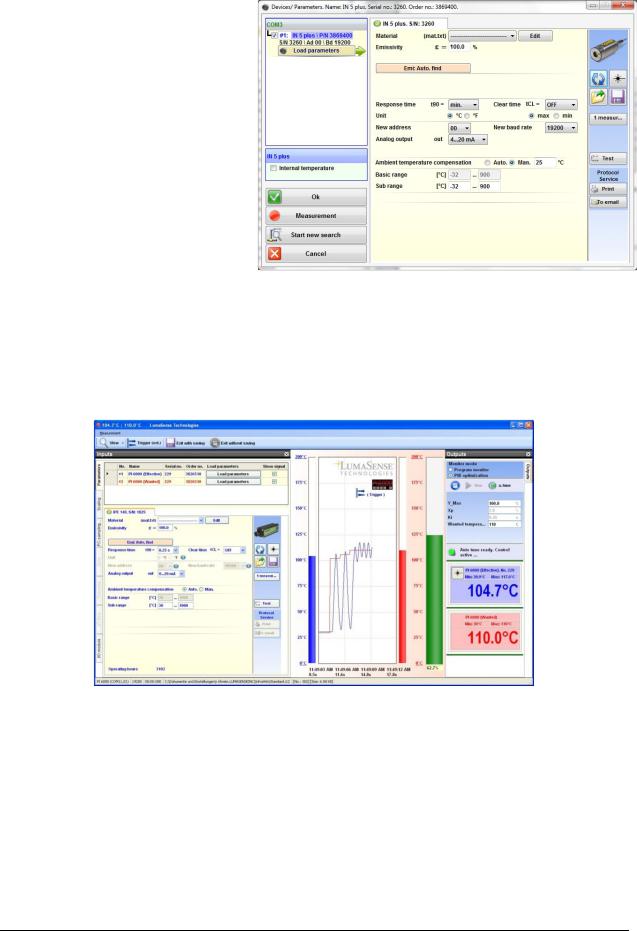
In order to obtain simultaneous measurements, you will need to select the device(s) you wish to use through the Device/ Parameters menu. You can also load, view, and change the pyrometer parameters for each connected device as well as perform other functions pertaining to each device you have selected.
Refer to Chapter 3 for more information on working with the Devices/Parameters Window.
Figure 1: Devices/Parameters Window
2.3Obtaining Measurement Values
Measurement values for the selected device can be found in the Measurement (online trend) window. This window contains three regions. In the central region, you will find the
real-time graphical representation (output trend) of the measured values for the selected device. The two outer regions (left “input area” and right “output area”) can be opened or closed as needed, which allows the size of the middle (graphic) area to be changed for better viewing.
Figure 2: Measurement Window
You have the option of viewing the recorded values for the current session graphically or in list form. You can also choose to pause your measurement, change device parameters, perform advanced measurement functions, and exit the Measurement window with or without saving a copy of your measurement values.
When the Measurement window is open, the measured values are automatically recorded and saved to your computer in a file named STANDARD.I12. This file is located in your Documents and Settings\<user name>\InfraWin folder.
InfraWin 5 Manual |
Getting Started 10 |
