Lowrance Fishhunter 3D, Fishhunter PRO User Manual
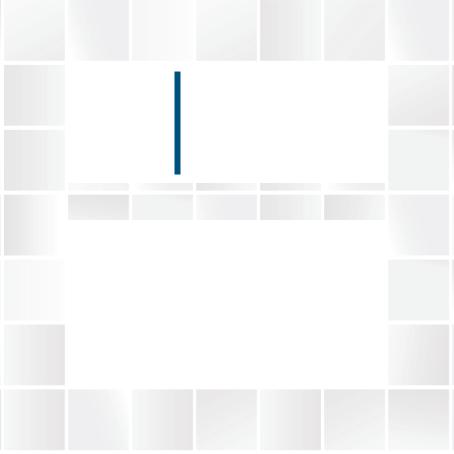
FishHunter 3D/PRO
Operator Manual
ENGLISH
www.lowrance.com

Preface
As Navico is continuously improving this product, we retain the right to make changes to the product at any time which may not be reflected in this version of the manual. Please contact your nearest distributor if you require any further assistance.
It is the owner’s sole responsibility to install and use the instrument and transducers in a manner that will not cause accidents, personal injury or property damage. The user of this product is solely responsible for observing safe boating practices.
NAVICO HOLDING AS AND ITS SUBSIDIARIES, BRANCHES AND AFFILIATES DISCLAIM ALL LIABILITY FOR ANY USE OF THIS PRODUCT IN A WAY THAT MAY CAUSE ACCIDENTS, DAMAGE OR THAT MAY VIOLATE THE LAW.
Governing Language: This statement, any instruction manuals, user guides and other information relating to the product (Documentation) may be translated to, or has been translated from, another language (Translation). In the event of any conflict between any Translation of the Documentation, the English language version of the Documentation will be the official version of the Documentation. This manual represents the product as at the time of printing. Navico Holding AS and its subsidiaries, branches and affiliates reserve the right to make changes to specifications without notice.
| 3
Copyright
Copyright © 2017 Navico Holding AS.
Warranty
The warranty card is supplied as a separate document.
In case of any queries, refer to the brand web site of your display or system:
www.lowrance.com
Declarations and conformance
This equipment is intended for use in international waters as well as inland waters and coastal sea areas administered by countries of the USA, E.U. and E.E.A.
Compliance Statements
This equipment complies with:
•CE under 2014/53/EU Directive
•The requirements of level 2 devices of the Radio communications (Electromagnetic Compatibility) standard 2008
•Part 15 of the FCC Rules. Operation is subject to the following two conditions: (1) this device may not cause harmful interference, and (2) this device must accept any interference received, including interference that may cause undesired operation.
4 |
The relevant Declaration of conformity is available in the product’s section at the following website:
www.lowrance.com
Industry Canada
This device complies with Industry Canada license-exempt RSS standard(s). Operation is subject to the following two conditions: (1) this device may not cause interference, and
(2) this device must accept any interference, including interference that may cause undesired operation of the device.
Le présent appareil est conforme aux CNR d’Industrie Canada applicables aux appareils radio exempts de licence. L’exploitation est autorisée aux deux conditions suivantes: (1) l’appareil ne doit pas produire de brouillage, et (2) l’utilisateur de l’appareil doit accepter tout brouillage radioélectrique
subi, même si le brouillage est susceptible d’en compromettre le fonctionnement.
Warning
The user is cautioned that any changes or modifications not expressly approved by the party responsible for compliance could void the user’s authority to operate the equipment.
This equipment generates ,uses and can radiate radio frequency energy and, if not installed and used in accordance with the instructions, may cause harmful interference to
| 5
radio communications. However, there is no guarantee that the interference will not occur in a particular installation. If this equipment does cause harmful interference to radio or television reception, which can be determined by turning the equipment off and on, the user is encouraged to try to correct the interference by one or more of the following measures:
•Reorient or relocate the receiving antenna
•Increase the separation between the equipment and receiver
•Connect the equipment into an outlet on a circuit different from that of the receiver
•Consult the dealer or an experienced technician for help
About this manual
This manual is a reference guide for operating the FishHunter portable fish finder.
Important text that requires special attention from the reader is emphasized as follows:
¼¼ Note: Used to draw the reader’s attention to a comment or some important information.
Trademarks
FishHunter™, Directional Casting™, Lowrance® and Navico® are registered trademarks of Navico Holding AS.
6 |

Contents
7Contents
8Overview
16 Menus and settings
29 Coverage and modes
35 3D Structure mapping
38 3D Fishing
40 Bathymetric mapping
45 Ice fishing flasher
49 Technical specifications
| 7

Overview
Features labelled with an asterisk (*) are only available for FishHunter 3D.
FishHunter 3D/PRO is a powerful fish finder created for Apple and Android phones and tablets. The sonar floats on the surface of the water where it tracks water temperature, water depth, bottom contour and fish locations. FishHunter transducers can be casted from a bank or dock as well as trolled behind your boat or used for ice fishing.
The FishHunter 3D/PRO wireless fish finder sonar connects to your smartphone/tablet via Wi-Fi using our free software app, so you don’t need to have a cell tower connection or use your cellular data to use your new fish finder.
Using our free FishHunter software app, you will also have the ability to access and store critical fishing information like your favorite fishing spots, your catch details and share your information with your friends and other anglers.
8 | |
Overview | FishHunter 3D/PRO Operator Manual |
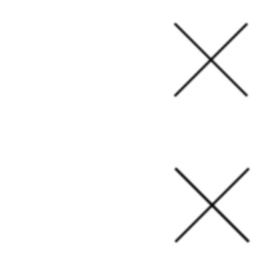
FishHunter 3D
A
2 |
|
C |
4 1 |
5 |
D |
3 |
|
|
B
FishHunter PRO |
|
A |
E |
|
D |
B |
|
Front view |
Bottom view |
A.Night-time fish attraction illumination
B.Towing point
C.5 TriFrequency transducers (381KHz, 475 KHz, 695 KHz)
D.USB charging port
E.Tri-Frequency transducer (381KHz, 475 KHz, 675 KHz)
Overview | FishHunter 3D/PRO Operator Manual |
| 9 |
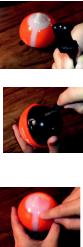
Charging
1.Locate the 3 pin charging port on the bottom of the sonar. It is on the
opposite side from the tow point at the back of the sonar
2.Push the USB cord into the bottom of the sonar so that it is in snugly. You must slide the charge cord past the transducer on the bottom of the sonar which makes it slightly difficult to get the charge cord into the side of the unit. This is the correct way to ensure a good connection with your sonar.
3.Plug the USB cord into USB charger. A red light will appear on the top of the sonar and stay on until fully charged.
Connecting
1.Download theFishHunter app from the Google play store or iOS app store.
2.Create an account by opening the app and following the steps on the screen. Be sure to do this before you leave
10 | |
Overview | FishHunter 3D/PRO Operator Manual |
your coverage area.
3.Ensure you have charged your FishHunter for minimum of 4 hours before first usage.
4.Attach your FishHunter to the braided line on the end of your fishing line or tether it to the red leash that was
provided in your box. Tether it by threading the red leash through the tow point on the front of your FishHunter or by attaching the line tying clip onto the front of your sonar and the end of the red leash provided.
5.Drop the FishHunter into the water.
6.The sonar will automatically turn on when placed in water and will begin slowly flashing red from the top of the sonar. If you don’t see any lights then the FishHunter is not charged.
7.Open your Wi-Fi settings on your smartphone or tablet. Refresh the list and select FishHunter Wi-Fi XXX.
¼¼ Note: It may take up to 1 minute to appear.
8.Wait for your phone/tablet to tell you that you are connected to FishHunter Wi-Fi. You will see a check mark on your Wi-Fi settings to show you are connected.
¼¼ Note: Other phones or tablets can cause connection errors. Ensure their Wi-Fi settings are turned off.
9.Once connected, open theFishHunter app and go to the Sonar section.
Overview | FishHunter 3D/PRO Operator Manual |
| 11 |
10.If you are connected to your FishHunter correctly, you will see the following options:
• |
Directional Casting* |
• |
Bathymetric Mapping* |
• |
Bottom Mapping* |
• |
Ice Fishing Flasher |
• |
3D Contour* |
• |
Switch Device |
11.The slow red flashing light on your sonar will start flashing quickly when connected and sending information to your phone or tablet.
The unit will automatically power down and turn off when not in the water after a few minutes. If the lights remain on after it is removed from water, ensure the charging pins are free from any water or debris by blowing on them. Additionally, you can insert and remove the charging cord and that should enable the sonar to power down after 60 seconds. If the unit still remains on, then double check that your wifi is turned off and repeat the above.
You can reset your sonar at any time by inserting the charge cord into the bottom of the unit and removing it.
Wi-Fi connectivity and FishHunter
In order for you to get the best possible signal and connection with your FishHunter, we recommend that you follow the instructions below.
12 | |
Overview | FishHunter 3D/PRO Operator Manual |
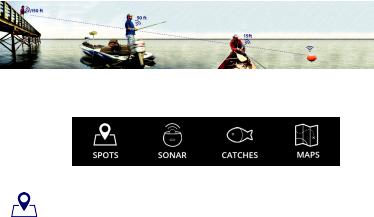
For the best connection, your smartphone/tablet should be looking down towards the sonar and should be elevated above the floating sonar.
Best practices:
1.Line of sight.
2.Good elevation.
3.No obstructions.
FishHunter app - Main menu
Spots
This is where you can save and retrieve all your favorite fishing spots.
Use the Filter feature to explore the map for:
Overview | FishHunter 3D/PRO Operator Manual |
| 13 |

•Catches (species, length, bait used etc)
•Pins (fishing spots, marinas, food etc)
•Find other FishHunters in your area
Sonar
This is where you control and see the output from your sonar. Select the view or feature you want to use your sonar with:
• |
3D Fishing* |
• |
3D Structure Map* |
• |
Directional Casting* |
• |
Ice Fishing |
• |
Bathymetric Map |
|
|
Catches
Here you can log all your catch information and see/explore catches made by other FishHunter users.
To log a catch:
1.Select GPS location.
2.Add catch details.
3.Add photo.
4.Share catch.
Maps
You can find all your saved Bathymetric and 3D Structure Maps* here for review and analysis.
14 | |
Overview | FishHunter 3D/PRO Operator Manual |
Click on a map pin to view its details or to navigate right back to the area where you made the map.
FishHunter 3D parts included
•FishHunter 3D sonar
•USB charging cord
•4.5 m (15 ft) leash
FishHunter PRO parts included
•FishHunter PRO sonar
•USB charging cord
•4.5 m (15 ft) leash
Overview | FishHunter 3D/PRO Operator Manual |
| 15 |
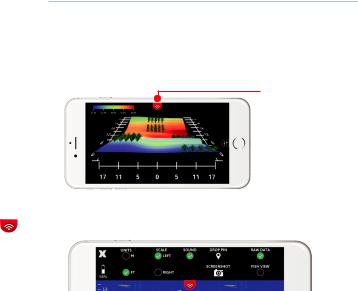
Menus and settings
There is one top menu and one side menu located within your FishHunter app. Each of these menus can be called by pressing on the small slider like icon on your screen.
¼¼ Note: The image used below is taken using FishHunter 3D.
Top menu
 Side menu
Side menu
Top menu options
X
Clicking on this icon will take you back to the view options (for iOS only. For Android, you use the BACK Button).
16 | |
Menus and settings | FishHunter 3D/PRO Operator Manual |
