Page 1

Smart Radio
Radio intelligente
Setup Guide
Guide d’installation
Page 2
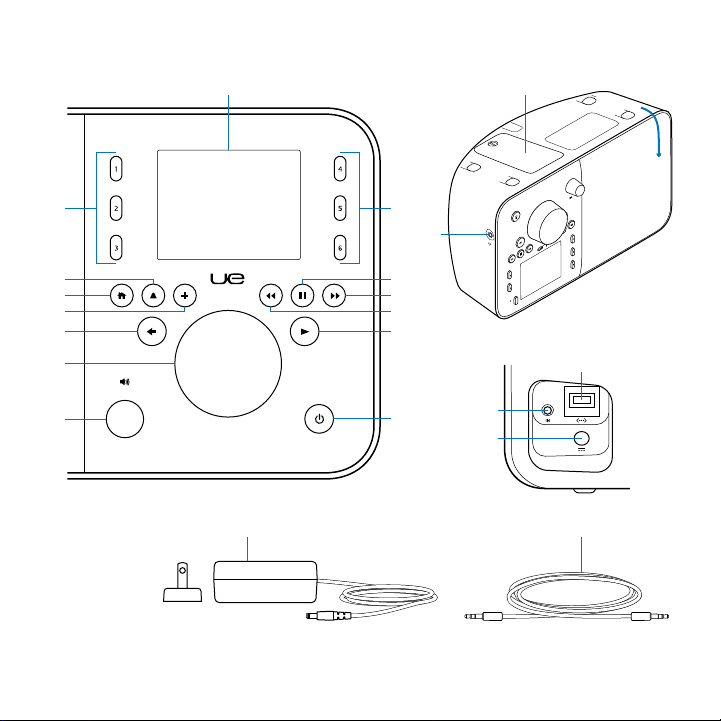
UE Smart Radio
1
14
2
3
4
5
6
7
8
2 English
2
15
9
10
11
12
16
13
17
18
19 20
Page 3
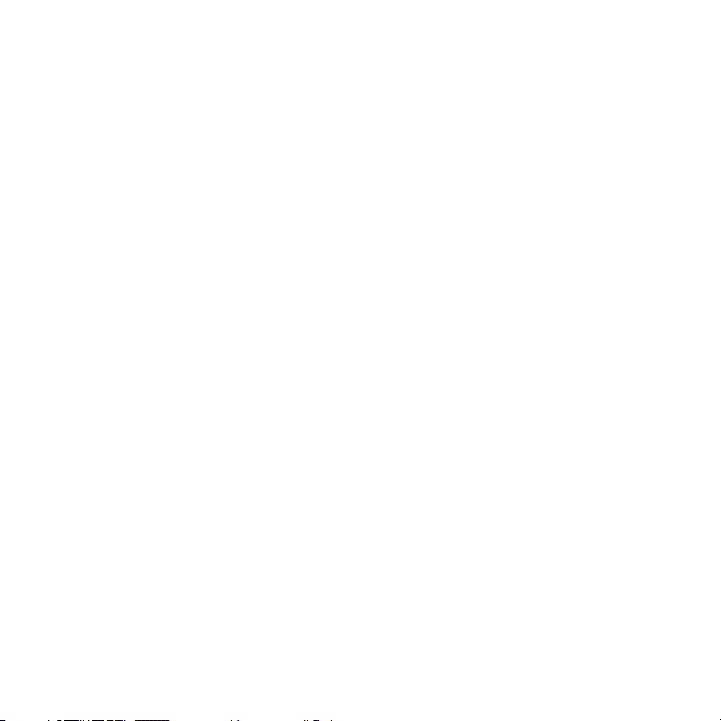
Know your product
1. Display
2. Preset buttons
3. Alarm
4. Home
5. More
6. Back
7. Push-button knob
8. Volume (push to mute)
9. Pause/Stop
10. Forward
UE Smart Radio
11. Rewind
12. Play
13. Power
14. Battery compartment
15. Headphone jack
16. Ethernet port
17. 3.5 mm audio jack
18. Power port
19. Power adapter with removable plug
20. 3.5 mm audio cable
English 3
Page 4
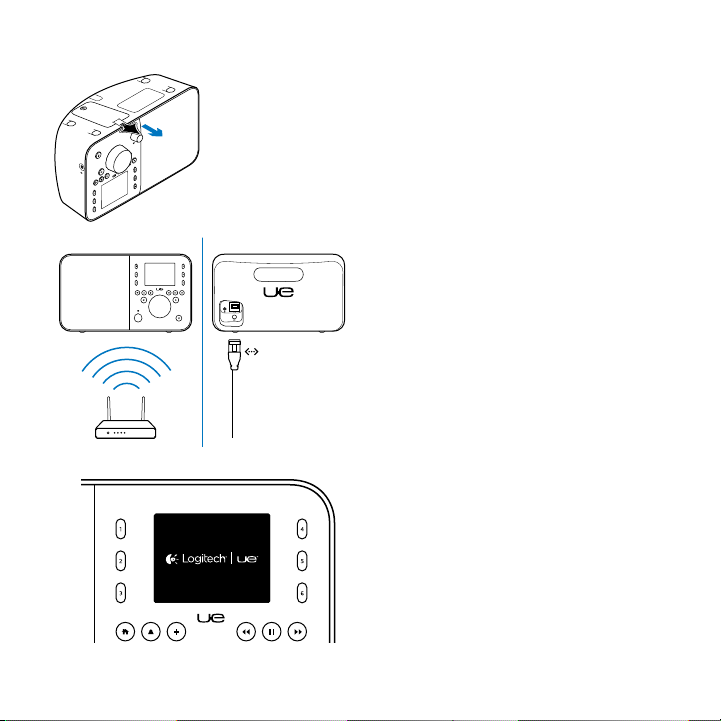
UE Smart Radio
1
2
3
Set up your product
Before you begin you will need:
• Broadband Internet connection
• Your wireless network name
and password (if using wireless)
or an Ethernet connection
To get started:
1. Pull the battery tab.
2. Network:
• If using wireless, be sure you’re in
range of your wireless network.
• If using Ethernet, plug in an Ethernet
cable into the Ethernet port.
3. Wait for the Logitech UE logo
and language screen then follow
the instructions:
• Turn the Push-button knob
to navigate menus.
• Press the knob to make a selection.
Note: If the display is blank, the radio may be out
of battery power. Go to “Charge the battery.”
4 English
Page 5
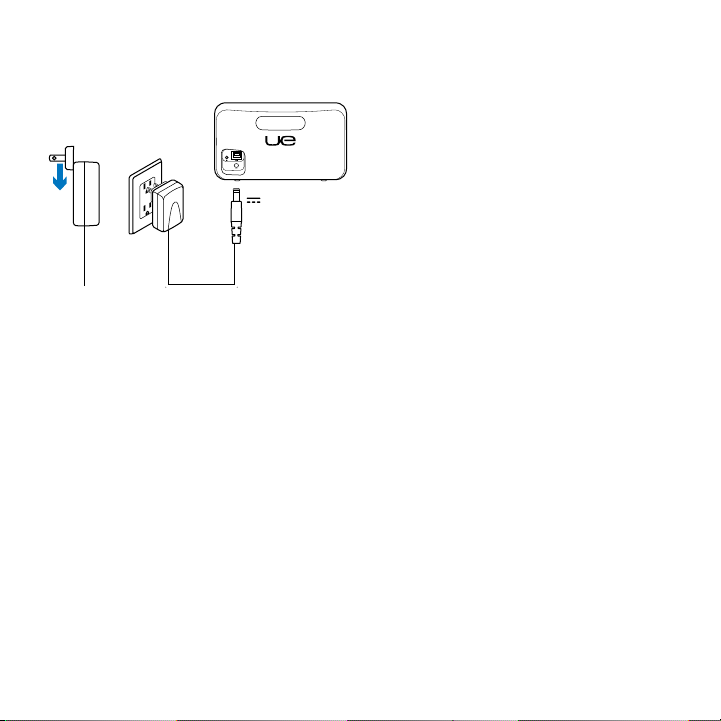
Charge the battery
The battery charges when the radio
is connected to AC power. A full charge
takes about 6 hours and provides up to
6 hours of play. You can use your radio
while it’s charging.
Note: Battery life varies with use.
UE Smart Radio
Visit Product Central
There’s more information and support
online for your product. Take a moment
to visit Product Central to learn more about
your new UE Smart Radio.
Browse online articles for setup help,
usage tips, or information about additional
features.
Connect with other users in our Community
Forums to get advice, ask questions,
and share solutions.
At Product Central, you’ll find a wide
selection of content:
• Tutorials
• Troubleshooting
• Support community
• Software downloads
• Online documentation
• Warranty information
• Spare parts (when available)
Go to www.logitech.com/support/
UEsmartradio
English 5
Page 6
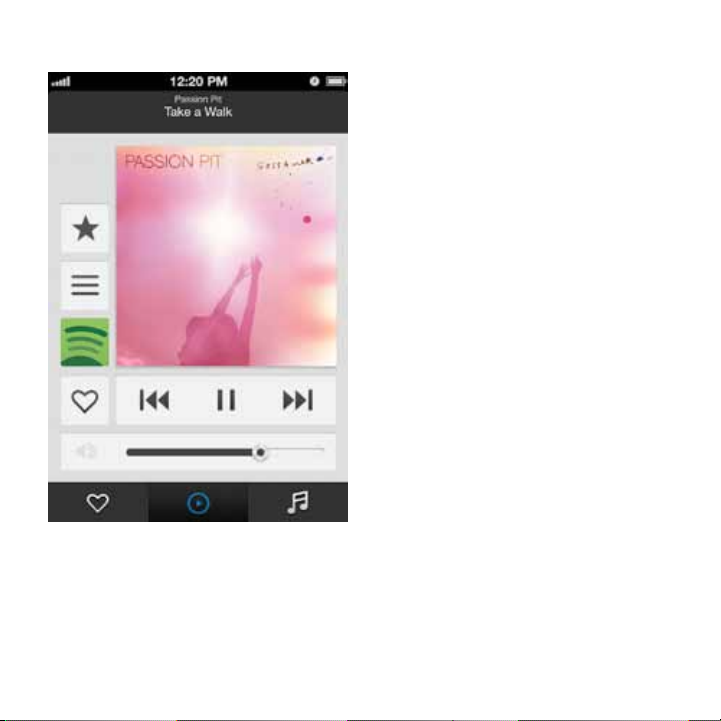
UE Smart Radio
UE Smart Radio Controller app
Use your product
iOS/Android®
Control the radio from your mobile device:
1. Download and install the UE
Smart Radio Controller app from
the Apple® App Store or Google Play™.
2. Access your radio controls remotely
and more from your smartphone
or tablet.
Music services
Go to www.UEsmartradio.com or use
the mobile app to explore additional music
services available for your radio.
Personal music library
To play music from your computer,
download and install the UE Music Library
software from www.UEsmartradio.com.
Then select My Music on your radio
to browse and play a track.
6 English
Page 7

Troubleshooting
The radio won’t connect to my
wireless network
• You will need to have your wireless
network name (SSID) and password
(key). For help, refer to your router
documentation, or contact your router
manufacturer or Internet service provider.
• Make sure the radio is in range of
your wireless network.
• Try another device that is already
connected to your wireless network
to make sure your network and Internet
are working properly.
• Restart your router: Unplug your router,
wait 30 seconds, and then reconnect
it. For further assistance, refer to your
router documentation or contact
the manufacturer.
For more wireless networking help, go to
www.logitech.com/support/UEsmartradio.
UE Smart Radio
Music won’t play
• Check the volume.
• Try a dierent song or internet
radio station.
• If you are playing DRM (Digital Rights
Management) encoded iTunes®
files, upgrade to the DRM-free
format. For more information,
go to www.apple.com/itunes.
For information on other types of DRM,
refer to www.logitech.com/support/
UEsmartradio.
• If your music stutters or stops
unexpectedly, check your network
connection.
• If playing music from a computer,
check for firewall warnings on
your computer monitor. You may need to
make changes to your firewall settings.
For help go to www.logitech.com/
support/UEsmartradio.
Restarting the radio
Press and hold the power button to turn o
the radio, and then press the power button
again to turn it back on.
English 7
Page 8

UE Smart Radio
Restoring default settings
If you are having issues with setup,
try restoring the default settings as a last
resort. Do not use if setup was successful:
• Turn the radio o. Turn it back on and
then quickly press and hold the More
button until a factory reset message
appears on the display.
What do you think?
Please take a minute to tell us.
Thank you for purchasing our product.
www.logitech.com/ithink
• Alternatively, use the push-button
knob to navigate to Home > Settings >
Advanced > Factory Reset > Continue.
The Logitech UE logo appears followed
by a factory reset message.
Warning: Restoring factory defaults will
erase all setup information.
8 English
Page 9

Battery disposal at product end of life
1 2
3 4
Drain battery completely then remove as follows:
1. Remove battery door using flat-head
screwdriver.
2. Detach battery cable.
3. Remove battery pack.
4. Dispose of battery and product
according to local laws.
UE Smart Radio
English 9
Page 10

UE Smart Radio
1
14
2
3
4
5
6
7
8
10 Français
2
15
9
10
11
12
16
13
17
18
19 20
Page 11
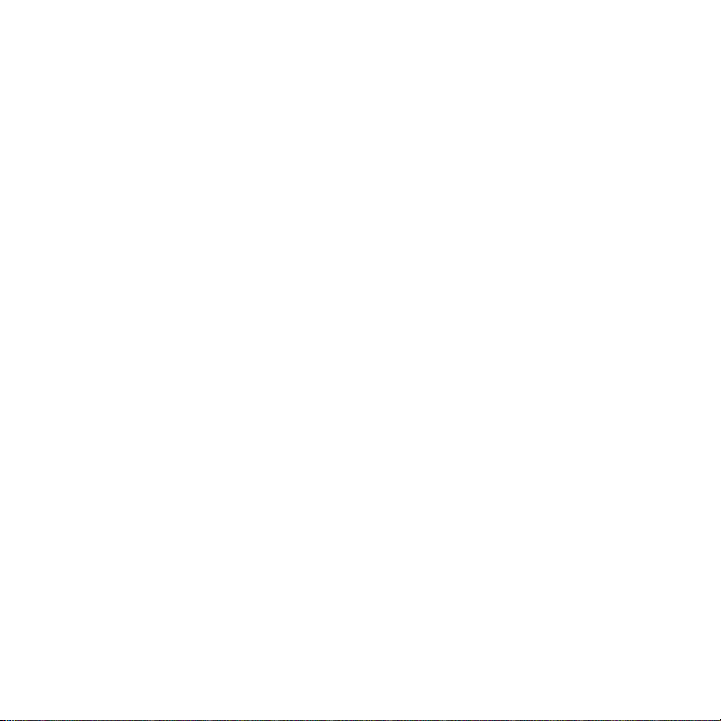
Présentation du produit
1. Ecran
2. Boutons de préréglage
3. Alarme
4. Accueil
5. Plus
6. Précédent
7. Bouton-poussoir
8. Volume (appuyer pour couper le son)
9. Pause/Arrêt
10. Suivant
UE Smart Radio
11. Retour rapide
12. Lecture
13. Power
14. Compartiment des piles
15. Prise casque
16. Port Ethernet
17. Prise audio 3,5 mm
18. Port d'alimentation
19. Adaptateur avec prise amovible
20. Câble audio de 3,5 mm
Français 11
Page 12
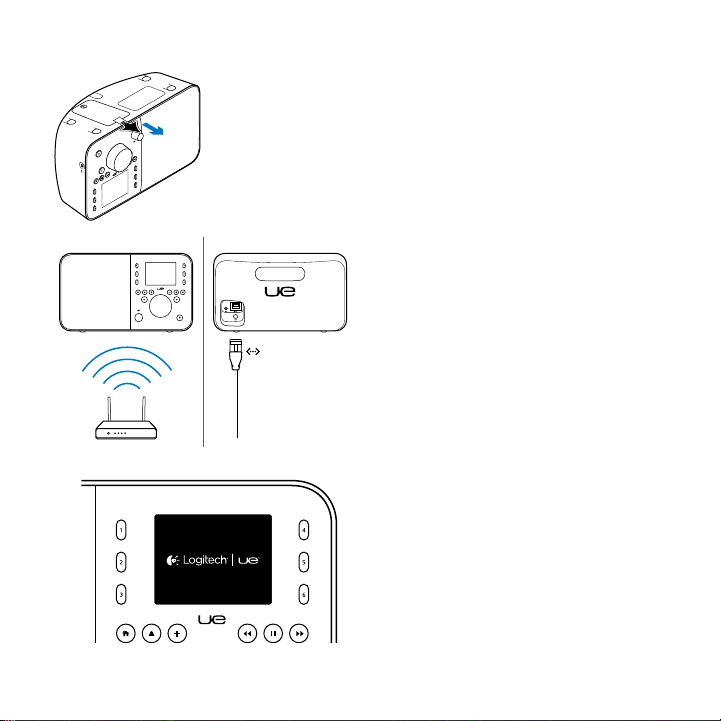
UE Smart Radio
1
2
3
Installation du produit
Avant de commencer, vous devez disposer
des éléments suivants:
• Connexion Internet haut débit
• Nom et mot de passe de votre réseau
sans fil, ou connexion Ethernet.
Pour commencer:
1. Retirez la languette de protection
des piles.
2. Réseau:
• Si vous utilisez un réseau sans fil,
assurez-vous que le dispositif
se trouve dans le rayon de portée
de votre réseau.
• Si vous utilisez une connexion
Ethernet, branchez un câble Ethernet
sur le port Ethernet.
3. Attendez que le logo Logitech UE et
l'écran de choix de la langue s'achent,
puis suivez les instructions:
• Tournez le bouton-poussoir pour
vous déplacer dans un menu.
• Appuyez dessus pour eectuer
une sélection.
Remarque: si l'écran est vide, la radio n'est peutêtre pas alimentée. Reportez-vous à la section
Charge de la batterie.
12 Français
Page 13
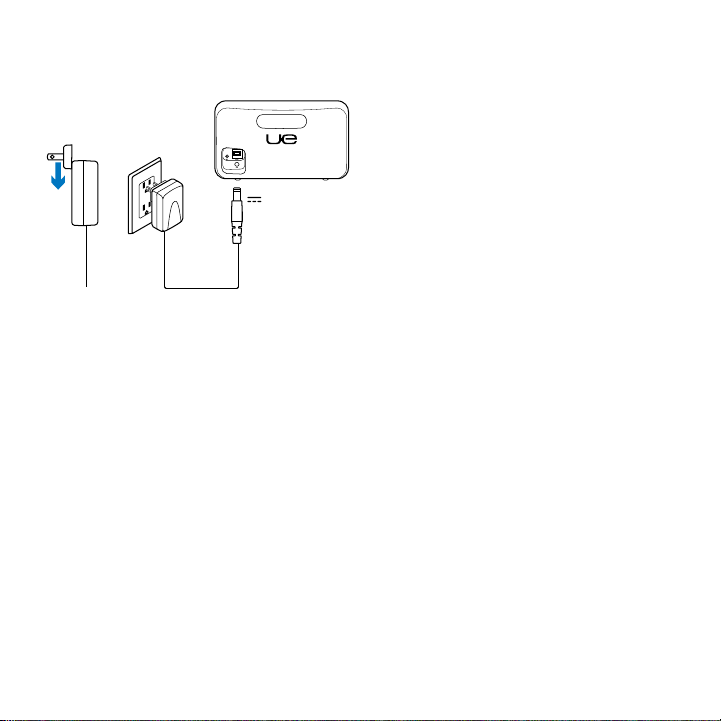
Charge de la batterie
La batterie se charge lorsque la radio est
reliée à l'alimentation secteur. Une charge
complète prend environ 6 heures et ore
jusqu'à 6 heures d'autonomie. Vous pouvez
utiliser votre radio lors de la recharge.
Remarque: la longévité de la batterie varie
en fonction de son utilisation.
UE Smart Radio
Pages Produits
Des informations et une assistance
supplémentaires sont disponibles en ligne
pour votre produit. Prenez le temps de
visiter les pages Produits pour en savoir
plus sur votre nouvelle radio UE Smart.
Parcourez les articles en ligne pour
obtenir de l'aide en matière de
configuration, des conseils d'utilisation
ou des informations sur les fonctions
supplémentaires.
Connectez-vous avec d'autres utilisateurs
sur nos forums communautaires
pour demander des conseils, poser des
questions et partager des solutions.
Dans les pages Produits, vous trouverez
un large éventail de contenu:
• Didacticiels
• Dépannage
• Communauté d'entraide
• Logiciels à télécharger
• Documentation en ligne
• Informations sur la garantie
• Pièces de rechange (si disponibles)
Accédez à la page www.logitech.com/
support/UEsmartradio
Français 13
Page 14

UE Smart Radio
Application UE Smart Radio Controller
Utilisation du produit
iOS/Android®
Contrôlez la radio à partir de votre
dispositif mobile:
1. Téléchargez l'application UE Smart Radio
Controller depuis l'App Store d'Apple®
ou Google Play™ et installez-la.
2. Accédez à distance aux commandes
de la radio et à bien d'autres fonctions
depuis votre smartphone ou tablette.
Services musicaux
Rendez-vous sur le site www.UEsmartradio.
com ou utilisez l'application mobile pour
explorer les autres services musicaux
disponibles depuis votre radio.
Bibliothèque musicale personnelle
Pour lire de la musique stockée sur votre
ordinateur, téléchargez le logiciel UE Music
Library sur le site www.UEsmartradio.com
et installez-le. Ensuite, sélectionnez l'option
Ma musique sur votre radio pour rechercher
et lire un morceau.
14 Français
Page 15

Dépannage
La radio ne parvient pas
à se connecter à mon réseau sans fil
• Vous devez disposer du nom (SSID)
et du mot de passe (clé) de votre réseau
sans fil. Consultez la documentation de
votre routeur ou contactez le fabricant
ou votre fournisseur de services Internet
si vous avez besoin d'assistance.
• Assurez-vous que la radio se trouve
dans le rayon de communication
de votre réseau sans fil.
• Utilisez un autre dispositif déjà connecté
à votre réseau sans fil pour vous assurer
que le réseau et la connexion Internet
fonctionnent correctement.
• Redémarrez le routeur: débranchez
votre routeur, attendez 30 secondes,
puis rebranchez-le. Consultez la
documentation de votre routeur
ou contactez le fabricant si vous avez
besoin d'assistance.
Pour toute aide supplémentaire
concernant le réseau, rendez-vous sur
www.logitech.com/support/UEsmartradio.
UE Smart Radio
La radio ne produit aucun son
• Contrôlez le niveau du volume.
• Essayez de lire une chanson diérente
ou de changer de station de radio.
• Si vous lisez des fichiers iTunes®
protégés par droits numériques (DRM),
passez au format sans DRM. Pour plus
d'informations, rendez-vous sur le site
www.apple.com/itunes. Pour plus
d'informations sur les autres types
de DRM, rendez-vous sur le site
www.logitech.com/support/
UEsmartradio.
• Si le son est saccadé ou s'interrompt
de façon inattendue, vérifiez votre
connexion réseau.
• Si vous lisez de la musique depuis un
ordinateur, vérifiez si des avertissements
de pare-feu s'achent sur l'écran
de l'ordinateur. Vous devrez
éventuellement modifier les paramètres
de votre pare-feu. Pour obtenir de l'aide,
consultez la page www.logitech.com/
support/UEsmartradio.
Redémarrage de la radio
Maintenez le bouton Marche/Arrêt
enfoncé pour mettre la radio hors tension,
puis appuyez de nouveau sur ce bouton
pour la rallumer.
Français 15
Page 16
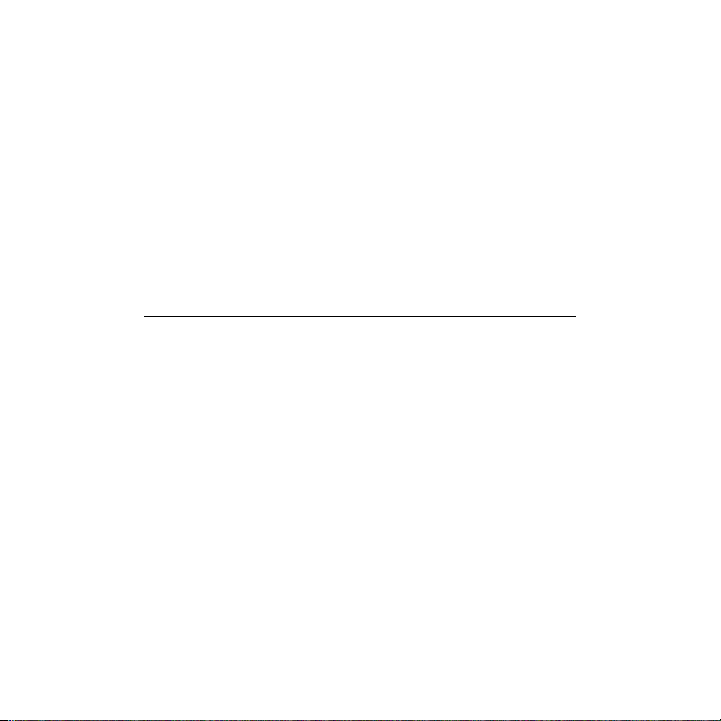
UE Smart Radio
Restauration des paramètres
par défaut
Si vous avez des dicultés à configurer
le dispositif, en dernier recours, vous
pouvez rétablir ses paramètres par
défaut. N'eectuez cette opération
que si la configuration a échoué.
• Mettez la radio hors tension.
Rallumez-la et maintenez immédiatement
le bouton Plus enfoncé jusqu'à ce qu'un
• Vous pouvez également utiliser
le bouton-poussoir pour sélectionner
Menu > Réglages > Avancé >
Réinitialisation réglages d'usine >
Continuer. Le logo Logitech UE s'ache,
suivi du message de réinitialisation
des réglages d'usine.
Avertissement: la restauration des réglages
d'usine eacera toutes les données
de configuration.
message de réinitialisation des réglages
d'usine s'ache.
Qu'en pensez-vous?
Veuillez prendre quelques minutes pour nous faire part de vos commentaires.
Nous vous remercions d'avoir acheté notre produit.
www.logitech.com/ithink
16 Français
Page 17

UE Smart Radio
Recyclage de la batterie à la fin du cycle de vie du produit
1 2
3 4
Déchargez complètement la batterie,
puis retirez-la comme suit:
1. Retirez le couvercle du compartiment
des piles à l'aide d'un tournevis plat.
2. Détachez le câble de la batterie.
3. Retirez la batterie.
4. Mettez la batterie au rebut
conformément aux directives locales.
Français 17
Page 18
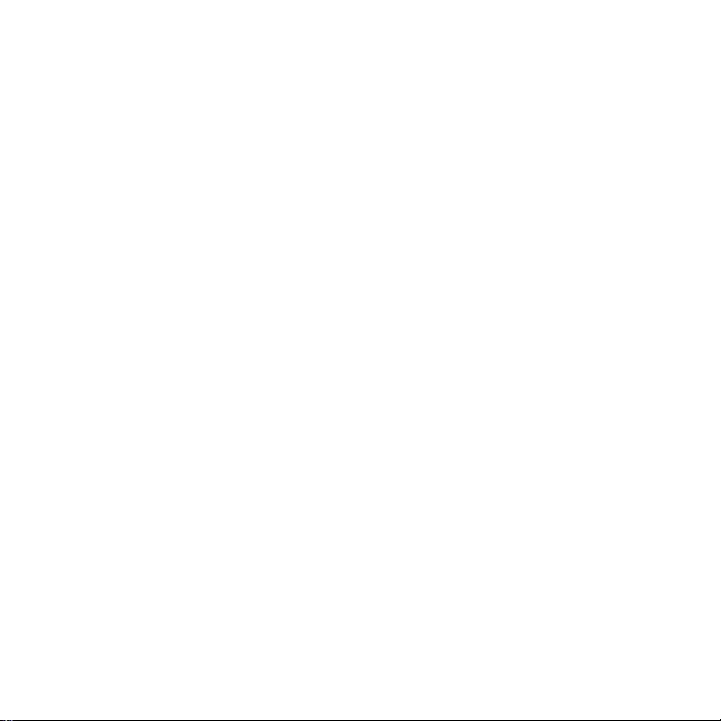
Page 19
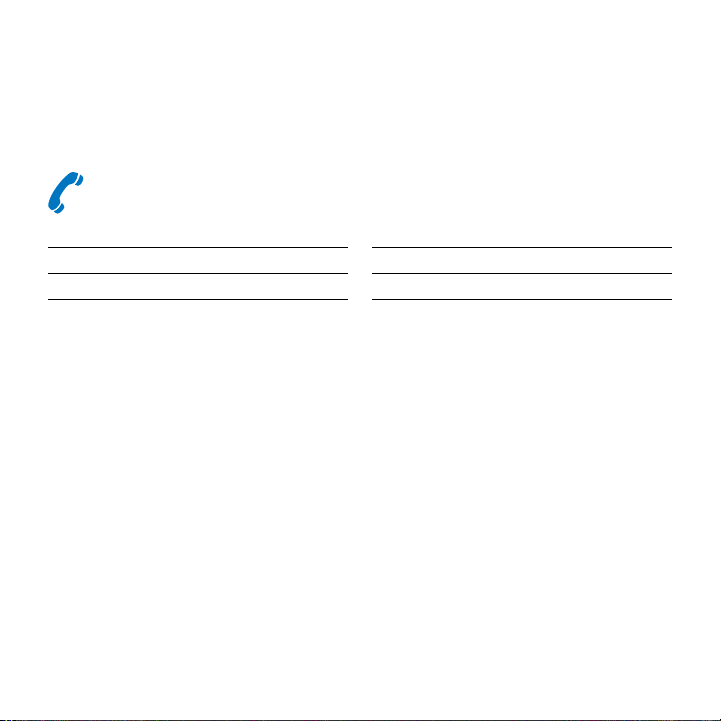
www.logitech.com/support/UEsmartradio
UE Smart Radio
Argentina +00800-555-3284
Brasil +0 800-891-4173
Canada +1 866-934-5644
Chile 1230 020 5484
Colombia 01-800-913-6668
Latin America +1 800-578-9619
Mexico 01.800.800.4500
United States +1 646-454-3200
19
Page 20

POWER TO THE MUSIC
www.logitechUE.com
© 2012 Logitech. All rights reserved. Logitech, the Logitech logo, and other Logitech marks are owned by Logitech
and may be registered. Apple and Apple Store are service marks of Apple Inc., registered in the U.S. and other
countries. The app Store is a service mark of Apple Inc. Android and Google Play are trademarks of Google Inc.
All other trademarks are the property of their respective owners. Logitech assumes no responsibility for any errors
that may appear in this manual. Information contained herein is subject to change without notice.
© 2012 Logitech. Tous droits réservés. Logitech, le logo Logitech et les autres marques Logitech sont la propriété
de Logitech et sont susceptibles d’être déposés. Apple et Apple Store sont des marques de service d’Apple Inc.,
enregistrée aux Etats-Unis et dans d’autres pays. L’App Store est une marque de service d’Apple Inc. Android et
Google Play sont des marques de Google Inc. Toutes les autres marques sont la propriété exclusive de leurs détenteurs
respectifs. Logitech décline toute responsabilité en cas d’erreurs susceptibles de s’être glissées dans le présent manuel.
Les informations énoncées dans ce document peuvent faire l’objet de modifications sans préavis.
620-004368.004
