Page 1

Type-V
Protective keyboard case with integrated keyboard
For Ellipsis™ 8
Setup Guide
Page 2
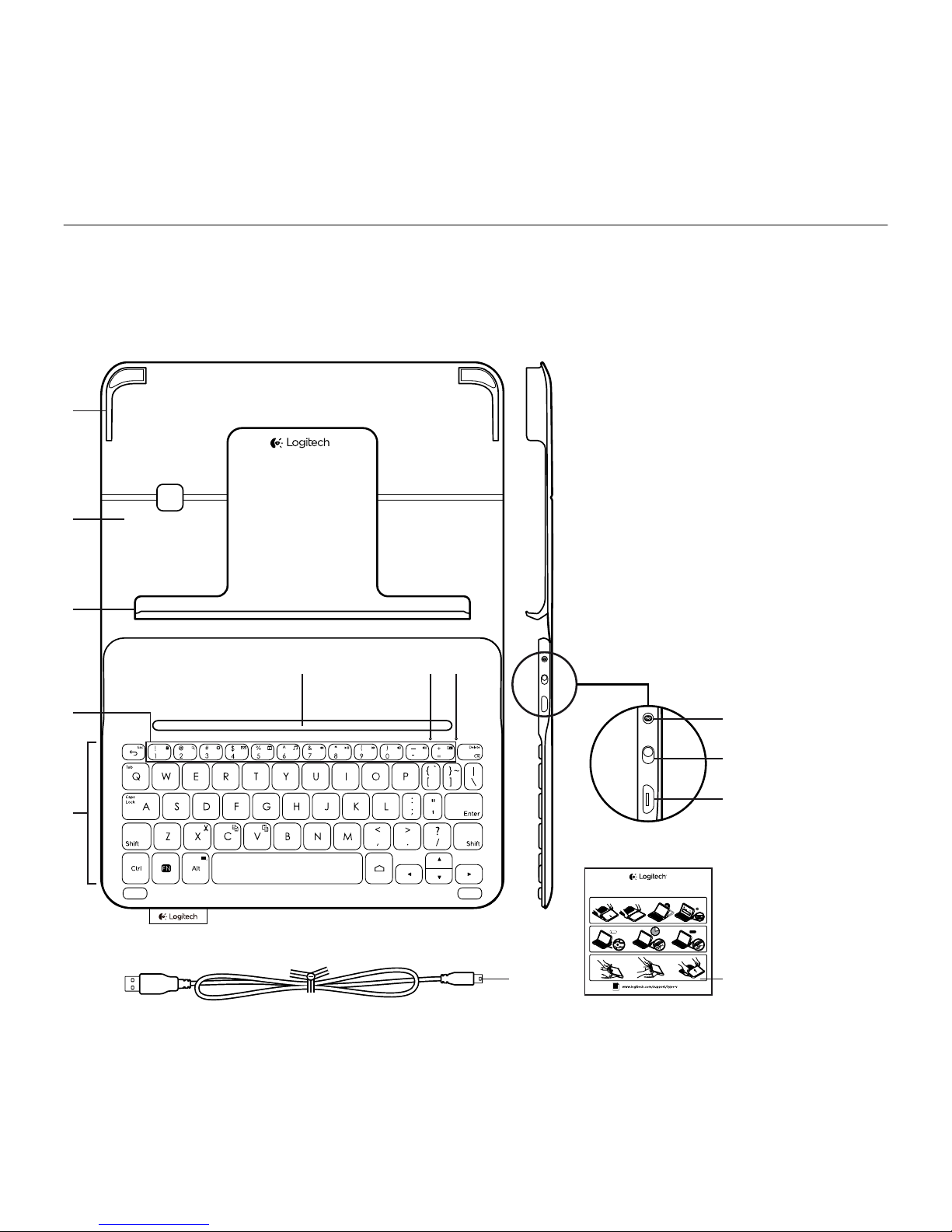
Type-V—For Ellipsis™ 8
2
Know your product
2.5h
PDF
TYPE-V
Protective case with integrated keyboard
For Verizon Ellipsis™ 8
1 2 3 4
1
1
2
2 3
3
®
Type-V
1
2
3
5
6
4
87
12
10
11
13
9
1. Tablet holder
2. Protective case
3. Hook
4. Magnet
5. Function keys
6. Keyboard
7. Bluetooth® status light
8. Battery status light
9. Bluetooth connect buttton
10. On/o switch
11. Micro-USB charging port
12. Micro-USB charging cable
13. Product documentation
Page 3
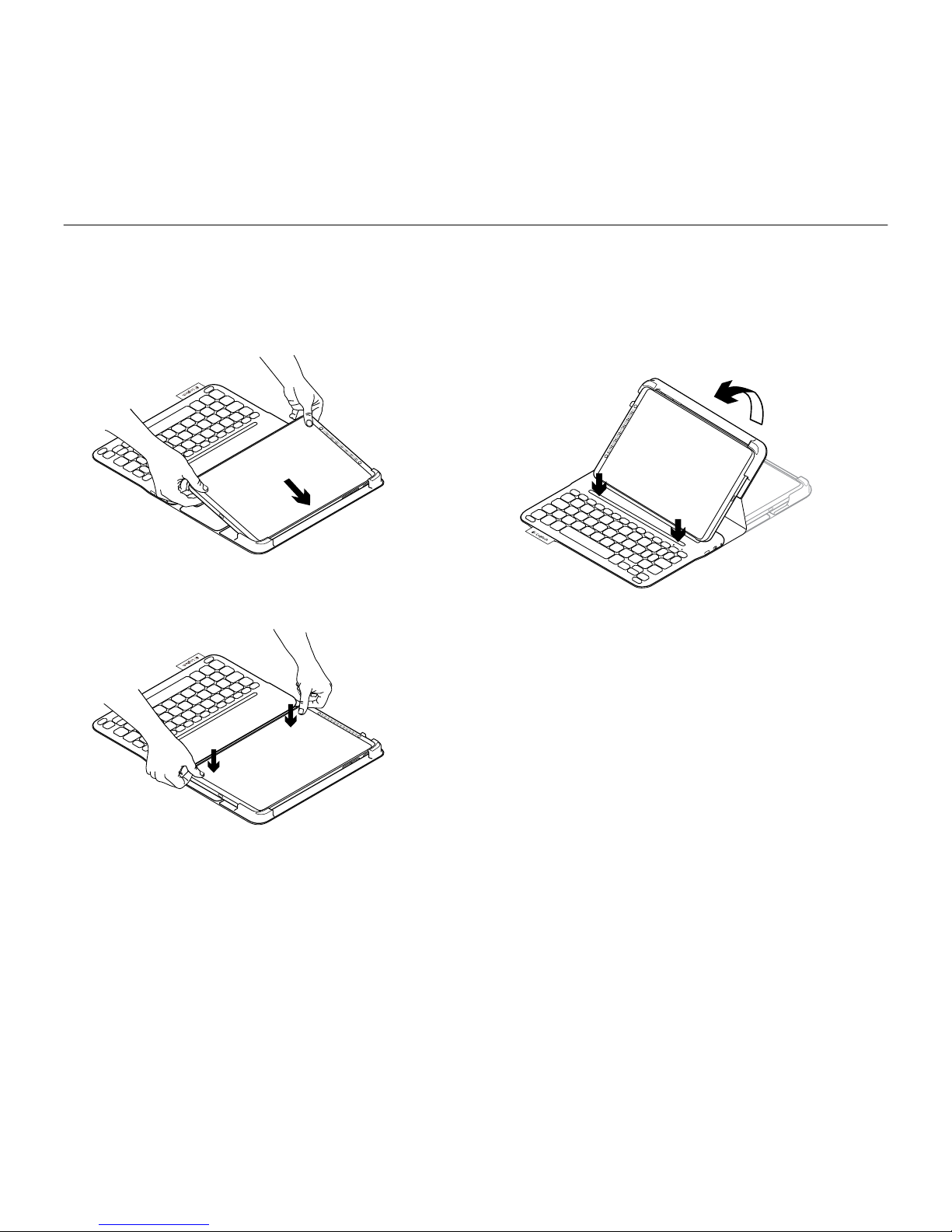
Type-V—For Ellipsis™ 8
3
Setting up the keyboard case
Getting started
1. Open the keyboard case and push
your Ellipsis™ 8 into the tablet holder:
2. Push your Ellipsis™ 8 down
into the hook:
3. Move the keyboard case into the typing
position by lifting the back of the
protective case and sliding the hook
forwards until it aligns with the magnet:
Page 4
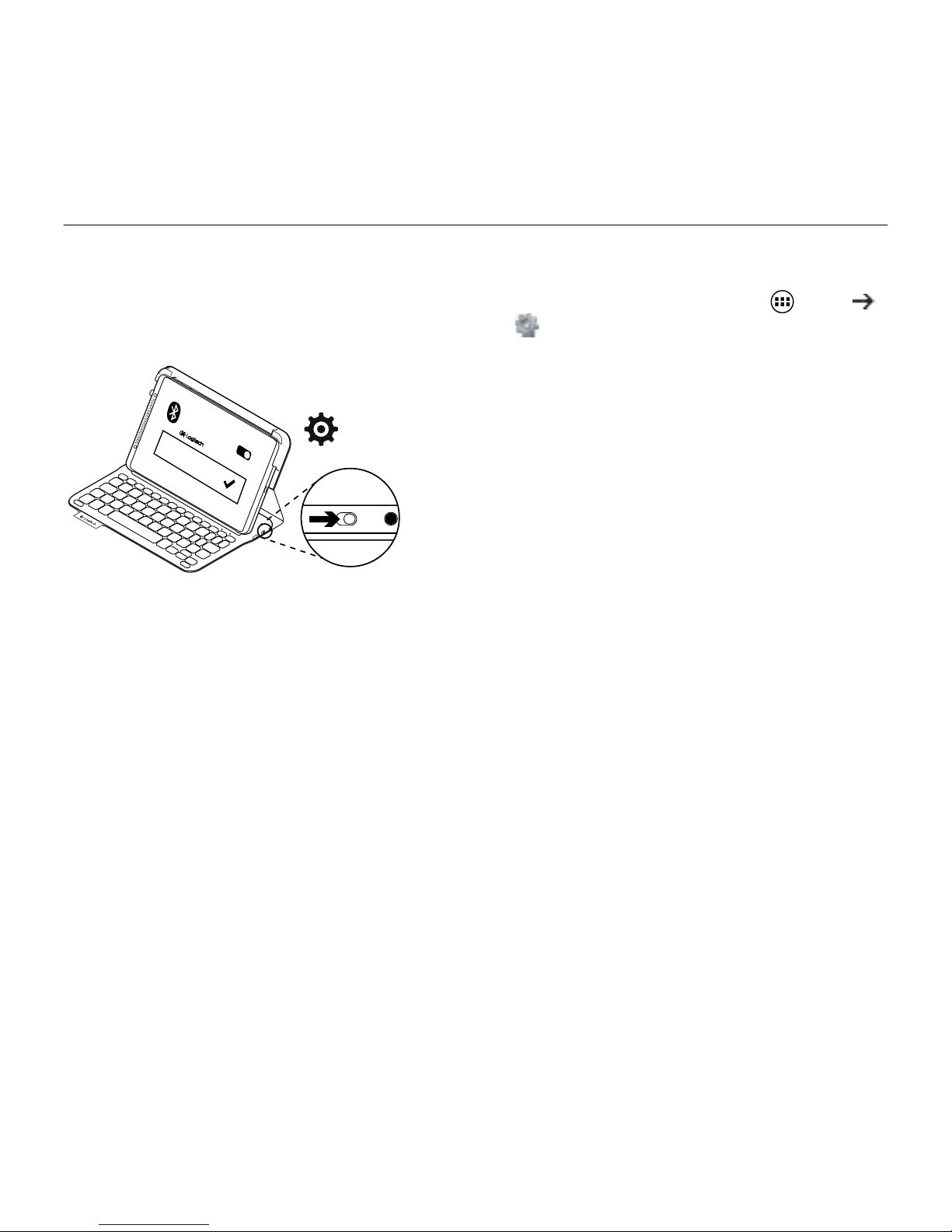
Type-V—For Ellipsis™ 8
4
Connecting your keyboard and tablet
The keyboard case links to your tablet
via a Bluetooth connection. The first time
you use the keyboard case, you must pair
the keyboard with your tablet.
®
Type-V
1. Turn on the keyboard:
The status light blinks blue (fast blink)
to indicate that the keyboard
is discoverable, ready for pairing with
your tablet. The first time you turn on
the keyboard it remains discoverable
for 15 minutes.
If the status light turns red, charge
the battery. For more information,
see “Charging the keyboard battery.”
2. Make sure your tablet’s Bluetooth
feature is on.
From a Home screen, touch
Apps
Settings, and turn on the Bluetooth
switch.
3. Pair the keyboard case with your tablet.
(i) In your tablet’s Bluetooth settings
page, press Search for devices.
(ii) Select “Type-V” in the list of
Available devices.
(iii) When prompted, enter the PIN
displayed using the case keyboard.
Then, press the Enter key to validate.
When successful connection is made,
the status light turns solid blue for
a short time, and then turns o.
Page 5

Type-V—For Ellipsis™ 8
5
Connecting to another tablet
1. Make sure the keyboard is turned on.
2. Make sure your tablet’s Bluetooth
feature is on.
From a Home screen, touch Apps
Settings, and turn on the Bluetooth
switch.
3. Press the Bluetooth Connect button:
The status light blinks blue (fast blink)
to indicate that the keyboard
is discoverable, ready for pairing with
your tablet. The keyboard is discoverable
for 3 minutes.
4. Pair the keyboard case with your tablet.
(i) In your tablet’s Bluetooth settings
page, press Search for devices.
(ii) Select “Type-V” in the list of
Available devices.
(iii) When prompted, enter the PIN
displayed using the case keyboard.
Then, press the Enter key to validate.
When successful connection is made,
the status light turns solid blue for
a short time, and then turns o.
Page 6

Type-V—For Ellipsis™ 8
6
Using the keyboard case
Two viewing positions
The keyboard case provides two viewing
positions—one for typing and another
for browsing.
To type:
1. Move the tablet holder into the typing
position, aligning it with the built-in
magnet to secure it:
2. Turn on the keyboard:
If the status light turns red, charge
the battery. For more information,
see “Charging the keyboard battery.”
If you don’t use the keyboard for a while
in the typing position, it enters sleep mode
automatically. Pressing any key wakes it.
To browse, place the tablet holder in
the browsing position:
You can switch o the keyboard if you want
to conserve battery power.
Page 7

Type-V—For Ellipsis™ 8
7
Status light indicators
Bluetooth and battery status light
Light Description
Blinking green The battery is charging.
Green The battery is charged (more than 10%).
Red Battery power is low (less than 10%). Recharge the battery.
Blinking blue Fast: The keyboard is in discovery mode, ready for pairing.
Slow: The keyboard is trying to reconnect to your Ellipsis™ 8.
Solid blue Bluetooth pairing or reconnection is successful.
Page 8

Type-V—For Ellipsis™ 8
8
Function keys
Android™ home
FN + Back: Esc
FN + 1: Lock screen
Lock or unlock the tablet screen
FN + 2: Search
FN + 3: Web browser
FN + 4: Mail
FN + 5: Calendar
FN + 6: Music
FN + 7: Previous track
FN + 8: Play/Pause
FN + 9: Next track
FN + 0: Volume down
FN + -: Volume up
FN + =: Print Screen
FN + Backspace: Forward delete
FN + X: Cut
FN + C: Copy
FN + V: Paste
FN + Alt: Android™ menu
Note:
To select a function key, press and hold the FN key, and then press the key indicated above.
Page 9

Type-V—For Ellipsis™ 8
9
Charging the keyboard battery
If the status light is red the keyboard case
battery needs to be charged.
1. Plug one end of the micro-USB cable
into the charging port, and the other
end into a USB port on your computer.
The status light blinks green as the
battery charges.
2. Charge the battery until the status light
turns solid green.
Battery information
• A fully charged battery provides about
three months of use when the keyboard
is used about two hours a day.
• Charge the battery if the status light
turns red briefly after the keyboard
turns on.
• When not in use, turn o the keyboard
to conserve battery power.
• The keyboard enters sleep mode
automatically if not used for a while
in the typing position. Press any key
to wake it.
• One minute of charging can provide
2 hours of use; approximately 2.5 hours
of charging can provide a full power.*
* Actual charging and battery life will vary
with use, settings, and environmental conditions.
USB
Page 10

Type-V—For Ellipsis™ 8
10
Battery disposal at product end of life
1. Pry o top cover of keyboard
with screwdriver.
2. Detach battery from circuit board
and remove battery.
3. Dispose of your product and its battery
according to local laws.
3
21
Page 11

Type-V—For Ellipsis™ 8
11
When you’ve finished using the keyboard case
Detaching your tablet
1. Release your tablet from the hook:
2. Slide your tablet out of the tab holders:
Your tablet is then released.
Storing your tablet for travel
1. Insert your tablet in the tablet holder.
2. Close the keyboard case:
Page 12

Type-V—For Ellipsis™ 8
12
Visit Product Support
There’s more information and support
online for your product. Take a moment
to visit Product Support to learn more
about your new keyboard case.
Browse online articles for setup help,
usage tips, and information about
additional features.
Connect with other users in our Community
Forums to get advice, ask questions,
and share solutions.
Find a wide selection of content including:
• Tutorials
• Troubleshooting
• Support community
• Online documentation
• Warranty information
• Spare parts (when available)
Go to:
www.logitech.com/support/type-v
Troubleshooting
The keyboard does not work
• Press any key to wake the keyboard
from sleep mode.
• Turn the keyboard o and then back on.
• Recharge the internal battery. For more
information, see “Charging the keyboard
battery.”
• Verify that Bluetooth is turned on in your
tablet’s settings (
Apps Settings
Bluetooth).
• Verify that “Type-V” is paired with
your tablet ( Apps Settings
Bluetooth).
• Re-establish Bluetooth connection
between the keyboard and your tablet
by selecting “Type-V” in the list of
Available devices. The status light on
your keyboard turns solid blue when
Bluetooth connection is established.
What do you think?
Thank you for purchasing our product.
Please take a minute to tell us what you think of it.
www.logitech.com/ithink
Page 13

© 2014 Logitech. All rights reserved. Logitech, the Logitech logo, and other Logitech marks are owned by Logitech and may
be registered. Android is a trademark of Google, Inc. The Bluetooth® word mark and logos are registered trademarks owned
by Bluetooth SIG, Inc. and any use of such marks by Logitech is under license. All other trademarks are the property of their
respective owners. Logitech assumes no responsibility for any errors that may appear in this manual. Information contained
herein is subject to change without notice.
621-000461.002
www.logitech.com
