
Setup
Installation
Logitech
®
QuickCam® Orbit
™
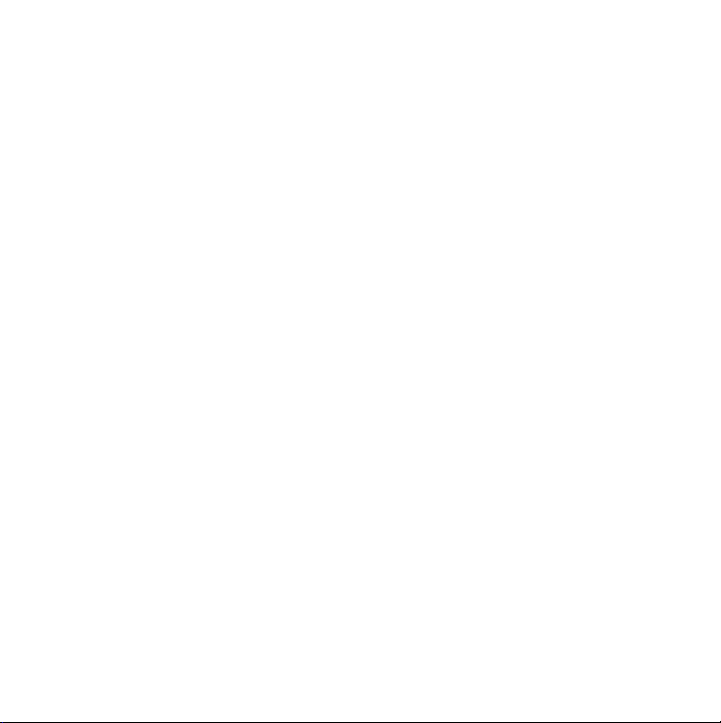
623242-0403
FCC Compliance and Advisory Statement.
the following two conditions: 1) this device may not cause harmful interference, and 2) this device must accept any interference received,
including interference that may cause undesired operation. This equipment has been tested and found to comply with the limits for a Class B
digital device, pursuant to Part 15 of the FCC Rules. These limits are designed to provide reasonable protection against harmful interference in
a residential installation. This equipment generates, uses, and can radiate radio frequency energy and, if not installed or used in accordance with
the instructions, may cause harmful interference to radio communications. However, there is no guarantee that interference will not occur in
a particular installation. If this equipment does cause harmful interference to radio or television reception, which can be determined by turning
the equipment off and on, the user is encouraged to try to correct the interference by one or more of the following measures: 1) reorient or
relocate the receiving antenna; 2) increase the separation between the equipment and the receiver; 3) connect the equipment to an outlet on
a circuit different from that to which the receiver is connected; 4) consult the dealer or an experienced radio/TV technician for help. Any changes
or modifications not expressly approved by the party responsible for compliance could void the user's authority to operate the equipment.
Where shielded interface cables have been provided with the product or specified additional components or accessories elsewhere defined
to be used with the installation of the product, they must be used in order to ensure compliance with FCC regulations.
Canadian DOC Statement.
in the interference-causing equipment standard entitled “Digital Apparatus,” ICES-003 of the Department of Communications.
This device complies with RSS-210 of Industry and Science Canada. Operation is subject to the following two conditions: 1) this device may not
cause interference, and 2) this device must accept any interference, including interference that may cause undesired operation of the device.
Déclaration FCC.
aux conditions suivantes: 1) l'équipement concerné ne doit pas causer d'interférences dangereuses, et 2) il doit accepter toute interférence
reçue, y compris les interférences risquant d'engendrer un fonctionnement indésirable. Cet équipement a été testé et déclaré conforme
aux limitations prévues dans le cadre de la catégorie B des appareils numériques défini par la section 15 du règlement de la FCC. Ces limitations
sont stipulées aux fins de garantir une protection raisonnable contre les interférences gênantes en installation résidentielle. Cet équipement
génère, utilise et diffuse des ondes radio, et s'il n'est pas installé ni utilisé en conformité avec les instructions dont il fait l'objet, peut causer
des interférences gênantes avec les communications radio. Cependant, nous ne pouvons vous garantir qu'une interférence ne se produira pas
dans une installation particulière. Si cet équipement produit des interférences graves lors de réceptions radio ou télévisées qui peuvent être
détectées en allumant et en éteignant l'équipement, vous êtes invités à les supprimer de plusieurs manières: 1) Réorienter ou déplacer l'antenne
de réception; 2) Augmenter la distance séparant l'équipement et le récepteur; 3) Connecter l'équipement à un circuit différent de celui auquel
le récepteur est connecté; 4) Contacter votre revendeur ou un technicien radio/TV qualifié. Toutes modifications ou tous changements effectués
sans l'accord exprès de la partie responsable de la conformité aux normes pourraient contraindre l'utilisateur à ne plus utiliser son équipement.
Afin d'assurer la conformité avec les règlements FCC, les câbles d'interface blindés fournis avec le produit doivent être utilisés, ainsi que tout
autres composants ou accessoires également spécifiés, lors de l'installation du produit.
Déclaration du Ministère des Communications Canadien.
l'émission d'interférences radio par des appareils numériques de catégorie B, telles que stipulées dans le cadre de la norme Appareils numériques
ICES-003 édictée par le Ministère canadien de l’Industrie.
Cet équipement a été déclaré conforme à la norme RSS-210 édictée par le Ministère canadien des Sciences et de l'Industrie. Son fonctionnement
est soumis aux conditions suivantes: 1) l'équipement concerné ne doit pas causer d'interférences, et 2) il doit accepter toute interférence reçue,
y compris les interférences risquant d'engendrer un fonctionnement indésirable.
This digital device does not exceed the Class B limits for radio noise emissions from digital apparatus specified
Cet équipement a été testé et déclaré conforme à la section 15 du règlement de la FCC. Son fonctionnement est soumis
This hardware device complies with Part 15 of the FCC Rules. Operation is subject to
Cet appareil numérique est conforme aux limitations concernant
ii

Contents
English . . . . . . . . . . . . . . . . . . . . . . . . . . . . . . . . . . . . . . . . . . . . . . . . . . . . . . . . . . . . . . 1
Español . . . . . . . . . . . . . . . . . . . . . . . . . . . . . . . . . . . . . . . . . . . . . . . . . . . . . . . . . . . . . 7
Français . . . . . . . . . . . . . . . . . . . . . . . . . . . . . . . . . . . . . . . . . . . . . . . . . . . . . . . . . . . . 13
Português . . . . . . . . . . . . . . . . . . . . . . . . . . . . . . . . . . . . . . . . . . . . . . . . . . . . . . . . . . 19
iii
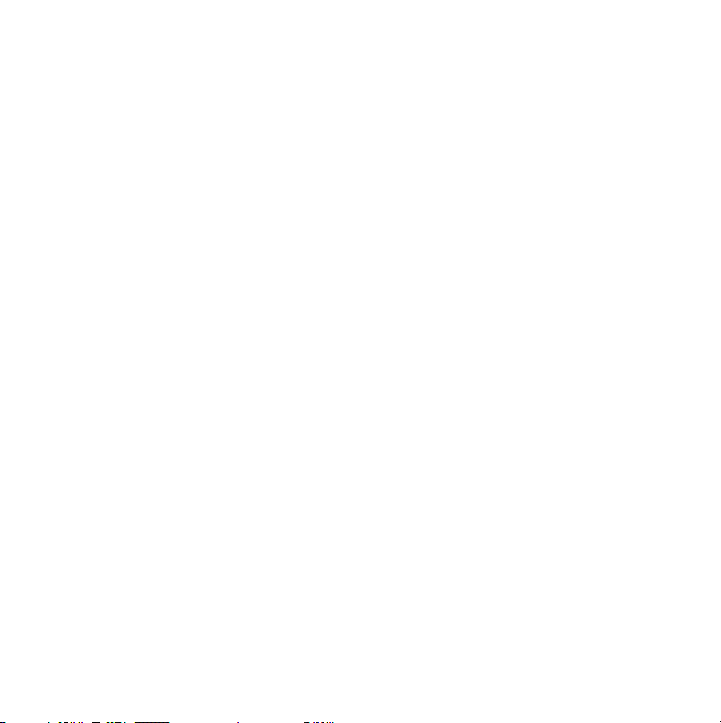

Camera Features
1
1
LED
Base
Camera
Lens
Stand
Microphone
USB cable
English
1

Installing the Software
2
3
2
1. Install the software
2. Follow the on-screen instructions.
3. During software installation, you are prompted to connect
the camera to the computer’s USB port.
when instructed to do so, but not before.
4. Complete software installation.
Positioning the Camera
3
1. Tabletop Placement.
Use the camera on its base, or use the stand to raise the camera to your eye level.
2. Monitor Placement. If there is a flat, stable surface on top of your monitor, place the camera
on the base in the middle of your monitor. You don’t need to use the stand on your monitor.
3. Camera Rotation. Do not manually rotate the camera on the base or on the stand.
You could damage the camera. Use your mouse or keyboard to pan and tilt the camera.
Or activate face-tracking for automatic camera movements. Refer to “Tips” in this manual.
FIRST
.
Connect the USB cable
Wait until you receive the software
prompt
before
the camera’s USB cable to a USB port
on the computer.
The camera can be placed on a tabletop next to your computer monitor.
you connect
2
English
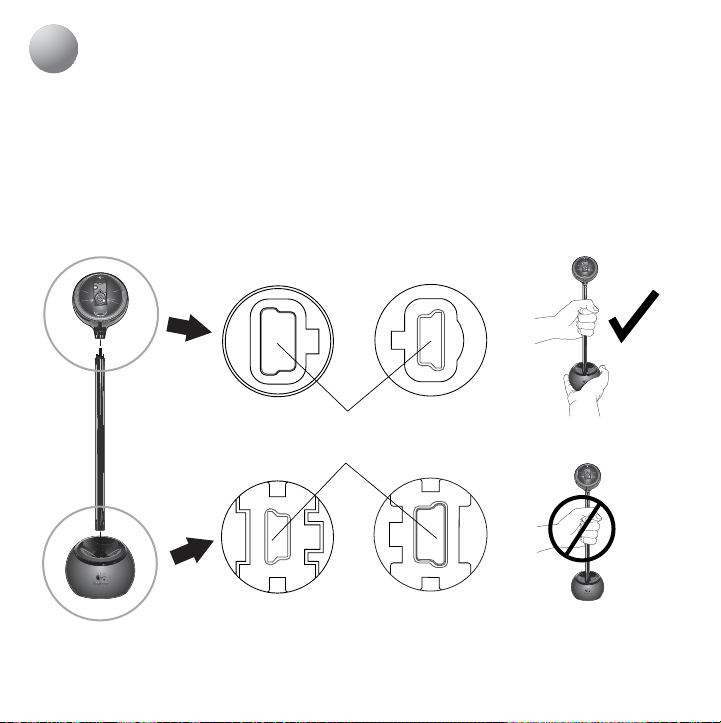
Using the Camera Stand
4
4
1. Remove the camera from the base.
2. Connect the stand to the base.
easily to the base.
3. Connect the camera to the stand.
the connectors on the camera.
4. Do not carry the camera by the stand.
could get damaged if it were to hit the floor. Move the unit by holding on to the base and stand
at the same time.
Carefully use the alignment features to connect the stand
Carefully line up the connectors on the stand with
The base could detach from the stand, and the base
Stand topCamera bottom
Line up connectors
Line up connectors
Base top
Stand bottom
Correct: Hold base and stand
to move camera.
Incorrect
English
3
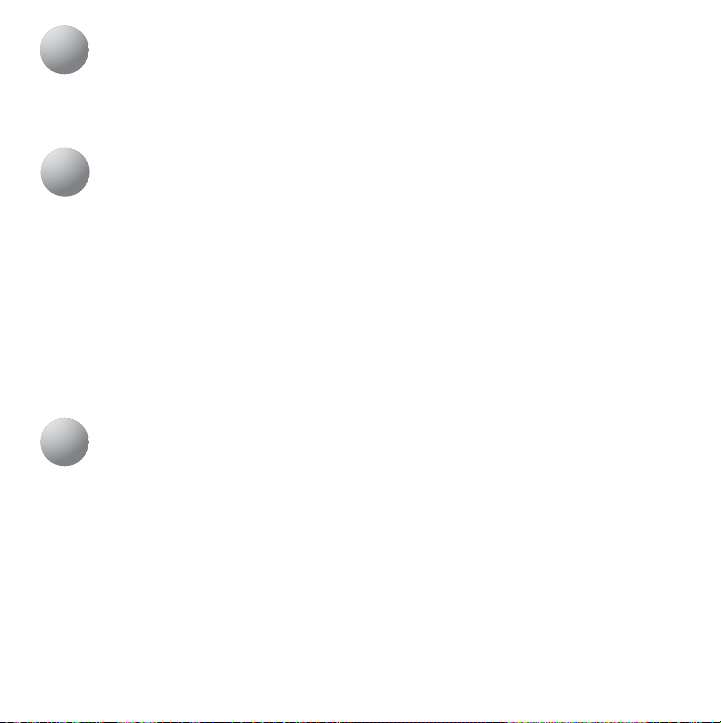
Launching the Software
5
6
7
5
Click Start on the Windows® Taskbar, and then select Programs\Logitech\Logitech QuickCam.
Use your camera to add live video to your instant messages.
Tips
6
Pan/Tilt/Zoom.
the camera software to activate this feature. Use your mouse and keyboard to pan left and right
or to tilt up and down.
Face Tracking.
your movements.
Camera Position.
every time your start your camera. Or you can choose to have the camera remain where you last
pointed it.
Lighting.
7
Access the software help system to learn more about the camera and its software:
•From the QuickCam software, click the Help button.
• Use the Contents tab to browse by category.
• Use the Index tab to search by keyword.
• Use the Search tab to search by any word.
For additional information about Logitech QuickCam web cameras, as well as other Logitech products,
please visit
4
English
Select “Camera Controls” from the QuickCam Windows® system tray icon or within
Activate face-tracking from within “Camera Controls” so that the camera can follow
You can choose to have the camera return to the center, or home position,
Shoot videos with bright light sources behind the camera and out of the picture area.
Learning More About the Camera
www.logitech.com
.
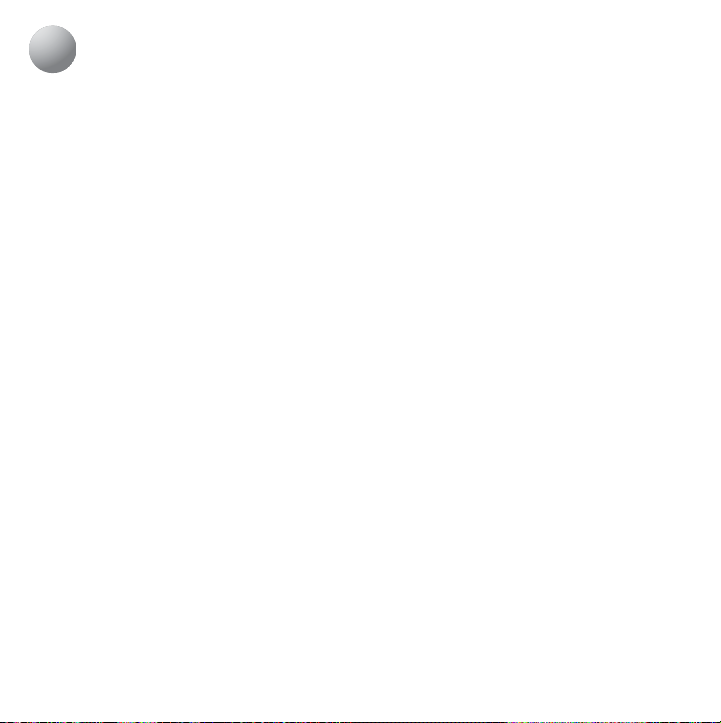
8
8
Warranty
Limited Warranty.
defects in material and workmanship for a period of two (2) years from the date of purchase. Logitech's limited warranty is
nontransferable and is limited to the original purchaser. This warranty gives you specific legal rights, and you may also have other rights
which vary under local laws.
Remedies.
or replace the hardware, or (b) refund the price paid, provided that the hardware is returned to the point of purchase or such other
place as Logitech may direct, with a copy of the sales receipt. Any replacement hardware will be warranted for the remainder of
the original warranty period or thirty (30) days, whichever is longer. These remedies are void if failure of the hardware has resulted from
accident, abuse, misapplication, or any unauthorized repair, modification or disassembly. Further, for cordless devices, these remedies
are void if you use battery types other than those recommended by Logitech. Upon request from Logitech, you must prove the date
of the original purchase of the hardware by a dated bill of sale or dated itemized receipt.
DISCLAIMER OF WARRANTY.
LOGITECH AND ITS SUPPLIERS EXPRESSLY DISCLAIM ALL OTHER WARRANTIES, INCLUDING, BUT NOT LIMITED TO, THE IMPLIED WARRANTIES
OF MERCHANTABILITY AND FITNESS FOR A PARTICULAR PURPOSE AND NONINFRINGEMENT OF THIRD-PARTY RIGHTS WITH RESPECT TO
THE HARDWARE, SOFTWARE, DOCUMENTATION AND ANY OTHER MATERIALS PROVIDED BY LOGITECH AND/OR ITS SUPPLIERS, AND ANY
WARRANTIES OF NON-INTERFERENCE OR ACCURACY OF INFORMATIONAL CONTENT. NO LOGITECH DEALER, AGENT, OR EMPLOYEE IS
AUTHORIZED TO MAKE ANY MODIFICATION, EXTENSION, OR ADDITION TO THIS WARRANTY. Some jurisdictions do not allow limitations
on how long an implied warranty lasts, so the above limitation may not apply to you.
LIMITATION OF LIABILITY.
PRODUCTS OR SERVICES, LOST PROFITS, LOSS OF INFORMATION OR DATA, OR ANY OTHER SPECIAL, INDIRECT, CONSEQUENTIAL,
OR INCIDENTAL DAMAGES ARISING IN ANY WAY OUT OF THE SALE OF, USE OF, OR INABILITY TO USE ANY LOGITECH PRODUCT OR SERVICE,
EVEN IF LOGITECH HAS BEEN ADVISED OF THE POSSIBILITY OF SUCH DAMAGES. IN NO CASE SHALL LOGITECH'S AND ITS SUPPLIERS' TOTAL
LIABILITY EXCEED THE ACTUAL MONEY PAID FOR THE LOGITECH PRODUCT OR SERVICE GIVING RISE TO THE LIABILITY. Some jurisdictions
do not allow the exclusion or limitation of incidental or consequential damages, so the above limitation or exclusion may not apply
to you. The above limitations will not apply in case of personal injury where and to the extent that applicable law requires such liability.
How to Obtain Warranty Support.
at www.logitech.com for technical assistance. Valid warranty claims are generally processed through the point of purchase during
the first two years of the warranty period; however, this period may vary in different countries, such as in the U.K., where valid warranty
claims are processed through the point of purchase during the first year only. Valid warranty claims that are not processed through
the point of purchase, and any other warranty related questions, should be addressed directly to Logitech. The addresses and customer
service telephone numbers for Logitech can be found in the documentation accompanying your product and on the web at
www.logitech.com.
Logitech camera products are intended to be used in a lawful manner.
prohibited by local laws in some countries or states, such as the surreptitious recording of audio and/or video communications for certain
purposes. If you have any question about whether a proposed use of your product is lawful, you should consult a local legal authority
before proceeding.
Logitech warrants that any hardware product accompanying this documentation shall be free from significant
Logitech’s entire liability and your exclusive remedy for any breach of warranty shall be, at Logitech’s option, to: (a) repair
THE WARRANTIES EXPRESSLY SET FORTH IN THIS AGREEMENT REPLACE ALL OTHER WARRANTIES.
IN NO EVENT WILL LOGITECH OR ITS SUPPLIERS BE LIABLE FOR ANY COSTS OF PROCUREMENT OF SUBSTITUTE
Before submitting a warranty claim, we recommend you visit the support section
Certain uses of digital PC camera products may be
English
5


Funciones de la cámara
1
1
Diodo
Base
Cámara
Objetivo
Soporte
Micrófono
Cable USB
Español
7

Instalación del software
2
3
2
1. Instale en software
2. Siga las instrucciones que se muestran en pantalla.
3. Durante la instalación del software, se le pedirá que conecte la
cámara al puerto USB del ordenador:
se le indique (no antes).
4. Complete la instalación del software.
Colocación de la cámara
3
1. Sobre la mesa.
La cámara puede colocarse sobre su base, o sobre el soporte, para ponerla a la altura de la mirada
del usuario.
2. Sobre el monitor. Si tiene un área horizontal estable, la cámara sobre su base puede
situarse ahí. En este caso no se necesita el soporte.
3. Rotación de la cámara. No fuerce el giro de la cámara sobre la base o el soporte.
Podría dañar la cámara. Utilice el teclado o el ratón para ajustar el panorámico y la inclinación.
También puede activar el seguimiento facial automático. Consulte la sección de sugerencias
de este manual.
ANTES QUE NADA
Junto al monitor, sobre la misma superficie en que se encuentra éste.
.
Conecte el cable USB cuando
Espere hasta que el programa
se lo indique
el cable USB de la cámara
al puerto USB del ordenador.
antes de conectar
8
Español

Uso del soporte
4
4
1. Separe la cámara de la base.
2. Acople el soporte a la base.
correctamente.
3. Acople la cámara al soporte.
4. No sujete la cámara por el soporte.
Cuando mueva todo el conjunto, sujételo por la base y el soporte.
Utilice las guías de alineación para acoplar los elementos
Alinee las guías del soporte con las de la cámara.
La base podría soltarse y estropearse al caer.
Parte superior de soporteParte inferior de cámara
Guías de alineación
Guías de alineación
Parte superior de base
Parte inferior de soporte
Correcto: sujete tanto la base como
el soporte, al mover la cámara.
Incorrecto
Español
9

Inicio del software
5
6
7
5
Haga clic en el botón Inicio de la barra de tareas de Windows® y seleccione: Programas\Logitech\
Logitech QuickCam. Utilice la cámara para añadir vídeo en directo a sus mensajes instantáneos.
Sugerencias
6
Panorámico/Inclinación/Zoom.
Windows®, o en el programa de la cámara, y seleccione “Control de cámara” para activar dicha función.
Utilice el ratón o el teclado para ajustar el panorámico hacia la izquierda o la derecha o inclinar
la cámara hacia arriba o hacia abajo.
Seguimiento facial.
siga sus movimientos.
Orientación de la cámara.
regrese a la posición central (predeterminada). Otra posibilidad es dejar que la cámara se inicie con
la misma orientación que tenía la última vez que se usó.
Iluminación:
fuera de la imagen.
Más información sobre la cámara
7
El sistema de ayuda en pantalla proporciona más información sobre la cámara y el software:
• Haga clic en el botón Ayuda, desde cualquier parte del software QuickCam.
• Utilice la ficha Contenido para navegar por categorías.
• Utilice la ficha Índice para hacer búsquedas por palabras clave.
• Utilice la ficha Buscar para buscar palabras concretas.
Para más información sobre cámaras Web Logitech QuickCam y otros productos Logitech,
visite la página
10
Español
Active el seguimiento facial desde “Controles de cámara” para que la cámara
Grabe vídeos de modo que las posibles fuentes de luz intensa queden a su espalda,
www.logitech.com
Haga clic en el icono de QuickCam de la bandeja del sistema de
Puede programar la cámara para que, cada vez que se inicie,
.

8
8
Garantía
Garantía limitada.
los productos de hardware suministrados con este documento durante un periodo de dos (2) años a partir de la fecha de adquisición
del producto. La garantía limitada de Logitech es intransferible y protege exclusivamente al comprador original. Esta garantía otorga
al usuario derechos legales específicos; puede que posea otros derechos que variarán de acuerdo con la legislación local.
Indemnización.
incumplimiento de la garantía consistirá, a discreción de Logitech, en: (a) la reparación o sustitución del hardware o (b) el reembolso
del importe abonado, siempre y cuando el hardware se devuelva al punto de venta, o cualquier otro lugar que Logitech indique,
junto con una copia del recibo de compra. Los productos de hardware suministrados para reemplazar al producto original tendrán
una garantía equivalente al periodo restante de la garantía original o a un periodo de treinta (30) días, prevaleciendo el periodo
más largo. Estas disposiciones carecen de validez en aquellos casos en los que el hardware haya resultado dañado como consecuencia
de un accidente o el uso indebido o incorrecto del producto, o a reparaciones, modificaciones o montajes no autorizados.
Además, en el caso de los dispositivos inalámbricos, estas disposiciones carecen de validez si se utilizan pilas distintas a las
recomendadas por Logitech. En caso de que Logitech lo solicitara, deberá demostrar la fecha de compra original del hardware
mediante un comprobante de compra fechado o de un recibo detallado y fechado.
RENUNCIA DE GARANTÍA.
LOGITECH Y SUS PROVEEDORES RECHAZAN EXPRESAMENTE EL RESTO DE GARANTÍAS, INCLUIDAS, PERO SIN LIMITARSE A, LAS GARANTÍAS
IMPLÍCITAS DE COMERCIALIZACIÓN Y ADECUACIÓN PARA UN USO ESPECÍFICO, Y LA GARANTÍA DE NO INFRACCIÓN DE LOS DERECHOS DE
TERCEROS RESPECTO AL HARDWARE, SOFTWARE, DOCUMENTACIÓN O CUALQUIER OTRO MATERIAL SUMINISTRADO POR LOGITECH O SUS
PRVEEDORES, Y CUALQUIER GARANTÍA DE NO INTROMISIÓN O EXACTITUD DEL CONTENIDO DE LA INFORMACIÓN. NINGÚN DISTRIBUIDOR,
AGENTE NI EMPLEADO DE LOGITECH ESTÁ AUTORIZADO A INTRODUCIR MODIFICACIONES, AMPLIACIONES NI ADICIONES EN LA PRESENTE
GARANTÍA. Dado que en algunas jurisdicciones no se permiten las limitaciones de duración de una garantía, puede que las restricciones
expuestas arriba no le sean aplicables.
LIMITACIÓN DE RESPONSABILIDAD.
POR NINGÚN COSTE INCURRIDO DURANTE EL ABASTECIMIENTO O SUSTITUCIÓN DE PRODUCTOS O SERVICIOS, NI POR LA PÉRDIDA
DE BENEFICIOS, INFORMACIÓN NI DATOS, NI POR NINGÚN OTRO DAÑO ESPECIAL, INDIRECTO, RESULTANTE O FORTUITO DERIVADO
EN CUALQUIER FORMA DE LA VENTA, EL USO O LA NO DISPONIBILIDAD DEL USO DE UN PRODUCTO O SERVICIO DE LOGITECH,
INCLUSO CUANDO SE HAYA NOTIFICADO A LOGITECH LA POSIBILIDAD DE TALES DAÑOS. LA RESPONSABILIDAD TOTAL DE LOGITECH
Y SUS PROVEEDORES SE LIMITARÁ, EN TODOS LOS CASOS, AL IMPORTE REAL ABONADO POR LOS PRODUCTOS O SERVICIOS DE LOGITECH.
Dado que en algunas jurisdicciones no se permiten las exclusiones o limitaciones de responsabilidad por daños resultantes o fortuitos,
puede que las limitaciones expuestas arriba no le sean aplicables. Así, la limitación anterior carecerá de validez en el caso de lesiones
personales, en las que y en la medida en la que la ley vigente exija tal responsabilidad.
Procedimiento de reclamación de garantía.
asistencia técnica en www.logitech.com por si fuera de utilidad. Aunque las reclamaciones de garantía válidas se suelen procesar a través
del punto de venta durante los dos primeros años del periodo de garantía, el plazo de tiempo puede variar según países. Por ejemplo,
en el Reino Unido el procesamiento de reclamaciones válidas sólo se lleva a cabo durante el primer año, a través del punto de venta.
Las reclamaciones de garantía válidas que no se procesen a través del punto de venta, así como cualquier pregunta relativa a garantías,
deben dirigirse directamente a Logitech. Las direcciones y números de teléfono del servicio de atención al cliente de Logitech figuran
en la documentación adjunta con su producto, y en la página Web www.logitech.com.
Las cámaras Logitech deberían utilizarse dentro de lo permitido por la ley.
prohíban usos de cámaras digitales para PC tales como la grabación subrepticia de audio o vídeo para ciertos propósitos. En caso
de dudas sobre la legalidad del uso que piensa hacer de su cámara, consulte con las autoridades competentes antes de utilizarla.
Logitech garantiza la ausencia de anomalías importantes en lo referente a los materiales y fabricación de todos
La responsabilidad total de Logitech y la única indemnización a la que el usuario tendrá derecho en caso de
LAS GARANTÍAS DETALLADAS EN EL PRESENTE ACUERDO SUSTITUYEN A TODAS LAS DEMÁS GARANTÍAS.
EN NINGÚN CASO SE PODRÁ CONSIDERAR A LOGITECH NI A SUS PROVEEDORES RESPONSABLES
Antes de enviar una reclamación de garantía, recomendamos que visite la sección de
Es posible que las leyes de algunos países o estados
Español
11


1
1
Témoin
lumineux
Base
Fonctions de la caméra
Caméra
Objectif
Socle
Micro
Câble USB
Français
13

Installation du logiciel
2
3
2
1. Installez le logiciel
2. Suivez les instructions qui s'affichent à l'écran.
3. Pendant l'installation du logiciel, vous êtes invité à connecter
le câble de la caméra au port USB.
quand l’indication apparaît uniquement, pas avant.
4. Terminez l'installation du logiciel.
Positionnement de la caméra
3
1. Positionnement sur surface plate et stable (table, bureau).
sur votre bureau près de l’écran de votre ordinateur. Utilisez la caméra sur sa base ou son socle
pour l’élever au niveau de vos yeux.
2. Positionnement de l’écran. Si votre écran présente une surface plate et stable sur son dessus,
posez la caméra sur sa base au milieu du dessus de votre écran. Vous n’aurez pas besoin du socle
sur le dessus de votre écran.
3. Rotation de la caméra. N’infligez aucune rotation manuelle à la caméra quand
elle repose sur sa base ou son socle.
ou votre souris pour incliner la caméra. Ou activez la fonction de suivi du visage automatique
pour que la caméra s’incline automatiquement. Reportez-vous aux Conseils offerts dans ce guide.
AVANT TOUT
.
Connectez le câble USB
Patientez jusqu’à ce que
vous receviez l’indication du logiciel
avant
de connecter le câble USB
de la camera au port USB
de l’ordinateur.
La caméra peut être posée
Vous pourriez l’endommager. Utilisez votre clavier
14
Français

Utilisation du socle de la caméra
4
4
1. Séparez la caméra de sa base.
2. Connectez le socle à la base.
facilement le socle à la base.
3. Connectez la caméra au socle.
aux connecteurs de la caméra.
4. Ne transportez pas la caméra par le socle.
et s’endommager si elle venait à tomber au sol. Déplacez l’ensemble en maintenant la base
et le socle ensemble à tout moment.
Utilisez la fonction d’alignement avec précaution pour connecter
Alignez avec précaution les connecteurs du socle
La base pourrait se détacher du socle
Dessus du socleDessous de la caméra
Alignement des connecteurs
Alignement des connecteurs
Dessus de la base
Dessous du socle
Correct: maintenez la base
et le socle pour déplacer la caméra.
Incorrect
Français
15

Lancement du logiciel
5
6
7
5
Cliquez sur Démarrage dans la barre des tâches Windows®, puis sélectionnez Programmes\
Logitech\Logitech QuickCam. Utilisez votre caméra pour ajouter une image vidéo à vos messages
instantanés.
Conseils
6
Panoramique, inclinaison et zoom.
de configuration de la caméra à partir de l’icône de la QuickCam dans la barre d’état du système
Windows® ou à partir du logiciel de la caméra. Utilisez votre clavier ou votre souris pour effectuer
un panoramique gauche ou droit ou pour incliner la caméra vers le haut ou vers le bas.
Fonction de suivi du visage.
de configuration de la caméra pour permettre à la caméra de suivre vos mouvements.
Position de la caméra.
position Accueil, à chaque fois que vous allumez la caméra. Vous pouvez également choisir de laisser
la caméra dans la dernière position d’utilisation.
Eclairage.
de la zone de la photo.
7
Utilisez l’Aide en ligne du logiciel pour en savoir plus sur la caméra et son logiciel:
Pour plus d’informations sur les caméras Web QuickCam Logitech, ainsi que sur les autres produits
Logitech, consultez le site
Enregistrez des vidéos avec des sources de lumière vive derrière la caméra et en dehors
Informations complémentaires sur la caméra
•à partir du logiciel QuickCam, cliquez sur le bouton Aide,
• utilisez l'onglet Sommaire pour effectuer une recherche par catégorie,
• utilisez l'onglet Index pour effectuer une recherche par mot-clé,
• utilisez l'onglet Recherche pour rechercher les mots de votre choix.
Vous pouvez choisir de placer la caméra en position centrale, aussi appelée
www.logitech.com
Pour activer cette fonction, sélectionnez Panneau
Activez la fonction de suivi du visage à partir du Panneau
.
16
Français

8
8
Garantie
Garantie limitée.
de fabrication et de toute malfaçon majeurs et sont garantis pendant une période de deux (2) ans à compter de la date d'achat.
La garantie Logitech est limitée à l'acheteur initial et ne peut faire l'objet d'un transfert. La présente garantie vous confère des droits
légaux spécifiques, qui peuvent varier d'un pays à un autre.
Recours.
de Logitech, à: (a) réparer ou remplacer le matériel, sous réserve qu'il soit renvoyé au point de vente ou à tout autre lieu indiqué
par Logitech, accompagné d’une copie du justificatif d’achat, ou (b) rembourser le prix d’achat. Tout produit remplacé sera garanti
jusqu'à échéance de la garantie d'origine ou pour une durée de trente (30) jours, selon la période la plus longue. Ces recours sont nuls
si la défaillance du matériel est due à un accident, à un mauvais traitement, à une utilisation inappropriée ou à des réparations,
modifications ou démontages non autorisés. De plus, pour les dispositifs sans fil, ces recours sont nuls si vous utilisez des types de piles
différents de ceux conseillés par Logitech. A la demande de Logitech, vous devez prouver la date de l'achat initial du matériel en
présentant une facture datée de la vente ou un reçu détaillé et daté.
GARANTIE LIMITEE.
FOURNISSEURS DECLINENT EXPRESSEMENT TOUTES AUTRES GARANTIES, Y COMPRIS ET SANS QUE CETTE ENUMERATION SOIT LIMITATIVE,
TOUTE GARANTIE IMPLICITE DU CARACTERE ADEQUAT POUR LA COMMERCIALISATION OU UN USAGE PARTICULIER, AINSI QUE
LES GARANTIES DE NON VIOLATION DE DROITS DE TIERS A L'EGARD DU MATERIEL, DES LOGICIELS, DE LA DOCUMENTATION ET DE TOUT
AUTRE SUPPORT FOURNIS PAR LOGITECH OU SES FOURNISSEURS, ET TOUTES LES GARANTIES DE NON-INTERFERENCE OU D’EXACTITUDE
DU CONTENU INFORMATIF. AUCUN DISTRIBUTEUR, AGENT OU EMPLOYE DE LOGITECH N’EST AUTORISE A EFFECTUER DES MODIFICATIONS,
DES EXTENSIONS OU DES AJOUTS DANS CETTE GARANTIE. Certaines juridictions ne reconnaissent pas les limitations de durée
des garanties implicites; il est donc possible que la limitation susmentionnée ne s’applique pas à votre cas.
LIMITES DE RESPONSABILITE.
DES COUTS D’APPROVISIONNEMENT EN PRODUITS OU SERVICES DE REMPLACEMENT, DU MANQUE A GAGNER, DE LA PERTE
D’INFORMATIONS OU DE DONNEES, OU DE TOUT AUTRE DOMMAGE PARTICULIER, INDIRECT, CONSECUTIF OU ACCIDENTEL DECOULANT
DE QUELQUE FAÇON QUE CE SOIT DE LA VENTE, DE L’UTILISATION OU DE L’IMPOSSIBILITE D’UTILISER UN PRODUIT OU UN SERVICE
LOGITECH, MEME SI LOGITECH A ETE INFORME DE L’EVENTUALITE DE TELS DOMMAGES. LA RESPONSABILITE DE LOGITECH ET DE SES
FOURNISSEURS NE SAURAIT EN AUCUN CAS DEPASSER LE MONTANT DEBOURSE POUR L'ACQUISITION DES PRODUITS OU SERVICES
LOGITECH MIS EN CAUSE. Certaines juridictions n’autorisent pas l’exclusion ou la limitation des dommages accessoires ou consécutifs;
il est donc possible que la limitation ou l’exclusion susmentionnée ne s’applique pas à votre cas. En outre, il est possible que
les limitations susmentionnées ne s'appliquent pas en cas de blessures corporelles là où les juridictions n'autorisent pas de
telles limitations.
Comment bénéficier de la garantie.
rubrique de support technique sur www.logitech.com. Les réclamations sont généralement traitées au point d’achat d’origine dans
les deux premières années de validité de la garantie. Cette période peut toutefois varier en fonction des pays, comme au Royaume-Uni
où les réclamations ne sont plus recevables après la première année. Pour toute réclamation non traitée au point d'achat et pour toute
autre question relative à la garantie, veuillez vous adresser directement à Logitech. Vous trouverez les coordonnées du service clientèle
Logitech dans la documentation accompagnant le produit ou sur notre site Web à l’adresse www.logitech.com.
Les appareils photo caméras de Logitech doivent faire l’objet d’une utilisation légale.
et appareils photo numériques pour PC peuvent être interdites par les lois locales dans certains pays ou états, telles que l’enregistrement
clandestin de communications audio ou vidéo pour des usages particuliers. Pour toute question concernant la légalité de l’utilisation
proposée de votre produit, veuillez consulter une autorité légale locale au préalable.
Logitech certifie que les produits matériels correspondant à cette documentation sont exempts de tout défaut
En cas de rupture de garantie, l'intégralité de la responsabilité de Logitech et votre recours exclusif consisteront, à la discrétion
LES GARANTIES PREVUES DANS CET ACCORD REMPLACENT TOUTES LES AUTRES GARANTIES. LOGITECH ET SES
EN AUCUN CAS LOGITECH OU SES FOURNISSEURS NE SAURAIENT ETRE TENUS RESPONSABLES A L’EGARD
Avant de porter une réclamation relative à la garantie, il est recommandé de consulter notre
Certaines utilisations de caméras
Français
17


Funções da câmara
1
1
LED
Base
Câmara
Lente
Haste
Microfone
Cabo USB
Português
19

Instalando o software
2
3
2
1. Instale o software
2. Siga as instruções no ecrã.
3. Durante a instalação do software, ser-lhe-á pedido que liguea
câmara à porta USB do computador.
mas não antes.
4. Conclua a instalação do software.
Posicionando a câmara
3
1. Posicionamento numa mesa.
do computador. Utilize a câmara sobre a base ou utilize a haste para erguer a câmara ao nível
dos olhos.
2. Posicionamento no monitor. Se a parte superior do monitor é plana e estável, coloque a base
da câmara no meio do monitor. Não é necessário utilizar a haste no monitor.
3. Rotação da câmara. Não rode a câmara manualmente na base ou na haste.
Pode danificar a câmara. Utilize o rato ou o teclado para mover a câmara para os lados ou
para cima e para baixo. Ou active a função de rastreio do rosto para a câmara movimentar-se
automaticamente. Consulte “Sugestões” neste manual.
PRIMEIRO
.
Ligue o cabo USB quando pedido,
Aguarde receber o pedido
do software
o cabo USB da câmara à porta USB
no computador.
Pode posicionar a câmara numa mesa junto ao monitor
antes
de ligar
20
Português

Utilizando a haste da câmara
4
4
1. Remova a câmara da base.
2. Anexe a haste à base.
a haste à base.
3. Anexe a câmara à haste.
na câmara.
4. Não carregue a câmara pela haste.
Mova a unidade segurando a base e a haste ao mesmo tempo.
Utilize, cuidadosamente, as marcas de alinhamento para anexar
Alinhe cuidadosamente os conectores na haste com os conectores
A base pode desligar-se e danificar-se ao cair.
Parte superior da hasteParte de baixo da câmara
Conectores de alinhamento
Conectores de alinhamento
Parte superior da base
Parte de baixo da base
Correcto: segure a base e a haste
para mover a câmara.
Incorrecto
Português
21

Iniciando o software
5
6
7
5
Faça clique sobre Iniciar, na barra de tarefas do Windows® e, em seguida, seleccione Programas\
Logitech\Logitech QuickCam. Utilize a sua câmara para acrescentar vídeo ao vivo às mensagens
instantâneas.
Sugestões
6
Pan/Inclinação/Zoom.
no tabuleiro do sistema Windows® ou no software da câmara para activar essa função. Utilize o rato
e o teclado para movimentar para a esquerda e para a direita, para cima e para baixo.
Rastreio de rosto.
acompanhar os seus movimentos.
Posição da câmara.
a câmara. Ou pode escolher a última posição da câmara.
Iluminação.
7
Aceda o sistema de ajuda do software para saber mais sobre a câmara e o software.
• No software da QuickCam, faça clique sobre o botão Ajuda.
• Utilize o separador Conteúdo para procurar por categoria.
• Utilize o separador Índice para procurar por palavra-chave.
• Utilize o separador Procurar para procurar qualquer palavra.
Para obter informações adicionais sobre as câmaras da Web Logitech QuickCam, assim como também
sobre outros produtos da Logitech, visite
22
Faça vídeos com fontes de luz brilhante atrás da câmara e fora da área da imagem.
Sabendo mais sobre a câmara
Português
Seleccione “Controlos da Câmara” através do ícone da QuickCam
Active o rastreio de rosto a partir de “Controlos da Câmara” para a câmara
Pode escolher a volta da câmara ao centro, ou à posição original, quando iniciar
www.logitech.com
.

8
8
Garantia
Garantia limitada.
significativos no material e no fabrico por um período de dois (2) anos a partir da data da compra. A garantia limitada da Logitech não
é transferível, sendo exclusiva do comprador original. Esta garantia confere-lhe direitos específicos, sendo admissível que, em cada caso,
a legislação local lhe confira outros direitos.
Salvaguardas.
serão, de acordo com a discricionariedade da Logitech, as seguintes: (a) reparar ou substituir o hardware ou (b) reembolsar o valor pago,
desde que o hardware seja devolvido ao lugar da compra ou a outro local que a Logitech indicar, com uma cópia do recibo da compra.
A substituição do hardware será garantida durante o período restante da garantia original ou trinta (30) dias, qualquer que seja mais
longo. Estes recursos serão nulos se o defeito do hardware tiver resultado de acidente, maus tratos e mau uso, ou de um reparo,
de uma modificação ou de uma desmontagem não autorizados. Além disso, para dispositivos sem fios, estes recursos serão nulos
se utilizar tipos de baterias diferentes dos recomendados pela Logitech. A pedido da Logitech, deve provar a data da compra original
do hardware apresentando uma factura datada ou um recibo com especificações.
REJEIÇÃO DE OUTRAS GARANTIAS.
GARANTIAS. A LOGITECH E OS SEUS FORNECEDORES EXCLUEM EXPRESSAMENTE TODAS AS OUTRAS GARANTIAS, INCLUINDO, MAS A ELAS
NÃO LIMITADAS, AS GARANTIAS IMPLÍCITAS DE COMERCIABILIDADE E ADEQUAÇÃO A UM PROPÓSITO ESPECIAL E A NÃO VIOLAÇÃO
DOS DIREITOS DE TERCEIROS NO QUE RESPEITA AO HARDWARE, SOFTWARE, À DOCUMENTAÇÃO E OUTROS MATERIAIS FORNECIDOS
PELA LOGITECH E/OU POR SEUS FORNECEDORES, E QUAISQUER GARANTIAS DE NÃO INTERFERÊNCIA OU PRECISÃO DE CONTEÚDO DE
INFORMAÇÕES. NENHUM REVENDEDOR, AGENTE OU EMPREGADO DA LOGITECH ESTÁ AUTORIZADO A FAZER QUALQUER MODIFICAÇÃO,
EXTENSÃO OU ADITAMENTO A ESTA GARANTIA. Algumas jurisdições não permitem a limitação do período de vigência de uma garantia
implícita, pelo que a limitação acima referida poderá não ser-lhe aplicável.
LIMITAÇÃO DA RESPONSABILIDADE.
ALGUMA, POR QUAISQUER CUSTOS DE OBTENÇÃO DE PRODUTOS OU SERVIÇOS DE SUBSTITUIÇÃO, PERDA DE LUCROS,
PERDA DE INFORMAÇÕES OU DE DADOS OU POR QUAISQUER OUTROS DANOS ESPECIAIS, INDIRECTOS, CONSEQUENCIAIS OU DIRECTOS
DECORRENTES, DE ALGUMA FORMA, DA VENDA OU UTILIZAÇÃO OU INCAPACIDADE DE UTILIZAÇÃO DE QUALQUER PRODUTO OU SERVIÇO
DA LOGITECH, MESMO QUE ESTA TENHA SIDO INFORMADA DA POSSIBILIDADE DE OCORRÊNCIA DE TAIS DANOS. O MONTANTE TOTAL
DA RESPONSABILIDADE DA LOGITECH E DOS SEUS FORNECEDORES NÃO EXCEDERÁ, EM CASO ALGUM, O MONTANTE EFECTIVAMENTE
DESEMBOLSADO PELO PRODUTO OU SERVIÇO DA LOGITECH QUE VENHA A DAR ORIGEM À RESPONSABILIDADE. Algumas jurisdições
não permitem a exclusão ou limitação de danos directos ou indirectos, pelo que a limitação acima referida poderá não ser-lhe aplicável.
As limitações acima indicadas não serão aplicadas em caso de danos pessoais nas situações e na medida em que tal legislação aplicável
exija tal responsabilidade.
Como obter suporte de garantia.
no endereço www.logitech.com para obter assistência técnica. Os pedidos de garantia válidos são geralmente processados através
do local de compra durante os primeiros dois anos do período da garantia; contudo, este período varia conforme o país, como
por exemplo no Reino Unido, onde os pedidos de garantia válidos são processados através do local de compra somente durante
o primeiro ano. Os pedidos de garantia válidos não processados através do local de compra, assim como todas as questões relacionadas
a garantia, devem ser dirigidos directamente à Logitech. Os endereços e os números do serviço de atendimento ao cliente da Logitech
encontram-se na documentação que acompanha o produto e no endereço da Web www.logitech.com.
Os produtos de câmara da Logitech foram concebidos para uma utilização legal.
de câmara digital para PC podem ser proibidas pelas leis de alguns países ou estados, como por exemplo a gravação furtiva
de comunicações de áudio e/ou vídeo para determinados objectivos. Para obter informações sobre a legitimidade de uma utilização
proposta do seu produto, consulte uma autoridade jurídica antes de agir.
A Logitech garante que qualquer produto de hardware a acompanhar esta documentação está isento de defeitos
A responsabilidade integral da Logitech e as salvaguardas a que exclusivamente tem direito pela violação da garantia
AS GARANTIAS EXPRESSAMENTE ESTIPULADAS NESTES CONTRATO SUBSTITUEM TODAS AS OUTRAS
A LOGITECH OU OS SEUS FORNECEDORES NÃO SERÃO RESPONSÁVEIS, EM CIRCUNSTÂNCIA
Antes de apresentar um pedido de garantia, recomendamos que visite a secção de suporte
Determinadas utilizações de produtos
Português
23


Logitech Addresses and Telephone Numbers
Adresses et Numéros de Téléphone de Logitech
Country/Pays
EUROPEAN, MIDDLE EASTERN
& AFRICAN HEADQUARTERS
LOGITECH Europe S.A.
CORPORATE HEADQUARTERS
LOGITECH Inc.
ASIAN PACIFIC HEADQUARTERS
LOGITECH Far East Ltd.
AUSTRALIA
LOGITECH Australia Computer
Peripherals Pty Ltd.
CANADA
JAPAN
LOGICOOL Co. Ltd.
LATIN AMERICA AND CARIBBEAN
Address/Adresse
Moulin-du-Choc
CH 1122 Romanel-sur-Morges
6505 Kaiser Drive
USA Fremont, CA 94555
#2 Creation Road IV
Science-Based – Industrial Park
ROC Hsinchu, Taiwan
Level 2, 633 Pittwater Road
AUS Dee Why NSW 2099, Australia
5025 Orbitor Dr., Bldg. 6, Suite 200
CDN Mississauga, ON L4W 4Y5
Ryoshin Ginza East Mirror Bldg.,
7F 3-15-10 Ginza
Chuo-ku, Tokyo, Japan 104-0061
+1 702 269 3457 +1 702 269 3457
Infoline
Product Information
Information sur le Produit
+41 (0) 21 863 54 00 English
FAX +41 (0) 21 863 54 02
(800) 231-7717
(800) 231-7717
Hotline
Technical Help
Aide Technique
+41 (0) 21 863 54 01 English
FAX +41 (0) 21 863 54 02
+1 702 269 3457
+886 (2) 27466601 x2206
+61 (02) 9804 6968
+61 (02) 9972 3561
+1 702 269 3457
+81 (3) 3543 2122
FAX +81 (3) 3543 2911

www.logitech.com
© 2003 Logitech. All rights reserved. Logitech, the Logitech logo, and other Logitech marks
are owned by Logitech and may be registered. All other trademarks are the property of
their respective owners. Logitech assumes no responsibility for any errors that may appear
in this manual. Information contained herein is subject to change without notice.
© 2003 Logitech. Tous droits réservés. Logitech, le logo Logitech et les autres marques Logitech
sont la propriété exclusive de Logitech et sont susceptibles d’être des marques déposées.
Toutes les autres marques sont la propriété exclusive de leurs détenteurs respectifs.
Logitech décline toute responsabilité en cas d'erreurs dans ce manuel. Les informations
énoncées dans le présent document peuvent faire l’objet de modifications sans avis préalable.
623242-0403
