
Logitech
®
QuickCam
®
E 1000

Logitech QuickCam
Thank you!
Thank you for purchasing a Logitech® webcam. This guide helps you install
and get the best performance from your new webcam.
Package contents
Logitech•
QuickCam•
User’s guide•
Camera features
®
QuickCam® E 1000
®
software
Activity light
Focusing ring
Monitor clip/base
Snapshot button
2 English

Install the software rst
64#
User’s Guide
Install the software
extended features will not operate properly without the complete software
installation.
Insert the installation CD into your CD-ROM/
DVD-ROM drive. Your CD should start automatically.
If it does not, follow the steps below:
Double-click the 1. My computer icon.
Alternatively, click start My computer.
Right-click the 2. CD-ROM/DVD-ROM drive icon,
and then click Autoplay.
before
plugging in the camera. Many of your camera’s
Camera setup
During the Camera Setup step of the installation
process, you will be prompted to connect
the camera to a USB port on your computer.
Important Do NOT connect the camera until
you are prompted to do so.
English 3
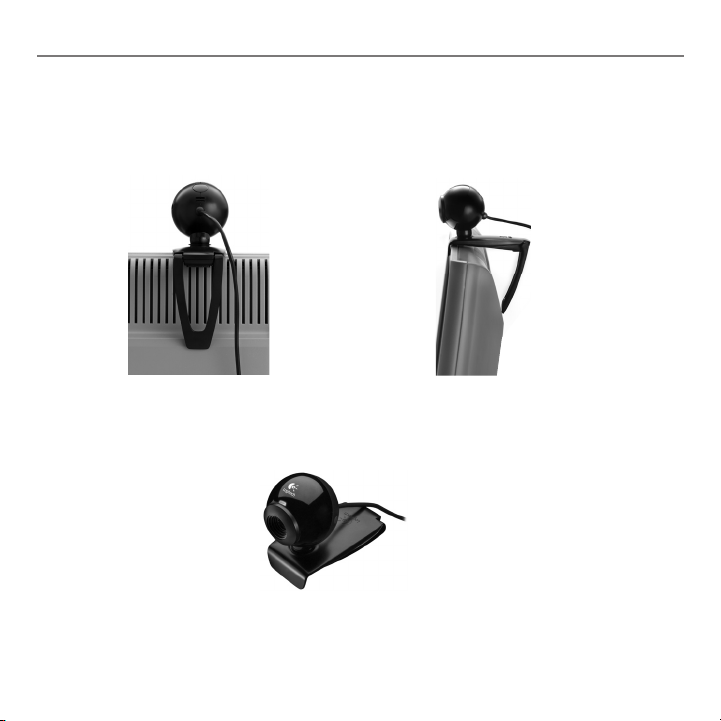
Logitech QuickCam
Position camera
Position your camera in the middle of your monitor for optimal eye contact.
Tip Fold in or atten out clip to place camera on any at surface.
4 English
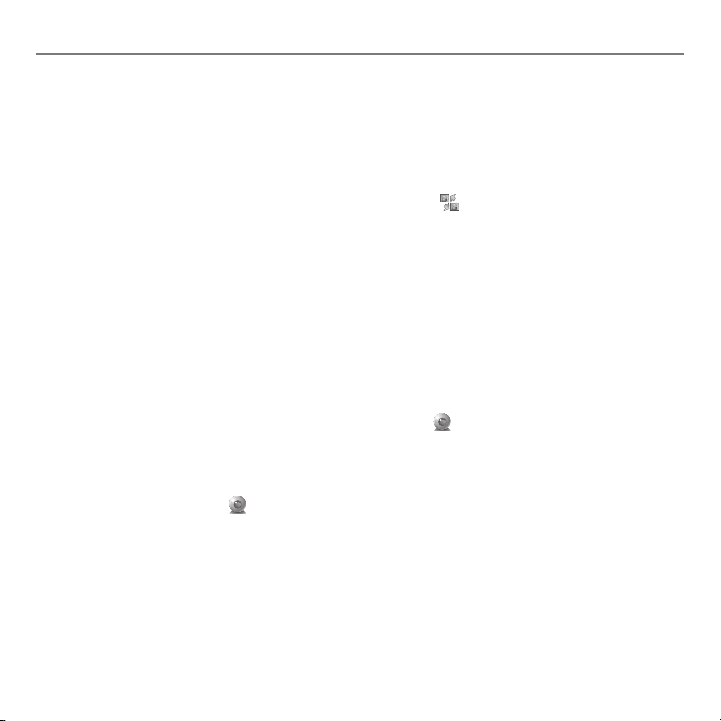
User’s Guide
Congratulations
Your camera is now set up and ready to go!
There are many ways to enjoy using your new webcam, including
Making free video calls to friends and family. (Installation and use of an •
instant messaging application is required. Click in the QuickCam software
to learn more.)
Taking still photos or recording videos to share or e-mail.•
Adding videos to your E-bay auctions (see • www.logitech.com/videosnap).
Uploading your videos to YouTube•
™
with a few “clicks.”
Using the QuickCam software
To start the Logitech® QuickCam® program, do either of the following:
On your desktop, double-click the • QuickCam® icon.
- or-
In the lower-right corner of your desktop in the taskbar, •
click the QuickCam® icon.
English 5

Logitech QuickCam
QuickCam software features
Record videos or capture images.
Enable Audio & Video Mute (when on a video call).
Specify camera settings.
Install and use video programs and services.
Link to online resource guide.
6 English
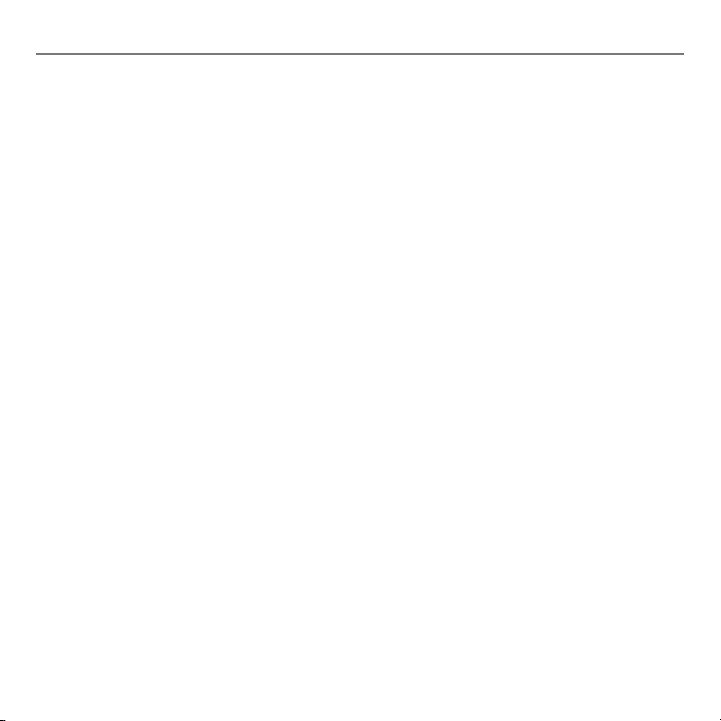
User’s Guide
For more information
Software Updates. Go to http://www.logitech.com/support.
Additional Help. Launch the software and click the Help button.
To learn more about Logitech® products, go to http://www.logitech.com.
UL Testing. Your product is UL tested and should only be used with other UL
listed devices.
English 7
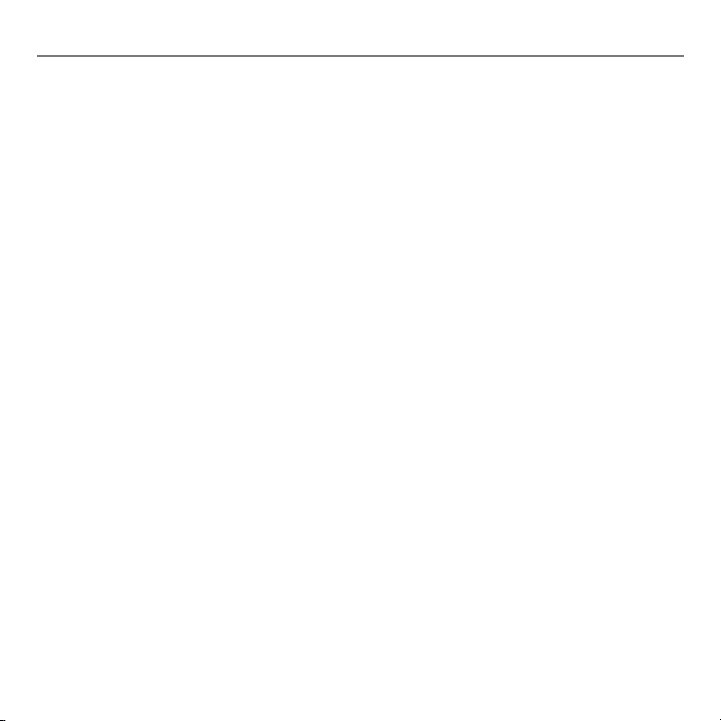
Logitech QuickCam
Logitech Hardware Product Limited Warranty
Logitech warrants that your Logitech hardware product shall be free from defects in material and workmanship for two (2) years, beginning from the date of purchase.
Except where prohibited by applicable law, this warranty is nontransferable and is limited to the original purchaser. This warranty gives you specific legal rights,
and you may also have other rights that var y under local laws.
Remedies
Logitech’s entire liability and your exclusive remedy for any breach of warranty shall be, at Logitech’s option, (1) to repair or replace the hardware, or (2) to refund the
price paid, provided that the hardware is returned to the point of purchase or such other place as Logitech may direct with a copy of the sales receipt or dated itemized
receipt. Shipping and handling charges may apply except where prohibited by applicable law. Logitech may, at its option, use new or refurbished or used parts in good
working condition to repair or replace any hardware product. Any replacement hardware product will be warranted for the remainder of the original warranty period or
thirty (30) days, whichever is longer or for any additional period of time that may be applicable in your jurisdiction.
This warranty does not cover problems or damage resulting from (1) accident, abuse, misapplication, or any unauthorized repair, modification or disassembly;
(2) improper operation or maintenance, usage not in accordance with product instructions or connection to improper voltage supply; or (3) use of consumables,
such as replacement batteries, not supplied by Logitech except where such restriction is prohibited by applicable law.
How to obtain warranty support
Before submitting a warranty claim, we recommend you visit the support section at www.logitech.com for technical assistance. Valid warranty claims are generally
processed through the point of purchase during the first thirty (30) days after purchase; however, this period of time may vary depending on where you purchased
your product – please check with Logitech or the retailer where you purchased your product for details. Warranty claims that cannot be processed through the point of
purchase and any other product related questions should be addressed directly to Logitech. The addresses and customer service contact information for Logitech can be
found in the documentation accompanying your product and on the web at www.logitech.com/contactus.
Limitation of liability
LOGITECH SHALL NOT BE LIABLE FOR ANY SPECIAL, INDIRECT, INCIDENTAL OR CONSEQUENTIAL DAMAGES WHATSOEVER, INCLUDING BUT NOT LIMITED TO LOSS OF PROFITS,
REVENUE OR DATA (WHETHER DIRECT OR INDIRECT) OR COMMERCIAL LOSS FOR BREACH OF ANY EXPRESS OR IMPLIED WARRANTY ON YOUR PRODUCT EVEN IF LOGITECH
HAS BEEN ADVISED OF THE POSSIBILITY OF SUCH DAMAGES. Some jurisdictions do not allow the exclusion or limitation of special, indirect, incidental or consequential
damages, so the above limitation or exclusion may not apply to you.
Duration of implied warranties
EXCEPT TO THE EXTENT PROHIBITED BY APPLICABLE LAW, ANY IMPLIED WARRANTY OR CONDITION OF MERCHANTABILITY OR FITNESS FOR A PARTICULAR PURPOSE ON
THIS HARDWARE PRODUCT IS LIMITED IN DURATION TO THE DURATION OF THE APPLICABLE LIMITED WARRANTY PERIOD FOR YOUR PRODUCT. Some jurisdictions do not
allow limitations on how long an implied warranty lasts, so the above limitation may not apply to you.
National statutory rights
Consumers have legal rights under applicable national legislation governing the sale of consumer goods. Such rights are not affected by the warranties in
this Limited Warranty.
No other warranties
No Logitech dealer, agent, or employee is authorized to make any modification, extension, or addition to this warranty.
Logitech address:
Logitech Europe S.A., Z.I. Moulin du Choc D, 1122 Romanel/Morges, Switzerland
8 English

XXXMPHJUFDIDPNTVQQPSU
888



www.logitech.com
© 2008 Logitech. All rights reserved. Logitech, the Logitech logo, and other Logitech marks are owned by Logitech
and may be registered. All other trademarks are the property of their respective owners. Logitech assumes no
responsibility for any errors that may appear in this manual. Information contained herein is subject to change without
notice.
620-001452.004
