Page 1
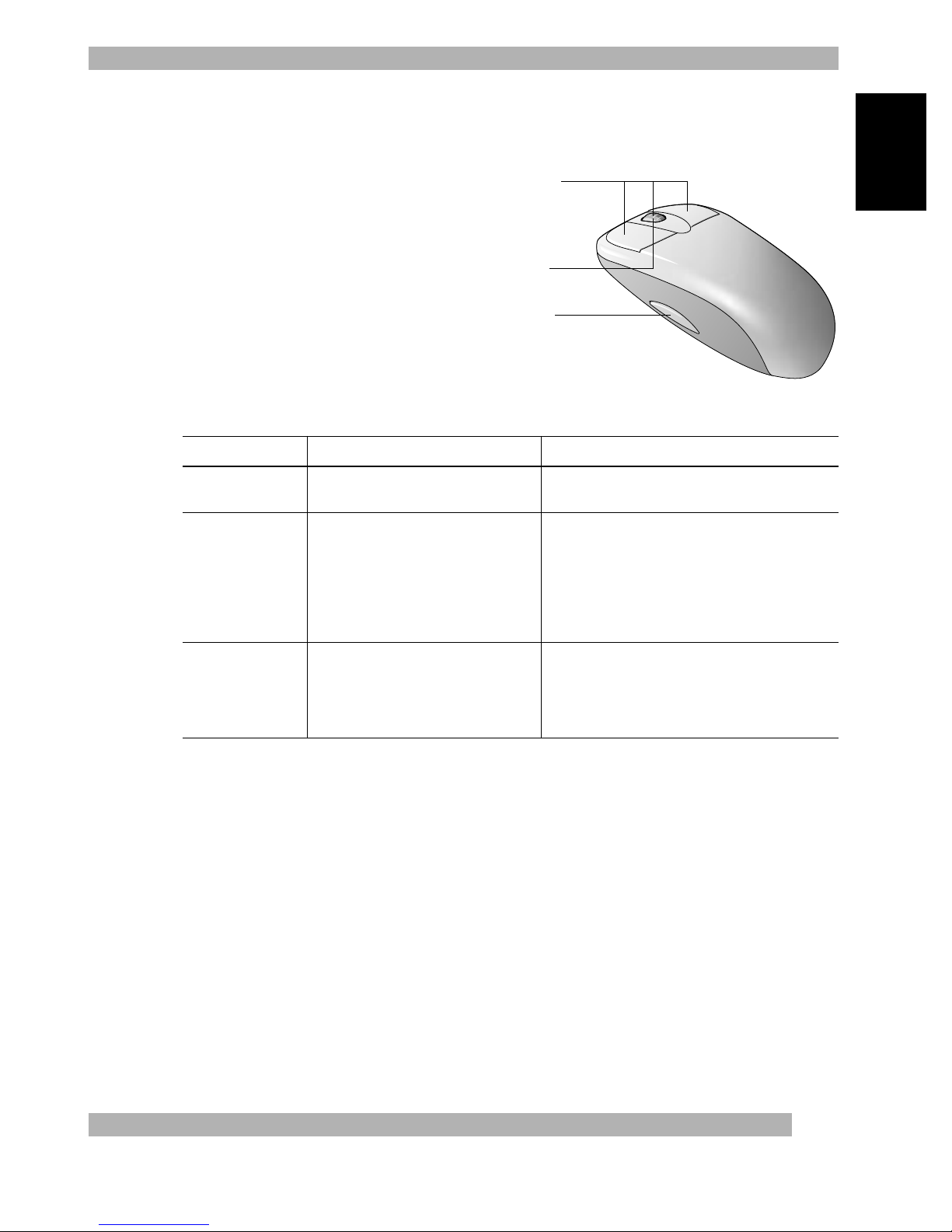
1
English
Using Your Cordless Wheel Mouse
Using Y our Cordless Wheel Mouse
Your cordless mouse has a wheel that functions both as a wheel and as a button.
Scr olling and Zooming with t he Cordless Wheel Mouse
Using the MouseWare¤ So ftware in Window s¤ 95/Window s¤ 98/Window s NT¤ 4.0
The MouseWar e¤ software includes features for making button assignments, controlling cursor mov ement, and
setting up the cordless wheel mouse.
To access the MouseWa r e s of twa r e , double-click the mouse icon
on the Window s¤ 95/Window s¤ 98/Window s NT¤ 4.0 Taskbar , or sta rt MouseWa re from t he Contro l
P anel.
The Mouse Propert ies tabs display, as shown on the next page. Choose from the available options to
configure the cordless wheel mouse.
Task What is It? H o w to Do It?
Wheel Scro ll Use Wheel Scro ll for precise up and
down movement.
To scroll up, move t he wheel forw ard; to scroll
down, move the wheel back .
Horizontal Scro ll Use Horizontal Scroll in Window s
¤
95, Window s
¤
98, and Window s NT¤
4.0 to scroll left to right, or right to
l ef t, whenever horizontal scroll bars
are present in the active window .
When both v er tical and horizontally scroll bars
are present in a window , press the Ctrl and
Shift keys on your keyboard , then move the
mouse wheel forw ar d t o s cr oll left; move the
mouse wheel backwa rd t o scro ll right. If no
vertical scroll bars are present, simply move
the mouse wheel to scroll horizontally.
Zoom Use Zoom to e i t her magnify or
demagnify the v iew of a document
in an application that support s it.
Place the cursor in an application that is
Microsoft Off ice 97 compliant. Press and hold
the Ctrl key on the keyboard, then to zoom in,
mov e the wheel forw ard ; to zoom out, move
the wheel backw ar ds .
¥ To scroll, simpl y move t he wheel
forw ard or backward .
¥ To use the wheel like a standard
mouse button, click (press down)
the wheel.
Mouse wheel
Mouse button
Mouse buttons
Page 2

2
Choosing Options for t he Cordless Wheel Mouse
N eed help choosing options? Let the Mouse Wizard show you how.
To begin, go to t he Mouse Propert ies. To do this, double-click the
mouse icon in the Window s
¤
Taskbar. Now choose the Quick Setup
tab. Click D e vice Setup, then foll ow the on-screen inst ructions.
To Find Out What is Assigned to Your Mouse
Buttons...
By default, the mouse buttons are assigned various useful
functions, such as Click/Select, AutoScroll, Context Menu/Alternate
Select, Double-Click, etc. Using the Buttons tab of the Mouse
P ropert ies, you can change t he button settings of your mouse and
configure the mouse wheel. (Ref er to the figure to the right.)
Note The setting Context Menu/Alter nate Select pro vides
easy- to-use short-cuts to speed up common ta sk s , s u c h
as cut and past e.
T o c hange button assignments, click the dow n arrow to select a
function for a button. (Note that at least one butto n mus t be
assigned to Click/Select.)
Click the down a rr ow under Scrolling Size: to choose the amount
of scrolling. This sets the amount of scrolling in relation to
ho w m u c h yo u mov e the scroll wheel.
Click the Options button to specify settings for AutoScro ll,
CyberJump
“
, HyperJump and double-click timing.
For more i n f ormation, click the Help button.
Sets up a mouse
Modifies cursor movement Sets mouse orientation
Adds another mouse
Makes button
assignments
Click this button to run
the Mouse Wizard which
helps you set up a mouse
Selects a pointer shape
Shows battery level
Click this button to launch
the Logitech website
Page 3

3
English
Using the Software in Window s
¤
3.1x
Double-click the MouseWa re
¤
icon located in the Logitech
¤
MouseWa r e group window (or in the Window s Contro l
Panel). Choose from the available options to configure the wheel mouse. N ote that Scroll and Zoom, as we ll
as CyberJump and HyperJump functions, are not supporte d i n W indow s 3.1x.
The MouseWare Control Center in Window s
¤
3.1x
Cursor Enhancement in Window s
¤
3.1x
Use the Cursor Enhancement dialog box to customize the cursor. To display the dialog box, click the Cursor button
in the Mouse Control Center .
Button Assignments in Window s
¤
3.1x
MouseWare allows you to assign functions to three mouse buttons and replaces frequently used tasks, such as
Double-Click, DragLock , etc., to a single button click. To override a button assignment te m porarily so you can use
an application-specific feature , press the Contro l k ey while clicking the button t o be overridden.
Performs Windows
functions
Identifies button being
pressed
Assigns shortcuts
to second/third buttons
Sets cursor travel in relation
to mouse speed
Sets double-click speed
Saves settings
Cancels changes
Redetects devices
after plugging/unplugging
a serial mouse
Interchanges
button functions
Adjusts cursor speed in relation
to mouse move movement
Moves cursor to default command button
automatically
Provides online help
Enhances the cursor
Provides Connection settings
and battery status
Displays the cursor in normal
or reverse video
Changes the pointing
direction of the cursor
Sets cursor size
Leaves trail behind cursor as it
moves*
Makes the cursor grow larger as
it moves across the screen**
Sets the speed the cursor must move
to change size**
Sets the time the cursor stays large
before it shrinks in size**
Controls tracker icon at the bottom
of screen
Causes tracker icon to point to cursor
as it moves
Places the tracker icon on top of all
applications
Retains position of tracker icon upon
exiting
* Disabled with some SVGA resolutions.
**Disabled if Size is set to Large.
Page 4

4
Cordless Wheel Mouse Maintenance
If the cursor skips or moves abnormally, clean the ball of your cordless
wheel mouse.
1.
R e m o ve the retainer ring. On the bottom of the cordless wheel
mouse, twist the retainer ring counter clockwise to r emove it.
2. Re m o ve the ball and wipe it with a clean, lint-free cloth,
t hen blow carefully into the ball-cage to dislodge dust and
lint. Look for a build-up of dirt on the rubber roller(s) inside the ballcage .
3. If dirty, clean the roller(s) using a cotton swab moist ened
lightly with isopropyl (rubbing) alcohol. After cleaning, make
sure the r oller(s) are still centered in their channels. Make s ure t hat
fluff from the swab is not left on the roller(s).
4. Replace the ball and retainer ring.
Tr oubleshooting
The Cordless Wheel Mouse Does Not Work a f t er I nst allation
¥ Make su re you have connected t he receiver corr ectly. The receiver cable
goes into the c o m puter s PS/2 mouse port or serial port . For optimal
perf ormance, place the receive r at
least
8 inches or 20
centimeters aw ay f r om other electrical devices, such as the
computer, the computer monitor, or external st orag es drives.
¥ Ma ke sure you have installed the batteries corr ectly.
¥Establish communication between the receiver and the cordless wheel
mouse. Press the Connect button on the receiver, then press the Channel
t button under the cordless wheel mouse.
¥If you are working on a metallic surface, try using a mouse pad and turning
the receiver on its side for better reception.
The Cordless Wheel Mouse Is Not Detecte d
¥ Make sure t he receiver cable is plugged into the PS/2 mouse port or serial port . Do not plug or unplug
t he receive r cable while the computer is running.
¥ Ma ke sure t he PS/2 mouse port has the proper configuration. Refer to your computer documentation for the
corr ect port configuration.
¥ You may have other syst em d evices that confl ict with t he co rdless wheel mouse. Check the IRQ/address
settings of these devices for conflicts, and change t he settings as req uired. Refer to y our compute r
documentation to make these changes.
¥ To det ermine whether the problem is cordless wheel mouse or sys tem related, try the cordless wheel mouse
on a second syst em or a diff erent mouse on y our current syst em.
The Wheel Mouse Does Not Wor k af ter Changing the Batteri es
Check to make sur e the batteries you have in st alled are not dead. Try the batteries in another device. You may
also need to re-establish t he connection between the cordless wheel mouse and its receiver. To do this, press the
Connect button on the receiver, then press the Channel button on the bottom of the mouse.
The Screen Cursor Does Not Move P roperly on the Screen
Clean the mouse ball and roller(s). Try changing the position of the receiver. It is possible that the receiver may
be too far from the cordless wheel mouse. Or the computer monitor (or a large metal object) may be interf ering
with the receivers radio reception. Also, the mouse batt eries may be nearly dead. Check the mouse batteries as
described above . Y o u may also need to re-est ablish the connection between the cordless wheel mouse and its
receiver . To do this, press the Connect button o n the receiver, then press the Channel button on the bottom of
the mouse.
Ball
Inside roller
Retainer ring
Ball-cage
Channel button
