
User’s guide
Logitech
®
Wireless Desktop
MK700

Contents
888
XXXMPHJUFDIDPNTVQQPSU
English
Svenska
Dansk
Norsk
Suomi
Setup, 5 Features and troubleshooting, 9
Installation, 5 Funktioner och felsökning, 21
Installation, 5 Funktioner og problemløsning, 33
Kongurering, 5 Funksjoner og feilsøking, 45
Käyttöönotto, 5 Toiminnot ja vianmääritys,, 57
, 69

Thank you!
T akk!
Kiitos!
T ack!
T ak!

Logitech
U s e r ’ s g u i d e
Log i t ec h
W i r e l e s s D e s k t o p
M K 7 0 0
.,
®
Wireless Desktop MK700
4

1
64#
Logitech
®
Wireless Desktop MK700
5

Logitech
2
3
®
Wireless Desktop MK700
Pull
Svenska DRA
Dansk TRÆK
Norsk TREKK
Suomi VEDÄ
6

4
Logitech
2
®
Wireless Desktop MK700
1
Pull
Svenska DRA
Dansk TRÆK
Norsk TREKK
Suomi VEDÄ
7

Logitech
®
Wireless Desktop MK700
English
Your Keyboard and mouse are now ready
for use.
Install the Logitech
the following:
Enable some of the F-keys and customize up to •
14 keys on the keyboard
Enable the Mute icon on the LCD •
Enable the tilt wheel and customize up to •
6 buttons on the mouse
®
SetPoint™ Software to do
Svenska
Tangentbordet och musen är nu klara att
användas.
Ange någon av följande inställningar i Logitech
™
SetPoint
-programmet:
Aktivera några av F-tangenterna och anpassa •
upp till 14 knappar på tangentbordet
Aktivera Ljud av-ikonen på lcd-displayen •
Aktivera tilt wheel-funktionen och anpassa upp till •
sex knappar på musen
Dansk
Nu er tastaturet og musen installeret og klar
til brug.
Hvis du installerer Logitech
kan du gøre følgende:
Du kan aktivere ere F-taster og tilpasse op til •
14 taster på tastaturet
Ikonet som angiver at lyden er slået fra, vises på •
displayet
Musens vippehjul aktiveres, og du kan tilpasse op til •
6 knapper på musen
®
SetPoint™-softwaren,
8
Norsk
Tastaturet og musen er nå klare til bruk.
Hvis du vil gjøre følgende, må du installere
programvaren Logitech
Aktivere noen av F-tastene, og tilpasse opptil •
14 taster på tastaturet
Aktivere lyd av-ikonet på tastaturskjermen •
Aktivere tilt wheel og tilpasse opptil seks taster •
på musen
®
SetPoint™:
Suomi
Näppäimistö ja hiiri ovat nyt käyttövalmiita.
Asenna Logitechin
seuraavasti:
®
Ota käyttöön muutamia F-näppäimiä ja mukauta •
jopa 14 näppäimistön näppäintä.
Ota käyttöön nestekidenäytöllä oleva •
mykistyskuvake
Ota käyttöön tilt wheel -kallistustoiminto •
ja mukauta jopa 6 hiiren painiketta
®
SetPoint™-ohjelmisto ja toimi
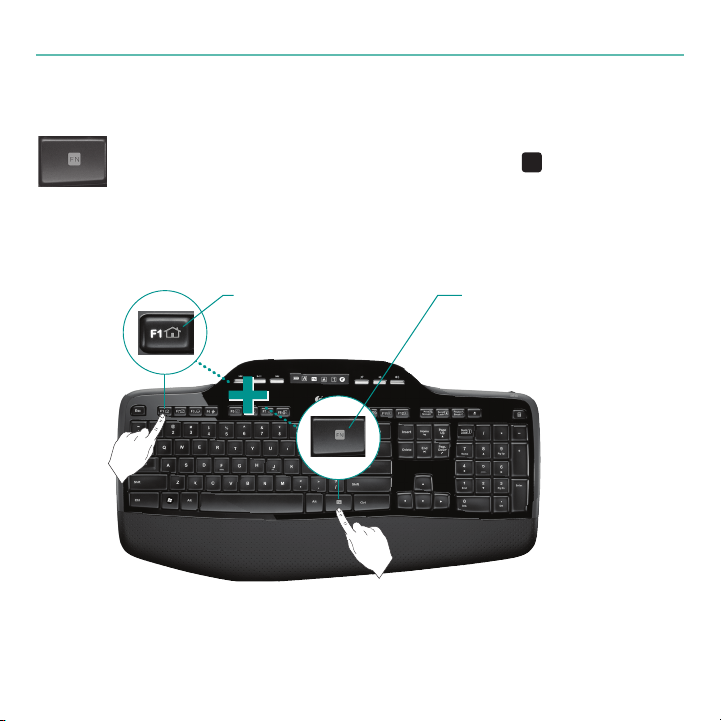
Keyboard features: F-key usage
' /
User-friendly enhanced F-keys let you launch applications easily. To use
the enhanced functions (yellow icons), rst press and hold the
second, press the F-key you want to use.
Tip In the software settings, you can invert the FN mode if you prefer to access directly
the enhanced functions without having to press the FN key.
key;
User’s Guide
2nd - Press an F-key
1st - Press and
hold the FN key
English 9

Logitech
®
Wireless Desktop MK700
Keyboard features: F-keys and more
10 English
2
1
3
4
5
6

User’s Guide
1. Internet zone
Launches Internet browser
Launches e-mail application
One Touch Search™*
Launches instant message
application*
2. Convenience zone
Launches application
switcher*
Zoom in*
Zoom out*
®
Windows
Gadget*
* Logitech® SetPoint™ Software installation is required.
3. Productivity zone
Launches media player
Launches Photo Gallery*
Launches document
application*
Launches spreadsheet
application*
4. Context menu
Display contextual menu of
selected item.
5. PC sleep mode
Places your computer in
energy-saving sleep mode.
6. Eject button*
Opens CD/DVD-ROM drive
drawer.
English 11

Logitech
®
Wireless Desktop MK700
Keyboard features: Media keys and status icons
7
12 English
6
8
9
10

User’s Guide
6. Multimedia navigation
Back/previous track
Play/pause
Forward/next track
7. LCD Dashboard icon status
Battery status indicator (see Battery
management for more information)
Caps lock on
FN on
Scroll lock on
Num lock on
Mute on*
®
* Logitech
SetPoint™ Software installation is required.
8. Volume control
Mute
Volume down
Volume up
9. Keyboard off/on switch
10. Launches calculator
English 13

Logitech
1
1
2
3
®
Wireless Desktop MK700
Mouse features
Zoom
Press scroll wheel
to zoom.
Precision scrolling
Use click-to-click mode to navigate lists
or slides.
MicroGear precision scroll wheel
Tilt wheel for side-to-side (horizontal)
scrolling through spreadsheets or wide
documents. The scroll wheel doubles as
a middle button. Press down to use and
press again to release.
14 English
Hyper-fast scrolling
The wheel spins freely, allowing you
to y through long documents and
Web pages.
Scroll toggle
With the ick of a switch, change between precision
(click-to-click) scrolling and hyper-fast scrolling.

Mouse features
One Touch Search™
User’s Guide
Back and forward buttons
Press to navigate back and
forward through web pages.
Battery-indicator light
This light turns red when it’s
time to change the mouse
batteries.
English 15

Logitech
®
Wireless Desktop MK700
Customizing the keyboard and mouse
Double-click the 1. Mouse and Keyboard Settings icon on the Windows® desktop
to make changes.
To customize the keyboard, click the My Keyboard tab. For the mouse, click the My Mouse tab.2.
Click to customize the mouse
16 English
Click to customize
the keyboard

User’s Guide
For either the keyboard or mouse, a series of tabs is shown 3.
on the left.
Choose a tab, such as the keyboard 4. F-key Settings.
A picture of the keyboard is displayed showing F-keys (list 2)
to which tasks can be assigned (list 3).
In the 5. 2. Select F-key list, highlight the F-key to be
reassigned a task.
In the 6. 3. Select Task list, highlight the new task.
When you are done, click 7. OK to save the new F-key
assignments.
Select an F-key
Keyboard F-key Settings tab
Choose a tab
Choose a task for
the F-key
English 17

Logitech
®
Wireless Desktop MK700
Battery management
Your keyboard has up to three years of battery life,
and your mouse has up to 12 months.*
Battery icon
Battery sleep mode
Did you know that your keyboard and mouse go into sleep
mode after you stop using them for a few minutes? This
feature helps limit battery usage and eliminates the need to
keep switching your devices on and off. Both your keyboard
and mouse are up and running immediately once you begin
using them again.
How to check the battery level for the keyboard
The battery icon on the keyboard LCD shows the current battery level
for the keyboard. As the battery level decreases, the battery icon
shows how much battery power remains, as shown in the image to
the right.
How to check the battery level for the mouse
Option 1: • Turn the mouse off then back on by pressing the Power
button on the bottom of the mouse. If the LED on top of the mouse
glows green for 10 seconds, the batteries are good. If the LED blinks
red, the battery level has dropped to 10% and you have only a few
days of battery power left.
Option 2: • Launch the SetPoint Software, and click the Mouse
Battery tab to see the current battery level of the mouse.
* Battery life varies with usage and computing conditions. Heavy usage usually results in shorter battery life.
Mouse bottom
Power
button
Mouse top
LED
18 English

Troubleshooting
64#
'$$*%YYYYYYYYY
Keyboard and mouse are not working
Check the USB connection.
Also, try changing USB ports.
Move closer? Try moving the keyboard or mouse closer to the receiver.
Check battery installation. Also check the battery power of each device. (See
Battery management for more information.)
Is the mouse turned on? On the mouse bottom, push
the Power button to turn on the mouse. The Battery LED
on the mouse top case should light green for 10 seconds.
(See Battery management for more information.)
User’s Guide
Mouse bottom
Power
button
English 19

Logitech
®
Wireless Desktop MK700
Troubleshooting
Are you experiencing slow or jerky cursor movement?
Try the mouse on a different surface (e.g., deep, dark surfaces may
affect how the cursor moves on the computer screen).
Is the keyboard turned on? Slide the keyboard Off/On switch to the
On position, as shown in the image below. The keyboard Status icons
should light up.
ON
Status icons
Re-establish your wireless connection
Please download the Logitech Connect Utility software:
http://www.logitech.com/connect_utility
Tip If you have already installed SetPoint on your computer, do the following:
Open the Logitech Connect Utility: 1.
C:\Program Files\Logitech\SetPoint\Connect.exe
Follow the on-screen instructions.2.
For additional help, refer to the Customer Support telephone numbers on page 69. Also visit
www.logitech.com/comfort for more information about using your product, and for ergonomics.
20 English

Användarhandbok
' /
Tangentbordsfunktioner: F-tangenter
Med de användarvänliga och utökade F-tangenterna kan du enkelt starta program.
När du vill använda de utökade funktionerna (gula ikoner) håller du ner
och trycker sedan på önskad F-tangent.
Tips I programinställningarna kan du invertera FN-läget så att du får direktåtkomst till de utökade
funktionerna utan att behöva trycka på FN-tangenten.
-tangenten
2) Tryck på en
F-tangent
1) Håll ner FN-tangenten
Svenska 21

Logitech® Wireless Desktop MK700
Tangentbordsfunktioner: F-tangenter med mera
22 Svenska
2
1
3
4
5
6

Användarhandbok
1. Internetzon
Öppnar webbläsare
Öppnar e-postprogram
One Touch Search™*
Startar snabbmeddelandeprogram*
2. Bekvämlighetszon
Startar programväxling*
Zooma in*
Zooma ut*
®
Windows
Gadget*
* Kräver installation av Logitech® SetPoint™.
3. Produktivitetszon
Öppnar mediespelare
Öppnar fotogalleri*
Öppnar ordbehandlare*
Öppnar kalkylbladsprogram*
4. Snabbmeny
Visar snabbmeny
för valt objekt.
5. Viloläge för datorn
Försätter datorn
i energibesparande viloläge.
6. Mata ut*
Öppnar facket till cd/
dvd-romenheten.
Svenska 23

Logitech® Wireless Desktop MK700
Tangentbordsfunktioner:
Medietangenter och statusikoner
7
24 Svenska
6
8
9
10

Användarhandbok
6. Multimedienavigering
Tillbaka/Föregående spår.
Spela/Paus
Framåt/Nästa spår.
7. Status för lcd-panelikon
Batteristatusindikator (Mer information
nns i Batterihantering)
Caps lock på
FN på
Scroll Lock på
Num Lock på
Ljud av*
* Kräver installation av Logitech® SetPoint™.
8. Volymkontroll
Ljud av-funktion
Volym –
Volym +
9. Av/På-brytare för tangentbord
10. Öppnar Kalkylatorn
Svenska 25

Logitech® Wireless Desktop MK700
1
1
2
3
Musfunktioner
Zoom
Tryck på rullningshjulet
för att zooma.
Precisionsrullning
Välj precisionsläget när du navigerar
i listor och bilder.
MicroGear-precisionsrullningshjul
Använd rullningshjulet för att bläddra i sidled (horisontellt)
genom kalkylblad och långa dokument. Hjulet fungerar
också som en mittenknapp. Tryck ned för att använda och
tryck igen för att frisläppa det.
Lägesväxlare för rullningshjul
Ändra mellan precisionsrullning och blixtsnabb
26 Svenska
rullning genom att växla på/av.
Blixtsnabb rullning
Hjulet snurrar fritt och låter dig yga
genom långa dokument och webbsidor.

Musfunktioner
One Touch Search™
Användarhandbok
Framåt-/bakåt-knappar
Tryck för att bläddra mellan
olika webbsidor.
Batteriindikator Lampan lyser
rött när det är dags att byta
batterier.
Svenska 27

Logitech® Wireless Desktop MK700
Anpassa tangentbord och mus
Dubbelklicka på ikonen för 1. mus- och tangentbordsinställningar på Windows®skrivbordet för att ändra inställningarna.
Om du vill anpassa tangentbordet klickar du på iken Tangentbord. Om det är musen du vill 2.
anpassa klickar du på iken Mus.
Klicka för att anpassa musen
Klicka för att anpassa
tangentbordet
28 Svenska

Användarhandbok
Till vänster visas era ikar för tangentbordet eller musen.3.
Välj en ik, till exempel 4. F-tangentinställningar för
tangentbordet. En bild visas av de F-tangenter (lista 2)
som kan kopplas till olika funktioner (lista 3).
Markera den F-tangent du vill anpassa i listan 5.
2. Välj F-tangent .
Markera önskad funktion i listan 6. 3. Välj funktion.
När du är klar klickar du på 7. OK för att spara
F-tangentinställningarna.
Välj en F-tangent.
Fliken F-tangentinställningar
Välj en ik.
Välj en funktion för
F-tangenten.
Svenska 29

Logitech® Wireless Desktop MK700
Batterihantering
Tangentbordet har en batteritid på upp till tre år och musen
har en batteritid på upp till tolv månader.*
Batteriikon
Viloläge
Visste du att både batteriet och tangentbordet försätts
i viloläge om du inte använder dem under ett par minuter?
Den här funktionen begränsar batteriets användning så att
du inte heller behöver starta och stänga av enheterna hela
tiden. Båda enheterna är klara att använda direkt när du
börjar arbeta igen.
Så här kontrollerat du batterinivån för tangentbordet:
Batteriikonen på tangentbordspanelen visar aktuell batternivå
för tangentbordet. När batterinivån sjunker, visar ikonen hur mycket
stom återstår (se exempel i bilden till höger).
Så här kontrollerat du musens batterinivå
Alternativ 1: • Stäng först av musen, och slå sedan på den igen
genom att trycka på Power-knappen under musen. Om indikatorn
lyser grönt i 10 sekunder är batterinivån hög. Om indikatorn blinkar
rött har strömnivån i batteriet sjunkit under 10 % och det kommer
endast att räcka några få dagar till.
Alternativ 2: • Starta SetPoint-programmet och klicka på iken för
att visa musens aktuella batterinivå.
* Batteriets livslängd varierar beroende på användning och datormiljö. Flitigt dagligt bruk förkortar batteriets
livslängd.
Musens undersida
Av/påknapp
Musens ovansida
Indikator
30 Svenska

Felsökning
64#
Tangentbordet och musen fungerar inte.
Kontrollera USB-anslutningen.
Försök med en annan port.
Flytta närmare? Flytta tangentbordet eller
musen närmare mottagaren.
Kontrollera att batterierna är rätt isatta. Kontrollera enheternas batteristyrka.
(Se Batterihantering för vidare information.)
Användarhandbok
Är musen påslagen? Tryck på Power-knappen under musen för
att slå på den. Batteriindikatorn på ovansidan borde då lysa grönt
i 10 sekunder. (Mer information nns i Batterihantering.)
Musens undersida
Av/påknapp
Svenska 31

Logitech® Wireless Desktop MK700
Felsökning
Pekaren rör sig långsamt eller ryckigt. Använd musen på ett annat
underlag. Vissa underlag, t.ex. mörka blanka ytor, kan påverka hur
pekaren rör sig på skärmen.
Har du startat tangentbordet? För tangentbordsreglaget På/Av till
På enligt bilden nedan. Nu lyser statusikonen för tangentbordet.
På
Statusikoner
Återupprätta den trådlösa anslutningen
Ladda ned den senaste Logitech Connect Utility-programvaran:
http://www.logitech.com/connect_utility
Tips! Om SetPoint redan är installerat på datorn:
1. Öppna Logitech Connect Utility: C:\Program Files\Logitech\SetPoint\Connect.exe
2. Följ anvisningarna på skärmen.
Du kan även ta kontakt med kundsupportavdelningen. Telefonnummer nns på sidan 69. Se även
www.logitech.com/comfort för vidare information om produkten samt ergonomiska råd och
tips.
32 Svenska

Brugervejledning
' /
Tastaturfunktioner: Brug af F-taster
Du kan nemt starte programmer med F-tasternes alternative funktioner. Når du vil
bruge en af de alternative funktioner (gule ikoner), skal du holde
trykke på den pågældende F-tast.
Tip I softwaren kan du bytte om på FN-tasternes funktionalitet hvis du foretrækker at benytte de
alternative funktioner direkte uden at skulle trykke på FN-tasten.
-tasten nede og
Dernæst – Tryk på
en F-tast
Først – Hold FNtasten nede
Dansk 33

Logitech® Wireless Desktop MK700
Tastaturfunktioner: F-taster med mere
34 Dansk
2
1
3
4
5
6

Brugervejledning
1. Internetzone
Åbner internetbrowser
Åbner e-mail-program
One Touch Search™*
Åbner det valgte program
til onlinemeddelelser*
2. Den praktiske zone
Starter programskifteren*
Zoom ind*
Zoom ud*
®
Windows
Gadget*
* Kræver at Logitech® SetPoint™-softwaren er installeret.
3. Kontorzone
Starter Media Player
Åbner Billedgalleri*
Åbner tekstbehandlingsprogram*
Åbner regnearksprogram*
4. Kontekstmenu
Viser kontekstmenuen for det
valgte element.
5. Dvaletilstand
Sætter computeren
i en strømbesparende
slumretilstand.
6. Skub ud*
Åbner cd/dvd-drevet.
Dansk 35

Logitech® Wireless Desktop MK700
Tastaturfunktioner: Medieknapper og statusikoner
7
36 Dansk
6
8
9
10

Brugervejledning
6. Multimedienavigation
Spol tilbage/forrige nummer
Afspil/pause
Spol frem/næste nummer
7. Displayets statusikoner
Batteristatusindikator (ere oplysninger
under Strømstyring.)
Caps Lock aktiveret
FN-tast aktiveret
Scroll Lock aktiveret
Num Lock aktiveret
Lyd deaktiveret*
* Kræver at Logitech® SetPoint™-softwaren er installeret.
8. Justering af lydstyrken
Slå lyden fra
Skru ned
Skru op
9. Afbryderknap på tastaturet
10. Starter lommeregneren
Dansk 37

Logitech® Wireless Desktop MK700
1
1
2
3
Musens funktioner
Zoom
Du aktiverer zoomfunktionen ved at trykke
på scrollehjulet.
Præcisionshjul fra MicroGear
Hvis du vipper hjulet til siden, kan du scrolle fra side til
side (vandret) i regneark og andre brede dokumenter.
Scrollehjulet fungerer også som en midterknap når du
trykker på hjulet.
Skift scrollefunktion
Med skydeknappen kan du skifte mellem den trinvise
38 Dansk
og den lynhurtige scrollefunktion.
Trinvis scrollefunktion
Den trinvise scrollefunktion er bedre
egnet til at gennemse lister og skifte
mellem lysbilleder.
Lynhurtig scrollefunktion
Når hjulet drejer frit, kan du yve
gennem lange dokumenter og
websider.

Musens funktioner
One Touch Search™
Brugervejledning
Frem- og tilbage-knapper
Tryk på dem for at skifte
mellem websider.
Batteriindikator Lyser rødt
når det er på tide at skifte
batteriet.
Dansk 39

Logitech® Wireless Desktop MK700
Tilpasning af tastaturet og musen
Dobbeltklik på ikonet 1. Muse- og tastaturindstillinger på skrivebordet i Windows®.
Hvis du vil tilpasse tastaturet, skal du klikke på fanen Tastatur. Hvis du vil tilpasse musen, 2.
skal du klikke på fanen Mus.
Klik her for at tilpasse musen
40 Dansk
Klik her for at tilpasse
tastaturet

Brugervejledning
Uanset om du vælger tastaturet eller musen, vises en række 3.
faner til venstre.
Vælg en fane, fx tastaturets 4. Indstillinger for F-taster.
Der vises et billede af tastaturet med de F-taster (liste 2)
der kan tildeles funktioner (liste 3).
Vælg den F-tast hvis funktion du vil ændre, i listen 5.
2. Vælg F-tast .
Vælg den nye funktion i listen 6. 3. Vælg funktion.
Når du er færdig, skal du klikke på 7. OK for at gemme
tildelingen af den nye funktion.
Vælg en F-tast
Fanen Indstillinger for F-taster
Vælg en fane
Vælg en funktion
til F-tasten
Dansk 41

Logitech® Wireless Desktop MK700
Strømstyring
Tastaturets batteri holder i op til tre år, og musens holder
i op til 12 måneder.*
Dvaletilstand for batteriet
Vidste du at både tastaturet og musen kan gå i dvaletilstand
når de ikke er blevet brugt i fem minutter? Denne funktion
sparer på batteriet og gør det mindre nødvendigt at tænde
og slukke for enhederne. Både tastaturet og musen tændes
igen i samme øjeblik du begynder at bruge dem.
Sådan kontrollerer du tastaturets batteristatus
Batteriikonet på tastaturets display angiver tastaturets batteriniveau.
Efterhånden som batteriniveauet falder, afspejles det i batteriikonet
som vist på billedet til højre.
Sådan kontrollerer du musens batteristatus
1. mulighed: Sluk• musen, og tænd den igen ved at trykke
på afbryderknappen på undersiden. Hvis indikatoren på musens
overside lyser grønt i 10 sekunder, er der strøm på batterierne.
Hvis indikatoren blinker rødt, er batteriniveauet under 10%, og der
er kun strøm til et par dages brug.
2. mulighed: • Klik på batterifanen for musen i SetPoint-softwaren
for at se musens batteristatus.
Indikator
* Batteriets levetid afhænger af brugen. Hyppig brug medfører som regel kortere batterilevetid.
42 Dansk
Batteriikon
Musens underside
Afbryderknap
Musens overside

Problemløsning
64#
Tastaturet og musen virker ikke
Kontroller USB-forbindelsen. Prøv at
sætte stikket i en anden USB-port.
Ryk dem tættere på hinanden Prøv at ytte
tastaturet og/eller musen tættere på modtageren.
Kontroller at batterierne sidder rigtigt. Kontroller begge enheders batteristatus.
(Du kan nde ere oplysninger under Strømstyring).
Brugervejledning
Er musen tændt? Tænd for musen vha. knappen på musens
underside. Batteriindikatoren på musens overside burde lyse
grønt i 10 sekunder. (Du kan nde ere oplysninger under
Strømstyring).
Musens underside
Afbryderknap
Dansk 43

Logitech® Wireless Desktop MK700
Problemløsning
Bevæger markøren sig langsomt eller i ryk? Prøv at bruge musen
på en anden overade; meget mørke og blanke overader kan påvirke
markørens bevægelser.
Er tastaturet tændt? Tænd tastaturet vha. skydeknappen som vist
på billedet herunder. Nu bør tastaturets statusikoner lyse.
Til
Statusikoner
Genetabler den trådløse forbindelse
Hent Logitech Connect Utility-softwaren på: http://www.logitech.com/connect_utility
Tip: Hvis SetPoint allerede er installeret på computeren.
1. Start Logitech-tilslutningsprogrammet: C:\Programmer\Logitech\SetPoint\
Connect.exe
2. Følg anvisningerne på skærmen
Du kan få yderligere hjælp ved at ringe til kundesupporten – telefonnummeret nder du på side
69. Du kan også besøge www.logitech.com/comfort hvis du vil vide mere om arbejdsfysiologi
og hvordan produktet bruges.
44 Dansk

Brukerveiledning
' /
Tastaturfunksjoner: Bruke F-taster
Med de brukervennlige, utvidete F-tastene kan du enkelt starte programmer. Hvis du
vil bruke ekstrafunksjonene (gule ikoner), holder du inne
F-tasten du vil bruke.
Tips Du kan bytte FN-modus i programvareinnstillingene, hvis du heller vil ha ekstrafunksjonene som
F-tastenes hovedfunksjoner, uten å måtte holde inn FN-tasten.
-tasten og trykker på den
2. Trykk på en F-tast
1. Hold nede FN-tasten
Norsk 45

Logitech® Wireless Desktop MK700
Tastaturfunksjoner: F-taster og mere til
46 Norsk
2
1
3
4
5
6

Brukerveiledning
1. Internett-sone
Åpner nettleser
Åpner e-postprogram
One Touch Search™*
Åpner et direktemeldingsprogram*
2. Ekstrafunksjonssone
Åpner programveksling*
Zoom inn*
Zoom ut*
®
Windows
Miniprogram*
* Krever installering av programvaren Logitech® SetPoint™.
3. Produktivitetssone
Åpner mediespiller
Åpner Fotogalleri*
Åpner dokumentprogram*
Åpner regnearkprogram*
4. Hurtigmeny
Viser hurtigmeny for valgt
element.
5. Setter pc-en i hvilemodus
Setter datamaskinen i
energibesparende hvilemodus.
6. Løs ut-knapp*
Åpner cd-/dvd-rom-stasjonen.
Norsk 47

Logitech® Wireless Desktop MK700
Tastaturfunksjoner: Medietaster og statusikoner
7
48 Norsk
6
8
9
10

Brukerveiledning
6. Navigering i multimedier
Bakover / forrige spor
Spill av / pause
Forover / neste spor
7. Ikonstatus på tastaturskjermen
Batterilampe (se Om batterier for mer
informasjon.)
Caps Lock aktivert
FN på
Scroll Lock aktivert
Num Lock aktivert
Lyd av*
*Krever installering av programvaren Logitech® SetPoint™.
8. Volumkontroll
Demp
Volum ned
Volum opp
9. Bryter for å slå tastaturet av og på
10. Åpner kalkulatoren
Norsk 49

Logitech® Wireless Desktop MK700
1
1
2
3
Musefunksjoner
Zoom
Trykk på rullehjulet for
å zoome.
Presisjonsrulling
Bruk trinnvis rulling når du arbeider med
lister og bildesamlinger.
MicroGear presisjonsrullehjul
Vipp på hjulet for å rulle sidelengs i regneark eller brede
dokumenter. Rullehjulet fungerer også som midtknapp.
Trykk den ned for å bruke den, og trykk en gang til for
å slippe opp.
Bytte rullemodus
Du kan bytte mellom trinnvis og superrask rulling med
50 Norsk
denne bryteren.
Lynrask rulling
Hjulet snurrer fritt, så du kan fare
fort igjennom lange dokumenter
og nettsider.

Musefunksjoner
One Touch Search™
Brukerveiledning
Fram- og tilbakeknapper
Brukes til å navigere forover
og bakover mellom nettsider.
Batterilampe Lyser rødt
når du må bytte batteriene
til musen.
Norsk 51

Logitech® Wireless Desktop MK700
Tilpasse tastaturet og musen
Dobbeltklikk på ikonet 1. Innstillinger for mus og tastatur på skrivebordet i Windows®
hvis du vil endre innstillinger.
Klikk på kategorien Tastatur for å tilpasse tastaturet. Klikk på kategorien Mus for å gjøre det 2.
same for musen.
Klikk for å tilpasse musen
Klikk for å tilpasse
tastaturet
52 Norsk

Brukerveiledning
En rekke kategorier vises til venstre, for enten tastaturet 3.
eller musen.
Velg en kategori, for eksempel 4. F-tastinnstillinger for
tastaturet. Nå skal det vises et bilde av tastaturet med en
oversikt over de F-tastene (liste 2) som kan tilordnes ulike
handlinger (liste 3).
I listen 5. 2. Velg F-tast markerer du F-tasten som skal tildeles
en ny oppgave.
Velg oppgave i listen 6. 3. Velg en handling.
Når du er ferdig, klikker du på 7. OK for å lagre de nye
innstillingene for F-tasten(e).
Velg en F-tast
Kategorien F-tastinnstillinger
Velg en kategori
Velg en oppgave
for F-tasten
Norsk 53

Logitech® Wireless Desktop MK700
Om batterier
Tastaturbatteriet kan vare i opptil tre år, og musebatteriet
i opptil 12 måneder.*
Batteriikon
Hvilemodus
Visste du at både tastaturet og musen går i hvilemodus når
de står ubrukte en stund? Denne funksjonen gjør at de ikke
bruker opp batteriet så fort, og du trenger ikke å slå dem av
og på. Både tastaturet og musen starter opp igjen med en
gang du begynner å bruke dem.
Slik kontrollerer du batterinivået for tastaturet
Batteriikonet på tastaturskjermen viser gjeldende batterinivå for
tastaturet. Etter hvert som batterinivået synker, viser batteriikonet
hvor mye som er igjen på batteriet, som vist på bildet til høyre.
Slik kontrollerer du batterinivået for musen
Alternativ 1: • Slå musen av og deretter på igjen ved å trykke på av/på-
knappen på undersiden av musen. Hvis indikatorlampen oppå musen
lyser grønt i 10 sekunder, er batterinivået høyt. Hvis lampen blinker
rødt, er batteriet bare 10 % fullt, og det kommer bare til å vare i noen
få dager til.
Alternativ 2: • Kjør SetPoint-programvaren og klikk på kategorien
Batterier til mus for å se gjeldende batterinivå for musen.
Indikatorlampe
* Batterienes levetid avhenger av bruk og omgivelser. Batterier som brukes mye og ofte, har kortere batterilevetid.
Undersiden av musen
Av/påknapp
Oversiden av musen
54 Norsk

Feilsøking
64#
Tastaturet og musen virker ikke
Kontroller usb-tilkoplingen.
Prøv også å bytte usb-port.
Avstandsproblem? Prøv å ytte tastaturet
eller musen nærmere mottakeren.
Kontroller at batteriene er satt på plass riktig. Du bør også kontrollere
batterinivået for hver enhet. (Se Om batterier for mer informasjon.)
Brukerveiledning
Er musen slått på? Trykk på av/på-knappen på undersiden
av musen for å slå den på. Batterilampen skal lyse grønt
i 10 sekunder. (Se Om batterier for mer informasjon.)
Undersiden av musen
Av/på-
knapp
Norsk 55

Logitech® Wireless Desktop MK700
Feilsøking
Beveger musepekeren seg langsomt eller hakkete? Prøv å bruke
musen på et annet underlag (svært mørke ater kan for eksempel
påvirke markørbevegelsene).
Er tastaturet på? Flytt av/på-bryteren til tastaturet til på, som vist
på bildet nedenfor. Statusikonene på tastaturet skal nå lyse.
PÅ
Statusikoner
Gjenopprette den trådløse forbindelsen
Last ned Logitechs tilkoplingsverktøy: http://www.logitech.com/connect_utility
Tips: Hvis du allerede har installert SetPoint:
1. Åpne Logitechs tilkoplingsverktøy: C:\Programler\Logitech\SetPoint\Connect.exe
2. Følg instruksjonene på skjermen
Hvis du trenger mer hjelp, nner du telefonnumre til kundestøtte på side 69. Du kan også gå til
www.logitech.com/comfort hvis du vil vite mer om ergonomisk riktig bruk av produktene.
56 Norsk

Käyttöopas
' /
Näppäimistön ominaisuudet: F-näppäimen käyttö
Voit käynnistää sovellukset helposti käyttäjäystävällisten F-näppäinten avulla. Jos haluat
käyttää lisätoimintoja (keltaiset kuvakkeet), pidä ensin
paina tämän jälkeen F-näppäintä.
Vihje Voit vaihtaa FN-tilan ohjelmiston asetuksissa, jos haluat mieluummin käyttää lisätoimintoja
suoraan, ilman että sinun tarvitsee painaa FN-näppäintä.
-näppäintä painettuna ja
Paina tämän jälkeen
F-näppäintä
Pidä ensin FN-näppäintä
painettuna
Suomi 57

Logitech® Wireless Desktop MK700
Näppäimistön ominaisuudet:
F-näppäimet ja muut ominaisuudet
58 Suomi
2
1
3
4
5
6

Käyttöopas
1. Internet-näppäimet
Käynnistää verkkoselaimen
Käynnistää
sähköpostisovelluksen
One Touch Search™*
Käynnistää
pikaviestisovelluksen*
2. Toimintonäppäimet
Käynnistää sovelluksen
vaihtimen*
Lähennä*
Loitonna*
®
Windows
Pienoisohjelma*
*Logitech® SetPoint™.Vaaditaan ohjelmiston asennus.
3. Tuottavuus
Käynnistää mediasoittimen
Käynnistää valokuvagallerian*
Käynnistää
asiakirjasovelluksen*
Käynnistää
taulukkolaskentasovelluksen*
4. Pikavalikko
Näyttää valitun kohteen
kontekstivalikon.
5. PC:n lepotila
Asettaa tietokoneen energiaa
säästävään lepotilaan.
6. Poistopainike*
Avaa CD/DVD-ROM-aseman.
Suomi 59

Logitech® Wireless Desktop MK700
Näppäimistön ominaisuudet:
Media-näppäimet ja tilan kuvakkeet
7
60 Suomi
6
8
9
10

Käyttöopas
6. Multimedianäppäimet
Takaisin/edellinen raita
Toisto/tauko
Edellinen/seuraava raita
7. Kojelaudan merkkivalon kuvakkeen tila
Paristojen tilamerkkivalo (saat
lisätietoja Paristojen hallinta -kohdasta)
Caps Lock päällä
FN päällä
Scroll Lock päällä
Num Lock päällä
Mykistys päällä*
*Logitech® SetPoint™.Vaaditaan ohjelmiston asennus.
8. Äänenvoimakkuuden säädin
Mykistys
Äänenvoimakkuuden vähennys
Äänenvoimakkuuden lisäys
9. Näppäimistön off/on-kytkin
10. Käynnistää laskimen
Suomi 61

Logitech® Wireless Desktop MK700
1
1
2
3
Hiiren ominaisuudet
Zoomaus
Zoomaa painamalla
vierityspyörää.
Täsmällisyyttä lisäävä MicroGear-vierityspyörä
Voit selata laskentataulukoita ja leveitä asiakirjoja sivuttain
kallistamalla vierityspyörää vaakasuunnassa. Vierityspyörä
toimii myös keskipainikkeena. Paina vierityspyörää, jos haluat
käyttää sitä keskipainikkeena. Paina uudelleen, kun haluat
vapauttaa sen.
Vieritystavan vaihto
Voit vaihtaa yhdellä sormenliikkeellä täsmällisen vierityksen
62 Suomi
(napsautus napsautukselta) ja pikavierityksen välillä.
Täsmällinen vieritys
Vieritys tapahtuu napsautus
napsautukselta. Tämä vieritystapa
soveltuu esimerkiksi luetteloiden tai
diojen selaamiseen.
Pikavieritys
Rulla pyörii vapaasti, joten voit selata
nopeasti läpi pitkiäkin asiakirjoja ja
Web-sivuja.

Hiiren ominaisuudet
One Touch Search™
Käyttöopas
Edellinen- ja Seuraava-
painikkeet Siirry web-
sivuilla eteen- ja taaksepäin
painikkeiden avulla.
Pariston tilamerkkivalo
Tämä valo muuttuu
punaiseksi, kun paristot on
vaihdettava.
Suomi 63

Logitech® Wireless Desktop MK700
Näppäimistön ja hiiren toimintojen mukauttaminen
Voit tehdä muutoksia kaksoisnapsauttamalla 1. Hiiren ja näppäimistön asetukset -kuvaketta
Windowsin® työpöydällä .
Voit mukauttaa näppäimistön asetuksia napsauttamalla Oma näppäimistö -välilehteä. 2.
Hiiren kohdalla napsauta Oma hiiri -välilehteä.
Mukauta hiirtä napsauttamalla
64 Suomi
Mukauta näppäimistöä
napsauttamalla

Käyttöopas
Sekä näppäimistölle että hiirelle näkyy useita välilehtiä 3.
vasemmalla.
Valitse välilehti, esimerkiksi näppäimistön 4. F-näppäinten
asetukset. Näyttöön tulevassa näppäimistön kuvassa
näkyvät F-näppäimet (luettelo 2), joille voidaan määrittää
tehtäviä (luettelo 3).
Korosta 5. 2. Valitse F-näppäin -luettelossa F-näppäin,
joka määritetään tehtävään.
Korosta 6. 3. Valitse tehtävä -luettelossa uusi tehtävä.
Tallenna lopuksi F-näppäinten uudet määritykset 7.
valitsemalla OK.
Valitse F-näppäin
Näppäimistön F-näppäinten asetusten välilehti
Valitse välilehti
Valitse tehtävä
F-näppäimelle
Suomi 65

Logitech® Wireless Desktop MK700
Paristojen käyttö
Näppäimistön paristojen käyttöikä voi olla jopa kolme vuotta.
Hiiren paristojen käyttöikä voi olla jopa 12 kuukautta.*
Paristokuvake
Paristojen lepotila
Näppäimistö ja hiiri siirtyvät lepotilaan, jos niitä ei käytetä
muutaman minuuttiin. Voit rajoittaa paristojen käyttöä tämän
ominaisuuden avulla. Lisäksi sinun ei tarvitse jatkuvasti kytkeä
laitteita päälle ja pois päältä. Sekä näppäimistö että hiiri ovat
heti toimintavalmiudessa, kun niitä aletaan taas käyttämään.
Näppäimistön paristotason tarkistaminen
Näppäimistön nestekidenäytön paristokuvake osoittaa näppäimistön
paristojännitteen tason. Kun paristojännite heikkenee, paristokuvake
osoittaa, kunka paljon virtaa on jäljellä. Ohessa esimerkkikuva oikealla.
Hiiren paristojännitteen tarkistaminen
Vaihtoehto 1: • Kytke hiiri pois päältä. Kytke se tämän jälkeen
uudelleen päälle napsauttamalla hiiren pohjassa olevaa
virtapainiketta. Jos hiiren yläosan merkkivalo palaa vihreänä
10 sekunnin ajan, paristoissa on riittävästi jännitettä. Jos merkkivalo
vilkkuu punaisena, paristojännitteen taso on pudonnut 10 prosenttiin.
Paristoissa on virtaa enää muutamaksi päiväksi.
Vaihtoehto 2: • Käynnistä SetPoint-ohjelmisto ja napsauta Hiiren
paristot -välilehteä hiiren paristojännitteen tarkistamiseksi.
*Paristojen käyttöikä riippuu käytöstä ja tietojenkäsittelyolosuhteista. Runsas käyttö lyhentää yleensä käyttöikää.
Merkkivalo
Hiiren pohja
Virtapainike
Hiiren yläosa
66 Suomi

Vianetsintä
64#
Näppäimistö ja hiiri eivät toimi
Tarkista USB-liitäntä. Kokeile myös
eri USB-porttia.
Siirry lähemmäksi Yritä siirtää näppäimistöä tai
hiirtä lähemmäksi vastaanotinta.
Tarkista, että paristot on asennettu oikein. Tarkista myös kaikkien laitteiden
paristojen jännite. (Katso lisätietoja kohdasta Paristojen hallinta.)
Käyttöopas
Onko hiiri päällä? Kytke virta hiireen painamalla hiiren
pohjassa olevaa virtapainiketta. Hiiren päällyspuolella olevan
paristojen merkkivalon pitäisi palaa vihreänä 10 sekunnin ajan.
(Katso lisätietoja kohdasta Paristojen hallinta.)
Hiiren pohja
Virtapainike
Suomi 67

Logitech® Wireless Desktop MK700
Vianetsintä
Osoitin liikkuu hitaasti tai nykien Yritä käyttää hiirtä erilaisella
pinnalla (esimerkiksi tummat pinnat saattavat vaikuttaa siihen,
miten osoitin liikkuu tietokoneen näytöllä).
Onko näppäimistö päällä? Liu'uta näppäimistön Off/On-kytkin
On-asentoon alla olevan esimerkkikuvan mukaisesti. Näppäimistön tilan
kuvakkeiden valon pitäisi syttyä.
PÄÄLLÄ
Tilakuvakkeet
Muodosta langaton yhteys uudelleen
Lataa Logitech Connect Utility -ohjelmisto: http://www.logitech.com/connect_utility
Vinkki: Jos tietokoneelle on jo asennettu SetPoint-ohjelmisto:
1. Avaa Logitech Connect Utility -yhteysapuohjelma: C:\Program Files\Logitech\
SetPoint\Connect.exe
2. Seuraa näyttöön tulevia ohjeita.
Saat lisätietoja soittamalla asiakastukinumeroon. Numerot löytyvät sivulta 69. Saat lisätietoja
tuotteen käytöstä ja ergonomiasta myös osoitteesta www.logitech.com/comfort.
68 Suomi

888
XXXMPHJUFDIDPNTVQQPSU



www.logitech.com
© 2009 Logitech. All rights reserved. Logitech, the Logitech logo, and other Logitech marks are owned
by Logitech and may be registered. All other trademarks are the property of their respective owners.
Logitech assumes no responsibility for any errors that may appear in this manual. Information contained herein
is subject to change without notice.
620-002100.003
