Page 1

Ultrathin Keyboard Folio m1
Setup Guide
Page 2
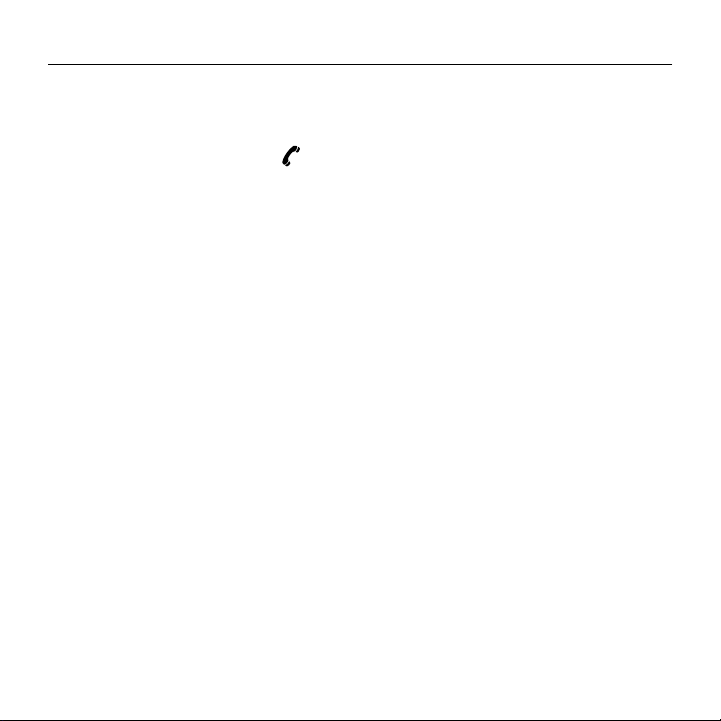
Logitech Ultrathin Keyboard Folio m1
Contents
English. . . . . . . . . . . . . . . . . . . . . . . . . . . . . . . . . . . . . . . . . . 3
www.logitech.com/support . . . . . . . . . . . . . . . . . . . . . . . . . . 13
2
Page 3
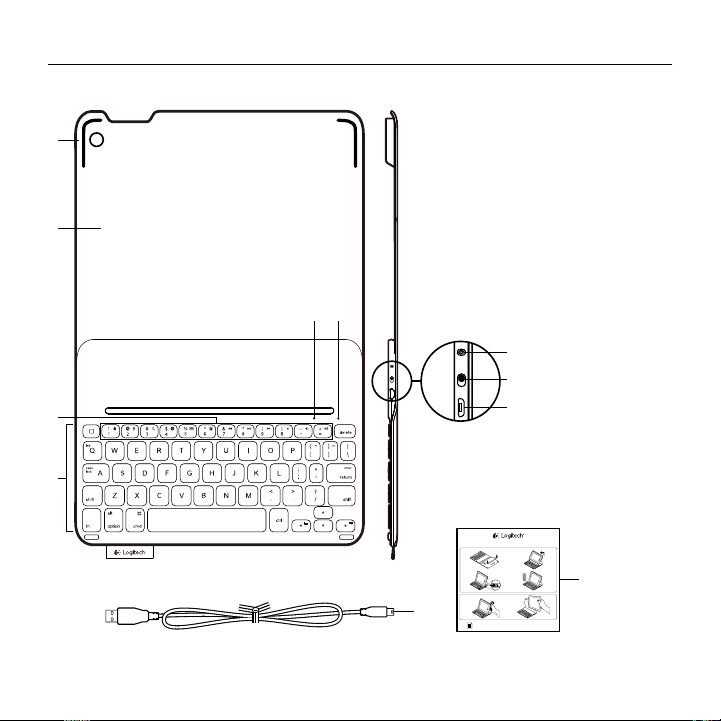
Know your product
6
7
8
9
10
11
5
1
2
4
3
PDF
Logitech Ultrathin Keyboard Folio m1
1. iPad mini holder
2. Protective folio
3. Function keys
4. Keyboard
5. Bluetooth® light
6. Battery status light
7. Bluetooth connect button
8. On/o switch
9. Micro-USB charging port
10. Micro-USB charging cable
11. Product documentation
Ultrathin Keyboard Folio m1
1 2
43
www.logitech.com/support/ultrathin-keyboard-folio-m1
English 3
Page 4
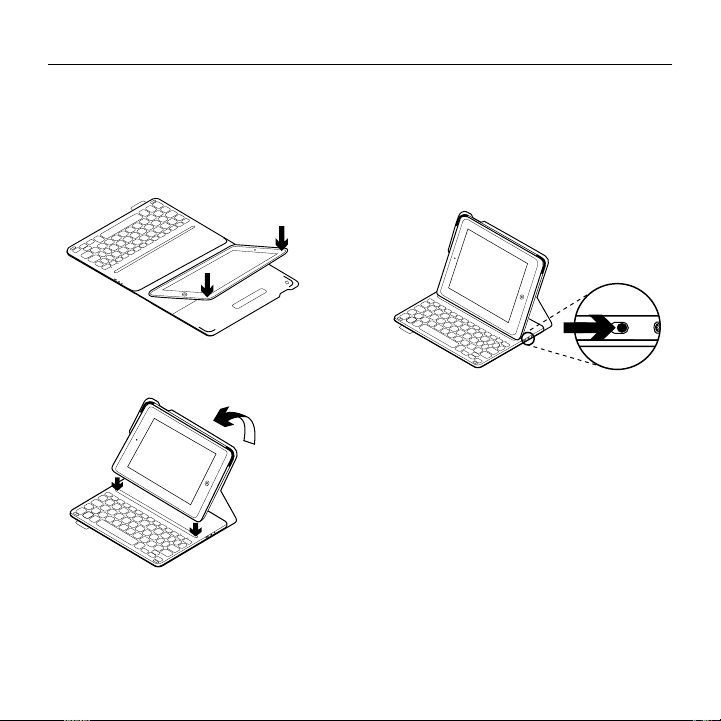
Logitech Ultrathin Keyboard Folio m1
Setting up the keyboard folio
Getting started
1. Open the keyboard folio, make sure
the edge of your iPad mini is
aligned with the iPad mini holder
and push down:
2. Move the keyboard folio into the typing
position:
4 English
Establishing connection with your
iPad mini
The keyboard folio links to your iPad mini
via a Bluetooth connection. The first time
you use the keyboard folio, you must pair it
with your iPad mini:
1. Turn on the keyboard:
The Bluetooth light blinks to indicate
that the keyboard is discoverable,
ready for pairing with your iPad mini.
The first time you turn on the keyboard
it remains discoverable for 15 minutes.
If the battery status light shows red,
charge the battery. See “Charging the
keyboard battery” for more information.
2. On your iPad mini:
•Make sure your iPad mini’s Bluetooth
feature is on. Select Settings >
Bluetooth > On.
•Select “Ultrathin Keyboard Folio m1”
from the Devices menu.
Page 5
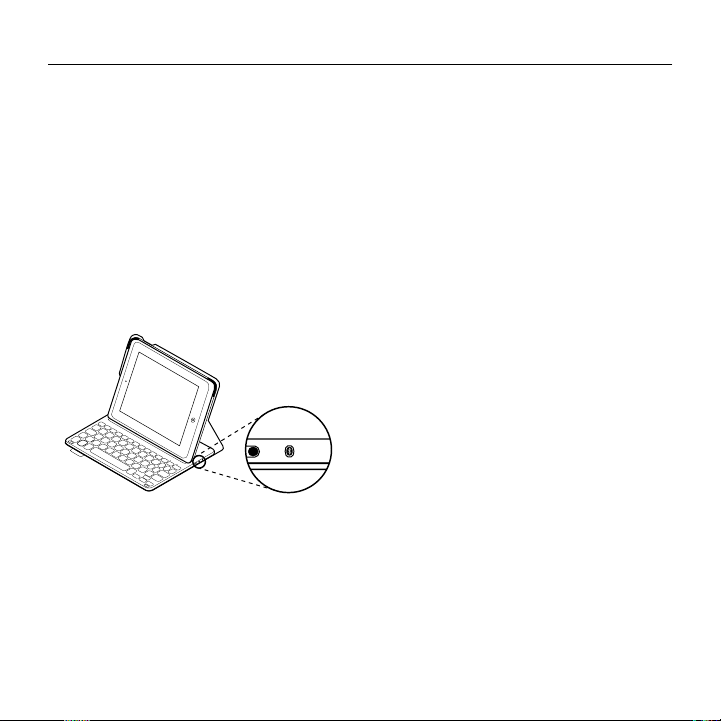
3. If your iPad mini requests a PIN,
enter it using the folio keyboard
(not on your iPad mini).
When successful connection is made,
the Bluetooth light turns solid blue
for a short time, and then turns o.
Connecting to another iPad mini
1. Make sure the keyboard is turned on.
2. Make sure your iPad mini’s Bluetooth
feature is on. Select Settings >
Bluetooth > On.
3. Press the Bluetooth Connect button:
The keyboard is discoverable for
3 minutes.
4. Select “Ultrathin Keyboard Folio m1”
on your iPad mini’s Devices menu.
Logitech Ultrathin Keyboard Folio m1
5. If your iPad mini requests a PIN,
enter it using the folio keyboard
(not on your iPad mini).
When successful connection is made,
the Bluetooth light turns solid blue
for a short time, and then turns o.
English 5
Page 6
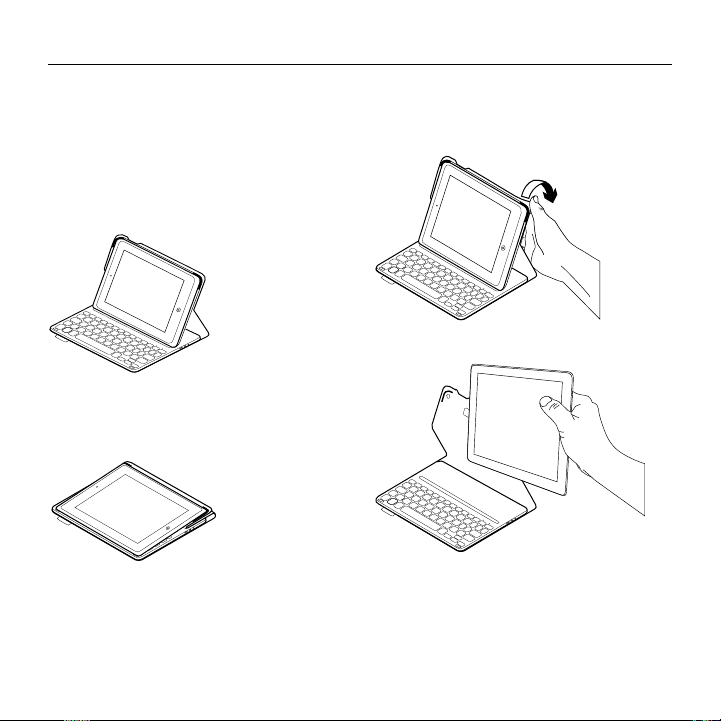
Logitech Ultrathin Keyboard Folio m1
Using the keyboard folio
Two viewing positions
The keyboard folio provides two viewing
positions—one for typing and another
for browsing.
To type, move the iPad mini holder into the
typing position, aligning it with the built-in
magnet to secure it. Turn on the keyboard:
To browse, place the iPad mini holder
in the browsing position remembering
to switch o the keyboard to conserve
battery power:
If you don’t use the keyboard for a while
in the typing position, it enters sleep mode
automatically. Pressing any key wakes it.
Detaching your iPad mini
To detach your iPad mini from the folio,
bend back one of the iPad mini holder
corners:
Your iPad mini is then released:
6 English
Page 7

Logitech Ultrathin Keyboard Folio m1
Storing your iPad mini for travel
1. Insert your iPad mini in the iPad mini
holder.
2. Close the keyboard folio:
Status light indicators
Your keyboard folio has lights that provide information about the keyboard’s
battery power and Bluetooth connection.
Battery status light
Light Description
Blinking green The battery is charging.
Solid green The battery is fully charged (100%).
Red Battery power is low (less than 10%). Recharge the battery.
Bluetooth light
Light Description
Blinking Fast: The keyboard is in discovery mode, ready for pairing.
Solid Bluetooth pairing or reconnection is successful.
Slow: The keyboard is trying to reconnect to your iPad mini.
English 7
Page 8

Logitech Ultrathin Keyboard Folio m1
Function keys
Home = iPad mini Home screen
Fn + 1 = Lock screen
Locks or unlocks the iPad mini
screen
Fn + 2 = Siri
Use your voice to send messages,
make calls, schedule meetings,
and more
Fn + 3 = Search
Launches the iPad mini search
function
Fn + 4 = Switch language
Switches the keyboard language
Fn + 5 = Virtual keyboard
Shows/hides the virtual keyboard
Fn + 7 = Previous track
Fn + 8 = Play/Pause
Fn + 9 = Next track
Note: To select a function key, press and hold the Fn key, and then press the key indicated above.
Fn + 0 = Mute
Fn + dash = Volume down
Fn + plus = Volume up
Fn + X = Cut
Fn + C = Copy
Fn + V = Paste
Fn + Left cursor = Select left
Selects text on the left,
word by word
Fn + Right cursor = Select right
Selects text on the right,
word by word
Fn + Spacebar =
Switch applications
8 English
Page 9
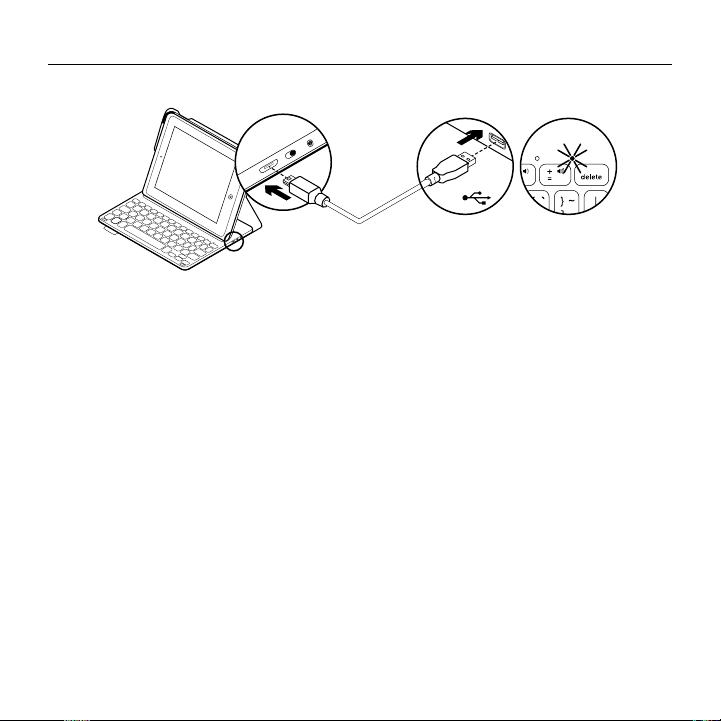
Charging the keyboard battery
Logitech Ultrathin Keyboard Folio m1
USB
If the battery status light is red
the keyboard folio battery needs
to be charged.
1. Plug one end of the micro-USB cable
into the charging port, and the other end
into a USB port on your computer.
Alternatively, you can use a 5V USB
charger, such as that provided with your
iPad mini, providing the power output
rating is at least 500mA.
The status light blinks green as the
battery charges.
2. Charge the battery until the battery
status light turns solid green.
Battery information
•A fully charged battery provides about
three months of use when the keyboard
is used about two hours a day.
•Charge the battery if the status light
turns red briefly after the keyboard
turns on.
•When not in use, turn o the keyboard
to conserve battery power.
•The keyboard enters sleep mode
automatically if not used for a while
in the typing position. Press any key
to wake it.
English 9
Page 10

Logitech Ultrathin Keyboard Folio m1
Battery disposal at product
end of life
1
2
3
1. Pry o top cover of keyboard
with screwdriver.
2. Detach battery from circuit board
and remove battery.
3. Dispose of your product and its battery
according to local laws
Visit Product Central
There’s more information and support
online for your product. Take a moment
to visit Product Central to learn more about
your new keyboard folio.
www.logitech.com/support/ultrathinkeyboard-folio-m1
Browse online articles for setup help,
usage tips, and information about
additional features.
Connect with other users in our Community
Forums to get advice, ask questions,
and share solutions.
Find a wide selection of content including:
•Tutorials
•Troubleshooting
•Support community
•Online documentation
•Warranty information
•Spare parts (when available)
10 English
Page 11

Troubleshooting
The keyboard does not work
•Press any key to wake the keyboard
from sleep mode.
•Turn the keyboard o and then back on.
•Recharge the internal battery.
For more information, see “Charging
the keyboard battery.”
•Re-establish the Bluetooth connection
between the keyboard and your
iPad mini.
•Verify that Bluetooth is turned on
in your iPad mini’s settings (Settings >
Bluetooth > On).
•Choose “Ultrathin Keyboard Folio m1”
from the Devices menu on your iPad mini.
The Bluetooth light turns solid blue when
Bluetooth connection is established.
Logitech Ultrathin Keyboard Folio m1
English 11
Page 12

Logitech Ultrathin Keyboard Folio m1
www.logitech.com/support/ultrathin-keyboard-folio-m1
Hong Kong 800-966-992
Australia 1-800-025-544
India 800-600-1133
Malaysia 1800-88-0719
Singapore 800-6011-372
New Zealand 0800-447-361
12
Page 13

Logitech Ultrathin Keyboard Folio m1
13
Page 14

Logitech Ultrathin Keyboard Folio m1
14
Page 15

Logitech Ultrathin Keyboard Folio m1
15
Page 16

www.logitech.com
© 2013 Logitech. All rights reserved. Logitech, the Logitech logo, and other Logitech marks are owned by Logitech
andmaybe registered. Apple and iPad are trademarks of Apple Inc., registered in the U.S. and other countries.
Allothertrademarks are the property of their respective owners. Logitech assumes no responsibility for any errors that
may appear in thismanual. Information contained herein is subject to change without notice.
621-000189.004
