Page 1
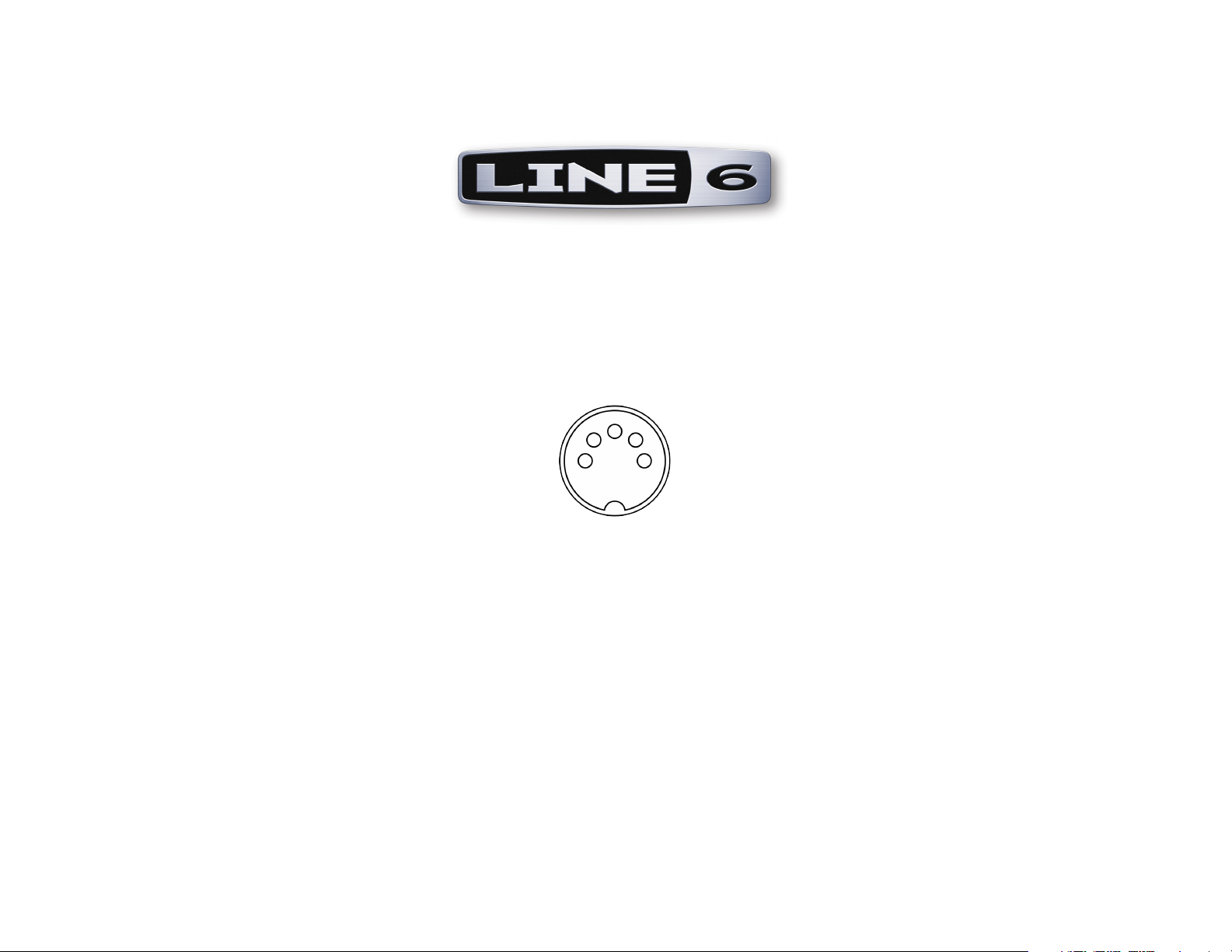
MIDI Co n t I n u o u s Co n t r o l l e r re f e r e n C e
For Line 6 Hardware & GearBox Software
Mac® OS X, Windows® XP® & Windows® Vista
®
Page 2
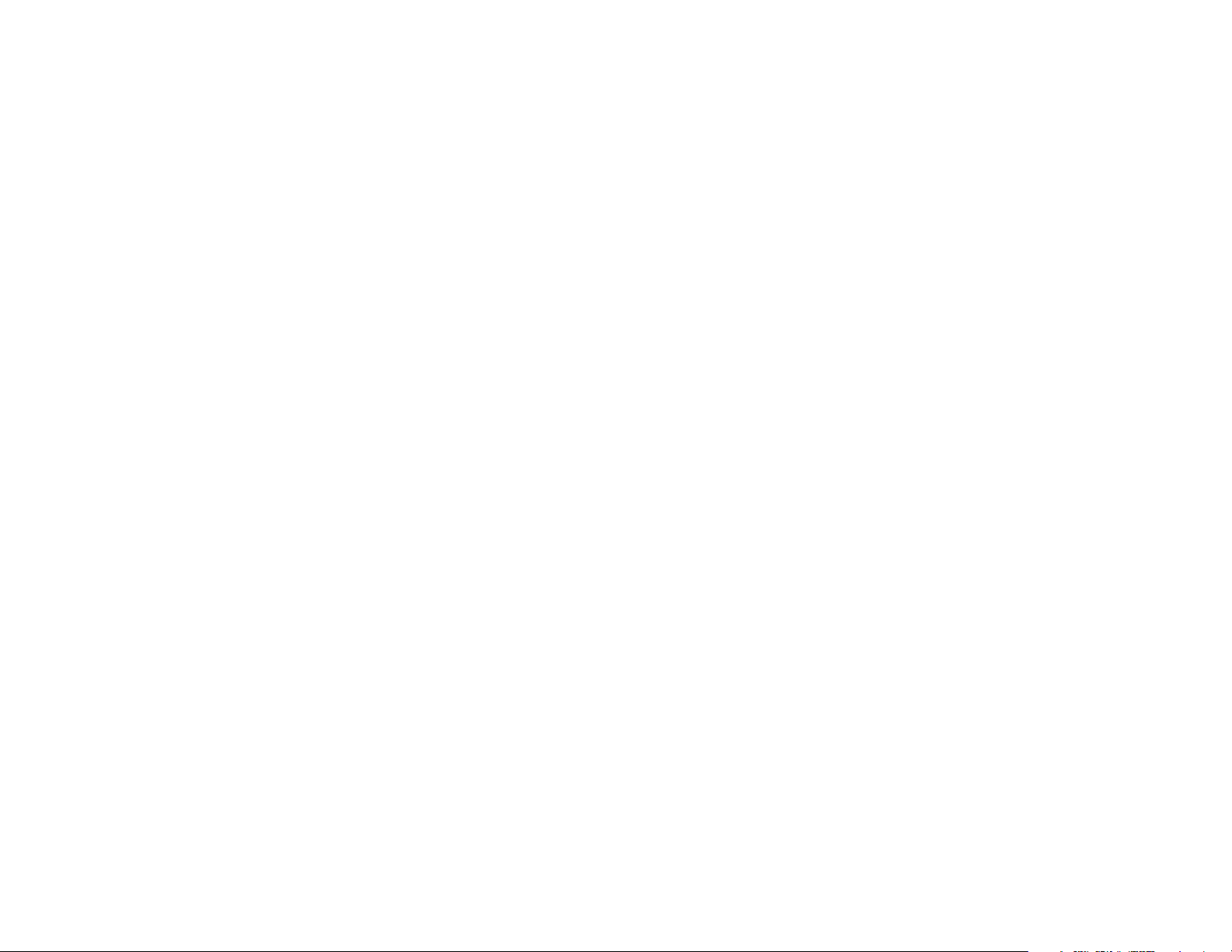
Table of Contents
Line 6 Products and MIDI .....................................................................1•1
What’s MIDI? .................................................................................................................. 1•2
MIDI In & Out ............................................................................................................... 1•2
USB ................................................................................................................................. 1•2
MIDI Channel ................................................................................................................ 1•2
Making the connection .................................................................................................. 1•2
GearBox SysEx Control .................................................................................................. 1•6
GuitarPort Online Player Transport Control ................................................................. 1•7
MIDI Channel Selection ................................................................................................ 1•7
MIDI CC Reference Tables ......................................................................2•1
Line 6 Hardware MIDI CC Reference Table ................................................................. 2•2
GearBox Software MIDI CC Reference Table ............................................................. 2•14
MIDI CC Range Reference - Model Tables .............................................3•1
Pocket POD Model Tables ............................................................................................. 3•1
Floor POD Model Tables ............................................................................................... 3•3
POD 2.0 Model Tables.................................................................................................... 3•5
PODx t Model Tables ...................................................................................................... 3•7
Bass PODx t Model Tables ............................................................................................ 3•11
POD X3 Model Tables .................................................................................................. 3•13
Flextone III Model Tables............................................................................................. 3•17
HD 147 Model Tables ................................................................................................... 3•19
Vetta II Model Tables ................................................................................................... 3•21
GearBox Software Model Tables .................................................................................. 3•23
Effects Model Tables (All Line 6 Products) ................................................................. 3•29
Line 6, POD, POD 2.0, Bass PODxt, POD X3, PODxt, Vetta, Flextone, HD 147, GuitarPort Online and GearBox are
trademarks of Line 6, Inc. All other product names, trademarks, and artists’ names are the property of their respective owners, which are in no way associated or affiliated with Line 6.
Copyright © 2009 Line 6, Inc.
Page 3
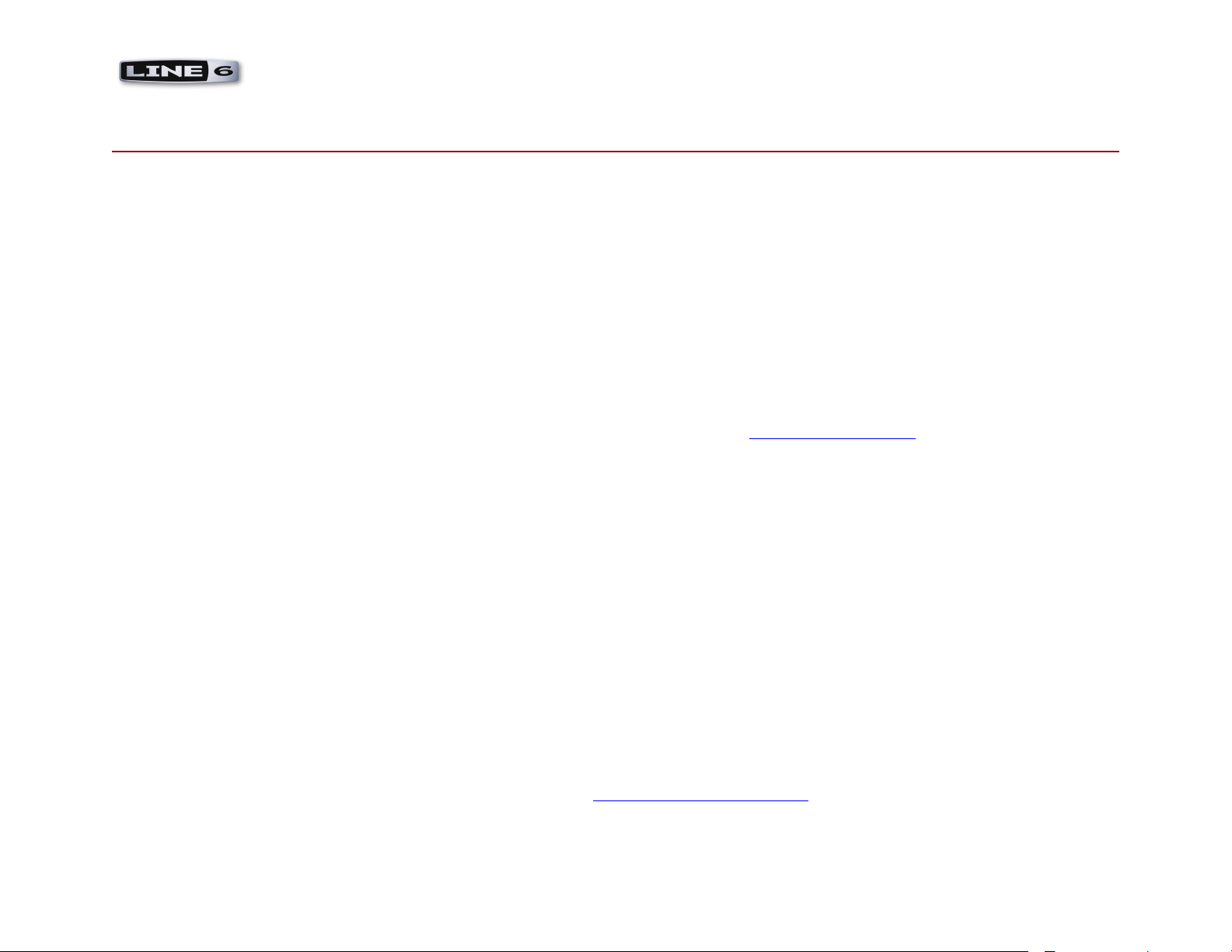
MIDI CC Reference - Line 6 Products & MIDI
lI n e 6 Pr o D u C t s a n D MIDI
This document describes the setup of Line 6 devices for MIDI communication and includes reference tables for the products’ MIDI controllers.
Many Line 6 products allow their parameters to be tweaked remotely by 3rd party, external MIDI controller hardware units, and/or software
MIDI sequencers. These items communicate with Line 6 products by sending MIDI Continuous Controller (MIDI CC), Program Change and/
or MIDI System Exclusive (SysEx) commands. A MIDI CC is the most common type of message used for this task, and what is used for accessing
most functions on Line 6 products. A MIDI CC message consists of a “controller” number followed by a data value. When you access a button,
slider, knob or pedal on your MIDI controller device, or when you configure your MIDI sequencing software to output MIDI control data, this
MIDI CC command is what is transmitted, which makes it possible to do things such as remotely control the Volume or other parameters of your
Line 6 hardware or software in real-time! Likewise, some Line 6 products’ functions, (such as Monitor levels in the Line 6 GearBox software),
can be remotely accessed using MIDI SysEx commands. Additionally, these same Line 6 products are also capable of transmitting MIDI control
data. This makes it possible to control another software or hardware device’s parameters in real-time via your Line 6 product.
The key to all this communication is the MIDI CC and SysEx mapping. The following pages include MIDI CC master tables for both Line
6 hardware and GearBoxTM software, as well as model tables for each product to serve as a reference document of MIDI assignments for the
parameters of several Line 6 products. With this information you can set the MIDI CC values for your controller device to match the Line 6
parameters to be controlled. References for MIDI SysEx commands can be found in the GearBox SysEx Control section. The Line 6 products
included in this reference are:
Pocket POD•
Floor POD•
®
POD•
®
POD•
Bass POD•
®
POD•
Flextone•
HD147•
TM
Vetta•
TonePort•
POD Studio•
GearBox•
®
, Firmware Version 1.x
®
Plus, Firmware Version 1.x
2.0, POD® Pro, Firmware Version 2.3 and later
x t , POD® x t Pro & POD® x t Live, USB Firmware Version 1.12, Flash Memory Version 3.01
®
x t , Bass POD® x t Pro & Bass POD® x t Live, Firmware Version 2.14
X3 Live, POD® X3 Pro, USB Firmware Version 1.02, Flash Memory Version 1.15
TM
III, Firmware Version 1.10
®
, Firmware Version 1.x
II & VettaTM II HD, Firmware Version 2.5
®
UX1, UX2, UX8, KB37, GX, D.I.
®
UX1, UX2, UX8, KB37
TM
Software, Version 3.5 and later (please visit the line6.com Software Downloads page to get the latest GearBox version)
1•1
Page 4

MIDI CC Reference - Line 6 Products & MIDI
What’s MIDI?
MIDI (Musical Instrument Digital Interface) is a communications protocol designed to allow various music-making machines exchange
information. It allows one device to control another, and several devices to all be used together in coordination. To follow are details on the
MIDI connections for your Line 6 Device.
MIDI In & Out
Hardware devices commonly use standard 5-pin MIDI cables, which are always connected from the MIDI Out jack of the sending device to the
MIDI In jack of the receiving device. Each connection is a one-way street: information flows from the OUT of one device to the IN of another
device. To allow information to flow back, you must connect a second cable, from IN to OUT. Several of the Line 6 hardware devices include
MIDI jacks and can be connected to other MIDI devices in this manner.
USB
If you are using a Windows® or Mac® computer in your setup, then you can exchange MIDI data via USB rather than via a 5-pin MIDI cable
connection. Many computer-based Line 6 products such as PODx t , BASS PODx t , TonePort, and POD Studio devices include drivers that
establish Line 6 USB MIDI “ports” on your computer, allowing them to be connected to the MIDI ports of other computer-based hardware and
MIDI software. Pocket POD needs no drivers to establish MIDI “ports” on your computer.
MIDI Channel
MIDI allows sixteen different channels of information to be transmitted and received through one MIDI port. (The MIDI channel is independent
of, and has nothing to do with, your Line 6 device’s channels for storing individual Tones). You tune your Line 6 POD, Amplifier or GearBox
software in to listen to a particular MIDI channel (like choosing a channel on a TV or a station on a radio), and make sure the device that you
want your Line 6 device to listen to is transmitting on that same MIDI Channel.
Making the connection
To follow are details for connecting your Line 6 product to other devices for MIDI communication.
POD X3 Live/Pro, Floor POD Plus, POD 2.0, POD Pro, Flextone III, HD 147 and Vetta II
Each of these Line 6 devices includes two MIDI cable connections: MIDI In & MIDI Out. You connect to other MIDI devices by plugging
MIDI cables to these In & Out jacks. As mentioned above, be sure to use two MIDI cables, and connect between the MIDI Out of one device
1•2
Page 5
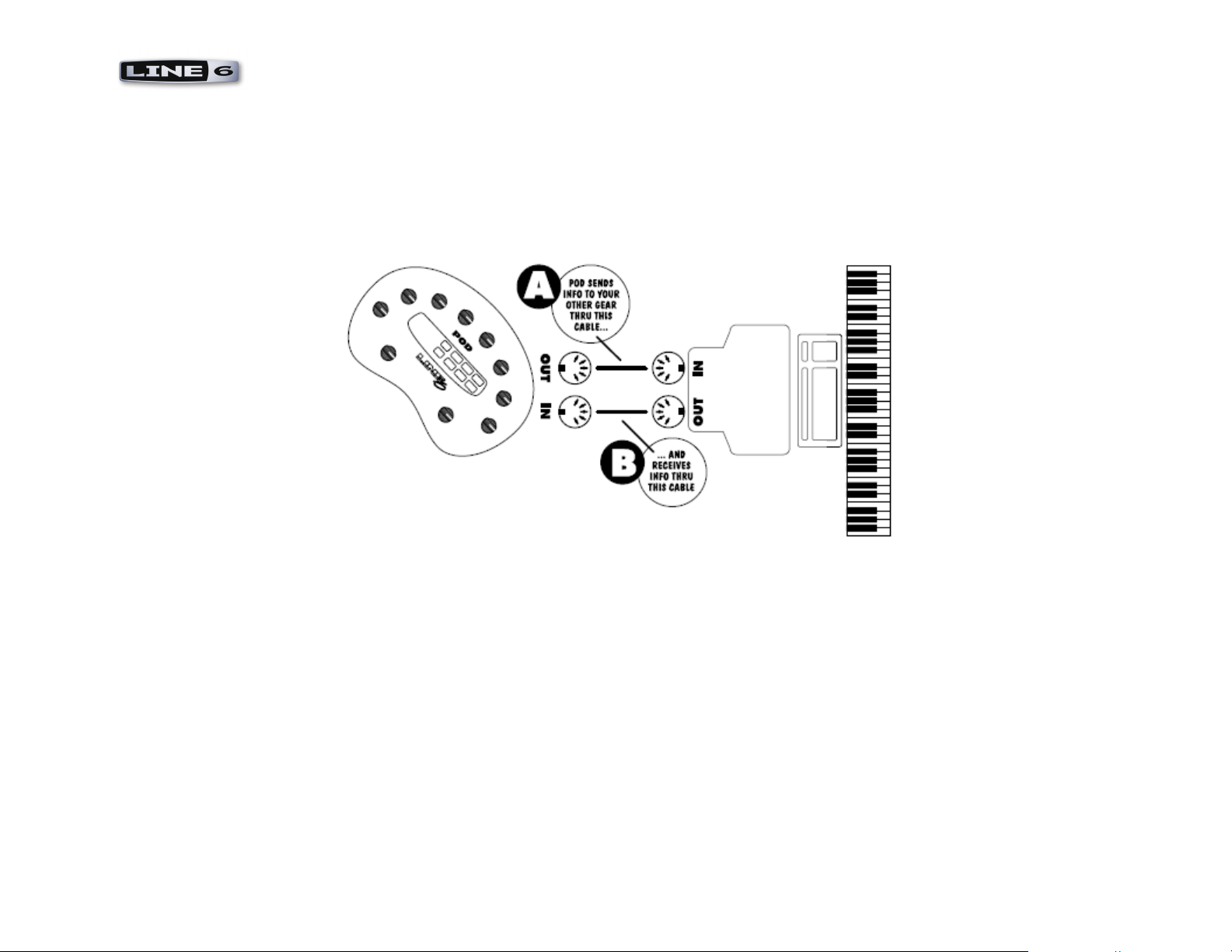
MIDI CC Reference - Line 6 Products & MIDI
to the MIDI In of the other, and vice-versa. If you are connecting a 3rd party external MIDI Controller device to your Line 6 POD or Amplifier,
then you can typically connect the controller directly to the Line 6 device with two MIDI cables this way. If you are connecting to a computer,
then you’ll need a MIDI Interface device that offers at least one physical MIDI port (one MIDI In and one MIDI Out jack). Then go into the
MIDI software’s MIDI Preferences or Control Panel dialog and choose the 3rd party MIDI Interface’s MIDI In and MIDI Out port to allow the
software to communicate to your connected Line 6 device. MIDI Interface units are relatively inexpensive and can be found at most music
shops. Most modern MIDI Interface units connect to your computer via USB.
Connecting to a computer MIDI Interface with MIDI cables
Pod X3, PODx t , Bass PODx t , TonePort, POD Studio & Pocket POD
POD X3 Live & Pro devices include 5-Pin MIDI In and Out jacks, and it is necessary for you to use these connections to recieve and send
MIDI data. (The POD X3 bean, Live & Pro USB connections do not carry MIDI data). POD X3 Live and Pro can be controlled by receiving
MIDI messages coming into the 5-Pin MIDI Input. POD X3 Live and Pro also transmits MIDI data out through the 5-Pin MIDI Output jack,
allowing you to control or communicate other MIDI hardware and software.
All PODx t and Bass PODx t family devices include both USB and 5-pin MIDI jacks. It is recommended to use the USB connection for
your MIDI connectivity with these devices when connecting to your computer. Alternatively, you can use a 5-Pin MIDI cable connection as
described above if it is the only way to connect to your other MIDI device.
1•3
Page 6
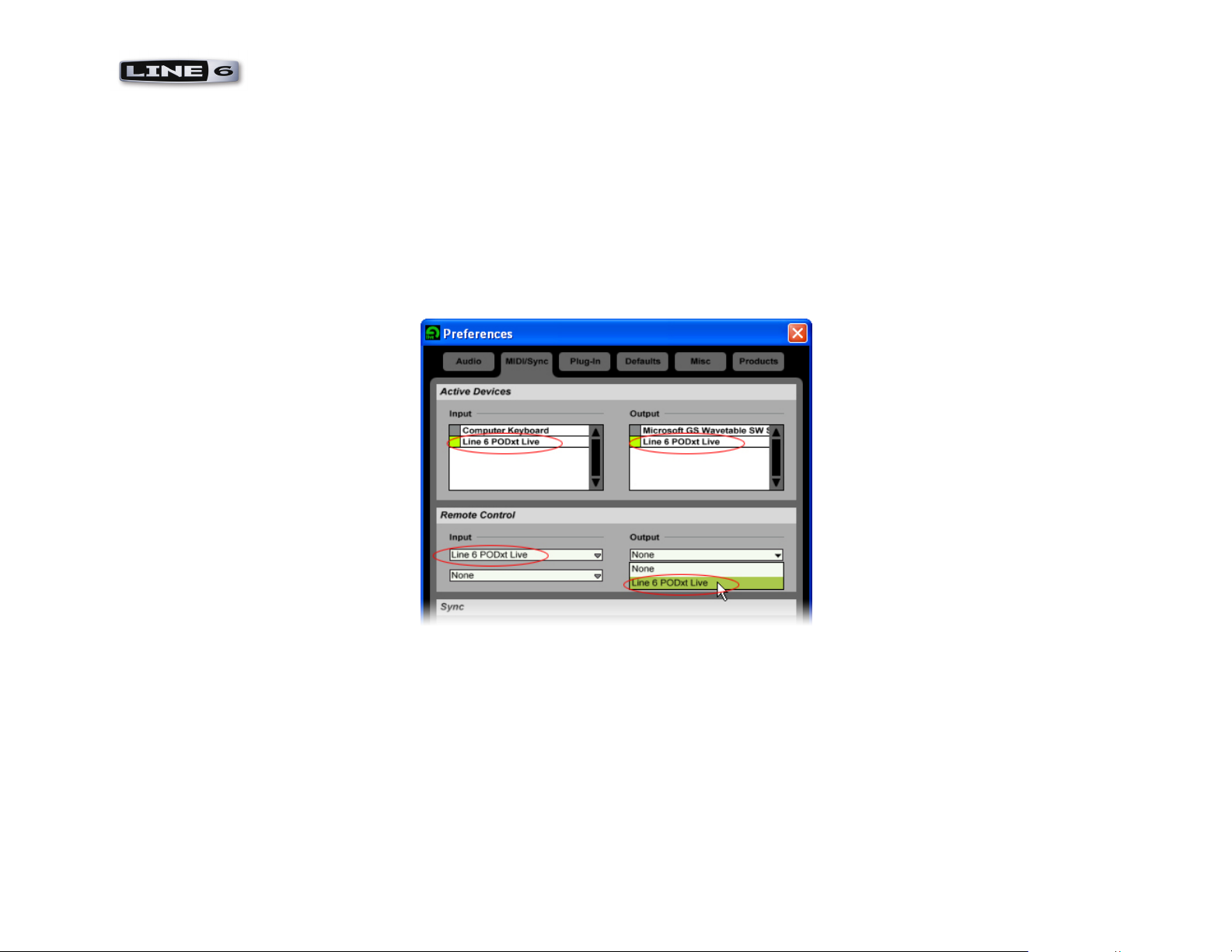
MIDI CC Reference - Line 6 Products & MIDI
TonePort & POD Studio family devices include a USB MIDI driver that allows other Windows® or Mac® software applications to access
“virtual” USB Line 6 MIDI In and Out ports. This allows you to send and receive MIDI control data between Line 6 GearBox and 3rd party
MIDI software.
Pocket POD has a mini USB jack, which provides MIDI connectivity to your computer.
When connected to your computer via USB cable, the Line 6 driver will expose “virtual” MIDI ports that are accessible to other computerconnected MIDI hardware and MIDI software. Pocket POD requires no drivers to expose its “virtual” MIDI ports. For example, if you are using
a MIDI sequencing software, you should be able to go into that software’s MIDI control panel and access the Line 6 MIDI In and PODxt MIDI
out ports, such as within the Ableton Live Lite Line 6 Edition’s MIDI Preferences dialog shown here:
The MIDI Preferences panel window in Ableton Live. The Line 6 MIDI “ports” are selectable for any of Live’s MIDI In or Out functions
Once the Line 6 MIDI port is configured in the MIDI software, you can then choose it for any MIDI track and/or MIDI control options within
your sequencing projects in the software. This allows you to use your POD’s on-board knobs & pedal to control parameters in the software. Or,
this also allows you to have existing MIDI control data within a MIDI track of the sequencer send that data out to your POD to control one of
its parameters. Check your sequencing software’s documentation fore more specifics on its MIDI capabilities.
Note that if you are connecting your Line 6 device to your computer using MIDI cables to and from a MIDI Interface (such as an M-Audio
MIDISport, MOTU Express, etc.) then the MIDI Interface is the “MIDI Device” that will be visibly selectable in your MIDI software’s control
panel. However, your Line 6 device will transmit and receive MIDI data through this device and allow you to use it to control the software, or
to be controlled from the software.
1•4
Page 7
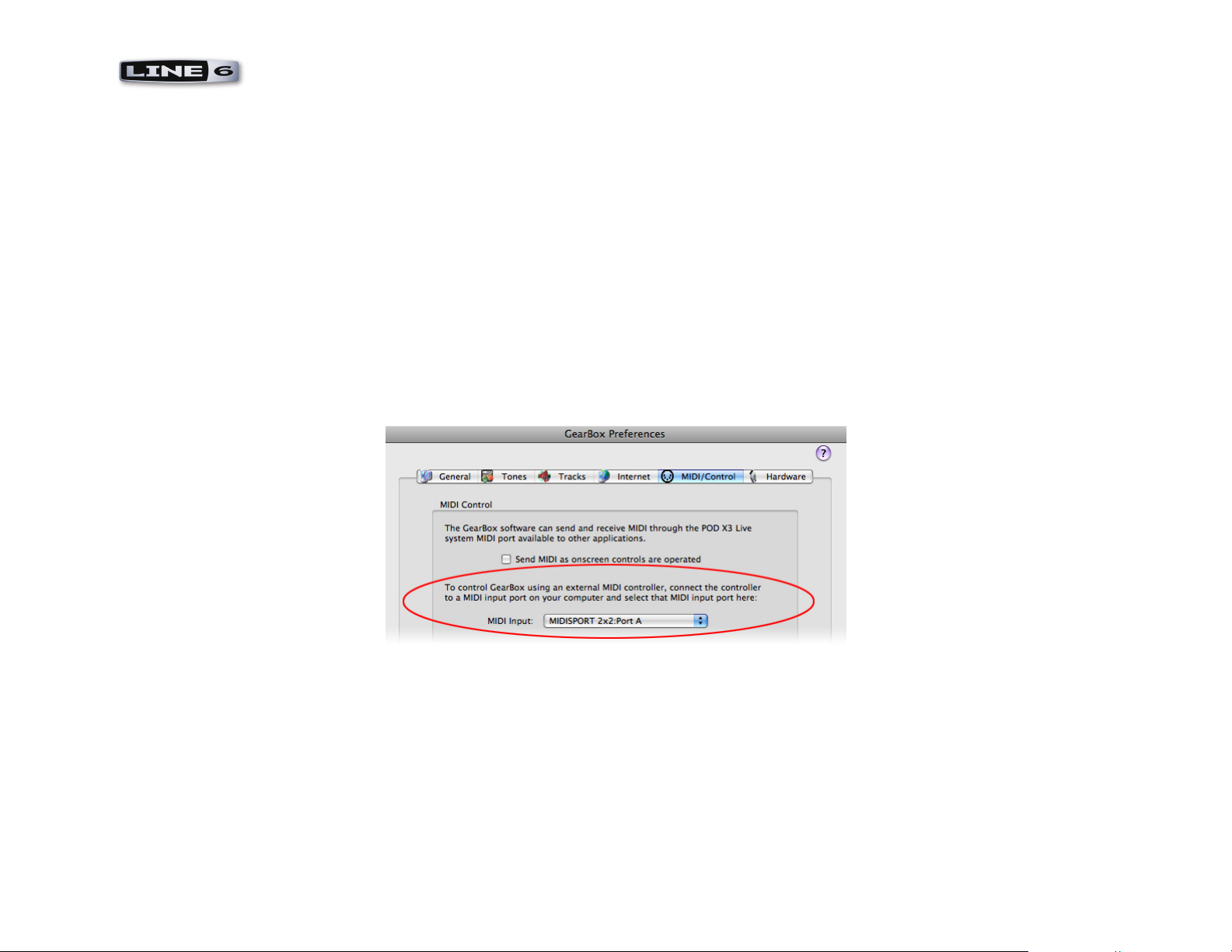
MIDI CC Reference - Line 6 Products & MIDI
Line 6 GearBox Software
Much like the Line 6 hardware devices discussed above, the Line 6 GearBox software can also have it’s on-screen knobs, buttons, sliders and
model selections controlled remotely via a hardware MIDI controller device, or via MIDI software. Most GearBox functions can be controlled
via MIDI CC – please refer to the Line 6 GearBox MIDI CC Reference chart and Model Tables for the MIDI CC mapping. Likewise, GearBox
can also output MIDI CC data whenever most of its functions are operated, which allows the remote control of other hardware or software
products that are capable of responding to MIDI CC messages. Some additional GearBox functions can be controlled via MIDI SysEx commands
– please see the following GearBox SysEx Control section.
To configure GearBox to receive MIDI data from a 3rd party controller:
Connect your external MIDI controller device to your computer (either via 5-pin MIDI cables to a MIDI Interface, or via USB if your controller
offers it). Next, go to the GearBox Preferences dialog and choose the MIDI/Control tab. To receive MIDI data from a 3rd party external MIDI
controller, access the MIDI Input selector, where you can choose the MIDI device or port from which you want GearBox to receive MIDI
controller data:
GearBox Preferences – MIDI/Control tab, Mac OS X
If you are using Windows, the options are the same within the GearBox Preferences > MIDI/Control tab. As shown in the above example, we’ve
selected to receive MIDI Input from a connected M-Audio MIDISPORT 2x2 MIDI Interface – GearBox will receive MIDI data from any MIDI
controller connected into the “Port A” MIDI Input jack of the MIDISPORT.
GearBox will automatically receive MIDI data on MIDI Channel 1 from the connected Line 6 USB source hardware, regardless of the above
MIDI Input selector’s setting (supported by TonePort, POD Studio, POD X3 and PODx t family devices). Therefore, to control GearBox from a
3rd party MIDI sequencing software you can simply set the MIDI sequencer application’s MIDI Out to be the MIDI In port of your source Line
6 USB device.
1•5
Page 8

MIDI CC Reference - Line 6 Products & MIDI
Note – When using a PODxt family device as your USB source device for GearBox, then the PODxt hardware is already a “fixed” MIDI Input
device into GearBox, therefore, the Preferences-MIDI/Control tab appears blank. You can plug an external controller into PODxt’s 5-Pin MIDI
In, or set your MIDI software to use the PODxt USB MIDI In port to route MIDI data into GearBox.
To configure GearBox to send MIDI data - In the same MIDI/Control tab, simply check the box for “Send MIDI as on-screen controls are
operated” (this box is unchecked by default).
MIDI data is automatically routed out the USB MIDI Out of the connected Line 6 USB source device.
GearBox SysEx Control
Some GearBox and GuitarPort Online (GPO) functions, such as Monitor & Send Levels, can be controlled via MIDI by using SysEx commands.
GearBox SysEx messages take on the following format:
F0 00 01 0C 08 <opcode> <data> … F7
Where:
<opcode> is a single byte opcode (00 – 7F)
Number of bytes in <data> depends on the opcode.
The following table lists the opcodes implemented in GearBox 3.5 and later:
Function Opcode Data Size (bytes) Data Description
Bypass 00 1 Byte 1: 00 for bypass off; 01 for bypass on
Monitor Mute 01 2
Next/Previous Tone 02 1 Byte 1: 01 for next tone; 00 for previous tone
Record Send Level 03 2
Byte 1: Audio stream, 00 = Send 1/2, 01 = Send 3/4 ... 7F = all
Byte 2: 01 is mute on; 00 is mute off
Byte 1: Audio stream, 00 = Send 1/2, 01 = Send 3/4 ...7F = all
Byte 2: Gain scale, 00-7F (00 = 0.0 to 7F = 1.0)
1•6
Page 9

MIDI CC Reference - Line 6 Products & MIDI
Monitor Level 04 2
GPO Track Level 05 1 Byte 1: Gain scale, 00-7F (00 = 0.0 to 7F = 1.0)
GPO Player Half Speed 06 1 Byte 1: 01 = enable half speed; 0x00 = disable half speed
GPO Player Loop Enable 07 1 Byte 1: 01 = loop enable; 00 = loop disable
Byte 1: Audio stream, 00 = Send 1/2, 01 = Send 3/4 ...7F = all
Byte 2: Gain scale, 00-7F (00 = 0.0 to 7F = 1.0)
GuitarPort Online Player Transport Control
In addition, the following MIDI events are recognized for the Guitar Port Online (GPO) Player transport control. These 3 byte MIDI short
messages (not SysEx) are based on the Mackie control specification.
GPO Track Play 90 5E 7F
GPO Track Stop 90 5D 7F
GPO Track FWD Start 90 5C 7F
GPO Track FWD Stop 90 5C 00
GPO Track REW Start 90 5B 7F
GPO Track REW Stop 90 5B 00
MIDI Channel Selection
Typically, you can use the default MIDI Channel settings on your Line 6 POD or Amplifier for most setups. But if you have problems with
communication between devices, or if you need to use a specific MIDI channel, then you can change the specific MIDI Channel your Line 6
device uses for receiving and transmitting.
Floor POD Plus
To set Floor POD Plus’ MIDI Channel, hold the Manual button and press Save to enter MIDI channel mode. The display will indicate the
current MIDI transmit/receive channel. Use the Bank Up/Down footswitches to change the MIDI transmit/receive channel. Selecting “All”
places the unit into Omni mode - In Omni mode the unit receives MIDI on all channels and transmits only on channel 1. Press the Manual
button to save the MIDI channel selection and exit MIDI channel mode.
1•7
Page 10
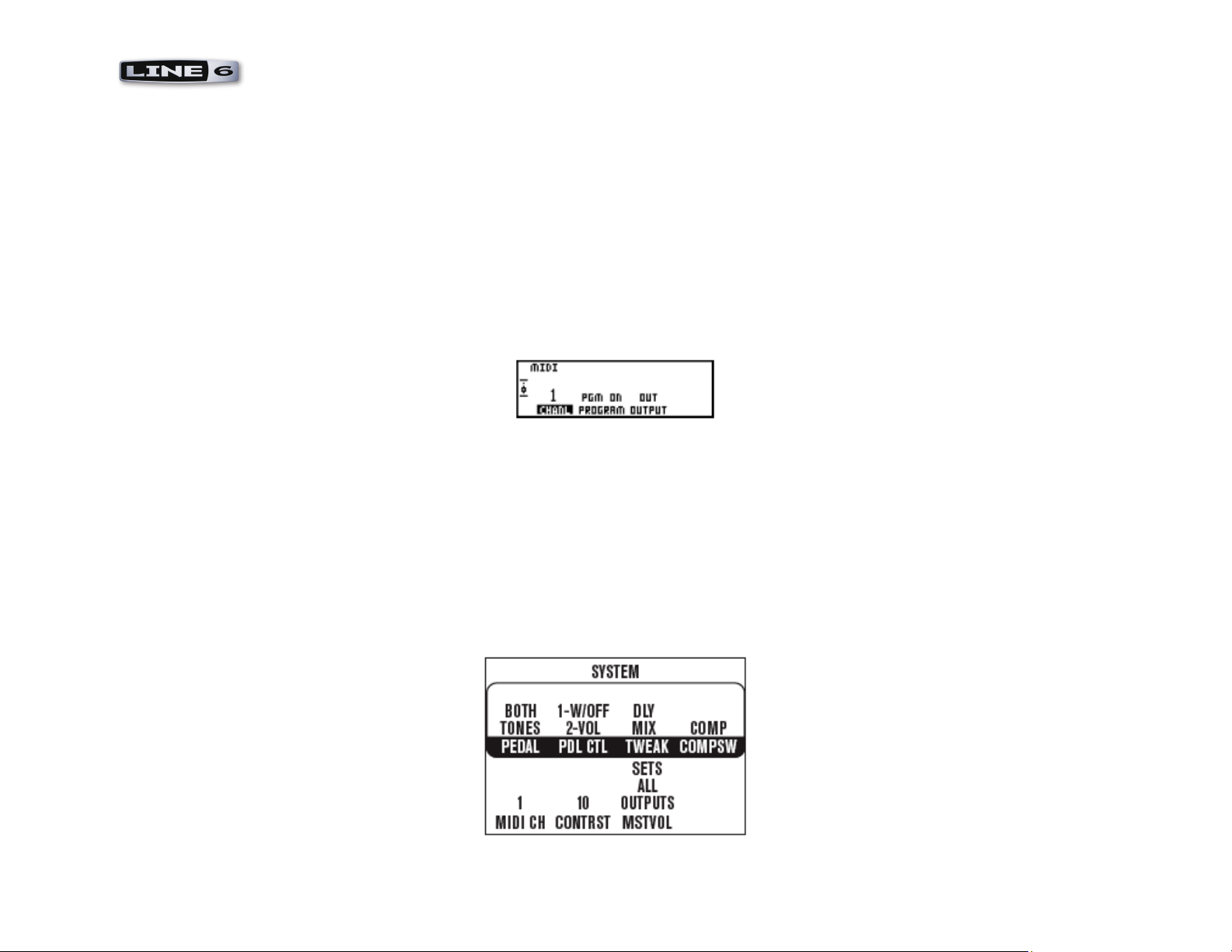
MIDI CC Reference - Line 6 Products & MIDI
POD 2.0, POD Pro
To set POD’s MIDI Channel, press the MIDI button (which will light up). The single-digit display will show you the current channel POD is
tuned in to – the default is Channel 1. Use the Up and Down arrows to select a different MIDI channel from 1 thru 16. POD displays channels
10 through 16 by lighting up the decimal point to the right of the single digit. So “2.” means channel 12. You can also set POD to listen to all
channels (Omni mode) by selecting “A” (A for all) for the MIDI channel. When in Omni mode, POD transmits on channel 1.
PODx t and Bass PODx t
To set the MIDI Channel on PODx t , PODx t Pro, Bass PODx t or Bass PODx t Pro, press the TUNE/SYSTEM button (which will light up). For
PODx t Live or Bass PODx t Live, press the OUTPUT MODE/SYSTEM button so that it lights up. Then, for any of these units, use the Select
knob to find the MIDI page that looks like this:
PODxt/Bass PODxt MIDI options
Press the button under CHANL and start spinning the EFFECT TWEAK knob to change the MIDI Channel. You can choose channels 1
thru 16, or OMNI (Omni means PODx t will ‘listen’ on all MIDI channels, which is fine if it’s your only connected MIDI device). PODxt/
Bass PODxt always accepts SysEx data on any channel, so if you are only working with SysEx data, this channel setting is only important to
determine what channel your PODx t /Bass PODx t will send on.
POD X3 Live, POD X3 Pro
To set the MIDI Channel on POD X3, press and hold the Outputs/Hold for System button for 2 seconds to go to the SYSTEM page:
The POD X3 System page
1•8
Page 11
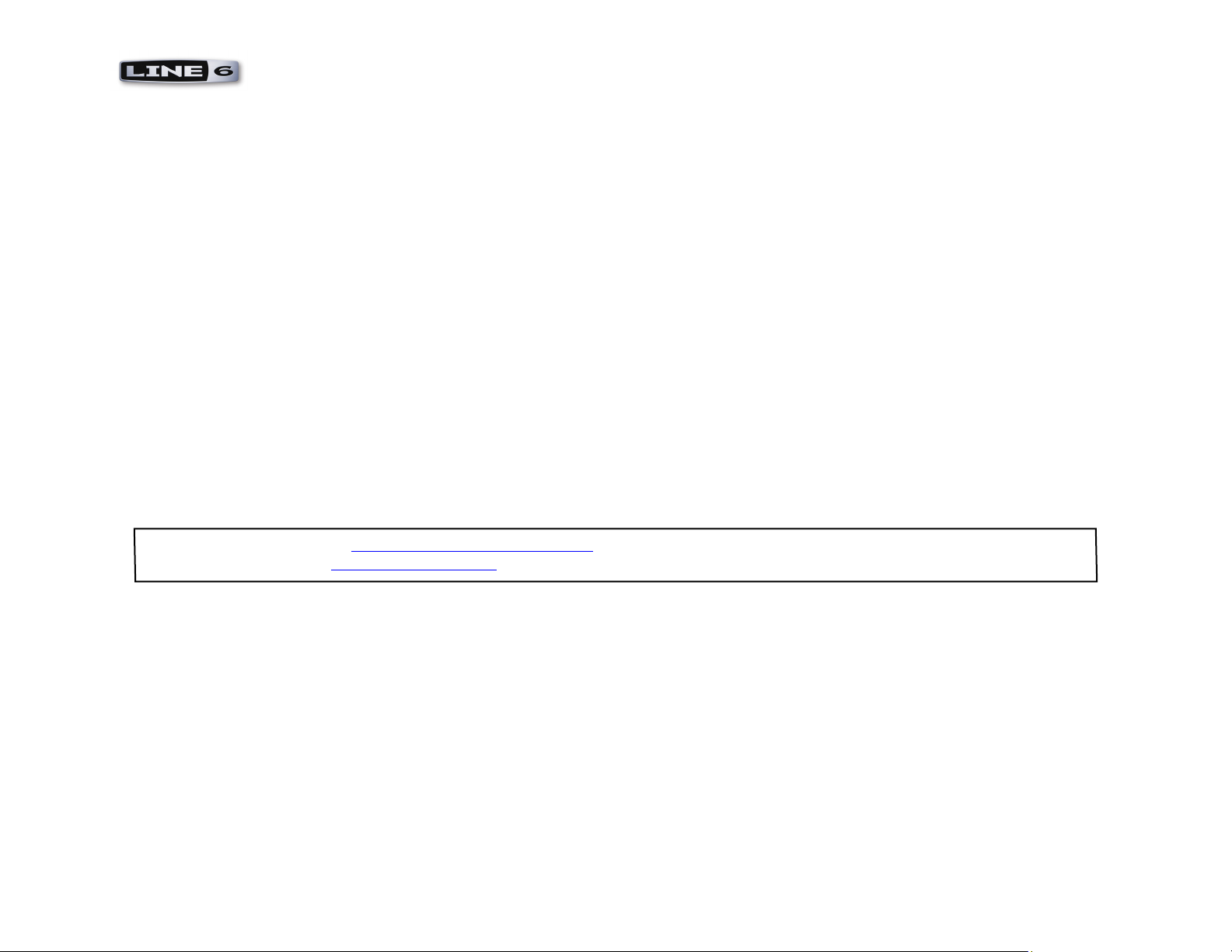
MIDI CC Reference - Line 6 Products & MIDI
Choose from MIDI Channel 1-16, or select Omni to have POD X3 respond to all MIDI channels, while transmitting on Channel 1. When
MIDI Program Change messages 0-127 are received, POD X3 Live will recall User Presets 01A-32D, and it will send those same program
changes as presets are selected from the POD X3. It also echoes all Program Change messages it receives to the MIDI Out, so they can be
connected “thru” to another MIDI device.
Vetta II and Vetta II HD
To set the MIDI Channel on a Vetta II Combo or HD amplifier, press the SYSTEM SETUP button (which will light up), then turn the PAGE
knob until the LCD displays page 3. Select the knob directly beneath the MIDI CHAN item in the display and adjust it to the desired channel
number (1-16).
Flextone III, HD 147, and Pocket POD
Flextone III, HD 147, and Pocket POD always communicate on MIDI Channel 1 as a fixed setting.
GearBox Software
GearBox receives and sends MIDI data on Channel 1 as a fixed setting.
Looking for more control? The Line 6 FBV Series Foot Controllers are designed to work with most Line 6 POD and amp products right out of
the box. Also check out the Line 6 Product Manuals page to grab more info on Line 6 gear, recording, computer optimizations and more!
1•9
Page 12
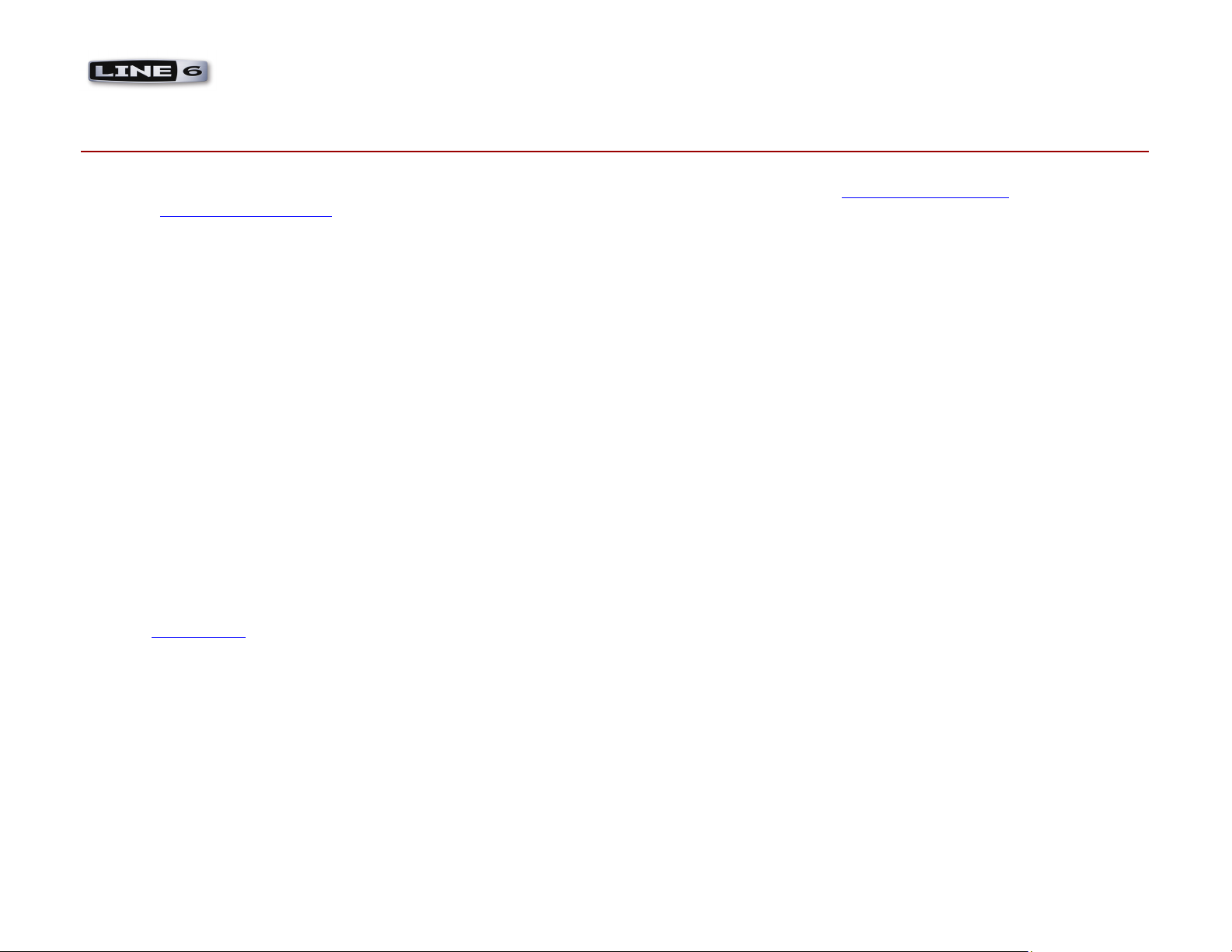
MIDI CC Reference - Line 6 Hardware & Software Reference Tables
MIDI CC re f e r e n C e ta b l e s
The following sections include MIDI reference tables. The first MIDI CC refrence table is specifically for Line 6 hardware devices, followed by a table
for the Line 6 GearBox software. These tables list all controllable parameters, the MIDI CC controller number and values assigned to each parameter,
as well as descriptions for what is being controlled. To follow are descriptions of the columns shown in the Line 6 Hardware and GearBox MIDI CC
tables.
Parameter - The table lists all parameters that can be remotely controlled by MIDI CC’s, and you can see that many parameters are common to several
Line 6 hardware devices.
Notes - Some Parameters may not be too obvious by name alone, or have some special behaviors for how their data value ranges are applied, so this
column is where to look for this info.
Product Columns - (Line 6 Hardware chart) There are 5 sets of paired columns that refer to the 5 product types. Note that PODx t and Bass PODx t
are each one paired column set – these each include all PODx t and Bass PODx t products (XT, XT Pro and XT Live), unless otherwise noted. Each has
a column for “TX” (transmit) and “RX” (receive). A check mark in the slot means that the control of the parameter via MIDI CC is supported for the
product type.
MIDI CC# and Range - This set of columns lists the assigned MIDI CC controller number, and the range for the data values supported. You can see that
most CCs offer a range from 0 to 127, which typically map to a knob or slider. If the parameter is a simple on/off type, then usually values from 0 to 63
will all set that parameter to “off” and 64 to 127 will set the parameter to “on”. Some parameters, such as the various “Model Select” items, will number
only from 0 up to a number less than 127, since each value represents each Model that is available – all higher values have no related function (see the
Model Tables section*). Check the Notes column to see if other behaviors apply.
*The Model Tables section provide the detailed breakdown of MIDI CC range values that are assigned to the individual Amp, Cabinet and Effects
Models and Effect parameters. These are the available Model types for each Amp/Cab/Effect Model Select parameter, and each Model is recalled using
the specific range value for the assigned MIDI CC.
2•1
Page 13
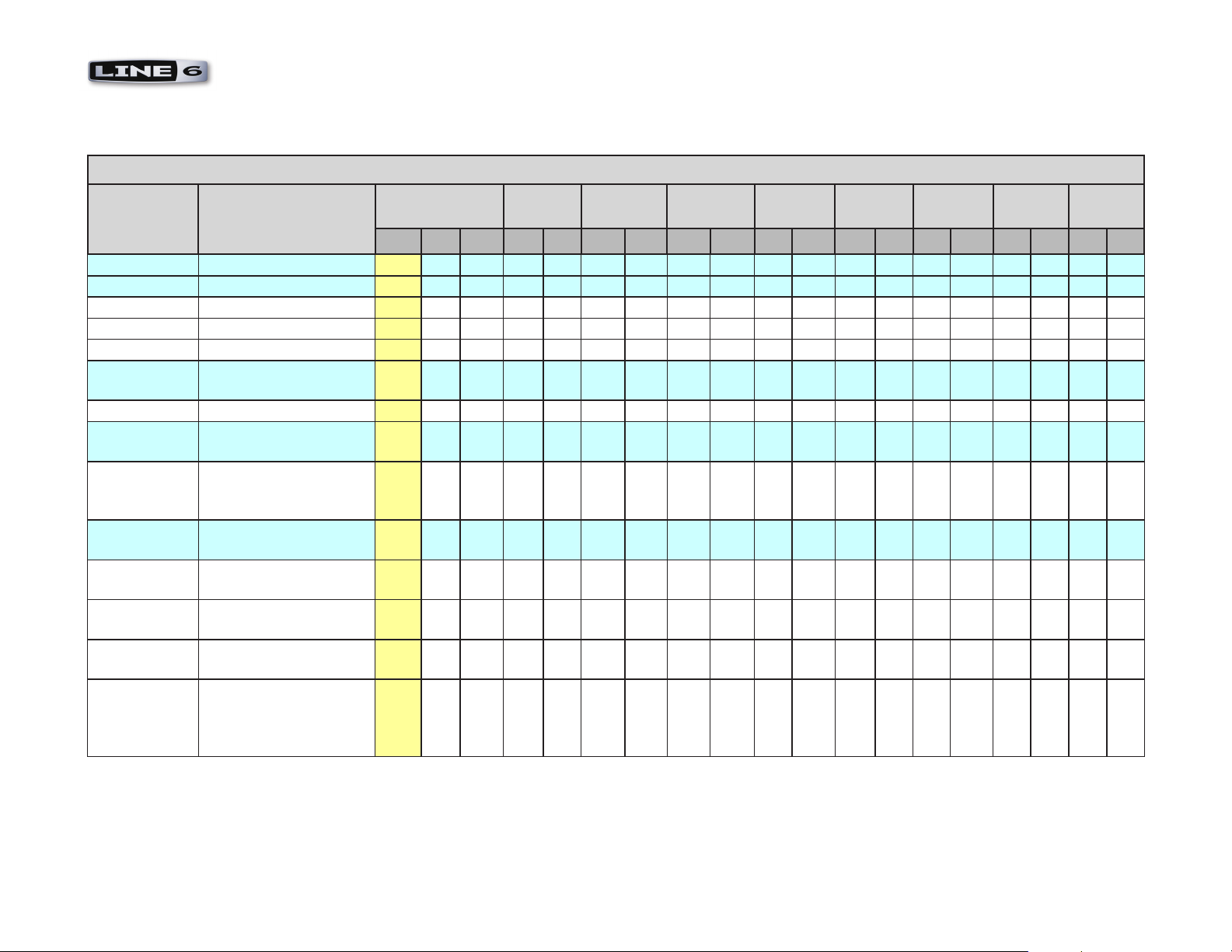
Line 6 Hardware MIDI CC Reference Table
Line 6 Hardwaere MIDI CC Refrence Table
MIDI CC Reference - Line 6 Hardware & Software Reference Tables
Parameter Notes MIDI CC # and
Range
CC# Min Max TX RX TX RX TX RX TX RX TX RX TX RX TX RX TX RX
Tweak 1 0 127 √ √ √ √ √ √ √ √ √ √ √ √
Pedal 1 1 0 127 √ √
Delay Tweak 2 0 127 √ √
Tweak 2 2 0 127 √ √
Pedal 2 2 0 127 √ √
Modulation
Tweak
Wah Position 4 0 127 √ √ √ √ √ √ √ √ √ √ √ √ √ √ √
Compressor
Gain
Split/Blend 0=Blend/Blend, 1=Split/
Blend, 2=Blend/Split,
3=Split/Split
Volume Pedal Realtime (not saved in
Channel or Setup)
Amp 2 Pan 0=Full Left, 64=Center,
127=Full Right
Compression
Threshold
Amp 1/Studio
Pan
Amp 1 Model
w/ Amp
defaults
0=Full Left, 64=Center,
127=Full Right
Loads Amp with Amp
Defaults. Range depends
on device (see model
tables)
3 0 127
5 0 127
6 0 3
7 0 127
8 0 127
9 0 63
10 0 127
11 0 -
POD 2.0
√ √ √ √ √ √ √ √ √ √ √ √ √ √ √
PODx t Bass
PODx t
√ √ √ √ √ √
√ √ √ √ √ √
√ √ √ √
√ √ √ √ √ √ √ √
Flex III
HD147
√ √
Vetta II Floor
POD Plus
Pocket
POD
POD X3
Live /Pro
2•2
Page 14
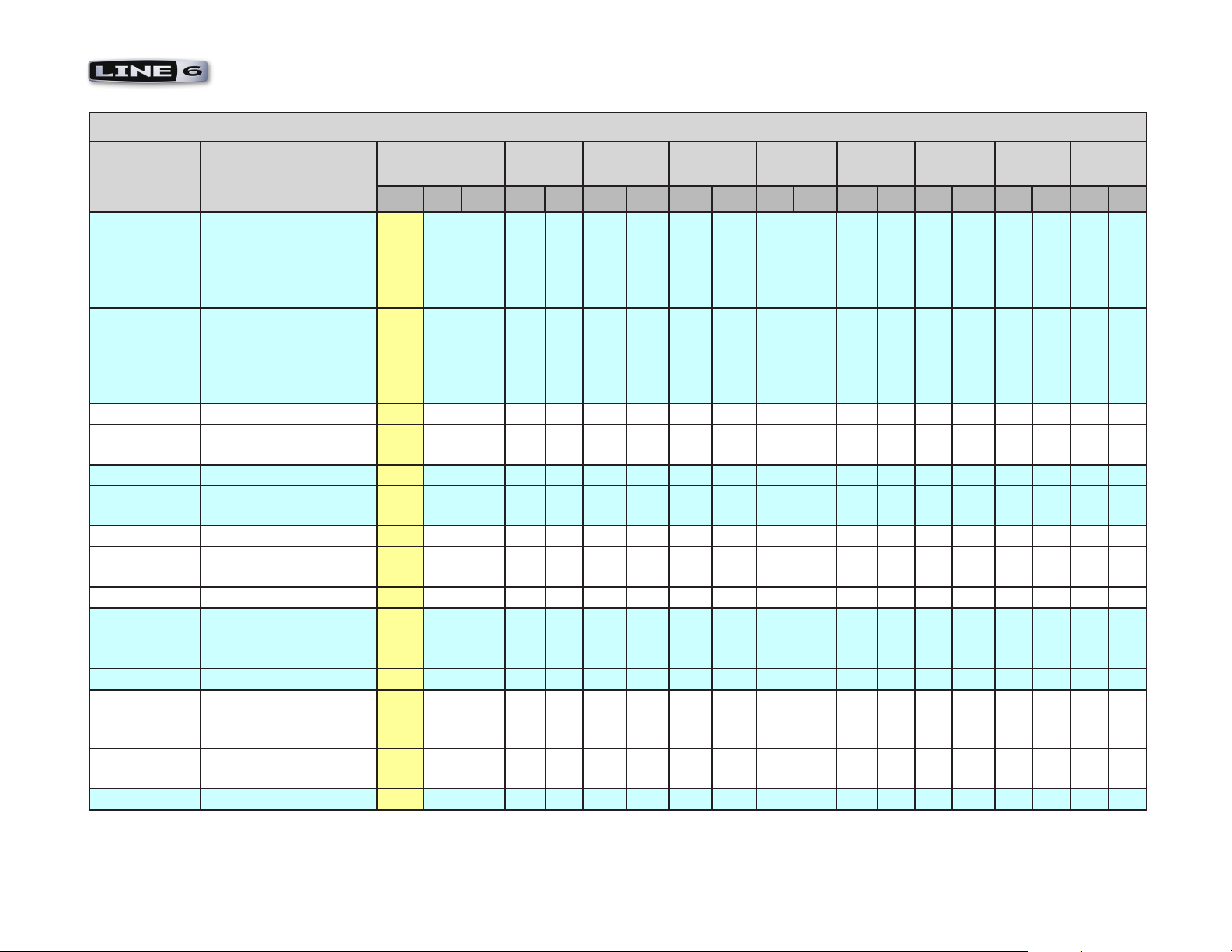
MIDI CC Reference - Line 6 Hardware & Software Reference Tables
Line 6 Hardwaere MIDI CC Refrence Table
Parameter Notes MIDI CC # and
Range
CC# Min Max TX RX TX RX TX RX TX RX TX RX TX RX TX RX TX RX
Amp 1 Model
w/out Amp
defaults
Amp 1 Model
w/ Amp
defaults
Amp 1 Drive 13 0 127 √ √ √ √ √ √ √ √ √ √ √ √ √ √ √ √
Mic Pre Amp
Param 0
Amp 1 Bass 14 0 127 √ √ √ √ √ √ √ √ √ √ √ √ √ √ √ √
Mic Pre Amp
Param 1
Amp 1 Mid 15 0 127 √ √ √ √ √ √ √ √ √ √ √ √ √ √
Mic Pre Amp
Param 2
Low Mid 15 0 127 √ √
Amp 1 Treble 16 0 127 √ √ √ √ √ √ √ √ √ √ √ √ √ √
Mic Pre Amp
Param 3
High Mid 16 0 127 √ √
Amp 1
Channel
Volume
Mic Pre Amp
Param 4
Reverb Level 18 0 127 √ √ √ √ √ √ √ √ √ √ √ √
Loads Amp Model
without Amp Model
Defaults. Range depends
on device (see model
tables)
Loads Amp Model
without Amp Model
Defaults. Range depends
on device (see model
tables)
12 0 -
12 0 -
13 0 127
14 0 127
15 0 127
16 0 127
17 0 127
17 0 127
POD 2.0
√ √ √ √ √ √ √ √
√ √ √ √ √ √ √ √ √ √ √ √ √ √ √ √
PODx t Bass
PODx t
√ √ √ √
Flex III
HD147
Vetta II Floor
POD Plus
Pocket
POD
POD X3
Live /Pro
2•3
Page 15
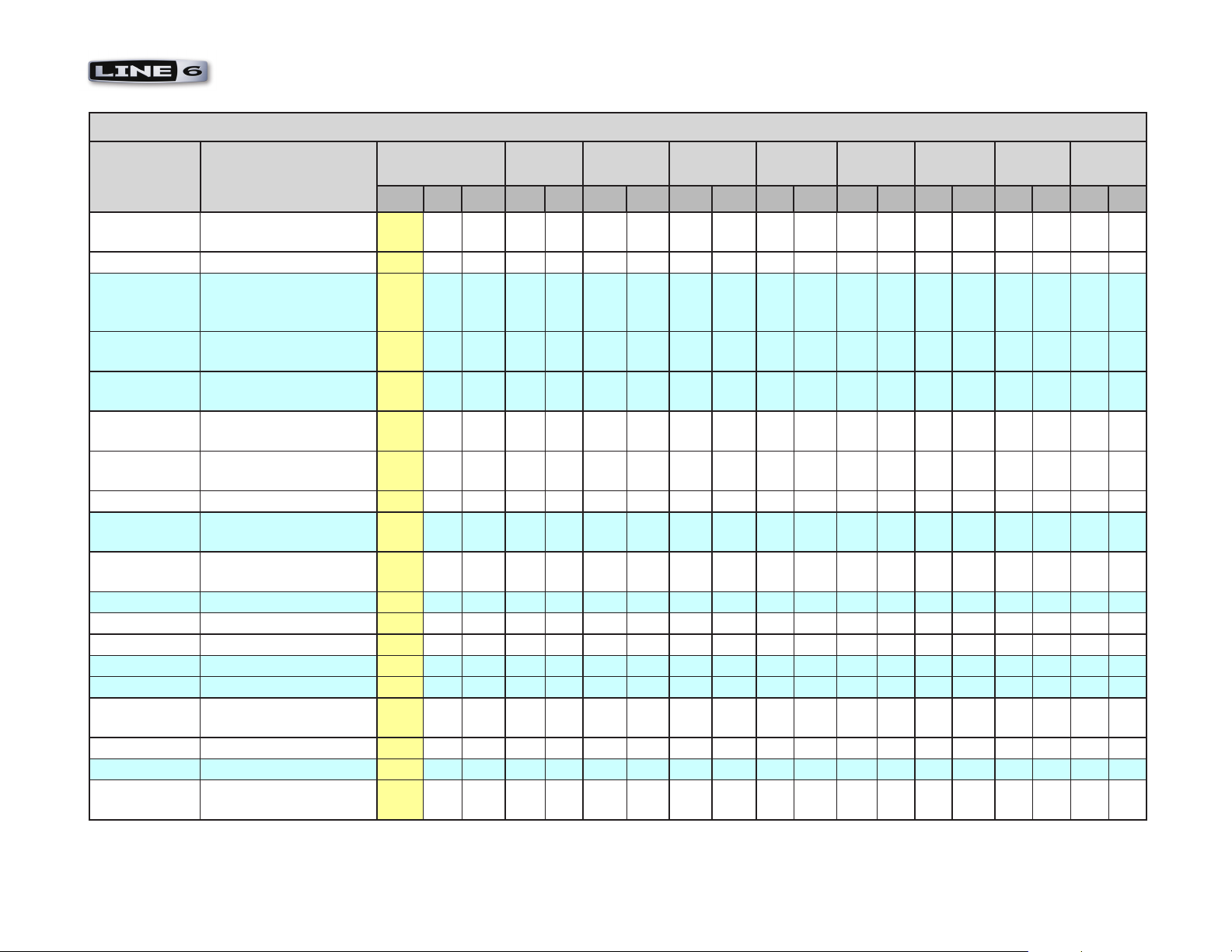
MIDI CC Reference - Line 6 Hardware & Software Reference Tables
Line 6 Hardwaere MIDI CC Refrence Table
Parameter Notes MIDI CC # and
Range
CC# Min Max TX RX TX RX TX RX TX RX TX RX TX RX TX RX TX RX
Effect Model Range depends on device
(see model tables)
Effect Setup 19 0 63 √ √ √ √ √ √ √ √
Drive 2 (Only
if Amp Type =
Layer)
EQ Freq 1 (low
shelving)
EQ Freq 1 (low
shelving)
Amp 1
Presence
Mic Pre Amp
Param 5
Treble 21 0 127 √ √
Noise Gate
Enable
Gate
Threshold
Gate Decay 0=.1msec; 127=3000msec 24 0 127 √ √ √ √ √ √ √ √ √ √ √ √
Stomp Enable 0~63=Off ; 64~127=On 25 0 127 √ √ √ √ √ √ √ √ √ √
Drive/Boost 0~63=Off ; 64~127=On 25 √ √
Comp Enable 0~63=Off ; 64~127=On 26 0 127 √ √ √ √ √ √ √ √ √ √ √ √ √ √
Volume Boost 0~63=Off ; 64~127=On 26 0 127 √ √
Stomp Param 1
MSB
Presence Boost 0~63=Off ; 64~127=On 27 0 127 √ √ √
Delay Enable 0~63=Off ; 64~127=On 28 0 127 √ √ √ √ √ √ √ √ √ √ √ √ √ √ √ √
Modulation
Param 1
Non-linear mapping 20 0 127
Non-linear mapping 20 0 127
Non-linear mapping 20 0 127
0~63=Off ; 64~127=On 22 0 127
0<>31=-96dB,
32=-96dB...127=0dB
Not currently in use 27 0 127
19 0 -
21 0 127
21 0 127
23 32 127
29 0 127
POD 2.0
√ √ √ √ √ √ √ √ √ √
√ √ √ √ √ √
√ √ √ √ √ √ √ √ √ √ √
√ √ √ √ √ √ √ √ √ √ √ √ √ √ √ √
PODx t Bass
PODx t
√ √
√ √ √ √ √ √ √ √ √ √ √ √ √
√ √ √ √ √ √ √
Flex III
HD147
Vetta II Floor
POD Plus
√ √
Pocket
POD
POD X3
Live /Pro
2•4
Page 16
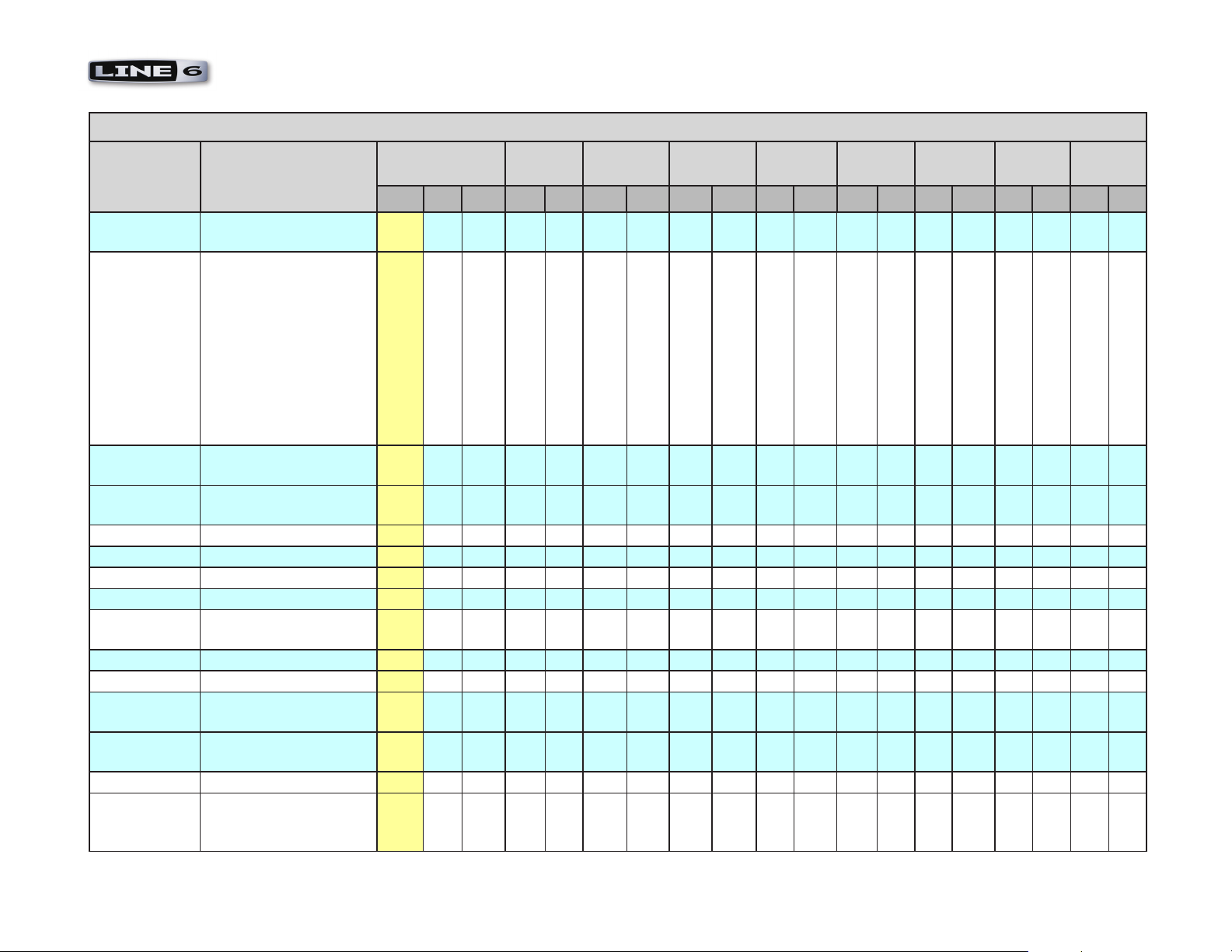
MIDI CC Reference - Line 6 Hardware & Software Reference Tables
Line 6 Hardwaere MIDI CC Refrence Table
Parameter Notes MIDI CC # and
Range
CC# Min Max TX RX TX RX TX RX TX RX TX RX TX RX TX RX TX RX
Delay Param 1
MSB
Delay Param 1
Note value
EQ Freq 2
(peaking)
Delay
Regeneration
Delay Param 2 33 0 127 √ √ √ √ √ √ √ √ √
Delay Mix 34 0 127 √ √ √ √ √ √ √ √ √ √ √
Delay Param 3 35 0 127 √ √ √ √ √ √ √
Reverb Enable 0~63=Off ; 64~127=On 36 0 127 √ √ √ √ √ √ √ √ √ √ √ √ √
Reverb Model Range depends on device
Reverb Decay 38 0 127 √ √ √ √ √ √ √ √ √
Reverb Tone 39 0 127 √ √ √ √ √ √ √ √
Reverb
Diffusion
Reverb Pre-
Delay
Reverb Density 41 0 127 √ √ √
Reverb Pre/
Post
1=Whole, 2=Dotted
Half, 3=Half, 4=Half
Triplet, 5=Dotted
Quarter, 6=Quarter,
7=Quarter Triplet,
8=Dotted Eighth,
9=Eighth, 10=Eighth
Triplet, 11=Dotted
Sixteenth, 12=Sixteenth,
13=Sixteenth Triplet
Non-linear mapping 32 0 127
(see model tables)
0~63 = Pre-Amp Model,
64~127 = Post-Amp
Model
30 0 127
31 0 127
32 0 127
37 0 127
40 0 127
40 0 127
41 0 127
POD 2.0
√ √ √ √ √ √ √ √
PODx t Bass
PODx t
√ √ √ √ √ √ √ √ √ √ √
√ √
√ √ √ √
√ √ √ √ √ √ √ √
√ √ √ √ √
√ √ √
√ √ √ √ √ √
Flex III
HD147
Vetta II Floor
POD Plus
Pocket
POD
POD X3
Live /Pro
2•5
Page 17
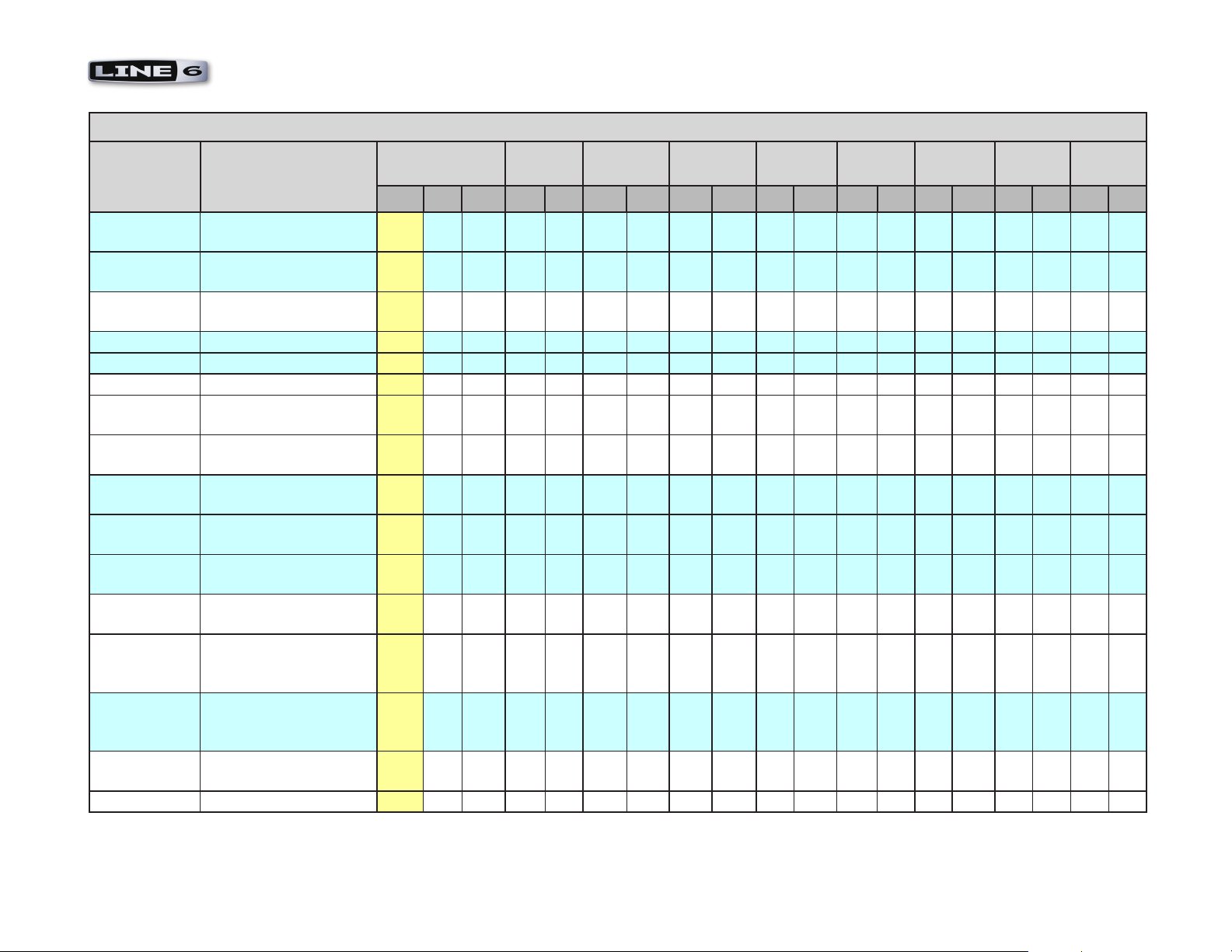
MIDI CC Reference - Line 6 Hardware & Software Reference Tables
Line 6 Hardwaere MIDI CC Refrence Table
Parameter Notes MIDI CC # and
Range
CC# Min Max TX RX TX RX TX RX TX RX TX RX TX RX TX RX TX RX
Compression
Ratio
EQ Freq 2
(peaking)
EQ Freq 3
(peaking)
Wah Enable 0~63=Off ; 64~127=On 43 0 127 √ √ √ √ √ √ √ √ √ √ √ √
Pedal 1 Enable 0~63=Off ; 64~127=On 43 0 127 √ √
Wah Model 44 0 127 √ √
Modulation
lo-cut
Wah Bottom
Frequency
Wah Top
Frequency
Delay/Reverb
lo-cut
Volume Pedal
Maximum
Volume Pedal
Minimum
EQ Pre/Post 0~63 = Pre-Amp Model,
Volume Pre/
Post
Volume Swell
Enable
D.I.>Model 48 0 127 √ √
Non-linear mapping 42 0 127
Non-linear mapping 42 0 127
64~127 = Post-Amp
Model
0~63 = Pre-Amp Model,
64~127 = Post-Amp
Model
42 0 127
44 0 127
44 0 127
45 0 127
45 0 127
45 0 127
46 0 127
46 0 127
47 0 127
48 0 127
POD 2.0
PODx t Bass
PODx t
√ √ √
√ √ √ √
√ √
√ √
√ √ √
√ √
√ √ √ √ √ √ √ √ √
√ √
√ √ √ √ √ √ √ √ √ √
√ √
Flex III
HD147
Vetta II Floor
POD Plus
Pocket
POD
√ √
POD X3
Live /Pro
√ √
2•6
Page 18
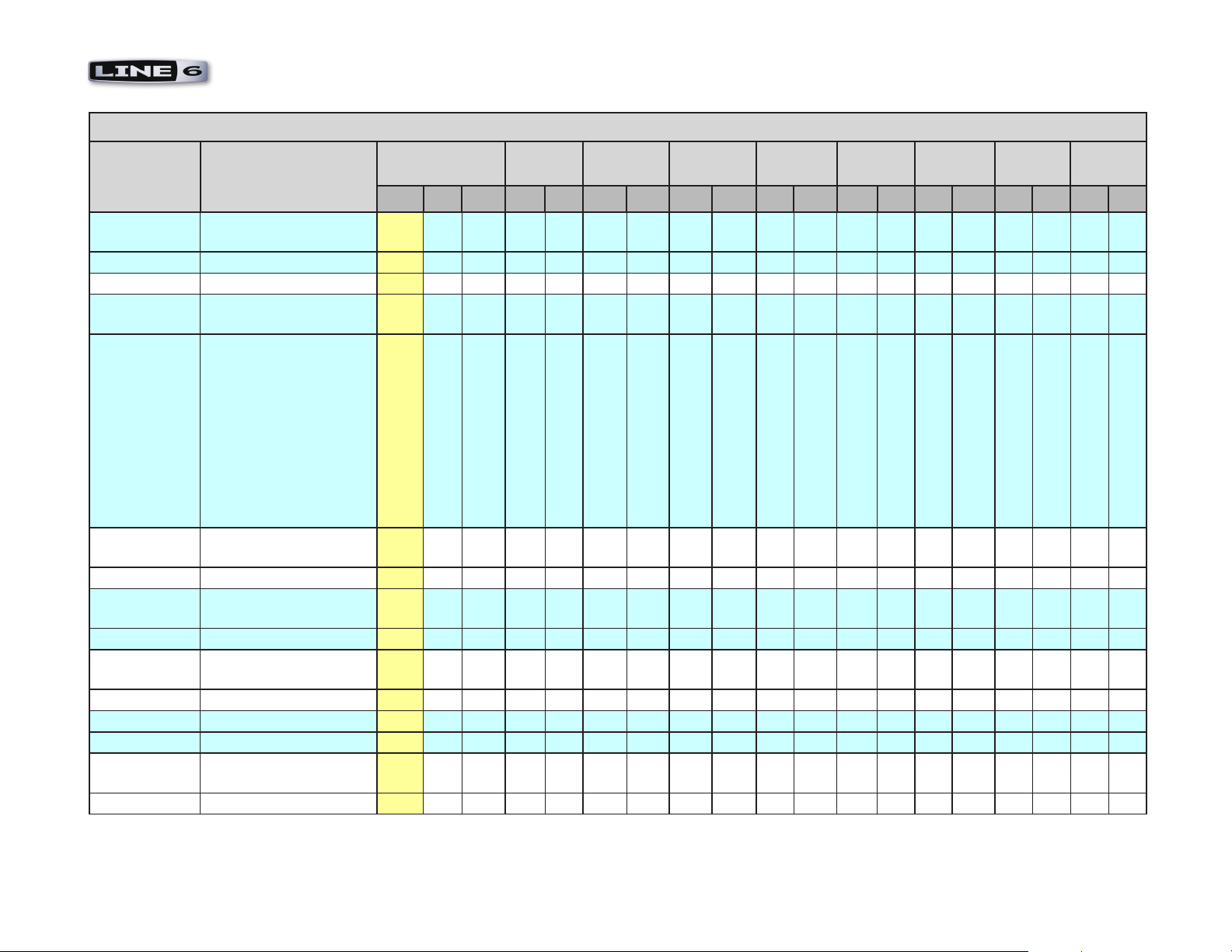
MIDI CC Reference - Line 6 Hardware & Software Reference Tables
Line 6 Hardwaere MIDI CC Refrence Table
Parameter Notes MIDI CC # and
Range
CC# Min Max TX RX TX RX TX RX TX RX TX RX TX RX TX RX TX RX
Vol Swell
Ramp Time
D.I. Delay 49 0 127 √ √
Mod Enable 0~63=Off ; 64~127=On 50 0 127 √ √ √ √ √ √ √ √ √ √ √ √ √ √ √ √
Chorus/Flange
Speed
Modulation
Param 1 Note
value
Chorus/Flange
Depth
Mod Param 2 52 0 127 √ √ √ √ √ √ √
Chorus/Flange
Regen.
Mod Param 3 53 0 127 √ √ √ √ √ √ √
Chorus
PreDelay
Mod Param 4 54 0 127 √ √ √ √ √ √ √
Rotary Speed 55 0 127 √ √ √
Mod Param 5 55 0 127 √ √ √ √
Rotary Max
Speed
Mod Mix 56 0 127 √ √ √ √ √ √ √
1=Whole, 2=Dotted
Half, 3=Half, 4=Half
Triplet, 5=Dotted
Quarter, 6=Quarter,
7=Quarter Triplet,
8=Dotted Eighth,
9=Eighth, 10=Eighth
Triplet, 11=Dotted
Sixteenth, 12=Sixteenth,
13=Sixteenth Triplet
49 0 127
51 0 127
51 0 13
52 0 127
53 0 127
54 0 127
56 0 127
POD 2.0
PODx t Bass
PODx t
√ √ √
√ √ √
√ √ √ √ √ √ √
√ √ √
√ √ √
√ √ √
√ √ √
Flex III
HD147
Vetta II Floor
POD Plus
Pocket
POD
POD X3
Live /Pro
2•7
Page 19
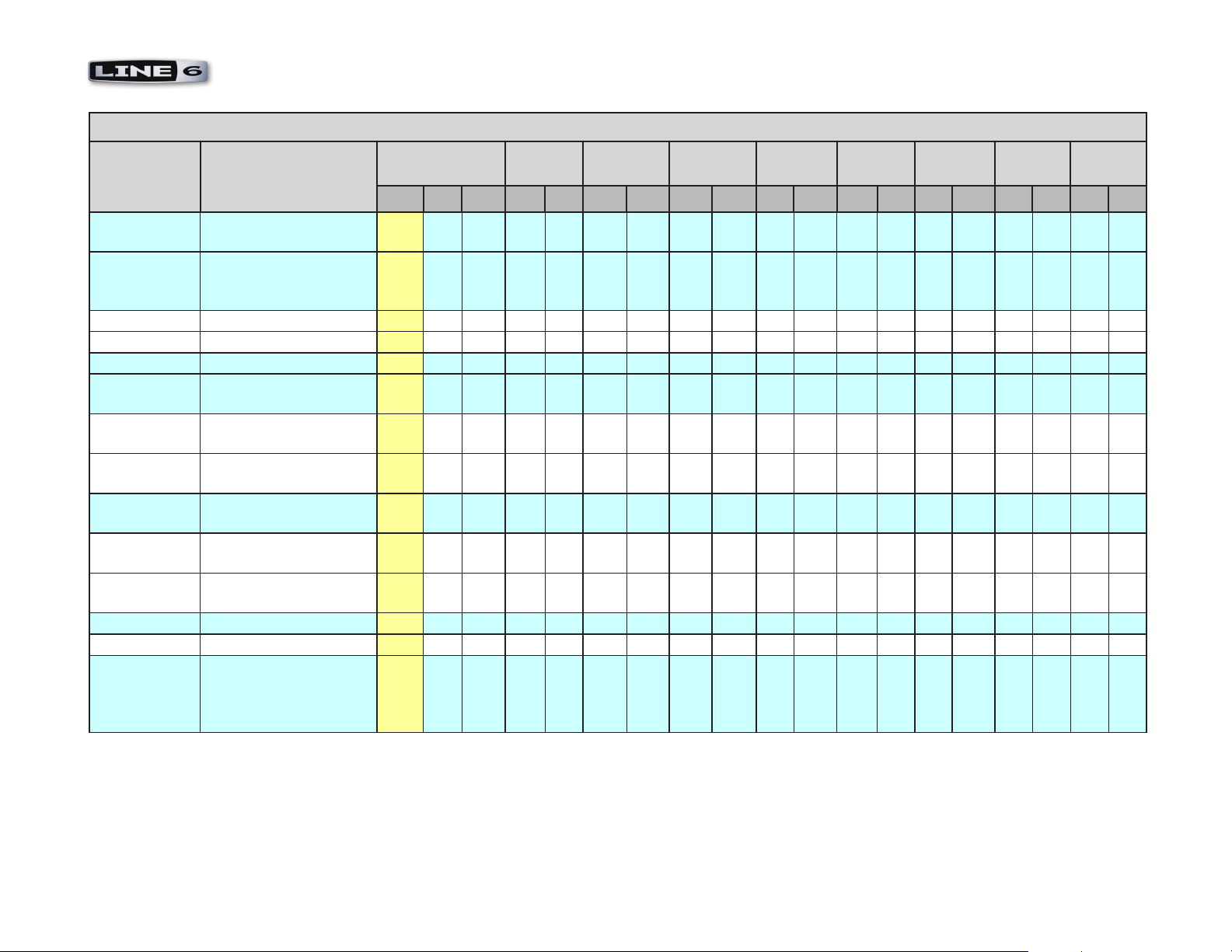
MIDI CC Reference - Line 6 Hardware & Software Reference Tables
Line 6 Hardwaere MIDI CC Refrence Table
Parameter Notes MIDI CC # and
Range
CC# Min Max TX RX TX RX TX RX TX RX TX RX TX RX TX RX TX RX
Rotary Min
Speed
Mod Pre/Post 0~63 = Pre-Amp Model,
64~127 = Post-Amp
Model
Tremolo Speed 58 0 127 √ √ √
Mod Model 58 0 - √ √ √ √ √ √ √ √
Tremolo Depth 59 0 127 √ √ √
Stomp Param
1 LSB
EQ Freq 3
(peaking)
EQ Freq 4
(peaking)
Mod Param 1
LSB
Delay Time
(Dbl Precision)
Delay Param 1
LSB
EQ Enable 0~63=Off ; 64~127 63 0 127 √ √ √ √ √ √ √ √
Tap Tempo 64-127 = a Tap 64 0 127 √ √ √ √ √ √ √ √ √ √ √ √ √ √ √ √
Pedal Assign 0~41 = Wah/Off -
Not currently in use 59 0 127
Non-linear mapping 60 0 127
Non-linear mapping 60 0 127
Volume; 42~85 = TweakVolume; 86~127 = Wah/
Vol - Tweak
57 0 127
57 0 127
61 0 127
62 0 127
62 0 127
65 0 127
POD 2.0
PODx t Bass
PODx t
√ √ √
√ √ √ √ √ √ √
√ √ √ √
√ √
√ √ √ √ √ √ √
√ √ √ √
√ √ √ √ √ √ √
√ √ √ √ √ √
Flex III
HD147
Vetta II Floor
POD Plus
Pocket
POD
POD X3
Live /Pro
√ √
2•8
Page 20

MIDI CC Reference - Line 6 Hardware & Software Reference Tables
Line 6 Hardwaere MIDI CC Refrence Table
Parameter Notes MIDI CC # and
Range
CC# Min Max TX RX TX RX TX RX TX RX TX RX TX RX TX RX TX RX
Amp/Preamp
Bank Select
Tone 1 or 2
Toggle
Cab Bank
Select
Dual Tone
Enable
EQ Freq 5
(peaking)
Tuner Enable 0~63=Off ; 64~127=On 69 0 127 √ √ √ √ √ √ √
Mic Model
Select
Amp 1
Cabinet Type
A.I.R.
Ambience
Level
Pitch Shift On/
Off
Determines how CC 11
and 12 messages (Amp
Model Select) will be
interpreted. 0=load
model from Guitar Amp
Model set; 1=load model
from Bass Amp Model
set; 2=Preamps
Determines how CC
71 messages (Cab
Model Select) will be
interpreted. 0=load
model from Guitar Cab
Model set; 1=load model
from Bass Cab Model set
Non-linear mapping 68 0 127
Range depends on device
(see model tables)
Range depends on device
(see model tables)
RCV: 0-63=Disable,
64-127=Enable.TX:
0=disable, 127=enable
66 0 2
66 0 127
67 0 1
67 0 127
70 0 -
71 0 -
72 0 127
72 0 127
POD 2.0
PODx t Bass
PODx t
√ √
√ √ √ √ √ √ √
√ √ √ √ √ √ √ √ √ √ √ √
√ √ √
Flex III
HD147
Vetta II Floor
POD Plus
√ √
Pocket
POD
POD X3
Live /Pro
√ √
√ √
2•9
Page 21

MIDI CC Reference - Line 6 Hardware & Software Reference Tables
Line 6 Hardwaere MIDI CC Refrence Table
Parameter Notes MIDI CC # and
Range
CC# Min Max TX RX TX RX TX RX TX RX TX RX TX RX TX RX TX RX
Double Tracker
On/Off
Bright Switch 0~63=Off ; 64~127=On 73 0 127 √ √
Stomp Pre/Post 0~63 = Pre-Amp Model,
64~127 = Post-Amp
Model
Stomp Model Range depends on device
(see model tables)
Room Level 76 0 127 √ √ √ √ √ √
EQ Freq 4
(high shelving)
EQ Freq 6
(high shelving)
Stomp Param 1
Note Value
Stomp Param 2 79 0 127 √ √ √ √ √ √
Stomp Param 3 80 0 127 √ √ √ √ √ √
Stomp Param 4 81 0 127 √ √ √ √ √ √
Stomp Param 5 82 0 127 √ √ √ √ √ √
Stomp Param 6 83 0 127 √ √ √ √ √ √
Amp Switch
Select
Non-linear mapping 77 0 127
Non-linear mapping 77 0 127
1=Whole, 2=Dotted
Half, 3=Half, 4=Half
Triplet, 5=Dotted
Quarter, 6=Quarter,
7=Quarter Triplet,
8=Dotted Eighth,
9=Eighth, 10=Eighth
Triplet, 11=Dotted
Sixteenth, 12=Sixteenth,
13=Sixteenth Triplet
0~63=Amp switch
will turn Amp on/off ;
64~127=Amp switch will
turn Comp on/off
73 0 127
74 0 127
75 0 -
78 0 127
84 0 127
POD 2.0
PODx t Bass
PODx t
√ √ √ √ √ √
√ √ √ √
√ √
Live Live Live Live √ √
Flex III
HD147
Vetta II Floor
POD Plus
√ √
Pocket
POD
POD X3
Live /Pro
√ √
2•10
Page 22

MIDI CC Reference - Line 6 Hardware & Software Reference Tables
Line 6 Hardwaere MIDI CC Refrence Table
Parameter Notes MIDI CC # and
Range
CC# Min Max TX RX TX RX TX RX TX RX TX RX TX RX TX RX TX RX
Delay Param 4 85 0 127 √ √ √ √ √ √ √
Delay Param 5 86 0 127 v √
Delay Pre/Post 0~63 = Pre-Amp Model,
64~127 = Post-Amp
Model
Delay Model Range depends on device
(see model tables)
Delay/Verb
Model
Tempo MSB 89 0 127 √ √ √ √ √ √ √ √
Tempo LSB 90 0 127 √ √ √ √ √ √ √ √
Amp 2 Model Range depends on device
Amp 2 Drive 92 0 127 √ √
Mic Pre Amp
Param 6
Amp 2 Bass 93 0 127 √ √
Mic Pre Amp
Param 7
Amp 2 Mid 94 0 127 √ √
Mic Pre Amp
Param 8
Amp 2 Treble 95 0 127 √ √
Mic Pre Amp
Param 9
Amp 2
Presence
Mic Pre Amp
Param 10
Amp 2 Chan
Volume
Range depends on device
(see model tables)
(see model tables)
87 0 127
88 0 -
88 0 -
91 0 63
92 0 127
93 0 127
94 0 127
95 0 127
102 0 127
102 0 127
103 0 127
POD 2.0
√ √ √ √ √ √ √ √ √
√ √ √ √ √ √ √ √ √ √
PODx t Bass
PODx t
√ √
Flex III
HD147
Vetta II Floor
POD Plus
√ √
√ √
√ √
Pocket
POD
POD X3
Live /Pro
2•11
Page 23

MIDI CC Reference - Line 6 Hardware & Software Reference Tables
Line 6 Hardwaere MIDI CC Refrence Table
Parameter Notes MIDI CC # and
Range
CC# Min Max TX RX TX RX TX RX TX RX TX RX TX RX TX RX TX RX
Mic Pre Amp
Param 11
FX Loop Send
Level
Amp 2
Cabinet Type
Amp Bypass
Channel
Volume
FX Loop
Return Level
Amp 2 Reverb
Send Level
FX Loop
Enable
FX Loop Pre/
Post Toggle
Tweak
Parameter
Destination
FX Loop Mix 109 0 127 √ √
Stomp Box 2
Enable
Live Out Pan 110 0 127 √ √
Stomp Box 3
Enable
Amp 1 Engage 0~63=Off ; 64~127=On 111 0 127 √ √ √ √ √ √ √ √ √ √
Amp 2 Engage 0~63=Off ; 64~127=On 112 0 127 √ √
Range depends on device
(see model tables)
0~63=Off ; 64~127=On 107 0 127
103 0 127
104 0 127
104 0 -
105 0 127
106 0 127
106 0 127
108 0 127
108 0 13
109 0 127
110 0 127
POD 2.0
PODx t Bass
PODx t
√ √ √ √ √ √
Pro Pro Pro Pro √ √ √ √ √ √
√ √ √ √
Flex III
HD147
Vetta II Floor
POD Plus
√ √
√ √
Pocket
POD
POD X3
Live /Pro
√ √
√ √
√ √
2•12
Page 24

MIDI CC Reference - Line 6 Hardware & Software Reference Tables
Line 6 Hardwaere MIDI CC Refrence Table
Parameter Notes MIDI CC # and
Range
CC# Min Max TX RX TX RX TX RX TX RX TX RX TX RX TX RX TX RX
Pitch/Tremolo
(Vetta II)
EQ Gain 1
(low shelving)
EQ Gain 2
(peaking)
EQ Gain 2
(peaking)
EQ Gain 3
(peaking)
EQ Gain 3
(peaking)
EQ Gain 4
(peaking)
EQ Gain 5
(peaking)
EQ Gain 4
(high shelving)
EQ Gain 6
(high shelving)
113 0 127
114 0 127
115 0 127
116 0 127
116 0 127
117 0 127
117 0 127
118 0 127
119 0 127
119 0 127
POD 2.0
PODx t Bass
PODx t
√ √ √ √ √ √
√ √
√ √ √ √
√ √
√ √ √ √
√ √
√ √
√ √ √ √
√ √
Flex III
HD147
Vetta II Floor
POD Plus
√ √
Pocket
POD
POD X3
Live /Pro
2•13
Page 25

MIDI CC Reference - Line 6 Hardware & Software Reference Tables
GearBox Software MIDI CC Reference Table
The following table is for Line 6 GearBox 3.5 (and later).
GearBox Software MIDI CC Reference Table
Parameter Notes MIDI CC# and Range
CC# Min Max TX RX
Not used 0 0 127
Effect Tweak Controls a GearBox parameter depending on current CC 108 setting. 1 0 127 √ √
Not used 2 0 127
Not used 3 0 127
Wah Level 4 0 127 √ √
Compressor Gain 5 0 127 √ √
Not used 6 0 3
Volume Pedal Level 7 0 127 √ √
Not used 8 0 127
Compressor Threshold 9 0 63 √ √
GearBox Output Pan 0=Full Left, 64=Center, 127=Full Right. Controls pan at the DSP output, before the
monitor and record send paths
Amp Model Select Performs same action as CC 12, but C 11 does not transmit. 11 0 106 √
Amp Model Select See GearBox Model Tables pages 12 0 106 √ √
Amp Param 1 13 0 127 √ √
Amp Param 2 14 0 127 √ √
Amp Param 3 15 0 127 √ √
Amp Param 4 16 0 127 √ √
Amp Param 6 17 0 127 √ √
Reverb Mix 18 0 127 √ √
Not used 19 0 127
EQ Frequency 1 Non-linear mapping 20 0 127 √ √
Amp Param 5 21 0 127 √ √
Noise Gate Enable 0~63=Off ; 64~127=On 22 0 127 √ √
Noise Gate Threshold 0<>31=-96dB, 32=-96dB...127=0dB 23 32 127 √ √
Noise Gate Decay 0=.1msec; 127=3000msec 24 0 127 √ √
10 0 127 √ √
2•14
Page 26

MIDI CC Reference - Line 6 Hardware & Software Reference Tables
GearBox Software MIDI CC Reference Table
Parameter Notes MIDI CC# and Range
CC# Min Max TX RX
Stomp Enable 0~63=Off ; 64~127=On 25 0 127 √ √
Compressor Enable 0~63=Off ; 64~127=On 26 0 127 √ √
Stomp Param 1 MSB of 14-bit value (transmitted first) 27 0 127 √ √
Delay Enable 0~63=Off ; 64~127=On
Mod Param 1 MSB of 14-bit value (transmitted first) 29 0 127 √ √
Delay Param 1 MSB of 14-bit value (transmitted first)
Delay Note (for tempo
sync)
Not used 32 0 127
Delay Param 2 33 0 127 √ √
Delay Mix 34 0 127 √ √
Delay Param 3 35 0 127 √ √
Reverb Enable 0~63=Off ; 64~127=On 36 0 127 √ √
Reverb Model Select See GearBox Model Tables pages 37 0 14 √ √
Reverb Decay 38 0 127 √ √
Reverb Tone 39 0 127 √ √
Reverb PreDelay 40 0 127 √ √
Reverb Pre/Post 0~63 = Pre-Amp Model, 64~127 = Post-Amp Model 41 0 127 √ √
EQ Frequency 2 Non-linear mapping 42 0 127 √ √
Wah Enable 0~63=Off ; 64~127=On 43 0 127 √ √
Not used 44 0 127
Bass Amp DI Lo Cut 45 0 127 √ √
Volume Pedal Min Position 46 0 127 √ √
Volume Pre/Post 0~63 = Pre-Amp Model, 64~127 = Post-Amp Model 47 0 127 √ √
Bass Amp DI Level 48 0 127 √ √
Bass Amp DI Delay 49 0 127 √ √
Modulation Enable 0~63=Off ; 64~127=On 50 0 127 √ √
Modulation Note (for
tempo sync)
1=Whole, 2=Dotted Half, 3=Half, 4=Half Triplet, 5=Dotted Quarter, 6=Quarter,
7=Quarter Triplet, 8=Dotted Eighth, 9=Eighth, 10=Eighth Triplet, 11=Dotted
Sixteenth, 12=Sixteenth, 13=Sixteenth Triplet
1=Whole, 2=Dotted Half, 3=Half, 4=Half Triplet, 5=Dotted Quarter, 6=Quarter,
7=Quarter Triplet, 8=Dotted Eighth, 9=Eighth, 10=Eighth Triplet, 11=Dotted
Sixteenth, 12=Sixteenth, 13=Sixteenth Triplet
28 0 127 √ √
30 0 127 √ √
31 0 127 √ √
51 0 13 √ √
2•15
Page 27

MIDI CC Reference - Line 6 Hardware & Software Reference Tables
GearBox Software MIDI CC Reference Table
Parameter Notes MIDI CC# and Range
CC# Min Max TX RX
Modulation Param 2 52 0 127 √ √
Modulation Param 3 53 0 127 √ √
Modulation Param 4 54 0 127 √ √
Modulation Param 5 55 0 127
Modulation Mix 56 0 127 √ √
Modulation Pre/Post 0~63 = Pre-Amp Model, 64~127 = Post-Amp Model 57 0 127 √ √
Modulation Model Select See GearBox Model Tables pages 58 0 23 √ √
Stomp Param 1 (Dbl Prec) LSB of 14-bit value (transmitted second)
EQ Frequency 3 Non-linear mapping 60 0 127 √ √
Modulation Param 1 (Dbl
Prec)
Delay Time Param 1 (Dbl
Prec)
EQ Enable 0~63=Off ; 64~127 63 0 127 √ √
Tap Tempo Trigger 64-127 = a Tap 64 0 127 √ √
Not used 65 0 127
Amp Model Bank Select The setting of this control determines how CC 12 messages (Amp Model Select) will be
Cab Model Bank Select The setting of this control determines how CC 71 messages (Cab Model Select) will
Not used 68 0 127
Tuner Enable 0~63=Off ; 64~127=On 69 0 127 √ √
Cabinet Mic Model
(guitar)
Cabinet Model Select
(bass)
Not used 72 0 127
Not used 73 0 127 √ √
Stomp Pre/Post 0~63 = Pre-Amp Model, 64~127 = Post-Amp Model 74 0 127 √ √
LSB of 14-bit value (transmitted second)
LSB of 14-bit value (transmitted second)
interpreted. 0=load model from Guitar Amp Model set; 1=load model from Bass Amp
Model set; 2=Preamps
be interpreted. 0=load model from Guitar Cab Model set; 1=load model from Bass Cab
Model set, 2=Preamps
See GearBox Model Tables pages
See GearBox Model Tables pages
59 0 127
61 0 127 √ √
62 0 127 √ √
66 0 2 √ √
67 0 1 √ √
70 0 3 √ √
71 0 3 √ √
2•16
Page 28

MIDI CC Reference - Line 6 Hardware & Software Reference Tables
GearBox Software MIDI CC Reference Table
Parameter Notes MIDI CC# and Range
CC# Min Max TX RX
Stomp Model Select See GearBox Model Tables pages 75 0 127 √ √
Cabinet Early Reflections 76 0 127 √ √
EQ Frequency 4 Non-linear mapping 77 0 127 √ √
Not used 78 0 127
Stomp Param 2
Stomp Param 3 80 0 127 √ √
Stomp Param 4 81 0 127 √ √
Stomp Param 5 82 0 127 √ √
Stomp Param 6 83 0 127 √ √
Amp Switch Assign 0~63=Amp switch will turn Amp on/off ; 64~127=Amp switch will turn Comp on/off.
Assign CC 111 to either Amp or Comp (enable/disable)
Delay Param 4 85 0 127 √ √
Delay Param 5 86 0 127 √ √
Delay Pre/Post 0~63 = Pre-Amp Model, 64~127 = Post-Amp Model 87 0 127 √ √
Delay Model Select See GearBox Model Tables pages 88 0 13 √ √
Tempo MSB of 14-bit value (transmitted first) 89 0 127 √ √
Tempo (Dbl Prec) LSB of 14-bit value (transmitted second) 90 0 127 √ √
Wah Model Select 0=Vetta, 1=Fassel, 2=Weeper, 3=Chrome, 4=Chome Custom, 5=Throaty, 6=Conductor,
7=Colorful
Amp Param 7 92 0 127 √ √
Amp Param 8 93 0 127 √ √
Amp Param 9 94 0 127 √ √
Amp Param 10 95 0 127 √ √
Not Applicable 96 ---- ---Not Applicable 97 ---- ---Not Applicable
Not Applicable 99 ---- ---Not Applicable 100 ---- ---Not Applicable 101 ---- ---Amp Param 11 102 0 127 √ √
Amp Param 12 103 0 127 √ √
79 0 127 √ √
84 0 127 √ √
91 0 7 √ √
98 ---- ----
2•17
Page 29

MIDI CC Reference - Line 6 Hardware & Software Reference Tables
GearBox Software MIDI CC Reference Table
Parameter Notes MIDI CC# and Range
CC# Min Max TX RX
Not used 104 0 127
Amp Bypass Volume 105 0 127 √ √
Not used 106 0 127
Not used 107 0 127
Tweak Assignment Assign CC 1 to control a GearBox parameter 108 0 13 √ √
Not used 109 0 127
Not used 110 0 127
Amp State 0~63=Off ; 64~127=On. Toggles between Amp or Compressor (depending on CC 84
parameter)
Not used 112 0 127
Not used 113 0 127
EQ Gain 1 114 0 127 √ √
Not used 115 0 127
EQ Gain 2 116 0 127 √ √
EQ Gain 3 117 0 127 √ √
Not used 118 0 127
EQ Gain 4 119 0 127 √ √
Not Applicable 120
Not Applicable 121
Not Applicable 122
Not Applicable 123
Not Applicable 124
Not Applicable 125
Not Applicable 126
Not Applicable 127
111 0 127 √ √
2•18
Page 30

MIDI CC Reference - Model Tables
MIDI CC ra n g e re f e r e n C e - Mo D e l t a b l e s
The following Model Tables provide the detailed breakdown of MIDI CC range values that are assigned to the individual Amp, Cabinet and Effects’
“Model Select” parameters. Each Amp/Cab/Effect Model type is recalled using the specific range value for the assigned MIDI CC.
Pocket POD Model Tables
Amp Models (MIDI CC 12) Cab Models (MIDI CC 71)
Value Model Name Value Model Name
0 Tube Preamp 0 1x 8 ’60 Fender Tweed Champ
1 Line 6 Clean 1 1x12 ’52 Fender Tweed Deluxe
2 Line 6 Crunch 2 1x12 ’60 Vox AC15
3 Line 6 Drive 3 1x12 ’64 Fender Blackface Deluxe
4 Line 6 Layer 4 1x12 ’98 Line 6 Flextone
5 Small Tweed 5 2x12 ’65 Fender Blackface Twin
6 Tweed Blues 6 2x12 ’67 VOX AC30
7 Black Panel 7 2x12 ’95 Matchless Chieftain
8 Modern Class A 8 2x12 ’98 Pod custom 2x12
9 Brit Class A 9 4x10 ’59 Fender Bassman
10 Brit Blues 10 4x10 ’98 Pod custom 4x10 cab
11 Brit Classic 11 4x12 ’96 Marshall with V30s
12 Brit Hi Gain 12 4x12 ’78 Marshall with 70s
13 Treadplate 13 4x12 ’97 Marshall Basketweave with Greenbacks
14 Modern Hi Gain 14 4x12 ’98 Pod custom 4x12
15 Fuzz Box 15 No Cabinet
16 Jazz Clean
17 Boutique #1
18 Boutique #2
19 Brit Class A #2
20 Brit Class A #3
21 Small Tweed #2
22 Black Panel #2
23 Boutique #3
24 California Crunch #1
25 California Crunch #2
26 Treadplate #2
27 Modern Hi Gain #2
28 Line 6 Twang
29 Line 6 Crunch #2
30 Line 6 Blues
31 Line 6 INSANE
3•1
Page 31

Pocket POD Model Tables - continued
Effects Models (MIDI CC 19)
Value Model Name
0 Chorus2
1 Flanger1
2 Rotary
3 Flanger2
4 Delay/Chorus1
5 Delay/Tremolo
6 Delay
7 Delay/Comp
8 Chorus1
9 Tremolo
10 Bypass
11 Compressor
12 Delay/Chorus2
13 Delay/Flanger1
14 Delay/Swell
15 Delay/Flanger2
MIDI CC Reference - Model Tables
3•2
Page 32

Floor POD Model Tables
Amp Models (MIDI CC 12) Cab Models (MIDI CC 71)
Value Model Name Value Model Name
0 Tube Preamp 0 1x 8 ’60 Fender Tweed Champ
1 Line 6 Clean 1 1x12 ’52 Fender Tweed Deluxe
2 Line 6 Crunch 2 1x12 ’60 Vox AC15
3 Line 6 Drive 3 1x12 ’64 Fender Blackface Deluxe
4 Line 6 Layer 4 1x12 ’98 Line 6 Flextone
5 Smal Tweed 5 2x12 ’65 Fender Blackface Twin
6 Tweed Blues 6 2x12 ’67 VOX AC30
7 Black Panel 7 2x12 ’95 Matchless Chieftain
8 Modern Class A 8 2x12 ’98 POD custom 2x12
9 Brit Class A 9 4x10 ’59 Fender Bassman
10 Brit Blues 10 4x10 ’98 POD custom 4x10 cab
11 Brit Classic 11 4x12 ’96 Marshall with V30s
12 Brit Hi Gain 12 4x12 ’78 Marshall with 70s
13 TreadPlate 13 4x12 ’97 Marshall off axis
14 Modern Hi Gain 14 4x12 ’98 POD custom 4x12
15 Fuzz Box 15 No Cabinet
16 Jazz Clean
17 Boutique #1 Reverb Type (MIDI CC 37)
18 Boutique #2 Value Model Name
19 Brit Class A #2 0-63 Spring
20 Brit Class A #3 64-127 Hall
21 Small Tweed #2
22 Black Panel #2 Delay Type (MIDI CC 88)
23 Boutique #3 Value Model Name
24 California Crunch #1 0 Tape
25 California Crunch #2 1 Multi-Tap
26 TreadPlate #2 2 Digital
27 Modern Hi Gain #2 3 Reverse
28 Line 6 Twang 4 Sweep Echo
29 Line 6 Crunch #2 5 Analog
30 Line 6 Blues
31 Line 6 Insane
MIDI CC Reference - Model Tables
3•3
Page 33

Floor POD Model Tables - continued
MIDI CC Reference - Model Tables
Effects Models (MIDI CC 19)
Value Model Name Value Ratio
0 Tremolo 0-21 Off
1 Chorus 1 22-42 1.4:1
2 Chorus 2 43-64 2:1
3 Flange 1 65-85 3:1
4 Flange 2 86-107 6:1
5 Rotary 108-127 infinity:1
6 Phaser
7 U-Vibe
8 Obi-Wah
9 Tron-Up
10 Octave Fuzz
11 Sub Octave
12 Comet Trails
13 Ring Modulator
14 Otto Phase
15 Swell
Compression Ratio (MIDI CC 42)
3•4
Page 34

POD 2.0 Model Tables
Amp Models (MIDI CC 11/12) Cab Models (MIDI CC 71)
Value Model Name Value Model Name
0 Tube Preamp 0 1x 8 ’60 Fender Tweed Champ
1 POD Clean Line 6 1 1x12 ’52 Fender Tweed Deluxe
2 POD Crunch Line 6 2 1x12 ’60 Vox AC15
3 POD Drive Line 6 3 1x12 ’64 Fender Blackface Deluxe
4 POD Layer Line 6 4 1x12 ’98 Line 6 Flextone
5 Small Tweed 5 2x12 ’65 Fender Blackface Twin
6 Tweed Blues 6 2x12 ’67 VOX AC30
7 Black Panel 7 2x12 ’95 Matchless Chieftain
8 Modern Class A 8 2x12 ’98 Pod custom 2x12
9 Brit Class A 9 4x10 ’59 Fender Bassman
10 Brit Blues 10 4x10 ’98 Pod custom 4x10 cab
11 Brit Classic 11 4x12 ’96 Marshall with V30s
12 Brit Hi Gain 12 4x12 ’78 Marshall with 70s
13 Rectified ’94 13 4x12 ’97 Marshall off axis
14 Modern Hi Gain 14 4x12 ’98 Pod custom 4x12
15 Fuzz Box 15 No Cabinet
16 Jazz Clean
17 Boutique #1
18 Boutique #2
19 Brit Class A #2
20 Brit Class A #3
21 Small Tweed #2
22 Black Panel #2
23 Boutique #3
24 California Crunch #1
25 California Crunch #2
26 Rectified #2
27 Modern Hi Gain #2
28 Line 6 Twang
29 Line 6 Crunch #2
30 Line 6 Blues
31 Line 6 Insane
MIDI CC Reference - Model Tables
3•5
Page 35

POD 2.0 Model Tables - continued
Effects Models (MIDI CC 19)
Value Model Name
0 Chorus2
1 Flanger1
2 Rotary
3 Flanger2
4 Delay/Chorus1
5 Delay/Tremolo
6 Delay
7 Delay/Comp
8 Chorus1
9 Tremolo
10 Bypass
11 Compressor
12 Delay/Chorus2
13 Delay/Flanger1
14 Delay/Swell
15 Delay/Flanger2
MIDI CC Reference - Model Tables
3•6
Page 36

MIDI CC Reference - Model Tables
PODx t Model Tables
Model Packs: PP=Power Pack, MS=Metal Shop, CC=Collector Classics, FX=FX Junkie, BX=Bass Expansion
Amp Models (MIDI CC 11/12) Amp Models (MIDI CC 11/12) Amp Models (MIDI CC 11/12)
Value Pack Model Name Value Pack Model Name Value Pack Model Name
0 Bypass 28 Jazz Clean 56 CC Deity Crunch
1 Tube Preamp 29 Solo 100 57 CC Blackface Vibro
2 PP Line 6 Clean 30 PP Super O 58 CC Double Show
3 PP Line 6 JTS-45 31 PP Class A-15 59 CC Silverface Bass
4 PP Line 6 Class A 32 Class A-30 TB 60 CC Mini Double
5 PP Line 6 Mood 33 PP Line 6 Agro 61 CC Gibtone Expo
6 Line 6 Spinal Puppet 34 PP Line 6 Lunatic 62 CC Brit Bass
7 Line 6 Chemical X 35 Line 6 Treadplate 63 CC Brit Major
8 Line 6 Insane 36 PP Line 6 Variax Acoustic 64 CC Silver Twelve
9 Line 6 Acoustic 2 37 MS Bomber Uber 65 CC Super O Thunder
10 PP Zen Master 38 MS Connor 50 66 CC Line 6 Bayou
11 Small Tweed 39 MS Deity Lead 67 CC Line 6 Crunch
12 Tweed B-Man 40 MS Deity's Son 68 CC Line 6 Purge
13 PP Tiny Tweed 41 MS Angel P-Ball 69 CC Line 6 Sparkle
14 Blackface Lux 42 MS Silver J 70 CC Line 6 Super Clean
15 PP Double Verb 43 MS Brit J-900 Clean 71 CC Line 6 Super Sparkle
16 PP Two-Tone 44 MS Brit J-900 Dist 72 CC Line 6 Twang
17 PP Hiway 100 45 MS Brit J-2000 73 BX Tube Preamp
18 PP Plexi 45 46 MS Diamondplate 74 BX L6 Classic Jazz
19 Plexi Lead 100 47 MS Criminal 75 BX L6 Brit Invader
20 Plexi Jump Lead 48 MS Line 6 Big Bottom 76 BX L6 Super Thor
21 PP Plexi Variac 49 MS Line 6 Chunk-Chunk 77 BX L6 Frankenstein
22 Brit J-800 50 MS Line 6 Fuzz 78 BX L6 Ebony Lux
23 PP Brit JM Pre 51 MS Line 6 Octone 79 BX L6 Doppelganger
24 PP Match Chief 52 MS Line 6 Smash 80 BX L6 Sub Dub
25 PP Match D-30 53 MS Line 6 Sparkle Clean 81 BX Amp 360
26 Treadplate Dual 54 MS Line 6 Throttle 82 BX Jaguar
27 PP Cali Crunch 55 CC Bomber XTC 83 BX Alchemist
3•7
Page 37

PODx t Model Tables - continued
Model Packs: PP=Power Pack, MS=Metal Shop, CC=Collector Classics, FX=FX Junkie, BX=Bass Expansion
Amp Models (MIDI CC 11/12) Cab Models (MIDI CC 71)
Value Pack Model Name Value Pack Model Name
84 BX Rock Classic 0 No Cabinet
85 BX Flip Top 1 1x6 Super O
86 BX Adam and Eve 2 1x8 Tweed
87 BX Tweed B-Man 3 1x10 Gibtone
88 BX Silverface Bass 4 1x10 G-Brand
89 BX Double Show 5 1x12 Line 6
90 BX Eighties 6 1x12 Tweed
91 BX Hiway 100 7 1x12 Blackface
92 BX Hiway 200 8 1x12 Class A
93 BX British Major 9 2x2 Mini T
94 BX British Bass 10 2x12 Line 6
95 BX California 11 2x12 Blackface
96 BX Jazz Tone 12 2x12 Match
97 BX Stadium 13 2x12 Jazz
98 BX Studio Tone 14 2x12 Class A
99 BX Motor City 15 4x10 Line 6
100 BX Brit Class A100 16 4x10 Tweed
101 Citrus D-30 17 4x12 Line 6
102 L6 Mod Hi Gain 18 4x12 Green 20's
103 L6 Boutique #1 19 4x12 Green 25's
104 Class A-30 Fawn 20 4x12 Brit T75
105 Brit Gain 18 21 4x12 Brit V30's
106 Brit J-2000 #2 22 4x12 Treadplate
MIDI CC Reference - Model Tables
3•8
Page 38

MIDI CC Reference - Model Tables
PODx t Model Tables - continued
Model Packs: PP=Power Pack, MS=Metal Shop, CC=Collector Classics, FX=FX Junkie, BX=Bass Expansion
Stomp Models (MIDI CC 75) Stomp Models (MIDI CC 75) Mod Models (MIDI CC 58)
Value Pack Model Name Value Pack Model Name Value Pack Model Name
0 Facial Fuzz 27 Bass Overdrive 0 Sine Chorus
1 Fuzz Pi 28 Bronze Master 1 PP Analog Chorus
2 Screamer 29 Sub Octaves 2 Line 6 Flanger
3 Classic Dist 30 Bender 3 PP Jet Flanger
4 PP Octave Fuzz 4 Phaser
5 PP Blue Comp 5 U-Vibe
6 PP Red Comp 6 Opto Trem
7 Vetta Comp 7 PP Bias Trem
8 PP Auto Swell 8 Rotary Drum + Horn
9 PP Auto Wah 9 PP Rotary Drum
10 FX Killer Z 10 PP Auto Pan
11 FX Tube Drive 11 FX Analog Square
12 FX Vetta Juice 12 FX Square Chorus
13 FX Line 6 Boost + EQ 13 FX Expo Chorus
14 FX Blue Comp Treb 14 FX Random Chorus
15 FX Dingo-Tron 15 FX Square Flange
16 FX Clean Sweep 16 FX Expo Flange
17 FX Seismik Synth 17 FX Lumpy Phase
18 FX Double Bass 18 FX Hi-Talk
19 FX Buzz Wave 19 FX Line 6 Sweeper
20 FX Rez Synth 20 FX POD Purple X
21 FX Saturn 5 Ring Mod 21 FX Random S&H
22 FX Synth Analog 22 FX Tape Eater
23 FX Synth FX 23 FX Warble-Matic
24 FX Synth Harmony
25 FX Synth Lead
26 FX Synth String
3•9
Page 39

MIDI CC Reference - Model Tables
PODx t Model Tables - continued
Model Packs: PP=Power Pack, MS=Metal Shop, CC=Collector Classics, FX=FX Junkie, BX=Bass Expansion
Delay Models (MIDI CC 88) Reverb Models (MIDI CC 37) Wah Models (MIDI CC 91)
Value Pack Model Name Value Pack Model Name Value Pack Model Name
0 PP Analog 0 PP Lux Spring 0 Vetta Wah
1 Analog w/Mod 1 Std Spring 1 PP Jen Fassel
2 Tube Echo 2 PP King Spring 2 Weeper
3 PP Multi-Head 3 PP Small Room 3 PP Chrome
4 PP Sweep Echo 4 PP Tiled Room 4 PP Chrome Custom
5 Digital Delay 5 Brite Room 5 PP Throaty
6 PP Stereo Delay 6 PP Dark Hall 6 PP Conductor
7 PP Ping-Pong 7 Medium Hall 7 PP Colorful
8 PP Reverse 8 PP Large Hall
9 FX Echo Platter 9 PP Rich Chamber
10 FX Tape Echo 10 PP Chamber
11 FX Low Rez 11 Cavernous
12 FX Phase Eko 12 Slap Plate
13 FX Bubble Echo 13 PP Vintage Plate
14 PP Large Plate
3•10
Page 40

MIDI CC Reference - Model Tables
Bass PODx t Model Tables
Amp Models (MIDI CC 11/12) Cab Models (MIDI CC 71) Stomp Models (MIDI CC 75)
Value Model Name Value Model Name Value Model Name
0 Bypass 0 No Cabinet 0 Bass Overdrive
1 Tube Preamp 1 1x12 Boutiqe 1 Screamer
2 Line 6 Classic Jazz 2 1x12 Motor City 2 Classic Dist
3 Line 6 Brit Invader 3 1x15 Flip Top 3 Facial Fuzz
4 Line 6 Super Thor 4 1x15 Jazz Tone 4 Fuzz Pi
5 Line 6 Frankenstein 5 1x18 Session 5 Octave
6 Line 6 Ebony Lux 6 1x18 Amp 360 6 Bronze Master
7 Line 6 Doppleganger 7 1x18 California 7 Blue Comp
8 Line 6 Sub Dub 8 1x18+12 Stadium 8 Red Comp
9 Amp 360 9 2x10 Modern UK 9 Vetta Comp
10 Jaguar 10 2x15 Double Show 10 Auto Wah
11 Alchemist 11 2x15 California 11 Dingo-Tron
12 Rock Classic 12 2x15 Class A 12 Buzz Wave
13 Flip Top 13 4x10 Line 6 13 Seismik Synth
14 Adam and Eve 14 4x10 Tweed 14 Rez Synth
15 Tweed B-Man 15 4x10 Adam Eve 15 Saturn 5 Ring Mod
16 Silverface Bass 16 4x10 Silvercone 16 Synth Analog
17 Double Show 17 4x10 Session 17 Synth FX
18 Eighties 18 4x12 Hiway 18 Synth Harmony
19 Hiway 100 19 4x12 Green 20's 19 Synth Lead
20 Hiway 200 20 4x12 Green 25's 20 Synth String
21 British Major 21 4x15 Big Boy 21 Double Bass
22 British Bass 22 8x10 Classic
23 California
24 Jazz Tone
25 Stadium
26 Studio Tone
27 Motor City
28 Brit Class A100
3•11
Page 41

Bass PODx t Model Tables - continued
MIDI CC Reference - Model Tables
Mod Models (MIDI CC 58)
Value Model Name Value Model Name
0 Deluxe Chorus 0 Analog
1 Analog Chorus 1 Analog w/Mod
2 Deluxe Flange 2 Tube Echo
3 Jet Flanger 3 Multi-Head
4 Phaser 4 Sweep Echo
5 U-Vibe 5 Digital Delay
6 Opto Trem 6 Reverse Delay
7 Bias Trem 7 Lux Spring
8 Rotary Drum 8 Std Spring
9 Rotary Drum + Horn 9 King Spring
10 Line 6 Rotor 10 Small Room
11 Random S&H 11 Tiled Room
12 Tape Eater 12 Brite Room
Delay/Reverb Models (MIDI CC 88)
13 Dark Hall
14 Medium Hall
15 Large Hall
16 Rich Chamber
17 Chamber
18 Cavernous
19 Slap Plate
20 Vintage Plate
21 Large Plate
3•12
Page 42

MIDI CC Reference - Model Tables
POD X3 Model Tables
Guitar Amp Models (MIDI CC 11) Guitar Amp Models (MIDI CC 11) Guitar Amp Models (MIDI CC 11)
Value Model Name Value Model Name Value Model Name
0 Line 6 Agro 28 Line 6 Variax Acoustic 56 1965 Double Verb
1 Line 6 Bayou 29 2002 Angel P-Ball 57 1960 Gibtone Expo
2 Line 6 Big Bottom 30 1964 Blackface ‘Lux 58 1973 Hiway 100
3 Line 6 Boutique #1 31 1963 Blackface Vibro 59 1987 Jazz Clean
4 Line 6 Chemical X 32 2002 Bomber Uber 60 1996 Match Chief
5 Line 6 Chunk Chunk 33 2002 Bomber X-TC 61 1993 Match D-30
6 Line 6 Class A 34 1968 Brit Plexi Bass 100 62 1996 Mini Double
7 Line 6 Clean 35 Brit Gain 18 63 1965 Plexi 45
8 Line 6 Crunch 36 2003 Brit Gain J-2000 64 1968 Plexi Jump Lead
9 Line 6 Fuzz 37 Brit J-2000 #2 65 1968 Plexi Lead 100
10 Line 6 Insane 38 1990 Brit J-800 66 1968 Plexi Variac’d
11 Line 6 JTS-45 39 1992 Brit J900 Clean 67 1967 Silver Twelve
12 Line 6 Lunatic 40 1992 Brit J900 Dist 68 1972 Silverface Bass
13 Line 6 Modern Hi Gain 41 1996 Brit JM Pre 69 1953 Small Tweed
14 Line 6 Mood 42 1969 Brit Plexi Lead 200 70 1993 Solo 100 Head
15 Line 6 Octone 43 1987 Brit Gain Slvr J 71 1960’s Super O
16 Line 6 Piezacoustic 2 44 1985 Cali Crunch 72 1962 Super O Thunder
17 Line 6 Purge 45 Citrus D-30 73 1960 Tiny Tweed
18 Line 6 Smash 46 1960 Class A-15 74 2001 Treadplate Dual
19 Line 6 Sparkle 47 Class A-30 Fawn 75 1958 Tweed B-Man
20 Line 6 Sparkle Clean 48 1967 Class A30 Top Boost 76 1960 Two-Tone
21 Line 6 Spinal Puppet 49 2003 Connor 50 77 2001 Zen Master
22 Line 6 Super Clean 50 2002 Criminal 78 No Amp
23 Line 6 Super Sparkle 51 2003 Deity Crunch
24 Line 6 Throttle 52 2003 Deity Lead
25 Line 6 Treadplate 53 2003 Deity’s Son
26 Line 6 Tube Preamp 54 2001 Diamond Plate
27 Line 6 Twang 55 1967 Double Showman
3•13
Page 43

MIDI CC Reference - Model Tables
POD X3 Model Tables - continued
Bass Amp Models (MIDI CC 11) Guitar Cab Models (MIDI CC 71) Bass Cab Models (MIDI CC 71)
Value Model Name Value Model Name Value Model Name
79 Line 6 Brit Invader 0 1x6 60’s Super O 25 Bass - 1x12 Boutique
80 Line 6 Classic Jazz 1 1x8 ‘60 Tiny Tweed 26 Bass - 1x12 Motor City
81 Line 6 Doppleganger 2 1x10 ‘59 Gibtone 27 Bass - 1x15 Flip Top
82 Line 6 Ebony Lux 3 1x10 ‘60 G-Brand 28 Bass - 1x15 Jazz Tone
83 Line 6 Frankenstein 4 1x12 ‘01 Line 6 29 Bass - 1x18 Session
84 Line 6 Sub Dub 5 1x12 ‘53 Small Tweed 30 Bass - 1x18 Amp 360
85 Line 6 Super Thor 6 1x12 ‘64 Blackface Lux 31 Bass - 1x18 California
86 Line 6 Tube Preamp 7 1x12 ‘60 Class A-15 32 Bass - 1x18+12
87 1998 Adam and Eve 8 2x2 ‘01 Mini T 33 Bass - 2x10 Modern UK
88 1975 Alchemist 9 2x12 ‘01 Line 6 34 Bass - 2x15 Doubleshow
89 1972 Amp 360 10 2x12 ‘65 Blackface 35 Bass - 2x15 California
90 1968 Brit Bass 11 2x12 ‘96 Match Chief 36 Bass - 2x15 Class A
91 1965 Brit Class A 100 12 2x12 ‘87 Jazz Clean 37 Bass - 4x10 Line 6
92 1969 British Major 13 2x12 ‘67 Class A-30 38 Bass - 4x10 Tweed
93 2003 California 14 4x10 ‘01 Line 6 39 Bass - 4x10 Adam and Eve
94 1964 Double Show 15 4x10 ‘58 Tweed B-Man 40 Bass - 4x10 Silvercone
95 1989 Eighties 16 4x12 ‘01 Line 6 42 Bass - 4x10 Session
96 1968 Flip Top 17 4x12 ‘67 Green 20's 42 Bass - 4x12 Hiway
97 1973 Hiway 100 18 4x12 ‘68 Green 25's 43 Bass - 4x12 Green 20’s
98 1971 Hiway 200 19 4x12 ‘78 Brit Celest T-75’s 44 Bass - 4x12 Green 25’s
99 2003 Jaguar 20 4x12 ‘98 Brit Celest V30 45 Bass - 4x15 Big Boy
100 1998 Jazz Tone 21 4x12 ‘01 Treadplate 46 Bass - 8x10 Classic
101 1967 Motor City 22 4x12 ‘62 Thunder 47 No Cabinet
102 1974 Rock Classic 23 2x12 ‘67 Wishbook
103 1967 Silverface Bass 24 No Cabinet
104 1978 Stadium
105 2002 Studio Tone
106 1958 Tweed B-Man 107 American Classic
Preamp Models (MIDI CC 11)
Value Model Name
108 Console
109 Lo-Fi
110 Modern
111 Vintage
112 Vintage UK
3•14
Page 44

POD X3 Model Tables - continued
Stomp Models (MIDI CC 75) Mod Models (MIDI CC 58) Delay Models (MIDI CC 88)
Value Model Name Value Model Name Value Model Name
0 Facial Fuzz 0 Sine Chorus 0 Analog Delay
1 Fuzz Pi 1 Analog Chorus 1 Analog w/Modulation
2 Screamer 2 Line 6 Flanger 2 Tube Echo
3 Classic Distortion 3 Jet Flanger 3 Multi-Head Delay
4 Octave Fuzz 4 Phaser 4 Sweep Echo
5 Killer Z 5 U-Vibe 5 Digital Delay
6 Tube Drive 6 Opto Tremolo 6 Stereo Delay
7 Boost + EQ 7 Bias Tremolo 7 Ping-Pong Delay
8 Bass Overdrive 8 Rotary Drum + Horn 8 Reverse Delay
9 Bronze Master 9 Rotary Drum 9 Echo Platter
10 Red Comp 10 Auto Pan 10 Tape Echo
11 Blue Comp 11 Analog Square Chorus 11 Low Rez Delay
12 Blue Comp Treb 12 Stereo Square Chorus 12 Phaze Eko
13 Vetta Comp 13 Stereo Expo Chorus 13 Bubble Echo
14 Vetta Juice 14 Random Chorus
15 Auto Swell 15 Stereo Square Flange
16 Femal De-Esser 16 Expo Flange
17 Male De-Esser 17 Lumpy Phase
18 Auto Wah 18 Hi-Talk
19 Dingo Tron 19 Sweeper
20 Clean Sweep 20 POD Purple X
21 Seismik Synth 21 Random S&H
22 Double Bass 22 Tape Eater
23 Buzz Wave 23 Warble-Matic
24 Rez Synth
25 Saturn 5 Ring Mod
26 Synth Analog
27 Synth FX
28 Synth Harmony
29 Synth Lead
30 Synth String
31 Sub Octaves
32 Bender
MIDI CC Reference - Model Tables
3•15
Page 45

POD X3 Model Tables - continued
Reverb Models (MIDI CC 37) Wah Models (MIDI CC 44)
Value Model Name Value Model Name
0 ‘Lux Spring 0 Vetta Wah
1 Standard Spring 1 Fassel
2 King Spring 2 Weeper
3 Small Room 3 Chrome
4 Tiled Room 4 Chrome Custom
5 Brite Room 5 Throaty
6 Dark Hall 6 Conductor
7 Medium Hall 7 Colorful
8 Large Hall
9 Rich Chamber
10 Chamber
11 Cavernous
12 Slap Plate
13 Vintage Plate
14 Large Plate
MIDI CC Reference - Model Tables
3•16
Page 46

Flextone III Model Tables
Amp Models (MIDI CC 11/12) Amp Models (MIDI CC 11/12) Cab Models (MIDI CC 71)
Value Model Name Value Model Name Value Model Name
0 Line 6 Clean 29 Diamondplate 0 No Cabinet
1 Line 6 Crunch 30 Bomber XTC 1 1x6 Super O
2 Line 6 Mood 31 Super O 2 1x10 Gibtone
3 Line 6 Insane 3 1x12 Tweed
4 Jazz Clean 4 1x12 Blackface
5 Blackface Lux 5 2x10 Vibro
6 Tweed B-Man 6 2x12 Blackface
7 Double Verb 7 2x12 Match
8 Match Chief 8 2x12 Jazz
9 Class A-30 TB 9 2x12 Class A
10 Plexi 45 10 4x10 Tweed
11 Plexi Lead 100 11 4x12 Green 20's
12 Brit J-800 12 4x12 Green 25's
13 Treadplate Dual 13 4x12 Brit T75
14 Solo 100 14 4x12 Brit V30's
15 Gibtone Expo 15 4x12 Treadplate
16 Line 6 Super Clean
17 Line 6 Sparkle
18 Line 6 Chemical X
19 Line 6 Fuzz
20 Hiway 100
21 Small Tweed
22 Blackface Vibro
23 Zen Master
24 Connor 50
25 Class A-15
26 Brit Bass
27 Brit Silver
28 Brit J-2000
MIDI CC Reference - Model Tables
3•17
Page 47

Flextone III Model Tables - continued
MIDI CC Reference - Model Tables
Mod Models (MIDI CC 58)
Value Model Name Value Model Name Value Model Name
0 Tremolo 0 Tube Echo 0 Lux Spring
1 Chorus 1 Tape Echo 1 Std Spring
2 Flanger 2 Analog 2 King Spring
3 Phaser 3 Digital 3 Small Room
4 U-Vibe 4 Ping Pong 4 Tiled Room
5 Rotary 5 Sweep Echo 5 Brite Room
Delay Models (MIDI CC 88) Reverb Models (MIDI CC 37)
6 Dark Hall
7 Medium Hall
8 Large Hall
9 Rich Chamber
10 Chamber
11 Cavernous
12 Slap Plate
13 Vintage Plate
14 Large Plate
3•18
Page 48

MIDI CC Reference - Model Tables
HD 147 Model Tables
Amp Models (MIDI CC 11/12) Amp Models (MIDI CC 11/12) Cab Models (MIDI CC 71)
Value Model Name Value Model Name Value Model Name
0 Line 6 Clean 28 Brit Silver 0 No Cabinet
1 Line 6 Super Sparkle 29 Diamondplate 1 1x6 Super O
2 Line 6 Crunch 30 Bomber XTC 2 1x10 Gibtone
3 Line 6 Insane 31 Deity's Son 3 1x12 Tweed
4 Line 6 Smash 4 1x12 Blackface
5 Line 6 Octone 5 2x10 Vibro
6 Line 6 Treadplate 6 2x12 Blackface
7 Jazz Clean 7 2x12 Match
8 Blackface Lux 8 2x12 Jazz
9 Double Verb 9 2x12 Class A
10 Plexi Lead 100 10 4x10 Tweed
11 Brit J-800 11 4x12 Green 20's
12 Connor 50 12 4x12 Green 25's
13 Treadplate Dual 13 4x12 Brit T75
14 Bomber Uber 14 4x12 Brit V30's
15 Deity Lead 15 4x12 Treadplate
16 Line 6 Super Clean
17 Line 6 Mood
18 Line 6 Spinal Puppet
19 Line 6 Purge
20 Line 6 Big Bottom
21 Line 6 Agro
22 Criminal
23 Class A-30 TB
24 Tiny Tweed
25 Tweed B-Man
26 Plexi 45
27 Brit J-2000
3•19
Page 49

HD 147 Model Tables - continued
MIDI CC Reference - Model Tables
Mod Models (MIDI CC 58)
Value Model Name Value Model Name Value Model Name
0 Tremolo 0 Tube Echo 0 Lux Spring
1 Chorus 1 Tape Echo 1 Std Spring
2 Flanger 2 Analog 2 King Spring
3 Phaser 3 Digital 3 Small Room
4 U-Vibe 4 Ping Pong 4 Tiled Room
5 Rotary 5 Sweep Echo 5 Brite Room
Delay Models (MIDI CC 88) Reverb Models (MIDI CC 37)
6 Dark Hall
7 Medium Hall
8 Large Hall
9 Rich Chamber
10 Chamber
11 Cavernous
12 Slap Plate
13 Vintage Plate
14 Large Plate
3•20
Page 50

Vetta II Model Tables
Amp Models (MIDI CC 12/91) Amp Models (MIDI CC 12/91)
Display # CC Value Model Name Display # CC Value Model Name
1 49 Bypass (no amp) 29 12 Line 6 Octone
2 45 Line 6 Tube Preamp 30 47 '02 Bomber X-TC
3 50 Line 6 Variax Acous 31 46 '02 Bomber Uber
4 13 Line 6 Piezacoustic1 32 15 '01Zen Master
5 14 Line 6 Piezacoustic2 33 62 '03 Connor 50
6 0 Line 6 Clean 34 63 '03 Deity Crunch
7 51 Line 6 Super Clean 35 64 '03 Deity Lead
8 1 Line 6 Sparkle 36 65 '03 Deity's Son
9 52 Line 6 Super Sparkl 37 48 '02 Angel P-Ball
10 53 Line 6 Splarkle Clean 38 16 '53 Fn Tweed Small Tweed
11 2 Line 6 Twang 39 17 '58 Fn Tweed B-Man
12 3 Line 6 Bayou 40 18 '61 Fn Tweed Tiny Tweed
13 5 Line 6 Class A 41 66 '63 Fn Black Vib Verb
14 4 Line 6 JTS-45 42 19 '64 Fn Black Lux
15 6 Line 6 Mood 43 20 '65 Fn Black Double
16 10 Line 6 Purge 44 67 '67 Fn Black Dual Show
17 54 Line 6 Crunch 45 68 '72 Fn Silver Bass Head
18 8 Line 6 Throttle 46 21 '96 Fn Mini Double
19 9 Line 6 Chemical X 47 22 '60 Gibtone Explorer
20 55 Line 6 Smash 48 23 '60 G-Brand Two-Tone
21 7 Line 6 Spinal Puppet 49 24 '73 Hiway 100 Custom
22 56 Line 6 Fuzz 50 25 '65 Brit Plexi Lead J-45
23 57 Line 6 Chunk Chunk 51 26 '68 Brit Plexi Lead 100
24 58 Line 6 Big Bottom 52 27 '68 Brit Plexi Bass 100
25 59 Line 6 Treadplate 53 28 '68 Brit Plexi Jump Lead
26 60 Line 6 Lunatic 54 29 '68 Brit Plexi Variac
27 61 Line 6 Agro 55 30 '69 Brit Plexi Lead 200
28 11 Line 6 Insane 56 31 '87 Brit Gain J-800
MIDI CC Reference - Model Tables
3•21
Page 51

Vetta II Model Tables - continued
Amp Models (MIDI CC 12/91)
Display # CC Value Model Name
57 69 '87 Brit Gain Silver J
58 32 '96 Brit Gain JM Pre
59 70 '92 Brit Gain J-900 Clean
60 71 '92 Brit Gain J-900 Dist
61 72 '03 Brit Gain J-2000
62 33 '96 Match Chief
63 34 '93 Match D-30
64 37 '85 California Crunch
65 35 '01 California Treadplate
66 36 '01 California Diamondplate
67 73 '02 Mississippi Criminal
68 38 '87 Jazz Clean 120
69 39 '67 Wishbook Silver 12
70 40 '93 Hi Gain Solo 100
71 41 '63 Super O Pawnshop
72 42 '62 Super O Thunder
73 43 '61 Class A C-15
74 44 '67 Class A C-30 TB
75 45 '05 Citrus D-30
76 46 L6 Modern Hi Gain
77 47 L6 Boutique #1
78 48 Class A C-30 Fawn
79 49 '05 Brit Gain Eighteen
80 50 '03 Brit Gain J-2000 #2
MIDI CC Reference - Model Tables
3•22
Page 52

MIDI CC Reference - Model Tables
GearBox Software Model Tables
Model Pack Set Index
Power Pack (included with all PODxt devices)
TonePort Free Set
Metal Shop
Collector Classics
FX Junkie
Bass Pack (includes all bass amps/cabs in TonePort Free)
Amp & Cabinet Models (MIDI CC 11/12)
CC # Guitar Amp Bass Amp* Pre Amp Cabinet Bass Cabinet**
0 No Amp No Amp American
Classic
1 Tube Instrument Preamp Line 6 Tube Preamp Brit
Classic
2 Line 6 21st Century Clean Line 6 Classic Jazz Lo-Fi 1x8 1960 Tiny Tweed 1x12 Motor City
3 Line 6 JTS-45 Line 6 Brit Invader Vintage 1x10 1959 Gibtone 1x15 Flip Top
4 Line 6 Class A Line 6 Super Thor Modern 1x10 1960 G-Brand 1x15 Jazz Tone
5 Line 6 Mood Line 6 Frankenstein Console 1x12 2001 Line 6 1x18 Session
6 Line 6 Spinal Puppet Line 6 Ebony Lux 1x12 1953 Small Tweed 1x18 Amp 360
7 Line 6 Chemical X Line 6 Doppleganger 1x12 1964 Blackface 'Lux 1x18 California
8 Line 6 Insane Line 6 Sub Dub 1x12 1960 Class A-15 1x18+12 Stadium
9 Line 6 Piezacoustic 2 1972 Amp 360 2x2 2001 Mini T 2x10 Modern UK
10 2001 Zen Master 2003 Jaguar 2x12 2001 Line 6 2x15 Doubleshow
11 1953 Small Tweed 1975 Alchemist 2x12 1965 Blackface 2x15 California
12 1958 Tweed B-Man 1974 Rock Classic 2x12 1996 Match Chief 2x15 Class A
13 1960 Tiny Tweed 1968 Flip Top 2x12 1987 Jazz Clean 4x10 Line 6
14 1964 Blackface 'Lux 1998 Adam and Eve 2x12 1967 Class A-30 4x10 Tweed
15 1965 Double Verb 1958 Tweed B-Man 4x10 2001 Line 6 4x10 Adam and Eve
16 1960 Two-Tone 1967 Silverface Bass 4x10 1958 Tweed B-Man 4x10 Silvercone
17 1973 Hiway 100 1964 Double Show 4x12 2001 Line 6 4x10 Session
18 1965 Plexi 45 1989 Eighties 4x12 1967 Green 20s 4x12 Hiway
19 1968 Plexi Lead 100 1973 Hiway 100 4x12 1968 Green 25s 4x12 Green 20s
20 1968 Plexi Jump Lead 1971 Hiway 200 4x12 1978 Brit Celest T-75s 4x12 Green 25s
21 1968 Plexi Variac'd 1969 British Major 4x12 1996 Brit Celest V-30s 4x15 Big Boy
No Cabinet No Cabinet
1x6 1960s Super O 1x12 Boutique
3•23
Page 53

GearBox Software Model Tables - continued
22 1990 Brit J-800 1968 Brit Bass 4x12 2001 Treadplate 8x10 Classic
23 1996 Brit JM Pre 2003 California 1x15 1962 Thunder
24 1996 Match Chief 1998 Jazz Tone 2x12 1967 Wishbook
25 1993 Match D-30 1978 Stadium 1x12 Boutique**
26 2001 Treadplate Dual 2002 Studio Tone 1x12 Motor City
27 1985 Cali Crunch 1967 Motor City 1x15 Flip Top
28 1987 Jazz Clean 1965 Brit Class A100 1x15 Jazz Tone
29 1993 Solo 100 Head 1x18 Session
30 1960s Super O 1x18 Amp 360
Amp & Cabinet Models (MIDI CC 11/12)
CC # Guitar Amp Bass Amp* Pre Amp Cabinet Bass Cabinet**
31 1960 Class A-15 1x18 California
32 1967 Class A-30 Top
Boost
33 Line 6 Agro 2x10 Modern UK
34 Line 6 Lunatic 2x15 Doubleshow
35 Line 6 Treadplate 2x15 California
36 Line 6 Variax Acoustic 2x15 Class A
37 2002 Bomber Uber 4x10 Line 6
38 2003 Connor 50 4x10 Tweed
39 2003 Deity Lead 4x10 Adam and Eve
40 2003 Deity's Son 4x10 Silvercone
41 2002 Angel P-Ball 4x10 Session
42 1987 Brit Gain Silver J 4x12 Hiway
43 1992 Brit Gain J-900
Clean
44 1992 Brit Gain J-900 Dist 4x12 Green 25s
45 2003 Brit Gain J-2000 4x15 Big Boy
46 2001 Cali Diamond Plate
47 2002 Mississippi Criminal
48 Line 6 Big Bottom
49 Line 6 Chunk Chunk
50 Line 6 Fuzz
1x18+12 Stadium
4x12 Green 20s
MIDI CC Reference - Model Tables
3•24
Page 54

GearBox Software Model Tables - continued
51 Line 6 Octone
52 Line 6 Smash
53 Line 6 Sparkle Clean
54 Line 6 Throttle
55 2002 Bomber X-TC
56 2003 Deity Crunch
57 1963 Blackface Vibro
58 1967 Double Show
59 1972 Silverface Bass
60 1996 Mini Double
61 1960 Gibtone Expo
62 1968 Brit Plexi Bass 100
63 1969 Brit Plexi Lead 200
64 1967 Wishbook Silver 12
65 1962 Super O Thunder
66 Line 6 Bayou
67 Line 6 Crunch
68 Line 6 Purge
69 Line 6 Sparkle
70 Line 6 Super Clean
71 Line 6 Super Sparkle
72 Line 6 Twang
73 Line 6 Tube Preamp*
74 Line 6 Classic Jazz
MIDI CC Reference - Model Tables
Amp & Cabinet Models (MIDI CC 11/12)
CC # Guitar Amp Bass Amp* Pre Amp Cabinet Bass Cabinet**
75 Line 6 Brit Invader
76 Line 6 Super Thor
77 Line 6 Frankenstein
78 Line 6 Ebony Lux
79 Line 6 Doppleganger
80 Line 6 Sub Dub
81 1972 Amp 360
3•25
Page 55

GearBox Software Model Tables - continued
82 2003 Jaguar
83 1975 Alchemist
84 1974 Rock Classic
85 1968 Flip Top
86 1998 Adam and Eve
87 1958 Tweed B-Man
88 1967 Silverface Bass
89 1964 Double Show
90 1989 Eighties
91 1973 Hiway 100
92 1971 Hiway 200
93 1969 British Major
94 1968 Brit Bass
95 2003 California
96 1998 Jazz Tone
97 1978 Stadium
98 2002 Studio Tone
99 1967 Motor City
100 1965 Brit Class A100
101 Citrus D-30
102 L6 Modern Hi Gain
103 L6 Boutique #1
104 Class A-30 Fawn
105 Brit Gain 18
106 Brit J-2000 #2
MIDI CC Reference - Model Tables
* Bass Amps can selected by using CC 12 and selecting values within the Guitar Amp range (73-100), or by selecting values in the Bass Amp
range (0-28) with amp bank select (CC 66) set to 1.
** Bass Cabs can selected by using CC 71 and a value within the Guitar Cab range (25-46), or by selecting a value within the Bass Cab range (0-22)
with cab bank select (CC 67) set to 1.
3•26
Page 56

GearBox Software Model Tables - continued
Model Pack Set Index
Power Pack (included with all PODxt devices)
FX Junkie
MIDI CC Reference - Model Tables
Mic & Effects Models
CC# Mic (on guitar cab) - CC 70Mic (on bass cab) -
CC 70
0 57 On Axis Tube 47 Close Facial Fuzz Sine Chorus Analog Delay 'Lux
1 57 Off Axis Tube 47 Far Fuzz Pi Analog Chorus Analog Delay w/Mod Standard
2 421 Dynamic 112 Dynamic Screamer Line 6 Flanger Tube Echo King
3 67 Condenser 20 Dynamic Classic
4 Octave
5 Blue Comp U-Vibe Digital Delay Brite
6 Red Comp Opto Tremolo Stereo Delay Dark Hall Conductor
7 Vetta
8 Auto Swell Rotary Drum + Horn Reverse Delay Large Hall
9 Auto Wah Rotary Drum Echo Platter Rich
10 Killer Z Auto Pan Tape Echo Chamber
11 Tube Drive Analog Square Chorus Low Rez Cavernous
12 Vetta Juice Stereo Square Chorus Phaze Eko Slap Plate
13 Boost +
14 Blue Comp
15 Dingo
Stomp CC 75
Distortion
Fuzz
Comp
EQ
Treb
Tron
Modulation - CC 58 Delay - CC 88 Reverb -
CC 37
Spring
Spring
Spring
Jet Flanger Multi-Head Delay Small
Room
Phaser Sweep Echo Tiled
Room
Room
Bias Tremolo Ping Pong Delay Medium
Hall
Chamber
Stereo Expo Chorus Bubble Echo Vintage
Plate
Random Chorus Large Plate
Stereo Square Flange
Wah - CC
91
Vetta Wah
Fassel
Weeper
Chrome
Chrome
Custom
Throaty
Colorful
3•27
Page 57

GearBox Software Model Tables - continued
MIDI CC Reference - Model Tables
16 Clean
Sweep
17 Seismik
Synth
18 Double
Bass
19 Buzz Wave Sweeper
20 Rez Synth POD Purple X
21 Saturn 5
Ring Mod
22 Synth
Analog
23 Synth FX Warble-Matic
24 Synth
Harmony
25 Synth
Lead
26 Synth
String
27 Bass
Overdrive
28 Bronze
Master
29 Sub
Octaves
30 Bender
126 Female
De-esser
127 Male De-
esser
Expo Flange
Lumpy Phase
Hi Talk
Random S & H
Tape Eater
3•28
Page 58

Effects Model Tables (All Line 6 Products)
Note - When GearBox is in Dual Tone Mode, only Tone 1 receives and responds to incoming MIDI control messages.
Stomp Category Models
CC #75
Model Select
Facial Fuzz Pre/Post Drive Gain Tone n/a n/a
Fuzz Pi Pre/Post Drive Gain Tone n/a n/a
Screamer Pre/Post Drive Gain Tone n/a n/a
Classic Dist Pre/Post Drive Gain Tone n/a n/a PowerPack
Octave Fuzz Pre/Post Drive Gain Tone n/a n/a PowerPack
Blue Comp Pre/Post Sustain Level n/a n/a n/a PowerPack
Red Comp Pre/Post Sustain Level n/a n/a n/a
Vetta Comp Pre/Post Sens Level n/a n/a n/a PowerPack
Auto Swell Pre/Post Ramp Depth n/a n/a n/a PowerPack
Auto Wah Pre/Post Sens Q n/a Mid n/a FX Junkie
Killer Z Pre/Post Drive Contour Gain Bass n/a FX Junkie
Tube Drive Pre/Post Drive Treble Gain n/a n/a FX Junkie
Vetta Juice Pre/Post Amount Level n/a Mid Mid Freq. FX Junkie
Boost + EQ Pre/Post Drive Bass Treble n/a n/a FX Junkie
Blue Comp Treb Pre/Post Level Sustain n/a n/a n/a FX Junkie
Dingo Tron Pre/Post n/a Sensitivity Q n/a n/a FX Junkie
Clean Sweep Pre/Post Decay Sens Q Mix n/a FX Junkie
Seismik Synth Pre/Post Wave n/a n/a Mix n/a FX Junkie
Double Bass Pre/Post -1 Octave -2 Octave n/a Mix n/a FX Junkie
Buzz Wave Pre/Post Wave Filter Decay Mix n/a FX Junkie
Rez Synth Pre/Post Wave Filter Decay Mix n/a FX Junkie
Saturn 5 Ring Mod Pre/Post Wave n/a n/a Mix n/a FX Junkie
Synth Analog Pre/Post Wave Filter Decay Mix n/a FX Junkie
Synth FX Pre/Post Wave Filter Decay Mix n/a FX Junkie
Synth Harmony Pre/Post Interval 1 Filter Wave Mix n/a FX Junkie
Synth Lead Pre/Post Wave Filter Decay Mix n/a FX Junkie
Synth String Pre/Post Wave Filter Attack n/a n/a FX Junkie
Female De-Esser Pre/Post Amount n/a n/a n/a n/a
CC #74
Pre/Post
CC #79
Param 2
CC #80
Param 3
CC#81
Param 4
CC#82
Param 5
CC#83
Param 6
Model Pack
Dependency
MIDI CC Reference - Model Tables
3•29
Page 59

Effects Model Tables - continued
Male De-Esser Pre/Post Amount n/a n/a n/a n/a
Bass Overdrive Pre/Post Bass n/a Drive Gain n/a
Bronze Master Pre/Post Drive Tone n/a Blend n/a
Sub Octaves Pre/Post -1 Oct Gn -2 Oct Gn n/a Mix n/a
Bender Pre/Post Position Heel Toe Mix n/a
Modulation Category Models
CC #58
Model Select
Sine Chorus Pre/Post Depth Mix Bass Treble
Analog Chorus Pre/Post Depth Mix Bass Treble
Line 6 Flanger Pre/Post Depth Mix n/a n/a
Jet Flanger Pre/Post Depth Mix Fdbk Manual
Phaser Pre/Post n/a Mix n/a n/a
Vibe Phase Pre/Post Depth Mix n/a n/a PowerPack
Opto Trem Pre/Post Wave Mix n/a n/a
Bias Trem Pre/Post Wave Mix n/a n/a PowerPack
Rotary Drum+Horn Pre/Post n/a Mix Tone n/a
Rotary Drum Pre/Post n/a Mix Tone n/a PowerPack
Auto Pan Pre/Post Depth Mix n/a n/a PowerPack
Analog Square Chorus Pre/Post Depth Mix Bass Treble FX Junkie
Stereo Square Chorus Pre/Post Depth Mix Predelay Feedback FX Junkie
Stereo Expo Chorus Pre/Post Depth Mix Predelay Feedback FX Junkie
Random Chorus Pre/Post Depth Mix Bass Treble FX Junkie
Stereo Square Flange Pre/Post Depth Mix Predelay Feedback FX Junkie
Expo Flange Pre/Post Depth Mix Predelay Feedback FX Junkie
Lumpy Phase Pre/Post Depth Mix Bass Treble FX Junkie
Hi Talk Pre/Post Depth Mix Q n/a FX Junkie
Sweeper Pre/Post Depth Mix Q Frequency FX Junkie
POD Purple X Pre/Post Fdbk Mix Depth n/a FX Junkie
Random S & H Pre/Post Depth Mix Q n/a FX Junkie
Tape Eater Pre/Post Fdbk Mix Flutter Dist FX Junkie
Warble-Matic Pre/Post Depth Mix Q n/a FX Junkie
CC #57
Pre/Post
CC #52
Param 2
CC #56
Vol./Mix
CC #53
Param 3
CC #54
Param 4
Model Pack
Dependency
MIDI CC Reference - Model Tables
3•30
Page 60

Delay Category Models
CC #88
Model Select
Analog Pre/Post Fdbk Mix Bass Treble PowerPack
Analog w/Mod Pre/Post Fdbk Mix ModSpd Depth
Tube Echo Pre/Post Fdbk Mix Flut Drive
Multi-Head Pre/Post Fdbk Mix Heads Flutter PowerPack
Sweep Echo Pre/Post Fdbk Mix Speed Depth PowerPack
Digital Pre/Post Fdbk Mix Bass Treble
Stereo Pre/Post Offst Mix Fdbk L Fdbk R PowerPack
Ping Pong Pre/Post Fdbk Mix Offst Spread PowerPack
Reverse Pre/Post Fdbk Mix n/a n/a PowerPack
Echo Platter Pre/Post Fdbk Mix Heads Flutter FX Junkie
Tape Echo Pre/Post Fdbk Mix Bass Treble FX Junkie
Low Res Pre/Post Fdbk Mix Tone Bits FX Junkie
Phaze Echo Pre/Post Fdbk Mix Speed Depth FX Junkie
Bubble Echo Pre/Post Fdbk Mix Speed Depth FX Junkie
CC#37
Model Select
Lux Spring Pre/Post Decay Mix Tone n/a
Standard Sping Pre/Post Decay Mix Tone n/a PowerPack
King Spring Pre/Post Decay Mix Tone n/a PowerPack
Small Room Pre/Post Decay Mix Tone PreDelay
Tiled Room Pre/Post Decay Mix Tone PreDelay PowerPack
Brite Room Pre/Post Decay Mix Tone PreDelay
Dark Hall Pre/Post Decay Mix Tone PreDelay PowerPack
Medium Hall Pre/Post Decay Mix Tone PreDelay
Large Hall Pre/Post Decay Mix Tone PreDelay PowerPack
Rich Chamber Pre/Post Decay Mix Tone PreDelay PowerPack
Chamber Pre/Post Decay Mix Tone PreDelay PowerPack
Cavernous Pre/Post Decay Mix Tone PreDelay
Slap Plate Pre/Post Decay Mix Tone PreDelay
Vintage Plate Pre/Post Decay Mix Tone PreDelay PowerPack
Large Plate Pre/Post Decay Mix Tone PreDelay PowerPack
CC #87
Pre/Post
CC#41
Pre/Post
CC #33
Param 2
Reverb Category Models
CC#38
Decay
CC #34
Vol./Mix
CC#18
Mix
CC #35
Param 3
CC#39
Tone
CC #85
Param 4
CC#40
PreDelay
Model Pack
Dependency
Model Pack
Dependency
MIDI CC Reference - Model Tables
3•31
Page 61

Effects Model Tables - continued
Wah Category Models
CC#91
Model Select
Vetta Wah On/Off Position
Jen Fassel On/Off Position PowerPack
Weeper On/Off Position
Chrome On/Off Position PowerPack
Chrome Custom On/Off Position PowerPack
Throaty On/Off Position PowerPack
Conductor On/Off Position PowerPack
Colorful On/Off Position PowerPack
CC#43
On/Off
CC#4
Position
Model Pack
Dependency
MIDI CC Reference - Model Tables
3•32
