LG UBK80 User Manual

OWNER’S MANUAL
Ultra HD
Blu-ray Disc™
Player
Please read this manual carefully before operating your set and retain it for future reference.
MODEL
UBK80
www.lg.com
Copyright © 2018 LG Electronics Inc. All Rights Reserved.

1
<![if ! IE]><![endif]>Started Getting
2 |
|
Getting Started |
|
|
|
|||
|
|
|
|
|
|
|
||
Safety Information |
Install in accordance with the manufacturer’s |
|||||||
|
|
|
|
|
CAUTION: Do not block any ventilation openings. |
|||
|
|
|
|
|
instructions. |
|||
|
|
|
CAUTION |
|
Slots and openings in the cabinet are provided |
|||
|
|
|
RISK OF ELECTRIC SHOCK |
|
for ventilation and to ensure reliable operation of |
|||
|
|
|
|
the product and to protect it from over heating. |
||||
|
|
|
DO NOT OPEN |
|
||||
|
CAUTION: TO REDUCE THE RISK OF ELECTRIC |
The openings shall be never be blocked by placing |
||||||
|
the product on a bed, sofa, rug or other similar |
|||||||
|
SHOCK DO NOT REMOVE COVER (OR BACK) |
|||||||
|
surface.This product shall not be placed in a built- |
|||||||
|
NO USER-SERVICEABLE PARTS INSIDE REFER |
|||||||
|
in installation such as a bookcase or rack unless |
|||||||
|
SERVICING TO QUALIFIED SERVICE PERSONNEL. |
|||||||
|
proper ventilation is provided or the manufacturer’s |
|||||||
|
|
|
|
|
||||
|
|
|
This lightning flash with arrowhead |
instruction has been adhered to. |
||||
|
|
|
|
|
|
|||
|
|
|
symbol within an equilateral |
|
|
|
||
|
|
|
triangle is intended to alert the |
|
|
|
||
|
|
|
user to the presence of uninsulated |
|
|
|
||
|
|
|
dangerous voltage within the |
|
|
|
||
|
|
|
|
|
|
|||
|
|
|
product’s enclosure that may be of |
CAUTION: This product employs a Laser System. |
||||
|
|
|
sufficient magnitude to constitute |
|||||
|
|
|
To ensure proper use of this product, please read |
|||||
|
|
|
a risk of electric shock to persons. |
|||||
|
|
|
this owner’s manual carefully and retain it for future |
|||||
|
|
|
The exclamation point within an |
|||||
|
|
|
reference. Shall the unit require maintenance, contact |
|||||
|
|
|
equilateral triangle is intended |
|||||
|
|
|
an authorized service center. |
|||||
|
|
|
to alert the user to the presence |
|||||
|
|
|
Use of controls, adjustments or the performance of |
|||||
|
|
|
of important operating and |
|||||
|
|
|
procedures other than those specified herein may |
|||||
|
|
|
maintenance (servicing) |
|||||
|
|
|
result in hazardous radiation exposure. |
|||||
|
|
|
instructions in the literature |
|||||
|
|
|
To prevent direct exposure to laser beam, do not try |
|||||
|
|
|
accompanying the product. |
|||||
|
|
|
to open the enclosure. |
|||||
|
|
|
|
|
||||
WARNING: TO PREVENT FIRE OR ELECTRIC SHOCK |
CAUTION concerning the Power Cord |
|||||||
The Power Plug is the disconnecting device.In case |
||||||||
HAZARD, DO NOT EXPOSE THIS PRODUCT TO RAIN |
||||||||
OR MOISTURE. |
of an emergency, the Power Plug must remain readily |
|||||||
WARNING: Do not install this equipment in a |
accessible. |
|||||||
Check the specification page of this owner’s manual |
||||||||
confined space such as a book case or similar unit. |
||||||||
NOTICE: For safety marking information including |
to be certain of the current requirements. Do not |
|||||||
overload wall outlets. Overloaded wall outlets, loose |
||||||||
product identification and supply ratings, please refer |
||||||||
or damaged wall outlets, extension cords, frayed |
||||||||
to the main label on the bottom or the other surface |
||||||||
power cords, or damaged or cracked wire insulation |
||||||||
of the product. |
||||||||
are dangerous. Any of these conditions could result |
||||||||
CAUTION: The apparatus shall not be exposed to |
||||||||
in electric shock or fire. Periodically examine the |
||||||||
water (dripping or splashing) and no objects filled |
cord of your device, and if its appearance indicates |
|||||||
with liquids, such as vases, shall be placed on the |
damage or deterioration, unplug it, discontinue use of |
|||||||
apparatus. |
the device, and have the cord replaced with an exact |
|||||||
CAUTION: Do not use high voltage products around |
replacement part by an authorized service center. |
|||||||
this product. (ex. Electrical swatter)This product may |
Protect the power cord from physical or mechanical |
|||||||
malfunction due to electrical shock. |
abuse, such as being twisted, kinked, pinched, closed |
|||||||
CAUTION: No naked flame sources, such as lighted |
in a door, or walked upon. Pay particular attention to |
|||||||
candles, should be placed on the apparatus. |
plugs, wall outlets, and the point where the cord exits |
|
the device. |
||
|
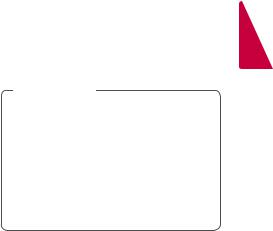
Getting Started |
3 |
|
|
This device is equipped with a portable battery or accumulator.
How to Safely remove the batteries or the battery pack from the equipment: To Remove the old batteries or battery pack, follow the assembly steps in reverse order.To prevent contamination of the environment and bring on possible threat to human and/or animal health, the old batteries or the battery pack must be put in an appropriate container at designated collection points. Do not dispose
of batteries or battery pack together with other waste.It is recommended that you use local, free reimbursement systems batteries or battery packs, (may not be available in your area).The batteries or the battery pack should not be exposed to excessive heat such as sunshine, fire or the like.
Notes on Copyrights
yy Because AACS (Advanced Access Content System) is approved as content protection system for Blu-ray Disc format, similar to use of CSS (Content Scramble System) for DVD format, certain restrictions are imposed on playback, analog signal output, etc., of AACS protected contents.The operation of this product and restrictions on this product may vary depending on your time of purchase as those restrictions may be adopted and/or changed by AACS after the production of this product.
yy Furthermore, BD-ROM Mark and BD+ are additionally used as content protection systems for Blu-ray Disc format, which imposes certain restrictions including playback restrictions for BD-ROM Mark and/or BD+ protected contents.To obtain additional information on AACS, BD-ROM Mark, BD+, or this product, please contact an authorized Customer Service Center.
yy Many BD-ROM/DVD discs are encoded with copy protection. Because of this, you should only connect your player directly to yourTV, not to a VCR. Connecting to a VCR results in a distorted picture from copy-protected discs.
yy This product incorporates copyright protection technology that is protected by U.S. patents and other intellectual property rights. Use of this copyright protection technology must be
authorized by Rovi Corporation, and is intended for home and other limited viewing uses only unless otherwise authorized by Rovi Corporation. Reverse engineering or disassembly is prohibited.
yy Under the U.S. Copyright laws and Copyright laws of other countries, unauthorized recording, use, display, distribution, or revision of television programs, videotapes, BD-ROM discs, DVDs, CDs and other materials may subject you to civil and/or criminal liability.
>>Caution
yy Watching a 3D content for a long period time may cause dizziness or tiredness.
yy It is not recommended to watch a movie in 3D mode for infirm, child and pregnant woman.
yy If you are experiencing headache, tiredness or dizziness while viewing content in 3D, it is strongly recommended to stop the playback and rest until you feel normal.
1
<![if ! IE]><![endif]>Started Getting

4 Table of Contents
Table of Contents |
|
4 |
Operating |
||
|
|
25 |
Home Menu Display |
||
|
|
25 |
– Using [HOME] menu |
||
1 |
Getting Started |
25 |
Playing the Linked Devices |
||
25 |
– Playing a disc |
||||
2 |
SafetyInformation |
||||
26 |
– Playing Blu-ray 3D disc |
||||
6 |
Introduction |
26 |
– Playing a file on Disc/USB device |
||
6 |
– Playable Discs and symbols used in this |
27 |
– Playing a file on Android device |
||
|
manual |
29 |
General Playback |
||
7 |
– About the “7” Symbol Display |
29 |
– Basic operations for video and audio content |
||
7 |
– Regional Code |
29 |
– Basic operations for photo content |
||
8 |
Remote Control |
29 |
– Using the disc menu |
||
9 |
Front Panel |
30 |
– Resume playback |
||
9 |
Rear Panel |
30 |
– Last Scene Memory |
||
|
|
31 |
On-Screen Display |
||
2 |
Connecting |
31 |
– To control video playback |
||
32 |
– To control photo view |
||||
10 |
Connecting to YourTV |
||||
33 |
Advanced Playback |
||||
11 |
– About HDR (High Dynamic Range) |
33 |
– Repeat playback |
||
11 |
– What is SIMPLINK? |
33 |
– Repeating a specific portion |
||
11 |
– Resolution Setting |
33 |
– Playing from selected time |
||
12 |
Connecting to an Amplifier |
34 |
– Selecting a subtitle language |
||
12 |
– Connecting to an Amplifier via HDMI Output |
34 |
– Hearing a different audio |
||
13 |
– Connecting to an Amplifier via Digital Audio |
34 |
– Watching from a different angle |
||
|
Output |
34 |
– Changing theTV Aspect Ratio |
||
14 |
Connecting to your Home Network |
35 |
– Changing subtitle Code Page |
||
14 |
– Wired Network Connection |
35 |
– Changing the Picture Mode |
||
14 |
– Wired Network Setup |
36 |
– Viewing content information |
||
|
|
36 |
– Changing content list view |
||
3 |
System Setting |
36 |
– Selecting a subtitle file |
||
37 |
– Listening to music during slide show |
||||
|
|
||||
17 |
Initial Setup |
37 |
– Playing file encoded in 3D |
||
18 |
Settings |
38 |
Advanced Features |
||
18 |
– Adjust the Setup Settings |
38 |
– Enjoying BD-Live™ |
||
18 |
– [NETWORK] Menu |
|
|
|
|
19 |
– [DISPLAY] Menu |
5 |
Troubleshooting |
||
20 |
– [LANGUAGE] Menu |
||||
|
|
|
|||
21 |
– [AUDIO] Menu |
39 |
Troubleshooting |
||
22 |
– [LOCK] Menu |
39 |
– General |
||
23 |
– [OTHERS] Menu |
40 |
– Network |
||
|
|
41 |
– Picture |
||
|
|
41 |
– Customer support |
||
|
|
41 |
– Open source software notice |
||

Table of Contents |
5 |
|
|
6 Appendix
42Controlling aTV with the Supplied Remote Control
42– Setting up the remote to control yourTV
43Network Software Update
43 – Network update notification
43 – Software update
45 AdditionalInformation
45 – File requirement
47– AVCHD (Advanced Video Codec High Definition)
48– Certain system requirements
48– Compatibility notes
49Audio Output Specifications
50Area Code List
51Language Code List
52Trademarks and Licenses
54Specifications
55Maintenance
55– Handling the unit
55– Notes on discs
1
2
3
4
5
6
Some of the content in this manual may differ from your player depending on the software of the player.

1
<![if ! IE]><![endif]>Started Getting
6 Getting Started
Introduction
Playable Discs and symbols used in this manual
Media/Term |
Logo |
Symbol |
Description |
||
|
|
|
|
|
|
|
|
|
|
yy Ultra HD BD-ROM format. |
|
|
|
|
e |
yy Discs such as movies that can be purchased or |
|
|
|
|
rented. |
||
|
|
|
|
yy “Blu-ray 3D” discs and “Blu-ray 3D ONLY” discs. |
|
Blu-ray |
|
|
|
yy BD-R/RE discs that are recorded in BDAV format. |
|
|
|
|
|
|
|
|
|
|
y |
yy BD-R/RE discs that contain Movie, Music or |
|
|
|
|
u |
Photo files. |
|
|
|
|
i |
yy ISO 9660+JOLIET, UDF and UDF Bridge format |
|
|
|
|
|
||
|
|
|
|
yy Discs such as movies that can be purchased or |
|
|
|
|
r |
rented. |
|
DVD-ROM |
|
|
yy Movie mode and finalized only |
||
DVD-R |
|
|
|
yy Supports the dual layer disc also |
|
DVD-RW |
|
|
o |
Finalized AVCHD format |
|
DVD+R |
|
|
|
|
|
|
|
y |
yy DVD±R/RW discs that contain Movie, Music or |
||
DVD+RW |
|
|
|||
|
|
Photo files. |
|||
(8 cm, 12 cm) |
|
|
|||
|
|
u |
yy ISO 9660+JOLIET, UDF and UDF Bridge format |
||
|
|
|
|||
|
|
|
i |
|
|
|
|
|
|
|
|
DVD-RW (VR) |
|
|
r |
VR mode and finalized only |
|
(8 cm, 12 cm) |
|
|
|
|
|
Audio CD |
|
|
t |
Audio CD |
|
(8 cm, 12 cm) |
|
|
|
|
|
|
|
|
y |
yy CD-R/RW discs that contain Movie, Music or |
|
CD-R/RW |
|
|
u |
Photo files. |
|
(8 cm, 12 cm) |
|
|
yy ISO 9660+JOLIET, UDF and UDF Bridge format |
||
|
|
|
i |
|
|
|
|
|
|
||
Note |
– |
, |
Indicates special notes and operating features. |
||
|
|||||
|
|
||||
|
|
|
|
|
|
Caution |
– |
> |
Indicates cautions for preventing possible damages |
||
from abuse. |
|||||
|
|
|
|||
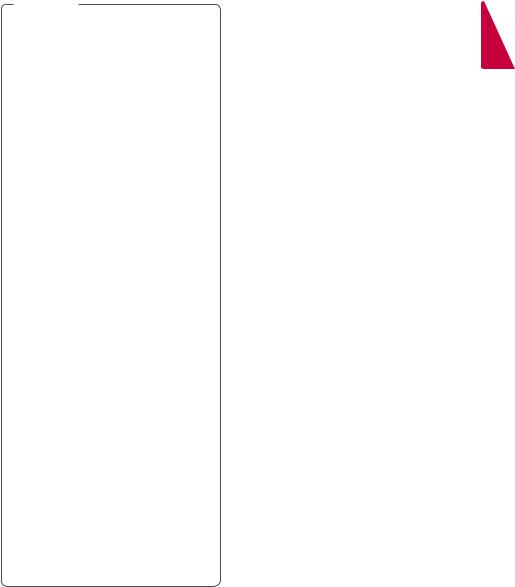
Getting Started |
7 |
|
|
,, |
|
About the “7” Symbol Display |
||
|
Note |
the conditions of the recording |
|
|
yy Depending on |
“7” may appear on yourTV display during operation |
|||
|
equipment or the CD-R/RW (or DVD±R/RW) |
|||
|
and indicates that the function explained in this |
|||
|
disc itself, some CD-R/RW (or DVD±R/RW) |
|||
|
owner’s manual is not available on that specific |
|||
|
discs cannot be played on the unit. |
|||
|
media. |
|||
yy Depending on the recording software & the |
||||
|
||||
|
finalization, some recorded discs (CD-R/RW, |
Regional Code |
||
|
DVD±R/RW, BD-R/RE) may not be playable. |
|||
yy BD-R/RE, DVD±R/RW and CD-R/RW discs |
This unit has a regional code printed on the rear of |
|||
|
recorded using a personal computer or a |
the unit.This unit can play only BD-ROM or DVD discs |
||
|
DVD or CD Recorder may not play if the |
labelled same as the rear of the unit or “ALL”. |
||
|
disc is damaged or dirty, or if there is dirt or |
|
||
|
condensation on the player’s lens. |
|
||
yy If you record a disc using a personal computer, |
|
|||
|
even if it is recorded in a compatible format, |
|
||
|
there are cases in which it may not play |
|
||
|
because of the settings of the application |
|
||
|
software used to create the disc. (Check with |
|
||
|
the software publisher for more detailed |
|
||
|
information.) |
|
||
yy This player requires discs and recordings to |
|
|||
|
meet certain technical standards in order to |
|
||
|
achieve optimal playback quality. |
|
||
yy Pre-recorded DVDs are automatically set to |
|
|||
|
these standards.There are many different |
|
||
|
types of recordable disc formats (including |
|
||
|
CD-R containing MP3 files) and these require |
|
||
|
certain pre-existing conditions to ensure |
|
||
|
compatible playback. |
|
||
yy Customers should note that permission is |
|
|||
|
required in order to download MP3 files and |
|
||
|
music from theInternet. Our company has |
|
||
|
no right to grant such permission. Permission |
|
||
|
should always be sought from the copyright |
|
||
|
owner. |
|
||
yy You have to set the disc format option |
|
|||
|
to [Mastered] in order to make the discs |
|
||
|
compatible with the LG players when |
|
||
formatting rewritable discs. When setting the option to Live System, you cannot use it on LG player. (Mastered/Live File System : Disc format system for windows Vista)
1
<![if ! IE]><![endif]>Started Getting

1
<![if ! IE]><![endif]>Started Getting
8 Getting Started
Remote Control
Battery Installation
Remove the battery cover on the rear of the remote control, and insert a R03 (size AAA) battery with 4and 5matched correctly.
• • • • • • • • A• • • • • •
1(POWER) : Switches the player ON or OFF.
B(OPEN/CLOSE) : Opens and closes the disc tray.
0-9 numerical buttons : Selects numbered options in a menu.
CAPTION : Turns on or off closed caption function.
REPEAT (h) : Repeats a desired section or sequence.
• • • • • • • • B• • • • •
c/v(SCAN) : Searches backward or forward.
C/V(SKIP) : Goes to the next or previous chapter / track / file.
M(PAUSE) : Pauses playback. z(PLAY) : Starts playback. Z(STOP) : Stops playback.
• • • • • • • • C• • • • •
HOME (1) : Displays or exits the [Home Menu].
INFO/MENU (m) : Displays or exits On-Screen Display.
Direction buttons (w/s/a/d) :
Selects an option in the menu.
ENTER (b) : Acknowledges menu selection.
BACK (1) : Exits the menu or returns to the previous screen.
DISC MENU : Accesses menu on a disc.
• • • • • • • • • D•
Colored (R, G, Y, B) buttons : Use to navigate BD-ROM menus.They are also used as shortcut buttons for specific menus.
TV Control Buttons : See page
42.

Getting Started |
9 |
|
|
Front Panel
1
<![if ! IE]><![endif]>Started Getting
a |
b |
c d |
A Disc Tray |
C Power Indicator |
|
B R(Open/Close) |
D USB Port |
|
DiscTray Open / Close |
Connect a USB device. |
|
T(Play/Pause) |
|
|
Starts / Pauses playback |
|
|
I(Stop) |
|
|
Stops playback |
|
|
1(Standby) |
|
|
Power On / Off |
|
|
Rear Panel
|
|
|
|
|
|
|
|
|
|
|
|
|
|
|
|
|
|
|
|
|
|
|
|
|
|
|
|
|
|
|
|
|
|
|
|
|
|
|
|
|
|
|
|
|
|
|
|
|
|
a b |
|
c |
|||||||
A LAN port |
|
|
|
|
C OPTICAL AUDIO OUT |
||||||
Connect toInternet. |
|
|
|
|
Connect to digital audio device. |
||||||
B HDMI OUT TO TV |
|
|
|
|
|
||||||
Connect toTV.
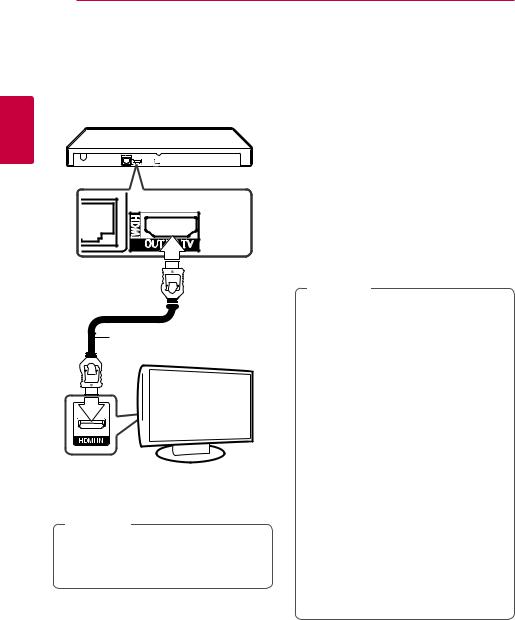
2
<![if ! IE]><![endif]>Connecting
10 Connecting
Connecting to Your TV
If you have a HDMITV or monitor, you can connect it to this player using a HDMI cable (Type A, High Speed HDMI™ Cable). Connect the HDMI (HDMI OUTTO TV) jack on the player to the HDMI jack on a HDMI compatibleTV or monitor.
Rear of the unit
HDMI cable
TV
Set theTV’s source to HDMI (Refer toTV’s Owner’s manual).
,,Note
Please refer to the manuals of yourTV, Stereo System or other devices as necessary to make the best connections.
Additional Information for HDMI
yy When you connect a HDMI or DVI compatible device make sure of the following:
-- Try switching off the HDMI/DVI device and this player. Next, switch on the HDMI/DVI device and leave it for around 30 seconds, then switch on this player.
-- The connected device’s video input is set correctly for this unit.
-- The connected device is compatible with 720 x 576p (or 480p), 1280 x 720p,
1920 x 1080i, 1920 x 1080p, 3840 x 2160P video input
yy Not all HDCP-compatible HDMI or DVI devices will work with this player.
-- The picture will not be displayed properly with non-HDCP device.
,,Note
yy If a connected HDMI device does not accept the audio output of the player, the HDMI device’s audio sound may be distorted or may not output.
yy When you use HDMI connection, you can change the resolution for the HDMI output. (Refer to “Resolution Setting” on page 11)
yy Select the type of video output from the HDMI OUT jack using [HDMI Color Setting] option on the [Settings] menu (see page
20).
yy Changing the resolution when the connection has already been established may result in malfunctions.To solve the problem, turn off the player and then turn it on again.
yy When the HDMI connection with HDCP is not verified,TV screen is changed to black screen. In this case, check the HDMI connection, or disconnect the HDMI cable.
yy If there are noises or lines on the screen, please check the HDMI cable (length is generally limited to 4.5 m, 14.76 feet).
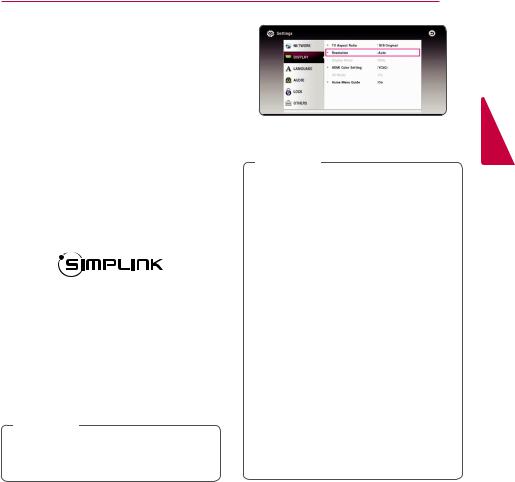
Connecting 11
About HDR (High Dynamic Range)
This player supports the HDR function. High Dynamic Range is a technique used in imaging to reproduce a greater dynamic range of luminosity than is possible with conventional imaging devices.
yy Make sure yourTV supports the HDR function.
yy Connect an HDMI cable (Type A, High Speed HDMI™ Cable) between the player’s HDMI output andTV’s HDMI input.
yy Activate the HDR related function on yourTV’s menu. For further information, refer to theTV’s user manual.
What is SIMPLINK?
Some functions of this unit are controlled by the TV’s remote control when this unit and LGTV’s with SIMPLINK are connected through HDMI connection.
Controllable functions by LGTV’s remote control; Play, Pause, Scan, Skip, Stop, Power Off, etc.
Refer to theTV owner’s manual for the details of SIMPLINK function.
LGTV’s with SIMPLINK function has the logo as shown above.
,,Note
Depending on the disc type or playing status, some SIMPLINK operation may differ from your purpose or not work.
5.Use w/sto select the desired resolution then press ENTER (b) to confirm your selection.
,,Note
yy If yourTV does not accept the resolution you have set on the player, you can set resolution to 480p as follows:
1.Press Bto open the disc tray.
2.Press Z(STOP) for more than 5 seconds.
yy If you select a resolution manually and then connect the HDMI jack toTV and yourTV does not accept it, the resolution setting is set to [Auto].
yy If you select a resolution that yourTV does not accept, the warning message will appear. After resolution change, if you cannot see the screen, please wait 20 seconds and the resolution will automatically revert back to the previous resolution.
yy The 1080p or 2160p video output frame rate may be automatically set to either 24 Hz or 60 Hz depending both on the capability and preference of the connectedTV and based on the native video frame rate of the content on the BD-ROM disc.
Resolution Setting
The player provides several output resolutions for HDMI OUT jack. You can change the resolution using [Settings] menu.
1.Press HOME ( ).
).
2.Use a/dto select the [Settings] and press ENTER (b).The [Settings] menu appears.
3.Use w/sto select [DISPLAY] option then press dto move to the second level.
4.Use w/sto select the [Resolution] option then press ENTER (b) to move to the third level.
2
<![if ! IE]><![endif]>Connecting

2
<![if ! IE]><![endif]>Connecting
12 Connecting
Connecting to an
Amplifier
Make one of the following connections, depending on the capabilities of your existing equipment.
yy HDMI Audio connection (page 12) yy Digital Audio connection (page 13)
Since many factors affect the type of audio output, see “Audio Output Specifications” for details (page
49).
About Digital Multi-Channel sound
A digital multi-channel connection provides the best sound quality. For this, you need a multi-channel Audio/Video Receiver that supports one or more of the audio formats supported by your player. Check the logos on the front of the Audio/Video receiver and the manual. (PCM Stereo, PCM, Dolby Digital, Dolby Digital Plus, DolbyTrueHD, DTS and/or DTS-
HD)
Connecting to an Amplifier via HDMI Output
Connect the player’s HDMI OUT (HDMI OUTTOTV) jack to the corresponding in jack on your amplifier using a HDMI cable.
Rear of the unit
HDMI cable
Receiver/Amplifier
HDMI cable
TV
Connect the amplifier’s HDMI output jack to HDMI input jack on yourTV using a HDMI cable if your amplifier has HDMI output jack. (Refer to amplifier’s owner’s manual.)
You will need to activate the player’s digital output. (See “[AUDIO] Menu” on page 21)
,,Note
Depending on the supported resolution of the TV or Amplifier, the picture may not be output.
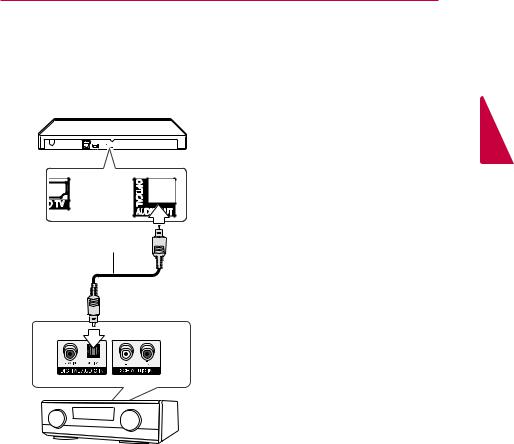
Connecting to an Amplifier via Digital Audio Output
Connect the player’s OPTICAL AUDIO OUT jack to the corresponding in jack on your amplifier using a optical digital audio cable.
Rear of the unit
Optical cable
Receiver/Amplifier
You will need to activate the player’s digital output. (See “[AUDIO] Menu” on page 21.)
Connecting 13
2
<![if ! IE]><![endif]>Connecting

2
<![if ! IE]><![endif]>Connecting
14 Connecting
Connecting to your
Home Network Broadband
service
This player can be connected to a local area network (LAN) via the LAN port on the rear panel.
By connecting the unit to a broadband home network, you have access to services such as software updates, and BD-Live interactivity.
Wired Network Connection |
Router |
|
Using a wired network provides the best performance, because the attached devices connect directly to the network and are not subject to radio frequency interference.
Please refer to the documentation for your network device for further instructions.
Connect the player’s LAN port to the corresponding port on your Modem or Router using a commercially available LAN or Ethernet cable.
,,Note
yy When plugging or unplugging the LAN cable, hold the plug portion of the cable. When unplugging, do not pull on the LAN cable but unplug while pressing down on the lock.
yy Do not connect a modular phone cable to the LAN port.
yy Since there are various connection configurations, please follow the specifications of your telecommunication carrier or internet service provider.
Rear of the unit
Wired Network Setup
If there is a DHCP server on the local area network (LAN) via wired connection, this player will automatically be allocated anIP address. After making the physical connection, a small number of home networks may require the player’s network setting to be adjusted. Adjust the [NETWORK] setting as follow.
Preparation
Before setting the wired network, you need to connect the broadband internet to your home network.

Connecting 15
1.Select [Connection Setting] option in the [Settings] menu then press ENTER (b).
2.Read the preparations for the network settings and then press ENTER (b) while [Start] is highlighted.
Network will automatically be connected to the unit.
2.Select [Next] and press ENTER (b) to apply network settings.
Network connection status is displayed on the screen.
3.Press ENTER (b) while [OK] is highlighted to finish the wired network settings.
Advanced Setting
If you want to set the network settings manually, use w/sto select [Advanced Setting] on the [Network Setting] menu and press ENTER (b).
1.Use w/s/a/dto select theIP mode between [Dynamic] and [Static].
Normally, select [Dynamic] to allocate anIP address automatically.
,,Note
If there is no DHCP server on the network and you want to set theIP address manually, select [Static] then set [IP Address], [Subnet Mask], [Gateway] and [DNS Server] using w/s/a/dand numerical buttons.
2
<![if ! IE]><![endif]>Connecting

2
<![if ! IE]><![endif]>Connecting
16 Connecting |
|
|||
|
|
|
||
Notes on Network Connection |
yy A DSL modem is required to use DSL service and |
|||
yy |
Many network connection problems during set |
a cable modem is required to use cable modem |
||
service. Depending on the access method of and |
||||
|
up can often be fixed by re-setting the router or |
|||
|
subscriber agreement with yourISP, you may not |
|||
|
modem. After connecting the player to the home |
|||
|
be able to use the internet connection feature |
|||
|
network, quickly power off and/or disconnect the |
|||
|
contained in this player or you may be limited to |
|||
|
power cable of the home network router or cable |
|||
|
the number of devices you can connect at the |
|||
|
modem.Then power on and/or connect the power |
|||
|
same time. (If yourISP limits subscription to one |
|||
|
cable again. |
|||
|
device, this player may not be allowed to connect |
|||
yy |
Depending on the internet service provider (ISP), |
|||
when a PC is already connected.) |
||||
|
the number of devices that can receive internet |
|||
|
|
|||
|
service may be limited by the applicable terms of |
|
||
|
service. For details, contact yourISP. |
|
||
yy |
Our company is not responsible for any |
|
||
|
malfunction of the player and/or the internet |
|
||
|
connection feature due to communication errors/ |
|
||
|
malfunctions associated with your broadband |
|
||
|
internet connection, or other connected |
|
||
|
equipment. |
|
||
yy |
The features of BD-ROM discs made available |
|
||
|
through theInternet Connection feature are not |
|
||
|
created or provided by our company, and our |
|
||
|
company is not responsible for their functionality |
|
||
|
or continued availability. Some disc related |
|
||
|
material available by theInternet Connection may |
|
||
|
not be compatible with this player.If you have |
|
||
|
questions about such content, please contact the |
|
||
|
producer of the disc. |
|
||
yy |
Some internet contents may require a higher |
|
||
|
bandwidth connection. |
|
||
yy |
Even if the player is properly connected and |
|
||
|
configured, some internet contents may not |
|
||
|
operate properly because of internet congestion, |
|
||
|
the quality or bandwidth of your internet service, |
|
||
|
or problems at the provider of the content. |
|
||
yy |
Some internet connection operations may not |
|
||
|
be possible due to certain restrictions set by the |
|
||
|
Internet service provider (ISP) supplying your |
|
||
|
broadbandInternet connection. |
|
||
yy |
Any fees charged by anISP including, without |
|
||
|
limitation, connection charges are your |
|
||
|
responsibility. |
|
||
yy |
A 10 Base-T or 100 Base-TX LAN port is required |
|
||
|
for wired connection to this player.If your internet |
|
||
|
service does not allow for such a connection, you |
|
||
|
will not be able to connect the player. |
|
||
yy |
You must use a Router to use xDSL service. |
|
||
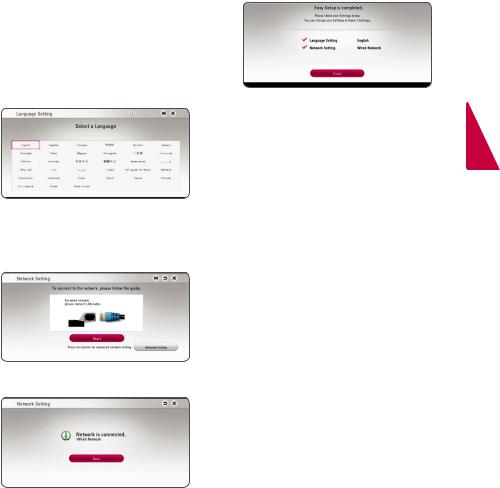
|
|
System Setting 17 |
|
|
|
|
|
Initial Setup |
4. |
Select [Next] and press ENTER (b). |
|
|
|||
|
5. |
Check all the settings that you have set in the |
|
When you turn on the unit for the first time, the |
previous steps. |
|
|
initial setup wizard appears on the screen. Set the |
|
display language and network settings on the initial |
|
setup wizard. |
|
1.Press 1(POWER).
The initial setup wizard appears on the screen.
2.Use w/s/a/dto select a display language
and press ENTER (b). |
Press ENTER (b) while [Finish] is highlighted |
|
to finish the initial setup settings.If there is any |
|
settings to be changed, use w/s/a/dto |
|
select 1and press ENTER (b). |
3.After checking theTerms of Service, select [Agree] to use the SW Updates.
Read and prepare the preparations for the network settings and then press ENTER (b) while [Start] is highlighted.
If a wired network is connected, the network connection setting will automatically be finished.
3
<![if ! IE]><![endif]>Setting System
