LG 14SA2RB, 14SB2RB-TJ, 21SB2RGE-TZ, 21FC2RG-TZ, 21FE3RGE-TZ User guide
...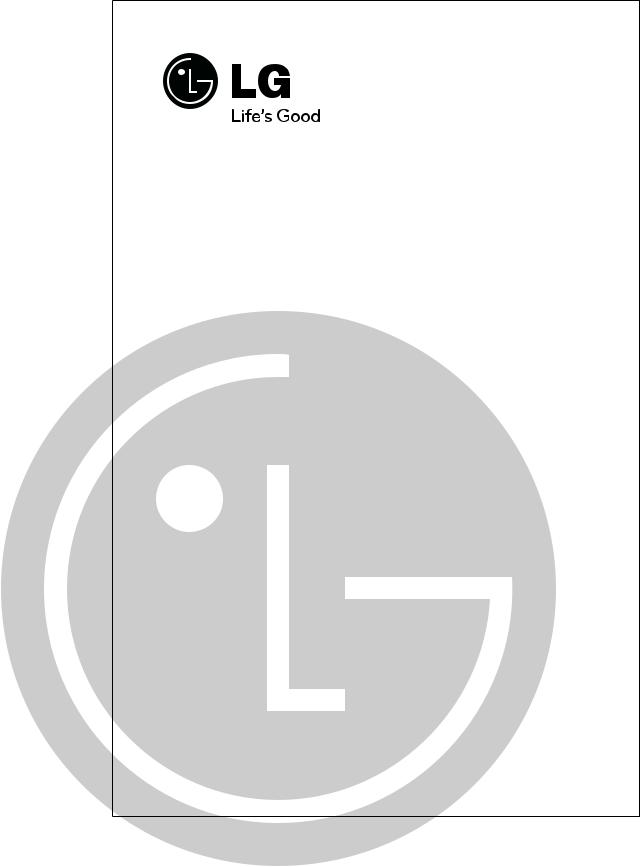
Colour Television
OWNER'S MANUAL
Please read this manual carefully before operating your set. Retain it for future reference.
Record model number and serial number of the set. See the label attached on the back cover and quote this information to your dealer when you require service.
ChassisCP-:079B/C
P/No. : MFL62616801 (02)
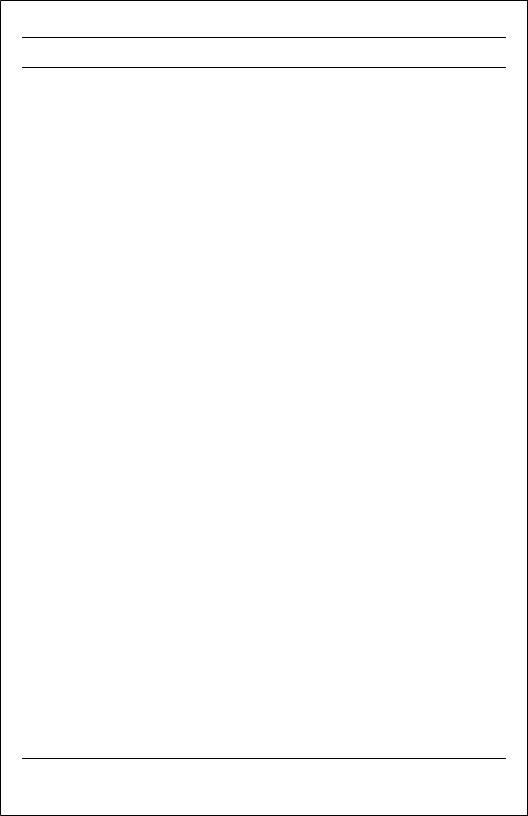
CONTENTS |
|
|
Important Precautions |
|
3 |
Location and functionols of |
contr |
5 |
Remote controlronthandspanetl / F |
|
|
Basic operation |
|
|
On and Offamme/ Progrselection |
|
|
Volume adjustmentkView/ Mute/Quicfunction |
|
|
On screen menus |
|
8 |
Menu selection |
|
|
SettingTV upstations |
|
9 |
Auto ammeprogrtuning /rammeManualtuningprog |
|
|
Assigningamme progrname / Fine tuning |
|
|
Programme editDeleting/ ammeCopyingprogr/ |
ammeprogr |
|
Moving ammeprogrSkipping/ ammeprogrnumber |
|
|
Favourite ammeprogr(option)/CallingThe Programmelist |
|
|
Selectingammeprogrin theammeprogrletab |
|
|
Paging throughamme leatabprogr |
|
|
Picture adjustment |
|
14 |
XDP Demo (option)/ PSM (Picturey)/CSMtatus(ColourMemorStatusy) Memor |
||
Picture adjustmentEy/ (option)Excellent/ |
digital picture selection (option) |
|
Pictureormat f(option) |
|
|
Sound adjustment (option) |
|
16 |
Sound adjustmentVL(AutoVlume/ veler)A Le(option)Balance/ adjustment (option)
Woofer Gain Woofer(optioOn)/Off (option)urbo Sound/ XD/T(option)
Stereo/Dual reception (option) Mono sound selection
Language selectionordual languagef Soundbroutputadcastselection/ (option) Equalizer (option)
Other functions |
18 |
Time functionsTimeuto// On/OffAsleep / Sleep timer
X-SORT (option)On screen/ language selection (option)
TV andVmodesA (option)k / Blue/kChild/bacMusiclocMode
Connectionxternalof e equipment |
21 |
|
Aerialketsocudio/VideoA in/outkets(option)soc |
|
|
Euro tscarsocket (option)S-videoudio/ / ketsinAsocV)(S-(optionA |
|
|
Componentketsin (option)soc |
ket/Headph(option)e soc |
|
Troubleshootinghecklistc |
|
23 |
2
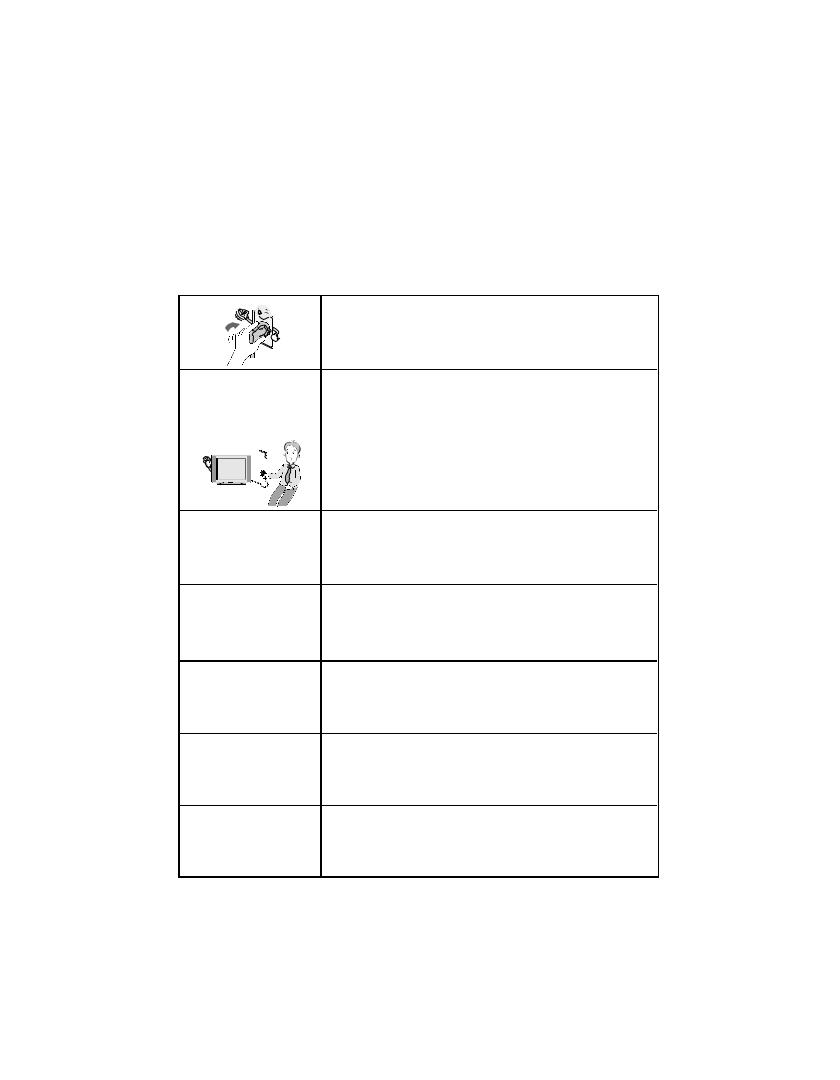
Important Precautions
Thisunithasbeenengineeredandmanufacturedtoassureyourpersonalsafety, howeverimpropusmayresulter inpotentialelectricalshockorfirehazards.Inorder to allow the propersafeguardsoperationporatedincorTVofinset,obsallthisver thefollowingbasicrulesforitsinstalluseandtion,servicingKeepit.inanaccessible placeforfuturerence.(TVoperatingvoltageis:110V~240VAC)
Make sure to insert the power plug completely. If power cable is not fixed completely, a fire can break out .
Do not pull out the power cord. Always Pull out by the power plug. Do not touch the plug with wet hands. Do not damage the power cord.
Do not unplug the power cord while the product is in use. Do not use the power plug to turn the product ON/OFF. Electric shock can damage the product.
Do not overload AC outlets by plugging too many appliances in the same socket or extension cords. They may result in a shock or fire hazard.
Never leave the TV set “ON” standby when leaving the house. Unplug the TV before moving it or if you are not going to use it for several days or during lightning storms.
For Own safety, Never touch any part of product, the power cord, and the antenna cable during lightning storms. You may be electrocuted.
TV set are provided with ventilation holes to allow the release of heat generated.Make sure that these holes are not blocked. Do not install the product in a confined place, such as book case or built in cabinet .
Do not place any object filled with liquid such as Vases,
3
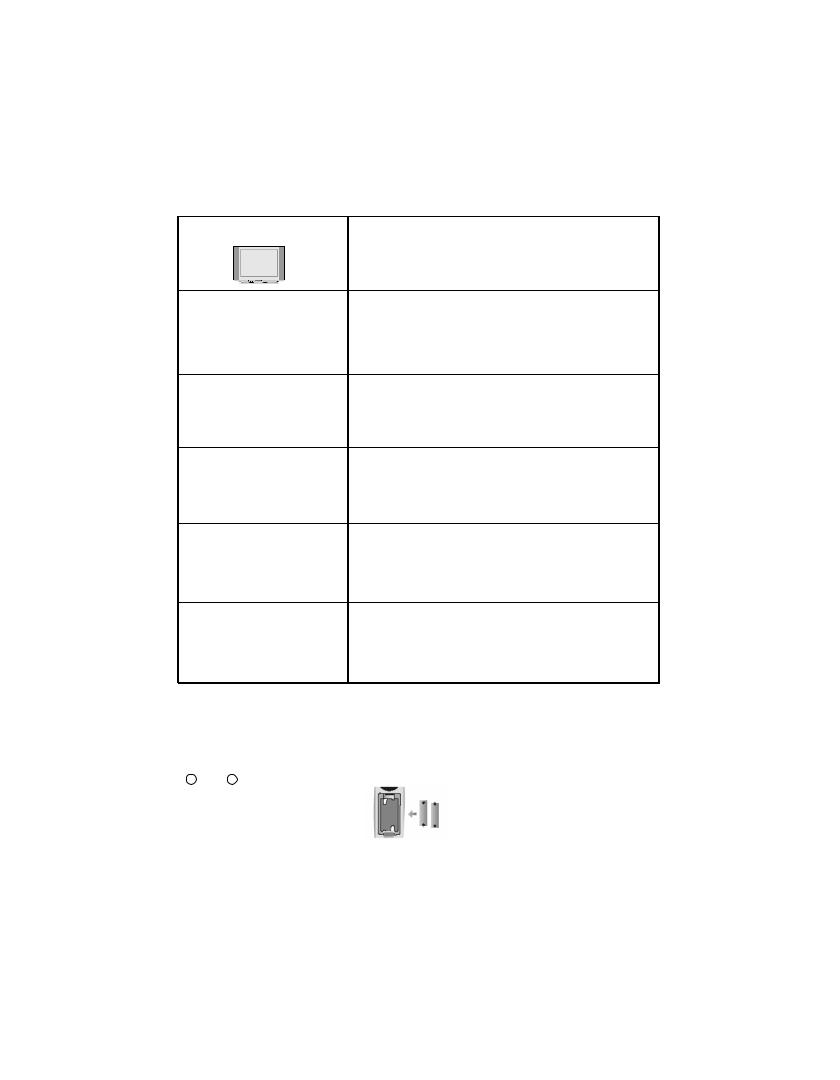
Important Precautions
If you can smell a smoke or other odors or hear a strange sound unplug the power cord and contact the service center. If you continue to use, electric shock can occur.
Do not place the product where it might be exposed to excessive heat, sunlight, rain or moisture.
Do not attempt to open the product. There are dangerous High Voltages inside. Refer to Servicing through Qualified Personnel if the TV is not operating properly.
Avoid personal injury / set damage by Installing the product on a flat and stable place that can support the weight of the set and has no risk of dropping the product.
While cleaning the product, Unplug the Power cord and clean with dry & soft cloth. Do not use thinner, aerosol or any other chemical to clean .
• |
|
|
Do |
|
, as this set has a In built stabilizer. Use of External |
||
|
|
|
|
|
|
|
may damage your product . |
Battery Installation: |
remote control Handset is powered by two AA/ AAA |
||||||
batteries |
|
turn the remote control handset over and open |
|||||
the |
|
. Install two batteries as per the polarity symbols |
|||||
( |
|
|
|
and |
|
inside the battery compartment . |
|
|
|
|
|
||||
• To |
and damage to the remote, remove the batteries from |
the |
going to use it for several days. If any liquid leaks from |
the |
touch your skin, immediately wash it away with water. |
4
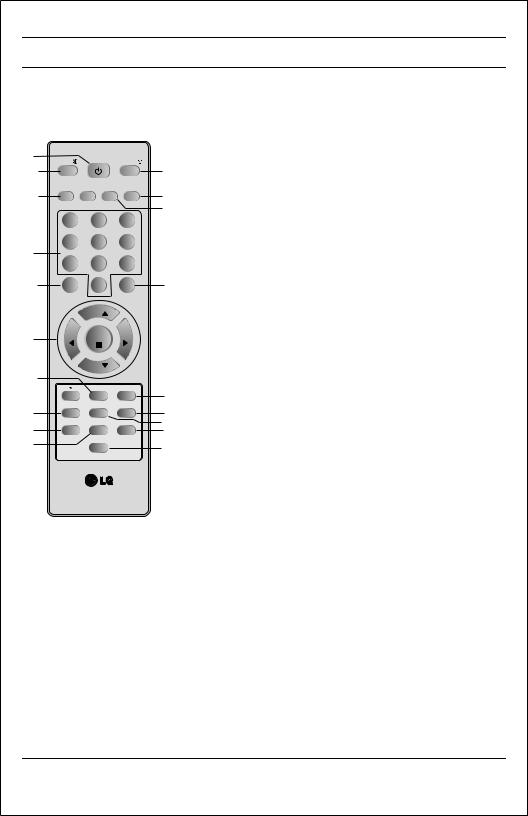
1
9
81
2
3
5
6
61
7
13
Location and function of controls
MUTE |
POWER |
TV/A |
|
||
MUSICMOVIESNEWSSPORTS |
||
EQ/* |
MM/* ARC |
|
1 |
2 |
3 |
4 |
5 |
6 |
7 |
8 |
9 |
|
0 |
|
MENU |
|
EYE/* |
|
PR |
|
VOL |
OK |
VOL |
|
PR |
|
|
Q-VIEWX-LIST |
|
X-SORT TURBOSOUND/* |
XDP/* |
|
PSM |
SLEEP |
SSM/* |
|
I/II* |
|
All the functions can be controlled with the remote control handset. Some functions can also be adjusted with the buttons on the front panel of the set.
Remote control handset
Before you use the remote control handset, please install the batteries. See the previous page.
1.POWER
switches the set from On to standby or standby to On.
2.NUMBER BUTTONS
switches the set On from standby or directly select a Programme
01number.
3.MENU
51 selects a menu.
71 4. EYE/ *(option)
switches the eye function On or Off.
5. /
/  (Programme Up/Down) selects a programme or a menu item.
(Programme Up/Down) selects a programme or a menu item.
switches the set On from standby.

 (Volume Up/Down)
(Volume Up/Down)
adjusts the volume. adjusts menu settings.
4OK accepts your selection or displays the current mode.
6.Q. VIEW
returns to the previously viewed programme.
7.PSM (Picture Status Memory) recalls your preferred picture setting.
8.XDP/*
Select Excellent Digital Picture.
9.MUTE
switches the sound On or Off.
21 10. TV/AV
selects TV or AV mode.
8 switches the set On from Standby.
19
14 11. I/II/ (option)
(option)
selects the language during dual language broadcast. (option)
11selects the sound output in AV mode.
12.X-LIST (option)
displays the programme table. press LIST / X-LIST key again to clear the LIST / X-LIST table from the screen.
13.SLEEP
sets the sleep timer.
14.SSM/* (option) (Sound Status Memory) recalls your preferred sound setting.
15.ARC
change picture format (Normal/Zoom).
16.X-SORT (option)
X-SORT switches X- SORT (option) On/Off.
17.MM/*
select music mode.
18.EQ/* (option)
direct access key to select EQ (Graphics Equalizer).
19.XD/TURBO SOUND/* (option) selects Turbo Sound.
COLOURED BUTTONS : When Menu is On some of these buttons are used for programme edit.
Remarks : 1. Some keys in remote can be non-functional, these keys are used in other models & marked with *.
2. Colour keys will not work as direct access keys during X-Sort on mode.
# Remote Design / Aesthetic may vary from model to model.
5
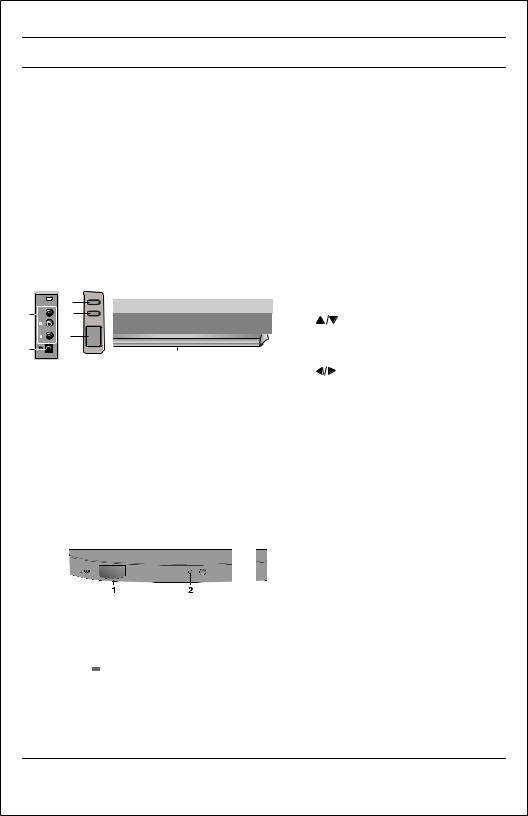
Location and function of controls
FRONTANELP / ANELSIDE P
Shownbelowisasimplifiedrepresentationoffrontorsidepanel,hereshownmaybesomewhatdiferentfromyourset.
|
|
|
|
AV3 |
|
|
|
|
|
|
|
|
|
7 |
<![if ! IE]> <![endif]>VIDEOS |
|
|
|
|
|
|
|
|
|
|
9 |
|
ON/OFF |
MENU OK/ |
VOL |
PR |
|
|
|
|
|
|
8 |
<![if ! IE]> <![endif]>VIDEO |
|
|
|
|
|
10 |
|
|
|
|
|
<![if ! IE]> <![endif]>L/MONO |
|
|
|
|
|
|
|
|
|
|
|
<![if ! IE]> <![endif]>R AUDIO |
|
1 |
2 6 3 4 |
5 |
1.MAIN WERPO |
|
|
|
|
|
21FD5 series |
|
|
switchesOntheorOff.set |
|
|
||||
7 |
AV3 |
|
|
2.POWER/STANDBYINDICATOR |
|
|
|||||
|
3 |
|
|
|
|
|
illuminatesbrightlywhenthesetisin |
|
|
||
|
|
MENU |
|
|
|
|
|
|
|
|
|
9 |
<![if ! IE]> <![endif]>VIDEOS |
4 |
|
PR |
|
|
|
standbymode. |
|
|
|
|
|
OK/ |
|
|
|
|
|
|
|
|
|
8 |
<![if ! IE]> <![endif]>VIDEO |
ON/OFF |
|
VOL |
|
|
|
dimswhenthesetiswitchedOn. |
|
|
|
|
|
|
|
|
|
|
|
||||
1 |
|
|
|
|
|
3.MENU |
|
|
|||
|
<![if ! IE]> <![endif]>L/MONO |
|
|
|
|
|
|
|
|||
|
|
|
|
|
|
selects a menu. |
|
|
|||
|
<![if ! IE]> <![endif]>R AUDIO |
5 |
|
6 |
2 |
10 |
|
|
|
||
|
|
|
4. OK / |
|
|
||||||
|
|
MENU 21FE4 series |
|
|
|
|
|||||
|
AV2 |
|
|
acceptsour yselection of current mode |
|||||||
|
|
3 OK/ |
|
|
|
|
|
or |
to V/ComponentselectA ./ RF |
mode |
|
8 |
<![if ! IE]> <![endif]>L VIDEO |
4 |
|
PR |
|
|
|
5 |
ogramme(Prwn)Up/Do |
|
|
ON/OFF |
|
|
|
|
|
|
|
||||
|
<![if ! IE]> <![endif]>RAUDIO |
1 |
|
VOL |
|
|
|
selectsammeprogror a menu item. |
|||
|
|
|
|
|
|
|
switches the sety. on from standb |
||||
7 |
|
|
|
|
|
|
|
||||
|
5 |
|
6 |
2 |
10 |
|
If |
Xt-Soriswitchon, stoxt theprogne. |
|
||
|
|
|
|
in same. group |
|
|
|||||
|
|
|
|
|
|
|
|
|
|
||
|
|
21FU8 series |
|
|
|
3 |
|
(Volumewn/Up)Do |
|
|
|
|
|
|
|
|
adjustsolumethe. v |
|
|
||||
|
|
|
|
|
|
|
4 |
|
|
||
8 |
|
|
|
|
|
|
|
adjusts menu. settings |
|
|
|
|
|
|
|
|
|
|
5 |
6.REMOTE CONTROL SENSOR |
|
|
|
7 |
|
|
|
|
|
|
NoteOnly: use the supplied remote |
||||
|
1 |
|
|
2 6 |
10 |
|
|||||
|
|
|
|
|
control handset(Whenouusey., other |
|
|||||
|
|
|
|
|
|
|
|
they'll bele notto function)ab |
. |
|
|
|
|
21FU1 series |
|
|
|
3 |
7.HEADPHONE SOCKET (option) |
||||
|
|
|
|
|
|
|
|||||
8 |
|
|
|
|
|
|
4 |
Connect the headphone plug to this |
|||
|
|
|
|
|
|
socket. |
|
|
|||
|
|
|
|
|
|
|
|
|
|||
|
|
1 |
|
|
2 |
6 |
5 |
8.AUDIO/VIDEOINSOCKETS(AV2/AV3) |
|
|
|
7 |
|
|
|
|
|
(option) |
|
|
|||
|
|
|
|
|
|
|
|
|
|
||
|
|
|
|
|
|
|
|
Connect the audio/videoketsof |
out soc |
||
|
|
21FU3 series |
|
|
|
|
|
External equipmentkets.to these soc |
|||
|
|
|
|
|
|
3 |
9.S-VIDEO/AUDIO IN SOCKETSV) (S-A |
||||
|
|
|
|
|
|
|
|||||
8 |
|
|
|
|
|
|
4 |
(option) |
|
|
|
|
|
|
|
|
|
|
|
|
|||
|
|
|
|
|
|
5 |
Connect the ketvideoof outanSsoc |
||||
|
|
|
|
|
|
|
|||||
|
|
|
|
|
6 |
|
VIDEOVCR toS-theVIDEOsocket. |
|
|
||
7 |
|
|
|
|
|
|
|
|
|||
|
|
|
|
|
|
|
Connect the ketsaudiofoutthesoc |
||||
|
|
|
|
|
|
|
|
S-VIDEOVCR to theketsaudioas soc |
|||
|
|
21SA4 series |
|
|
|
|
|
inAV3. |
|
|
|
|
|
|
|
|
|
3 |
10EYE. (option) |
|
|
||
|
|
|
|
|
|
<![if ! IE]> <![endif]>OK/ |
4 |
adjusts picture according to the Su |
|||
|
|
|
|
|
|
|
|||||
|
|
|
|
|
|
|
|
ding conditions. |
|
|
|
|
|
1 |
|
|
|
|
5 |
NoteDo: not yplaceheavy objectsan |
on |
||
|
|
|
|
|
|
|
|||||
|
|
|
2 6 |
|
|
|
theTV set. |
|
|
||
|
|
|
|
|
|
SWIVELSTAND |
|
|
|||
|
|
|
|
|
|
|
|
|
|
||
|
|
|
|
|
|
|
|
Thisfeatureisavailablewith21SA4modelonly. |
|
|
|
|
|
|
|
|
|
|
|
AfterinstallingtheTV,youcanadjusttheTV |
|
|
|
|
|
|
|
|
|
|
|
setmanuallytotheleftorightdirectionby |
|
|
|
|
|
|
|
|
|
|
|
15degreestosuityourviewingposition. |
|
|
|
6
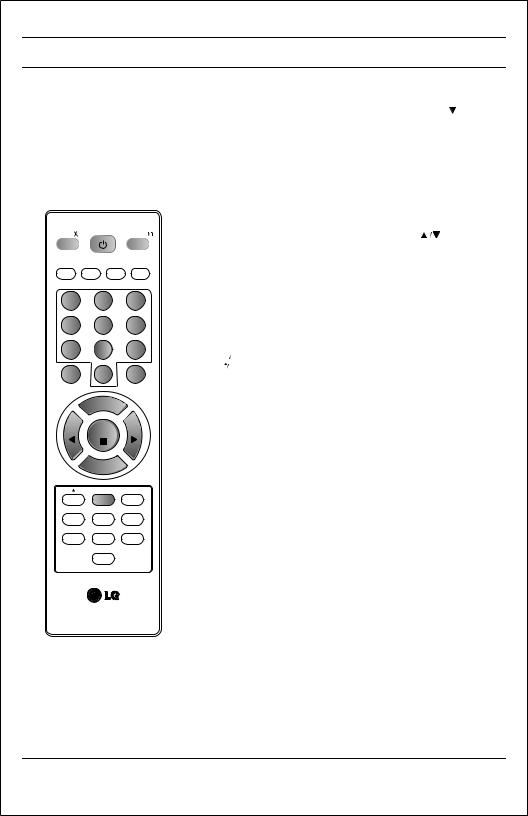
Basic operation
MUTE |
POWER |
TV/A |
MUSICMOVIESNEWSSPORTS
EQ/* |
MM/* ARC |
1 2 3
4 5 6
7 8 9
0
MENU |
EYE/* |
PR
VOL OK VOL
PR
Q-VIEWX-LIST
X-SORT TURBOSOUND/* XDP/*
PSM SLEEP SSM/*
I/II/*
On and Off
1.Press the main power button at front side of set to switch On.
2.If the set is in standby mode, press the POWER, , TV/AV or
, TV/AV or
NUMBER buttons on the remote control handset to switch it On
fully.
3. Press the POWER button on the remote control handset.
The set reverts to standby mode.
4. Press the main power button again to switch the set Off.
Note : while the set is switched On and mains plug is disconnected, if mains plugged again then set will switch to standby or power On.
Programme selection |
|
You can select a programme number with the |
or NUMBER |
Buttons. |
|
Volume adjustment
Press the 
 button to adjust the volume.
button to adjust the volume.
Quick view
Press the Q.VIEW button to view the last viewed programme.
Mute function
Press the MUTE button. The sound is switched Off and the display 
 appears.
appears.
You can cancel it by pressing the MUTE, 
 , SSM, XD / TURBO SOUND, Woofer (option) button.
, SSM, XD / TURBO SOUND, Woofer (option) button.
7
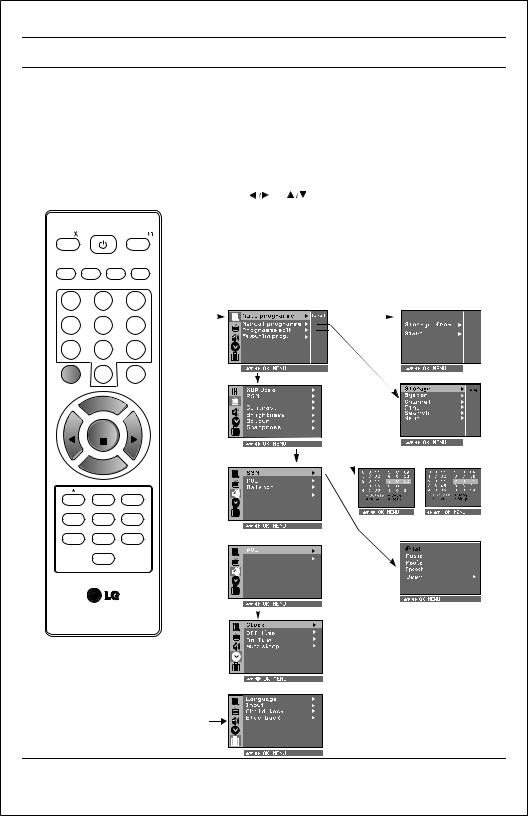
On screen menus
MUTE |
POWER |
TV/A |
MUSICMOVIESNEWSSPORTS
EQ/* |
MM/* ARC |
1 2 3
4 5 6
7 8 9
0
MENU |
EYE/* |
PR
VOL OK VOL
PR
Q-VIEWX-LIST
X-SORT TURBOSOUND/* XDP/*
PSM SLEEP SSM/*
I/II/*
The dialogue between you and your set takes place on screen with an operator menu. The buttons required for the operating steps are also displayed.
Menu selection
1.Press the MENU button and then 
 button to display each menu.
button to display each menu.
2.Press the  button and then
button and then 
 button to select a menu item.
button to select a menu item.
3.Press the  button to display the sub menu or the pull-down menu.
button to display the sub menu or the pull-down menu.
4 Change the |
setting |
of an item in the sub or pull-down |
menu with |
or |
. |
5.Press OK button to save the setting mode.
6.Repeatedly press the MENU or  button to return to normal TV viewing.
button to return to normal TV viewing.
Note :
a.In the AV mode the Programme Menu is not displayed.
b.In sound menu woofer gain & AVL is optional (In some models)
c.In programme menu favourite is optional (In some models)
d.In picture menu, XDP demo is optional in some models.
Programme |
Auto programme |
 BG
BG
I
DK
M
Picture |
Manual programme |
CSM |
|
Sound |
|
(For Stereo Models) |
Programme edit |
or
Sound
(For Mono Models)
Volume
Time
Special 
8
