LevelOne WCS-0050 User Manual
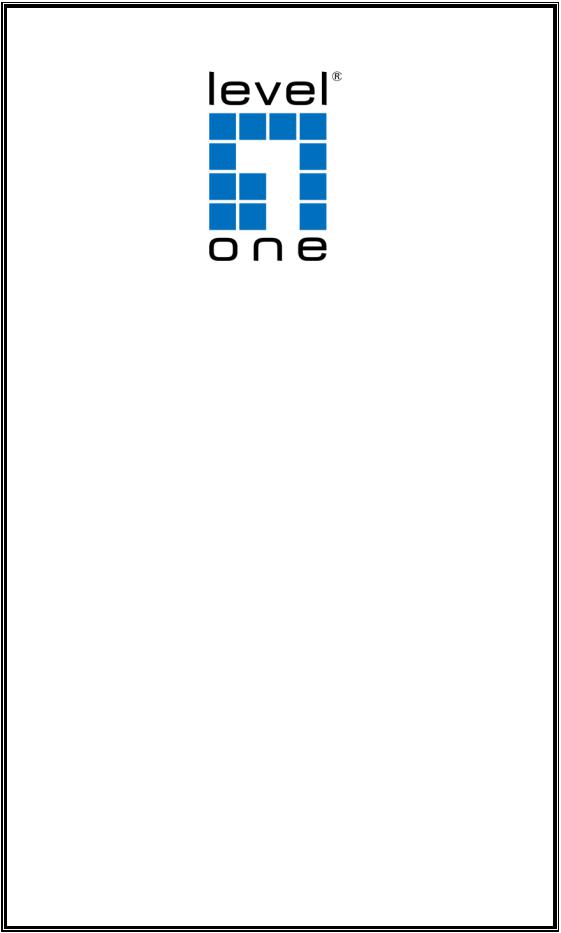
LevelOne
User Manual
WCS-0050
150Mbps Wireless Megapixel Network Camera
Ver 1.1
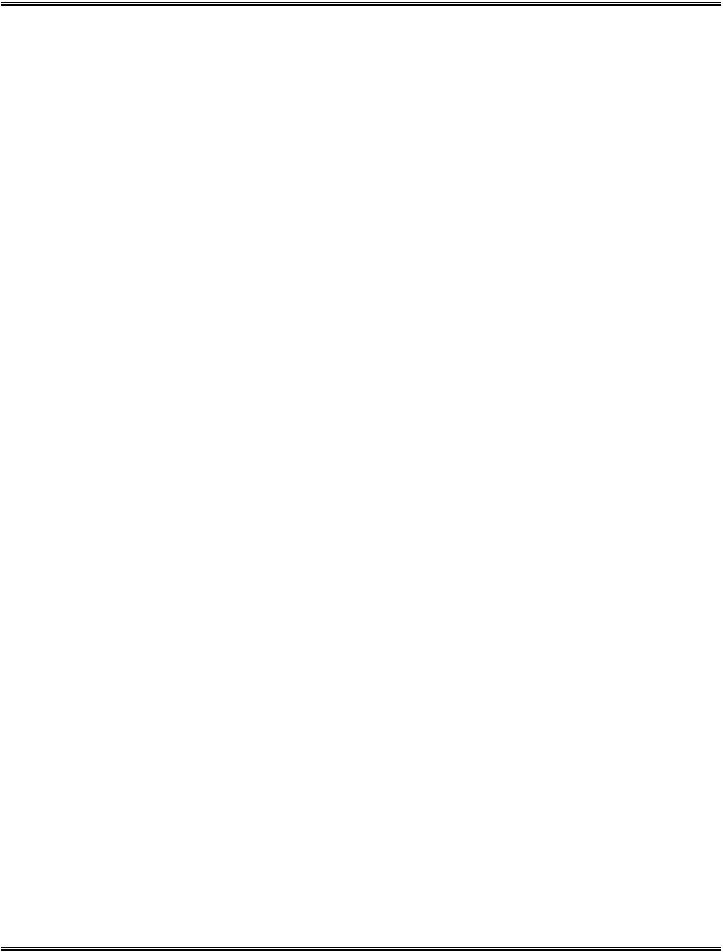
|
Product name: |
|
150Mbps Wireless Megapixel Network Camera |
|
|
|
|
(WCS-0050) |
|
|
Release Date: |
|
2012/05/12 |
|
|
|
|
||
|
Manual Revision: |
|
V1.x |
Firmware 1.x.x.x |
|
Web site: |
|
www.level1.com |
|
|
|
|
|
|
|
Default Settings |
|
IP Address |
|
DHCP |
|
|
|
Username |
|
admin |
|
|
|
Password |
|
admin |
|
|
|
General Public License
This product incorporates open source code into the software and therefore falls under the guidelines governed by the General Public License (GPL) agreement.
Adhering to the GPL requirements, the open source code and open source license for the source code are available for free download at http://global.level1.com.
If you would like a copy of the GPL or other open source code in this software on a physical CD medium, LevelOne (Digital Data Communications) offers to mail this CD to you upon request, for a price of US$9.99 plus the cost of shipping.
--
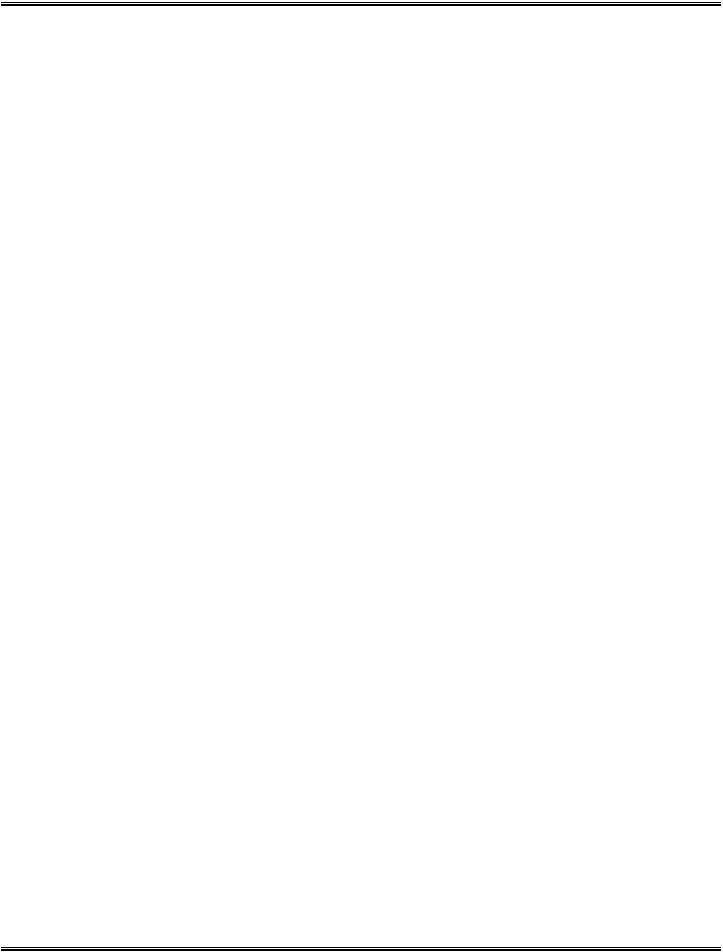
Table of Contents |
|
Before You Use This Product ................................................................................ |
0 |
Cube Network Camera Overview ........................................................................... |
1 |
Device Appearance Description............................................................................. |
3 |
LED Behavior .................................................................................................. |
4 |
Installation ...................................................................................................... |
6 |
System Requirements.......................................................................................................... |
6 |
Camera Connection............................................................................................................. |
7 |
Software installation............................................................................................................. |
8 |
Access to the Network Camera ........................................................................... |
15 |
Check Network Settings..................................................................................................... |
15 |
Add Password to prevent Unauthorized Access................................................................. |
15 |
Authentication..................................................................................... |
16 |
Installing plug-in................................................................................................................. |
16 |
Live View...................................................................................................... |
18 |
Configuration ................................................................................................. |
21 |
Administrators can access the configuration page. .................................................... |
21 |
Camera/Video/Audio.......................................................................................................... |
21 |
Camera............................................................................................. |
21 |
Video ............................................................................................... |
23 |
Audio ............................................................................................... |
27 |
Multicast............................................................................................ |
28 |
Network ............................................................................................................................. |
29 |
IP Setting .......................................................................................... |
29 |
UPnP ............................................................................................... |
30 |
DDNS (dynamic domain name service) ...................................................... |
31 |
TZO ................................................................................................. |
32 |
Easy Link .......................................................................................... |
32 |
Wireless............................................................................................................................. |
33 |
Basic Settings..................................................................................... |
33 |
Security ............................................................................................ |
33 |
WEP ................................................................................................ |
33 |
Site Survey ........................................................................................ |
34 |
WPA-Personal .................................................................................... |
35 |
WPA2-Personal................................................................................... |
36 |
Advanced Settings ............................................................................... |
36 |
Wi-Fi Protected Setup ........................................................................... |
37 |
--
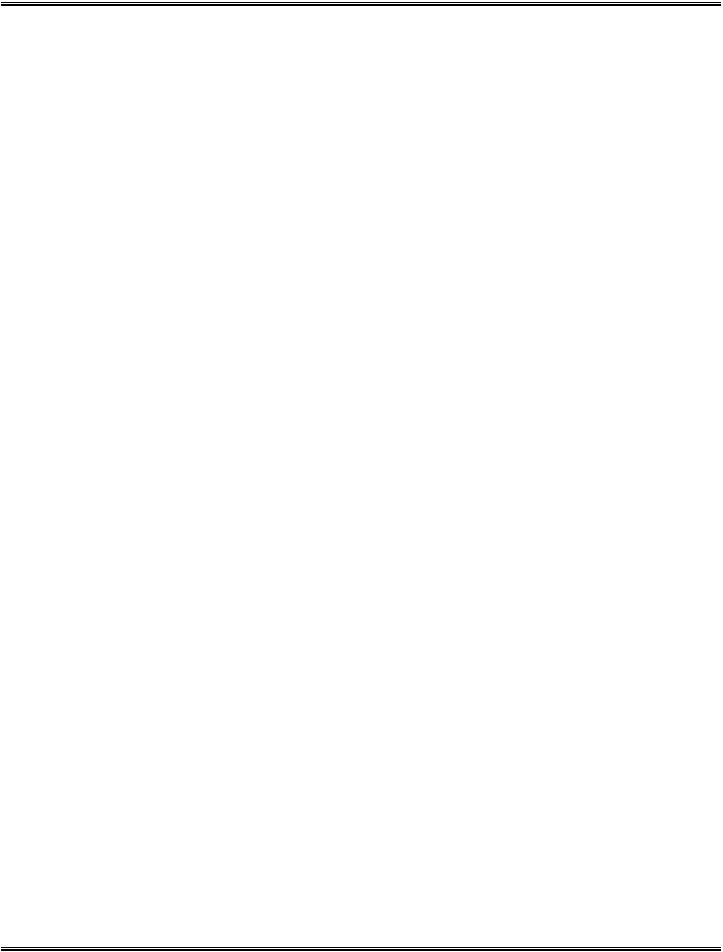
HTTP/HTTPS ..................................................................................... |
38 |
Event ................................................................................................................................. |
38 |
Motion Detection.................................................................................. |
38 |
Notification setting................................................................................ |
39 |
Scheduled Event................................................................................................................ |
43 |
System Log........................................................................................ |
44 |
Date & Time Settings ............................................................................ |
45 |
Device Information ............................................................................... |
46 |
Maintenance ...................................................................................................................... |
48 |
User Management................................................................................ |
48 |
IP Filter ............................................................................................. |
49 |
Firmware Upgrade ............................................................................... |
49 |
Configuration ...................................................................................... |
50 |
Reset to default ................................................................................... |
50 |
--
Before You Use This Product
The use of surveillance devices may be prohibited by law in your country. The Network Camera is not only a high-performance web-ready camera but also can be part of a flexible surveillance system. It is the user’s responsibility to ensure that the operation of such devices is legal before installing this unit for its intended use.
It is important to first verify that all contents received are complete according to the list in the "Package Contents" chapter. Take notice of the warnings in “Quick installation guide” before the Network Camera is installed, then carefully read and follow the instructions in the “Installation” chapter to avoid damages due to faulty assembly and installation.
Package Contents
Camera
CD Manual/Utility
QIG
Camera Stand
Power Adapter
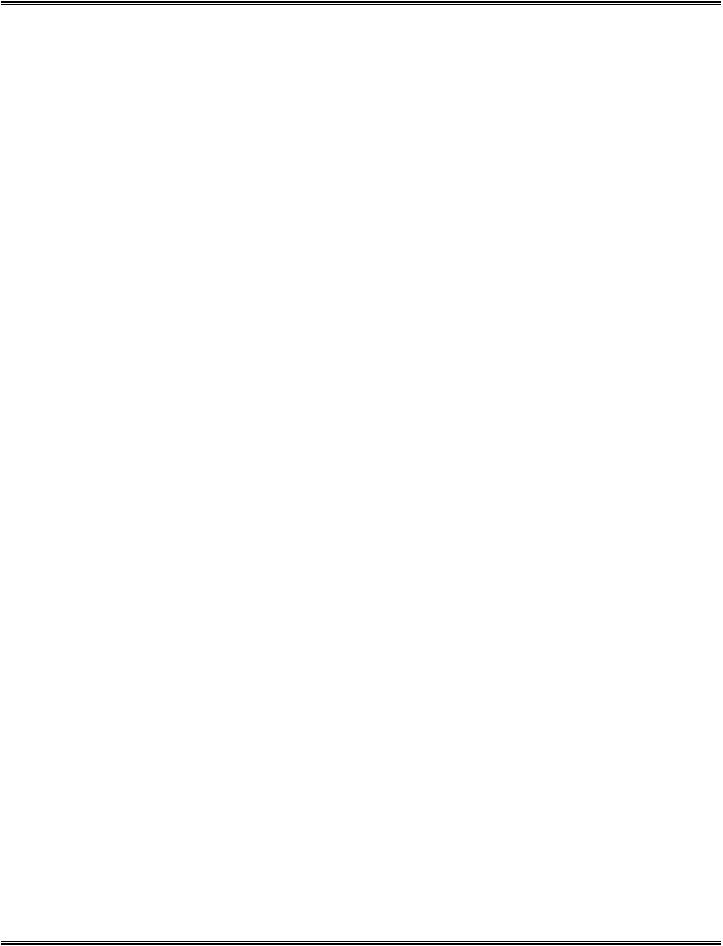
Cube Network Camera Overview
Compact designed LevelOne WCS-0050 offers high video quality surveillance solution for residences and small businesses. Unlike general webcam, LevelOne WCS-0050 camera is a standalone complete system that does not need to be connected to a computer. The built-in web server allows user to access over local area network (LAN) and through the internet via a web browser for live viewing and intercom functions. Enhanced facility for user, live viewing can also be supported via 3GPP phone and MSN.
Wireless capacity makes it easy to mount the device anywhere such as wall or desktop.
802.11b/g/n wireless with WPS and Ethernet connectivity can be integrated with an existing network environment. “Easy Installation Wizard” also allows user to configure device easily, even without IT background. Furthermore, the fashionable and streamline shape let the WCS-0050 not only a network camera, but also a decoration device.
The WCS-0050 helps user monitor closely on family members, pets, offices, properties or anything valuables.
- 1 -
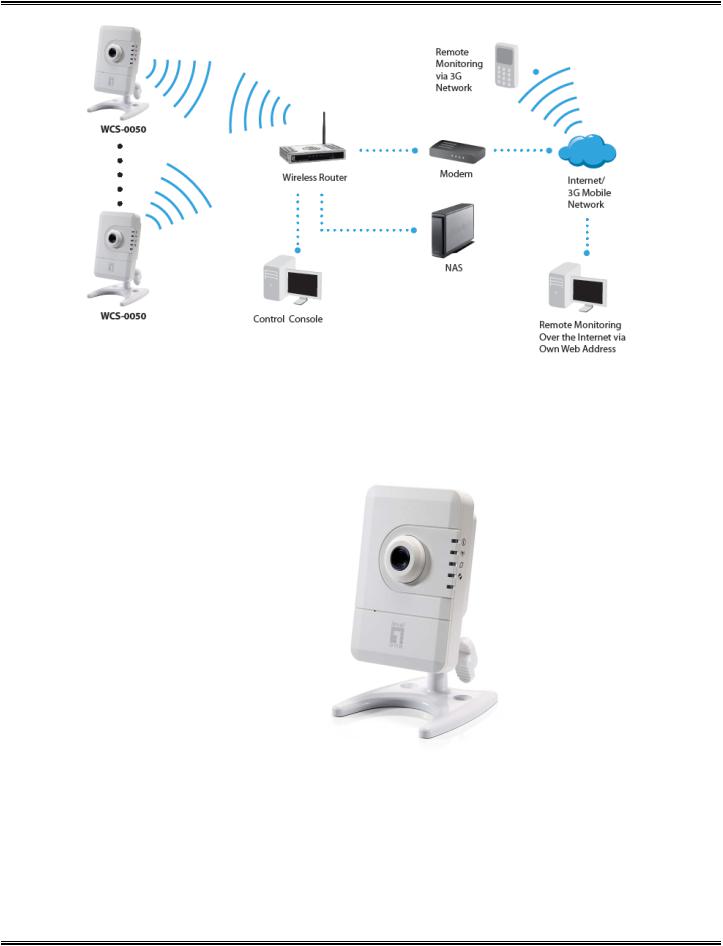
- 2 -
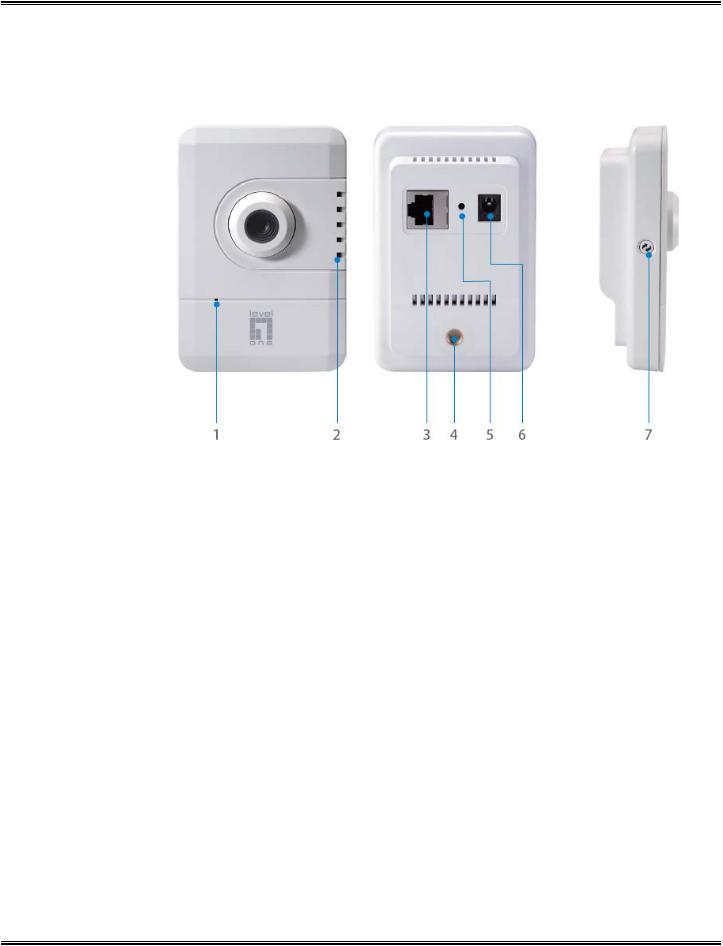
Device Appearance Description
1.Built-in Microphone
2.LED Indicator
3.Ethernet Socket
4.Stand Socket
5.Reset Button
6.Power Connector
7.WPS Button
- 3 -
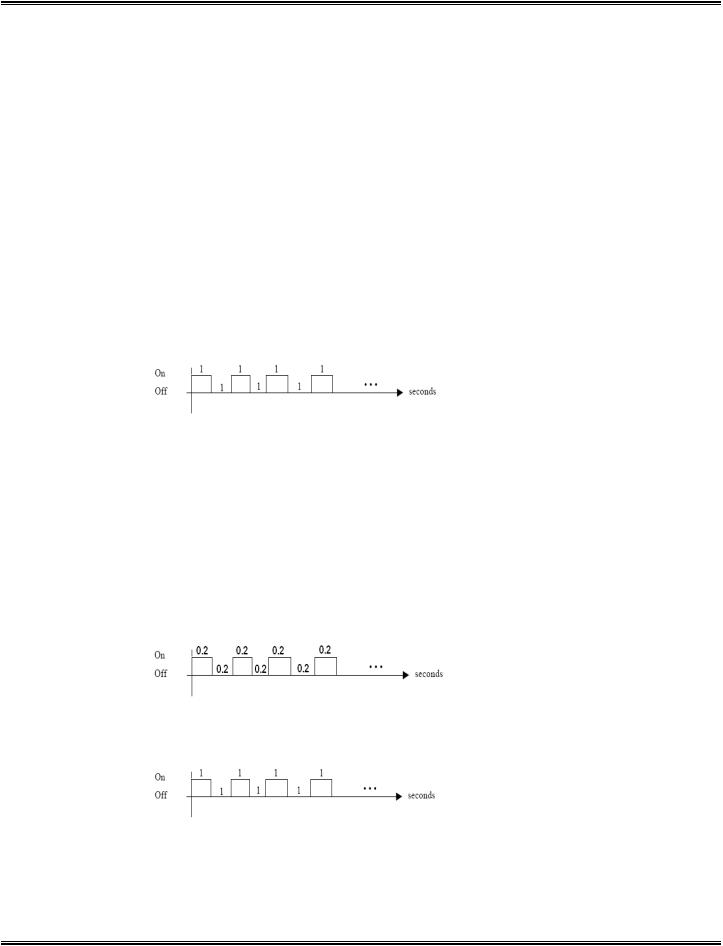
LED Behavior
Function |
LED Behavior |
Description |
Remark |
||
Power |
Steady On |
Normal Operation |
Top |
||
|
|
|
|
(Blue) |
|
|
|
|
|
||
Power |
Unlighted |
Power off |
Top |
||
|
|
|
|
(Blue) |
|
|
|
|
|
|
|
|
|
1. |
Connect to switch by |
|
|
Status |
Steady On |
Ethernet or WiFi. |
Second (Blue) |
||
|
|
2. |
Reset to default. |
|
|
|
|
|
|
|
|
Status |
Unlighted |
1. |
Power off |
Second (Blue) |
|
2. |
No connection |
||||
|
|
|
|||
|
|
|
|
||
Status |
|
1.While F/W upgrading |
|
||
|
|
2.While WiFi site survey |
Second (Blue) |
||
|
|
performing |
|||
|
|
|
|||
|
|
|
|
||
|
|
1.While network |
|
||
Status |
Blinking |
connection in progress |
Second (Blue) |
||
|
|
2. |
Restoring settings. |
|
|
|
|
|
|
||
Internet |
Steady On |
Connect to Internet |
Third (Blue) |
||
|
|
|
|
|
|
Internet |
Unlighted |
1. |
Power off |
Third (Blue) |
|
2. |
No connection |
||||
|
|
|
|||
|
|
|
|
||
WPS |
|
WPS in progress |
Fourth (Blue) |
||
|
|
|
|
||
WPS |
|
WPS Error |
Fourth (Blue) |
||
|
|
|
|
|
|
- 4 -
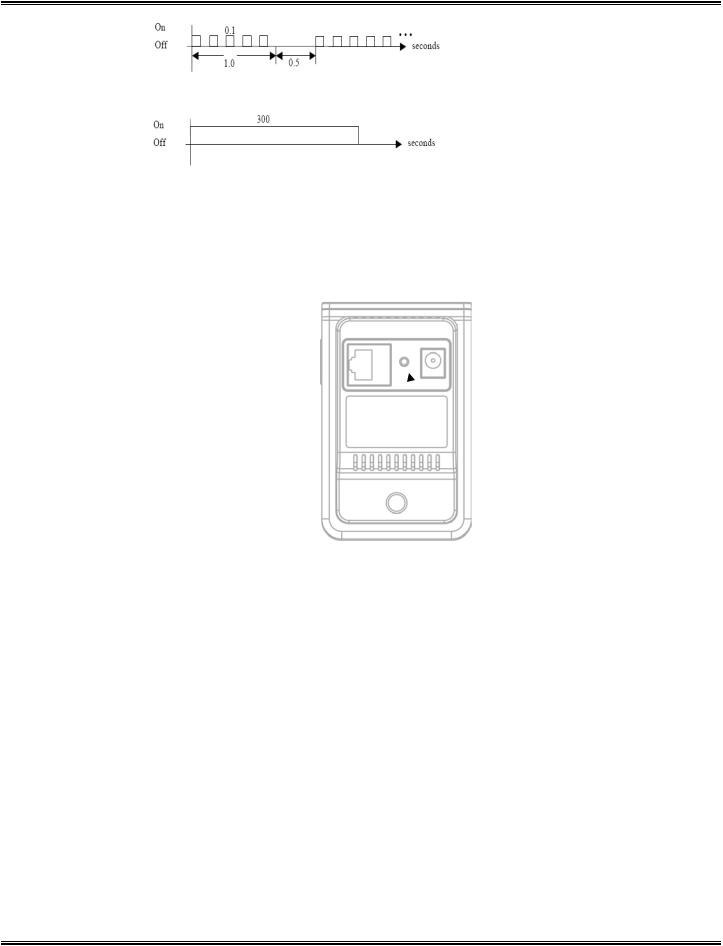
WPS |
|
Session overlap detected |
Fourth (Blue) |
|
|
|
|
WPS |
|
WPS Success |
Fourth (Blue) |
|
|
|
|
Privacy |
Steady On |
Privacy mask active |
Bottom |
Privacy |
Unlighted |
Privacy mask inactive |
Bottom |
Hardware Reset
 Reset Button
Reset Button
The reset button is used to reset the system or restore the factory default settings. Sometimes resetting the system can return the camera to normal operation. If the problems remain after reset, please restore the factory settings and install it again.
Reboot - Please press and release the indented reset button within 1 second with paper clip or thin object. Wait for the network camera to reboot.
Restore - Please press and hold the reset button until the status of LED turns off. It takes about 10 seconds. Please note that all settings will be restored to factory default. Upon successful restore, the status of LED will be blue again during normal operation.
- 5 -

Installation
System Requirements
Operating System
Microsoft Windows XP Home Edition SP2
Microsoft Windows XP Professional SP2
Computer
IBM PC/AT Compatible
CPU
Pentium 3GHz or faster
Memory
1024 MB or more
Monitor
1024 x 768 pixels or more, 24-bit True color or better Network Interface
10/100Mbps Network interface card must be installed Web Browser
Microsoft Internet Explorer 6.0 SP2
CD-ROM Drive
It is necessary to read the operating instructions in the provided CD-ROM.
Adobe Reader
It is necessary to read the operating instructions in the provided CD-ROM.
Audio function will not be working if a sound card is uninstalled on PC. Audio may be interrupted depending on the network environment.
-6 -
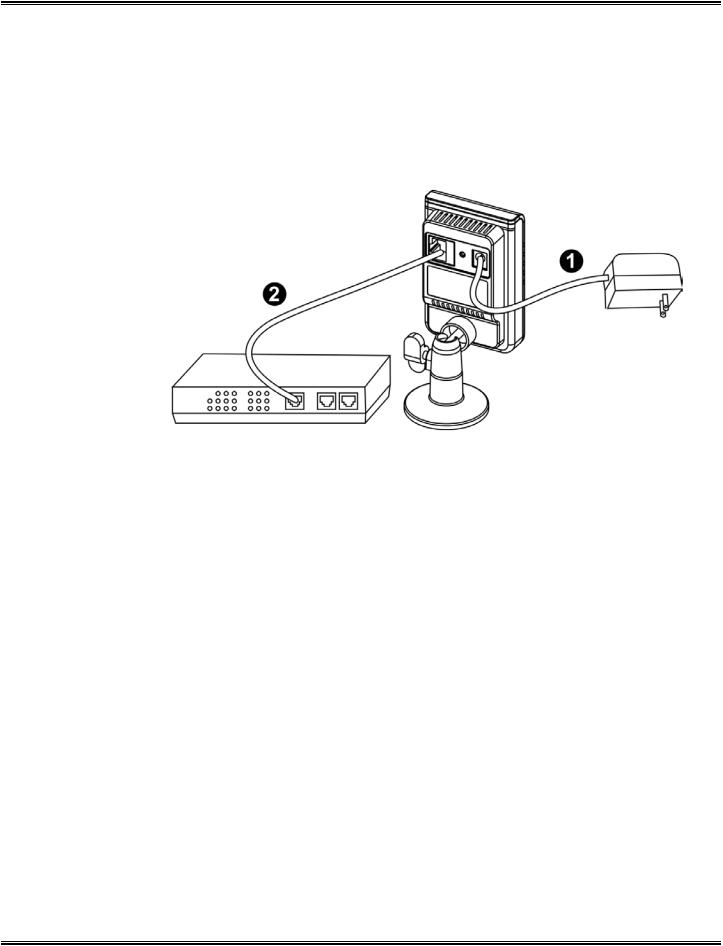
Camera Connection
Basic Connection
1.Connect the supplied power cable from the camera to the power outlet.
2.Connect the camera to a switch via Ethernet cable.
Please check your product package contains all the accessories listed in the foregoing Package Contents. Upon powering up, the power LED will become lighted first and then the device will go through booting process. The status LED will be steady amber for getting IP address. After getting IP Address, the link LED will blink orange while network connection is processing.
- 7 -
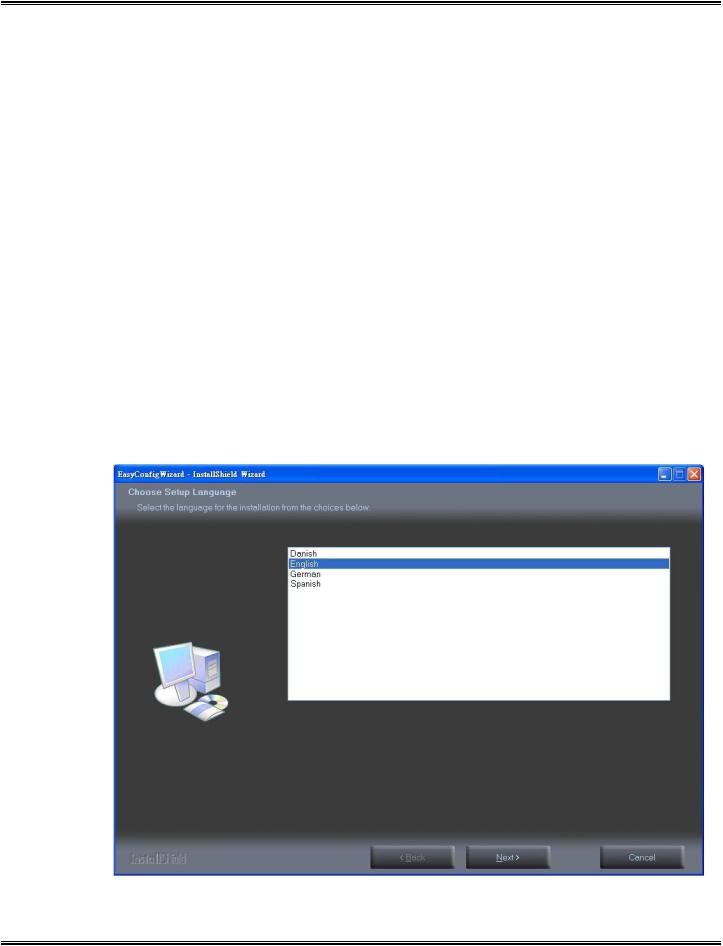
Software installation
In this manual, "User" refers to whoever has access to the Network Camera, and "Administrator" refers to the person who can configure the Network Camera and grant user access to the camera.
After hardware connection checking, the users can run the Installation Wizard program included in the product CDROM to automatically search for the Network Camera in the Intranet. There may be many Network Cameras in the local network. Users can differentiate the Network Cameras with the serial number. The serial number is printed on the labels on the carton and the bottom of the Network Camera body.
1.Insert the Installation CD into the CD-ROM driver. Click install and shows the welcome screen. Follow the steps to install the Installation wizard on user’s computer.
- 8 -
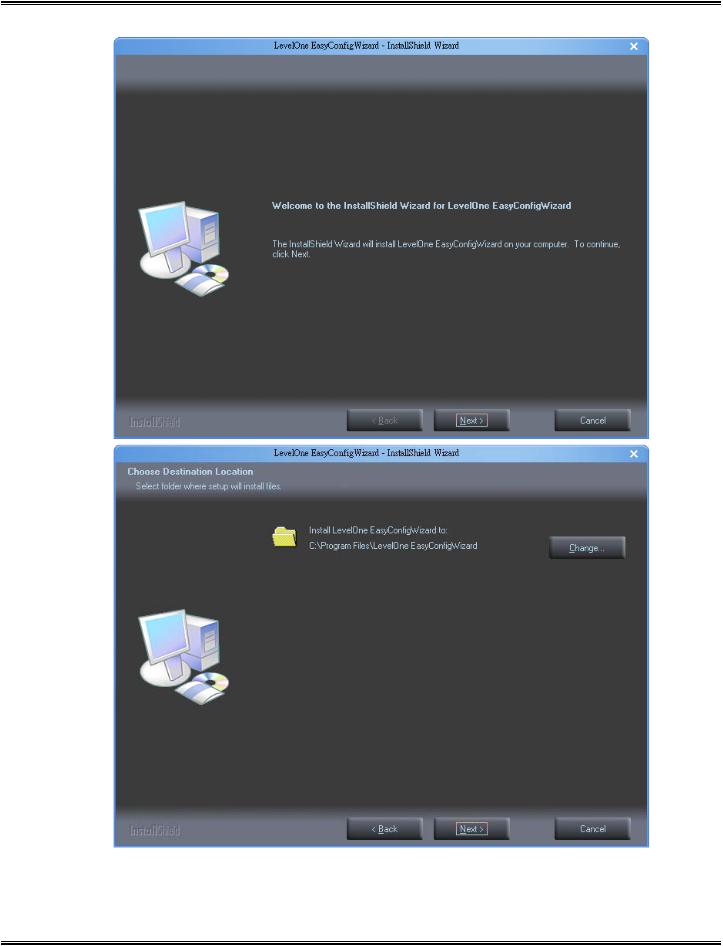
- 9 -
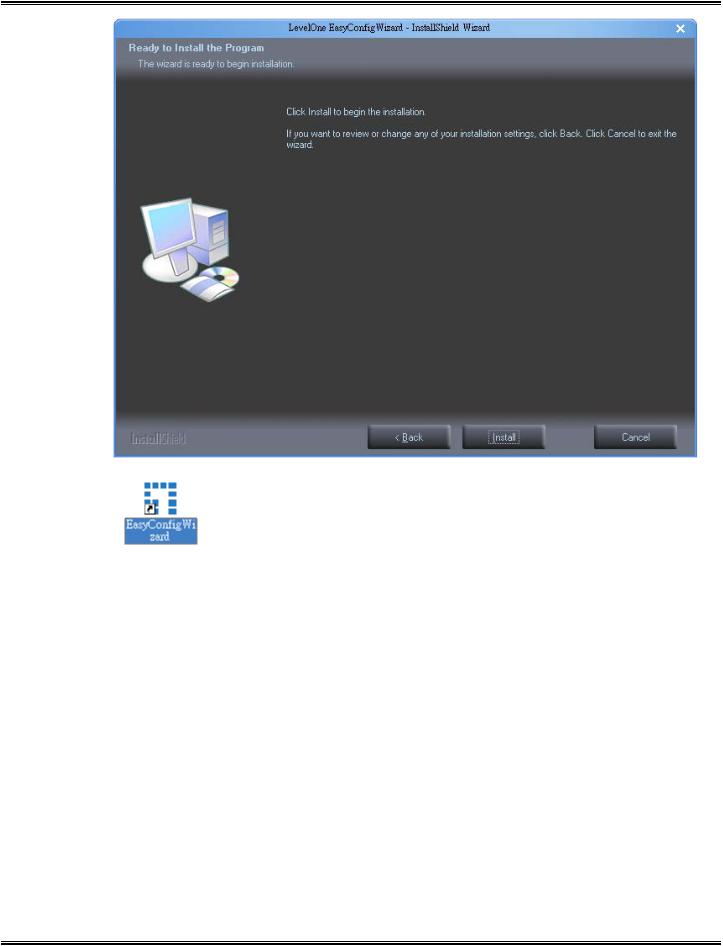
- 10 -

2.Do not check the box if user would like to check the hardware installation settings, Otherwise click “Skip the hardware installation” to skip the hardware connection checking, the program will automatically search for the Network Camera in the Intranet.
Click “Start” to continue.
- 11 -
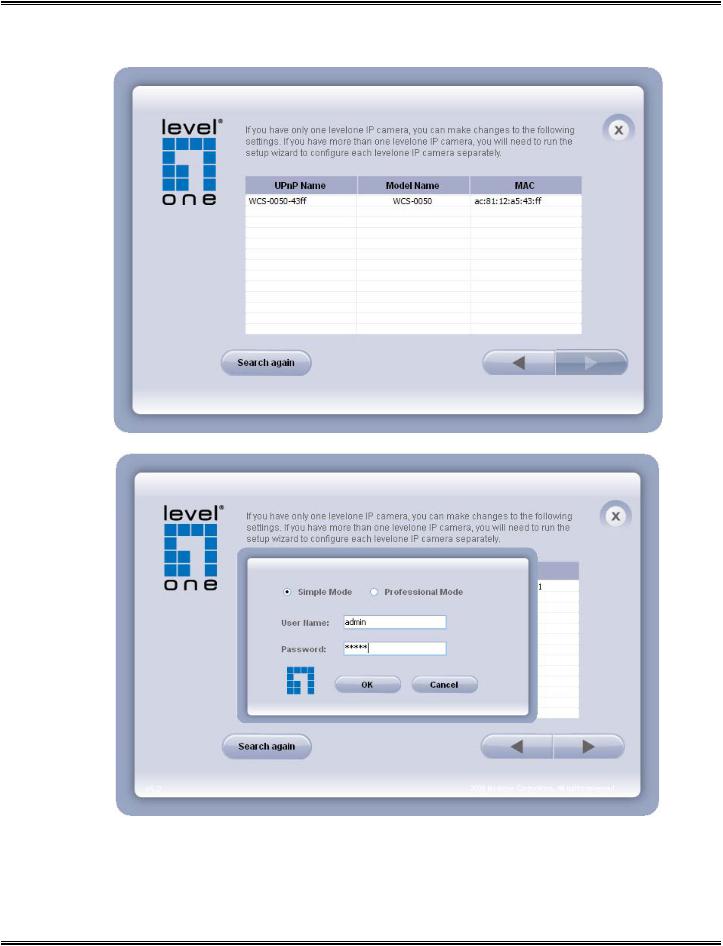
3.Select the Network Camera from the survey list and enter the user name and password. The user name and password are assigned as “admin/admin”.
- 12 -
