LevelOne FCS-3101 User Manual

Network Camera User’s Manual
FCS-3101
2-Megapixel Day/Night PoE Mini
Dome Network Camera
User Manual
Version 1.0
1/54
Network Camera User’s Manual |
|
Table of Contents |
|
Overview............................................................................................................... |
3 |
Package Contents................................................................................................. |
4 |
Connections.......................................................................................................... |
5 |
Hardware description..................................................................................... |
5 |
Hardware Installation ............................................................................................ |
6 |
Connect to the Network Camera........................................................................... |
8 |
Install the IP Finder program.......................................................................... |
8 |
Bonjour program .......................................................................................... |
15 |
ip-discovery.com(Free DDNS service) ......................................................... |
16 |
Initial Access to the Network Camera ................................................................. |
17 |
Primary user’s capability ..................................................................................... |
18 |
Main Screen with Camera View................................................................... |
18 |
Client Setting ............................................................................................... |
21 |
Definitions in Configuration ................................................................................. |
23 |
System parameters............................................................................................. |
23 |
Security............................................................................................................... |
25 |
Network............................................................................................................... |
27 |
Access list........................................................................................................... |
30 |
Audio and Video setting ...................................................................................... |
33 |
Video record ....................................................................................................... |
35 |
Stream ................................................................................................................ |
37 |
Application .......................................................................................................... |
39 |
Storage ............................................................................................................... |
42 |
Syslog ................................................................................................................. |
44 |
Status and Parameters ....................................................................................... |
45 |
Maintenance ....................................................................................................... |
46 |
Appendix............................................................................................................. |
48 |
A. Troubleshooting & Frequently Asked Questions...................................... |
48 |
B. Technical specifications ........................................................................... |
54 |
IP Address |
DHCP |
Username |
root |
Password |
|
2/54

Network Camera User’s Manual
2-Megapixel Day/Night PoE Mini Dome
Network Camera
Overview
FCS-3101 is a 2-Megapixel Day/Night PoE Mini Dome Network Camera.
Law in your country may prohibit the use of surveillance devices. The Network Camera is not only a high-performance web-ready camera but also can be part of a flexible surveillance system. It is the user’s responsibility to ensure that the operation of such devices is legal before installing this unit for its intended use.
It is important to first verify that all contents received are complete according to the list in the "Package Contents" chapter. Take notice of the warnings in ―Quick installation guide‖ before the Network Camera is installed, then carefully read and follow the instructions in the ―Installation‖ chapter to avoid damages due to faulty assembly and installation. This also ensures the product is used properly as intended.
The Network Camera is accessible via the LAN or Internet connection. Connect your Network Camera directly to a computer network or DSL modem, and with a standard Web browser you get instant, on demand video streams. Within minutes you can set up the Network Camera to capture a video sequence to a PC. Live video image can be uploaded to a website for the world to see or made available only to select users on the network.
The Network Camera is a network device and its use should be straightforward for those who have basic network knowledge.
The Network Camera is designed for various applications including video sharing, general security/surveillance, etc. The ―How to Use‖ chapter suggests ways to best utilize the Network Camera and ensure proper operations.
Minimum System Requirement
2-Megapixel Day/Night PoE Mini Dome Network Camera
Network Environment
LAN |
10/100M Ethernet |
Monitoring System Recommended for Internet Explorer
System Hardware |
Basic requirements |
|
· CPU: Intel® Celeron® Dual-Core @2.70GHz or above |
|
· Memory Size: 2 GB or above Recommended |
|
· VGA card resolution: 1024 x 768 or above |
|
|
System Requirement for Viewer & Recorder Application
Support OS |
XP, Windows 7 |
System Hardware |
1-4 cameras surveillance application |
|
· CPU: Intel® Celeron® Dual-Core @ 2.70GHz or above |
|
· Memory Size: 2 GB or above |
|
· VGA card resolution: 1024 x 768 or above |
|
|
3/54
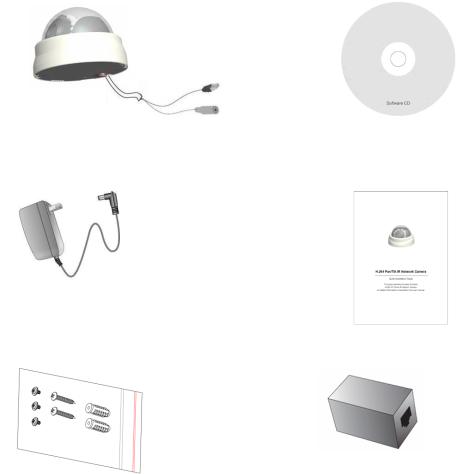
Network Camera User’s Manual
Package Contents
If any of the above items are missing, please contact your dealer immediately.
Network Camera (Wired or PoE) |
Software CD |
Power adapter |
Quick installation guide |
Screws |
RJ45 Female |
|
Note: Using a power supply with a different voltage than the one included with the Network Camera will cause damage and void the warranty for this product.
4/54

Network Camera User’s Manual
Connections
Hardware description
Outer View
Wired cover
 Slide cover
Slide cover
Inner View
Light sensor
Lens
IR LED
Reset button
Micro SD/SDHC
Internal Microphone
5/54
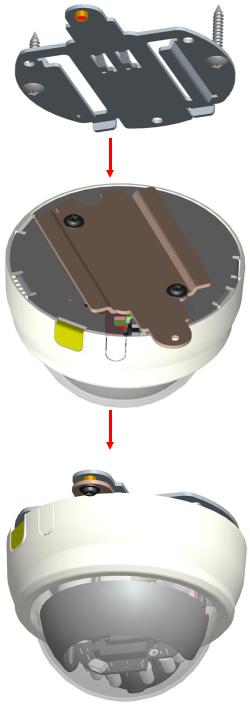
Network Camera User’s Manual
Hardware Installation
1.Attach the Network Camera with the included stand
2.Place the Camera fix it onto ceiling or wall
Use screws to fix the Network Camera onto the ceiling or wall.
6/54

Network Camera User’s Manual
3. Power over Ethernet (PoE)
Using a PoE-enabled switch
The Network Camera is PoE-compliant, allowing transmission of power and data via a single Ethernet cable. Follow the below illustration to connect the Network Camera to a PoE-enabled switch via Ethernet cable.
Using a non-PoE switch
Use a PoE power injector (optional) to connect between the Network Camera and a non-PoE switch
7/54

Network Camera User’s Manual
Connect to the Network Camera
Install the IP Finder program
When you installed your Network camera on your LAN environment, you may install ―IP Finder‖ to discover Network camera’s IP address. The Administrator must place the product software CD into the CD-ROM drive of the PC running in Microsoft Windows. An auto-run program will pop up (If the program is not on auto-run, go to the root directory of the software CD and click on ―autorun.exe‖).
Click on ―Software Utility‖ item, after the window contents changed, click on ―Install IP Finder‖ to run ―IP Finder‖ program.
8/54
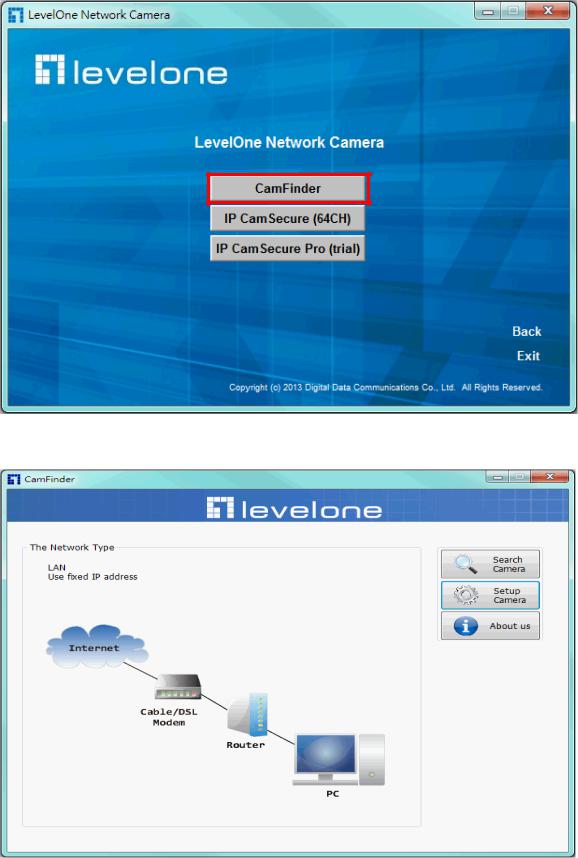
Network Camera User’s Manual
―IP Finder‖ is used to search the IP address of Network Cameras or Video servers on a LAN. After searching, Video Servers or Network Cameras will be located by the IP Finder.
9/54
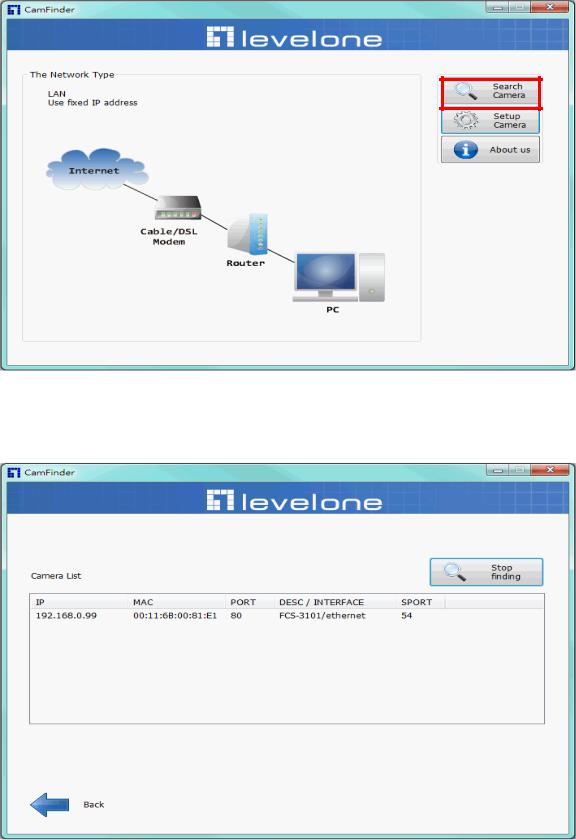
Network Camera User’s Manual
Search Camera
Click search Camera button, The program will search for all family network devices on the same LAN. After searching, the main installer window will pop up. Click on the MAC and model name which matches the product label on your device to connect to the Network Camera via Internet Explorer.
10/54
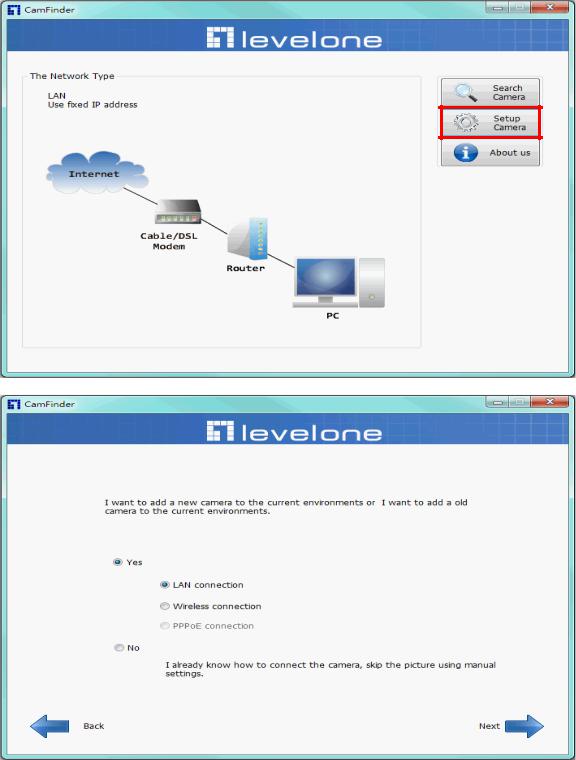
Network Camera User’s Manual
Setup Camera
Auto Install Wizard will be started and that it can auto guide through the installation process. Press the “Next” button execute next process. For more information, please refer to the Network section on page 33.
11/54
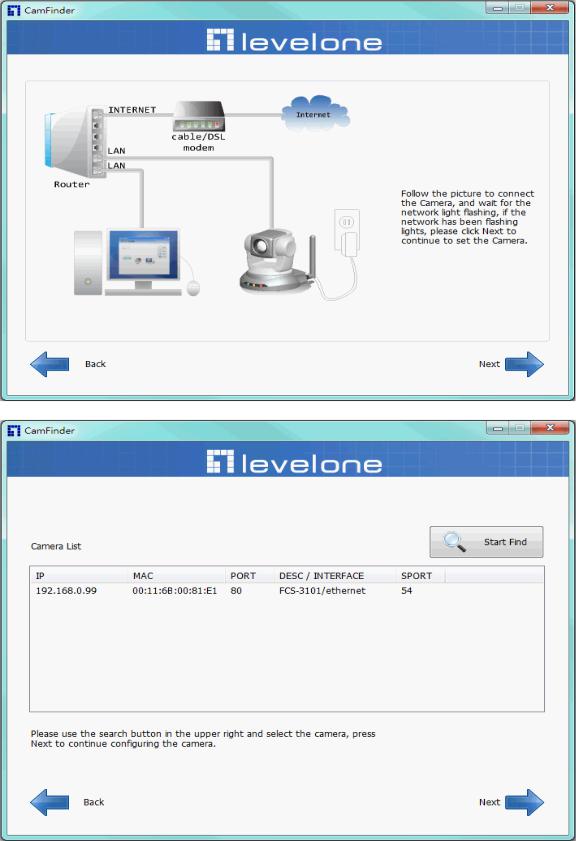
Network Camera User’s Manual
12/54

Network Camera User’s Manual
13/54
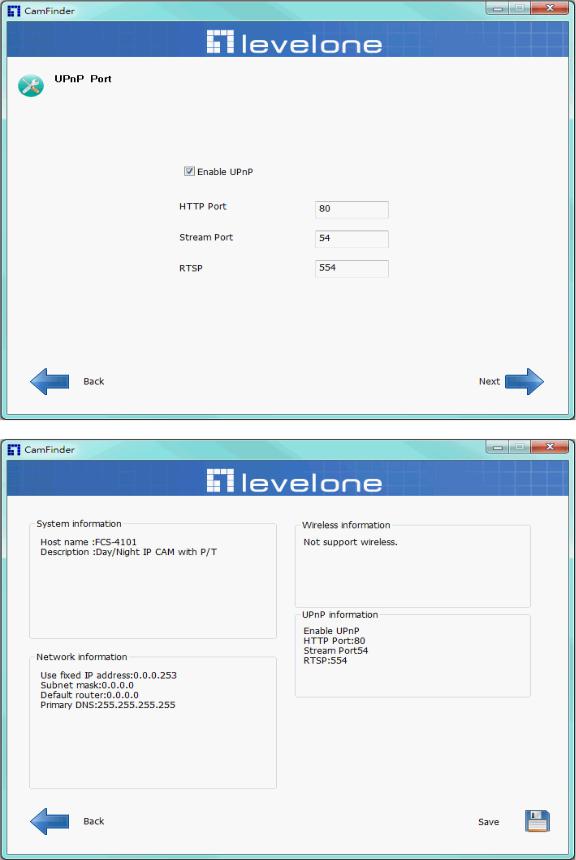
Network Camera User’s Manual
14/54
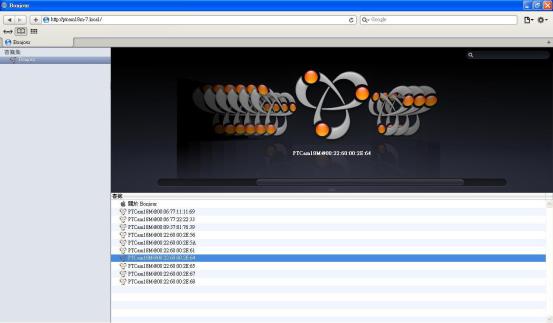
Network Camera User’s Manual
Bonjour program
Safari browser supports Bonjour search program the will search for all family network devices on the same LAN.
15/54
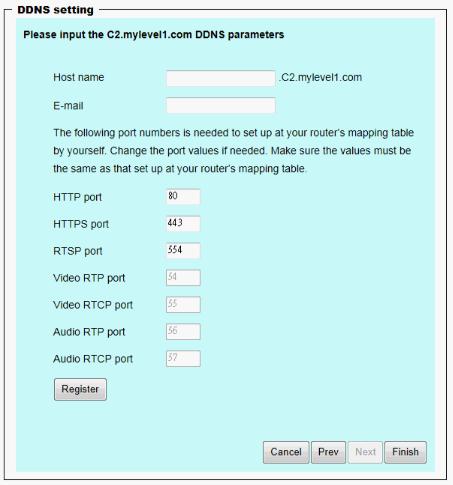
Network Camera User’s Manual
ip-discovery.com(Free DDNS service)
1. When you want to connect the network camera over Internet, you can use the service ―C2.mylevel1.com‖. The ―ip-discovery.com‖ is a free DDNS server for this camera. Make sure that the router must start UPnP and DHCP server functions. You can get the domain name which you wish very easily after registration. In Network page—DDNS settings of this camera, you just input the host name you want and your e-mail address, and click ―Register‖, then you can have the hostname for this camera not longer than 20 seconds if the DDNS registration result is OK. Then you can connect to this ip camera by *http://XXX.c2.mylevel1.com:@@@@
*XXX: the host name you type
*@@@@: The HTTP port (get it automatically by ip-discovery server)
User password: Default the password is last six number of the MAC. To change
―root‖ password at ―Security configuration‖ can change the user password, This ―User password‖ is entered in the c2.mylevel1.com Password.
Note: You must set the ports between your router and camera manually if the registration is failed.
16/54
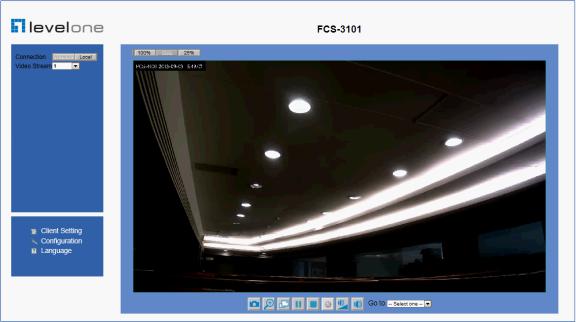
Network Camera User’s Manual
Initial Access to the Network Camera
(1)For the initial access to the Network Camera in Windows, the web browser may prompt for permission to install a new plug-in for the Network Camera. This plug-in has been registered for certificate and is used to display the video in the browser. Users may click on  to proceed.
to proceed.
1. Click “Install” and “Run” ActiveX controls
2.The video will be displayed.
17/54
