LEVEL ONE FCS-1030 User Manual

IP CamSecure
User Manual
Ver : 1.30-110823
Copyright (c) 2011 Digital Data Communications Co., Ltd.
All Rights Reserved.
All features and functions are subject to change without notice. Please visit www.level1.com for the latest ones.

|
Intelligent Surveillance Solution |
|
LevelOne IP CamSecure |
TABLE OF CONTENTS |
|
TABLE OF CONTENTS ........................................................................................................................ |
1 |
INSTALLATION .................................................................................................................................... |
6 |
Minimum System Requirement................................................................................................................................ |
6 |
Install IP camera(s)..................................................................................................................................................... |
7 |
Install capture card(s) ............................................................................................................................................... |
7 |
INSTALLATION .............................................................................................................................................................. |
8 |
IP CamSecure Installation ........................................................................................................................................ |
9 |
Remote Desktop Tool .............................................................................................................................................. |
12 |
DVR Driver Installation ............................................................................................................................................. |
15 |
PDA Client Installation ............................................................................................................................................. |
17 |
Smart Phone Client Installation ............................................................................................................................. |
18 |
iPhone Client Installation ........................................................................................................................................ |
19 |
Quick Start....................................................................................................................................... |
23 |
Execute Main Console ............................................................................................................................................ |
23 |
Activate IP Camera License(s).............................................................................................................................. |
23 |
Install IP camera(s)................................................................................................................................................... |
24 |
Add IP camera(s)..................................................................................................................................................... |
24 |
Set Schedule ............................................................................................................................................................. |
25 |
Set Smart Guard ....................................................................................................................................................... |
25 |
Start Recording & Smart Guard ............................................................................................................................ |
26 |
Playback.................................................................................................................................................................... |
26 |
1. MAIN CONSOLE.......................................................................................................................... |
27 |
1.1 User Interface Overview................................................................................................................................... |
28 |
1.2 PTZ Camera Control .......................................................................................................................................... |
30 |
1.2.1 Set Preset Point / Go to Preset Point....................................................................................................... |
30 |
1.2.2 Zoom............................................................................................................................................................. |
30 |
1.2.3 Focus ............................................................................................................................................................ |
30 |
1.2.4 Patrol ............................................................................................................................................................ |
30 |
1.3 On Screen Menu................................................................................................................................................ |
31 |
1.3.1 Enable Move/Area Zoom......................................................................................................................... |
31 |
1.3.2 Enable Talk .................................................................................................................................................. |
31 |
1.3.3 Enable Digital PTZ ....................................................................................................................................... |
31 |
1.3.4 ImmerVision Lens Setting .......................................................................................................................... |
31 |
1.3.5 Connect/ Disconnect ............................................................................................................................... |
31 |
1.3.6 Show Camera............................................................................................................................................. |
31 |
1.3.7 Duplicate Camera..................................................................................................................................... |
31 |
1.3.8 Delete Camera .......................................................................................................................................... |
31 |
1.3.9 Enable Digital PTZ ....................................................................................................................................... |
31 |
1.3.10 Fix Aspect Ratio ........................................................................................................................................ |
32 |
1.3.11 Instant Playback....................................................................................................................................... |
32 |
1.3.12 Snapshot .................................................................................................................................................... |
32 |
1.3.13 Manual Record ........................................................................................................................................ |
32 |
1.3.14 Toggle Full screen .................................................................................................................................... |
32 |
1.4 Live Display.......................................................................................................................................................... |
32 |
1.5 Instant Playback ................................................................................................................................................ |
33 |
1.5.1 Instant Playback window overview........................................................................................................ |
33 |
1.5.2 The navigation of Instant Playback........................................................................................................ |
33 |
2. PLAYBACK ................................................................................................................................... |
35 |
2.1 User Interface overview:................................................................................................................................... |
36 |
2.2 Open Record / Date Time Search Dialog .................................................................................................... |
38 |
2.2.1 Date Time Panel ......................................................................................................................................... |
38 |
2.2.2 Record Display Window............................................................................................................................ |
38 |
2.2.3 Date Time Period........................................................................................................................................ |
38 |
- 1 -

|
Intelligent Surveillance Solution |
|
LevelOne IP CamSecure |
2.2.4 Video Preview............................................................................................................................................. |
38 |
2.2.5 Event Type ................................................................................................................................................... |
38 |
2.2.6 Time Table.................................................................................................................................................... |
39 |
2.2.7 Withdraw the Record ................................................................................................................................ |
39 |
2.3 Search Mode...................................................................................................................................................... |
40 |
2.3.1 Unusual Event-General Motion ............................................................................................................... |
40 |
2.3.2 Unusual Event-Foreign Object................................................................................................................. |
40 |
2.3.3 Unusual Event-Missing Object.................................................................................................................. |
41 |
2.3.4 Unusual EventFocus Lost / Camera Occlusion .................................................................................. |
41 |
2.4 Enhancement / Post Processing Tool............................................................................................................. |
41 |
2.4.1 General Setting .......................................................................................................................................... |
41 |
2.4.2 Filter Setting ................................................................................................................................................. |
41 |
2.5 Save Video.......................................................................................................................................................... |
41 |
2.6 Save Image......................................................................................................................................................... |
42 |
2.7 Print ....................................................................................................................................................................... |
43 |
2.8 Backup................................................................................................................................................................. |
43 |
2.9 Log Viewer .......................................................................................................................................................... |
44 |
2.9.1 Unusual Event.............................................................................................................................................. |
44 |
2.9.2 Export and Backup Log ............................................................................................................................ |
45 |
2.9.3 System Log .................................................................................................................................................. |
45 |
2.9.4 Counting Application................................................................................................................................ |
46 |
2.9.5 Counting Application (Diagram)............................................................................................................ |
47 |
2.9.6 POS Log........................................................................................................................................................ |
47 |
2.9.7 Export and Backup Log ............................................................................................................................ |
48 |
2.9.8 Export............................................................................................................................................................ |
48 |
2.10 Setting ................................................................................................................................................................ |
49 |
2.11 Remote Server.................................................................................................................................................. |
50 |
2.11.1 Add Remote Playback Site.................................................................................................................... |
50 |
2.11.2 Access Remote Playback Site............................................................................................................... |
50 |
3. SCHEDULE .................................................................................................................................... |
51 |
3.1 Day / week Mode ............................................................................................................................................. |
52 |
3.1.1 Load Preset Modes .................................................................................................................................... |
52 |
3.1.2 Insert a New Schedule Manually ............................................................................................................ |
54 |
3.1.3 Copy Schedule........................................................................................................................................... |
54 |
3.1.4 Holiday and Custom setting .................................................................................................................... |
54 |
3.2 Adjust the Scheduled Setting:......................................................................................................................... |
55 |
3.3 Encoding Option ............................................................................................................................................... |
56 |
3.3.1 Pre-record/ Post-record Time .................................................................................................................. |
56 |
3.3.2 Record Mode ............................................................................................................................................. |
56 |
3.3.3 Encoded Options....................................................................................................................................... |
56 |
4. GUARD......................................................................................................................................... |
58 |
4.1 Event .................................................................................................................................................................... |
59 |
4.1.1 Camera Event - Assign a Camera Event .............................................................................................. |
59 |
4.1.2 Camera Event – Basic Setting ................................................................................................................. |
59 |
4.1.3 Camera Event - Signal Lost ...................................................................................................................... |
60 |
4.1.4 Camera Event - General Motion ............................................................................................................ |
60 |
4.1.5 Camera Event - General Motion (Device) ........................................................................................... |
60 |
4.1.6 Camera Event - Foreign Object.............................................................................................................. |
61 |
4.1.7 Camera Event - Missing Object .............................................................................................................. |
61 |
4.1.8 Camera Event - Lose Focus ..................................................................................................................... |
62 |
4.1.9 Camera Event - Camera Occlusion ...................................................................................................... |
63 |
4.1.10 POS Event - Assign a POS Event ............................................................................................................ |
63 |
4.1.11 Digital Input Event - Digital Input Event ............................................................................................... |
64 |
4.1.12 System Event - Assign a System Event.................................................................................................. |
64 |
4.1.13 System Event - Disk Space Exhausted.................................................................................................. |
65 |
4.1.14 System Event - System Health Unusual................................................................................................. |
65 |
4.1.15 System Event – Resource Depleted ..................................................................................................... |
65 |
- 2 -

|
Intelligent Surveillance Solution |
|
LevelOne IP CamSecure |
4.1.16 System Event – Network Congestion.................................................................................................... |
65 |
4.1.17 System Event – TV-Out............................................................................................................................. |
65 |
4.2 Action................................................................................................................................................................... |
66 |
4.2.1 Action - Assign a action type .................................................................................................................. |
66 |
4.2.2 Action Type - On Screen display............................................................................................................. |
66 |
4.2.3 Action Type - Play Sound.......................................................................................................................... |
66 |
4.2.4 Action Type - Send E-mail......................................................................................................................... |
67 |
4.2.5 Action Type - Phone Call.......................................................................................................................... |
67 |
4.2.6 Action Type - PTZ Preset Go ..................................................................................................................... |
67 |
4.2.7 Action Type – DI/DO.................................................................................................................................. |
68 |
4.2.8 Action Type –Send an SMS message ..................................................................................................... |
68 |
4.2.9 Action Type – Send to Central Server .................................................................................................... |
68 |
4.2.10 Action Type – Send snapshot to FTP..................................................................................................... |
69 |
4.2.11 Action Type – Popup E-Map on Event................................................................................................. |
69 |
4.3 Advanced Settings ....................................................................................................................................... |
69 |
5. CONFIGURATION........................................................................................................................ |
70 |
5.1 Setting – General ............................................................................................................................................... |
71 |
5.1.1 Startup .......................................................................................................................................................... |
71 |
5.1.2 Storage......................................................................................................................................................... |
71 |
Miscellaneous ........................................................................................................................................................... |
71 |
Status Display ............................................................................................................................................................ |
71 |
Storage....................................................................................................................................................................... |
71 |
Startup........................................................................................................................................................................ |
71 |
Auto Reboot ............................................................................................................................................................. |
71 |
Audio Preview........................................................................................................................................................... |
71 |
5.1.3 Status Display .............................................................................................................................................. |
72 |
5.1.4 Miscellaneous ............................................................................................................................................. |
73 |
5.1.5 Audio Preview............................................................................................................................................. |
73 |
5.1.6 Auto Reboot ............................................................................................................................................... |
74 |
5.2 Setting - Camera ............................................................................................................................................... |
75 |
5.2.1 Add Camera............................................................................................................................................... |
75 |
5.2.2 IP Camera / Video Server Setting panel ............................................................................................... |
76 |
5.2.3 Camera Parameter ................................................................................................................................... |
76 |
5.2.4 OSD Setting ................................................................................................................................................. |
77 |
5.3 Setting - I/O Device........................................................................................................................................... |
78 |
5.4 Setting - PTZ Config............................................................................................................................................ |
78 |
5.5 Setting – Hotline.................................................................................................................................................. |
80 |
5.6 Setting - Address Book ...................................................................................................................................... |
81 |
5.7 Setting – Monitor Display .................................................................................................................................. |
81 |
5.8 Setting – Joystick ................................................................................................................................................ |
82 |
5.9 User Account Setting ........................................................................................................................................ |
83 |
5.10 License Manager............................................................................................................................................. |
84 |
5.11 Save/ Load Configuration ............................................................................................................................. |
84 |
5.12 Counting Application ..................................................................................................................................... |
85 |
5.13 POS Application............................................................................................................................................... |
85 |
5.14 Network Service ............................................................................................................................................... |
86 |
5.14.1 Live Streaming Server .............................................................................................................................. |
86 |
5.14.2 Remote Playback Server ........................................................................................................................ |
88 |
5.14.3 3GPP Service............................................................................................................................................. |
89 |
5.14.4 Remote Desktop ...................................................................................................................................... |
90 |
5.14.5 Central Management Service .............................................................................................................. |
90 |
5.15 About Main Console ....................................................................................................................................... |
91 |
5.16 Video Source.................................................................................................................................................... |
91 |
6. E-MAP........................................................................................................................................... |
92 |
6.1 Edit Mode ............................................................................................................................................................ |
93 |
6.1.1 Add/Edit/Delete Map ............................................................................................................................... |
93 |
6.1.2 Add/Rotate/Delete Device Indicator ................................................................................................... |
94 |
- 3 -

|
|
Intelligent Surveillance Solution |
|
|
LevelOne IP CamSecure |
6.2 Operate Mode................................................................................................................................................... |
94 |
|
6.2.1 Device and Map Tree list.......................................................................................................................... |
94 |
|
6.2.2 E-Map picture ............................................................................................................................................. |
95 |
|
6.2.3 Information and Preview windows ......................................................................................................... |
95 |
|
6.3 |
Layout Adjustment ............................................................................................................................................ |
95 |
7. LOG VIEWER................................................................................................................................ |
96 |
|
7.1 |
Unusual Event ..................................................................................................................................................... |
97 |
7.2 |
System Log .......................................................................................................................................................... |
98 |
7.3 |
Counting Application ....................................................................................................................................... |
99 |
7.4 |
Counting Application (Diagram) ................................................................................................................. |
100 |
7.5 |
POS Log ............................................................................................................................................................. |
100 |
7.6 |
Export ................................................................................................................................................................. |
101 |
8. BACKUP...................................................................................................................................... |
102 |
|
8.1 |
Backup Recorded files ................................................................................................................................... |
103 |
8.2 |
Delete Recorded files ..................................................................................................................................... |
104 |
9. REMOTE LIVE VIEWER ............................................................................................................... |
105 |
|
9.1 |
Setting ................................................................................................................................................................ |
106 |
9.1.1 General Setting ........................................................................................................................................ |
106 |
|
9.1.2 Server setting............................................................................................................................................. |
106 |
|
9.1.3 Group Setting............................................................................................................................................ |
107 |
|
9.1.4 Camera Setting ........................................................................................................................................ |
107 |
|
9.1.5 OSD Setting ............................................................................................................................................... |
108 |
|
9.1.6 POS Setting ................................................................................................................................................ |
108 |
|
9.1.7 Monitor Display Setting ........................................................................................................................... |
109 |
|
9.1.8 Notification Setting .................................................................................................................................. |
109 |
|
9.1.9 Joystick Setting ......................................................................................................................................... |
110 |
|
9.2 |
Server/Group/Camera ................................................................................................................................... |
110 |
9.2.1 login/logout server................................................................................................................................... |
111 |
|
9.2.2 Connect/Disconnect camera .............................................................................................................. |
111 |
|
9.2.3 Multiple Views: .......................................................................................................................................... |
111 |
|
9.3 |
PTZ Control ........................................................................................................................................................ |
111 |
9.3.1 Preset/ Go ................................................................................................................................................. |
111 |
|
9.3.2 Zoom........................................................................................................................................................... |
112 |
|
9.3.3 Focus .......................................................................................................................................................... |
112 |
|
9.3.4 Patrol .......................................................................................................................................................... |
112 |
|
9.4 On Screen Menu.............................................................................................................................................. |
112 |
|
9.4.1 Enable Move / Area Zoom..................................................................................................................... |
112 |
|
9.4.2 Enable Talk ................................................................................................................................................ |
112 |
|
9.4.3 Enable Digital PTZ ..................................................................................................................................... |
112 |
|
9.4.4 ImmerVision Lens Setting ........................................................................................................................ |
112 |
|
9.4.5 Stream Profile ............................................................................................................................................ |
112 |
|
9.4.6 Instant Playback....................................................................................................................................... |
112 |
|
9.4.7 Enable Audio ............................................................................................................................................ |
113 |
|
9.4.8 Snapshot .................................................................................................................................................... |
113 |
|
9.4.9 Toggle Full screen..................................................................................................................................... |
113 |
|
9.5 |
Start Monitor...................................................................................................................................................... |
113 |
9.5.1 Multiple Monitor........................................................................................................................................ |
113 |
|
9.5.2 E-Map ......................................................................................................................................................... |
113 |
|
9.5.3 I/O Control................................................................................................................................................. |
114 |
|
9.6 |
Playback............................................................................................................................................................ |
114 |
9.6.1 Add Remote Playback Site.................................................................................................................... |
114 |
|
9.6.2 Access Remote Playback Site............................................................................................................... |
114 |
|
10. WEB VIEW................................................................................................................................. |
115 |
|
10.1 Server IP ........................................................................................................................................................... |
115 |
|
10.2 Remote Live Viewer ...................................................................................................................................... |
115 |
|
10.3 Remote Playback .......................................................................................................................................... |
115 |
|
- 4 -
|
|
|
Intelligent Surveillance Solution |
|
|
|
|
|
|
|
LevelOne IP CamSecure |
10.4 Download Client Pack ................................................................................................................................. |
115 |
||
11. UTILITIES..................................................................................................................................... |
116 |
||
A. Verification Tool................................................................................................................................................. |
117 |
||
1.1Execute Verification Tool ............................................................................................................................ |
117 |
||
1.2 |
Verification Tool Overview ........................................................................................................................ |
117 |
|
1.3 |
Verify Image/Video .................................................................................................................................... |
118 |
|
B. License Management Tool .............................................................................................................................. |
119 |
||
1.1 |
License Management Tool Overview ..................................................................................................... |
119 |
|
1.2 |
Activate/Transfer License .......................................................................................................................... |
120 |
|
C. Resource Management Tool.......................................................................................................................... |
123 |
||
1.1 |
Execute Resource Management tool..................................................................................................... |
123 |
|
1.2 |
System Resource Overview....................................................................................................................... |
123 |
|
1.3 |
Advanced Resource Report ..................................................................................................................... |
124 |
|
D. DB Tool................................................................................................................................................................. |
126 |
||
1.1 |
Repair Database......................................................................................................................................... |
126 |
|
1.2 |
Export Configurations ................................................................................................................................. |
129 |
|
APPENDIX A - 3GPP SERVICE ...................................................................................................... |
130 |
||
1.1 |
Configuration from Main Console server .................................................................................................... |
130 |
|
1.2 |
Configuration from 3G Mobile Phone ......................................................................................................... |
131 |
|
1.2.1 BenQ-Siemens E81 ................................................................................................................................... |
131 |
||
1.2.2 BenQ P50 ................................................................................................................................................... |
132 |
||
APPENDIX B – PDA / SMART PHONE CLIENT.............................................................................. |
133 |
||
1.1 |
Install PDA / Smart Phone Client ................................................................................................................... |
133 |
|
1.2 |
Execute PDA / Smart Phone Client .............................................................................................................. |
133 |
|
1.2.1 Main Console setting............................................................................................................................... |
133 |
||
1.2.2 Execute and Login................................................................................................................................... |
134 |
||
1.3 |
PDA/Smart Phone Client Overview.............................................................................................................. |
134 |
|
1.3.1 Live View.................................................................................................................................................... |
134 |
||
1.3.2 I/O Control................................................................................................................................................. |
136 |
||
1.3.3 System Info ................................................................................................................................................ |
136 |
||
APPENDIX C – IPHONE BROWSER ............................................................................................... |
137 |
||
1.1 |
Configuration from Main Console server .................................................................................................... |
137 |
|
1.2 |
Connect to Main Console server ................................................................................................................. |
137 |
|
1.3 |
Live Display........................................................................................................................................................ |
137 |
|
1.4 |
PTZ Control ........................................................................................................................................................ |
137 |
|
APPENDIX D - REMOTE DESKTOP TOOL...................................................................................... |
138 |
||
APPENDIX E – IPHONE APP “ICAMSECURE”.............................................................................. |
139 |
||
APPENDIX F – DEVICE PACK........................................................................................................ |
140 |
||
- 5 -

Intelligent Surveillance Solution
LevelOne IP CamSecure
Installation
Minimum System Requirement
Total FPS at CIF |
2200~1400 |
1400~1050 |
1050~550 |
550~ |
|
CPU |
Intel Core I7 |
Intel Core I5 |
Intel Core 2 Quad |
Intel Core 2 Duo |
|
Q9400 |
E5300 |
||||
|
|
|
|||
|
|
|
|
|
|
RAM |
2GB |
2GB |
2GB |
1GB |
|
|
|
|
|
|
|
|
Intel 55 or 57 chip or above, MB vendor |
Intel 35 or 33 chip or above, MB vendor |
|||
Motherboard |
Asus, Gigabyte or Intel with Intel Chipset |
Asus, Gigabyte or Intel with Intel Chipset |
|||
|
recommended |
|
recommended |
|
|
|
|
|
|
||
Display |
ATI Radeon 4650 , nVIDIA GeForce GF-9600 or above (ATI recommended) |
||||
|
|
|
|||
Ethernet |
100 baseT or above, Gigabit LAN recommended |
|
|||
|
|
|
|
|
|
Hard |
250 GB or above |
|
|
|
|
|
|
|
|||
OS |
MS Windows XP pro SP3 / 2003 / Vista SP1/ Win 7 |
|
|||
|
|
|
|
|
|
Parameter definition: For IP network camera
S= M*N
M:parameter of resolution of IP camera
N:FPS of Camera
|
Resolution |
5M |
|
3M |
|
2M |
|
1M |
|
VGA/D1 |
|
CIF |
|
|
|
|
|
|
|
|
|||||||
|
Value of M |
37 |
27 |
22 |
14 |
3 |
1 |
|
|||||
|
|
|
|
|
|
|
|
|
|
|
|
|
|
For example: 8 channels system |
|
|
|
|
|
|
|
|
|
||||
a)1 camera at 1 Mega-pixel resolution with 10FPS
b)2 cameras at D1 resolution with 15FPS
c)5 cameras at CIF resolution with 30FPS
Answer:
a) M=14; N=10, S=14*10=140. b) M=3; N=15, S =3*15=45 c) M=1; N=30, S =1*30=30 S of All Cam. = 1*140+2*45+5*30=380
Therefore, the Minimum Hardware Requirement is A level.
Parameter definition: For Capture card
S=M*N+P
P: parameter of capture card
For FCS-8004: P = 60, FCS-8005v1: P = 60, FCS-8006: P = 120
For example: 16 channel system
a)1 camera at 1 Mega-pixel resolution with 10FPS
b)2 cameras at D1 resolution with 15FPS
c)5 cameras at CIF resolution with 30FPS
d)8 cameras with 2pcs FCS-8006
a) M=14; N=10, S=14*10=140 |
b) M=3; N=15, S=3*15=45 |
c) M=1; N=30, S=1*30=30 |
d) P=120 |
S of All Cam.=1*140+2*45+5*30+2*120=620
Therefore, the Minimum Hardware Requirement is B level.
- 6 -

Intelligent Surveillance Solution
LevelOne IP CamSecure
Install IP camera(s)
Step 1: Set up the IP camera referring to the quick installation guide provided. Step 2: Check the network between the IP camera and the system.
Step 3: Add the IP camera to the system. See details on later pages.
Install capture card(s)
Step1: Insert the card onto an empty PCI slot. Connect the Audio/Video Cable to the connector in the same color.
Step 2: Turn on your PC and start Windows.
Step 3: Insert the included Software CD into CD-ROM.
Step 4: Run SetupDrv.exe from the CD-ROM driver/ directory to install the Capture Card driver.
Step 5: Run dxdiag.exe from start menu ‘Start-> Run’ to check your DirectX version. If the installed version is less than 9.0, install DirectX 9.0 from the CD-ROM directx9/ directory.
Step 6: After driver being installed, restart your PC.
- 7 -
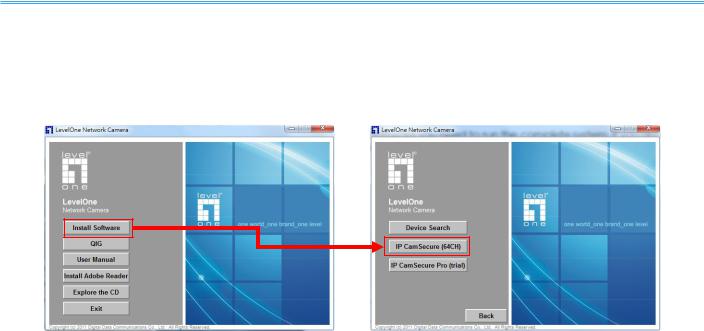
Intelligent Surveillance Solution
LevelOne IP CamSecure
INSTALLATION
The Installation CD contains the software you need to run the complete system. If you are installing the system on multiple PCs, install the appropriate software for each PC:
-Server Application: All functions of IP CamSecure systems including MainConsole, Playback, Remote Live Viewer, Backup, and Verification Tool.
-Remote Desktop Tool: The tool to access main console and setup configuration remotely.
-PDA Client: Client application in PDA device.
-
-Smart Phone Client: Client application in smart phone device.
-iPhone Client: Client application in iPhone, iPod touch, and iPad. Requires iOS 3.0 or later
The following section describes the installation of each element of the Intelligent Surveillance System.
- 8 -
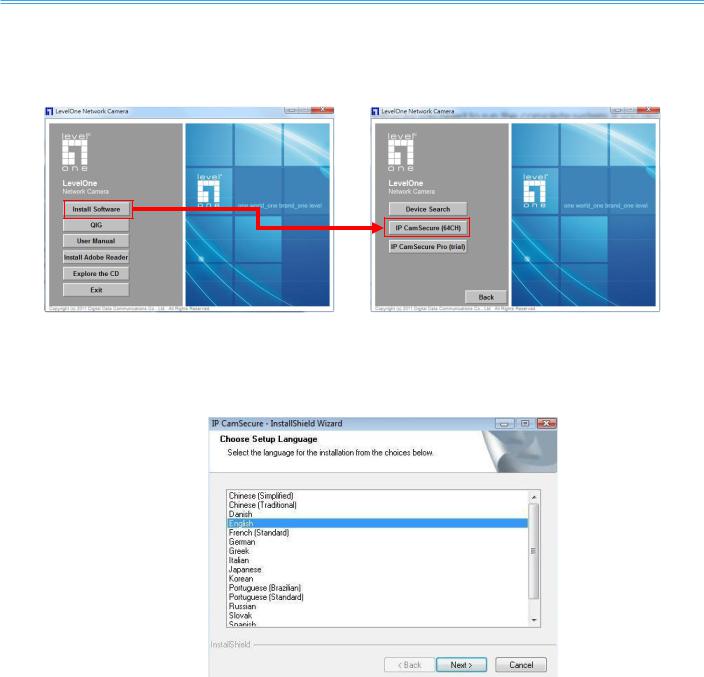
Intelligent Surveillance Solution
LevelOne IP CamSecure
IP CamSecure Installation
Step 1: Insert the Installation CD. Run autorun.exe from the CD-ROM directly to start the installation.
Step 2: The setup page should be loaded automatically. If it does not, please select your CD-ROM drive manually to open the setup page. Click “IP CamSecure” to initiate the installation.
Step 3: Select the language for installation from the choices below
Note: if you want to install Farsi or Hebrew, please select English for language.
After installation is finished, run LangPackFAR.exe for Farsi or LangPackHEB.exe for Hebrew from the language pack folder in CD-ROM directory to install.
- 9 -

Intelligent Surveillance Solution
LevelOne IP CamSecure
Step 4: Select Next to continue.
Step 5: Check the option I accept the terms of the license agreement, select Next to continue.
Step 6: Enter the appropriate information, select Next to continue.
Step 7: Choose Complete or Custom setup type.
- 10 -
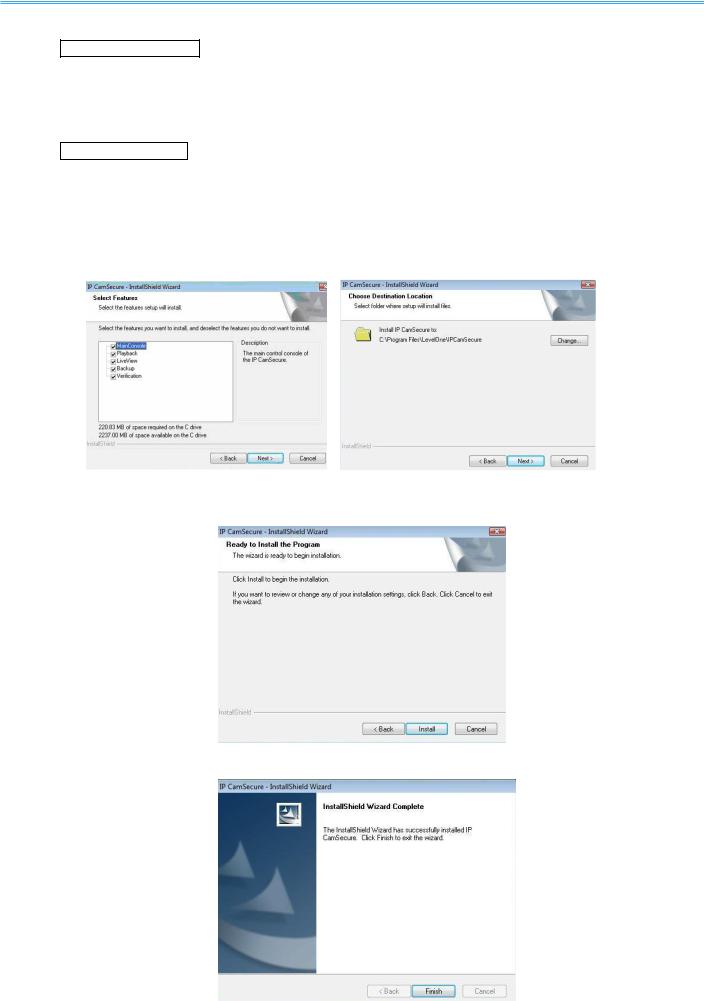
Intelligent Surveillance Solution
LevelOne IP CamSecure
COMPLETE SETUP TYPE
Installs all program features into the default directory.
Check Complete, and then select Next. All program features will be installed. [COMPLETE SETUP requires the most disk space.]
CUSTOM SETUP TYPE
Allows you to install the system to a preferred directory and select whichever program feature(s) to install. [Recommended for advanced users]
Check Custom, and then select Next.
Select Change if you wish to modify the installation directory. Select the feature(s) for setup to install, select Next.
Step 8: Select Install to start the installation.
Step 9: Select Finish, installation complete.
- 11 -
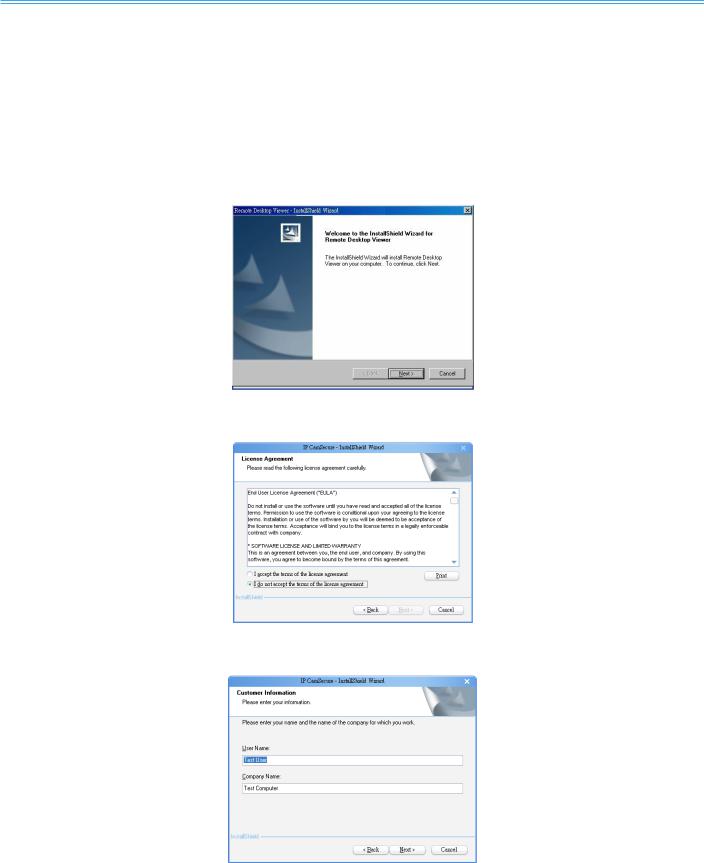
Intelligent Surveillance Solution
LevelOne IP CamSecure
Remote Desktop Tool
Remote Desktop Tool allow user remote to access Main Console System and setup configuration.
Step 1: Insert the Installation CD. Run autorun.exe from the CD-ROM directly (LevelOne-Pro-1.xx.x /RemoteDesktopViewer) to start the installation.
Step 2: Select Remote Desktop Tool.
Step 3: In the InstallShield Wizard dialog box, click Next to continuous.
Step 4: Check the option I accept the terms of the license agreement. Select Next.
Step 5: Enter your information, select Next.
- 12 -
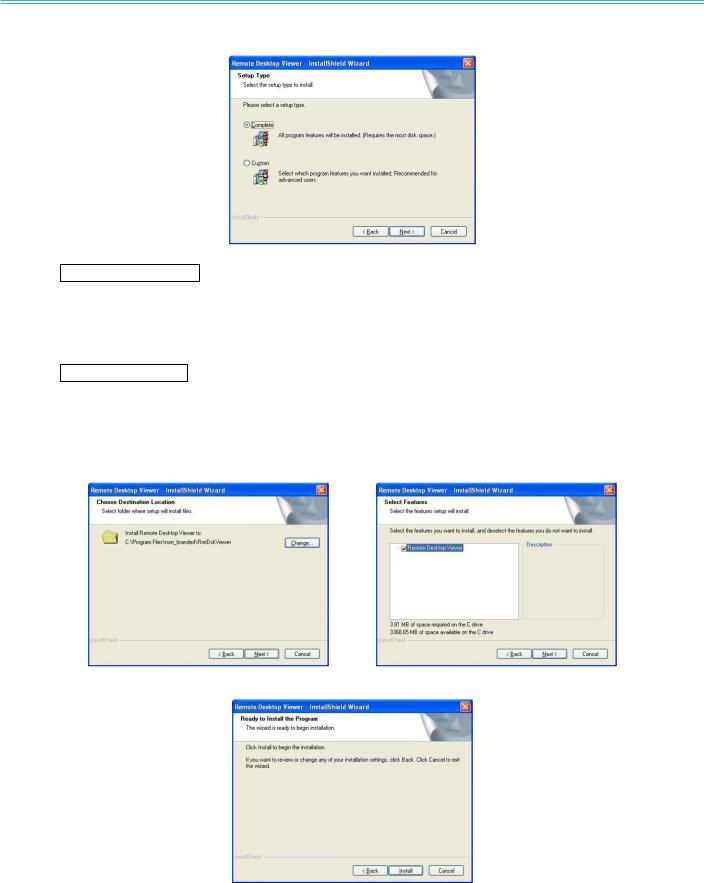
Intelligent Surveillance Solution
LevelOne IP CamSecure
Step 6: Select Complete or Custom setup type.
COMPLETE SETUP TYPE
Install all program features into the default directory.
Check Complete, and then select Next. All program features will be installed. [Requires the most disk space.]
CUSTOM SETUP TYPE
Install the system to a preferred directory. Select program feature(s) to install. [Recommended for advanced users]
Check the option Custom, select Next.
Select Change to select folder setup will install files. Select the features setup will install.
Step 7: Select Install to start the installation.
- 13 -

Intelligent Surveillance Solution
LevelOne IP CamSecure
Step 8: Select Finish after installing the system completely.
- 14 -
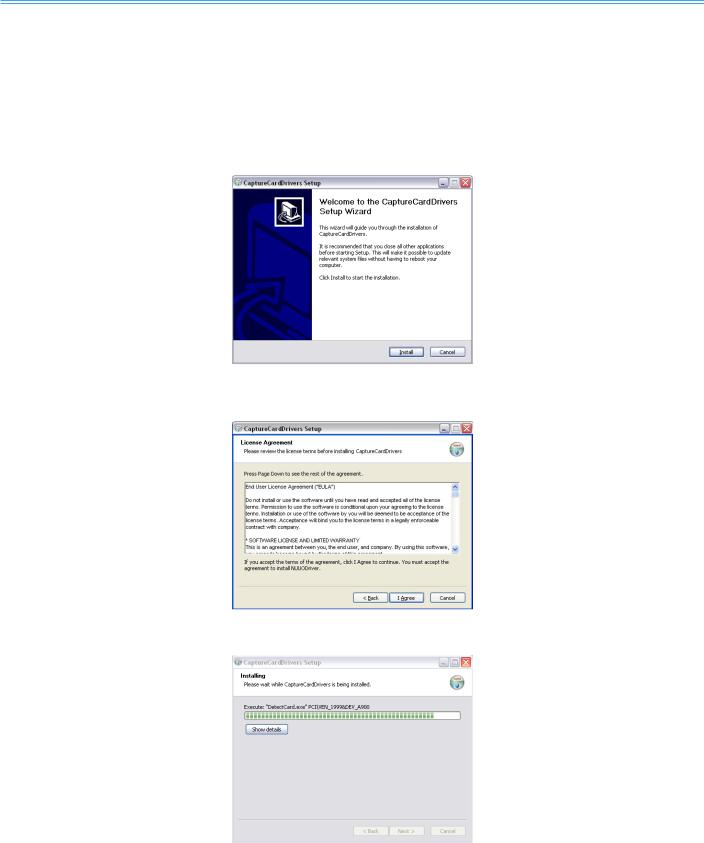
Intelligent Surveillance Solution
LevelOne IP CamSecure
DVR Driver Installation
Driver Install Tool help user to auto detect type of capture card and install corresponding drivers.
Step 1: Insert the Installation CD. Run InstallDri.exe from the CD-ROM directly to start the installation.
Step 2: In the Driver Setup dialog box, select Next.
Step 3: Check I Agree to continue.
Step 4: Installing driver.
- 15 -
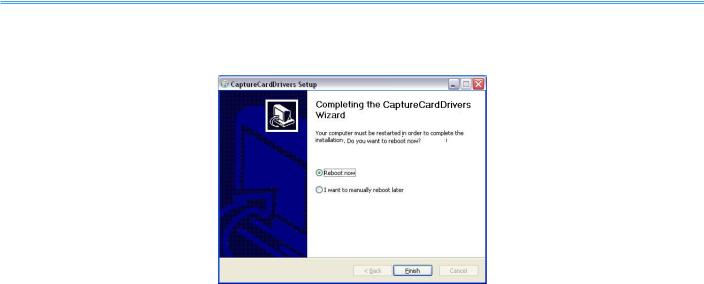
Intelligent Surveillance Solution
LevelOne IP CamSecure
Step 5: Click Finish after installing the system completely, and then choose to reboot now or later.
- 16 -
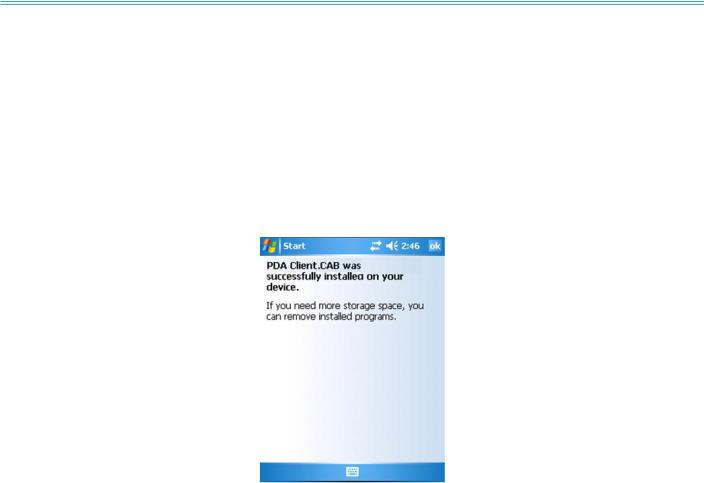
Intelligent Surveillance Solution
LevelOne IP CamSecure
PDA Client Installation
Step 1: Connect PDA device to the PC.
Step 2: Insert the installation CD, click PDA Client Installation from the CD-ROM directly (LevelOne-Pro-1.xx.x /PDA_Client) to automatically install the client application in device.
Note: If you do not have Microsoft® ActiveSync installed, a message will appear “Cannot find ActiveSync, install ActiveSync and run installation again”.
Step 3: Check that the client application is installed completely in PDA device.
- 17 -
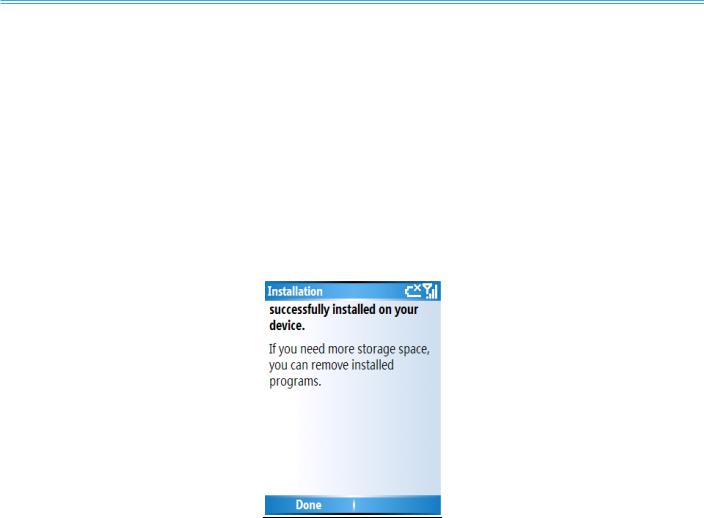
Intelligent Surveillance Solution
LevelOne IP CamSecure
Smart Phone Client Installation
Step 1: Connect Smart Phone device to the PC.
Step 2: Insert the installation CD, click Smart Phone Client Installation from the CD-ROM directly (LevelOne-Pro-1.xx.x /SP_Client)to automatically install the client application in device.
Note: If you do not have Microsoft® ActiveSync installed, a message will appear “Cannot find
ActiveSync. Please reinstall ActiveSync and then run this installation again.”
Step 3: Check the client application is installed completely in smart phone device.
- 18 -
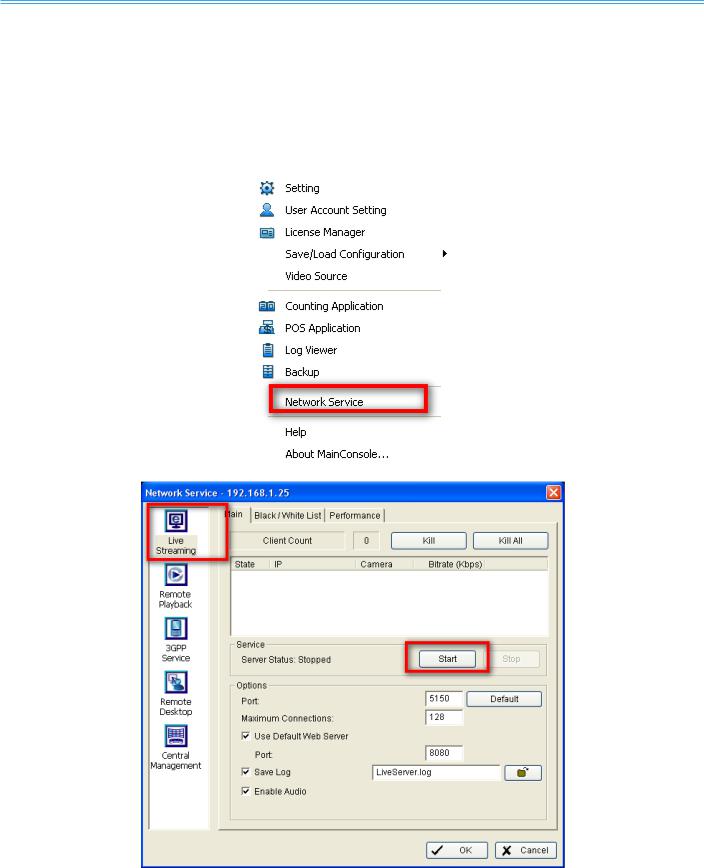
Intelligent Surveillance Solution
LevelOne IP CamSecure
iPhone Client Installation
Requirements: Compatible with iPhone, iPod touch, and iPad. Requires iOS 3.0 or later
Main console
Step 1: To see live view on your iPhone, you must enable live streaming service in main console.
1.) Go to network services
2.) Start Live Streaming
3.) Besides the two points above, please also make sure in stream profiles, the lowest and the minimum profiles are both Mjpeg. The 1x1 grid layout uses profile Low and the 3x2 uses profile Minimum
- 19 -
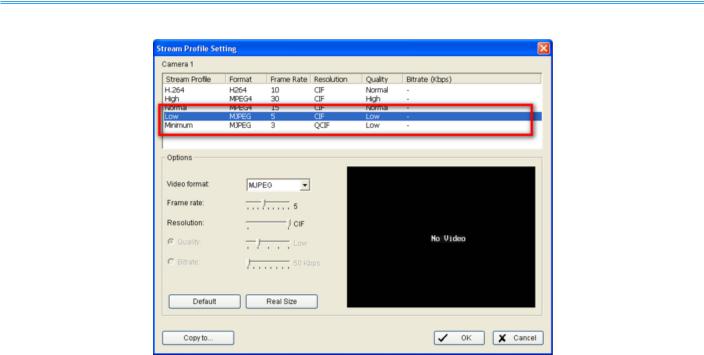
Intelligent Surveillance Solution
LevelOne IP CamSecure
- 20 -
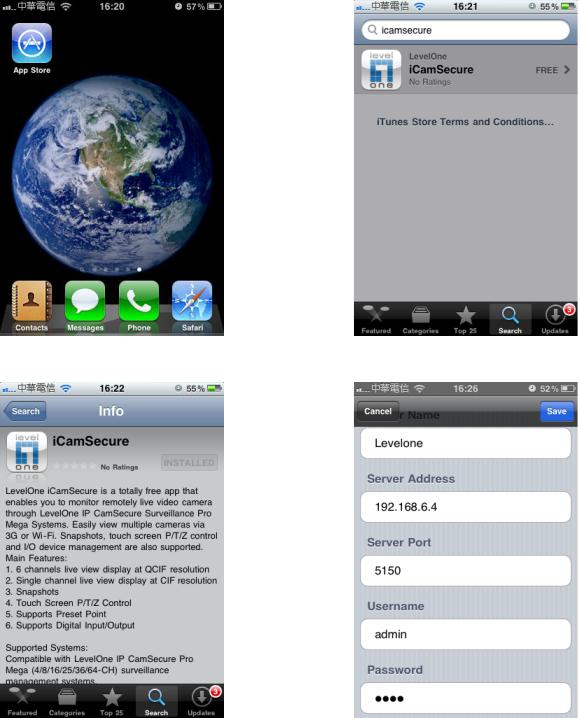
|
|
|
|
Intelligent Surveillance Solution |
|
|
|
|
|
|
|
|
|
|
|
LevelOne IP CamSecure |
|
iPhone |
|
|
|
||
Please go to iTunes store (AppStore on iphone) to download Level1 iCamSecure |
|||||
1.) Open AppStore |
2.) Search for iCamSecure |
||||
|
|
|
|
|
|
|
|
|
|
|
|
|
|
|
|
|
|
3.) Install iCamSecure |
4.) Run iCamSecure and input server info |
||
|
|
|
|
|
|
|
|
|
|
|
|
|
|
|
|
|
|
|
|
|
|
|
|
|
|
|
|
|
|
|
|
|
|
|
|
|
|
|
|
- 21 -
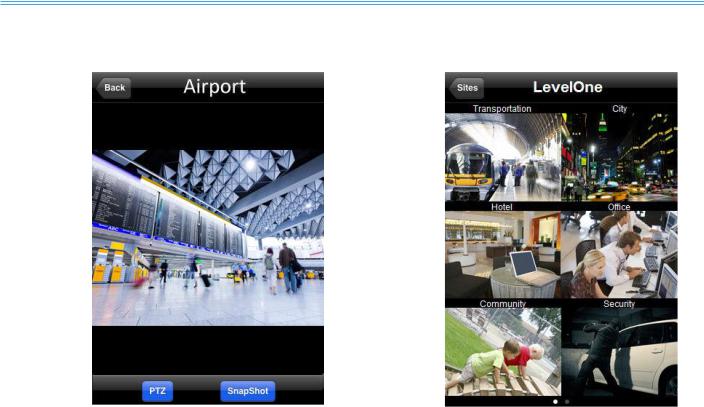
Intelligent Surveillance Solution
LevelOne IP CamSecure
iPhone Screenshots
Notes: if use free bundle IP CamSecure software, it only support 1-CH remote live view, if you want to select different cannel, it must to change the server’s setting.,
- 22 -
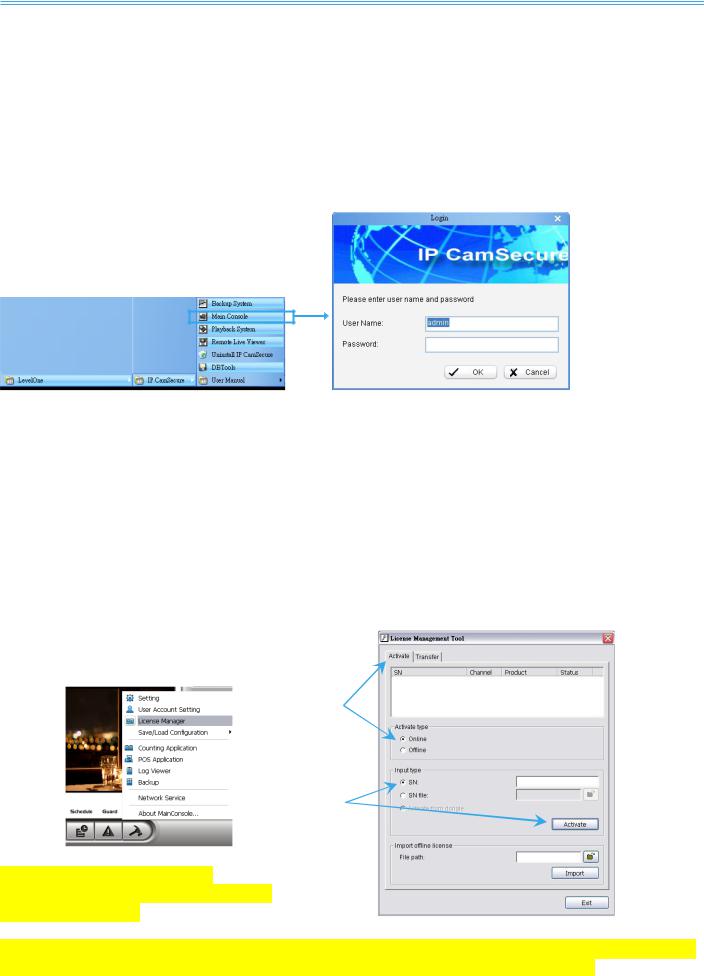
Intelligent Surveillance Solution
LevelOne IP CamSecure
Quick Start
Execute Main Console
Step 1: Go to Start > All Programs > Surveillance System > Main Console to execute Main Console.
Step 2: Enter your own password into the edit box, enter it again for double confirm and then click on OK.
Activate IP Camera License(s)
Step 1: Open License Manager Tool in Config menu.
Step 2: Select Activate tab, check the PC in Online network environment.
Step 3: Insert the SN, SN file or dongle to activate license.
Step 4: After software license is activated successfully, please restart Main Console. Note: Please refer to page 119 for advanced settings.
Step2
Step 3
**IP CamSecure Lite is free bundled with LevelOne IP camera
and Capture Card.
** IP CamSecure professional version is available upon purchase. While using IP CamSecure Pro v1.20 or later, please input the serial number as a license key to register on internet.
- 23 -
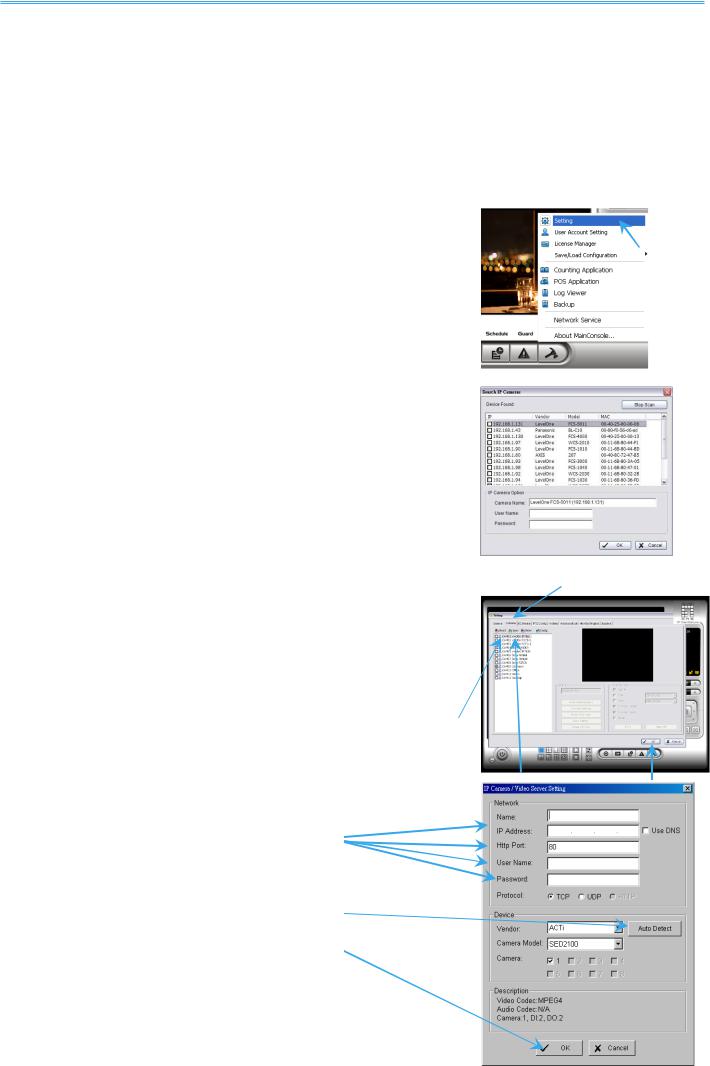
Intelligent Surveillance Solution
LevelOne IP CamSecure
Install IP camera(s)
Step 1: Setup the IP camera(s) by referring to the user manual provided by the IP camera manufacturer.
Step 2: Make sure you can access this camera through IE browser.
Step 3: Add the IP camera(s) to the system by following the steps below.
Add IP camera(s) |
|
Step 1: Execute Main Console. |
Step 3 |
|
|
Step 2: Type in user name and password and log in to the system. |
|
Step 3: In Main Console, go to Config and select Setting to obtain the
Setting panel.
Step 4: Go to Camera tab.
Note: If the IP camera supports UPnP, follow step 5. Otherwise, follow step 8.
Step 5: Click on Search to detect IP cameras under this local area network (LAN).
Note: The Search function is available only when the IP cameras support UPnP.
Step 6: Select one of the IP cameras that are available and enter the username and password.
Step 7: Click OK to add the camera. Step 4
Step 8: Click Insert to insert the IP cameras.
Step 9: Enter the IP address or domain name (check the Use DNS option),
Http Port, Username, and Password.
Step 10: Select Auto Detect.
Step 11: Select OK to add the camera. |
Step 5 |
|
|
|
|
Step 12: Select OK to exit. |
Step 8 |
Step 12 |
|
||
|
Step 9 |
|
Step 10
Step 11
- 24 -
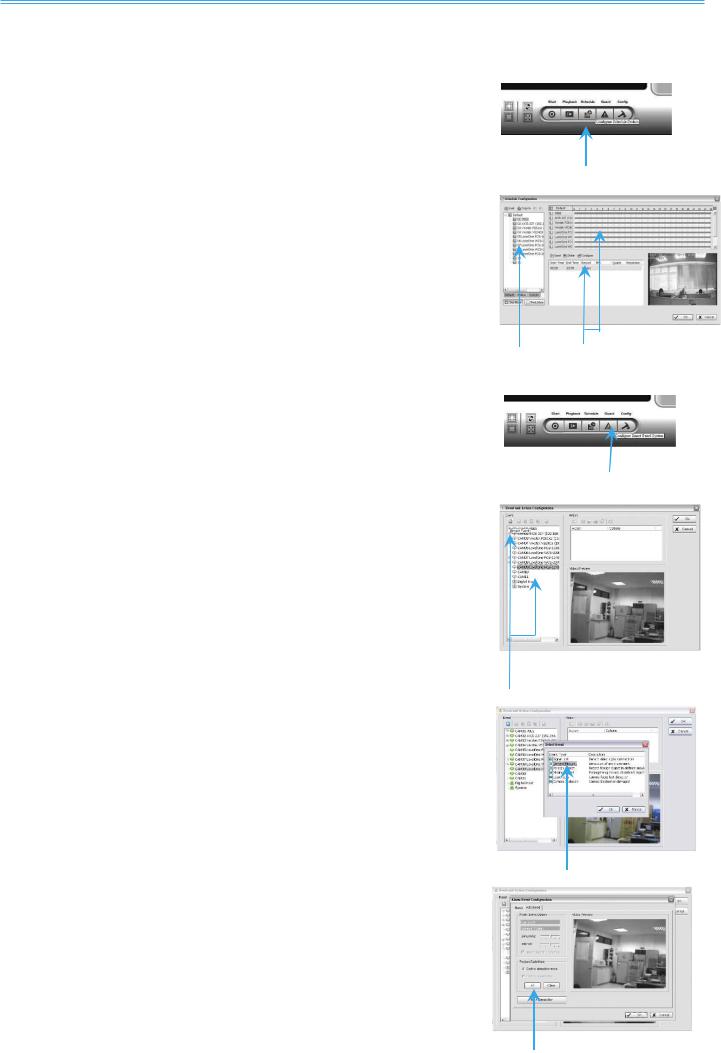
Intelligent Surveillance Solution
Set Schedule
Step 1: Execute Main Console.
Step 2: Type in user name and password.
Step 3: Select Schedule.
Step 4: The default schedule is “always record' when a camera is newly inserted.
Step 5: Choose a camera and then select Configure or just double click on the schedule bar to modify the recording mode.
Step 6: Select OK to update the recording schedule.
Step 7: Select OK to go back to Main Console.
Set Smart Guard
Step 1: Execute Main Console.
Step 2: Type in user name and password and log in the system.
Step 3: Click on Guard.
Step 4: Select a camera and then click on Insert Event.
Step 5: Take “General Motion” for example, select General Motion as the event type and then click on OK.
Step 6: In Alarm Event Configuration panel, define your own detection zone, sensitivity and interval. After that, click on OK to save the configuration.
Step 7: Click OK to go back to Main Console.
LevelOne IP CamSecure
Step 3
Step 4 Step 5
Step 3
Step 4
Step 5
- 25 -
Step 6
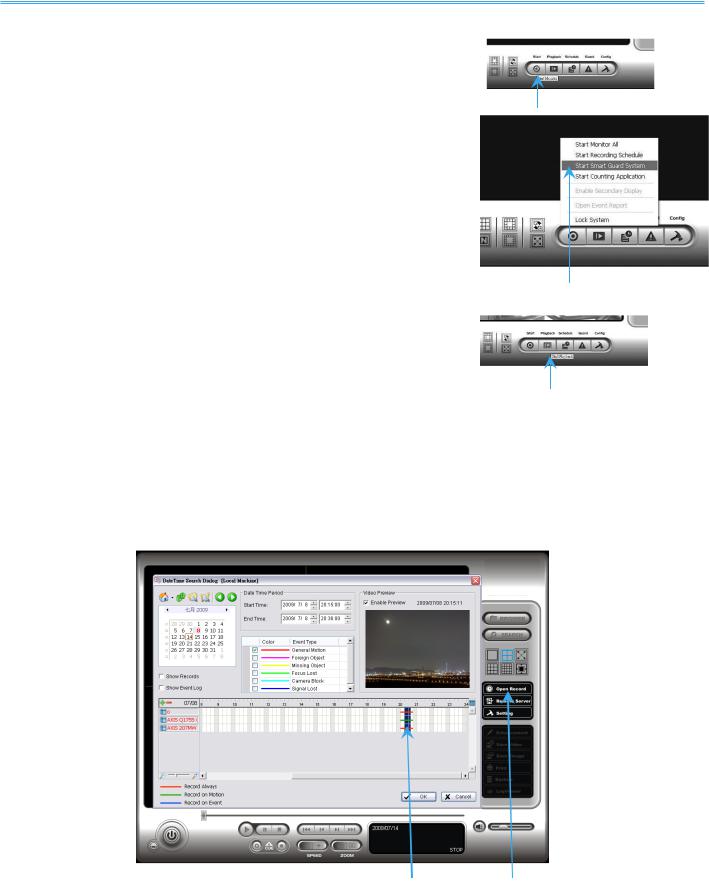
Intelligent Surveillance Solution
LevelOne IP CamSecure
Start Recording & Smart Guard
Step 1: Execute Main Console. |
|
Step 2: Type in user name and password and log in the system. |
Step 3 |
|
Step 3: Click on Start.
Step 4: Click on Start Recoding Schedule and Start Smart Guard System to enable the two functions.
Playback
Step 1: Execute Main Console.
Step 2: Type in user name and password and log in the system.
Step 3: Click on Playback.
Step 4: In Playback, click on Date Time Search Dialog.
Step 5: Select a specific day from the calendar and click on Show Records to make sure the video is available, left click on mouse and drag to select a video clip to replay; user can also select multiple channels to replay at the same time.
Step 6: The recorded files are now ready to view.
Step 5 |
Step 4 |
- 26 -
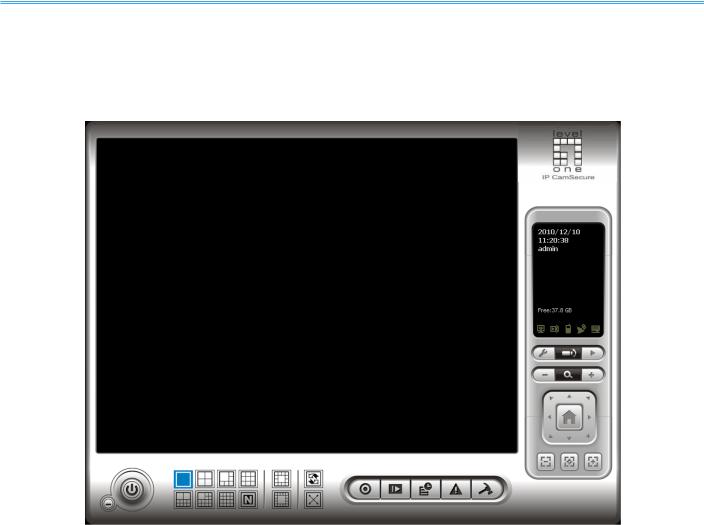
Intelligent Surveillance Solution
LevelOne IP CamSecure
1. Main Console
This is the main operating system - to activate schedule recording, setup smart guard and configure system setting.
- 27 -
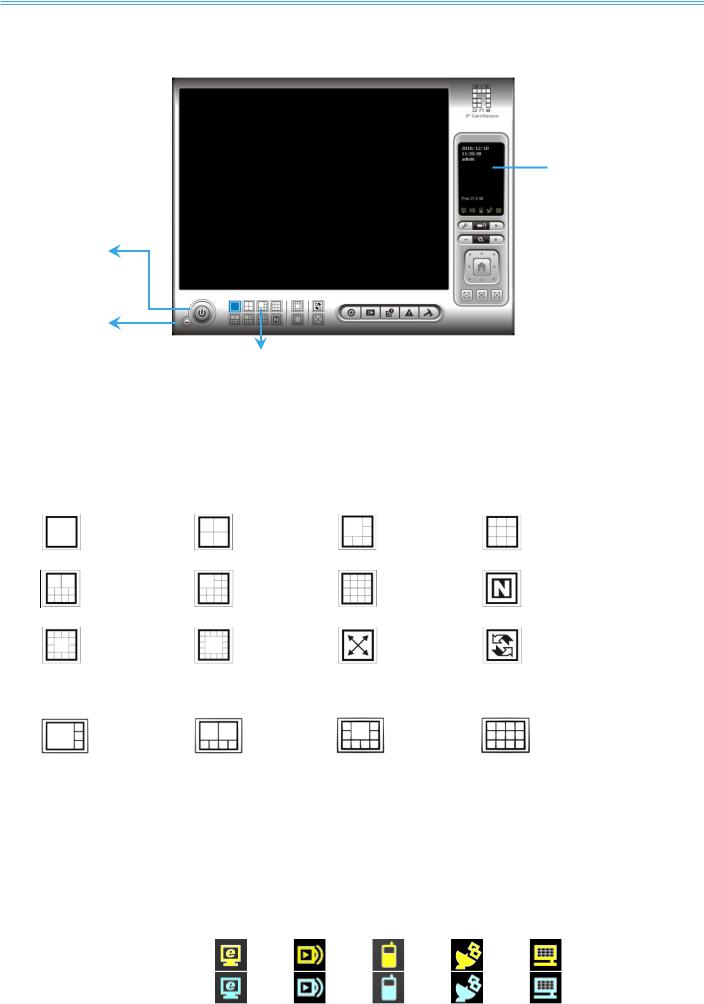
Intelligent Surveillance Solution
LevelOne IP CamSecure
1.1 User Interface Overview
Information
Window
Exit
Minimize
Exit:
Shut down the Surveillance System or log out current user.
Minimize:
Minimize the Main Console window.
Screen Division:
Allocate the sub-screen display by clicking on the desired layout icon. To switch to single camera display, double click on a particular sub-screen. Double click on the screen again to regain previous screen division layout.
Divide into |
|
Divide into |
|
Divide into |
|
Divide into |
1 screen(s) |
|
4 screen(s) |
|
6 screen(s) |
|
9 screen(s) |
Divide into |
|
Divide into |
|
Divide into |
|
Divide into |
|
|
|
||||
10 screen(s) |
|
13 screen(s) |
|
16 screen(s) |
|
N screen(s) |
Divide into |
|
Divide into |
|
Switch to |
|
Rotate all |
|
|
|
||||
13 screen(s) |
|
17 screen(s) |
|
Full screen |
|
screens |
|
|
|
|
|
|
|
Only available under wide screen resolution(1440x900, 1680x1050, 1920x1080, 1920x1200):
Divide into |
Divide into |
Divide into |
Divide into |
4 screen(s) |
6 screen(s) |
9 screen(s) |
12 screen(s) |
Crystal Ball
Indicate the working status of the system. Gray – at rest, Blue - recording, and Red – events detected. When the crystal ball is red, click it to open the event report then cancel the event(s).
Information Window
Display date, time, free Disk space, IP Camera Bit rate customized text and Further information like Temperature, Fan speed, System Resource and Network Utilization.
5 network service icons indicate which services are switched on/off.
|
LiveView |
Playback |
3GPP |
Desktop |
CMS |
Start |
|
|
|
|
|
|
|
|
|
|
|
Stop |
|
|
|
|
|
|
|
|
|
|
|
- 28 -
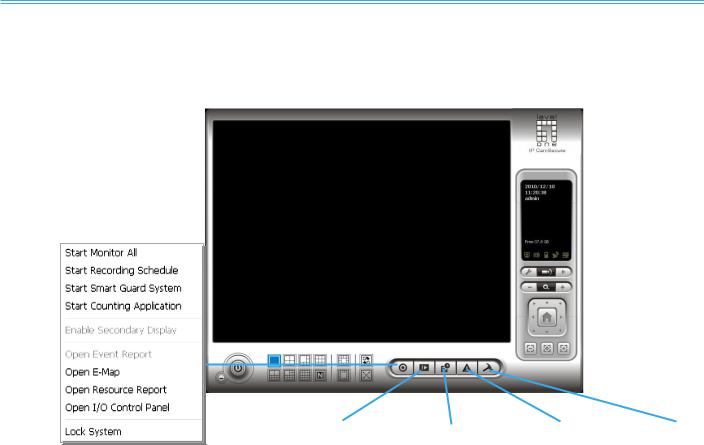
Intelligent Surveillance Solution
LevelOne IP CamSecure
Note: To customize Information about window’s setting, go to Config - Setting - General - Status Display. Select Advanced Setting for further information like Temperature, Fan speed, System Resource and Network Utilization.
Start
Playback |
Schedule |
Guard |
Config |
Start:
Click on the Start icon and select from the drop down menu to activate/ deactivate: (a) Recording Schedule System, (b) Smart Guard System, or (c) Counting Application. Or select Start/Stop Monitor All to activate/ deactivate all the functions at once.
The Start menu also include the option to Enable Secondary Display, and open monitor tools, such as open event report to monitor smart guard event; open E-map window to monitor all devices with map indicator; open Resource Report to check system status; open IO Control panel to monitor the DI/DO status and manual triggering the DO devices; or lock the system here. See page 81 for more details about secondary display.
Note:
1.When activating any of the monitor functions of Smart Guard, system would consider the current screen status as normal. Therefore, if you want to, for example, detect Missing Object, be sure the object needed to be protected is in its position at the moment you click Start button.
2.To automatically activate the Recording Schedule System, Smart Guard System and Counting Application, at the Main Console go to Config; Setting; General; Startup to setup the auto-startup functions.
3.As for Secondary Display, open event report, open E-map window, open Resource Report and open IO controls panel, Main Console will keep the behaviors as the latest status when exiting the system.
Playback:
Click on the icon to get Playback Console. You can watch recorded video, search recorded video, adjust image of the stored data, save video/ pictures, print images, check log information and event records, and set up recording function configuration. See Playback on page 35 for detail.
Schedule:
Organize recording time schedule and setup recorder configuration. See Schedule on page 51 for detail.
Guard:
Add/edit type(s) of events that you want to detect; setup action(s) responding to events. See Guard on page 58 for detail.
Config:
- 29 -
