LevelOne FPS-9023, WPS-9123 User Manual
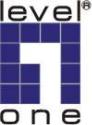
LevelOne
FPS-9023/WPS-9123
Wired/Wireless Printer Server w/Multi - Port
User Manual
V1.0.0-0606
CONTENTS |
|
|
1. INTRODUCTION ................................................................................................................................. |
1 |
|
1.1 |
PRODUCT INTRODUCTION ................................................................................................................. |
2 |
1.2 |
PRODUCT PACKAGE.......................................................................................................................... |
3 |
1.3 |
NETWORK PRINTING ARCHITECTURE ............................................................................................... |
4 |
1.3.1 Printer server Network Functions ............................................................................................ |
4 |
|
1.3.2 Network Printing Functions for Clients ................................................................................... |
5 |
|
1.3.3 Network Printing Functions for Network Server ..................................................................... |
7 |
|
1.4 |
NETWORK PRINTING ENVIRONMENT ................................................................................................ |
8 |
1.5 |
CONTENTS OF THE USER MANUAL .................................................................................................. |
10 |
1.6 |
FIRMWARE & PRINTING FUNCTION.................................................................................................. |
11 |
2. |
HARDWARE INSTALLATION ........................................................................................................ |
12 |
||
|
2.1 |
|
LED STATUS INSTRUCTION......................................................................................................... |
13 |
|
2.2 |
|
HARDWARE DESCRIPTION ........................................................................................................... |
15 |
3. WINDOWS PEER-TO-PEER NETWORK....................................................................................... |
16 |
|||
|
3.1 |
SYSTEM ARCHITECTURE.................................................................................................................. |
17 |
|
|
3.2 |
ADMINISTRATOR INSTALLATION AND SETUP................................................................................... |
19 |
|
|
3.3 |
ADMINISTRATOR UTILITIES ............................................................................................................. |
28 |
|
|
3.4 |
CLIENT INSTALLATION AND SETUP.................................................................................................. |
29 |
|
|
3.5 |
CLIENT UTILITIES ............................................................................................................................ |
33 |
|
|
3.5.1 Network Ports Quick Setup..................................................................................................... |
33 |
||
|
3.5.2 |
Remote Ports (Utility)............................................................................................................. |
35 |
|
|
3.6 |
WINDOWS ADD PRINTER PROCEDURE.............................................................................................. |
37 |
|
4. |
WINDOWS 2000 NETWORK ............................................................................................................ |
41 |
||
|
4.1 |
SYSTEM ARCHITECTURE.................................................................................................................. |
42 |
|
|
4.2 |
WINDOWS 2000 INSTALLATION AND SETUP .................................................................................... |
43 |
|
|
4.3 |
USER INSTALLATION AND SETUP..................................................................................................... |
44 |
|
5. |
NETWARE NETWORK ..................................................................................................................... |
45 |
||
|
5.1 |
SYSTEM ARCHITECTURE.................................................................................................................. |
46 |
|
|
5.2 |
NETWARE 3.X/4.X/5.X INSTALLATION & SETUP.............................................................................. |
48 |
|
|
5.2.1 |
Installation Using PCONSOLE............................................................................................... |
48 |
|
6. |
UNIX SYSTEM NETWORK .............................................................................................................. |
51 |
||
|
6.1 |
INTRODUCTION ................................................................................................................................ |
52 |
|
|
6.2 |
ENABLE PRINTER SERVER’S TCP/IP SUPPORT ................................................................................. |
53 |
|
|
6.3 |
SETUP PRINTER SERVER’S IP ADDRESS............................................................................................ |
54 |
|
|
6.3.1 |
DHCP...................................................................................................................................... |
54 |
|
|
6.3.2 |
BOOTP ................................................................................................................................... |
54 |
|
|
6.4 |
VERIFY PRINTER SERVER’S IP ADDRESS.......................................................................................... |
56 |
|
|
6.5 |
CONFIGURE REMOTE LPD PRINTING ON THE HOST ......................................................................... |
57 |
|
7. |
CONFIGURATION UTILITY ........................................................................................................... |
59 |
||
|
7.1 |
INTRODUCTION ................................................................................................................................ |
60 |
|
|
7.2 |
SEARCH FOR ALL AVAILABLE PRINTER SERVER .............................................................................. |
62 |
|
|
7.3 |
STATUS OF PRINTER SERVER............................................................................................................ |
63 |
|
|
7.4 |
SETUP THE PRINTER SERVER............................................................................................................ |
64 |
|
|
7.5 |
GENERAL CONFIGURATION.............................................................................................................. |
65 |
|
|
7.6 |
TCP/IP CONFIGURATION ................................................................................................................. |
66 |
|
|
7.7 |
NETWARE PRINTER SERVER CONFIGURATION .................................................................................. |
68 |
|
7.8 |
APPLETALK CONFIGURATION .......................................................................................................... |
69 |
||
7.9 |
BONJOUR CONFIGURATION .............................................................................................................. |
71 |
||
7.10 SNMP CONFIGURATION .................................................................................................................. |
72 |
|||
7.11 SMB CONFIGURATION ..................................................................................................................... |
73 |
|||
7.12 |
SYSTEM CONFIGURATION ................................................................................................................ |
74 |
||
7.13 WIRELESS CONFIGURATION (FOR WPS-9123 ONLY) ....................................................................... |
76 |
|||
7.14 |
WIZARD ........................................................................................................................................... |
83 |
||
7.15 |
REPORT ............................................................................................................................................ |
87 |
||
8. |
WEB MANAGEMENT........................................................................................................................ |
88 |
||
8.1 |
INTRODUCTION ................................................................................................................................ |
89 |
||
8.2 |
LOGIN .............................................................................................................................................. |
90 |
||
8.3 |
DEVICE STATUS............................................................................................................................... |
91 |
||
|
8.3.1 |
System..................................................................................................................................... |
91 |
|
|
8.3.2 |
Printer...................................................................................................................................... |
92 |
|
|
8.3.3 |
TCP/IP .................................................................................................................................... |
93 |
|
|
8.3.4 |
SMB ........................................................................................................................................ |
94 |
|
|
8.3.5 |
SNMP...................................................................................................................................... |
95 |
|
|
8.3.6 |
NetWare .................................................................................................................................. |
96 |
|
|
8.3.7 |
AppleTalk ............................................................................................................................... |
97 |
|
|
8.3.8 |
Bonjour ................................................................................................................................... |
98 |
|
8.4 |
SETUP WIZARD ................................................................................................................................ |
99 |
||
|
8.4.1 |
System..................................................................................................................................... |
99 |
|
|
8.4.1.1 |
Admin Password ................................................................................................................. |
100 |
|
|
8.4.1.2 |
Advanced Settings............................................................................................................... |
101 |
|
|
8.4.2 Wireless Setting (For WPS-9123 only)................................................................................. |
102 |
||
|
8.4.2.1 Site Survey (For WPS-9123 only) ...................................................................................... |
104 |
||
|
8.4.2.2 Encryption (For WPS-9123 only) ....................................................................................... |
105 |
||
|
8.4.3 |
TCP/IP .................................................................................................................................. |
108 |
|
|
8.4.4 |
SMB ...................................................................................................................................... |
109 |
|
|
8.4.5 |
SNMP.................................................................................................................................... |
110 |
|
|
8.4.6 |
NetWare ................................................................................................................................ |
111 |
|
|
8.4.7 |
AppleTalk ............................................................................................................................. |
112 |
|
|
8.4.8 |
Bonjour ................................................................................................................................. |
113 |
|
|
8.4.9 |
Save Settings......................................................................................................................... |
114 |
|
8.5 |
SYSTEM TOOLS.............................................................................................................................. |
115 |
||
|
8.5.1 |
Load Default ......................................................................................................................... |
115 |
|
|
8.5.2 |
Upgrade................................................................................................................................. |
116 |
|
|
8.5.3 |
Backup System...................................................................................................................... |
117 |
|
|
8.5.4 |
Restore System...................................................................................................................... |
118 |
|
|
8.5.5 |
Language............................................................................................................................... |
119 |
|
9. |
TELNET MANAGEMENT................................................................................................................ |
120 |
||
9.1 |
INTRODUCTION ................................................................................................................................ |
121 |
||
9.2 |
LOGIN |
.............................................................................................................................................. |
122 |
|
9.3 |
GET SETTING VALUES – “GET” COMMAND ...................................................................................... |
123 |
||
9.4 |
MODIFY SETTING VALUES – “SET” COMMAND ................................................................................ |
126 |
||
9.5 |
OTHER COMMANDS.......................................................................................................................... |
129 |
||
|
9.5.1 |
ipconfig ................................................................................................................................. |
129 |
|
|
9.5.2 |
reboot .................................................................................................................................... |
129 |
|
|
9.5.3 |
exit ........................................................................................................................................ |
129 |
|
|
9.5.4 |
help........................................................................................................................................ |
129 |
|
10. |
IPP PRINTING.................................................................................................................................. |
131 |
||
10.1 |
INTRODUCTION .............................................................................................................................. |
132 |
||
10.2 |
SYSTEM SETUP............................................................................................................................... |
133 |
||
|
10.2.1 |
Printer server Side............................................................................................................... |
133 |
|
10.2.2 |
Client Side........................................................................................................................... |
133 |
11. |
LPR SETTING IN MAC OS ............................................................................................................ |
138 |
|
12. |
UPNP SETUP..................................................................................................................................... |
142 |
|
13. |
WINDOWS XP SP2 SETUP............................................................................................................. |
148 |
|
1 . I n t r o d u c t i o n
1
1.1Product Introduction
Thank you for purchasing LevelOne FPS-9023/WPS-9123 printer server. This printer server allows your printer to become a shared device on the network. It offers printing flexibility and manageability on your Local Area Network at an extremely low cost and with an absolute minimum setup and maintenance required.
WPS-9123 printer server provides IEEE 802.11g/b wireless LAN (up to 54Mbps data transfer rate), an Ethernet network port (10/100Mbps Ethernet), two USB 2.0 ports and one Parallel port for printers.
This printer server supports IPX/SPX, NetBEUI, TCP/IP and AppleTalk protocols. It is the best network printing solutions for various common network operating systems such as Windows 98SE/ME/2000/XP/ NetWare, Unix/Linux and MAC OS, etc.
With the help of Installation Wizard, you can easily and instantly complete the settings for the printing environment, and start enjoying the fantastic features provided by the printer server.
In the following chapters, we will introduce in detail the printing features, installation methods, and system configuration for different network environments.
If you would like to set up and install printer server quickly, please refer to the Quick Installation Guide that comes along with this printer server.
*
2
1.2Product Package
This package contains the following components:
FPS-9023 or WPS-9123
Antenna (For WPS-9123 only)
Power Adapter
CD Manual/Driver/Utility
Quick Installation Guide
3
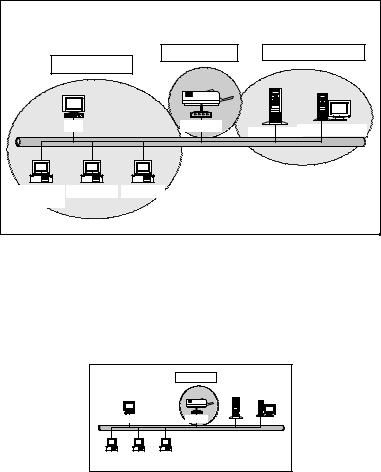
1.3Network Printing Architecture
This section illustrates how printer server functions and operates on the network. Before you install and use printer server, it is strongly recommended that you read this section completely, and select only the chapters you need according to your network operating system by “Contents of the User’s Manual” in next section.
This section will first introduce the role every component plays in the network-printing environment.
Printer server
Client User
Network Server (optional)
Network Printing Environment |
|
|
Client User |
Print Server |
Network Server |
|
|
|
Unix |
Print Server |
Windows NT Server |
|
|
NetWare Server |
Windows NT Windows 2000 Windows 98 |
|
|
Workstation |
|
|
1.3.1 Printer server Network Functions
|
Print Server |
|
Unix |
Print Server |
Windows NT Server |
|
|
NetWare Server |
Windows NT Windows 2000 Windows 98 |
|
|
Workstation |
|
|
4
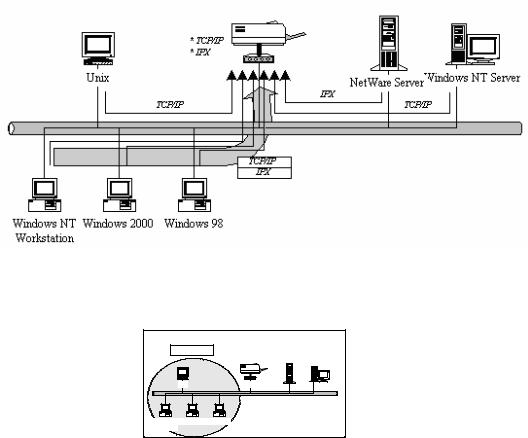
Because printer server supports IPX/SPX, NetBEUI, TCP/IP and AppleTalk network protocols, any networked computer can directly print to the printer server from any of its installed protocol.
1.3.2 Network Printing Functions for Clients
Client User |
|
|
Unix |
Print Server |
Windows NT Server |
|
|
NetWare Server |
Windows NT Windows 2000 Windows 98 |
|
|
Workstation |
|
|
Common operating systems for clients are classified as following:
Windows 98SE/ME/2000/XP/
Our printer server system provides PTPP (Peer-to-Peer Printing) driver and utilities for Windows 98SE/ME//2000/XP/ users. PTPP (Peer- to-Peer Printing) supports TCP/IP protocol.
5
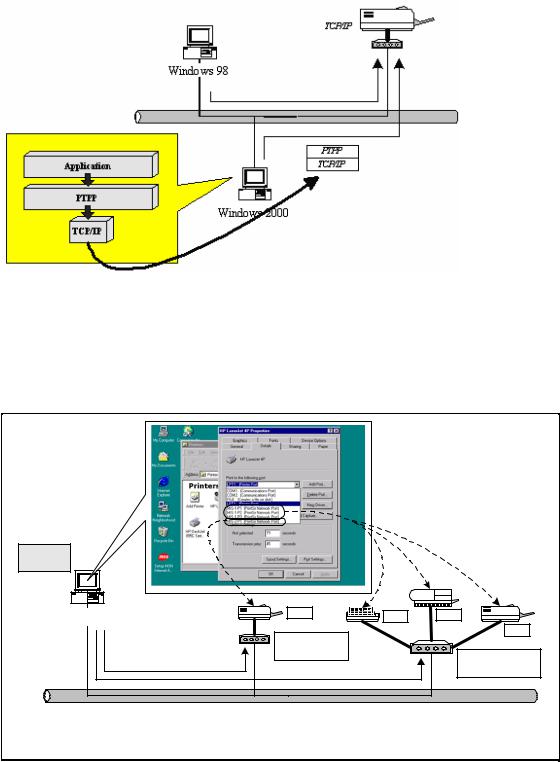
In the client installation procedure, after PTPP (Peer-to-Peer Printing Driver) is installed into Windows, the system will automatically (manual configuration is also allowed) search all the printer servers on the network, and then add their printing ports into Windows’ printing port (see below).
PTPP
Windows 98 |
P1 |
P1 |
P2 |
|
Print Server |
|
P3 |
|
|
|
|
|
MIS-2 |
|
Print Server |
|
|
|
MIS-1 |
UNIX / Linux
6
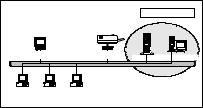
UNIX (include HP/UX, SCO Unix, SunOS, Solaris, Unixware DECUnix, IBM AIX and others) and Linux use the system-standard LPR to print through printer server.
MAC OS
MAC OS can use the system-standard AppleTalk network to print through printer server.
1.3.3 Network Printing Functions for Network Server
|
|
Network Server |
Unix |
Print Server |
Windows NT Server |
|
|
NetWare Server |
Windows NT Windows 2000 Windows 98 |
|
|
Workstation |
|
|
Common network servers are classified as following:
Windows 2000
Our printer server system provides PTPP (Peer-to-Peer Printing) driver and utilities for Windows 2000 After PTPP is installed, the server can directly print through printer server. Adding this printing function into Windows 2000 allows print queue, user authority management, and many other advanced features to be used.
NetWare 3.x/4.x/5.x
In NetWare environment, printer server offers various printing modes like print queue, remote printer, etc.
7
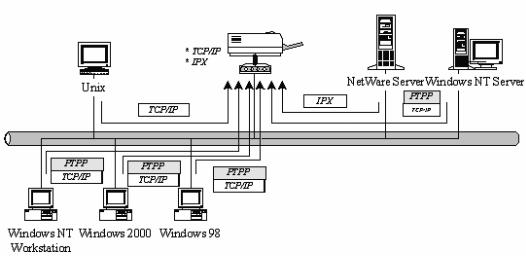
1.4Network Printing Environment
Common network environment are classified as following:
Windows Peer-to-Peer Network
The client’s PTPP driver will use TCP/IP protocol to print through printer server.
Windows 2000 Network
Network printing function will become available after PTPP driver is installed into Windows 2000. Adding this printing function into Windows 2000 allows print queue, user authority management, and many other advanced features to be used.
8
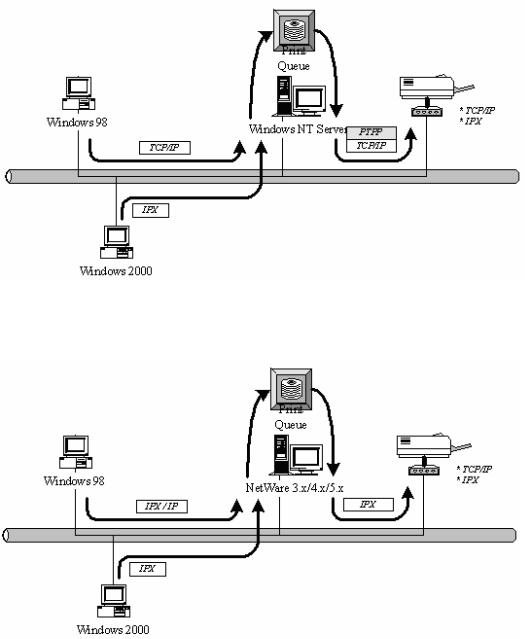
NetWare Network (see below)
9
1.5Contents of the User Manual
Chapter 2 explains printer server’s hardware installation and configuration. It is strongly recommended for you to read.
The following chapters introduce:
Chapter 3. Windows Peer-to-Peer Network
Chapter 4. Windows 2000 Server-Based Networks
Chapter 5. NetWare Network
Chapter 6. UNIX System Network
You may select the appropriate chapters and sections to read depending on your network printing’s requirement.
Chapter 7 and chapter 8 introduce printer server’s management and configuration utilities on Windows and Web Browser’s environment respectively. You may select the appropriate management utility according to the administrator’s computer platform.
Chapter 9 introduces the commands that can be used in printer server management through Telnet.
Chapter 10 introduces Printer server’s IPP Printing function and setup procedure. The IPP Printing provides a convenient way to print documents across the Internet by the IPP protocol.
Chapter 11 introduces how to setup LPR printing in MAC OS.
Chapter 12 introduces the UPnP function of the printer server. UPnP function will help to find the IP address of the printer server and enables user directly link to the web page of the printer server without entering the IP Address of the printer server in web browser.
Chapter 13 In Windows XP SP2, you may not find any printer server listed on the “Available Ports” in “Network Ports Quick Setup”. Please follow the instruction in this chapter and resolve the problem.
10
1.6Firmware & Printing Function
The printer server provides a complete network printing solution. The feature set is listed below:
PTPP (Peer-to-Peer-Printing)
TCP/IP (LPR)
IPP Printing
NetWare Bindery Printing
AppleTalk
SMB Printing
11
2 . H a rd w a r e I n s t a l l a t i o n
1. Unpack the printer server package and verify that all the items listed in the section 1.2 are provided.
2. Connect the printer server to the printer you want to share on the network.
3. Connect the printer server to your network by attached the network cable to the UTP port of the printer server.
4. Connect the power adapter to the printer server. The printer
server will perform the Power-On-Self-Test (POST) after it is powered on. During the POST, the three Printer Port LEDs will be on. When the LEDs are unlighted, the printer server is ready.
NOTE1: MUST use the power adapter shipped with the printer server; do NOT use any other power adapter from any sources.
NOTE2: To prevent the compatibility problem between printer server and a few printer, it is recommended that you power on the printer server before the printer.
12
2.1LED Status Instruction
Wired Printer Server: FPS-9023
LED |
Color |
Status |
Description |
|
|
|
|
|
|
On |
The LAN cable is connected to the Printer |
|
|
Server. |
|
|
|
|
|
LAN |
Green |
|
|
Off |
No network connection. |
||
|
|
|
|
|
|
Blinking |
Network traffic transferring or receiving through |
|
|
the LAN port. |
|
|
|
|
|
|
|
|
|
|
|
On |
If the Printer Server is upgraded failed, the LED |
|
|
will be lighted steadily. |
|
|
|
|
|
Print 1 ~ 3 |
Green |
|
|
Off |
No printing jobs. |
||
|
|
|
|
|
|
Blinking |
The Printer Server is sending printing jobs to |
|
|
printer. |
|
|
|
|
|
|
|
|
|
|
|
|
The Printer Server is ready. |
Power |
Green |
On |
If the Printer Server is upgraded failed, the LED |
|
will be lighted steadily. |
||
|
|
|
|
|
|
|
|
|
|
Off |
The Printer Server is failed to reboot. |
|
|
|
|
yReboot (Press the reset button with a pencil tip for more than 3 seconds)
When press the reset button for more 3 seconds the Power Led will be blinking slowly. While Printer Server is rebooting, the Power/Print LEDs are all ON. When only the Power LED is ON, the rebooting is completed.
yReset to Factory Default (Press the reset button with a pencil tip for longer than 5 seconds) When press the reset button for longer than 5 seconds the Power Led will be blinking. Then the Power/Print LEDs are all ON. When only the Power LED is ON, the Printer Server is reset to factory default settings.
13
Wireless Printer Server: WPS-9123
LED |
Color |
Status |
Description |
|
|
|
|
|
|
|
|
On |
The LAN cable is connected to the Print Server. |
|
|
|
|
|
|
LAN |
Green |
Off |
No network connection. |
|
|
|
|||
|
|
Blinking |
Network traffic transferring or receiving through |
|
|
|
the LAN port. |
||
|
|
|
||
|
|
|
|
|
|
|
On |
If the Printer Server is upgraded failed, the LED |
|
|
|
will be lighted steadily. |
||
|
|
|
||
Print 1 ~ 3 |
Green |
|
|
|
Off |
No printing jobs. |
|||
|
|
|
|
|
|
|
Blinking |
The Printer Server is sending printing jobs to |
|
|
|
printer. |
||
|
|
|
||
|
|
|
|
|
|
|
On |
If the Printer Server is upgraded failed, the LED |
|
|
|
will be lighted steadily. |
||
|
|
|
||
|
|
|
|
|
WLAN |
Green |
Off |
The wireless mode of the Printer Server is |
|
disabled or auto but wire cable is connected. |
||||
|
|
|
||
|
|
|
|
|
|
|
Blinking |
Network traffic transferring or receiving through |
|
|
|
the Wireless. |
||
|
|
|
||
|
|
|
|
|
|
|
|
The Printer Server is ready. |
|
Power |
Green |
On |
If the Printer Server is upgraded failed, the LED |
|
|
will be lighted steadily. |
|||
|
|
|
||
|
|
|
|
|
|
|
Off |
The Printer Server is failed to reboot. |
|
|
|
|
|
yReboot (Press the reset button with a pencil tip for more than 3 seconds)
When press the reset button for more 3 seconds the Power LED will be blinking slowly. While Printer Server is rebooting, the Power/Print/WLAN LEDs are all ON. When only the Power LED is ON, the rebooting is completed.
yReset to Factory Default (Press the reset button with a pencil tip for longer than 5 seconds) When press the reset button for longer than 5 seconds the Power LED will be blinking. Then the Power/Print/WLAN LEDs are all ON. When only the Power LED is ON, the Printer Server is reset to factory default settings.
14

2.2Hardware Description
Front Panel for WPS-9123
Front Panel for FPS-9023
Rear Side
15
3 . W i n d o w s Pe e r - t o - P e e r N e t w o rk
16
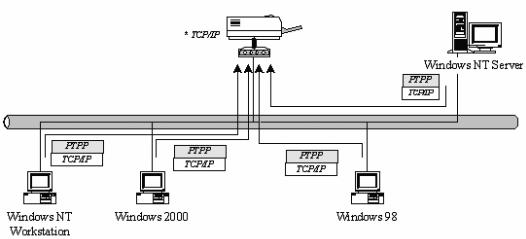
3.1System Architecture
Printer server supports Windows Peer-to-Peer network printing mode, which is suitable for most medium and small network environments. Through quick and simple installation procedure, users can immediately enjoy the convenience of network printing.
Installation procedure is separated into following two parts:
1. Administrator Installation and Setup (refer to section 2 for more detailed information).
System administrators must:
yInstall administrator’s utilities into his/her computer.
yConfigure printer server from administrator’s configuration utility.
2. Client Installation and Configuration (refer to section 3 for more detailed information).
Client users must install Windows PTPP driver (Peer-to-Peer Printing) for network printing.
17
In addition, after PTPP is installed, the system will automatically search for all printer servers on the network, and add the printing port of the printer servers into Windows’ printing port (refer to Network Printing Architecture in section 1.4 for more detailed information).
18

3.2Administrator Installation and Setup
The Administrator Installation can be performed on Windows 98SE/ME/2000/XP/ with the same user interface. Before the installation, please verify that your network protocol is installed on your PC (TCP/IP, IPX and/or NetBEUI). It will be helpful in your installation process.
1. Insert the CD shipped along with the printer server into your CD-ROM drive. The Autorun.exe program should be executed automatically. If not, run Autorun.exe manually from CD-ROM drive’s root directory.
2. The “Installation Manager” will be displayed on the screen as following. Select the model then click “Administrator Installation”.
19

20

3. The “Printer server Utilities” window will be displayed. Click “Next”.
21

4. Click “Next” to install the utilities in the default folder or click “Change” to specify the destination folder where you would like to install the utilities.
22
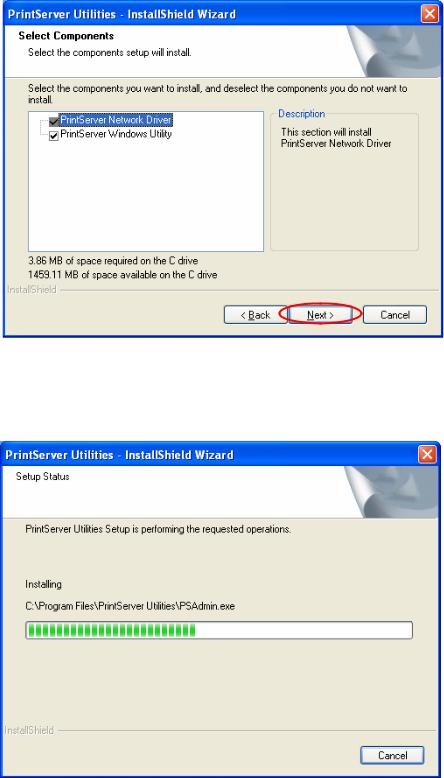
5. Select the components you want to install. It is highly recommended to install all provided components. Click “Next” to continue.
6. The system will start to install the utilities automatically.
23
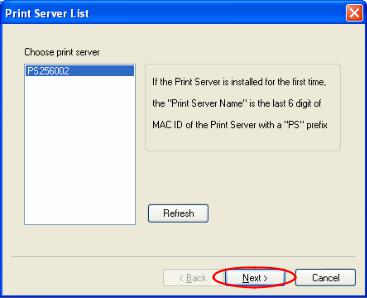
7. You have completed the installation phase and prepare to configure the Printer server. The “Choose Printer server” will list all Printer servers within the network. Select the Printer server you would like to configure and click “Next”.
NOTE 1: If this is the first time you configure the Printer server, the “Printer server Name” is the last 6-digit of MAC ID with prefix “PS”. Please check the MAC ID on the printer server.
NOTE 2: The list can only display the devices from the same manufacturer.
24
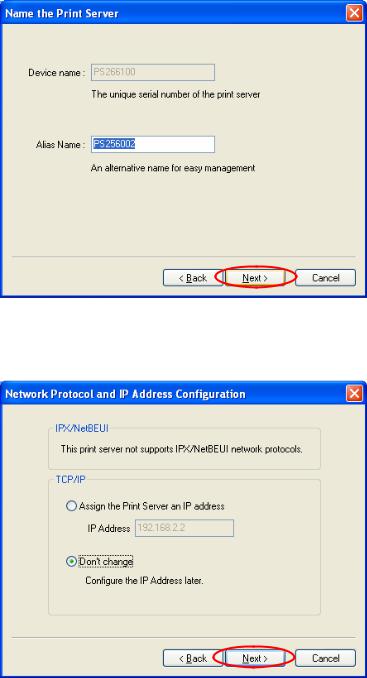
8. Specify a recognizable name for the Printer server and click “Next”.
9.Specify the IP Address for the Printer server manually or click “Next” to keep default IP Address, i.e. 192.168.2.2.
25

10. The configuration summary is displayed in the window. Now, you have completed the Printer server setup. Click “Finish” and your system will add network port of the Printer server to your PC automatically.
26
