Page 1
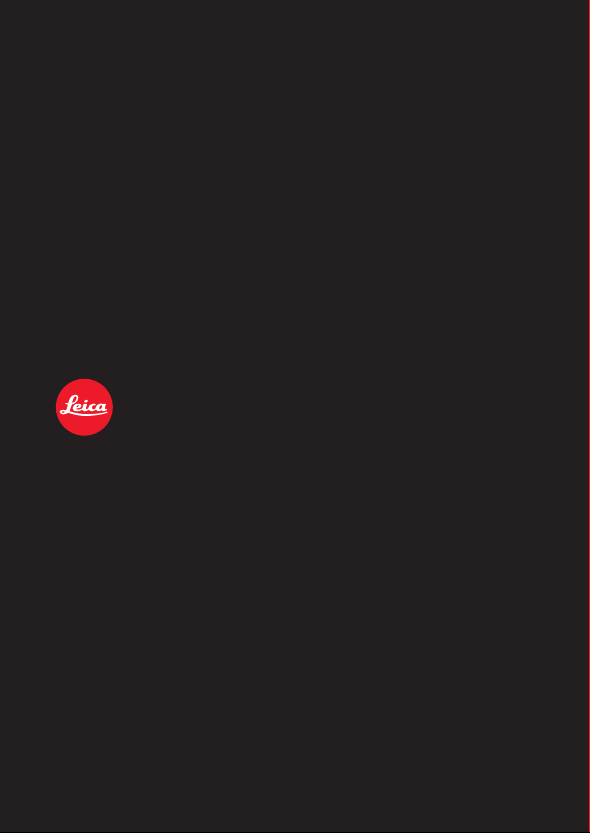
LEICA D-LUX 7
INSTRUCTIONS
Page 2
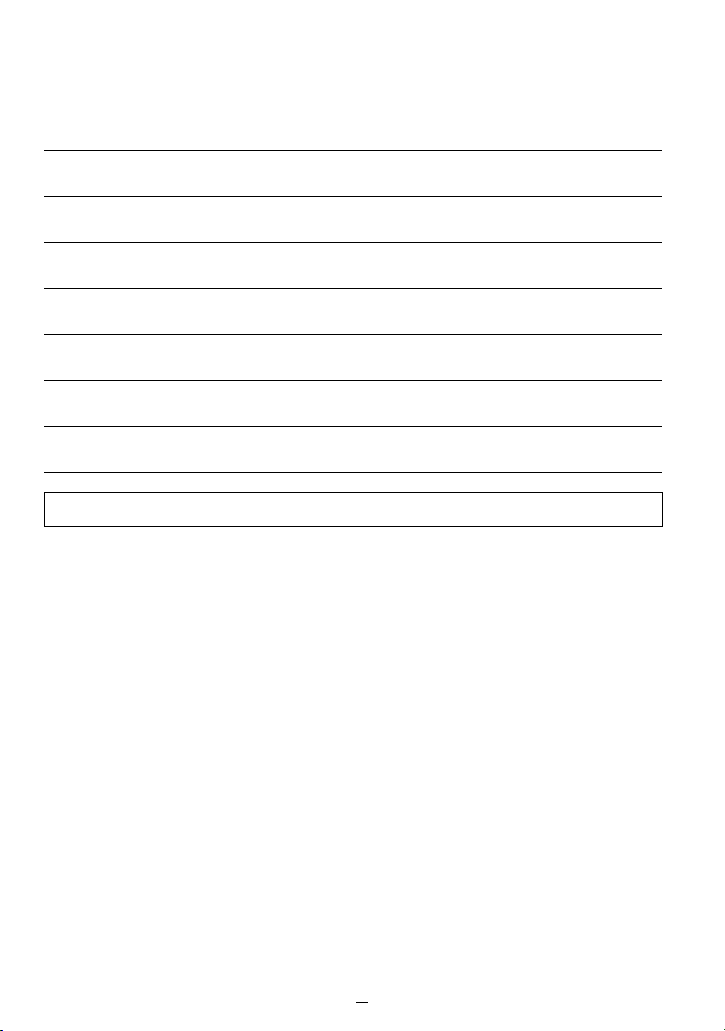
Finding the information you need
In these instructions, you can find the information you need on the following pages.
“Contents” 4
List of Function Names 9
List of Buttons and Dials 16
Search from the List of Screens and Icons 264
“Message Displays” 270
“Menu List” 166
“Troubleshooting” 272
For details on how to use these instructions, see the next page.
2
Page 3
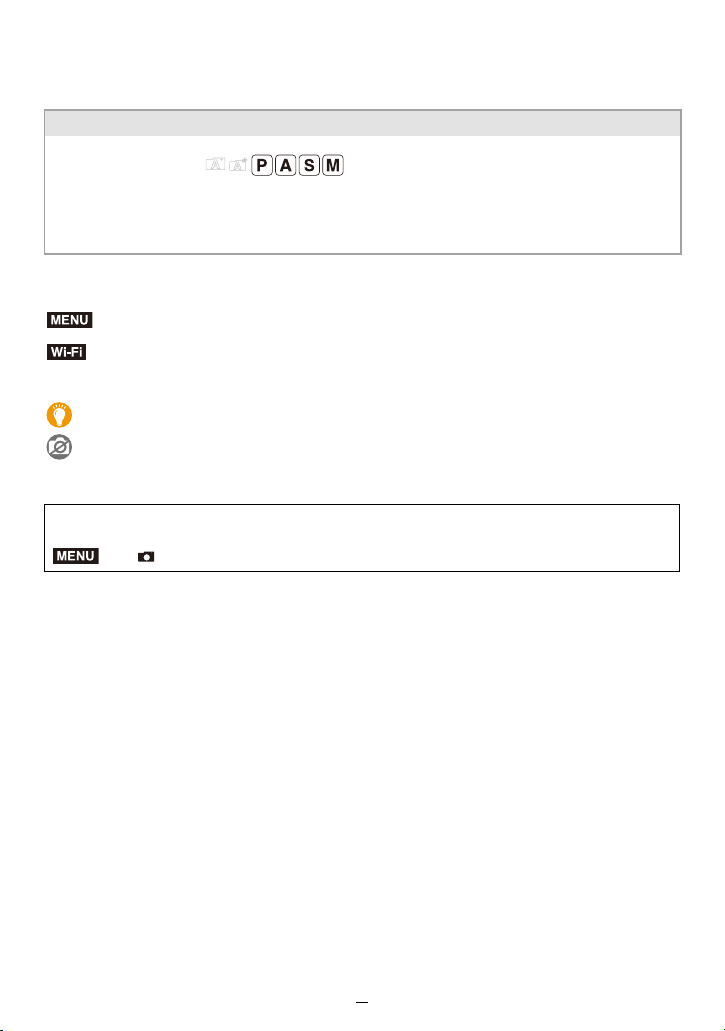
How to use these instructions
MENU
About the indication of the applicable mode
Applicable modes:
The icons indicate the modes available for a function.
• Black icons: Applicable modes
• Gray icons: Unavailable modes
∫ About the symbols in the text
: Indicates that the menu can be set by pressing [MENU/SET].
Wi-Fi
: Indicates that the Wi-Fi settings can be made by pressing [Wi-Fi].
[AE/AF], [DISP], [(], etc. indicate the respectively labeled buttons.
: Tips for skillful use and points for recording.
: Conditions in which a particular function cannot be used.
(#00) Indicates the reference page.
In these instructions, steps for setting a menu item are described as follows:
MENU
> [Rec] > [Quality] > [›]
• These instructions indicate the up, down, left, and right cursor buttons as 3/4/2/1.
3
Page 4
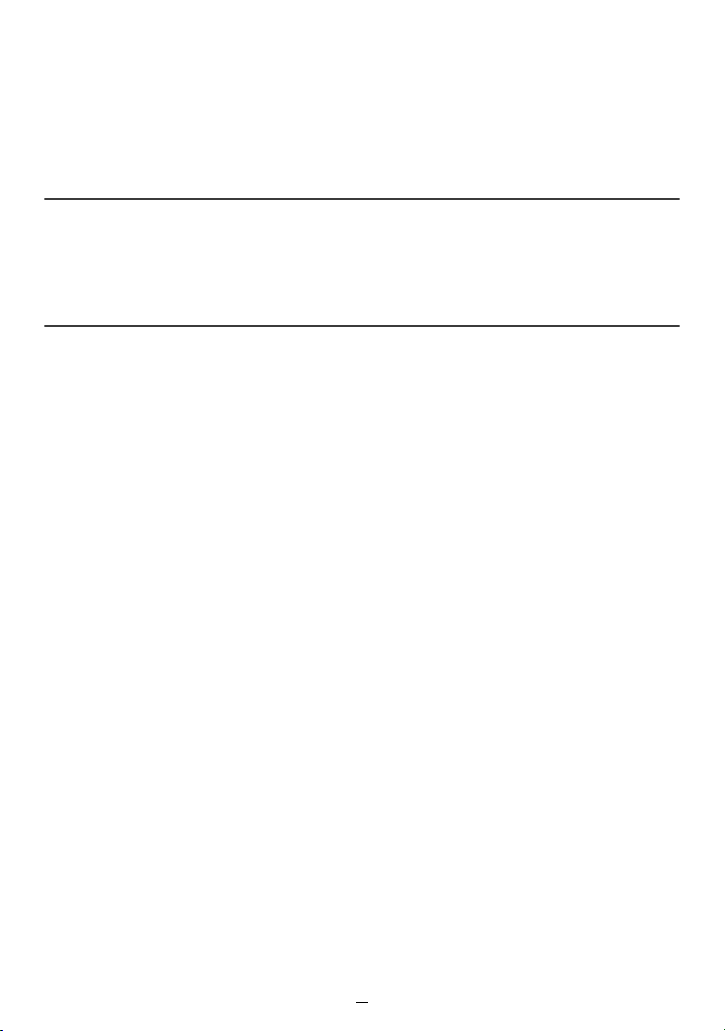
Contents
Finding the information you need..............................................................................2
How to use these instructions ...................................................................................3
Contents by Function ................................................................................................9
1. Before Use
Care of the Camera.................................................................................................12
Scope of Delivery....................................................................................................14
Accessories.............................................................................................................15
Names and Functions of the Main Parts .................................................................16
2. Getting Started/Basic Operations
Attaching the Lens Cap/Shoulder Strap..................................................................18
Charging the Battery ...............................................................................................20
• Inserting the battery........................................................................................21
• Charging.........................................................................................................22
• Approximate operating time and number of recordable pictures....................25
Inserting and Removing the Card ...........................................................................26
Card Information .....................................................................................................27
• Formatting the Card (initialization) .................................................................28
• Approximate number of recordable pictures and available recording time.....29
Setting Date/Time (Clock Set).................................................................................31
Basic Operations.....................................................................................................33
• How to hold the camera .................................................................................33
• Using the Viewfinder.......................................................................................34
• Zooming (changing the lens' focal length)......................................................35
• Taking pictures ...............................................................................................36
• Recording videos............................................................................................37
• Selecting the exposure control mode.............................................................37
• Control dial .....................................................................................................39
• Cursor/[MENU/SET] buttons ..........................................................................39
• [DISP] button ..................................................................................................39
• Touch screen operations ................................................................................42
• Taking pictures using the touch function ........................................................43
Setting menu items .................................................................................................45
Quick Menu.............................................................................................................47
• Customizing the Quick Menu settings ............................................................48
Assigning Frequently-Used Functions to Function Buttons ....................................49
Changing Settings using the Control Ring ..............................................................53
• Changing the function assigned to the Control Ring ......................................54
Entering Text ...........................................................................................................55
4
Page 5
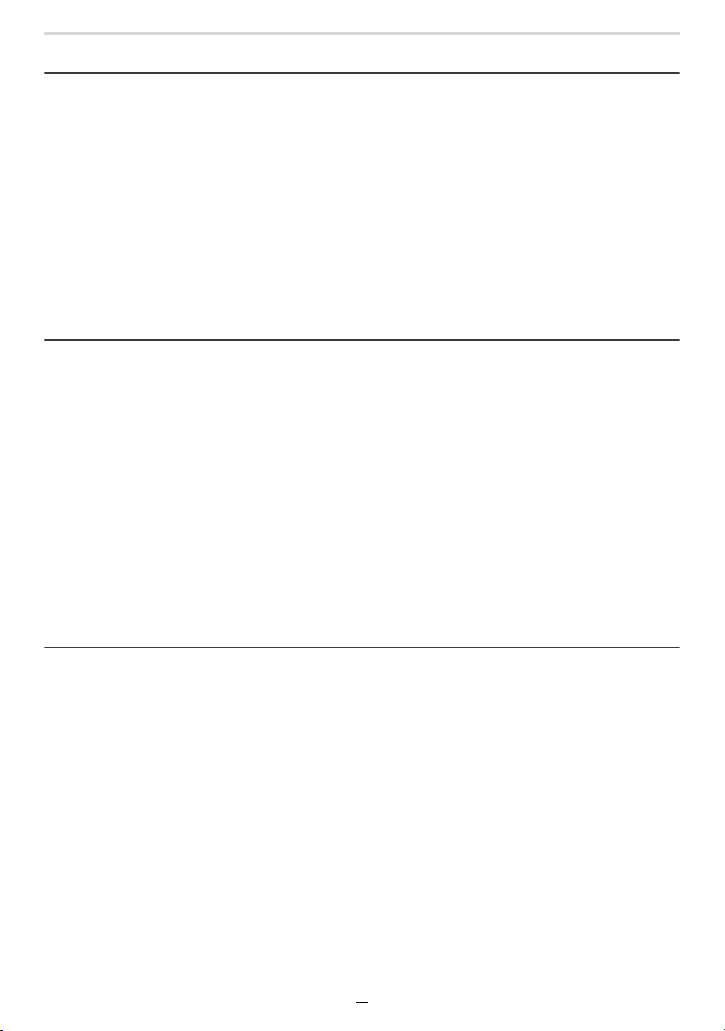
Contents
3. Exposure Control Modes
The Snapshot Modes ..............................................................................................56
• [Snapshot Mode] menu ..................................................................................59
• Taking pictures with customized color, defocus control, and
brightness settings .........................................................................................60
Program Mode ........................................................................................................61
Setting Aperture and/or Shutter Speed ...................................................................63
• Confirming the effects of the aperture and shutter speed settings
(Preview Mode) ..............................................................................................69
Registering your preferred settings (Custom Set)...................................................70
• Registering personal menu settings (Registering custom settings)................70
• Calling up a registered set of custom settings................................................70
4. Focus, Exposure Compensation and Color tone Settings
Automatic Focusing.................................................................................................72
• Setting the focusing mode (AFS/AFF/AFC) ...................................................74
• Setting the Autofocus mode ...........................................................................75
• Changing the position and size of the AF area ..............................................81
• Moving the AF area by Touch Control............................................................84
• Optimizing brightness using Touch Control ....................................................85
Taking Close-up Pictures ........................................................................................86
Manual Focusing.....................................................................................................87
Focus and Exposure Memory Lock (AF/AE Lock) ..................................................89
Exposure Compensation .........................................................................................90
Setting the ISO Sensitivity.......................................................................................92
Adjusting the White Balance ...................................................................................94
• Finely adjusting the White Balance ................................................................96
5. 4K Photo and Shutter Release Settings
Selecting a Shutter Release Mode..........................................................................97
Using Continuous Mode..........................................................................................98
Recording 4K Pictures ..........................................................................................100
• Notes on the 4K Photo function....................................................................102
Selecting Pictures from 4K Picture Series Files and Saving them ........................105
• Operations during selecting pictures ............................................................106
Selecting the Focusing Plane After Recording (Post Focus/Focus Stacking).......110
• Selecting the pictures with the desired focus settings and saving a picture
([Post Focus])............................................................................................... 112
• Merging multiple pictures to expand the area rendered sharply
(Focus Stacking) .......................................................................................... 113
Taking Pictures with the Self-timer ........................................................................115
Recording panorama pictures ............................................................................... 117
5
Page 6
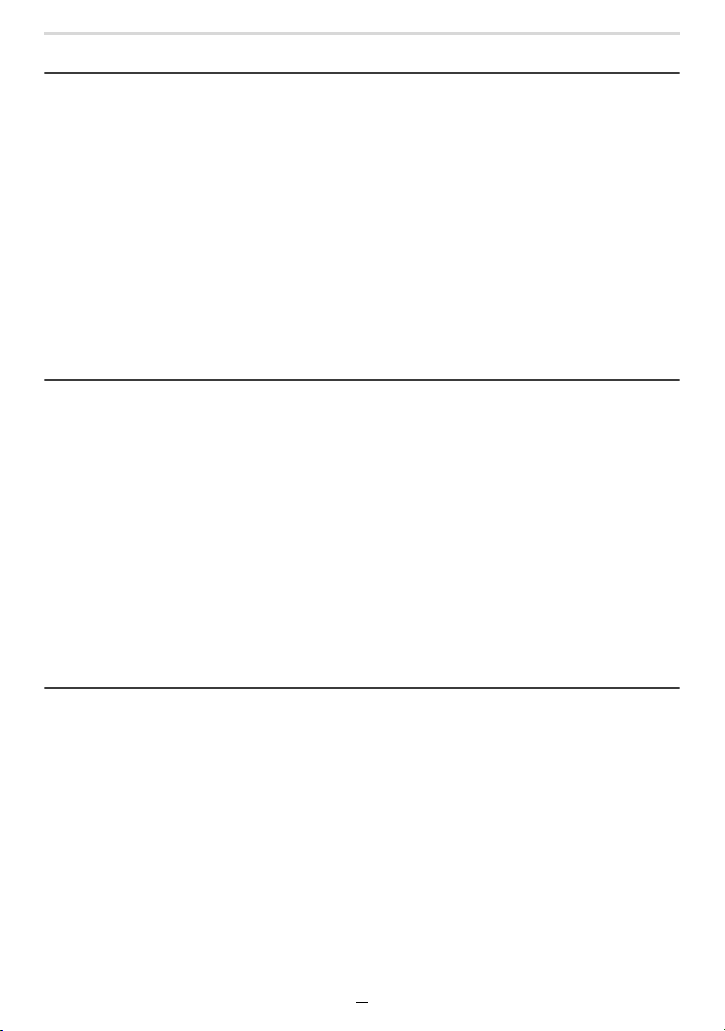
Contents
6. Recording Images that Suit Your Subjects and Purposes
Changing the Aspect Ratio ...................................................................................121
Taking Pictures with Different Image Effects (Filter)..............................................122
• Types of image effects..................................................................................124
• Taking a picture with and without an image effect simultaneously
([Simultaneous Record w/o Filter])...............................................................128
Taking Picture Series with Automatically Changing Settings
(Bracket Recording) ..............................................................................................129
• Exposure Bracketing ....................................................................................131
• Aperture Bracketing......................................................................................131
• Focus Bracketing ..........................................................................................132
• White Balance Bracketing ............................................................................132
Taking Pictures Automatically at Set Intervals ([Time Lapse Shot]) ......................133
Creating Stop Motion Pictures ([Stop Motion Animation]) .....................................136
7. Stabilizer, Zoom and Flash
Compensating Camera Shake..............................................................................139
Using the Lens’ Zoom Function ............................................................................141
• Zoom types and use .....................................................................................141
• Zooming using touch operations (Touch zoom) ...........................................145
Using the Supplied Flash Unit ...............................................................................146
• Attaching the flash unit.................................................................................146
Setting the Flash Functions...................................................................................148
• Changing the flash control mode..................................................................148
• Changing the flash modes............................................................................149
• Setting 2nd Curtain Sync..............................................................................150
• Flash exposure compensation .....................................................................151
• Synchronizing the output of the flash to the exposure compensation
set for the ambient light ................................................................................151
8. Recording Videos
Recording Videos..................................................................................................152
• Setting the resolution/frame rate combination..............................................154
• How to set the focusing mode when recording a video ([Continuous AF])...155
• Recording pictures while recording videos ...................................................156
• Displaying/setting the sound recording level ................................................157
6
Page 7
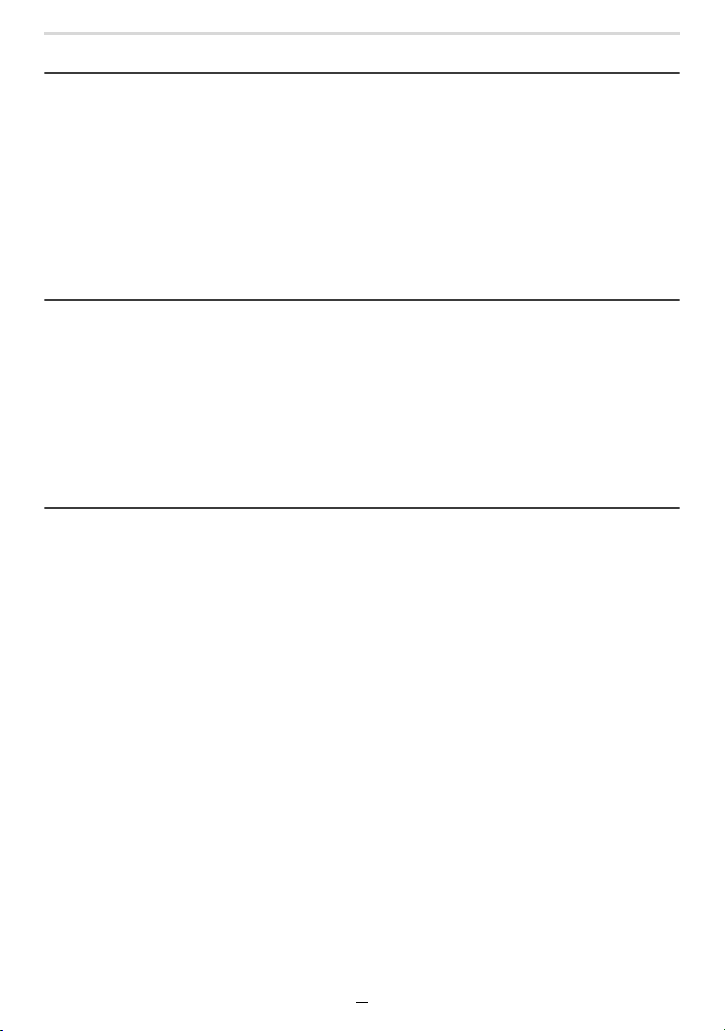
Contents
9. Playing Back and Editing Images
Playing Back Pictures ...........................................................................................158
Playing Back Videos .............................................................................................159
• Creating pictures from a video .....................................................................160
Switching the Playback Method ............................................................................161
• Using the playback zoom .............................................................................161
• Displaying multiple screens (Multi Playback) ...............................................162
• Displaying pictures by recording date (Calendar Playback) .........................162
Playing Back Group Pictures ................................................................................163
Deleting Pictures...................................................................................................165
10. Using Menu Functions
Menu List...............................................................................................................166
• [Snapshot Mode] menu ................................................................................166
• [Rec] menu...................................................................................................166
• [Motion Picture] menu ..................................................................................179
• [Custom] menu .............................................................................................180
• [Setup] menu................................................................................................195
• [My Menu] menu...........................................................................................204
• [Playback] menu...........................................................................................205
11. Using the Wi-Fi/Bluetooth function
What You Can Do with the Wi-Fi®/Bluetooth® Function ........................................222
Wi-Fi function/Bluetooth function ..........................................................................223
Connecting to a smartphone .................................................................................225
• Installing the smartphone/tablet “Leica FOTOS” app ...................................225
• Connecting the camera to a smartphone compatible with
Bluetooth Low Energy ..................................................................................226
• Connecting the camera to a smartphone that does not support for
Bluetooth Low Energy ..................................................................................228
• Changing the Wi-Fi connection method .......................................................231
• Terminating the Wi-Fi connection .................................................................232
Operating the Camera with a Smartphone............................................................233
• Turning on/off the camera with a smartphone ..............................................233
• Taking images via a smartphone (remote recording) ...................................234
• Operating the shutter button with a smartphone via
a Bluetooth connection alone.......................................................................236
• Playing back/saving images stored on the camera, or uploading them on
social media sites.........................................................................................238
• Transferring recorded images to a smartphone automatically .....................239
• Writing location information of a smartphone on a recorded image .............241
• Synchronizing the camera’s clock with a smartphone..................................242
Sending Images ....................................................................................................243
7
Page 8
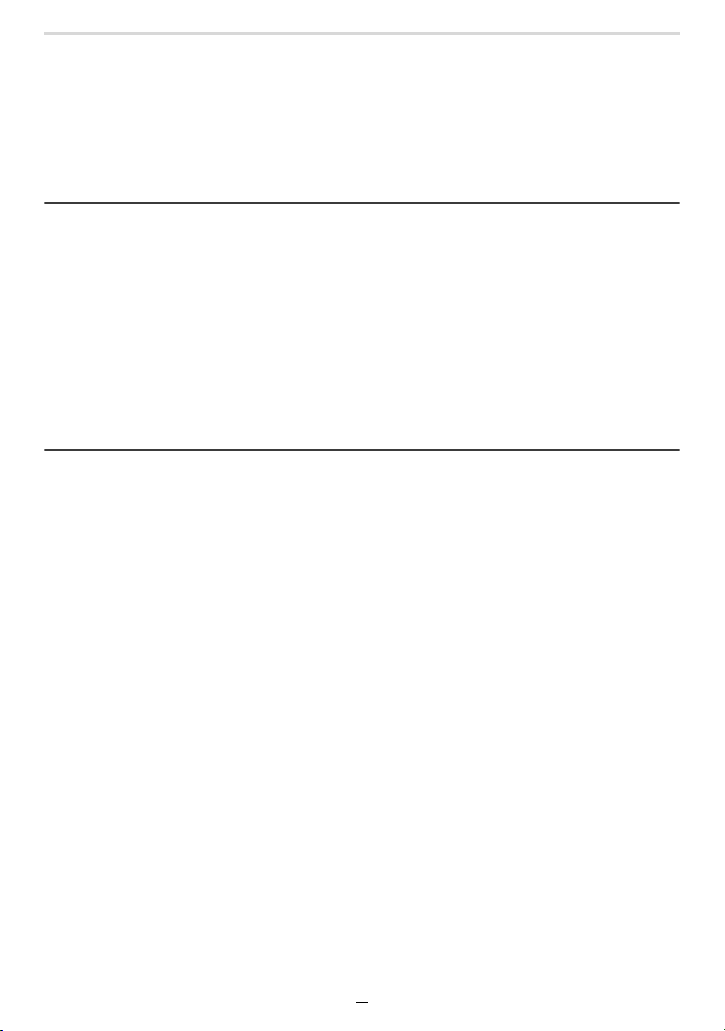
Contents
About Wi-Fi Connections ......................................................................................247
• Connecting via a wireless access point ([Via Network]) ...............................248
• Connecting the camera and another device directly ([Direct]) .....................250
• Connecting quickly with the same settings as the previous ones
([Select a destination from History]/[Select a destination from Favorite]) ....251
[Wi-Fi Setup] Menu ...............................................................................................253
12. Connecting to other equipment
Watching/Saving 4K Videos on an External Device..............................................254
• Watching videos in 4K..................................................................................254
• Storing 4K videos .........................................................................................254
Playing Back on a TV............................................................................................255
• Using HDTV Link (HDMI) .............................................................................256
Copying the Recorded Image Data to a Computer ...............................................257
• Transferring images to a computer...............................................................258
Saving Pictures and Videos on a Recorder ..........................................................260
Printing Pictures....................................................................................................261
• Adding date and text to pictures...................................................................263
13. Others
Monitor Display/Viewfinder Display.......................................................................264
Message Displays .................................................................................................270
Troubleshooting ....................................................................................................272
Usage Cautions and Notes ...................................................................................281
Leica Service Addresses.......................................................................................289
8
Page 9
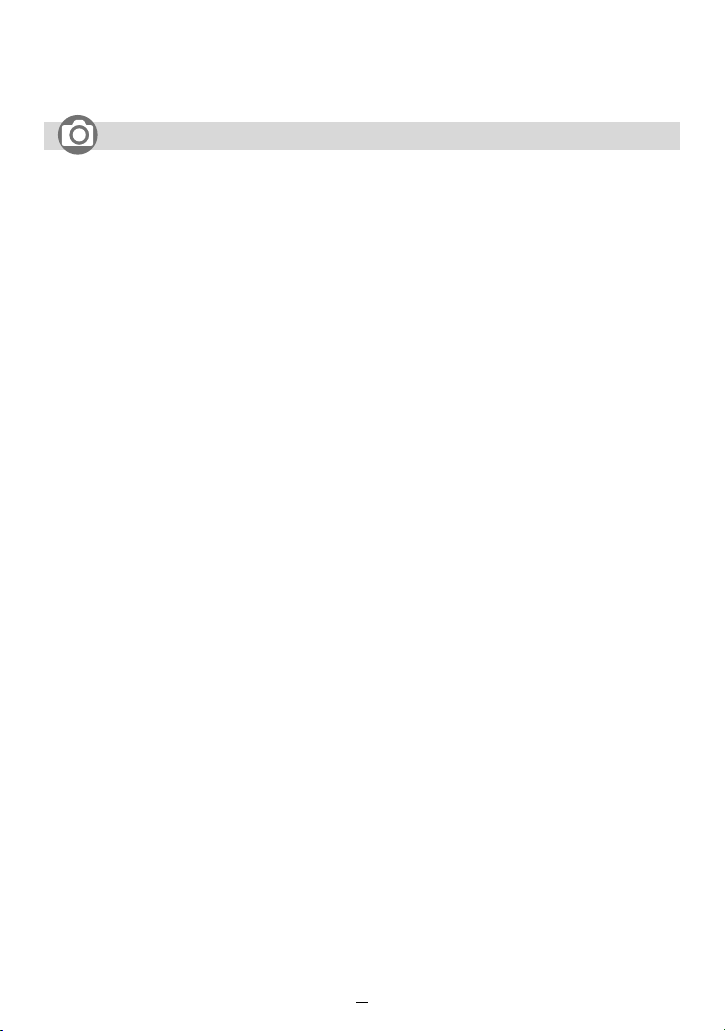
Contents by Function
Recording
Recording
Recording Mode................................ 37
[Preview]............................................ 69
Macro recording ................................ 86
Bracket Recording........................... 129
[Time Lapse Shot] ........................... 133
[Stop Motion Animation] .................. 136
[Silent Mode] ................................... 175
[Multi Exp.]....................................... 178
4K photo
[4K PHOTO] .................................... 100
[Post Focus] .................................... 110
Focus (AF/MF)
Autofocus .......................................... 72
[AF Mode].......................................... 75
Adjusting the AF area position .......... 81
Manual Focus .................................... 87
[AF/AE Lock] ..................................... 89
Drive
[Drive Mode] ...................................... 97
[Burst]................................................ 98
[Self Timer]...................................... 115
Panorama ........................................ 117
Picture Quality and Color Tone
[Sensitivity].........................................92
[White Balance]..................................94
[Filter Settings].................................122
[Picture Size].................................... 167
[Quality]............................................168
[Photo Style] ....................................169
[Color Space]................................... 171
[Highlight Shadow]...........................172
[i.Dynamic].......................................173
[i.Resolution]....................................173
[Long Shtr NR] ................................. 174
[Diffraction Compensation] ..............175
[HDR] ...............................................177
Exposure
[Touch AE]......................................... 44
[AF/AE Lock]......................................89
Exposure Compensation ...................90
Exposure Bracket ............................ 131
[Metering Mode]...............................171
Flash
[Flash Mode] ....................................149
2nd curtain synchro .........................150
[Flash Adjust.].................................. 151
9
Page 10
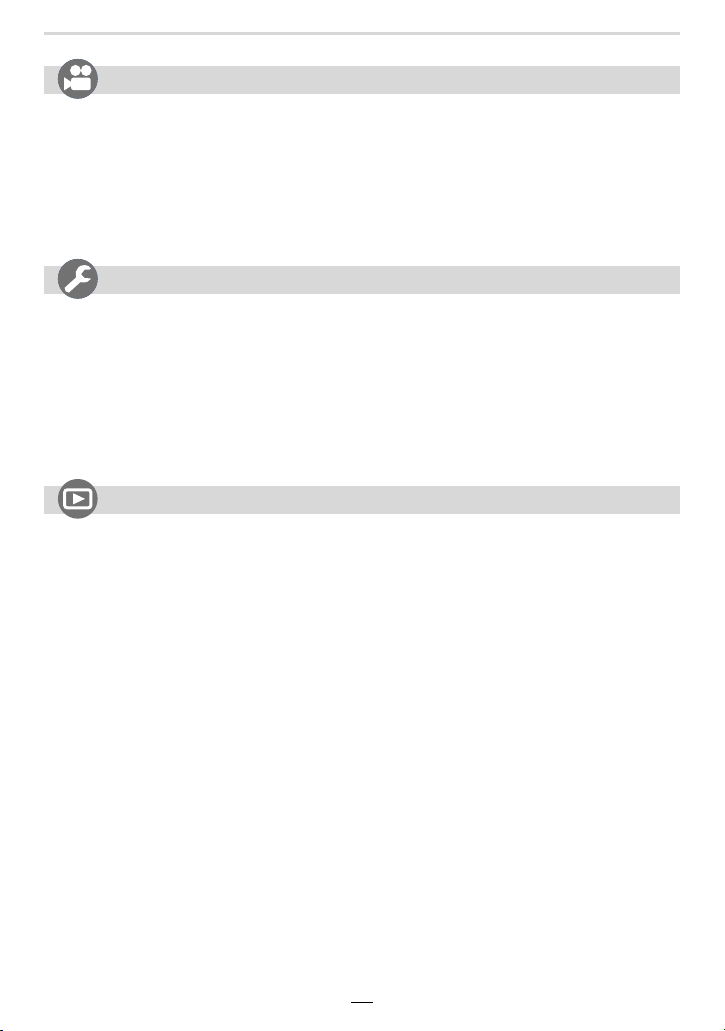
Contents by Function
Motion Picture
Motion Picture
[Rec Quality].................................... 154
Recording pictures while
recording videos .............................. 156
Audio
[Sound Rec Level Adj.].................... 157
[Wind Noise Canceller] .................... 179
Setup/Custom
Basic settings
[Format] ............................................. 28
[Clock Set]......................................... 31
Diopter adjustment ............................ 34
[Q.MENU] .......................................... 47
[Beep] .............................................. 197
[Economy] ....................................... 198
[Reset] (initialization) ....................... 203
Playback
Playback
Picture playback .............................. 158
Video playback ................................ 159
Playback Zoom................................ 161
Multi Playback ................................. 162
Delete .............................................. 165
[Auto Review] .................................. 186
[Slide Show] .................................... 206
[Rotate]/[Rotate Disp.]............. 219, 220
Screen settings
[Sound Rec Level Disp.] .................. 157
[Monochrome Live View] .................187
[Center Marker]................................189
[Zebra Pattern] .................................190
Customization
Function buttons ................................ 49
Custom Set ........................................70
[Custom] menu ................................180
Edit
Post Focus.......................................112
Focus Stacking ................................113
[Title Edit].........................................209
[RAW Processing]............................ 210
[4K PHOTO Bulk Saving]................. 212
[Light Composition] .......................... 213
[Sequence Composition].................. 214
[Clear Retouch]................................215
[Text Stamp] ....................................216
[Resize]............................................217
[Cropping] ........................................218
Image settings
[Protect] ...........................................208
[Rating] ............................................208
10
Page 11
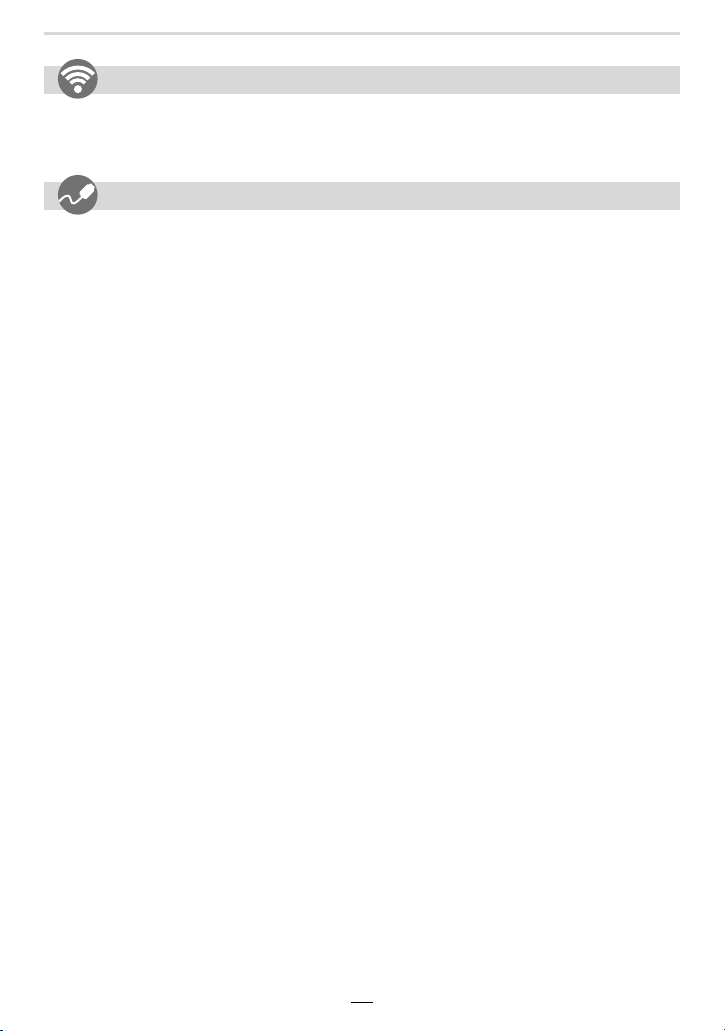
Contents by Function
Wi-Fi/Bluetooth
Smartphone/tablet app “Leica FOTOS”
“Leica FOTOS” app......................... 225
[Remote Wakeup]........................... 233
Connections with other devices
PC
Copying the Recorded Image Data
to a Computer.................................. 257
TV
Playing Back Pictures on a
TV Screen ....................................... 255
[HDTV Link]..................................... 256
Remote recording ............................ 234
[Auto Transfer]................................ 239
Recorder
Dubbing ...........................................260
Printer
PictBridge ........................................261
11
Page 12
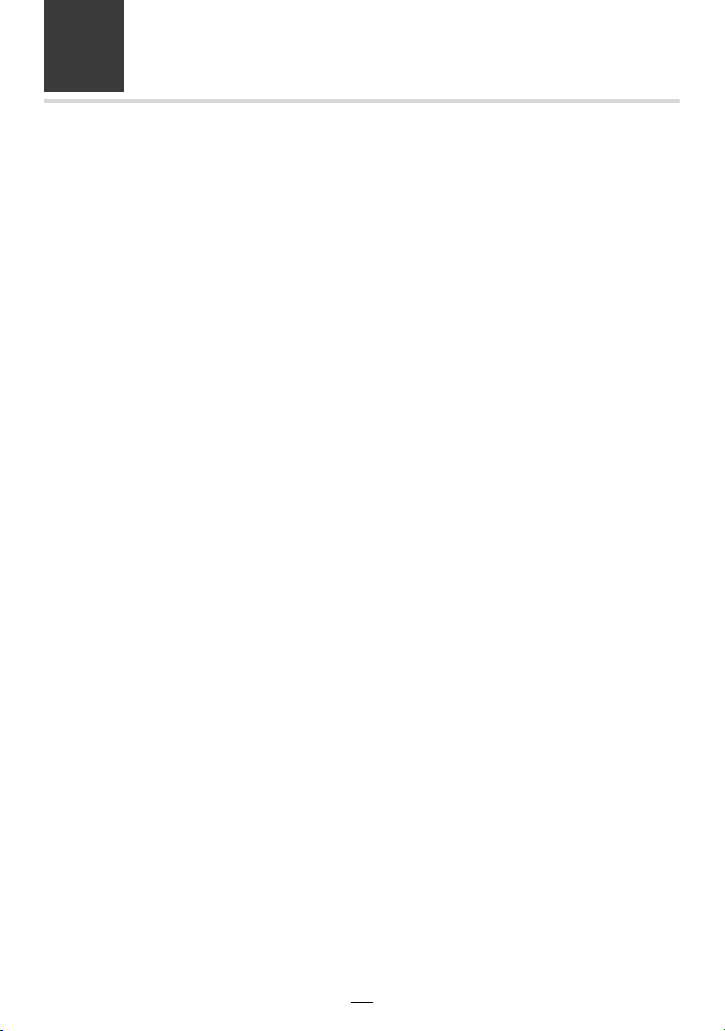
1. Before Use
Care of the Camera
∫ Handling of the camera
Do not subject it to strong vibration, shock, or pressure.
Avoid using the camera under the following conditions, which may damage the lens, the
monitor, the viewfinder, or the external casing.
This may also cause the camera to malfunction or prevent recording.
– Dropping or hitting the camera.
– Sitting down with the camera in your pants pocket or forcing it into a full bag.
– Press hard on the lens or the monitor.
The camera is not dust resistant, splash resistant, or waterproof.
Avoid using the camera in places with excessive dust or sand, or where water can
come into contact with the camera.
• Avoid using the camera under the following conditions, which present a risk that sand, water, or
foreign material may enter the camera through the lens or the gaps around buttons. Be
especially careful because these conditions may damage the camera, and such damage may
not be repairable.
– In extremely dusty or sandy places.
– In the rain or by the shore, where the camera may be exposed to water.
∫ About Condensation (When the lens, the viewfinder or monitor is fogged up)
• Condensation occurs when the ambient temperature or humidity changes. Be careful of
condensation since it may cause stains on the lens, the viewfinder and the monitor, fungus and
camera malfunction.
• If condensation occurs, turn the camera off and leave it for about 2 hours. The fog will
disappear naturally when the temperature of the camera becomes close to the ambient
temperature.
12
Page 13

1. Before Use
∫ Always record a test image first
Before important events when you intend to use the camera (at weddings, for example),
always record a test image to ensure that images and sound record correctly.
∫ No compensation for missed shots
Leica Camera AG cannot compensate for missed shots if technical problems with the
camera or memory card prevent images and/or sound from being recorded.
∫ Carefully observe copyright laws
Unauthorized use of recorded images and sound that contain works with copyright for
purposes other than personal use is prohibited under copyright law. Recording of certain
material may be restricted even for the purpose of personal use.
∫ Please also refer to “Usage Cautions and Notes” (>281)
13
Page 14
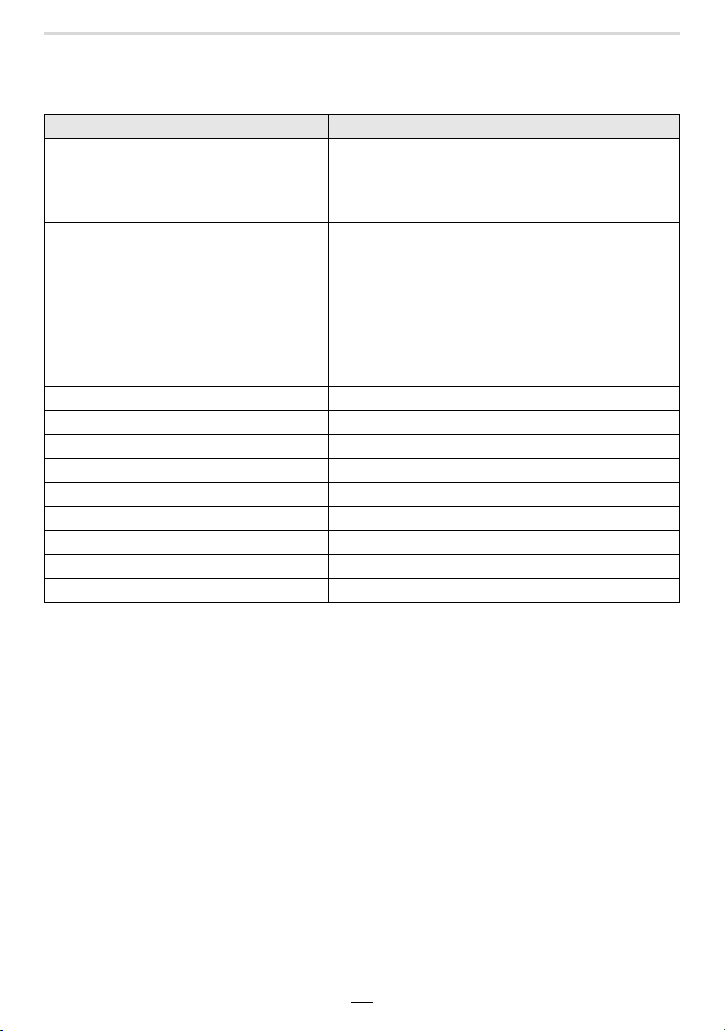
1. Before Use
Scope of Delivery
Order No.
Rechargeable battery pack
BP-DC15-E
BP-DC15-U
BP-DC15-TK
Battery charger/AC adapter
ACA-DC16-E
ACA-DC16-C
ACA-DC16-K
ACA-DC16-B
ACA-DC16-N
ACA-DC16-A
ACA-DC16-U
USB Cable Micro-B 423-118.001-014
Shoulder strap 423-109.001-020
Lens cap
Lens cap string 423-109.001-019
Hot shoe cover
Flash unit CF D 423-109.001-030
Button template 19542
Short instructions (delivery differs depending on markets)
Guarantee Card 439-399.100-026
¢ This is attached/inserted to the camera at the time of purchase.
¢
¢
423-109.001-008
423-109.002-008
423-109.003-008
423-118.001-005
423-118.001-006
423-118.001-007
423-118.001-008
423-118.001-009
423-118.001-010
423-106.001-012
423-109.001-018
423-110.001-015
14
Page 15
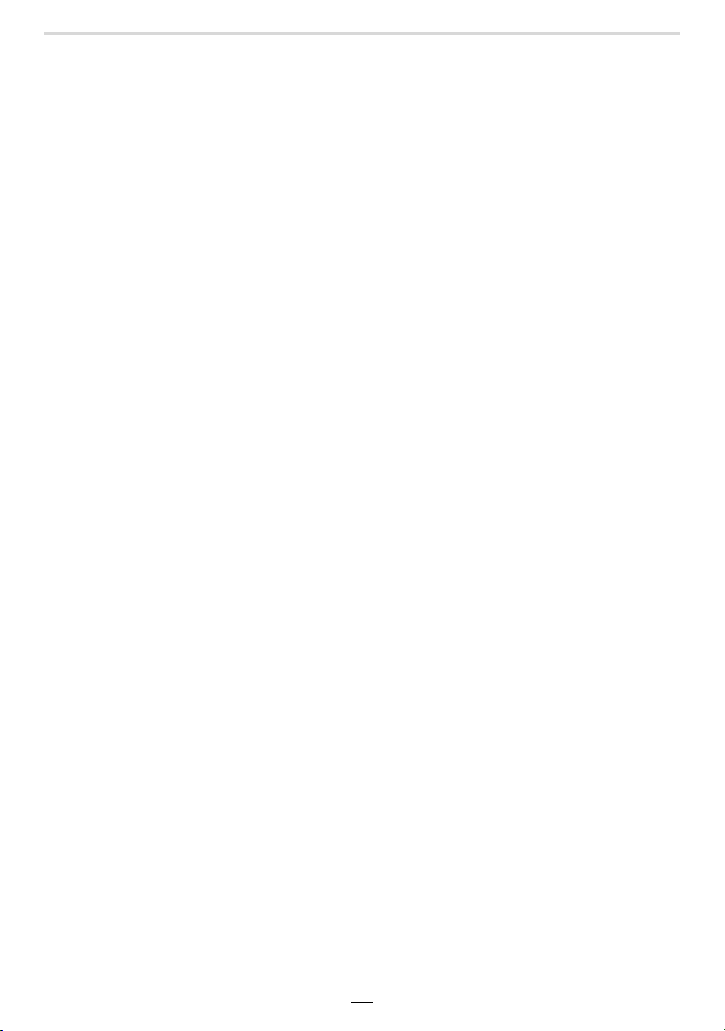
1. Before Use
Accessories
Please visit the Leica Camera AG website for information on the extensive range of
Leica D-Lux 7 accessories:
www.leica-camera.com
Notes:
• Memory cards are optional.
• The battery charger/AC adapter is indicated as charger in the text.
• SD/SDHC/SDXC memory cards are referred to as cards in these instructions.
• Check that all items belonging to the scope of delivery are included before using the camera.
• Depending on the country or area where the camera was purchased, the items and their shape
may differ from the descriptions and illustrations in these instructions.
• Keep the lens cap string and the hot shoe cover out of reach of children to prevent swallowing.
• Always keep small parts in a safe place out of the reach of children.
• Please dispose of all packaging appropriately.
15
Page 16
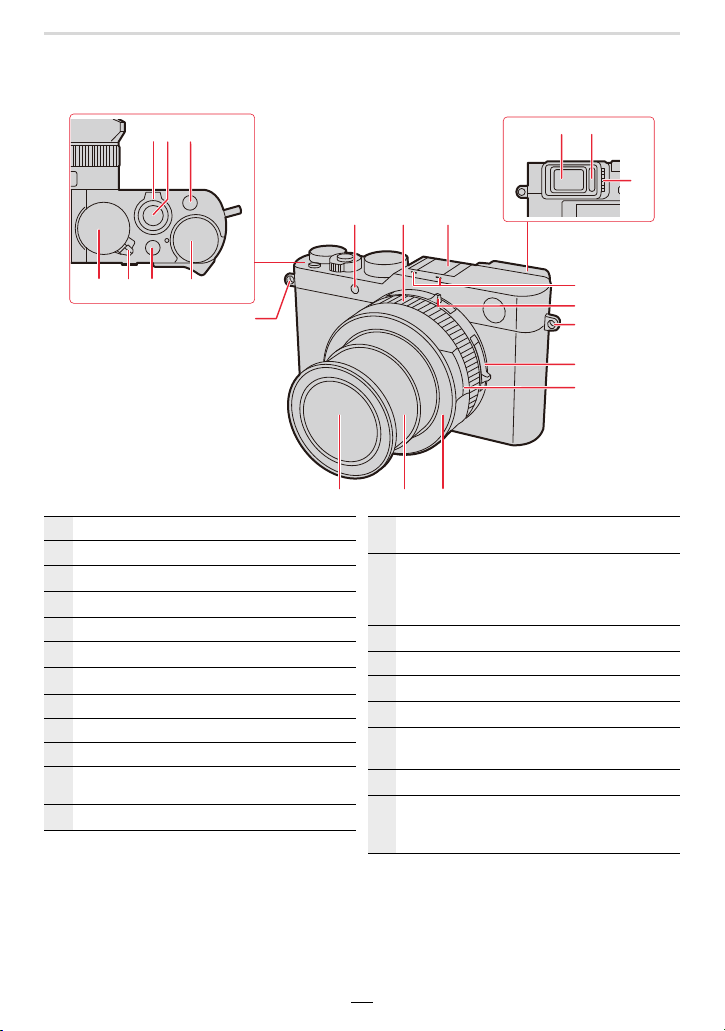
1. Before Use
12
4 75 6
3
8 9
10
13
11
12
15
14
17
16
18
19 20 21
16
Names and Functions of the Main Parts
Zoom lever (>35)
1
Shutter button (>36)
2
3
[4K] button (>100)/[Fn1] button (>49)
4
Shutter speed dial (>37, 63)
Camera ON/OFF switch (>31)
5
6
[A] button (>38, 56)
7
Exposure compensation dial (>90)
Viewfinder (>34)
8
Eye sensor (>34)
9
Diopter adjustment dial (>34)
10
Self-timer indicator (>115)/
11
AF Assist Lamp (>33, 182)
12
Control ring (>53)
16
Hot shoe (The hot shoe cover is inserted at the
13
time of purchase.) (>146)
Stereo microphones (>33, 157)
• Be careful not to cover the microphones with
14
your fingers. Doing so may impair sound
recording.
15
Aspect ratio selector switch (>121)
Strap eyelets (>18)
16
17
Focus mode selector switch (>72, 86, 87)
18
Aperture ring (>37, 63)
Front lens element
19
(Filter diameter: ‰43mm)
20
Lens barrel
Lens front ring
21
• To attach the auto lens cap (optional), first
remove this front ring.
Page 17
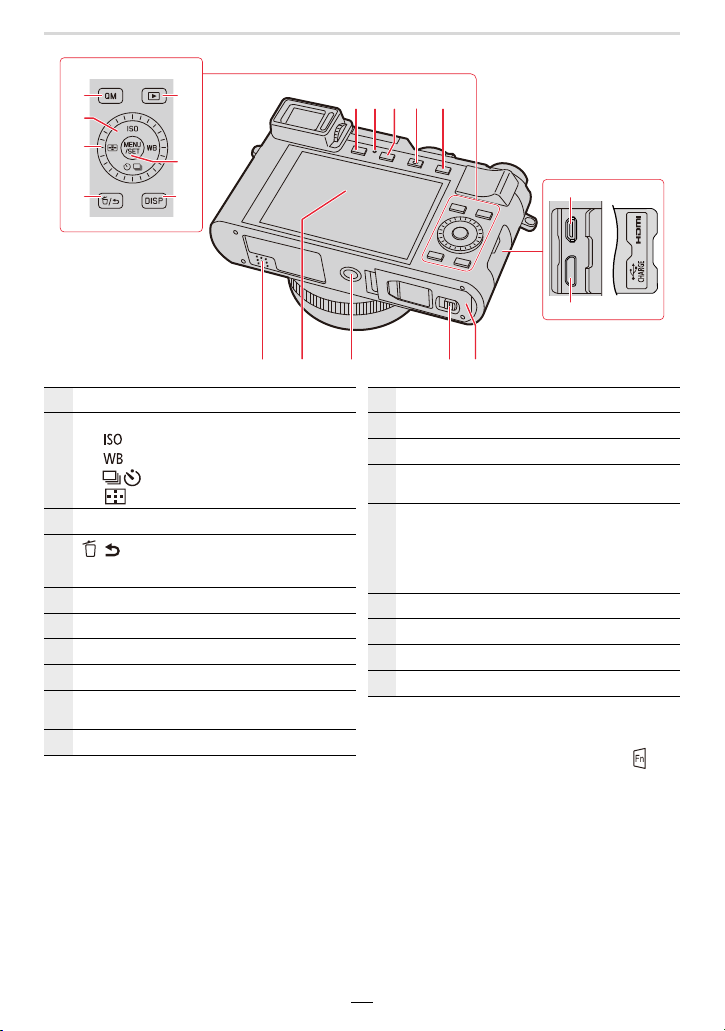
1. Before Use
22 26
23
24
25
27
28
34 36 37
[QM] button (>47)/[Fn2] button (>49)
22
Cursor buttons (>39)
3: [ ] (ISO sensitivity) button (>92)
1: [ ] (White Balance) button (>94)
23
4: [ ] (Drive Mode) (>97)
2: [ ] (Autofocus mode) button (>72)
Control dial (>39)
24
[ / ] (Delete/Cancel) button (>46, 165)/
25
[Fn3] button (>49, 69)
[(] (Playback) button (>158)
26
[MENU/SET] button (>39, 45)
27
[DISP] button (>39)
28
[EVF] button (>34)/[Fn5] button (>49)
29
Charging lamp (>22)/
30
WIRELESS connection lamp (>223)
[PF] button (>110)/[Fn4] button (>49)
31
29 3130 32 33
39
40
3835
[¥] (Video) button (>152)
32
[AE/AF] button (>89)
33
Speaker (>33, 197)
34
Monitor (>264)/ with touch control options
35
(>42)
Tripod thread (>284)
• It may not be possible to attach and securely
fasten a tripod with a screw length of 5.5mm
36
(7/32q ) or more to the camera. Doing so may
also damage the camera.
Release slider (>21, 26)
37
Card/Battery door (>21, 26)
38
[HDMI] socket (>255)
39
[USB/CHARGE] socket (>258, 261)
40
• Function buttons [Fn6] to [Fn10] are touch
icons.
They can be called up by touching the [ ] tab
on the monitor screen.
17
Page 18
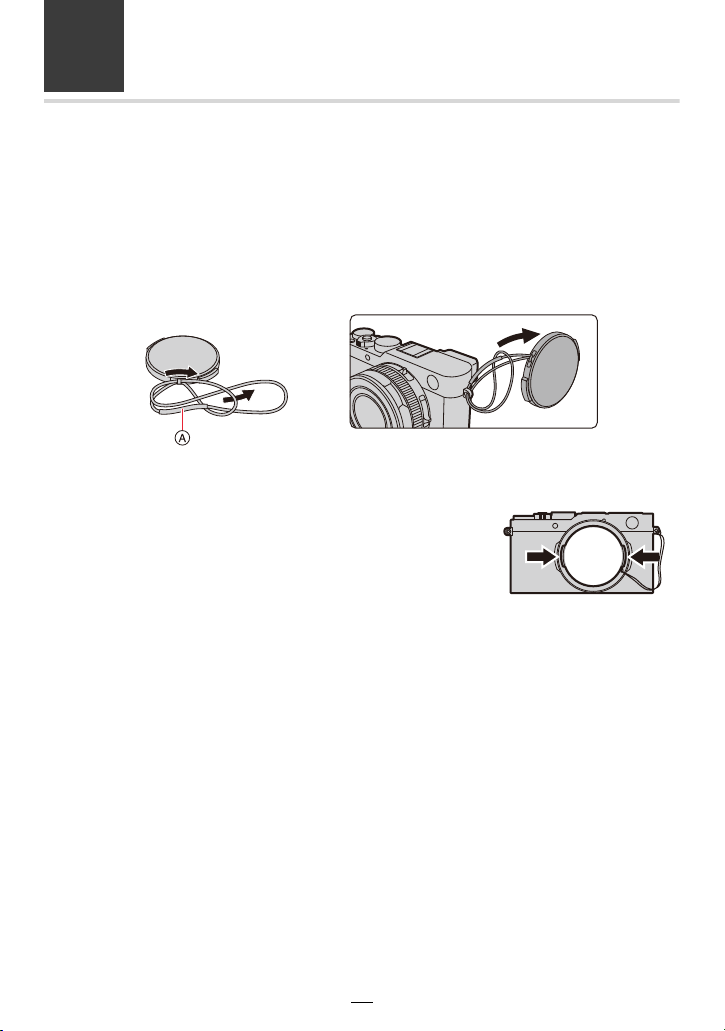
2. Getting Started/Basic Operations
Attaching the Lens Cap/Shoulder Strap
When the camera is not in use, always attach the lens cap to protect the lens.
• We recommend attaching the lens cap to the camera using the lens cap string to prevent loss
of the lens cap.
• Attach the shoulder strap when using the camera to prevent it from dropping.
Use the lens cap string to attach the lens cap to the camera.
1
A: Make sure that the thicker section of the string is not hanging over the lens cap
or the strap eyelet.
Attach the lens cap.
2
• To attach and remove the lens cap, press the tabs shown
by arrows in the illustration.
18
Page 19
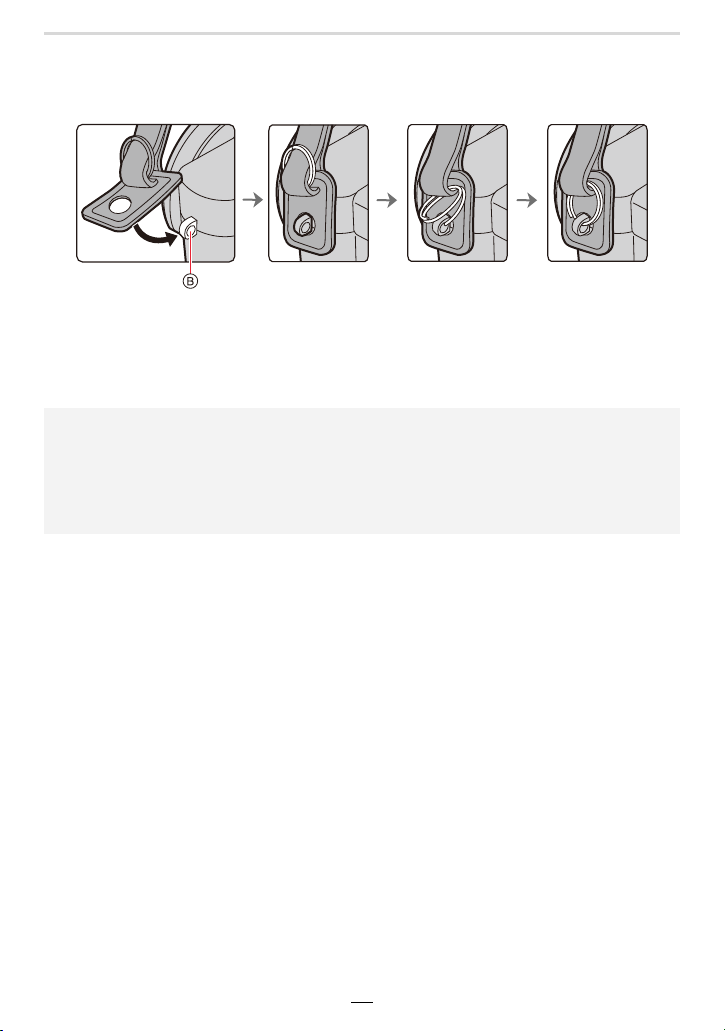
2. Getting Started/Basic Operations
Attach the shoulder strap.
3
B: Strap eyelet
• In addition, attach the other side of the shoulder strap in the same manner.
• Make sure the shoulder strap does not come loose.
• Use the shoulder strap around your shoulder.
– Do not wrap the strap around your neck.
It may result in injury or accident.
• Do not leave the shoulder strap where small children can reach it.
– It may result in an accidental suffocation.
– Keep the lens cap string out of reach of children to prevent swallowing.
19
Page 20
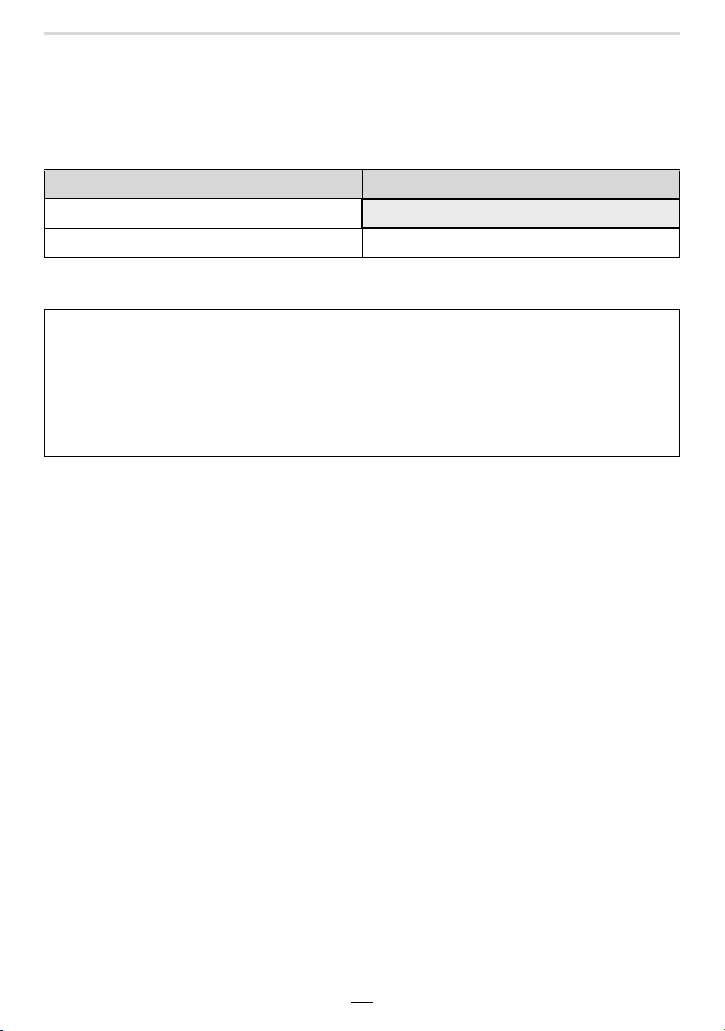
2. Getting Started/Basic Operations
Charging the Battery
• Use the dedicated charger, USB cable and battery.
• The battery is not charged when the camera is shipped. Charge the battery before use.
• The battery can only be charged when it is inserted in the camera.
Camera conditions Charging process
Tur ned off
Turn ed on —
∫ About batteries that you can use with this camera
It has been found that counterfeit batteries which look very similar to the
genuine product are available in some markets. Some of these batteries are not
adequately equipped with internal protection to meet the requirements of
appropriate safety standards. Using such batteries may lead to fire or explosion.
Please be advised that Leica Camera AG is not liable for any accident or failure
occurring as a result of use of a counterfeit battery. To ensure that safe products
are used we urgently recommend to use only the Leica battery BP-DC15 (>14).
±
20
Page 21
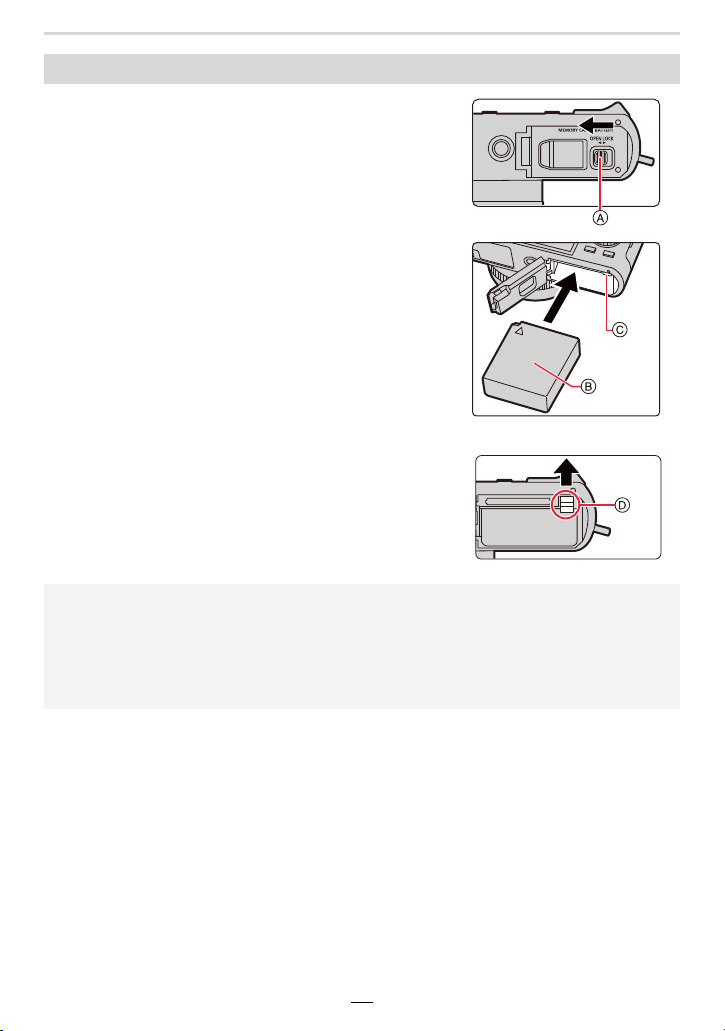
2. Getting Started/Basic Operations
Inserting the battery
Move the release slider A to the [OPEN]
1
position and open the card/battery door.
Insert the battery B all the way in until
2
you hear a clicking sound, and then
confirm that it is locked by the latch C.
• Check the orientation of the battery.
Close the card/battery door and move
3
the release slider to the [LOCK] position.
∫ To re mo ve
Pull the latch D in the direction of the arrow.
• Use only the Leica battery BP-DC15 (>14).
• Leica Camera AG cannot guarantee the quality of any other type of battery.
• Turn the camera off and wait for the Leica logo on the monitor to disappear before removing
the battery. (Otherwise, this camera may no longer operate normally and the card itself may
be damaged or the recordings may be lost.)
• Remove the battery after use.
21
Page 22

2. Getting Started/Basic Operations
Charging
We recommend to charge the battery in areas with an ambient temperature, between 10oC
and 30oC (50oF and 86oF) (same as the battery temperature).
Insert the battery into the camera. (>21)
Check that the camera on/off switch is set to [OFF].
A Connect the USB cable to the [USB/
CHARGE] socket.
• Place the camera in an upright position;
use the lower of the two terminals.
B Charging lamp
C Charger
D To power outlet
E Computer (Turned on)
F USB cable
• Make sure that the plugs are aligned
correctly and that they are inserted
straight. (Otherwise their pins may be bent
which may cause malfunction or even the
camera to be damaged.)
(Charging from the power outlet)
Connect the charger and the camera with the USB cable, and insert the charger into
the power outlet.
(Charging from a computer)
Connect the computer and this camera with the USB cable.
• If the computer enters a suspended state while charging the battery, charging will stop.
• Connecting the camera to a notebook computer that is not connected to a power outlet will
cause the notebook computer battery to drain faster. Do not leave the camera connected for
extended periods of time.
• Be sure to always connect the camera to a computer USB terminal.
Do not connect the camera to a monitor, keyboard or printer USB terminal, or a USB hub.
22
Page 23
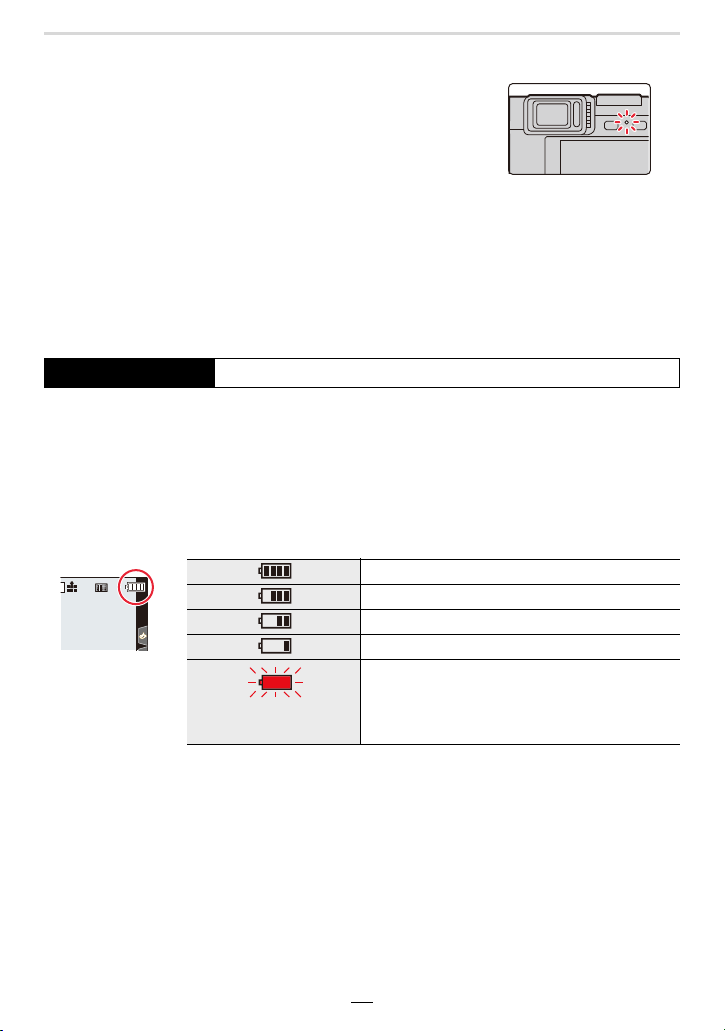
2. Getting Started/Basic Operations
AFSAFS
L
∫ Charging lamp
Lit red: Charging.
Off: Charging has completed.
(When charging is complete, disconnect
the camera from the power outlet or
computer.)
• When the charging lamp flashes
– This occurs when charging is performed in an extremely hot or cold location.
Reconnect the USB cable in a location where the ambient temperature (and the temperature
of battery) is in a 10oC to 30oC (50oF to 86oF) range, and try charging again.
– If your computer is not capable of supplying sufficient power, charging is not possible.
∫ Charging time
When using the charger
Charging time Approx. 190min
• The indicated charging time is for when the battery has been discharged completely.
The charging time may vary depending on how the battery has been used.
The charging time for the battery in hot/cold environments or one that has not been
used for a long time may be longer than normal.
• When power is supplied from a computer, the power supply capacity of the computer
determines the charging time.
∫ Battery indication
75% or higher
74% to 50%
49% to 25%
24% or below
Low battery
• Recharge the battery or replace it with a fully
Flashing red
charged battery.
• The battery level indicated on the monitor screen is approximate. The exact level varies
depending on the environment and the operating conditions.
23
Page 24
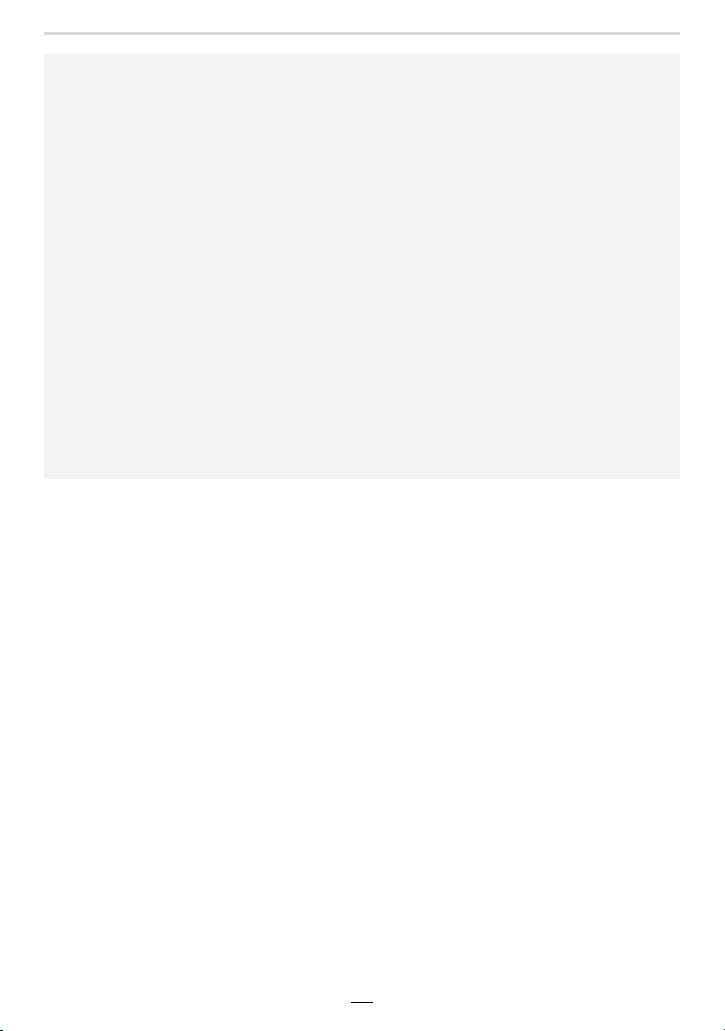
2. Getting Started/Basic Operations
• Do not leave any metal items (such as clips) near the power plug pins.
Otherwise, a fire and/or electric shocks may be caused by short-circuiting or the
resulting heat generated.
• Do not use any other USB cables except the supplied one.
This may cause malfunction.
• Do not use any other chargers except the supplied one.
This may cause malfunction.
• Do not use a USB extension cable.
• Do not use the charger and the USB cable for other devices. Doing so may cause
malfunction.
• Remove the battery after use. (The battery will be exhausted if left for a long period of time
after being charged.)
• The battery gets warm after using and during and after charging. The camera also gets
warm during use. This is not a malfunction.
• The battery can be recharged even when it still has some charge left, but it is not
recommended that the battery charge be frequently topped up while the battery is fully
charged. (Since characteristic swelling may occur.)
• If a problem occurs in the power outlet, such as a power outage, charging may not be
completed normally. If this happens, disconnect the USB cable and connect it again.
• The charger is in the standby condition when the mains plug is connected. The primary circuit
is always “live” as long as the mains plug is connected to an electrical outlet.
24
Page 25
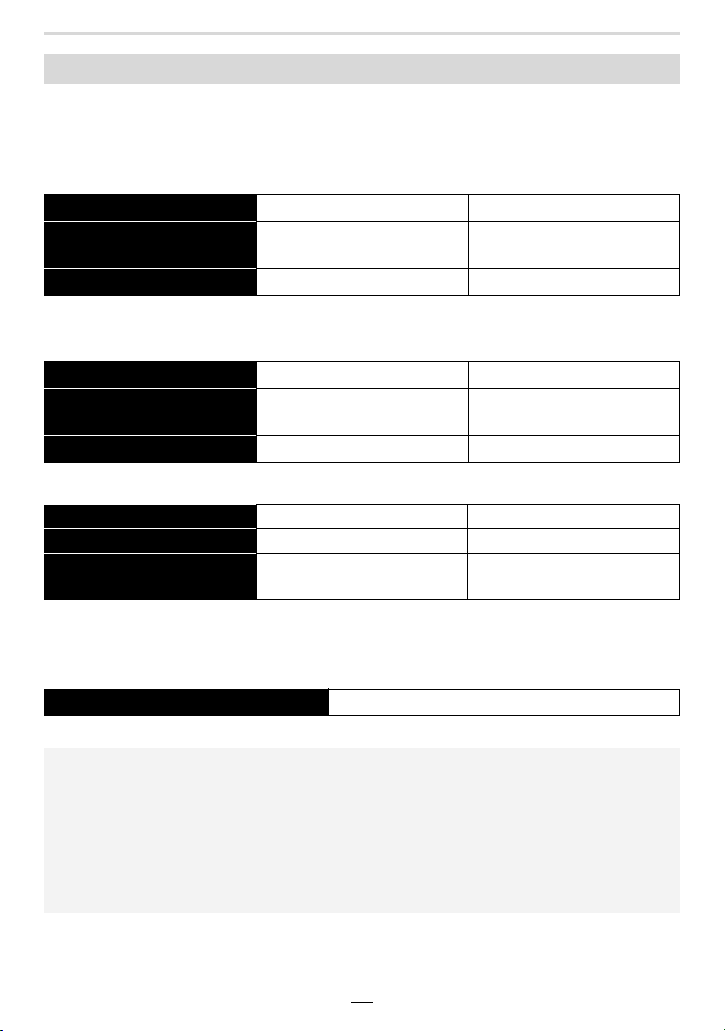
2. Getting Started/Basic Operations
Approximate operating time and number of recordable pictures
• The numbers of recordable pictures listed here are based on the CIPA (Camera & Imaging
Products Association) standard.
• When a SDHC memory card and the supplied battery are used.
∫ Recording pictures (when using the Monitor)
Supplied flash unit attached Not used Used
Number of recordable
pictures
Recording time Approx. 170 min Approx. 150 min
∫ Recording pictures (when using the viewfinder)
The values inside the parentheses apply when [EVF Display Speed] is set to [ECO30fps].
Supplied flash unit attached Not used Used
Number of recordable
pictures
Recording time Approx. 135 min Approx. 120 min
∫ Recording videos (when using the monitor)
[Rec Quality] [FHD/28M/60p] [4K/100M/30p]
Available recording time Approx. 80 min Approx. 70 min
Actual available recording
time
Approx. 340 Approx. 300
Approx. 270
(Approx. 320)
Approx. 40 min Approx. 35 min
Approx. 240
(Approx. 280)
• The actual recordable time is the time available for recording when repeating actions such as
turning the camera on and off, starting/stopping recording, etc.
∫ Playback (when using the monitor)
Playback time Approx. 240 min
• The operating times and number of recordable pictures will differ according to the
environment and the operating conditions.
For example, in the following cases, the operating times are shorter and the number of
recordable pictures is reduced.
– In low-temperature environments, such as in winter.
– When a function such as the use of flash or the zoom is used repeatedly.
• When the operating time of the camera becomes extremely short even immediately after
charging, the life of the battery has expired. Buy a new battery.
25
Page 26
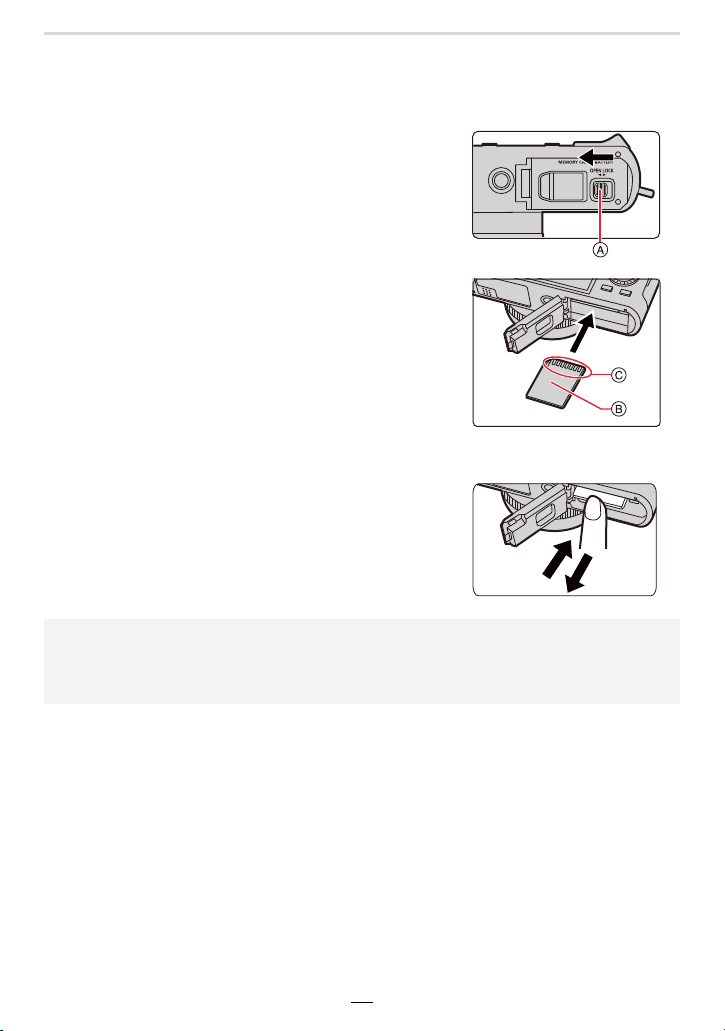
2. Getting Started/Basic Operations
Inserting and Removing the Card
• Check that the camera on/off switch is set to [OFF].
Move the release slider A to the [OPEN]
1
position and open the card/battery door.
Insert the card B all the way in until you
2
hear a clicking sound.
• Check the orientation of the card.
• Do not touch the card terminals C.
Close the card/battery door and move
3
the release slider to the [LOCK] position.
∫ To remove the card
Push it down until it clicks and then pull it straight
out.
• Keep cards out of reach of children to prevent swallowing.
• Turn the camera off and wait for the Leica logo on the monitor to disappear before removing
the card. (Otherwise, the camera may no longer operate normally and the card itself may be
damaged or the recordings may be lost.)
26
Page 27
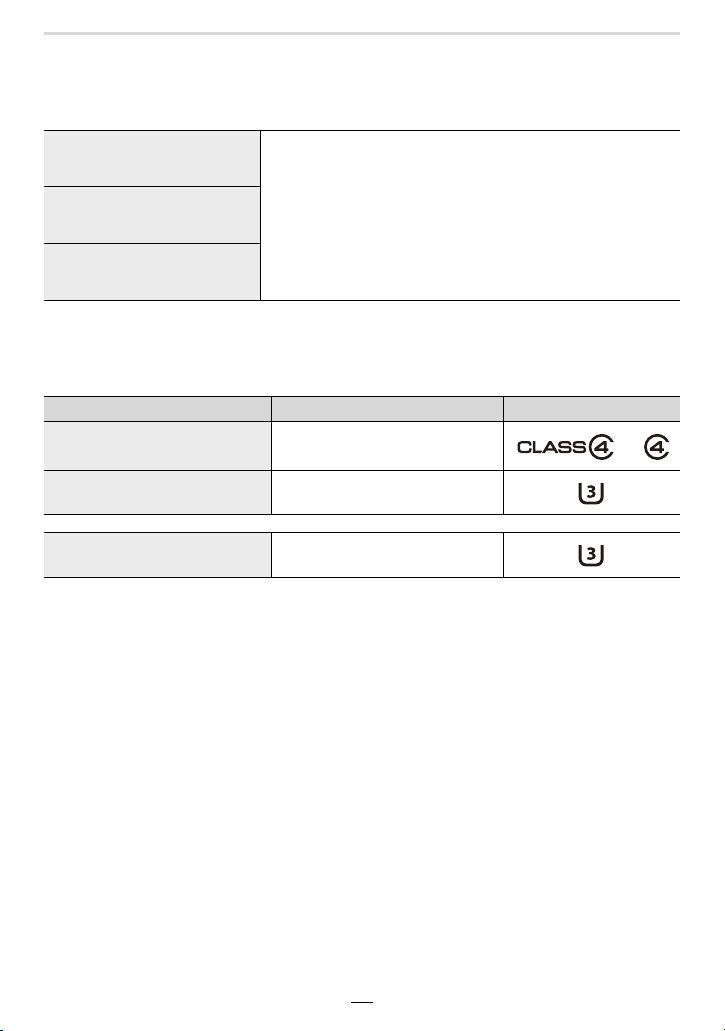
2. Getting Started/Basic Operations
Card Information
The following cards which conform to the SD standard can be used with this camera.
SD Memory Card
(512 MB to 2 GB)
SDHC Memory Card
(4 GB to 32 GB)
SDXC Memory Card
(48 GB to 128 GB)
• This camera is compatible with UHSstandard SDHC/SDXC memory cards.
∫ Recording of videos/4K pictures and speed class ratings
Use a card that meets the following ratings of the SD Speed Class or UHS Speed Class.
• SD Speed Class and UHS Speed Class are the speed standards regarding continuous writing.
To check the class, see the labeled side, etc. of the card.
[Rec Quality] Speed class Label example
FHD/HD Class 4 or higher
4K UHS Speed Class 3
I UHS Speed Class 3
When recording in 4K Photo/
[Post Focus]
UHS Speed Class 3
27
Page 28
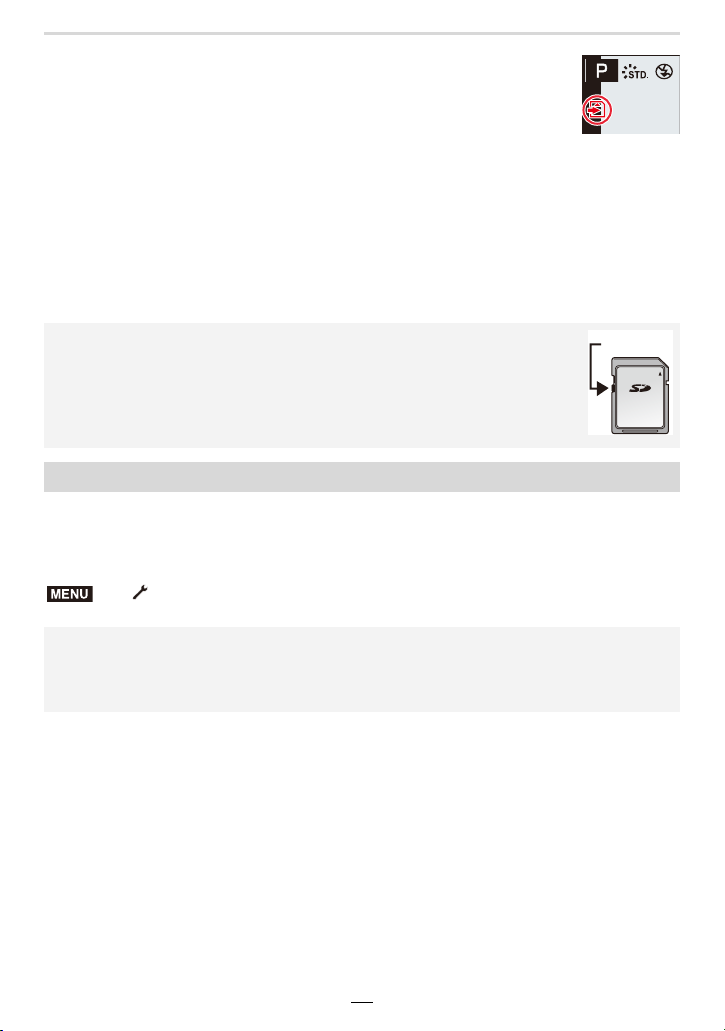
2. Getting Started/Basic Operations
AFS
Access to the card
The access indication is displayed in red when image data is being written
to the card.
• Do not perform the operations below while the card is being accessed (while image data
is being written or read or deletion or formatting is in progress, for example). These
operations may damage the card or recorded data or cause the camera to stop
functioning correctly.
– Turning off the camera
– Removing the battery or card, or disconnecting the charger
– Exposing the camera to vibration, impact or static electricity
• If an operation fails due to vibration, impact or static electricity, perform it again.
• If you set the Write-Protect switch A to “LOCK”, you may not be able to write,
delete or format the data or display it by recording date.
• The data on the card may be damaged or lost due to electromagnetic fields,
static electricity or breakdown of the camera or the card. We recommend storing
important data on a PC etc.
• Keep memory cards out of reach of children to prevent swallowing.
Formatting the Card (initialization)
Format the card before recording with this camera.
After formatting, all data stored on the card will be deleted and cannot be recovered.
Back up necessary data on a computer or similar device first, and then format the
card.
MENU
> [Setup] > [Format]
• This requires a sufficiently charged battery, or the charger.
• Do not turn off the camera or perform other operations during formatting.
• Always format cards with this camera. Please reformat the card with this camera if it has
already been formatted with a computer or another device.
28
Page 29
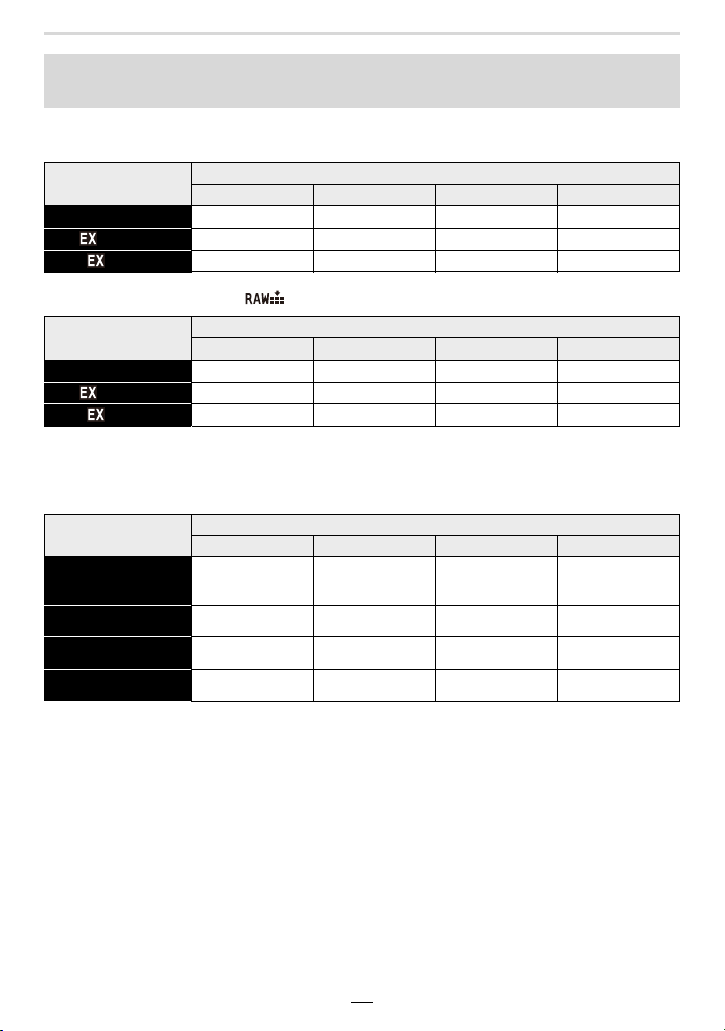
2. Getting Started/Basic Operations
Approximate number of recordable pictures and available recording
time
∫ Number of recordable pictures
• Aspect ratio [4:3], Quality [A]
[Picture Size]
16 GB 32 GB 64 GB 128 GB
L (17M) 1710 3430 6860 13580
M (8.5M) 3120 6260 12350 24460
S (4M) 5350 10730 20590 40760
• Aspect ratio [4:3], Quality [ ]
[Picture Size]
16 GB 32 GB 64 GB 128 GB
L (17M) 530 1070 2150 4270
M (8.5M) 620 1250 2500 4960
S (4M) 680 1360 2720 5400
∫ Available recording time (when recording videos)
• “h” is an abbreviation for hour, “m” for minute and “s” for second.
• The recordable time is the total time of all the videos which have been recorded.
[Rec Quality]
[4K/100M/30p]
[4K/100M/24p]
[FHD/28M/60p]
[FHD/20M/30p]
[HD/10M/30p]
16 GB 32 GB 64 GB 128 GB
20m00s 41m00s 1h25m 2h50m
1h10m 2h25m 5h00m 9h55m
1h35m 3h15m 6h40m 13h15m
3h05m 6h20m 12h45m 25h20m
Card capacity
Card capacity
Card capacity
29
Page 30
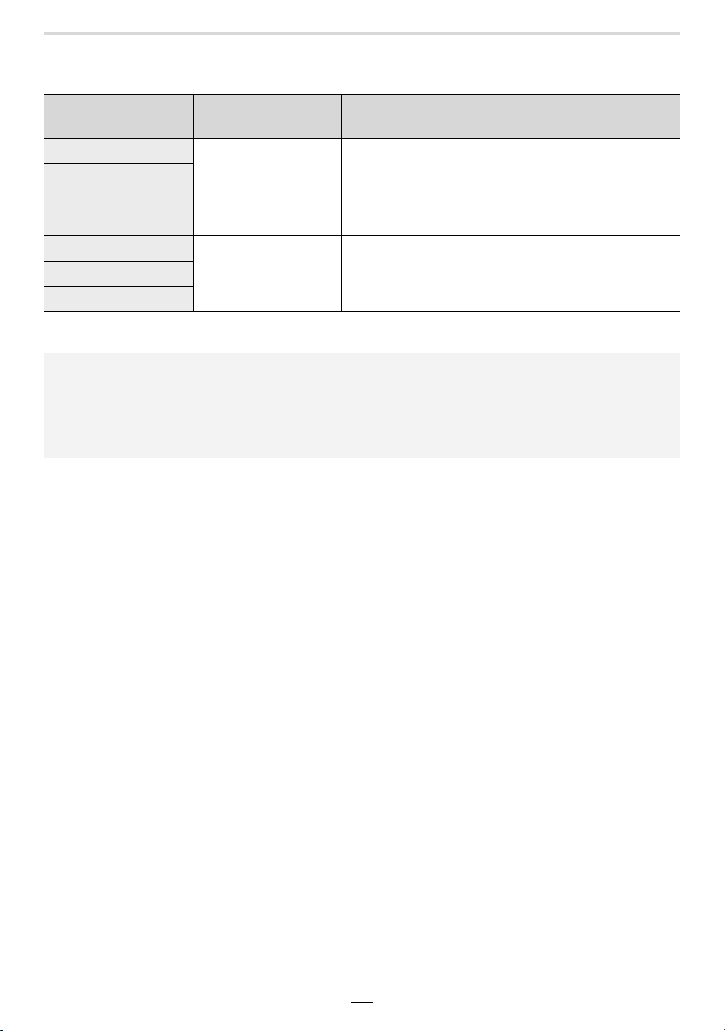
2. Getting Started/Basic Operations
• Continuous motion picture recordable times
Motion picture recording stops when the continuous recordable times below have elapsed.
[Rec Quality]
[4K/100M/30p]
[4K/100M/24p]
Continuous
recordable time
15 minutes
Size interval for dividing files
When an SDHC card is used: Files exceeding
4 GB in size will be divided into smaller files for
recording and playback.
¢
When an SDXC card is used: Files are not
divided for recording.
[FHD/28M/60p]
[FHD/20M/30p]
[HD/10M/30p]
29 minutes
Files exceeding 4 GB in size will be divided into
smaller files for recording and playback.
¢
¢Even so, you can continue recording without interruption.
• Depending on the recording conditions and the type of card, the number of recordable
pictures and available recording time vary.
• The maximum available continuous recording time is displayed on the screen.
• [9999i] is displayed on the recording screen if there are 10000 or more recordable pictures
remaining.
30
Page 31

2. Getting Started/Basic Operations
Setting Date/Time (Clock Set)
• The clock is not set when the camera is shipped.
Turn the camera on.
1
• If the language select screen is not displayed, proceed
4.
to step
Press [MENU/SET] while the message is
2
displayed.
Press 3/4 to select the language, and then
3
[MENU/SET].
• The [Please set the clock] message appears.
Press [MENU/SET].
4
Press 2/1 to select the items (year, month,
5
day, hour, minute), and then 3/4 to set.
A: Time at the home area
B: Time at the travel destination
To set the display order and the time display
format.
• To display the setting screen of the order/time, select
[Style] and then press [MENU/SET].
Press [MENU/SET] to set.
6
When [The clock setting has been completed.] is displayed, press
7
[MENU/SET].
When [Please set the home area] is displayed, press [MENU/SET].
8
31
Page 32

2. Getting Started/Basic Operations
Press 2/1 to select the home area, and then
9
press [MENU/SET].
∫ Re-adjusting the clock
MENU
> [Setup] > [Clock Set]
• The same screen as in step 5 on (>31) is displayed.
• The clock setting is maintained for 3 months using the built-in clock battery even
without the battery.
(Leave the charged battery in the camera for 24 hours to charge the built-in battery.)
• To place the correct date on pictures, set the clock before recording.
32
Page 33

2. Getting Started/Basic Operations
Basic Operations
How to hold the camera
Hold the camera firmly with both hands, keep your arms still at your side and stand
with your feet slightly apart.
• We recommend using the supplied shoulder strap D to avoid dropping the camera.
• Do not cover the flash screen when a flash unit is attached and switched on (>146), the
AF assist lamp A, the microphones B, or the speaker C with your fingers or other
objects.
• Make sure you hold the camera completely still when you press the shutter button.
• Make sure your footing is stable and there is no danger of colliding with another person or
object in the vicinity while taking pictures.
∫ Detection of the orientation of the camera (Direction Detection Function)
This function detects the vertical orientation when you record
with the camera held vertically.
When you play back the recording, it is automatically
displayed in vertical orientation.
(Only available when [Rotate Disp.] is set to [ON].)
• When the camera is held vertically and tilted significantly up or down to record, the Direction
Detection Function may not work correctly.
• Videos, 4K picture series files, and images recorded with the Post Focus function cannot be
displayed vertically.
33
Page 34

2. Getting Started/Basic Operations
Using the Viewfinder
Switching between viewfinder and monitor displays
Press [EVF].
A [EVF] button
B Eye sensor
Automatic viewfinder/
monitor display
switching
¢ If [Eye Sensor AF] in the [Custom] ([Focus / Release Shutter]) menu is set to [ON], the
camera automatically focuses as the eye sensor is activated. The camera does not beep
when focus is successfully achieved with [Eye Sensor AF].
¢
Viewfinder display
¢
Monitor display
∫ Notes on automatic viewfinder/monitor display switching
Bring your eye or an object near the viewfinder to automatically switch to the viewfinder
display using the eye sensor.
Diopter adjustment
Rotate the diopter adjustment dial until you can see the
characters displayed in the viewfinder clearly.
• If [EVF Display Speed] is set to [ECO30fps] when the viewfinder is used, the camera
can be operated for a longer period since battery drainage is reduced.
• The eye sensor might not work properly depending on the shape of your eyeglasses, the way
you hold the camera, or bright light shining into the eyepiece.
• Automatic viewfinder/monitor switching does not work during motion picture playback and
slide shows.
34
Page 35

2. Getting Started/Basic Operations
Zooming (changing the lens' focal length)
You can determine how much of a subject is to be captured / how large a subject is to be
rendered by selecting the appropriate focal length, i.e. by zooming.
• You can also use the zoom function from the touch panel. (>145)
• For details about zoom types and use, refer to (>141).
Zoom lever Control ring
Turn the zoom lever
Turn the control ring
¢
• The operation of the zoom lever is indicated
as shown below in these instructions.
Rotate the zoom lever:
[T] side:
Telephoto, Enlarges the subject, reduces the
captured area
[W] side:
Wide-angle, Captures a larger area, reduces
the captured subjects' sizes
• Do not touch the lens barrel during zooming.
• Adjust the focus setting after zooming.
• The camera may make a rattling noise and vibrate when the zoom lever or control ring is
operated. This is not a malfunction.
¢ You can perform zoom operation by
assigning the [Zoom] setting to the control
ring. (>54)
Clockwise:
Telephoto, Enlarges the subject, reduces the
captured area
Counterclockwise:
Wide-angle, Captures a larger area, reduces
the captured subjects' sizes
35
Page 36

2. Getting Started/Basic Operations
Taking pictures
The shutter button works in two steps.
1 Press the shutter button halfway to let the camera
set exposure and focus.
A Aperture value
B Shutter speed
C Focus confirmation
• Aperture value and shutter speed will turn red and flash if
the exposure is not correct.
• Once the subject is in focus, the focus confirmation is
displayed. (When the subject is not in focus, the
confirmation flashes.)
2 Press the shutter button fully down to take the
picture.
• Pictures cannot be taken until focus is achieved when [Focus/Release Priority] is set to
[FOCUS].
• When [Monitor Display Speed] or [EVF Display Speed] (or both) is set to [ECO30fps],
Digital Zoom is not available.
• Even during menu operation or image playback, if you press the shutter button halfway, you
can instantly set the camera ready for recording.
∫ Distance setting range
The possible distance setting range is displayed
when zooming.
The distance setting range may change gradually
depending on the zoom position.
D Setting range indication
• The focusing range is displayed in red when it is not focused after pressing the shutter button
halfway.
36
Page 37

2. Getting Started/Basic Operations
Recording videos
1 Start recording by pressing the video button.
• Immediately release the video button.
2 Stop the recording by pressing the video button
again.
Selecting the exposure control mode
Turn the aperture ring (A) and/or the shutter speed
dial (B).
• Be sure to set both only to their click-stop positions.
• The exposure control mode will change according to the
aperture ring and shutter speed dial settings.
Exposure control mode Aperture ring Shutter speed dial
Program mode [A] (AUTO)
Aperture-Priority mode You set the desired value
Shutter-Priority mode [A] (AUTO)
You set the desired value
Manual Exposure mode You set the desired value
[A] (AUTO)
37
Page 38

2. Getting Started/Basic Operations
To switch to the Snapshot modes
Press [A].
• When the Snapshot modes are set, the exposure control mode
icon changes to [ ] or [ ].
• When you press [A] again, the exposure control mode is
switched back to one that enables settings to be made using the
aperture ring and shutter speed dial, i.e. one of the four
described above.
Snapshot mode (>56) The camera chooses the optimal settings to
Snapshot Plus mode (>57)
Program mode (>61)
Aperture-Priority mode (>64)
Shutter-Priority mode (>65)
Manual Exposure mode (>66)
match the subject and the recording
conditions. We recommend these modes
when you want to leave the settings to the
camera and take pictures with ease.
The camera automatically sets the shutter
speed and the aperture value according to the
brightness of the subject.
The camera automatically sets the shutter
speed according to the brightness of the
subject and the aperture value you set.
The camera automatically sets the aperture
value according to the brightness of the
subject and the shutter speed you set.
You determine the exposure by manually
setting the aperture value and the shutter
speed.
38
Page 39

2. Getting Started/Basic Operations
Control dial
Rotate the dial to select items or set values etc.
• The operation of rotating the control dial to the left or right is
illustrated as below in these instructions.
Cursor/[MENU/SET] buttons
Press the cursor buttons to select items or values etc.
• In these instructions, the cursor button to be used is indicated by
3/4/2/1.
Pressing [MENU/SET] to confirm set contents, etc.
[DISP] button
Pressing [DISP] switches the display method.
39
Page 40

2. Getting Started/Basic Operations
98
0
AFSAFS
L
4:3
60
p
AFS
AFS
989898
AFSAFS
L
4:3
0
60
p
AFS
In recording mode
You can switch the viewfinder/monitor display method.
> [Custom] > [Monitor / Display] > [EVF/Monitor Disp. Set] >
MENU
[EVF Disp. Set]/[Monitor Disp. Set]
[] (viewfinder style)
[] (monitor style)
Scales down images slightly so that you can better review the
composition of the images.
Scales images to fill the entire screen so that you can see their
details.
• [ ] Viewfinder style (viewfinder display shown as example)
98
With information
(including tilt
indication)
4:3
p
60
L
AFS
0
With information
Without
information
0
• [ ] Monitor style (monitor display shown as example)
With information
4:3
p
L
60
AFS
0
Without
information
989898
With information
(including tilt
indication)
Tur ned off
Without information
98
Without information
(including tilt
indication)
0
(including tilt
indication)
On-monitor
recording
information
98
¢
ISO
0 0
0
AUTO
AFS
AWB
¢ Displayed when [Monitor Info. Disp.] in the [Custom] ([Monitor / Display]) is set to [ON]. You
can touch the desired item and change its setting directly.
40
4:3
Fn
L
OFF
98
Page 41

2. Getting Started/Basic Operations
60F1.7
0
AWBAWB
1/98981/98
2
00
L
4:3
s
RGB
1/5
AFS
200
L
4:3
100-0001
AWB
STD.
ISOISO
0
F1.7
60
10:00 1.DEC.2018
∫ About the tilt indication display
With the tilt indication displayed, it is easy to correct the tilt of the camera etc.
A Horizontal direction: Correcting tilt to the left
B Vertical direction: Correcting downward tilt
• When the camera is tilted very little or not at all, the level gauge will turn green.
• Even after correcting the tilt, there may still be an error of approximately n1°.
• When the camera is tilted significantly upwards or downwards, the tilt indication may not work
correctly.
In playback mode
Without
information
(Highlight
¢2
display)
With information
Detailed
information
display
¢1
¢1 Press 3/4 to switch between the following display modes:
– Detailed information display
– Histogram display
– Photo style, Highlight shadow display
– White balance display
– Lens information display
¢2 Displayed if [Highlight] in the [Custom] ([Monitor / Display]) menu is set to [ON].
41
Without
information
Page 42

2. Getting Started/Basic Operations
Fn10Fn10Fn10
Fn7Fn7Fn7
Fn6Fn6Fn6
OFFOFFOFF
Fn9Fn9Fn9
OFFOFFOFF
Fn8Fn8Fn8
AABBB
2.0X2.0X2.0X2.0X
Touch screen operations
∫ Touch:
Briefly touch the monitor screen at the desired place/
icon to switch a function on or off.
∫ Drag:
Touch the monitor screen at the desired place/icon and
swipe to the desired level to set a function.
∫ Pinch/Spread:
Touching the monitor screen with two fingers, move
them apart to enlarge the image, move them together to
reduce it.
• Touch the screen with a clean and dry finger.
• If you use a commercially available monitor protection foil, please follow the instructions that
accompany it.
(Some monitor protection foils may impair visibility or operability.)
Not available in these cases:
• The touch screen operations may not function normally in the following cases.
– When wearing gloves
– When the monitor screen is wet
42
Page 43

2. Getting Started/Basic Operations
AF
AF
Taking pictures using the touch function
Touch AF/Touch Shutter
Available in the following modes:
1 Touch [ ].
2 Touch an icon.
• The icon switches every time you touch it.
[](Touch AF) Focuses on the position you touch.
[](Touch shutter)
[](OFF) Touch AF and Touch Shutter are disabled.
¢ When [Touch AF] in [Touch Settings] of the [Custom] ([Operation]) menu is set to
[AF+AE], the focus and brightness settings are optimized for the touched position.
(>85)
Focuses on the touched position before recording
takes place.
¢
3 (When settings other than OFF are selected)
Touch the subject.
• When [ ] (Touch AF) is set, refer to (>81) for
information about the operation to change the size and
position of the AF area.
• If shooting with the touch shutter fails, the AF frame turns red and disappears.
43
¢
Page 44

2. Getting Started/Basic Operations
AE
ュリヴヱハ
6HW
5HVHW
Touch AE
Available in the following modes:
You can easily optimize the brightness for a touched position. E.g., when the face of the
subject appears dark, you can brighten the exposure to achieve a brighter rendering of the
face.
1 Touch [ ].
2 Touch [ ].
• The setting screen for the brightness optimization position
• [Metering Mode] is set to [ ], which is used exclusively
AE
is displayed.
for the Touch AE.
3 Touch the subject you want to optimize the
brightness for.
• Touch [Reset] to bring the brightness optimization position
back to the center.
4 Touch [Set].
∫ Canceling the Touch AE function:
Touch [ ].
Not available in these cases:
– When using Digital Zoom
– When [Touch AF] in [Touch Settings] of the [Custom] ([Operation]) menu has been set to
[AF+AE]
44
Page 45

2. Getting Started/Basic Operations
Setting menu items
You can set menu items either by using the cursor buttons or with touch operations.
Press [MENU/SET] to display the menu.
1
Press 2.
2
Press 3/4 to select a menu section icon,
3
such as [ ].
/
[Snapshot Mode] (>59)
[Rec] (>166) This menu section is for picture settings.
[Motion Picture] (>179) This menu section is for video settings.
[Custom] (>180)
[Setup] (>195)
[My Menu] (>204)
[Playback] (>205)
• The [Setup] menu contains some important settings relating to the camera’s clock and power use.
Check the settings of this menu section before proceeding to use the camera.
Press [MENU/SET].
4
Touch operation
Touch a menu selector icon, such as [ ].
This menu section is for setting the functions available in
the Snapshot modes.
This menu section is for setting camera operations, such
as displaying of the screen and button operations, it can
be set up according to your preferences.
This menu section is for setting the clock, selecting the
operating beep tone settings and other settings which
make it easier for you to operate the camera.
You can also configure the settings of Wi-Fi/Bluetooth
related functions.
This menu section is for registering frequently-used
menu items.
This menu section is for the playback and editing settings
for images.
45
Page 46

2. Getting Started/Basic Operations
Press 3/4 to select the menu item and
5
then [MENU/SET].
Touch operation
Touch the menu item.
• You can switch the page by touching the bar (A) on the right side of the screen.
Press 3/4 to select the setting and then
6
[MENU/SET].
• Depending on the menu item, its setting may not
appear or it may be displayed in a different way.
Touch operation
Touch the Setting to set.
• You can also rotate the control dial to select the menu selector icon, menu item, or setting.
∫ Close the menu
Press [ ] or the shutter button halfway.
Touch operation
Touch [ ].
• Press [DISP] to display the menu description.
• Menu items that are not available are displayed in gray.
If you press [MENU/SET] while a gray item is selected,
the reason why it cannot be set is displayed in some
setting situations.
46
Page 47

2. Getting Started/Basic Operations
AFS
AFS
AWB
0 0
0
Fn
98
ISO
AUTO
OFF
L
4:3
AFSAFS
Quick Menu
Press [QM] to display the Quick Menu.
1
4:3
p
60
L
Turn the control dial to select the item, and
2
press 4 or 3.
601.7
Rotate the control dial to select the setting.
3
Press [QM] to exit the Quick Menu once the
4
setting is complete.
601.7
• You can also press 2/1 to select the item or setting.
• The features that can be adjusted using Quick Menu are determined by the mode or a display
style the camera is in.
When using the on-monitor recording information
screen (>40)
1 Press [QM].
2 Rotate the control dial to select the item and then press
[MENU/SET].
3 Rotate the control dial to select the setting.
4 Press [QM] to finish.
• You can also set with 3/4/2/1 and [MENU/SET].
AFS
0
AWB
AU
TO
4:3
p
60
L
AFS
0
AWB
AU
TO
47
Page 48

2. Getting Started/Basic Operations
Customizing the Quick Menu settings
You can add a maximum of 15 preferred settings to the Quick Menu.
1 Select the menu item.
> [Custom] > [Operation] > [Q.MENU] > [CUSTOM]
MENU
2 Press the shutter button halfway to close the menu.
3 Press [QM] to display the Quick Menu.
4 Press 4 to select [ ] and then [MENU/SET].
AFS
5 Press 3/4/2/1 to select the menu item in the top
row and then [MENU/SET].
• Items that have already been set in the top row are
displayed in light gray.
6 Press 2/1 to select the empty space in the bottom
row and then [MENU/SET].
A Items that can be set
B Set items
• You can also perform the same operation by dragging the
item from the top row to the bottom row.
• If there is no empty space in the bottom row, you can replace an existing item with a newly
selected item by selecting the existing item.
• You can follow the steps below to cancel the setting.
1 Press 4 to move to the bottom row.
2 Press 2/1 to select the item to be canceled and then [MENU/SET].
AFS
7 Press [ ].
• This will return to the screen of step 4.
Press [MENU/SET] to switch to the recording screen.
1/5
48
Page 49

2. Getting Started/Basic Operations
Fn10Fn10Fn10
Fn8Fn8Fn8
Fn6Fn6Fn6
OFFOFFOFF
Fn9Fn9Fn9
OFFOFFOFF
Fn7Fn7Fn7
Assigning Frequently-Used Functions to
Function Buttons
Select the menu item.
1
> [Custom] > [Operation] > [Fn Button Set]>
MENU
Press 3/4 to select the function button you
2
want to assign a function to and then [MENU/
SET].
Press 3/4 to select the function you want to
3
assign and then [MENU/SET].
• For details on the functions that can be assigned in [Setting in REC mode], refer to (>50).
• For details on the functions that can be assigned in [Setting in PLAY mode], refer to
(>52).
• To restore the default function button settings, select [Restore to Default].
∫ Setting function buttons from the on-monitor recording information screen
You can also display the screen in step
information screen (>40).
∫ Assigning functions quickly
You can display the screen in step
[Fn5]) (2 seconds).
[Setting in REC mode]/[Setting in PLAY mode]
2 by touching [Fn] on the on-monitor recording
3 by pressing and holding a function button ([Fn1] to
• Some functions may not be available depending on the mode or the displayed screen.
• Some functions cannot be assigned depending on the function button.
Using the function buttons during recording
Press the function button to use the assigned function.
∫ Using function buttons with touch operations
1 Touch [ ].
2 Touch [Fn6], [Fn7], [Fn8], [Fn9] or [Fn10].
49
Page 50

2. Getting Started/Basic Operations
∫ Functions that can be assigned in [Setting in REC mode]
– [4K Photo Mode] (>100)
– [Post Focus] (>110 )
– [Exposure Comp.] (>90)
– [Wi-Fi] (>223)
–[Q.MENU] (>47)
– [Video Record] (>152)
– [EVF/Monitor Switch]
(>34)
– [EVF/Monitor Disp. Style]
(>40)
– [AF/AE LOCK] (>89)
–[AF-ON] (>89)
– [Preview] (>69)
– [Touch AE] (>44)
– [Level Gauge] (>41)
– [Focus Area Set]
– [Operation Lock]
– [Photo Style] (>169)
– [Filter Effect] (>122)
– [Picture Size] (>167)
• Function button settings at the time of purchase.
Fn1 [4K Photo Mode] Fn6 [Wi-Fi]
Fn2 [Q.MENU] Fn7 [Level Gauge]
Fn3 [Preview] Fn8 [Histogram]
Fn4 [Post Focus] Fn9
Fn5 [EVF/Monitor Switch] Fn10
– [Quality] (>168)
– [AFS/AFF/AFC] (>74)
– [Metering Mode] (>171)
– [Bracket] (>129)
– [Highlight Shadow] (>172)
– [i.Dynamic] (>173)
– [i.Resolution] (>173)
– [Min. Shtr Speed] (> 174)
– [HDR] (>177)
– [Shutter Type] (>176)
– [Flash Mode] (>149)
– [Flash Adjust.] (>151)
– [i.Zoom] (>142)
– [Digital Zoom] (>143)
– [Stabilizer] (>139)
– [Motion Pic. Rec Quality]
(>154)
– [Picture Mode in Rec.] (>156)
– [Sound Rec Level Adj.]
(>157)
– [Utilize Custom Set feature]
(>70)
– [Silent Mode] (>175)
– [Peaking] (>188)
– [Histogram] (>188)
– [Guide Line] (>189)
– [Zebra Pattern] (>190)
– [Monochrome Live View]
(>187)
– [Constant Preview] (>187)
– [Live View Boost] (>187)
– [Rec Area] (>191)
– [Zoom lever] (>186)
– [Sensitivity] (>92)
– [White Balance] (>94)
– [AF Mode/MF] (>75)
– [Drive Mode] (>97)
– [Rec / Playback Switch]
– [Restore to Default]
No function
50
Page 51

2. Getting Started/Basic Operations
• With [Video Record], you can start/stop recording a motion picture in the sa me way as with the
video button.
• When set to [Focus Area Set], it is possible to display the position setting screen of either AF
area or MF Assist.
• When [Operation Lock] is set, a certain type of operation is disabled. Set the type of operation
to be disabled in [Operation Lock Setting] in the [Custom] ([Operation]) menu. (>185)
• If you assign [Rec / Playback Switch], you can switch between recording and playback
modes.
• If the screen displays A or similar, the displayed operation will
be performed instead of the function assigned to that function
button by [Fn Button Set].
Fn2
51
Page 52

2. Getting Started/Basic Operations
333
1/981/981/981/98
Using the function buttons during playback
You can use an assigned function by pressing the appropriate function button.
• Depending on the function, you can directly use it for the image being played back.
Example: When [Fn2] is set to [Rating¿3]
1 Press 2/1 to select the image.
2 Press [QM] / ([Fn2]), and then set the image as
[Rating¿3].
∫ Functions that can be assigned in [Setting in PLAY mode]
• The following functions can be assigned to the buttons [Fn1], [Fn2], [Fn4] or [Fn5].
– [Wi-Fi] (>223)
– [EVF/Monitor Switch] (>34)
– [Rec / Playback Switch]
– [4K PHOTO Play]
– [Delete Single] (>165)
– [Protect] (>208)
–[Rating¿1] (>208)
–[Rating¿2] (>208)
• Function button settings at the time of purchase.
Fn1 [Wi-Fi] Fn4 No function
Fn2 [Rating¿3] Fn5 [EVF/Monitor Switch]
• If you assign [4K PHOTO Play], a screen will be displayed, allowing you to select the pictures
to be extracted from a 4K picture series file and saved.
–[Rating¿3] (>208)
–[Rating¿4] (>208)
–[Rating¿5] (>208)
– [RAW Processing] (>210)
– [4K PHOTO Bulk Saving] (>212)
– [Restore to Default]
52
Page 53

2. Getting Started/Basic Operations
Changing Settings using the Control Ring
You can use the control ring to change settings.
The functions that can be set with the control ring vary depending on the exposure control
mode.
Listed below are the default ([Normal]) settings.
Exposure control mode Setting
Snapshot mode
Snapshot Plus mode
Program mode
Aperture-Priority mode
Shutter-Priority mode
Manual Exposure mode
¢ You can set shutter speeds that are not indicated on the shutter speed dial. (>67)
• Rotating the control ring during panorama recording will change the selected image effect
(filter). (>118 )
• Rotating the control ring during manual focusing will adjust the focus setting. (> 87)
• The control ring can be used to change to your preferred settings. (>54)
Step Zoom (>144)
Shutter speed adjustment
(>65, 66)
¢
53
Page 54

2. Getting Started/Basic Operations
Changing the function assigned to the Control Ring
1 Set the menu item.
> [Custom] > [Operation] > [Control Ring]
MENU
2 Use 3/4 to select the setting and press [MENU/SET].
• You can assign the following functions:
–[Normal] (>53)
– [Zoom] (>35)
– [Step Zoom] (>144)
– [Exposure Comp.] (>90)
– [Sensitivity] (>92)
– [White Balance] (>94)
– [AF Mode] (>72)
– [Drive Mode] (>97)
• To return to the default setting, select [Normal].
• If you do not want to use the control ring, select [OFF] ([Not Set]).
• The assigned function setting will be applied to all exposure control modes.
• Some functions may not be available depending on the mode or the displayed screen.
– [Photo Style] (>169)
– [Filter Effect] (>122)
– [Highlight Shadow] (>172)
– [i.Dynamic] (>173)
– [i.Resolution] (>173)
– [Flash Mode] (>149)
– [Flash Adjust.] (>151)
54
Page 55

2. Getting Started/Basic Operations
Entering Text
Follow the steps below when the text entry screen is displayed.
Press 3/4/2/1 to select a character and
1
then [MENU/SET] to set.
• To enter the same character again, perform either of the
following operations to move the cursor.
– Rotate the control dial to the right.
– Rotate the zoom lever to the [T] side.
• Operations when the items below are selected
– [ ]: Switch between [A] (upper case characters), [a] (lower case characters),
–[]]: Enter a blank
– [Delete]: Delete a character
– [ ]: Move the entry position cursor to the left
– [ ]: Move the entry position cursor to the right
¢1 You can also switch between character modes by pressing [DISP].
¢2 You can also move the entry position with the zoom lever or control dial.
• A maximum of 30 characters can be entered.
(Maximum of 9 characters when setting names in [Face Recog.])
• A maximum of 15 characters can be entered for [ ], [ ], [ ], [ ] and [ ].
(Maximum of 6 characters when setting names in [Face Recog.])
Press 3/4/2/1 to select [Set], and then [MENU/SET] to end the
2
[1] (numbers), and [&] (special characters)
entry.
¢1
¢2
¢2
55
Page 56

3. Exposure Control Modes
The Snapshot Modes
Modes:
These modes are recommended for those who prefer a point and shoot style, while relying
on the camera to automatically select settings to match the subject and recording
environment.
Press [A].
1
• The camera switches to Snapshot modes.
• When you press [A] again, the exposure control mode is
switched to one set using the aperture ring and shutter
speed dial (described on previous page).
• At the time of purchase, the mode is set to Snapshot
Plus Mode.
Point the camera at the subject.
2
• When the camera identifies the optimum scene mode, the
respective icon will be displayed.
(Automatic Scene Detection)
56
Page 57

3. Exposure Control Modes
MENU
The camera detects scenes automatically (Scene Detection)
( : When taking pictures, : When recording videos)
[i-Portrait] [i-Scenery] [i-Macro] [i-Night Portrait]¢1[i-Night Scenery]
[iHandheld Night
Shot]
¢2
[i-Food] [i-Baby]
¢1 Displayed when an external flash is used.
¢2 Only displayed when [iHandheld Night Shot] is set to [ON].
¢3 Displayed when children under 3 years old registered in the
camera with the Face Recognition function are detected.
• [ ] is set if none of the scenes are applicable, and the standard
settings are set.
• When recording is performed with the 4K Photo or Post Focus
function, Scene Detection works in the same way as when motion
picture is recorded.
¢3
[i-Sunset] [i-Low Light]
∫ Switching between Snapshot Plus Mode and Snapshot Mode
1 Select the menu item.
> [Snapshot Mode] > [Snapshot Mode]
2 Press 3/4 to select [ ] or [ ] and then [MENU/SET].
It is also possible to display the selection screen by touching the
Recording Mode icon in recording screen.
57
Page 58

3. Exposure Control Modes
Snapshot Plus mode allows you to adjust more settings yourself (see below) as opposed
to Snapshot mode.
Snapshot Plus mode Snapshot mode
Setting the brightness ± —
Setting the color tone ± —
Defocus Control ± —
Menu items that can be
set
Many Few
∫ Autofocus, Face/Eye Detection, and Face Recognition
The Autofocus mode is automatically set to [ ]. If you touch the subject, the AF tracking
function will work.
• The AF tracking function will also work if you press [ ] and then the
shutter button halfway.
• When [Face Recog.] is set to [ON], and a face similar to the registered one
is detected, [R] is displayed in the top right of [ ], [ ] and [ ].
∫ About flash photography
When using the flash unit included in the scope of delivery, the camera automatically
selects [ ], [ ], [ ] or [ ] according to the type and brightness of the subject.
• Refer to (>146) for details about using external flash units.
• When [ ] or [ ] is set, Red-Eye Removal is enabled.
• The shutter speed will be slower during [ ] or [ ].
∫ Scene Detection
• Use a tripod or similar support when the scene detection has been identified as [ ].
When the camera has judged that camera shake is minimal, the shutter speed becomes slower
than normal.
Take care not to move the camera while taking pictures.
• Depending on recording conditions, different scene types may be selected for the same
subject.
The Backlight Compensation
When there is a backlight situation in which the main subject would appear darker, the
camera will automatically attempt to correct it by increasing the brightness of the
picture.
Backlight Compensation works automatically in Snapshot Plus and Snapshot modes.
58
Page 59

3. Exposure Control Modes
[Snapshot Mode] menu
Taking handheld shots of night scenes ([iHandheld Night Shot])
When [ ] is detected while taking handheld night shots, pictures of the night scenery will
be taken at a high frame rate and composed into a single picture.
> [Snapshot Mode] > [iHandheld Night Shot] > [ON]/[OFF]
MENU
• The captured image area will be slightly smaller.
• Do not move the camera during the continuous shooting after pressing the shutter button.
• Flash is fixed to [Œ] ([Forced Flash Off]).
Combining pictures into a single picture with rich gradation ([iHDR])
When there is, for example, strong contrast between the background and the subject,
multiple pictures are recorded with differing exposures and combined to create a single
picture rich in gradation.
[iHDR] works automatically as needed. When it does, [ ] is displayed on the screen.
> [Snapshot Mode] > [iHDR] > [ON]/[OFF]
MENU
• The captured image area will be slightly smaller.
• Do not move the camera during the continuous shooting after pressing the shutter button.
• You cannot take the next picture until the combination of pictures is complete.
• A moving subject may be recorded with unnatural blurs.
Not available in these cases:
• [iHandheld Night Shot]/[iHDR] do not work for the pictures taken during a motion picture
recording.
• [iHandheld Night Shot]/[iHDR] are not available in the following cases:
– When recording in Continuous
Mode
– When recording 4K pictures
– When recording with the Post
Focus function
– When recording with the Bracket
function
• [iHDR] is not available in the following case:
– When recording using the flash
– When [Quality] is set to [ ], [ ] or [ ]
– When using [Time Lapse Shot]
– When using [Stop Motion Animation] (only when
[Auto Shooting] is set)
59
Page 60

3. Exposure Control Modes
A
B
F
Taking pictures with customized color, defocus control, and brightness
settings
Mode:
∫ Setting color
1 Press [ ] (1).
2 Rotate the control dial to adjust color.
• To return to the recording screen, press [MENU/SET].
• The color setting will return to the default level (center
point) when the camera is turned off or the camera is
switched to another exposure control mode.
AB
∫ Taking a picture with a blurred background (Defocus
Control)
1 Press [ / ] / ([Fn3]) to display the setting screen.
2 Set the blurriness by rotating the control dial.
• To return to the recording screen, press [MENU/SET].
• To cancel the setting, press [ / ] / ([Fn3]).
• Autofocus mode is set to [Ø].
The position of the AF area can be determined by touching
the screen at the desired subject area. (Its size cannot be
changed)
∫ Setting brightness
• You can rotate the exposure compensation dial to adjust the brightness. (> 90)
To change the settings by using the monitor screen
1 Touch [ ].
2 Touch the item you want to set.
[ ]: Color tone
[ ]: Defocus control
[ ]: Brightness
¢ Displayed when [Exposure Comp.] is set in a function button.
(>49)
¢
3 Drag the slide bar to set.
• To return to the recording screen, press [MENU/SET].
250 125 60 30 15
SSSSSS
F
2.82.0 4.0 5.6
B
60
Page 61

3. Exposure Control Modes
60601.7
Program Mode
Mode:
The camera automatically sets the shutter speed and the aperture value according to the
brightness of the subject.
You can change various settings in the [Rec] menu.
Turn the aperture ring to select [A] (AUTO).
1
Turn the shutter speed dial to select [A]
2
(AUTO).
• Program mode is set and the recording mode icon
changes to [P].
Press the shutter button halfway to display
3
the aperture value and shutter speed value
on the screen.
A Aperture value
B Shutter speed
• If the exposure is not adequate, the aperture value and shutter speed turn red and flash.
1.7
0
989898
61
Page 62

3. Exposure Control Modes
60602.8
F
250 125 60 30 15
2.82.0 4.0 5.6
Changing the aperture value and shutter speed combination
∫ Program Shift
Even in Program mode, you can change the aperture value and shutter speed
combination to achieve the desired effects while maintaining the same exposure.
This function is called “Program Shift”.
It enables you to, for example, reduce the area rendered sharply by decreasing the
aperture value or capture a moving subject more dynamically by slowing the shutter
speed.
1 While the numeric values are displayed
(approximately 10 seconds), turn the control dial to
change the value combinations.
SSSSSS
F
2.8
A Program Shift indication
• To cancel Program Shift, perform either of the following
operations:
– Set the camera on/off switch to [OFF].
– Rotate the control dial until the Program Shift indication disappears.
• To compensate the exposure, adjust it with the exposure compensation dial. (>90)
Not available in these cases:
• Program Shift is not available in the following cases:
– When recording using flash
– When recording 4K pictures
– When recording with the Post Focus function
– When the ISO sensitivity is set to [ ]
0
2
00
989898
62
Page 63

3. Exposure Control Modes
00
+3
30305.6
SSSSSS
FF
8 15 30 60 125
5.64.02.8 8.0 11
Setting Aperture and/or Shutter Speed
Modes:
You can set the exposure using the aperture ring and/or shutter speed dial.
(Example: In Manual
Exposure mode)
Aperture
value
Smaller
The area rendered
sharply is reduced.
Larger
The area rendered
sharply is expanded.
A Exposure setting balance
B Aperture value
C Shutter speed
Shutter
speed
Slower
Moving subjects are
rendered increasingly
blurred.
Faster
Moving subjects are
rendered increasingly
sharp.
• The effects of the set aperture value and shutter speed are not visible on the monitor image. To
check the effects, please use [Preview]. (>69)
• The brightness of the screen and the recorded pictures may differ. Check the pictures on the
playback screen.
• When you turn the aperture ring or shutter speed dial, an exposure setting balance is
displayed. Unsuitable areas of the range are displayed in red.
• If the exposure is not adequate, the aperture value and the shutter speed turn red and flash
when the shutter button is pressed halfway.
• A faster shutter speed than the one set may be used when you record a video.
63
Page 64

3. Exposure Control Modes
8.08.08.0
SSSSSS
FF
250 125 60 30 15
8.05.64.0 11 16
Aperture-Priority mode
Set the aperture value to a higher number if you want a larger in-focus area (in front of and
behind the focused subject), or to a lower number for the opposite.
1 Turn the shutter speed dial to select [A] (AUTO).
2 Turn the aperture ring to select the aperture value.
• Aperture-Priority mode is set and the recording mode icon
changes to [A].
• To compensate the exposure, use the exposure
compensation dial. (>90)
Available aperture
values
¢
Shutter speed set
60s to 1/4000s
(When the mechanical shutter is used)
F1.7 to F16
1s to 1/16000s
(When the electronic shutter function is
used)
A Aperture value
B Exposure setting
balance
¢ You may not be able to select some values depending on the zoom lens position.
64
Page 65

3. Exposure Control Modes
250250250
SSSSSS
FF
60 125 250 500 1000
2.02.84.0
Shutter-Priority mode
Set a faster shutter speed if you want to take a sharp photo of a moving subject, or a
slower speed if you want to create e.g. subject blur to emphasize a movement.
1 Turn the aperture ring to select [A] (AUTO).
2 Turn the shutter speed dial to select the shutter
speed.
• Shutter-Priority mode is set and the recording mode icon
changes to [S].
• To compensate the exposure, use the exposure
compensation dial. (>90)
Available Shutter Speed Aperture value set
60s to 1/4000s
(When the mechanical shutter is used)
1s to 1/16000s
(When the electronic shutter function is
used)
F1.7 to F16
A Shutter speed
B Exposure setting
balance
65
Page 66

3. Exposure Control Modes
00
+3
3030305.6
SSSSSS
FF
8 15 30 60 125
5.64.02.8 8.0 11
Manual Exposure mode
This mode allows you to determine the exposure by manually setting both shutter speed
and aperture value. The manual exposure assistance scale appears at the bottom of the
screen to indicate the over-/under-/ correct exposure resulting from the respective
settings.
1 Turn the aperture ring to select the aperture value.
2 Turn the shutter speed dial to select the shutter
speed.
• Manual Exposure mode is set and the recording mode
icon changes to [M].
Available aperture
values
¢1
Shutter speed set
[T] (Time)
60s to 1/4000s
F1.7 to F16
(When the mechanical shutter is used)
1s to 1/16000s
(When the electronic shutter is used)
¢1 You may not be able to select some values depending on
the zoom lens position.
¢2 You may not be able to select some shutter speeds
depending on the aperture value.
66
¢2
A Exposure setting
balance
B Aperture value
C Shutter speed
D Manual Exposure
Assistance
Page 67

3. Exposure Control Modes
000
++30+
30
000
−3−
3
Setting the shutter speed to values not available on the shutter speed dial
Turn the control ring or control dial to set the following shutter speeds. Check the shutter
speed on the screen.
The available shutter speeds vary depending on the [Shutter Type] setting. Refer to
(>176) for information on how to change the setting.
Higher shutter speeds than 1/4000s or slower shutter speeds than 1s
1 Set the [Shutter Type] in the [Rec] menu (>176)
2 Turn the shutter speed dial to select [4000j] or [1i]
3 Turn the control ring or control dial to select the shutter speed
Shutter speed setting in 1/3 EV steps
• You can adjust the shutter speed set with the dial in the range of n 2/3 steps.
Example: To set the shutter speed to 1/400s
1 Turn the shutter speed dial to select [500]
2 Turn the control ring or control dial to select [400]
Adjusting the ISO sensitivity based on the set shutter speed and aperture
values
When the [ISO] sensitivity is set to [AUTO], the camera sets the ISO sensitivity
automatically so that the exposure will be appropriate for the set shutter speed and
aperture value.
• Depending on recording conditions, an appropriate exposure may not be possible or the ISO
sensitivity may become higher.
Manual Exposure Assistance
The exposure is appropriate.
Set to a faster shutter speed and/or a larger aperture value.
Set to a slower shutter speed and/or a smaller aperture value.
• The Manual Exposure Assistance is an approximation. We recommend checking the pictures
on the playback screen.
67
Page 68

3. Exposure Control Modes
∫ About [T] (Time)
When you set the shutter speed to [T] (Time), the shutter stays open when the shutter
button is pressed fully (up to approximately 29 minutes).
The shutter will close when the shutter button is pressed again.
Use this function when you want to keep the shutter open for a long time to take pictures of
fireworks, a night scene etc.
• It can only be used with Manual Exposure Mode.
• When the shutter speed is set to [T] (Time), we recommend using a tripod and
releasing the shutter remotely by connecting the camera to a smartphone via Wi-Fi
connection to prevent camera shake. [B] (Bulb) is also available when connected via
Bluetooth. (>234, 236)
• When you take pictures with the shutter speed set to [T] (Time), the pictures may have
higher noise levels. If you want to suppress noise, we recommend setting [Long Shtr
NR] to [ON] in the [Rec] menu. (>174)
Not available in these cases:
– When recording using flash (only when [Flash Synchro] is set to [2ND])
– When recording 4K pictures
– When recording with the Post Focus function
– When recording with the Bracket function
– When [Silent Mode] is set to [ON]
– When using the electronic shutter function
– When [HDR] is set to [ON]
– When using [Time Lapse Shot]
– When using [Stop Motion Animation] (only when [Auto Shooting] is set)
68
Page 69

3. Exposure Control Modes
Confirming the effects of the aperture and shutter speed settings (Preview Mode)
Available in the following modes:
•
To confirm the effects of the aperture setting:
and background will be rendered sharply) before taking a picture by selecting different aperture values.
• To confirm the effects of the shutter speed setting: Movement can be confirmed (You can
preview how sharp (unsharp) a moving subject will be rendered) by displaying the actual
picture that will be taken with that shutter speed.
Press [ / ] / ([Fn3]) to switch between different
preview screens.
• [Preview] is assigned to [Fn3] by default. (>49)
You can preview the depth of field (how much of the fore-
Normal recording screen
Aperture effect preview
screen
Aperture effect: ON
Shutter speed effect: OFF
Fn3
6KWU6SHHG(IIHFW2Q
Shutter speed effect
preview screen
Aperture effect: ON
Shutter speed effect: ON
Fn3
([LW3UHYLHZ
Depth of field properties
Aperture value Smaller Larger
¢1
Focal length Longer Shorter
Distance to the subject Closer Farther away
Depth of field (sharply rendered fore- and
background)
Shallower
¢2
Deeper
¢1 Recording conditions
¢2 Example: When you want to take a picture with a blurred background etc.
Example: When you want to take a picture with as much as possible of the fore- and background rendered sharply.
¢3
• It is possible to record while in Preview mode.
• Range for shutter speed effect check is 8s to 1/16000s.
Not available in these cases:
• Preview mode is not available when recording with [4K Pre-Burst].
¢3
69
Page 70

3. Exposure Control Modes
C1C1C1
Registering your preferred settings (Custom
Set)
Available in the following modes:
Registering personal menu settings (Registering custom settings)
You can register up to 3 combinations of your preferred menu settings.
Preparations:
Change the settings of menus such as [Rec], [Motion Picture], and [Custom] to your
preferred settings.
> [Setup] > [Cust.Set Mem.] >
MENU
• The following menu items are not registered as custom settings.
– Data registered with [Face Recog.]
– The [Profile Setup] setting
Calling up a registered set of custom settings
1 Select the menu item.
2 Press 3/4 to select the custom setting you want to use, and then [MENU/SET].
Custom set where you want to register settings
[Custom] menu [Setup] menu
– All menus
[Playback] menu
– [Rotate Disp.]
– [Picture Sort]
– [Delete Confirmation]
> [Setup] > [Utilize Custom Set feature]
MENU
• The settings are switched to those settings you selected for the
custom set.
You can also display the selection screen by touching the
recording mode icon on the recording screen.
70
C1C1C1
Page 71

3. Exposure Control Modes
∫ Changing registered settings
Even if the menu settings are changed temporarily while any one of the custom settings is
selected, the currently registered settings will remain unchanged.
To change the currently registered settings, overwrite the registered data using [Cust.Set
Mem.] in the [Setup] menu.
Quickly calling up custom sets
Setting a function button to [Utilize Custom Set feature] allows you to switch quickly to
your preferred settings by pressing that function button.
1 Use [Fn Button Set] in the [Custom] ([Operation]) menu to set the [Utilize Custom
Set feature] in the desired function button. (>49)
2 Press the function button.
3 Use 2/1 to select custom set and press [MENU/SET].
71
Page 72

4. Focus, Exposure Compensation and
LOW
Color tone Settings
Automatic Focusing
Available in the following modes:
Move the focus mode selector
1
switch to [AF] or [AF#].
• The focus mode will be set. (>74)
A: Align the setting with the index mark
Press [ ] (2).
2
Press 2/1 to select the AF mode and then
3
[MENU/SET].
• The Autofocus mode will be set. (>75)
Press the shutter button halfway.
4
• Autofocus will be activated.
Focusing
Focus
indication B
AF area C Green —
Sound Beeps 2 times Beeps 4 times
• The focus indication is displayed as [ ] in a dark
environment, and focusing may take longer than usual.
• If the camera detects stars in the night sky after displaying [ ], Starlight AF will be
activated. When focus is achieved, the focus indication [ ] and AF areas in focus are
displayed. (Starlight AF cannot perform detection on the edges of the image area.)
Whe n the subject
is focused
On Flashes
When the subject
is not focused
LOW
STAR
72
Page 73

4. Focus, Exposure Compensation and Color tone Settings
• In the Snapshot modes, the camera performs the same operation as [AF] even if you set the
focus mode selector switch to [AF#] (AF Macro).
• If you zoom in/out after focusing on a subject, the focus setting may no longer be correct for
that subject. In that case, re-focus.
• When the lighting is low making it difficult for Autofocus, set [Monitor Display Speed] or [EVF
Display Speed] to [60fps].
Subjects and recording conditions which make it difficult for Autofocusing
• Fast-moving subjects, extremely bright subjects or subjects without contrast.
• When recording subjects through windows or near shiny objects.
• When it is dark or when the camera is not held still.
• When the camera is too close to the subject or when taking a picture of both distant and near
subjects.
How to adjust the composition while maintaining the Autofocus setting
When recording with [Ø], follow the steps below if you want to take a picture with an
off-center subject. (When [AFS/AFF/AFC] is set to [AFS])
1 Aim the AF area at the subject.
2 Press the shutter button halfway.
• This will lock the focus and exposure settings.
3 While continuing to press and hold the shutter button halfway, move the camera to
compose the picture you want to take.
4 Press the shutter button to take the picture.
73
Page 74

4. Focus, Exposure Compensation and Color tone Settings
Setting the focusing mode (AFS/AFF/AFC)
Available in the following modes:
Three automatic focusing modes are available.
Preparation:
Set the focus mode selector switch to [AF] or [AF#].
> [Rec]/ [Motion Picture] > [AFS/AFF/AFC]
MENU
A:Align the setting with the index mark
Mode Recommended scenes
“AFS” is an abbreviation of “Autofocus Single”.
The focus setting stays locked while the shutter button
is pressed halfway, so you can change the composition
with the same focus setting. The shutter button is
locked until focusing is successful.
“AFF” is an abbreviation of “Autofocus Flexible”.
Whenever the subject moves while the shutter button is
pressed halfway, the focus setting is readjusted
automatically accordingly. The shutter can be released
at any time.
“AFC” is an abbreviation of “Autofocus Continuous”.
In this mode, while the shutter button is pressed
halfway, focusing is constantly performed to match the
movement of the subject. The shutter can be released
at any time.
[AFS]
[AFF]
[AFC]
The subject is still
(Scenery, anniversary
photograph, etc.)
The subject's movement
cannot be predicted
(Children, pets, etc.)
The subject is moving
(Sport, trains, etc.)
When using [AFF], [AFC]
• When the subject is moving, focusing is performed by predicting the subject position at the
time of recording. (Movement prediction)
• It may take time to focus on the subject when you zoom from Wide to Tele or suddenly
change the subject from a distant one to a nearby one.
• Press the shutter button halfway again when it is difficult to focus on the subject.
• While the shutter button is pressed and held halfway, shake may be seen on the screen.
• In the following cases, [AFF] or [AFC] operates in the same way as [AFS]:
– When recording with [4K Burst(S/S)]
– In low light situations
• The Autofocus mode is fixed to [AFS] when Panorama Shot mode is set.
• [AFF] is not available when recording 4K pictures. [Continuous AF] works during recording.
• The focus mode setting cannot be changed when recording is performed with the Post Focus
function.
74
Page 75

4. Focus, Exposure Compensation and Color tone Settings
Setting the Autofocus mode
Available in the following modes:
You can select the Autofocus metering method that suits the
positions and number of the subjects in the picture.
Press [ ] (2).
The camera automatically detects the faces and
([Face/Eye
Detection])
([Tracking])
([49-Area])
, etc.
([Custom Multi])
eyes of subjects. It sets the focus on the eye that is
closer to the camera and the exposure based on the
face (when [Metering Mode] is set to [ ]). (>76)
The camera keeps focusing and adjusting the
exposure automatically to the specified moving
object. (Dynamic Tracking)
(When [Metering Mode] is set to [ ]) (>77)
Subjects in up to 49 AF areas can be focused.
This is effective when a subject is not in the center
of the screen.
You can freely combine any number of the 49 AF
areas for an optimum shape of the total AF area for
the subject. (>78)
The camera focuses on the subject in the single AF
area.
([1-Area])
You can achieve a more precise focus setting on a
subject detail that is smaller than [Ø].
([Pinpoint])
• In Snapshot and Snapshot Plus modes, you can select either [ ] or [ ].
If you press the shutter button halfway, the monitor
image will be enlarged to make it easier for you to
check the focus setting.
75
Page 76

4. Focus, Exposure Compensation and Color tone Settings
About [ ] ([Face/Eye Detection])
When the camera detects faces, AF areas are displayed and
the eye that will be focused on are indicated.
A: Eye used for focusing
Yellow: The color changes to green when the shutter button
is pressed halfway and focusing is successful.
White: This is displayed when more than one face is
detected. Faces that are at the same distance as the
face inside the yellow AF area will also be rendered
sharply.
• The camera can detect the faces of up to 15 persons.
Only the eyes of a face that is focused on can be detected.
∫ Changing the eye to be focused on
Touch the eye to be focused on.
• Touching [ ] or pressing [MENU/SET] will cancel the setting
of the eye that has been focused on.
76
Page 77

4. Focus, Exposure Compensation and Color tone Settings
Locking the subject to be tracked ([ ] ([Tracking]))
Button operation
Aim the AF Tracking area/frame B at the subject
and then press the shutter button halfway.
• The AF frame turns green when the subject is detected.
• The AF frame turns yellow when you release the shutter button.
• Press [MENU/SET] to clear the lock.
Touch operation
Touch the subject.
• Perform this operation with the Touch Shutter function canceled.
• The AF Tracking frame turns yellow while the subject is locked.
• Touch [ ] to clear the lock.
• The focusing range will be the same as that of [AF#] (AF Macro). (>86)
• The AF Tracking frame will flash in red and then disappear if the lock fails.
77
Page 78

4. Focus, Exposure Compensation and Color tone Settings
ヤビ
ヤピ
Setting the shape of an AF area group ([Custom Multi])
1 Press [ ] (2).
2 Select a Custom Multi icon ([ ], etc.), and press 3.
3 Press 2/1 to select a setting and then 4.
A The current shape of the AF area group
This shape is
([Horizontal
Pattern])
([Vertical
Pattern])
([Central
Pattern])
ヤヒ
//
([Custom1]/
[Custom2]/
[Custom3])
• The AF area setting screen is displayed.
convenient for taking
panning or similar
shots.
This shape is
convenient for
recording objects,
such as buildings.
This shape is
convenient when you
want to bring the
central area into focus.
You can select a customized setting.
4 Select AF areas.
B The selected AF areas
When selecting [ ]/[ ]/[ ]
1 Changing the shape of the AF area group.
Button operation
3/4/2/1 Touching Moves the position
[DISP] [Reset]
Touc h
operation
Pinching
out/in
2 Press [MENU/SET] to set.
Description of
operation
Changes the size
First time:
The position is reset to
the center
Second time:
The size is reset to the
default setting
ヤピヤビヤヒ
78
Page 79

4. Focus, Exposure Compensation and Color tone Settings
ヤヒヤビヤピ
ヤヒ
ヤビ
When selecting [ ]/[ ]/[ ]
1 Changing the shape of an AF area group.
Button operation
Press 3/4/2/1 to select the AF area, and then
[MENU/SET] to set (repeat).
• The setting is canceled when [MENU/SET] is pressed
again.
• To cancel all selections, press [DISP].
Touch operation
Touch or drag to select AF areas.
• To cancel the selection of a particular AF area, touch it again.
2 Press [QM] / ([Fn2]) to set.
∫ Registering the set AF area group to [ ], [ ] or [ ]
1 On the screen in step
3 on (>78), press 3.
ヤピ
2 Press 3/4 to select to which of the custom slots the setting will be registered, and
then [MENU/SET].
• Turning off the camera will return the setting adjusted with [ ]/[ ]/[ ] back to the default
setting.
79
Page 80

4. Focus, Exposure Compensation and Color tone Settings
Restrictions concerning Autofocus mode
• Autofocus mode cannot be set in the following case.
– When recording with the Post Focus function
• The AF metering method is fixed to [Ø] in the following cases.
– When using Digital Zoom
– When using [Miniature Effect] in [Filter Settings]
([Face/Eye Detection])
• The camera may not detect faces in certain situations, such as when they are moving fast. In
such situations, the camera switches to [ ].
([Tracking])
• In situations where AF Tracking does not work correctly due to certain recording conditions,
such as when the subject is small or the location is dark, [Ø] is performed.
• [ ] cannot be used with [Time Lapse Shot].
• In the following cases, [ ] operates as [Ø].
– When using [Sepia]/[Monochrome]/[Dynamic Monochrome]/[Rough Monochrome]/[Silky
Monochrome]/[Soft Focus]/[Star Filter]/[Sunshine] in [Filter Settings]
– When using [Monochrome]/[Monochrome HC]/[Monochrome HC+] in [Photo Style]
([Custom Multi])
• AF areas at the center are brought into focus during 4K photo recording or video recording
using [Continuous AF].
([Pinpoint])
• In the following cases, [ ] operates as [Ø]:
– When recording videos
– When recording 4K pictures
• [ ] cannot be set in the following case:
– When [AFS/AFF/AFC] in the [Rec] menu is set to [AFF]/[AFC]
80
Page 81

4. Focus, Exposure Compensation and Color tone Settings
MENU
Changing the position and size of the AF area
Available in the following modes:
When [ ], [ ], [Ø] or [ ] in Autofocus mode are selected, you can change the
position and size of the AF area. With [ ], you can set the lock-on position.
• Perform these operations with the touch shutter function activated.
• You can also display the AF area setting screen by touching the recording screen.
> [Custom] > [Operation] > [Touch Settings] > [Touch AF] >
[AF]
• You can use the [Custom] ([Focus / Release Shutter]) menu to set the display method for the
AF area according to your preference. (>180)
• The spot metering target can also be moved to match the AF area when the exposure
[Metering Mode] is set to [ ].
Not available in this case:
– When using Digital Zoom
When selecting [ ], [ ], [Ø]
1 Press [ ] (2).
2 Select [ ], [ ] or [Ø] and press 4.
• The AF area setting screen appears.
3 Change the position and size of the AF area.
Button
operation
3/4/2/1 Touching Moves the position
s Pinching out/in Changes the size (in small steps)
[DISP] [Reset]
¢ This operation is not available for [ ].
Touc h
operation
s Changes the size
4 Press [MENU/SET] to set.
• If you have selected [ ], an AF area with the same function as [Ø] will be set in the
set position.
Setting of the AF area is cleared when [MENU/SET] is pressed or [ ] is touched.
Description of operation
¢
¢
First time: The position is reset to the center
Second time: The size is reset to the default
¢
setting
81
Page 82

4. Focus, Exposure Compensation and Color tone Settings
When selecting [ ]
You can set the focus position by selecting an AF area group. The total AF area, which is
divided into 49 boxes, is divided into groups consisting of 9 boxes each (6 or 4 boxes for
the groups located at the edges of the screen).
1 Press [ ] (2).
2 Select [ ] and press 4.
• The AF area setting screen appears.
3 Press 3/4/2/1 to select an AF area group.
4 Press [MENU/SET] to set.
• Setting of the AF area is cleared when [MENU/SET] is
pressed or [ ] is touched.
Examples of group
82
Page 83

4. Focus, Exposure Compensation and Color tone Settings
When selecting [ ]
You can set the focusing position precisely by enlarging the monitor image.
1 Press [ ] (2).
2 Select [ ] and press 4.
3 Press 3/4/2/1 to set the focusing position and
then press [MENU/SET].
• The enlarged display appears.
4 Move [+] to the position to be in focus.
Button
operation
3/4/2/1 Touching Moves [+].
s Pinching out/in Enlarges/reduces the image in small steps.
s
[DISP] [Reset] Returns you to the screen in step 3.
• When the picture is displayed in windowed mode, you can enlarge the picture by
approximately 3k to 6k; when the picture is displayed in full screen, you can enlarge the
picture by approximately 3k to 10k.
• You can also take pictures by touching [ ].
Touch operation Description of operation
s Enlarges/reduces the image.
Switches the enlarged display (windowed/full screen).
5 Press [MENU/SET] to set.
• You cannot set the focusing position at the edges of the screen.
83
Page 84

4. Focus, Exposure Compensation and Color tone Settings
MENU
Moving the AF area by Touch Control
Available in the following modes:
When you use the viewfinder, you can move the AF area by
touch operations on the monitor.
> [Custom] > [Operation] > [Touch Settings] > [Touch Pad AF]
Moves the AF area by touching
a desired position on the
[EXACT]
[OFFSET]
[OFF] —
• Press the shutter button halfway to display the focusing position.
To return the focusing position to the center, press [DISP] before displaying the position.
• To cancel the AF area setting when [ ], [ ] or [ ] is selected, press [MENU/SET].
monitor.
Moves the AF area according
to where you drag it to on the
monitor.
84
Page 85

4. Focus, Exposure Compensation and Color tone Settings
MENU
Optimizing brightness using Touch Control
Available in the following modes:
> [Custom] > [Operation] > [Touch Settings] > [Touch AF] >
[AF+AE]
1 Touch the subject you want to optimize the
brightness for.
• The AF area setting screen appears. (>81)
• The brightness optimization position is displayed in the
center of the AF area. The position follows the movement
of the AF area.
• The exposure [Metering Mode] is set to [ ], which is
used exclusively for the Touch AE.
AE
ュリヴヱハ
5HVHW
2 Touch [Set].
• The touched position will be set as an AF area with the same function as [Ø].
• To cancel the focus and brightness settings achieved with [AF+AE], touch [ ] ([ ]
when [Ø] is selected).
When the background has become too bright, etc.,
the brightness contrast with the background can be
adjusted by compensating the exposure.
6HW
• When recording with Touch Shutter, the focus and brightness settings are optimized for the
touched position before recording takes place.
• At the edge of the screen, the metering may be affected by the brightness around the touched
location.
Not available in these cases:
• The [AF+AE] function is not available in the following case:
– When using Digital Zoom
85
Page 86

4. Focus, Exposure Compensation and Color tone Settings
Taking Close-up Pictures
Available in the following modes:
This mode allows you to take close-up pictures of a subject, e.g. of flowers.
Move the focus mode selector switch to
[AF#].
• You can take pictures of a subject as close as 3 cm
3
/16q) from the lens by setting the lens' shortest
(1
focal length.
• The focusing range is displayed when you change
the focal length, for example. (>36)
A Align the setting with the index mark
• In the Snapshot modes, the shortest focusing distance will be the same as that for [AF#],
regardless of the focus mode selector switch setting.
• Keep the following points in mind when taking close-up pictures:
– A picture may be out of focus when the subject is outside the setting range, even if the focus
display is lit.
– Using a tripod and [Self Timer] is recommended.
– We recommend not to use a flash unit.
– The effective depth of field (the area rendered sharp) is significantly smaller. Therefore, if
the distance between the camera and the subject is changed after focusing on the subject, it
may become difficult to focus on it again.
– The resolution may be slightly reduced at the edges of the picture. This is not a malfunction.
86
Page 87

4. Focus, Exposure Compensation and Color tone Settings
AF
+
Manual Focusing
Available in the following modes:
Use this function when you want to determine the focus setting yourself or when the
distance between the lens and the subject remains unchanged for several shots and you
do not want to activate Auto focus.
Move the focus mode selector
1
switch to [MF].
A Align the setting with the index mark
Press [ ] (2).
2
Press 3/4/2/1 to determine the area to be
3
enlarged, and then [MENU/SET].
• The assist screen with an enlarged section is displayed
(MF Assist).
• You can also move the focus position by dragging it on
the monitor.
• You can also enlarge the image by pinching out or
touching the screen twice.
Turn the control ring to focus.
4
Clockwise:
For focusing on closer subjects
Counter-clockwise:
For focusing on more distant subjects
B MF Assist (enlarged image)
C Peaking
D MF Guide
• The outlines of in-focus subjects are highlighted with
color. ([Peaking])
• You can check whether the present setting is shorter or
longer than for the targeted subject (MF Guide).
87
Page 88

4. Focus, Exposure Compensation and Color tone Settings
AF
AF
You can perform the following operations:
Button operation Touch operation Description of operation
3/4/2/1 Dragging Moves the enlarged area.
s Pinching out/in
s Enlarges/reduces the monitor image.
s
Enlarges/reduces the monitor image in small
steps.
Switches the enlarged display (windowed/full
screen).
¢
[DISP] [Reset]
¢ Cannot be set in Snapshot modes.
• When the picture is displayed in windowed mode, you can enlarge it by approximately
3k to 6k; when the picture is displayed in full screen, by approximately 3k to 20k.
Press the shutter button halfway.
5
• The recording screen will be displayed.
• You can also perform the same operation by pressing [MENU/SET].
• When [Focus Switching for Vert / Hor] in the [Custom] ([Focus / Release Shutter]) menu is
enabled, you can set the position of the enlarged MF Assist display for each orientation of the
camera.
The position of the enlarged area is reset to the
center.
Using Autofocus when in Manual Focus mode
Even during manual focusing, Autofocus operation can be initiated at any time.
Touc h [ ] .
• Autofocus works at the center of the frame.
• Autofocus also works with the following operations.
– Pressing [AE/AF] when [AF-ON] is assigned to it (>89)
– Pressing the function button to which [AF-ON] is assigned
(>49)
– Dragging and releasing your finger on the monitor at the
position you want to focus on
88
Page 89

4. Focus, Exposure Compensation and Color tone Settings
AFL
AELAEL
Focus and Exposure Memory Lock (AF/AE
Lock)
Available in the following modes:
This function is useful when you want to take a picture of a subject outside the AF area
(AF Lock) and/or for subjects whose brightness is above or below average (AE Lock).
Aim the AF area at the subject.
1
Press and hold [AE/AF] to lock the focus or
2
exposure settings.
• If you release [AE/AF], AF/AE Lock is canceled.
While pressing [AE/AF], move the camera
3
for your final composition and then press the shutter button fully.
∫ Setting the functions of [AF/AE LOCK]
> [Custom] > [Focus / Release Shutter] > [AF/AE Lock]
MENU
[AE LOCK]
[AF LOCK]
[AF/AE LOCK]
[AF-ON] Autofocus is performed.
Only the exposure setting is locked.
• When the exposure is set, [AEL] is displayed.
Only the focus setting is locked.
• When the subject is focused, [AFL] is
displayed.
Both focus and exposure settings are locked.
• [AFL] and [AEL] are displayed when the
focus and the exposure settings are
optimized.
MP4
4:3
AFL
p
60
L
FHD
AEL
AEL
1.7
0
60
989898
• AF Lock only is effective when taking pictures in manual exposure mode.
• AE Lock only is effective when taking pictures with manual focusing mode.
• Program Shift can be set even when AE is locked.
89
Page 90

4. Focus, Exposure Compensation and Color tone Settings
+
30
+3+3+1+1 +2+2 +3+3
-5-5-4-4-3-3-2-2-1-
100
+5+5+4+4
+1+1
OFFOFF
Exposure Compensation
Available in the following modes:
Use this function when you wish to modify the exposure settings the camera delivers, e.g.
when your main subject would otherwise be rendered brighter/darker than you want.
Turn the exposure compensation dial to select
the compensation value.
• With the exposure compensation dial, you can set a value in
the j3 EV to i3 EV range with the dial.
A Align the setting with the index mark
B Exposure compensation value
+
1.7
30
60
989898
Main subject
underexposed
Select a positive
compensation value
Properly exposed
Main subject
overexposed
Select a negative
compensation value
∫ Compensating the exposure over a wider range than possible with the dial
1 Set the menu to assign [Exposure Comp.] to a function button. (>49)
2 Press that function button in the recording screen.
3 Rotate the control dial to compensate the exposure.
C Exposure compensation scale
D Exposure compensation value
• When exposure is compensated with a function button,
you can set a value in the j5 EV to i5 EV range.
• You can set Exposure Bracketing values by pressing 3/
4. (>131)
4 Press [MENU/SET] to set.
• You can also press the shutter button halfway to set.
90
Page 91

4. Focus, Exposure Compensation and Color tone Settings
• In manual exposure mode, you can compensate the exposure only when the ISO sensitivity is
set to [AUTO].
• Depending on the brightness, this may not be possible in some cases.
• When [Auto Exposure Comp.] in [Flash] in the [Rec] menu is set to [ON], the brightness of the
flash illumination will automatically be set to the level appropriate to the selected exposure
compensation.
(This applies if the exposure is set with a function button)
• If you assign [Exposure Comp.] to a function button, the exposure compensation dial will be
disabled.
• You can set a value between
recording with the 4K Photo or Post Focus function.
• When the exposure compensation value is out of the j3 EV to i3 EV range, the brightness
of the recording screen will no longer change. It is recommended to check the actual
brightness of the recorded image in the Auto Review or playback screen.
• The exposure compensation value set with a function button is stored even if you set the
camera on/off switch to [OFF]. (When [Exposure Comp. Reset] is set to [OFF])
j3 EV and i3 EV while recording motion picture or performing
91
Page 92

4. Focus, Exposure Compensation and Color tone Settings
2002004040
ISO
ISOISOISOISOISOISOISOISOISOISOISO
AUTOAUTO
Setting the ISO Sensitivity
Available in the following modes:
This allows the sensitivity to light (ISO sensitivity) to be set. Higher values allow using
faster shutter speeds e.g. for unblurred hand-held shots and/or higher aperture values e.g.
for more depth of field.
Press [ ] (3).
1
Select the ISO sensitivity by rotating the
2
control dial.
A ISO sensitivity
The ISO sensitivity is automatically adjusted according to the
AUTO
(Intelligent ISO)
L.100¢2, from 200 to 25000 The ISO sensitivity is fixed to various settings.
¢1 When [ISO Auto Upper Limit (Photo)] in the [Rec] menu is set to [AUTO].
¢2 When [Extended ISO] in the [Custom] ([Exposure]) menu is set to [ON].
brightness.
• Up to [ISO3200]
The camera automatically sets the optimum ISO sensitivity
and shutter speed to suit the movement of the subject and
brightness of the scene to minimize subject blur.
• Up to [ISO3200]
• The shutter speed is not fixed when the shutter button is
pressed halfway. It is continuously changed to match the
movement of the subject until the shutter button is pressed
fully.
¢1
¢1
Press [MENU/SET] to set.
3
• You can also press the shutter button halfway to set.
92
Page 93

4. Focus, Exposure Compensation and Color tone Settings
Characteristics of the ISO sensitivity
200 25000
Recording location When it is light (outdoors) When it is dark
Shutter speed Slower Faster
Noise Less Increased
Shaking of the subject Increased Less
• For details on the available flash range used when the ISO sensitivity is set to [AUTO], refer to
(>147).
• Cannot be selected [ ] in the following cases:
– Shutter-Priority mode
– Manual exposure mode
• Use the Quick menu (>47) to change the setting when [Direct Focus Area] (>182) is set to
[ON], as the AF area is moved with the cursor buttons in this case.
• When [Multi Exp.] is set, the maximum setting is [ISO3200].
• When recording videos or recording with the 4K Photo or Post Focus function, the setting
items change to the following:
– [AUTO], [200] to [6400] ([L.100] to [6400] if [Extended ISO] is set to [ON])
93
Page 94

4. Focus, Exposure Compensation and Color tone Settings
AWBc
WBWBWBWBWBWBWBWBWBWBWB
AWBAWB
Adjusting the White Balance
Available in the following modes:
In digital photography, white balance ensures neutral, i.e. natural color reproduction in any
light. White balance is based on the camera being preset to reproduce a particular color as
white.
You can choose between automatic white balance, various presets, one custom setting
based on specific measurements, and a direct setting of the color temperature.
Press [ ] (1).
1
Rotate the control dial to select the White
2
Balance setting.
AWBc
Automatic adjustment
• Under lighting such as incandescent lighting where reddish tones may
occur:
– With [AWB], reddish tones are maintained to reproduce the ambience of
[AWB]/
[AWBc]
[] When taking pictures outdoors under a clear sky
[]When taking pictures outdoors under a cloudy sky
[]When taking pictures outdoors in the shade
[] When taking pictures under incandescent lights
[]¢When taking pictures with the flash only
¢ [AWB] is applied when you record motion picture or perform recording with the 4K
Photo or Post Focus function.
the scene more accurately.
– With [AWBc], reddish tones are suppressed to reproduce the original
colors of the subject more accurately. The same tones as [AWB] may be
applied in a bright environment.
• [AWB] and [AWBc] apply the same tones under light sources where
reddish tones may not occur.
94
Page 95

4. Focus, Exposure Compensation and Color tone Settings
1
2
5500K5500K5500K
2
When you wish to manually meter the light and use
the resulting setting, e.g. to achieve a white balance
precisely matching the prevailing lighting situation.
[]/
[]/
3
[]/
4
[]
1 Press
2 Place a white object such as a piece of paper
3.
within the frame at the center of the screen, and press [MENU/
SET].
• This will set the White Balance and return you to the recording screen.
• White Balance may not be set when the subject is too bright or too dark.
Set the White Balance again after adjusting to appropriate brightness.
For using a preset color temperature setting.
1 Press 3.
[]
2 Press 3/4 to select the color temperature and
then [MENU/SET].
• You can set a color temperature from [2500K] to
[10000K].
Press [MENU/SET] to set.
3
• You can also press the shutter button halfway to set.
Under fluorescent lighting, LED lighting fixture etc., the appropriate White Balance
will vary depending on the lighting type.
Use [AWB], [AWBc], [ ], [ ], [ ] or [ ].
1
4
3
• The White Balance may not operate correctly if you take pictures using flash and the subject
is recorded outside of the effective flash range.
∫ Auto White Balance
Depending on the conditions prevailing when pictures are taken, the pictures may take on
a reddish or bluish tinge.
Please note that the White Balance may not work correctly in the cases below. In these
cases, adjust the White Balance to anything other than [AWB] or [AWBc].
– When there are multiple light sources
– When there are no colors close to white
1 [AWB] will work within this range.
2 Blue sky
3 Cloudy sky (Rain)
4 Shade
5 Sunlight
6 White fluorescent light
7 Incandescent light bulb
8 Sunrise and sunset
9 Candlelight
KlKelvin Color Temperature
95
Page 96

4. Focus, Exposure Compensation and Color tone Settings
GGG
AAA
BBB
MMM
Finely adjusting the White Balance
You can finely adjust the White Balance when you cannot acquire the desired hue with the
available fixed settings.
1 Select the White Balance setting and then press 4.
2 Press 3/4/2/1 to perform White Balance fine
adjustments.
2 : [A] (AMBER: ORANGE)
1 : [B] (BLUE: BLUISH)
3 : [G] (GREEN: GREENISH)
4 : [M] (MAGENTA: REDDISH)
• You can also make fine adjustments by touching the White
Balance graph.
• To reset the position to the center, press [DISP].
• You can set the White Balance Bracket by rotating the control dial. (>132)
GGG
AAAB
MMM
3 Press [MENU/SET].
• Press the shutter button halfway to return to the recording screen.
• If you finely adjust the White Balance to [A] (amber), the White Balance icon on the screen will
change to orange.
If you finely adjust the White Balance to [B] (blue), the White Balance icon on the screen will
change to blue.
• If you finely adjust the White Balance to [G] (green) or [M] (magenta), [_] or [`] appears
beside the White Balance icon on the screen.
BBB
96
Page 97

5. 4K Photo and Shutter Release Settings
Selecting a Shutter Release Mode
Available in the following modes:
You can change what the camera will do when you press the shutter button.
Press [ ] (4).
1
Press 2/1 to select the shutter release
2
mode, and then [MENU/SET].
1 [Single]
2 [Burst] (>98)
3 [4K PHOTO] (>100)
4 [Post Focus] (>110 )
5 [Self Timer] (>11 5)
[Panorama Shot]
6
(>117)
• Select [ ] to return to [Single] (default setting).
When the shutter button is pressed, only one picture is
taken.
Pictures are taken in succession as long as the shutter
button is pressed.
When the shutter button is pressed, a 4K photo is
taken.
When the shutter button is pressed, Post Focus
recording is performed.
When the shutter button is pressed, the picture is taken
after the set time has elapsed.
Exposures are recorded in succession while you press
the shutter button and move the camera horizontally or
vertically. After that the camera combines the pictures
into a single panorama picture.
97
Page 98

5. 4K Photo and Shutter Release Settings
AFS
Using Continuous Mode
Available in the following modes:
Pictures are taken in succession as long as the shutter button is pressed.
Press [ ] (4).
1
Press 2/1 to select the continuous icon
2
([ ], etc.), and then 3.
Select the frame rate with 2/1, and then
3
press [MENU/SET].
[H] Performs high-speed serial recording.
[M] Performs medium-speed serial recording.
[L] Performs low-speed serial recording.
Focus on the subject and take a picture.
4
• Hold down the shutter button fully to activate Continuous
mode.
∫ Canceling Continuous mode
Select [ ] ([Single]) or [ ] from among the shutter release modes. (>97)
∫ Notes on Continuous mode settings
[H]
(High speed)
Frame rate
(pictures/second)
Image display during
Continuous mode
Number of
recordable
¢ When recording is performed under the test conditions specified by Leica Camera AG.
¢
pictures
Pictures can be taken until the card is full. However, the frame rate will get slower halfway
through the recording. The number of serial pictures is limited by the picture-taking
conditions and the type and/or status of the card used.
AFS/MF 11 7
AFF/AFC 5.5 5.5
AFS/MF None
AFF/AFC Available
With RAW files 32 or more
Without RAW files 100 or more
98
[M]
(Medium speed)
Available Available
4:3
L
AFS
[L]
(Low speed)
2
Page 99

5. 4K Photo and Shutter Release Settings
∫ About the maximum number of pictures that can be taken continuously
When you press the shutter button halfway, the maximum number
of pictures you can take continuously will appear.
Example: When 20 pictures can be taken: [r20]
0
2
00
2020r20
• Once recording starts, the maximum number of pictures that can be
taken continuously decreases.
The frame rate slows down when [r0] appears.
• When [r99+] is displayed, you can take 100 or more pictures continuously.
∫ Notes on focus in Continuous mode
The way the focus setting is achieved varies according to the focus mode setting and the
[Focus/Release Priority] setting in the [Custom] ([Focus / Release Shutter]) menu.
AF mode
settings
[Focus/Release Priority] [H] [M]/[L]
[FOCUS]
[AFS]
[BALANCE]
At the first picture
[RELEASE]
[AFF]/[AFC]
¢1
[BALANCE]
[RELEASE]
[FOCUS] Predicted focusing
¢2
Normal focusing
Predicted focusing
¢2
¢3
[MF] — Manual focusing
¢1 When the subject is dark, the focus setting is locked to the one set for the first picture.
¢2 Frame rate takes priority, and the focus setting is estimated within the possible range.
¢3 The frame rate may become slower.
• The frame rate may become slower depending on the following settings:
– [Sensitivity]/[Picture Size]/[Quality]/[AFS/AFF/AFC]/[Focus/Release Priority]
• When the frame rate is set to [H] (when the focus setting is [AFS] or [MF]), the exposure will
be set to that of the first picture. In other cases, the exposure will be adjusted for each picture.
• It may take time to save pictures taken in Continuous mode on the card. If you take
pictures continuously while saving, the maximum number of recordable pictures
decreases. For continuous shooting, use of a high speed memory card is
recommended.
Continuous mode is not available in these cases:
– When using [Rough Monochrome]/[Silky Monochrome]/[Miniature Effect]/[Soft Focus]/[Star
Filter]/[Sunshine] in [Filter Settings]
– When using [Multi Exp.]
– When recording with flash
– When using [Time Lapse Shot]
– When using [Stop Motion Animation] (only when [Auto Shooting] is set)
99
Page 100

5. 4K Photo and Shutter Release Settings
Recording 4K Pictures
Available in the following modes:
The camera allows you to take serial pictures with a resolution of 8 million pixels (approx.)
at 30 frames/second. After taking these pictures, you can save the desired moment
extracted from their picture series file.
• Use a UHS Speed Class 3 card.
Press [ ] (4).
1
Press 2/1 to select a 4K picture icon
2
([ ], etc,), and then 3.
• By default, you can also perform the same operations
Select the recording method with 2/1, and
3
then [MENU/SET].
• You can also set the recording method in [4K PHOTO]
¢ Audio is not played back when you perform playback with the camera.
1 and 2 by pressing [4K] / ([Fn1]).
as steps
in the [Rec] menu.
For capturing the best shot of a fast-moving subject
[4K Burst]
[4K Burst(S/S)]
“S/S” is an
abbreviation of
Start/Stop.
[4K Pre-Burst]
(e.g., sports, airplanes, trains)
Audio recording: Not available
For capturing unpredictable photo opportunities
(e.g., plants, animals, children)
Audio recording: Available
For recording as needed whenever a photo opportunity
arises
(e.g., the moment when a ball is thrown)
Audio recording: Not available
¢
Record a 4K photo.
4
• If you are using Autofocus, [Continuous AF] will work during recording. The focus
setting will be adjusted continuously.
100
