Lancia Thesis 2007 User Manual


Dear Customer,
this supplement is an integral part of the Owner Handbook and describes all the functions of the CONNECT system, certain functions are optional for versions/markets where applicable. As a consequence, you should consider only the information which is related to the CONNECT system configuration version of the car you purchased.
THESIS is fitted with the infotelematic CONNECT system which includes: colour TV set, sound system with cassette player, CD-ROM/Audio CD player, CD-changer, GSM cell phone, navigator, onboard computer and voice commands (for certain phone, audio and navigator functions), designed in accordance with the specific features of the passenger compartment and with a personalised design.
The system is installed in a user-friendly position for the driver and passenger and the graphics on the front panel make it easy to quickly locate the controls which facilitates the use of them.
The pages that follow contain the instructions for use, which we advise you to read carefully and always keep within reach (e.g. in the glove compartment).
So, enjoy your reading and have a good journey.
IMPORTANT For the CONNECT navigation system, only use the original CD provided with the car or in any case other CDs of the same brand.


CONTENTS
IMPORTANT INSTRUCTIONS, USEFUL ADVICE AND GENERAL INFORMATION CONTROLS – REMOTE CONTROL – CD-CHANGER MAIN SCREEN (MAIN)
SOUND SYSTEM (AUDIO)
CELL PHONE (TEL)
NAVIGATOR (NAV)
VOICE COMMANDS AND OUTPUTS
ON-BOARD COMPUTER (TRIP) – SETUP
TARGASYS SERVICES – ASSISTANCE SERVICES AND FUNCTIONS (SOS) TABLE OF CONTENTS
3

IMPORTANT INSTRUCTIONS, USEFUL ADVICE AND GENERAL INFORMATION
IMPORTANT INSTRUCTIONS FOR USE AND TRAFFIC SAFETY
The CONNECT system makes the driver’s task easier in controlling the main functions of the vehicle. However, to avoid creating danger for yourself and for others when using your CONNECT, please pay attention to the following points:
–the CONNECT system must be used when you are in full control of your car; in the event of doubt, stop to carry out the different operations;
–use of the cell phone is prohibited near explosive substances.
You are recommended to learn how to use the different functions of the CONNECT system and in particular of the sound system (e.g. storing radio stations) before starting to drive.
Too high a volume when driving can put the driver’s life at risk and that
of other people. Therefore the volume should always be adjusted in such a way that it is always possible to hear the noises of the surrounding environment (e.g.: horns, ambulance, police sirens, etc.).
The navigation system allows you to reach your destination through the traffic and indicates to you any change of route memorised on the navigation CD-ROM. In fact the system takes account of all information concerning the roads when calculating the route, advising the best way. However, it does not take into consideration traffic conditions or sudden obstructions or any other inconvenience.
The navigation system helps the driver while he drives, by suggesting vocally or graphically, the optimum routing to reach his preset destination. Navigation system suggestions do not excuse the driver from his full responsibilities due to his driving behaviour and to his compliance with road and other traffic regulations. The responsibility for road safety always lies with the vehicle driver,
and it falls on him in any case.
All manoeuvres must be carried out abiding by the highway code, regardless of the advice given by the navigation system. Should you leave the recommended route, the navigation system will calculate a new one for you and suggest it to you.
4

RECEPTION CONDITIONS
The radio reception conditions or cell phone reception/transmission conditions change constantly when driving. Reception/transmission may be disturbed by the presence of mountains, buildings or bridges particularly when far away from the station being listened to the GSM cell.
TV reception can also be disturbed by the presence of mountains, buildings or bridges: in this case move the car to another place.
IMPORTANT When receiving traffic information, the volume may be higher than normal.
CASSETTES
To obtain optimum playing conditions we give the following advice:
–Do not use poor quality cassettes, with distortions or labels detached.
–Never leave the cassette inside the CONNECT when not in use.
–Never insert other objects in the cassette slot.
–Do not expose cassettes to the sun or high temperatures.
–Put cassettes back in their boxes after use.
–Over time, dirt on the playing head caused by tapes may reduce the high notes when playing. You are therefore advised to clean the head routinely using a special cleaner tape of the non abrasive type.
–Preferably use C-60 cassettes and in any case no longer than C-90 to ensure the best playing conditions.
–Avoid inserting cassettes with damaged tapes in the radio, especially if using C-90 cassettes, as the tape might come out and get stuck.
–Do not lubricate the cassette mechanism.
–Do not touch the player head with magnetic or hard objects.
5

COMPACT DISCS
When using the Audio CD player, remember that the presence of dirt or marks on Compact Discs may cause skipping when playing and poor sound quality. The same happens if Compact Discs are bent by accident.
To obtain optimum playing conditions we give the following advice:
–Only use Compact Discs with the brand:
–Carefully clean all Compact Discs of any fingerprints and dust using a soft cloth. Support Compact Discs on the edges and clean from the centre outwards.
–Never use chemical products for cleaning (e.g. spray cans, antistatics or thinners) as they might damage the surface of Compact Discs.
–After listening to them put Compact Discs back in their boxes to avoid marking or scoring which could cause skipping when playing.
–Do not expose Compact Discs to direct sunlight, high temperatures or damp for prolonged lengths of time to prevent them from bending.
–Do not stick labels or write on the recorded surface of Compact Discs.
–To remove a Compact Disc from its container, press on the centre and raise the disc holding carefully from the edges.
Removing the disc |
Proper way to hold |
|
the compact disc |
– Always hold a Compact Disc by the edge. Never touch the surface.
– To remove fingerprints and dust, use a soft cloth starting from the centre of the Compact Disc towards the circumference.
No
– New discs may be rough around the edges. When using these discs the player might not work or the sound might skip. To remove roughness from the edge of a disc use a ball-point pen, etc.
Ball-point pen
Roughness
6

IMPORTANT Do not use the protective sheets for CDs in commerce or discs with stabilisers, etc. as they might get stuck in the internal mechanism and damage the disc.
Notes about Compact Discs
– Do not stick labels on the surfaces of a Compact Disc or write on the surface with pens or pencils.
No
– Do not use solvents such as stain removers, antistatic sprays or thinners in commerce for cleaning Compact Discs.
No
– Do not use highly scratched, cracked or distorted Compact Discs. This could damage the player or prevent it from working properly.
No
– Do not expose Compact Discs to direct sunlight or any other source of heat.
No
7
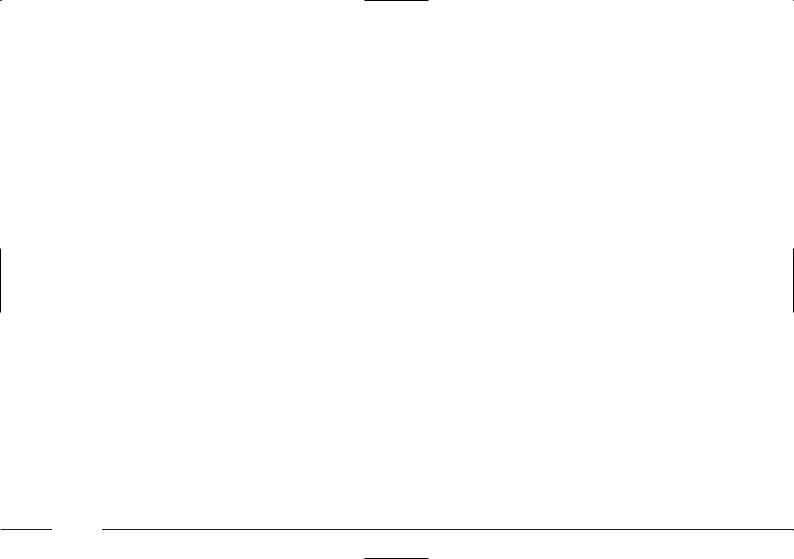
GENERAL INFORMATION
The CONNECT system controls and provides information for the following systems and functions:
–Sound system with radio, cassette player, CD-ROM/Audio CD player, CD-changer and voice commands
–colour TV set with voice commands
–GSM cell phone with voice commands
–Navigation system with voice commands
–On-board computer
–Targasys assistance services and functions.
The interface is the multifunction information display for all the integrated components.
MULTIFUNCTION INFORMATION DISPLAY
The system uses a graphic 7“, 16:9 LCD 256-colour TFT display with a resolution of 480 x 234 pixels (153.4 x 86.4 mm active matrix).
The display brightness can be changed depending on the environment conditions and the driver’s requirements, storing two settings, day and night, which are can be set manually by the user or automatically when turning on/off of the car external lights.
TURNING THE SYSTEM ON/OFF AND STAND-BY FEATURE
The system may be in one of the following conditions:
–off, all functions disabled
–normal status, all functions are active or can be enabled
–stand-by, functions partially active and screen darkened.
Turning the system on
The system is turned on automatically turning the ignition key or the ignition switch knob to MAR. When it is turned on the system is in the condition that was active before the last time it was turned off (excluding the stand-by status that is not restored).
When the ignition key is at STOP or removed or the ignition switch knob is at STOP, the system is turned on pressing the left knob or the SOS key for the call for assistance (to use the phone it is necessary to enter the SIM card and the PIN code, exception made for the “emergency 112” call).
8

Turning the system off
The system is turned off automatically when turning the ignition key or the ignition switch knob to STOP. The conditions and functions active before turning off are memorised and brought back the next time the engine is started (excluding the stand-by status).
Turning off is delayed if a phone call or an emergency call is in progress and it will take place at the end of the call.
If the system was turned on with the left knob or the SOS key, with the ignition key at STOP or removed or ignition switch knob at STOP, it is turned off pressing the left knob again or automatically after about 20 minutes, to preserve the battery.
Stand-by
During operation with the ignition key or ignition switch knob at MAR, the system may be set to stand-by by pressing the left knob. This operating condition (Stand-by) corresponds to a dark screen with the volume off, but the system continues working invisibly, therefore the phone is ready to receive.
Dark
During CONNECT operation, the system may be set to Dark condition by pressing the relevant key, regardless of the ignition key or ignition switch knob position. This operating condition corresponds to a dark screen but the system continues to perform its functions (audio, navigation instructions, voice commands, etc). The Dark function can also be activated through the voice commands as described in the relevant section.
To bring the system back to the normal operating condition, press the DARK key again or pronounce the relevant voice command.
CHOOSING THE OPERATING MODE
The operating mode is selected pressing one of the following keys:
–MAIN key = Main screen
–AUDIO key = Sound system settings
–FM/AM (multifunction keys) = Radio waveband selection
–CC/CD/CDC (multifunction keys)
=Audio source selection (cassette player/Compact Disc player/CDchanger)
–TV (multifunction key) = TV function selection (only with car stopped)
–TEL key = Telephone
–VOICE (key on steering wheel) = Voice commands for telephone and sound system (brief press) – Voice recorder (prolonged press)
–NAV key = Navigator
9

–TRIP key = On-board computer
–• key = Targasys services
–SETUP key = System settings
–SOS key = Assistance services and functions.
For each operating mode the corresponding menu is shown on the display.
Multifunction keys
At the base of the CONNECT display there are six double keys whose function depends on the system operating condition active, which is shown on the display.
The function corresponding to each “multifunction” key is identified each time by a label displayed on the screen next to the relevant key.
In certain cases a label covers some adjacent keys: the function of all these keys will be the same.
CHOOSING THE MENU
FUNCTIONS
The different operating modes of the CONNECT allow access to different menus, with functions that in turn show other submenus on the display and so on. The procedures for choosing and confirming the functions of the different menus and submenus are however the same and they are described below.
To go back to the previous screen from a submenu or to quit the various operating modes, press the ESC key.
Choosing and confirming a function
To select a function of the menu on the display, simply turn the right knob in one of the two directions until showing the function required. To confirm the function selected, press the right knob.
The knob enables to scroll quickly long lists or the alphabet to enter names; to speed up scrolling simply turn the knob fast or slow as required.
IMPORTANT On the menu or submenu pages showing “OK”, to store the new settings or the modified parameters it is necessary to exit the corresponding screen confirming “OK”. Leaving the page of the menu or submenu with the ESC key, the previous settings are restored.
10

ADJUSTING THE VOLUME
To increase the volume: turn the left knob clockwise.
To lower the volume: turn the left knob counterclockwise.
IMPORTANT The volume of PTY31 Alarm/Traffic Announcement (TA), telephone, telephone ringer and voice recognition can be adjusted separately.
Too high a volume when driving can put the driver’s life at risk and that
of other people. Therefore the volume should always be adjusted in such a way that it is always possible to hear the noises of the surrounding environment (e.g.: horns, ambulance, police sirens, etc.).
MUTE function
This function mutes automatically the active audio source when a phone call is being received or made.
NAV MUTE function (excluding navigator voice instructions)
This function enables to turn off the navigator voice instructions.
Soft Mute function
Function that gradually increases or lowers the volume when the Mute function is turned on/off.
CARE AND MAINTENANCE
The structure of the CONNECT ensures long years of operation with no need for particular maintenance. In the event of a fault, contact
Lancia Dealership.
Some care must however be taken to ensure the complete efficiency of the CONNECT system:
–the monitor is sensitive to scratching, liquid detergents and UV rays
–liquids that penetrate inside may damage the device irreparably.
Clean the front panel and display only using a soft, dry antistatic cloth. Cleaning and polishing products may damage the surface.
11

Be careful not to knock the display with pointed or hard objects and avoid
touching with the hands. Do not press on the display when cleaning.
WARNINGS
–In the event of a fault the CONNECT should be checked and repaired only by Lancia Dealership.
–In case of particularly low temperatures the display might take a certain time to reach the optimum brightness.
–In the case of prolonged parking with high outside temperature, the automatic thermal protection of the system may come into action suspending operation until the passenger compartment temperature falls to acceptable levels.
SYSTEM SOFTWARE UPDATES
The system software can be updated as soon as new versions for the CONNECT navigation module software are available to benefit of the improvements made on certain functions.
Software updating shall be performed by specialised staff at
Lancia Dealership.
INTERNAL FAULTS
If the system detects an internal fault on a certain module (audio, phone, navigator, etc..), it will temporarily freeze the last screen displayed and it will start diagnostics.
For a set period of time the system will monitor the involved module for troubleshooting. If time-out expires with no result, the system will adopt the best repair action (e.g.: resetting the involved module hardware).
Should it be impossible to operate the system, reset it manually by pressing the Reset key 33 (fig. 1) with a pen or a pencil.
PROTECTION AGAINST
OVERHEATING
The components of the telematic system are protected against overheating. This device stops it from working when the temperature of the module exceeds the preset limit.
When the system temperature exceeds the max. preset limit, the CONNECT system is switched off automatically until the regular operating temperature is restored.
12

CONTROLS – REMOTE CONTROL – CD-CHANGER
CONTROLS AND REMOTE CONTROL
CONTROLS ON CONNECT FRONT PANEL (See fig. 1 on overleaf)
On the CONNECT system front panel there are 29 keys and 2 knobs for selecting the different functions. Certain controls have multiple functions which depend on the system operating conditions active.
Turning on the function chosen is in some cases controlled by the length of time the key is pressed (brief or prolonged press), as shown in the table below.
Key |
|
Press briefly |
|
Press for longer than |
|
|
|
|
(less than 2 seconds) |
|
2 seconds |
1 |
– SOS |
|
Assistance services and functions |
|
– |
2 |
|
|
Navigation CD-ROM or Audio CD slot |
|
– |
3 |
|
|
Cassette slot |
|
– |
4 |
– CD |
|
Eject navigation CD-ROM or Audio CD |
|
– |
5 |
– CC |
|
Eject cassette |
|
– |
6 |
– ¯ |
|
Radio mode: seeking the first station that can be |
|
Radio mode: “Scan” function on. Station scanning |
|
|
|
tuned with lower frequency. |
|
in the band tuned starting from those with lower |
|
|
|
Cassette mode: fast tape rewinding to the begin- |
|
frequency. |
|
|
|
ning of the track being played or to previous track. |
|
Cassette mode: fast tape rewind. |
|
|
|
CD mode: select previous track. |
|
CD mode: fast backward. |
|
|
|
TV mode: seeking the first channel |
|
|
|
|
|
that can be tuned with lower frequency. |
|
|
|
|
|
|
|
|
13

Key |
|
Press briefly |
|
Press for longer than |
|
|
|
|
(less than 2 seconds) |
|
2 seconds |
|
|
|
|
|
|
7 – ˙ |
|
Radio mode: seeking the first station that can be |
|
Radio mode: “Scan” function on. Station scanning |
|
|
|
|
tuned with higher frequency. |
|
in the band tuned starting from those with higher |
|
|
|
Cassette mode: fast tape forward to the end of the |
|
frequency. |
|
|
|
track being played or to next track. |
|
Cassette mode: fast tape forward. |
|
|
|
CD mode: select next track. |
|
CD mode: fast forward. |
|
|
|
TV mode: seeking the first channel |
|
|
|
|
|
that can be tuned with higher frequency. |
|
|
8 |
|
|
System on/off: press the knob. |
|
– |
|
|
|
Volume adjustment: turn the knob. |
|
|
9 – SETUP |
|
System settings and car functions that can be |
|
|
|
|
|
|
modified |
|
– |
10 |
– TRIP |
|
Select on-board computer screen |
|
– |
11 |
– AUDIO |
|
Audio mode on and/or specific screen selection |
|
Audio mode off (Radio, CC, CD/CDC) |
12 |
– SRC |
|
Select audio source: FM1, FM2, FM3-AS, MW, |
|
– |
|
|
|
LW, CC, CD, CDC, TV |
|
|
13 |
– MAIN |
|
Select MAIN screen |
|
– |
14 |
– DARK |
|
DARK mode on: dark screen |
|
– |
15 |
– £ |
|
Forwarding the phone call set. |
|
Refusing the incoming call |
|
|
|
Accepting the incoming call. |
|
|
|
|
|
Ending the call in progress. |
|
|
16 |
– TEL |
|
Phone mode on and/or select specific screen |
|
Phone mode off |
17 |
– RPT |
|
Repetition of last navigator voice instruction |
|
– |
18 |
– NAV |
|
Navigation mode on and/or select specific screen |
|
– |
19 |
– MAP |
|
Select navigator map mode |
|
– |
|
|
|
|
|
|
14

Key |
|
Press briefly |
|
Press for longer |
|
||
|
|
|
(less than 2 seconds) |
|
than 2 seconds |
|
|
|
|
|
|
|
|
|
|
20 |
– • |
|
Access to Targasys services |
|
– |
|
|
21 |
|
|
Select the required function by turning the knob. |
|
– |
|
|
|
|
|
Confirm the required function by pressing the |
|
|
|
|
|
|
|
|
|
|
||
|
|
|
knob. |
|
|
|
|
22 |
|
|
Remote control receiver |
|
– |
|
|
|
|
||||||
23 |
– ESC |
|
Exit screen selected or return to higher level menu |
|
– |
|
|
24 |
– SIM |
|
Eject SIM card |
|
– |
|
|
25 |
– ¯ ˙ |
|
Reverse cassette side |
|
– |
|
|
26 |
|
|
SIM card slot |
|
– |
|
|
27-28-29-30-31-32 |
|
Double “multifunction” keys whose function |
|
Radio/TV mode: station storage |
|
||
|
|
|
depends on the system operating condition active, |
|
|
|
|
|
|
|
which is shown on the display. |
|
|
|
|
|
|
|
The function corresponding to each |
|
|
|
|
|
|
|
“multifunction” key is identified each time by a |
|
|
|
|
|
|
|
label displayed on the screen next to the relevant key. |
|
|
|
|
|
|
|
In certain cases a label covers some adjacent keys: |
|
|
|
|
|
|
|
the function of all these keys will be the same. |
|
|
|
|
|
|
|
Radio/TV mode: select stored stations. |
|
|
|
|
|
|
|
CD-changer mode: select CD in the magazine. |
|
|
|
|
33 |
|
|
System Reset key |
|
– |
|
|
|
|
|
|
|
|
|
|
15

CONTROLS ON STEERING
WHEEL (fig. 2)
The main functions of the CONNECT are repeated on the steering wheel, which facilitates control.
On the steering wheel there is also the VOICE key used for turning on/off the voice commands of the audio/phone/navigator system and for recording short voice messages.
Control functions are the following:
A – Voice recognition key:
–voice recognition on/off: brief press
–voice message storage: prolonged press
–voice recorder stop: brief press
B – Audio source select key: FM1,
FM2, FM3-AS, MW, LW, CC, CD, CDC, TV
C – Volume lowering key
D – Volume highering key
E – Radio mode: seeking the first station that can be tuned with higher frequency
Cassette mode: fast tape forward to next track
CD/CDC mode: select next track TV mode: seeking the first channel that can be tuned with higher frequency
F – Radio mode: seeking the first station that can be tuned with lower frequency
Cassette mode: fast tape rewind to previous track
L0A6031c
fig. 2
CD/CDC mode: select previous track
TV mode: seeking the first channel that can be tuned with lower frequency
G – Cyclic selection of main screens: MAIN – AUDIO – TRIP – SETUP –
TEL – NAV – CONNECT (Targasys services)
H – Phone key:
–accepting the incoming call: brief press
–ending the call in progress: brief press
–to display the last dialled number: brief press
–forwarding the call set: brief press
–reading the last SMS received: brief press
–refusing the incoming call: long press
L – Key for scrolling the screen upwards and select functions
M –Key for confirming selected function
N – Key for scrolling the screen downwards and select functions
16

REMOTE CONTROL (fig. 3-4)
The infrared ray remote control is used to control some main functions of the audio and TV system.
Remote control can be used only when CONNECT is on.
To use the remote control A (fig. 3) remove it from support B.
Remote control key functions are the following (fig. 4):
A – Radio mode: “Audio Mute” function on/off (volume muting) only with TP function active (symbol “3” near TP on the main Radio screen).
CC/CD/CDC mode: play/stop current track.
L0A6032c
fig. 3
TV mode: TV off and return to previously active Audio source screen
B – Volume lowering
C – Volume highering
D – Radio mode:
–brief press = seeking the first station that can be tuned with higher frequency
L0A6033c
fig. 4
–long press = “Scan” function on. Station scanning in the band tuned starting from those with higher frequency
Cassette mode:
–brief press = fast tape forward to next track
–long press = fast tape forward
CD mode:
–brief press = select next track
–long press = fast forward
TV mode: seeking the first channel that can be tuned with higher frequency
E – Radio mode:
–brief press = seeking the first station that can be tuned with lower frequency
–long press = “Scan” function on. Station scanning in the band tuned starting from those with lower frequency
17

Cassette mode:
–brief press = fast tape rewind to previous track
–long press = fast tape rewind
CD mode:
–brief press = select previous track
–long press = fast backward
TV mode: seeking the first channel that can be tuned with lower frequency
F – Radio mode:
–brief press = seeking the first station that can be tuned with higher frequency
–long press = “Scan” function on. Station scanning in the band tuned starting from those with higher frequency
Cassette mode:
–brief press = fast tape forward to next track
–long press = fast tape forward
CD mode:
–brief press = select next track
–long press = fast forward
TV mode: seeking the first channel that can be tuned with higher frequency
G – Radio mode:
–brief press = seeking the first station that can be tuned with lower frequency
–long press = “Scan” function on. Station scanning in the band tuned starting from those with lower frequency
Cassette mode:
–brief press = fast tape rewind to previous track
–long press = fast tape rewind
CD mode:
–brief press = select previous track
–long press = fast backward
TV mode: seeking the first channel that can be tuned with lower frequency
H – Audio source select key: FM1, FM2, FM3-AS, MW, LW, CC, CD, CDC, TV
1-2-3-4-5-6 – Radio mode:
–brief press = calling stored stations no. 1-2-3-4-5-6
–long press = storing current station
CDC mode: select CD, 1 to 6
TV mode: select stored channels, 1 to 6
18

AUDIO AND TV FUNCTIONS: CONTROLS SUMMARY TABLE
The sound system (radio FM/AM and CC player/CD player/CDC) and the TV functions can be turned on/off through the controls on CONNECT, steering wheel or remote control. For a quick guide, the following table groups the different functions with the corresponding keys.
For voice commands refer to the relevant section.
Function |
|
CONNECT keys |
|
Steering wheel keys |
|
Remote control keys |
Audio module on |
|
Brief press on AUDIO key |
|
– |
|
– |
Audio module off |
|
Long press on AUDIO key |
|
– |
|
– |
Audio mute (only with TP |
|
“Audio Mute” selection and con- |
|
– |
|
Press the ON/OFF key |
active on the main |
|
firmation on Radio menu by the |
|
|
|
|
Radio screen) |
|
right knob |
|
|
|
|
Select audio source |
|
Press multifunction keys FM, |
|
Press the SOURCE key |
|
Press the SOURCE key |
|
|
AM, CC, CD, CDC, TV |
|
|
|
|
|
|
or the SOURCE key |
|
|
|
|
Volume |
|
Turn the left knob |
|
Press the VOL+/- keys |
|
Press the VOL+ or VOLkeys |
highering/lowering |
|
|
|
|
|
|
Select stored stations |
|
Brief press on keys 1 - 6 |
|
– |
|
Brief press on keys 1 - 6 |
Store radio stations |
|
Long press on keys 1 - 6 |
|
– |
|
Long press on keys 1 - 6 |
Seeking the first station |
|
Brief press on key ˙ |
|
Brief press on the SCAN+ key |
|
Brief press on key N |
that can be tuned |
|
|
|
|
|
|
with higher frequency |
|
|
|
|
|
|
Seeking the first station |
|
Brief press on key ¯ |
|
Brief press on the SCANkey |
|
Brief press on key O |
that can be tuned |
|
|
|
|
|
|
with lower frequency |
|
|
|
|
|
|
|
|
|
|
|
|
|
19
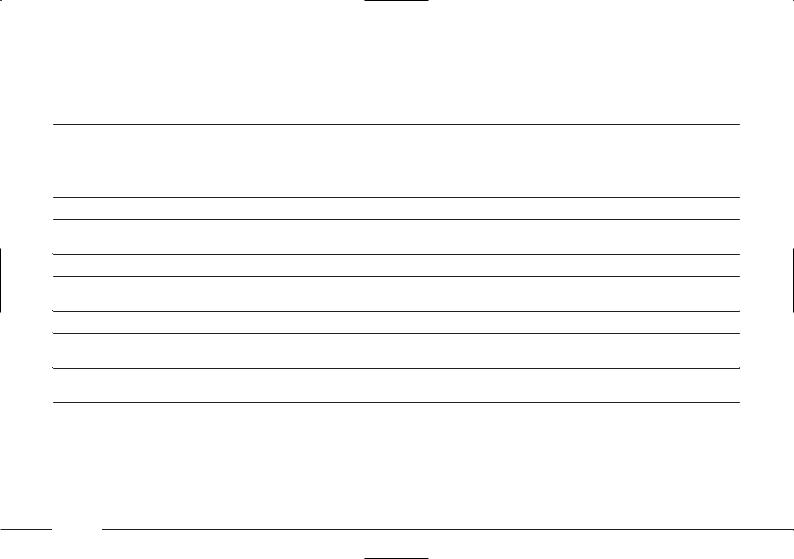
Function |
|
CONNECT keys |
|
Steering wheel keys |
|
Remote control keys |
“Scan” function on. |
|
Long press |
|
Long press on the SCAN+ key |
|
Long press on key N |
Station scanning |
|
on key ˙ |
|
|
|
|
in the band |
|
|
|
|
|
|
tuned starting from |
|
|
|
|
|
|
those with higher frequency |
|
|
|
|
|
|
“Scan” function on. |
|
Long press on key ¯ |
|
Long press on the SCANkey |
|
Long press on key O |
Station scanning |
|
|
|
|
|
|
in the band |
|
|
|
|
|
|
tuned starting from |
|
|
|
|
|
|
those with lower frequency |
|
|
|
|
|
|
Reversing tape side |
|
Press key ¯ ˙ |
|
– |
|
– |
Fast tape rewind |
|
Brief press on key ¯ |
|
Short press on the SCANkey |
|
Short press |
to previous track |
|
|
|
|
|
on key O or ¯ |
Fast tape rewind |
|
Long press on key ¯ |
|
Long press on the SCANkey |
|
Long press on key O |
Fast tape forward |
|
Brief press on key ˙ |
|
Short press on the SCAN+ key |
|
Short press |
to next track |
|
|
|
|
|
on key N or ˙ |
Fast tape forward |
|
Long press on key ˙ |
|
Long press on the SCAN+ key |
|
Long press on key N |
Play/pause |
|
Press the Play/Pause |
|
– |
|
Press the ON/OFF key |
current CC/CD track |
|
multifunction keys |
|
|
|
|
Select next track while |
|
Short press on key ˙ |
|
Short press on the SCAN+ key |
|
Short press on key ˙ |
playing a CD |
|
|
|
|
|
|
|
|
|
|
|
|
|
20
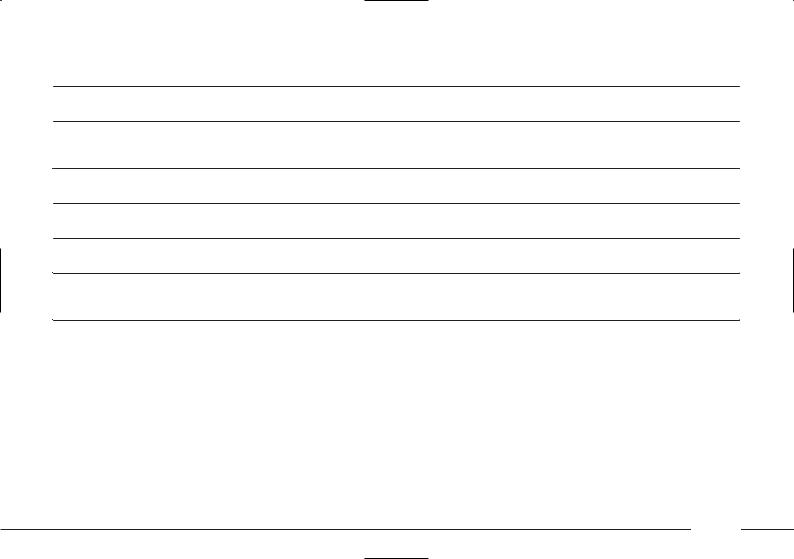
Function |
|
CONNECT keys |
|
Steering wheel keys |
|
Remote control keys |
|
|
Select previous track |
|
Brief press on key ¯ |
|
Brief press on the SCANkey |
|
Brief press on key ¯ |
|
|
while playing a CD |
|
|
|
|
|
|
|
|
Select CD in |
|
Press keys 1 to 6 |
|
– |
|
Press keys 1 to 6 |
|
|
CDC mode |
|
|
|
|
|
Press the ON/OFF key |
|
|
Play/stop |
|
– |
|
– |
|
|
||
cuttent track |
|
|
|
|
|
|
|
|
in CDC mode |
|
|
|
|
|
|
|
|
Select stored TV |
|
Press keys 1 to 6 |
|
– |
|
Press keys 1 to 6 |
|
|
channels |
|
|
|
|
|
|
|
|
Select next TV |
|
Brief press on key ˙ |
|
Press the SCAN+ key |
|
Short press on key N |
|
|
channel |
|
|
|
|
|
|
|
|
Select previous TV |
|
Brief press on key ¯ |
|
Press the SCANkey |
|
Short press on key O |
|
|
channel |
|
|
|
|
|
|
|
|
TV module off (return to |
|
Press OFF multifunction key |
|
– |
|
Press the ON/OFF key |
|
|
previously active |
|
|
|
|
|
|
|
|
Audio source screen) |
|
|
|
|
|
|
|
|
|
|
|
|
|
|
|
|
|
21

CD-CHANGER
LOADING CDS
The CD-changer is housed in the glove compartment and is fitted with a magazine for 6 Compact Discs.
On multimedia CDs in addition to sound tracks also data tracks are
recorded. Playing one of these CDs may cause rustling and such a volume as to compromise road safety, as well as causing damage to the final stages and speakers.
REMOVING THE MAGAZINE
To remove the CD-changer magazine, proceed as follows:
–open completely the sliding lid A
(fig. 5);
–press the EJECT key B (fig. 6) and remove the magazine C.
L0A6042c
fig. 5
L0A6034c
fig. 6
LOADING THE MAGAZINE
The magazine contains 6 trays for one CD each.
To playback a CD, extract a tray D (fig. 7) from the magazine and insert the CD (fig. 8).
IMPORTANT Make sure the CD label is facing the right way, i.e. towards the tray. If not, the player will not work.
The player cannot be used to play 8 cm CDs unless a specific adapter (which can be purchased at HI-FI stores) is fitted.
L0A6035c
fig. 7
22

EJECTING CDS FROM THE MAGAZINE
Remove the CDs in sequence after removing the respective supports D (fig. 7) from the magazine.
INSERTING THE MAGAZINE
To insert the magazine in the CDchanger, after loading the CDs, proceed as follows:
– check that the sliding lid A (fig. 5) is completely open;
–insert the magazine C (fig. 9) into the CD-changer with the chamfered edge facing rightwards;
–close the sliding lid A (fig. 10), after inserting the magazine to avoid grit and dust from getting inside the player.
L0A6036c |
L0A6037c |
L0A6038c |
fig. 8 |
fig. 9 |
fig. 10 |
23

GENERAL
INFORMATION
The MAIN screen is shown pressing the key 13 (fig. 1) and shows the main data of the CONNECT system including the manoeuvres recommended by the navigation system (if on).
The multifunction keys at the base of the CONNECT display shall be used to change the audio source (FM1-FM2-FM3-AS-MW-LW-CC- CD-CDC), to select a previously stored station or to select a CD in the CD-changer (multifunction keys “1” to “6”) or to switch the TV function on (where provided).
MAIN SCREEN (MAIN)
The MAIN screen shown in fig. 11 is referred to the CONNECT version with navigator; on versions without navigator the MAIN screen has a different configuration but gives the same general information.
L0A5083g |
fig. 11
MAIN SCREEN
OPTIONS
TIME - DATE - TEMPERATURE
On the top of the display on the left side are shown:
–time “hh:mm” (in hours and minutes) with 24 or 12 hour settings, in the second case “am” or “pm” are specified;
–date with day (1 to 31), month (1 to 12) and year “yyyy”;
–outside temperature in °C (Celsius) or °F (Fahrenheit), (according to set parameter).
24
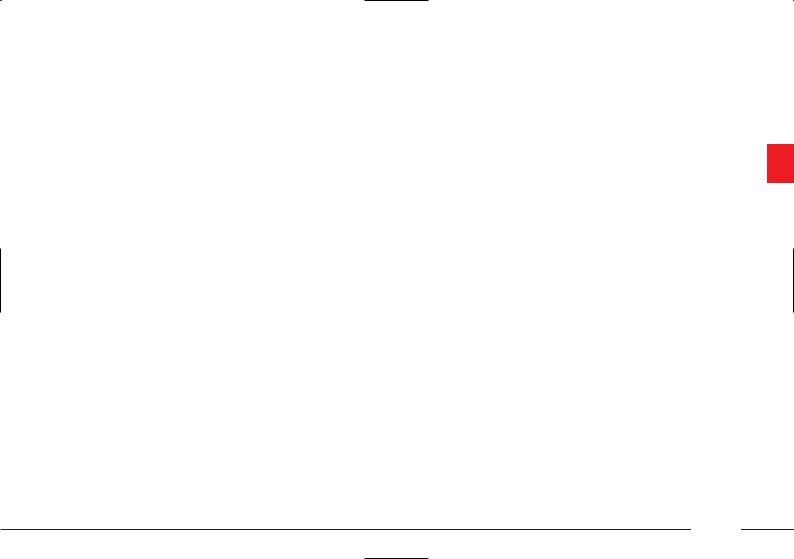
RADIO
When the radio is on, the following information is shown on the display:
–band and station selected;
–station name (if available) or frequency after tuning;
–frequency during station seek;
–z symbol if the “Audio Mute” function is on;
–“Warning” during a traffic information bulletin;
–“Search”, station search in progress;
–“TP” abbreviation if traffic information reception is activated.
CASSETTE PLAYER
When the cassette player is working, the central section of the display shows the following information:
–cassette symbol with the corresponding function symbol:
–play ˙;
–fast tape forward §;
–fast tape rewind ù;
–fast tape forward/rewind to next/previous track §/ù;
–pause II;
–“TP” abbreviation if traffic information reception is activated.
CD PLAYER
When the CD player is working, the central section of the display shows the following information:
–“CD” symbol;
–track number (number of track being played);
–operating mode: play ˙ or pause II, RND (Random) or repeat track ;
–“TP” abbreviation if traffic information reception is activated.
25

CD-CHANGER
When the CD-changer is working, the central section of the display shows the following information:
–“CDC” symbol;
–track number (number of track being played);
–operating mode: play ˙, RND (Random) or repeat track or repeat CD;
–“TP” abbreviation if traffic information reception is activated.
AUDIO SOURCE CHANGE OR CD SELECTION
When changing the audio source, the display can shown the following messages: “No CD changer”, “No CD”, “No cassette” or “Magazine empty” according to applications.
CELL PHONE
Cell phone information is shown on the top of the display on the right side:
–name of telephone network provider and reception signal intensity;
–name or telephone number and duration of conversation (min:sec) during a telephone connection;
–symbols and wordings associated with phone settings:
æ ring tone off
√ “call divert” function on
ø “lock” function on
¡ phone not available or no network
óSMS message received, not read;
–display of “No card” or “Enter PIN” or “SIM card faulty” or “Network search” warnings in the “phone off” conditions;
–Ring Tone “Off”, Diversion and Lock are displayed only when phone function is active;
–warning “Call locking” if key 15 (fig. 1) is pressed again during the call;
–warning “End of call”;
–warning “Busy”;
–warning “Ready in X sec.”;
–warning “No connection” if connection is cut off by the network.
26

NAVIGATOR
Navigation system information depends on system condition.
When the navigator is on, the display shows “Start navigation system”, when the navigation system is loading the data.
When driving the display will show the following:
–graphic display of next manoeuvre by pictogram with integral graphic bar;
–display of distance from next manoeuvre “XXX m”;
–name of recommended road for reaching the destination or map display.
When the navigator is off, the display shows “Navigation system not available”.
ON-BOARD COMPUTER
On-board computer information depends on the CONNECT system configuration installed on the car. If the system is not provided with the navigation function, the display area dedicated to the on-board computer will show the following information:
–Average speed (in km/h);
–Range (in km);
–Travel time (in hours and minutes);
–Average consumption (in km/l or l/100km according to set unit).
On versions fitted with the navigation system it is possible to choose whether to display the above four functions all together or separately, as follows:
– Average speed (in km/h) and Range (in km);
or
– Travel time (in hours and minutes) and Average consumption (in km/l or l/100km according to set unit).
The displayed item sequence can be modified using the steering wheel keys L (fig. 2) or N (fig. 2) or turning the right knob 21 (fig. 1).
27

AUDIO SYSTEM (AUDIO)
GENERAL
INFORMATION
The audio system is turned on pressing key 11 (fig. 1) which gives access to the main functions of the radio (fig. 12). Press the key for longer than 2 seconds to switch the audio system off (“Audio OFF” displayed on MAIN screen). Press the key briefly again to switch the system on.
Through the audio system of the CONNECT it is possible to control:
–the RDS radio with FM/AM reception;
–the cassette player with autoreverse;
–the CD player;
–the CD-changer;
–the colour TV tuner (only with car stopped).
L0A5084g |
fig. 12
SCREEN OPTIONS AND FUNCTIONS
According to operating conditions, the audio system options and functions displayed are as follows:
–audio source selection (Radio FM/AM, Cassette CC, Compact Disc CD, CD-changer CDC and TV tuner) through the corresponding multifunction keys;
–waveband selection (FM, AM) through the corresponding multifunction keys;
–name of broadcaster (if available) and stored station number;
–storage of 30 stations (18 in the FM band and 12 in the AM band);
–display of pause symbol in cassette mode;
–display of cassette, CD and CDchanger symbols;
28

–display of current tape side (A or
B);
–display of CD number, track number and playing time;
–“Scan” and “Random” functions;
–“Dolby NR” function for suppressing noise when listening tapes;
–stand-by engagement function for traffic information bulletins (TP) with possibility of deactivation;
–sound setting functions: Loudness, Treble, Bass, Balance, Fader, SDV (speed depending volume) and Start vol. (volume at start-up);
–display of status indications, such as date, time, outside temperature etc.
CHOOSING THE AUDIO SOURCE
Press the SRC key 12 (fig. 1), to display the available sources (fig. 13):
–Radio (FM1, FM2, FM3-AS, MW, LW);
–CASSETTE (cassette player) – if the tape is inserted;
–CD (Compact Disc player) – if the CD is inserted;
–CDC (CD-changer) – if installed;
–TV (TV tuner) – if installed.
Select and confirm the audio source turning and pressing the right knob 21
(fig. 1).
L0A5085g |
fig. 13
The selected source functions will be displayed at the bottom of the screen, next to multifunction keys.
When audio sources (FM – AM – CC
– CD – CDC – TV) are displayed at the bottom of the screen they can be directly selected pressing the corresponding multifunction key.
The audio source is changed automatically in one of the following cases:
–broadcasting of traffic information, if the “TA” function is on and an enabled station is tuned (TP);
–phone call;
–receiving a phone call;
–voice recognition function activation;
–inserting a cassette;
–inserting a CD;
–inserting the magazine in the CDchanger.
29
