Konica Minolta KIP 7100 User Manual

KIP Certified AutoCAD Driver
KIP Cost Review Application
User Guide
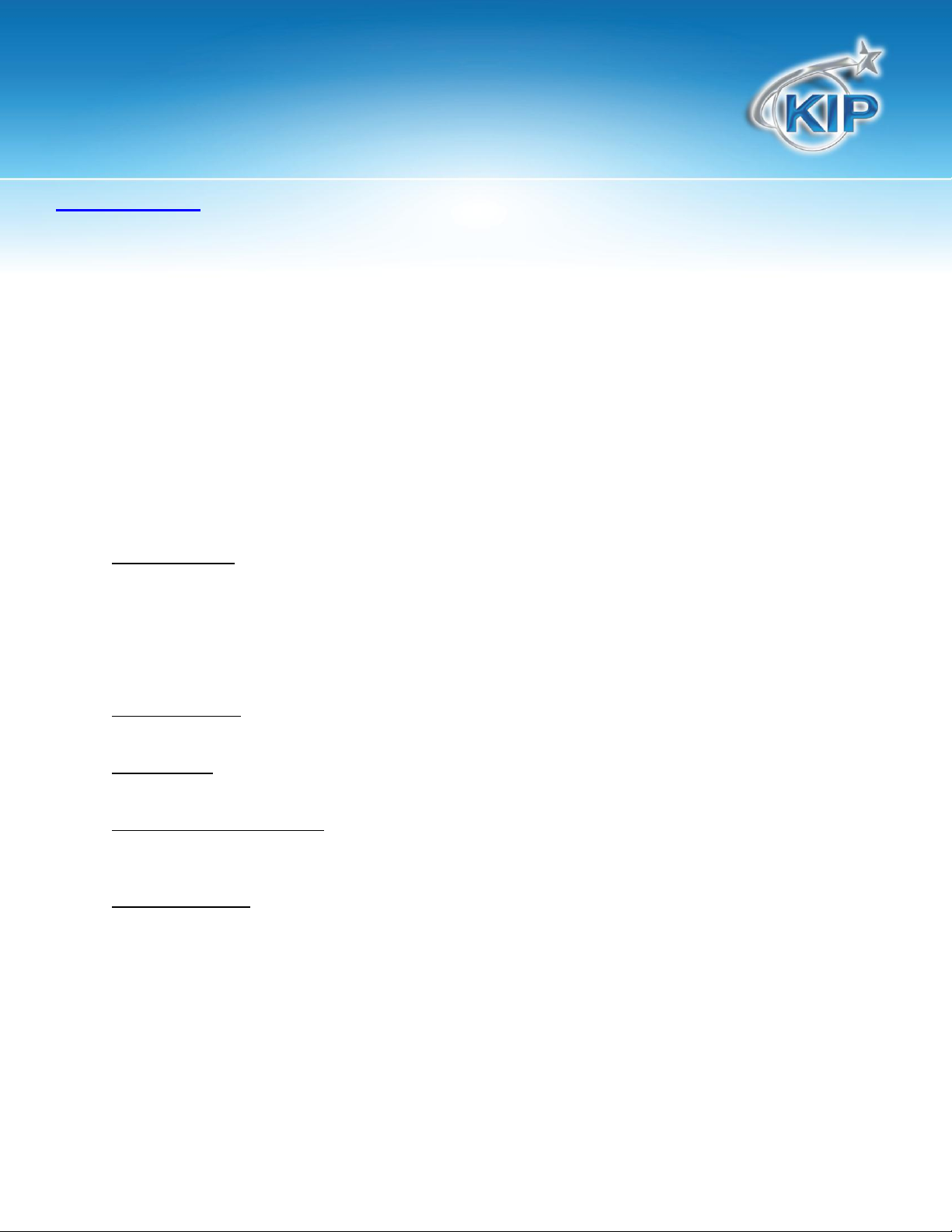
KIP Cost Review Application
Introduction
The KIP Cost Review Application (CRA) allows the review the operational costs for single prints and full
production runs. Reports generated by the KIP CRA help control and track the cost of printing and copying to
allow for allocating printing costs to departments or projects.
Billing logs can be accessed from data emailed periodically by the KIP printer or directly from the controller and
are checked by the CRA to confirm that they have not been tampered with or altered. The CRA allows for
selecting the Date Range of data to import and what dates the report will cover. Once the billing log is
imported into the CRA, the reports are automatically generated for viewing, printing or emailing. Simple to
understand graphic charts are available to view trends in printing.
Administrators can supply pricing information which will be used in creating the reports:
Monochrome Toner Cost (per case)
Color Toner (per case)
Monochrome Service Fees
Color Service Fees
Reports include:
Usage Summary
Total Page Count: Monochrome vs. Color
Total Printed: Monochrome vs. Color
Total Toner Cartridges Use: Cyan, Magenta, Yellow, and Black
Average Coverage
Toner and Service Fees generated
Total Printed: Monochrome vs. Color
Coverage Report
A summary of printing separated into Coverage Categories: customize up to 10 categories.
Media Report
Page Count and Total Amount Printed categorized by Media Type
User Report and Jobs History
The activity for each User and each Job Name displays Page Count, Square Feet and Fees for Color
and Monochrome printing.
Recent Job Report
The details for the most recent 20 jobs are displayed.
User and Job Name
Individual Filename also shows individual Cyan, Magenta, Yellow, and Black toner usage and
total printed along with the associated Toner and Service Fees.
No part of this publication may be copied, reproduced or distributed in any form without express written permission
from KIP. 2012 KIP. vii_iv
- 1 -

KIP Cost Review Application
Installation
The following are general steps of the installation of the Cost Review Application.
Please note that it is necessary to have the KIP 7.4 version software installed on the KIP for CRA function on the
KIP 700M, 7100, 7700, 7900 and 9900 or C7800.
Step 1
Double click the installer for the Cost Review Application and set the desired language
Note: The language of the KIP System must be that same of the PC that the CRA is also installed on.As an
example if the KIP System is in the Japanese language then the PC with CRA must also be in Japanese.
Step 2
Installer will run installing the application, when prompted select “Next” and accept the terms of the license
agreement. And select “Next”.
No part of this publication may be copied, reproduced or distributed in any form without express written permission
from KIP. 2012 KIP. vii_iv
- 2 -
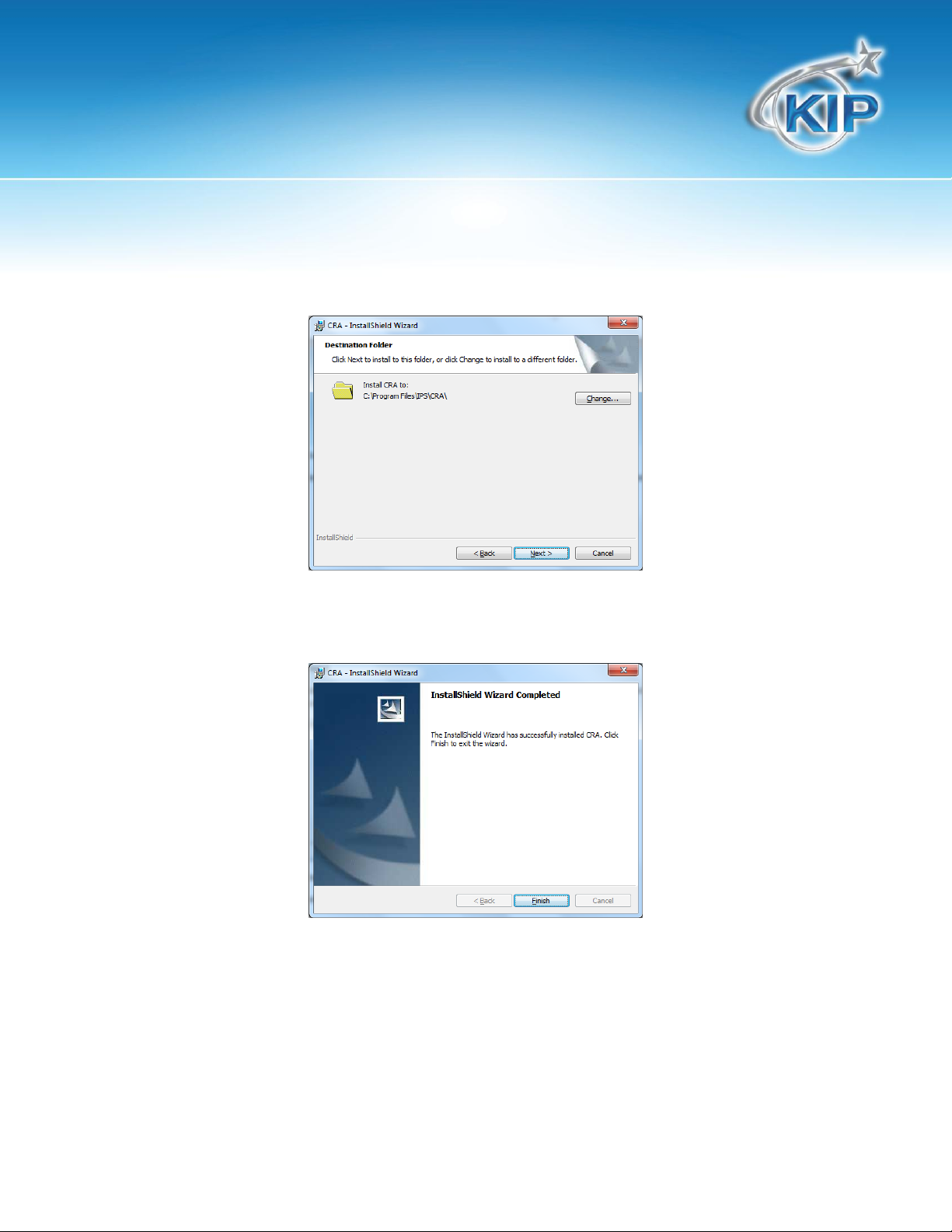
KIP Cost Review Application
Step 3
Select the desired location of the install package or leave this as default (recommended) and select “Install”
when prompted.
Step 4
When installation is finished select “Finish” to complete the installation.
No part of this publication may be copied, reproduced or distributed in any form without express written permission
from KIP. 2012 KIP. vii_iv
- 3 -
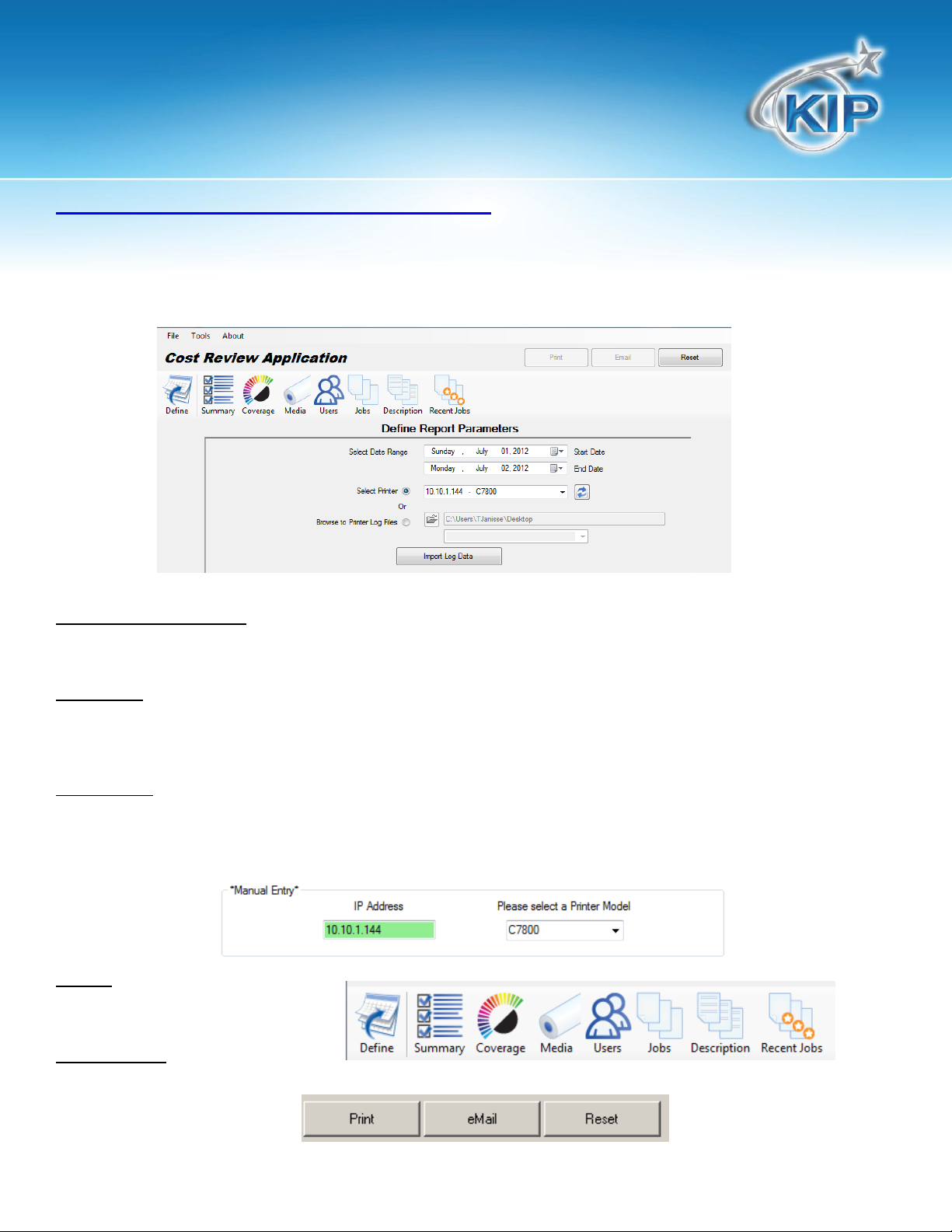
KIP Cost Review Application
Cost Review Application Main Menu
The Main Menu allows for entering the Report Parameters for the Start and End of the Report.
Available KIP printers can be selected from a drop down menu or the billing data can be imported from a file
location. The billing data can be automatically emailed by the KIP system on a weekly or monthly basis as well
as sent immediately when accessed from the KIP PrintNET application.
Browse to Printer Log Files
If a KIP Printer is not available users can use the Browse feature to utilize files they have already pulled from a KIP
monochrome or color printer. Please see the Appendix for what files are necessary for this function.
Export Data
Export data is used to export the raw log file information as received from the printer into Excel. When exporting
data from CRA, be sure to note that many settings on the printer can determine how this data is formatted. The
titles in the exported data are for a default configuration and may not always reflect the actual data shown.
Manual Entry
If for some reason the KIP Printers are not being found and added to the “Select Printer” section, Manual Entry is
available. Go to the top of the application and select “Tools” and then “Options”. Here the IP Address of the
KIP Printer(s) can be manually entered. This will add them to the “Select Printer” dropdown.
Note: Printer Model must be selected. Please see Appendix for what files are being looked for during Automatic
printer location.
Reports
Simple access to a variety of reports
Print and Email
Reports can be printed to a local windows printer or emailed to standard email accounts.
No part of this publication may be copied, reproduced or distributed in any form without express written permission
from KIP. 2012 KIP. vii_iv
- 4 -
