Page 1

bizhub C35P
User’s Guide
A0VD-9581-12A
Page 2

Thank You
Thank you for purchasing a bizhub C35P. You have made an excellent choice.
Your bizhub C35P is specially designed for optimal performance in Windows, Macintosh and Linux environments.
Trademarks
KONICA MINOLTA and the KONICA MINOLTA logo are trademarks or registered
trademarks of KONICA MINOLTA HOLDINGS, INC.
bizhub and PageScope are trademarks or registered trademarks of KONICA
MINOLTA BUSINESS TECHNOLOGIES, INC.
All other trademarks and registered trademarks are the property of their respective
owners.
Copyright Notice
Copyright © 2009 KONICA MINOLTA BUSINESS TECHNOLOGIES, INC., Marunouchi Center Building, 1-6-1 Marunouchi, Chiyoda-ku, Tokyo, 100-0005, Japan. All
Rights Reserved. This document may not be copied, in whole or part, nor transferred
to any other media or language, without written permission of KONICA MINOLTA
BUSINESS TECHNOLOGIES, INC.
Notice
KONICA MINOLTA BUSINESS TECHNOLOGIES, INC. reserves the right to make
changes to this guide and to the equipment described herein without notice. Considerable effort has been made to ensure that this guide is free of inaccuracies and
omissions. However, KONICA MINOLTA BUSINESS TECHNOLOGIES, INC. makes
no warranty of any kind including, but not limited to, any implied warranties of merchantability and fitness for a particular purpose with regard to this guide. KONICA
MINOLTA BUSINESS TECHNOLOGIES, INC. assumes no responsibility for, or liability for, errors contained in this guide or for incidental, special, or consequential
damages arising out of the furnishing of this guide, or the use of this guide in operating the equipment, or in connection with the performance of the equipment when so
operated.
x-1
Page 3

SOFTWARE LICENSE AGREEMENT
This package contains the following materials provided by KONICA MINOLTA BUSINESS
TECHNOLOGIES, INC. (KMBT): software included as part of the printing system (“Printing
Software”), the digitally-encoded machine-readable outline data encoded in the special format
and in the encrypted form (“Font Programs”), other software which runs on a computer system
for use in conjunction with the Printing Software (“Host Software”), and related explanatory written materials (“Documentation”). The term “Software” shall be used to describe Printing Software, Font Programs and/or Host Software and also include any upgrades, modified versions,
additions, and copies of the Software.
The Software is being licensed to you under the terms of this Agreement.
KMBT grants to you a non-exclusive sublicense to use the Software and Documentation, provided that you agree to the following:
1. You may use the Software and accompanying Font Programs for imaging to the licensed
output device(s), solely for your own internal business purposes.
2. In addition to the license for Font Programs set forth in Section 1 above, you may use
Roman Font Programs to reproduce weights, styles, and versions of letters, numerals,
characters and symbols (“Typefaces”) on the display or monitor for your own internal business purposes.
3. You may make one backup copy of the Host Software, provided your backup copy is not
installed or used on any computer. Notwithstanding the above restrictions, you may install
the Host Software on any number of computers solely for use with one or more printing systems running the Printing Software.
4. You may assign its rights under this Agreement to an assignee of all of Licensee’s right and
interest to such Software and Documentation (“Assignee”) provided you transfer to
Assignee all copies of such Software and Documentation Assignee agrees to be bound by
all of the terms and conditions of this Agreement.
5. You agree not to modify, adapt or translate the Software and Documentation.
6. You agree that you will not attempt to alter, disassemble, decrypt, reverse engineer or
decompile the Software.
7. Title to and ownership of the Software and Documentation and any reproductions thereof
shall remain with KMBT and its licensor.
8. Trademarks shall be used in accordance with accepted trademark practice, including identification of the trademark owner’s name. Trademarks can only be used to identify printed
output produced by the Software. Such use of any trademark does not give you any rights
of ownership in that trademark.
9. You may not rent, lease, sublicense, lend or transfer versions or copies of the Software Licensee does not use, or Software contained on any unused media, except as part of the permanent transfer of all Software and Documentation as described above.
10. IN NO EVENT WILL KMBT OR ITS LICENSOR BE LIABLE TO YOU FOR ANY CONSEQUENTIAL, INCIDENTAL INDIRECT, PUNITIVE OR SPECIAL DAMAGES, INCLUDING
ANY LOST PROFITS OR LOST SAVING, EVEN IF KMBT HAS BEEN ADVISED OF THE
POSSIBILITY OF SUCH DAMAGES, OR FOR ANY CLAIM BY ANY THIRD PARTY. KMBT
OR ITS LICENSOR DISCLAIMS ALL WARRANTIES WITH REGARD TO THE SOFTWARE, EXPRESS OR IMPLIED, INCLUDING, WITHOUT LIMITATION IMPLIED WARRANTIES OF MERCHANTABILITY, FITNESS FOR A PARTICULAR PURPOSE, TITLE
AND NON-INFRINGEMENT OF THIRD PARTY RIGHTS. SOME STATES OR JURISDICTIONS DO NOT ALLOW THE EXCLUSION OR LIMITATION OF INCIDENTAL, CONSEQUENTIAL OR SPECIAL DAMAGES, SO THE ABOVE LIMITATIONS MAY NOT APPLY
TO YOU.
x-2
Page 4

11. Notice to Government End Users: The Software is a “commercial item,” as that term is
defined at 48 C.F.R.2.101, consisting of “commercial computer software” and “commercial
computer software documentation,” as such terms are used in 48 C.F.R. 12.212. Consistent with 48 C.F.R. 12.212 and 48 C.F.R. 227.7202-1 through 227.7202-4, all U.S. Government End Users acquire the Software with only those rights set forth herein.
12. You agree that you will not export the Software in any form in violation of any applicable
laws and regulations regarding export control of any countries.
About Adobe Color Profile
ADOBE SYSTEMS INCORPORATED
COLOR PROFILE LICENSE AGREEMENT
NOTICE TO USER: PLEASE READ THIS CONTRACT CAREFULLY. BY USING ALL OR ANY
PORTION OF THE SOFTWARE YOU ACCEPT ALL THE TERMS AND CONDITIONS OF
THIS SOFTWARE YOU ACCEPT ALL THE TERMS AND CONDITIONS OF THIS AGREEMENT. IF YOU DO NOT AGREE WITH THE TERMS OF THIS AGREEMENT, DO NOT USE
THE SOFTWARE.
1. DEFINITIONS In this Agreement, “Adobe” means Adobe Systems Incorporated, a Delaware corporation, located at 345 Park Avenue, San Jose, California 95110. “Software”
means the software and related items with which this Agreement is provided.
2. LICENSE Subject to the terms of this Agreement, Adobe hereby grants you the worldwide,
non-exclusive, nontransferable, royalty-free license to use, reproduce and publicly display
the Software. Adobe also grants you the rights to distribute the Software only (a) as embedded within digital image files and (b) on a standalone basis. No other distribution of the
Software is allowed; including, without limitation, distribution of the Software when incorporated into or bundled with any application software. All individual profiles must be referenced by their ICC Profile description string. You may not modify the Software. Adobe is
under no obligation to provide any support under this Agreement, including upgrades or
future versions of the Software or other items. No title to the intellectual property in the Software is transferred to you under the terms of this Agreement. You do not acquire any rights
to the Software except as expressly set forth in this Agreement.
3. DISTRIBUTION If you choose to distribute the Software, you do so with the understanding
that you agree to defend, indemnify and hold harmless Adobe against any losses, damages or costs arising from any claims, lawsuits or other legal actions arising out of such distribution, including without limitation, your failure to comply with this Section 3. If you
distribute the Software on a standalone basis, you will do so under the terms of this Agreement or your own license agreement which (a) complies with the terms and conditions of
this Agreement; (b) effectively disclaims all warranties and conditions, express or implied,
on behalf of Adobe; (c) effectively excludes all liability for damages on behalf of Adobe; (d)
states that any provisions that differ from this Agreement are offered by you alone and not
Adobe and (e) states that the Software is available from you or Adobe and informs licensees how to obtain it in a reasonable manner on or through a medium customarily used for
software exchange. Any distributed Software will include the Adobe copyright notices as
included in the Software provided to you by Adobe.
x-3
Page 5
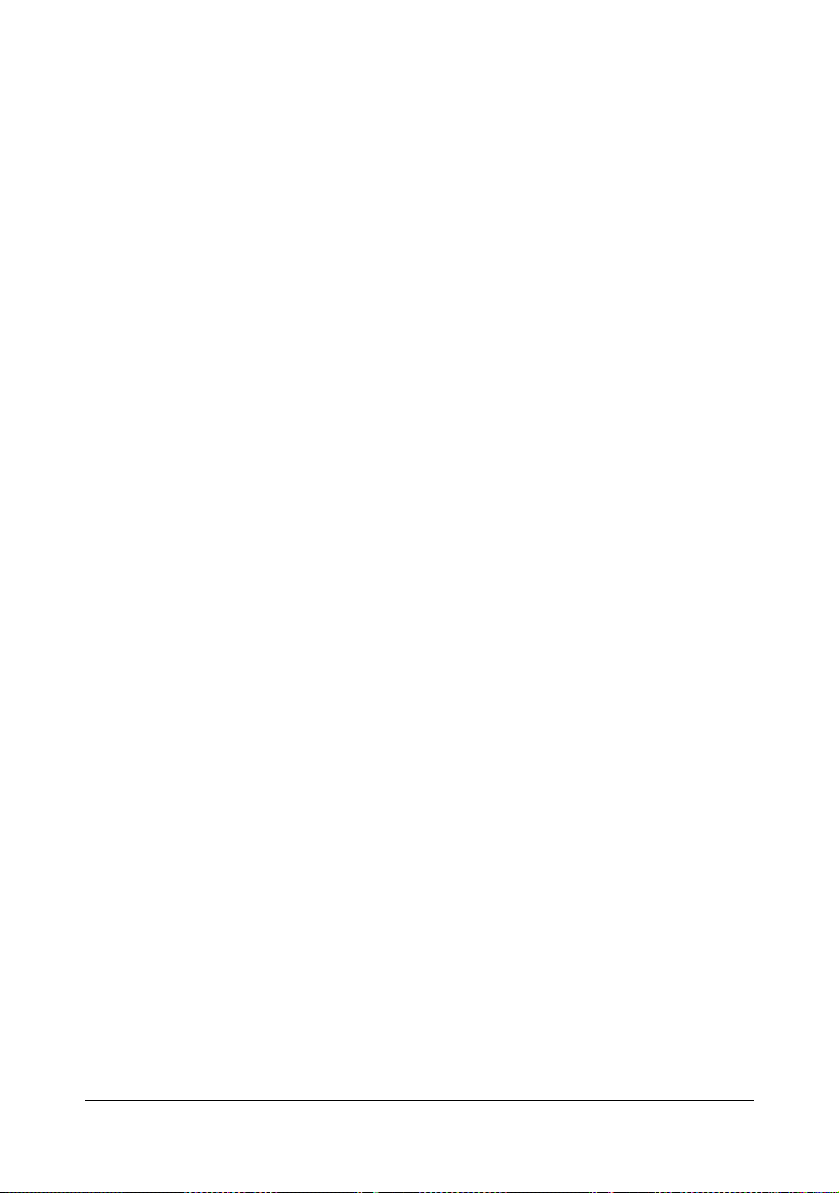
4. DISCLAIMER OF WARRANTY Adobe licenses the Software to you on an “AS IS” basis.
Adobe makes no representation as to the adequacy of the Software for any particular purpose or to produce any particular result. Adobe shall not be liable for loss or damage arising out of this Agreement or from the distribution or use of the Software or any other
materials. ADOBE AND ITS SUPPLIERS DO NOT AND CANNOT WARRANT THE PERFORMANCE OR RESULTS YOU MAY OBTAIN BY USING THE SOFTWARE, EXCEPT
FOR ANY WARRANTY, CONDITION, REPRESENTATION OR TERM TO THE EXTENT
TO WHICH THE SAME CANNOT OR MAY NOT BE EXCLUDED OR LIMITED BY LAW
APPLICABLE TO YOU IN YOUR JURISDICTION, ADOBE AND ITS SUPPLIERS MAKE
NO WARRANTIES, CONDITIONS, REPRESENTATIONS OR TERMS, EXPRESS OR
IMPLIED, WHETHER BY STATUTE, COMMON LAW, CUSTOM, USAGE OR OTHERWISE AS TO ANY OTHER MATTERS, INCLUDING BUT NOT LIMITED TO NONINFRINGEMENT OF THIRD PARTY RIGHTS, INTEGRATION, SATISFACTORY QUALITY
OR FITNESS FOR ANY PARTICULAR PURPOSE. YOU MAY HAVE ADDITIONAL
RIGHTS WHICH VARY FROM JURISDICTION TO JURISDICTION. The provisions of Sections 4, 5 and 6 shall survive the termination of this Agreement, howsoever caused, but this
shall not imply or create any continued right to use the Software after termination of this
Agreement.
5. LIMITATION OF LIABILITY IN NO EVENT WILL ADOBE OR ITS SUPPLIERS BE LIABLE
TO YOU FOR ANY DAMAGES, CLAIMS OR COSTS WHATSOEVER OR ANY CONSEQUENTIAL, INDIRECT, INCIDENTAL DAMAGES, OR ANY LOST PROFITS OR LOST
SAVINGS, EVEN IF AN ADOBE REPRESENTATIVE HAS BEEN ADVISED OF THE POSSIBILITY OF SUCH LOSS, DAMAGES, CLAIMS OR COSTS OR FOR ANY CLAIM BY
ANY THIRD PARTY. THE FOREGOING LIMITATIONS AND EXCLUSIONS APPLY TO
THE EXTENT PERMITTED BY APPLICABLE LAW IN YOUR JURISDICTION. ADOBE’S
AGGREGATE LIABILITY AND THAT OF ITS SUPPLIERS UNDER OR IN CONNECTION
WITH THIS AGREEMENT SHALL BE LIMITED TO THE AMOUNT PAID FOR THE SOFTWARE. Nothing contained in this Agreement limits Adobe’s liability to you in the event of
death or personal injury resulting from Adobe’s negligence or for the tort of deceit (fraud).
Adobe is acting on behalf of its suppliers for the purpose of disclaiming, excluding and/or
limiting obligations, warranties and liability as provided in this Agreement, but in no other
respects and for no other purpose.
6. TRADEMARKS Adobe and the Adobe logo are the registered trademarks or trademarks of
Adobe in the United States and other countries. With the exception of referential use, you
will not use such trademarks or any other Adobe trademark or logo without separate prior
written permission granted by Adobe.
7. TERM This Agreement is effective until terminated. Adobe has the right to terminate this
Agreement immediately if you fail to comply with any term hereof. Upon any such termination, you must return to Adobe all full and partial copies of the Software in your possession
or control.
8. GOVERNMENT REGULATIONS If any part of the Software is identified as an export controlled item under the United States Export Administration Act or any other export law,
restriction or regulation (the “Export Laws”), you represent and warrant that you are not a
citizen, or otherwise located within, an embargoed nation (including without limitation Iran,
Iraq, Syria, Sudan, Libya, Cuba, North Korea, and Serbia) and that you are not otherwise
prohibited under the Export Laws from receiving the Software. All rights to use the Software
are granted on condition that such rights are forfeited if you fail to comply with the terms of
this Agreement.
x-4
Page 6

9. GOVERNING LAW This Agreement will be governed by and construed in accordance with
the substantive laws in force in the State of California as such laws are applied to agreements entered into and to be performed entirely within California between California residents. This Agreement will not be governed by the conflict of law rules of any jurisdiction or
the United Nations Convention on Contracts for the International Sale of Goods, the application of which is expressly excluded. All disputes arising out of, under or related to this
Agreement will be brought exclusively in the state Santa Clara County, California, USA.
10. GENERAL You may not assign your rights or obligations granted under this Agreement
without the prior written consent of Adobe. None of the provisions of this Agreement shall
be deemed to have been waived by any act or acquiescence on the part of Adobe, its
agents, or employees, but only by an instrument in writing signed by an authorized signatory of Adobe. When conflicting language exists between this Agreement and any other
agreement included in the Software, the terms of such included agreement shall apply. If
either you or Adobe employs attorneys to enforce any rights arising out of or relating to this
Agreement, the prevailing party shall be entitled to recover reasonable attorneys’ fees. You
acknowledge that you have read this Agreement, understand it, and that it is the complete
and exclusive statement of your agreement with Adobe which supersedes any prior agreement, oral or written, between Adobe and you with respect to the licensing to you of the
Software. No variation of the terms of this Agreement will be enforceable against Adobe
unless Adobe gives its express consent, in writing, signed by an authorized signatory of
Adobe.
ICC Profile for TOYO INK Standard Color on Coated paper
(TOYO Offset Coated 2.1)
This ICC Profile (TOYO Offset Coated 2.1) characterizes Japanese offset press on Coated
paper and is fully compatible with ICC profile format.
About “TOYO INK Standard Color on Coated paper”
This is the standard for color reproduction of sheet-fed offset press on Coated paper made by
TOYO INK MFG.CO., LTD. (“TOYO INK”).
This standard is made from printing test with using TOYO INK’s sheet-fed offset printing inks
and TOYO INK’s own printing conditions.
“TOYO INK Standard Color on Coated paper” is compatible with “JAPAN COLOR”.
Agreement
1. The reproduction of images on a printer or a monitor using this ICC Profile do not completely match the TOYO INK Standard Color on Coated paper.
2. Any and all copyrights of this ICC Profile shall remain in TOYO INK; therefore you shall not
transfer, provide, rent, distribute, disclose, or grant any rights in this ICC Profile to any third
party without the prior written consent of TOYO INK.
3. In no event will TOYO INK its directors, officers, employees or agents be liable to you for
any consequential or incidential, either direct or indirect, damages (including damages for
loss of business profits, business interruption, loss of business information, and the like)
arising out of the use or inability to use this ICC Profile.
4. TOYO INK shall not be responsible for answering any question related to this ICC Profile.
x-5
Page 7

5. All company names and product names used in this document is the trademarks or registered trademarks of their respective holder.
This ICC Profile made by GretagMacbeth ProfileMaker and granted TOYO INK certain license
to distribute by GretagMacbeth AG.
TOYO Offset Coated 2.1 © TOYO INK MFG. CO., LTD. 2004
DIC STANDARD COLOR PROFILE LICENSE AGREEMENT
IMPORTANT: PLEASE READ THIS STANDARD COLOR PROFILE LICENSE AGREEMENT
("LICENSE AGREEMENT") CAREFULLY BEFORE USING THE DIC STANDARD COLOR
PROFILE, INCLUDING THE DIC STANDARD SFC_AM2.0, DIC STANDARD SFM_AM2.0,
DIC STANDARD SFU_AM2.0, DIC STANDARD SFC_FM2.0, DIC WAKIMIZU SFC_AM2.0,
DIC WAKIMIZU SFC_FM2.0, DIC ABILIO SFC_AM1.0, DIC HY-BRYTE SFC_AM1.0, DIC
STANDARD WEBC_AM2.1, DIC STANDARD WEBC_FM2.1, DIC NEWSCOLOR_AM1.0, DIC
NEWSCOLOR_FM1.0, PROVIDED BY DIC HEREWITH, AND ANY CORRESPONDIMG
ONLINE OR ELECTRONC DOCUMENTATION AND ALL UPDATES OR UPGRADES OF THE
ABOVE THAT ARE PROVIDED TO YOU (COLLECTIVELY, THE "PROFILE").
THIS LICENSE AGREEMENT IS A LEGAL AGREEMENT BETWEEN YOU (EITHER AN INDIVIDUAL OR, IF ACQUIRED BY OR FOR AN ENTITY, AN ENTITY) AND DIC CORPORATION,
A JAPANESE COMPANY ("DIC"). THIS LICENSE AGREEMENT PROVIDES A LICENSE TO
USE THE PROFILE AND CONTAINS WARRANTY INFORMATION AND LIABILITY DISCLAIMERS. IF YOU DO NOT AGREE TO BE BOUND BY ALL OF THESE TERMS, YOU MAY
NOT USE THE PROFILE.
1. License Grant
DIC grants you a gratis non-exclusive and non-transferable license to use the Profile and to
allow your employees and authorized agents, if any, to use the Profile, solely in connection
with their work for you, subject to all of the limitations and restrictions in this License Agreement.
2. Ownership
The foregoing license gives you limited license to use the Profile. You will own the rights in
the media containing the recorded Profile, but DIC retains all right, title and interest, including all copyright and intellectual property rights, in and to, the Profile and all copies thereof.
All rights not specifically granted in this License Agreement, including all copyrights, are
reserved by DIC.
3. Term
a. This License Agreement is effective until terminated.
b. You may terminate this License Agreement by notifying DIC in writing of your intention to
terminate this License Agreement and by destroying, all copies of the Profile in your possession or control.
c. DIC may terminate this License Agreement without prior notice to you if you fail to comply with any of the terms and conditions of this License Agreement (either directly or
through your employees or agents), retroactive to the time of such failure to comply. In
such event, you must immediately stop using the Profile and destroy all copies of the Profile in your possession or control.
d. All provisions in this License Agreement relating to warranty disclaimers (Section 5) and
the limitation of liability (Section 6) shall survive any termination of this License Agreement.
x-6
Page 8
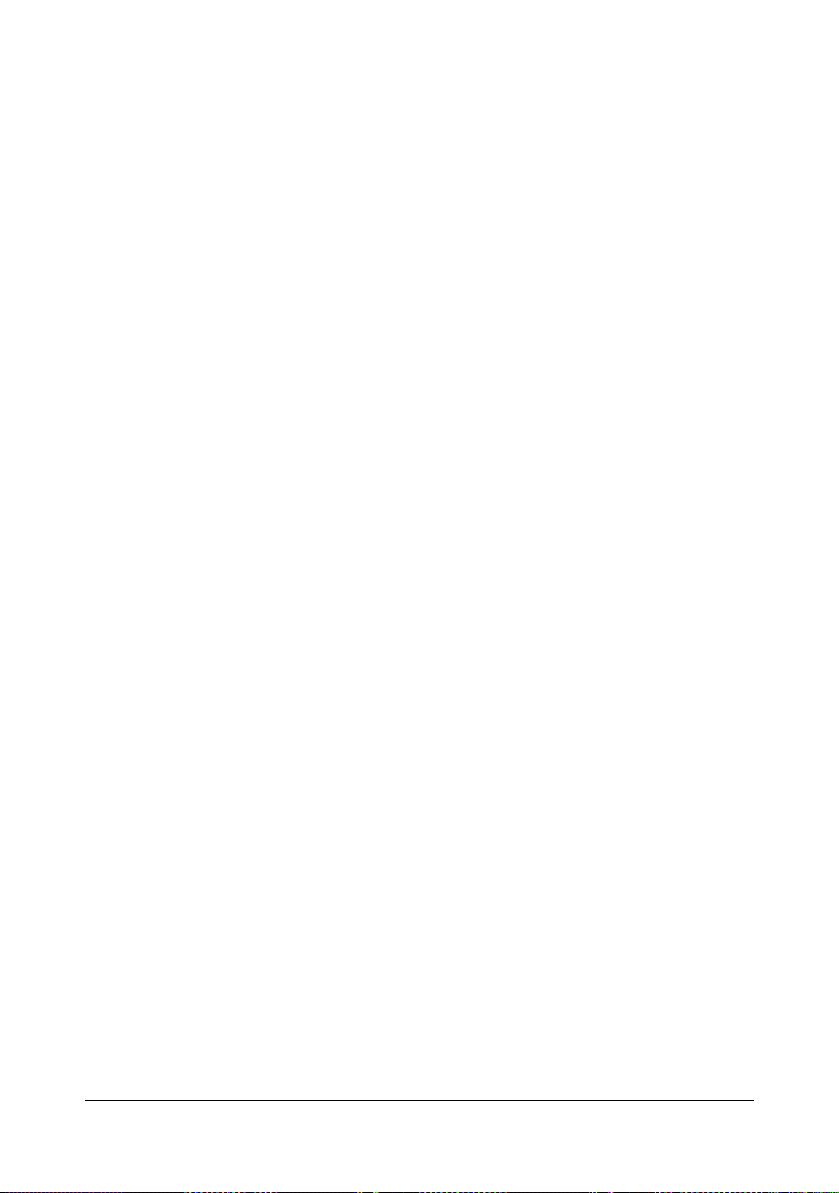
4. License Method and Restrictions
a. You may install and use the Profile on a single desktop computer; provided, however,
that, notwithstanding anything contrary contained herein, you may not use the Profile on
any network system or share, install or use the Profile concurrently on different computers,
or electronically transfer the Profile from one computer to another or over a network.
b. You may not make or distribute copies, fix, alter, merge, modify, adapt, sublicense, transfer, sell, rent, lease, gift or distribute all or a portion of the Profile, or modify the Profile or
create derivative works based upon the Profile.
c. You acknowledge that the Profile is not intended for any usage which may cause death
or physical injury or environmental damage and agree not to use the Profile for such usage.
d. You shall not use the Profile to develop any software or other technology having the
same primary function as the Profile, including but not limited to using the Profile in any
development or test procedure that seeks to develop like software or other technology, or to
determine if such software or other technology performs in a similar manner as the Profile.
e. DIC and other trademarks contained in the Profile are trademarks or registered trademarks of DIC in Japan and/or other countries. You may not remove or alter any trademark,
trade names, product names, logo, copyright or other proprietary notices, legends, symbols
or labels in the Profile. This License Agreement does not authorize you to use DIC’s or its
licensors’ names or any of their respective trademarks.
5. WARRANTY DISCLAIMER
a. THE PROFILE IS PROVIDED TO YOU FREE OF CHARGE, AND ON AN "AS-IS"
BASIS, IN ACCORDANCE WITH THE TERMS AND COONDITIONS OF THIS LICENSE
AGREEMENT. DIC PROVIDES NO TECHNICAL SUPPORT, WARRANTIES OR REMEDIES FOR THE PROFILE.
b. DIC DISCLAIMS ALL WARRANTIES AND REPRESENTATIONS, WHETHER
EXPRESS, IMPLIED, OR OTHERWISE, INCLUDING BUT NOT LIMITED TO, THE WARRANTIES OF MERCHANTABILITY OR FITNESS FOR A PARTICULAR PURPOSE, NONINFRINGEMENT, TITLE AND QUIET ENJOYMENT. YOU SHALL ASSUME AND BE
FULLY LIABLE AND RESPONSIBLE FOR ALL RISKS IN CONNECTION WITH YOUR
USE OF THE PROFILE. DIC DOES NOT WARRANT THAT THE PROFILE IS FREE OF
DEFECTS OR FLAWS OR WILL OPERATE WITHOUT INTERRUPTION, AND IS NOT
RESPONSIBLE FORCORRECTING OR REPAIRING ANY DEFECTS OR FLAWS, FOR
FEE OR GRATIS. NO RIGHTS OR REMEDIES WILL BE CONFERRED ON YOU
UNLESS EXPRESSLY GRANTED HEREIN.
6. LIMITATION OF LIABILITY
DIC SHALL NOT BE LIABLE TO YOU OR ANY THIRD PARTY FOR ANY DIRECT, INDIRECT, SPECIAL, INCIDENTAL, PUNITIVE, COVER OR CONSEQUENTIAL DAMAGES
(INCLUDING, BUT NOT LIMITED TO, DAMAGES FOR THE INABILITY TO USE EQUIPMENT OR ACCESS DATA, LOSS OF BUSINESS, LOSS OF PROFITS, BUSINESS
INTERRUPTION OR THE LIKE), ARISING OUT OF THE USE OF, OR INABILITY TO
USE, THE PROFILE AND BASED ON ANY THEORY OF LIABILITY INCLUDING
BREACH OF CONTRACT, BREACH OF WARRANTY, TORT (INCLUDING NEGLIGENCE), PRODUCT LIABILITY OR OTHERWISE, EVEN IF DIC OR ITS REPRESENTATIVES HAVE BEEN ADVISED OF THE POSSIBILITY OF SUCH DAMAGES.
THE FOREGOING LIMITATIONS ON LIABILITY SHALL APPLY TO ALL ASPECTS OF
THIS LICENSE AGREEMENT.
x-7
Page 9

7. General
a. This License Agreement shall be governed and construed in accordance with the laws of
Japan, without giving effect to principles of conflict of laws. If any provision of this License
Agreement shall be held by a court of competent jurisdiction to be contrary to law, that provision will be enforced to the maximum extent permissible, and the remaining provisions of
this License Agreement will remain in full force and effect. You hereby consent to the
exclusive jurisdiction and venue of Tokyo District Court to resolve any disputes arising
under this License Agreement.
b. This License Agreement contains the complete agreement between the parties with
respect to the subject matter hereof, and supersedes all prior or contemporaneous agreements or understandings, whether oral or written. You agree that any varying or additional
terms contained in any written notification or document issued by you in relation to the Profile licensed hereunder shall be of no effect.
c. The failure or delay of DIC to exercise any of its rights under this License Agreement or
upon any breach of this License Agreement shall not be deemed a waiver of those rights or
of the breach.
For EU member states only
This symbol means: Do not dispose of this product
together with your household waste!
Please contact the Local Authority for appropriate disposal instructions. In the case of a new device being
purchased, the used one can also be given to our dealer
for appropriate disposal. Recycling of this product will
help to conserve natural resources and prevent potential
negative consequences for the environment and human
health caused by inappropriate waste handling.
This product complies with RoHS (2002/95/EC) directive.
Legal restrictions on copying
" This machine provides the forgery prevention function in order to prevent
financial instruments from being copied illegally.
We appreciate your understanding that printed images may infrequently
have some noise or image data may not be stored under certain circumstances due to this forgery prevention function.
x-8
Page 10

Contents
1 Introduction .................................................................................................... 1-1
Getting Acquainted with Your Printer .......................................................... 1-2
Space Requirements................................................................................... 1-2
Printer Parts ................................................................................................ 1-4
Front View............................................................................................. 1-4
Rear View ............................................................................................. 1-5
Front View with Options ........................................................................ 1-5
Printing ........................................................................................................ 1-5
2 About the Software ........................................................................................ 2-1
Printer Driver CD/DVD ................................................................................... 2-2
PostScript Drivers ....................................................................................... 2-2
PCL Drivers................................................................................................. 2-2
XPS Driver .................................................................................................. 2-3
PPD Files .................................................................................................... 2-3
Utilities and Documentation CD/DVD .......................................................... 2-4
Utilities......................................................................................................... 2-4
Documentation...................................................................................... 2-5
System Requirements ................................................................................... 2-6
Contents x-9
Page 11
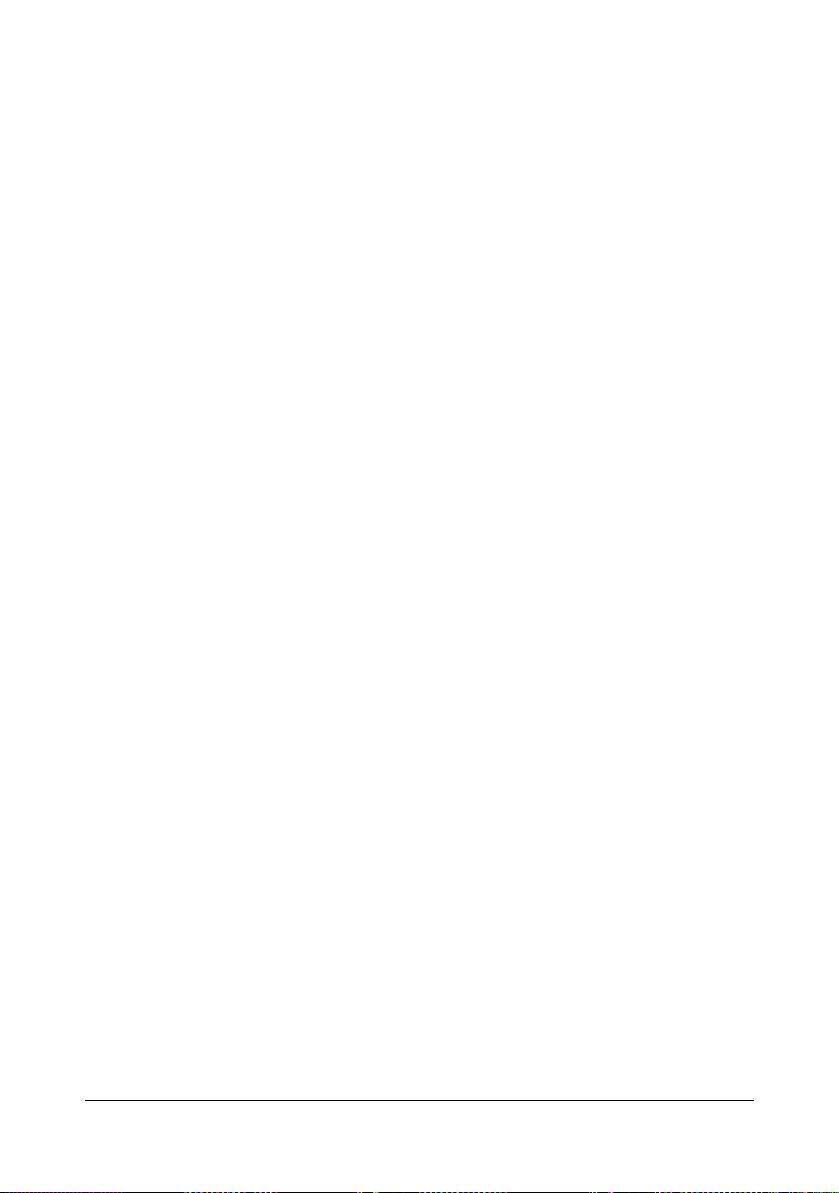
Selecting Driver Options/Defaults (for Windows) ....................................... 2-7
Windows 7/Server 2008 R2/Vista/Server 2008/XP/Server 2003/
2000 ...................................................................................................... 2-7
Uninstalling the Printer Driver (for Windows) ............................................. 2-9
Windows 7/Server 2008 R2/Vista/Server 2008/XP/Server 2003/
2000 ...................................................................................................... 2-9
Displaying Printer Driver Settings (for Windows) .................................... 2-10
Windows 7/Server 2008 R2 ................................................................ 2-10
Windows Vista/Server 2008................................................................ 2-10
Windows XP/Server 2003 ................................................................... 2-10
Windows 2000 .................................................................................... 2-10
Using the Postscript, PCL and XPS Printer Driver ................................... 2-11
Common Buttons ...................................................................................... 2-11
OK....................................................................................................... 2-11
Cancel................................................................................................. 2-11
Apply ................................................................................................... 2-11
Help..................................................................................................... 2-11
Favorite Setting................................................................................... 2-11
Advanced Tab (PostScript Printer Driver Only)......................................... 2-12
My Tab ...................................................................................................... 2-13
Basic Tab .................................................................................................. 2-13
Layout Tab ................................................................................................ 2-14
Cover Page Tab........................................................................................ 2-14
Watermark/Overlay Tab............................................................................ 2-14
Quality Tab................................................................................................ 2-15
Other Tab..................................................................................................2-16
Limitations on printer driver functions installed with Point and Print ......... 2-16
3 Using the Status Monitor (Windows Only) .................................................. 3-1
Working with the Status Monitor .................................................................. 3-2
Introduction ................................................................................................. 3-2
Operating Environment ............................................................................... 3-2
Opening the Status Monitor ........................................................................ 3-2
Using the Status Monitor............................................................................. 3-2
Recognizing Status Monitor Alerts .............................................................. 3-3
Recovering from a Status Monitor Alert ...................................................... 3-3
Closing the Status Monitor ........................................................................... 3-3
Uninstalling the Status Monitor (for Windows) ........................................... 3-4
Uninstalling With Setup.exe ........................................................................ 3-4
Uninstalling From Control Panel ................................................................. 3-4
Windows 7/Server 2008 R2/Vista/Server 2008..................................... 3-4
Windows XP/Server 2003 ..................................................................... 3-4
Windows 2000 ...................................................................................... 3-5
4 Printer Control Panel and Configuration Menu .......................................... 4-1
Contentsx-10
Page 12
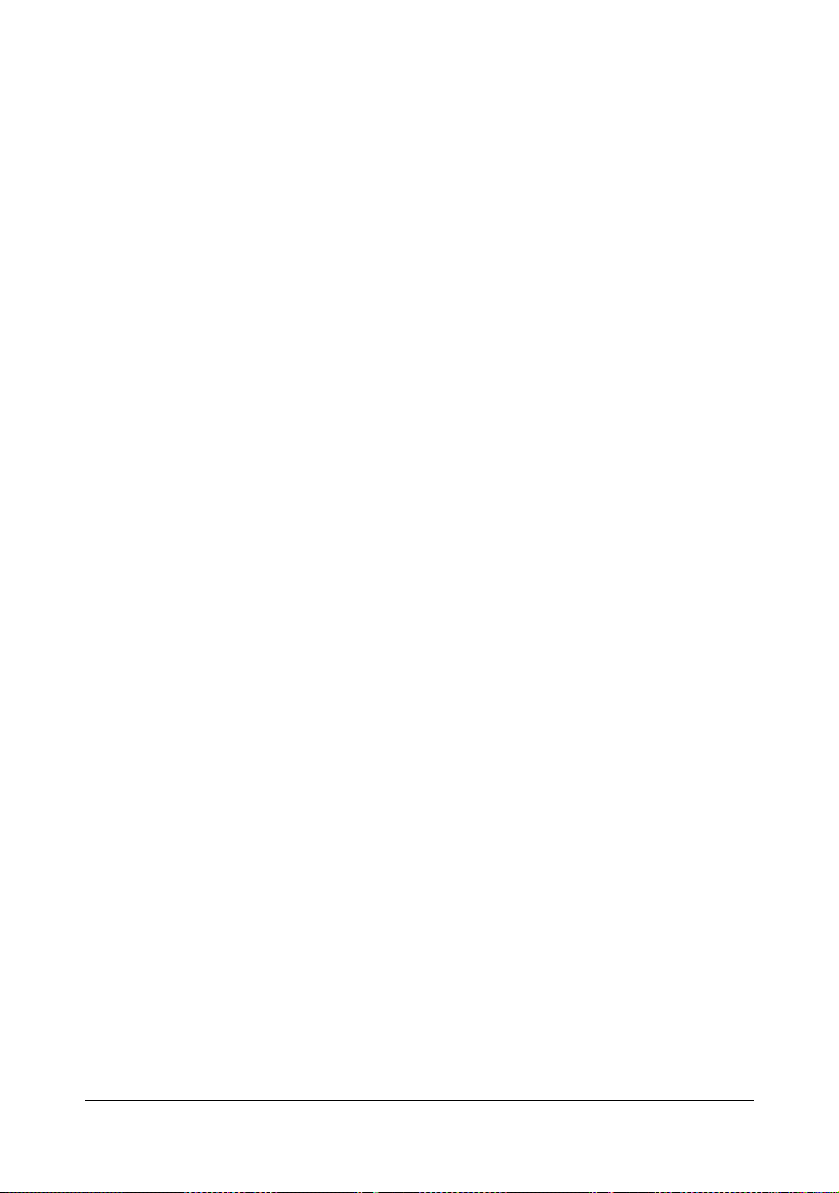
About the Control Panel ................................................................................ 4-2
Control Panel Indicators and Keys.............................................................. 4-3
Message Window........................................................................................ 4-4
Help Screens............................................................................................... 4-5
Configuration Menu Overview ...................................................................... 4-6
Main Menu .................................................................................................. 4-6
PROOF/PRINT MENU................................................................................ 4-7
Printing/Deleting a Stored Job .................................................................... 4-7
Entering the Password ................................................................................ 4-9
PRINT MENU............................................................................................ 4-10
PAPER MENU .......................................................................................... 4-12
QUALITY MENU ....................................................................................... 4-20
MEMORY DIRECT.................................................................................... 4-39
INTERFACE MENU .................................................................................. 4-42
SYS DEFAULT MENU .............................................................................. 4-49
MAINTENANCE MENU ............................................................................ 4-61
SERVICE MENU....................................................................................... 4-71
5 Memory Direct ................................................................................................ 5-1
Memory Direct ................................................................................................ 5-2
Printing From a Connected USB Memory Device ....................................... 5-2
6 Using Media .................................................................................................... 6-1
Media Specifications ..................................................................................... 6-2
Media Types ................................................................................................... 6-4
Plain Paper (Recycled Paper)..................................................................... 6-4
Thick Stock.................................................................................................. 6-5
Envelopes ................................................................................................... 6-6
Labels.......................................................................................................... 6-7
Letterhead................................................................................................... 6-8
Postcards .................................................................................................... 6-8
Glossy Media ............................................................................................ 6-10
Single Side Only........................................................................................ 6-10
Special Paper............................................................................................ 6-11
Printable Area ........................................................................................... 6-13
Envelopes ................................................................................................. 6-14
Page Margins ............................................................................................ 6-14
Loading Media .............................................................................................. 6-15
Tray 1 (Manual Feed Tray) ....................................................................... 6-15
Loading Plain Paper, Single Side Only and Special Paper................. 6-15
Other Media ........................................................................................ 6-17
Loading Envelopes ............................................................................. 6-18
Loading Label Sheets/Postcards/Thick Stock and Glossy Media ....... 6-20
Tray 2........................................................................................................ 6-22
Loading Plain Paper, Single Side Only and Special Paper................. 6-22
Loading Label Sheets/Postcards/Thick Stock and Glossy Media ....... 6-24
Contents x-11
Page 13
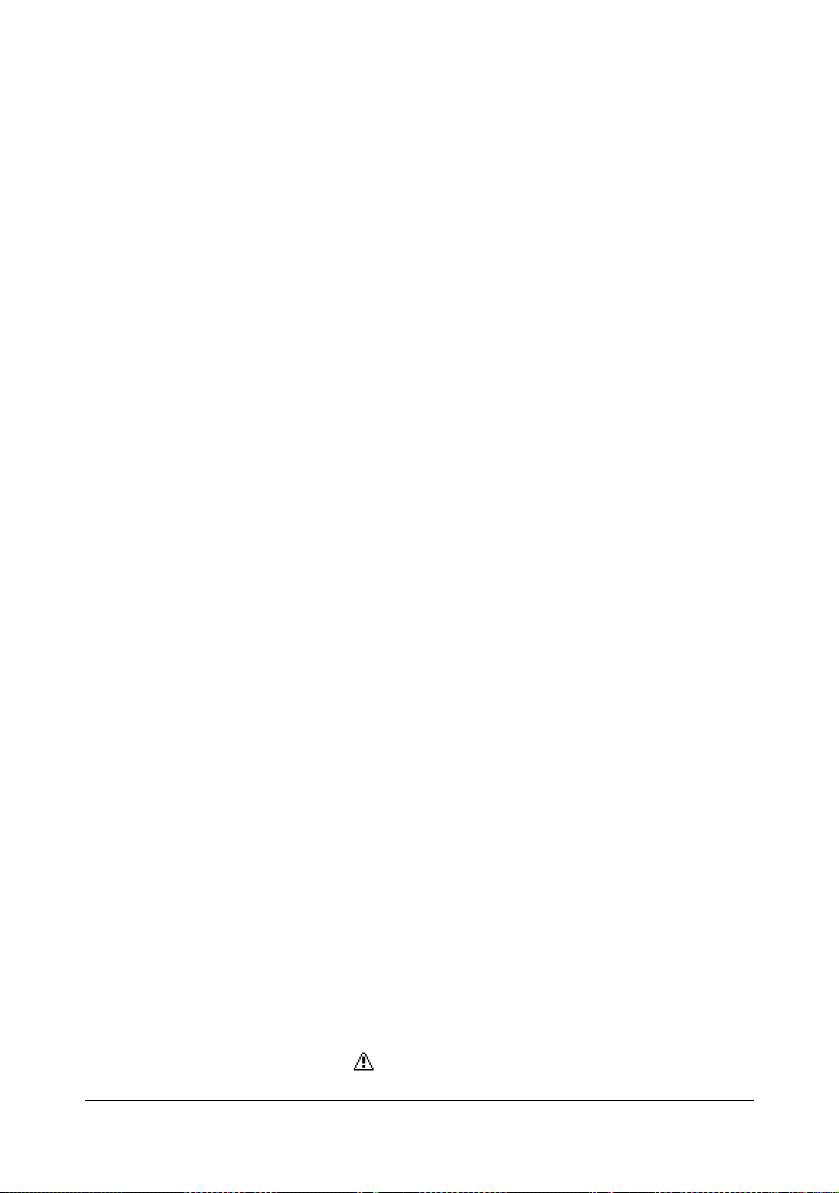
Tray 3 (Optional Lower Feeder Unit PF-P09) ........................................... 6-27
Loading Plain Paper, Single Side Only and Special Paper................. 6-27
Duplexing ..................................................................................................... 6-30
Output Tray .................................................................................................. 6-32
Media Storage .............................................................................................. 6-33
7 Replacing Consumables ............................................................................... 7-1
Replacing Consumables ............................................................................... 7-2
About Toner Cartridges............................................................................... 7-2
Replacing a Toner Cartridge ....................................................................... 7-5
Replacing a Imaging Unit.......................................................................... 7-10
Replacing the Waste Toner Bottle WB-P03.............................................. 7-18
Replacing the Transfer Roller TF-P04 ...................................................... 7-21
Replacing the Transfer Belt Unit TF-P05 .................................................. 7-24
Replacing the Backup Battery................................................................... 7-31
Replacing the Fuser Unit FU-P02 ............................................................. 7-34
8 Maintaining the Printer .................................................................................. 8-1
Maintaining the Printer .................................................................................. 8-2
Cleaning the Printer ....................................................................................... 8-4
Exterior........................................................................................................ 8-4
Media Rollers .............................................................................................. 8-5
Cleaning the Media Feed Rollers (Manual Feed Tray) ......................... 8-5
Cleaning the Media Feed Rollers (Tray 2/3) ......................................... 8-7
Cleaning the Media Transfer Rollers for Tray 3 .................................... 8-8
Cleaning the Laser Lens ............................................................................. 8-9
9 Troubleshooting ............................................................................................ 9-1
Introduction .................................................................................................... 9-2
Printing a Configuration Page ...................................................................... 9-2
Preventing Media Misfeeds ........................................................................... 9-3
Understanding the Media Path ..................................................................... 9-4
Clearing Media Misfeeds .............................................................................. 9-5
Media Misfeed Messages and Clearing Procedures................................... 9-6
Clearing a Media Misfeed in Tray 2 ...................................................... 9-7
Clearing a Media Misfeed in Tray 3 .................................................... 9-11
Clearing a Media Misfeed from the Duplex......................................... 9-13
Clearing a Media Misfeed from the Fuser Unit ................................... 9-14
Clearing a Media Misfeed from Tray 1 (Manual Feed Tray) and
Transfer Roller .................................................................................... 9-20
Solving Problems with Media Misfeeds ..................................................... 9-23
Solving Other Problems .............................................................................. 9-25
Solving Problems with Printing Quality .................................................... 9-30
Status, Error, and Service Messages ......................................................... 9-36
Standard Status Messages ....................................................................... 9-36
Error Messages (Warning: ) .................................................................. 9-37
Contentsx-12
Page 14

Error Messages (Operator Call: ) .......................................................... 9-41
Service Messages: ............................................................................... 9-45
10 Installing Accessories ................................................................................. 10-1
Introduction .................................................................................................. 10-2
Antistatic Protection .................................................................................... 10-3
Dual In-Line Memory Module (DIMM) ......................................................... 10-4
Installing a DIMM ...................................................................................... 10-4
Hard Disk Kit HD-P03 .................................................................................. 10-7
Installing the Hard Disk Kit HD-P03 .......................................................... 10-7
CompactFlash ............................................................................................ 10-11
Installing the CF Adapter MK-725 and CompactFlash card .................... 10-11
Lower Feeder Unit PF-P09 ........................................................................ 10-16
Kit Contents............................................................................................. 10-16
Installing a Lower Feeder Unit PF-P09 ................................................... 10-17
A Appendix ........................................................................................................A-1
Technical Specifications ...............................................................................A-2
Printer..........................................................................................................A-2
Consumable Life Expectancy Chart............................................................A-5
Our Concern for Environmental Protection ................................................A-7
What is an ENERGY STAR product? ...................................................A-7
Contents x-13
Page 15
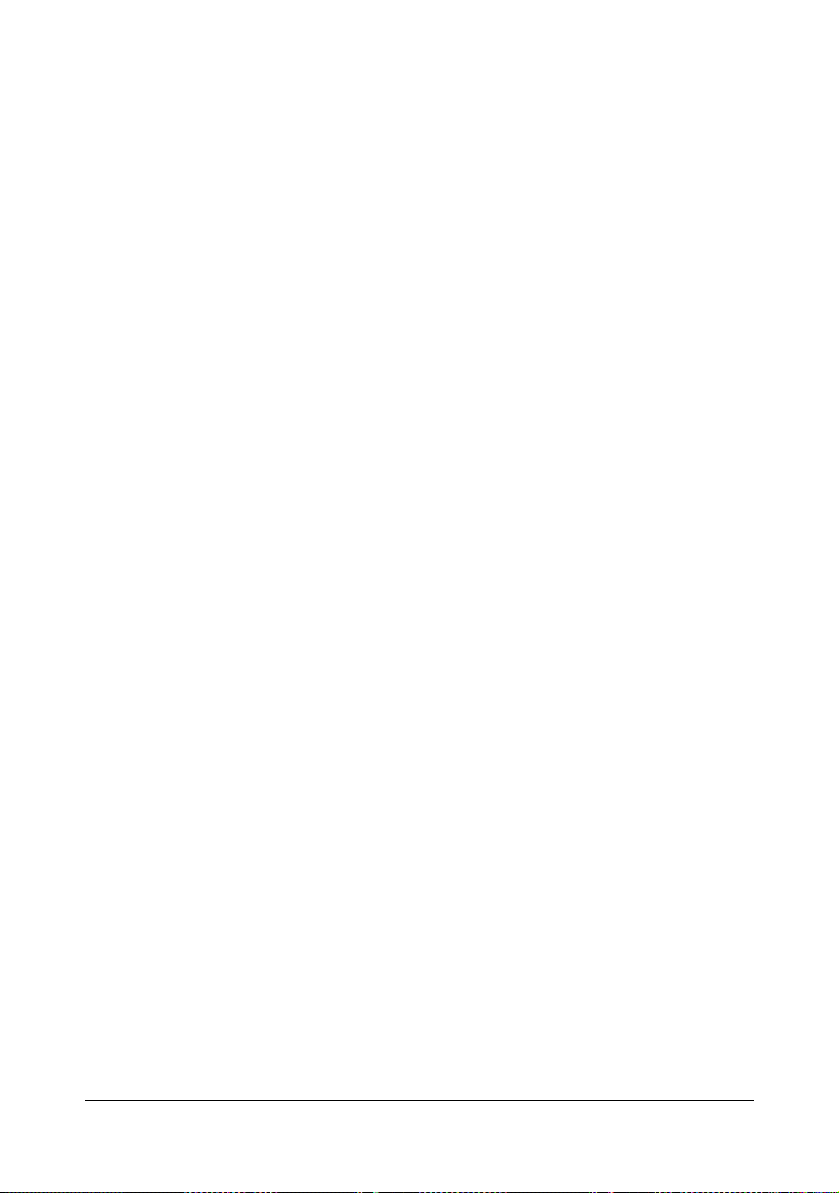
Contentsx-14
Page 16

Introduction
Page 17

Getting Acquainted with Your Printer
Space Requirements
To ensure easy operation, consumable replacement and maintenance,
adhere to the recommended space requirements detailed below.
873 mm (34.4")
485 mm (19.1")
200 mm
(7.9")
(5.5")
140 mm
345 mm (13.6")
200 mm
(7.9")
(5.5")
140 mm
419 mm (16.5")
Front View
873 mm (34.4")
419 mm (16.5")
254 mm
(10.0")
254 mm
(10.0")
345 mm (13.6")
602 mm (23.7")
mm
(4.6")
117
Front View with Options
Getting Acquainted with Your Printer1-2
Page 18
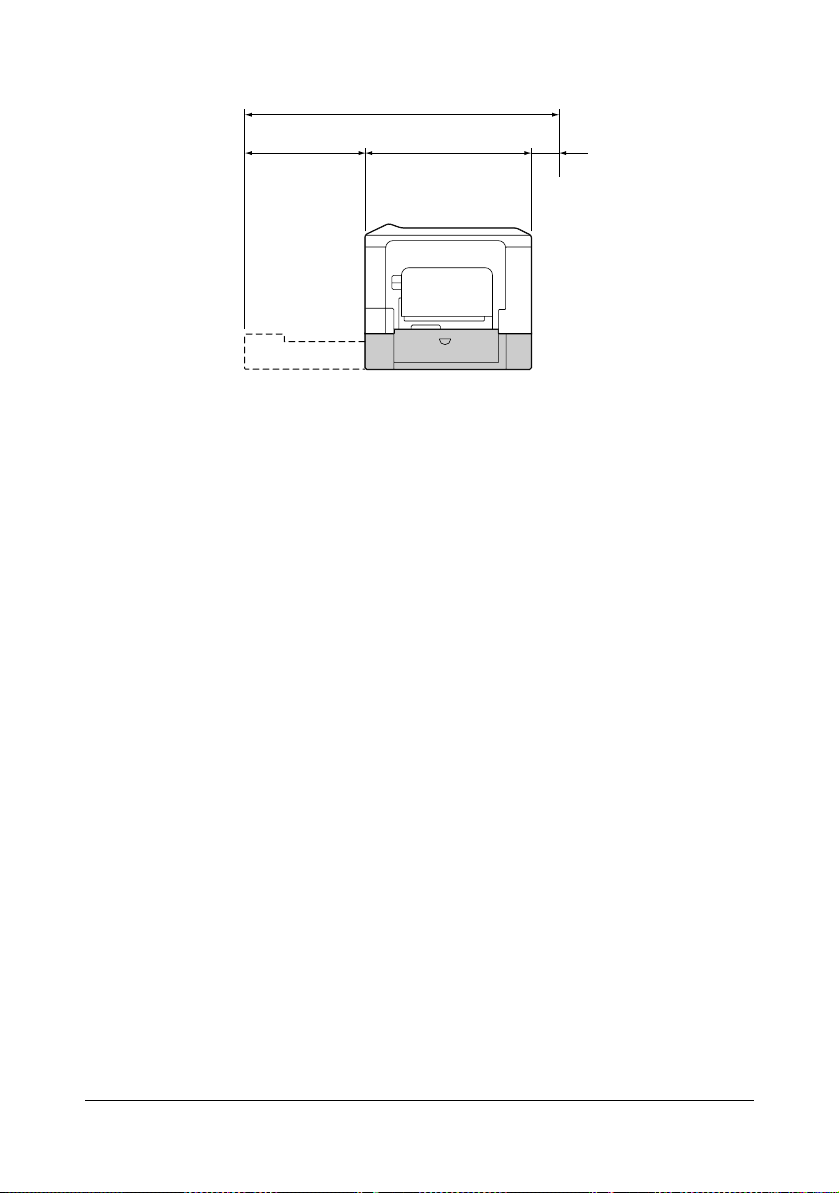
1117 mm (44.0")
377 mm
(14.8")
540 mm (21.3")
200 mm
(7.9")
Side View with Options
" The option appears shaded in the above illustrations.
Getting Acquainted with Your Printer 1-3
Page 19
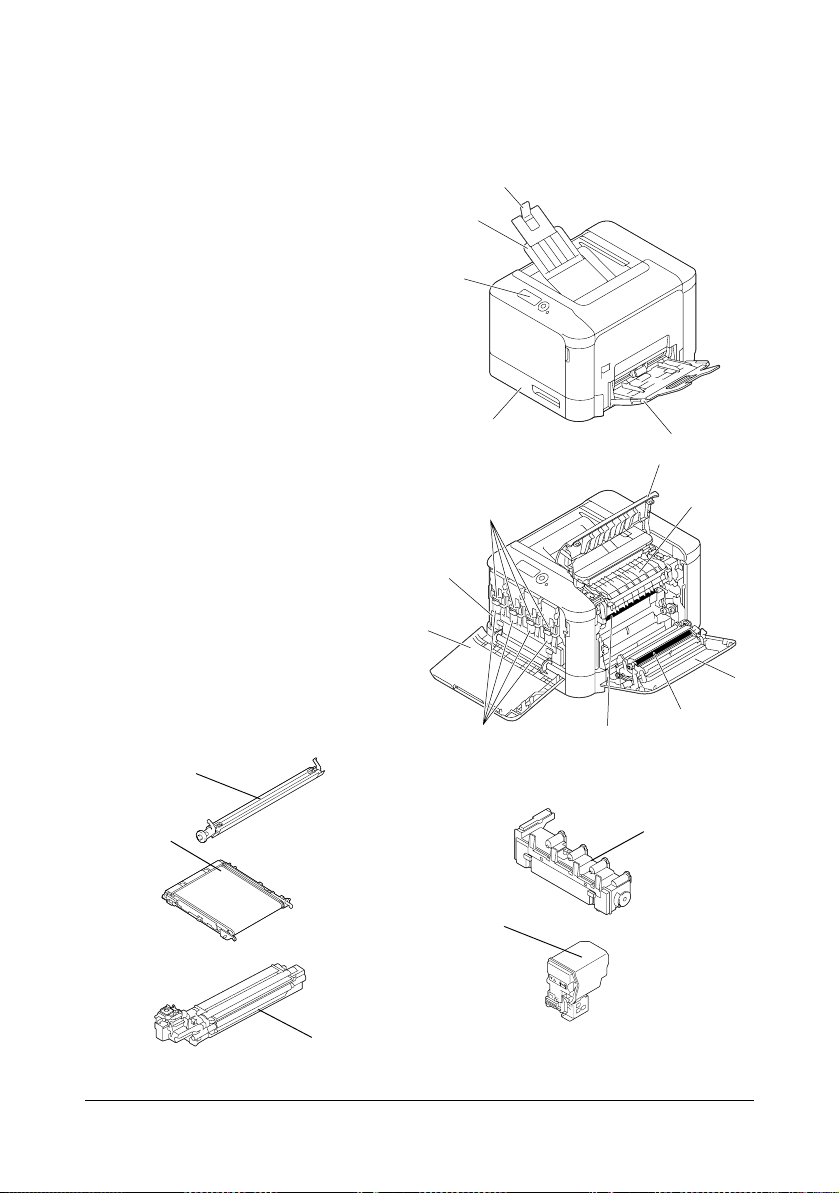
Printer Parts
The following drawings illustrate the parts of your printer referred to throughout this guide, so please take some time to become familiar with them.
Front View
1—Control panel
2—Output tray
3—Paper stopper
4—Tray 1 (Manual feed tray)
5—Tray 2
6—Eject cover
7—Fuser unit FU-P02
8—Right side cover
9—Transfer roller TF-P04
10—Transfer belt unit TF-P05
11—Imaging unit(s)
12—Front cover
13—Waste toner bottle
WB-P03
14—Toner cartridge(s)
12
13
3
2
1
11
5
14
10
4
6
7
8
9
10
9
13
14
11
Getting Acquainted with Your Printer1-4
Page 20
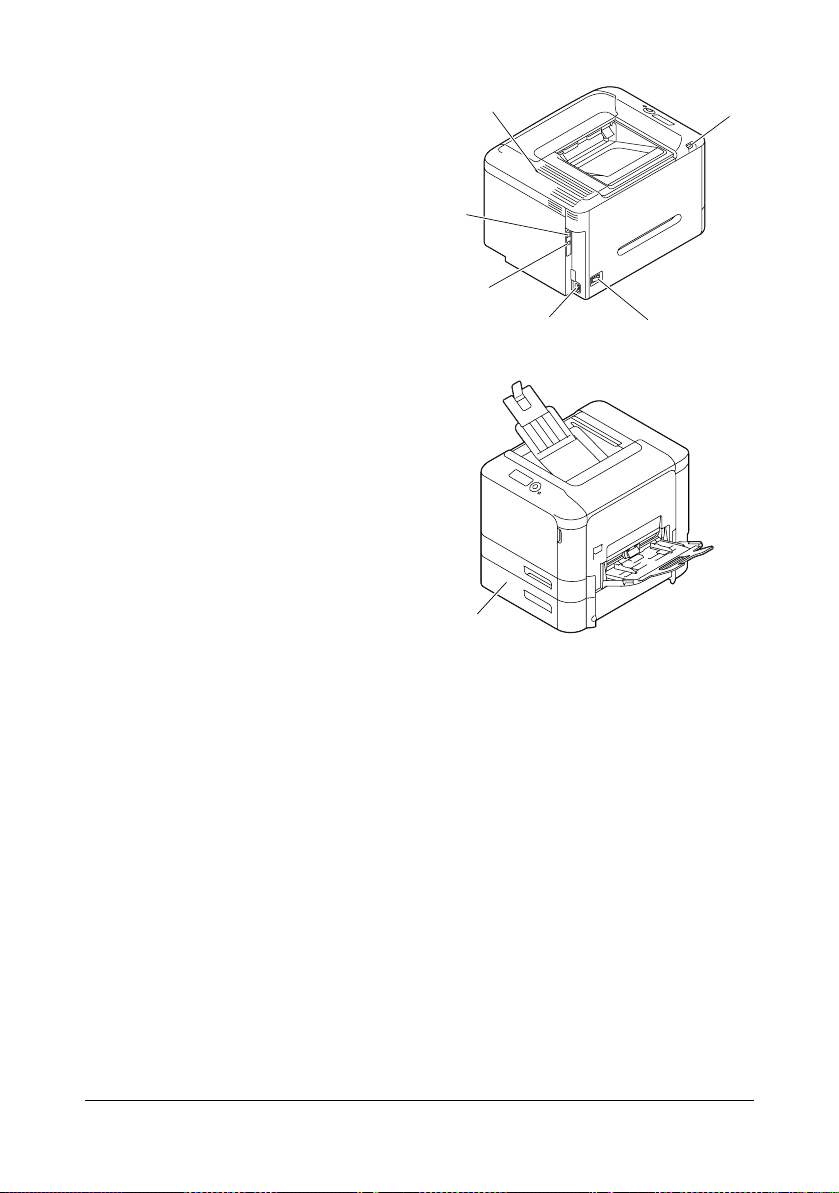
Rear View
1—USB memory port
2—Power switch
3—Power connection
4—USB port
5—10Base-T/100Base-TX/
1000Base-T Ethernet Interface
port
6—Ventilation grilles
Front View with Options
1—Lower feeder unit PF-P09
(Tray 3)
6
5
4
3
2
1
1
Printing
" Since the printer may be damaged if printing is performed without the
enclosed toner cartridges installed, be sure to install the enclosed
toner cartridges before using the printer.
Getting Acquainted with Your Printer 1-5
Page 21

Getting Acquainted with Your Printer1-6
Page 22

About the
Software
Page 23

Printer Driver CD/DVD
PostScript Drivers
Operating System Use/Benefit
Windows 7/Vista/Server 2008/XP/
Server 2003/2000
Windows 7/Server 2008 R2/Vista/
Server 2008/XP/Server 2003 for
64bit
These drivers give you access to all of
the printer features, including finishing and advanced layout. See also
“Displaying Printer Driver Settings (for
Windows)” on page 2-10.
" A specific PPD file has been prepared for applications (such as Page-
Maker and Corel Draw) that require that a PPD file be specified when
printing.
When specifying a PPD file while printing on Windows 7, Server 2008
R2, Vista, Server 2008, XP, Server 2003 and 2000, use the specific
PPD file provided on the Printer Driver CD/DVD.
PCL Drivers
Operating System Use/Benefit
Windows 7/Vista/Server 2008/XP/
Server 2003/2000
Windows 7/Server 2008 R2/Vista/
Server 2008/XP/Server 2003 for
64bit
These drivers give you access to all of
the printer features, including finishing and advanced layout. See also
“Displaying Printer Driver Settings (for
Windows)” on page 2-10.
Printer Driver CD/DVD2-2
Page 24

XPS Driver
Operating System Use/Benefit
Windows 7/Vista/Server 2008
Windows 7/Server 2008 R2/Vista/
Server 2008 for 64bit
These drivers give you access to all of
the printer features, including finishing and advanced layout. See also
“Displaying Printer Driver Settings (for
Windows)” on page 2-10.
PPD Files
Operating System Use/Benefit
Mac OS X (10.2.8/10.3.9/10.4/10.5/
10.6)
Mac OS X Server (10.2.8/10.3.9/
10.4/10.5/10.6)
Red Hat Enterprise Linux 5 Desktop
SUSE Linux Enterprise Desktop 10
These files are required in order to
use the printer driver for each operating system.
For details of the Macintosh and Linux
printer drivers, refer to the Reference
Guide on the Utilities and Documentation CD/DVD.
" For details on the installation of the Windows printer drivers, refer to
the Installation Guide.
Printer Driver CD/DVD 2-3
Page 25
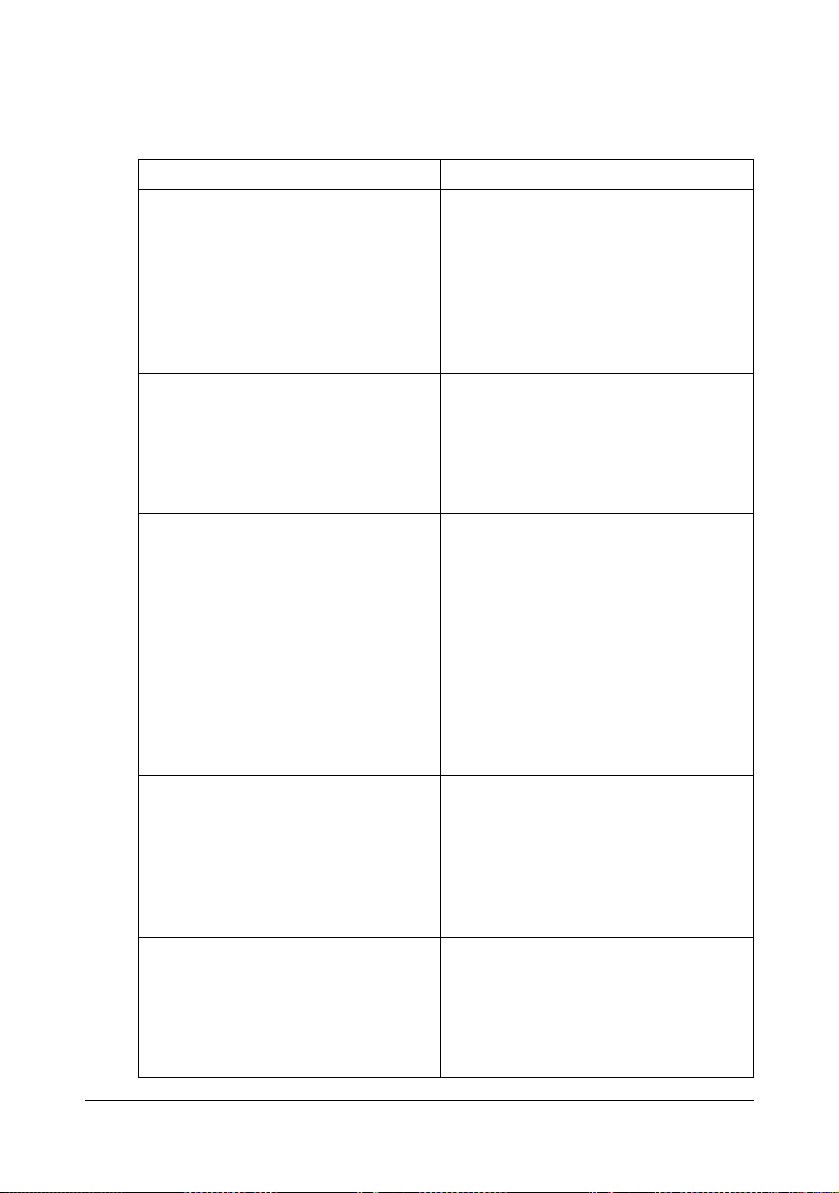
Utilities and Documentation CD/DVD
Utilities
Utility Use/Benefit
Download Manager
(Windows 7/Server 2008 R2/Vista/
Server 2008/XP/Server 2003/2000,
Mac OS 10.2.8/10.3.9/10.4/10.5/
10.6)
Status Monitor (Windows only) The current status of the printer in
PageScope Data Administrator PageScope Data Administrator is an
PageScope Net Care Device
Manager
PageScope Direct Print This application provides functions for
This utility, which can be used only if
the optional hard disk kit HD-P03 or
CompactFlash card is installed,
enables fonts and overlay data to be
downloaded to the hard disk.
For details, refer to the Download
Manager online help for all of the functions.
addition to the status of consumables
and error information can be viewed.
For details, refer to See “Using the
Status Monitor (Windows Only)” on
page 3-1.
administration tool with which authentication data and addresses registered
in the control panel of supported
devices (multifunctional OA equipment) can be changed from other
computers on the network.
For details, refer to the PageScope
Data Administrator User’s Guide on
the Utilities and Documentation
CD/DVD.
Printer management functions such as
status monitoring and network settings
can be accessed.
For details, refer to the PageScope
Net Care Device Manager User’s
Guide on the Utilities and Documentation CD/DVD.
sending PDF and TIFF files directly to
a printer to be printed.
For details, refer to the PageScope
Direct Print User’s Guide on the Utilities and Documentation CD/DVD.
Utilities and Documentation CD/DVD2-4
Page 26
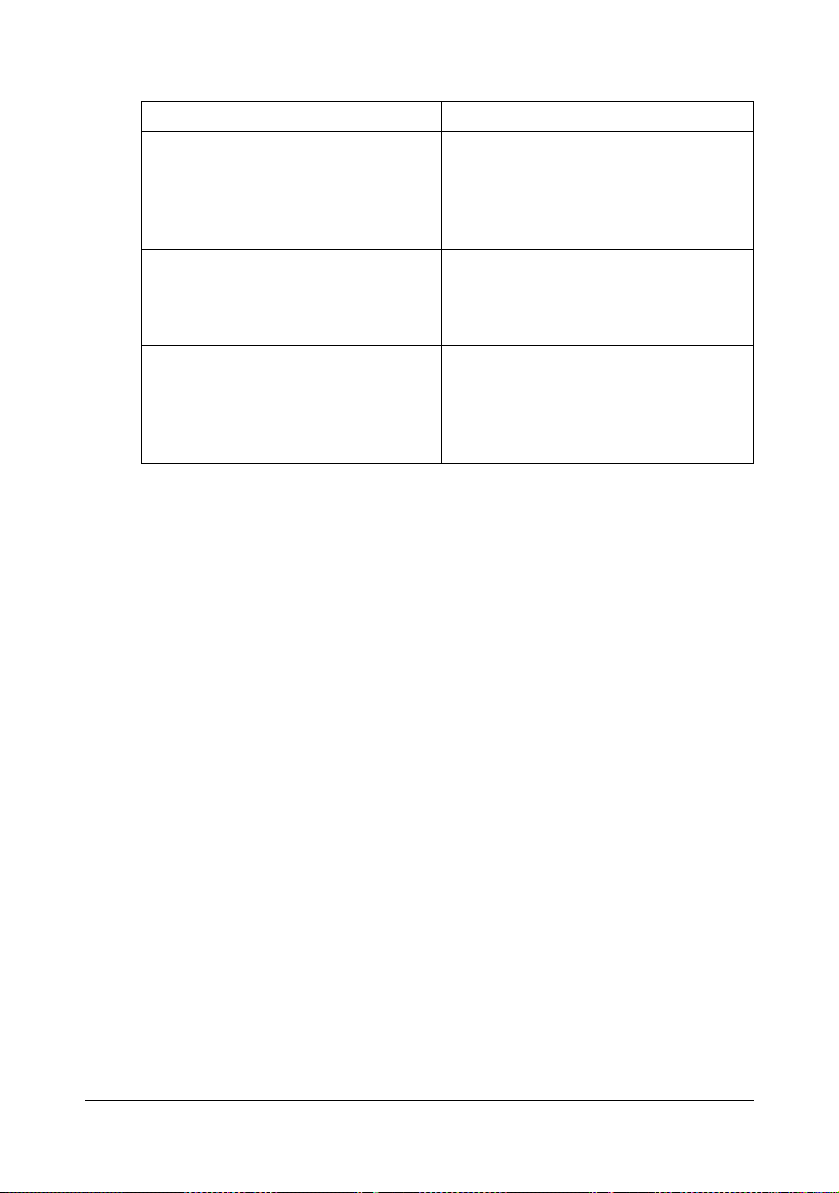
Documentation
Documentation Use/Benefit
Installation Guide This manual provides details on the
initial operations that must be performed in order to use this printer,
such as setting up the printer and
installing the drivers.
User’s Guide (this manual) This manual provides details on gen-
eral daily operations, such as using
the drivers and control panel and
replacing consumables.
Reference Guide This manual provides details on
installing the Macintosh and Linux
drivers and on specifying settings for
the network, and the printer management utility.
Utilities and Documentation CD/DVD 2-5
Page 27
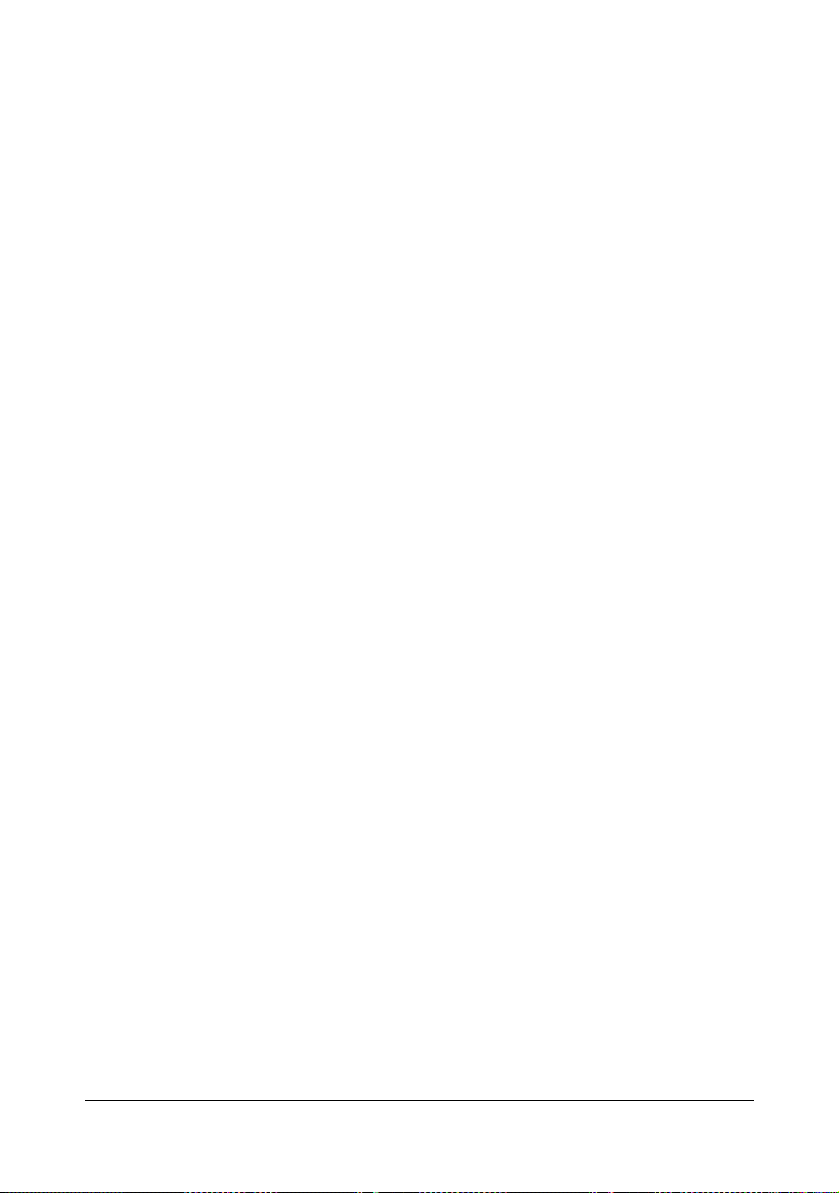
System Requirements
Personal computer
– Pentium 2: 400 MHz (Pentium 3: 500 MHz or higher is recommended)
– PowerPC G3 or later (G4 or later is recommended)
– Macintosh equipped with an Intel processor
Operating System
– Microsoft Windows 7 Home Premium/Professional/Ultimate/Enter-
prise, Windows 7 Home Premium/Professional/Ultimate/Enterprise
x64 Edition, Windows Server 2008 R2 Standard/Enterprise, Windows
Server 2008 Standard/Enterprise, Windows Server 2008 Standard/
Enterprise x64 Edition, Windows Vista Home Basic/Home Premium/
Ultimate/Business/Enterprise, Windows Vista Home Basic /Home Premium /Ultimate/Business /Enterprise x64 Edition,
Windows XP Home Edition/Professional (Service Pack 2 or later),
Windows XP Professional x64 Edition, Windows Server 2003,
Windows Server 2003 x64 Edition, Windows 2000 (Service Pack 4 or
later)
– Mac OS X (10.2.8/10.3.9/10.4/10.5/10.6; We recommend installing the
newest patch), Mac OS X Server (10.2.8 or later)
– Red Hat Enterprise Linux 5 Desktop, SUSE Linux Enterprise Desktop
10
Free hard disk space
– Approximately 20 MB of free hard disk space for printer driver and Sta-
tus Monitor
– Approximately 128 MB of free hard disk space for image processing
RAM
Capacity recommended for the operating system
CD/DVD-ROM drive
I/O interface
– 10Base-T/100Base-TX/1000Base-T Ethernet interface port
– USB 2.0 High-Speed compliant port
" The Ethernet cable and USB cable are not included with the machine.
" For details of the Macintosh and Linux printer drivers, refer to the Ref-
erence Guide on the Utilities and Documentation CD/DVD.
System Requirements2-6
Page 28
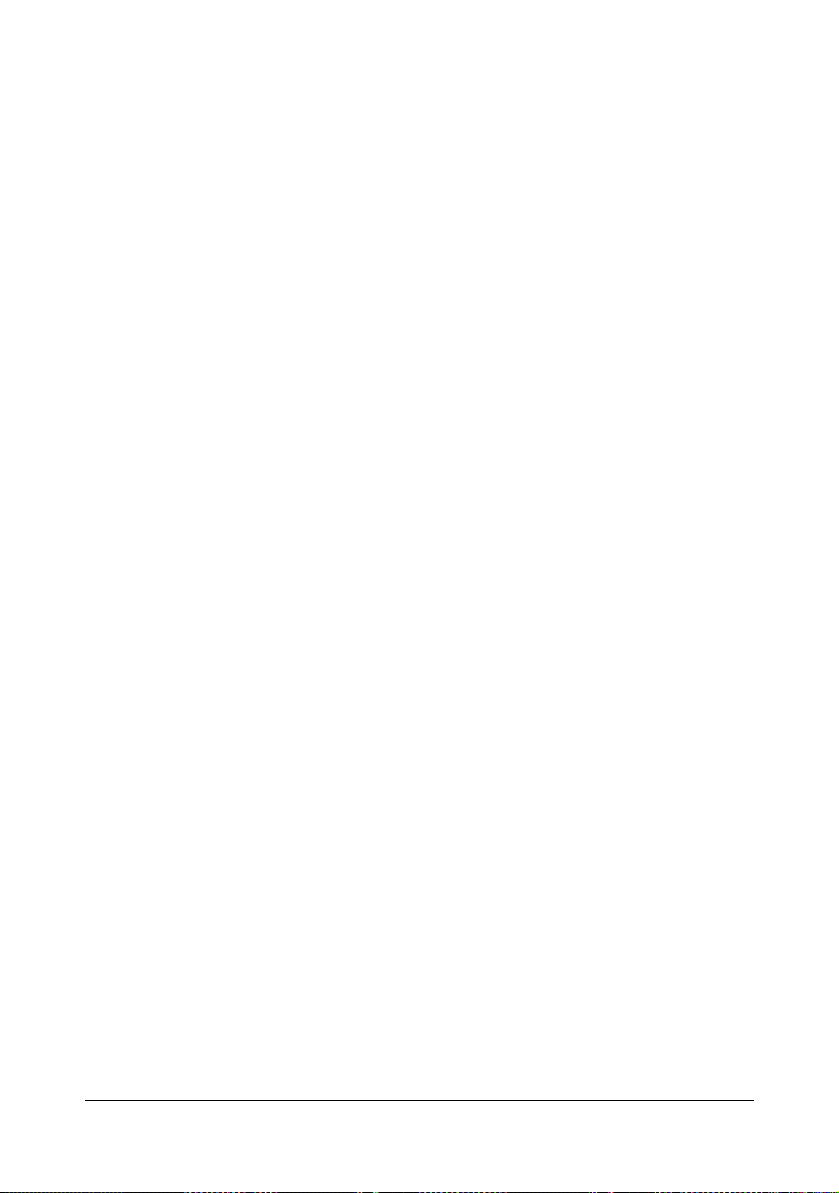
Selecting Driver Options/Defaults (for Windows)
Before you start working with your printer, you are advised to verify/change
the default driver settings. Also, in case you have options installed, you
should “declare” the options in the driver.
Windows 7/Server 2008 R2/Vista/Server 2008/XP/Server 2003/2000
1 Choose the driver’s properties as follows:
– (Windows 7/Server 2008 R2)
From the Start menu, click Devices and Printers to open the Devices
and Printers directory. Right-click the KONICA MINOLTA bizhub C35P
PCL6, KONICA MINOLTA bizhub C35P PS or KONICA MINOLTA
bizhub C35P XPS printer icon, and then click Printing preferences.
– (Windows Vista/Server 2008)
From the Start menu, click Control Panel, then Hardware and
Sound, and then click Printers to open the Printers directory.
Right-click the KONICA MINOLTA bizhub C35P PCL6, KONICA
MINOLTA bizhub C35P PS or KONICA MINOLTA bizhub C35P XPS
printer icon, and then click Properties.
– (Windows XP/Server 2003)
From the Start menu, choose Printers and Faxes to display the
Printers and Faxes directory. Right-click the KONICA MINOLTA
bizhub C35P PCL6 or KONICA MINOLTA bizhub C35P PS printer
icon and choose Properties.
– (Windows 2000)
From the Start menu, choose Settings and then Printers to display
the Printers directory. Right-click the KONICA MINOLTA bizhub C35P
PCL6 or KONICA MINOLTA bizhub C35P PS printer icon and choose
Properties.
2 If you have installed options, proceed with the next step. Otherwise, skip
to step 9.
3 Select the Configure tab.
4 Check that the installed options are correctly listed. If not, proceed with
the next step. Otherwise, continue with step 8.
Selecting Driver Options/Defaults (for Windows) 2-7
Page 29
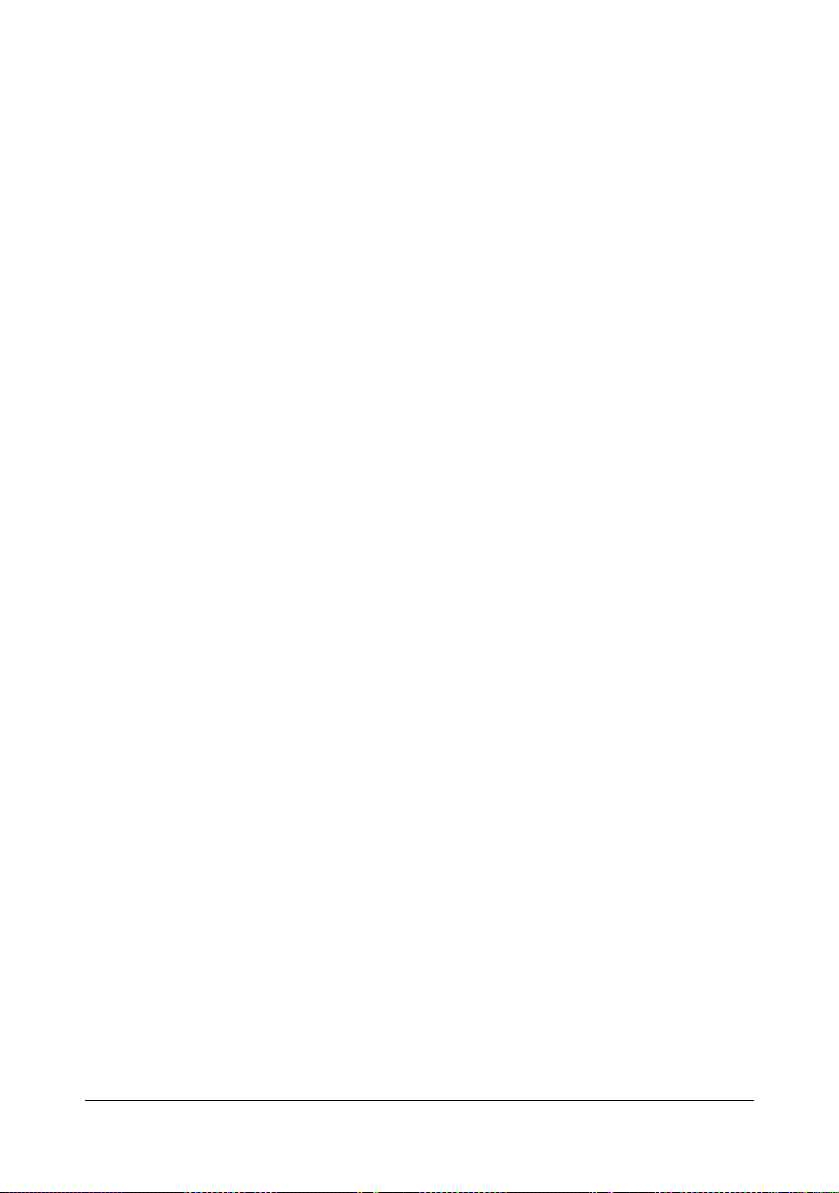
5 Click the Refresh to automatically configure installed options.
" The Refresh is available only if bi-directional communication is
available with the printer; otherwise it is grayed out.
If Windows 7, Server 2008 R2, Vista or Server 2008 is being used,
Refresh can also be clicked when the machine is connected via
USB.
6 From the Device Options list, select an option, one at a time, and then
select Enable or Disable from the Settings menu.
" If Printer Memory is selected, select 256 MB or 768 MB accord-
ing to the installed memory. The factory default setting is 256 MB.
" If Memory Card is selected, select Disable, or Enable (1 GB
Over), according to the installed CompactFlash card.
7 Click Apply.
" Depending on the version of the operating system, Apply may not
appear. If this is the case, continue with the next step.
8 Select the General tab.
9 Click Printing Preferences.
Printing Preference dialog box appears.
10 Select the default settings for your printer, such as the default media for-
mat you use, in the appropriate tabs.
11 Click Apply.
12 Click OK to exit from the Print preference dialog box.
13 Click OK to exit from the Properties dialog box.
Selecting Driver Options/Defaults (for Windows)2-8
Page 30
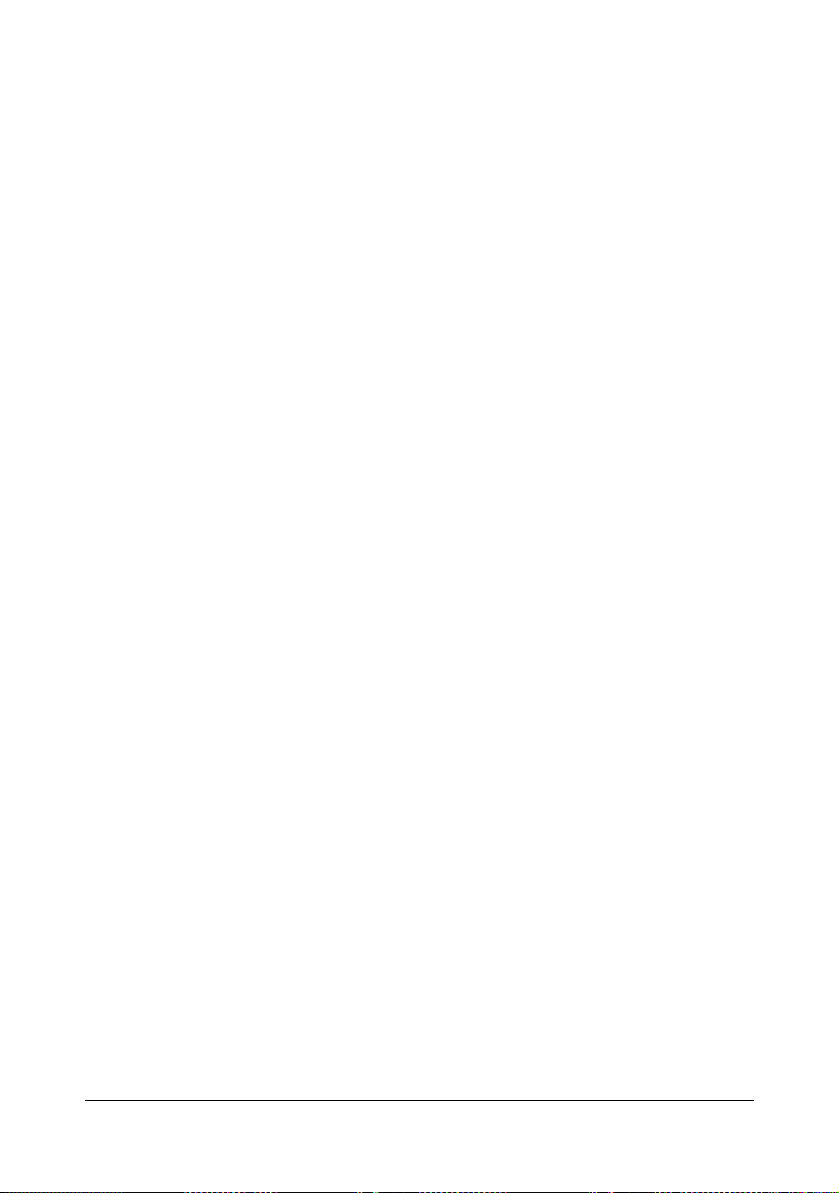
Uninstalling the Printer Driver (for Windows)
This section describes how to uninstall the printer driver if necessary.
Windows 7/Server 2008 R2/Vista/Server 2008/XP/Server 2003/2000
1 Close all applications.
2 Choose the Uninstall Program as follows:
– (Windows 7/Server 2008 R2/Vista/Server 2008/XP/Server 2003)
From the Start menu, choose All programs, KONICA MINOLTA,
bizhub C35P, and then Uninstall Printer Driver.
– (Windows 2000)
From the Start menu, choose Programs, KONICA MINOLTA, bizhub
C35P, and then Uninstall Printer Driver.
3 When the Uninstall dialog box appears, select the name of the driver to be
deleted, and then click the Uninstall button.
4 Click Uninstall.
5 Click OK, and restart your computer.
6 The printer driver will be uninstalled from your computer.
Uninstalling the Printer Driver (for Windows) 2-9
Page 31

Displaying Printer Driver Settings (for Windows)
Windows 7/Server 2008 R2
1 From the Start menu, click Devices and Printers to open the Devices
and Printers directory.
2 Right-click the KONICA MINOLTA bizhub C35P PCL6, KONICA
MINOLTA bizhub C35P PS or KONICA MINOLTA bizhub C35P XPS
printer icon, and then click Printing preferences.
Windows Vista/Server 2008
1 From the Start menu, click Control Panel, then Hardware and Sound,
and then click Printers to open the Printers directory.
2 Right-click the KONICA MINOLTA bizhub C35P PCL6, KONICA
MINOLTA bizhub C35P PS or KONICA MINOLTA bizhub C35P XPS
printer icon, and then click Printing Preferences.
Windows XP/Server 2003
1 From the Start menu, choose Printers and Faxes to display the Printers
and Faxes directory.
2 Right-click the KONICA MINOLTA bizhub C35P PCL6 or KONICA
MINOLTA bizhub C35P PS printer icon and choose Printing Prefer-
ences.
Windows 2000
1 From the Start menu, point to Settings, and then click Printers to display
the Printers directory.
2 Right-click the KONICA MINOLTA bizhub C35P PCL6 or KONICA
MINOLTA bizhub C35P PS printer icon and choose Printing Prefer-
ences.
Displaying Printer Driver Settings (for Windows)2-10
Page 32

Using the Postscript, PCL and XPS Printer Driver
Common Buttons
The buttons described below appear on each tab.
OK
Click to exit the Properties dialog box, saving any changes made.
Cancel
Click to exit the Properties dialog box without saving any changes made.
Apply
Click to save all changes without exiting the Properties dialog box.
Help
Click to view the help.
Favorite Setting
This allows the current settings to be saved. To save the current settings,
specify the desired settings, and then click Add. Specify the settings
described below, and then click OK.
Name: Type in the name of the settings to be saved.
Icon: Select an icon from the icon list to easily identify the settings.
The selected icon appears in the drop-down list.
Sharing: Specify whether or not the settings to be saved can be used by
other users logged onto the computer.
Comment: Add a simple comment to the settings to be saved.
Afterward, the saved settings can be selected from the drop-down list. To
change the registered setting, click Edit.
In addition, predefined settings can be selected.
The predefined settings are those for "2-up", "Photo" and "Grayscale".
Select Defaults from the drop-down list to reset the functions in all tabs to
their default values.
Using the Postscript, PCL and XPS Printer Driver 2-11
Page 33

Printer View
Click the button to display an image of the printer in the figure area.
When this button is clicked, it changes to the Paper View button (when a tab
other than the Quality tab is selected) or the Quality View button (when the
Quality tab is selected).
" This button does not appear on the Advanced tab.
Paper View
Click the button to display a sample of the page layout in the figure area.
When this button is clicked, it changes to the Printer View button.
" This button does not appear on the Quality tab.
Quality View
Click the button to display a sample of the settings selected in the Quality tab.
When this button is clicked, it changes to the Printer View button.
" This button appears only when the Quality tab is selected.
Printer Information
Click this button to start up PageScope Web Connection.
" This button is available only if a network connection has been estab-
lished.
Default
Click the button to reset the settings to their defaults.
" This button does not appear on the Advanced tab.
" When this button is clicked, the settings in the displayed dialog box
are reset to their defaults. The settings on other tabs are not changed.
Advanced Tab (PostScript Printer Driver Only)
The Advanced Tab allows you to
Select whether to enable or disable the settings for advanced printing
functions (such as booklet printing)
Specify the PostScript output method
Specify whether or not the error messages of a print job are printed
Print a mirror image
Specify whether or not the application can directly output PostScript data
Using the Postscript, PCL and XPS Printer Driver2-12
Page 34

My Tab
My Tab allows you to
Display the most frequently used functions (from each tab) whose settings
are often changed
Add or remove displayed functions by clicking Edit My Tab. In addition,
functions can be added to My Tab by right-clicking them on their original
tabs.
Basic Tab
The Basic Tab allows you to
Specify the orientation of the media
Specify the size of the original document
Select the output media size
Zoom (expand/reduce) documents
Specify the paper source
Specify the type of media
Specify the number of copies
Turn on/off job collation
Save a print job on the printer and print it later (Job Retention)
Save a confidential job on the printer and protect it with a password
Print a single copy for proofing
Specify user authentication and account track settings
Print on the back side of paper that has already been printed on
" Use paper that has been printed on with this printer.
In addition, the page printed with this setting is not guaranteed.
" Do not use the following types of paper.
- Paper that has been printed on with an inkjet printer
- Paper that has been printed on with a monochrome/color laser
printer/copier
- Paper that has been printed on with any other printer or fax machine
Using the Postscript, PCL and XPS Printer Driver 2-13
Page 35

Layout Tab
The Layout Tab allows you to
Print several pages of a document on the same page (N-up printing)
Print a single copy for enlargement and print several pages (PCL printer
driver only)
Specify booklet printing
Rotate the print image 180 degrees
Specify duplex (double-sided) printing
Specify whether or not blank pages are printed (PCL and XPS printer
driver only)
Adjust the binding margin
Adjust the printing position (PCL printer driver only)
Specify the position on the paper where the document is to be printed
Cover Page Tab
The Cover Page Tab allows you to
Print front and back cover pages and separator pages
Specify the tray that contains the paper for the front and back cover pages
and separator pages
Watermark/Overlay Tab
" Be sure to use overlays with print jobs with a paper size and orienta-
tion that matches the overlay form.
In addition, if settings have been specified for “N-up” or “Booklet” in
the printer driver, the overlay form cannot be adjusted to match the
specified settings.
The settings in the “Watermark” function of the Watermark/Overlay tab allows
you to
Select the watermark to be used
Create, edit or delete watermarks
Adjust the watermark position
Print a frame around watermarks
Print transparent (shaded) watermarks
Print the watermark on only the first page
Using the Postscript, PCL and XPS Printer Driver2-14
Page 36

Print the watermark repeatedly throughout the all pages
The settings in the “Overlay” function of the Watermark/Overlay tab allows
you to
Select the form to use
Add or delete overlay files
Launch Download Manager to download a form (PostScript printer driver
only)
" Download Manager Application should be installed earlier.
Create a form (PCL and XPS printer driver only)
Specify that the document and form are printed overlapping (PCL and
XPS printer driver only)
Display the form information (PCL and XPS printer driver only)
Print the form on All Pages, First Page, Even Pages and Odd Pages
Place the form in back of the document or in front on the printed docu-
ment (PCL and XPS printer driver only)
Quality Tab
The Quality Tab allows you to
Switch between color and grayscale printing
Control the darkness of an image (Brightness)
Specify the printer color settings (Quick Color)
Perform color separation
Select whether or not economy printing is used
Set the edge strength to Low, Middle or High
Specify the amount of details in graphic patterns (PCL and XPS printer
driver only)
Specify the format of fonts that are to be downloaded (PCL and Postscript
printer driver only)
Print using the printer’s fonts (PCL and Postscript printer driver only)
Control the tones of an image (Contrast) (PCL printer driver only)
Specify the image compression method (PCL printer driver only)
Select whether or not Auto Trapping function is used (Postscript printer
driver only)
Specify the Black Over Print function (Postscript printer driver only)
Using the Postscript, PCL and XPS Printer Driver 2-15
Page 37

Other Tab
The Other Tab allows you to
Select that Microsoft Excel sheets are not to be divided when printing
(32bit printer driver only)
Select that the white background of Microsoft PowerPoint data does not
hide overlay files (32bit PCL and 32bit XPS printer driver only)
Send a notification by e-mail when printing is finished
Shows the version information for the printer driver
Prevent loss when printing fine lines (PCL printer driver only)
Limitations on printer driver functions installed with Point and Print
If Point and Print is performed with the following server and client combinations, there are limitations on some printer driver functions.
Server and client combinations
Server: Windows Server 2003/XP/2000/Server 2008/Vista/Server 2008
R2/7
Client: Windows Server 2003/XP/2000/Server 2008/Vista/Server 2008
R2/7
Functions with limitations applied
Booklet, Skip Blank Pages, Front Cover Page, Back Cover Page, Separator Page, Create Overlay, Print Overlay, Watermark
*JOBNAME, USERNAME, and HOSTNAME output of PJL
Using the Postscript, PCL and XPS Printer Driver2-16
Page 38

Using the Status
Monitor
(Windows Only)
Page 39

Working with the Status Monitor
Introduction
The Status Monitor shows information about the current status of the printer.
The Status Monitor can be installed from the Utilities and Documentation
CD/DVD.
For details on the installation, refer to the Reference Guide on the Utilities
and Documentation CD/DVD.
Operating Environment
The Status Monitor can be used on computers running Windows 7/Server
2008 R2/Vista/Server 2008/XP/Server 2003/2000 connected to the printer
using an Ethernet connection.
Opening the Status Monitor
Use one of the following steps to open the Status Monitor:
Windows 7/Server 2008 R2/Vista/Server 2008/XP/Server 2003—From
the Start menu, choose All Programs, KONICA MINOLTA, and then Sta-
tus Monitor. Double-click the Status Monitor icon displayed in the taskbar.
Windows 2000—From the Start menu, choose Programs, KONICA
MINOLTA, and then Status Monitor. Double-click the Status Monitor icon
displayed in the task bar.
Using the Status Monitor
Status Tab
Select Printer—Selects the printer whose status is displayed. In addition,
the messages that appear in the message window of the selected printer
are displayed.
Graphic—Shows a graphic representation of the printer and indicates
where the problem is. When the background of the printer graphic is red,
magenta or yellow, there is an error and the job has been interrupted.
Advanced Options—Click Advanced Options to display the Advanced
Options dialog box. From the Advanced Options dialog box, select
whether the Status Monitor automatically starts when the operating system is started and whether error notifications are sent by e-mail.
Working with the Status Monitor3-2
Page 40

Order Supplies—Click Order Supplies to automatically access the order
page for supplies. The address of the page that is accessed can be specified from the Advanced Options dialog box.
Printer Alerts—Displays text messages that alert you of conditions such
as low toner.
Recovery Instructions—Provides you with explanations of what you
need to do in order to correct problems and recover from error conditions.
Consumables Tab
Displays the usage status (approximate percentage remaining) of each consumables.
Order Supplies—Click Order Supplies to automatically access the order
page for supplies. The address of the page that is accessed can be specified from the Advanced Options dialog box.
Refresh—Rechecks the supplies and displays their status.
" Click Help to display windows containing explanations of the Status
Monitor functions. Refer to this help for detailed information.
" The percentages remaining for the consumables displayed using the
Status Monitor may be different from the actual amounts and should
be used only as reference.
Recognizing Status Monitor Alerts
When the Status Monitor detects a printing problem, the icon on the Windows
task bar changes from green (normal) to yellow (warning), magenta or red
(error), depending on the severity of the printer problem.
Recovering from a Status Monitor Alert
When the Status Monitor notifies you of a printing problem, double-click its
icon on the Windows task bar to open the Status Monitor. The Status Monitor
identifies what type of error has occurred.
Closing the Status Monitor
Click Close to close the Status Monitor window. To exit Status Monitor,
right-click the Status Monitor icon in the taskbar, and then click Exit.
Recognizing Status Monitor Alerts 3-3
Page 41

Uninstalling the Status Monitor (for Windows)
This section describes how to uninstall the Status Monitor if necessary.
Uninstalling With Setup.exe
1 Start Status Monitor from the Utilities and Documentation CD/DVD.
2 Click Next.
3 Select Remove, and then click Next.
4 Click Remove.
5 Click Finish.
Uninstalling From Control Panel
Windows 7/Server 2008 R2/Vista/Server 2008
1 Close all applications.
2 From the Start menu, click Control Panel to open the Control Panel.
3 Click Uninstall a program.
4 In the currently installed programs field, select KONICA MINOLTA Status
Monitor, and then click Uninstall.
5 When the uninstall confirmation screen is displayed, click Yes.
Windows XP/Server 2003
1 Close all applications.
2 From the Start menu, click Control Panel to open the Control Panel.
3 Double-click Add or Remove Programs.
4 In the currently installed programs field, select KONICA MINOLTA Status
Monitor, and then click Remove.
5 When the uninstall confirmation screen is displayed, click Yes.
Uninstalling the Status Monitor (for Windows)3-4
Page 42

Windows 2000
1 Close all applications.
2 From the Start menu, choose Settings and Control Panel, to open the
Control Panel.
3 Double-click Add/Remove Programs.
4 In the currently installed programs field, select KONICA MINOLTA Status
Monitor, and then click Remove.
5 When the uninstall confirmation screen is displayed, click Yes.
Uninstalling the Status Monitor (for Windows) 3-5
Page 43

Uninstalling the Status Monitor (for Windows)3-6
Page 44

Printer Control
Panel and
Configuration
Menu
Page 45

About the Control Panel
The control panel, located on the top of the printer, allows you to direct the
printer’s operation. In addition, it displays the current status of the printer,
including any condition that needs your attention.
23 41
MESSAGE
WINDOW
65
About the Control Panel4-2
Page 46

Control Panel Indicators and Keys
No. Key Function
1 Cancels the currently displayed menu or menu
choice
Allows you to cancel one or all print jobs that
are currently being printed or processed:
1. Press the Cancel key.
2. Press the or keys to select either
RENT JOB
3. Press the Menu/Select key.
The print job(s) is (are) cancelled.
2 Enters the menu system
Moves down in the menu structure
Applies the selected setting
appears in the message window
3 Moves the cursor up
Returns to the status screen from the help
screen
Within a menu choice that is changeable char-
acter by character, scrolls upward through the
available characters
, appears in the message window
4 Moves the cursor to the right
Displays the next help screen
appears in the message window
5 Moves the cursor down
Displays the help screen when an error occurs
Within a menu choice that is changeable char-
acter by character, scrolls downward through
the available characters
or ALL JOBS.
CUR-
, appears in the message window
About the Control Panel 4-3
Page 47

No. Key Function
6 Moves the cursor to the left
Displays the previous help screen
appears in the message window
Message Window
The current status of the printer, the amount of toner remaining, and any error
messages can be viewed from the message window.
1
2
3
5
4
No. Details
1 The printer status is indicated by the color of the indicator and light-
ing/flashing of the message window.
READY: Indicator lit up in blue and window lit up
PROCESSING or PRINTING: Indicator flashing and window lit up
ENERGY SAVE: Indicator lit up in blue and window goes off
ERROR: Indicator lit up in red and window lit up
2 The current status of the printer is displayed.
If the operator or service representative must be called, the sym-
bol and the error status are displayed.
If a warning occurs, the symbol appears.
When a USB memory device is plugged into the USB memory
port, the symbol appears on the right side of the message
window.
While a print job is being received, the symbol appears on the
right side of the message window. While a memory direct print job
is being received, the symbol appears.
About the Control Panel4-4
Page 48

No. Details
3 Error messages are displayed.
While a print job is being received, the user name and the print
progress are displayed.
While updating the firmware, the type of firmware being updated
and the update progress are displayed.
4 Key information is displayed.
5 The approximate amount of toner remaining is displayed.
Help Screens
The help screens appear when the key is pressed after an error occurred,
such as a media misfeed, so that the error can be corrected.
About the Control Panel 4-5
Page 49

Configuration Menu Overview
The configuration menu accessible from the control panel is structured as
shown below.
Main Menu
READY
PROOF/
PRINT MENU
PRINT
MENU
PAPER
MENU
QUALITY
MENU
MEMORY DIRECT
INTERFACE
MENU
SYS DEFAULT
MENU
MAINTENANCE
MENU
SERVICE
MENU
*
**
" * This menu item appears only if an optional hard disk kit HD-P03 is
installed.
** This menu item appears when an optional hard disk kit HD-P03 or a
CompactFlash card is installed, and
DIRECT
is set to
ENABLE
.
INTERFACE MENU/MEMORY
"
MEMORY DIRECT
does not appear if public user access has not
been permitted through authentication settings. For details on the
authentication settings, refer to the Reference Guide on the Utilities
and Documentation CD/DVD.
Configuration Menu Overview4-6
Page 50

PROOF/PRINT MENU
" This menu item appears only if an optional hard disk kit HD-P03 is
installed.
With this menu item, print jobs that were set to be saved on the hard disk by
using Job Retention on the Basic tab of the printer driver can be printed or
deleted.
" All factory default values are shown in bold.
PROOF/
PRINT MENU
“User name”
“Job name”
DELETEPRINT
“Job name”
COPIES
1
" If
SYS DEFAULT MENU/SECURITY/LOCK PANEL
password must be entered in order for the contents of
to be displayed.
MENU
For details on
page 4-49.
LOCK PANEL
, refer to “SYS DEFAULT MENU” on
“Job name”
YES
NO
is set to ON, the
PROOF/PRINT
Printing/Deleting a Stored Job
1 Follow the procedure described below to select a job.
Press Key Until Display Reads
PROOF/PRINT MENU
Configuration Menu Overview 4-7
Page 51

Press Key Until Display Reads
“
User name”
If no print jobs have been stored on the hard disk,
NO STORED JOB appears.
,
Press until the desired
user name appears.
,
Press until the desired
job name appears.
Desired user name
“Job name”
Desired job name
PRINT
DELETE
If the selected print job was set as a secured job
from the printer driver, a screen for entering the
password appears. For details on typing the
password, refer to “Entering the Password” on
page 4-9.
2 Select PRINT or DELETE, and then press the Menu/Select key.
" If
PRINT
If
DELETE
was selected, continue with step 3.
was selected, continue with step 5.
3 Press the and keys to specify the number of copies to be printed.
(Settings:
1 to 999; Default: 1)
4 Press the Menu/Select key.
Printing begins.
5 Select YES or NO.
Configuration Menu Overview4-8
Page 52

6 Press the Menu/Select key.
YES
was selected, the print job is deleted.
If
If NO was selected, the
again.
PRINT/DELETE
selection screen appears
Entering the Password
If the print job selected in the PROOF/PRINT MENU is a secured job, a
screen for entering the password appears. Follow the procedure described
below to type in the four-digit password specified from the printer driver.
1 Press the to increase or the to decrease the first digit of the pass-
word.
2 Press the key to move the cursor to the next digit.
3 Press the to increase or the to decrease the second digit of the
password.
4 Continue these steps until all four digits of the password are specified.
5 Press the Menu/Select key.
PRINT/DELETE
The
selection screen appears.
" If an incorrect password is entered,
the screen for entering the password appears again.
INVALID ENTRY
appears and
Configuration Menu Overview 4-9
Page 53

PRINT MENU
With this menu, printer information, such as the configuration page, can be
printed.
PRINT MENU
CONFIGURATION
PG
STATISTICS PAGE
FONT LIST
MENU MAP
DIRECTORY LIST
*
POSTSCRIPT
PCL
" * This menu item appears only if an optional hard disk kit HD-P03 or a
CompactFlash card is installed.
" If
SYS DEFAULT MENU/SECURITY/LOCK PANEL
password must be entered in order for the contents of
be displayed.
For details on
page 4-49.
LOCK PANEL
, refer to “SYS DEFAULT MENU” on
is set to ON, the
PRINT MENU
to
" All factory default values are shown in bold.
CONFIGURATION PG
STATISTICS
PAGE
Settings
Prints the configuration page.
Settings
Prints the statistics page such as the number of pages
printed.
PRINT/CANCEL
PRINT/CANCEL
Configuration Menu Overview4-10
Page 54

FONT LIST POST
SCRIPT
PCL
MENU MAP
DIRECTORY
LIST
Settings
Prints the menu map.
Settings
Prints the directory list of the hard disk or a CompactFlash
card.
Settings
Prints the PostScript font list.
Settings
Prints the PCL font list.
PRINT/CANCEL
PRINT/CANCEL
PRINT/CANCEL
PRINT/CANCEL
Configuration Menu Overview 4-11
Page 55

PAPER MENU
With this menu, the paper used for printing can be managed.
PAPER MENU
PAPER SOURCE
DUPLEX
COPIES
****
COLLATE
DEFAULT TRAY
TRAY1 PAPER SIZE
CUSTOM SIZE
PAPER TYPE
TRAY2
***
TRAY3
TRAY CHAINING
PAPER SIZE
CUSTOM SIZE
PAPER TYPE
PAPER SIZE
PAPER TYPE
*
**
TRAY MAPPING
Configuration Menu Overview4-12
TRAY MAPPING
MODE
LOGICAL TRAY
0
LOGICAL TRAY
9
Page 56

" * This menu item appears only when you select
TRAY1/PAPER SIZE
** This menu item appears only when you select
TRAY2/PAPER SIZE
*** This menu item appear only if the optional lower feeder unit
PF-P09 is installed.
**** This menu item appears only if an optional hard disk kit HD-P03 or
a CompactFlash card is installed.
menu.
menu.
CUSTOM
CUSTOM
from the
from the
" If
SYS DEFAULT MENU/SECURITY/LOCK PANEL
password must be entered in order for the contents of
be displayed.
For details on
page 4-49.
LOCK PANEL
, refer to “SYS DEFAULT MENU” on
is set to ON, the
PAPER MENU
to
Configuration Menu Overview 4-13
Page 57

" All factory default values are shown in bold.
PAPER
SOURCE
DEFAULT
TRAY
Settings
Select the setting for the default tray.
" TRAY 3 appears only if the optional lower
feeder unit PF-P09 is installed.
TRAY1 PAPER
SIZE
TRAY1/TRAY2/TRAY3
Settings
Select the setting for the size of paper
loaded into Tray 1.
ANY, LETTER, LEGAL,
EXECUTIVE, A4, A5, A6,
B5(JIS), B6(JIS), GOVT
LETTER
FOLIO, SP FOLIO, UK
QUARTO
LEGAL
KAI 16, KAI 32, ENV C6,
ENV DL, ENV MONARCH,
ENV CHOU#3, ENV CHOU#4,
B5(ISO), ENV #10, JPOST,
JPOST-D, 8 1/8×13 1/4, 8
1/2×13 1/2, CUSTOM
, STATEMENT,
, FOOLSCAP, GOVT
, 16K, PHOTO 4×6,
" The default setting for 120V model
is
LETTER
all other models is A4.
. The default setting for
" Depending on the setting selected
SYS DEFAULT MENU/
for
PAPER/UNIT OF MEASURE
PHOTO 4×6
PHOTO 10×15
may change to
.
Configuration Menu Overview4-14
,
Page 58

CUSTOM
SIZE
Specify the paper size when custom-sized
paper is loaded into Tray 1.
The setting units can be switched between
millimeters and inches with the
DEFAULT MENU/PAPER/UNIT OF
MEASURE
Setting range for WIDTH
For MILLIMETERS: 92 to 216 mm
(default)
setting.
SYS
– 120V model: 216 mm
– All other models: 210 mm
For INCHES: 3.63 to 8.50 inches
(default)
– 120V model: 8.50 inches
– All other models: 8.26 inches
Setting range for LENGTH
For MILLIMETERS: 148 to 356 mm
(default)
– 120V model: 279 mm
– All other models: 297 mm
For INCHES: 5.83 to
14.00 inches
(default)
– 120V model: 11.00 inches
– All other models: 11.69 inches
" This menu item appears only if
PAPER SIZE
Configuration Menu Overview 4-15
is set to
CUSTOM
.
Page 59

PAPER
TYPE
TRAY2 PAPER
SIZE
Settings
Select the setting for the type of paper
loaded into Tray 1.
Settings
Select the setting for the size of paper
loaded into Tray 2.
ANY/PLAIN PAPER/
RECYCLED/THICK 1/
THICK 2/LABEL/
ENVELOPE/POSTCARD/
LETTERHEAD/GLOSSY 1/
GLOSSY 2/SGL SIDE
ONLY/SPECIAL PAPER
ANY/LETTER/EXECUTIVE/
A4/A5/A6/B5(JIS)/
B6(JIS)/GOVT LETTER/
STATEMENT/UK QUARTO/
16K/PHOTO 4×6/KAI 16/
KAI 32/CUSTOM
" The default setting for 120V model
LETTER
is
all other models is A4.
. The default setting for
" Depending on the setting selected
SYS DEFAULT MENU/
for
PAPER/UNIT OF MEASURE,
PHOTO 4×6
PHOTO 10×15
may change to
.
Configuration Menu Overview4-16
Page 60

CUSTOM
SIZE
Specify the paper size when custom-sized
paper is loaded into Tray 2.
The setting units can be switched between
millimeters and inches with the
DEFAULT MENU/PAPER/UNIT OF
MEASURE
Setting range for WIDTH
For MILLIMETERS: 92 to 216 mm
(default)
setting.
SYS
– 120V model: 216 mm
– All other models: 210 mm
For INCHES: 3.63 to 8.50 inches
(default)
– 120V model: 8.50 inches
– All other models: 8.26 inches
Setting range for LENGTH
For MILLIMETERS: 148 to 297 mm
(default)
– 120V model: 279 mm
– All other models: 297 mm
For INCHES: 5.83 to
11.69 inches
(default)
– 120V model: 11.00 inches
– All other models: 11.69 inches
" This menu item appears only if
PAPER SIZE
Configuration Menu Overview 4-17
is set to
CUSTOM
.
Page 61

PAPER
TYPE
TRAY3 PAPER
SIZE
PAPER
TYPE
TRAY
CHAINING
Settings
If ON is selected and the specified tray runs out of
paper during printing, a tray loaded with paper of the
same size is automatically selected so printing can
continue.
Settings
ANY/PLAIN PAPER/
RECYCLED/THICK 1/
THICK 2/LABEL/
POSTCARD/LETTERHEAD/
GLOSSY 1/GLOSSY 2/SGL
SIDE ONLY/SPECIAL
PAPER
Select the setting for the type of paper
loaded into Tray 2.
The size of paper (Letter, Legal,
Government Legal, Executive, A4 or
B5(JIS)) loaded in Tray 3 is indicated.
This menu item only shows the current
setting. This setting cannot be changed.
Settings
ANY/PLAIN PAPER/
RECYCLED/SGL SIDE
ONLY/SPECIAL PAPER
Select the setting for the type of paper
loaded into Tray 3.
ON/OFF
TRAY
MAPPING
OFF is selected and the specified tray runs out of
If
paper, printing stops.
TRAY
MAPPING
MODE
Settings
Select whether or not the Tray Mapping
function is used.
ON/OFF
Configuration Menu Overview4-18
Page 62

LOGICAL
TRAY
0-9
Settings
PHYSICAL TRAY1/
PHYSICAL TRAY2/
PHYSICAL TRAY3
Select the tray that is used for printing
when a print job is received from another
manufacturer’s printer driver.
DUPLEX
COPIES
COLLATE
The default setting for
TRAY 1
default setting for all other trays is
is PHYSICAL TRAY1. The
ICAL TRAY2
LOGICAL
PHYS-
.
" PHYSICAL TRAY3 appears only if
an optional lower feeder unit
PF-P09 is installed.
Settings
If LONG EDGE is selected, the pages will be printed on both sides
of the paper for long-edge binding.
If SHORT EDGE is selected, the pages will be printed on both
sides of the paper for short-edge binding.
The setting specified in the printer driver will override this menu
setting.
Settings
Specify the number of copies to be printed.
The setting specified in the printer driver will override this menu
setting.
Settings
If ON is selected, all pages of the document are printed before the
next copy is printed.
OFF/LONG EDGE/SHORT EDGE
1-9999
ON/OFF
OFF is selected, all copies of the document are not printed
If
separately.
The setting specified in the printer driver will override this menu
setting.
" This menu item appears only if an optional hard disk kit
HD-P03 or a CompactFlash card is installed.
Configuration Menu Overview 4-19
Page 63

QUALITY MENU
With this menu, settings for the print quality can be specified.
QUALITY MENU
COLOR MODE
BRIGHTNESS
HALFTONE
EDGE
ENHANCEMENT
EDGE STRENGTH
ECONOMY PRINT
PCL SETTING CONTRAST
IMAGE PRINTING
TEXT PRINTING
GRAPHICS
PRINTING
IMAGE PRINTING
TEXT PRINTING
GRAPHICS
PRINTING
IMAGE PRINTING
RGB SOURCE
RGB INTENT
RGB GRAY
Configuration Menu Overview4-20
Page 64

TEXT PRINTING RGB SOURCE
RGB INTENT
RGB GRAY
PS SETTING
GRAPHICS
PRINTING
IMAGE PRINTING RGB SOURCE
TEXT PRINTING RGB SOURCE
RGB SOURCE
RGB INTENT
RGB GRAY
RGB INTENT
RGB GRAY
DESTINATION
PROF
RGB INTENT
RGB GRAY
DESTINATION
PROF
GRAPHICS
PRINTING
RGB SOURCE
RGB INTENT
RGB GRAY
DESTINATION
PROF
Configuration Menu Overview 4-21
Page 65

SIMULATION
SIMULATION PROF
CALIBRATION
COLOR
SEPARATION
" If
SYS DEFAULT MENU/SECURITY/LOCK PANEL
password must be entered in order for the contents of
to be displayed.
For details on
page 4-49.
LOCK PANEL
TONE CALIBRATION
AIDC PROCESS
CMYK DENSITY
, refer to “SYS DEFAULT MENU” on
" All factory default values are shown in bold.
COLOR
MODE
Settings
If COLOR is selected, the pages are printed in full color.
COLOR/GRAYSCALE
SIMULATION
INTENT
CMYK GRAY
CYAN
MAGENTA
YELLOW
BLACK
is set to ON, the
QUALITY MENU
BRIGHTNESS
If
GRAYSCALE is selected, the pages are printed in black
and white.
" The color mode setting specified from the printer
driver has priority over the setting specified for this
menu item.
Settings
The brightness of the printed image can be adjusted.
-15%/-10%/-5%/0%/+5%/+10%/
+15%
Configuration Menu Overview4-22
Page 66

HALFTONE IMAGE
PRINTING
TEXT
PRINTING
GRAPHICS
PRINTING
Settings
LINE ART/DETAIL/
SMOOTH
Select how halftones in images are
reproduced.
LINE ART is selected, halftones are
If
reproduced with high precision.
DETAIL is selected, halftones are
If
reproduced with detail.
If
SMOOTH is selected, halftones are
reproduced with smoothness.
Settings
LINE ART/DETAIL/
SMOOTH
Select how halftones in text are
reproduced.
If LINE ART is selected, halftones are
reproduced with high precision.
DETAIL is selected, halftones are
If
reproduced with detail.
If SMOOTH is selected, halftones are
reproduced with smoothness.
Settings
LINE ART/DETAIL/
SMOOTH
Select how halftones in graphics are
reproduced.
If LINE ART is selected, halftones are
reproduced with high precision.
DETAIL is selected, halftones are
If
reproduced with detail.
If SMOOTH is selected, halftones are
reproduced with smoothness.
Configuration Menu Overview 4-23
Page 67

EDGE
ENHANCEMENT
IMAGE
PRINTING
Settings
Select whether image edges are
emphasized.
ON is selected, the edges are empha-
If
sized.
OFF is selected, the edges are not
If
emphasized.
ON/OFF
TEXT
PRINTING
GRAPHICS
PRINTING
" If
Settings
Select whether text edges are
emphasized.
If
sized.
If OFF is selected, the edges are not
emphasized.
" If
Settings
Select whether graphic edges are
emphasized.
If
sized.
If OFF is selected, the edges are not
emphasized.
" If
ECONOMY PRINT
the edges cannot be emphasized.
ON/OFF
ON is selected, the edges are empha-
ECONOMY PRINT
the edges cannot be emphasized.
ON/OFF
ON is selected, the edges are empha-
ECONOMY PRINT
the edges cannot be emphasized.
is set to ON,
is set to ON,
is set to ON,
Configuration Menu Overview4-24
Page 68

EDGE
STRENGTH
Settings
Select the desired amount that edges are emphasized.
OFF is selected, the edges are not emphasized.
If
If LOW is selected, the edges are slightly emphasized.
If MIDDLE is selected, the edges are emphasized by an
average amount.
If HIGH is selected, the edges are highly emphasized.
OFF/LOW/MIDDLE/HIGH
ECONOMY
PRINT
" If
Settings
Select whether to print graphics with a reduced density by
reducing the amount of toner that is used.
If ON is selected, the amount of toner used is reduced when
printing.
If
when printing.
" If
OFF
is selected, the edges are not emphasized,
even if an
to ON.
EDGE ENHANCEMENT
menu item is set
ON/OFF
OFF is selected, the amount of toner used is not reduced
ON
is selected, the edges are not emphasized, even
if
IMAGE PRINTING
EDGE ENHANCEMENT
of the
ON
.
and
GRAPHICS PRINTING
menu item are set to
Configuration Menu Overview 4-25
Page 69

PCL
SETTING
CONTRAST
IMAGE
PRINTING
Settings
-15%/-10%/-5%/0%/
+5%/+10%/+15%
The contrast of the image can be
adjusted.
RGB
SOURCE
RGB
INTENT
Settings
DEVICE COLOR/
sRGB
Specify the color space for
RGB image data.
If DEVICE COLOR is
selected, no color space is
specified.
Settings
VIVID/
PHOTOGRAPHIC
Specify the characteristic
applied when converting RGB
image data to CMYK data.
VIVID is selected, a vivid
If
output is produced.
PHOTOGRAPHIC is
If
selected, a brighter output is
produced.
Configuration Menu Overview4-26
Page 70

TEXT
PRINTING
RGB
GRAY
RGB
SOURCE
Settings
COMPOSITE
BLACK/BLACK
AND GRAY/
BLACK ONLY
Specify how black and grays
are reproduced in RGB image
data.
COMPOSITE BLACK is
If
selected, black is reproduced
using the CMYK colors.
If
BLACK AND GRAY is
selected, black and gray are
reproduced using black only.
BLACK ONLY is selected,
If
black is reproduced using only
black.
Settings
DEVICE COLOR/
sRGB
Specify the color space for
RGB text data.
DEVICE COLOR is
If
selected, no color space is
specified.
Configuration Menu Overview 4-27
Page 71

RGB
INTENT
RGB
GRAY
Settings
VIVID/
PHOTOGRAPHIC
Specify the characteristic
applied when converting RGB
text data to CMYK data.
VIVID is selected, a vivid
If
output is produced.
If PHOTOGRAPHIC is
selected, a brighter output is
produced.
Settings
COMPOSITE
BLACK/BLACK
AND GRAY/
BLACK ONLY
Specify how black and grays
are reproduced in RGB text
data.
COMPOSITE BLACK is
If
selected, black is reproduced
using the CMYK colors.
BLACK AND GRAY is
If
selected, black and gray are
reproduced using black only.
GRAPHICS
PRINTING
RGB
SOURCE
Configuration Menu Overview4-28
If BLACK ONLY is selected,
black is reproduced using only
black.
Settings
DEVICE COLOR/
sRGB
Specify the color space for
RGB GRAPHICS data.
DEVICE COLOR is
If
selected, no color space is
specified.
Page 72

RGB
INTENT
RGB
GRAY
Settings
VIVID/
PHOTOGRAPHIC
Specify the characteristic
applied when converting RGB
GRAPHICS data to CMYK
data.
VIVID is selected, a vivid
If
output is produced.
If PHOTOGRAPHIC is
selected, a brighter output is
produced.
Settings
COMPOSITE
BLACK/BLACK
AND GRAY/
BLACK ONLY
Specify how black and grays
are reproduced in RGB
GRAPHICS data.
COMPOSITE BLACK is
If
selected, black is reproduced
using the CMYK colors.
BLACK AND GRAY is
If
selected, black and gray are
reproduced using black only.
BLACK ONLY is selected,
If
black is reproduced using only
black.
Configuration Menu Overview 4-29
Page 73

PS
SETTING
IMAGE
PRINTING
RGB
SOURCE
RGB
INTENT
Settings
DEVICE COLOR/
sRGB/
AppleRGB/
AdobeRGB1998/
ColorMatchRGB/
BlueAdjustRGB
Specify the color space for
RGB image data.
If DEVICE COLOR is
selected, no color space is
specified.
RGB source profiles
downloaded with the Download
Manager or PageScope Web
Connection are available as
RGB SOURCE.
Settings
VIVID/
PHOTOGRAPHIC/
RELATIVE
COLOR/
ABSOLUTE
COLOR
Specify the characteristic
applied when converting RGB
image data to CMYK data.
VIVID is selected, a vivid
If
output is produced.
If PHOTOGRAPHIC is
selected, a brighter output is
produced.
RELATIVE COLOR is
If
selected, relative color is
applied to the RGB source
profile.
ABSOLUTE COLOR is
If
selected, absolute color is
applied to the RGB source
profile.
Configuration Menu Overview4-30
Page 74

RGB
GRAY
DESTINATION
PROF
Settings
COMPOSITE
BLACK/BLACK
AND GRAY/
BLACK ONLY
Specify how black and grays
are reproduced in RGB image
data.
COMPOSITE BLACK is
If
selected, black is reproduced
using the CMYK colors.
If
BLACK AND GRAY is
selected, black and gray are
reproduced using black only.
BLACK ONLY is selected,
If
black is reproduced using only
black.
Settings
Specify the destination profile.
If AUTO is selected, a
destination profile that the
printer automatically adapts is
selected based on a
combination of the specified
color matching, halftones and
other profiles.
Destination profiles
downloaded with the Download
Manager or PageScope Web
Connection are available as
DESTINATION PROF.
AUTO
Configuration Menu Overview 4-31
Page 75

TEXT
PRINTING
RGB
SOURCE
RGB
INTENT
Settings
DEVICE COLOR/
sRGB/
AppleRGB/
AdobeRGB1998/
ColorMatchRGB/
BlueAdjustRGB
Specify the color space for
RGB text data.
If DEVICE COLOR is
selected, no color space is
specified.
RGB source profiles
downloaded with the Download
Manager or PageScope Web
Connection are available as
RGB SOURCE.
Settings
VIVID/
PHOTOGRAPHIC/
RELATIVE
COLOR/
ABSOLUTE
COLOR
Specify the characteristic
applied when converting RGB
text data to CMYK data.
VIVID is selected, a vivid
If
output is produced.
If PHOTOGRAPHIC is
selected, a brighter output is
produced.
RELATIVE COLOR is
If
selected, relative color is
applied to the RGB source
profile.
ABSOLUTE COLOR is
If
selected, absolute color is
applied to the RGB source
profile.
Configuration Menu Overview4-32
Page 76

RGB
GRAY
DESTINATION
PROF
Settings
COMPOSITE
BLACK/BLACK
AND GRAY/
BLACK ONLY
Specify how black and grays
are reproduced in RGB text
data.
COMPOSITE BLACK is
If
selected, black is reproduced
using the CMYK colors.
If
BLACK AND GRAY is
selected, black and gray are
reproduced using black only.
BLACK ONLY is selected,
If
black is reproduced using only
black.
Settings
Specify the destination profile.
If AUTO is selected, a
destination profile that the
printer automatically adapts is
selected based on a
combination of the specified
color matching, halftones and
other profiles.
Destination profiles
downloaded with the Download
Manager or PageScope Web
Connection are available as
DESTINATION PROF.
AUTO
Configuration Menu Overview 4-33
Page 77

GRAPHICS
PRINTING
RGB
SOURCE
RGB
INTENT
Settings
DEVICE COLOR/
sRGB/
AppleRGB/
AdobeRGB1998/
ColorMatchRGB/
BlueAdjustRGB
Specify the color space for
RGB graphic data.
If DEVICE COLOR is
selected, no color space is
specified.
RGB source profiles
downloaded with the Download
Manager or PageScope Web
Connection are available as
RGB SOURCE.
Settings
VIVID/
PHOTOGRAPHIC/
RELATIVE
COLOR/
ABSOLUTE
COLOR
Specify the characteristic
applied when converting RGB
graphic data to CMYK data.
VIVID is selected, a vivid
If
output is produced.
If PHOTOGRAPHIC is
selected, a brighter output is
produced.
RELATIVE COLOR is
If
selected, relative color is
applied to the RGB source
profile.
ABSOLUTE COLOR is
If
selected, absolute color is
applied to the RGB source
profile.
Configuration Menu Overview4-34
Page 78

RGB
GRAY
DESTINATION
PROF
Settings
COMPOSITE
BLACK/BLACK
AND GRAY/
BLACK ONLY
Specify how black and grays
are reproduced in RGB graphic
data.
COMPOSITE BLACK is
If
selected, black is reproduced
using the CMYK colors.
If
BLACK AND GRAY is
selected, black and gray are
reproduced using black only.
BLACK ONLY is selected,
If
black is reproduced using only
black.
Settings
Specify the destination profile.
If AUTO is selected, a
destination profile that the
printer automatically adapts is
selected based on a
combination of the specified
color matching, halftones and
other profiles.
Destination profiles
downloaded with the Download
Manager or PageScope Web
Connection are available as
DESTINATION PROF.
AUTO
Configuration Menu Overview 4-35
Page 79

SIMULATION SIMU-
LATION
PROF
SIMULATION
INTENT
Settings
NONE/SWOP/
Euroscale/
CommercialPre
ss/
JapanColor/
TOYO/DIC
Specify the simulation profile.
If NONE is selected, no
simulation profile is specified.
Simulation profiles downloaded
with the Download Manager or
PageScope Web Connection
are available as SIMULATION
PROF.
Settings
RELATIVE
COLOR/
ABSOLUTE
COLOR
Specify the characteristic of the
simulation profile.
RELATIVE COLOR is
If
selected, relative color is
applied to the simulation
profile.
ABSOLUTE COLOR is
If
selected, absolute color is
applied to the simulation
profile.
Configuration Menu Overview4-36
Page 80

CALIBRATION
TONE
CALIBRATION
AIDC
PROCESS
CMYK
GRAY
Settings
COMPOSITE
BLACK/BLACK
AND GRAY/
BLACK ONLY
Specify how black and grays
are reproduced using the four
CMYK colors.
COMPOSITE BLACK is
If
selected, black is reproduced
using the CMYK colors.
If
BLACK AND GRAY is
selected, black and gray are
reproduced using black only.
BLACK ONLY is selected,
If
black is reproduced using only
black.
Settings
If ON is selected, image adjustments are
applied.
If OFF is selected, image adjustments are
not applied.
Settings
If EXECUTE is selected, image
adjustments are performed immediately.
ON/OFF
EXECUTE/CANCEL
If CANCEL is selected, image adjustments are not performed.
" The AIDC PROCESS function
consumes toner.
Configuration Menu Overview 4-37
Page 81

COLOR
SEPARATION
CMYK
DENSITY
CYAN/
MAGENTA/
YELLOW/
BLACK
HIGHLIGHT
MIDDLE
Settings
-3/-2/
-1/0/
+1/+2/
+3
The density of the
highlight color in
images can be
adjusted.
Settings
-3/-2/
-1/0/
+1/+2/
+3
The density of the
middle color in
images can be
adjusted.
SHADOW
Settings
-3/-2/
-1/0/
+1/+2/
+3
The density of the
shadow color in
images can be
adjusted.
Settings
If ON is selected, color separation are performed. The
contents of a color page is separated into the color pages
for yellow, magenta, cyan and black, and each is printed
with black gradations as individual pages. The printing order
is yellow, magenta, cyan, then black.
ON/OFF
OFF is selected, color separation is not performed. A
If
normal color separation is performed.
Configuration Menu Overview4-38
Page 82

MEMORY DIRECT
With this menu, settings for “memory direct” function can be specified.
For details on memory direct, refer to “Memory Direct” on page 5-2.
" This menu item appears when an optional hard disk kit HD-P03 or a
CompactFlash card is installed, and INTERFACE MENU/MEMORY
DIRECT
is set to ENABLE.
" This menu item does not appear if public user access has not been
permitted through authentication settings. For details on the authentication settings, refer to the Reference Guide on the Utilities and Documentation CD/DVD.
MEMORY DIRECT
LIST OF FILES
TYPE OF FILES
*
" * This menu item appears when a USB memory device is plugged into
the USB memory port.
" If
SYS DEFAULT MENU/SECURITY/LOCK PANEL
password must be entered in order for the contents of
DIRECT
For details on
page 4-49.
to be displayed.
LOCK PANEL
, refer to “SYS DEFAULT MENU” on
is set to ON, the
MEMORY
" All factory default values are shown in bold.
LIST
OF
FILES
Select the file that you wish to output, and then press the Menu/
Select key.
If the file to be printed is in a folder, select the folder, and then
press the Menu/Select key.
" A maximum of 99 folders and files can be displayed.
" Empty folders are not displayed.
Settings
PRINT
Configuration Menu Overview 4-39
Page 83

Select this setting to output a file.
Settings
Select this setting to stop outputting and to return to the file list.
Letter/
A4
CANCEL
Settings
Change the size of the paper.
LETTER, LEGAL, EXECUTIVE, A4,
A5, A6, B5(JIS), B6(JIS), GOVT
LETTER
FOLIO
GOVT LEGAL, 16K, PHOTO 4×6, KAI
16
MONARCH
CHOU#4
JPOST, JPOST-D, 8 1/8×13 1/4, 8
1/2×13 1/2, CUSTOM
, STATEMENT, FOLIO, SP
, UK QUARTO, FOOLSCAP,
, KAI 32, ENV C6, ENV DL, ENV
, ENV CHOU#3, ENV
, B5(ISO), ENV #10,
" The default setting for 120V model is
LETTER
models is A4.
. The default setting for all other
DUPLEX:
OFF
COPIES:1
" Depending on the setting selected for
SYS
DEFAULT MENU/PAPER/UNIT OF
MEASURE
PHOTO 10×15
,
PHOTO 4×6
.
may change to
" This menu item does not appear if the
selected file is PDF and XPS file.
Settings
Select whether to perform duplex printing.
If
OFF is selected, duplex printing is not performed.
If LONG EDGE is selected, the page will be printed
on both sides of the paper for long edge binding.
SHORT EDGE is selected, the page will be
If
printed on both sides of the paper for short edge
binding.
Settings
Specify the number of copies to be printed (between
1 and 9999).
OFF/LONG EDGE/SHORT EDGE
1-9999
Configuration Menu Overview4-40
Page 84

TYPE
OF
FILES
COLLATE
Settings
Select whether to collate the copies.
ON is selected, collated printing is performed.
If
If OFF is selected, collated printing is not performed.
ON/OFF
" This menu item appears only if the optional
hard disk kit HD-P03 or a CompactFlash card
is installed.
Settings
Select the type of files to be displayed.
PDF,XPS,JPEG,TIFF/PDF,XPS
Configuration Menu Overview 4-41
Page 85

INTERFACE MENU
With this menu, interface settings can be specified.
" Restart the printer after changing settings in the
INTERFACE MENU
JOB TIMEOUT
ETHERNET
MEMORY
**
DIRECT
TCP/IP ENABLE
IP ADDRESS
SUBNET MASK
DEFAULT
GATEWAY
DHCP
BOOTP
ARP/PING
HTTP
*
*
*
*
ETHERNET
*
*
*
menu.
ENABLE
Configuration Menu Overview4-42
*
FTP
*
TELNET
*
BONJOUR
DYNAMIC DNS
*
IPP
ENABLE
ENABLE
*
ENABLE
ENABLE
Page 86

RAW PORT
*
SLP
*
SMTP
*
SNMP
*
ENABLE
BIDIRECTIONAL
ENABLE
ENABLE
ENABLE
***
*
*
*
*
NETWARE
APPLETALK
SPEED/
DUPLEX
IEEE802.1X
" *This menu item appears when
TCP/IP/ENABLE
is set to
YES
WSD PRINT
IPSEC
IP ADDRESS
FILTER
IPv6
ENABLE
ENABLE
ENABLE
INTERFACE MENU/ETHERNET/
.
** This menu item appears only if an optional hard disk kit HD-P03 or a
CompactFlash card is installed.
*** This menu item appears when
TCP/IP/RAW PORT/ENABLE
**** This menu item appears when
TCP/IP/IPv6/ENABLE
is set to
INTERFACE MENU/ETHERNET/
is set to
YES
.
INTERFACE MENU/ETHERNET/
YES
.
ENABLE
ENABLE
ACCESS PERMISSION
ACCESS
REFUSE
ENABLE
AUTO
****
SETTING
LINK
****
LOCAL
GLOBAL
****
ADDRESS
GATEWAY
****
ADDRESS
Configuration Menu Overview 4-43
Page 87

" If
SYS DEFAULT MENU/SECURITY/LOCK PANEL
password must be entered in order for the contents of
to be displayed.
MEMU
For details on
page 4-49.
LOCK PANEL
, refer to “SYS DEFAULT MENU” on
" All factory default values are shown in bold.
is set to ON, the
INTERFACE
JOB
TIMEOUT
ETHERNET
Settings
Specify the timeout interval for a print job being received.
TCP/IP ENABLE
5 seconds-15 seconds-300 seconds
IP
ADDRESS
Settings
If YES is selected, TCP/IP is enabled.
If NO is selected, TCP/IP is disabled.
Setting
Set the IP address for this printer on the
network.
Use the , , , and keys to
specify the value.
If the IP address is manually specified,
YES/NO
000.000.000.000
DHCP, BOOTP and ARP/PING are
SUBNET
MASK
DEFAULT
GATEWAY
DHCP
automatically set to
Setting
Specify the subnet mask for the network.
Use the , , , and keys to
specify the value.
Setting
Specify the IP address of the router if
one is on the network. Use the , ,
, and keys to specify the value.
Settings
Select whether or not the IP address is
automatically acquired.
000.000.000.000
000.000.000.000
ON/OFF
OFF.
If
ON is selected, the IP address is auto-
matically acquired.
OFF is selected, the IP address is not
If
automatically acquired.
Configuration Menu Overview4-44
Page 88

BOOTP
ARP/
PING
Settings
Select whether or not the IP address is
automatically acquired.
ON is selected, the IP address is auto-
If
matically acquired.
OFF is selected, the IP address is not
If
automatically acquired.
Settings
Select whether or not the IP address is
automatically acquired.
ON is selected, the IP address is auto-
If
matically acquired.
If OFF is selected, the IP address is not
automatically acquired.
HTTP ENABLE
FTP ENABLE
TELNET
Settings
Select whether to enable or disable
Telnet transmissions.
ENABLE is selected, Telnet trans-
When
missions are enabled.
ON/OFF
ON/OFF
Settings
If YES is selected, HTTP is
enabled.
If NO is selected, HTTP is disabled.
Settings
If YES is selected, FTP is
enabled.
If NO is selected, FTP is disabled.
YES/NO
YES/NO
ENABLE/DISABLE
When DISABLE is selected, Telnet
transmissions are disabled.
BONJOUR ENABLE
Settings
If YES is selected, Bonjour is
enabled.
If NO is selected, Bonjour is
disabled.
YES/NO
Configuration Menu Overview 4-45
Page 89

DYNAMIC
ENABLE
DNS
IPP ENABLE
Settings
If YES is selected, Dynamic
DNS is enabled.
If NO is selected, Dynamic
DNS is disabled.
Settings
If YES is selected, IPP is
enabled.
If NO is selected, IPP is disabled.
YES/NO
YES/NO
RAW
ENABLE
PORT
BIDIRECTIONAL
SLP ENABLE
SMTP ENABLE
" If
Settings
If YES is selected, Raw Port
is enabled.
If NO is selected, Raw Port is
disabled.
Settings
If ON is selected, Raw port
transmissions are enabled.
If OFF is selected, Raw port
transmissions are disabled.
Settings
If YES is selected, SLP is
enabled.
If NO is selected, SLP is disabled.
Settings
If YES is selected, SMTP is
enabled.
If NO is selected, SMTP is disabled.
HTTP/ENABLE
to NO,
IPP
cannot be
set.
YES/NO
ON/OFF
YES/NO
YES/NO
is set
Configuration Menu Overview4-46
Page 90

SNMP ENABLE
WSD
ENABLE
PRINT
IPSEC ENABLE
IP
ADDRESS
FILTER
ACCESS
PERMISSION
Settings
If YES is selected, SNMP is
enabled.
If NO is selected, SNMP is
disabled.
Settings
If YES is selected, WSD print
is enabled.
If NO is selected, WSD print is
disabled.
Settings
If YES is selected, IPsec is
enabled.
If NO is selected, IPsec is disabled.
Settings
YES/NO
YES/NO
YES/NO
ENABLE/
DISABLE
Select whether to enable or
disable access granting.
If ENABLE is selected,
access granting is enabled.
If DISABLE is selected,
access granting is disabled.
ACCESS
REFUSE
IPv6 ENABLE
Settings
ENABLE/
DISABLE
Select whether to enable or
disable access blocking.
If
ENABLE is selected,
access blocking is enabled.
DISABLE is selected,
If
access blocking is disabled.
Settings
If YES is selected, IPv6 is
enabled.
If NO is selected, IPv6 is disabled.
YES/NO
Configuration Menu Overview 4-47
Page 91

NETWARE ENABLE
APPLE
ENABLE
TALK
SPEED/
Settings
DUPLEX
Specify the transmission speed for the network and
the transmission method for bidirectional
transmission.
IEEE
ENABLE
802.1X
AUTO
SETTING
LINK
LOCAL
GLOBAL
Settings
If YES is selected, auto
configuration of IPv6 is
enabled.
If NO is selected, auto configuration of IPv6 is disabled.
Displays the Link-Local
address.
Displays the global address.
YES/NO
ADDRESS
GATEWAY
Displays the gateway
address.
ADDRESS
Settings
If YES is selected, NetWare is enabled.
If NO is selected, NetWare is disabled.
Settings
If YES is selected, AppleTalk is enabled.
If NO is selected, AppleTalk is disabled.
YES/NO
YES/NO
AUTO/10BASE FULL/10BASE
HALF/100BASE FULL/100BASE
HALF/1000BASE FULL
Settings
If YES is selected, IEEE 802.1X is
enabled.
YES/NO
MEMORY
DIRECT
If NO is selected, IEEE 802.1X is disabled.
Settings
Select whether to enable or disable memory direct printing.
ENABLE is selected, memory direct printing is enabled.
If
If DISABLE is selected, memory direct printing is disabled.
ENABLE/DISABLE
Configuration Menu Overview4-48
Page 92

SYS DEFAULT MENU
With this menu, settings can be specified to adjust the operation of the printer,
such as the display language of the message window and the time until the
machine enters Energy Saver mode.
SYS DEFAULT MENU
LANGUAGE
EMULATION DEF.
EMULATION
POSTSCRIPT WAIT
PCL
XPS
*****
TIMEOUT
PS ERROR
PAGE
PS PROTOCOL
AUTO
TRAPPING
BLACK
OVERPRINT
CR/LF
MAPPING
LINES PER
PAGE
FONT SOURCE FONT NUMBER
DIGITAL
SIGNATURE
XPS ERROR
PAGE
PITCH SIZE
(POINT SIZE)
SYMBOL SET
PAPER DEFAULT
GRAYSCALE
PAGE
PAPER
UNIT OF
MEASURE
PAPER SIZE
CUSTOM SIZE
PAPER TYPE
Configuration Menu Overview 4-49
Page 93

STARTUP
OPTIONS
AUTO
CONTINUE
HOLD JOB
*
TIMEOUT
DO STARTUP
PAGE
ENERGY
SAVER TIME
**
MENU
TIMEOUT
LCD
CONTRAST
SECURITY CHANGE
PASSWORD
LOCK PANEL
CLOCK DATE
(xx.xx.xx)
TIME
TIME ZONE
HDD FORMAT
*
USER AREA
ONLY
ALL
CARD FOR-
***
MAT
USER AREA
ONLY
ALL
Configuration Menu Overview4-50
Page 94

RESTORE
DEFAULTS
RESTORE
NETWORK
RESTORE
PRINTER
RESTORE ALL
ENABLE
WARNING
PAPER EMPTY
TONER LOW
I-UNIT LOW
TRAY1
TRAY2
TRAY3
****
" * These menu items appear only if an optional hard disk kit HD-P03 is
installed.
ON
** This menu item appears when you select
SAVER
menu.
from the
*** This menu item appears only if an optional CompactFlash card is
installed.
**** This menu item appears only if the optional lower feeder unit
PF-P09 is installed.
***** This menu item appears only if an optional hard disk kit HD-P03
or a CompactFlash card is installed.
" If
SYS DEFAULT MENU/SECURITY/LOCK PANEL
password must be entered in order for the contents of
MEMU
to be displayed.
For details on
LOCK PANEL
, refer to “SYS DEFAULT MENU” on
page 4-49.
ENERGY
is set to ON, the
SYS DEFAULT
Configuration Menu Overview 4-51
Page 95

" All factory default values are shown in bold.
LANGUAGE
Settings
The display language of the message window can be changed
to the selected language.
The language selections appear in the message window in the
corresponding language. For example,
DEUTSCH.
ENGLISH/FRENCH/GERMAN/SPANISH/
ITALIAN/PORTUGUESE/CZECH/JAPANESE/
KOREAN/SIMPLIFIED CHINESE/
TRADITIONAL CHINESE/DUTCH/RUSSIAN/
POLISH/HUNGARIAN/SLOVAK/DANISH/
NORWEGIAN/SWEDISH/FINNISH/GREEK/
TURKISH/CATALAN
GERMAN appears as
Configuration Menu Overview4-52
Page 96

EMULATION
DEF.
EMULATION
POSTSCRIPT
Settings
Specify the printer emulation language.
AUTO is selected, the printer automatically selects
If
the printer emulation language from the data stream.
WAIT
TIME
OUT
PS
ERROR
PAGE
PS
PROTOCOL
AUTO
TRAPPING
BLACK
OVERPRINT
AUTO/POSTSCRIPT/PCL
Settings
Specify the time until an error is
determined to be a PostScript error.
If 0 is selected, no timeout is performed.
Settings
Select whether or not an error page is
printed when a Postscript error occurs.
Settings
Specify the protocol for data transmissions
with a PostScript data stream.
If AUTO is selected, the printer
automatically selects an applicable
protocol from the data stream.
Settings
Select whether or not neighboring colors
are printed superimposed in order to
prevent white space around images.
Settings
Specify whether black objects are printed
(superimposed) on a neighboring color in
order to prevent white space around black
characters or figures.
0-300
ON/OFF
AUTO/NORMAL/BINARY
ON/OFF
TEXT/GRAPHIC, TEXT, OFF
TEXT/GRAPHIC is selected,
If
superimposed printing is applied to text
and graphics.
TEXT is selected, superimposed printing
If
is applied to text.
Configuration Menu Overview 4-53
Page 97

PCL CR/LF
MAPPING
LINES
PER
PAGE
FONT
SOURCE
Settings
CR=CR LF=LF/CR=CRLF
LF=LF/CR=CR
LF=LFCR/CR=CRLF
LF=LFCR
Select the definitions of the CR/LF codes
in the PCL language.
Settings
Specify the number of lines per page in the
PCL language.
FONT
NUMBER
PITCH
SIZE
(POINT
SIZE)
5-60-128
Settings
Specify the default font in the
PCL language.
The font numbers that appear
correspond to the PCL font list.
For details on printing the font
list, refer to “PRINT MENU” on
page 4-10.
Settings
0-102
0.44-10.00-
99.99
(4.00-12.00-
999.75)
Specify the font size in the PCL
language.
SYMBOL
SET
Configuration Menu Overview4-54
If the selected
is for a bitmap font,
SIZE
appears. If the selected
FONT NUMBER
PITCH
FONT NUMBER is for an
outline font,
appears.
Specify the symbol set used
with the PCL language.
The default setting is
POINT SIZE
PC8.
Page 98

XPS DIGI-
PAPER DEFAULT
PAPER
TAL
SIGNATURE
XPS
ERROR
PAGE
PAPER
SIZE
Settings
Select whether to enable or disable XPS
digital signatures.
If ENABLE is selected, XPS digital
signatures are enabled.
If DISABLE is selected, XPS digital
signatures are disabled.
Settings
Select whether or not an error report is
printed after an XPS error has occurred.
If
ON is selected, the error report is printed.
If OFF is selected, the error report is not
printed.
Settings
ENABLE/DISABLE
ON/OFF
LETTER, LEGAL, EXECU-
TIVE
, A4, A5, A6, B5(JIS),
B6(JIS), GOVT LETTER,
STATEMENT, FOLIO, SP
FOLIO
, UK QUARTO,
FOOLSCAP, GOVT LEGAL,
16K, PHOTO 4×6, KAI 16,
KAI 32, ENV C6, ENV DL,
ENV MONARCH, ENV
CHOU#3
, ENV CHOU#4,
B5(ISO), ENV #10, JPOST,
JPOST-D, 8 1/8×13 1/4, 8
1/2×13 1/2, CUSTOM
Select the size of media that is normally
used.
" The default setting for 120V model
is
LETTER
all other models is
. The default setting for
A4
.
" Depending on the setting selected
for
SYS DEFAULT MENU/
PAPER/UNIT OF MEASURE
PHOTO 4×6
PHOTO 10×15
may change to
.
Configuration Menu Overview 4-55
,
Page 99

CUSTOM
SIZE
Specify the media size when PAPER
SIZE
is set to CUSTOM.
The setting units can be switched between
millimeters and inches with the SYS
DEFAULT MENU/PAPER/UNIT OF
MEASURE
Setting range for WIDTH
For MILLIMETERS: 92 to 216 mm
(default)
setting.
– 120V model: 216 mm
– All other models: 210 mm
For INCHES: 3.63 to 8.50 inches
(default)
– 120V model: 8.50 inches
– All other models: 8.26 inches
Setting range for LENGTH
For MILLIMETERS: 148 to 356 mm
(default)
– 120V model: 279 mm
– All other models: 297 mm
For INCHES: 5.83 to
14.00 inches
(default)
– 120V model: 11.00 inches
– All other models: 11.69 inches
Configuration Menu Overview4-56
Page 100

GRAYSCALE
PAGE
PAPER
TYPE
Settings
PLAIN PAPER/
RECYCLED/THICK 1/
THICK 2/LABEL/
ENVELOPE/POSTCARD/
LETTERHEAD/GLOSSY 1/
GLOSSY 2/SGL SIDE
ONLY/SPECIAL PAPER
Select the type of media that is normally
used.
UNIT
OF
MEA-
Settings
The units for specifying the size of custom media can
be switched between inches and millimeters.
INCHES/MILLIMETERS
SURE
" The default setting for 120V model is
INCHES
models is
Settings
Specify the operation to be performed for black-and-white
pages in a job specified for color printing.
If AUTO is selected, printing is automatically performed according to the first page of the job.
GRAYSCALE PRINT is selected, black-and-white printing is
If
automatically performed depending on each page.
AUTO/GRAYSCALE PRINT/COLOR PRINT
. The default setting for all other
MILLIMETERS
.
If COLOR PRINT is selected, color printing is performed, even
for a black-and-white page.
STARTUP
OPTIONS
DO
STARTUP
Settings
Select whether or not a startup page is printed when
the printer is turned on.
ON/OFF
PAGE
Configuration Menu Overview 4-57
