
User’s Guide

Introduction
Thank you for choosing the bizhub 181.
This user manual describes the functions, operating procedures, precautions, and basic troubleshooting for the bizhub 181.
Before using this machine, be sure to read the user manual thoroughly in order to ensure that you use the machine efficiently. After you have gone
through user’s guide, store it in the holder and keep it handy at all times.
Note that some of the illustrations of the machine used in the user manual
may be different from what you actually see on your machine.
Energy Star®
Energy Star® partner
®
As an Energy Star
Energy Star
What is an Energy Star® product?
An Energy Star
switch to a “low-power mode” after a period of inactivity. An Energy Star®
product uses energy more efficiently, saves you money on utility bills and
helps protect the environment.
bizhub 181 x-1
partner, we have determined that this machine meets the
®
guidelines for energy efficiency.
®
product has a special feature that allows it to automatically
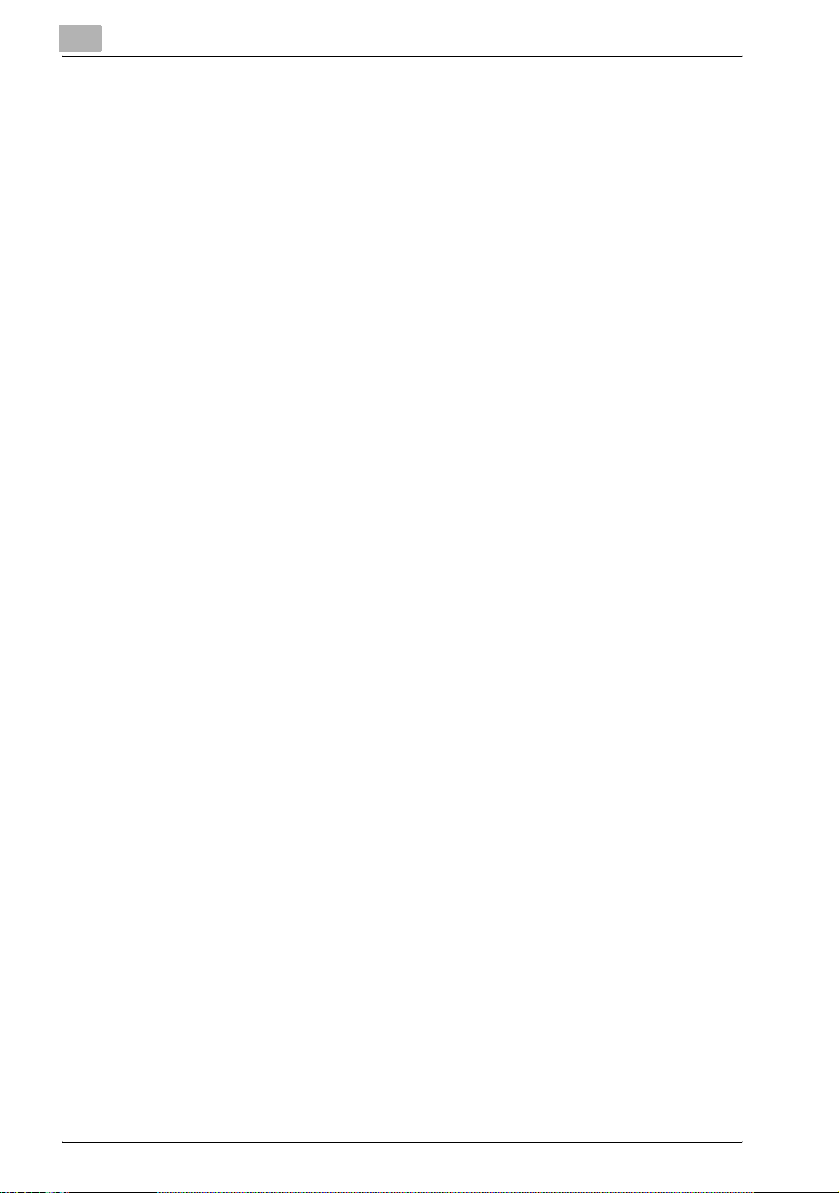
Trademarks and registered trademarks
KONICA MINOLTA, the KONICA MINOLTA logo, and The essentials of imaging are registered trademarks of KONICA MINOLTA HOLDINGS, INC.
PageScope and bizhub are registered trademarks or trademarks of KONICA
MINOLTA BUSINESS TECHNOLOGIES INC.
Netscape is a registered trademark of Netscape Communications Corporation in the United States and other countries.
Novell and Novell NetWare are registered trademarks of Novell, Inc. in the
United States and other countries.
Microsoft, Windows, and Windows NT are either registered trademarks or
trademarks of Microsoft Corporation in the United States and/or other countries.
Adobe, the Adobe logo, Acrobat and PostScript are either registered trademarks or trademarks of Adobe Systems Incorporated in the United States
and/or other countries.
Ethernet is a registered trademark of Xerox Corporation.
PCL is a registered trademark of Hewlett-Packard Company Limited.
All other product and brand names are trademarks or registered trademarks
of their respective companies or organizations.
x-2 bizhub 181
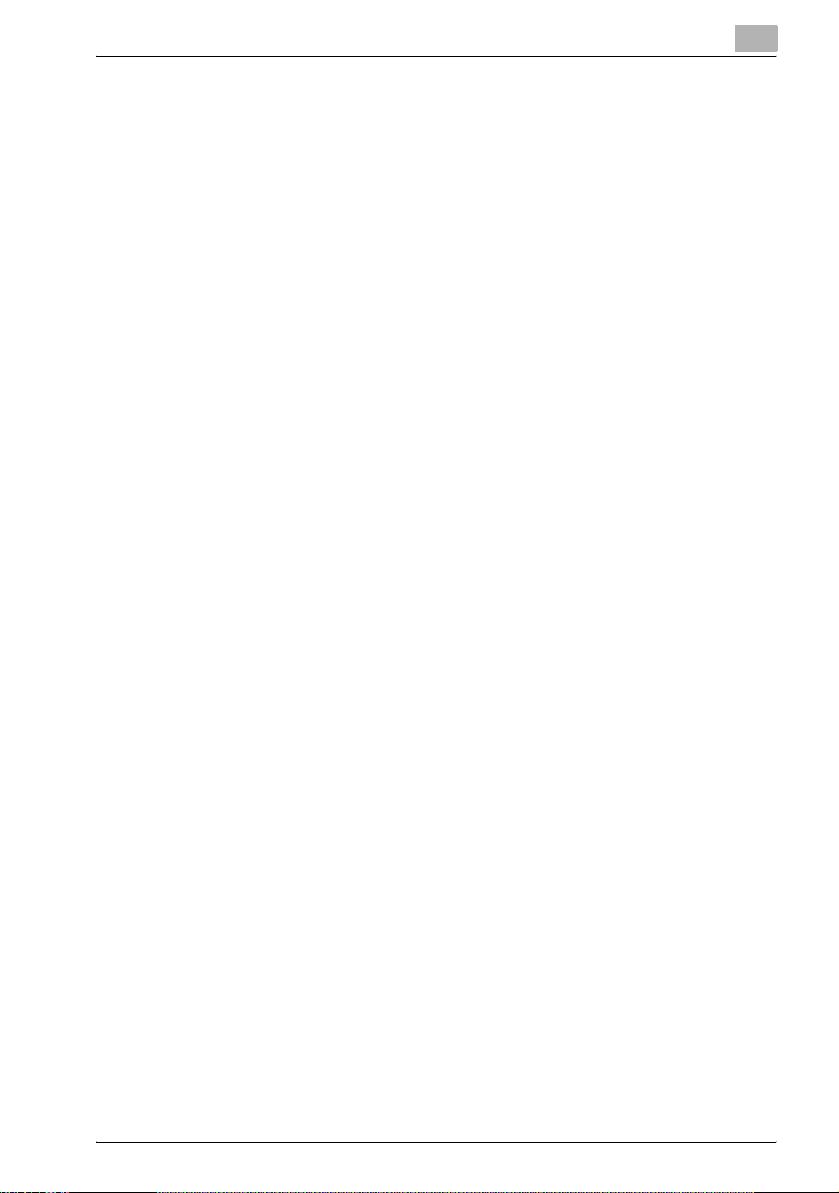
Contents
Introduction
Energy Star® ..................................................................................... x-1
Energy Star® partner ......................................................................x-1
What is an Energy Star® product? .................................................x-1
Trademarks and registered trademarks ......................................... x-2
Contents ............................................................................................ x-3
Available copy features .................................................................. x-11
Copying .........................................................................................x-11
Zoom .............................................................................................x-12
Finishing ........................................................................................x-12
Special features ............................................................................x-13
Documents ....................................................................................x-14
Explanation of manual conventions .............................................. x-15
Descriptions and symbols of documents and paper .................. x-17
Output side and feed direction .....................................................x-17
“Width” and “length” .....................................................................x-18
w ...................................................................................................x-18
v ....................................................................................................x-18
Legal restrictions on copying ........................................................ x-19
1 Installation and operation precautions
1.1 Safety information ............................................................................ 1-2
Warning and Precaution Symbols .................................................. 1-2
Meaning of Symbols ...................................................................... 1-2
1.2 Regulation Notices ........................................................................... 1-9
CE Marking (Declaration of conformity) for Users of the European
Union (EU) ...................................................................................... 1-9
For users in countries subject to class B regulations .................... 1-9
For users in countries not subject to class B regulations .............. 1-9
Laser safety .................................................................................. 1-10
Internal laser radiation .................................................................. 1-10
CDRH regulation .......................................................................... 1-11
For European users ...................................................................... 1-11
For Denmark users ....................................................................... 1-12
For Finland, Sweden users .......................................................... 1-12
For Norway users ......................................................................... 1-13
Laser safety label ......................................................................... 1-14
Ozone release .............................................................................. 1-14
Acoustic noise .............................................................................. 1-15
bizhub 181 x-3
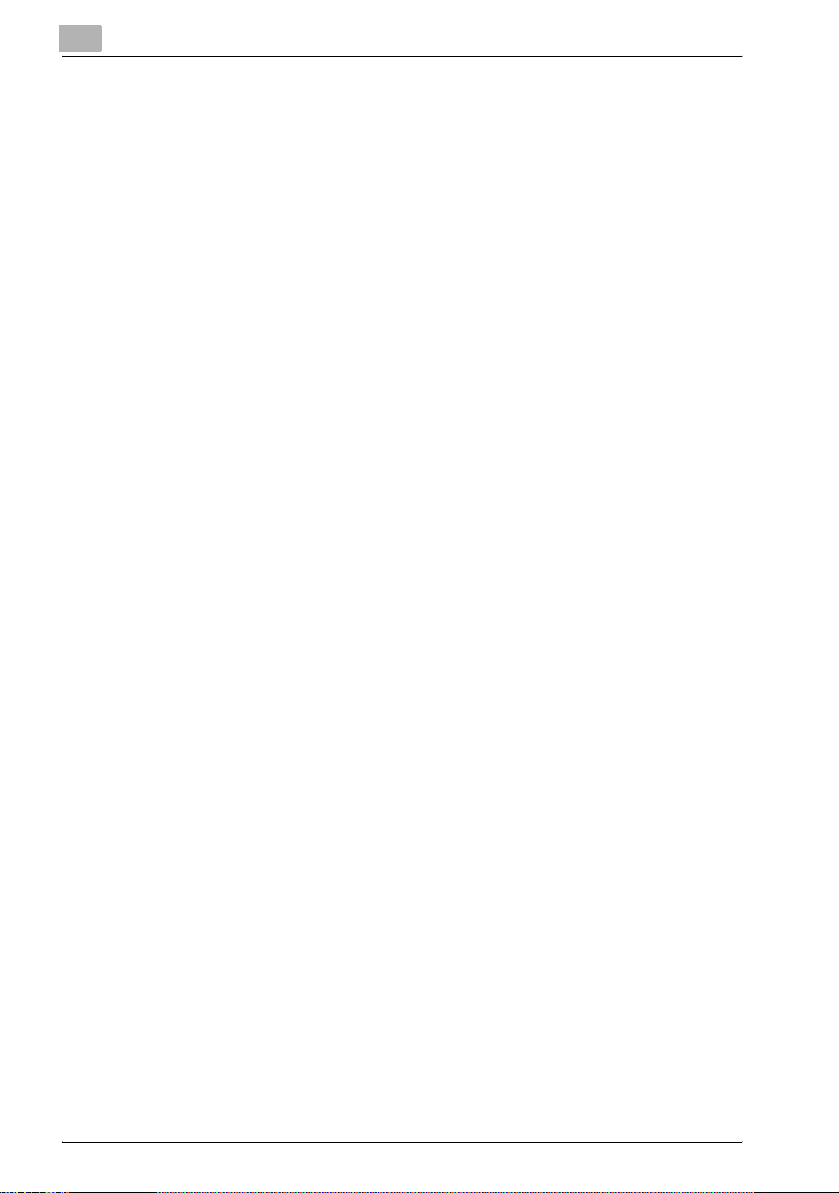
Notification for California Customers ............................................1-15
For EU member states only ..........................................................1-15
For EU member states Only ..........................................................1-15
1.3 Installation precautions ..................................................................1-16
Installation site ..............................................................................1-16
Power source ................................................................................1-16
Space requirements ......................................................................1-17
1.4 Operation precautions ....................................................................1-18
Operating environment .................................................................1-18
Proper use ....................................................................................1-18
Transporting the machine .............................................................1-19
Care of machine supplies .............................................................1-19
Storage of copies ..........................................................................1-20
2 Precaution
2.1 Components and their functions .....................................................2-2
2.2 Part names and their functions ........................................................2-4
Main unit .........................................................................................2-4
Inside of machine ............................................................................2-6
Automatic document feeder/multi bypass tray (optional) ...............2-7
Automatic duplex unit .....................................................................2-8
Paper feed unit (optional) ................................................................2-9
Job separator (optional) ................................................................2-10
2.3 Control panel parts and their functions ........................................2-11
Names of control panel parts and their functions .........................2-11
Adjusting the angle of the display .................................................2-14
Display indications ........................................................................2-15
2.4 Power supply ...................................................................................2-17
Turning on the machine ................................................................2-17
Turning off the machine ................................................................2-17
Default settings .............................................................................2-18
Automatically clearing settings (auto panel reset) ........................2-18
Automatically conserving energy (Power Save mode) ..................2-19
Automatically turning off the machine (auto shut-off) ...................2-19
Queued copy jobs .........................................................................2-19
2.5 Reducing electricity usage .............................................................2-20
Specifying settings for entering Power Save mode ......................2-20
Specifying settings for the auto shut-off operation ......................2-22
x-4 bizhub 181
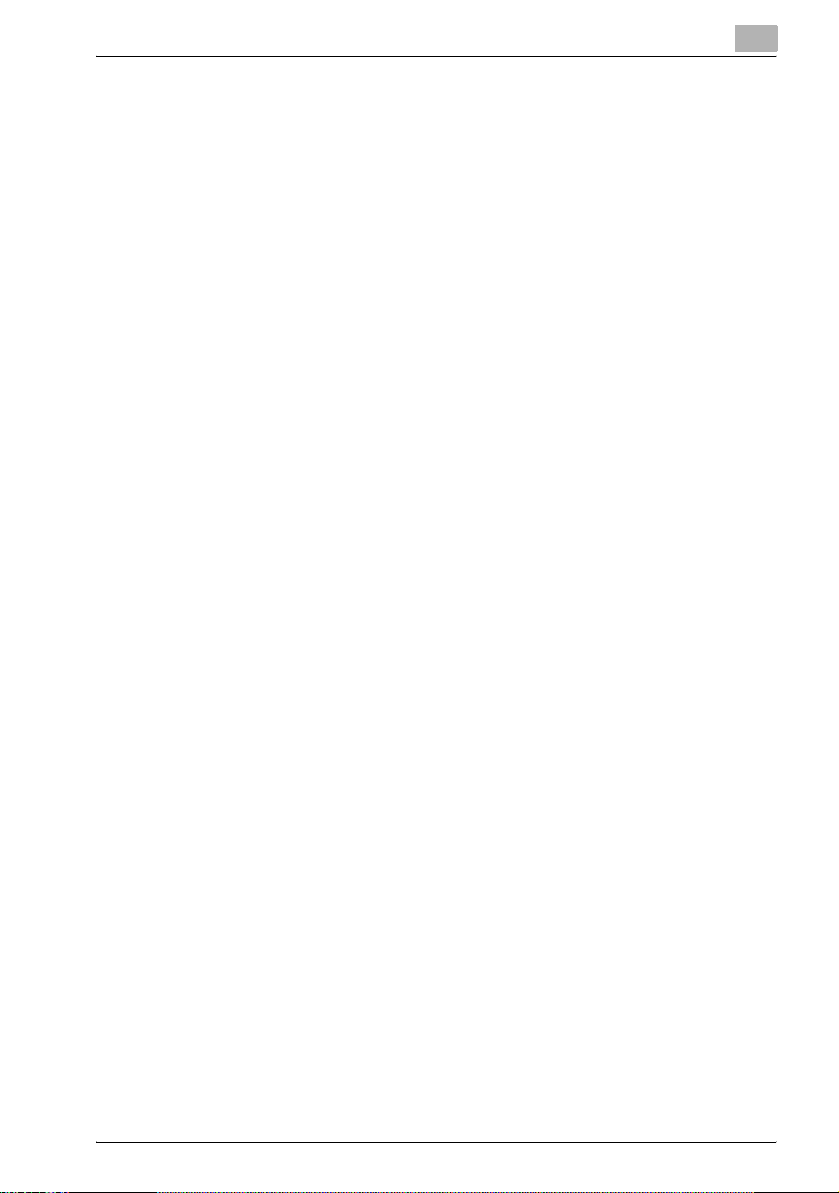
3 Before making copies
3.1 Paper .................................................................................................. 3-2
Paper types .................................................................................... 3-2
Paper sizes ..................................................................................... 3-3
Number of sets ............................................................................... 3-4
Paper unsuitable for copies/printouts ............................................ 3-5
3.2 Copy/print area ................................................................................. 3-6
3.3 Paper storage .................................................................................... 3-7
3.4 Loading paper ................................................................................... 3-8
Loading paper into the 1st paper drawer ...................................... 3-9
Loading paper into the 2nd, 3rd, 4th or 5th paper drawer .......... 3-12
3.5 Original documents ........................................................................ 3-15
Using the document feeder ......................................................... 3-15
Document types ........................................................................... 3-15
Documents of uniform sizes ........................................................ 3-16
Mixed width document sizes (DF-605) ........................................ 3-16
Precautions concerning documents ............................................ 3-17
3.6 Loading the document ................................................................... 3-18
Loading the document into the document feeder ....................... 3-18
Placing the document on the original glass ................................. 3-20
Placing highly translucent or transparent documents on the
original glass ................................................................................ 3-21
Placing a book on the original glass ............................................ 3-23
Copying documents of mixed sizes (“Mixed Original” setting) .... 3-25
4 Making copies
4.1 Copying .............................................................................................. 4-2
Basic copy operation ..................................................................... 4-2
Enlarging/reducing a standard-sized document to a different
standard size .................................................................................. 4-4
Selecting the image quality setting appropriate for the
document ....................................................................................... 4-7
Selecting the print density ............................................................. 4-9
4.2 Stopping/restarting/canceling a copy job .................................... 4-11
4.3 Selecting the paper source ............................................................ 4-12
Automatic tray switching feature ................................................. 4-13
Order for automatically switching paper drawers ........................ 4-14
4.4 Making copies on manually fed paper .......................................... 4-15
Paper that can be fed manually ................................................... 4-15
Adjusting the multi bypass tray .................................................... 4-16
Loading plain paper into the bypass tray ..................................... 4-17
bizhub 181 x-5
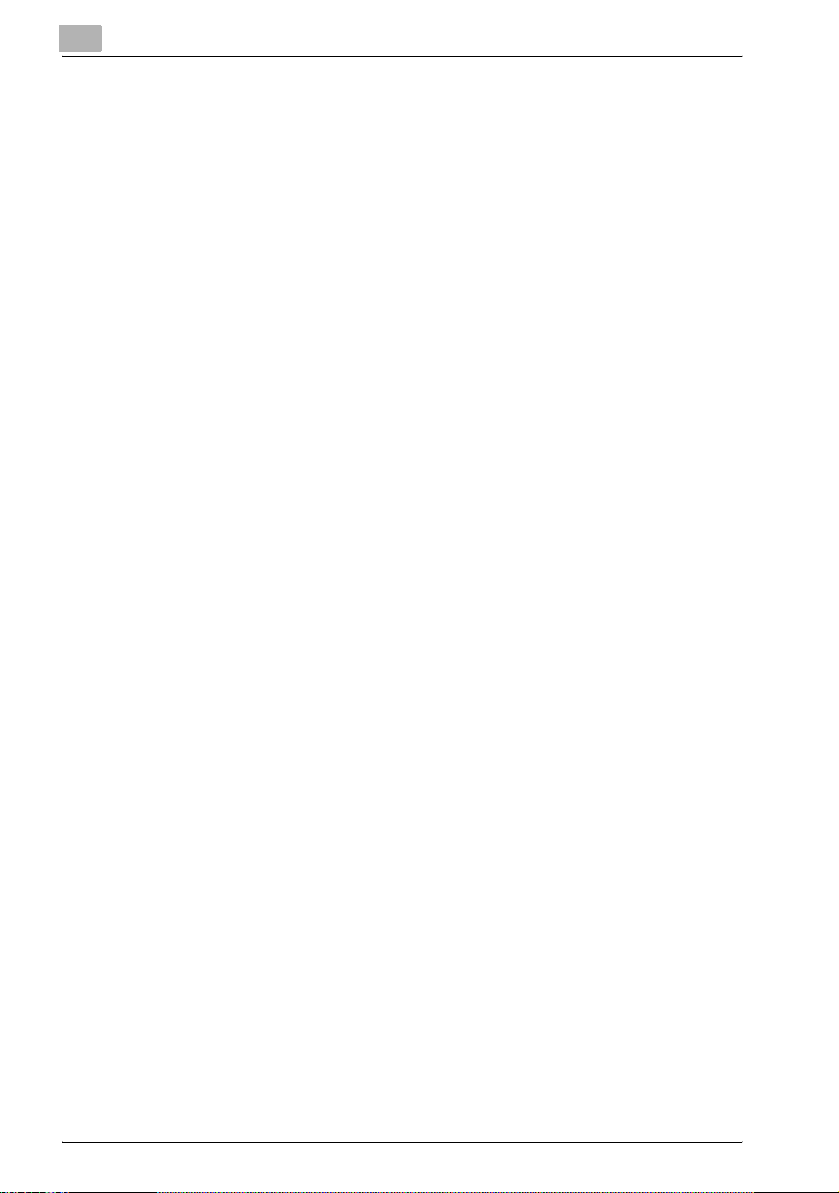
Loading overhead projector transparencies into the bypass
tray ................................................................................................4-20
Loading label sheets into the bypass tray ....................................4-22
Loading envelopes into the bypass tray .......................................4-24
Copying onto manually fed paper (manual bypass tray) ..............4-27
Copying onto manually fed paper (multi bypass tray) ..................4-30
4.5 Copying onto various types of media ............................................4-33
Copying onto overhead projector transparencies ........................4-33
Copying onto label sheets ............................................................4-37
Copying onto non-standard-sized paper ......................................4-42
Copying onto envelopes ...............................................................4-46
4.6 Specifying a Zoom setting ..............................................................4-51
Zoom ratio settings .......................................................................4-51
Making copies using an auto zoom ratio ......................................4-52
Making copies using a preset zoom setting .................................4-53
Making copies using a manual zoom ratio ...................................4-55
Making copies using separate horizontal and vertical zoom
ratios .............................................................................................4-57
4.7 Selecting a Density setting .............................................................4-59
Making copies after specifying a copy density .............................4-60
4.8 Interrupting a copy job ....................................................................4-62
To interrupt a copy job ..................................................................4-62
4.9 Checking machine counters ...........................................................4-64
Machine counters that can be checked .......................................4-64
5 Advanced copy operations
5.1 Finishing settings (SORT/GROUP) ...................................................5-2
Finishing methods ...........................................................................5-2
Making copies using a Finishing setting
(with the document loaded into the document feeder) ...................5-5
Making copies using a Finishing setting
(with the document placed on the original glass) ...........................5-7
5.2 Making 2in1 or 4in1 copies ...............................................................5-9
Using the original glass ...................................................................5-9
Using the document feeder ..........................................................5-12
5.3 Making double-sided copies ..........................................................5-14
Types of double-sided copying ....................................................5-14
Precautions on double-sided copying ..........................................5-15
Using the original glass .................................................................5-16
Using the document feeder ..........................................................5-17
x-6 bizhub 181
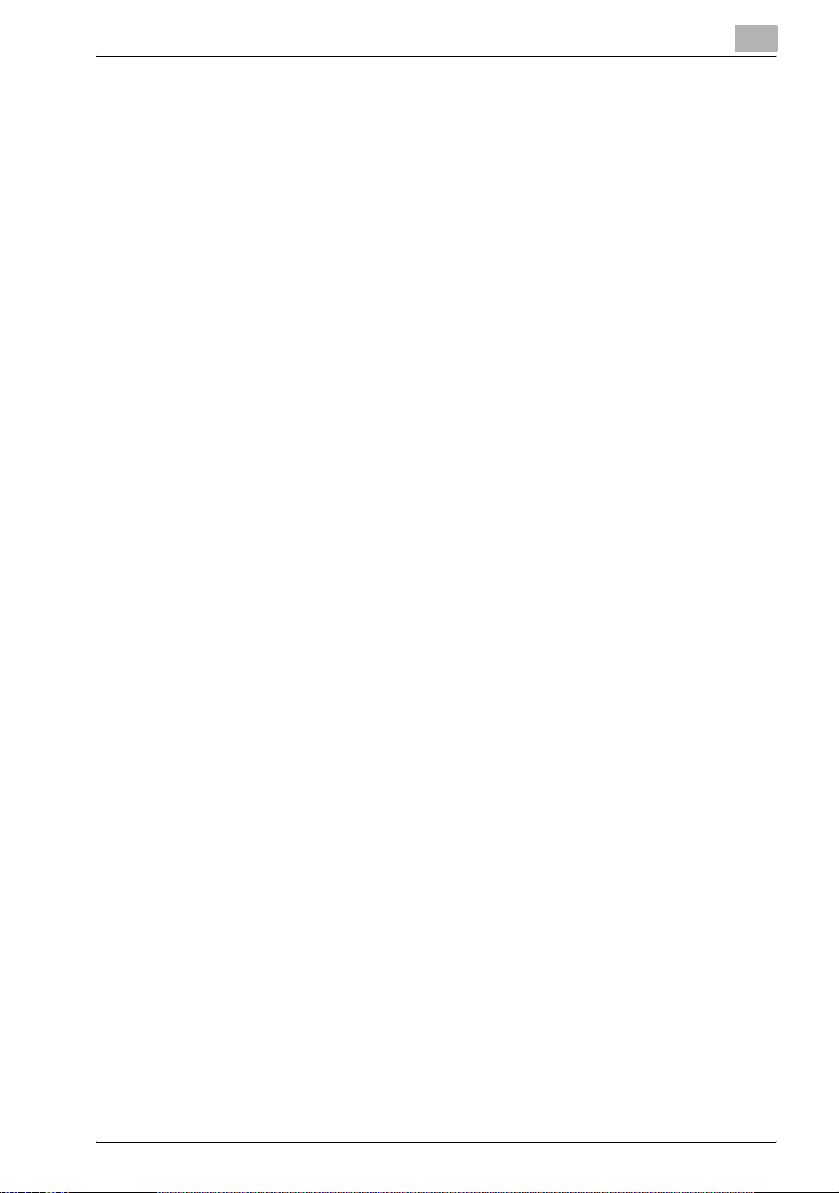
5.4 Making copies using the “BOOK SEPARATION” function .......... 5-19
Frame/center erasing methods .................................................... 5-22
5.5 Erasing sections of copies (“ERASE” function) ........................... 5-23
Precautions on the erased margin location ................................. 5-23
Making copies using the “ERASE” function ................................ 5-24
5.6 Negative/positive-reversed copying
(“NEG. <-> POS.” function) ............................................................ 5-26
Making copies using the “NEG. <-> POS.” function ................... 5-26
5.7 Making copies for filing (“PAGE MARGIN” Function) ................. 5-28
Precautions on the binding margin location ................................ 5-28
Making copies using the “PAGE MARGIN” function ................... 5-28
5.8 Registering copy settings .............................................................. 5-31
To register copy settings ............................................................. 5-31
Copying with a recalled copy program ........................................ 5-33
5.9 Copying using an account number ............................................... 5-34
Entering the account number ....................................................... 5-34
6 Utility mode/Copy mode parameters
6.1 Utility mode ....................................................................................... 6-2
6.2 Utility mode/Copy mode parameters .............................................. 6-3
6.3 MACHINE SETTING .......................................................................... 6-5
Displaying the “MACHINE SETTING” menu .................................. 6-6
Changing settings for the auto panel reset operation
(“AUTO PANEL RESET” parameter) .............................................. 6-7
Specifying energy-saving (Power Save mode) settings
(“ENERGY SAVE MODE” parameter) ............................................. 6-8
Changing settings for the auto shut-off operation
(“AUTO SHUT OFF” parameter) ..................................................... 6-9
Changing the image quality level when the document feeder is
used (“DENSITY (ADF)” parameter) ............................................. 6-11
Changing the image quality level when the original glass is used
(“DENSITY (BOOK)” parameter) ................................................... 6-12
Changing the print density (“PRINT DENSITY” parameter) ......... 6-13
Changing the display contrast
(“LCD CONTRAST” parameter) .................................................... 6-14
Changing the key repeating settings
(“KEY SPEED SETTING” parameter) ........................................... 6-15
Changing the display language (“LANGUAGE” parameter) ......... 6-17
6.4 PAPER SOURCE SETUP ................................................................ 6-18
Displaying the “PAPER SOURCE SETUP” menu ........................ 6-19
bizhub 181 x-7
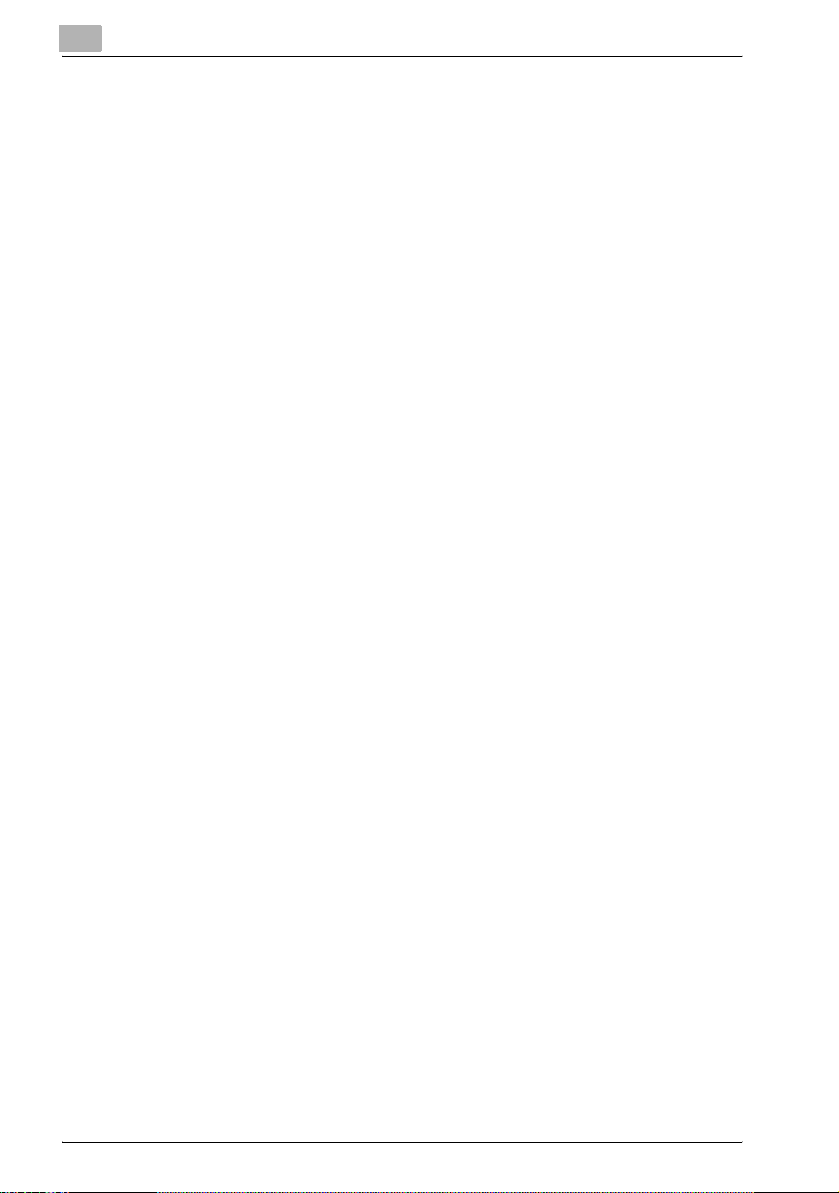
Selecting the paper size unit measurement system
(“INCH/METRIC” parameter) ........................................................6-20
Specifying settings for the paper loaded into the 1st paper
drawer (“TRAY1 PAPER” parameter) ............................................6-22
Specifying special paper settings for paper drawers
(“PAPER TYPE” parameter) ..........................................................6-25
6.5 CUSTOM SIZE MEMORY ................................................................6-27
Registering a custom paper size ..................................................6-27
6.6 USER MANAGEMENT .....................................................................6-30
Drying (dehumidifying) the drum
(“DRUM DEHUMIDIFY” function) ..................................................6-30
Replenishing toner (“TONER REPLENISHER” function) ...............6-32
6.7 ADMIN. MANAGEMENT ..................................................................6-34
Displaying the “ADMIN. MANAGEMENT” menu ..........................6-35
Changing the administrator access code
(“ADMINISTRATOR NO.” parameter) ...........................................6-37
Enabling the “AUTO SHUT OFF” parameter to be set to “OFF”
(“AUTO SHUT OFF” parameter) ...................................................6-39
Enabling/disabling account number management .......................6-41
Registering account numbers .......................................................6-43
Changing/deleting account numbers ...........................................6-45
Displaying/clearing total counters for each account ....................6-48
Clearing all total counters .............................................................6-50
6.8 COPY SETTING 1 .............................................................................6-52
Displaying the “COPY SETTING 1” menu ....................................6-53
Selecting the default paper drawer
(“PAPER PRIORITY” parameter) ...................................................6-54
Selecting the default image quality
(“QUALITY PRIORITY” parameter) ...............................................6-56
Selecting the default density
(“DENSITY PRIORITY” parameter) ...............................................6-57
Selecting the default “AUTO” density level
(“DENSITY LEVEL (A)” parameter) ................................................6-58
Selecting the default “MANUAL” density level
(“DENSITY LEVEL (M)” parameter) ...............................................6-60
Selecting the book binding position
(“BINDING POSITION” parameter) ...............................................6-62
Adjusting the margin width (“MARGIN SETTING” parameter) ......6-63
Adjusting the width of the erased area
(“ERASE SETTING” parameter) ....................................................6-64
Selecting the setting for small-sized documents
(“SMALL ORIGINAL” parameter) ..................................................6-66
6.9 COPY SETTING 2 .............................................................................6-67
Displaying the “COPY SETTING 2” menu ....................................6-68
x-8 bizhub 181

Selecting the default copy settings
(“COPY PRIORITY” parameter) .................................................... 6-69
Selecting the default Finishing setting
(“OUTPUT PRIORITY” parameter) ............................................... 6-70
Selecting the 4in1 page order
(“4IN1 COPY ORDER” parameter) ............................................... 6-71
Selecting the default “MIXED ORIGINAL” setting
(“MIXED ORIGINAL” parameter) .................................................. 6-73
Selecting the setting for double-sided copying
(“DUPLEX COPY” parameter) ...................................................... 6-74
Selecting the setting for crisscross feeding
(“CRISSCROSS MODE” parameter) ............................................ 6-75
7 When a message appears
7.1 When the message “TONER EMPTY” appears .............................. 7-2
Replacing the toner bottle .............................................................. 7-3
7.2 When the message “PAPER JAM” appears ................................... 7-6
Clearing a paper misfeed inside the machine or in the 1st paper
drawer ............................................................................................ 7-7
Clearing a paper misfeed in the 2nd, 3rd, 4th or 5th (optional)
paper drawer ................................................................................ 7-13
Clearing a paper misfeed in the multi bypass tray (optional) ....... 7-17
Clearing a paper misfeed in the duplex unit ................................ 7-20
7.3 When the message “ORIGINAL DOC. JAM” appears ................. 7-22
Clearing a paper misfeed in the document feeder ....................... 7-22
7.4 Main error messages and their remedies .................................... 7-26
8 Troubleshooting
8.1 When incorrect copies are produced ............................................. 8-2
8.2 When the machine is not operating correctly ................................ 8-4
9 Appendix
9.1 Specifications ................................................................................... 9-2
Main unit (bizhub 181) .................................................................... 9-2
Automatic duplex unit AD-504 ....................................................... 9-3
Reverse automatic document feeder DF-605 ................................ 9-4
Automatic document feeder DF-502 ............................................. 9-5
Paper feed unit PF-502 .................................................................. 9-5
Shift tray SF-501 ............................................................................ 9-5
Job separator JS-503 .................................................................... 9-6
Multi bypass tray MB-501 .............................................................. 9-6
bizhub 181 x-9
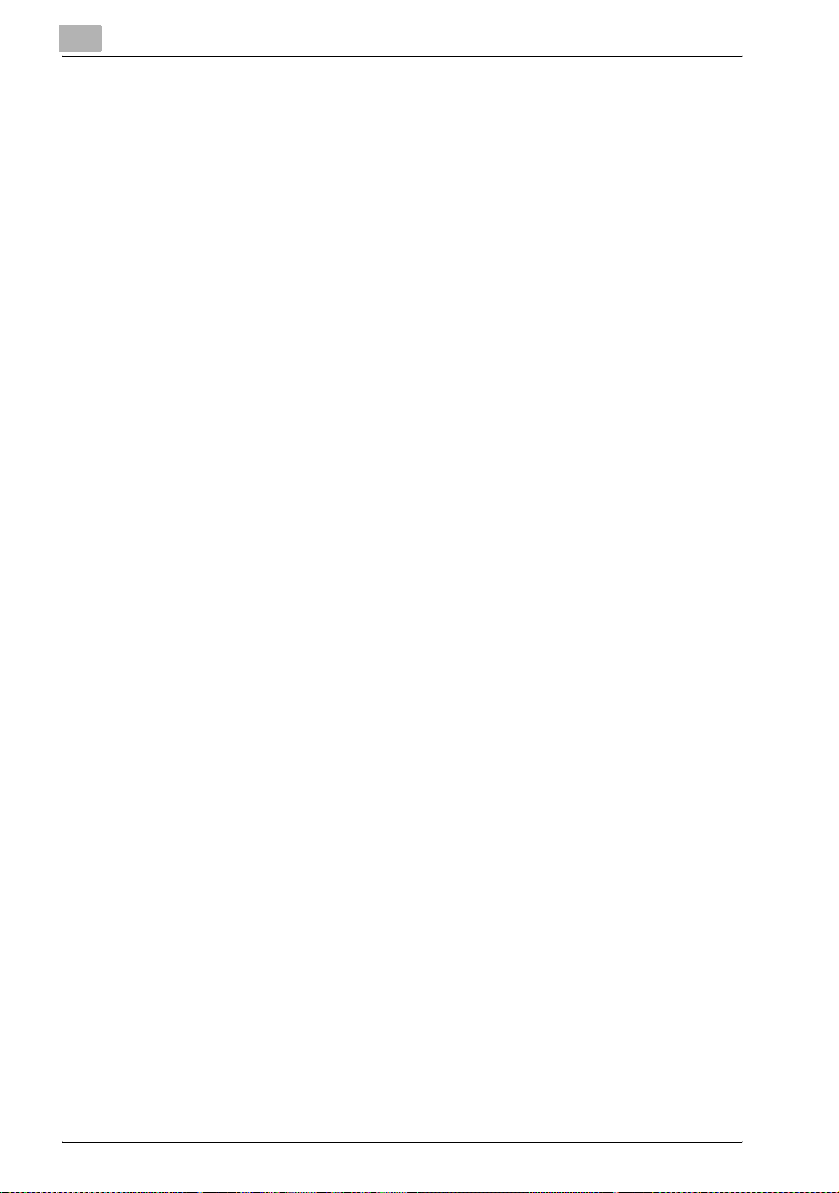
9.2 Care of the machine ..........................................................................9-7
Housing ...........................................................................................9-7
Original glass ..................................................................................9-7
Document pad ................................................................................9-8
Control panel ..................................................................................9-8
9.3 Function combination matrix ...........................................................9-9
Function combination matrix for bizhub 181 ..................................9-9
Function combination codes ..........................................................9-9
9.4 Paper size and zoom ratio tables ..................................................9-11
Copy paper sizes ..........................................................................9-11
Copy zoom ratios ..........................................................................9-12
10 Index
10.1 Index .................................................................................................10-2
x-10 bizhub 181
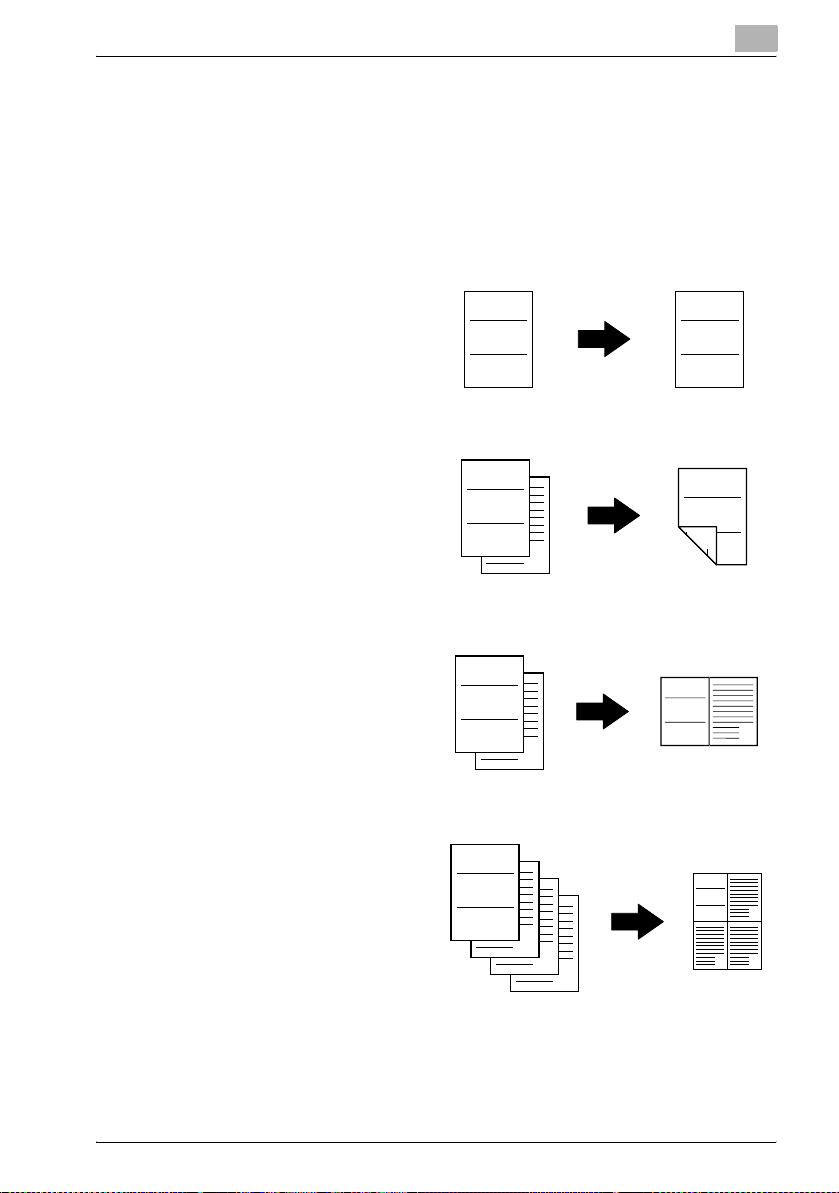
Available copy features
The main copy functions available with this machine are listed below. For details on their operation, refer to the pages indicated.
Copying
Single-sided copying
For details, refer to page 4-2.
Double-sided copying
For details, refer to page 5-14.
2in1 copying
For details, refer to page 5-9.
4in1 copying
For details, refer to page 5-9.
ABC
ABC
ABC
ABC
ABC
1
1
ABC
ABC
2
1
1
2
1
2
1
2
ABC
2
1
1
2
3
43
4
bizhub 181 x-11

Book separation copying
For details, refer to page 5-19.
1
2
Zoom
Reduced/full-sized/enlarged
For details, refer to page 4-53.
Separate horizontal and vertical zoom ratios (X/Y zoom)
For details, refer to page 4-57.
Finishing
Sorting
For details, refer to page 5-2.
1
2
ABC
1
2
3
ABC
ABC
1
2
3
ABC
1
2
1
3
2
2
Note
The required options differ depending on the desired copy function.
x-12 bizhub 181
3
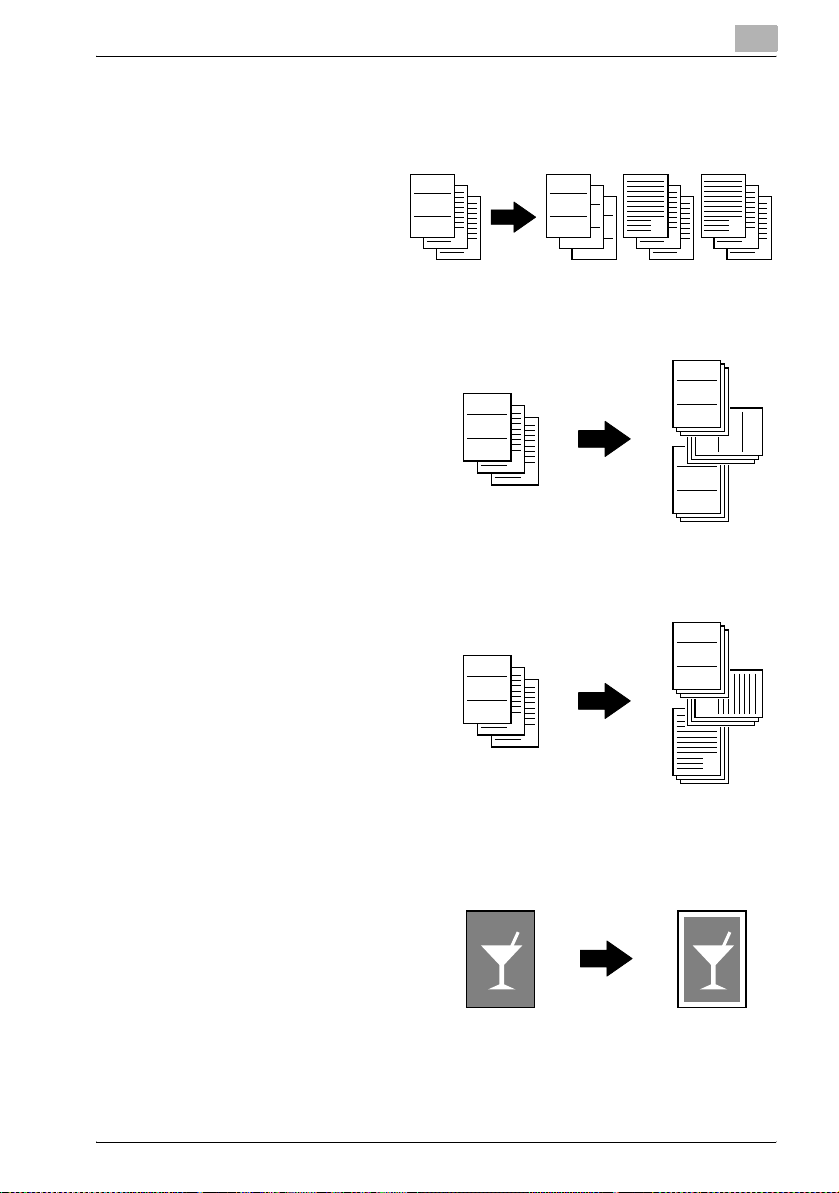
Grouping
For details, refer to page 5-2.
Crisscross sorting
For details, refer to page 5-2.
Crisscross grouping
For details, refer to page 5-2.
ABC
ABC
ABC
1
2
3
ABC
1
1
ABC
1
2
3
2
1
2
2
ABC
1
1
3
ABC
3
3
ABC
1
ABC
ABC
1
2
3
1
2
3
Special features
Erasing
For details, refer to page 5-23.
bizhub 181 x-13
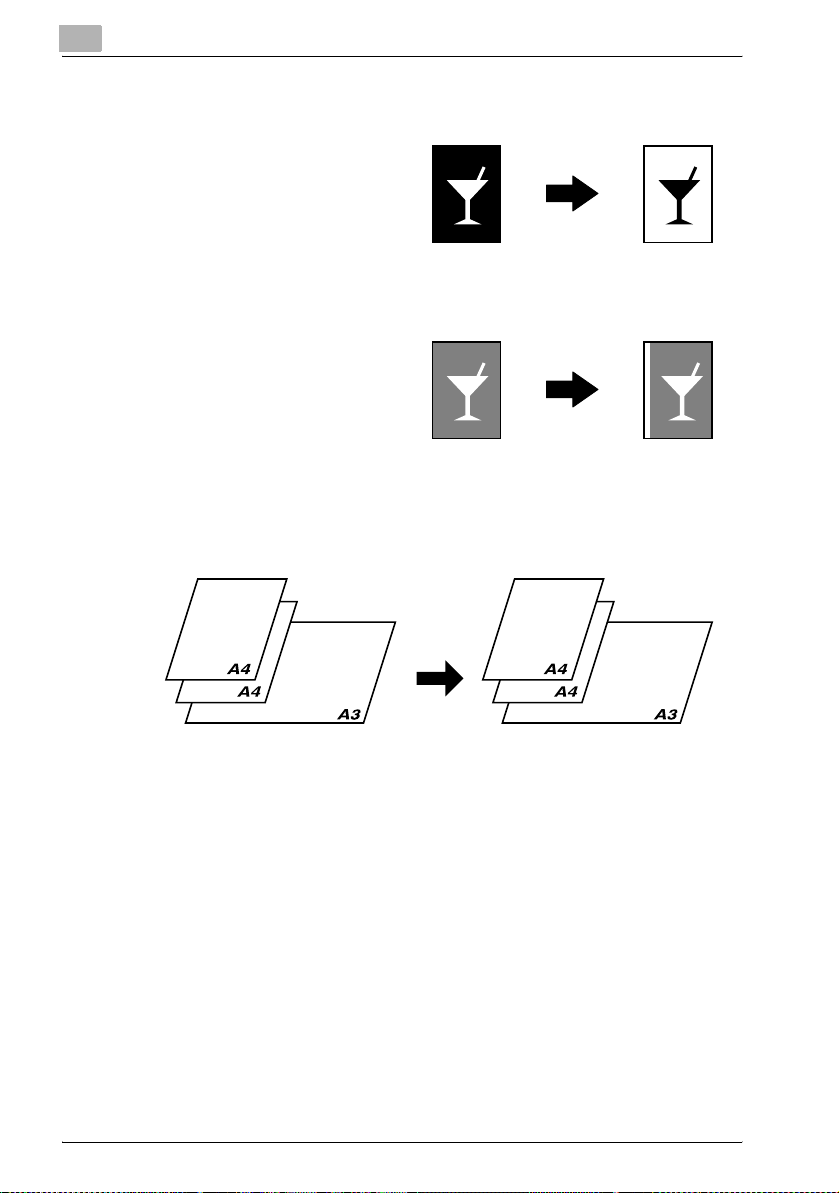
Negative/positive inverting
For details, refer to page 5-26.
Page margins
For details, refer to page 5-28.
Documents
Mixed document widths
For details, refer to page 3-25.
x-14 bizhub 181
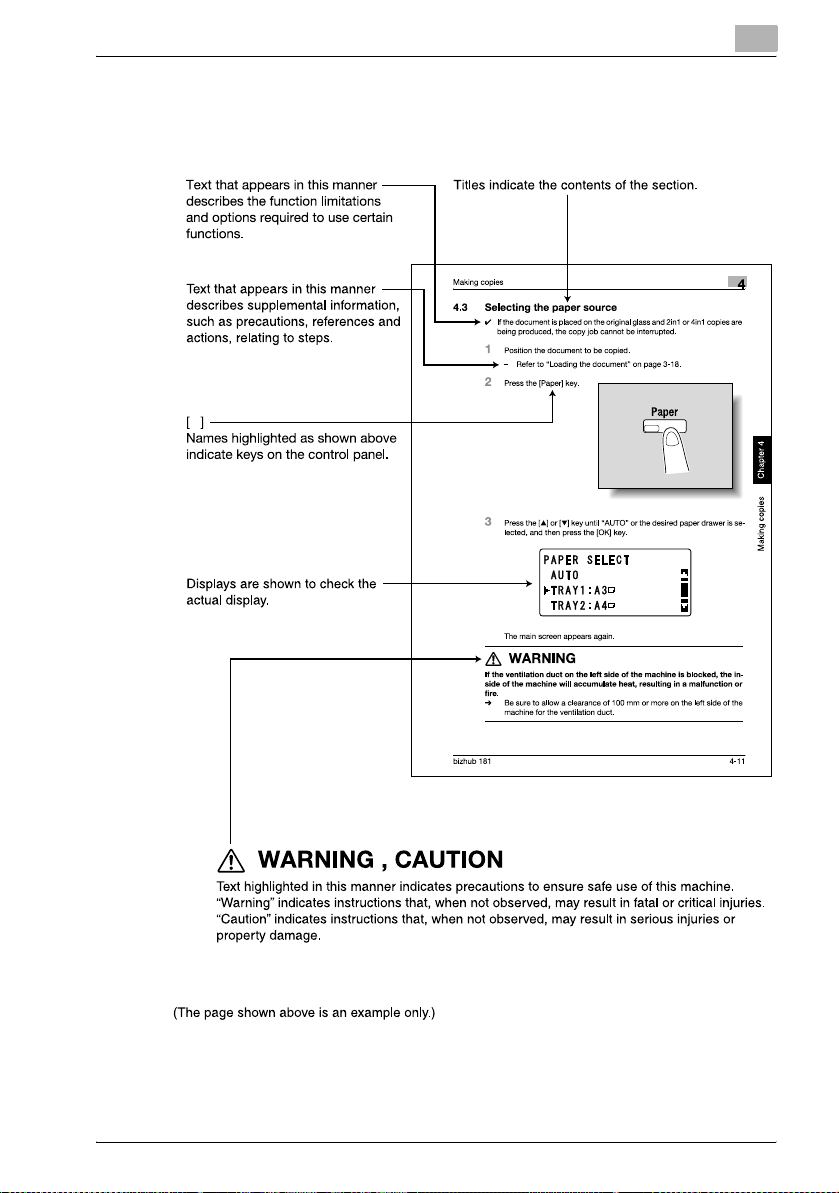
Explanation of manual conventions
bizhub 181 x-15

x-16 bizhub 181
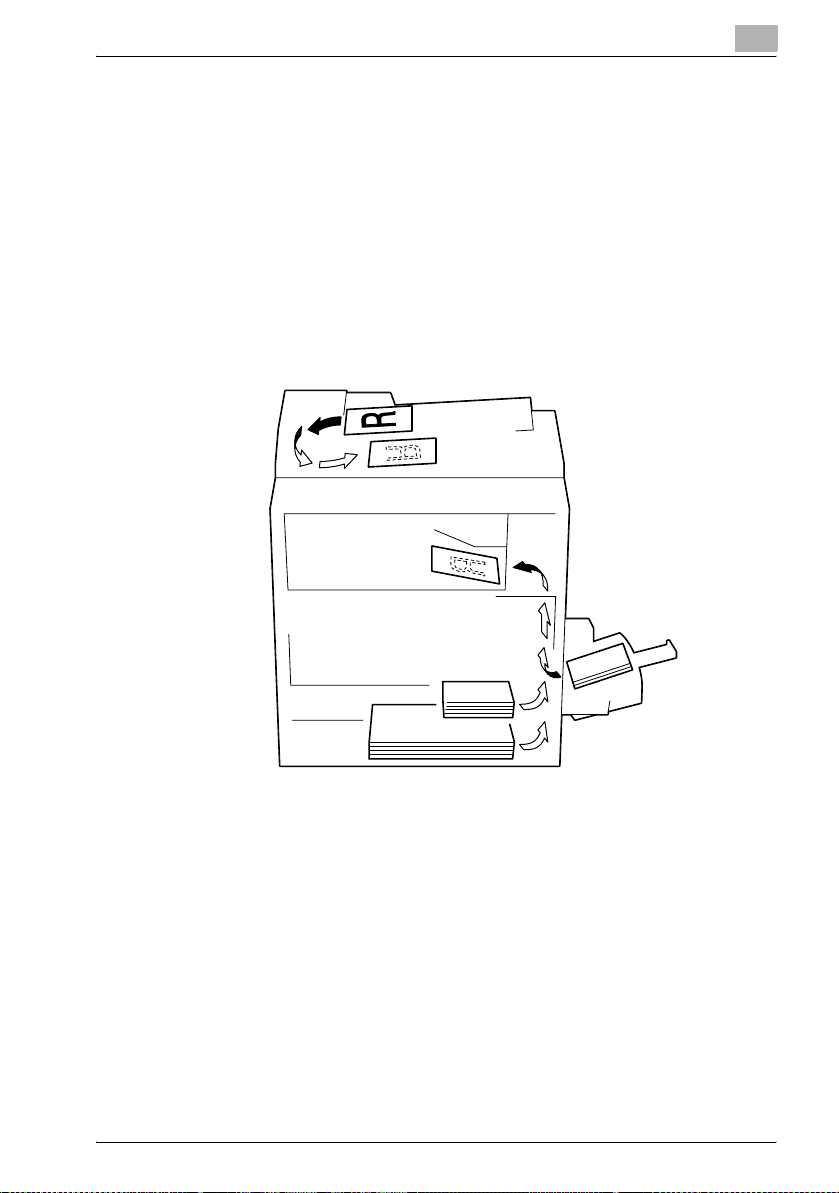
Descriptions and symbols of documents and paper
The descriptions and symbols used in this manual for documents and paper
are explained below.
Output side and feed direction
Paper is fed through this machine along the right side, positioned with the
side to be copied or printed on facing down, then fed out into the output tray
at the top of the machine. The direction in which paper is fed (indicated by
arrows in the following illustration), is called the feed direction.
bizhub 181 x-17
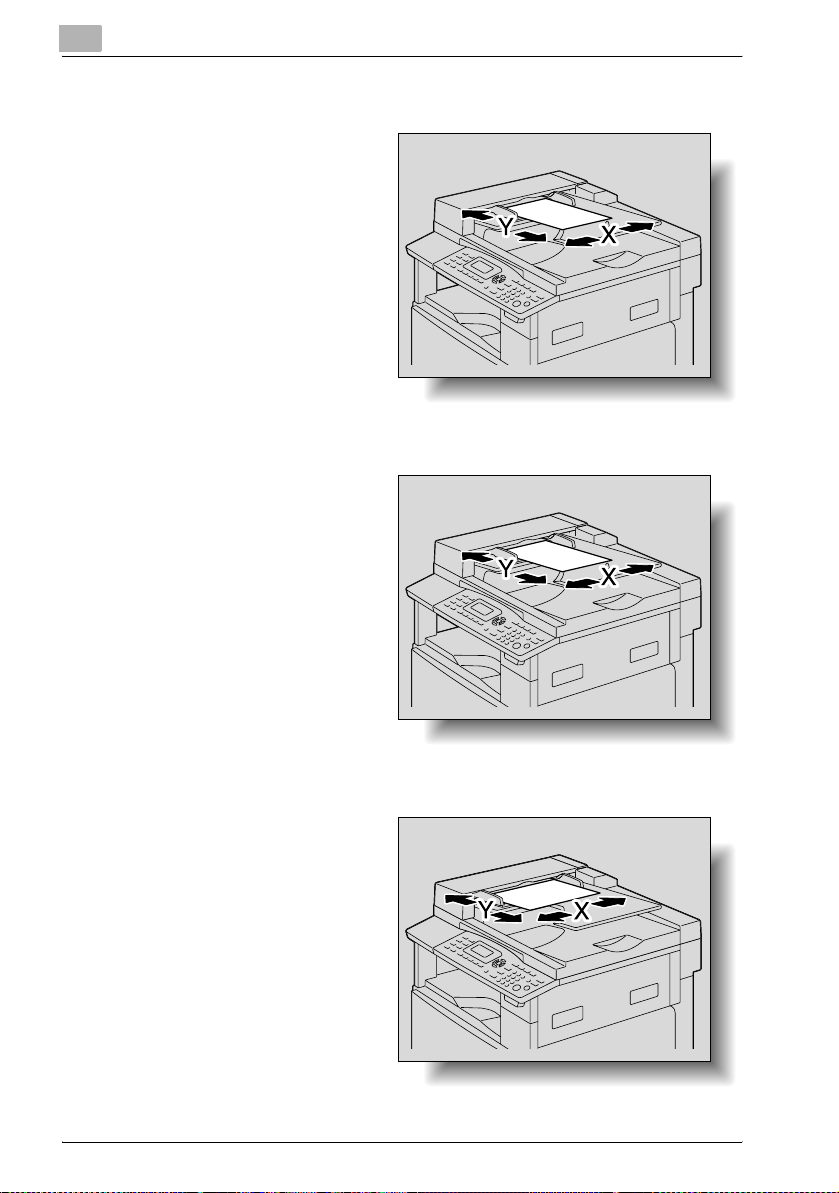
“Width” and “length”
Whenever paper dimensions
are mentioned in this manual,
the first value always refers to
the width of the paper (shown
as “X” in the illustration), and
the second value refers to the
length (shown as “Y”).
w
If the length (Y) is longer than
the width (X), the paper orientation is indicated by w.
v
If the length (Y) is shorter than
the width (X), the paper orientation is indicated by v.
x-18 bizhub 181
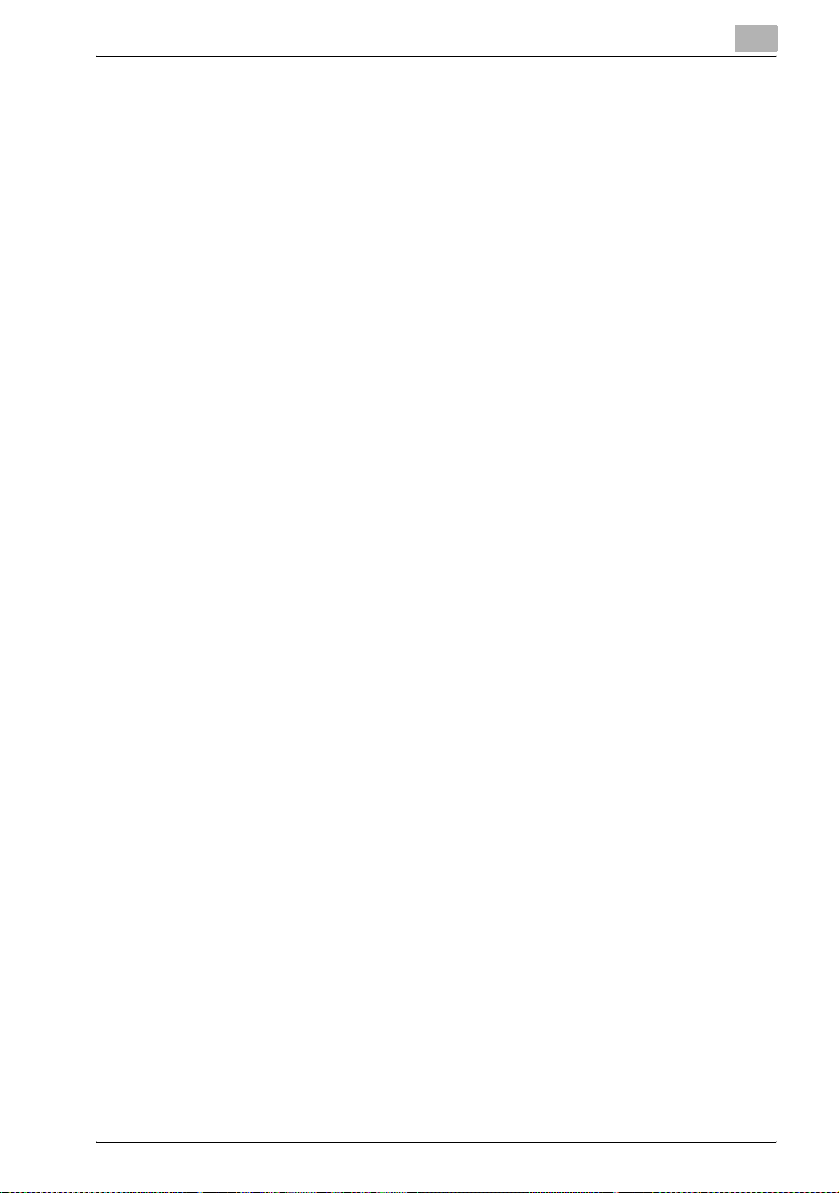
Legal restrictions on copying
Certain types of documents must not be copied with the purpose or intent to
pass copies of such documents off as the originals.
The following is not a complete list, but is meant to be used as a guide to
responsible copying.
Financial instruments
- Personal checks
- Travelers checks
- Money orders
- Certificates of deposit
- Bonds or other certificates of indebtedness
- Stock certificates
Legal documents
- Food stamps
- Postage stamps (canceled or uncanceled)
- Checks or drafts drawn by government agencies
- Internal revenue stamps (canceled or uncanceled)
- Passports
- Immigration papers
- Motor vehicle licenses and titles
- House and property titles and deeds
General
- Identification cards, badges, or insignias
- Copyrighted works without permission of the copyright owner
In addition, it is prohibited under any circumstances to copy domestic or foreign currencies, or works of art, without permission of the copyright owner.
When in doubt about the nature of a document, consult with legal counsel.
bizhub 181 x-19
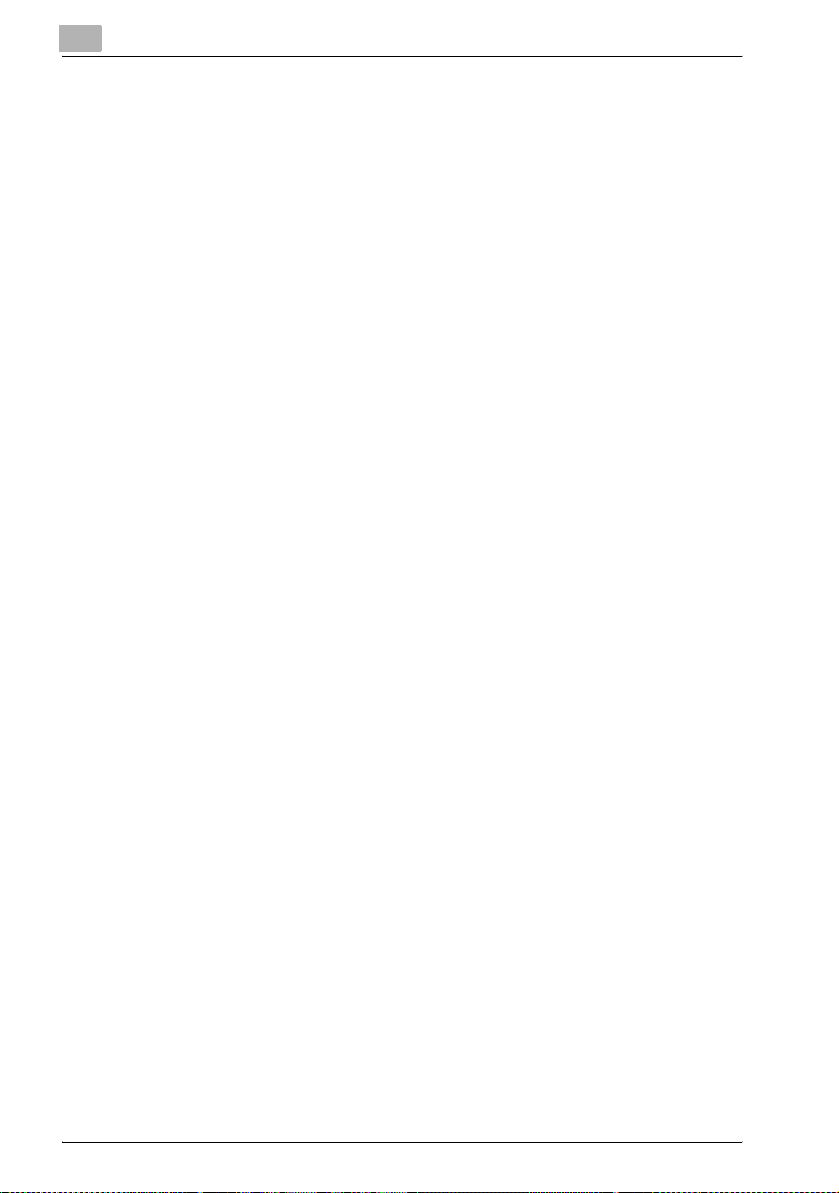
x-20 bizhub 181
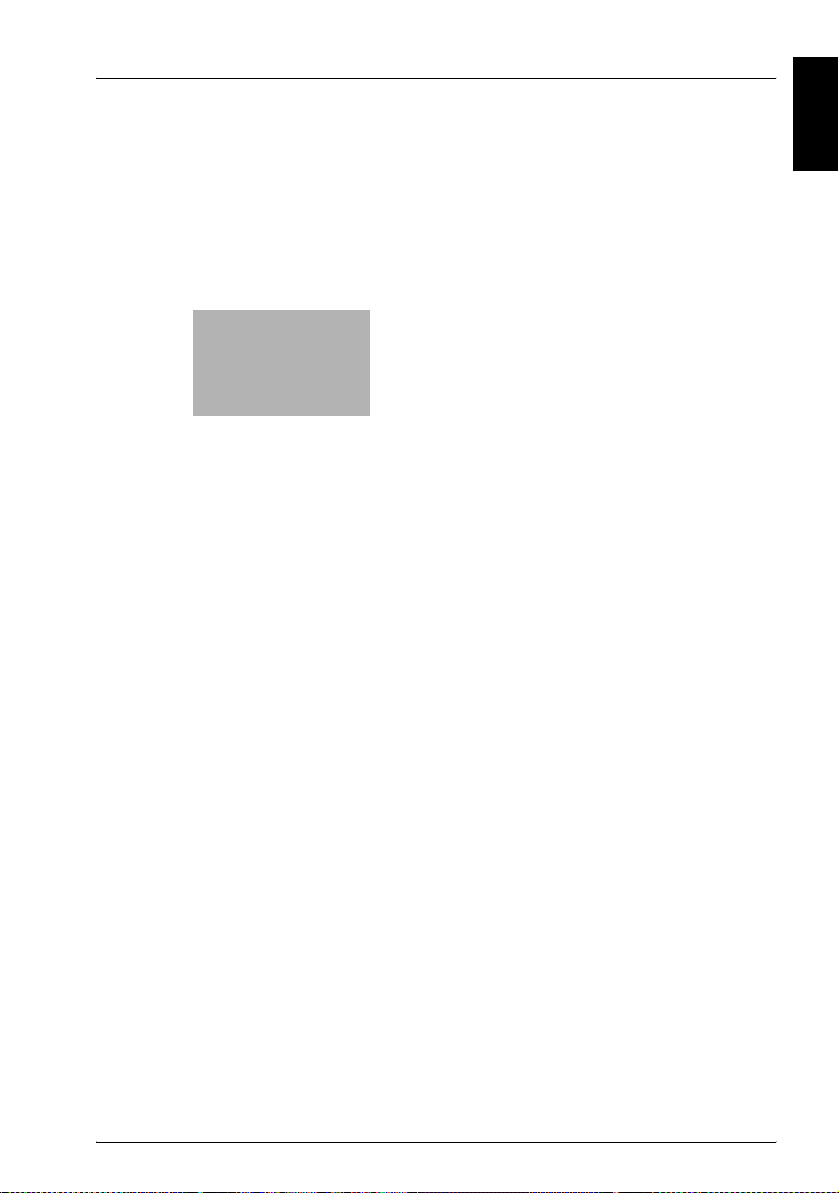
1
Installation and operation
precautions
Installation and operation precautions Chapter 1
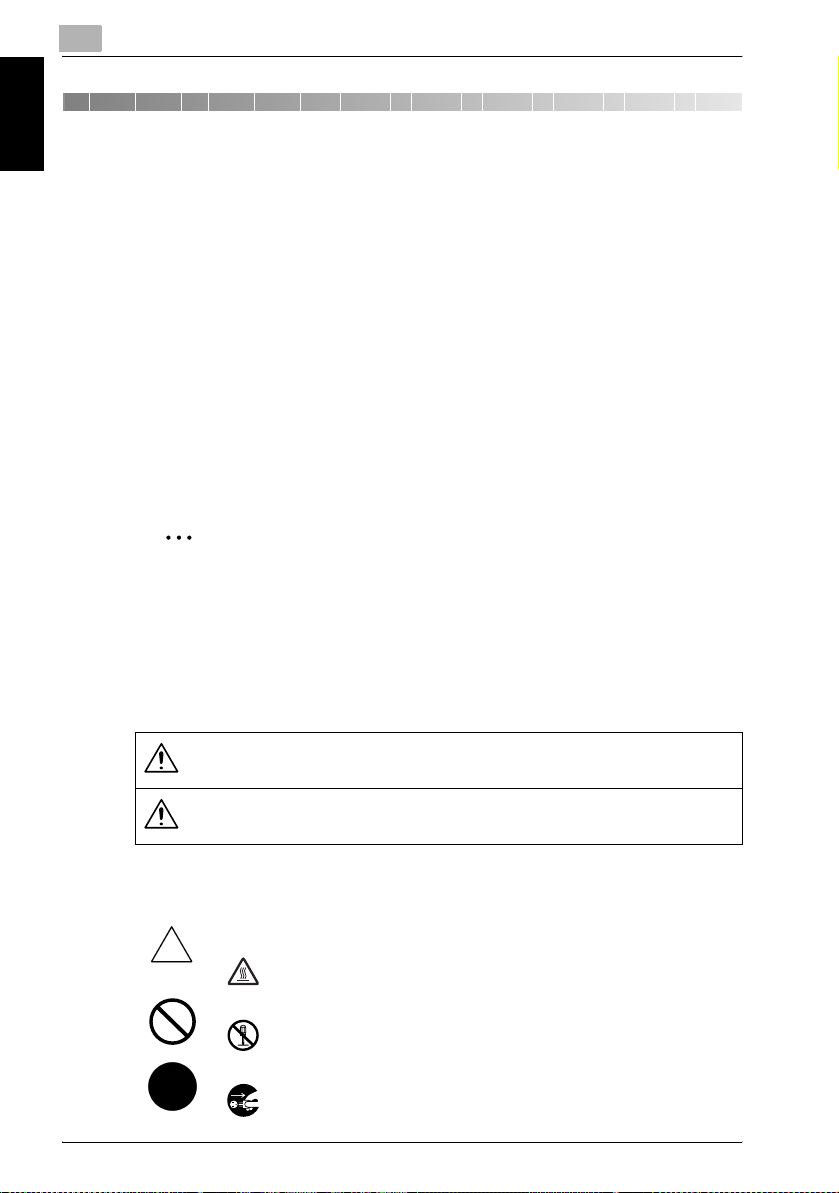
1
Installation and operation precautions
1 Installation and operation precautions
1.1 Safety information
This section contains detailed instructions on the operation and maintenance
of this machine. To achieve optimum utility of this device, all operators
should carefully read and follow the instructions in this manual.
Please read the following section before connecting the machine to the supply. It contains important information related to user safety and preventing
equipment problems.
Please keep this manual in a handy place near the machine.
Make sure you observe all of the precautions appear in each section of this
manual.
KM_Ver.01E_C
Installation and operation precautions Chapter 1
2
Note
Some parts of the contents of this section may not correspond with the
purchased product.
Warning and Precaution Symbols
The following indicators are used on the warning labels or in this manual to
categorize the level of safety warnings.
WARNING
CAUTION
Meaning of Symbols
A triangle indicates a danger against which you should take precaution.
This symbol warns against cause burns.
A diagonal line indicates a prohibited course of action.
This symbol warns against dismantling the device.
A solid circle indicates an imperative course of action.
This symbol indicates you must unplug the device.
Ignoring this warning could cause serious injury
or even death.
Ignoring this caution could cause injury or damage to property.
1-2 bizhub 181
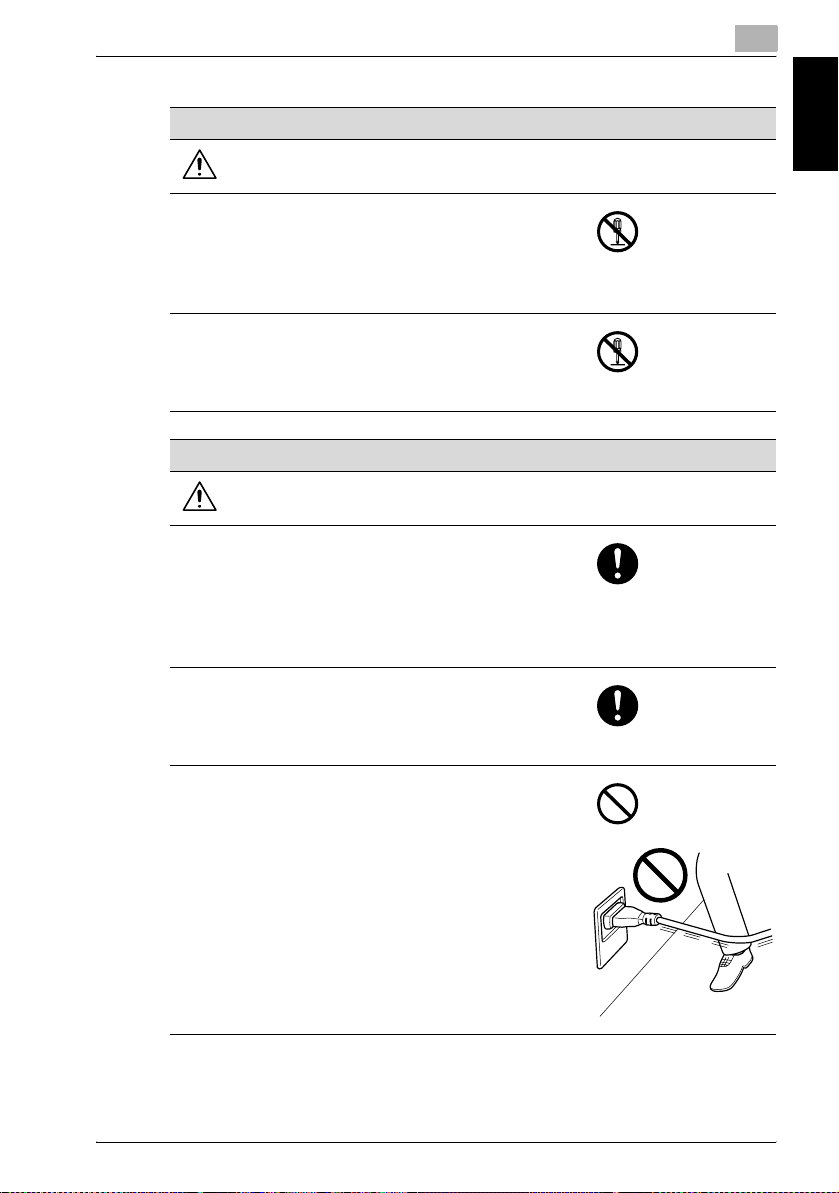
Installation and operation precautions
Disassemble and modification
WARNING
• Do not attempt to remove the covers and panels which have been fixed to the product. Some
products have a high-voltage part or a laser
beam source inside that could cause an electrical shock or blindness.
• Do not modify this product, as a fire, electrical
shock, or breakdown could result. If the product employs a laser, the laser beam source
could cause blindness.
Power cord
WARNING
• Use only the power cord supplied in the package. If a power cord is not supplied, only use
the power cord and plug that is specified in
POWER CORD INSTRUCTION. Failure to use
this cord could result in a fire or electrical
shock.
• Use the power cord supplied in the package
only for this machine and NEVER use it for any
other product. Failure to observe this precaution could result in a fire or electrical shock.
• Do not scratch, abrade, place a heavy object
on, heat, twist, bend, pull on, or damage the
power cord. Use of a damaged power cord
(exposed core wire, broken wire, etc.) could
result in a fire or breakdown.
Should any of these conditions be found,
immediately turn OFF the power switch, unplug
the power cord from the power outlet, and then
call your authorized service representative.
1
Installation and operation precautions Chapter 1
bizhub 181 1-3
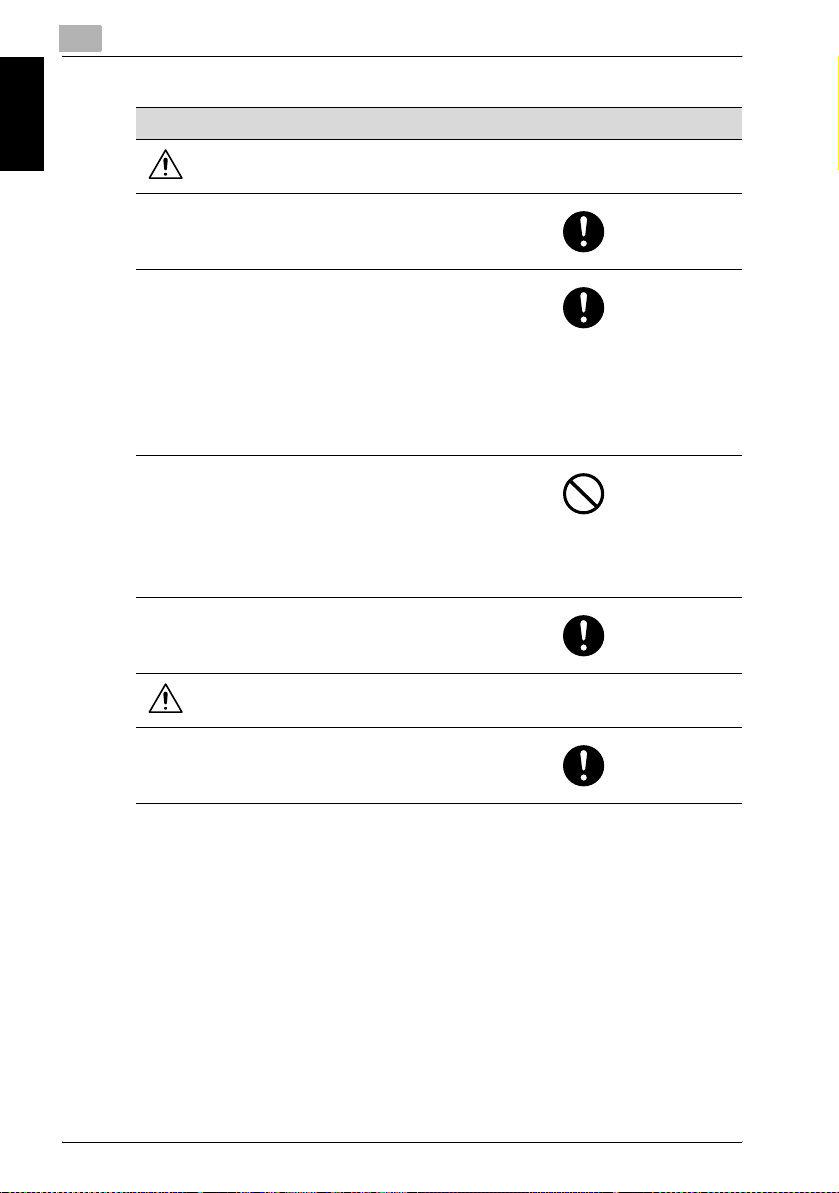
1
Installation and operation precautions Chapter 1
Installation and operation precautions
Power source
WARNING
• Use only the specified power source voltage.
Failure to do that could result in a fire or electrical shock.
• Connect power plug directly into wall outlet
having the same configuration as the plug. Use
of an adapter leads to the product connecting
to inadequate power supply (voltage, current
capacity, grounding), and may result in fire or
shock. If proper wall outlet is not available, the
customer shall ask qualified electrician for the
installation.
• Do not use a multiple outlet adapter nor an
extension cord in principle. Use of an adapter
or an extension cord could cause a fire or
electrical shock.
Contact your authorized service representative
if an extension cord is required.
• Consult your authorized service representative
before connecting other equipment on the
same wall outlet. Overload could result in a fire.
CAUTION
• The outlet must be near the equipment and
easily accessible. Otherwise you can not pull
out the power plug when an emergency occurs.
1-4 bizhub 181
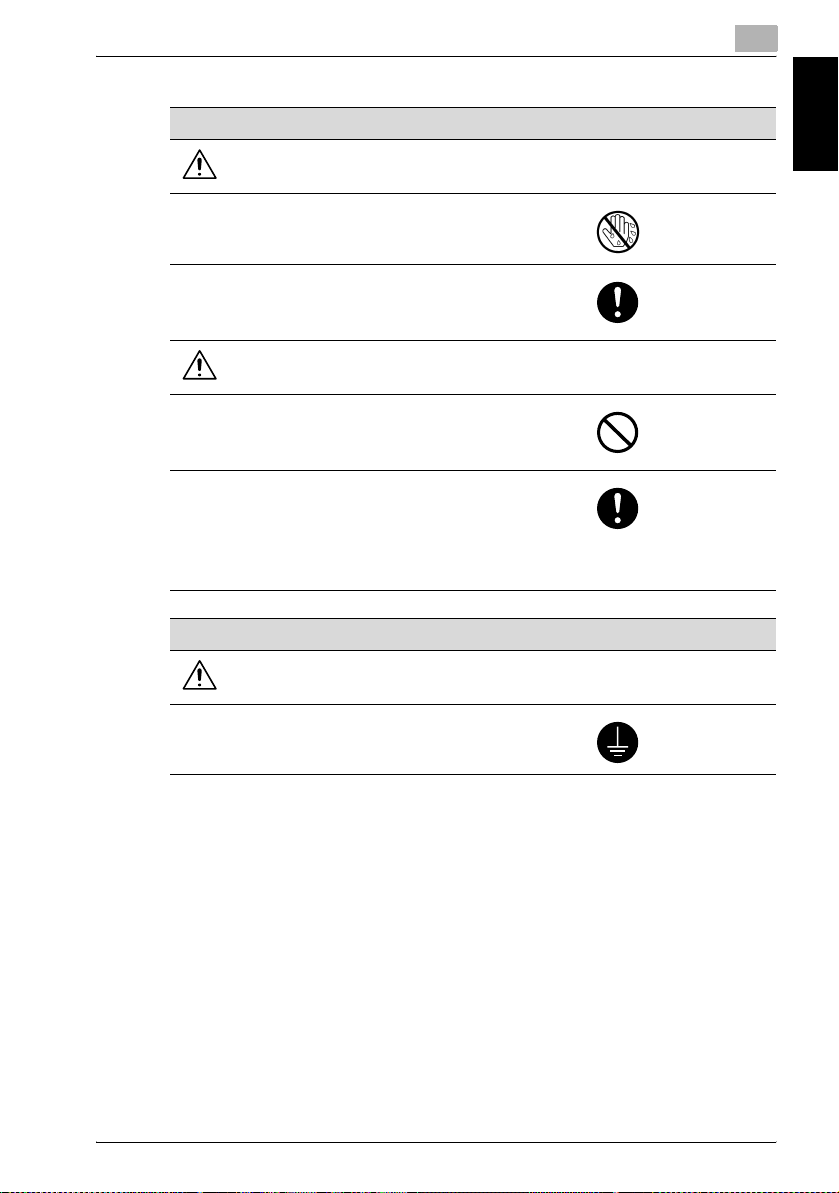
Installation and operation precautions
Power plug
WARNING
• Do not unplug and plug in the power cord with
a wet hand, as an electrical shock could result.
• Plug the power cord all the way into the power
outlet. Failure to do this could result in a fire or
electrical shock.
CAUTION
• Do not tug the power cord when unplugging.
Pulling on the power cord could damage the
cord, resulting in a fire or electrical shock.
• Remove the power plug from the outlet more
than one time a year and clean the area between the plug terminals. Dust that accumulates between the plug terminals may cause a
fire.
1
Installation and operation precautions Chapter 1
Grounding
WARNING
• Connect the power cord to an electrical outlet
that is equipped with a grounding terminal.
bizhub 181 1-5

1
Installation and operation precautions
Installation
WARNING
• Do not place a flower vase or other container
that contains water, or metal clips or other
small metallic objects on this product. Spilled
water or metallic objects dropped inside the
product could result in a fire, electrical shock,
or breakdown.
Should a piece of metal, water, or any other
similar foreign matter get inside the product,
immediately turn OFF the power switch, unplug
the power cord from the power outlet, and then
call your authorized service representative.
CAUTION
Installation and operation precautions Chapter 1
• After installing this product, mount it on a secure base. If the unit moves or falls, it may
cause personal injury.
• Do not place the product in a dusty place, or a
site exposed to soot or steam, near a kitchen
table, bath, or a humidifier. A fire, electrical
shock, or breakdown could result.
• Do not place this product on an unstable or tilted bench, or in a location subject to a lot of vibration and shock. It could drop or fall, causing
personal injury or mechanical breakdown.
• Do not let any object plug the ventilation holes
of this product. Heat could accumulate inside
the product, resulting in a fire or malfunction.
• Do not use flammable sprays, liquids, or gases
near this product, as a fire could result.
1-6 bizhub 181
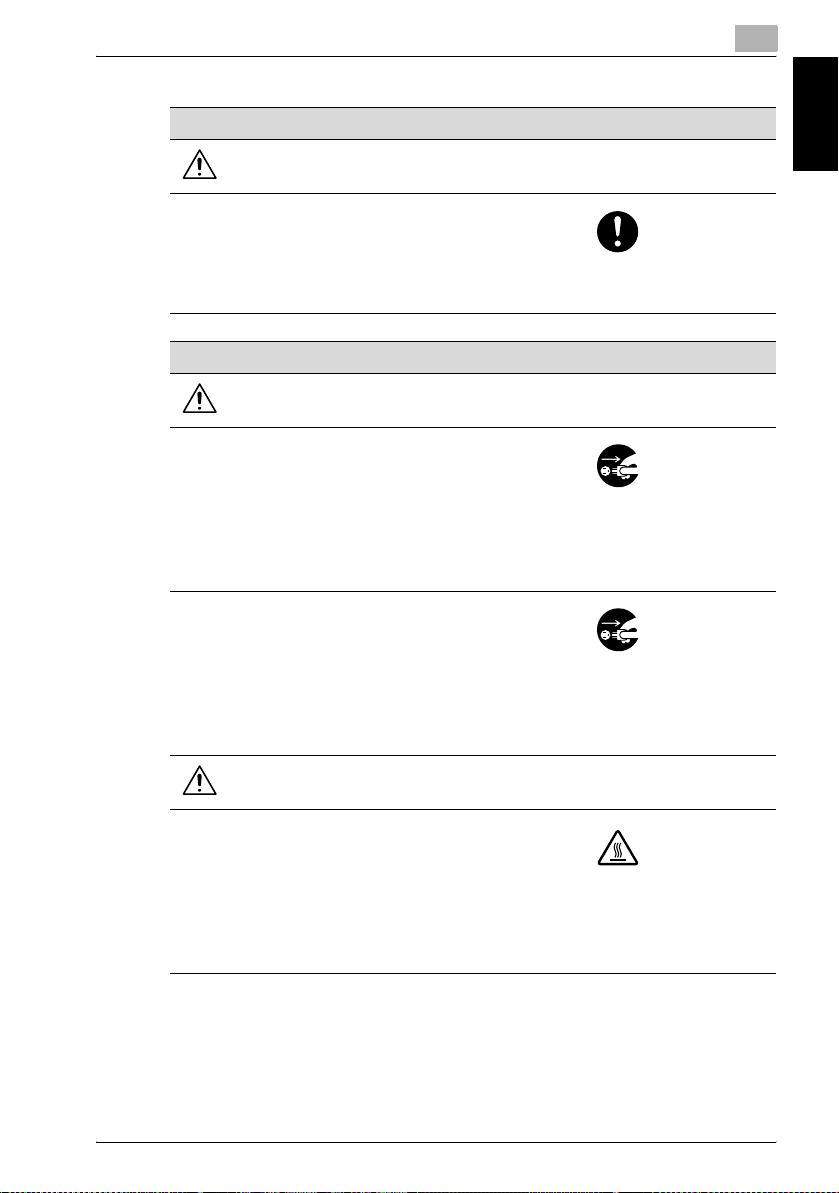
Installation and operation precautions
Ventilation
CAUTION
• Always use this product in a well ventilated location. Operating the product in a poorly ventilated room for an extended period of time could
injure your health. Ventilate the room at regular
intervals.
Actions in response to troubles
WARNING
• Do not keep using this product, if this product
becomes inordinately hot or emits smoke, or
unusual odor or noise. Immediately turn OFF
the power switch, unplug the power cord from
the power outlet, and then call your authorized
service representative. If you keep on using it
as is, a fire or electrical shock could result.
• Do not keep using this product, if this product
has been dropped or its cover damaged. Immediately turn OFF the power switch, unplug
the power cord from the power outlet, and then
call your authorized service representative. If
you keep on using it as is, a fire or electrical
shock could result.
1
Installation and operation precautions Chapter 1
CAUTION
• The inside of this product has areas subject to
high temperature, which may cause burns.
When checking the inside of the unit for
malfunctions such as a paper misfeed, do not
touch the locations (around the fusing unit, etc.)
which are indicated by a “Caution HOT”
caution label.
bizhub 181 1-7
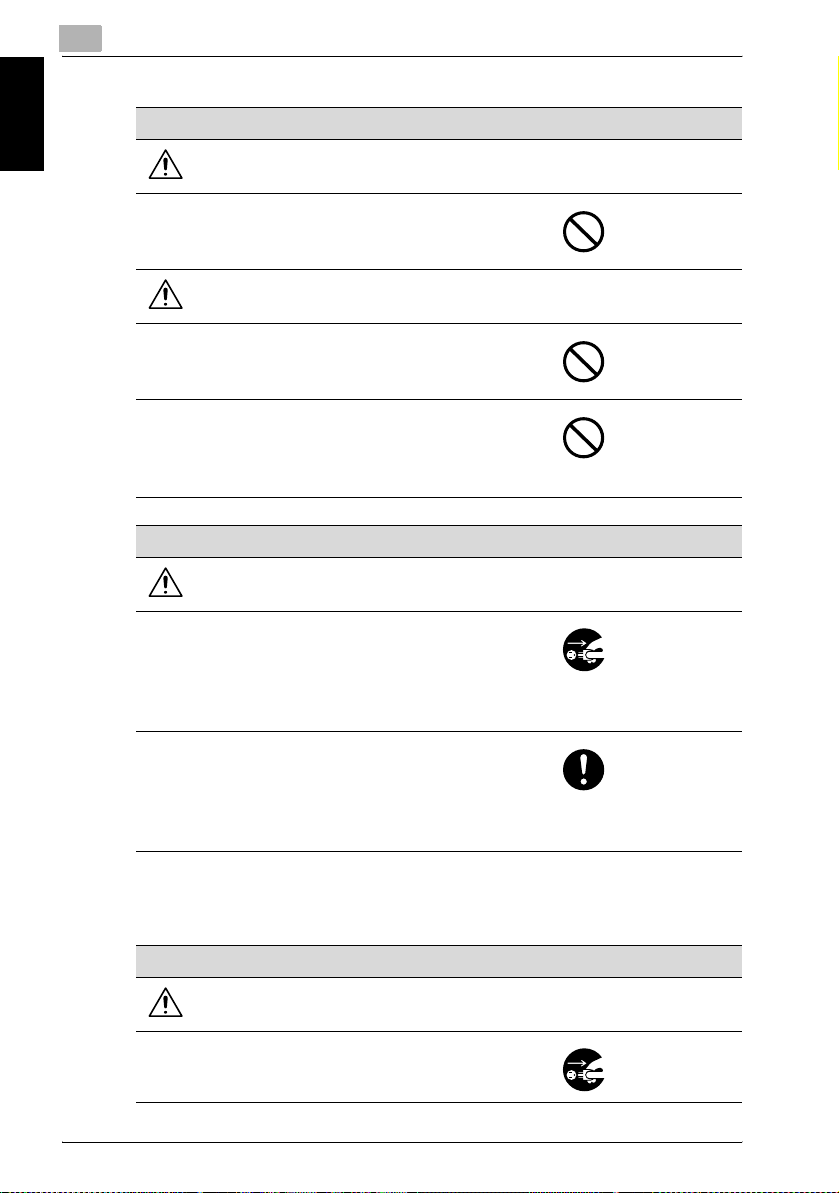
1
Installation and operation precautions
Consumables
WARNING
• Do not throw the toner cartridge or toner into an
open flame. The hot toner may scatter and
cause burns or other damage.
CAUTION
• Do not leave a toner unit or drum unit in a place
within easy reach of children. Licking or ingesting any of these things could injure your health.
• Do not store toner units and PC drum units near
a floppy disk or watch that are susceptible to
magnetism. They could cause these products
to malfunction.
Installation and operation precautions Chapter 1
When moving the machine
CAUTION
• Whenever moving this product, be sure to disconnect the power cord and other cables. Failure to do this could damage the cord or cable,
resulting in a fire, electrical shock, or breakdown.
• When moving this product, always hold it by
the locations specified in the User’s Guide or
other documents. If the unit falls it may cause
severe personal injury. The product may also
be damaged or malfunction.
When the optional Fax Kit FK-506 is not installed:
Before successive holidays
CAUTION
• Unplug the product when you will not use the
product for long periods of time.
1-8 bizhub 181
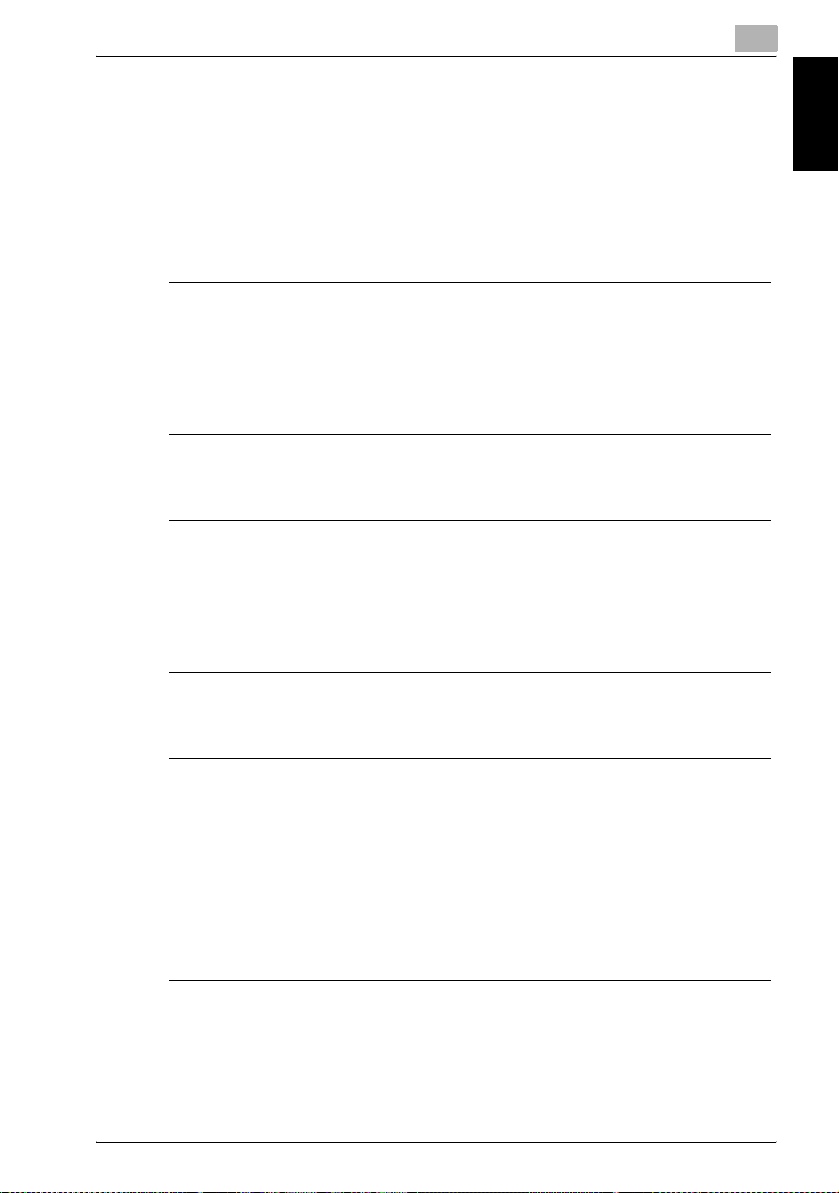
Installation and operation precautions
1.2 Regulation Notices
CE Marking (Declaration of conformity) for Users of the European Union (EU)
This product complies with the following EU directives:
89/336/EEC, 73/23/EEC and 93/68/EEC directives.
This declaration is valid for the region of the European Union.
7 CAUTION
Interference with radio communications.
% This device must be used with shielded interface cables. The use of
non-shielded cable is likely to result in interference with radio communications and is prohibited under EU directives.
For users in countries subject to class B regulations
7 CAUTION
Interference with radio communications.
% This device must be used with shielded interface cables. The use of
non-shielded cable is likely to result in interference with radio communications and is prohibited under CISPR 22 rules and local rules.
1
Installation and operation precautions Chapter 1
For users in countries not subject to class B regulations
7 WARNING
Interference with radio communications.
% This is a class A product. In a domestic environment, this product may
cause radio interference in which case the user may be required to take
adequate measures.
% This device must be used with shielded interface cables. The use of
non-shielded cable is likely to result in interference with radio communications and is prohibited under CISPR 22 rules and local rules.
bizhub 181 1-9
