Konica Minolta BIZHUB 180 User Manual
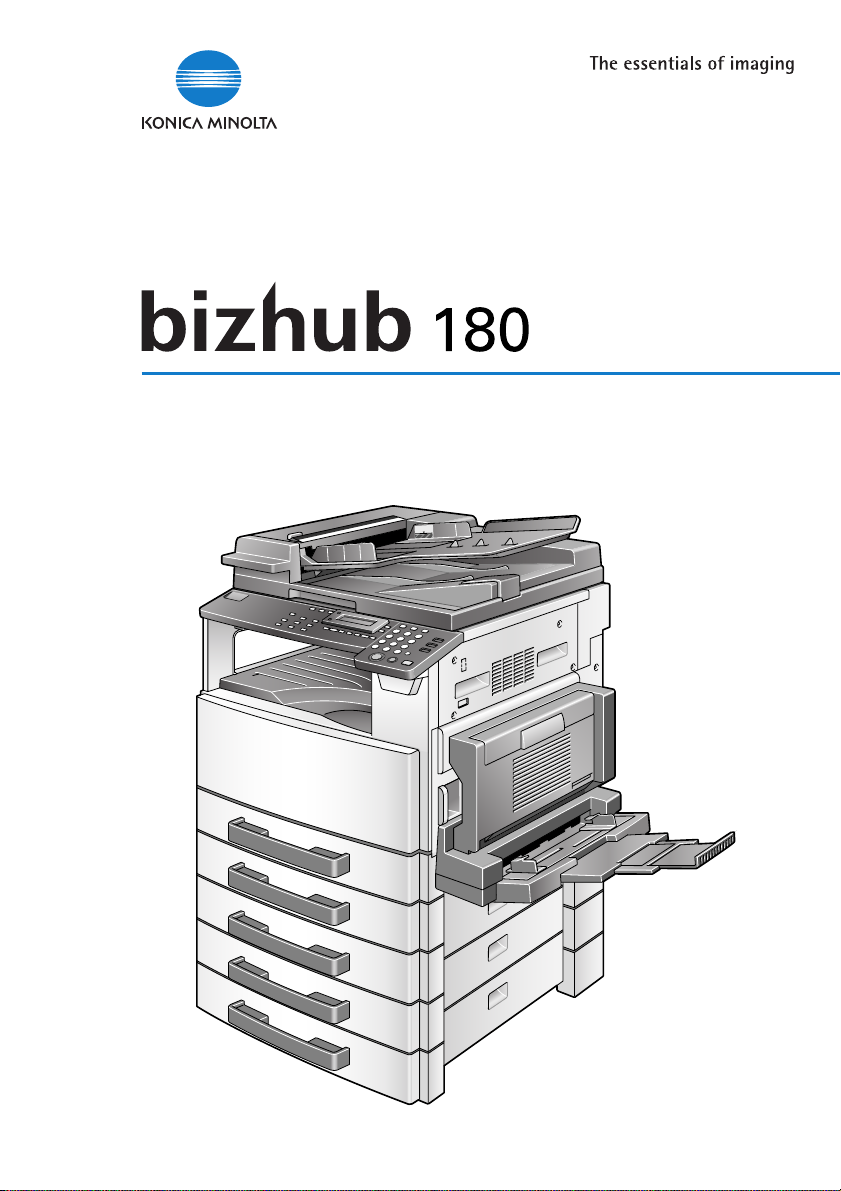
User’s Guide
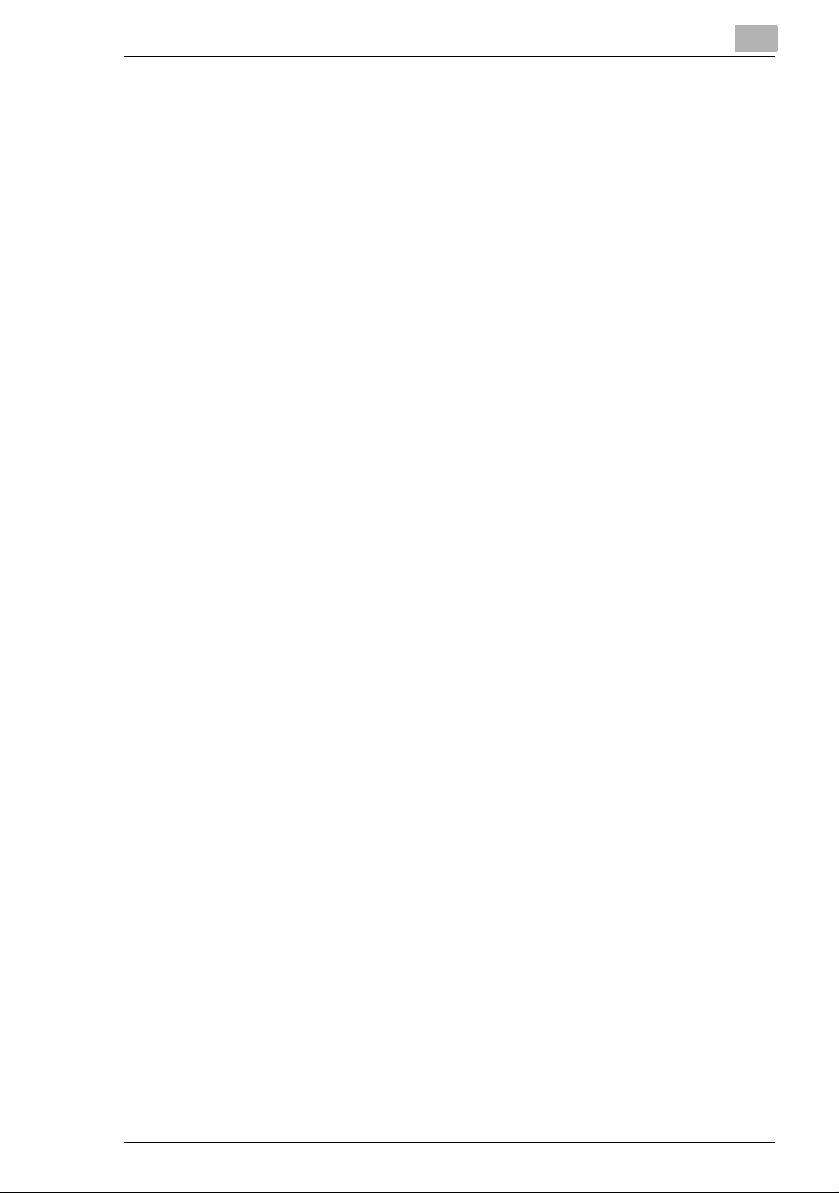
Contents
Contents
1 Introduction
1.1 We want you to be a satisfied customer.....................................1-2
1.2 Trademarks and Registered Trademarks ...................................1-2
1.3 Regulation Notice..........................................................................1-3
USER INSTRUCTIONS
FCC PART 15 - RADIO FREQUENCY DEVICES
(For U.S.A. Users)......................................................................1-3
INTERFERENCE-CAUSING EQUIPMENT STANDARD
(ICES-003 ISSUE 3) (For Canada Users)..................................1-3
For users in countries subject to Class B regulations.................1-3
For users in countries not subject to Class B regulations...........1-4
Laser Safety ...............................................................................1-4
Internal Laser Radiation .............................................................1-5
CDRH Regulation.......................................................................1-6
Laser Safety Label......................................................................1-7
Ozone Release...........................................................................1-8
Other Precautions.......................................................................1-8
1.4 Safety Information.........................................................................1-9
Warning and Precaution Symbols .............................................1-9
Meaning of Symbols...................................................................1-9
®
1.5 Energy Star
What is an ENERGY STAR
1.6 Recycled Paper (USA market only) ...........................................1-16
1.7 Explanation of Manual Conventions .........................................1-17
1.8 Explanation of Basic Concepts and Symbols ..........................1-18
Paper Feeding..........................................................................1-18
“Width” and “Length”.................................................................1-19
Paper Orientation .....................................................................1-19
................................................................................1-16
®
Product? ....................................1-16
2 Precautions
2.1 Installation Precautions................................................................2-2
Installation Site ...........................................................................2-2
Power Source.............................................................................2-2
Space Requirements..................................................................2-3
2.2 Operation Precautions..................................................................2-4
Operating Environment...............................................................2-4
Proper Use .................................................................................2-4
Transporting the Machine...........................................................2-5
bizhub 180 i
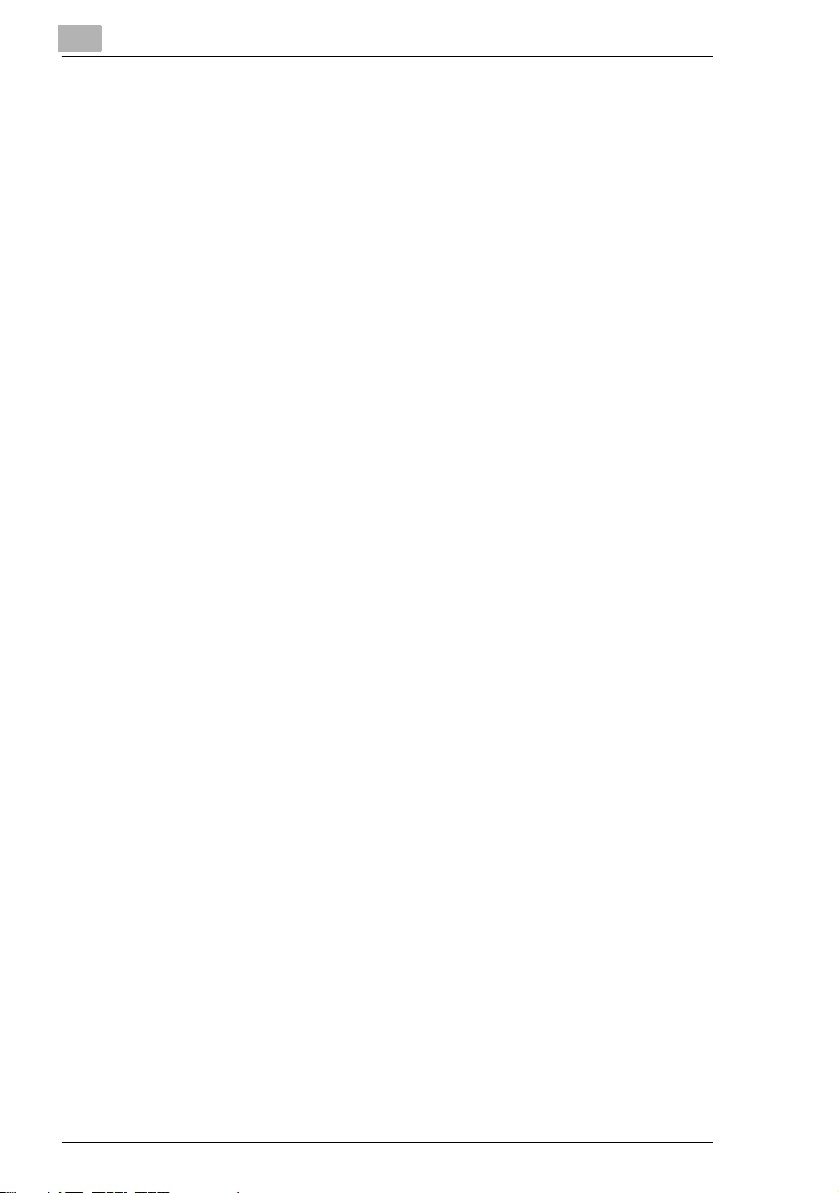
Contents
Care of Machine Supplies.......................................................... 2-5
Storage of Copies ...................................................................... 2-6
2.3 Legal Restrictions on Copying.................................................... 2-7
2.4 Components and Their Functions .............................................. 2-8
2.5 Part Names and Their Functions .............................................. 2-10
Main Unit.................................................................................. 2-10
Inside of Main Unit ................................................................... 2-12
Document feeder (Optional)..................................................... 2-13
Multi bypass tray (Optional) ..................................................... 2-14
Paper feed unit (Optional)........................................................ 2-15
Job separator (Optional) .......................................................... 2-16
2.6 Names of Control Panel Parts and Their Functions................ 2-17
Control Panel Parts and Their Functions ................................. 2-17
Display Indications................................................................... 2-20
Adjusting the Angle of the Display ........................................... 2-21
2.7 Power Supply.............................................................................. 2-22
To turn on the machine ............................................................ 2-22
To turn off the machine ............................................................ 2-22
Default Settings........................................................................ 2-22
Auto Panel Reset..................................................................... 2-23
Energy Save Mode .................................................................. 2-23
Auto Shut Off ........................................................................... 2-23
Queued Copy Jobs .................................................................. 2-24
3 Basic Operations
3.1 Making Copies .............................................................................. 3-2
To make a simple copy.............................................................. 3-2
3.2 Loading Paper............................................................................... 3-4
Loading Paper Into the Paper Tray............................................ 3-5
To load paper into the 1st tray ................................................... 3-5
To load paper into the 2nd tray .................................................. 3-7
3.3 Loading the Document................................................................. 3-9
With the Document feeder .........................................................3-9
With the Original glass............................................................. 3-11
To position sheet documents................................................... 3-11
To position translucent or transparent documents................... 3-13
To position a book.................................................................... 3-15
To load documents of mixed sizes........................................... 3-16
3.4 Stopping/Restarting/Canceling a Copy Job............................. 3-18
3.5 Confirmation Mode..................................................................... 3-19
To check the counters.............................................................. 3-20
ii bizhub 180
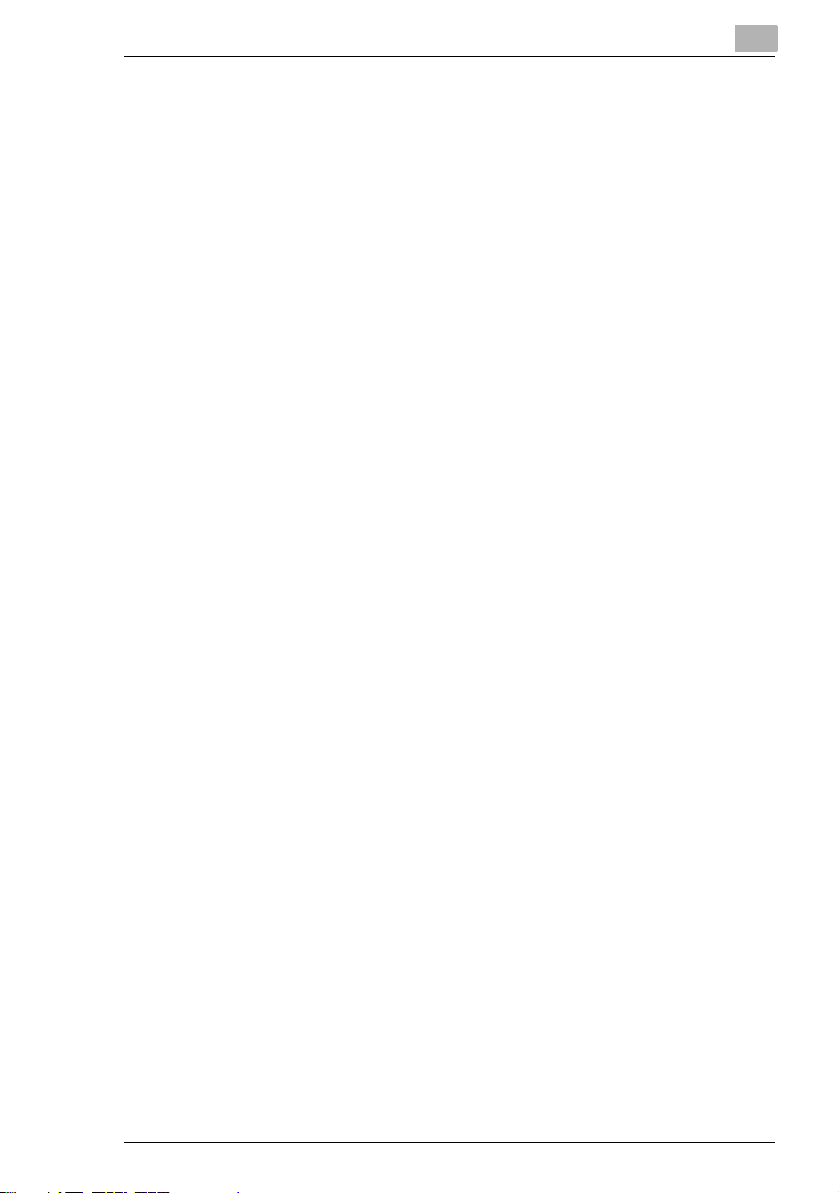
Contents
3.6 Reducing Electricity Usage........................................................3-22
4 Useful Operations
4.1 Specifying a Zoom setting ...........................................................4-2
To enlarge/reduce a standard-sized document to a different
standard size ..............................................................................4-2
4.2 Using the “Auto/Photo” Function................................................4-4
To make sharp copies of illustrations or photos .........................4-4
4.3 Copying Onto Various Types of Media .......................................4-6
To copy onto OHP transparencies .............................................4-6
To copy onto label sheets...........................................................4-8
To copy onto envelopes (non-standard size) ...........................4-11
To copy onto postcards............................................................4-14
5 Before Making Copies
5.1 Paper ..............................................................................................5-2
Paper Types ...............................................................................5-2
Paper Sizes ................................................................................5-3
Paper Capacity...........................................................................5-4
Unsuitable Paper........................................................................5-5
5.2 Print Area.......................................................................................5-6
5.3 Paper Storage................................................................................5-7
5.4 Making Copies on Manually Fed Paper.......................................5-8
Paper That Can Be Fed Manually ..............................................5-8
Adjusting the Multi bypass tray...................................................5-9
Loading Paper Into the Bypass Trays ......................................5-10
To load plain paper...................................................................5-10
Loading Special Paper Into the Bypass Trays..........................5-11
To load postcards.....................................................................5-11
To load envelopes ....................................................................5-12
To load OHP transparencies ....................................................5-14
To load label sheets .................................................................5-15
Copying Onto Manually Fed Paper ..........................................5-16
To copy using the Manual bypass............................................5-16
To copy using the Multi bypass tray .........................................5-19
5.5 Selecting the Paper Source........................................................5-22
To make copies using the Auto Paper function........................5-22
To copy with a manually selected paper size...........................5-23
To load special paper into the 1st tray......................................5-24
Automatically Selecting the Paper Source ...............................5-25
Order for Automatically Switching Paper Drawers ...................5-26
bizhub 180 iii
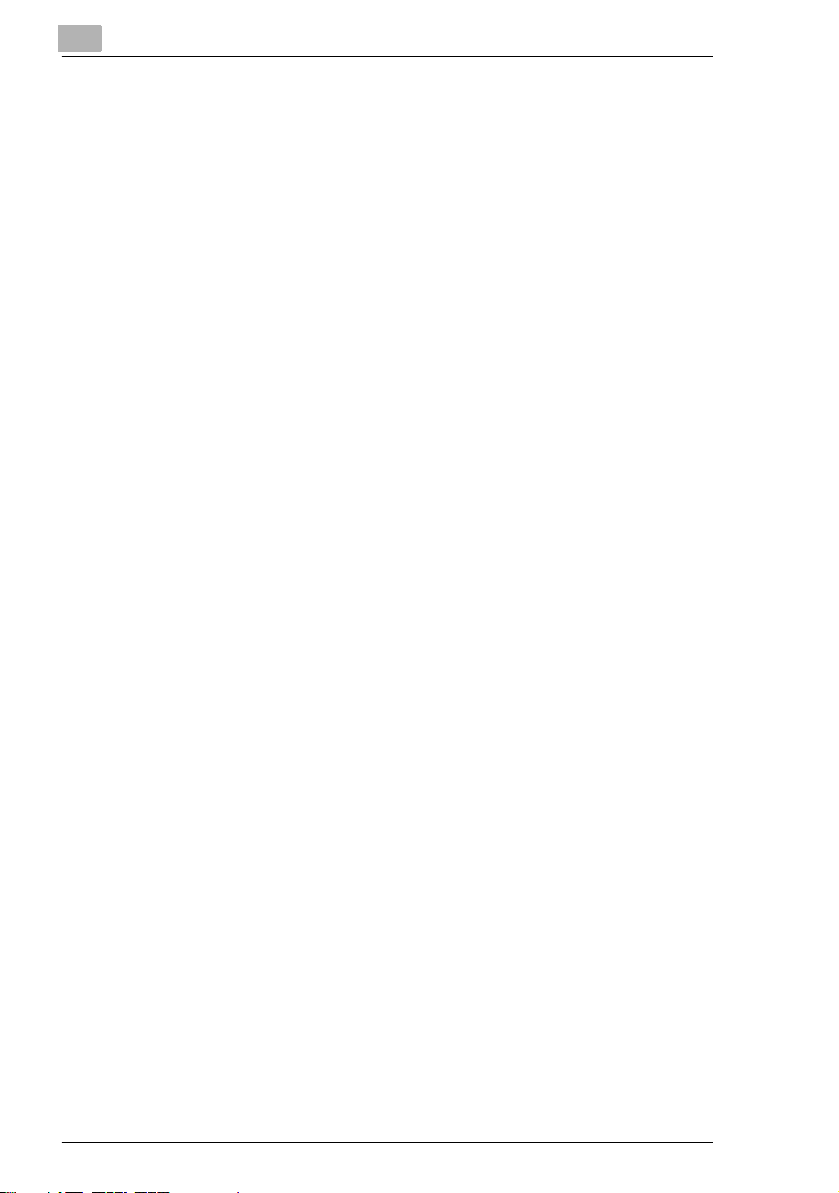
5.6 Original Documents ................................................................... 5-27
Using the Document Feeder .................................................... 5-27
Document Types...................................................................... 5-27
Documents of Uniform Sizes ................................................... 5-28
Mixed Width Document Sizes (DF-605)................................... 5-28
Precautions Concerning the Documents ................................. 5-29
5.7 Specifying a Zoom Setting ........................................................ 5-30
Zoom Settings.......................................................................... 5-30
To make copies using the “AUTO” zoom setting ..................... 5-31
To make copies using a fixed zoom setting ............................. 5-32
To make copies using a specific zoom setting......................... 5-33
To make copies using the “X/Y Zoom” function ....................... 5-34
5.8 Specifying the Copy Density (“Auto/Photo” Function) .......... 5-36
To make copies after specifying a copy density ...................... 5-37
5.9 Interrupting Copy Jobs .............................................................. 5-38
To interrupt a copy job ............................................................. 5-38
6 Advanced Copy Operations
6.1 Single-Sided Copies ..................................................................... 6-2
Specifying settings for 2in1 (or 4in1) copies .............................. 6-2
Using the Original glass ............................................................. 6-2
Using the Document feeder ....................................................... 6-4
To make copies using the “Book Separation” function .............. 6-5
6.2 Double-Sided Copies ................................................................... 6-7
Double-sided copying is not possible under the following
conditions:.................................................................................. 6-8
To make double-sided copies using the Original glass.............. 6-9
To make double-sided copies using the Document feeder...... 6-10
6.3 Finishing Copies (“Sort” and “Group” functions) .................. 6-11
Notes on Using the “Sort” and “Group” Functions ................... 6-12
Shift Sorting ............................................................................. 6-12
Crisscross Sorting.................................................................... 6-12
Shift Grouping.......................................................................... 6-13
Crisscross Grouping ................................................................ 6-13
Specifying finishing settings
(sorting using the Original glass) ............................................. 6-14
Specifying finishing settings (using the Document feeder) ...... 6-15
6.4 Erasing Sections of Copies....................................................... 6-16
Precautions on the Erased Margin Location ............................ 6-16
To make copies using an Erase setting ................................... 6-17
Contents
iv bizhub 180

Contents
6.5 Negative/Positive Inverted Copying ..........................................6-18
To make copies using the negative/
positive inverted copy function .................................................6-18
6.6 Making Copies for Filing (“File Margin” function) ...................6-19
Precautions on the Binding Margin Location............................6-19
To make copies using the “File Margin” function......................6-20
6.7 Programmed Copy Jobs.............................................................6-21
To store a copy program ..........................................................6-21
To recall a copy program..........................................................6-23
6.8 Access Numbers.........................................................................6-24
To enter an access number......................................................6-24
7 Utility Mode – Copy Functions
7.1 Utility Menu Commands ...............................................................7-3
7.2 Specifying Machine Settings (“MACHINE SETTING” Menu).....7-5
To select the “MACHINE SETTING” menu ................................7-6
To set the “AUTO PANEL RESET” function...............................7-7
To set the “ENERGY SAVE MODE” (preheat mode) function ...7-8
To set the “AUTO SHUT OFF” function......................................7-9
To specify the scanning image quality
(“DENSITY(ADF)” function)......................................................7-11
To specify the scanning image quality
(“DENSITY(BOOK)” function)...................................................7-12
To specify the printing density (“PRINT DENSITY” function) ...7-13
To set the “LCD CONTRAST” function.....................................7-14
To set the “LANGUAGE” function.............................................7-15
7.3 Setting Up the Paper Sources
(“PAPER SOURCE SETUP” Menu)............................................7-16
To select the “PAPER SOURCE SETUP” menu......................7-17
To specify the automatic paper size detection units
(“INCH/METRIC” function)........................................................7-18
To specify the size of paper loaded into the 1st tray
(“TRAY1 PAPER” function) ......................................................7-19
To set the “PAPER TYPE” function..........................................7-21
7.4 Specifying User-Managed Service Tasks
(“USER MANAGEMENT” Menu).................................................7-22
To perform the “DRUM DEHUMIDIFY” function.......................7-23
To perform the “TONER REPLENISHER” function..................7-24
7.5 Specifying Administrative Settings
(“ADMIN. MANAGEMENT” Menu)..............................................7-25
To select the “ADMIN. MANAGEMENT” menu ........................7-26
To set the “AUTO SHUT OFF” function....................................7-27
bizhub 180 v
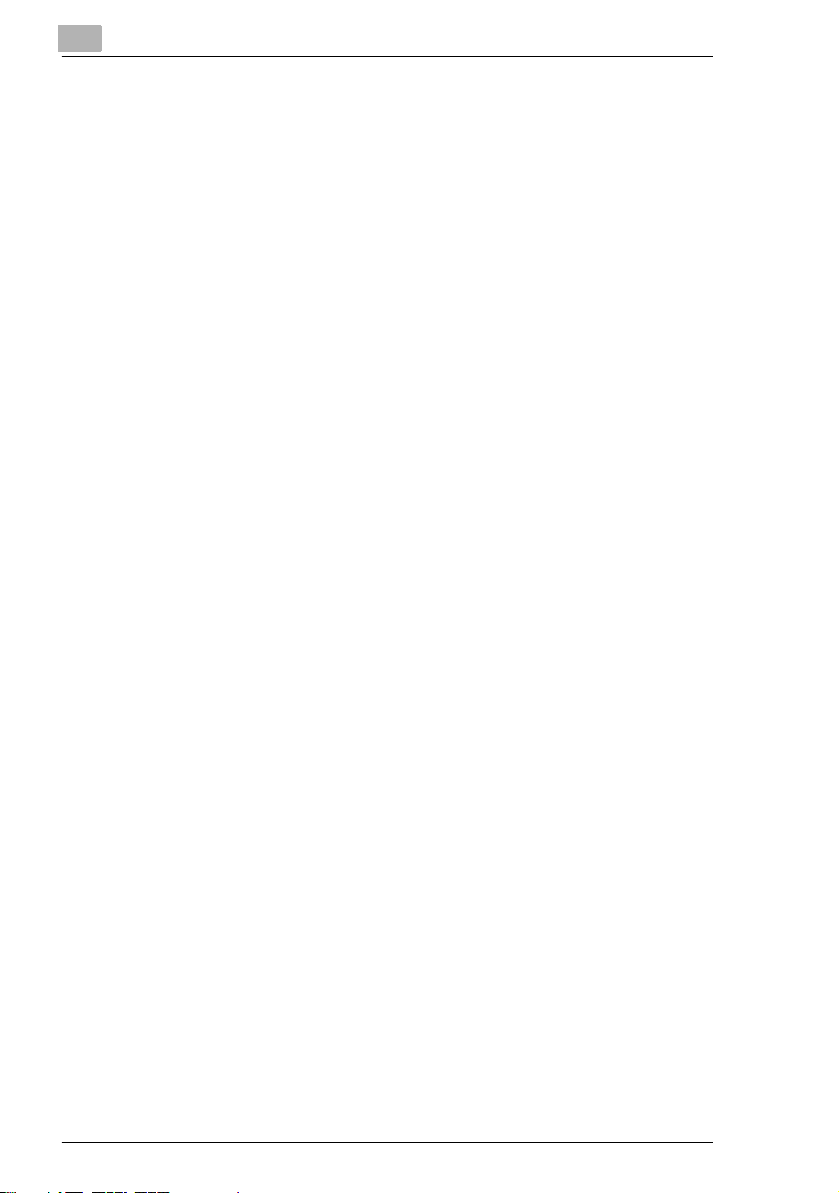
Contents
To turn on/off user (section) management............................... 7-29
To register user (section) access numbers.............................. 7-30
To change/delete user (section) access numbers ................... 7-32
To display/clear the total count for a specific account ............. 7-35
To clear the total counts for all accounts ................................. 7-37
7.6 Specifying Copy Settings .......................................................... 7-38
“COPY SETTING 1” & “COPY SETTING 2” menus................. 7-38
To select the “COPY SETTING 1” menu ................................. 7-40
To set the “PAPER PRIORITY” function.................................. 7-41
To set the “DENSITY PRIORITY” function .............................. 7-42
To set the “AUTO” density level
(“DENSITY LEVEL(A)” function) .............................................. 7-43
To set the manual density level
(“DENSITY LEVEL(M)” function) ............................................. 7-44
To set the “BINDING POS.” function ....................................... 7-45
To specify the binding width (“MARGIN SETTING” function) .. 7-46
To specify the erased width (“ERASE SETTING” function) ..... 7-47
To set the “SMALL ORIGINAL” function.................................. 7-48
To select the “COPY SETTING 2” menu ................................. 7-49
To set the “MIXED ORIGINAL” function .................................. 7-50
To set the “COPY PRIORITY” function.................................... 7-51
To specify the default finishing mode
(“OUTPUT PRIORITY” function).............................................. 7-52
To set the “4IN1 COPY ORDER” function ............................... 7-53
To set the “CRISSCROSS MODE” function ............................ 7-54
To set the “DUPLEX COPY” function ...................................... 7-55
8 Error Messages
8.1 When the Message “TONER EMPTY” Appears ......................... 8-2
To replace the toner bottle ......................................................... 8-2
8.2 When the Message “PAPER JAM” Appears .............................. 8-5
To clear a paper misfeed in the Duplex unit .............................. 8-5
To clear a paper misfeed in the main unit or 1st tray................. 8-6
To clear a paper misfeed in the 2nd/3rd/4th/5th tray ............... 8-10
To clear a paper misfeed in the Multi bypass tray ................... 8-11
8.3 When the Message “ORIGINAL DOC.JAM” Appears .............. 8-13
To clear a misfeed in the Automatic document feeder
(DF-502)................................................................................... 8-13
To clear a misfeed in the Reverse automatic document feeder
(DF-605)................................................................................... 8-16
8.4 Main Error Messages and Their Remedies .............................. 8-18
vi bizhub 180
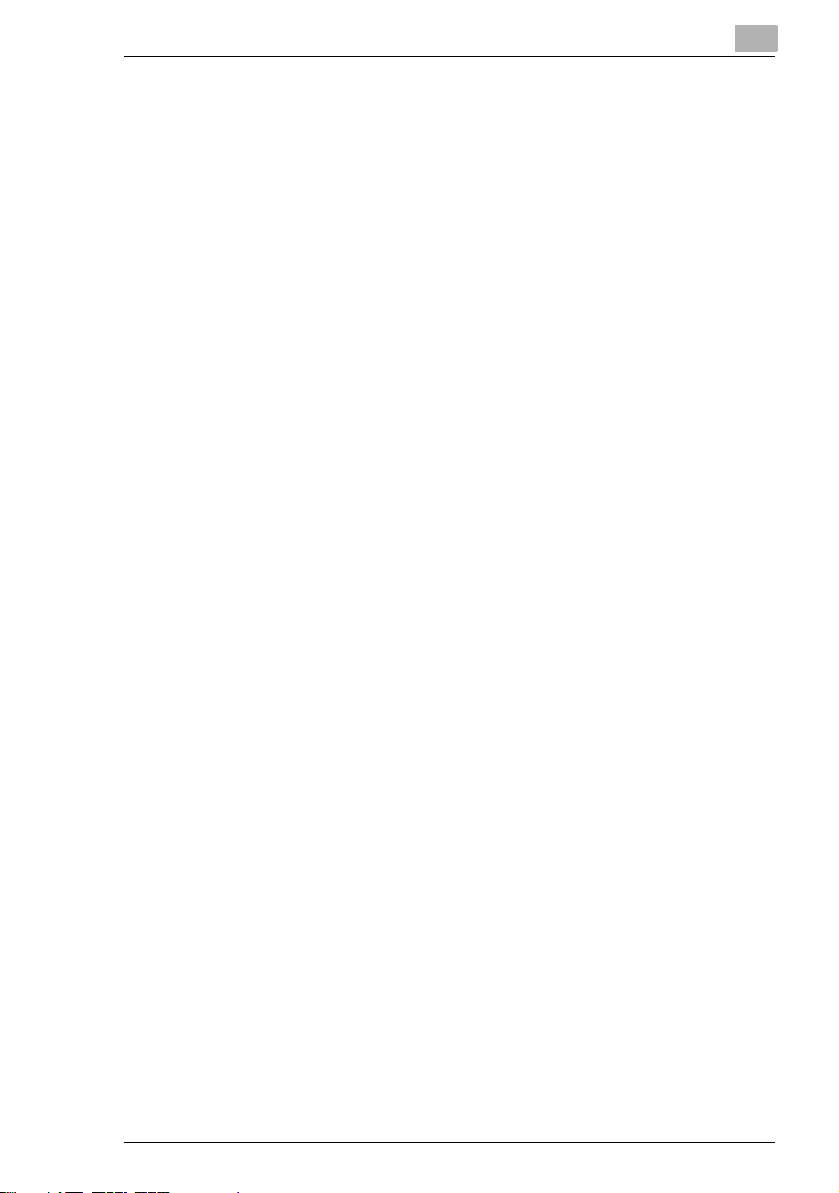
Contents
9 Troubleshooting
9.1 When Incorrect Copies Are Produced ........................................9-2
9.2 When Copying Is Not Performed Correctly ................................9-4
10 Appendix
10.1 Specifications..............................................................................10-2
Main Unit bizhub 180................................................................10-2
Automatic duplex unit AD-504 ..................................................10-3
Reverse automatic document feeder DF-605...........................10-4
Mixed Width Document Sizes (DF-605) ...................................10-4
Automatic document feeder DF-502.........................................10-5
Paper feed unit PF-502 ............................................................10-5
Shift tray SF-501.......................................................................10-5
Job separator JS-503...............................................................10-6
Multi bypass tray MB-501.........................................................10-6
10.2 Care of the Machine....................................................................10-7
Cleaning ...................................................................................10-7
Housing ....................................................................................10-7
Original glass............................................................................10-7
Document pad ..........................................................................10-7
Control panel ............................................................................10-8
10.3 Function Combination Table......................................................10-9
Function Combination Table.....................................................10-9
Function Combination Codes ...................................................10-9
10.4 Paper Size and Zoom Ratio Tables .........................................10-11
Copy Paper Sizes...................................................................10-11
Zoom Ratios ...........................................................................10-12
11 Index
11.1 Index.............................................................................................11-2
bizhub 180 vii
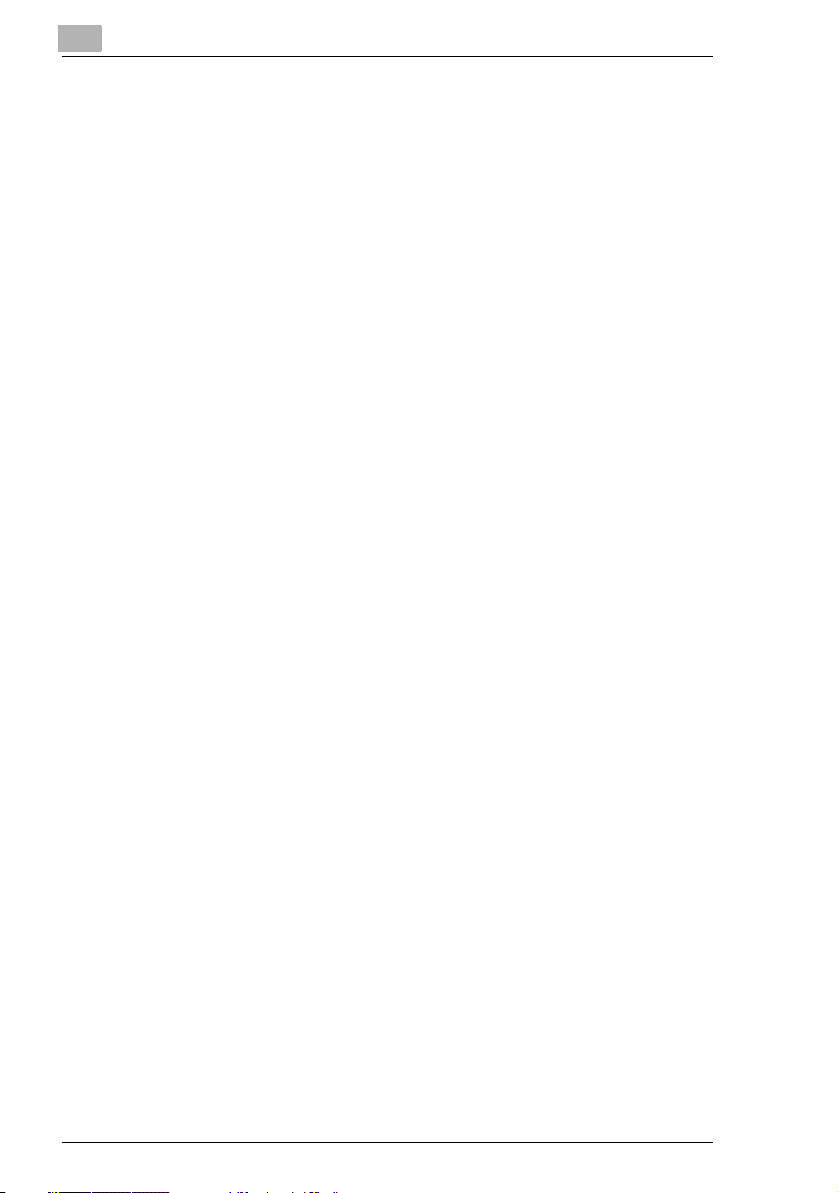
Contents
viii bizhub 180
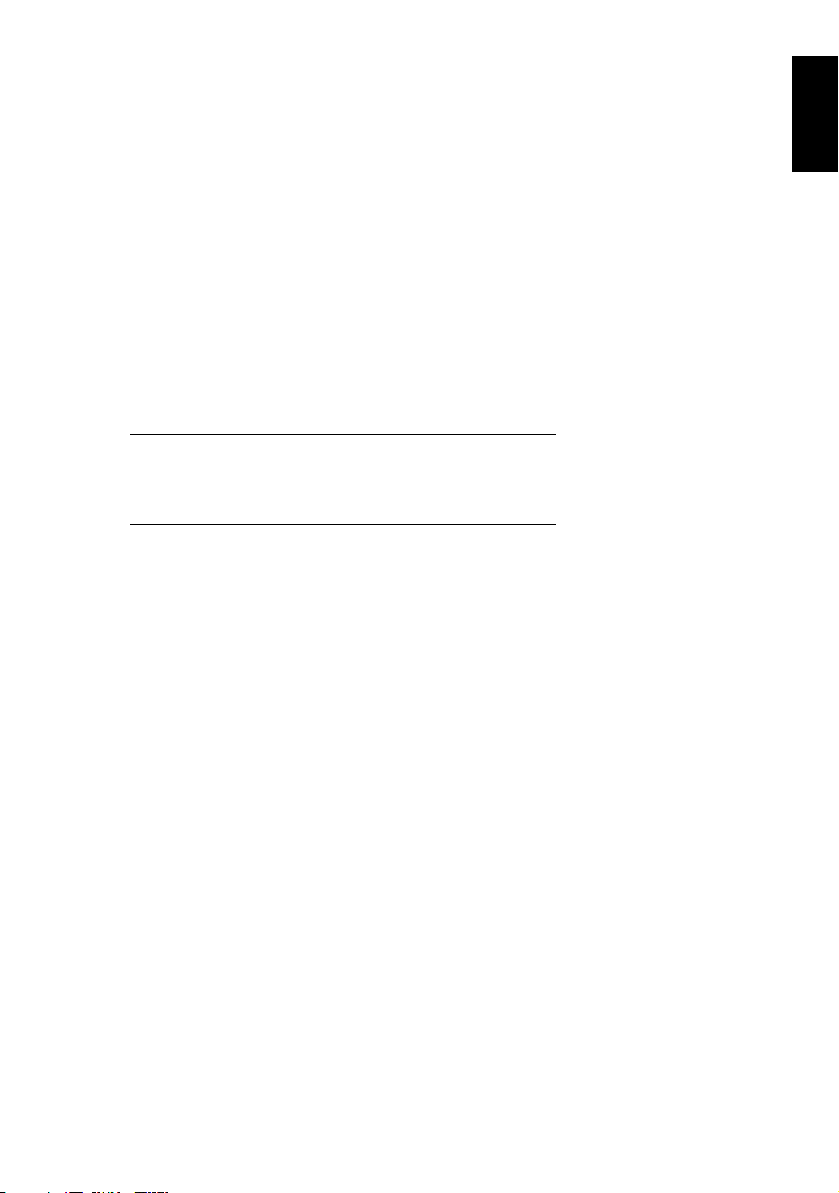
1Introduction
Introduction Chapter 1
1
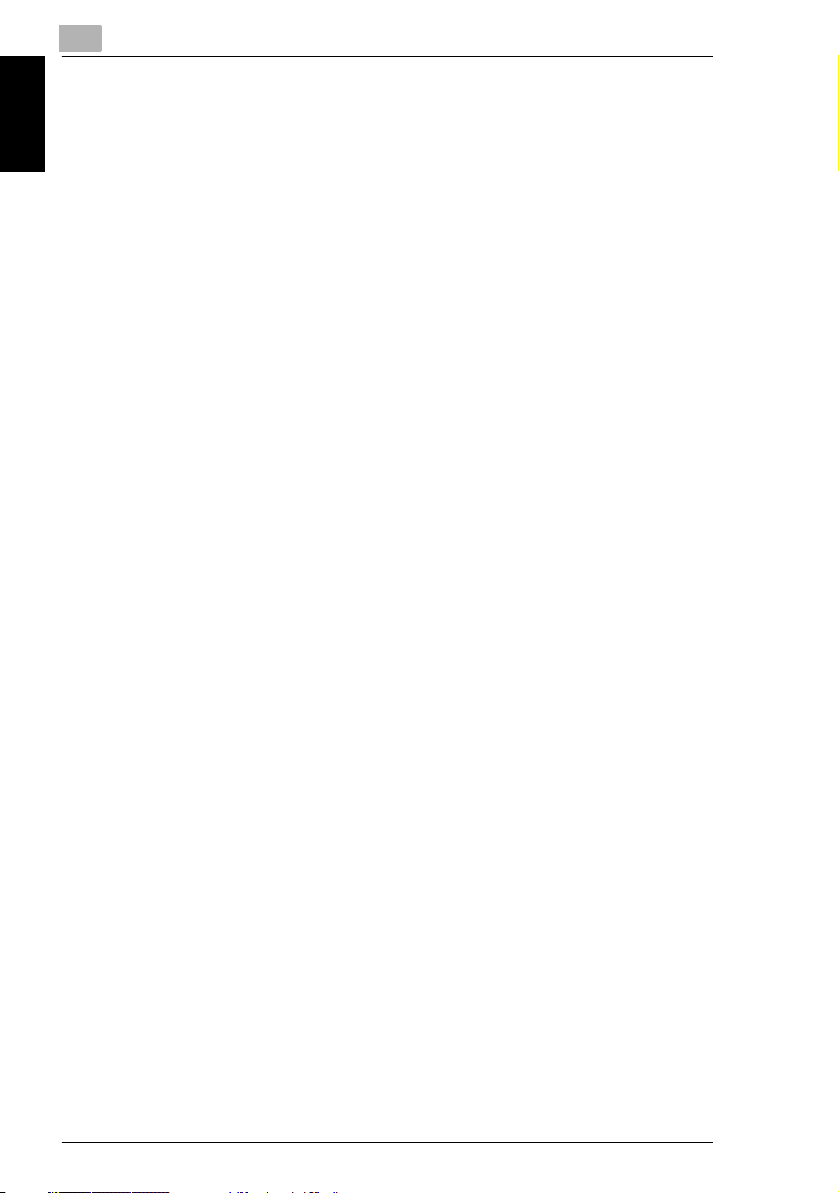
1
1.1 We want you to be a satisfied customer
1.1 We want you to be a satisfied customer
Thank you for choosing the bizhub 180.
This user manual describes the functions, operating procedures, precautions, and
basic troubleshooting for the bizhub 180.
Before using this machine, be sure to read the user manual thoroughly in order to
ensure that you use the machine efficiently. After you have gone through user’s
guide, store it in the holder and keep it handy at all times.
Introduction Chapter 1
Note that some of the illustrations of the machine used in the user manual may be
different from what you actually see on your machine.
1.2 Trademarks and Registered Trademarks
KONICA MINOLTA, KONICA MINOLTA Logo, and The essentials of imaging are
registered trademarks or trademarks of KONICA MINOLTA HOLDINGS, INC.
PageScope and bizhub are registered trademarks or trademarks of KONICA
MINOLTA BUSINESS TECHNOLOGIES, INC.
Netscape Communications, the Netscape Communications logo, Netscape
Navigator, Netscape Communicator, and Netscape are trademarks of Netscape
Communications Corporation.
PageScope Box Operator:
This software is based in part on the work of the Independent JPEG Group.
Compact-VJE
Copyright 1986-2003 VACS Corp.
1-2 bizhub 180
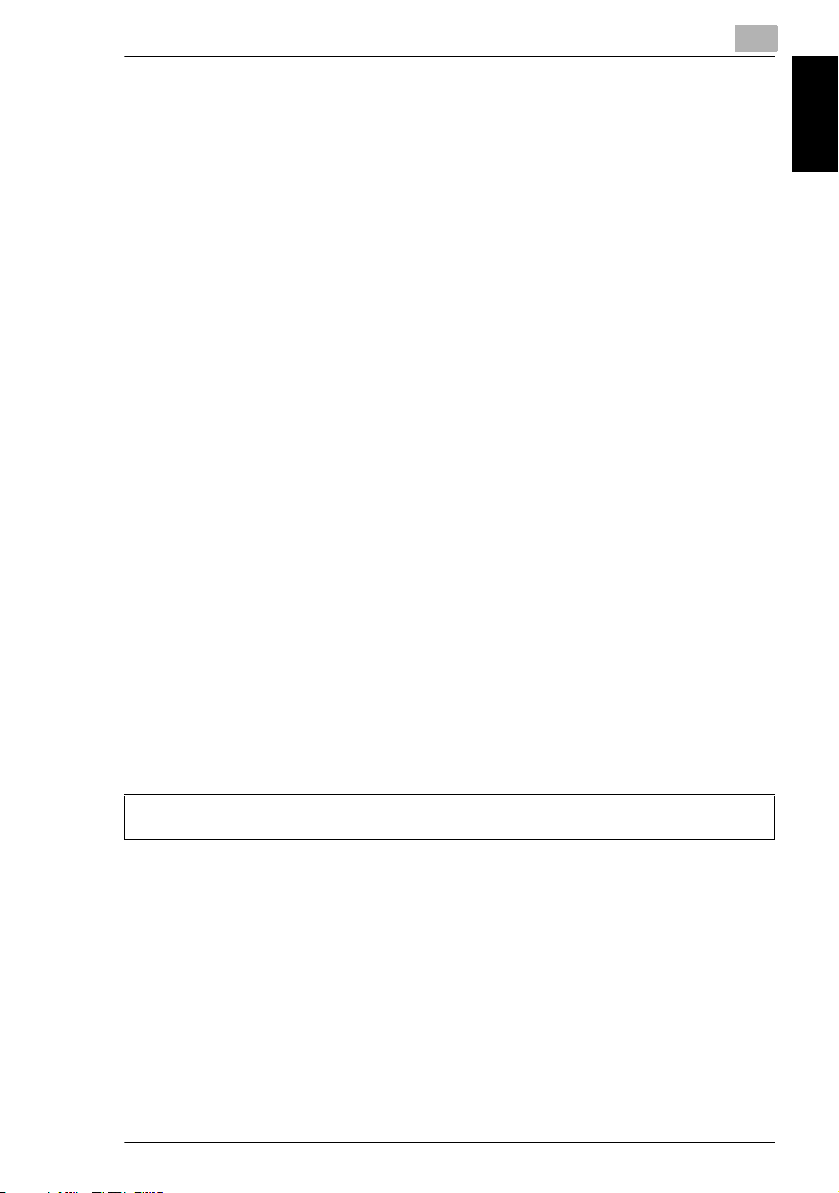
1.3 Regulation Notice
1
1.3 Regulation Notice
USER INSTRUCTIONS FCC PART 15 - RADIO FREQUENCY DEVICES (For U.S.A. Users)
NOTE: This equipment has been tested and found to comply with the limits for a
Class A digital device, pursuant to Part 15 of the FCC Rules.
These limits are designed to provide reasonable protection against harmful
interference when the equipment is operated in a commercial environment. This
equipment generates, uses and can radiate radio frequency energy and, if not
installed and used in accordance with the instruction manual, may cause harmful
interference to radio communications. Operation of this equipment in a residential
area is likely to cause harmful interference in which case the user will be required
to correct the interference at his own expense.
WARNING: The design and production of this unit conform to FCC regulations, and
any changes or modifications must be registered with the FCC and are subject to
FCC control. Any changes made by the purchaser or user without first contacting
the manufacturer will be subject to penalty under FCC regulations.
This device must be used with shielded interface cables. The use of non-shielded
cable is likely to result in interference with radio communications and is prohibited
under FCC rules.
INTERFERENCE-CAUSING EQUIPMENT STANDARD (ICES-003 ISSUE 3) (For Canada Users)
This Class A digital apparatus complies with Canadian ICES-003.
Cet appareil numérique de la classe A est conforme à la norme NMB-003 du
Canada.
Introduction Chapter 1
For users in countries subject to Class B regulations
This device must be used with shielded interface cables. The use of non-shielded cable is likely to result
in interference with radio communications and is prohibited under CISPR 22 rules and local rules.
bizhub 180 1-3
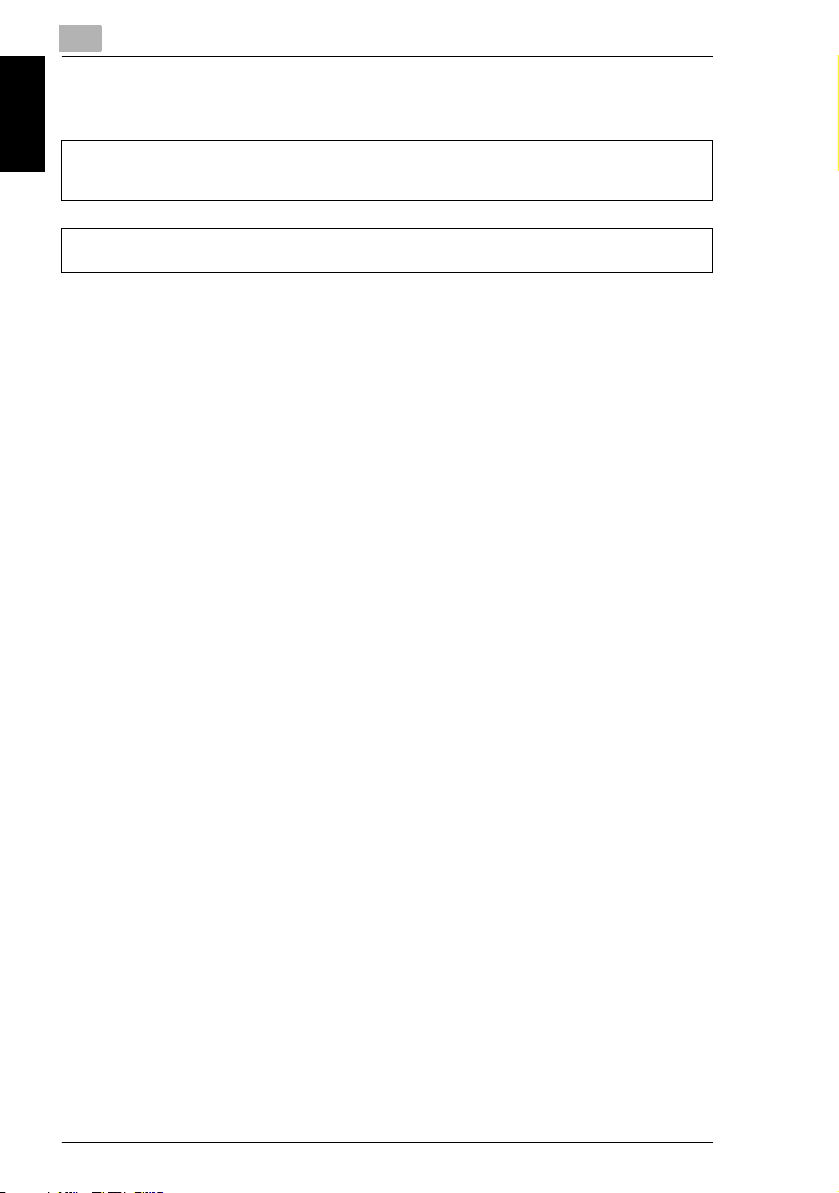
1
1.3 Regulation Notice
For users in countries not subject to Class B regulations
WARNING
This is a Class A product. In a domestic environment this product may cause radio interference in which
case the user may be required to take adequate measures.
This device must be used with shielded interface cables. The use of non-shielded cable is likely to result
in interference with radio communications and is prohibited under CISPR 22 rules and local rules.
Introduction Chapter 1
Laser Safety
This is a digital machine which operates using a laser. There is no possibility of
danger from the laser provided the machine is operated according to the
instructions in this manual.
Since radiation emitted by the laser is completely confined within protective
housing, the laser beam cannot escape from the machine during any phase of user
operation.
This machine is certified as a Class 1 laser product: This means the machine does
not produce hazardous laser radiation.
1-4 bizhub 180
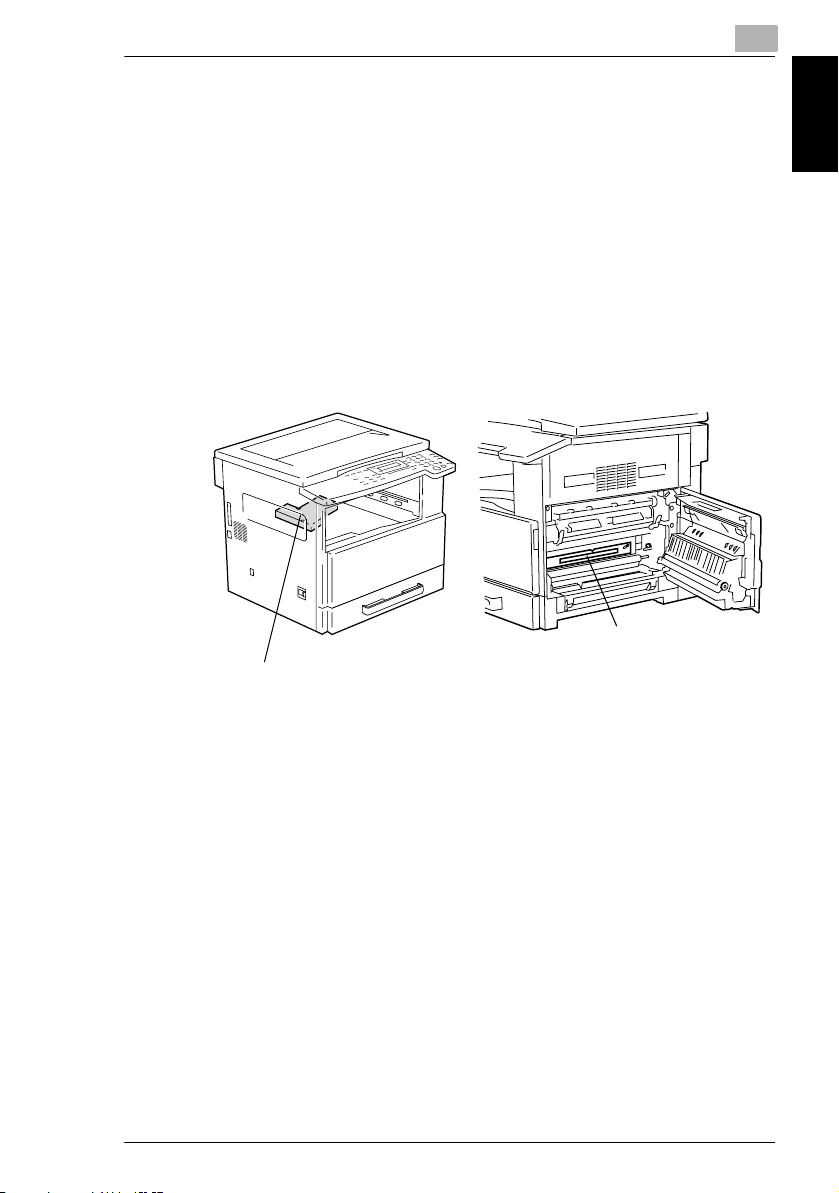
1.3 Regulation Notice
Internal Laser Radiation
Maximum Average Radiation Power: 6.32 µW at the laser aperture of the print head
unit.
Wavelength: 770-795 nm
This product employs a Class 3b laser diode that emits an invisible laser beam.
The laser diode and the scanning polygon mirror are incorporated in the print head
unit.
The print head unit is NOT A FIELD SERVICE ITEM:
Therefore, the print head unit should not be opened under any
circumstances.
1
Introduction Chapter 1
Laser Aperture of the
Print Head
bizhub 180 1-5
Print Head Unit
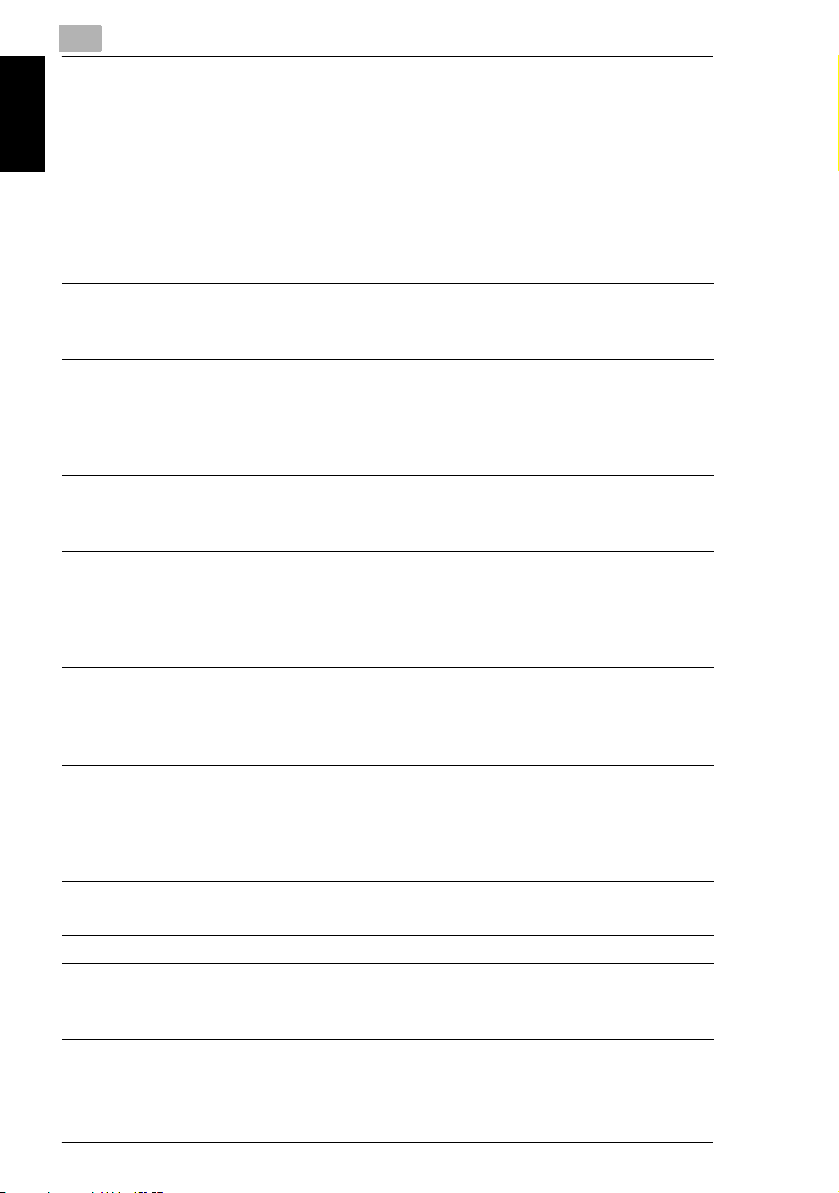
1
CDRH Regulation
This machine is certified as a Class 1 Laser product under Radiation Performance
Standard according to the Food, Drug and Cosmetic Act of 1990. Compliance is
mandatory for Laser products marketed in the United States and is reported to the
Center for Devices and Radiological Health (CDRH) of the U.S. Food and Drug
Administration of the U.S. Department of Health and Human Services (DHHS). This
means that the device does not produce hazardous laser radiation.
Introduction Chapter 1
CAUTION
Use of controls, adjustments or performance of procedures other than those
specified in this manual may result in hazardous radiation exposure.
This is a semiconductor laser. The maximum power of the laser diode is 5 mW and
the wavelength is 770-795 nm.
For European Users
CAUTION
Use of controls, adjustments or performance of procedures other than those
specified in this manual may result in hazardous radiation exposure.
This is a semiconductor laser. The maximum power of the laser diode is 5mW and
the wavelength is 770-795 nm.
For Denmark Users
1.3 Regulation Notice
ADVARSEL
Usynlig laserstråling ved åbning, når sikkerhedsafbrydere er ude af funktion.
Undgå udsættelse for stråling. Klasse 1 laser produkt der opfylder IEC60825
sikkerheds kravene.
Dansk: Dette er en halvlederlaser. Laserdiodens højeste styrke er 5mW og
bølgelængden er 770-795 nm.
For Finland, Sweden Users
LOUKAN 1 LASERLAITE
KLASS 1 LASER APPARAT
VAROITUS!
Laitteen Käyttäminen muulla kuin tässä käyttöohjeessa mainitulla tavalla saattaa
altistaa käyttäjän turvallisuusluokan 1 ylittävälle näkymättömälle lasersäteilylle.
Tämä on puolijohdelaser. Laserdiodin sunrin teho on 5mW ja aallonpituus on 770795 nm.
1-6 bizhub 180
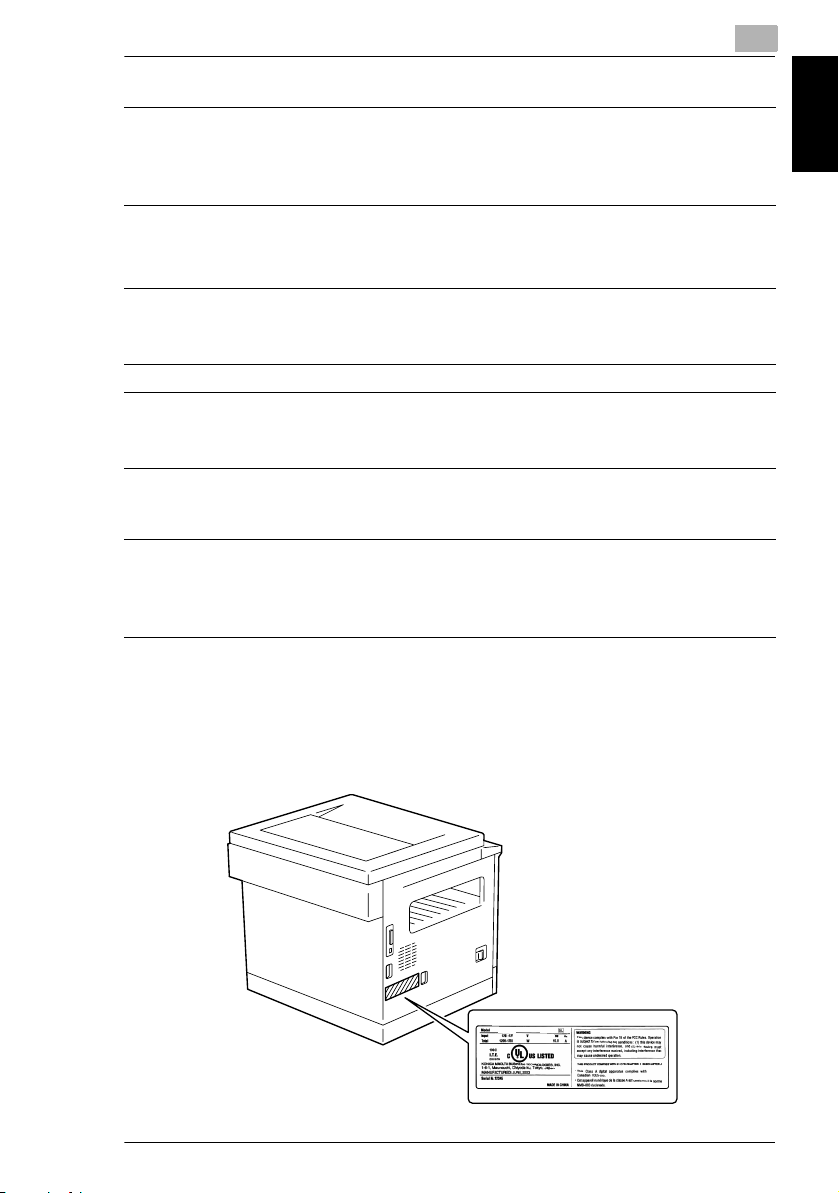
1.3 Regulation Notice
VARNING!
Om apparaten används på annat sätt än i denna bruksanvisning specificerats,
kan användaren utsättas för osynlig laserstrålning, som överskrider gränsen för
laserklass 1.
Det här är en halvledarlaser. Den maximala effekten för laserdioden är 5mW och
våglängden är 770-795 nm.
1
VARO!
Avattaessa ja suojalukitus ohitettaessa olet alttiina näkymättömälle
lasersäteilylle. Älä katso säteeseen.
VARNING!
Osynlig laserstrålning när denna del är öppnad och spärren är urkopplad.
Betrakta ej strålen.
For Norway Users
ADVERSEL
Dersom apparatet brukes på annen måte enn spesifisert i denne bruksanvisning,
kan brukeren utsettes for unsynlig laserstråling som overskrider grensen for laser
klass 1.
Dette en halvleder laser. Maksimal effekt till laserdiode er 5mW og bølgelengde er
770-795 nm.
Laser Safety Label
A laser safety label is attached to the outside of the machine as shown below.
Introduction Chapter 1
180
bizhub 180 1-7
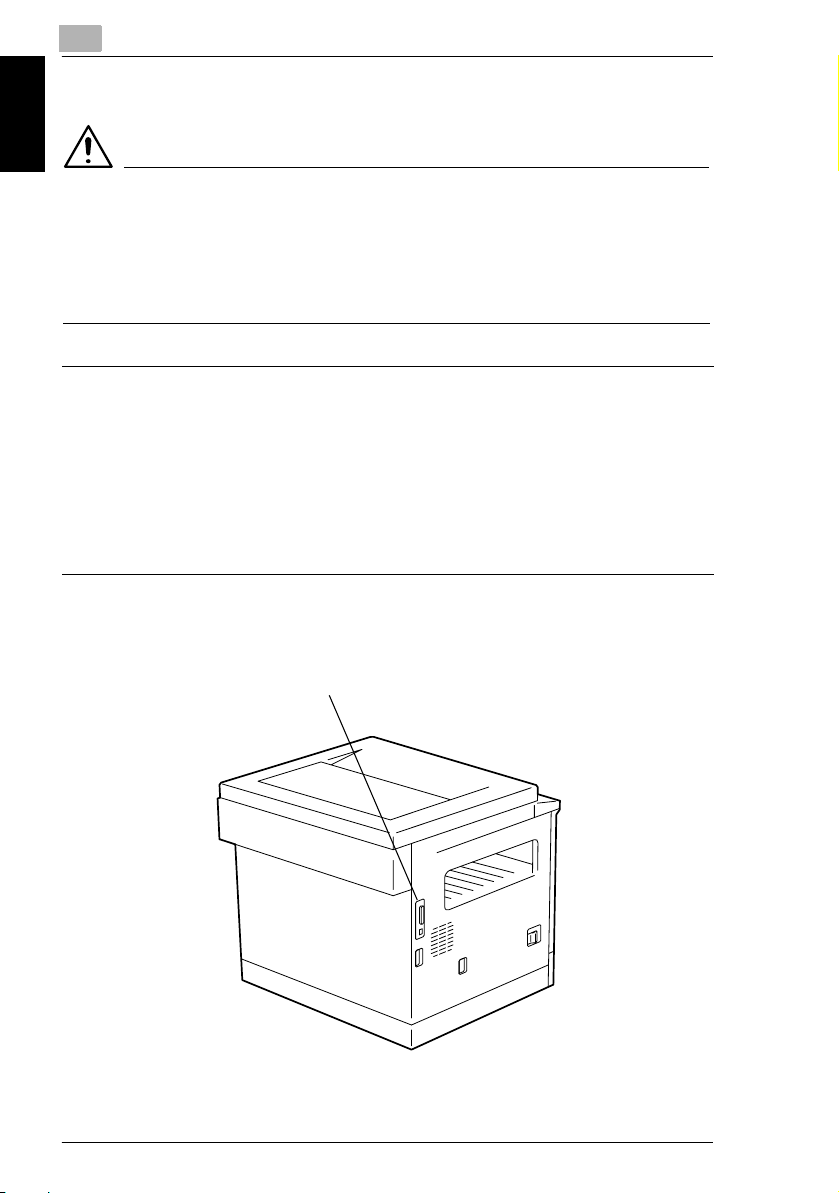
1
Ozone Release
CAUTION
Locate the Machine in a Well Ventilated Room
➜ A negligible amount of ozone is generated during normal operation of this
machine. An unpleasant odor may, however, be created in poorly ventilated
Introduction Chapter 1
rooms during extensive machine operations. For a comfortable, healthy, and
safe operating environment, it is recommended that the room well ventilated.
REMARQUE
= Placer l’appareil dans une pièce largement ventilée =
Une quantité d’ozone négligable est dégagée pendant le fonctionnement de
l’appareil quand celui-ci est utilisé normalement. Cependant, une odeur
désagréable peut être ressentie dans les pièces dont l’aération est insuffisante et
lorsque une utilisation prolongée de l’appareil est effectuée. Pour avoir la
certitude de travailler dans un environnement réunissant des conditions de
confort, santé et de sécurité, il est préférable de bien aérer la pièce ou se trouve
l’appareil.
Other Precautions
1.3 Regulation Notice
This connector is non LPS (Limited Power Source).
1-8 bizhub 180
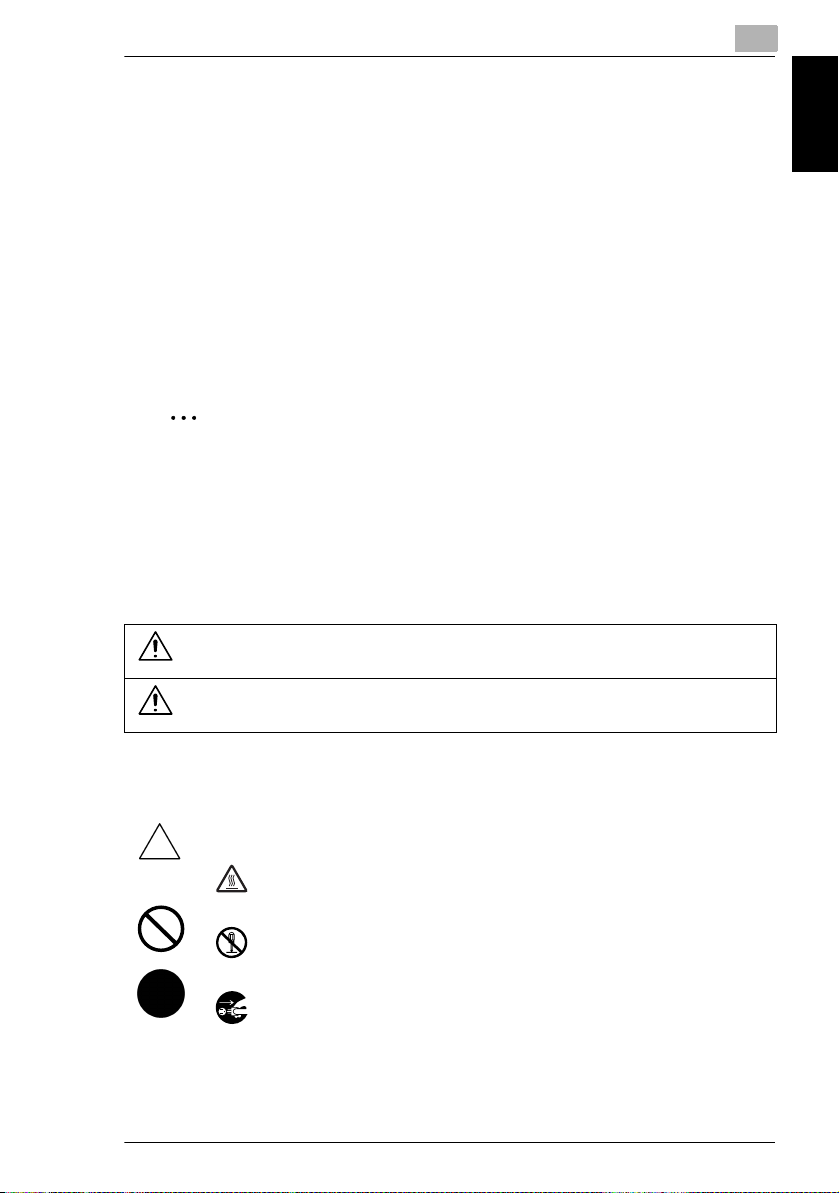
1.4 Safety Information
1
1.4 Safety Information
This section contains detailed instructions on the operation and maintenance of this
machine. To achieve optimum utility of this device, all operators should carefully
read and follow the instructions in this manual.
Please read the following section before connecting the machine to the supply. It
contains important information related to user safety and preventing equipment
problems.
Please keep this manual in a handy place near the machine.
Make sure you observe all of the precautions appear in each section of this manual.
KM_Ver.01E_C
✎
Note
Some parts of the contents of this section may not correspond with the
purchased product.
Warning and Precaution Symbols
The following indicators are used on the warning labels or in this manual to
categorize the level of safety warnings.
Introduction Chapter 1
WARNING
CAUTION
Meaning of Symbols
A triangle indicates a danger against which you should take
precaution.
This symbol warns against cause burns.
A diagonal line indicates a prohibited course of action.
This symbol warns against dismantling the device.
A solid circle indicates an imperative course of action.
This symbol indicates you must unplug the device.
bizhub 180 1-9
Ignoring this warning could cause serious injury or
even death.
Ignoring this caution could cause injury or damage to
property.
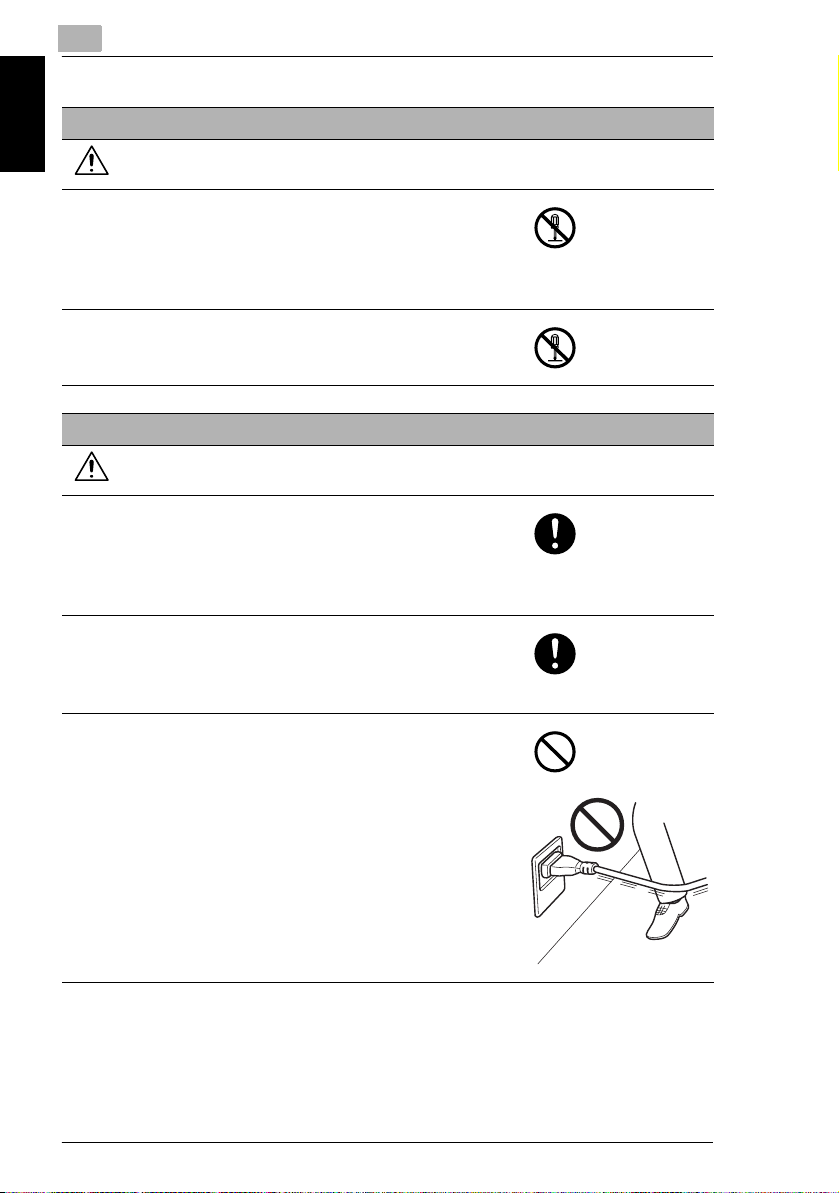
1
Disassemble and modification
WARNING
• Do not attempt to remove the covers and panels
which have been fixed to the product. Some products
have a high-voltage part or a laser beam source
inside that could cause an electrical shock or
Introduction Chapter 1
blindness.
• Do not modify this product, as a fire, electrical shock,
or breakdown could result. If the product employs a
laser, the laser beam source could cause blindness.
Power cord
WARNING
• Use only the power cord supplied in the package. If a
power cord is not supplied, only use the power cord
and plug that is specified in POWER CORD
INSTRUCTION. Failure to use this cord could result in
a fire or electrical shock.
• Use the power cord supplied in the package only for
this machine and NEVER use it for any other product.
Failure to observe this precaution could result in a fire
or electrical shock.
• Do not scratch, abrade, place a heavy object on, heat,
twist, bend, pull on, or damage the power cord. Use of
a damaged power cord (exposed core wire, broken
wire, etc.) could result in a fire or breakdown.
Should any of these conditions be found, immediately
turn OFF the power switch, unplug the power cord
from the power outlet, and then call your authorized
service representative.
1.4 Safety Information
1-10 bizhub 180
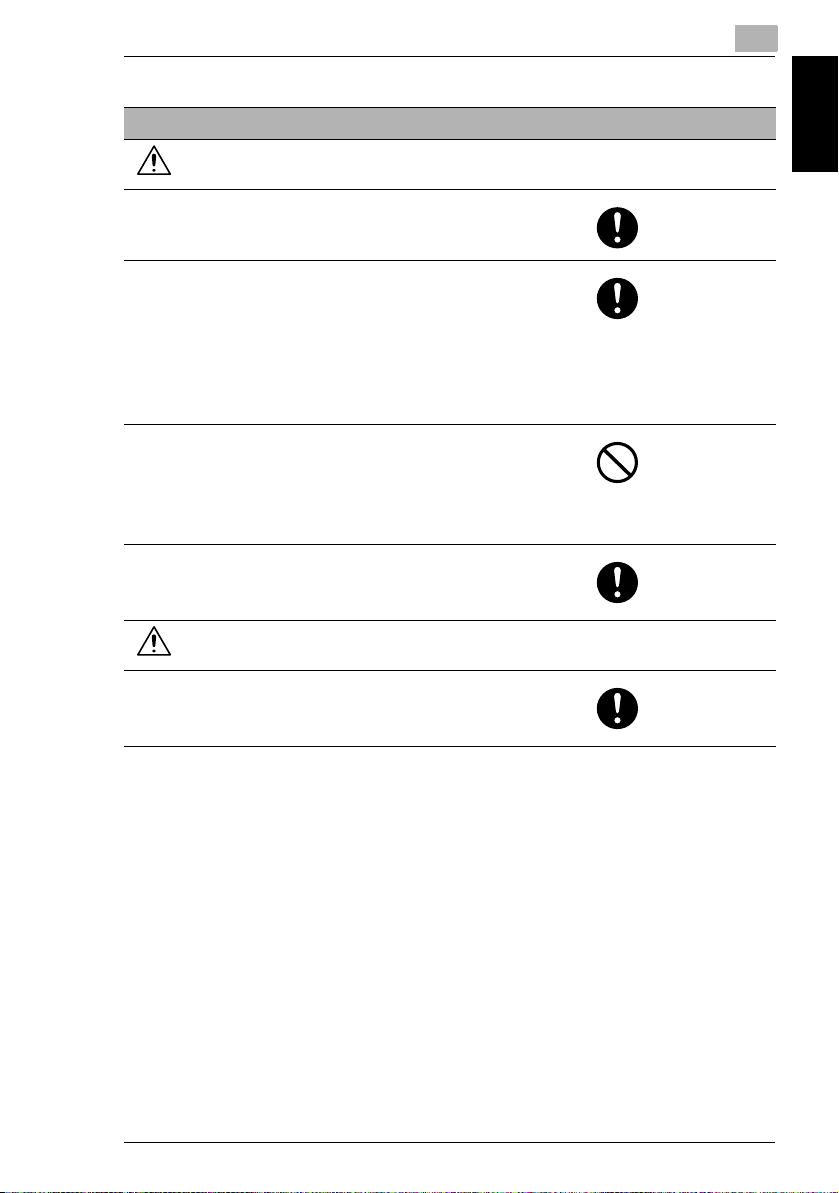
1.4 Safety Information
Power source
WARNING
• Use only the specified power source voltage. Failure
to do that could result in a fire or electrical shock.
• Connect power plug directly into wall outlet having the
same configuration as the plug. Use of an adapter
leads to the product connecting to inadequate power
supply (voltage, current capacity, grounding), and
may result in fire or shock. If proper wall outlet is not
available, the customer shall ask qualified electrician
for the installation.
• Do not use a multiple outlet adapter nor an extension
cord in principle. Use of an adapter or an extension
cord could cause a fire or electrical shock.
Contact your authorized service representative if an
extension cord is required.
• Consult your authorized service representative before
connecting other equipment on the same wall outlet.
Overload could result in a fire.
1
Introduction Chapter 1
CAUTION
• The outlet must be near the equipment and easily
accessible. Otherwise you can not pull out the power
plug when an emergency occurs.
bizhub 180 1-11
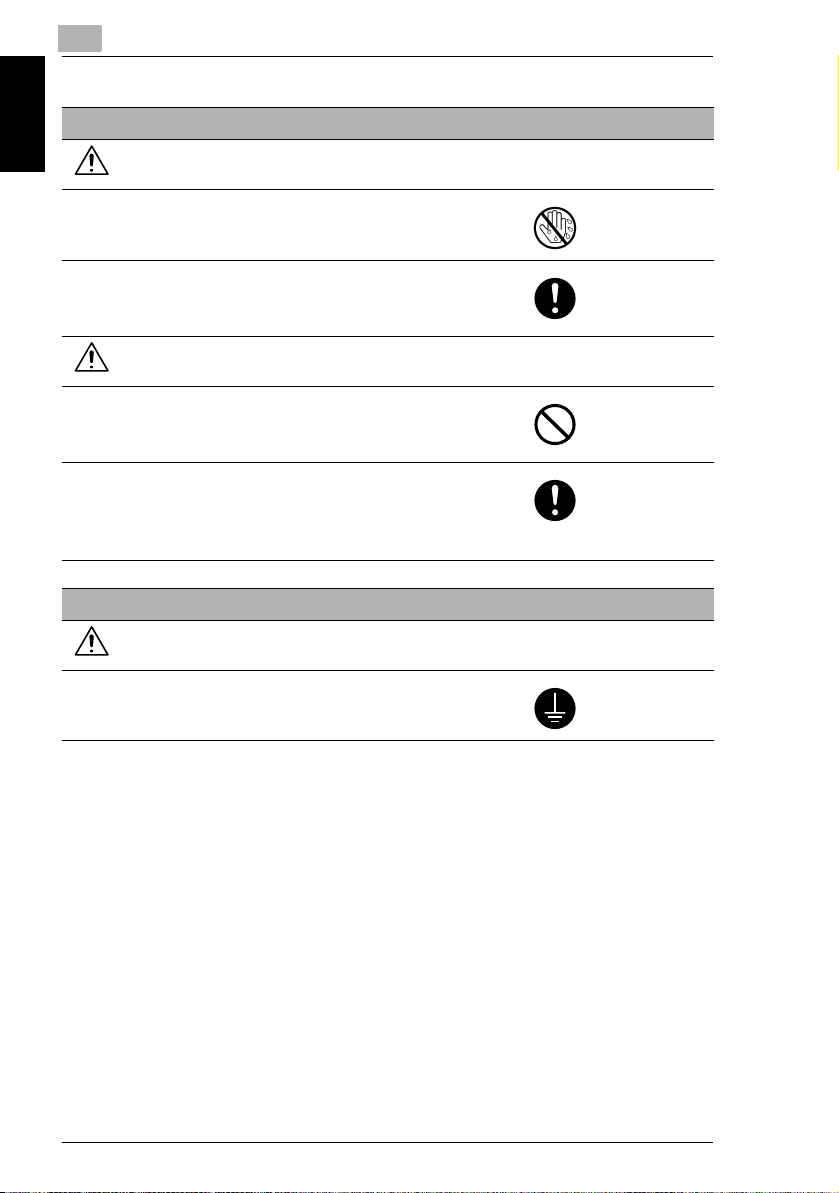
1
Power plug
WARNING
• Do not unplug and plug in the power cord with a wet
hand, as an electrical shock could result.
• Plug the power cord all the way into the power outlet.
Introduction Chapter 1
Failure to do this could result in a fire or electrical
shock.
CAUTION
• Do not tug the power cord when unplugging. Pulling
on the power cord could damage the cord, resulting in
a fire or electrical shock.
• Remove the power plug from the outlet more than one
time a year and clean the area between the plug
terminals. Dust that accumulates between the plug
terminals may cause a fire.
Grounding
1.4 Safety Information
WARNING
• Connect the power cord to an electrical outlet that is
equipped with a grounding terminal.
1-12 bizhub 180
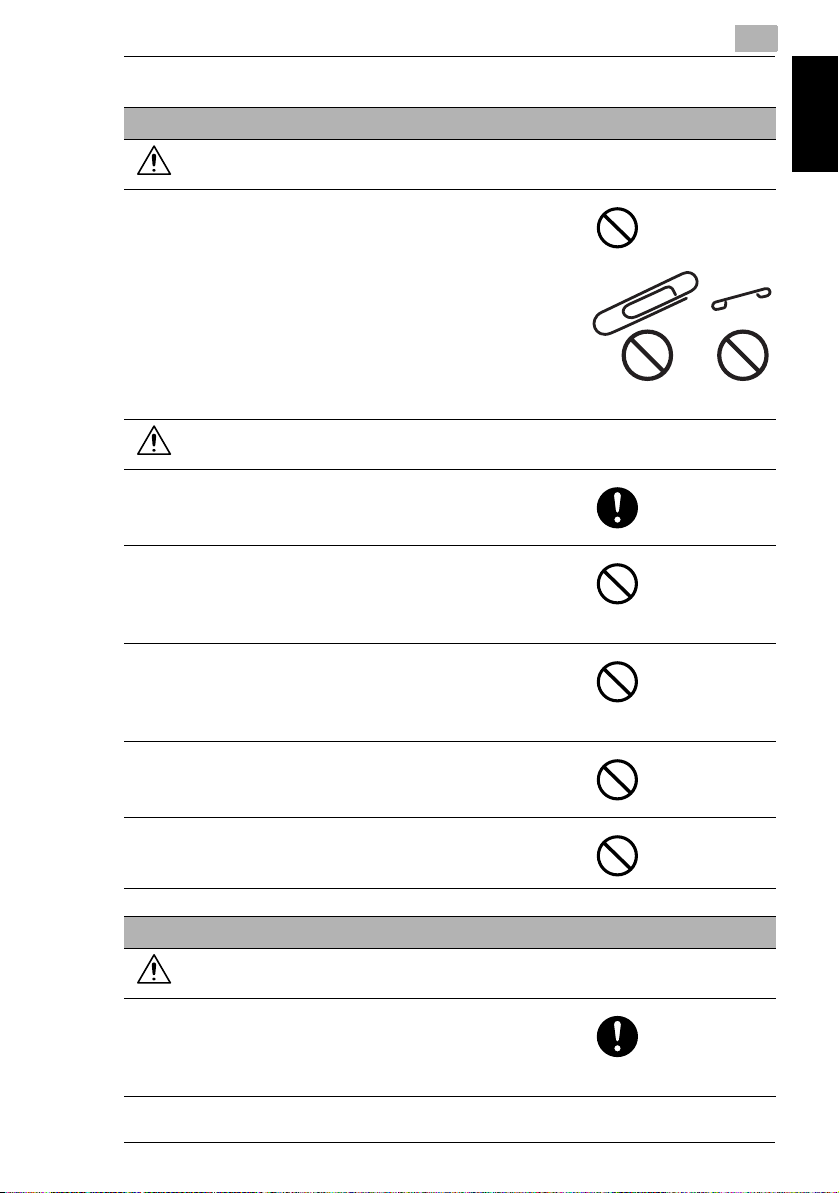
1.4 Safety Information
Installation
WARNING
• Do not place a flower vase or other container that
contains water, or metal clips or other small metallic
objects on this product. Spilled water or metallic
objects dropped inside the product could result in a
fire, electrical shock, or breakdown.
Should a piece of metal, water, or any other similar
foreign matter get inside the product, immediately turn
OFF the power switch, unplug the power cord from
the power outlet, and then call your authorized service
representative.
CAUTION
• After installing this product, mount it on a secure
base. If the unit moves or falls, it may cause personal
injury.
• Do not place the product in a dusty place, or a site
exposed to soot or steam, near a kitchen table, bath,
or a humidifier. A fire, electrical shock, or breakdown
could result.
• Do not place this product on an unstable or tilted
bench, or in a location subject to a lot of vibration and
shock. It could drop or fall, causing personal injury or
mechanical breakdown.
• Do not let any object plug the ventilation holes of this
product. Heat could accumulate inside the product,
resulting in a fire or malfunction.
• Do not use flammable sprays, liquids, or gases near
this product, as a fire could result.
1
Introduction Chapter 1
Ventilation
CAUTION
• Always use this product in a well ventilated location.
Operating the product in a poorly ventilated room for
an extended period of time could injure your health.
Ventilate the room at regular intervals.
bizhub 180 1-13
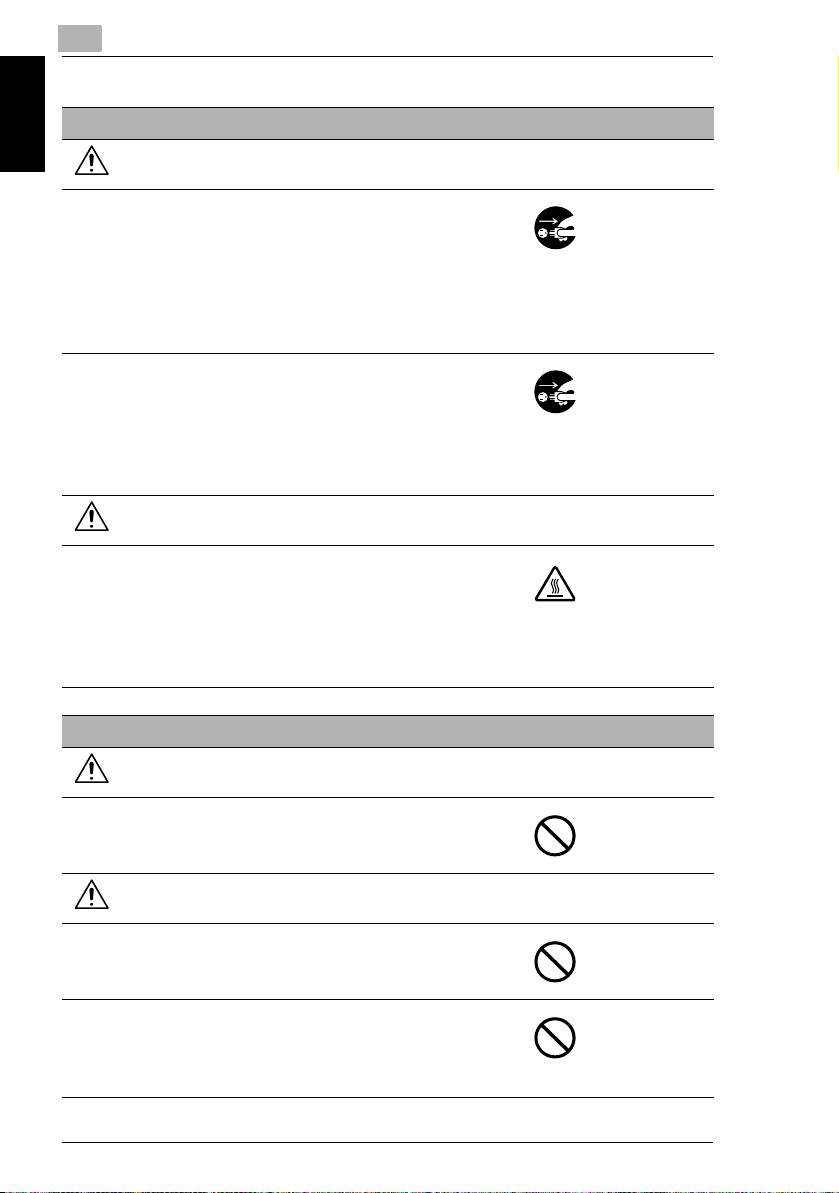
1
Actions in response to troubles
WARNING
• Do not keep using this product, if this product
becomes inordinately hot or emits smoke, or unusual
odor or noise. Immediately turn OFF the power
switch, unplug the power cord from the power outlet,
Introduction Chapter 1
and then call your authorized service representative.
If you keep on using it as is, a fire or electrical shock
could result.
• Do not keep using this product, if this product has
been dropped or its cover damaged. Immediately turn
OFF the power switch, unplug the power cord from
the power outlet, and then call your authorized service
representative. If you keep on using it as is, a fire or
electrical shock could result.
CAUTION
• The inside of this product has areas subject to high
temperature, which may cause burns.
When checking the inside of the unit for malfunctions
such as a paper misfeed, do not touch the locations
(around the fusing unit, etc.) which are indicated by a
“Caution HOT” caution label.
1.4 Safety Information
Consumables
WARNING
• Do not throw the toner cartridge or toner into an open
flame. The hot toner may scatter and cause burns or
other damage.
CAUTION
• Do not leave a toner unit or drum unit in a place within
easy reach of children. Licking or ingesting any of
these things could injure your health.
• Do not store toner units and PC drum units near a
floppy disk or watch that are susceptible to
magnetism. They could cause these products to
malfunction.
1-14 bizhub 180
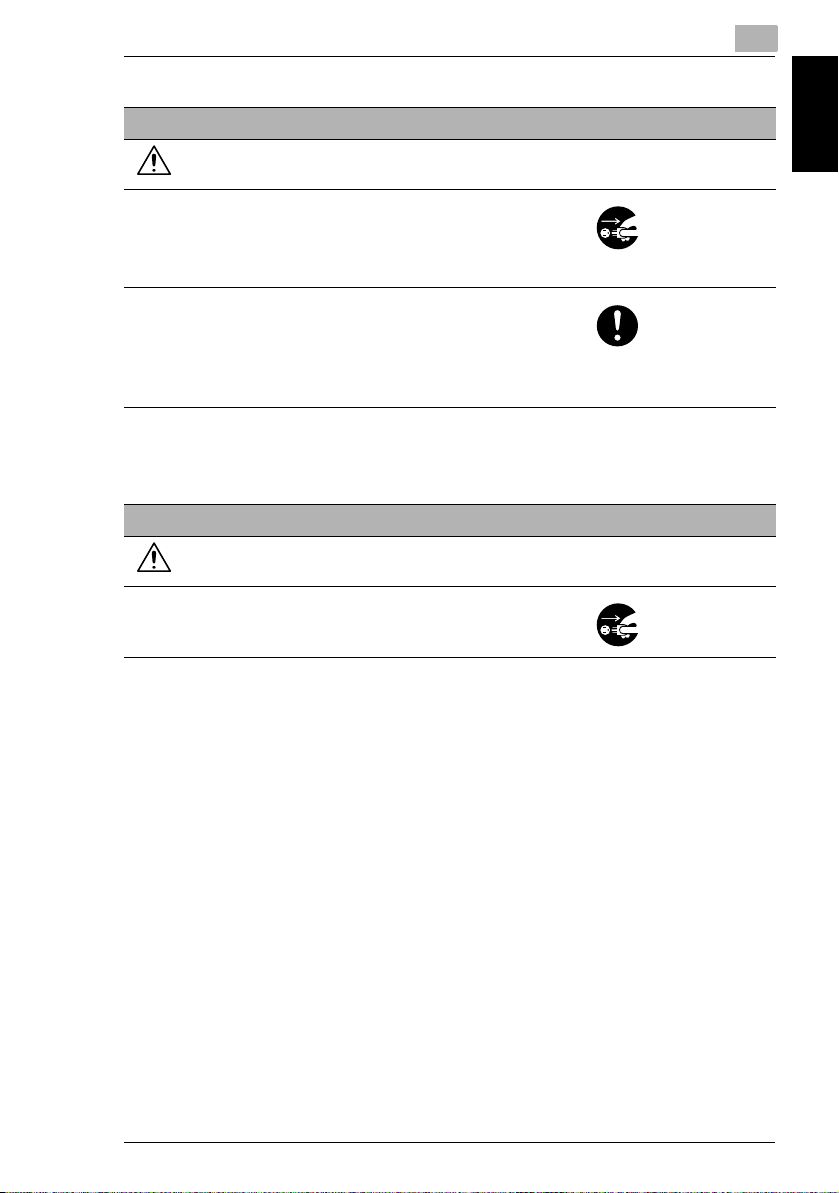
1.4 Safety Information
When moving the machine
CAUTION
• Whenever moving this product, be sure to disconnect
the power cord and other cables. Failure to do this
could damage the cord or cable, resulting in a fire,
electrical shock, or breakdown.
• When moving this product, always hold it by the
locations specified in the User’s Guide or other
documents. If the unit falls it may cause severe
personal injury. The product may also be damaged or
malfunction.
When the optional Fax Kit FK-505 is not installed:
Before successive holidays
CAUTION
• Unplug the product when you will not use the product
for long periods of time.
1
Introduction Chapter 1
bizhub 180 1-15
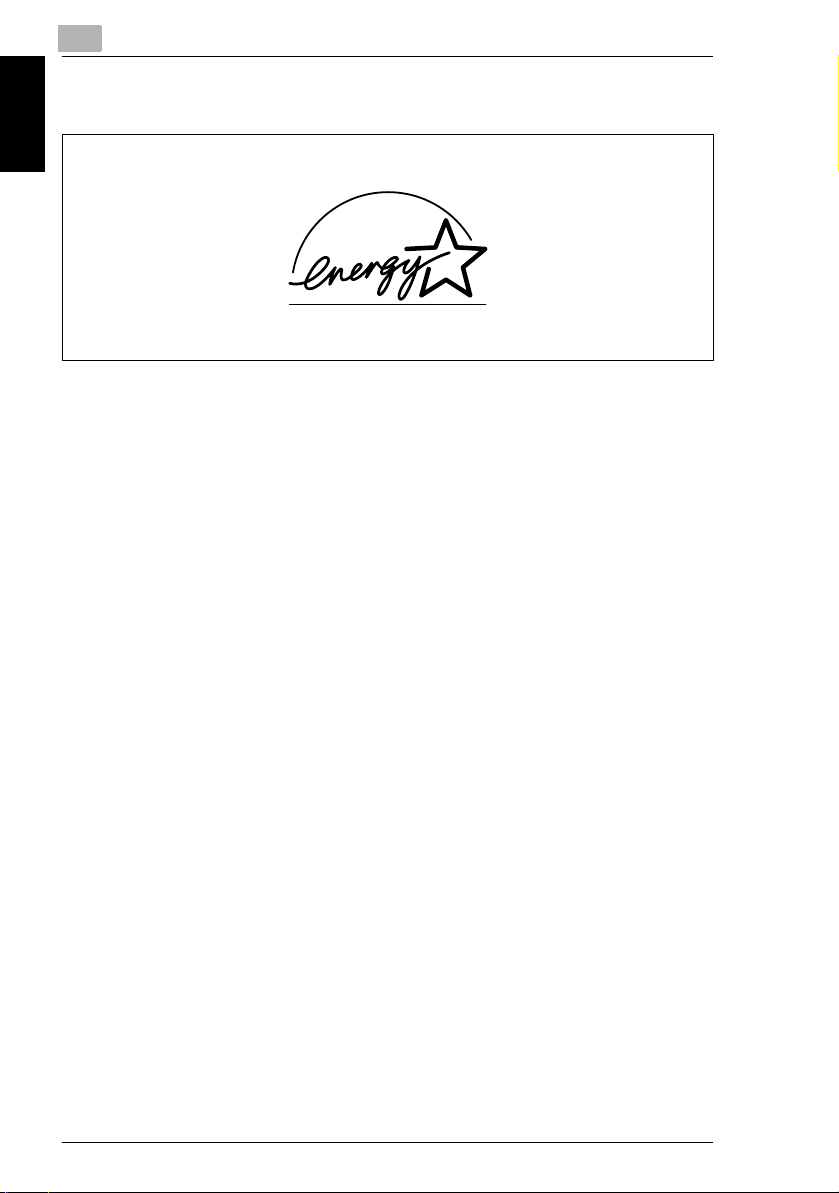
1
1.5 Energy Star®
1.5 Energy Star
®
Introduction Chapter 1
As an ENERGY STAR® Partner, we have determined that this machine meets the
ENERGY STAR
What is an ENERGY STAR® Product?
An ENERGY STAR
switch to a “low-power mode” after a period of inactivity. An ENERGY STAR
product uses energy more efficiently, saves you money on utility bills and helps
protect the environment.
®
Guidelines for energy efficiency.
®
product has a special feature that allows it to automatically
1.6 Recycled Paper (USA market only)
Your machine has been designed to use the following Recycled Paper.
Recycled Bond: Item No. 8925 701
20% Post Consumer Waste
®
1-16 bizhub 180
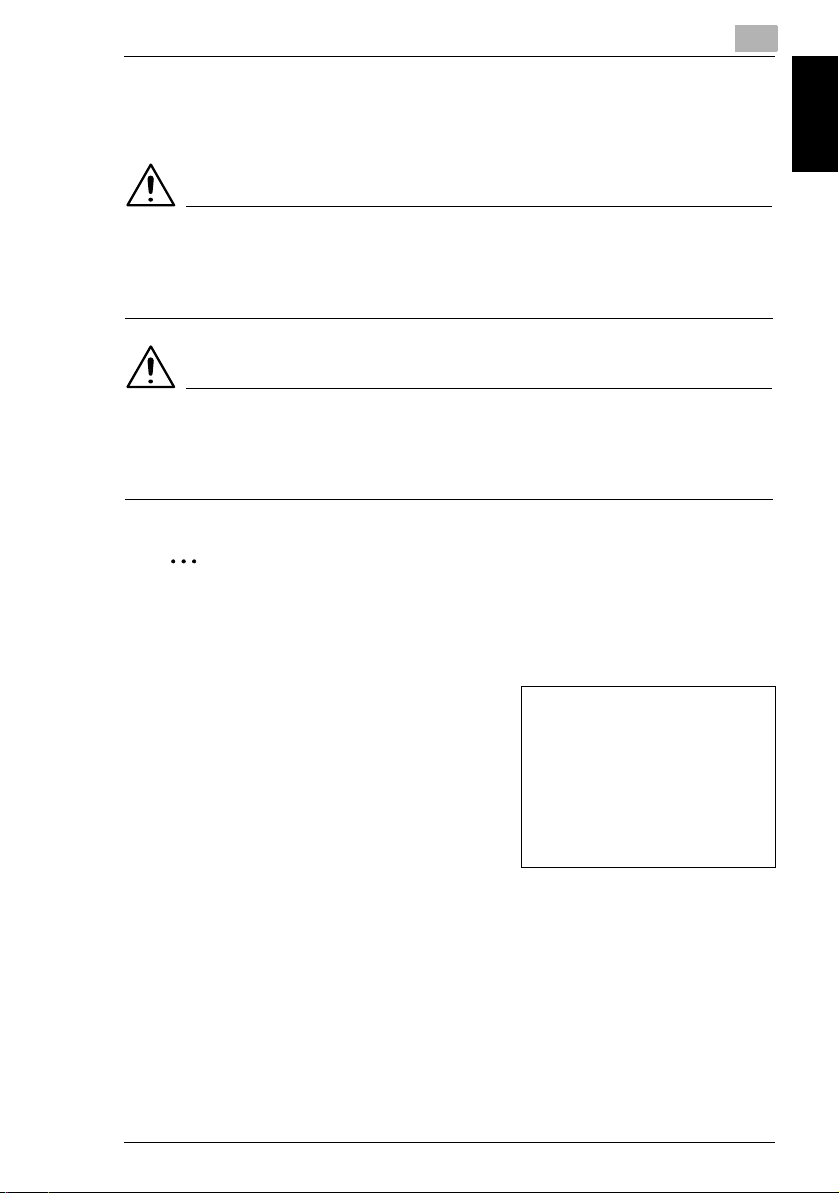
1.7 Explanation of Manual Conventions
1
1.7 Explanation of Manual Conventions
The marks and text formats used in this manual are described below.
WARNING
Failure to observe instructions highlighted in this manner may result in fatal
or critical injuries.
➜ Observe all warnings in order to ensure safe use of the copier.
CAUTION
Failure to observe instructions highlighted in this manner may result in
serious injuries or property damage.
➜ Observe all cautions in order to ensure safe use of the copier.
✎
Note*
(*May also appear as “Important” or “Tip”)
Text highlighted in this manner contains useful information and tips to ensure
safe use of the machine.
Introduction Chapter 1
1 The number 1 as formatted here indicates the
first step of a sequence of actions.
2 Subsequent numbers as formatted here
indicate subsequent steps of a sequence of
actions.
Text formatted in this style provides
?
additional assistance.
➜ Text formatted in this style describes the
action that will ensure the desired results are achieved.
[Copy] key
The names of keys on the Control panel are written as shown above.
bizhub 180 1-17
An illustration inserted here shows
what operations must be performed.
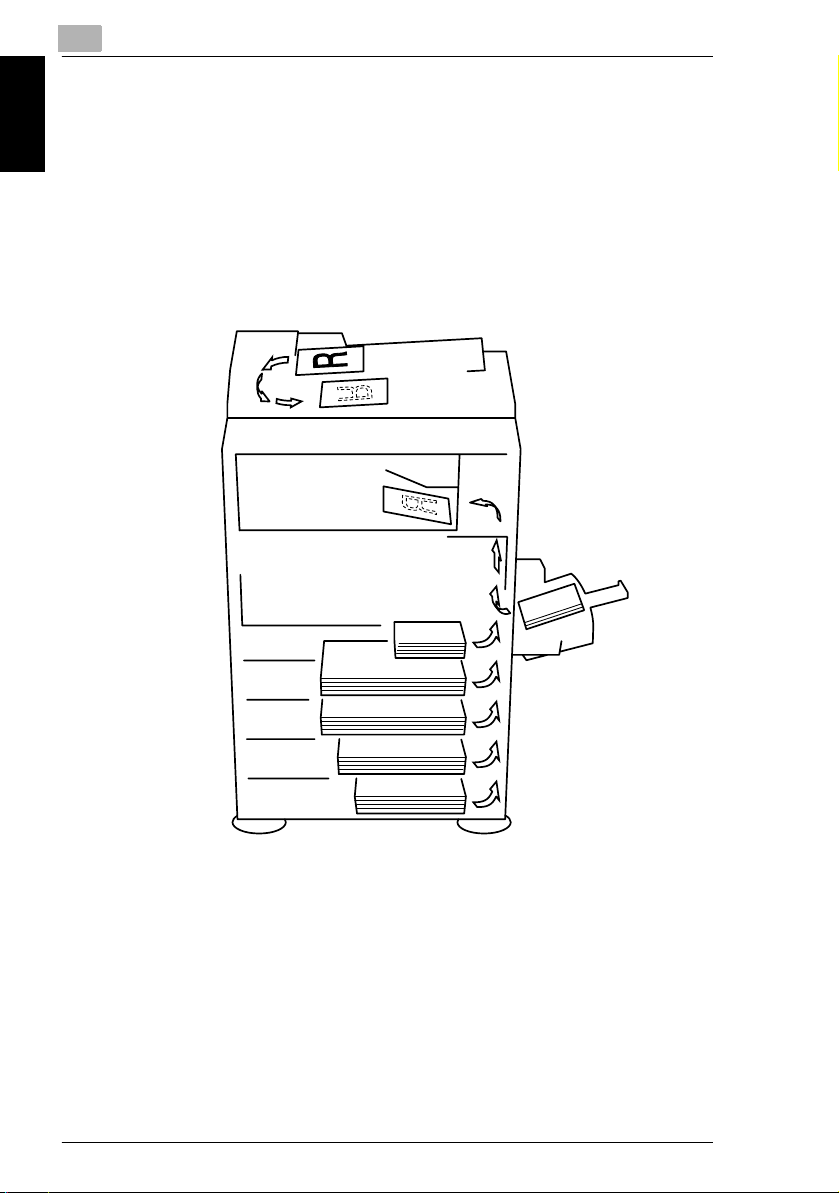
1
1.8 Explanation of Basic Concepts and Symbols
1.8 Explanation of Basic Concepts and Symbols
The use of words and symbols in this manual are explained below.
Paper Feeding
During printing, paper is supplied from the right side of the machine and fed into the
output tray on top or the output option at the left with the printed surface of the page
facing down. The paper feed direction is shown by the arrows in the diagram below.
Introduction Chapter 1
1-18 bizhub 180
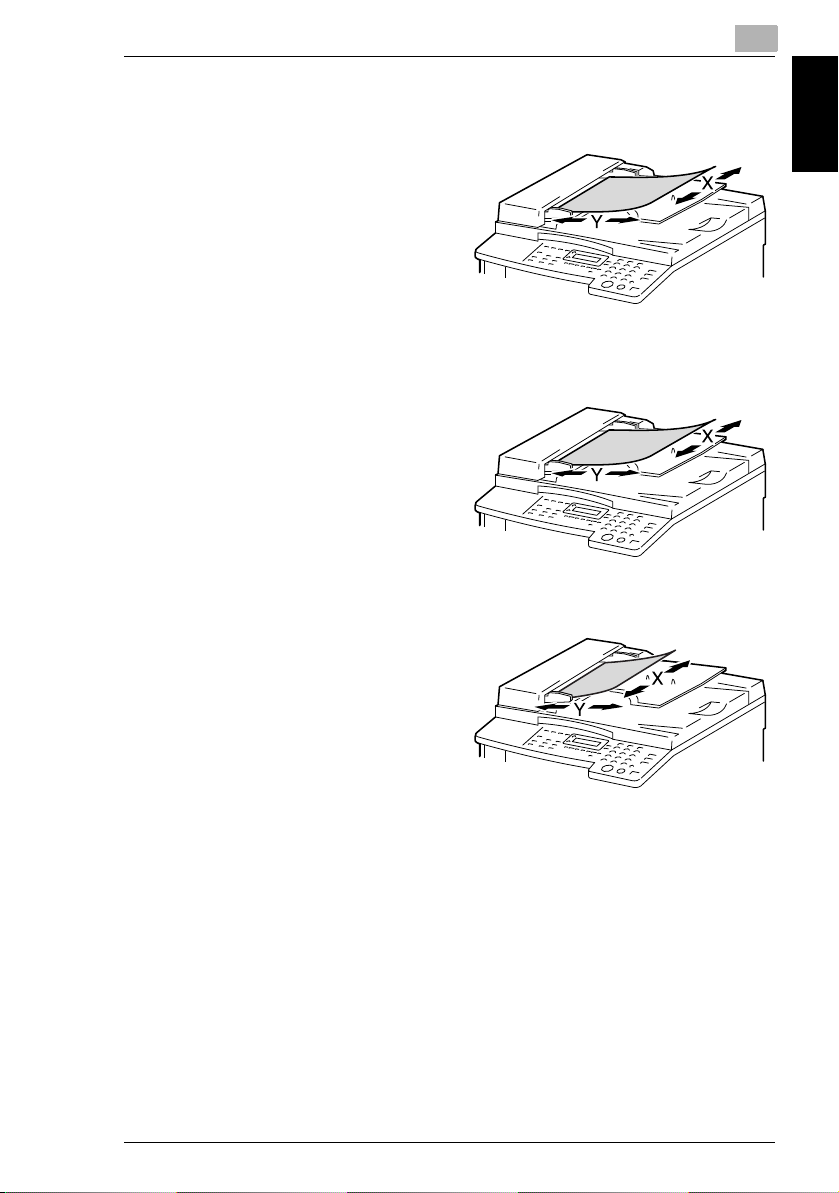
1.8 Explanation of Basic Concepts and Symbols
“Width” and “Length”
Whenever paper dimensions are
mentioned in this manual, the first value
always refers to the width of the paper
(shown as “X” in the illustration) and the
second to the length (shown as “Y”).
Paper Orientation
Lengthwise (w)
If the width (X) of the paper is shorter than
the length (Y), the paper has a vertical or
portrait orientation, indicated by w.
Crosswise (v)
If the width (X) of the paper is longer than
the length (Y), the paper has a horizontal
or landscape orientation, indicated by v.
1
Introduction Chapter 1
bizhub 180 1-19
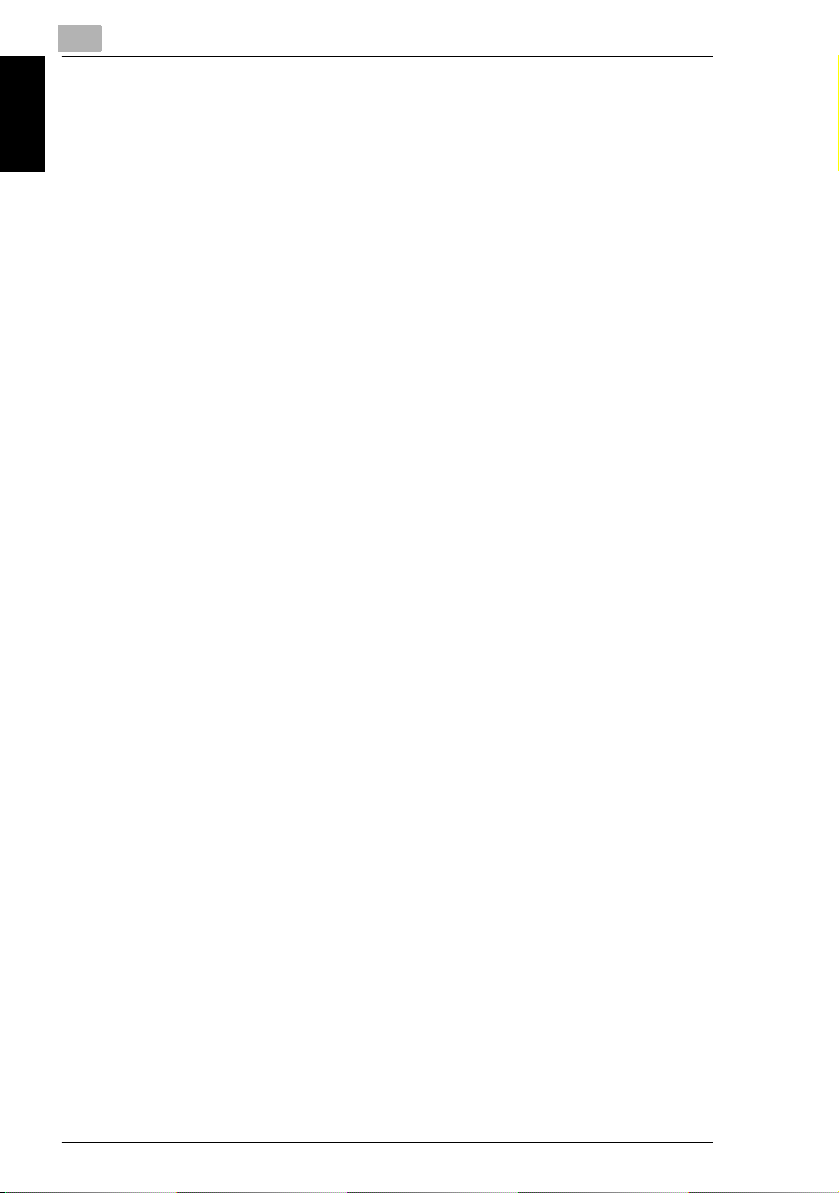
Introduction Chapter 1
1
1.8 Explanation of Basic Concepts and Symbols
1-20 bizhub 180
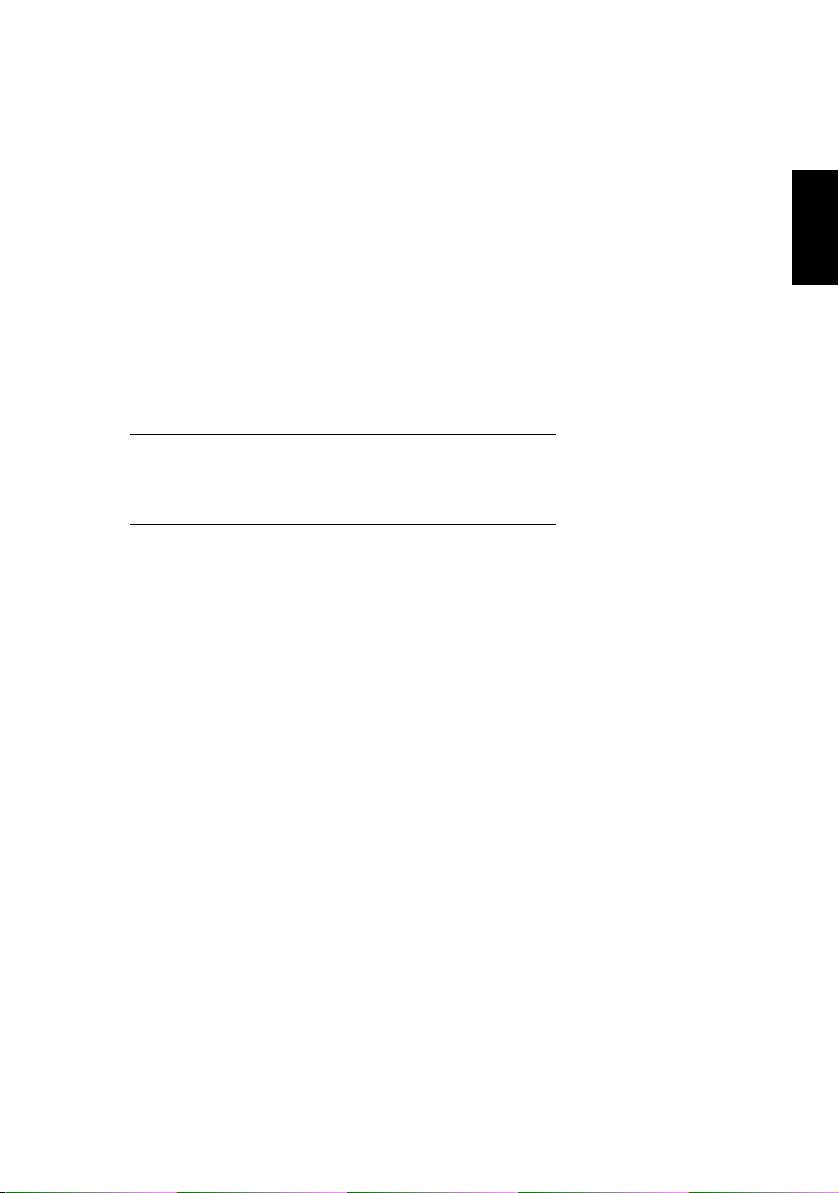
2Precautions
Precautions Chapter 2
2
