Konica Minolta AU-201 Manual
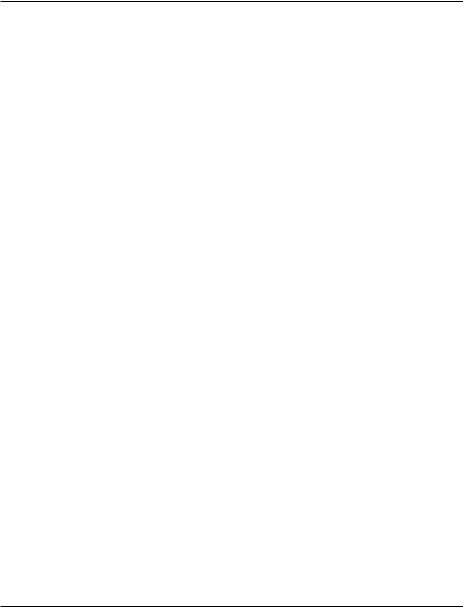
A09N-9552-01
Authentication Unit
(IC Card Type AU-201)
User’s Guide
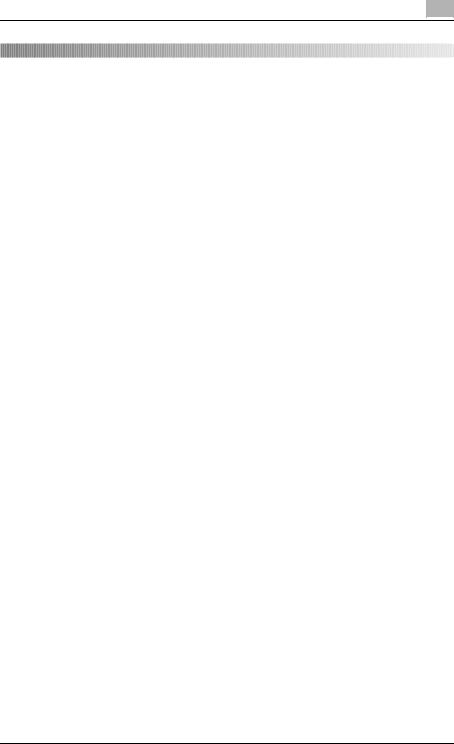
Contents
Contents
1 |
Introduction....................................................................... |
2 |
|
|
1.1 |
Product features .................................................................................. |
2 |
|
1.2 |
Prerequisites ......................................................................................... |
3 |
2 |
Device description............................................................ |
4 |
|
|
2.1 |
Part names and their functions ........................................................... |
4 |
3 |
Using Authentication Unit (IC Card Type) AU-201......... |
5 |
|
|
3.1 |
Multifunctional product settings ......................................................... |
5 |
|
3.2 |
Registering users ................................................................................. |
8 |
3.2.1Registering from the control panel of the multifunctional
|
|
product .............................................................................................. |
9 |
|
3.2.2 |
Registering from Data Administrator ............................................... |
11 |
|
3.3 Logging on to a multifunctional product ......................................... |
23 |
|
|
3.4 Touch & Print function ....................................................................... |
25 |
|
|
3.4.1 |
Touch & Print (For Windows) ........................................................... |
26 |
|
3.4.2 |
Touch & Print (for Macintosh) .......................................................... |
30 |
|
3.4.3 |
Selecting the print job to be printed from the control panel ........... |
32 |
4 |
Care of Authentication Unit (IC Card Type) AU-201 .... |
36 |
|
5 |
Specifications.................................................................. |
37 |
|
6 |
Troubleshooting.............................................................. |
38 |
|
AU-201 |
1 |
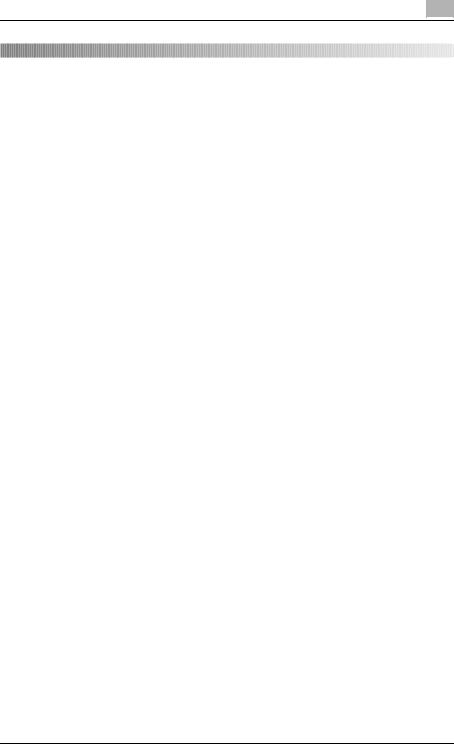
Introduction |
1 |
|
1 Introduction
Thank you for choosing this device.
This User’s Guide provides descriptions of the operating procedures and precautions for using Authentication Unit (IC Card Type) AU-201. Carefully read this User’s Guide before using this device.
The actual screens that appear may be slightly different from the screen images used in this User’s Guide.
Authentication Unit (IC Card Type) AU-201 is hereafter referred to as “this device”.
Manual conventions
-Caution: This warns of a possibility of damage to this device.
-Important: This indicates instructions that should be followed to ensure correct functionality and efficiency of this device.
Trademark/copyright acknowledgements
-Microsoft® and Windows® are either registered trademarks or trademarks of Microsoft Corporation in the United States and/or other countries.
-All other company names and product names mentioned in this User’s Guide are either registered trademarks or trademarks of their respective companies.
Restrictions
-Unauthorized use or reproduction of this User’s Guide, whether in its entirety or in part, is strictly prohibited.
-The information contained in this User’s Guide is subject to change without notice.
1.1Product features
This device is an IC card authentication system that performs user authentication by IC cards. Logon and print job operations can be authenticated with IC cards when using multifunctional products with user authentication settings specified.
AU-201 |
2 |
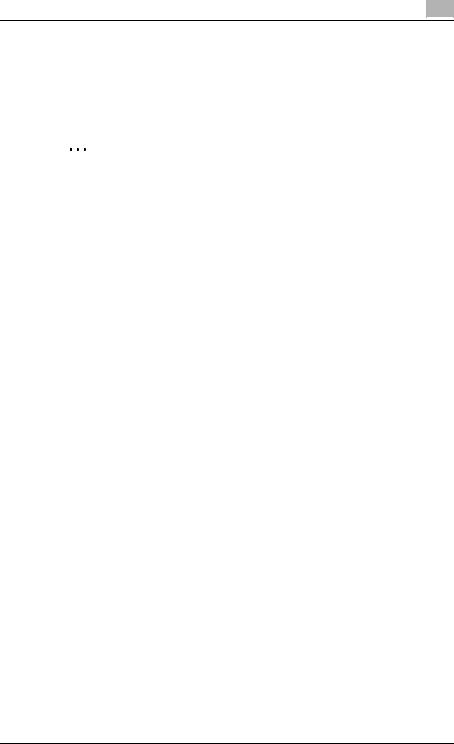
Introduction |
1 |
|
1.2Prerequisites
-Refer to “5 Specifications” on page 37.
-The optional local interface kit and working table must be installed on the multifunctional product.
-IC cards compatible with this device must be prepared.
2
Note
In order to use this device, multifunctional product settings must be specified by the technical representative.
AU-201 |
3 |
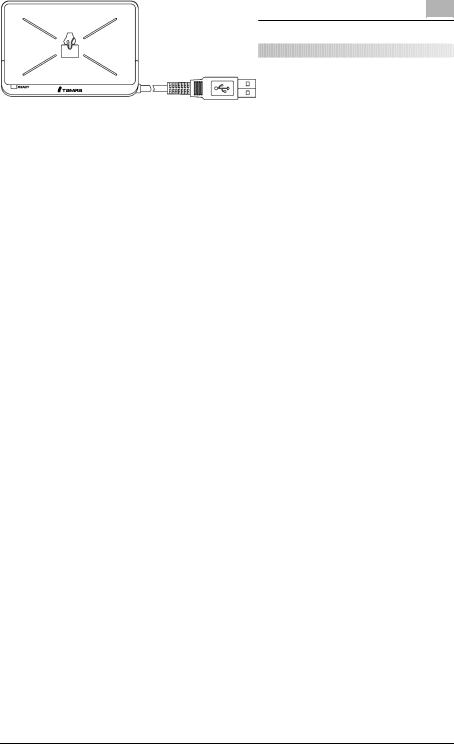
Device description |
2 |
|
2Device description
2.1Part names and their functions
1 |
2 |
|
|
|
|
|
|
|
|
|
|
|
|
|
|
|
|
|
|
|
|
|
|
|
|
|
|
|
|
No. |
Part name |
|
Description |
|||
1 |
Card scanning area |
|
Position the IC card on this area. |
|||
|
|
|
|
|||
2 |
USB cable |
|
Used for connecting this device to the |
|||
|
|
|
|
multifunctional product. |
||
|
|
|
|
|
|
|
AU-201 |
4 |
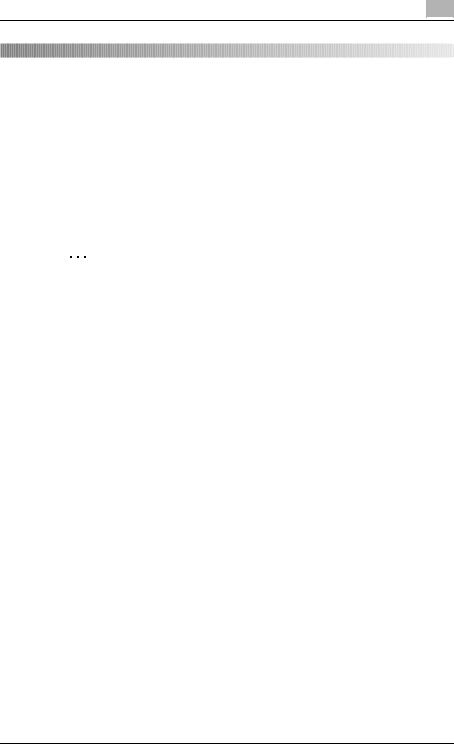
Using Authentication Unit (IC Card Type) AU-201 |
3 |
|
3Using Authentication Unit (IC Card Type) AU-201
In order to use this device, user IC card IDs must first be registered with the machine. A registered user can log on to a multifunctional product or print a print job after completing authentication with their IC card IDs. The following procedures describe how to specify the necessary settings on the multifunctional product, register users, and perform the logon and print job operations after completing authentication.
2
Note
For details on positioning the IC card on this device, refer to the Quick Guide Authentication Unit (IC Card Type AU-201).
Important
Do not disconnect the USB cable while this device is being used, otherwise the system may become unstable.
Caution
Do not store the IC card within 40 mm of the card scanning area.
3.1Multifunctional product settings
!
Detail
User authentication on the multifunctional product must be set for machine authentication.
1 From the control panel of the multifunctional product, touch [User Authentication/Account Track] on the Administrator Settings screen, and then touch [General Settings].
AU-201 |
5 |
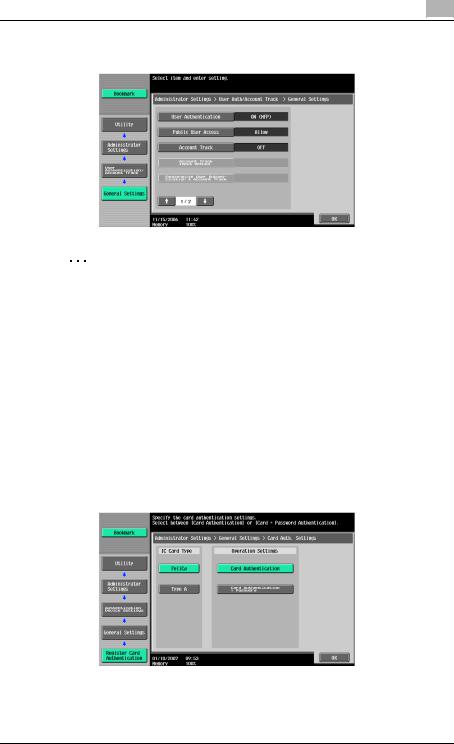
Using Authentication Unit (IC Card Type) AU-201 |
3 |
|
2 Set “User Authentication” to “ON (MFP)”, and then touch [OK].
2
Reminder
External server authentication is not supported.
For details on specifying settings for “Public User Access” and “Account Track”, refer to the User’s Guide [Copy Operations] included with the multifunctional product.
When combined with account track settings, set “Synchronize User Authentication & Account Track” to “Synchronize”. If “Do Not Synchronize” is selected, the Touch & Print function cannot be used.
3 Touch [Authentication Device Settings], then [General Settings], then [Card Authentication].
4 Select the desired settings under “IC Card Type” and “Operation Settings”.
–Under “IC Card Type”, select the type of IC card to be used.
AU-201 |
6 |
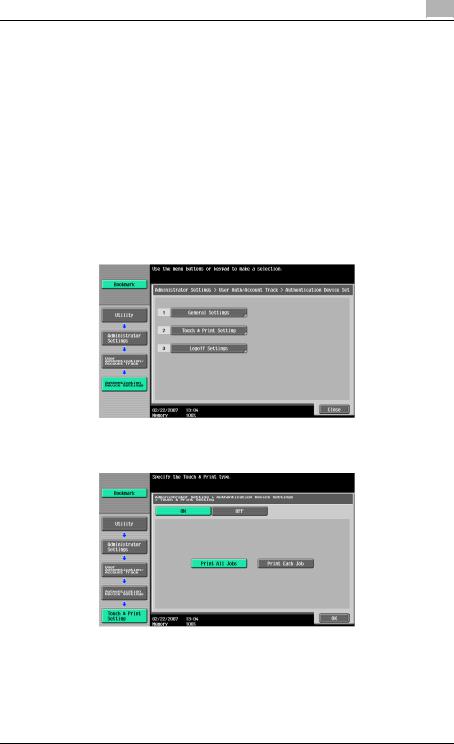
Using Authentication Unit (IC Card Type) AU-201 |
3 |
|
–Under “Operation Settings”, select the logon method after registration.
Card Authentication: Logon is possible simply by positioning the IC card.
Card Authentication + Password: Logon is possible by positioning the IC card and entering the password. If users are registered with “Card Authentication + Password” selected, the Touch & Print function cannot be used.
–For details on logging on, refer to “Logging on to a multifunctional product” on page 23.
5 Touch [OK], and then touch [OK] in the next screen that appears.
6 Touch [Touch & Print Setting].
7 Select the printing method for the Touch & Print function.
–Print All Jobs: Select this setting to print all documents after completed authentication once when multiple documents are saved in the Touch & Print user box.
–Print Each Job: Select this setting to print one document saved in the Touch & Print user box each time authentication is completed.
–If “OFF” is selected, the Touch & Print function cannot be used.
AU-201 |
7 |
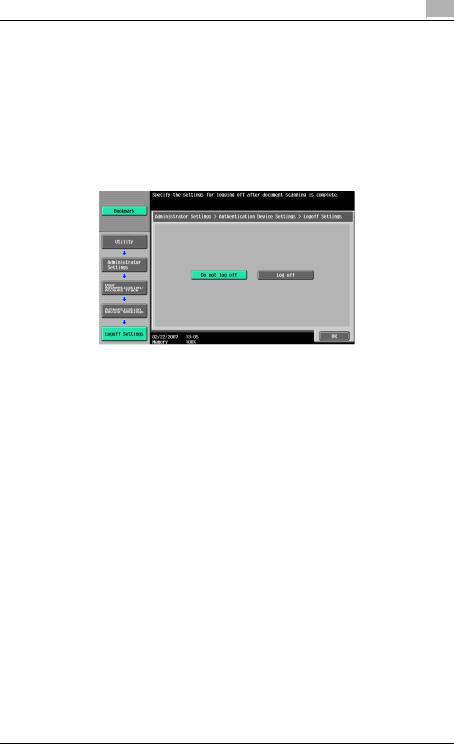
Using Authentication Unit (IC Card Type) AU-201 |
3 |
|
8
9
10
11
12
–For details on the Touch & Print function, refer to “Touch & Print function” on page 25.
Touch [OK].
Touch [Logoff Settings].
Select whether or not the user is logged off when scanning of the document is finished after the user has logged on to this machine.
Touch [OK].
Touch [Close], and then touch [Close] in the next screen that appears.
3.2Registering users
There are two methods for registering users.
-Connecting this device to the multifunctional product and registering directly from the multifunctional product
-Connecting this device to a computer and registering using Data Administrator
!
Detail
Registered user data is stored on the hard disk of the multifunctional product. If the user authentication method on the multifunctional product is changed or the hard disk is reformatted, the registered user data is erased.
AU-201 |
8 |
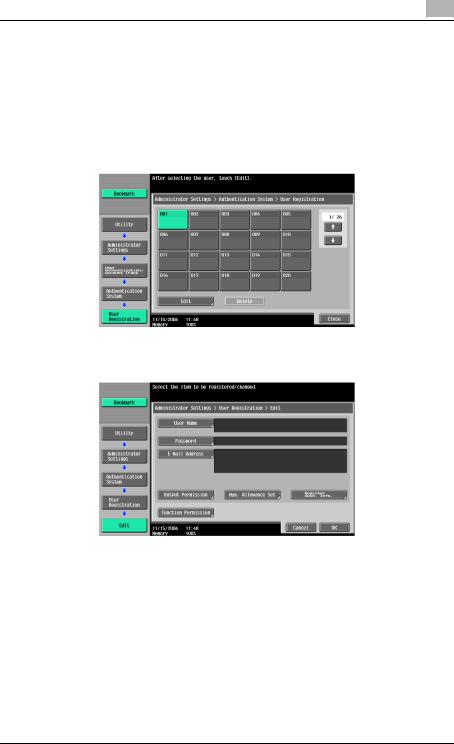
Using Authentication Unit (IC Card Type) AU-201 |
3 |
|
3.2.1Registering from the control panel of the multifunctional product
1From the control panel of the multifunctional product, touch [User Authentication/Account Track] on the Administrator Settings screen, and then touch [Authentication System], then [User Registration].
2Touch the button for a registration number, and then touch [Edit].
3 Touch [Register Auth. Info.].
AU-201 |
9 |
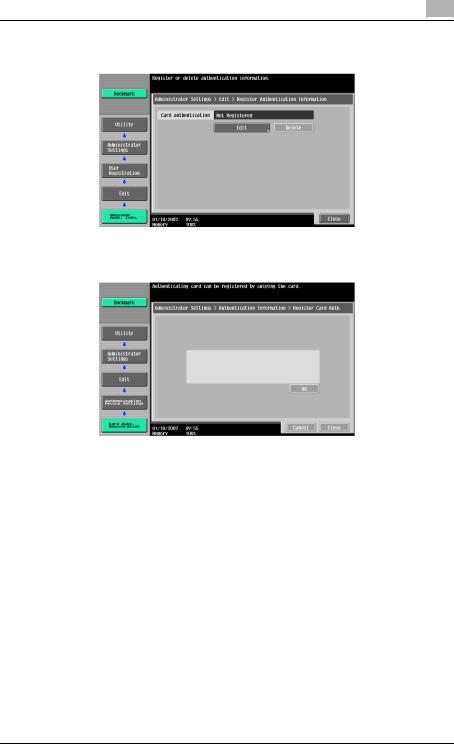
Using Authentication Unit (IC Card Type) AU-201 |
3 |
|
4
5
Touch [Edit].
Position the IC card on this device, and then touch [OK].
6 After the message “Registered” appears, touch [Close], and then touch [Close] in the next screen that appears.
7
8
9
10
Type the user name and the password.
If desired, specify the function limitations.
Touch [OK].
Touch [Close].
AU-201 |
10 |
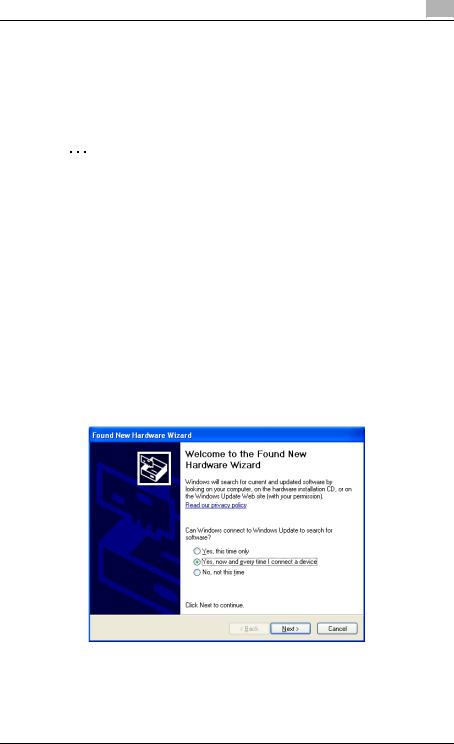
Using Authentication Unit (IC Card Type) AU-201 |
3 |
|
3.2.2Registering from Data Administrator
In order to use Data Administrator, settings must be specified on the multifunctional product and the setup procedure must be performed. The setup procedure includes installing this device’s IC Card Driver (USB-Driver), then installing Data Administrator IC Card Plugin.
2
Reminder
Data Administrator ver. 3.0 or later must first be installed on the computer. For details on the operating environment and installation procedure for Data Administrator, refer to the User’s Guide for the Data Administrator.
Setup
1
2
Turn off the multifunctional product with the main power switch, and then disconnect this device from the multifunctional product.
Install IC Card Driver (USB-Driver).
Plug the cable from this device into the USB port on the computer. The Found New Hardware Wizard starts.
3 Select “Yes, now and every time I connect a device”, and then click [Next].
4 Insert the application CD-ROM included with this device into the CDROM drive of the computer.
AU-201 |
11 |
