Kia Optima Hybrid Gital 2013 Quick Reference Guide
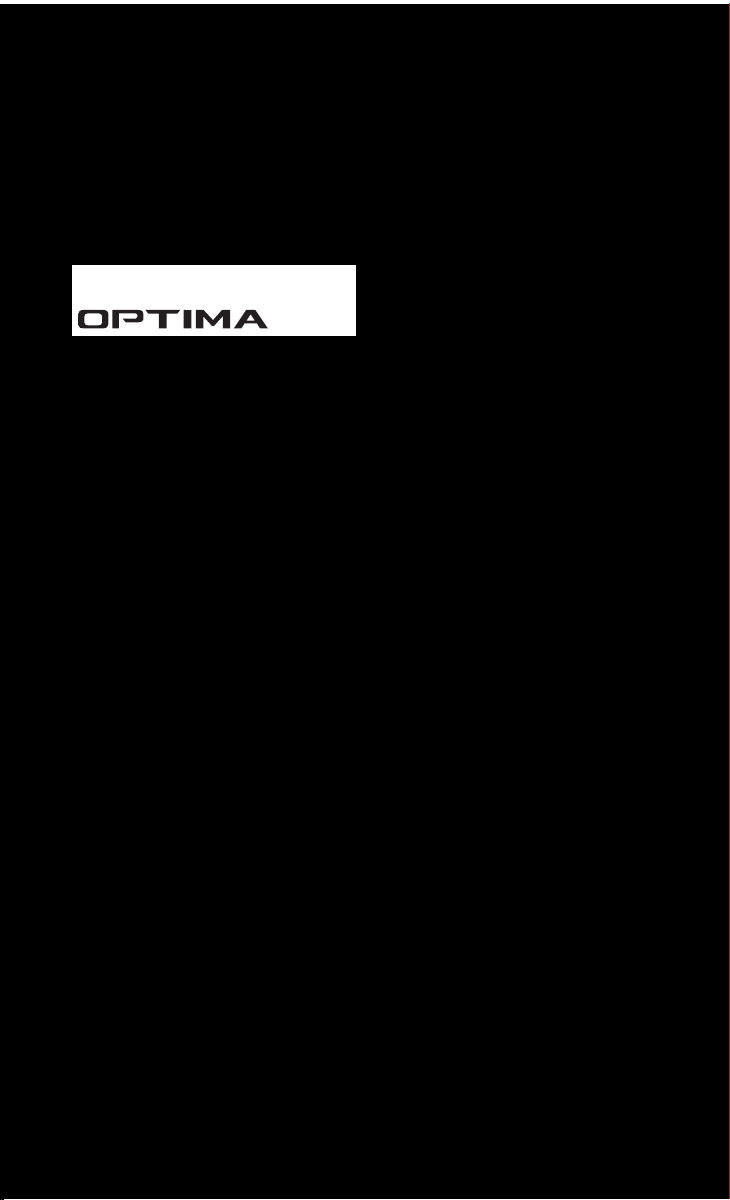
HYUNDAI
KIA Navigation System
QUICK REFERENCE GUIDE
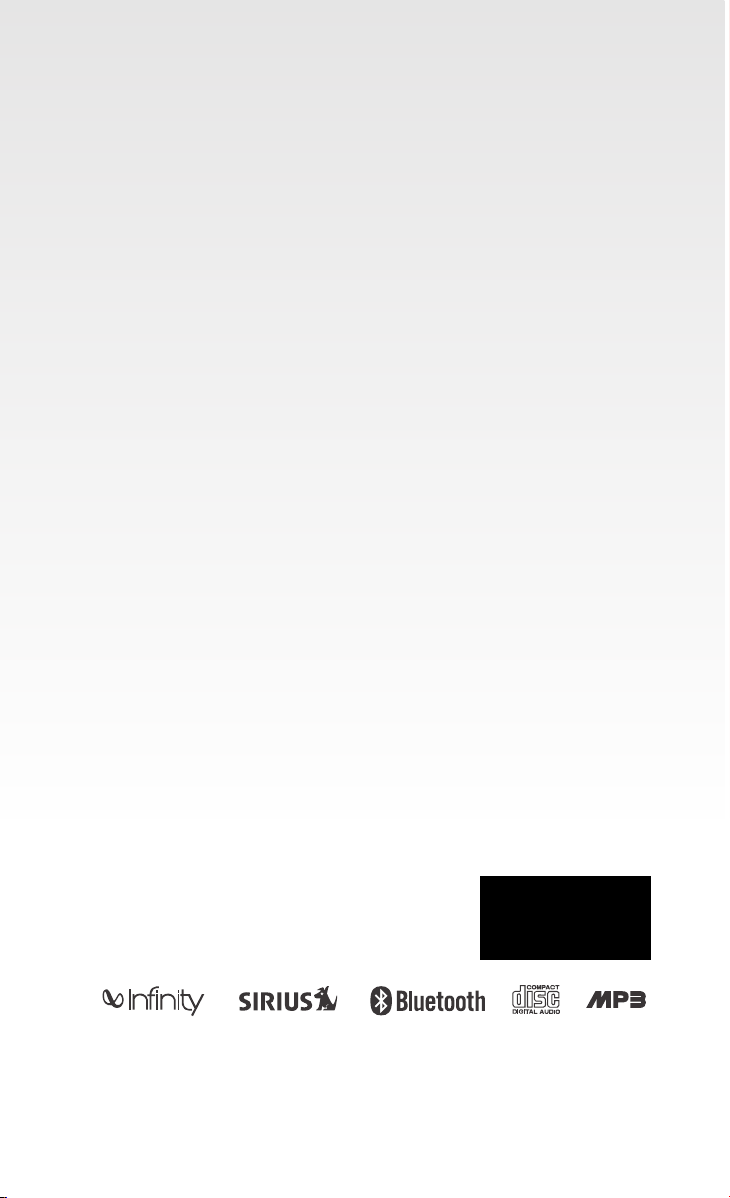
LOOKING FOR MORE INFORMATION?
This Quick Reference Guide does not replace your System
Owner's Manual.
If you require additional information or are unsure of a
specific issue, refer to the System Owner's Manual for
additional information.
®
is a registered trademark of Apple Inc.
iPod
The Bluetooth® word mark and logos are registered
trademarks owned by Bluetooth SIG, Inc. and any use of
®
such marks by Kia is under license. A Bluetooth
enabled
cell phone is required to use Bluetooth® wireless
technology.
All Map Database cannot be copied without permission. This is protected
by U.S. copyright laws. All rights not expressly granted are reserved. You
may not otherwise reproduce, modify, and distribute the content without
M&Soft, Inc's prior written consent.
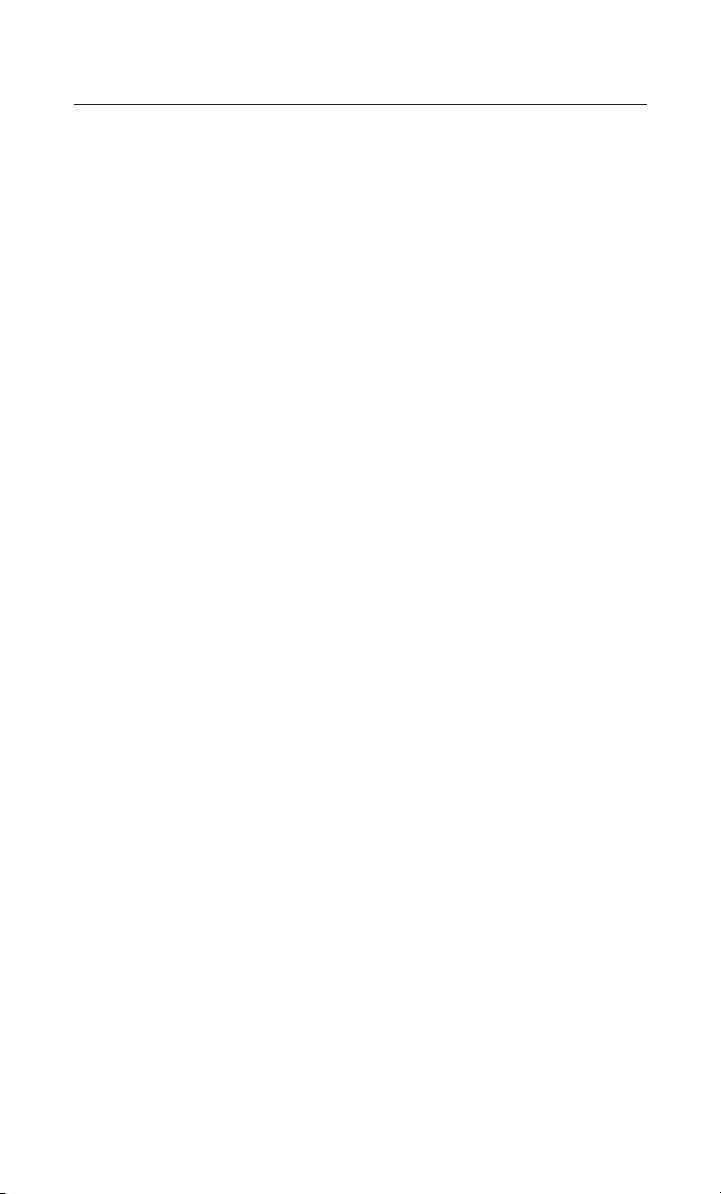
TABLE OF CONTENTS
Controls and functions ………………………………………………2
Control panel ……………………………………………………2
Controls and functions ………………………………………………4
Steering wheel remote controller ………………………………4
Audio sound setting …………………………………………………6
Display setting ………………………………………………………7
Operating the FM/AM radio …………………………………………8
Operating the SIRIUS radio ……………………………………… 10
Operating the CD ………………………………………………… 14
Operating the MP3, USB Music …………………………………… 16
USB Image ………………………………………………………… 19
Operating the iPod ……………………………………………… 21
Map functions ……………………………………………………… 24
Setting a destination ……………………………………………… 26
Searching an address ………………………………………… 27
Searching an intersection …………………………………… 28
Searching from addressbook ………………………………… 30
Searching a previous destination …………………………… 30
Searching a POI………………………………………………… 30
Searching for emergency facilities …………………………… 31
Operating after setting a destination …………………………… 32
Editing route ……………………………………………………… 33
Setup and Information …………………………………………… 34
Operating voice command ……………………………………… 35
EXAMPLE 1 …………………………………………………… 36
EXAMPLE 2 …………………………………………………… 36
Command list of Help ………………………………………… 37
Command list of audio system ……………………………… 38
Command list of navigation system ………………………… 42
Command list of Phone ……………………………………… 43
Converting Bluetooth® Handsfree mode ………………………… 46
Pairing and connecting a Bluetooth® phone ……………………… 47
Making a call ……………………………………………………… 50
Operating menus during a call …………………………………… 52
Phone Music ……………………………………………………… 54
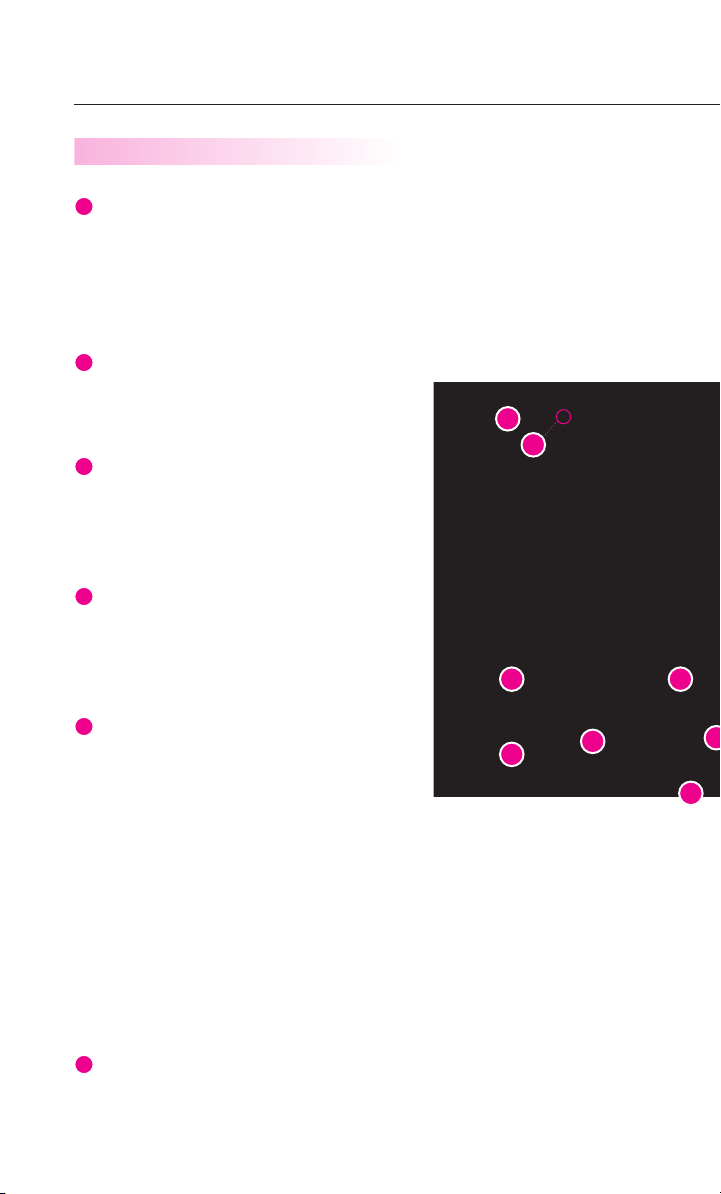
Controls and functions
1
2
3
4
5
6
Control panel
Power / Volume control
●
Push knob (over 0.8 second) : Turns the power off.
●
Push knob (under 0.8 second) : Each time the knob is pressed, the Audio is
turned on and off.
●
Turn knob : The range of volume adjustment is between 0 ~ 35.
FM/AM
Each press will change the bands in the
→
→
following order: FM1
SAT
Each press will change the bands in the
following order:
→
MEDIA
(AUX)
→
SIRIUS1
Each press will change the bands in th e
following order: DISC(CD, MP3)
→
→
SIRIUS2
(Phone Music) → DISC(CD, MP3)
SIRIUS3
FM2
AM → FM1
→
SIRIUS1
→
(USB or iPod)
14
15
12
2
TUNE
●
FM/AM Mode : Press the key to search for the
desired frequency. Press the knob to receive
the selected frequency.
●
SAT Mode : Press the key to search for the desired channel.
Press the knob to receive the selected channel.
●
CD Mode : Press the key to search for the desired track.
Press the knob to play the selected track.
●
MP3, USB Mode : Press the key to search for the desired file.
Press the knob to play the selected file.
●
iPod Mode : Press the key to search for the desired song.
Press the knob to play the selected song.
MAP VOICE
Displays the map screen for the current position.
2
13
1
6
10
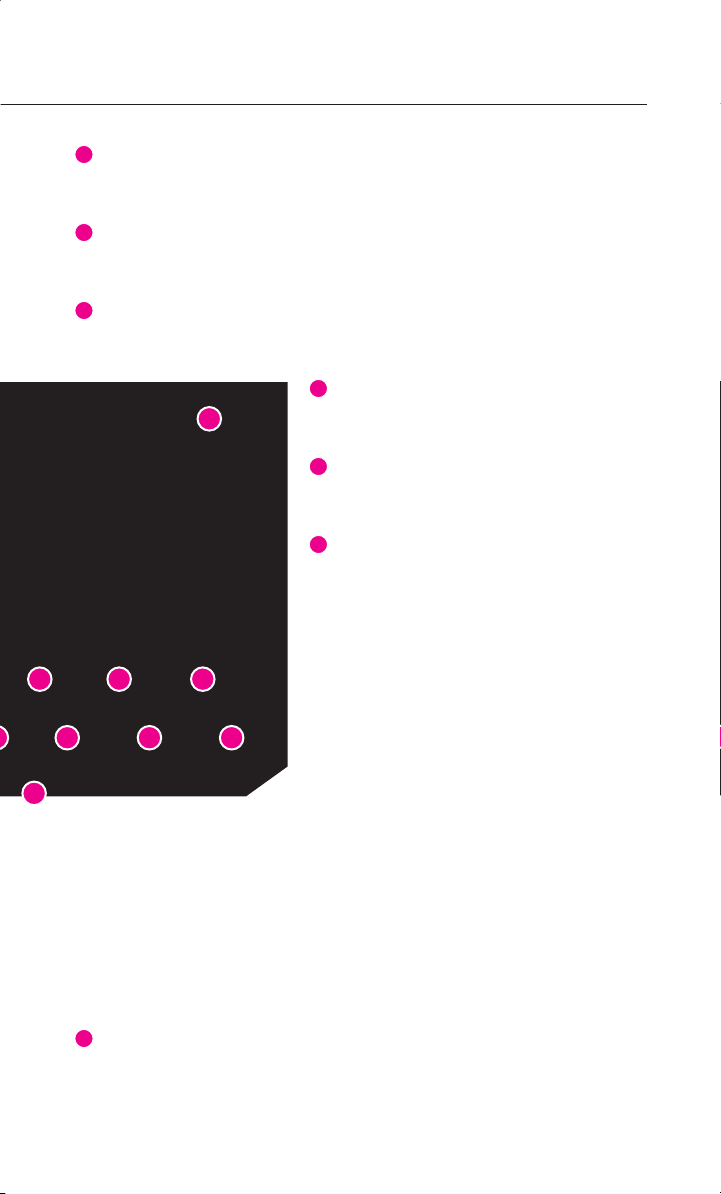
7
DEST
8
9
10
11
12
13
Displays the Destination menu screen.
ROUTE
Displays the Route menu screen.
ENTER
Completes the command.
16
3 4 5
9
SETUP
Displays the Setup menu screen.
HYBRID
Displays the Hybrid info screen.
SEEK/TRACK Up/Down
●
SHORT KEY(less than 0.8 second)
•
FM/AM Mode : Automatically searches for
the previous or next broadcast frequency
and starts playing.
•
SAT Mode : Receives the previous or next channel.
•
CD Mode : Plays the previous or next track.
•
MP3, USB Mode : Plays the previous or next file.
•
iPod Mode : Plays the previous or next song.
11
●
LONG KEY(over 0.8 second)
•
FM/AM Mode : Quickly moves through the frequencies while the key is pressed.
Once released, automatically searches for broadcasts which can be received.
•
SAT Mode : Quickly moves to the previous or next channel.
•
CD Mode : REW/FF the current playing track.
•
MP3, USB Mode : REW/FF the current playing file.
•
iPod Mode : REW/FF the current playing song.
PHONE
Displays the Bluetooth® handsfree screen.
3
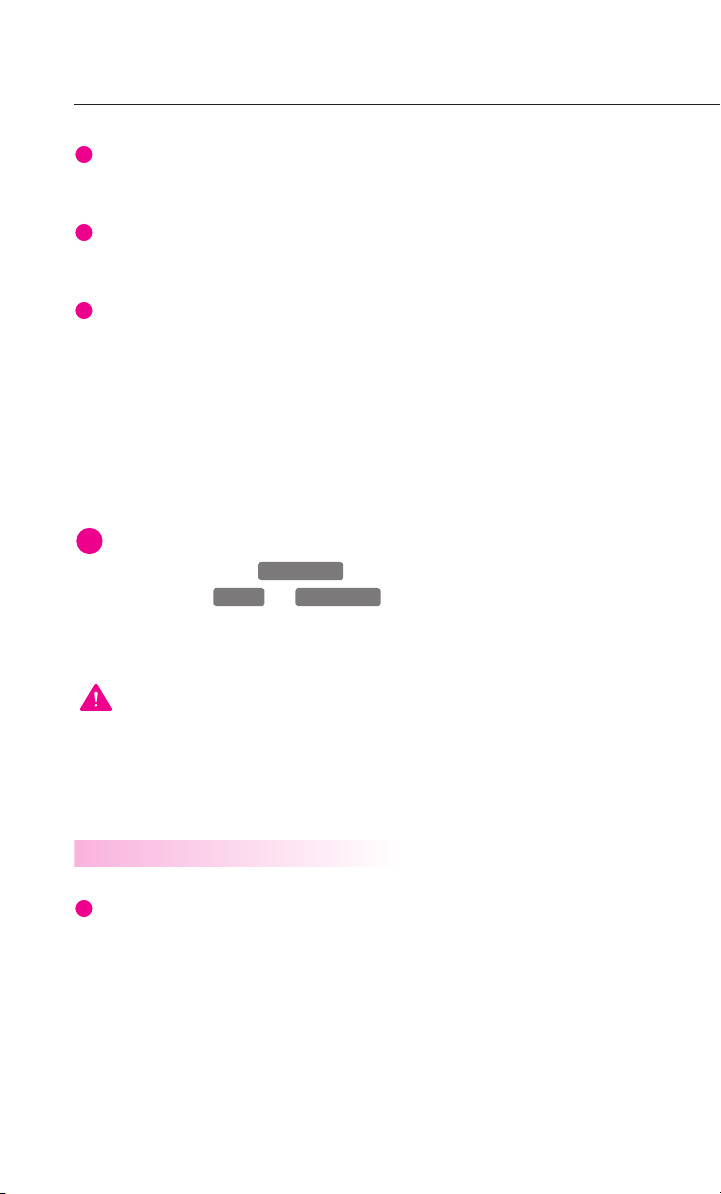
Controls and functions
14
15
16
i
POWER/VOL
FM/AM
MAP VOICE
1
DISC Eject
Eject the inserted disc.
DISC insert indicator LED
Displays that a DISC has been inserted.
CLOCK
●
Short Key (under 0.8 second)
•
When the screen is turned on : displays the current time in the center of the
screen.
•
When the screen is turned off : turns the full clock screen on and off.
●
Long Key (over 0.8 second)
•
Displays clock setup screen.
INFORMATION
If pressing and holding the
the system, press the
to reset the software. The system power will shut-off and the system will restart.
and
key for over 0.8 seconds does not shut down
keys simultaneously for over 10 seconds
WARNING
Always give your full attention to driving. Avoid operating your system while
driving to minimize distraction.
Steering wheel remote controller
Mode
Each time the Mod e key is pressed the
mode will convert in the following order :
→
FM1
FM2 → AM → SIRIUS1 → SIRIUS2
→
SIRIUS3 → (DISC) → (USB or iPod) →
→
(AUX)
(Phone Music) → FM1.
If an non -supporte d DISC has been
inserted or if the corresponding device
4
has not been connected.
Unit has not been connected, the mode
will not be recognized and automatica-
lly switch to the next mode.
●
Press this key for over 0.8 second
to turn the Audio ON and OFF.
●
Press this key when the Power is
turned off to turn the power on.
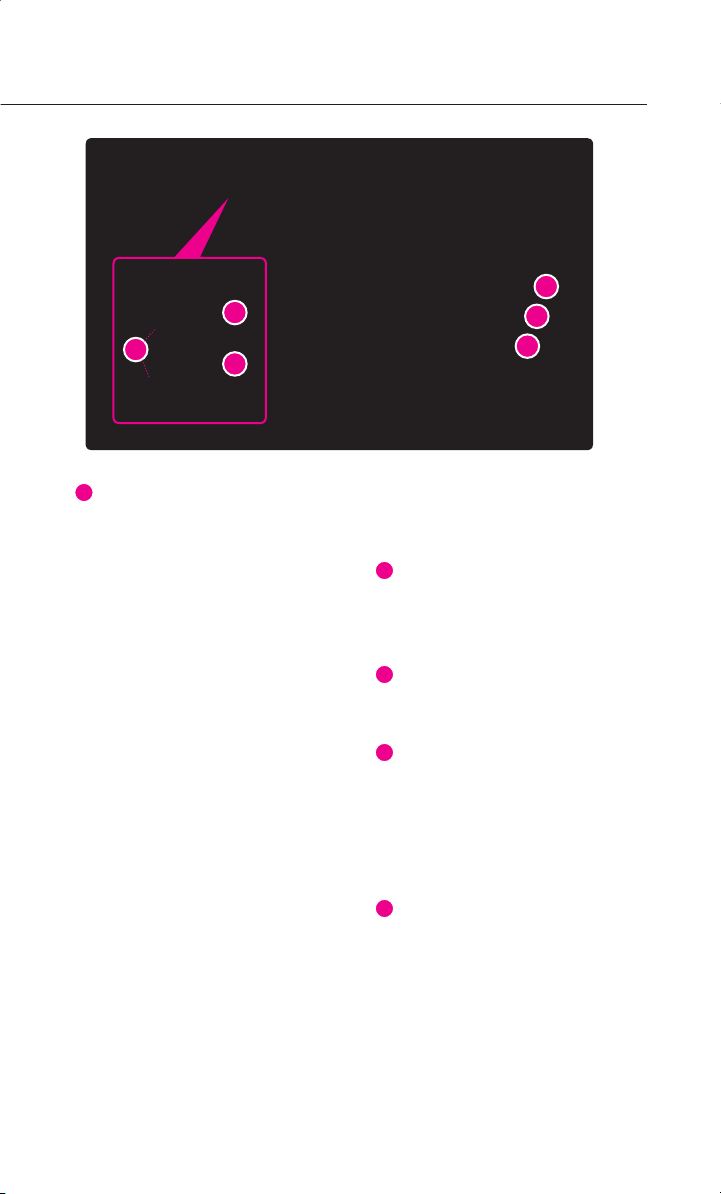
2
3
4
5
6
1
3
Seek Up/ Down
●
SHORT KEY(less than 0.8 second)
•
FM/AM : Receives the previous or
next preset frequency.
•
SIRIUS Mode : Receives the previous
or next preset channel.
•
CD Mode : Plays the previous or
next track.
•
MP3, USB Mode : Plays the previous
or next file.
•
iPod Mode : Plays the previous or
next song.
●
LONG KEY(Over 0.8 second)
•
FM /AM Mo d e : Quick ly moves
through the frequencies while the
key is pressed. Once relea sed, it
automatically searches for broad-
casts which can be received.
•
SIRIUS Mode : Quickly moves to the
previous or next channel.
•
CD Mode : REW/FF the cur ren t
playing track.
•
MP3 , USB Mo de : R EW / FF the
current playing file.
2
4
5
6
•
iPod Mode : REW/FF the current
playing song.
Volume Up/Down
Increases or decreases the speaker
volume within a range between 0 ~ 35.
Voice Recognition
Starts Voice Recognition.
CALL
Press this key to receive an incoming
cal l. If pr e ss e d wh il e in AUD IO /
Na viga tion mo de, the Blue tooth
handsfree screen will be displayed.
END
Press this key to reject an incoming call.
If presse while ona call, then the call
will be ended.
®
5
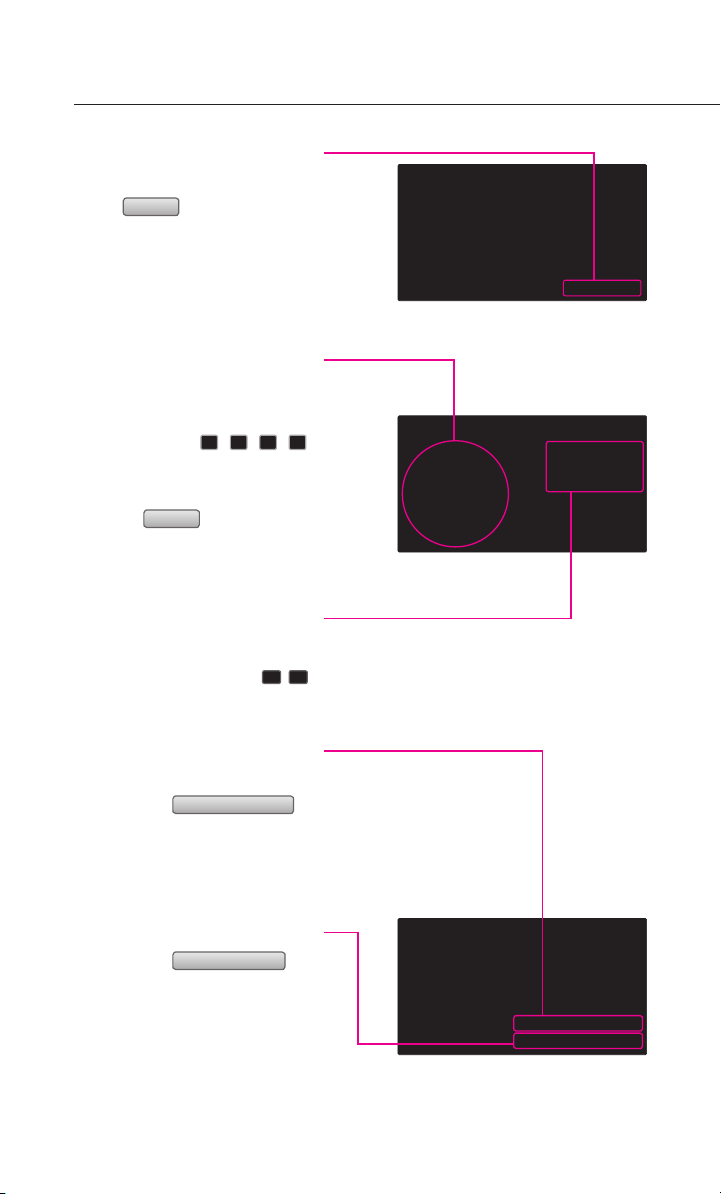
Audio sound setting
Sound
Auto volume control
Displays the Audio sound
setup screen
Pr ess
main screen of each Audio mode
(FM/AM, SIRIUS, CD, MP3, USB,
iPod and AUX) to dis play the
Audio sound setup screen.
FAD/BAL
The position of the sound can be
adjusted by using the up-down
and left-right
buttons on the lef t side of the
screen.
Press the
tion the sound in the center of the
vehicle.
BASS/MID/TREB
The BASS/MID/TREB can be adjus-
ted by using the left/right (
buttons of each control.
butto n on th e ,
( , , , )
Default
button to posi-
, )
Auto volume control ON/
OFF
Each time the
button is pressed, the Auto
volume control function is turned
on and off.
Touch screen beep ON/OFF
Each time the
button is pressed, the beeping
sound that follows each press on
the screen will turn on and off.
6
Touch screen beep
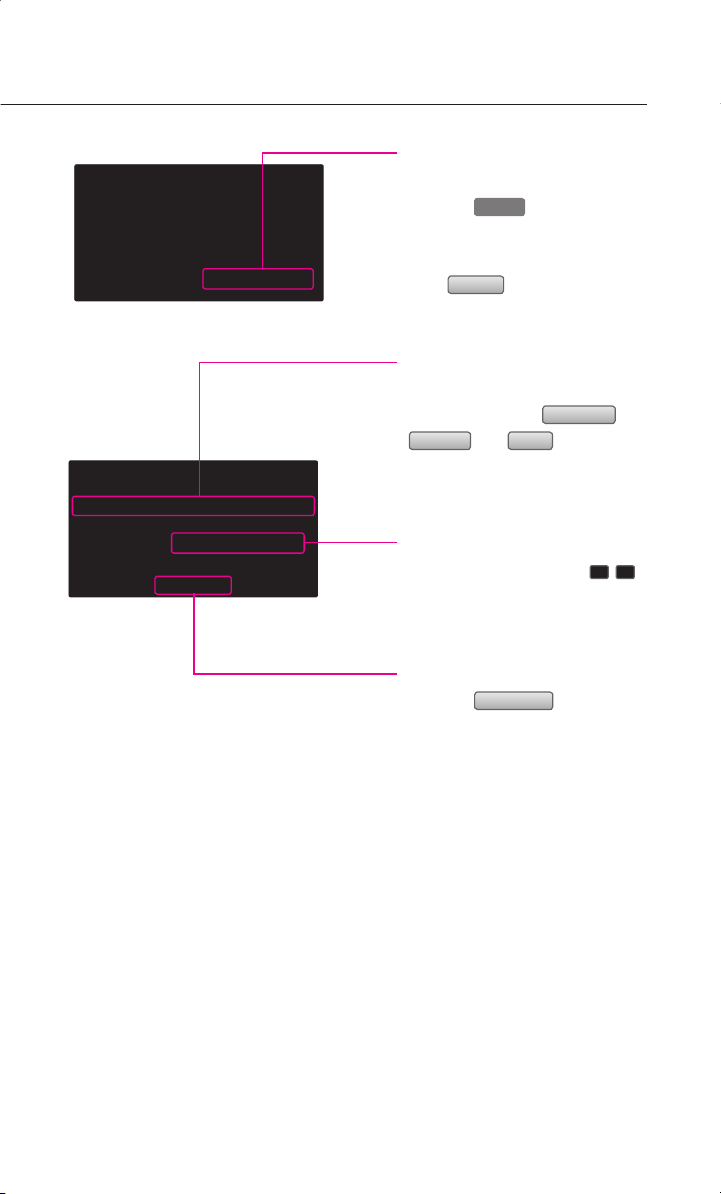
Display setting
SETUP
Displays the Display setup
screen
Press the
control panel to display the Setup
menu screen.
Display
Press
the Display Setup screen.
button on the
button to display
Display mode
Press the button for the desired
Night
Automatic
modes.
,
display mode from
Daylight
, and
The current selected mode is
highlighted.
Brightness
Use the left/right buttons
for each control to make
adjustments.
( , )
Display OFF
Press the
Display off
button.
Display ON
Press anywhere on the black
screen.
The screen will be displayed prior
to display setting.
7
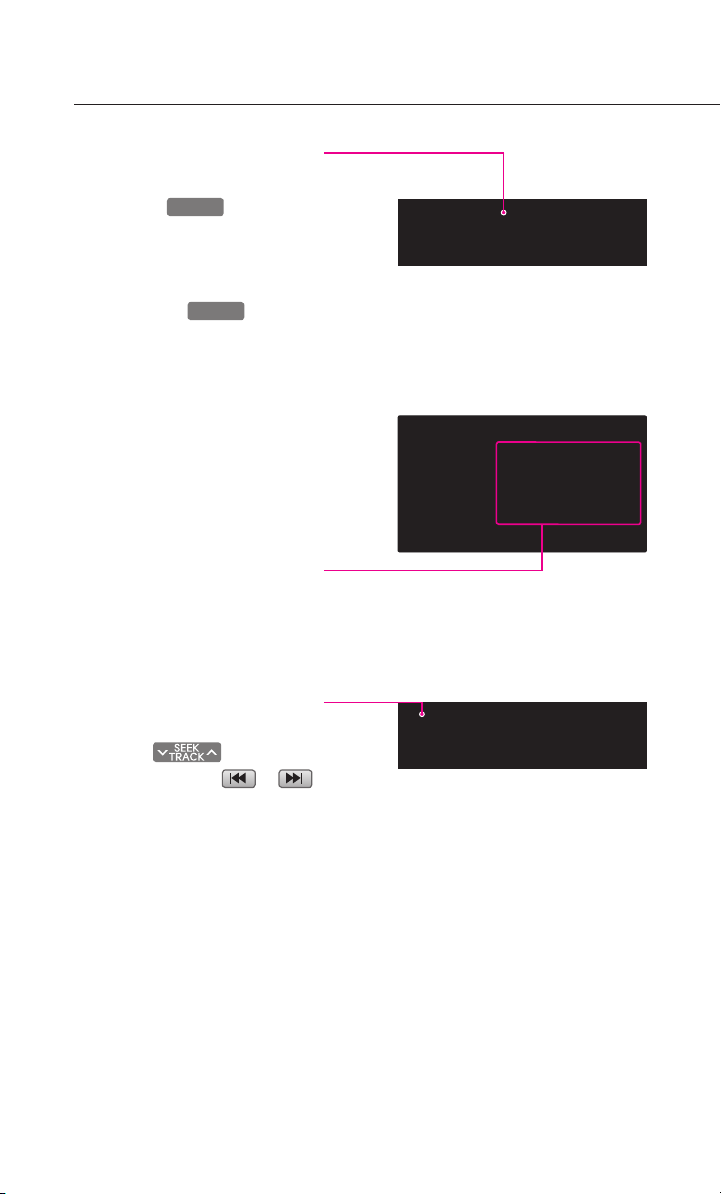
Operating the FM/AM radio
FM/AM
FM/AM
Listening to the FM/AM
radio
1. Press the
control panel. The FM/AM radio
band of the most recent station
selected will be displayed.
2. P r e ss t h e
change the desired radio band.
Ea ch pre ss wi ll chan ge the
bands in the following order:
→
FM1
FM2 → AM → FM1
3. S elect the desired broadcast
frequency.
Selecting FM/AM broadcast
frequency
Selecting a frequency
through presets
Pre ss the preset butto n of the
desired broadcast frequency.
key on the
k e y t o
Selecting a Broadcast frequency through SEEK
Pres s the key on the
control panel or the
buttons on FM1, FM2, and AM
mode screens for less than 0.8
second. Once the SEEK function is
operating (SEEK indicator blin-
king), the next or previous broad-
ca st fr eque ncy wit h superior
reception will be searched auto-
matically.
8
or
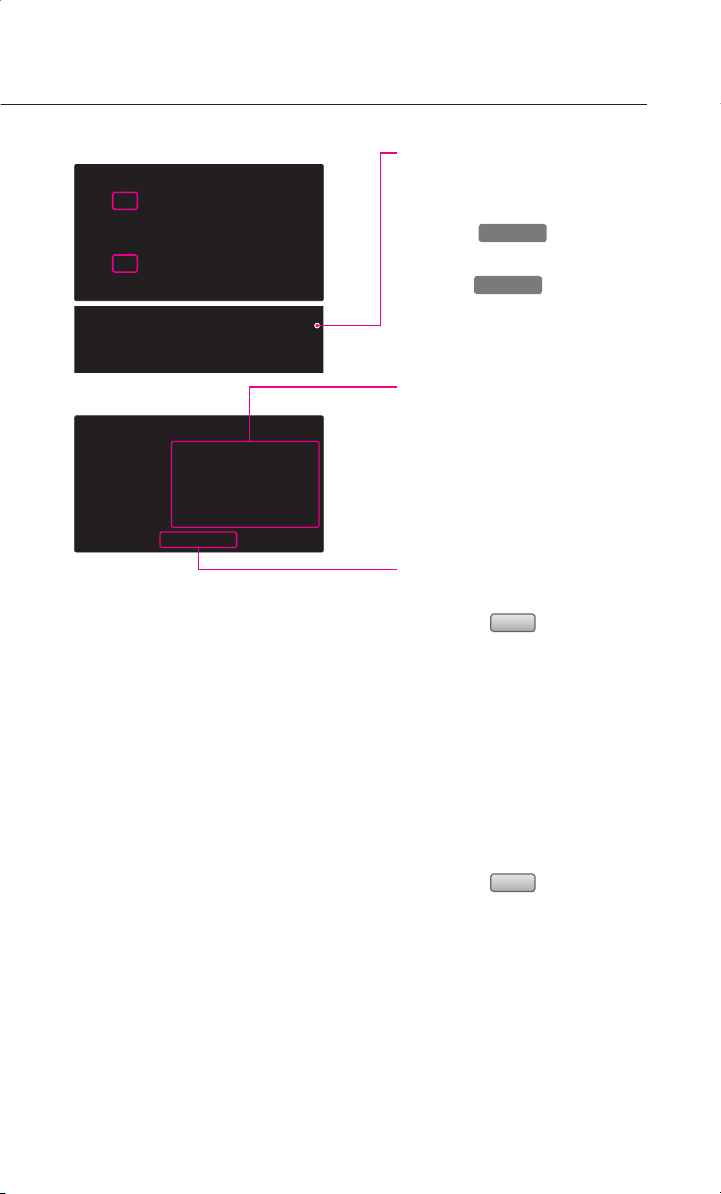
Selecting a broadcast fre-
∨
TUNE∧
∨
TUNE∧
quency through manual
search
Press the
for desired frequency.
Press the
se or decrease the frequency by
1step(FM:0.1 MHz, AM: 10kHz)
key to search
key will increa-
Storing FM/AM preset
1. Select the desired frequency.
2. Press the preset button for over
0.8 second. The frequency will
become stored along with a
beep sound.
Scanning FM/AM broadcast
frequency
1. Press the
●
SCAN (less than 0.8 second) :
Scans all frequencies and plays
only frequencies with superior
reception for 5 seconds each.
●
PRESET SCAN (over 0.8 second):
Scans the 6 frequencies stored
as prese t frequenc ies in the
cu rren t band fo r 5 sec onds
each.
2. Press the
continue listening to a frequen-
cy. The scan will be terminated
and the current frequency will
continue to be played.
Scan
button.
Scan
button again to
9
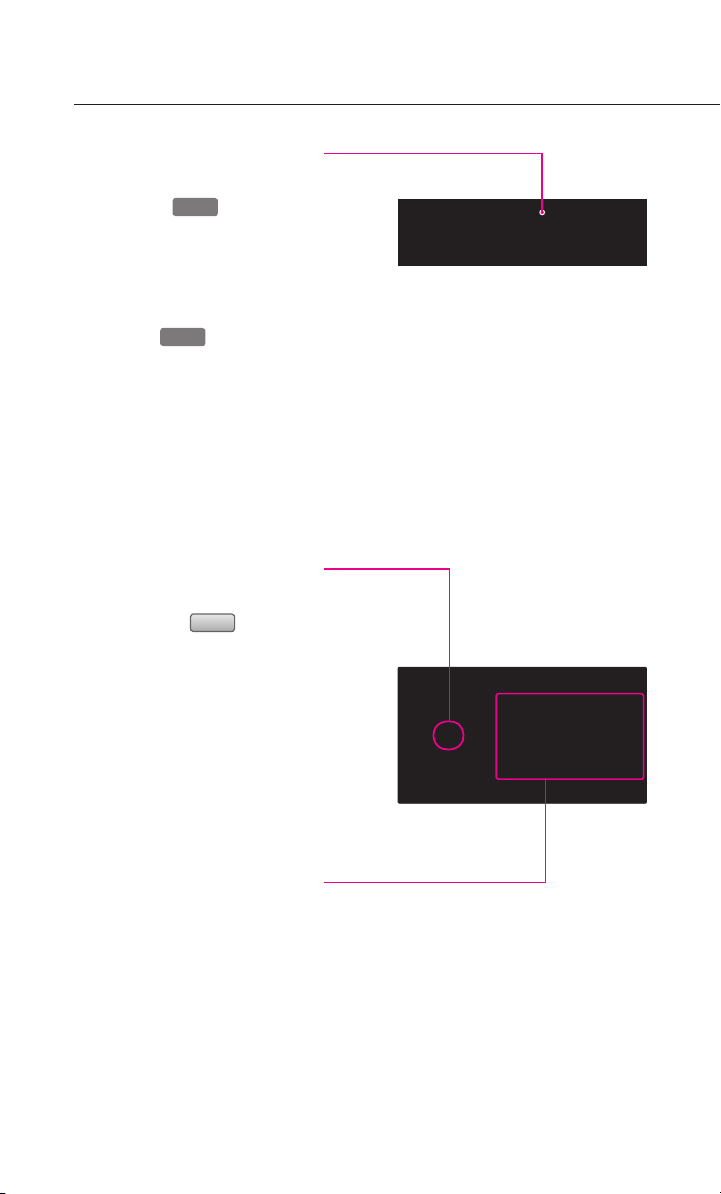
Operating the SIRIUS radio
Listening to the SIRIUS
radio
1. P ress th e
control panel. The SIRIUS radio
band screen of the most recent
station selected will be displa-
yed.
2. Press the
the desired radio band. Each
press will change the bands in
the following order:
SIRIUS1
→
SIRIUS1
3. S elect the desired broadcast
channel.
Switching the SIRIUS modes
(channel/category)
Each time the
pres sed, the mode will switch
between channel mode and cate-
gory mode.
Category mode will begin opera-
ti ng when the orang e li ght is
turned ON.
SAT
key on th e
SAT
key to change
→
SIRIUS2 → SIRIUS3
CAT
button is
Selecting SIRIUS broadcast
channel
Selecting a channel through
presets
Pre ss the preset butto n of the
desired channel.
10
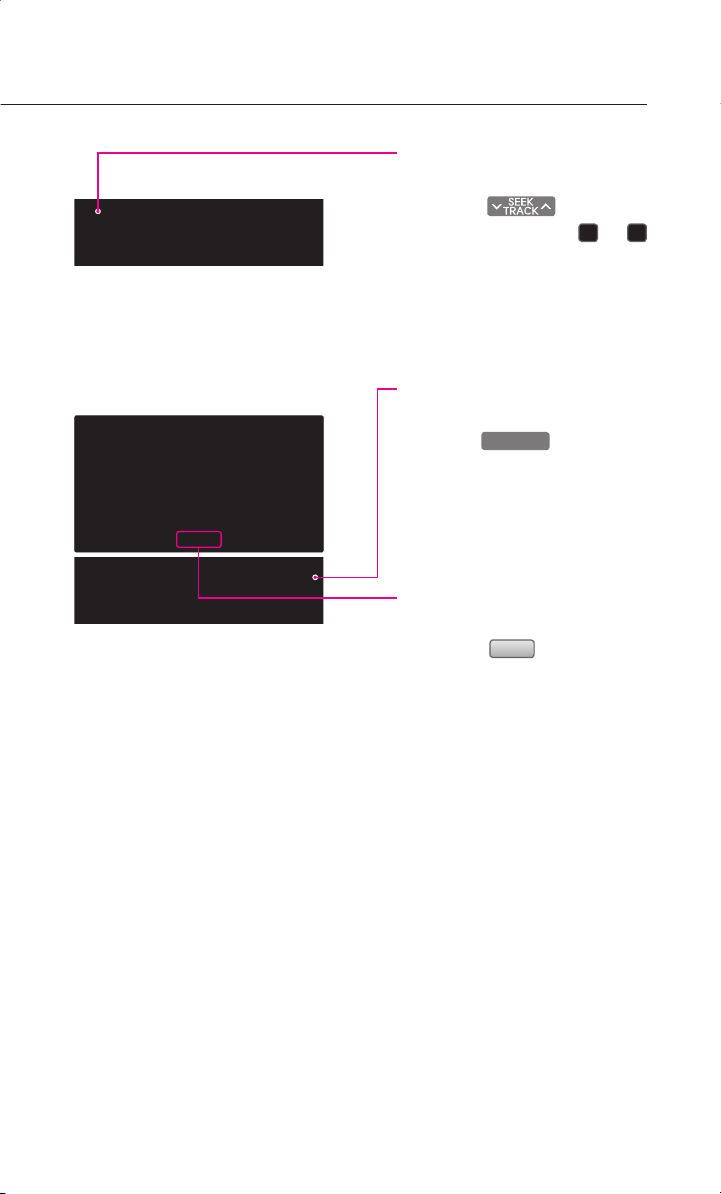
Selecting with Channel Up/
∨
TUNE∧
Down
Pres s the key on the
control panel or the
buttons on SIRIUS1, SIRIUS2, and
SIRIUS3 mode screens for less than
0.8 second. The previous or next
channel will be selected.
or
Selecting a channel through
manual search
Press the
for desired to display the previous
or next channel information. After
a brief moment , the selec ted
channel will be displayed.
key to search
Selecting channel through
channel/category list
1. Press the
●
If in channel mode, the Channel
list screen will be displayed.
●
I f i n c at eg or y m o de , t he
Category list screen will be dis-
played. Select the desired cate-
gory button to display the
channel li st scree n fo r the
corresponding category.
List
button.
11
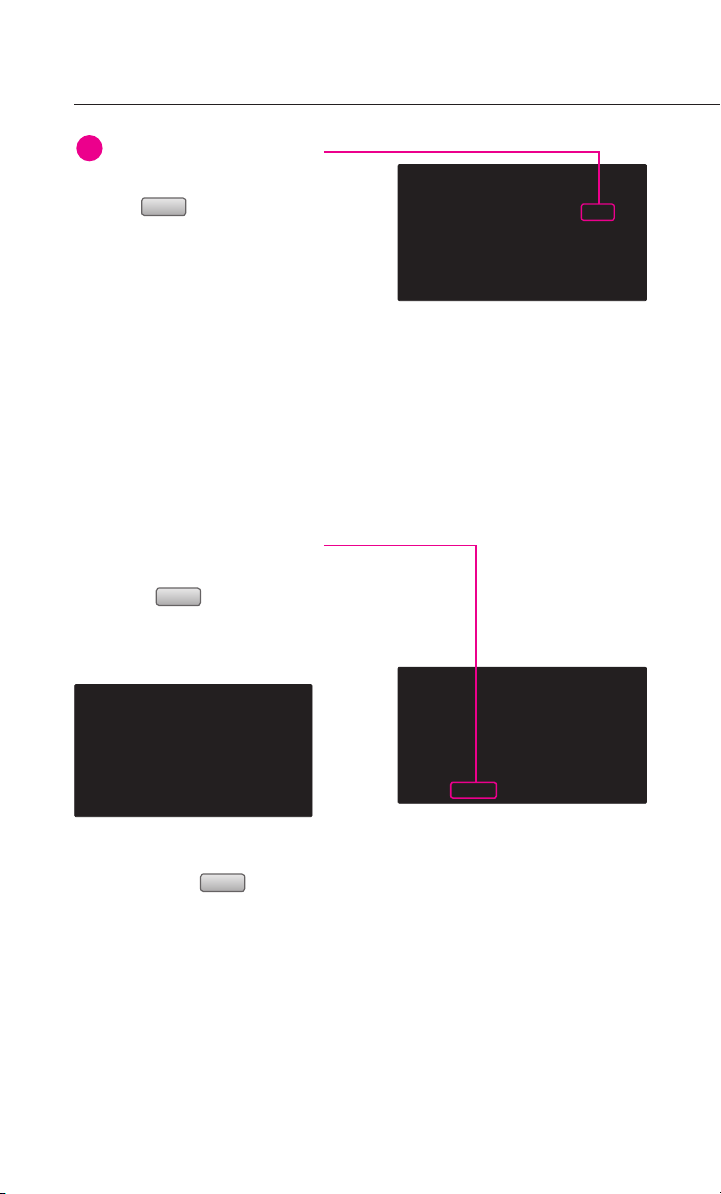
Operating the SIRIUS radio
i
Search
INFORMATION
●
Within the Channel List screen,
Skip
if the
each channel name is pressed,
the selected channel will be
excluded from SCAN operation.
●
Channel 0 is the radio ID and
contains information required
for SIRIUS activation.
2. S elect the de sire d channe l
button. The previous screen will
be restored and the selected
channel will begin playing.
Selecting channel by directly
inputting the channel number
1. Press the
The Channel search screen will
be displayed.
button next to
button.
2. Input desired channel number,
and press the
The previous screen will be res-
tored and the selected channel
will begin playing.
12
Done
button.
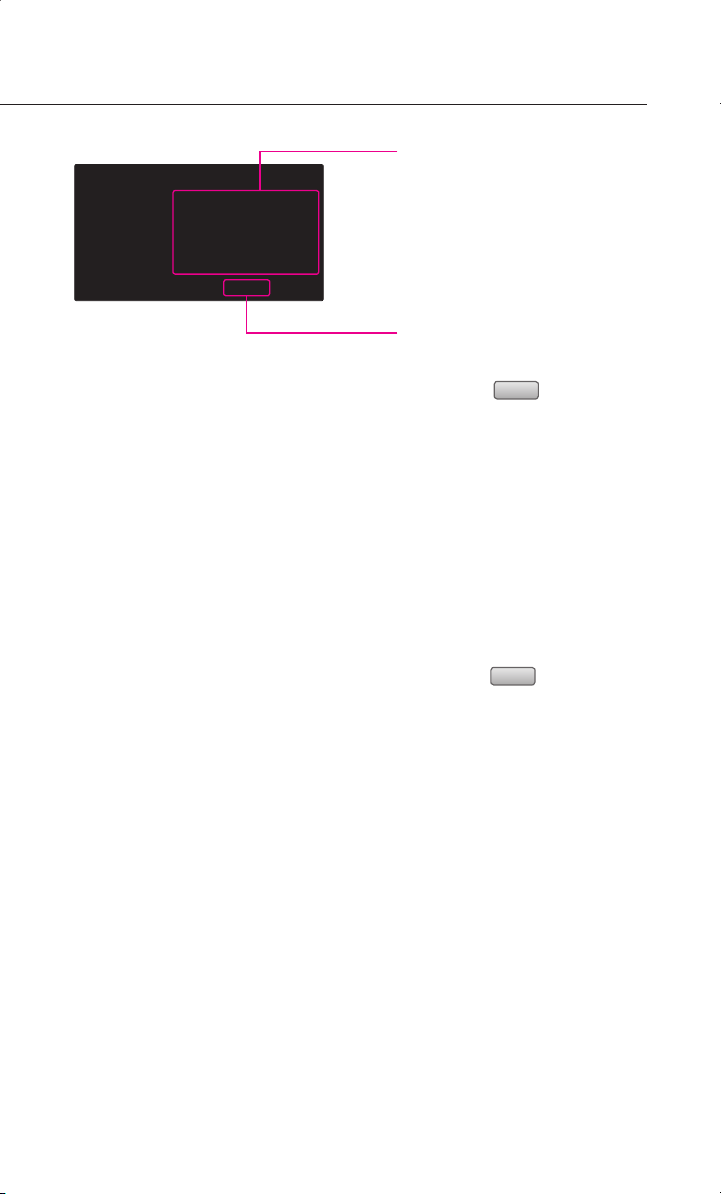
Storing SIRIUS presets
1. Select the desired channel.
2. Press the preset button for over
0.8 second. The frequency will
be s a v e d al ong wi th be ep
sound.
Scanning SIRIUS broadcast
channel
1. Press the
●
SCAN (under 0.8 second):
Scans all channels for 5 seconds
each if in channel mode. If in
category mode, scans all chan-
nels within the current category
for 5 seconds each.
●
PRESET SCAN (over 0.8 second):
Scans the 6 pres et channels
within the current band for 5
seconds each.
2. Press the
continue playing the channel.
The scan selection will be termi-
nated and the current channel
will continue to play.
Scan
button.
Scan
button again to
13
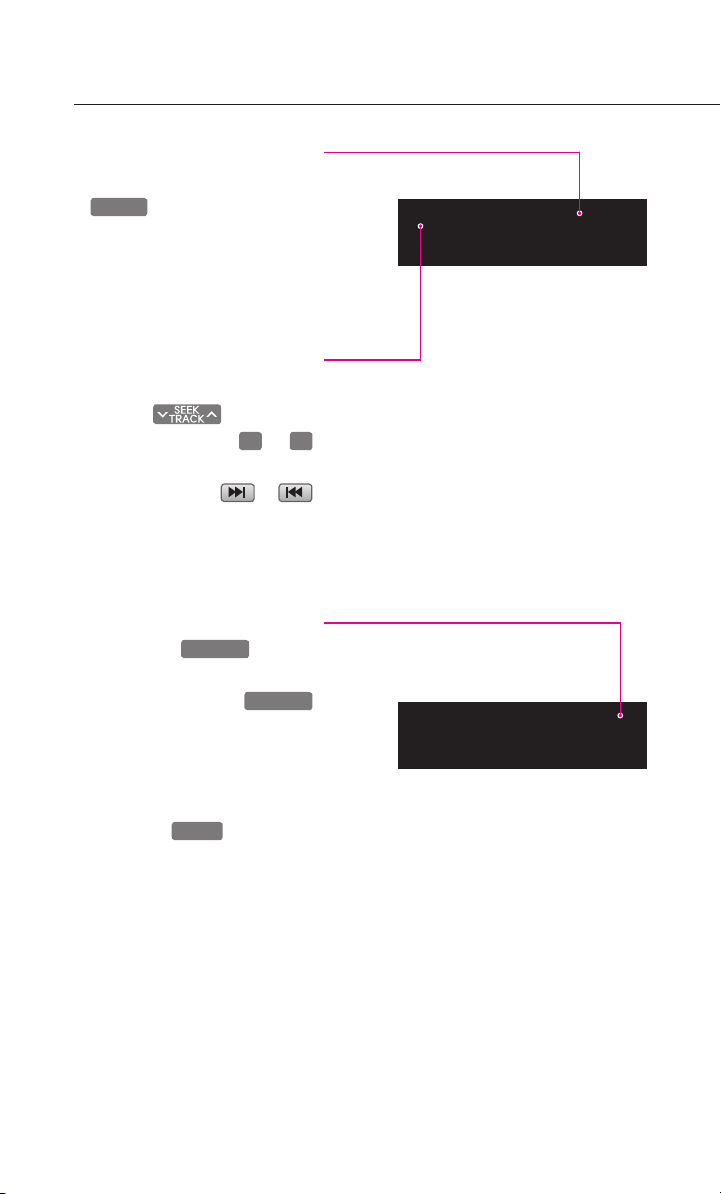
Operating the CD
∧
∨
TUNE
∧
∨
TUNE∧
ENTER
Listening to CD music
1. I nse r t th e CD or press th e
MEDIA
key on th e Control
panel if the CD is already inser-
ted.
2. Select the desired track.
Selecting the CD track
Selecting through Track Up
/ Down
Pres s the key on the
control pan el or the
ke y s on the ste er in g wh e el
remote controller or
butt ons on the scree n for less
than 0.8 second. The next or pre-
vious track will begin playing.
Selecting track through search
1. P re ss th e
search for des i red to di splay
track. Each press the
key will display the information
of the next or previous track.
The current playing track will
continue to play.
2. P res s the
de sired track . T he searched
track will begin playing.
or ∨
or
ke y t o
key to the
14
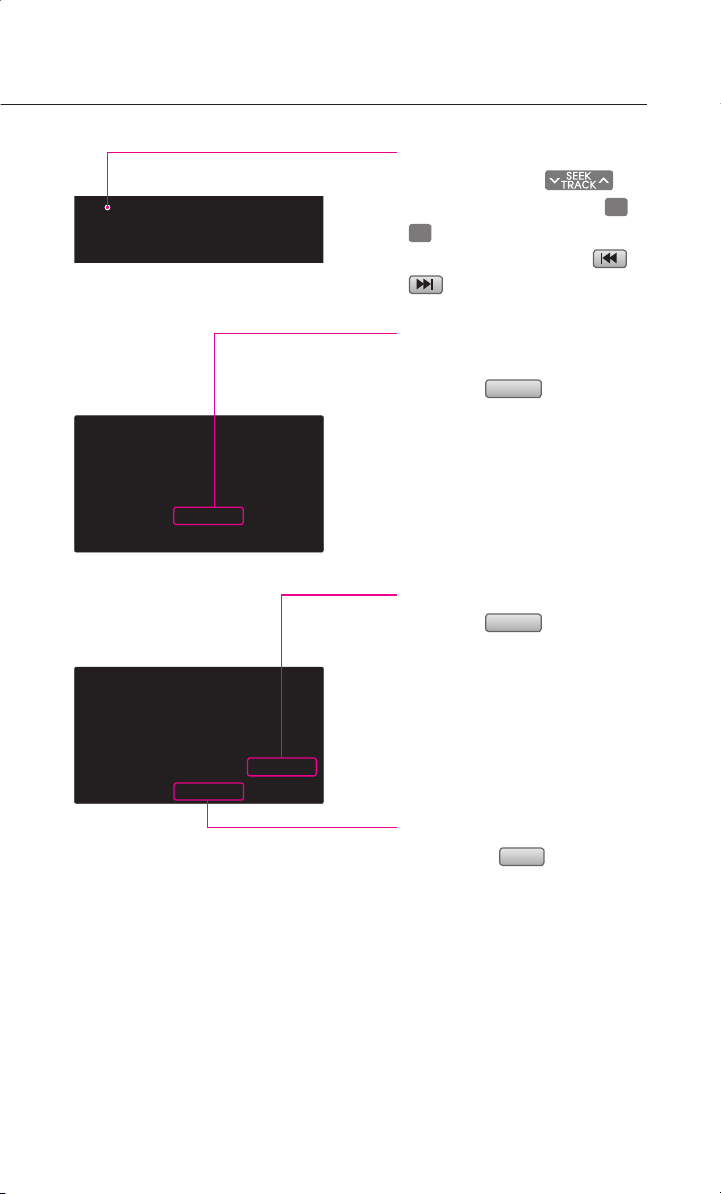
REW/FF CD track
∧
∨
Random
Press and hold the key
on the control panel or the
keys on the steering wheel
remote controller or the
buttons for over 0.8 second.
or
or
Setting Random function
for CD music
Press the
press will change the function in
the following order: RANDOM
RANDOM OFF
RANDOM : plays all tracks in the
*
disc in random order.
button. Each
→
RANDOM...
→
Setting Repeat function for
CD music
Press the
press will change the function in
the follow i n g order : RE P E AT
→
REPEAT OFF → REPEAT...
R EPEAT: re pea ts th e curr ent
*
playing track.
Repeat
button. Each
Scanning CD track
1. Press the
press will change the function
in the following order: SCAN
SCAN OFF
SCAN: scans all tracks in the disc
*
for 9 seconds each.
2. Press the button again to conti-
nue listening to the track. The
scan selection will be termina-
ted and the current track will
continue to play.
Scan
→
SCAN...
button. Each
→
15
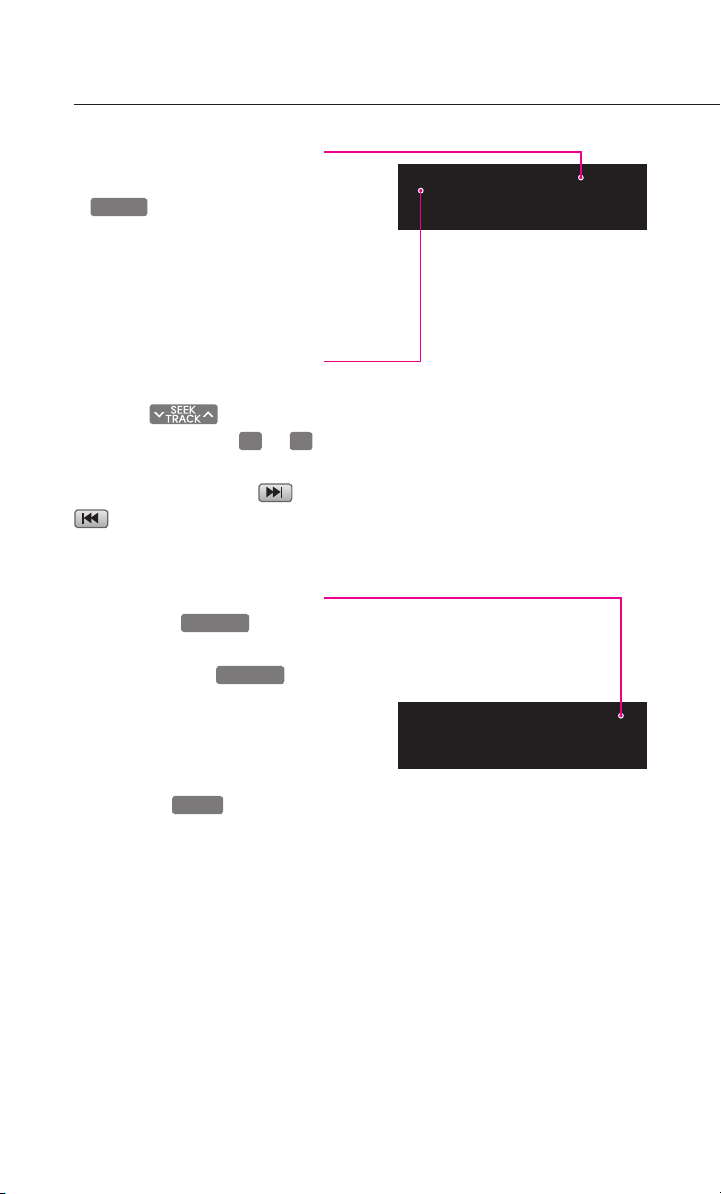
Operating the MP3, USB Music
MEDIA
∧
∨
TUNE∧
∨
TUNE∧
ENTER
Listening to MP3 music
1. Insert the MP3 disc or press the
ke y on th e co nt ro l
panel if the MP3 disc is already
inserted.
2. Select the desired file.
Selecting an MP3 file
Selecting through File Up /
Down
Press the keys on the
control pan el or the
ke y s on the ste er in g wh e el
remote controller or the
buttons on the screen for
less than 0.8 second.
Selecting through search
1. P re ss th e
search for des i red to di splay f i
le. Each press the
will display the information of
the next or previous file. The
current playing file will conti-
nue to be played.
2. P res s the
desired file. The searched file
will begin playing.
or ∨
or
ke y t o
key
key at th e
16
