Kenwood KRF-X9050D User Manual
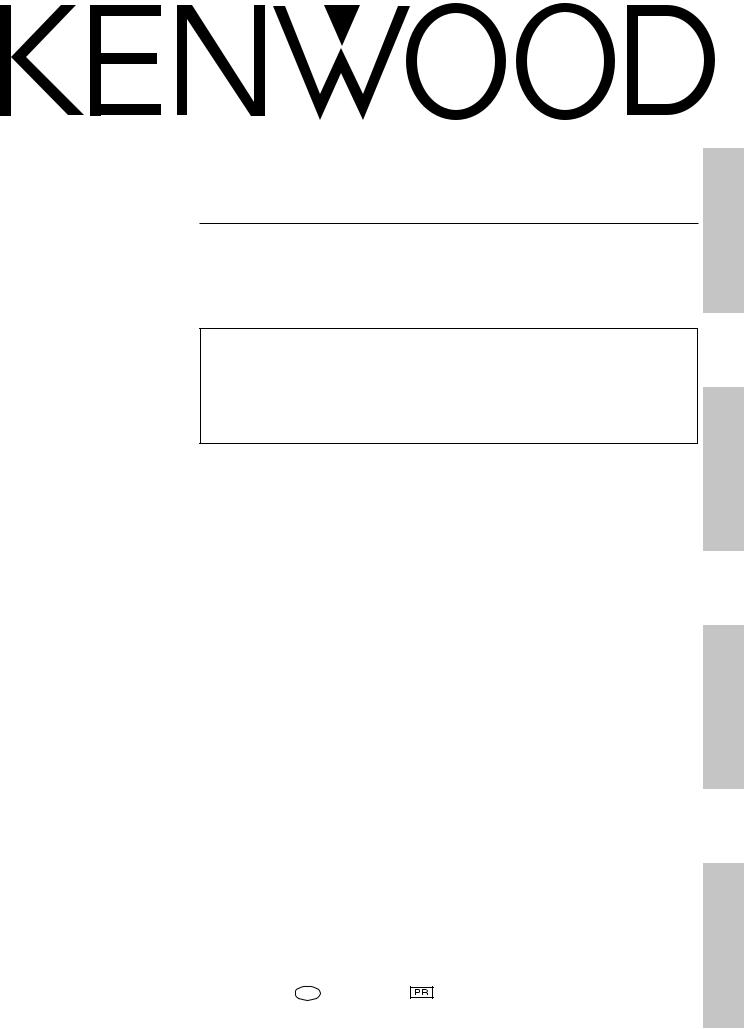
AUDIO VIDEO SURROUND RECEIVER
KRF-X9050D
INSTRUCTION MANUAL
KENWOOD CORPORATION
Preparation
About the supplied remote control
Compared to standard remote controls, the remote control supplied with this receiver has several operation modes. These modes enable the remote control to control other audio/video components. In order to effectively use the remote control it is important to read the operating instructions and obtain a proper understanding of the remote control and how to switch its operation modes (etc.).
Using the remote control without completely understanding its design and how to switch the operation modes may result in incorrect operations.
Operations
B60-4958-00 00 MA (M, Y, T, I, X) |
0011 |
Remote Control
Additional Information
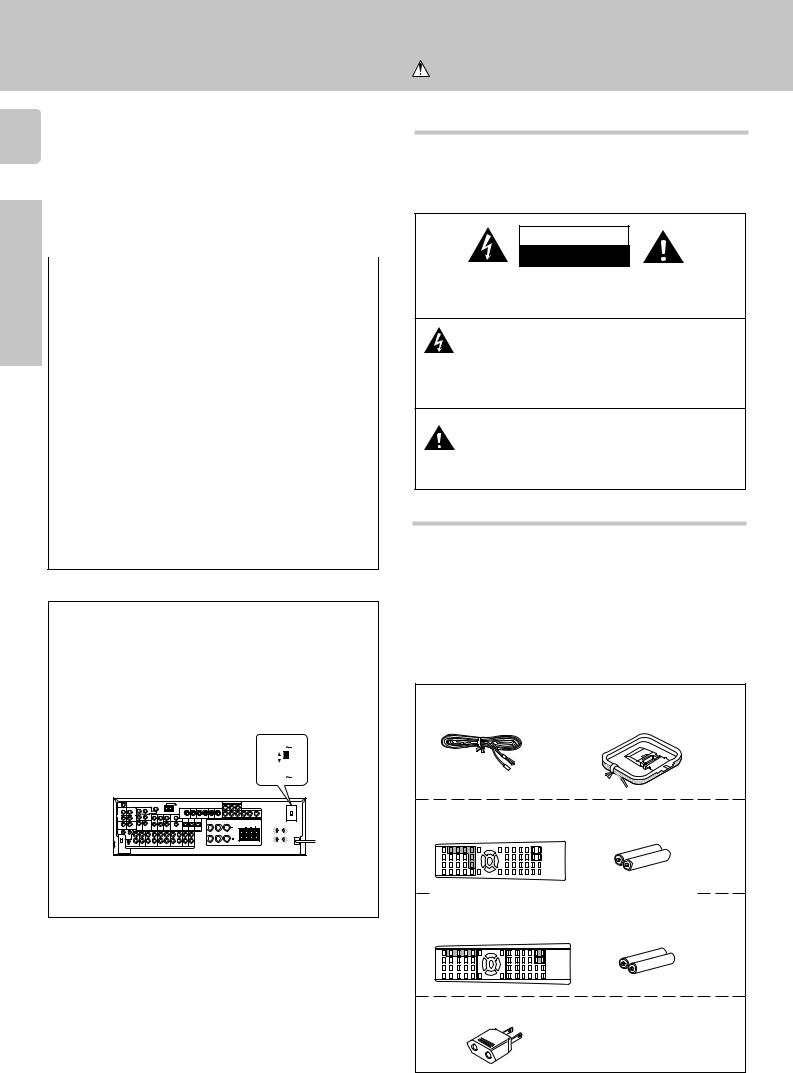
Before applying the power
This unit is designed for operation as follows.
2
U.S.A. and Canada |
........................................... AC 120 V only |
Australia ........................................................... |
AC 240 V only |
Europe and U.K. ............................................... |
AC 230 V only |
China and Russia ............................................ |
AC 220 V only |
*Other countries ......... |
AC 110 - 120/220 - 240 V switchable |
Preparations |
For the United Kingdom |
|
Amp ASTA-approved (BS1362) fuse. |
||
|
Factory fitted moulded mains plug |
|
|
1.The mains plug contains a fuse. For replacement, use only a 13- |
|
|
2.The fuse cover must be refitted when replacing the fuse in the |
|
|
moulded plug. |
|
|
3.Do not cut off the mains plug from this equipment. If the plug |
|
|
fitted is not suitable for the power points in your home or the cable |
|
|
is too short to reach a power point, then obtain an appropriate |
|
|
safety approved extension lead or adaptor, or consult your dealer. |
|
|
If nonetheless the mains plug is cut off, remove the fuse and dis- |
|
|
pose of the plug immediately, to avoid a possible shock hazard by |
|
|
inadvertent connection to the mains supply. |
|
|
IMPORTANT: The wires in the mains lead are coloured in accord- |
|
|
ance with the following code: |
|
|
Blue |
: Neutral |
|
Brown |
: Live |
Do not connect those leads to the earth terminal of a three-pin plug.
* AC voltage selection
The AC voltage selector switch on the rear panel is set to the voltage that prevails in the area to which the unit is shipped. Before connecting the power cord to your AC outlet, make sure that the setting position of this switch matches your line voltage. If not, it must be set to your voltage in accordance with the following direction.
AC voltage selector switch
Move switch lever to |
AC 220V - |
|||
240V |
||||
match your line voltage |
|
|
|
|
|
|
|
||
with a small screw- |
|
|
|
|
AC 110V - |
||||
driver or other pointed |
||||
120V |
||||
tool.
Note:
Our warranty does not cover damage caused by excessive line voltage due to improper setting of the AC voltage selector switch.
Caution : Read this page carefully to ensure safe operation.
Safety precautions
WARNING :
TO PREVENT FIRE OR ELECTRIC SHOCK, DO NOT EXPOSE THIS APPLIANCE TO RAIN OR MOISTURE.
CAUTION
RISK OF ELECTRIC SHOCK
DO NOT OPEN
CAUTION: TO REDUCE THE RISK OF ELECTRIC SHOCK, DO NOT REMOVE COVER (OR BACK). NO USER-SERVICEABLE PARTS INSIDE, REFER SERVICING TO QUALIFIED SERVICE PERSONNEL.
THE LIGHTNING FLASH WITH ARROWHEAD SYMBOL, WITHIN AN EQUILATERAL TRIANGLE, IS INTENDED TO ALERT THE USER TO THE PRESENCE OF UNINSULATED “DANGEROUS VOLTAGE” WITHIN THE PRODUCT’S ENCLOSURE THAT MAY BE OF SUFFICIENT MAGNITUDE TO CONSTITUTE A RISK OF ELECTRIC SHOCK TO PERSONS.
THE EXCLAMATION POINT WITHIN AN EQUILATERAL TRIANGLE IS INTENDED TO ALERT THE USER TO THE PRESENCE OF IMPORTANT OPERATING AND MAINTENANCE (SERVICING) INSTRUCTIONS IN THE LITERATURE ACCOMPANYING THE APPLIANCE.
Unpacking
Unpack the unit carefully and make sure that all accessories are put aside so they will not be lost.
Examine the unit for any possibility of shipping damage. If your unit is damaged or fails to operate, notify your dealer immediately. If your unit was shipped to you directly, notify the shipping company without delay. Only the consignee (the person or company receiving the unit) can file a claim against the carrier for shipping damage.
We recommend that you retain the original carton and packing materials for future use should you transport or ship the unit in the future.
Keep this manual handy for future reference.
Accessories
FM indoor antenna (1) |
AM loop antenna (1) |
Remote control unit (1) |
|
|
|
|
Batteries (R6/AA) (2) |
|||||||||||||||||||||||||||||||||||||
RC-R0714 |
|
|
|
|
|
|
|
|
|
|
|
|
|
|
|
|||||||||||||||||||||||||||
|
|
|
|
|
|
|
|
|
|
|
|
|
|
|
|
|
|
|
|
|
|
|
|
|
|
|
|
|
|
|
|
|
|
|
|
|
|
|
|
|
|
|
|
|
|
|
|
|
|
|
|
|
|
|
|
|
|
|
|
|
|
|
|
|
|
|
|
|
|
|
|
|
|
|
|
|
|
|
|
|
|
|
|
|
|
|
|
|
|
|
|
|
|
|
|
|
|
|
|
|
|
|
|
|
|
|
|
|
|
|
|
|
|
|
|
|
|
|
|
|
|
|
|
|
|
|
|
|
|
|
|
|
|
|
|
|
|
|
|
|
|
|
|
|
|
|
|
|
|
|
|
|
|
|
|
|
|
|
|
|
|
|
|
|
|
|
|
|
|
|
|
|
|
|
|
|
|
|
|
|
|
|
|
|
|
|
|
|
|
|
|
|
|
|
|
|
|
|
|
|
|
|
|
|
|
|
|
|
|
|
|
|
|
|
|
|
|
|
|
|
|
|
|
|
|
|
|
|
|
|
|
|
|
|
|
|
|
|
|
|
|
|
|
|
|
|
|
|
|
|
|
|
|
|
|
|
|
|
|
|
|
|
|
|
|
|
|
|
|
|
|
|
|
|
|
|
|
|
|
|
|
|
|
|
|
|
|
|
|
|
|
|
|
|
|
|
|
|
|
|
|
|
|
|
|
|
|
|
|
|
|
|
|
|
|
|
|
|
|
|
|
|
|
|
|
|
|
|
|
|
|
|
|
|
|
|
|
|
|
|
|
|
|
For U.K. only
Remote control unit (1) Batteries (R6/AA) (2) RC-R0715
*AC plug adaptor (1)
* Use to adapt the plug on the power cord to the shape of the wall outlet. (Accessory only for regions where use is necessary.)
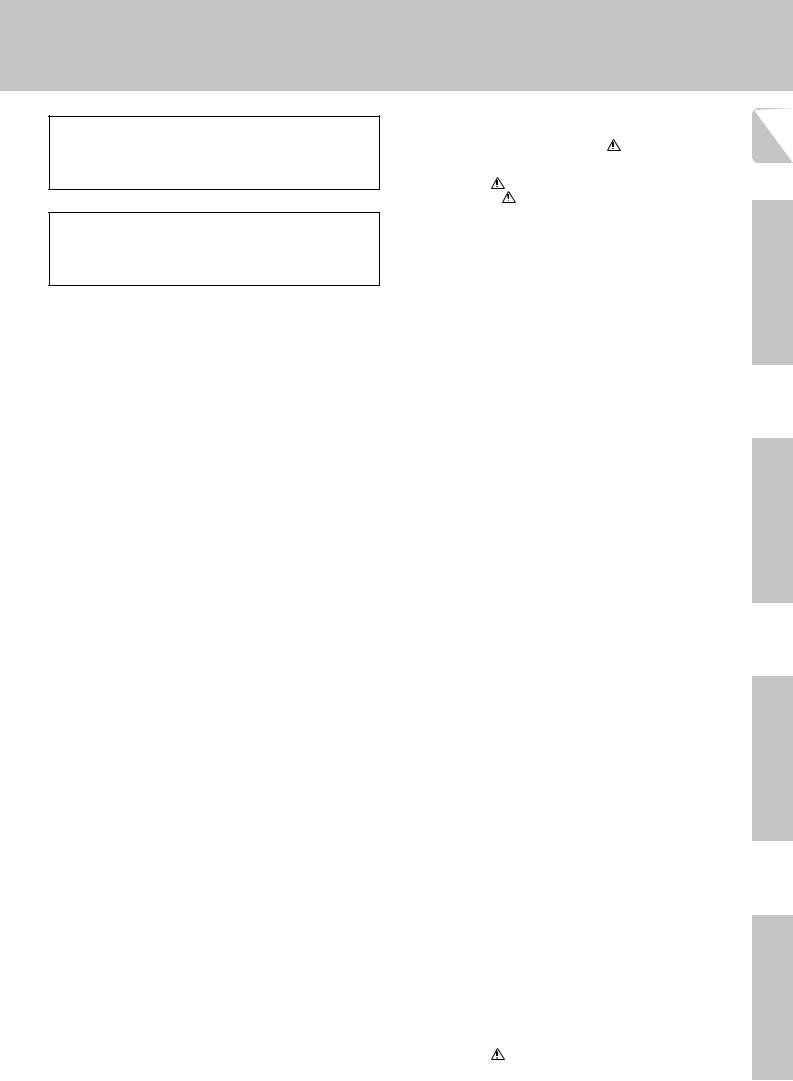
Maintenance of the unit
When the front panel or case becomes dirty, wipe with a soft, dry cloth. Do not use thinner, benzine, alcohol, etc. for these agents may cause discoloration.
In regard to contact cleaner
Do not use contact cleaners because it could cause a malfunction. Be specially careful not to use contact cleaners containing oil, for they may deform the plastic component.
Before applying the power
Contents
|
|
|
|
|
3 |
|
Caution : Read the pages marked |
carefully to ensure |
|
|
|||
|
|
|
||||
safe operation. |
|
|
|
|
||
|
Before applying the power |
2 |
|
|||
|
|
|||||
|
Safety precautions ............................................. |
|
2 |
|
||
|
Unpacking .......................................................... |
|
2 |
|
||
|
How to use this manual ..................................... |
4 |
|
|||
|
Special features ................................................. |
|
4 |
|
||
|
Names and functions of parts ................. |
5 |
Preparations |
|||
|
Remote control unit (RC-R0714) |
6 |
||||
|
|
|||||
|
Remote control unit (RC-R0715) (For U.K. only) |
7 |
|
|||
|
Setting up the system |
.......................... |
8 |
|
||
|
Connecting audio components .......................... |
9 |
|
|||
|
Connecting video components ........................ |
10 |
|
|||
Preparations |
Digital connections ........................................... |
|
11 |
|
||
Connecting video components (COMPONENT |
|
|
|
|||
|
VIDEO) ............................................................. |
|
12 |
|
||
|
Connecting a DVD player (6-channel input) ..... |
13 |
|
|||
|
Connecting the speakers ................................. |
14 |
|
|||
|
Connecting the terminals ................................. |
15 |
|
|||
|
Connecting to another room or area (ROOM B) 16 |
|
||||
|
PRE OUT connections ..................................... |
|
17 |
|
||
|
Connecting to the AV AUX jacks ...................... |
18 |
|
|||
|
Connecting the antennas ................................. |
18 |
|
|||
|
Connecting the system control ........................ |
19 |
Operations |
|||
|
Preparing the remote control |
20 |
||||
|
|
|||||
|
Preparing for surround sound ............... |
21 |
|
|||
|
Speaker settings .............................................. |
|
21 |
|
||
|
|
|
|
|
|
|
|
Normal playback |
|
23 |
|
||
|
|
|
||||
|
Preparing for playback ..................................... |
|
23 |
|
||
|
Listening to a source component ..................... |
23 |
|
|||
|
Adjusting the sound ......................................... |
|
24 |
|
||
|
Recording ...................................... |
|
25 |
|
||
|
Recording audio (analog sources) .................... |
25 |
|
|||
|
Recording video ............................................... |
|
25 |
|
||
|
Recording audio (digital sources) ..................... |
25 |
|
|||
|
Listening to radio broadcasts ............... |
26 |
|
|||
|
Tuning radio stations ........................................ |
|
26 |
|
||
|
Presetting radio stations manually .................... |
26 |
|
|||
Operations |
Receiving preset stations ................................. |
26 |
|
|||
Receiving preset stations in order (P.CALL) ..... |
27 |
Control |
||||
|
Using RDS (Radio Data System) (For U.K. only) 27 |
|||||
|
|
|||||
|
Using the RDS DISP. (Display) key |
|
|
Remote |
||
|
(For U.K. only) |
|
27 |
|||
|
|
|
||||
|
Presetting RDS stations |
|
|
|
||
|
(RDS AUTO MEMORY) (For U.K. only) ............. |
28 |
|
|||
|
Tuning by program type (PTY search) |
|
|
|
||
|
(For U.K. only) .................................................. |
|
28 |
|
||
|
Ambience effects .............................. |
|
29 |
|
||
|
Surround modes .............................................. |
|
29 |
|
||
|
Surround play ................................................... |
|
32 |
|
||
|
DVD 6-channel playback .................................. |
33 |
|
|||
|
Convenient functions ....................................... |
|
33 |
|
||
|
|
|
|
|
|
|
|
Basic remote control operation for other |
|
|
|
||
|
|
|
|
|||
|
components .................................... |
|
35 |
Information |
||
Remote Control |
Registering setup codes for other components |
35 |
||||
|
||||||
Operating other components ........................... |
35 |
|
||||
|
Setup code chart ............................................. |
|
36 |
|
||
|
Remote control operation of |
|
|
Additional |
||
|
other components |
|
44 |
|||
|
|
|
||||
|
|
|
|
|
|
|
|
In case of difficulty |
|
49 |
|
||
Additional |
|
|
||||
Information |
Specifications ................................. |
|
51 |
|
||
|
|
|
|
|
|
|
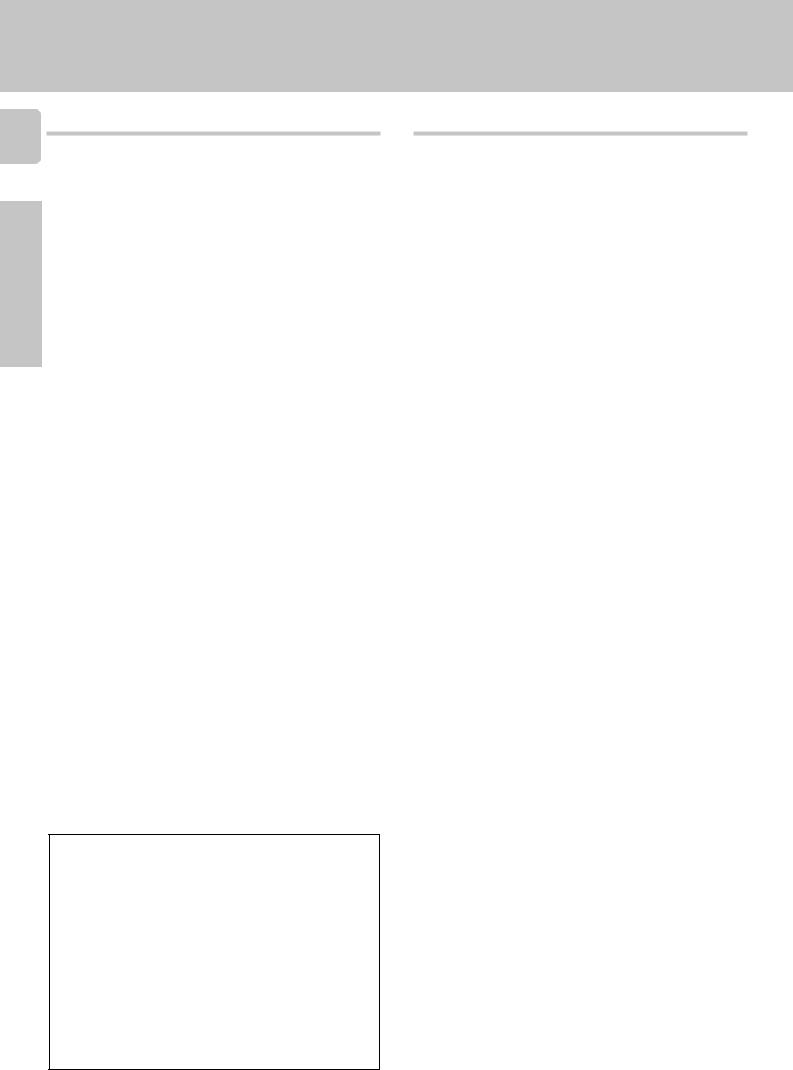
How to use this manual
4
This manual is divided into four sections: Preparations, Operations, Remote Control, and Additional Information.
Preparations
|
Shows you how to connect your audio and video components to the receiver |
|
and prepare the surround processor. |
|
We will guide you to make setting up your system as easy as possible. |
|
However, since this receiver works with all of your audio and video compo- |
Preparations |
nents, connecting the system can be fairly complex. |
Remote Control |
Operations
Shows you how to operate the various functions available from the receiver.
Shows you how to operate other components using the remote control, as well as a detailed explanation of all remote control operations. Once you have registered your components with the proper setup codes, you’ll be able to operate both this receiver and your other AV components (TV, VCR, DVD player, LD player, CD player, etc.) using the remote control supplied with this receiver.
Additional Information
Shows you additional information such as “In case of difficulty” (troubleshooting) and “Specifications”.
Memory back up function
Please note that the following items will be deleted from the unit's memory if the power cord is disconnected from the AC outlet for approximately 2 days.
• Power mode. |
• Speaker settings. |
• Input selector settings. |
• Input mode setting. |
• Device preset. |
• Midnight mode setting. |
• Picture output. |
• Broadcast band. |
• Speaker ON/OFF |
• Frequency setting. |
• Volume level. |
• Preset stations. |
• BASS, TREBLE, INPUT level. |
• Tuning mode. |
• Subwoofer ON/OFF. |
• Source Direct. |
• Dimmer level. |
• RF Band. |
• Monitor ON/OFF. |
• THX. |
• MD/TAPE settings. |
• SW RE-MIX. |
• 6ch/2ch input setting. |
• Bass Peak Level. |
• Listen mode setting. |
|
Before applying the power
Special features
True home theater sound
This receiver incorporates a wide variety of surround modes to bring you maximum enjoyment from your video software. Select a surround mode
according to your equipment or the software you are going to play and enjoy!
ª
Home THX Cinema
THX Select incorporates a complex multichannel digital audio program materials such as Dolby Digital, PRO LOGIC & DTS which enables multichannel decoding.
This system features Re-equalization (Re-EQ), Timbre Matching, Adaptive Decorrelation, Bass Peak Level Manager and Loudspeaker Position Time Synchronization, which reproduces similar cinematic effects in the home environment.
Dolby Digital
The DOLBY DIGITAL mode lets you enjoy full digital surround from software processed in the Dolby Digital format. Dolby Digital provides up to 5.1 channels of independent digital audio for better sound quality and more powerful presence than conventional Dolby Surround.
Dolby Pro Logic II
DOLBY PRO LOGIC II, whilst totally compatible with its predecessor PRO LOGIC, provides greater advantage in surround sound. It allows the users to enjoy the conventional stereo or Dolby Surround with a convincing “5.1 like” presentation. PRO LOGIC II offers special features for controlling the overall spatial, dimensionality, and frontal sound field imaging. PRO LOGIC II produces an impressive surround sound from video software marked  and three-dimensional space from music CD. When listening to music, you will be able to enjoy the experience of sheer STEREO surround sound.
and three-dimensional space from music CD. When listening to music, you will be able to enjoy the experience of sheer STEREO surround sound.
Dolby 3 Stereo
This surround system reproduces theater-like surround sound from video software marked  .
.
The 3 STEREO mode will redirect the Surround signal to the front left and right speakers when only the front and center speakers are used.
DTS
DTS (Digital Theater System) is a 5.1 channel digital audio format that provides five full-spectrum channels and one low-frequency (subwoofer) channel for unprecedented clarity, optimum channel separation and a (wide) dynamic range.
In the DTS mode, the 5.1 channel digital input from a DTS CD, LD or DVD disc (carrying the “DTS” marking) can be played in Digital Surround.
Important:
When a DTS disc is played on a CD, LD or DVD player, noise may be output from the analog output. It is recommended that you connect the digital output of the player to the digital input of this unit.
Multi channel music (SRS Circle Surround 

 )
)
SRS Circle surround enables you to listen to multi channel sound from the stereo source. We assume you have already enjoyed listening to Dolby digital sound/DTS multi channel sound with your multi speakers. Now, this time try listening to the stereo source (ex. Audio CD) using your multi speakers. You may discover a new type of “stereo” sound through SRS Circle Surround.
DSP surround modes
The DSP (Digital Signal Processor) used for this receiver incorporates a variety of high quality adjustable sound fields, like “ARENA”, “JAZZ CLUB”, “THEATER”, “STADIUM” and “DISCO”. It is compatible with almost any kind of program source.
DVD 6-channel input
If you own a DVD player equipped with 6-channel output, this receiver allows you to obtain the full surround sound impact of DVD source material featuring multi-channel encoding. Since the source signals are digital and each channel is input independently, the resulting ambience is far superior to what can be achieved with conventional surround sound systems.
Universal IR (InfraRed) remote signal
In addition to the basic receiver, the remote control supplied with this receiver can also operate almost all of your remote controllable audio and video components. Just follow the simple setup procedure to register the components you have connected.
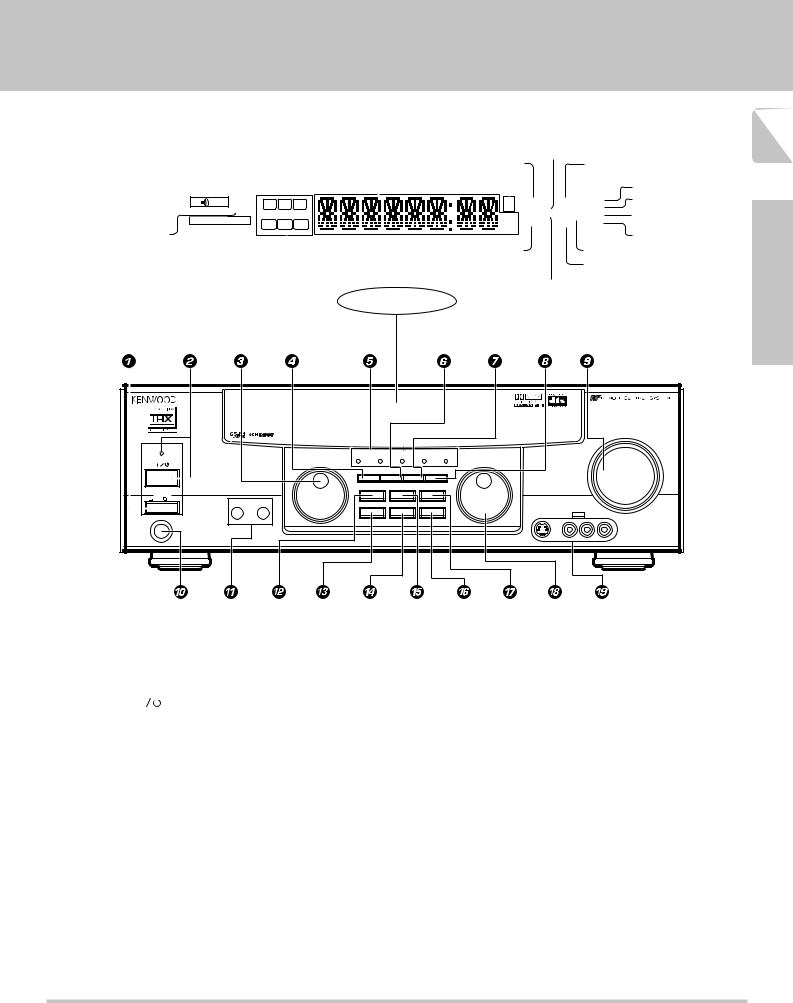
Names and functions of parts
|
|
|
|
|
|
|
|
|
|
|
|
Frequency display, |
|
|
|
|
PRO LOGIC |
|
||||||||
|
|
|
|
|
|
|
|
|
|
|
|
Input display, |
|
|
|
|
|
|||||||||
|
|
|
|
|
|
|
|
|
|
|
|
Preset channel display, |
|
|
|
indicator |
|
DIGITAL indicator |
||||||||
|
Speaker indicator |
|
Surround mode display |
AUTO SOUND indicator |
|
|
|
|||||||||||||||||||
|
|
|
Band indicators |
S.DIRECT indicator |
||||||||||||||||||||||
|
|
|
|
|
|
|
|
|
|
|
|
|
|
|
|
|
|
|||||||||
|
|
|
|
|
|
|
|
|
|
|
|
|
|
|
|
|
|
|
|
|
|
|
|
|
|
AUTO indicator |
|
|
|
SP |
|
A B |
TI.VOL L |
C |
R |
|
|
|
|
|
DIGITAL |
|
|
|
|
MEMO. indicator |
|||||||
CLIP indicator |
|
|
|
|
|
FM |
AUTO SOUND |
|
|
AUTO |
|
|||||||||||||||
|
|
|
|
|
|
|
|
|
|
|
|
|
|
|
|
|
|
|
|
|
||||||
|
|
|
|
MUTE |
|
|
|
|
|
|
|
AM PRO LOGIC S.DIRECT |
|
MEMO |
|
|
||||||||||
|
|
|
C L I P |
|
LFE |
|
|
SW |
|
|
|
|
|
ST. indicator |
||||||||||||
|
|
|
|
|
|
|
|
|
|
|||||||||||||||||
|
|
|
RDS |
|
EON |
PTY |
|
|
|
|
|
MHz 3 STEREO MONITOR |
|
ST. |
|
|||||||||||
|
|
|
|
|
|
|
|
|
|
|
|
|
|
|
|
|
|
|
|
|||||||
|
|
|
SL |
S |
SR |
|
|
|
kHz DOWNMIX |
DSP |
TUNED |
|
|
|||||||||||||
MUTE indicator |
|
|
TP |
TA |
|
NEWS |
|
|
|
|
|
|
|
|
|
|
|
|
|
|
|
TUNED indicator |
||||
|
|
|
|
|
|
|
|
|
|
|
|
|
|
|
|
|
|
|
|
|
|
|
|
|
||
|
|
|
|
|
|
|
|
|
|
|
|
|
|
|
|
|
|
DOWNMIX indicator |
|
|
|
MONITOR indicator |
||||
|
|
|
|
|
|
|
|
|
|
|
|
|
|
|
|
|
|
|
|
|
|
|
|
DSP indicator |
||
|
RDS indicators |
|
|
|
|
|
|
|
|
|
|
|
|
|
|
|
|
|||||||||
|
(For U.K. only) |
|
|
|
|
|
|
|
3 STEREO indicator |
|
||||||||||||||||
|
|
|
|
|
|
Display |
|
|||||||||||||||||||
|
|
|
|
Speaker selection indicators |
STEREO indicator |
|
|
|
|
|||||||||||||||||
|
|
|
|
Input channel indicators |
|
|
|
|
|
|
|
|
|
|
|
|||||||||||
|
|
|
|
Output channel indicators |
|
|
|
|
|
|
|
|
|
|
|
|||||||||||
AUDIO-VIDEO SURROUND RECEIVER KRF-X9050D |
|
|
|
|
|
|
|
|
|
|
|
|
|
|
|
VOLUME CONTROL |
|
STANDBY |
|
DOLBY |
|
|
|
|
|
|
MULTI CONTROL |
DTS |
THX |
DSP MODE |
CS 5·1 |
INPUT SELECTOR |
|||
DIGITAL |
||||||||
|
SET UP |
INPUT MODE |
DIMMER |
MONITOR |
|
|||
ON/STANDBY |
SOUND |
LISTEN MODE |
SOURCE DIRECT |
|
||||
|
|
|
|
|
|
|
||
POWER |
|
|
|
|
|
|
|
|
ON |
OFF |
|
|
|
|
A SPEAKERS B |
BAND |
AUTO |
MEMORY |
DOWN |
UP |
S-VIDEO |
V AV AUX L – AUDIO – R |
PHONES |
|
5
Preparation
1 POWER key |
¡ |
7 DIMMER key |
|
||
Use to switch the main power ON/OFF |
|
Use to adjust the brightness of the display.› |
|||
2 ON/STANDBY ( |
|
) key |
¡ |
Use to select the REC MODE. |
° |
Use to switch the power ON/STANDBY when |
8 MONITOR key |
° |
|||
the POWER is turned ON. |
|
Use to monitor the source that is connected to |
|||
STANDBY indicator |
|
the MONITOR jack. |
|
||
3 MULTI CONTROL knob |
¡ |
9 VOLUME CONTROL knob |
£ |
||
Use to control a variety of settings. |
|
0 PHONES jack |
¢ |
||
4 SET UP key |
¡ |
Use for headphone listening. |
|
||
Use to select the speakers' settings etc. |
! SPEAKERS A/B keys |
£ |
|||
5 Surround indicators |
|
Use to turn the A/B speakers ON/OFF. |
|
||
DTS indicator |
¤ |
@ SOUND key |
¢ |
||
Lights when the receiver is in the DTS mode. |
Use to adjust the sound quality and ambience |
||||
DOLBY DIGITAL indicator |
¤ |
effects. |
|
||
Lights when the receiver is in the Dolby Digital |
# BAND key |
§ |
|||
mode. |
|
Use to select the broadcast band. |
|
||
THX indicator |
¢ |
$ AUTO key |
|
||
Lights when the receiver is in the THX mode. |
Use to change “TAPE” indication to “MD”. £ |
||||
DSP MODE indicator |
¤ |
Use to select the auto tuning mode. |
§ |
||
Lights when the receiver is in the DSP mode. |
% LISTEN MODE key |
¤ |
|||
CS 5.1 indicator |
¤ |
Use to select the listening mode. |
|
||
Lights when the receiver is in the CS 5.1 mode. |
^ MEMORY key |
§ |
|||
6 INPUT MODE key |
8 |
Use to store radio stations in the preset memory. |
|||
Use to switch between the digital and analog |
|
|
|||
inputs. |
|
|
|
||
& SOURCE DIRECT key |
¢ |
Use to pass the source material direct to the |
|
amplifier. |
|
* INPUT SELECTOR knob |
£ |
Use to select the input sources. |
|
( AV AUX (S VIDEO, V, AUDIO L/R) |
|
jacks |
* |
Standby mode
When standby indicator is lit, this receiver is in standby mode and consumes a small amount of current for back-up. This system can be switched on using remote control.

6
Preparations
Names and functions of parts
Remote control unit (RC-R0714)
1
2
3
4
5
6
7
8
9
0
!
@
#
$
|
|
|
POWER |
1 |
2 |
3 |
|
|
|
|
POWER |
4 |
5 |
6 |
TV |
7 |
8 |
9 |
VCR1 |
|
|
RECEIVER |
|
0 |
+10 |
|
VCR2 |
BASS BOOST |
|
|
|
|
DSS |
CABLE |
DVD |
MENU |
MULTI |
|
OSD |
SET UP |
CONTROL |
|
|
P.CALL |
|
|
P.CALL |
|
ENTER |
|
|
TITLE |
|
RETURN |
DIMMER |
MULTI |
REC M. |
|
CONTROL |
|
TUNING |
BAND |
|
|
A/B +100 |
AUTO |
DISC SEL. |
DISC SKIP |
AV AUX |
DVD |
|
INPUT SEL. |
|
TUNER |
CD/DVD |
MD/TAPE |
PHONO |
|
|
TV SEL. |
CH |
|
|
|
|
VIDEO1 |
VIDEO2 |
VIDEO3 |
DVD |
LISTEN M. |
SOUND |
|
|
|
|
SOURCE |
RECEIVER |
|
|
VOLUME |
VOLUME |
THX |
MUTE |
|
|
%
^
&
*
(
)
¡ ™
£ ¢
°
§
¶
If the name of a function is different on the receiver and on the remote control, the name of the remote control key in this manual is indicated in parentheses.
1 Numeric keys r
Provide functions identical to those of the original remote control supplied with the component you are controlling.
2 RECEIVER key
Use to return to the operation of the receiver.
3 BASS BOOST key ¢
Use to select the maximum adjustment setting for the low frequency range.
4MENU key
Use to operate other components.
SET UP key |
¡ |
Use to select the speakers' settings etc. |
|
5 MULTI CONTROL keys |
¡ |
Use to control a variety of settings. |
|
Use to operate other components. |
|
P.CALL 4/¢ keys |
¶ |
If tuner is selected as the input source, these |
|
keys function as P.CALL keys. |
|
4/¢ keys |
|
If CD or MD is selected as the input source, |
|
these keys function as skip keys. |
|
ENTER key |
|
Use to operate other components |
|
6 TITLE key |
|
Use to operate other components. |
|
DIMMER key |
› |
Use to adjust the brightness of the display.
7TUNING 1/¡ keys
Use to operate the tuner or selected component.
If CD, MD or TAPE is selected as the input source, these keys function as search keys.
8 DISC SEL. key
Use to opeate other components.
9DISC SKIP key
If CD is selected as the input source, this key functions as the multi-CD player disc skip key.
A/B key
If TAPE is selected as the input source, this is (A and B) of a double cassette deck.
+100 key
Use to select the track number with the MD recorder.
0INPUT SELECTOR keys (TUNER, CD/ DVD, MD/TAPE, PHONO, VIDEO1, VIDEO2, VIDEO3, DVD)
Use to select the input sources.
4 DVD ¢ key
When in DVD player operations, these keys
function as skip keys. |
|
! LISTEN M. key |
¤ |
Use to select the listening mode. |
|
@ SOUND key |
¢ |
Use to adjust the sound quality and ambience effects.
# THX key
Use to switch the status of THX.
$MUTE key
Use to temporarily mute the sound.
%POWER (

 ) key
) key
Use to turn the receiver on and off.
^ Source POWER key (TV, VCR1, VCR2, DVD, CABLE, DSS) fi
Use to turn the other components on and off.
&OSD key
Use to operate other components.
*RETURN key
Use to operate other components.
REC M. key
Use to select the REC MODE.
(3¥8 key
If CD is selected as the input source, this key
functions as the play/pause key.
If MD or TAPE seleted as the input source, this key functions as the play key.
BAND key §
Use to select the broadcast band.
)2 key
If tape is selected as the input source, this key functions as the play key for side B of the cassette (the side facing away from the front of the deck).
¡ AV AUX key |
|
8 key |
|
Use to operate other components. |
|
™ AUTO key |
§ |
Use to select the auto tuning mode. |
|
7 key
If CD, MD or TAPE is selected as the input source, this key functions as the stop key.
£INPUT SEL. key
Use to operate other components.
¢CH %¥fi key
Use to select the channel.
°TV SEL key
Use to operate other components.
§VOLUME %¥fi (RECEIVER) keys £
Use to adjust the receiver volume.
¶VOLUME 5¥°(SOURCE) keys
Use to adjust the source volume.
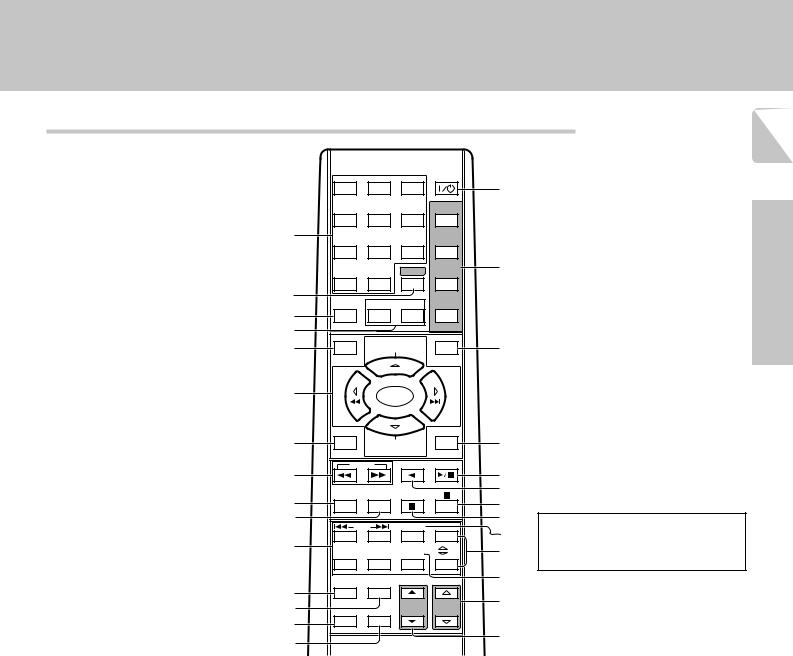
Names and functions of parts
Remote control unit (RC-R0715) (For U.K. only)
1
2
3
4
5
6
7
8
9
0
!
@
#
$
%
|
|
|
POWER |
1 |
2 |
3 |
|
|
|
|
POWER |
4 |
5 |
6 |
TV |
7 |
8 |
9 |
VCR1 |
|
|
RECEIVER |
|
0 |
+10 |
|
VCR2 |
BASS BOOST |
PTY |
RDS DISP. |
|
|
|
|
DVD |
MENU |
|
MULTI |
OSD |
SET UP |
CONTROL |
|
|
P.CALL |
|
|
P.CALL |
|
ENTER |
|
|
TITLE |
|
RETURN |
DIMMER |
MULTI |
REC M. |
|
CONTROL |
|
TUNING |
BAND |
|
|
A/B +100 |
AUTO |
DISC SEL. |
DISC SKIP |
AV AUX |
DVD |
|
INPUT SEL. |
|
TUNER |
CD/DVD |
MD/TAPE |
PHONO |
|
|
TV SEL. |
CH |
|
|
|
|
VIDEO1 |
VIDEO2 |
VIDEO3 |
DVD |
LISTEN M. |
SOUND |
|
|
|
|
SOURCE |
RECEIVER |
|
|
VOLUME |
VOLUME |
THX |
MUTE |
|
|
^
&
*
(
)
¡
™ £
¢ °
§
¶
•
If the name of a function is different on the receiver and on the remote control, the name of the remote control key in this manual is indicated in parentheses.
1 Numeric keys r
Provide functions identical to those of the original remote control supplied with the component you are controlling.
2RECEIVER key
Use to return to the operation of the receiver.
3 BASS BOOST key |
¢ |
Use to select the maximum adjustment set- |
|
ting for the low frequency range. |
|
4 PTY key |
• |
Use for PTY search. |
|
RDS DISP. key |
¶ |
Use to receive RDS broadcasts.
5MENU key
Use to operate other components.
SET UP key |
¡ |
Use to select the speakers' settings etc. |
|
6 MULTI CONTROL keys |
¡ |
Use to control a variety of settings. |
|
Use to operate other components. |
|
P.CALL 4/¢ keys |
¶ |
If tuner is selected as the input source, these keys function as P.CALL keys.
4/¢ keys
If CD or MD is selected as the input source, these keys function as skip keys.
ENTER key
Use to operate other components
7TITLE key
Use to operate other components.
DIMMER key ›
Use to adjust the brightness of the display.
8TUNING 1/¡ keys
Use to operate the tuner or selected component.
If CD, MD or TAPE is selected as the input source, these keys function as search keys.
9DISC SEL. key
Use to opeate other components.
0DISC SKIP key
If CD is selected as the input source, this key functions as the multi-CD player disc skip key.
A/B key
If TAPE is selected as the input source, this is (A and B) of a double cassette deck.
+100 key
Use to select the track number with the MD recorder.
!INPUT SELECTOR keys (TUNER, CD/ DVD, MD/TAPE, PHONO, VIDEO1, VIDEO2, VIDEO3, DVD)
Use to select the input sources.
4 DVD ¢ key
When in DVD player operations, these keys
function as skip keys. |
|
@ LISTEN M. key |
¤ |
Use to select the listening mode. |
|
# SOUND key |
¢ |
Use to adjust the sound quality and ambience effects.
$THX key
Use to switch the status of THX.
%MUTE key
Use to temporarily mute the sound.
^POWER (

 ) key
) key
Use to turn the receiver on and off.
& Source POWER key (TV, VCR1, VCR2, DVD, CABLE, DSS) fi
Use to turn the other components on and off.
*OSD key
Use to operate other components.
(RETURN key
Use to operate other components.
REC M. key
Use to select the REC MODE.
)3¥8 key
If CD is selected as the input source, this key functions as the play/pause key.
If MD or TAPE is seleted as the input source,
this key functions as the play key.
BAND key §
Use to select the broadcast band.
¡2 key
If tape is selected as the input source, this key functions as the play key for side B of the cassette (the side facing away from the front
of the deck).
™AV AUX key 8 key
Use to operate other components.
£ AUTO key |
§ |
Use to select the auto tuning mode. |
|
7 key |
|
If CD, MD or TAPE is selected as the input source, this key functions as the stop key.
¢ INPUT SEL. key
Use to operate other components.
° CH %¥fi key
Use to select the channel.
§TV SEL. key
Use to operate other components.
¶ VOLUME %¥fi (RECEIVER) keys £
Use to adjust the receiver volume.
•VOLUME 5¥° (SOURCE) keys
Use to adjust the source volume.
7
Preparation
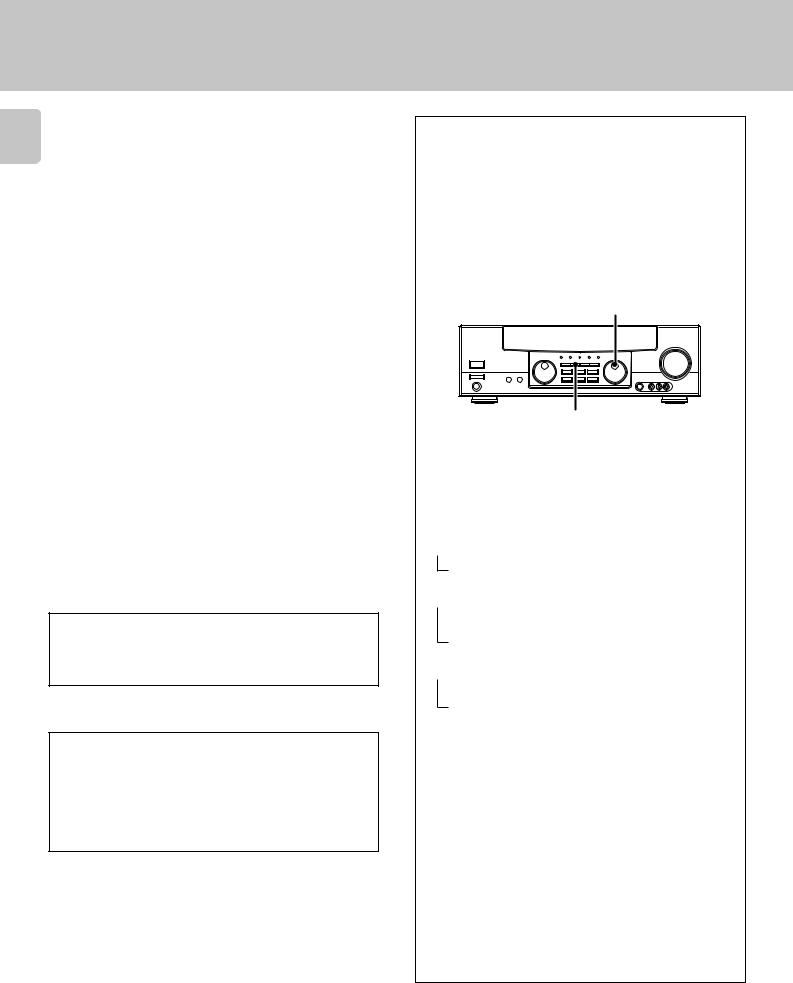
|
|
Setting up the system |
8 |
|
Make connections as shown on the following pages. |
|
When connecting the related system components, be sure |
|
|
to also refer to the instruction manuals supplied with the |
|
|
|
components you are connecting. |
|
|
Do not connect the power cord to a wall outlet until all |
|
|
connections are completed. |
|
|
|
|
|
DTS disclaimer clause |
|
|
DTS Digital Surround™ is a discrete 5.1 channel digital audio format |
Preparations |
|
available on CD, LD, and DVD software which consequently cannot be |
|
decoded and played back inside most CD, LD, or DVD players. For this |
|
|
|
|
|
|
reason, when DTS-encoded software is played back through the analog |
|
|
outputs of the CD, LD, or DVD player, excessive noise will be exhibited. |
|
|
To avoid possible damage to the audio system, proper precautions |
|
|
should taken by the consumer if the analog outputs are connected |
|
|
directly to an amplification system. To enjoy DTS Digital Surround™ |
|
|
playback, an external 5.1 channel DTS Digital Surround™ decoder |
|
|
system must be connected to the digital output (S/P DIF, AES/EBU, or |
|
|
TosLink) of the CD, LD or DVD player. |
|
|
|
|
|
|
Notes
1.Be sure to insert all connection cords securely. If their connections are imperfect, the sound may not be produced or noise may interfere.
2.Be sure to remove the power cord from the AC outlet before plugging or unplugging any connection cords. Plugging/unplugging connection cords without disconnecting the power cord can cause malfunctions and may damage the unit.
3.Do not connect power cords from components which power consumption is larger than what is indicated on the AC outlet at the rear of this unit.
Analog connections
Audio connections are made using RCA pin cords. These cables transfer stereo audio signal in an “analog” form. This means the audio signal corresponds to the actual audio of two channels. These cables usually have 2 plugs on each end, one red for the right channel and one white for the left channel. These cables are usually packaged with the source unit, or are available at your local electronics retailer.
Microcomputer malfunction
If operation is not possible or an erroneous display appears, even though all connections have been made properly, reset the microcomputer referring to “In case of difficulty”. o
CAUTION
Be sure to adhere to the followings, or proper ventilation will be blocked causing damage or fire hazard.
•Do not place any objects impairing heat radiation onto the top of the unit.
•Leave a space around the unit (from the largest outside dimension
including projection) equal or greater than, shown below.
Top panel : 50 cm Side panel : 10 cm Back panel : 10 cm
Input mode settings
CD/DVD, DVD/6ch, VIDEO2 and VIDEO3 inputs each include jacks for digital audio input and analog audio input.
You must select beforehand which type of input is to be used for each connected component.
The initial factory settings for audio signal playback (CD/DVD, DVD/6ch) and (VIDEO2, VIDEO3) are digital and analog respectively.
To use the analog audio input for playback instead (if, for example, you have connected a VCR to the VIDEO2 or VIDEO3 input), you must set the input mode for the corresponding input to the analog mode.
After completing connections and turning on the receiver, follow the steps below.
INPUT SELECTOR
INPUT MODE
1Use the INPUT SELECTOR knob to select CD/DVD, DVD/6ch, VIDEO2, or VIDEO3.
2Press the INPUT MODE key.
Each press switches the setting as follows:
In DTS play mode
 1 D-AUTO (digital input, auto sound)
1 D-AUTO (digital input, auto sound)
2 D-MANUAL (digital input, manual sound)
In DVD/6ch play mode
 1 D-AUTO (digital input, auto sound)
1 D-AUTO (digital input, auto sound)
2 D-MANUAL (digital input, manual sound)
3 6ch INPT (DVD/6ch input)
4 ANALOG (analog input, manual sound)
In modes other than DTS or DVD/6ch play mode
 1 D-AUTO (digital input, auto sound)
1 D-AUTO (digital input, auto sound)
2 D-MANUAL (digital input, manual sound)
3 ANALOG (analog input, manual sound)
Digital input:
Select this setting to play digital signals from a DVD, CD, or LD player.
Analog input:
Select this setting to play analog signals from a cassette deck, VCR, or turntable.
Auto sound:
In the auto sound mode (AUTO SOUND indicator lights), the receiver selects the listening mode automatically during playback to match the type of input signal (Dolby Digital, PCM, DTS ) and the speaker setting. The initial factory setting is auto sound on.
To keep the receiver set to the currently selected listening mode, use the INPUT MODE key to select “D-MANUAL” (manual sound). However, even when this setting is selected, there may be cases in which the listening mode is selected automatically to match a Dolby Digital source signal depending on the combination of listening mode and source signal.
If the INPUT MODE key is pressed quickly, sound may not be produced.
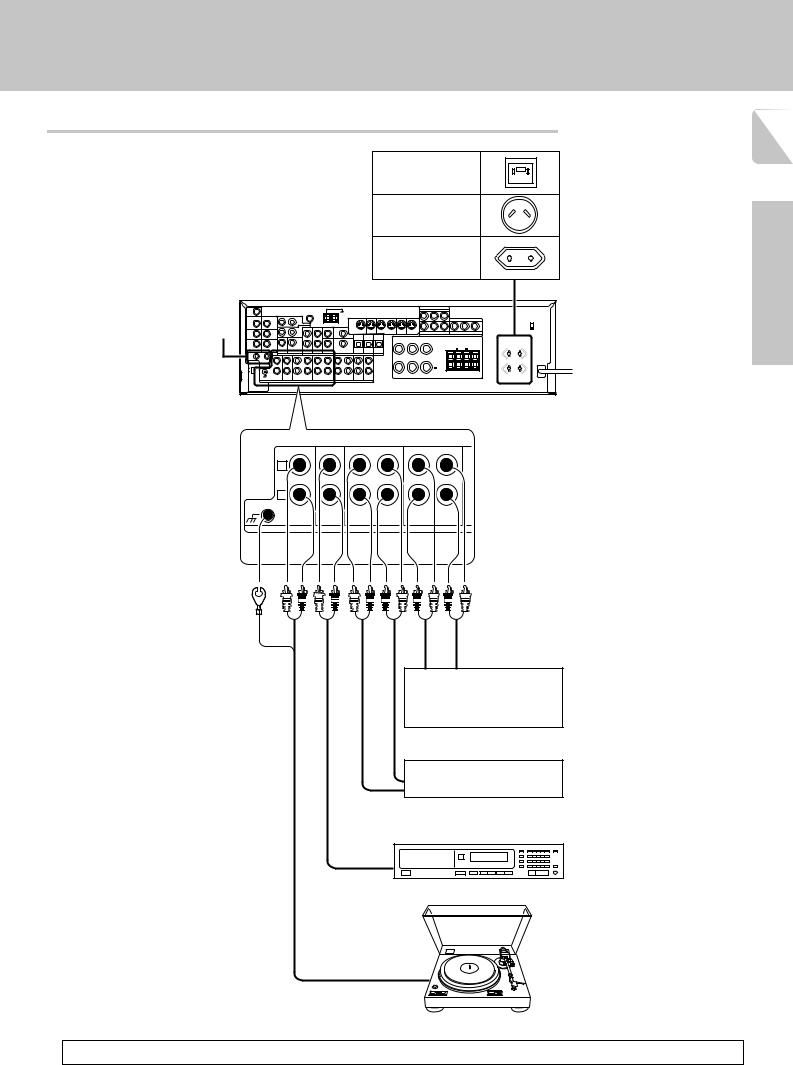
Setting up the system
Connecting audio components
Shape of AC outlets
U. K.
Australia
Other countries
SYSTEM CONTROL |
|
|
jacks |
( |
|
|
75 S |
|
|
AM 10KHZ |
To AC wall outlet |
|
FM 100KHZ |
|
|
50 S |
|
|
AM 9KHZ |
|
|
FM 50KHZ |
|
|
|
DE- |
|
|
EMPHASIS |
|
|
CHANNEL |
|
|
SPACE |
9
Preparations
L |
|
|
|
|
R |
|
|
|
|
GND |
|
REC OUT PLAY IN |
REC OUT PLAY IN |
|
PHONO |
CD/DVD |
|||
|
|
|||
|
|
MD/TAPE |
MONITOR |
|
|
|
|
AUDIO |
IN OUT
Video component,
3 head cassette deck, or Graphic equalizer °
OUT
Cassette deck or MD recorder
IN
OUT
CD player
OUT
Moving Coil (MC) cartridge record player cannot be used directly from the receiver unit. It can only be used when another equalizer amplifier is connected
Record player
When you connect the unit and the CD or MD player with the digital connection, you can enjoy a better sound quality.
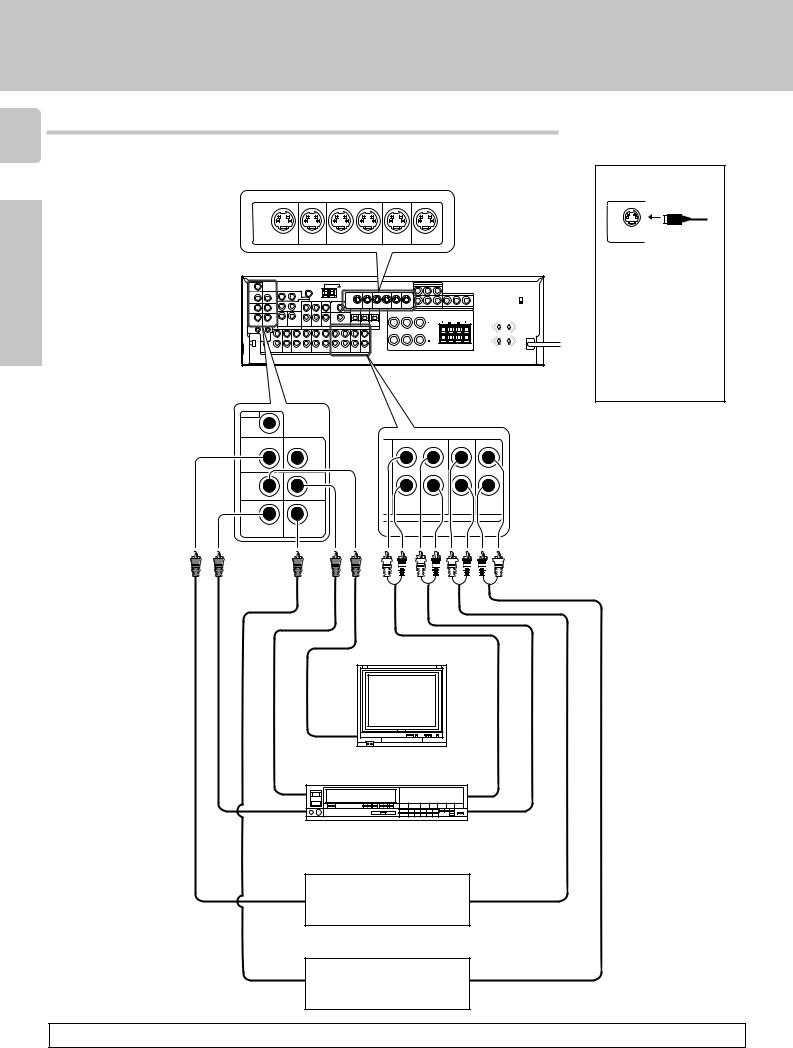
Connecting video components
10
S Video jacks
S-VIDEO |
PLAY IN |
REC OUT |
PLAY IN |
PLAY IN |
PLAY IN |
MONITOR |
DVD |
VIDEO 1 |
VIDEO 1 |
VIDEO 2 |
VIDEO 3 |
OUT |
Preparations |
|
|
S VIDEO |
PLAY IN |
REC OUT |
PLAY IN |
PLAY IN |
PLAY IN |
|
|
|
|
R |
L |
L |
|
|
|
|
|
|
|
|
|
|
|
MONITOR |
|
|
|
|
|
|
|
|
|
|
|
OUT |
DVD |
VIDEO 1 |
VIDEO 1 |
VIDEO 2 |
VIDEO 3 |
|
|
|
|
|
|
|
|
|
|
|
|
R |
B |
|
|
|
|
R |
|
|
|
|
|
L |
|
|
|
75 S |
|
|
|
|
|
|
|
|
|
|
|
AM 10KHZ |
|
|
|
|
|
|
|
|
|
|
|
FM 100KHZ |
|
|
|
|
|
|
|
|
|
|
|
50 S |
|
|
|
|
|
A |
|
R |
L |
|
|
AM 9KHZ |
|
|
|
|
|
R |
L |
C |
|
|
|
FM 50KHZ |
|
|
|
|
|
|
|
|
|
|
|
DE- |
|
|
|
|
|
|
|
|
|
|
|
EMPHASIS |
|
|
|
|
|
|
|
|
|
|
|
CHANNEL |
|
|
|
|
|
|
|
|
|
|
|
SPACE |
|
|
|
|
|
|
|
|
|
|
|
VIDEO |
|
|
|
|
|
|
|
|
|
|
|
ROOM B |
|
|
|
|
|
|
|
|
|
|
|
OUT |
|
|
|
|
|
|
|
|
|
|
|
VIDEO 2 IN |
|
CD/DVD IN |
|
|
|
|
|
|
|
|
|
|
|
DVD |
|
|
|
|
|
|
|
|
|
MONITOR |
|
VIDEO 1 |
|
|
|
|
|
|
|
|
|
OUT |
|
OUT |
|
|
|
|
|
|
|
|
|
|
|
|
|
|
|
REC OUT |
PLAY IN |
PLAY IN |
PLAY IN |
|
|
|
|
|
|
|
|
|
VIDEO 1 |
VIDEO 2 |
VIDEO 3 |
|
|
VIDEO 1 IN |
VIDEO 3 IN |
|
|
|
|
|
|
|
|
|
Setting up the system
About the S VIDEO jacks
S VIDEO
Use the S VIDEO jacks to make connections to video components with S VIDEO IN/OUT jacks.
÷If you use the S VIDEO jacks to connect your video playback components, be sure to use theSVIDEO jackswhen connecting your monitor and video recording components.
|
Monitor TV |
|
VIDEO |
VIDEO IN |
AUDIO |
IN/OUT |
|
IN/OUT |
|
IN |
|
|
Video Inputs |
|
|
(Yellow RCA pin cord) |
|
|
Video deck |
IN |
|
IN |
|
|
OUT |
OUT |
|
Video inputs and |
Audio inputs |
|
outputs |
and outputs |
|
(yellow RCA pin cord) |
|
|
OUT |
OUT |
|
DVD player or LD player |
|
|
OUT |
OUT |
DVD player or LD player
A video component with digital audio outputs should be connected to the VIDEO2 or VIDEO3 jacks.
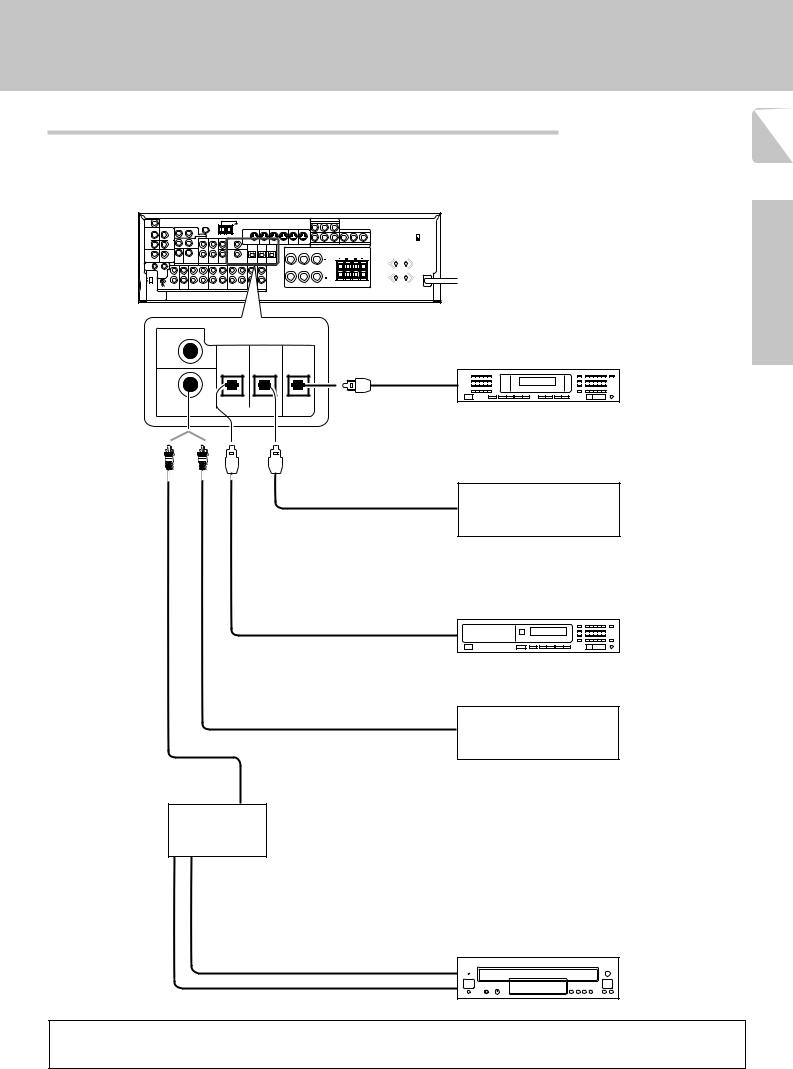
Setting up the system
Digital connections
11
The digital in jacks can accept DTS, Dolby Digital, or PCM signals. Connect components capable of outputting DTS, Dolby Digital, or standard PCM (CD) format digital signals.
If you have connected any digital components to the receiver, be sure to read the “Input mode settings” section
carefully. |
8 |
|
|
S VIDEO |
PLAY IN |
REC OUT |
PLAY IN |
PLAY IN |
PLAY IN |
|
|
R |
L |
L |
|
|
|
|
|
|
|
|
|
MONITOR |
|
|
|
|
|
|
|
|
|
OUT |
DVD |
VIDEO 1 |
VIDEO 1 |
VIDEO 2 |
VIDEO 3 |
|
|
|
|
|
|
|
|
|
|
R |
B |
|
|
R |
|
|
|
|
|
L |
|
75 S |
|
|
|
|
|
|
|
|
|
AM 10KHZ |
|
|
|
|
|
|
|
|
|
FM 100KHZ |
|
|
|
|
|
|
|
|
|
50 S |
|
|
|
|
|
A |
|
R |
L |
AM 9KHZ |
|
|
|
|
|
R |
L |
C |
|
FM 50KHZ |
|
|
|
|
|
|
|
|
|
DE- |
|
|
|
|
|
|
|
|
|
EMPHASIS |
|
|
|
|
|
|
|
|
|
CHANNEL |
|
|
|
|
|
|
|
|
|
SPACE |
|
|
|
|
|
|
|
|
|
DVD
Preparations
OPTICAL DIGITAL IN (AUDIO)
VIDEO 2 |
CD/DVD |
VIDEO 3 |
|
MONITOR |
||||||
COAXIAL |
OPTICAL |
OPTICAL |
|
OPTICAL |
||||||
|
DIGITAL IN |
|
|
|
|
DIGITAL OUT |
||||
|
|
|
|
|
|
|
|
|
|
|
|
|
|
|
|
|
|
|
|
|
|
OPTICAL DIGITAL OUT (AUDIO)
Optical fiber cable
OPTICAL DIGITAL OUT (AUDIO)
COAXIAL DIGITAL OUT (AUDIO)
COAXIAL DIGITAL
OUT (AUDIO)
RF digital demodulator (DEM-9991D) (sold separately)
MD player
Component with DTS, Dolby
Digital, or PCM OPTICAL
DIGITAL OUT
Connect the video signal and digital audio signals to the VIDEO 3 jacks.
(See |
“Connecting |
video |
components”.) |
0 |
|
CD player
Component with DTS, Dolby
Digital, or PCM COAXIAL
DIGITAL OUT
Connect the video signal and analog audio signals to the VIDEO 2 jacks. (See “Connecting video compo-
nents”.) |
0 |
DOLBY DIGITAL RF OUT (AUDIO)
PCM OUT
LD player
To connect an LD player with a DIGITAL RF OUT, connect the LD player to the KENWOOD RF digital demodulator (DEM-9991D). Next, connect the DIGITAL OUT jacks of the demodulator to the DIGITAL IN jacks of the receiver.
Connect the video signal and analog audio signals to the VIDEO 2 or VIDEO 3 jacks. (See “Connecting video components”.)
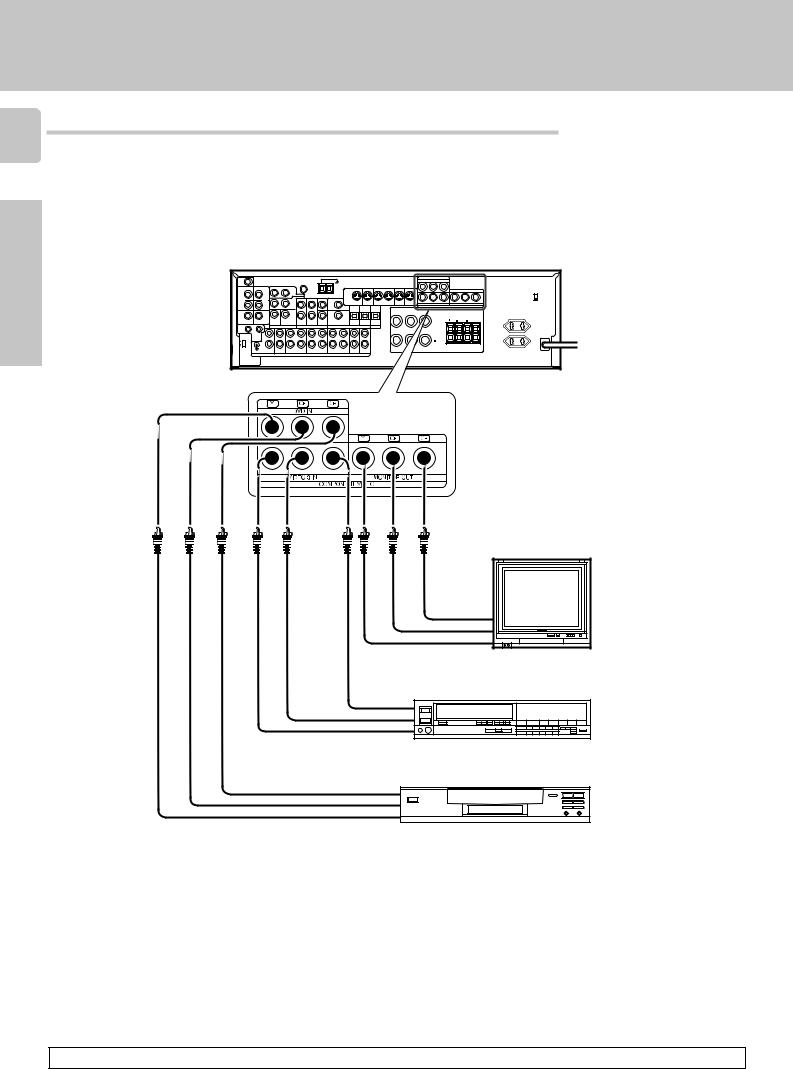
Setting up the system
Connecting video components (COMPONENT VIDEO)
12 If you have connected the receiver to a video component with COMPONENT jacks, you can get a better picture quality than by connecting to the S-VIDEO jacks.
Preparations
|
|
S VIDEO |
PLAY IN |
REC OUT |
PLAY IN |
PLAY IN |
PLAY IN |
|
|
R |
L |
L |
|
|
|
|
|
|
|
|
|
MONITOR |
|
|
|
|
|
|
|
|
|
OUT |
DVD |
VIDEO 1 |
VIDEO 1 |
VIDEO 2 |
VIDEO 3 |
|
|
|
|
|
|
|
|
|
|
R |
B |
|
|
R |
|
|
|
|
|
L |
|
75 S |
|
|
|
|
|
|
|
|
|
AM 10KHZ |
|
|
|
|
|
|
|
|
|
FM 100KHZ |
|
|
|
|
|
|
|
|
|
50 S |
|
|
|
|
|
A |
|
R |
L |
AM 9KHZ |
|
|
|
|
|
R |
L |
C |
|
FM 50KHZ |
|
|
|
|
|
|
|
|
|
DE- |
|
|
|
|
|
|
|
|
|
EMPHASIS |
|
|
|
|
|
|
|
|
|
CHANNEL |
|
|
|
|
|
|
|
|
|
SPACE |
|
|
|
|
|
|
|
|
|
Monitor TV (with component jacks)
CR IN
CB IN
Y IN
Video Recorder, DVD Recorder, Satellite Cable Tuner & Game Player
(with component jacks)
CR OUT
CB OUT
Y OUT
DVD player (with component jacks)
CR OUT
CB OUT
Y OUT
• Connect to the VIDEO cord.
When connecting the TV to the COMPONENT jacks, be sure to connect all the other components to the COMPONENT jacks.
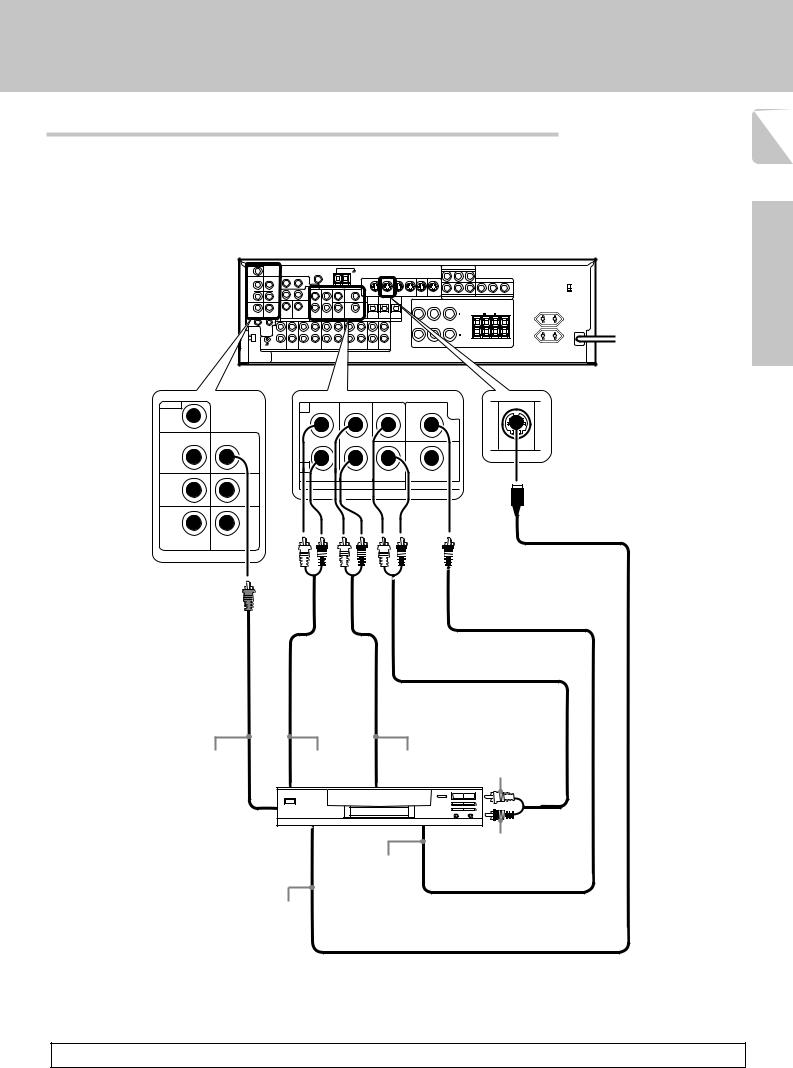
Setting up the system
Connecting a DVD player (6-channel input)
13
If you have connected a DVD player to the receiver with digital connection, be sure to read the “Input mode settings”
section carefully. |
8 |
|
|
S VIDEO |
PLAY IN |
REC OUT |
PLAY IN |
PLAY IN |
PLAY IN |
|
|
R |
L |
L |
|
|
|
|
|
|
|
|
|
MONITOR |
|
|
|
|
|
|
|
|
|
OUT |
DVD |
VIDEO 1 |
VIDEO 1 |
VIDEO 2 |
VIDEO 3 |
|
|
|
|
|
|
|
|
|
|
R |
B |
|
|
R |
|
|
|
|
|
L |
|
|
|
|
|
|
|
|
|
|
|
75 S |
|
|
|
|
|
|
|
|
|
AM 10KHZ |
|
|
|
|
|
|
|
|
|
FM 100KHZ |
|
|
|
|
|
|
|
|
|
50 S |
|
|
|
|
|
A |
|
R |
L |
AM 9KHZ |
|
|
|
|
|
R |
L |
C |
|
FM 50KHZ |
|
|
|
|
|
|
|
|
|
DE- |
|
|
|
|
|
|
|
|
|
EMPHASIS |
|
|
|
|
|
|
|
|
|
CHANNEL |
|
|
|
|
|
|
|
|
|
SPACE |
|
|
|
|
|
|
|
|
|
VIDEO |
L |
|
CENTER |
DVD |
PLAY IN |
|
|
|
|||
ROOM B |
|
|
|
|
|
OUT |
|
|
|
|
|
VIDEO 2 IN |
CD/DVD IN |
|
|
|
DVD |
|
DVD |
|
|
|
|
|
R |
|
SUB |
VIDEO 2 |
|
MONITOR |
VIDEO 1 |
FRONT SURROUND |
|
||
WOOFER |
COAXIAL |
|
|||
OUT |
OUT |
DVD / 6CH. INPUT |
|
|
|
Preparations
S VIDEO cord
VIDEO 1 IN |
VIDEO 3 IN |
VIDEO OUT |
FRONT |
SURROUND |
|
(Yellow RCA |
OUT L/R |
OUT L/R |
CENTER OUT |
pin cord) |
|
|
|
DVD player
SUBWOOFER OUT
COAXIAL DIGITAL OUT (AUDIO)
S VIDEO
OUT
To switch the speakers off , turn SPEAKERS A and B OFF or press MUTE key on the remote control unit.
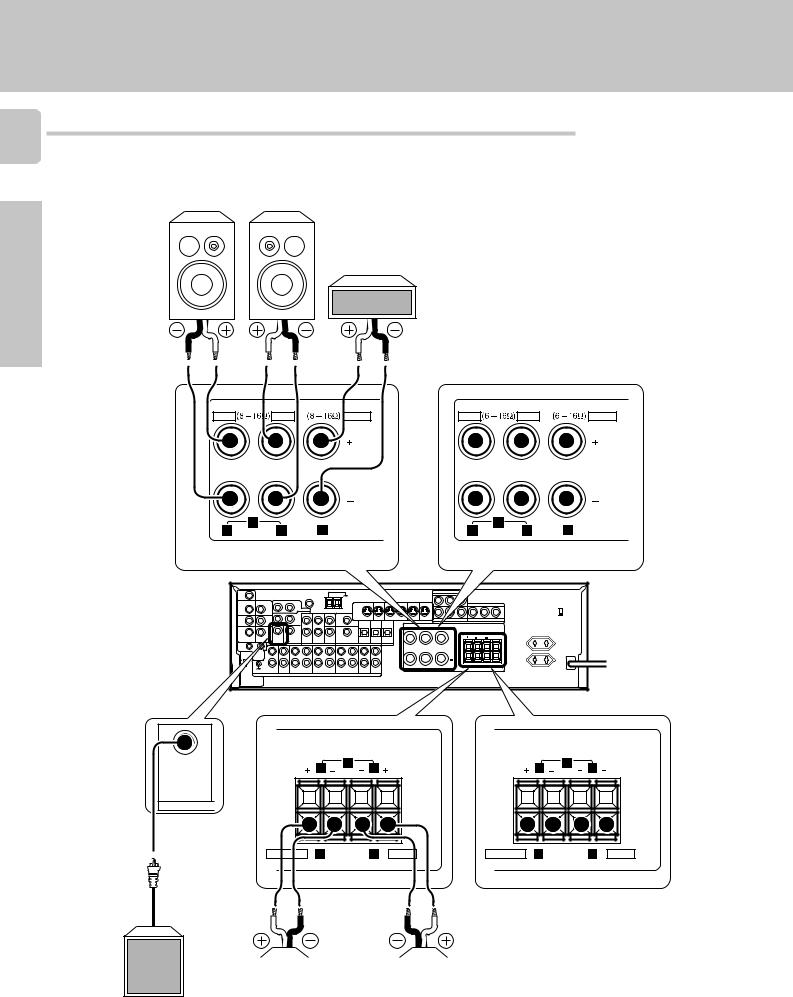
Connecting the speakers
14
Front Speakers A
Right Left
Preparations
Setting up the system
Center
Speaker
FRONT SPEAKERS |
CENTER SPEAKERS |
FRONT SPEAKERS |
CENTER SPEAKERS |
||
RED |
BLUE |
GREEN |
RED |
BLUE |
GREEN |
(For U. K. only)
|
|
S VIDEO |
PLAY IN |
REC OUT |
PLAY IN |
PLAY IN |
PLAY IN |
|
|
R |
L |
L |
|
|
|
|
|
|
|
|
|
MONITOR |
|
|
|
|
|
|
|
|
|
OUT |
DVD |
VIDEO 1 |
VIDEO 1 |
VIDEO 2 |
VIDEO 3 |
|
|
|
|
|
|
|
|
|
|
R |
B |
|
|
R |
|
|
|
|
|
L |
|
75 S |
|
|
|
|
|
|
|
|
|
AM 10KHZ |
|
|
|
|
|
|
|
|
|
FM 100KHZ |
|
|
|
|
|
|
|
|
|
50 S |
|
|
|
|
|
A |
|
R |
L |
AM 9KHZ |
|
|
|
|
|
R |
L |
C |
|
FM 50KHZ |
|
|
|
|
|
|
|
|
|
DE- |
|
|
|
|
|
|
|
|
|
EMPHASIS |
|
|
|
|
|
|
|
|
|
CHANNEL |
|
|
|
|
|
|
|
|
|
SPACE |
|
|
|
|
|
|
|
|
|
|
FRONT SPEAKERS |
|
|
(8 – 16Ω) |
|
SUB |
|
|
WOOFER |
|
|
ORANGE |
(8 – 16Ω) |
GRAY |
|
SURROUND SPEAKERS |
|
FRONT SPEAKERS (6 – 16Ω)
ORANGE |
(6 – 16Ω) |
GRAY |
SURROUND SPEAKERS
(For U. K. only)
Powered subwoofer
|
|
|
|
|
|
|
|
|
|
|
|
|
|
|
|
|
|
|
|
|
Right |
|
Left |
||||
Surround Speakers
(Be sure to connect both surround speakers)
Use the FRONT SPEAKERS B terminals if you want to connect a second front speaker system.
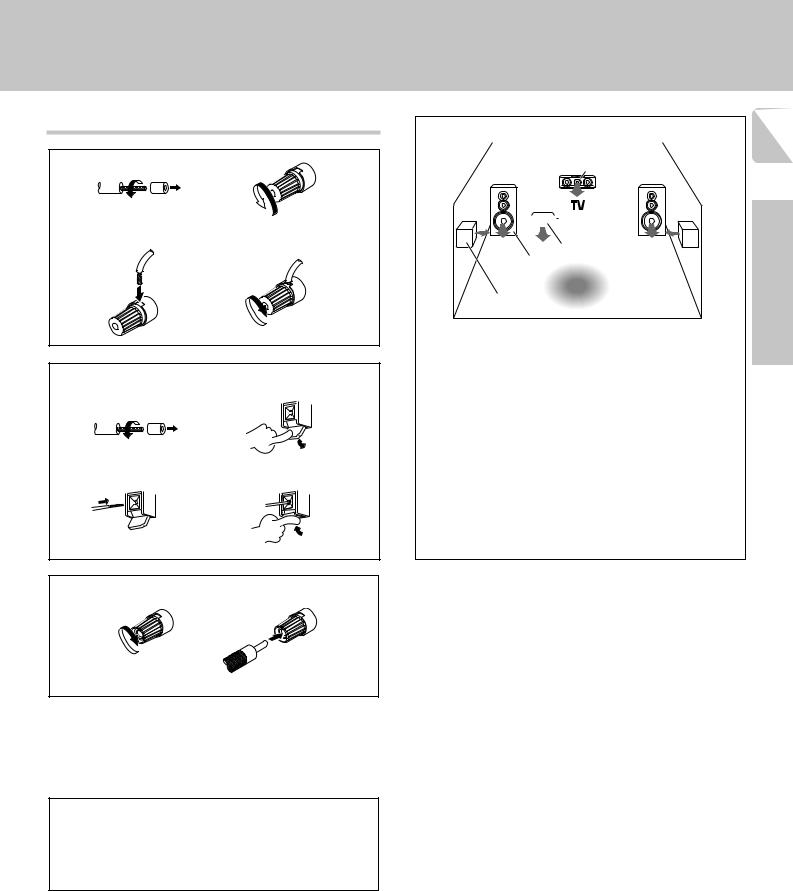
Connecting the terminals
1 Strip coating. |
2 Loosen. |
||
|
|
|
|
3 Insert. |
4 Secure. |
1 Strip coating. |
2 Push the lever. |
|||
|
|
|
|
|
|
|
|
|
|
|
|
|
|
|
3 Insert the cord. |
4 Return the lever. |
Connection of banana plugs
1 Secure. |
2 Insert. |
•Sound will not be heard if the speaker terminal is not fully secured.
•Never short circuit the + and – speaker cords.
•If the left and right speakers are connected inversely or the speaker cords are connected with reversed polarity, the sound will be unnatural with ambiguous acoustic imaging. Be sure to connect the speakers correctly.
Speaker impedance
After confirming the speaker impedance indications printed on the rear panel of the receiver, connect speakers with matching impedance ratings. Using speakers with a rated impedance other than that indicated on the rear panel of the receiver could result in malfunctions or damage to the speakers or receiver.
Setting up the system
Speaker placement |
|
|
|
15 |
||||
|
|
|
|
|
|
|
||
|
|
|
|
|
Center speaker |
|||
|
|
|
|
|
|
|||
|
|
|
|
|
|
|
|
|
|
|
|
|
|
|
|
|
|
|
|
|
|
|
|
|
|
|
|
|
|
|
|
|
|
|
|
|
|
|
|
|
|
|
|
|
|
|
|
|
|
|
|
|
|
|
|
|
|
|
|
|
|
|
|
|
|
|
|
|
|
|
|
speaker |
Subwoofer |
Preparations |
Front |
|
|
speaker |
Listening |
|
|
|
|
Surround |
position |
|
|
|
Front speakers : Place to the front left and right of the listening position. Front speakers are required for all surround modes.
Center speaker : Place front and center. This speaker stabilizes the sound image and helps recreate sound motion. Be sure to connect a center speaker when using the Dolby 3 Stereo mode.
Surround speakers : Place to the direct left and right, or slightly behind, the listening position at even heights, approximately 1 meter above the ears of the listeners. These speakers recreate sound motion and atmosphere. Required for surround playback.
Subwoofer : Reproduces powerful deep bass sounds.
•Although the ideal surround system consists of all the speakers listed above, if you don't have a center speaker or a subwoofer, you can
divide those signals between the available speakers in the speaker settings steps to obtain the best possible surround reproduction from the speakers you have available. ¡
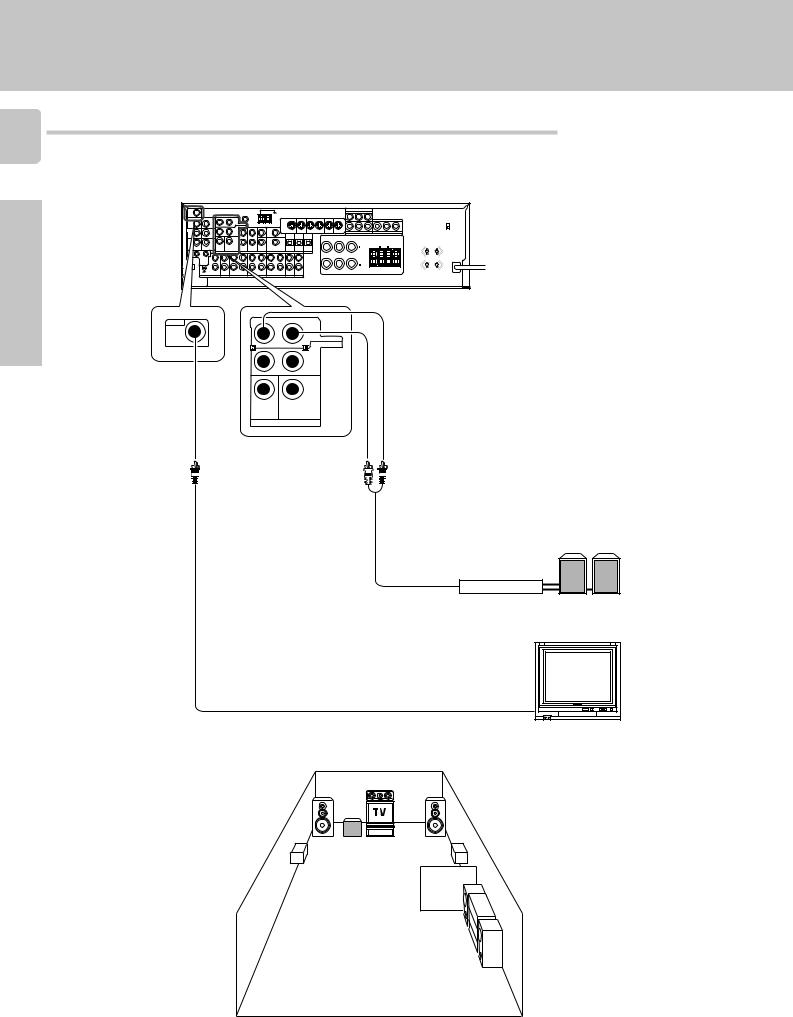
Setting up the system
Connecting to another room or area (ROOM B)
16
This connection allows you to connect your main system to a monitor TV and speaker system located in another room or area (ROOM B).
Preparations
|
|
S VIDEO |
PLAY IN |
REC OUT |
PLAY IN |
PLAY IN |
PLAY IN |
|
|
|
R |
L |
L |
|
|
|
|
|
|
|
|
|
|
MONITOR |
|
|
|
|
|
|
|
|
|
|
OUT |
DVD |
VIDEO 1 |
VIDEO 1 |
VIDEO 2 |
VIDEO 3 |
|
|
|
|
|
R |
|
|
|
|
|
R |
B |
L |
75 S |
|
|
|
|
|
|
|
|
|
|
AM 10KHZ |
|
|
|
|
|
|
|
|
|
|
FM 100KHZ |
|
|
|
|
|
|
|
|
|
|
50 S |
|
|
|
|
|
A |
|
R |
|
L |
AM 9KHZ |
|
|
|
|
|
R |
L |
C |
|
|
FM 50KHZ |
|
|
|
|
|
|
|
|
|
|
DE- |
|
|
|
|
|
|
|
|
|
|
EMPHASIS |
|
|
|
|
|
|
|
|
|
|
CHANNEL |
|
|
|
|
|
|
|
|
|
|
SPACE |
|
|
|
|
|
|
|
|
|
|
VIDEO |
|
ROOM B |
FRONT |
OUT |
SURROUND |
SUB
WOOFER CENTER
PRE OUT / ROOM B
Front speakers
Power amplifier
L R
Monitor TV
ROOM A
(Main System)
ROOM B
