Kenwood KRC-594 User Manual [ru]
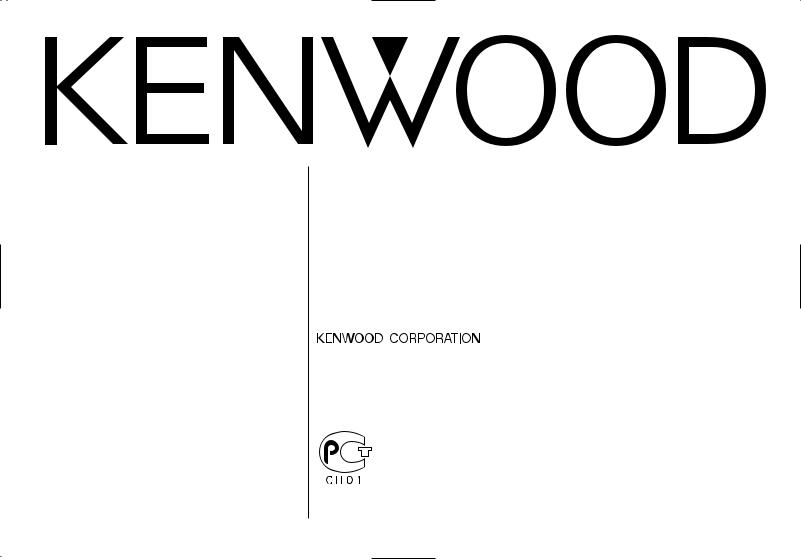
KRC-694 KRC-594 KRC-594V
(EW)1 0/01
CASSETTE RECEIVER
INSTRUCTION MANUAL
KACCETHЫЙ PAДИOПPИEMHИK
ИHCTPУKCИЯ ПO ЭKCПЛУATAЦИИ
RADIOODTWARZACZ
PODRĘCZNIK OBSŁUGI
Изделие изготовлено в Mалайзии
© B64-2530-
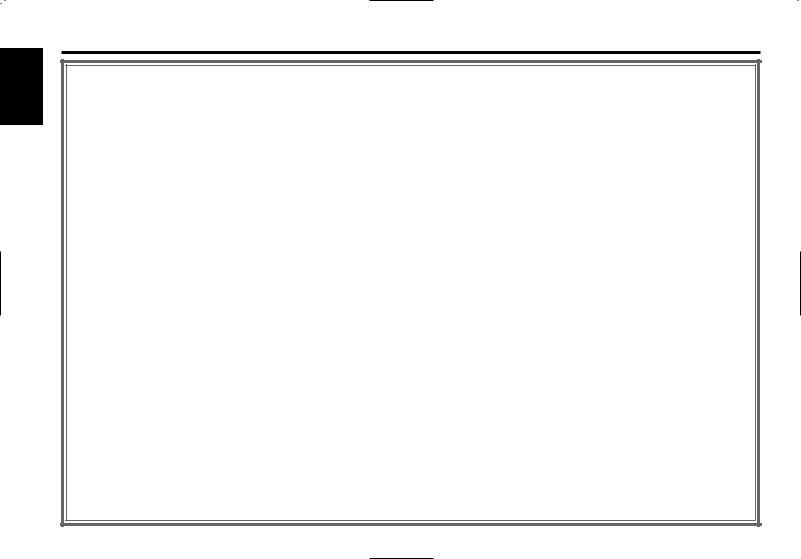
English
Contents
Safety precautions...................... |
3 |
About Cassette tape ................... |
4 |
General features ......................... |
5 |
Power
Selecting the Source
Volume
System Q
Audio Control
Speaker Setting
Auxiliary Input Display Setting
Switching Display
Theft Deterrent Faceplate
TEL Mute
Tuner features ........................... |
10 |
Tuning |
|
Station Preset Memory |
|
Auto Memory Entry |
|
Preset Tuning |
|
RDS features ............................. |
11 |
Traffic Information
Radio Text Scroll PTY (Program Type) Program Type preset
Changing Language for PTY Function
Cassette player features |
...........14 |
Playing Cassette Tapes
Fast Forwarding and Rewinding Dolby B NR
Selecting the Tape type
DPSS (Direct Program Search System) Blank Skip
Music Repeat
External disc control features..17
Playing External Disc
Fast Forwarding and Reversing Track Search
Disc Search Track/Disc Repeat Scan Play Random Play
Magazine Random Play Disc Naming (DNPS) Text/Title Scroll
Menu system |
.............................20 |
Menu System
Security Code Touch Sensor Tone
Manual Clock Adjustment Synchronize Clock
DSI (Disabled System Indicator) Selectable Illumination Switching Display Type Contrast Adjustment
News Bulletin with Timeout Setting Local Seek
Tuning Mode
Auto Memory Entry
AF (Alternative Frequency)
Restricting RDS Region (Region Restrict Function)
Auto TP Seek Monaural Reception Text Scroll
Power OFF Timer
Accessories ............................... |
26 |
Installation Procedure .............. |
26 |
Connecting Wires to Terminals 27 |
|
Installation ................................ |
29 |
Troubleshooting Guide ............. |
31 |
Specifications ........................... |
34 |
— 2 —
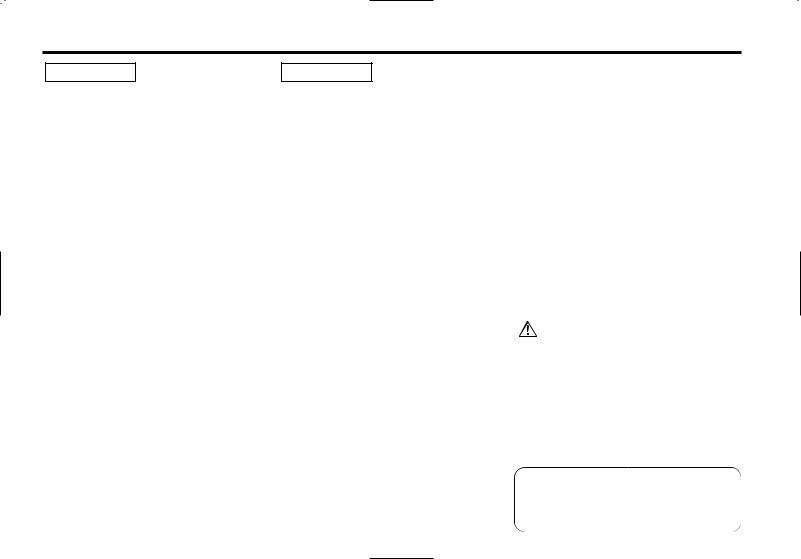
Safety precautions
2WARNING |
2CAUTION |
To prevent injury and/or fire, take the following precautions:
•Insert the unit all the way until it is fully locked in place. Otherwise it may fly out of place during collisions and other jolts.
•When extending the ignition, battery, or ground wires, make sure to use automotivegrade wires or other wires with a 0.75mm2 (AWG18) or more to prevent wire deterioration and damage to the wire coating.
•To prevent short circuits, never put or leave any metallic objects (e.g., coins or metal tools) inside the unit.
•If the unit starts to emit smoke or strange smells, turn off the power immediately and consult your Kenwood dealer.
•Make sure not to get your fingers caught between the faceplate and the unit.
•Be careful not to drop the unit or subject it to strong shock.
The unit may break or crack because it contains glass parts.
•Do not touch the liquid crystal fluid if the LCD is damaged or broken due to shock. The liquid crystal fluid may be dangerous to your health or even fatal.
If the liquid crystal fluid from the LCD contacts your body or clothing, wash it off with soap immediately.
To prevent damage to the machine, take the following precautions:
•Make sure to ground the unit to a negative 12V DC power supply.
•Do not open the top or bottom covers of the unit.
•Do not install the unit in a spot exposed to direct sunlight or excessive heat or humidity. Also avoid places with too much dust or the possibility of water splashing.
•Do not set the removed faceplate or the faceplate case in areas exposed to direct sunlight, excessive heat or humidity. Also avoid places with too much dust or the possibility of water splashing.
•To prevent deterioration, do not touch the terminals of the unit or faceplate with your fingers.
•Do not subject the faceplate to excessive shock, as it is a piece of precision equipment.
•When replacing a fuse, only use a new one with the prescribed rating. Using a fuse with the wrong rating may cause your unit to malfunction.
•To prevent short circuits when replacing a fuse, first disconnect the wiring harness.
•Do not place any object between the faceplate and the unit.
•During installation, do not use any screws except for the ones provided. The use of improper screws might result in damage to the main unit.
— 3 —
IMPORTANT INFORMATION
About CD players/disc changers connected to this unit
KENWOOD disc changers/ CD players released in 1998 or later can be connected to this unit.
Refer to the catalog or consult your Kenwood dealer for connectable models of disc changers/ CD players.
Note that any KENWOOD disc changers/ CD players released in 1997 or earlier and disc changers made by other makers cannot be connected to this unit.
Unsupported connection may result in damage.
Setting the "O-N" Switch to the "N" position for the applicable KENWOOD disc changers/ CD players.
The functions that can be used and the information that can be displayed will differ depending on the models being connected.
You can damage both your unit and the CD changer if you connect them incorrectly.
Manufactured under license from Dolby Laboratories.
“Dolby” and the double-D symbol are trademarks of Dolby Laboratories.
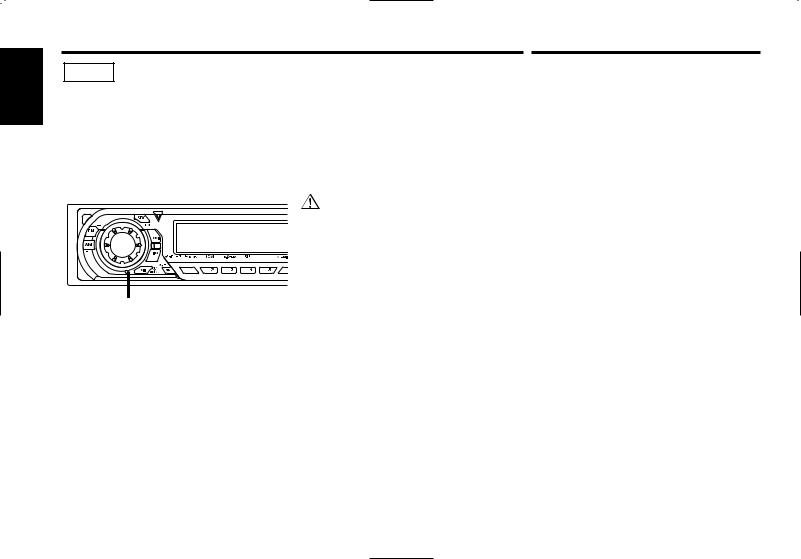
English
Safety precautions
NOTE
•If you experience problems during installation, consult your Kenwood dealer.
•If the unit does not seem to be working right, try pressing the reset button first. If that does not solve the problem, consult your Kenwood dealer.
•Press the reset button if the Disc auto changer fails to operate correctly. Normal operation should be restored.
Reset button
•Characters in the LCD may become difficult to read in temperatures below 41 ˚F (5 ˚C).
•The illustrations of the display and the panel appearing in this manual are examples used to explain more clearly how the controls are used. Therefore, what appears on the display in the illustrations may differ from what appears on the display on the actual equipment, and some of the illustrations on the display may represent something impossible in actual operation.
Cleaning the Faceplate Terminals
If the terminals on the unit or faceplate get dirty, wipe them with a dry, soft cloth.
Cleaning the Unit
If the faceplate of this unit is stained, wipe it with a dry soft cloth such as a silicon cloth.
If the faceplate is stained badly, wipe the stain off with a cloth moistened with neutral cleaner, then wipe neutral detergent off.
Applying spray cleaner directly to the unit may affect its mechanical parts. Wiping the faceplate with a hard cloth or using a volatile liquid such as thinner or alcohol may scratch the surface or erases characters.
About Cassette tape
Cleaning the tape head
When there’s noise or the sound quality is bad during tape play the tape head maybe dirty, clean the tape head.
About Cassette tape
•If the tape is slack tighten it.
•If the cassette tape label is peeling off glue it on again.
•Don’t use deformed cassette tape.
•Don’t place cassette tape on the dashboard etc. where the temperature is high.
•Don’t use cassette tape that’s 100 minutes long or longer.
— 4 —
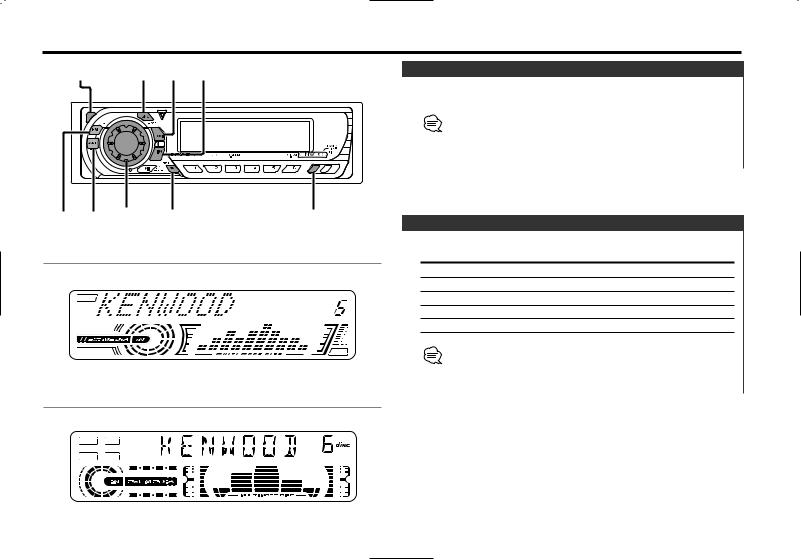
General features
Release button |
SRC |
¢ |
Power |
|
4 |
|
|||
|
|
|
|
|
|
|
|
Turning ON the Power |
|
|
|
|
Press the [SRC] button. |
|
|
|
|
When the power is ON, the <Security Code> (page 20) is displayed |
|
|
|
|
as "CODE ON" or "CODE OFF". |
|
|
|
|
Turning OFF the Power |
|
|
|
|
Press the [SRC] button for at least 1 second. |
|
FM AM |
VOL System Q/ |
DISP |
|
|
|
|
AUD |
Selecting the Source |
|
|
|
|
Press the [SRC] button. |
|
KRC-694 |
|
|
Source required |
Display |
|
|
|
Tuner |
"TUNER" |
|
|
|
Tape |
"TAPE" |
|
|
|
External disc (Optional accessory) |
"DISC CH"/"CD" |
|
|
|
Auxiliary input (Optional accessory) |
"AUX1" |
|
|
|
Standby (Illumination only mode) |
"ALL OFF" |
This unit automatically turns full power OFF after 20 minutes lapses in Standby mode in order to save the vehicles battery.
The time until full power OFF can be set in <Power OFF Timer> (page 25).
KRC-594/594V
— 5 —
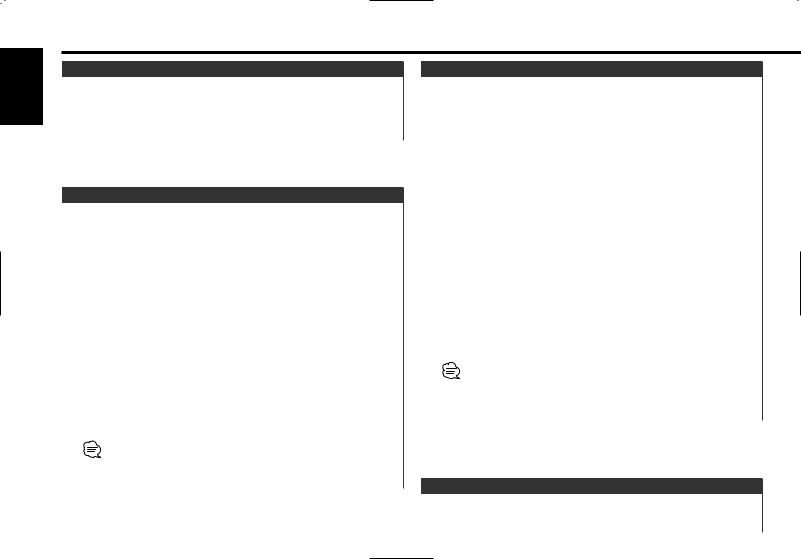
English
General features
Volume
Increasing Volume
Turn the [VOL] knob clockwise.
Decreasing Volume
Turn the [VOL] knob counterclockwise.
System Q
You can recall the best sound setting preset for different types of music.
1Select the source to set
Press the [SRC] button.
2Select the Sound type
Press the [System Q] button.
Each time the button is pressed the sound setting switches.
Sound setting |
Display |
Flat |
"Flat"/ "FLAT" |
User memory |
"User"/ "USER" |
Rock |
"Rock"/ "ROCK" |
Pops |
"Pops"/ "POPS" |
Easy |
"Easy"/ "EASY" |
Top 40 |
"Top40"/ "TOP40" |
Jazz |
"Jazz"/ "JAZZ" |
• User memory: The values set on the <Audio control> (page 6).
•Each setting value is changed with the <Speaker setting> (page 6).
First, select the speaker type with the Speaker setting.
Audio Control
1Select the source for adjustment
Press the [SRC] button.
2Enter Audio Control mode
Press the [AUD] button for at least 1 second.
3Select the Audio item for adjustment
Press the [FM] or [AM] button.
Each time the button is pressed the items that can be adjusted switch as shown below.
4Adjust the Audio item
Press the [4] or [¢] button.
Adjustment Item |
Display |
Range |
Bass level |
"Bass"/ "BAS" |
–8 — +8 |
Middle level |
"Middle"/ "MID" |
–8 — +8 |
Treble level |
"Treble"/ "TRE" |
–8 — +8 |
Balance |
"Balance"/ "BAL" |
Left 15 — Right 15 |
Fader |
"Fader"/ "FAD" |
Rear 15 — Front 15 |
Volume offset |
"V-Offset"/ "V-OFF" |
–8 — ±0 |
Loudness |
"LOUD" |
ON/OFF |
Volume offset: Each source's volume can be set as a difference from the basic volume.
5Exit Audio Control mode
Press the [AUD] button.
Speaker Setting
Fine-tuning so that the System Q value is optimal when setting the speaker type.
— 6 —
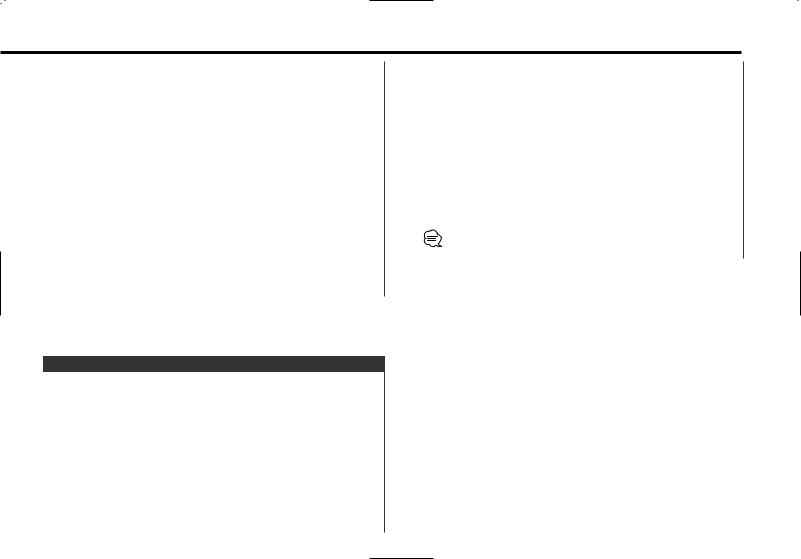
1Enter Standby
Press the [SRC] button.
Select the "ALL OFF" display.
2Enter Speaker Setting mode
Press the [System Q] button.
3Select the Speaker type
Press the [4] or [¢] button.
Each time the button is pressed the setting switches as shown below.
Speaker type |
Display |
|
OFF |
|
"SP OFF" |
For 5 |
& 4 in. speaker |
"SP 5/4Inch"/ "SP 5/4" |
For 6 |
& 6x9 in. speaker |
"SP 6*9/6Inch"/ "SP 6*9/6" |
For the OEM speaker |
"SP O.E.M."/ "SP OEM" |
|
4Exit Speaker Setting mode
Press the [System Q] button.
Auxiliary Input Display Setting
Selecting the display when this device is switched to Auxiliary input source.
1Select Auxiliary input source
Press the [SRC] button.
Select the "AUX1" display.
2Enter Auxiliary input display setting mode
Press the [DISP] button for at least 2 seconds.
The presently selected AUX Name is blinks.
3Select the Auxiliary input display
Press the [4] or [¢] button.
Each time the button is pressed it switches through the below displays.
•"AUX1"
•"TV"
•"VIDEO"
•"GAME"
•"PORTABLE"
•"DVD"
4Exit Auxiliary input display setting mode
Press the [DISP] button.
When operation stops for 10 seconds, the name at that time is selected, and Auxiliary input display setting mode closes.
— 7 —
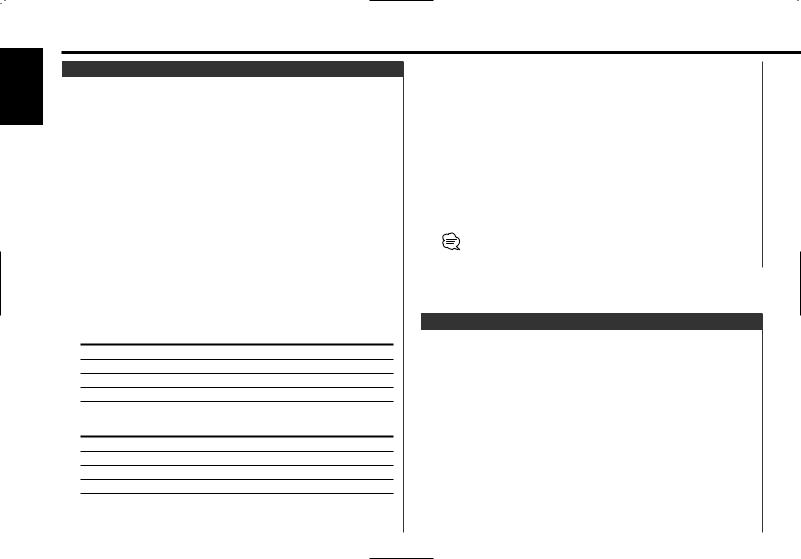
English
General features
Switching Display
Switching the information displayed.
Press the [DISP] button.
Each time the button is pressed the display switches as shown below.
In Tuner source |
|
|
|
Information |
Display |
|
Program Service name or Frequency |
|
|
Radio text, |
"R-TEXT" |
|
Program Service name or Frequency |
|
|
Clock |
|
Displaying the frequency during Program Service name reception
Press the [DISP] button for at least 1 second.
The frequency for the RDS station will be displayed for 5 seconds instead of the Program Service name.
In Tape source
KRC-694:
Information
Play side
Play side & Tape counter
Play side & Tape running
Clock
KRC-594/594V:
Information
Play side
Tape running & Tape counter
Tape running
Clock
In External disc source |
|
|
|
Information |
Display |
|
Disc title |
"D-TITLE" |
|
Track title |
"T-TITLE" |
|
Track number & Play time |
"P-Time" /"P-TIME" |
|
Disc name |
"DNPS" |
|
Clock |
|
In Auxiliary input source |
|
|
|
Information |
|
|
Auxiliary input name |
|
|
Clock |
|
If the Disc title or Track title is selected when the disc which does not have disc title or track title is played, track number and play time are displayed.
Theft Deterrent Faceplate
The faceplate of the unit can be detached and taken with you, helping to deter theft.
Removing the Faceplate
1Press the Release button.
Drop open the faceplate.
— 8 —

2Drawing the faceplate to left side pull it to the front and remove it.
• The faceplate is a precision piece of equipment and can be damaged by shocks or jolts. For that reason, keep the faceplate in its special storage case while detached.
•Do not expose the faceplate or its storage case to direct sunlight or excessive heat or humidity. Also avoid places with too much dust or the possibility of water splashing.
Reattaching the Faceplate
1Align the shaft on the unit with the depression on the faceplate.
2Push the faceplate in until it clicks.
The faceplate is locked in place, allowing you to use the unit.
TEL Mute
The audio system automatically mutes when a call comes in.
When a call comes in
"CALL" is displayed.
The audio system pauses.
Listening to the audio during a call
Press the [SRC] button.
The "CALL" display disappears and the audio system comes back ON.
When the call ends
Hang up the phone.
The "CALL" display disappears and the audio system comes back ON.
— 9 —
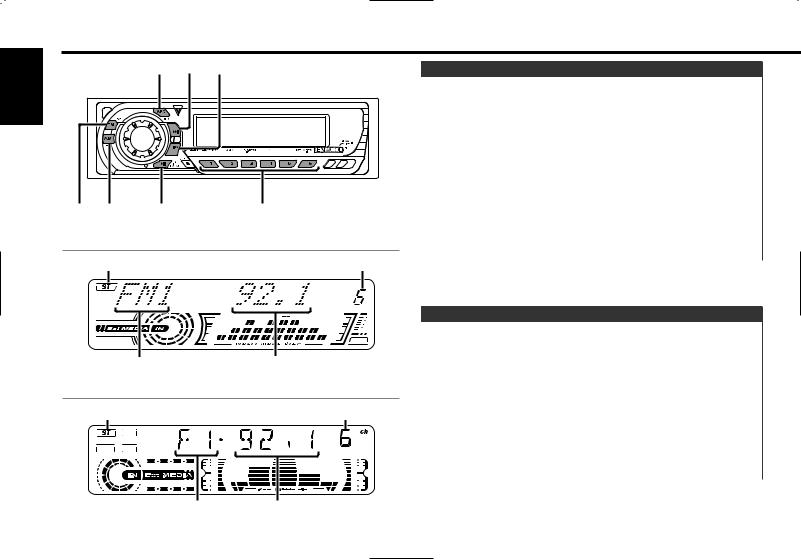
English
Tuner features
SRC ¢ 4
FM AM |
MENU |
1 – 6 |
KRC-694
ST indicator |
Preset station number |
Band display |
Frequency display |
KRC-594/594V
ST indicator |
Preset station number |
Tuning
Selecting the station.
1Select tuner source
Press the [SRC] button.
Select the "TUNER" display.
2Select the band
Press the [FM] or [AM] button.
Each time the [FM] button is pressed it switches between the FM1, FM2, and FM3 bands.
3Tune up or down band
Press the [4] or [¢] button.
 During reception of stereo stations the "ST" indicator is ON.
During reception of stereo stations the "ST" indicator is ON.
Station Preset Memory
Putting the station in the memory.
1Select the band
Press the [FM] or [AM] button.
2Select the frequency to put in the memory
Press the [4] or [¢] button.
3Put the frequency in the memory
Press the desired [1] — [6] button for at least 2 seconds.
The preset number display blinks 1 time.
On each band, 1 station can be put in the memory on each [1] — [6] button.
Band display |
Frequency display |
— 10 —
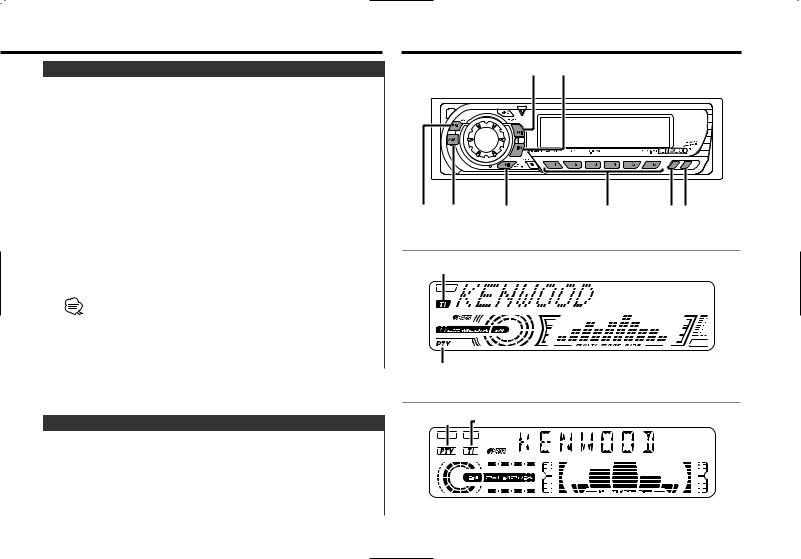
Auto Memory Entry
Putting a station with good reception in the memory automatically.
1Select the band for Auto Memory Entry
Press the [FM] or [AM] button.
2Enter Menu mode
Press the [MENU] button for at least 1 second.
"MENU" is displayed.
3Select the Auto Memory Entry mode
Press the [FM] or [AM] button.
Select the "Auto-Memory"/ "A-MEMORY" display.
4Open Auto Memory Entry
Press the [4] or [¢] button for at least 2 seconds.
When 6 stations that can be received are put in the memory Auto Memory Entry closes.
• When the <AF (Alternative Frequency)> (page 24) is ON, only RDS stations are put in the memory.
•When Auto Memory Entry is done in the FM2 band, the RDS stations preset in the FM1 band aren't put in the memory. Likewise, when it is done in the FM3 band, RDS stations preset in FM1 or FM2 aren't put in the memory.
Preset Tuning
Calling up the stations in the memory.
1Select the band
Press the [FM] or [AM] button.
2Call up the station
Press the desired [1] — [6] button.
RDS features
¢4
FM AM |
PTY |
1 – 6 |
DISP TI |
KRC-694
TI indicator
PTY indicator
KRC-594/594V
PTY indicator |
TI indicator |
— 11 —
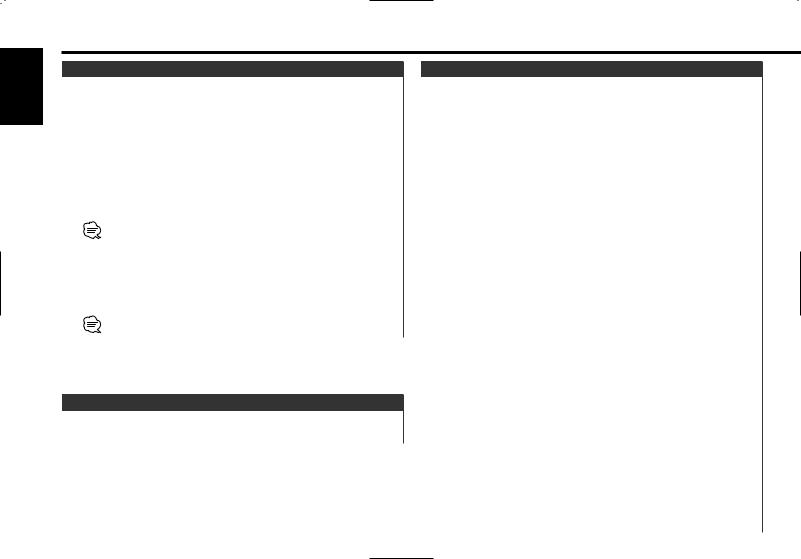
English
RDS features
Traffic Information
Switching to traffic information automatically when a traffic bulletin starts even when you aren't listening to the radio.
Press the [TI] button.
Each time the button is pressed the Traffic Information function turns ON or OFF.
When it's ON, "TI" indicator is ON.
When a traffic information station isn't being received the "TI" indicator blinks.
When a traffic bulletin starts, "Traffic info"/ "TRAFFIC" is displayed it and it switches to traffic information.
• During reception of an AM station when the Traffic Information function is turned ON, it switches to an FM station.
•During reception of traffic information the adjusted volume is automatically remembered, and the next time it switches to traffic information it's automatically the remembered volume.
Receiving other traffic information stations
Press the [4] or [¢] button.
Traffic information station switching can be done when listening to the radio.
Radio Text Scroll
Scrolling the displayed radio text.
Press the [DISP] button for at least 1 second.
PTY (Program Type)
Selecting the Program Type and searching for a station.
1Enter PTY mode
Press the [PTY] button.
During PTY mode the "PTY" indicator is ON.
 This function can't be used during a traffic bulletin or AM reception.
This function can't be used during a traffic bulletin or AM reception.
2Select the Program Type
Press the [FM] or [AM] button.
Each time the button is pressed the Program Type switches as shown below.
No. |
Program Type |
Display |
|
|
|
KRC-694 |
KRC-594/594V |
1. |
Speech |
"Speech" |
"SPEECH" |
2. |
Music |
"Music" |
"MUSIC" |
3. |
News |
"News" |
"NEWS" |
4. |
Current Affairs |
"Affairs" |
"AFFAIRS" |
5. |
Information |
"Info" |
"INFO" |
6. |
Sport |
"Sport" |
"SPORT" |
7. |
Education |
"Educate" |
"EDUCATE" |
8. |
Drama |
"Drama" |
"DRAMA" |
9. |
Culture |
"Culture" |
"CULTURE" |
10. |
Science |
"Science" |
"SCIENCE" |
11. |
Varied |
"Varied" |
"VARIED" |
12. |
Pop Music |
"Pop M" |
"POP M" |
13. |
Rock Music |
"Rock M" |
"ROCK M" |
14. |
Easy Listening Music |
"Easy M" |
"EASY M" |
15. |
Light Classical |
"Light M" |
"LIGHT M" |
16. |
Serious Classical |
"Classics" |
"CLASSICS" |
17. |
Other Music |
"Other M" |
"OTHER M" |
18. |
Weather |
"Weather" |
"WEATHER" |
19. |
Finance |
"Finance" |
"FINANCE" |
— 12 —

20. |
Children's programs |
"Children" |
"CHILDREN" |
21. |
Social Affairs |
"Social" |
"SOCIAL" |
22. |
Religion |
"Religion" |
"RELIGION" |
23. |
Phone In |
"Phone In" |
"PHONE IN" |
24. |
Travel |
"Travel" |
"TRAVEL" |
25. |
Leisure |
"Leisure" |
"LEISURE" |
26. |
Jazz Music |
"Jazz" |
"JAZZ" |
27. |
Country Music |
"Country" |
"COUNTRY" |
28. |
National Music |
"Nation M" |
"NATION M" |
29. |
Oldies Music |
"Oldies" |
"OLDIES" |
30. |
Folk Music |
"Folk M" |
"FOLK M" |
31. |
Documentary |
"Document" |
"DOCUMENT" |
• Speech and Music include the Program type shown below. Music: No.12 — 17, 26 — 30
Speech: No.3 — 11, 18 — 25, 31
•The Program Type can be put in the [1] — [6] button memory and called up quickly. Refer to the <Program Type preset> (page 13).
•The display language can be changed. Refer to <Changing Language for PTY Function> (page 14).
3Search for the selected Program Type station
Press the [4] or [¢] button.
When you want to search for other stations press the [4] or [¢] button again.
When the selected Program Type isn't found, "No PTY"/ "NO PTY" is displayed. Select another Program Type.
4Exit PTY mode
Press the [PTY] button.
Program Type preset
Putting the Program Type in the Preset button memory and calling it up quickly.
Presetting the Program Type
1Select the Program Type to preset
Refer to <PTY (Program Type)> (page 12).
2Preset the Program Type
Press the desired [1] — [6] button for at least 2 seconds.
Calling up the preset Program Type
1Enter PTY mode
Refer to <PTY (Program Type)> (page 12).
2Call up the Program Type
Press the desired [1] — [6] button.
— 13 —

English
RDS features
Changing Language for PTY Function
Selecting the Program Type display language.
1Enter PTY mode
Refer to <PTY (Program Type)> (page 12).
2Enter Changing Language mode
Press the [DISP] button.
3Select the language
Press the [FM] or [AM] button.
Each time the button is pressed the language switches as shown below.
Language |
Display |
English |
"English"/ "ENGLISH" |
French |
"French"/ "FRENCH" |
Swedish |
"Swedish"/ "SWEDISH" |
German |
"German"/ "GERMAN" |
4Exit Changing Language mode
Press the [DISP] button.
Cassette player features
Release button SRC ¢ 4
FM AM |
PRO |
B NR |
B.S REP |
MTL |
KRC-694
IN indicator
KRC-594/594V
IN indicator
— 14 —
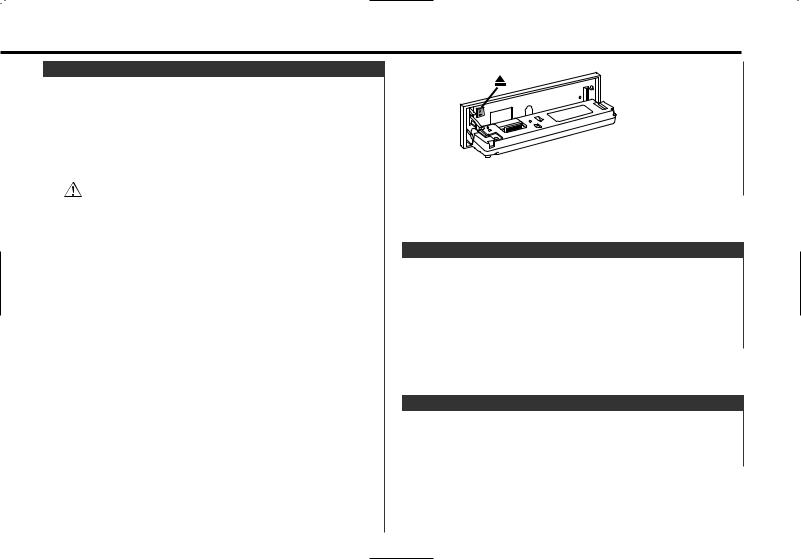
Playing Cassette Tapes
When there's no Cassette Tape inserted
1Drop open the faceplate
Press the Release button.
2Insert a Cassette Tape.
3Press the faceplate on the left side, and return it to its former position.
• When the faceplate has been dropped open, it might interfere with the shift lever or something else. If this happens, pay attention to safety and move the shift lever or take an appropriate action, then operate the unit.
•Do not use the unit with the faceplate in the open condition. If it's used in the open position dust can enter the inside part and cause damage.
 When there's a Cassette Tape inserted, the "IN" indicator is ON.
When there's a Cassette Tape inserted, the "IN" indicator is ON.
When there's a Cassette Tape inserted
Press the [SRC] button.
Select the "TAPE" display.
When you want to listen to the reverse side
Press the [PRO] button.
Eject the Cassette Tape
1Drop open the faceplate
Press the Release button.
2Eject the Cassette Tape
Press the [0] button.
3Press the faceplate on the left side, and return it to its former position.
Fast Forwarding and Rewinding
Fast Forwarding
Press the [FM] button.
When it's stopped press the [PRO] button.
Rewinding
Press the [AM] button.
When it's stopped press the [PRO] button.
Dolby B NR
Press the [B NR] button.
Each time the button is pressed the Dolby B NR turns ON or OFF.
When it's ON, "B-NR" is displayed.
— 15 —
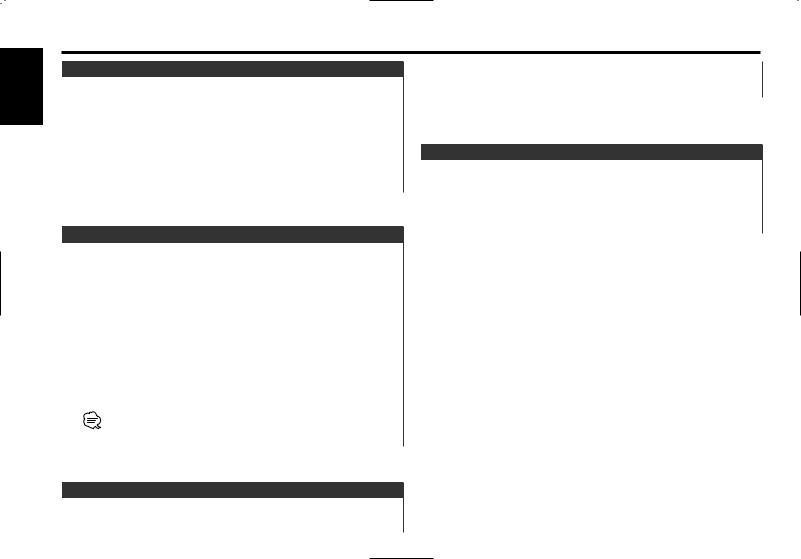
English
Cassette player features
Selecting the Tape type
Press the [MTL] button.
Each time the button is pressed the Tape type switches as shown below.
Tape type |
Display |
CrO2 (Type II), FeCr (Type III), Metal (Type IV) |
"Metal ON" / |
|
"MTL ON" |
Normal (Type I) |
"Metal OFF" / |
|
"MTL OFF" |
DPSS (Direct Program Search System)
Indicating the songs to skip, and Fast Forwarding or Rewinding.
Skipping to a later song
Press the [¢] button.
Each time the button is pressed the number of songs skipped increases.
Skipping to a previous song
Press the [4] button.
Each time the button is pressed the number of songs skipped increases.
Canceling DPSS
Press the [38] button.
• During the songs first 5 seconds the previous song may be recognized as the current song.
• As many as 9 songs can be skipped.
Press the [B.S] button.
Each time the button is pressed the Blank Skip turns ON or OFF. When it's ON, "B.Skip ON"/ "BS ON" is displayed.
Music Repeat
Repeating the present song.
Press the [REP] button.
Each time the button is pressed the Music Repeat turns ON or OFF.
When it's ON, "Repeat ON"/ "REP ON" is displayed.
Blank Skip
Fast forwarding automatically when an unrecorded portion continues for at least 10 seconds.
— 16 —
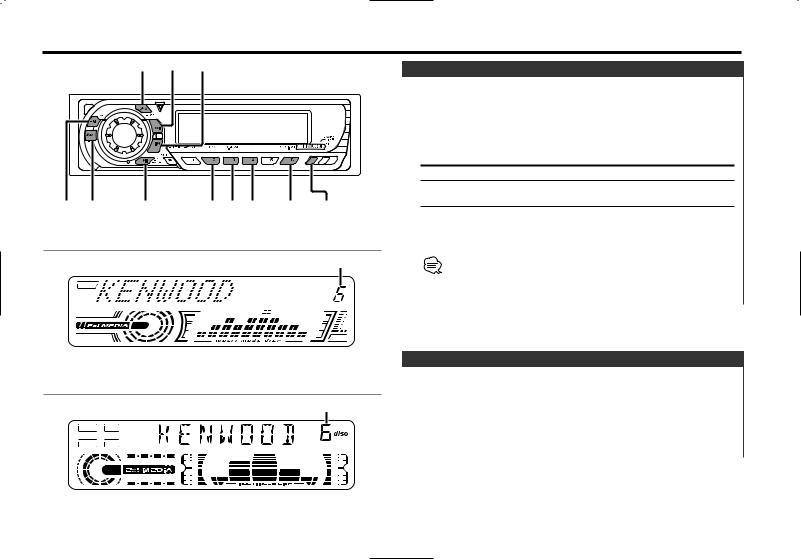
External disc control features
SRC ¢ 4
DISC+/ DISC–/ |
38 |
SCANRDM REP |
M.RDM DISP/ |
FM AM |
|
|
NAME.S |
KRC-694
Disc number
KRC-594/594V
Disc number
Playing External Disc
Playing discs set in the optional accessory disc player connected to this unit.
Press the [SRC] button.
Select the display for the disc player you want.
Display examples:
Display |
Disc player |
"CD" |
CD player |
"DISC CH" |
CD changer/ |
|
MD changer |
Pause and play
Press the [38] button.
Each time the button is pressed it pauses and plays.
•Disc 10 is displayed as "0".
•The functions that can be used and the information that can be displayed will differ depending on the external disc players being connected.
Fast Forwarding and Reversing
Fast Forwarding
Hold down on the [¢] button.
Release your finger to play the disc at that point.
Reversing
Hold down on the [4] button.
Release your finger to play the disc at that point.
— 17 —
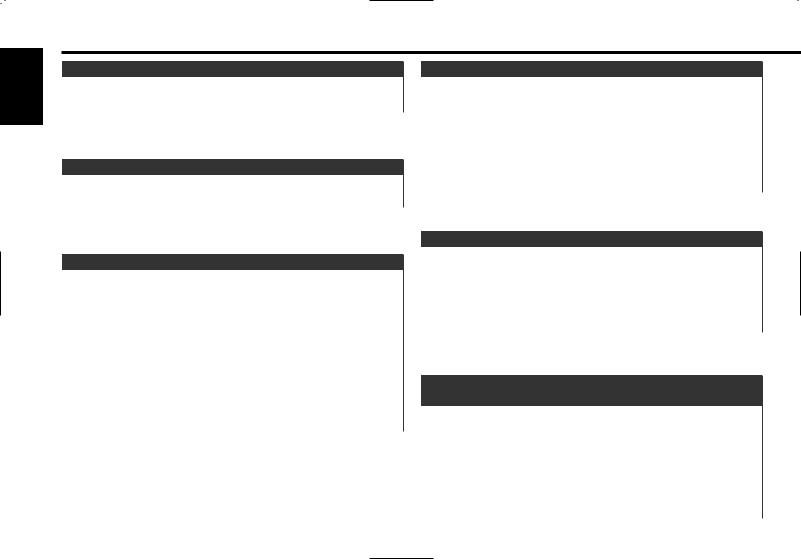
English
External disc control features
Track Search
Selecting the song you want to hear.
Press the [4] or [¢] button.
Disc Search (Function of disc changer)
Selecting the disc you want to hear.
Press the [DISC–] or [DISC+] button.
Track/Disc Repeat
Replaying the track/disc you're listening to.
Press the [REP] button.
Each time the button is pressed the Repeat Play switches as shown below.
Repeat play |
Display |
Track Repeat |
"(T-)Repeat ON"/ |
|
"(T-)REP ON" |
Disc Repeat (Function of disc changer) |
"D-Repeat ON"/ |
|
"D-REP ON" |
OFF |
"Repeat OFF"/ |
|
"REP OFF" |
Scan Play
Playing the first part of each song on the disc you are listening to and searching for the song you want to listen to.
1Start Scan Play
Press the [SCAN] button.
"Scan ON"/ "SCAN ON" is displayed.
2Release it when the song you want to listen to is played
Press the [SCAN] button.
Random Play
Playing all the songs on the disc in random order.
Press the [RDM] button.
Each time the button is pressed Random Play turns ON or OFF. When it's ON, "Random ON"/ "RDM ON" is displayed.
 When the [¢] button is pressed, the next song select starts.
When the [¢] button is pressed, the next song select starts.
Magazine Random Play
(Function of disc changer)
Play the songs on all the discs in the disc changer in random order.
Press the [M.RDM] button.
Each time the button is pressed the Magazine Random Play turns ON or OFF.
When it's ON, "M-Random ON"/ "MRDM ON" is displayed.
 When the [¢] button is pressed, the next song select starts.
When the [¢] button is pressed, the next song select starts.
— 18 —
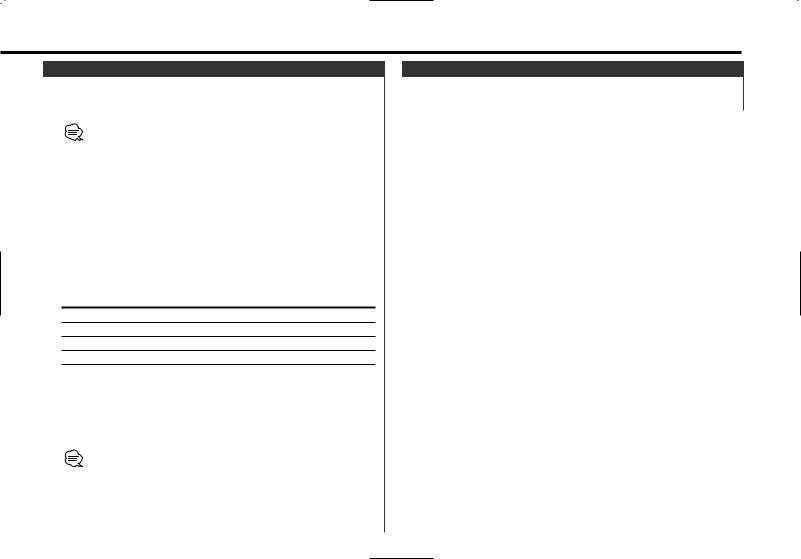
Disc Naming (DNPS)
Attaching a title to a CD.
1Play the disc you want to attach a name to
•A title can't be attached to a MD.
•Refer to the <Switching Display> (page 8) and select the "DNPS" display.
2Enter name set mode
Press the [NAME.S] button for at least 2 seconds.
"NAME SET" is displayed.
3Move the cursor to the enter character position
Press the [4] or [¢] button.
4Select the character type (KRC-694 only)
Press the [38] button.
Each time the button is pressed the character typed switches as shown below.
Character type
Alphabet upper case Alphabet lower case Numbers and symbols
Special characters (Accent characters)
5Select the characters
Press the [FM] or [AM] button.
6Repeat steps 3 through 5 and enter the name.
7Exit name set mode
Press the [NAME.S] button.
• When operation stops for 10 seconds the name at that time is registered, and Name Set mode closes.
•Media that you can attach names to
-External CD changer/ player: Varies according to the CD changer/ player. Refer to the CD changer/ player manual.
•The name of a CD can be changed by the same operation you used to name it.
Text/Title Scroll
Scrolling the displayed CD text or MD title.
Press the [DISP] button for at least 1 second.
— 19 —
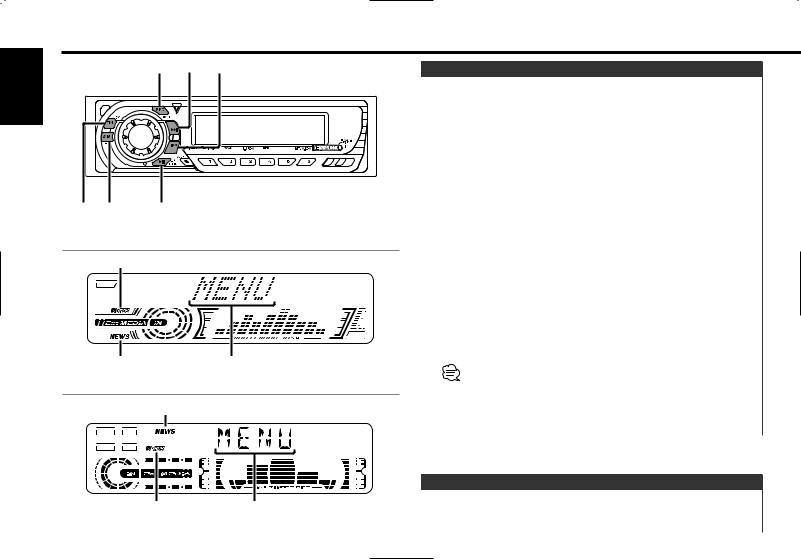
Menu system
English |
SRC |
¢ 4 |
|
|
FM AM |
MENU |
KRC-694
RDS indicator
NEWS indicator |
Menu display |
KRC-594/594V
NEWS indicator
RDS indicator |
Menu display |
Menu System
Setting during operation beep sound etc. functions.
The Menu system basic operation method is explained here. The reference for the Menu items and their setting content is after this operation explanation.
1Enter Menu mode
Press the [MENU] button for at least 1 second.
"MENU" is displayed.
2Select the menu item
Press the [FM] or [AM] button.
Example: When you want to set the beep sound select the "Beep"/ "BEEP" display.
3Set the menu item
Press the [4] or [¢] button.
Example: When "Beep"/ "BEEP" is selected, each time the button is pressed it switches "Beep ON"/ "BEEP ON" or "Beep OFF"/ "BEEP OFF". Select 1 of them as the setting.
You can continue by returning to step 2 and setting other items.
4Exit Menu mode
Press the [MENU] button.
When other items that are applicable to the basic operation method above are displayed afterwards their setting content chart is entered. (Normally the uppermost setting in the chart is the original setting.)
Also, the explanation for items that aren't applicable (<Manual Clock Adjustment>etc.) are entered step by step.
Security Code |
<In Standby mode> |
Because authorization by the Security Code is required when it's removed from the vehicle, personalizing this unit is by using the Security Code is a help in preventing theft.
— 20 —
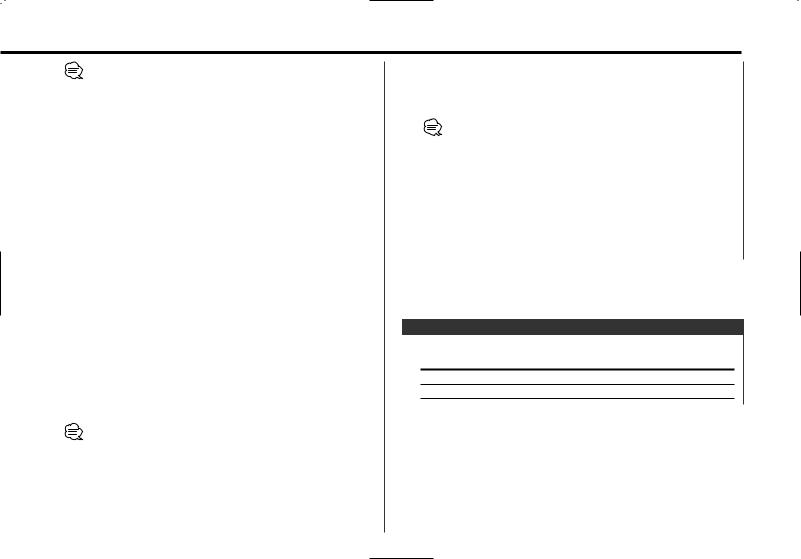
When the Security Code function is activated it can't be released. Note, your Security Code is the 4 digit number entered in your "Car Audio Passport" in this package.
1Enter Standby
Press the [SRC] button.
Select the "ALL OFF" display.
2Enter Menu mode
Press the [MENU] button for at least 1 second.
When "MENU" is displayed, "Security"/ "SECURITY" is displayed.
3Enter Security Code mode
Press the [4] or [¢] button for at least 1 second.
When "ENTER" is displayed, "CODE" is displayed.
4Select the digits to enter
Press the [4] or [¢] button.
5Select the Security Code numbers
Press the [FM] or [AM] button.
6Repeat steps 4 and 5, and complete the Security Code.
7Confirm the Security Code
Press the [¢] button for at least 3 seconds.
When "RE-ENTER" is displayed, "CODE" is displayed.
8Do the step 4 through 7 step operation, and reenter the security code.
"APPROVED" is displayed.
The Security Code function activates.
If you enter a Code different from your Security Code, you have to start over from step 4.
Press the Reset button and when it's removed from the battery power source
1 Turn the power ON.
2Do the step 4 through 7 step operation, and reenter the security code.
"APPROVED" is displayed. The unit can be used.
If an incorrect code is input, "Waiting"/ "WAITING" is displayed, and the input prohibited time shown below is generated.
After the input prohibited time lapses, "CODE" is displayed, and input can be done.
Number of times |
Input prohibited time |
the incorrect code was input |
|
1 |
— |
2 |
5 minutes |
3 |
1 hour |
4 |
24 hours |
Touch Sensor Tone
Setting the operation check sound (beep sound) ON/OFF.
Display |
Setting |
"Beep ON"/ "BEEP ON" |
Beep is heard. |
"Beep OFF"/ "BEEP OFF" |
Beep canceled. |
— 21 —
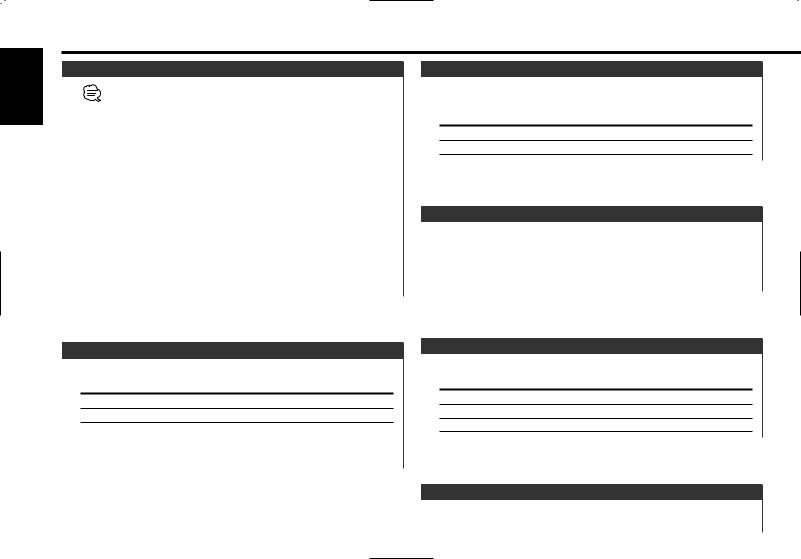
English
Menu system
Manual Clock Adjustment
This adjustment can be done when the <Synchronize Clock> (page
22)is set as OFF.
1Select Clock Adjustment mode
Press the [FM] or [AM] button.
Select the "Clock Adjust"/ "CLK ADJ" display.
2Enter Clock Adjust mode
Press the [4] or [¢] button for at least 1 second.
The clock display blinks.
3Adjust the hours
Press the [FM] or [AM] button.
Adjust the minutes
Press the [4] or [¢] button.
4Exit Clock adjustment mode
Press the [MENU] button.
Synchronize Clock
Synchronizing the RDS station time data and this unit's clock.
Display |
Setting |
"SYNC ON" |
Synchronizes the time. |
"SYNC OFF" |
Adjust the time manually. |
 It takes 3 to 4 minutes to synchronize the clock.
It takes 3 to 4 minutes to synchronize the clock.
DSI (Disabled System Indicator)
A red indicator will blink on the unit after the faceplate is removed, warning potential thieves.
Display |
Setting |
"DSI ON" |
LED flashes. |
"DSI OFF" |
LED OFF. |
Selectable Illumination
Selecting the button illumination color as green or red.
Display |
Setting |
"Button Red"/ "KEY RED" |
The illumination color is red. |
"Button Green"/ "KEY GRN" |
The illumination color is green. |
Switching Display Type
Setting the Display type.
Display |
Setting |
"Display C"/ "DISP C" Demonstration.
"Display A"/ "DISP A" Normal display type.
"Display B"/ "DISP B" Silent display type.
Contrast Adjustment
Adjusting the display contrast.
— 22 —
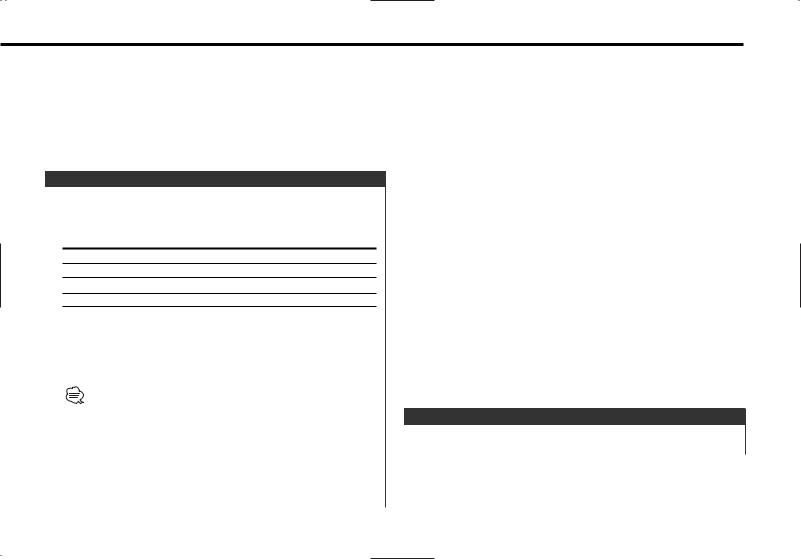
Display and Setting |
|
|
|
|
|
|
|
|
Local Seek |
<In Tuner mode> |
|
||||
"Contrast 0"/ "CONT 0" |
|
|
|
|
|||
|
|
Only stations whose reception is good are searched for in auto |
|
||||
… |
|
|
|
||||
|
|
seek tuning. |
|
|
|||
|
|
|
|
|
|
||
"Contrast 10"/ "CONT 7" |
|
|
|
|
|||
|
|
|
Display |
Setting |
|
||
|
|
|
|
|
|
||
|
|
|
|
|
"Local.S OFF"/ "LO.S OFF" |
The local seek function is OFF. |
|
|
|
|
|
|
"Local.S ON"/ "LO.S ON" |
The local seek function is ON. |
|
|
|
|
|
|
|
|
|
News Bulletin with Timeout Setting
It switches automatically when a news bulletin starts even if the radio isn't being listened to. Also, the time interval when interrupt is prohibited can be set.
Display and Setting
"NEWS OFF"
"NEWS 00MIN"/"NEWS 00M"
…
"NEWS 90MIN"/"NEWS 90M"
When "NEWS 00MIN"/"NEWS 00M" — "NEWS 90MIN"/"NEWS 90M" is set, the News Bulletin Interrupt function is ON. When it's ON, the "NEWS" indicator is ON.
When the news bulletin starts, "News"/"NEWS" is displayed, and it switches to the news bulletin.
•If you choose the "20MIN"/ "20M" setting, further news bulletins will not be received for 20 minutes once the first news bulletin is received.
•The news bulletin volume is the same level that was set for <Traffic Information> (page 12).
•This function is only available if the desired station sends PTY-code for news bulletin or belongs to <Enhanced Other Network>- Network sending PTY-code for news bulletin.
•When the News Bulletin Interrupt function is ON, it switches to an
FM station.
Tuning Mode |
<In Tuner mode> |
|
||
Sets the tuning mode. |
|
|
|
|
|
Tuning mode |
Display |
Operation |
|
|
Auto seek |
"Auto 1"/ "AUTO 1" |
Automatic search for |
|
|
|
|
a station. |
|
|
Preset station seek |
"Auto 2"/ "AUTO 2" |
Search in order of the |
|
|
|
|
stations in the Preset |
|
|
|
|
memory. |
|
|
Manual |
"Manual"/ "MANUAL" |
Normal manual tuning |
|
|
|
|
control. |
|
|
|
|
|
|
Auto Memory Entry |
<In Tuner mode> |
For the operation method refer to <Auto Memory Entry> (page 11).
— 23 —
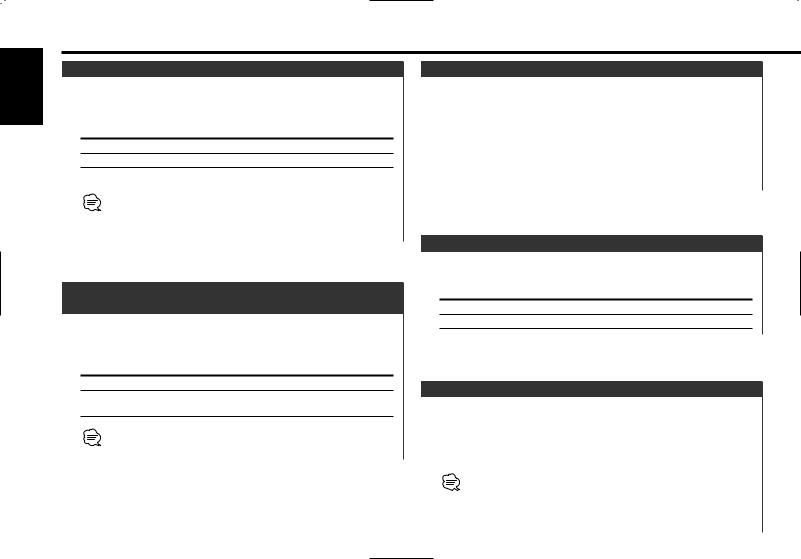
English
Menu system
AF (Alternative Frequency)
When poor reception is experienced, automatically switch to another frequency broadcasting the same program in the same RDS network with better reception.
Display |
Setting |
"AF ON" |
The AF function is ON. |
"AF OFF" |
The AF function is OFF. |
When the AF function is ON, the "RDS" indicator is ON.
When no other stations with stronger reception are available for the same program in the RDS network, you may hear the incoming broadcast in bits and snatches. Turn OFF the AF function in such a case.
Restricting RDS Region
(Region Restrict Function)
You can choose whether or not to restrict the RDS channels, received with the AF function for a particular network, to a specific region.
Display |
Setting |
"Regional ON"/ "REG ON" |
The Region Restrict Function is ON. |
"Regional OFF"/ "REG OFF" The Region Restrict Function is OFF.
Sometimes stations in the same network broadcast different programs or use different program service names.
Auto TP Seek
When the TI function is ON and poor reception conditions are experienced when listening to a traffic information station, another traffic information station with better reception will be searched for automatically.
Display |
Setting |
"ATPS ON" |
The Auto TP Seek Function is ON. |
"ATPS OFF" |
The Auto TP Seek Function is OFF. |
Monaural Reception |
<In FM reception> |
Noise can be reduced when stereo broadcasts are received as monaural.
Display |
Setting |
"MONO OFF" |
The monaural reception is OFF. |
"MONO ON" |
The monaural reception is ON. |
Text Scroll
Setting the displayed text scroll.
Display |
Setting |
"Scroll MANU"/ "SCL MANU" |
Doesn't scroll. |
"Scroll Auto"/ "SCL AUTO" |
Scrolls when the display changes. |
The text scrolled is shown below.
•CD text
•MD title
•Radio text
— 24 —
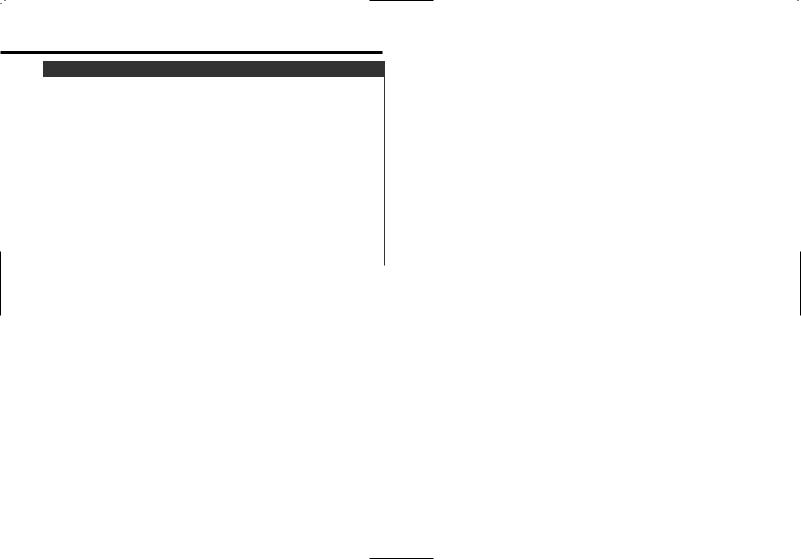
Power OFF Timer
Setting the timer to turn this unit's power OFF automatically when Standby mode continues.
Using this setting can save the vehicle's battery power.
Display |
Setting |
"OFF – – –" |
Power OFF Timer function is OFF. |
"OFF 20MIN"/ "OFF 20M" |
Turns the power OFF after 20 |
(Original setting) |
minutes. |
"OFF 40MIN"/ "OFF 40M" |
Turns the power OFF after 40 |
|
minutes. |
"OFF 60MIN"/ "OFF 60M" |
Turns the power OFF after 60 |
|
minutes. |
 This setting is done after setting <Security Code> (page 20).
This setting is done after setting <Security Code> (page 20).
— 25 —
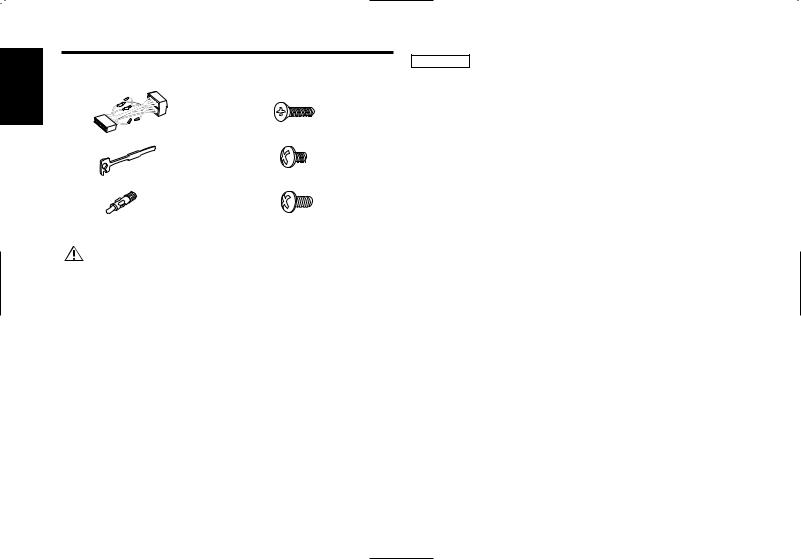
English
Accessories
External view |
External view |
2CAUTION |
|||
• If your car is not prepared for this special connection-system, |
|||||
|
......... Number of items |
|
......... Number of items |
||
|
|
consult your Kenwood dealer. |
|||
|
|
|
|
||
|
|
|
|
• Only use antenna conversion adapters (ISO-JASO) when the |
|
1 |
.........1 |
4 |
.........1 |
antenna cord has an ISO plug. |
|
|
|
|
• Make sure that all wire connections are securely made by |
||
|
|
|
|
inserting jacks until they lock completely. |
|
|
|
|
|
• If your vehicle's ignition does not have an ACC position, or if the |
|
2 |
.........2 |
5 |
.........1 |
ignition wire is connected to a power source with constant |
|
|
|
|
|
voltage such as a battery wire, the power will not be linked with |
|
|
|
|
|
the ignition (i.e., it will not turn on and off along with the |
|
|
|
|
|
ignition). If you want to link the unit's power with the ignition, |
|
3 |
.........1 |
6 |
.........2 |
connect the ignition wire to a power source that can be turned |
|
on and off with the ignition key. |
|||||
|
|
|
|
||
|
|
|
|
• If the fuse blows, first make sure that the wires have not caused |
|
|
|
|
|
a short circuit, then replace the old fuse with one with the same |
|
|
The use of any accessories except for those provided might result in |
rating. |
|||
|
• Insulate unconnected wires with vinyl tape or other similar |
||||
|
damage to the unit. Make sure only to use the accessories shipped with |
||||
|
material. To prevent short circuits, also do not remove the caps |
||||
|
the unit, as shown above. |
|
|
||
|
|
|
on the ends of the unconnected wires or the terminals. |
||
|
|
|
|
||
|
|
|
|
• Connect the speaker wires correctly to the terminals to which |
|
|
|
|
|
they correspond. The unit may receive damage or fail to work if |
|
|
|
|
|
you share the - wires and/or ground them to any metal part in |
|
|
|
|
|
the car. |
|
Installation Procedure |
|
|
• After the unit is installed, check whether the brake lamps, |
||
|
|
indicators, wipers, etc. on the car are working properly. |
|||
1. To prevent short circuits, remove the key from the ignition and |
• If the console has a lid, make sure to install the unit so that the |
|
faceplate does not hit the lid when closing and opening. |
||
disconnect the - terminal of the battery. |
||
|
2.Make the proper input and output wire connections for each unit.
3.Connect the wire on the wiring harness.
4.Take Connector B on the wiring harness and connect it to the speaker connector in your vehicle.
5.Take Connector A on the wiring harness and connect it to the external power connector on your vehicle.
6.Connect the wiring harness connector to the unit.
7.Install the unit in your car.
8.Reconnect the - terminal of the battery.
9.Press the reset button.
—26 —
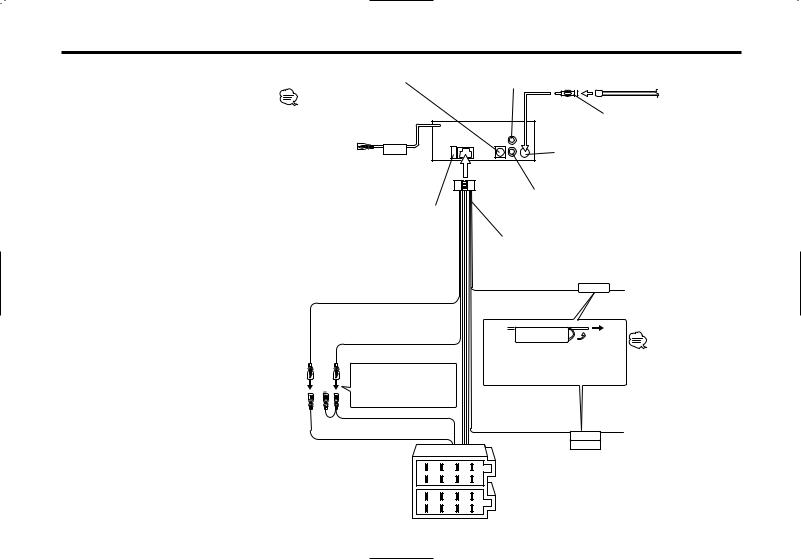
Connecting Wires to Terminals
KENWOOD disc changer input 14
To connect the Disc changer, consult your Disc changer manual. 15
To Steering remote |
REMO.CONT |
|
(Optional accessory) |
||
|
10 |
|
Rear left |
Antenna Cord (ISO) 1 |
output (White) |
|
|
Antenna Conversion Adaptor |
|
(ISO–JASO) (Accessory3) 2 |
|
FM/AM antenna |
|
input 3 |
Connector Function Guide
Pin Numbers for |
Cable Color |
Functions |
|
ISO Connectors |
|||
|
|
||
External Power |
|
|
|
Connector |
|
Battery |
|
A–4 |
Yellow |
||
A–5 |
Blue/White |
Power Control |
|
A–7 |
Red |
Ignition (ACC) |
|
A–8 |
Black |
Earth (Ground) |
|
|
|
Connection |
|
Speaker |
|
|
|
Connector |
|
Rear Right (+) |
|
B–1 |
Purple |
||
B–2 |
Purple/Black |
Rear Right (–) |
|
B–3 |
Gray |
Front Right (+) |
|
B–4 |
Gray/Black |
Front Right (–) |
|
B–5 |
White |
Front Left (+) |
|
B–6 |
White/Black |
Front Left (–) |
|
B–7 |
Green |
Rear Left (+) |
|
B–8 |
Green/Black |
Rear Left (–) |
Fuse (10A) 13
Battery wire (Yellow) 6A
Ignition wire (Red) 7A
 See page 280
See page 280
A–7 Pin (Red) 8
A–4 Pin (Yellow) 9
Rear right output (Red)
4
Wiring harness (Accessory1) 16
17
TEL mute wire (Brown)
TEL MUTE
If no connections are made, do not let the wire come out from the tab. 18a
Power control/ Motor antenna control wire (Blue/White) 20
P.CONT
ANT.CONT
Connector A |
8 |
6 |
4 |
2 |
|
7 |
5 |
3 |
1 |
||
|
|||||
Connector B |
8 |
6 |
4 |
2 |
|
7 |
5 |
3 |
1 |
||
|
Connect to the terminal that is grounded when either the telephone rings or during conversation. 21
To connect the KENWOOD navigation system, consult your navigation manual. 22
Connect either to the power control terminal when using the optional power amplifier, or to the antenna control terminal in the vehicle. 23
— 27 —
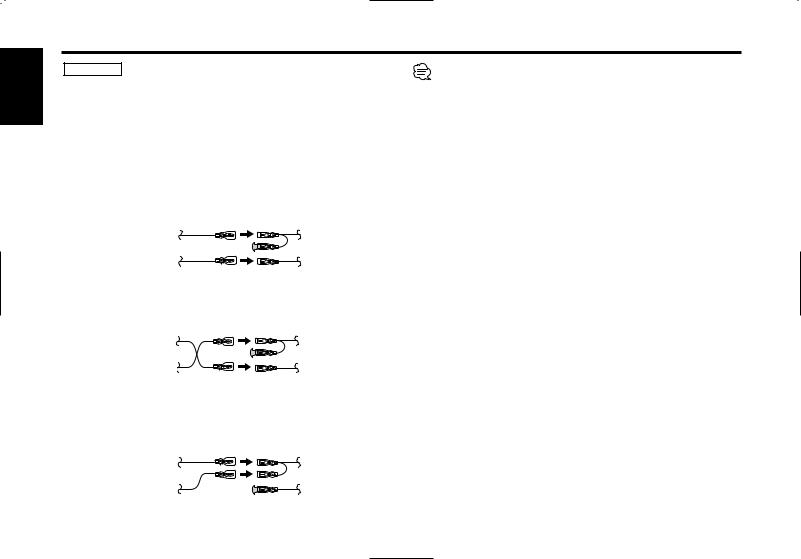
English
Connecting Wires to Terminals
2WARNING Connecting the ISO Connector
The pin arrangement for the ISO connectors depends on the type of vehicle you drive. Make sure to make the proper connections to prevent damage to the unit.
The default connection for the wiring harness is described in 1 below. If the ISO connector pins are set as described in 2 or 3, make the connection as illustrated.
Please be sure to reconnect the cable as shown 2 below to install this unit to the Volkswagen vehicles etc.
1(Default setting) The A-7 pin (red) of the vehicle's ISO connector is linked with the ignition, and the A-4 pin (yellow) is connected to the constant power supply.
Unit |
Vehicle |
Ignition cable (Red) |
A–7 Pin (Red) |
Battery cable (Yellow) |
A–4 Pin (Yellow) |
When the connection is made as in 3 above, the unit's power will not be linked to the ignition key. For that reason, always make sure to turn off the unit's power when the ignition is turned off.
To link the unit's power to the ignition, connect the ignition cable (ACC...red) to a power source that can be turned on and off with the ignition key.
2The A-7 pin (red) of the vehicle's ISO connector is connected to the constant power supply, and the A-4 pin (yellow) is linked to the ignition.
Unit |
Vehicle |
Ignition cable (Red) |
A–7 Pin (Red) |
Battery cable (Yellow) |
A–4 Pin (Yellow) |
3The A-4 pin (yellow) of the vehicle's ISO connector is not connected to anything, while the A-7 pin (red) is connected to the constant power supply (or both the A-7 (red) and A-4 (yellow) pins are connected to the constant power supply).
Unit |
Vehicle |
Ignition cable (Red) |
A–7 Pin (Red) |
Battery cable (Yellow) |
A–4 Pin (Yellow) |
— 28 —
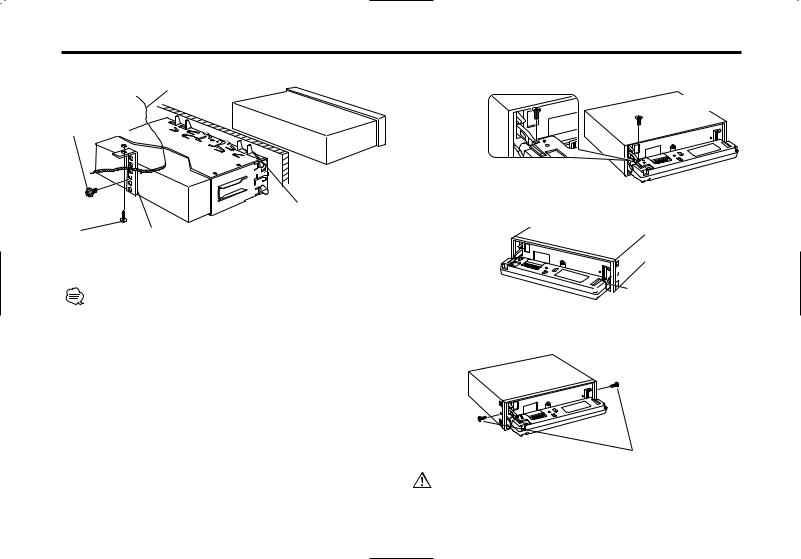
Installation
■ Installation
Firewall or metal support
Screw (M4X8) (commercially available)
Self-tapping |
Metal mounting |
screw |
strap |
(commercially |
(commercially |
available) |
available) |
 Bend the tabs of the mounting sleeve with a screwdriver or similar utensil and attach it in place.
Bend the tabs of the mounting sleeve with a screwdriver or similar utensil and attach it in place.
Make sure that the unit is installed securely in place. If the unit is unstable, it may malfunction (eg, the sound may skip).
■ Screwing the Faceplate on the Unit
If you want to fasten the faceplate to the main unit so that it does not fall off.
1Refer to the section <Removing the hard rubber frame> and then remove the hard rubber frame.
2Drop open the faceplate by pressing the Release button.
3Tighten the screw (ø2.6 × 12 mm) (Accessory 4) in the hole shown on the diagram.
 Accessory4
Accessory4
4Tighten the screw (ø2 × 4 mm) (Accessory 5) in the hole shown on the diagram.



 Accessory5
Accessory5
5Tighten the screws (ø2 × 6 mm) (Accessory 6) in the holes shown on the diagram.
Accessory6
Never insert the screws in any other screw hole than the one specified. If you screw them in another hole, it will contact and may cause damage to the mechanical parts inside the unit.
— 29 —
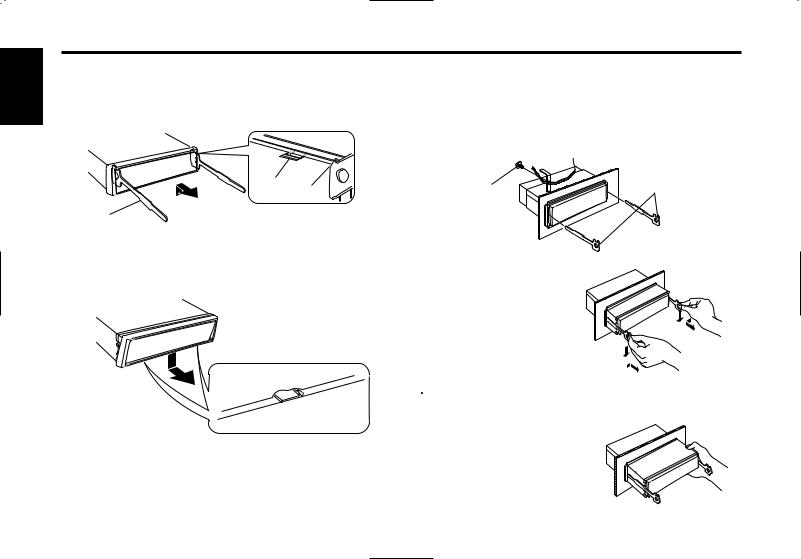
English
Installation
■ Removing the hard rubber frame
1Engage the catch pins on the removal tool and remove the two locks on the upper level.
Upper the frame and pull it forward as shown in the figure.
Lock
Catch
Accessory2
Removal tool
■ Removing the Unit
1Refer to the section <Removing the hard rubber frame> and then remove the hard rubber frame.
2Remove the screw (M4×8) on the back panel.
3Insert the two removal tools deeply into the slots on each side, as shown.
Screw (M4X8) |
Accessory2 Removal tool |
(commercially |
|
available) |
|
2When the upper level is removed, remove the lower two locations.
4Lower the removal tool toward the bottom, and pull out the unit halfway while pressing towards the inside.
 The frame can be removed from the bottom side in the same manner.
The frame can be removed from the bottom side in the same manner.
 Be careful to avoid injury from the catch pins on the removal tool.
Be careful to avoid injury from the catch pins on the removal tool.
5Pull the unit all the way out with your hands, being
careful not to drop it.
— 30 —
