Kenwood KRC-578R, KRC-678R, KRC-678RV Instruction Manual
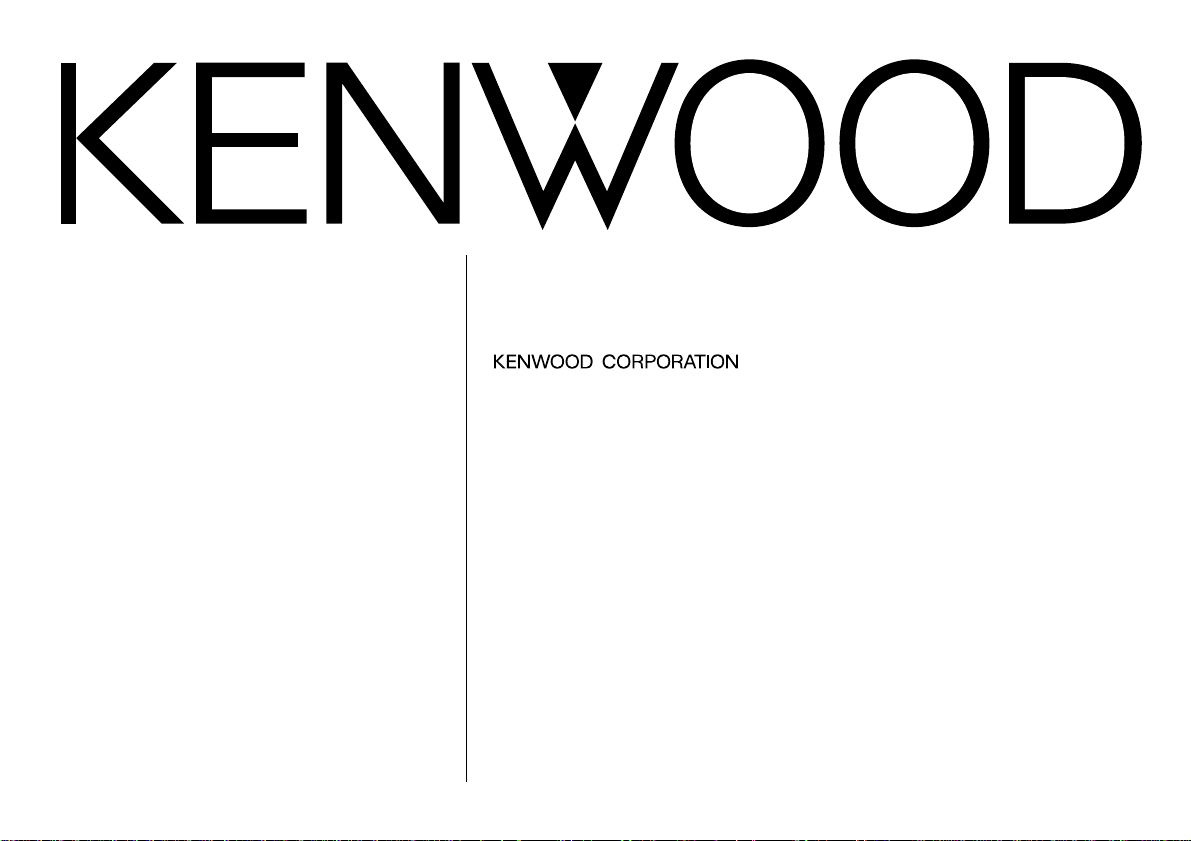
KRC-678R
KRC-678RV
KRC-578R
B64-1635-00 (EN)
CASSETTE RECEIVER
INSTRUCTION MANUAL
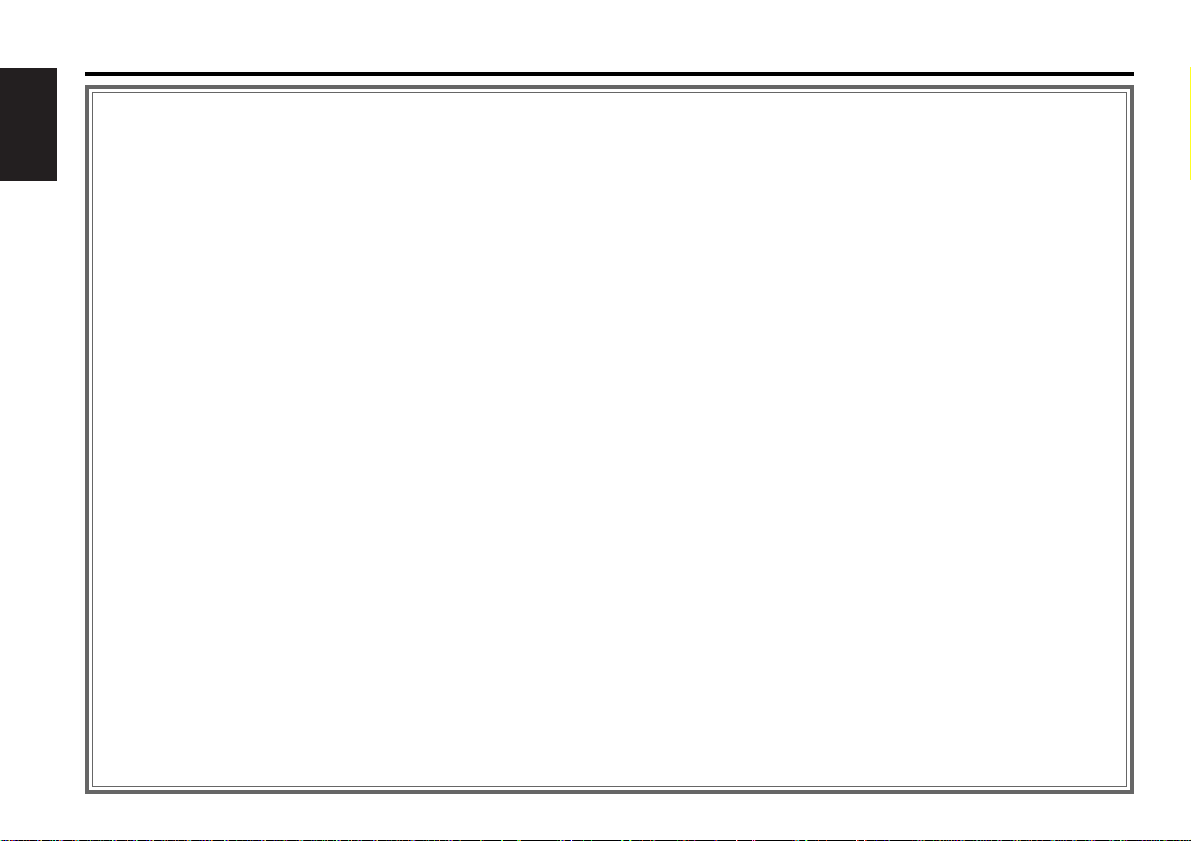
— 2 —
English
Contents
Before use
Safety precautions ........................................................................3
General features
Power............................................................................................5
Volume..........................................................................................5
Attenuator .....................................................................................5
Switching Modes..........................................................................6
TEL Mute ......................................................................................6
Theft Deterrent Faceplate.............................................................6
Loudness ......................................................................................8
Audio Control Setting....................................................................8
Mobile Preset................................................................................9
Tuner features
Tuning .........................................................................................10
Station Preset Memory...............................................................10
Switching Display for Tuner........................................................10
RDS features
RDS (Radio Data System)...........................................................12
Enhanced Other Network ...........................................................12
Alarm...........................................................................................12
Traffic Information Function........................................................12
Presetting Volume for Traffic Information/News........................13
Radio Text Scroll .........................................................................13
Programme Type (PTY) Function................................................14
Cassette player features
Playing Cassette Tapes...............................................................16
Fast Forwarding and Rewinding Cassette Tapes .......................16
Using Dolby B Noise Reduction..................................................16
Switching Tape Types.................................................................16
Using DPSS (Direct Programme Search System).......................17
Blank Skip ...................................................................................17
Music Repeat..............................................................................17
Tape counter display...................................................................18
External disc control features
Playing Disc mode ......................................................................19
Switching Display for Discs ........................................................20
Fast Forwarding and Reversing Disc Play ..................................20
Track Search ...............................................................................20
Disc Search.................................................................................21
Track / Disc Repeat.....................................................................21
Presetting Disc Names (DNPS) ..................................................22
Track Scan...................................................................................22
Disc Scan ....................................................................................23
Text Scroll ...................................................................................23
Random Play...............................................................................24
Magazine Random Play...............................................................24
Menu settings
Menu System .............................................................................25
Touch Sensor Tone.....................................................................26
Manual Time Adjustment............................................................26
Calendar Adjustment ..................................................................26
Calendar Mode............................................................................26
Memo Mode...............................................................................26
Automatic Time Adjustment.......................................................27
Code Security Function...............................................................28
Selectable Illumination................................................................29
Contrast Adjustment...................................................................29
Dimmer .......................................................................................29
Switching Graphic Display ..........................................................29
Black Mask..................................................................................29
ec4/dB (Sound Coodinate system) .............................................29
News Bulletin Function with PTY News Timeout Setting..........30
Local Seek Function....................................................................30
Selecting Tuning Mode...............................................................30
Auto Memory Entry ....................................................................30
AF (Alternative Frequency) Function...........................................31
Restricting RDS Region (Region Restrict Function)....................31
Auto TP Seek Function ...............................................................31
Monaural Reception....................................................................31
Text Scroll ...................................................................................32
Installation
Accessories.................................................................................33
Installation Procedure .................................................................33
Connecting Cables to Terminals.................................................34
Installation...................................................................................35
Locking the faceplate to the unit................................................37
Troubleshooting Guide .......................................38
Specifications .....................................................41
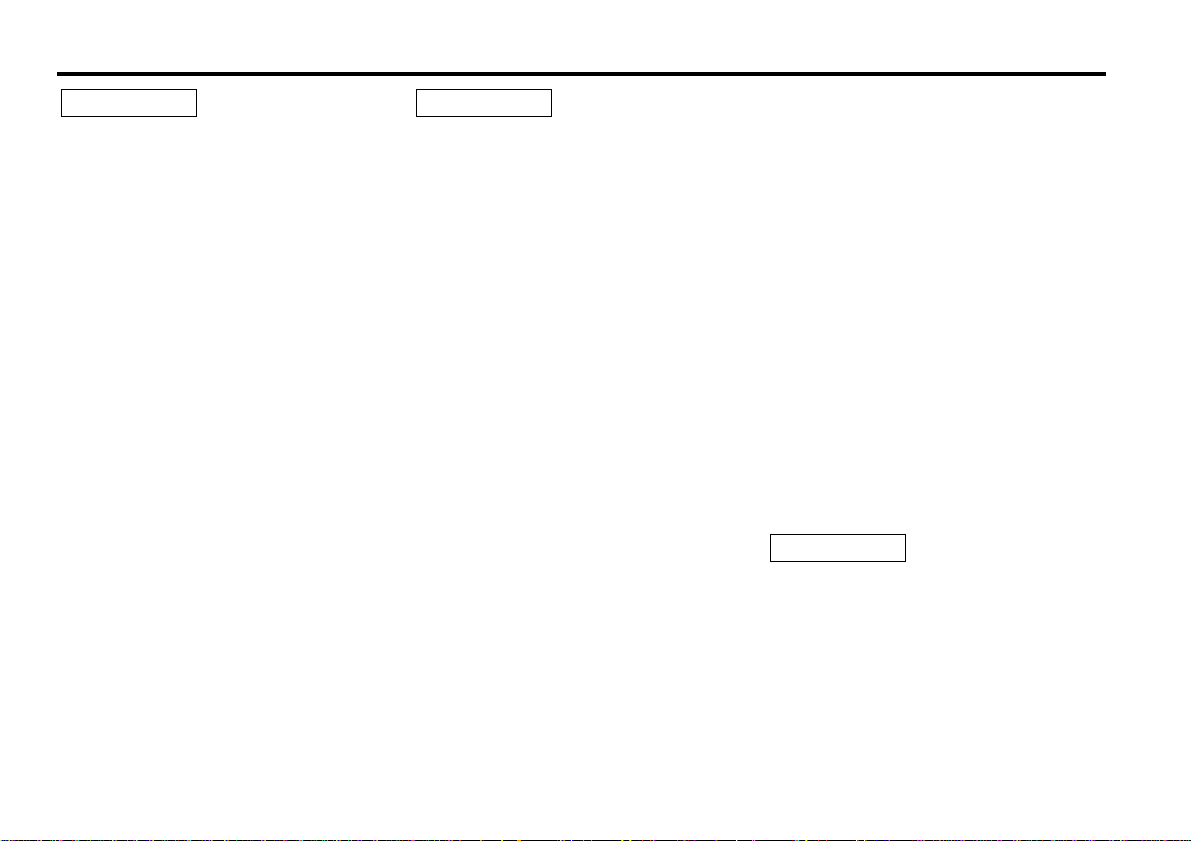
— 3 —
To prevent injury and/or fire, take the
following precautions:
• Insert the unit all the way until it is fully
locked in place. Otherwise it may fly out of
place during collisions and other jolts.
• When extending the ignition, battery or
ground cables, make sure to use automotive-
grade cables or other cables with an area of
0.75mm
2
(AWG18) or more to prevent cable
deterioration and damage to the cable
coating.
• To prevent short circuits, never put or leave
any metallic objects (e.g., coins or metal
tools) inside the unit.
• If the unit starts to emit smoke or strange
smells, turn off the power immediately and
consult your Kenwood dealer.
• Make sure not to get your fingers caught
between the faceplate and the unit.
• Be careful not to drop the unit or subject it to
strong shock.
The unit may break or crack because it
contains glass parts.
• Do not touch the liquid crystal fluid if the
LCD is damaged or broken due to shock. The
liquid crystal fluid may be dangerous to your
health or even fatal.
If the liquid crystal fluid from the LCD
contacts your body or clothing, wash it off
with soap immediately.
2WARNING
To prevent damage to the machine,
take the following precautions:
• Make sure to ground the unit to a negative
12V DC power supply.
• Do not open the top or bottom covers of the
unit.
• Do not install the unit in a spot exposed to
direct sunlight or excessive heat or humidity.
Also avoid places with too much dust or the
possibility of water splashing.
• Do not set the removed faceplate or the
faceplate case in areas exposed to direct
sunlight, excessive heat or humidity. Also
avoid places with too much dust or the
possibility of water splashing.
• To prevent deterioration, do not touch the
terminals of the unit or faceplate with your
fingers.
• Do not subject the faceplate to excessive
shock, as it is a piece of precision equipment.
• When replacing a fuse, only use a new one
with the prescribed rating. Using a fuse with
the wrong rating may cause your unit to
malfunction.
• To prevent short circuits when replacing a
fuse, first disconnect the wiring harness.
• Do not place any object between the
faceplate and the unit.
• During installation, do not use any screws
except for the ones provided. The use of
improper screws might result in damage to
the main unit.
2CAUTION
• Do not apply excessive force to the open
faceplate or place objects on it. Doing so will
cause damage or breakdown.
IMPORTANT INFORMATION
You cannot connect the unit directly to the
following CD automatic changers. For users
who want to use older changers with the
unit, follow the directions below according to
the type of changer you own:
• KDC-C200 / KDC-C300 / KDC-C400
Use the extension cable and the control box
attached to the CD changer, and the optional
CA-DS100 converter cable.
• KDC-C301 / KDC-C600 / KDC-C800 / KDC-
C601 / KDC-C401
Use the extension cable attached to the CD
changer, and the optional CA-DS100
converter cable.
• KDC-C100 / KDC-C302 / C205 / C705 /
non-Kenwood CD changers
Cannot be used with this model.
You can damage both your unit and
the CD changer if you connect them
incorrectly.
2CAUTION
Safety precautions

— 4 —
English
• If you experience problems during
installation, consult your Kenwood dealer.
• If the unit does not seem to be working
right, try pressing the reset button first. If
that does not solve the problem, consult
your Kenwood dealer.
• Characters in the LCD may become difficult
to read in temperatures below 41 ˚F (5 ˚C).
• The illustrations of the display and the panel
appearing in this manual are examples used
to explain more clearly how the controls are
used. Therefore, what appears on the display
in the illustrations may differ from what
appears on the display on the actual
equipment, and some of the illustrations on
the display may represent something
impossible in actual operation.
• The functions that can be used and the
information that can be displayed will differ
depending on the external disc players being
connected.
NOTE
Cleaning the Faceplate Terminals
If the terminals on the unit or faceplate get
dirty, wipe them with a dry, soft cloth.
Cleaning the Unit
If the front panel gets dirty, turn off the
power and wipe the panel with a dry silicon
cloth or soft cloth.
Do not wipe the panel with a stiff cloth or a
cloth dampened by volatile solvents such as
paint thinner and alcohol. They can scratch
the surface of the panel and/or cause the
indicator letters to peel off.
2CAUTION
Safety precautions
Cleaning the Tape Head
After you have used the tape player many
times over a long period, magnetic powder
from the tapes and dust accumulates on the
tape head, causing noise and a deterioration
in sound quality. Clean the tape head using a
cleaning tape or cleaning kit designed for use
in car audio systems.
Handling Cassette Tapes
• Do not play a cassette whose tape has gone
slack. In such a case, wind it tight using a
pencil or the like in one of the spools.
Playing slack cassette tapes can result in the
tape tangling around the capstan and/or
pinch rollers, causing trouble.
• Do not play a deformed cassette or one
whose label is starting to come off, as it can
cause the unit to malfunction.
• Do not leave tapes in hot places, such as
above the fascia panel (dashboard) and other
spots exposed to direct sunlight, or near
heater outlets. They can deform the
cassette.
• Avoid using extremely long cassette tapes,
such as 100-minute-long tapes. Such tapes
are very thin, and can tangle easily around
the pinch rollers or other parts inside the
unit, causing unit failure.
• Remove a cassette tape from the unit when
not listening to it for a whilst. If you leave a
tape in the unit too long, it may stick to the
tape head and cause unit malfunction.
Dolby noise reduction manufactured under
license from Dolby Laboratories Licensing
Corporation.
”DOLBY” and the double-D symbol are
trademarks of Dolby Laboratories Licensing
Corporation.
DISC
PROG/PTY
DAB
EJECT
PWR
OFF
TI
LOUD
VOL ADJ
MENU
DISP
NAME.S
SCANB NR B.S/RDM REP
D.SCN
MTL/M.RDM
DISC
AUD
Reset button
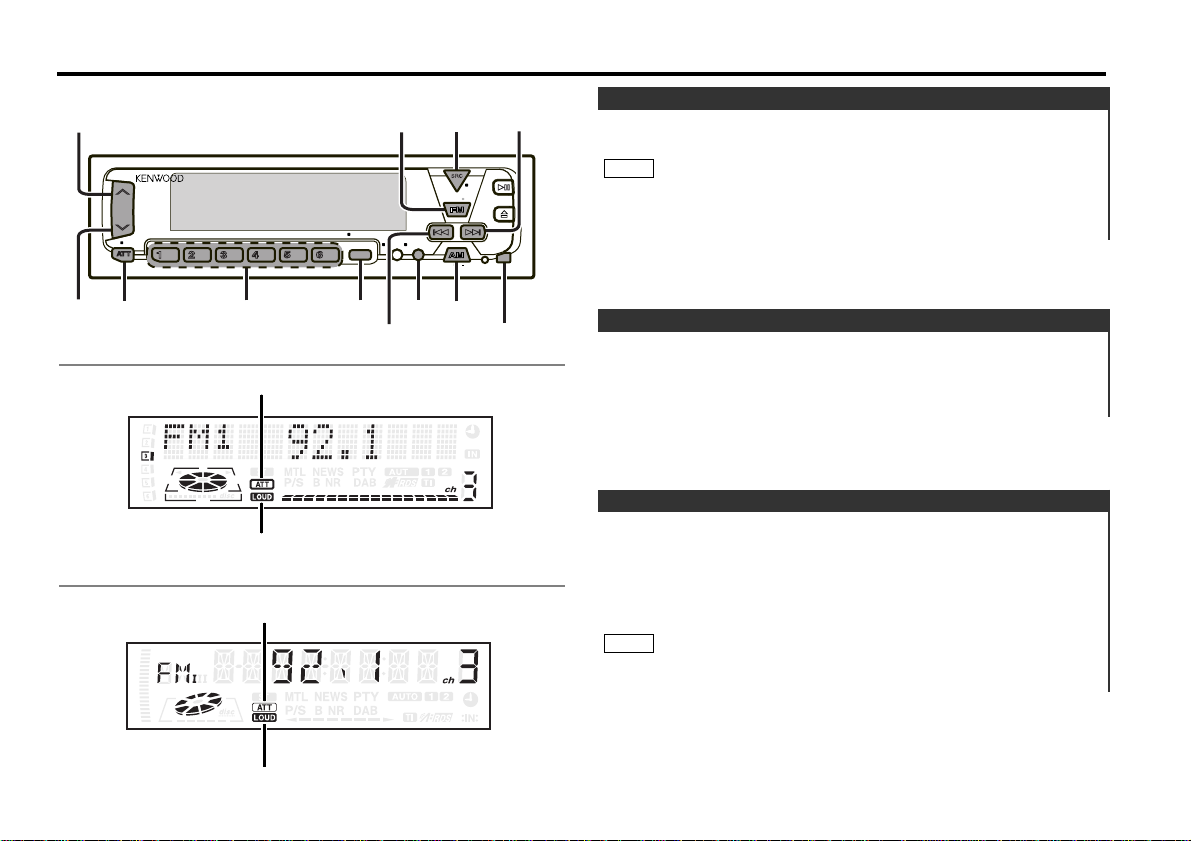
Turning on the power:
Press the SRC button.
Turn the power on before carrying out the following procedures.
Turning off the power:
Hold down the PWR OFF button for one second or more.
NOTE
Power
General features
— 5 —
ATT indicator
LOUD indicator
LOUD indicator
DISC
PROG/PTY
DAB
EJECT
PWR
OFF
TI
LOUD
VOL ADJ
MENU
DISP
NAME.S
SCANB NR B.S/RDM REP
D.SCN
MTL/M.RDM
DISC
¢
4
SRC/
PWR OFF
ATT/
LOUD
u
d
AUD
AUDAUD
FM
AM
#1-6
NAME.S
KRC-678R/678RV
KRC-578R
Release button
Increasing Volume:
Press the u button to turn up the volume.
Decreasing Volume:
Press the d button to turn down the volume.
Volume
This function allows you to turn down the volume quickly.
Turning Attenuator On/Off:
Press the ATT button to switch the attenuator on and off.
When the attenuator is on, the ATT indicator blinks.
When the attenuator is off, the volume returns to the original
level.
Turning the volume up, or turning it all the way down deactivates
the attenuator function.
NOTE
Attenuator
ATT indicator
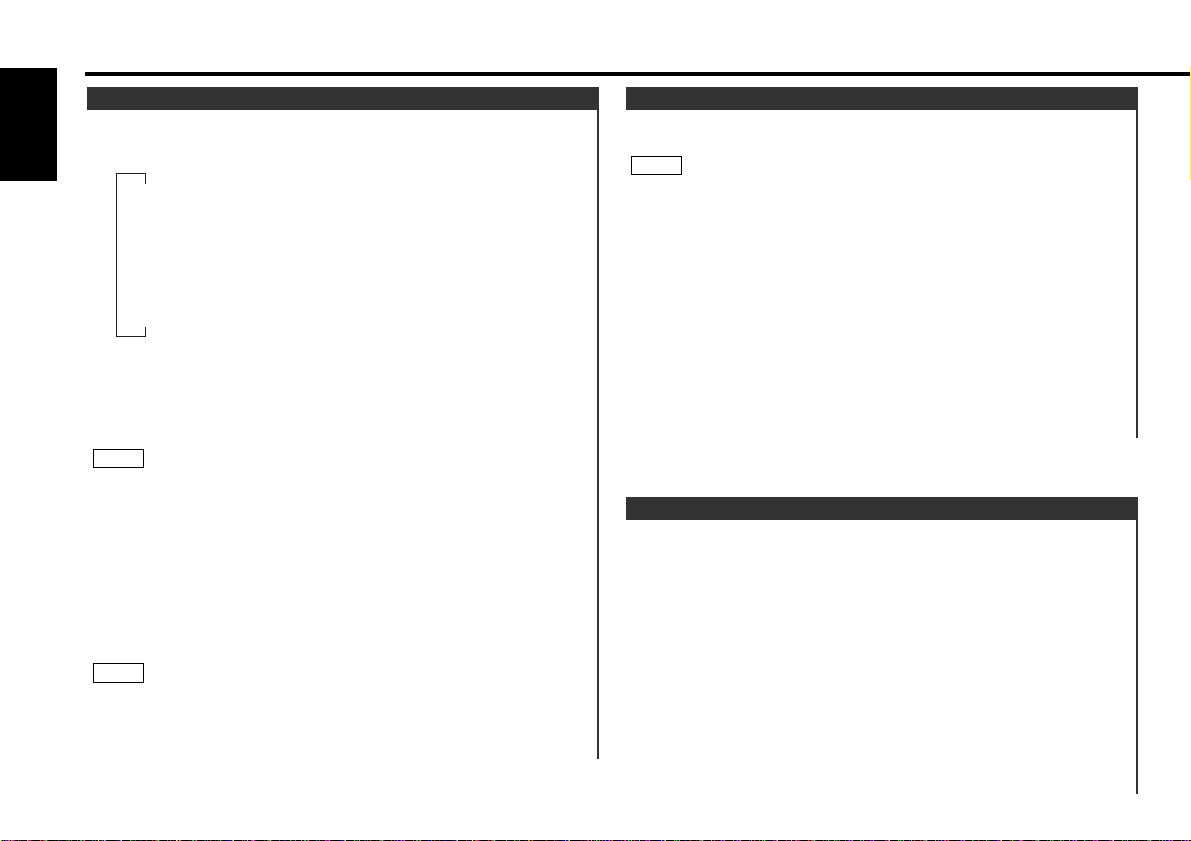
The faceplate can be reversed to hide the control panel or
detached form the unit, helping to deter theft.
Removing the Faceplate:
• When the control panel is visible
Press the release button.
• When the control panel has been hidden
Press the upper side of the faceplate.
Holding the centre part of the faceplate, pull it out.
2
1
Theft Deterrent Faceplate
Shut down the audio system temporarily whenever an
incoming call is received.
The function will not work if a cable is not connected to the car
phone.
When the telephone rings:
When a call is received, "CALL" is displayed and all the unit
functions are temporarily interrupted.
Restoring Original Unit Source During Phone Call:
Press the SRC button.
"CALL" disappears from the display, and the volume of the
original source is restored gradually.
Turning TEL Mute Function Off After Phone Call:
Hang the phone up.
"CALL" disappears from the display.
The original source (i.e., the one used before the phone call) is
returned to automatically, and the volume restored gradually.
NOTE
TEL Mute
General features
— 6 —
English
Switching Modes:
Each time you press the SRC button, the mode switches as
follows:
Selecting the standby mode:
Press the SRC button repeatedly to select to "ALL OFF" .
When "ALL OFF" is displayed, the standby mode is turned on.
The standby mode turns all functions off although leaving the
unit’s power on. Use this mode when you want to have the
display illuminated but do not want to listen to anything.
• The mode switches to the next mode from any mode which
cannot be used.
• The external disc control mode will differ depending on the unit
that is connected.
• The AUX mode is available only when the changer / AUX
switching adapter (KCA-S210A or CA-C1AX) or CD changer
(KDC-CPS85, KDC-CX85, KDC-CPS82 or KDC-CX82) is
connected to this unit.
During the AUX mode, "AUX" / AUX-name will show in the
display. When the CA-C1AX is being used, the AUX Mode will
replace the External Disc Control Mode.
Presetting AUX-name
In the AUX mode, press the NAME.S button for two seconds or
more. "NAME SET" is display and AUX-name mode is entered.
Input the characters, referring to the section on "Presetting Disc
Names (DNPS)" (page 22).
NOTE
NOTE
▼
Tuner mode
▼
Tape mode
▼
External disc control mode 1
▼
External disc control mode 2/AUX mode
▼
Standby mode
Switching Modes

Press the right side of the faceplate until it locks.
Hiding the control panel:
Press the release button and slide open the faceplate.
Push upward the back of the control panel and reverse the
panel.
The panel cannot be reversed when the faceplate is not attached.
Opening the control panel:
Press the upper side of the faceplate.
The faceplate will open.
Push the bottom of the control panel and close the faceplate.
The buttons do not work when the control panel is slided.
NOTE
2
1
NOTE
2
1
2
— 7 —
Push back the bottom of the faceplate bracket until it locks.
• Do not apply excessive force to the faceplate bracket without
attaching the faceplate. Doing so will cause the faceplate
bracket to be deformed.
• Do not touch the connector on the faceplate bracket after
removing the faceplate. Touching the connector may cause
damage to the unit.
• Do not touch two metal parts on both sides of the faceplate
bracket. Touching those parts may injure you.
• The faceplate is a precision piece of equipment and can be
damaged by shocks or jolts. For that reason, keep the faceplate
in its special storage case whilst detached.
• Do not expose the faceplate or its storage case to direct
sunlight or excessive heat or humidity. Also avoid places with
too much dust or the possibility of water splashing.
Reattaching the Faceplate:
Hold the faceplate so that the control panel faces the front
toward you and set the left side of the faceplate in the
faceplate bracket.
Do not set the right side of the faceplate in the faceplate bracket
first, when reattaching the faceplate. Doing so may cause the
connector on the faceplate bracket to malfunction.
2CAUTION
1
NOTE
2CAUTION
3
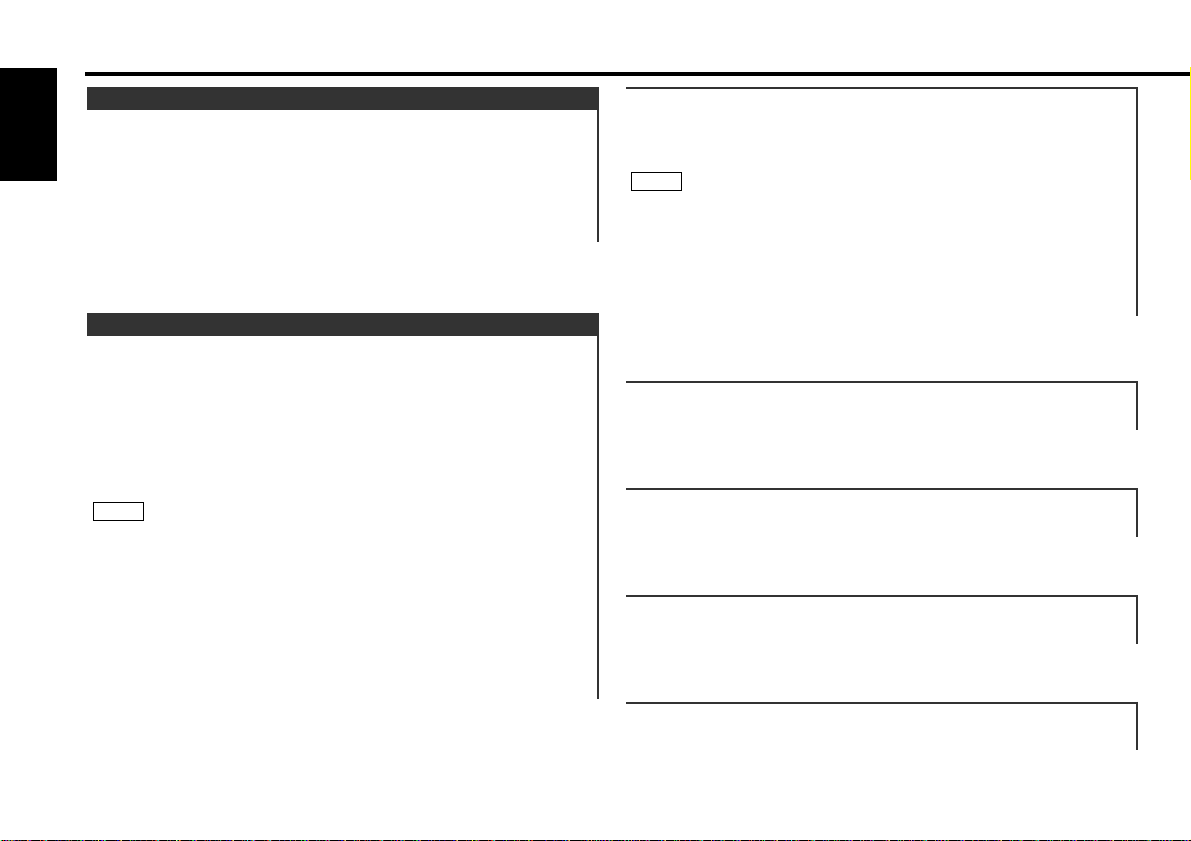
“Fader/FAD” : Adjust the fader level.
Setting values: Front 15 – Rear 15
“Balance/BAL” : Adjust the balance level.
Setting values: Left 15 – Right 15
“Treble/TRE” : Adjust the treble level.
Setting values: - 8 – + 8
“Bass/BAS” : Adjust the bass level.
Setting values: - 8 – + 8
"dB/DB" : Recalling the kenwood preset sound setting
Press the preset buttons (#1-6).
Settings: #1;Flat, #2;Rock, #3;Pops/Top40, #4;Jazz, #5;Easy,
#6;Scan of #1-5
• This mode is available only when the Sound coordinate system
is on. (page 29)
• You can call the following settings with this function; bass
centre frequency, bass level, bass quality factor, bass
extension, treble centre frequency, and treble level setting.
Their setting values are different depending on the setting of
the mobile preset plan mode.
NOTE
Adjust various parameters of sound quality.
Press the AUD button to enter the control mode.
Selecting mode
Press either the FM or AM button.
Each time the button is pressed, the adjustment mode will
change.
Please refer to the following for the contents of the
adjustment modes.
Source tone memory
Each source (tape, FM, AM, and disc changer) has its own
memory in which to store the bass and treble tone settings.
The settings made for a particular source are then recalled
automatically whenever you use that source (e.g., FM mode uses
the tone settings made for FM, AM for AM, etc.).
Adjust each mode
Press the 4/¢ button.
Please refer to the following for the adjusting values.
Press the AUD button to end the control mode.
4
3
NOTE
2
1
Audio Control Setting
General features
— 8 —
English
This function amplifies low and high tones when the volume is
turned down.
The LOUD indicator lights up, when the loudness function is
on.
Turning Loudness On/Off:
Hold down the LOUD button for one second or more to switch
the loudness on and off.
Loudness
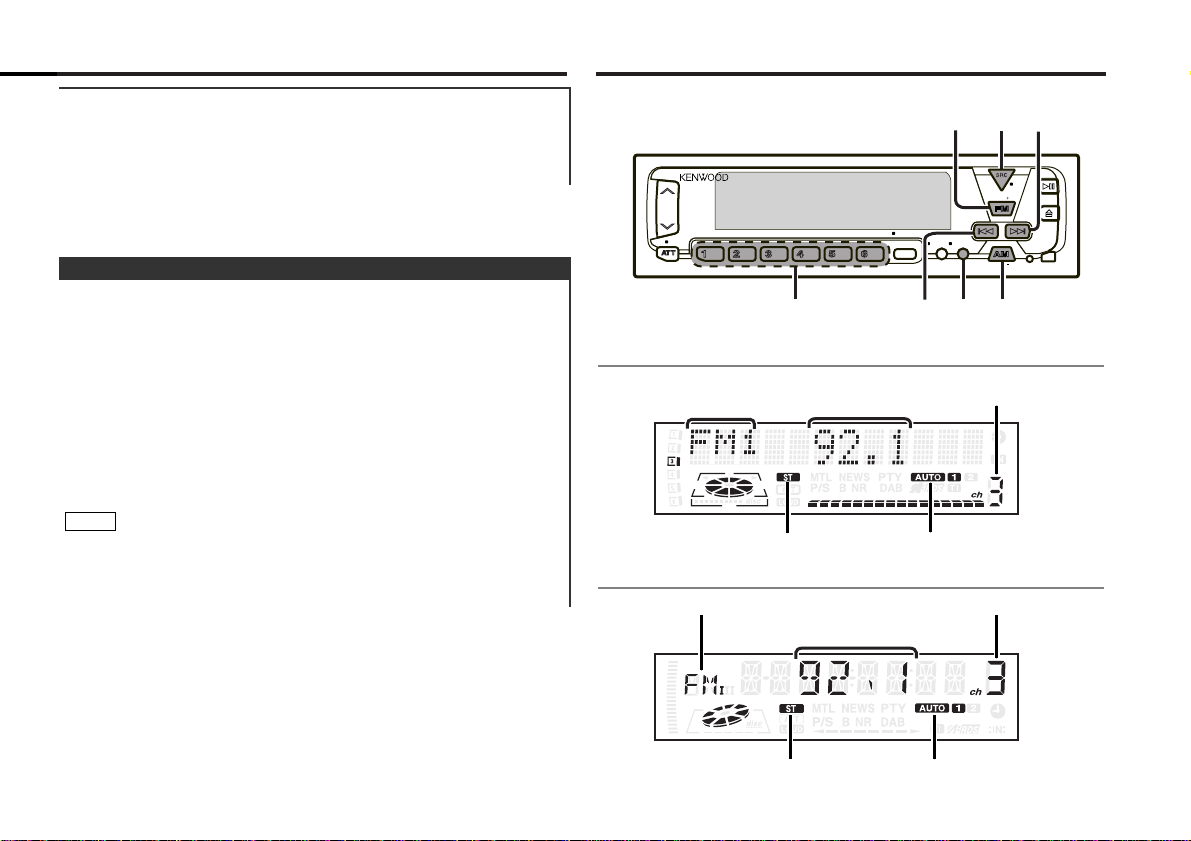
Tuner features
— 9 —
This function allows you to adjust the setting that is recalled
with the sound coordinate system, according to types of
speakers.
Press the SRC button repeatedly to select the standby mode.
"ALL OFF" is displayed when the standby mode is selected.
Press the AUD button to enter the mobile preset plan mode.
Press either the 4 or ¢ button to select the type of
speaker. The setting switches as follows.
Off / For the OEM speaker / For 6/6x9 in. speaker /
For 5/4 in. speaker
Press the AUD button to end the mobile preset plan mode.
• This mode is available only when the Sound coordinate system
is on. (page 29)
• When you change the setting of type of speaker, the bass and
treble tone settings are returned to original levels.
NOTE
4
3
2
1
Mobile Preset
"V OFFSET/VOS" : Set the sound level of the each source
selected by adjusting the level difference
between the basic sound level and the
required level.
Setting values: - 8 – ± 0
Frequency
Band display
ST indicator
AUTO indicator
ST indicator
Frequency
Band display
AUTO indicator
DISC
PROG/PTY
DAB
EJECT
PWR
OFF
TI
LOUD
VOL ADJ
MENU
DISP
NAME.S
SCANB NR B.S/RDM REP
D.SCN
MTL/M.RDM
DISC
#1-6
¢
¢
SRC
FM
AM
DISP
AUDAUD
KRC-678R/678RV
KRC-578R
Preset station number
Preset station number
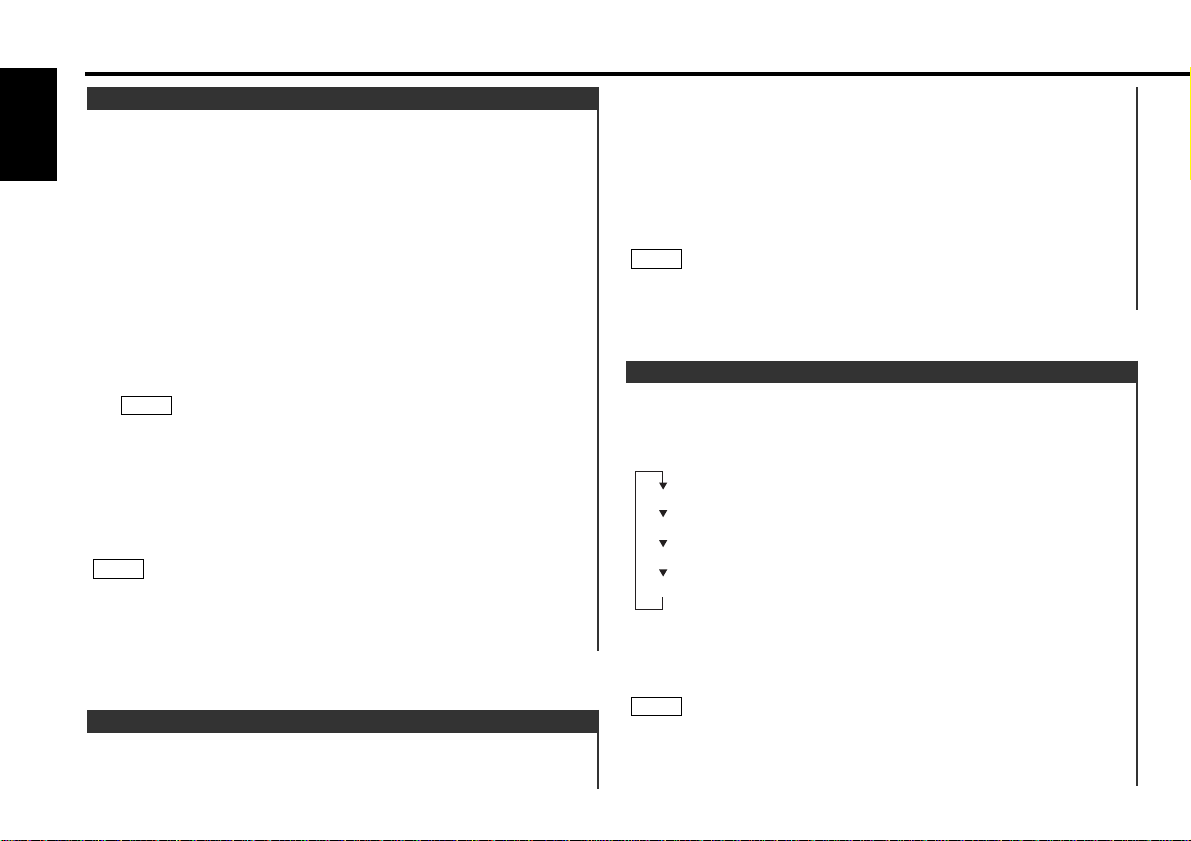
You can change the display used when listening to the radio.
Switching the Display:
Pressing the DISP button switches the display as follows.
Select the Radio Text Display mode.
Displaying Frequencies:
Hold down the DISP button for one second or more.
The frequency for the RDS station will be displayed for five
seconds instead of the station name.
• If the RDS station currently tuned to is transmitting no text
whilst the Radio Text Display mode is turned on, "NO TEXT" will
appear in the display. Whilst awaiting reception, "WAITING" will
be displayed.
NOTE
Date
Programme Service name (during RDS station reception)/Station frequency
Radio text
Clock
Switching Display for Tuner
Select the band/ station that you want to have stored.
Hold down the button (#1-6) that you want to use for the
station, for two seconds or more.
The button number blinks once in the display to indicate that
the data has been stored.
Recalling a Preset Station:
Press the preset station button (#1-6) for the desired station.
The number of the recalled station is displayed.
You can store 6 stations in each of the FM1, FM2, FM3, and AM
(MW and LW) bands.
NOTE
2
1
Store the frequency of the station currently being listened to.
You can then recall that station with a single touch of a button.
Station Preset Memory
Press the SRC button repeatedly until the tuner mode is
obtained. "TUNER" is displayed only when the tuner mode is
selected.
Press either the FM or AM button to select the band.
Each time you press the FM button, the band switches
between the FM1, FM2 and FM3.
Press the AM button to select the MW and LW bands.
• Auto Seek Tuning
Press the ¢ button to seek increasing frequencies.
Press the 4 button to seek decreasing frequencies.
• Preset station seek tuning
Press the ¢ button to move to the next preset station (i.e.,
the one with the next highest number), and the 4 button to
move to the last preset station (i.e., the one with the next
lowest number).
If the frequencies stored at the preset numbers receive
stations which were not originally memorized when traveling
long distances, the preset number is not displayed. In such
cases, pressing the 4/¢ button to use preset station
seek will receive channel 1.
• Manual Tuning
Press the ¢ button to increase the frequency by one step.
Press the 4 button to decrease the frequency by one step.
• The ST indicator lights up when stereo broadcasts are being
received.
• Please see the menu settings about selecting tuning mode.
(page 30)
NOTE
NOTE
3
2
1
Tuning
Tuner features
— 10 —
English
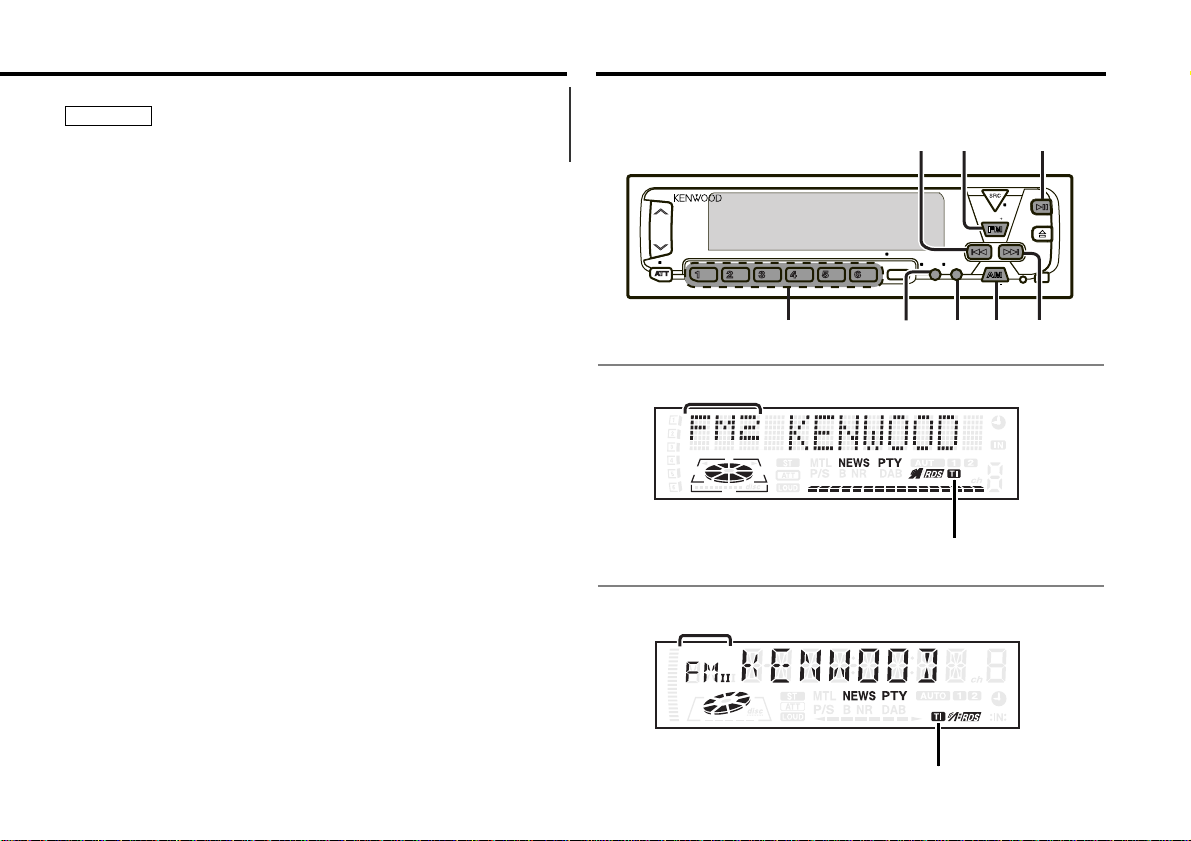
RDS features
• The £ indicator lights whilst the clock is displayed.
To prevent accidents, drivers should not look at the display whilst
on the road.
2WARNING
— 11 —
DISC
PROG/PTY
DAB
EJECT
PWR
OFF
TI
LOUD
VOL ADJ
MENU
DISP
NAME.S
SCANB NR B.S/RDM REP
D.SCN
MTL/M.RDM
DISC
#1-6
¢
¢
FM
AM
DISP
PTY
TI/
TI VOL ADJ
AUDAUD
KRC-678R/678RV
KRC-578R
TI indicator
TI indicator
Band display
Band display
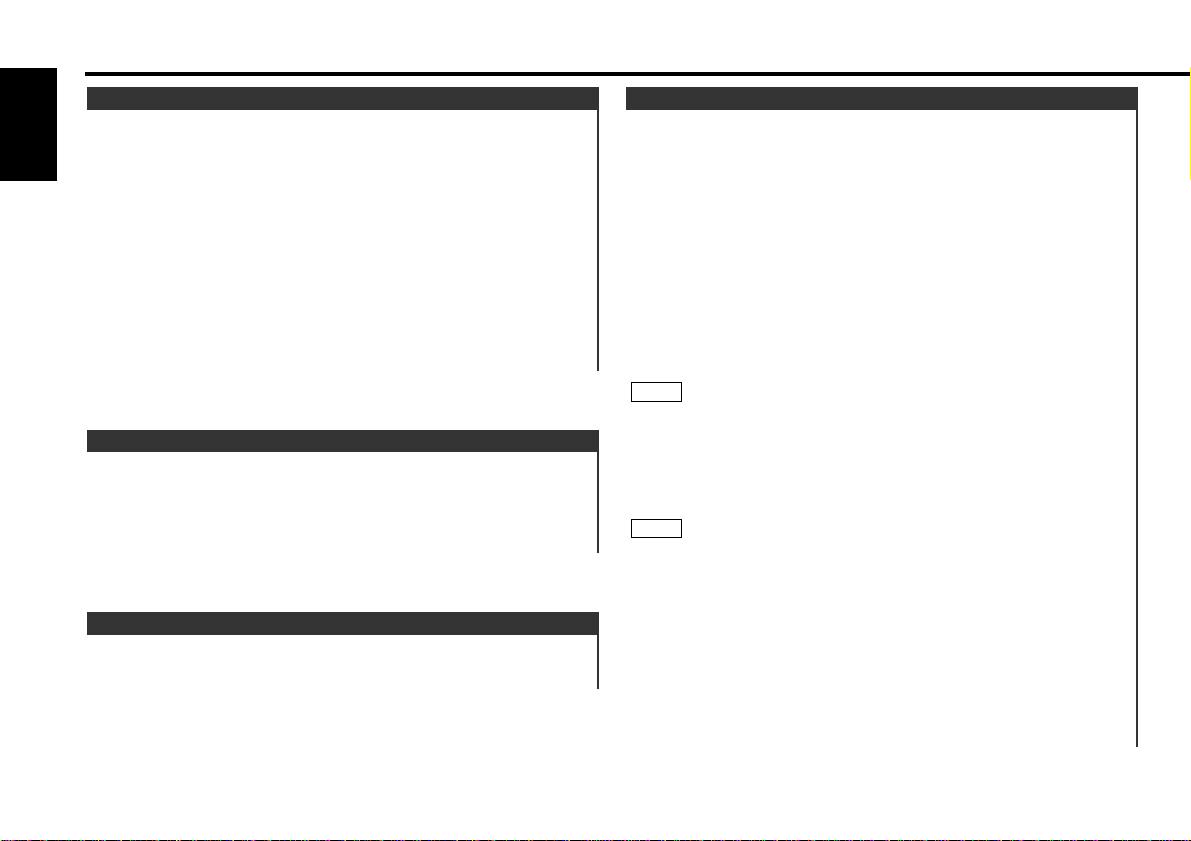
You can listen to traffic information. If you are listening to
tapes or discs, they will continue playing until a traffic bulletin
is broadcast.
Turning TI function On/Off:
Press the TI button to turn the function on and off.
When the function is on, the TI indicator is turned on.
When none is being received, the TI indicator will blink on and
off. When a traffic information station is being received, the TI
indicator will turn on.
When a traffic bulletin begins to be broadcast, “TRAFFIC” will
be displayed, and reception will begin at the preset volume.
If you are listening to a tape or disc when a traffic bulletin
begins, they will automatically be turned off. When the bulletin
ends or poor reception is experienced, the tape or disc will
begin playing again.
Pressing the TI button whilst in the MW/LW band automatically
switches reception to the FM band. However, the MW/LW band
is not returned to when the TI button is pressed again.
Switching to a Different Traffic Information Station:
Use the 4 / ¢ buttons to make an auto seek of the TI
stations in a certain band.
• When you are listening to a tape or disc, you cannot change to
another TI station.
• When the auto TP seek function is turned on and reception
starts to weaken, the tuner automatically seeks traffic
information stations with better reception.
• If you are tuned to a station that is not a traffic information
station itself but which provides <Enhanced Other Network>
services, you can still have traffic information received.
• Holding the TI button down for one second or more when the
TI function is on in the disc control mode results in a change to
the frequency display of the traffic information station for five
seconds.
NOTE
NOTE
Traffic Information Function
When an emergency transmission (announcing disasters, etc.)
is sent, all current functions are interrupted to allow the
warning to be received.
Alarm
Stations that offer <Enhanced Other Network> also transmit
information about other RDS stations that have traffic
information. When you are tuned to a station that is not
transmitting traffic information, but another RDS station starts
transmitting a traffic bulletin, the tuner automatically switches
to the other station for the duration of the bulletin.
Enhanced Other Network
RDS is a digital information system that lets you receive
signals besides those of regular radio programmes, such as
network information being transmitted from radio stations.
When listening to an RDS station (ie, a station with RDS
capability), the programme service name of the station is
displayed along with the frequency, advising you quickly which
station is being received.
RDS (Radio Data System) stations also transmit frequency data
for the same station. When you are making long trips, this
function automatically switches to the particular frequency
with the best reception for the particular network of stations
that you want to listen to. The data is automatically stored,
allowing you to switch quickly to another RDS stations,
broadcasting the same programme, that has better reception.
These include stations stored in the station preset memory that
you often listen to.
RDS (Radio Data System)
RDS features
— 12 —
English
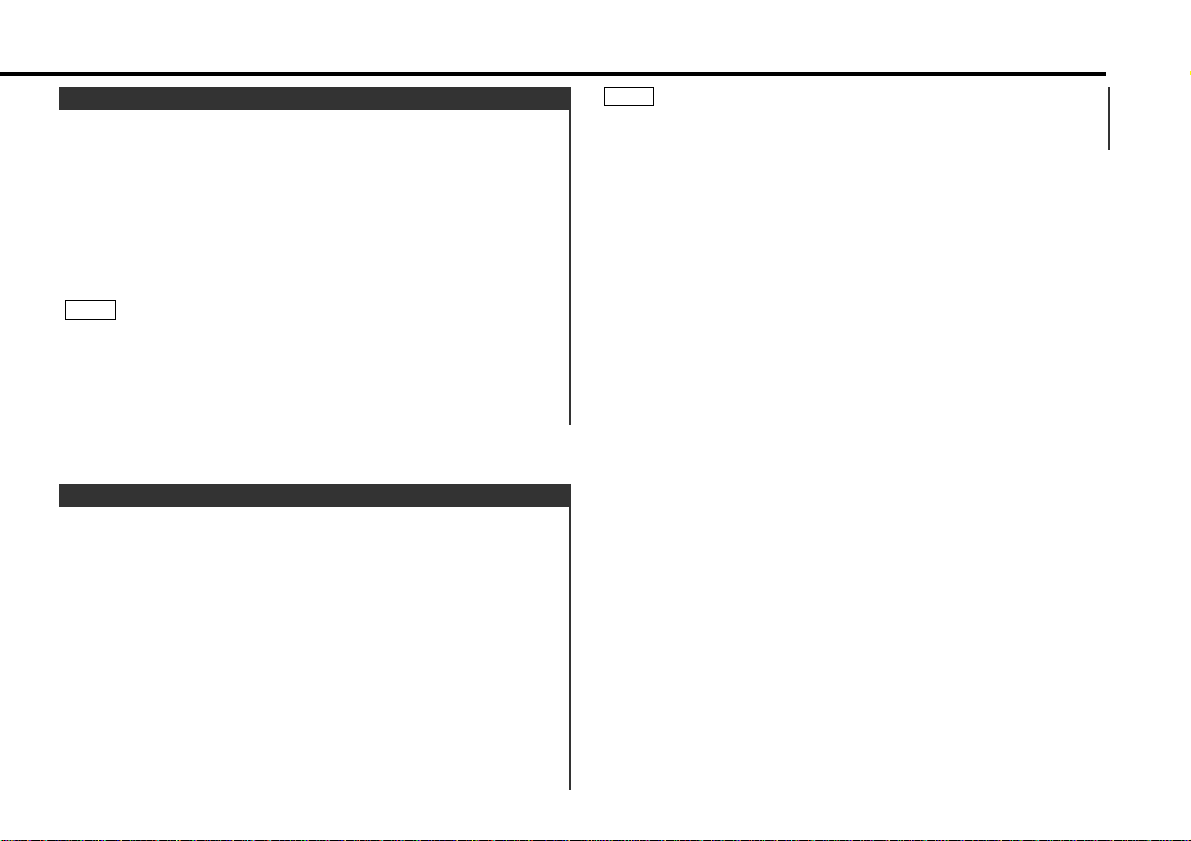
Please see the menu settings (page 32) about switching between
manual scrolling and automatic scrolling.
NOTE
This function permits the text to be scrolled and the entire text
to be displayed. The scrolling method differs depending on the
setting of scrolling in the menu.
To scroll manually:
Press the DISP button to display the Radio Text.
Holding down the DISP button for one second or more results
in one scrolling display of the text.
To scroll automatically:
Press the DISP button to display the Radio Text.
The text will be displayed in one scrolling display.
Holding down the DISP button for one second or more results
in one scrolling display of the text.
2
1
2
1
Radio Text Scroll
Preset the volume level to be used for traffic information and
news broadcasts.
Tune into the station for which you want to set the volume.
Adjust the volume to the desired level.
Hold down the TI VOL ADJ button for two seconds or more.
The volume level blinks once in the display to indicate that the
data has been stored.
Future traffic information/news broadcasts are heard at the
preset level.
• The volume cannot be lowered by this function during tuner
reception. The volume is only set when it is louder than the
listening volume of the tuner.
• You can arrange only to listen to traffic information or news
bulletins with at preset volume with the volume set at
minimum.
NOTE
3
2
1
Presetting Volume for Traffic Information/News
— 13 —
