Kenwood KDC-4057UR, KDC-3457UQ, KDC-4557U, KDC-317UR, KDC-3257URY Manual [ru]
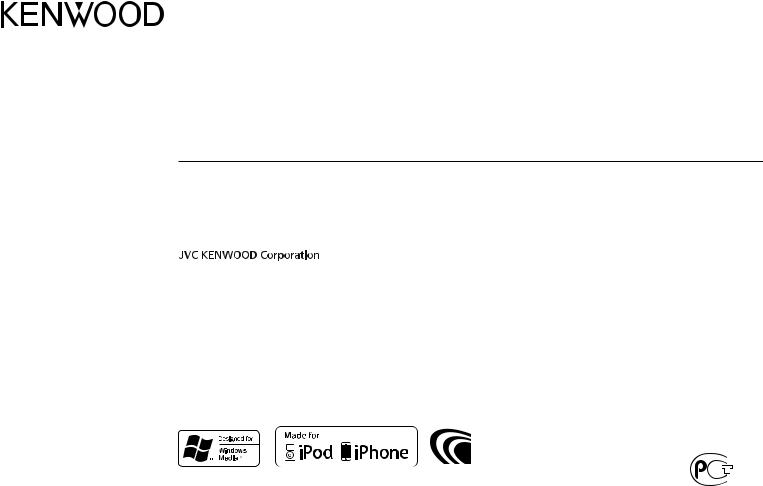
KDC-4557U KDC-4057UB KDC-4057UR KDC-3457UQ
KDC-3357UY KDC-3057URY KDC-3257URY KDC-317UR KDC-3057UG
KDC-3057UR
CD-RECEIVER
INSTRUCTION MANUAL
CD-PECИBEP
ИHCTPУKЦИЯ ПO ЭKCПЛУATAЦИИ
CD-РЕСІВЕР
ІНСТРУКЦІЯ З ЕКСПЛУАТАЦІЇ
Изделие изготовлено в Mалайзии
© 2012 JVC KENWOOD Corporation |
GET0848-007A (E2W) |

Information on Disposal of Old Electrical and Electronic Equipment and Batteries (applicable for EU countries that have adopted separate waste collection systems)
Products and batteries with the symbol (crossed-out wheeled bin) cannot be disposed as household waste.
Old electrical and electronic equipment and batteries should be recycled at a facility capable of handling these items and their waste byproducts.
Contact your local authority for details in locating a recycle facility nearest to you. Proper recycling and waste disposal will help conserve resources whilst preventing detrimental effects on our health and the environment.
Notice: The sign “Pb” below the symbol for batteries indicates that this battery contains lead.
Declaration of Conformity with regard to the EMC Directive 2004/108/EC Manufacturer:
JVC KENWOOD Corporation
3-12, Moriya-cho, Kanagawa-ku, Yokohama-shi, Kanagawa, 221-0022, Japan
EU Representative’s:
Kenwood Electronics Europe BV
Amsterdamseweg 37, 1422 AC UITHOORN, The Netherlands
This Product is not installed by the manufacturer of a vehicle on the production line, nor by the professional importer of a vehicle into an EU Member State.
The marking of products using lasers
The label is attached to the chassis/case and says that the component uses laser beams that have been classified as Class 1. It means that the unit is utilizing laser beams that are of a weaker class. There is no danger of hazardous radiation outside the unit.
Маркировка изделий, использующих лазеры
К корпусу устройства прикреплена табличка, указывающая, что устройство использует лазерные лучи класса 1. Это означает, что в устройстве используются лазерные лучи слабой интенсивности. Они не представляют опасности и не распространяют опасную радиацию вне устройства.
Маркування виробів, обладнаних лазером
На каркас/корпус поміщається наклейка, в якій зазначається, що даний виріб випромінюєє лазерні промені Класу 1. Це означає, що даний апарат використовує лазерні промені слабшого класу. За межами даного апарату не існує небезпеки лазерного випромінювання.
i
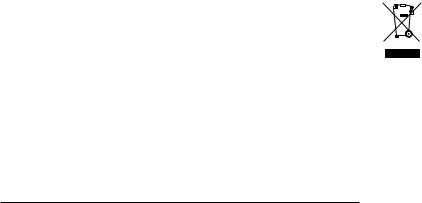
Декларація про Відповідність Вимогам Технічного Регламенту Обмеження Використання деяких Небезпечних Речовин в електричному та електронному обладнанні (затвердженого Постановою №1057 Кабінету Міністрів України)
Виріб відповідає вимогам Технічного Регламенту Обмеження Використання деяких Небезпечних Речовин в електричному та електронному обладнанні (ТР ОВНР).
Вміст небезпечних речовин у випадках, не обумовлених в Додатку №2 ТР ОВНР:
1.свинець(Pb) – не перевищує 0.1 % ваги речовини або в концентрації до 1000 частин на мільйон;
2.кадмій (Cd)– не перевищує 0.01 % ваги речовини або в концентрації до 100 частин на мільйон;
3.ртуть(Hg) – не перевищує 0.1 % ваги речовини або в концентрації до 1000 частин на мільйон;
4.шестивалентний хром (Cr 6+) – не перевищує 0.1 % ваги речовини або в концентрації до 1000 частин на мільйон;
5.полібромбіфеноли (PBB) – не перевищує 0.1% ваги речовини або в концентрації до 1000 частин на мільйон;
6.полібромдефенілові ефіри (PBDE) – не перевищує 0.1 % ваги речовини або в концентрації до 1000 частин на мільйон.
При Правильном соблюдении всех условий эксплуатации и техническких требований, указанных в данной инструкций, срок службы купленного Baм изделия составляет 7 лет. Гарантийный срок эксплуатации изделия соответевует сpоку, указанному в гaрантийном талоне. В период срока службы эксплуатация и хранение изделия не может представлять oпасность для Вашей жизни, здоровья, причинять вред Вашему имуществу или окружающей срeде.
For Turkey
Bu ürün 28300 sayılı Resmi Gazete’de yayımlanan Atik Elektrikli ve Elektronik Eşyalarin Kontrolü Yönetmeliğe uygun olarak üretilmiştir.
Eski Elektrik ve Elektronik Ekipmanların İmha Edilmesi Hakkında Bilgi (ayrı atık toplama sistemlerini kullanan ülkeleri için uygulanabilir)
Sembollü (üzerinde çarpı işareti olan çöp kutusu) ürünler ev atıkları olarak atılamaz.
Eski elektrik ve elektronik ekipmanlar, bu ürünleri ve ürün atıklarını geri dönüştürebilecek bir tesiste değerlendirilmelidir. Yaşadığınız bölgeye en yakın geri dönüşüm tesisinin yerini öğrenmek için yerel makamlara müracaat edin. Uygun geri dönüşüm ve atık imha yöntemi sağlığımız ve çevremiz üzerindeki zararlı etkileri önlerken kaynakların korunmasına da yardımcı olacaktır.
ii
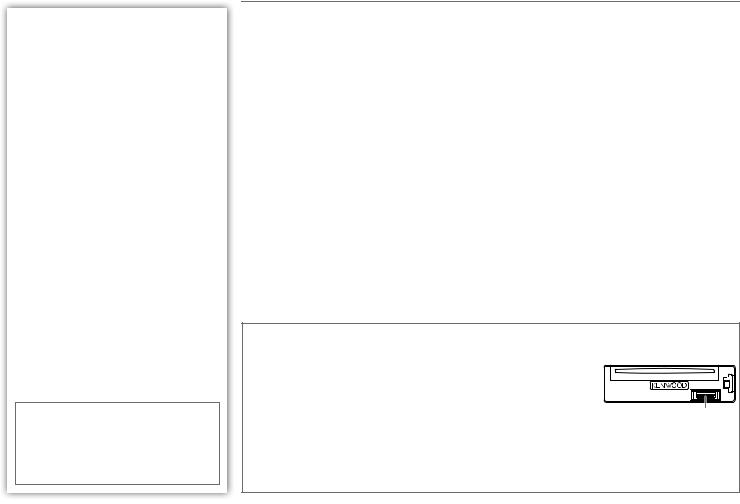
CONTENTS
BEFORE USE |
2 |
BASICS |
3 |
GETTING STARTED |
4 |
RADIO |
5 |
CD / USB / iPod |
6 |
AUX |
7 |
AUDIO SETTINGS |
8 |
DISPLAY SETTINGS |
9 |
MORE INFORMATION |
9 |
TROUBLESHOOTING |
10 |
SPECIFICATIONS |
11 |
INSTALLATION / CONNECTION |
12 |
How to read this manual
•Operations explained mainly using buttons on the faceplate.
•[XX] indicates the selected items.
•( XX) indicates references are available on the stated page number.
BEFORE USE
 Warning
Warning
Do not operate any function that takes your attention away from safe driving.
 Caution
Caution
Volume setting:
•Adjust the volume so that you can hear sounds outside the car to prevent accident.
•Lower the volume before playing digital sources to avoid damaging the speakers by the sudden increase of the output level.
General:
•Avoid using the USB device or iPod/iPhone if it might hinder driving safety.
•Make sure all important data has been backed up. We shall bear no responsibility for any loss of recorded data.
•Never put or leave any metallic objects (such as coins or metal tools) inside the unit, to prevent a short circuit.
•If a disc error occurs due to condensation on the laser lens, eject the disc and wait for the moisture to evaporate.
Remote control (RC-406):
•Do not leave the remote control in hot places such as on the dashboard.
•The Lithium battery is in danger of explosion if replaced incorrectly. Replace it only with the same or equivalent type.
•The battery pack or batteries shall not be exposed to excessive heat such as sunshine, fire or the like.
•Keep battery out of reach of children and in original package until ready to use. Dispose of used batteries promptly. If swallowed, contact a physician immediately.
Maintenance
Cleaning the unit: Wipe off dirt on the faceplate with a dry silicon or soft cloth.
Cleaning the connector: Detach the faceplate and clean the connector with a cotton swab gently, being careful not to damage the connector.
Handling discs:
•Do not touch the recording surface of the disc.
•Do not stick tape etc. on the disc, or use a disc with tape stuck on it.
•Do not use any accessories for the disc.
•Clean from the center of the disc and move outward.
•Clean the disc with a dry silicon or soft cloth. Do not use any solvents.
•When removing discs from this unit, pull them out horizontally.
•Remove burrs from the center hole and disc edge before inserting a disc.
Connector (on the reverse side of the faceplate)
2
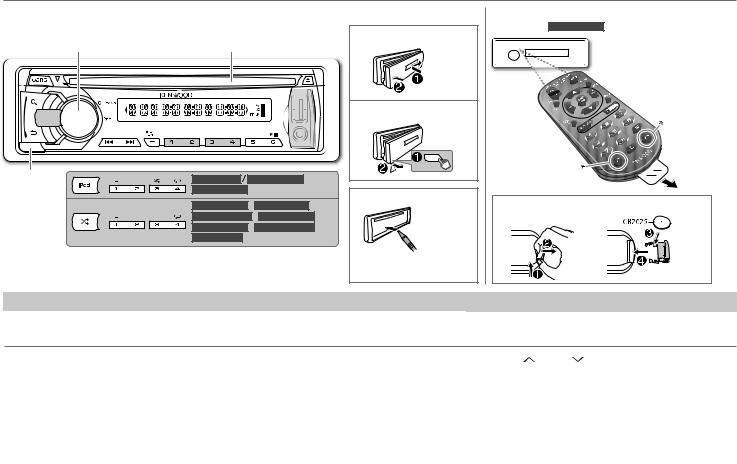
BASICS
Faceplate
Volume knob |
|
(turn/press) |
Loading slot |
Detach |
KDC-4557U KDC-4057UB |
|
button |
||
KDC-4057UR |
KDC-3457UQ
 KDC-3357UY
KDC-3357UY
KDC-3257URY
 KDC-3057UG
KDC-3057UG
KDC-3057UR
 KDC-3057URY
KDC-3057URY
KDC-317UR
To |
Do this (on the faceplate) |
Turn on the power |
Press L SRC. |
|
• Press and hold to turn off the power. |
Attach
Detach
How to reset
Your preset adjustments will also be erased.
Remote control (RC-406)
(supplied for KDC-3357UY )
 Remote sensor (Do not expose to bright sunlight.)
Remote sensor (Do not expose to bright sunlight.)
|
Pull out the |
* Not used. |
insulation sheet |
when using for |
|
|
the first time. |
How to replace the battery |
Do this (on the remote control)
Press and hold SRC to turn off the power.
( Pressing SRC does not turn on the power. )
Adjust the volume |
Turn the volume knob. |
Press VOL or VOL . |
|
|
|
|
|
|
|
Press ATT during playback to attenuate the sound. |
|
|
|
• Press again to cancel. |
|
|
|
|
|
Select a source |
Press L SRC repeatedly. |
Press SRC repeatedly. |
|
|
|
|
|
Change the display |
Press SCRL DISP repeatedly. |
( not available ) |
|
information |
• Press and hold to scroll the current display information. |
||
|
|||
|
|
|
ENGLISH | 3
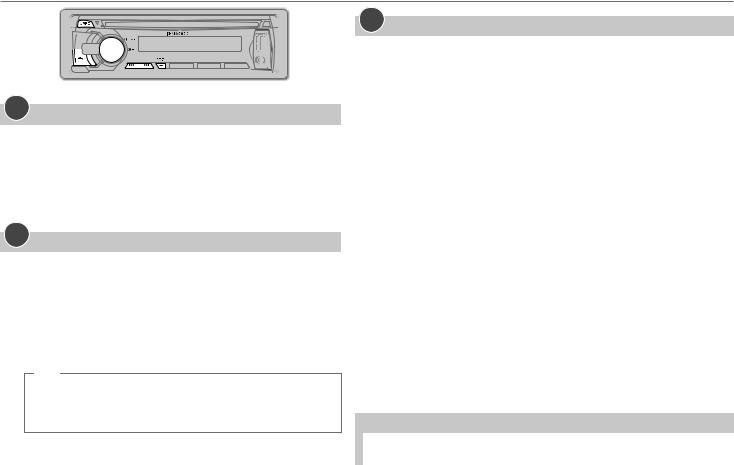
GETTING STARTED
1Cancel the demonstration
When you turn on the power (or after you reset the unit), the display shows: “CANCEL DEMO” \ “PRESS” \ “VOLUME KNOB”
1Press the volume knob.
[YES] is selected for the initial setup.
2Press the volume knob again.
“DEMO OFF” appears.
2
Set the clock
1 Press the volume knob to enter [FUNCTION].
2 Turn the volume knob to select [SETTINGS], then press the knob. 3 Turn the volume knob to select [CLOCK], then press the knob.
4 Press the volume knob to select [CLOCK ADJ].
5 Turn the volume knob to adjust the hour, then press the knob.
6Turn the volume knob to adjust the minute, then press the knob.
Press 4 / ¢ to move between the hour and minute adjustment.
7Press and hold  to exit. (or)
to exit. (or)
Press and hold SCRL DISP to enter clock adjustment mode directly while in clock display screen.
Then, perform steps 5 and 6 above to set the clock.
3Set the initial settings
1 Press  SRC to enter [STANDBY].
SRC to enter [STANDBY].
2 Press the volume knob to enter [FUNCTION].
3 Turn the volume knob to select [INITIAL SET], then press the knob.
4Turn the volume knob to make a selection (see the table below), then press the knob.
5Press and hold  to exit.
to exit.
•To return to the previous hierarchy, press  .
.
|
|
Default: XX |
PRESET TYPE |
NORM: Memorizes one station for each preset button in each band (FM1/ FM2/ FM3/ |
|
|
|
MW/ LW). ; MIX: Memorizes one station for each preset button regardless of the |
|
|
selected band. |
|
|
|
KEY BEEP |
ON: Activates the keypress tone. ; OFF: Deactivates. |
|
|
|
|
RUSSIAN SET |
ON: Folder name, file name, song title, artist name, album name are displayed in |
|
|
|
Russian (if applicable). ; OFF: Cancels. |
|
|
|
P-OFF WAIT |
Applicable only when the demonstration mode is turned off. |
|
|
|
Sets the duration when the unit will automatically turns off (while in standby mode) |
|
|
to save the battery. |
|
|
–––: Cancels ; 20M: 20 minutes ; 40M: 40 minutes ; 60M: 60 minutes |
|
|
|
BUILTIN AUX |
ON: Enables AUX in source selection. ; OFF: Disables. ( 7) |
|
|
|
|
CD READ |
1: Automatically distinguishes between audio file disc and music CD. ; 2: Forces to play |
|
|
|
as a music CD. No sound can be heard if an audio file disc is played. |
|
|
|
SWITCH PRE |
REAR/ SUB-W: Selects whether rear speakers or a subwoofer are connected to the |
|
|
|
line out terminals on the rear (through an external amplifier). |
|
|
|
SP SELECT |
OFF/ 5/4/ 6 × 9/6/ OEM: Selects according to the speaker size (5 inches or |
|
|
|
4 inches, 6×9 inches or 6 inches) or OEM speakers for optimum performance. |
|
|
|
F/W UPDATE |
|
|
|
|
|
|
F/W UP xx.xx |
YES: Starts upgrading the firmware. ; NO: Cancels (upgrading is not activated). |
|
|
For details on how to update the firmware, see: www.kenwood.com/cs/ce/ |
|
|
|
4

RADIO
Search for a station
1 Press L SRC to select TUNER.
2Press  repeatedly (or press *AM– / #FM+ on RC-406) to select FM1/ FM2/ FM3/ MW/ LW.
repeatedly (or press *AM– / #FM+ on RC-406) to select FM1/ FM2/ FM3/ MW/ LW.
3 Press 4 / ¢ to search for a station.
•To store a station: Press and hold one of the number buttons (1 to 6).
•To select a stored station: Press one of the number buttons (1 to 6)
Direct Access Tuning (using RC-406) (for KDC-3357UY )
1 Press *AM– / #FM+ to select a band.
2Press DIRECT to enter Direct Access Tuning.
“– – – • –” (for FM) or “– – – –” (for MW/ LW) appears on the display.
3 Press the number buttons to enter a frequency. 4 Press 4 / ¢ (+) to search for a frequency.
•To cancel, press  .
.
•If no operation is done for 10 seconds after step 3, Direct Access Tuning is automatically canceled.
Other settings
1 Press the volume knob to enter [FUNCTION].
2 Turn the volume knob to select [SETTINGS], then press the knob.
3Turn the volume knob to make a selection (see the table on the right), then press the knob.
4 Press and hold  to exit.
to exit.
|
|
Default: XX |
LOCAL SEEK |
ON: Searches only FM stations with good reception. ; OFF: Cancels. |
|
SEEK MODE |
Selects the tuning method for the 4 / ¢ buttons. |
|
|
|
AUTO1: Automatically searches for a station. ; AUTO2: Searches for a preset station. ; |
|
|
MANUAL: Manually search for a station. |
AUTO |
YES: Automatically starts memorizing 6 stations with good reception. ; NO: Cancels. |
|
MEMORY |
(Selectable only if [NORM] is selected for [PRESET TYPE].) ( 4) |
|
MONO SET |
ON: Improves the FM reception, but the stereo effect may be lost. ; OFF: Cancels. |
|
PTY SEARCH |
Press the volume knob to enter PTY language selection. Turn the volume knob to select the |
|
|
|
PTY language (ENGLISH/ FRENCH/ GERMAN), then press the knob. |
|
|
Selects the available Program Type (see below), then, press 4 / ¢ to start. |
TI |
ON: Allows the unit to temporarily switch to Traffic Information. ; OFF: Cancels. |
|
NEWS SET |
00M – 90M: Sets the time for receiving the next news bulletin. ; OFF: Cancels. |
|
AF SET |
ON: Automatically searches for another station broadcasting the same program in the |
|
|
|
same Radio Data System network with better reception when the current reception is |
|
|
poor. ; OFF: Cancels. |
REGIONAL |
ON: Switches to another station only in the specific region using the “AF” control. ; |
|
|
|
OFF: Cancels. |
ATP SEEK |
ON: Automatically searches for a station with better reception when the traffic |
|
|
|
information’s reception is poor. ; OFF: Cancels. |
CLOCK |
|
|
|
TIME SYNC |
ON: Synchronizes the unit’s time to the Radio Data System station time. ; OFF: Cancels. |
TUNER SET: Selectable only when the source is not TUNER.
TI/ NEWS SET/ AF SET/ REGIONAL/ ATP SEEK: (For details, refer to the table above.)
•[LOCAL SEEK]/ [MONO SET]/ [PTY SEARCH]/ [TI]/ [NEWS SET]/ [AF SET]/ [REGIONAL]/ [ATP SEEK] is selectable only when the source is FM.
•Available Program Type:
SPEECH: NEWS, AFFAIRS, INFO (information), SPORT, EDUCATE, DRAMA, CULTURE, SCIENCE, VARIED, WEATHER, FINANCE, CHILDREN, SOCIAL, RELIGION, PHONE IN, TRAVEL, LEISURE, DOCUMENT
MUSIC: POP M (music), ROCK M (music), EASY M (music), LIGHT M (music), CLASSICS, OTHER M (music), JAZZ, COUNTRY, NATION M (music), OLDIES, FOLK M (music)
The unit will search for the Program Type categorized under [SPEECH] or [MUSIC] if selected.
•If the volume is adjusted during reception of traffic information, alarm or news bulletin, the adjusted volume is memorized automatically. It will be applied the next time traffic information, alarm or news bulletin function is turned on.
ENGLISH | 5
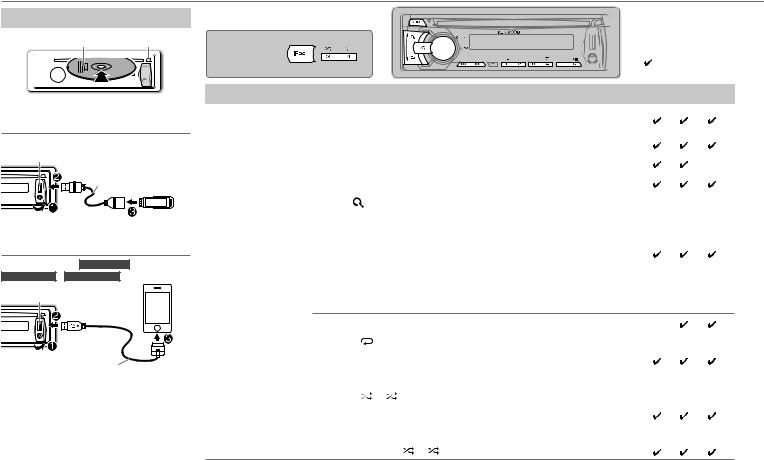
CD / USB / iPod
Start playback
CD |
Label side |
0: Eject disc |
|
The source changes to CD and playback starts.
USB
USB input terminal
CA-U1EX (max.: 500 mA) (optional accessory)
The source changes to USB and playback starts.
iPod/iPhone (for KDC-4557U /
KDC-4057UB / KDC-4057UR )
USB input terminal
KCA-iP102 (optional accessory)
The source changes to iPod and playback starts.
Press and hold iPod to select the control mode while in iPod source.
MODE ON: From the iPod*1. MODE OFF: From the unit.
*1 You can still control play/pause, file selection, fast-forward or reverse files from the unit.
|
|
|
|
|
|
|
|
|
|
|
|
KDC-4557U |
|
|
|
|
|
|
|
|
|
|
|
|
|
|
|
|
|
|
|
|
|
KDC-4057UB |
|
|
|
|
|
|
|
: Applicable |
|
|
|
|
|
|
|
|
|
|||
|
KDC-4057UR |
|
|
|
|
|
|
|||
|
|
|
|
|
||||||
|
|
|
|
|
|
|
|
|
— : Not applicable |
|
To |
Do this |
CD USB |
iPod |
|||||||
Pause or resume |
Press 6 38 (or ENT 38 on RC-406). |
|
|
|||||||
playback |
|
|
|
|
|
|
|
|||
|
|
|
|
|||||||
Select a track/file |
Press 4 / ¢ (or 4 / ¢ (+) on RC-406). |
|
|
|||||||
|
|
|
|
|||||||
Select a folder |
Press 1 – / 2 + (or *AM– / #FM+ on RC-406). |
*2 |
— |
|||||||
Reverse/Fast-forward |
Press and hold 4 / ¢ (or 4 / ¢ (+) on RC-406). |
|
|
|||||||
|
|
|
|
|||||||
Select a track/file |
1Press . |
|
|
|||||||
from a list |
2Turn the volume knob to make a selection, then press the knob. |
|
|
|||||||
•AAC/MP3/WMA file: Select the desired folder, then a file.
•iPod or KENWOOD Music Editor Light (KME Light)/ KENWOOD Music
Control (KMC) file*4: Select the desired file from the list (PLAYLISTS, |
*3 |
ARTISTS, ALBUMS, SONGS, PODCASTS*5, GENRES, COMPOSERS*5). |
|
•To return to the root folder (or first file), press number button 5.
•To return to the previous hierarchy, press .
.
•To cancel, press and hold .
.
|
• To skip songs at a specific ratio, press 4 / ¢. ( 7) |
— |
*4 |
*3 |
|
Repeat play |
Press 4 |
repeatedly. |
|
|
|
|
• Audio CD: TRAC REPEAT, REPEAT OFF |
|
|
*3 |
|
|
• AAC/MP3/WMA file: FILE REPEAT, FOLD REPEAT, REPEAT OFF |
|
|
||
|
|
|
|
||
|
• iPod or KME Light/ KMC file: FILE REPEAT, REPEAT OFF |
|
|
|
|
|
|
|
|
|
|
Random play |
Press 3 |
or repeatedly. |
|
|
|
|
• Audio CD: DISC RANDOM, RANDOM OFF |
|
|
*3 |
|
|
• AAC/MP3/WMA/iPod or KME Light/ KMC file: FOLD RANDOM, |
|
|
||
|
|
|
|
||
|
RANDOM OFF |
|
|
|
|
|
|
|
|
|
|
|
Press and hold 3 or to select “ALL RANDOM.” |
*2 |
|
*3 |
|
*2 |
Only for AAC/MP3/WMA files. |
*4 |
Only for files registered in the database created with KME Light/ |
*3 |
Applicable only when [MODE OFF] is selected. |
*5 |
KMC. ( 9) |
|
|
Only for iPod. |
6
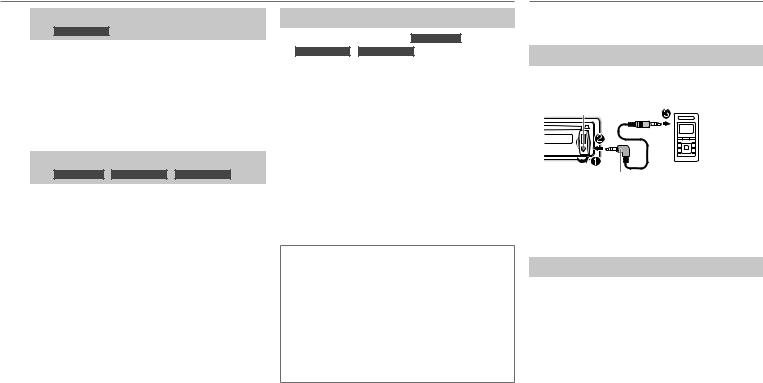
CD / USB / iPod
Direct Music Search (using RC-406)
(for KDC-3357UY )
1 Press DIRECT.
2Press the number buttons to enter a track/file number.
3 Press 4 / ¢ (+) to search for music.
•To cancel, press  .
.
•Not available if Random Play is selected.
•Not applicable for iPod, KME Light/ KMC file. ( 9)
Select a song by name
(for KDC-4557U / KDC-4057UB / KDC-4057UR )
While listening to iPod...
1 Press  .
.
2Turn the volume knob to select a category, then press the knob.
3 Press  again.
again.
4Turn the volume knob to select the character to be searched for.
5Press 4 / ¢ to move to the entry position.
You can enter up to three characters.
6 Press the volume knob to start searching.
7Turn the volume knob to make a selection, then press the knob.
Repeat step 7 until the desired item is selected.
•To search for a character other than A to Z and 0 to 9, enter only “*”.
•To return to the previous hierarchy, press  .
.
•To return to the top menu, press number button 5.
•To cancel, press and hold  .
.
Set the skip ratio
While listening to iPod (for KDC-4557U /
KDC-4057UB / KDC-4057UR ) or KME Light/ KMC
file...
1 Press the volume knob to enter [FUNCTION].
2Turn the volume knob to select [SETTINGS], then press the knob.
3Turn the volume knob to select [SKIP SEARCH], then press the knob.
4Turn the volume knob to make a selection, then press the knob.
0.5% (default)/ 1%/ 5%/ 10%: Sets the skip ratio when searching for a song.
(Holding 4 / ¢ skips songs at 10% regardless of the setting made.)
5 Press and hold  to exit.
to exit.
Muting upon the reception of a phone call
Connect the MUTE wire to your telephone using a commercial telephone accessory. ( 13)
When a call comes in, “CALL” appears.
•The audio system pauses.
•To continue listening to the audio system during a call, press  SRC. “CALL” disappears and the audio system resumes.
SRC. “CALL” disappears and the audio system resumes.
When the call ends, “CALL” disappears.
• The audio system resumes.
AUX
Preparation:
Select [ON] for [BUILTIN AUX]. ( 4)
Start listening
1Connect a portable audio player (commercially available).
Auxiliary input jack
Portable audio player
3.5 mm stereo mini plug with “L” shaped connector (commercially available)
2 Press  SRC to select AUX.
SRC to select AUX.
3Turn on the portable audio player and start playback.
Set the AUX name
While listening to AUX...
1 Press the volume knob to enter [FUNCTION].
2Turn the volume knob to select [SETTINGS], then press the knob.
3Turn the volume knob to select [AUX NAME], then press the knob.
4Turn the volume knob to make a selection, then press the knob.
AUX (default)/ DVD/ PORTABLE/ GAME/ VIDEO/ TV
5 Press and hold  to exit.
to exit.
ENGLISH | 7
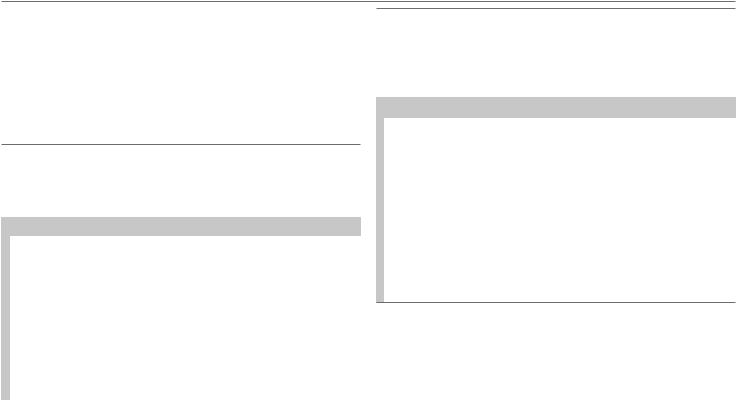
AUDIO SETTINGS
While listening to any source...
1 Press the volume knob to enter [FUNCTION].
2 Turn the volume knob to select [AUDIO CTRL], then press the knob.
3Turn the volume knob to make a selection (see the table below), then press the knob.
Repeat step 3 until the desired item is selected or activated.
4 Press and hold  to exit.
to exit.
• To return to the previous hierarchy, press  .
.
Default: XX
SUB-W LEVEL |
–15 to +15 (0): |
Adjusts the subwoofer output level. |
||
BASS LEVEL |
–8 to +8 (0): |
|
||
|
|
|
Adjusts the level to memorize for each source. (Before making |
|
MID LEVEL |
–8 to +8 (0): |
|||
an adjustment, select the source you want to adjust.) |
||||
|
|
|
||
TRE LEVEL |
–8 to +8 (0): |
|||
|
||||
|
|
|
|
|
EQ PRO |
|
|
||
|
|
|
|
|
|
BASS ADJUST |
BASS C FRQ |
60/ 80/ 100/ 200: Selects the center frequency. |
|
|
|
|
|
|
|
|
BASS LEVEL |
–8 to +8 (0): Adjusts the level. |
|
|
|
|
|
|
|
|
BASS Q FCTR |
1.00/ 1.25/ 1.50/ 2.00: Adjusts the quality factor. |
|
|
|
|
|
|
|
|
BASS EXTEND |
ON: Turns on the extended bass. ; OFF: Cancels. |
|
|
|
|
|
|
|
MID ADJUST |
MID C FRQ |
0.5K/ 1.0K/ 1.5K/ 2.5K: Selects the center frequency. |
|
|
|
|
|
|
|
|
MID LEVEL |
–8 to +8 (0): Adjusts the level. |
|
|
|
|
|
|
|
|
MID Q FCTR |
0.75/ 1.00/ 1.25: Adjusts the quality factor. |
|
|
|
|
|
|
|
TRE ADJUST |
TRE C FRQ |
10.0K/ 12.5K/ 15.0K/ 17.5K: Selects the center frequency. |
|
|
|
|
|
|
|
|
TRE LEVEL |
–8 to +8 (0): Adjusts the level. |
|
|
|
|||
PRESET EQ |
NATURAL/ USER/ ROCK/ POPS/ EASY/ TOP40/ JAZZ/ POWERFUL: Selects |
|||
|
|
a preset equalizer suitable to the music genre. (Select [USER] to use the |
||
|
|
customized bass, middle, and treble settings.) |
||
|
|
|||
BASS BOOST |
B.BOOST LV1/ B.BOOST LV2/ B.BOOST LV3: Selects your preferred bass boost |
|||
|
|
level. ; OFF: Cancels. |
||
|
|
|
|
|
LOUDNESS |
LOUD LV1/ LOUD LV2: Selects your preferred low and high frequencies boost |
|
|
|
to produce a well-balanced sound at a low volume level. ; OFF: Cancels. |
|
|
|
BALANCE |
L15 to R15 (0): Adjusts the left and right speaker output balance. |
|
|
|
|
FADER |
R15 to F15 (0): Adjusts the rear and front speaker output balance. |
|
|
|
|
SUB-W SET |
ON: Turns on the subwoofer output. ; OFF: Cancels. |
|
|
|
|
DETAIL SET |
|
|
|
|
|
|
LPF SUB-W |
THROUGH: All signals are sent to the subwoofer. ; 85HZ/ 120HZ/ |
|
|
160HZ: Audio signals with frequencies lower than 85 Hz/ 120 Hz/ 160 Hz are |
|
|
sent to the subwoofer. |
|
|
|
|
SUB-W PHASE |
REV (180°)/ NORM (0°): Selects the phase of the subwoofer output to be in |
|
|
line with the speaker output for optimum performance. (Selectable only if a |
|
|
setting other than [THROUGH] is selected for [LPF SUB-W].) |
|
|
|
|
SUPREME SET |
ON: Creates realistic sound by interpolating the high-frequency components |
|
|
that are lost in AAC/MP3/WMA audio compression. ; OFF: Cancels. (Selectable |
|
|
only when playing back an AAC/MP3/WMA disc or a USB device, except |
|
|
iPhone/iPod.) |
|
|
|
|
VOL OFFSET |
–8 to +8 (for AUX) ; –8 to 0 (for other sources): Presets the volume |
|
(Default: 0) |
adjustment level of each source. (Before adjustment, select the source you |
|
|
want to adjust.) |
•[SUB-W LEVEL]/ [SUB-W SET]/ [LPF SUB-W]/ [SUB-W PHASE] is selectable only if [SWITCH PRE] is set to [SUB-W]. ( 4)
•[SUB-W LEVEL]/ [LPF SUB-W]/ [SUB-W PHASE] is selectable only if [SUB-W SET] is set to [ON].
8
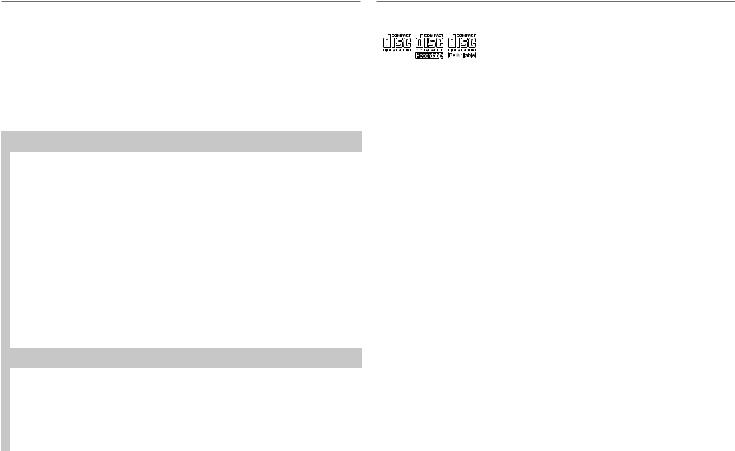
DISPLAY SETTINGS
1 Press the volume knob to enter [FUNCTION].
2 Turn the volume knob to select [SETTINGS], then press the knob.
3Turn the volume knob to make a selection (see the table below), then press the knob.
Repeat step 3 until the desired item is selected or activated.
4 Press and hold  to exit.
to exit.
• To return to the previous hierarchy, press  .
.
|
|
|
|
|
|
|
|
Default: XX |
DISP & KEY (for |
|
|
) |
|
|
|
||
KDC-4557U |
||||||||
|
|
|
|
|
|
|
|
|
|
COLOR SEL |
VARI SCAN/ COLOR 01 — COLOR 24/ USER: Selects your preferred key |
||||||
|
|
|
illumination color. |
|||||
|
|
|
|
|
|
|
|
|
|
|
|
You can create your own color (when [COLOR 01] — [COLOR 24] or [USER] |
|||||
|
|
|
is selected). The color you have created can be selected when you select |
|||||
|
|
|
[USER]. |
|||||
|
|
|
1 Press and hold the volume knob to enter the detailed color adjustment. |
|||||
|
|
|
2 Press 4 / ¢ to select the color (R/ G/ B) to adjust. |
|||||
|
|
|
3 Turn the volume knob to adjust the level (0 — 9), then press the knob. |
|||||
|
|
|
|
|
|
|
|
|
|
DISP DIMMER |
ON: Dims the display illumination. ; OFF: Cancels. |
||||||
|
|
|
|
|
|
|
|
|
|
TEXT SCROLL |
AUTO/ ONCE: Selects whether to scroll the display information automatically, |
||||||
|
|
|
or scroll only once. ; OFF: Cancels. |
|||||
|
|
|
|
|
|
|
|
|
|
KEY DIMMER |
DIMMER LV1: Dims the key illumination. ; DIMMER LV2: Dims the key |
||||||
|
|
|
illumination darker than DIMMER LV1. ; DIMMER OFF: Cancels. |
|||||
|
|
|
|
|
|
|
|
|
DISPLAY |
|
|
|
|
|
|
||
|
|
|
|
|
|
|
|
|
|
COLOR SEL |
For |
|
/ |
|
: |
||
|
KDC-3457UQ |
KDC-3357UY |
||||||
|
|
|
RED/ GREEN: Selects your preferred display and key illumination color. |
|||||
|
|
|
|
|
|
|
|
|
|
DISP DIMMER |
ON: Dims the display illumination. ; OFF: Cancels. |
||||||
|
|
|
|
|
|
|
|
|
|
TEXT SCROLL |
AUTO/ ONCE: Selects whether to scroll the display information automatically, |
||||||
|
|
|
or scroll only once. ; OFF: Cancels. |
|||||
|
|
|
|
|
|
|
|
|
MORE INFORMATION
General
•This unit can only play the following CDs:
•Detailed information and notes about the playable audio files are stated in an online manual on the following site: www.kenwood.com/cs/ce/audiofile/
Playable files
•Playable Audio file: AAC (.m4a), MP3 (.mp3), WMA (.wma)
•Playable disc media: CD-R/RW/ROM
•Playable disc file formats: ISO 9660 Level 1/2, Joliet, Romeo, Long file name.
•Playable USB device file system: FAT16, FAT32 Although the audio files are complied with
the standards listed above, playback maybe impossible depending on the types or conditions of media or device.
Unplayable discs
•Discs that are not round.
•Discs with coloring on the recording surface or discs that are dirty.
•Recordable/ReWritable discs that have not been finalized.
•8 cm CD. Attempting to insert using an adapter may cause malfunction.
About USB devices
•This unit can play AAC/MP3/WMA files stored on a USB mass storage class device.
•You cannot connect a USB device via a USB hub and Multi Card Reader.
•Connecting a cable whose total length is longer than 5 m may result in abnormal playback.
•This unit cannot recognize a USB device whose rating is other than 5 V and exceeds 1 A.
About iPod/iPhone
Made for
-iPod touch (1st, 2nd, 3rd, and 4th generation)
-iPod classic
-iPod with video
-iPod nano (1st, 2nd, 3rd, 4th, 5th, and 6th generation)
-iPhone, iPhone 3G, 3GS, 4, 4S
•For the latest compatible list and software versions of iPhone/iPod, see: www.kenwood. com/cs/ce/ipod
•If you start playback after connecting the iPod, the music that has been played by the iPod is played first.
In this case, “RESUMING” is displayed without displaying a folder name, etc. Changing the browse item will display the correct title, etc.
•You cannot operate iPod if “KENWOOD” or “ ” is displayed on iPod.
” is displayed on iPod.
About “KENWOOD Music Editor
Light” and “KENWOOD Music
Control”
•This unit supports the PC application “KENWOOD Music Editor Light” and Android™ application “KENWOOD Music Control.”
•When you use an audio file with database information added using the “KENWOOD Music Editor Light” or “KENWOOD Music Control,” you can search for a file by title, album or artist name using Music Search.
•“KENWOOD Music Editor Light” and “KENWOOD Music Control” are available from the following web site: www.kenwood.com/cs/ce/
ENGLISH | 9

TROUBLESHOOTING
Symptom |
|
Remedy |
Sound cannot be heard. |
• |
Adjust the volume to the optimum level. |
|
• |
Check the cords and connections. |
|
|
|
“PROTECT” appears and no |
|
Check to be sure the terminals of the speaker wires are |
operations can be done. |
|
insulated properly, then reset the unit. If this does not solve the |
|
|
problem, consult your nearest service center. |
|
|
|
• Sound cannot be heard. |
|
Clean the connectors. ( 2) |
• The unit does not turn on. |
|
|
• Information shown on the |
|
|
display is incorrect. |
|
|
|
|
|
The unit does not work at all. |
|
Reset the unit. ( 3) |
|
|
|
• Radio reception is poor. |
• |
Connect the antenna firmly. |
• Static noise while listening to |
• |
Pull the antenna out all the way. |
the radio. |
|
|
|
|
|
“NA FILE” appears. |
|
Make sure the disc contains supported audio files. ( 9) |
|
|
|
“NO DISC” appears. |
|
Insert a playable disc into the loading slot. |
|
|
|
“TOC ERROR” appears. |
|
Make sure the disc is clean and inserted properly. |
|
|
|
“PLS EJECT” appears. |
|
Reset the unit. If this does not solve the problem, consult your |
|
|
nearest service center. |
|
|
|
Disc cannot be ejected. |
|
Press and hold 0 to forcibly eject the disc. Be careful not |
|
|
to drop the disc when it is ejected. If this does not solve the |
|
|
problem, reset the unit. ( 3) |
|
|
|
“READ ERROR” appears. |
|
Copy the files and folders onto the USB device again. If this does |
|
|
not solve the problem, reset the USB device or use another USB |
|
|
device. |
|
|
|
“NO DEVICE” appears. |
|
Connect a USB device, and change the source to USB again. |
|
|
|
“COPY PRO” appears. |
|
A copy-protected file is played. |
|
|
|
“NO MUSIC” appears. |
|
Connect a USB device that contains playable audio files. |
|
|
|
“NA DEVICE” appears. |
|
Connect a supported USB device, and check the connections. |
|
|
|
Symptom |
|
Remedy |
“USB ERROR” appears. |
• |
Remove the USB device, turn the unit off, then turn it on |
|
|
again. |
|
• |
Try to connect another USB device. |
|
|
|
“iPod ERROR” appears. |
• |
Reconnect the iPod. |
|
• |
Reset the iPod. |
|
|
|
Noise is generated. |
|
Skip to another track or change the disc. |
|
|
|
Tracks do not play back as you |
|
Playback order is determined when files are recorded. |
have intended them to play. |
|
|
|
|
|
“READING” keeps flashing. |
|
Do not use too many hierarchical levels or folders. |
|
|
|
Elapsed playing time is not correct. |
|
This is caused by how the tracks are recorded. |
|
|
|
The number of songs contained in |
|
Podcast files are not counted on this unit as this unit does |
the “SONGS” category of this unit |
|
not support the playback of podcast files. |
is different from the iPod/iPhone. |
|
|
|
|
|
Correct characters are not |
|
This unit can only display uppercase letters, numbers, and |
displayed (e.g. album name). |
|
a limited number of symbols. Uppercase Cyrillic letters can |
|
|
also be displayed if [RUSSIAN SET] is set to [ON]. ( 4) |
|
|
|
10
