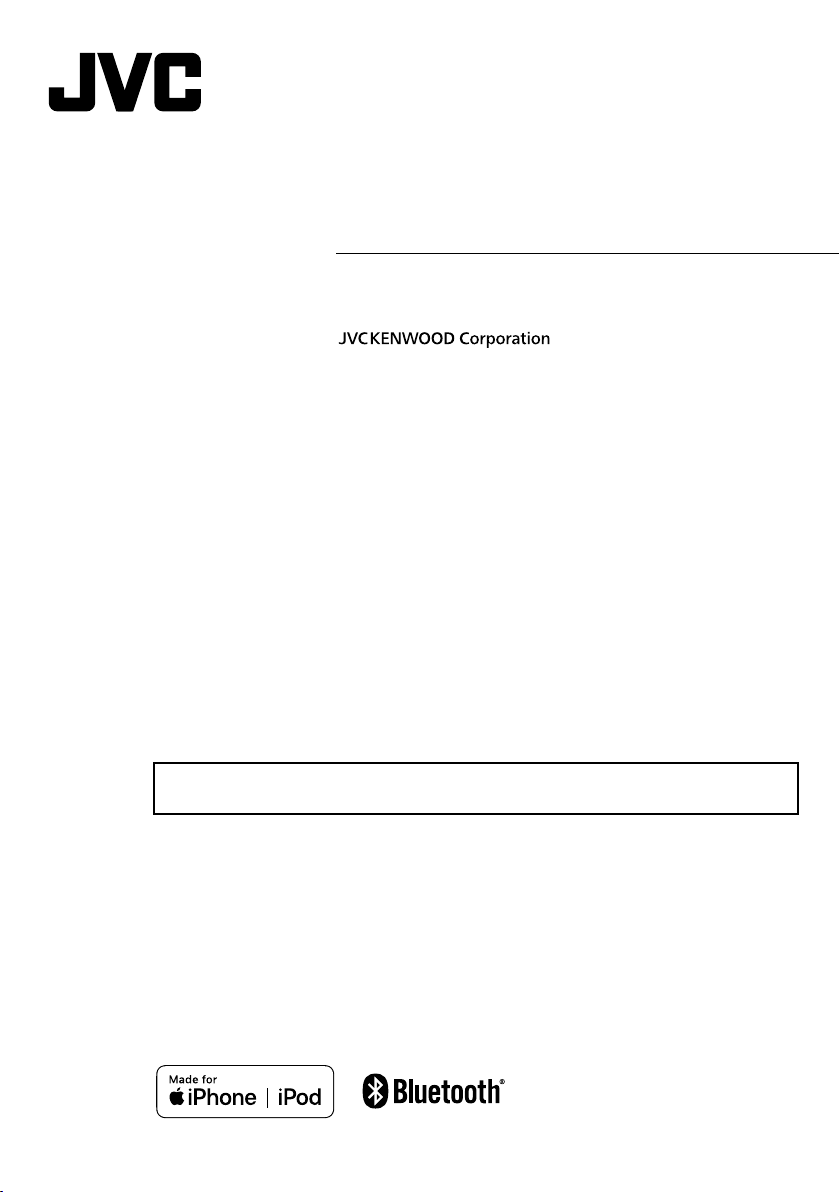
KD-X560BT
DIGITAL MEDIA RECEIVER
INSTRUCTION MANUAL
• Updated information (the latest Instruction Manual, etc.) is available from
<http://w ww.jvc.net/cs/car/>.
B5A-2953-00 EN (K)© 2019 JVC KENWOOD Corporation
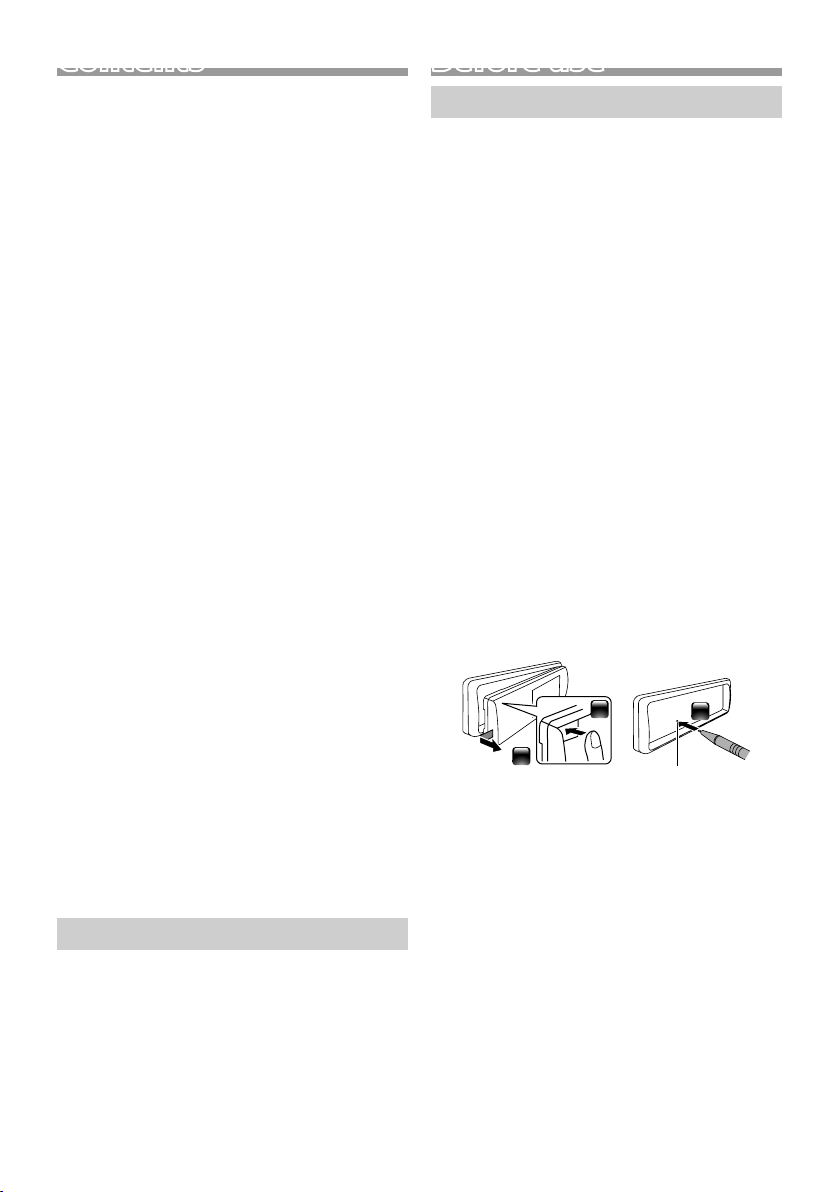
Contents
Before use ................................................................................ 2
How to read this manual ..................................................................................2
Precautions ............................................................................................................... 2
Getting Started ...................................................................... 3
Initial settings ..........................................................................................................3
Clock settings .......................................................................................................... 3
Basics ......................................................................................... 4
Common operations ..........................................................................................4
How to attach/detach the faceplate ........................................................4
Select a source ........................................................................................................ 4
USB ............................................................................................. 5
Preparation ................................................................................................................ 5
Playback operations ............................................................................................5
Function settings .................................................................................................. 6
iPod/iPhone ............................................................................ 7
Preparation ................................................................................................................ 7
Playback operations ............................................................................................7
Function settings .................................................................................................. 7
Tuner .......................................................................................... 8
Tuner basic operations ...................................................................................... 8
Tuner function settings ....................................................................................8
External Components ......................................................... 9
Using external audio players ......................................................................... 9
Rear view camera ..................................................................................................9
Bluetooth® smartphone ................................................... 10
Register your smartphone to the unit ..................................................10
Receive a call ..........................................................................................................10
Make a phone call ...............................................................................................11
Playing Bluetooth Audio Device ...............................................................11
Function settings ................................................................................................12
Setup ........................................................................................12
Settings ......................................................................................................................12
Sound settings ......................................................................................................13
Remote control .................................................................... 14
Functions of the remote control buttons ...........................................14
Installation ............................................................................. 15
Before installation ...............................................................................................15
Installing the unit ................................................................................................16
About this Unit ..................................................................... 20
Maintenance .........................................................................................................20
More information ............................................................................................... 20
Troubleshooting ................................................................................................. 20
Specifications ....................................................................................................... 22
Copyrights ...............................................................................................................24
Before use
Precautions
#WARNING
Ñ To prevent injury or fire, take the
following precautions:
• To prevent a short circuit, never put or leave any
metallic objects (such as coins or metal tools)
inside the unit.
• Do not watch or fix your eyes on the unit’s display
when you are driving for any extended period.
• If you experience problems during installation,
consult your JVC dealer.
Ñ Precautions on using this unit
• When you purchase optional accessories, check
with your JVC dealer to make sure that they work
with your model and in your area.
• The Radio Data System or Radio Broadcast Data
System feature won’t work where the service is
not supported by any broadcasting station.
Ñ Protecting the monitor
• To protect the monitor from damage, do not
operate the monitor using a ballpoint pen or
similar tool with the sharp tip.
Ñ How to reset your unit
If the unit or the connected unit fails to operate
properly, reset the unit.
1
2
3
Reset button
How to read this manual
• The panels shown in this guide are examples used to
provide clear explanations of the operations. For this
reason, they may be different from the actual panels.
• In operation procedures, bracket shape indicates the
item you should control.
[ ]: indicates the selected items or menu.
< >: indicates the name of panel buttons.
• Display language: English is used for the purpose of
explanation. You can select a display language from
the [Language] menu. See Language (P.12).
2
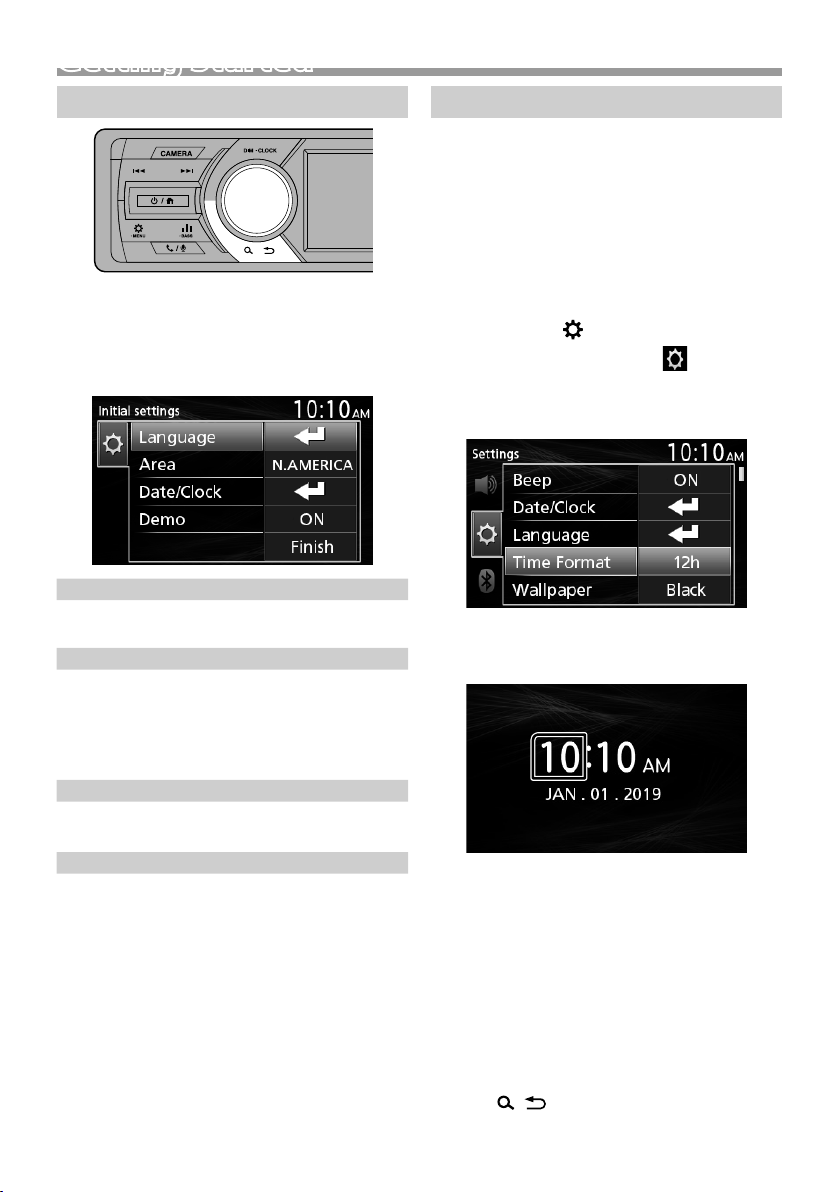
Getting Started
Initial settings
1 Turn the ignition key of your car to ACC.
The unit is turned on.
2 Turn the volume knob to select the item to set
(see the table below), then press the knob to
make a selection.
Language
Select the language used for the control screen and
setting items. Default is “English”.
Area
N.AMERICA (Default): For North America, AM/FM
intervals: 10 kHz/200 kHz
S.AMERICA: For Central/South America, AM/FM
intervals: 10 kHz/50 kHz
EUROPE: For Europe, AM/FM intervals: 9 kHz/50 kHz.
Date/Clock
Adjust the date, then adjust the time.
Hour / Minute / Month / Day / Year
Demo
Set the demonstration mode. Default is “ON”.
3 Turn the volume knob to select [Finish], then
press the knob.
Clock settings
Ñ Synchronizing the clock time with FM
RDS
Activate [RDS Clock Sync].
See “Tuner function settings” (P. 8).
Ñ Adjusting the clock manually
✎ NOTE
• Deactivate [RDS Clock Sync] before adjusting the
clock. See “Tuner function settings” (P. 8).
1 Press and hold < > to display the settings.
2 Press <E>/< F> to select [ ].
3 Turn the volume knob to select [Time Format],
then press the knob to select the time format
([12h] or [24h]).
4 Turn the volume knob to select [Date/Clock],
then press the knob.
Clock screen appears.
5 Turn the volume knob to adjust the hour, then
press the knob.
6 Turn the volume knob to adjust the minute,
then press the knob.
7 Turn the volume knob to adjust the month,
then press the knob.
8 Turn the volume knob to adjust the day, then
press the knob.
9 Turn the volume knob to adjust the year, then
press the knob.
10
Press < >.
English |
3
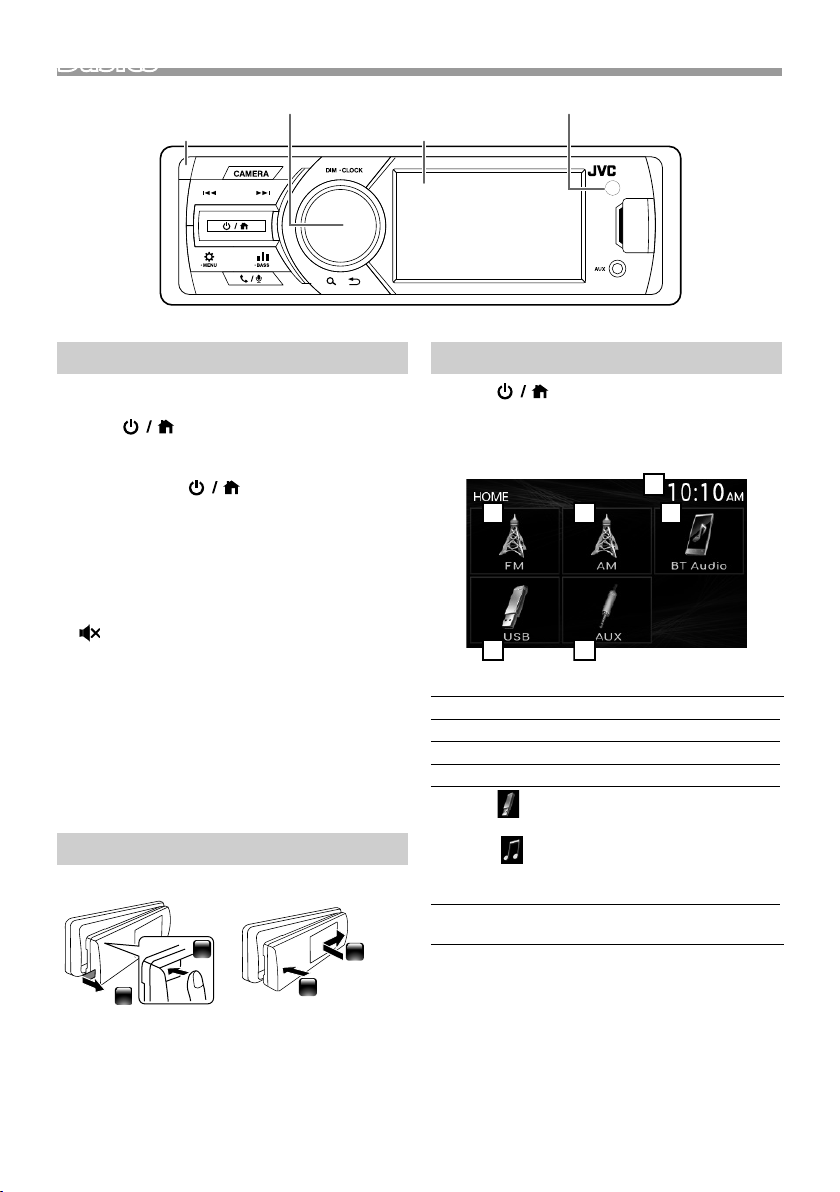
BasicsBasics
25364
1
Volume knob (turn/press)
Common operations
Ñ Turning on the power
1 Press < >.
Ñ Turning off the power
1 Press and hold < >.
Ñ Adjusting the volume
1 Turn the volume knob.
Ñ Mutes the sound
1 Press and hold the volume knob.
appears when the mute function is active.
To restore the sound, press and hold again, or
adjust the volume.
Ñ Display the clock
1 Press and hold the <DIM> button.
Ñ Select dimmer mode
1 Press the <DIM> button.
Dimmer 1, Dimmer 2, Dimmer 3
How to attach/detach the faceplate
AttachDetach
1
1
Remote sensor
MonitorDetach button
Select a source
1 Press < > to display the HOME screen.
HOME screen appears.
2 Turn the volume knob to select the source, then
press the knob.
Clock display
1
Switches to the FM tuner broadcast. (P.8)
2
Switches to the AM tuner broadcast. (P. 8)
3
Plays a Bluetooth audio player. (P.11)
4
5
[USB]
Plays files on a USB device. (P. 5)
[iPod]
Plays an iPod/iPhone. (P.7)
• When iPod/iPhone is connected.
Switches to an external component connected to
6
the AUX input terminal. (P. 9)
2
4
2
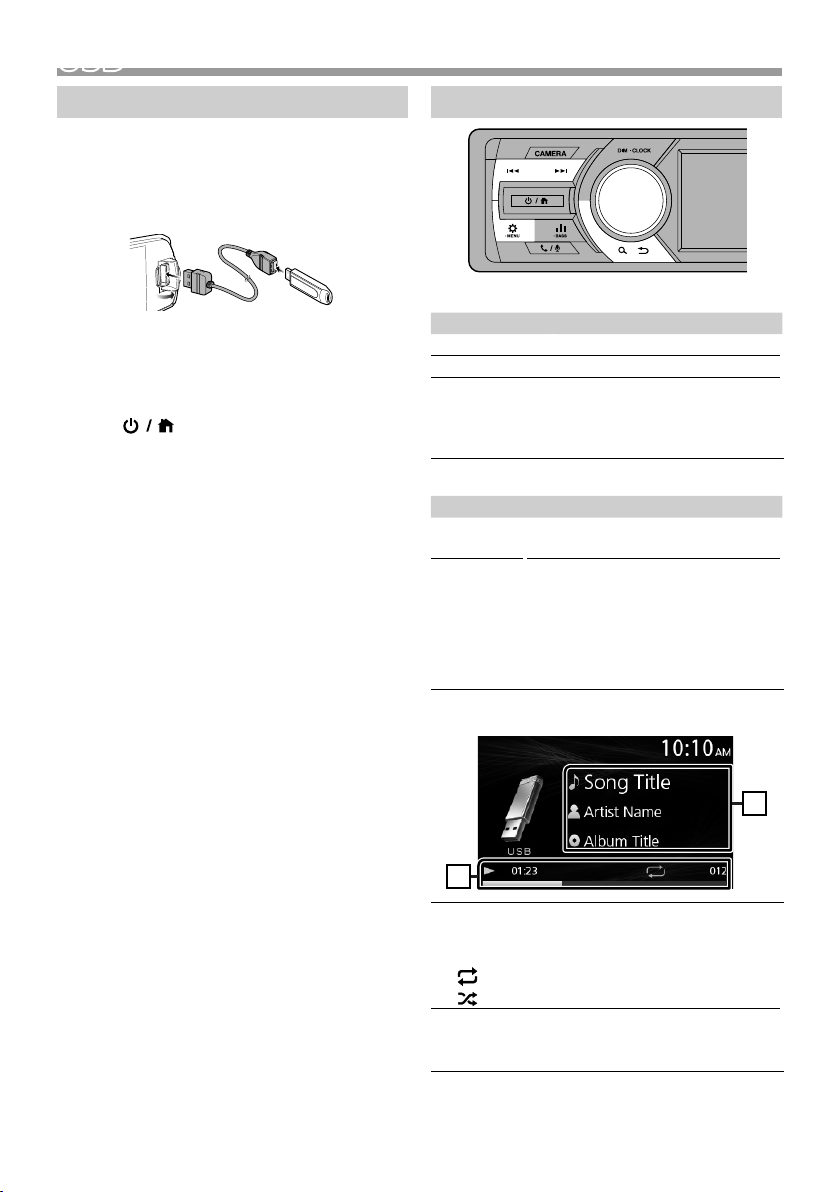
USB
1
2
USB
Preparation
Ñ Connecting a USB device
1 Open the front port cover.
2 Connect the USB device with the USB cable
(sold separately).
The unit reads the device and playback star ts.
• USB maximum power supply current :
DC 5 V = 1 A
Ñ To disconnect the USB device:
1 Press < > to display the HOME screen.
2 Turn the volume knob to select other than
[USB], then press the knob.
3 Detach the USB device.
Ñ Usable USB device
This unit can play MP3/ WMA/ AAC/ WAV/ FLAC/
OGG/ MPEG1/ MPEG2/ MPEG4/ H.264/ MKV/ JPEG/
BMP/ PNG files stored in a USB mass storage class
device. (P.20)
• Fi le s yst em: FAT16/ FAT32 /NTFS
• This unit can recognize a total of 20 000 files
(Audio files).
• The maximum number of folder layers : 6
• The maximum number of characters:
– Folder names : 128 characters
– File names : 128 characters
– Tag : 128 characters
✎ NOTE
• When the USB device is connected to this unit, it can
be charged through the USB cable.
• Install the USB device in the place where it will not
affect safe driving.
• You cannot connect a USB device via a USB hub and
Multi Card Reader.
• Take backups of the audio files used with this unit.
The files may be erased depending on the operating
conditions of the USB device.
We shall have no compensation for any damage
arising from any erased data.
• No USB device comes with this unit. You need to
purchase a commercially available USB device.
• Cap the USB terminal whenever not using.
Playback operations
Audio files/Video files
To Do this
Play/pause Press the volume knob.
Select a file Press <E>/<F> repeatedly.
Fast-backward/
Fast-forward
Picture files
To Do this
Rotates the
image
Zoom Press the volume knob.
Ñ Source screen (Audio files)
Playback status/Playing time/File number
1
Play time bar : For confirmation of current playing
position
: Repeat playback mode indicator
: Random playback mode indicator
Displays the information of the current file.
2
Only a file name is displayed if there is no tag
information.
Press and hold <E>/<F>.
• Video files: Each time you press
the button, the search speed
changes.
Turn the volume knob.
• x2, x3, x4, x1/2, x1/3, x1/4, x1
• Turn the volume knob to move the
position up and down.
• Press <E>/< F> to move the
position left and right.
English |
5
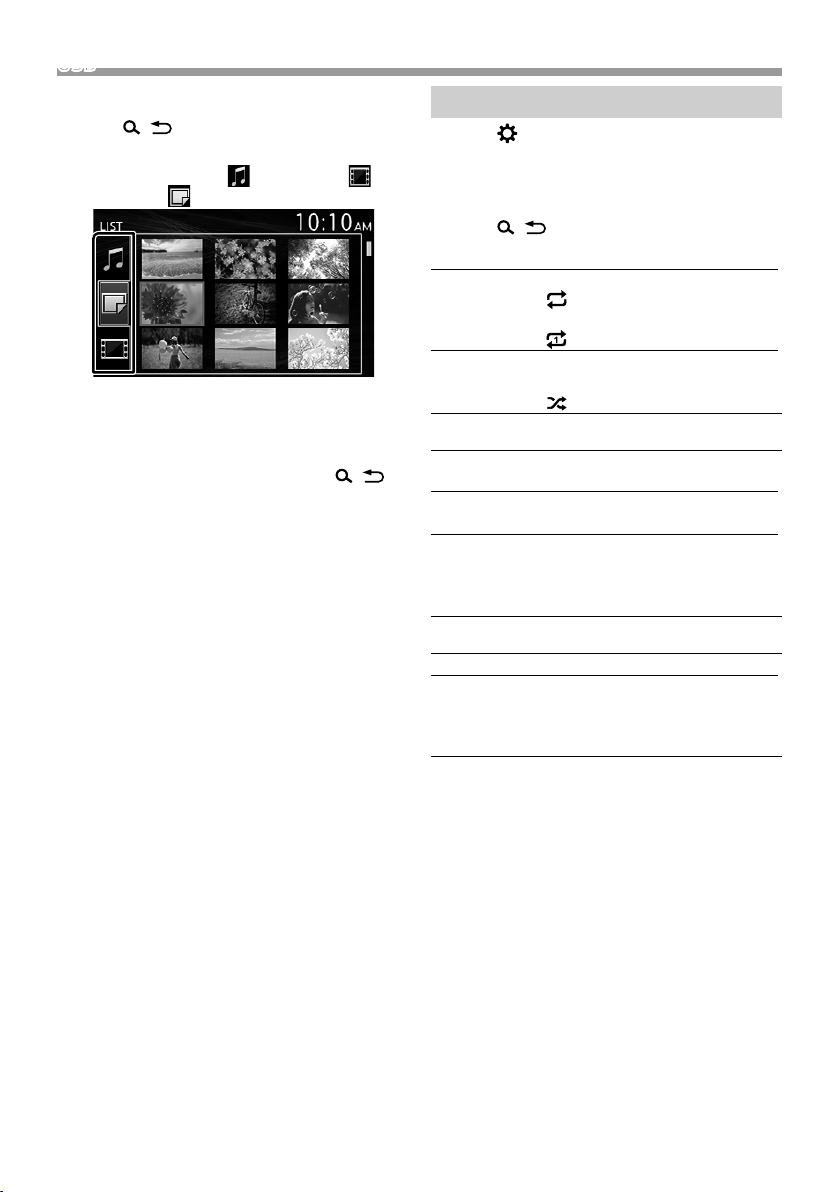
USB
Ñ Selecting a track in a list (Searches file)
1 Press < > to display the LIST screen.
2 Press <E>/< F> to select whether you
search by audio files [ ], video files [ ] or
picture files [ ].
3 Turn the volume knob to select the desired
folder, then press the knob.
• When you select a folder its contents are
displayed.
• To return to the previous layer, press <
4 Turn the volume knob to select the desired
item, then press the knob.
Playback starts.
Function settings
1 Press < > to display the function menu.
2 Turn the volume knob to select the item to set
(see the table below), then press the knob to
make a selection.
3 Press < > to exit.
Audio files (MP3/WMA/AAC)
Repeat
Random
Video files (MPEG1/ MPEG2/ MPEG4)
Screen
>.
Adjustment
Repeat
Video
Setting
Picture files (JPEG/ BMP)
Slideshow
Video
Setting
All: Repeats all files.
(
indicator lights up.)
One: Repeats current file.
(
indicator lights up.)
OFF: Normal playback.
ON: Randomly plays all files.
(
indicator lights up.)
Auto/Full/16:9/4:3 : Selects the aspect
ratio.
All: Repeats all files.
One: Repeats current file.
Brightness/Contrast/Color/Tint (0 to
8 : Default 4) : You can adjust image
quality.
Reset: To clear the adjustment.
ON/OFF: Select the slideshow.
Brightness/Contrast/Color/Tint (0 to
8 : Default 4) : You can adjust image
quality.
Reset: To clear the adjustment.
6
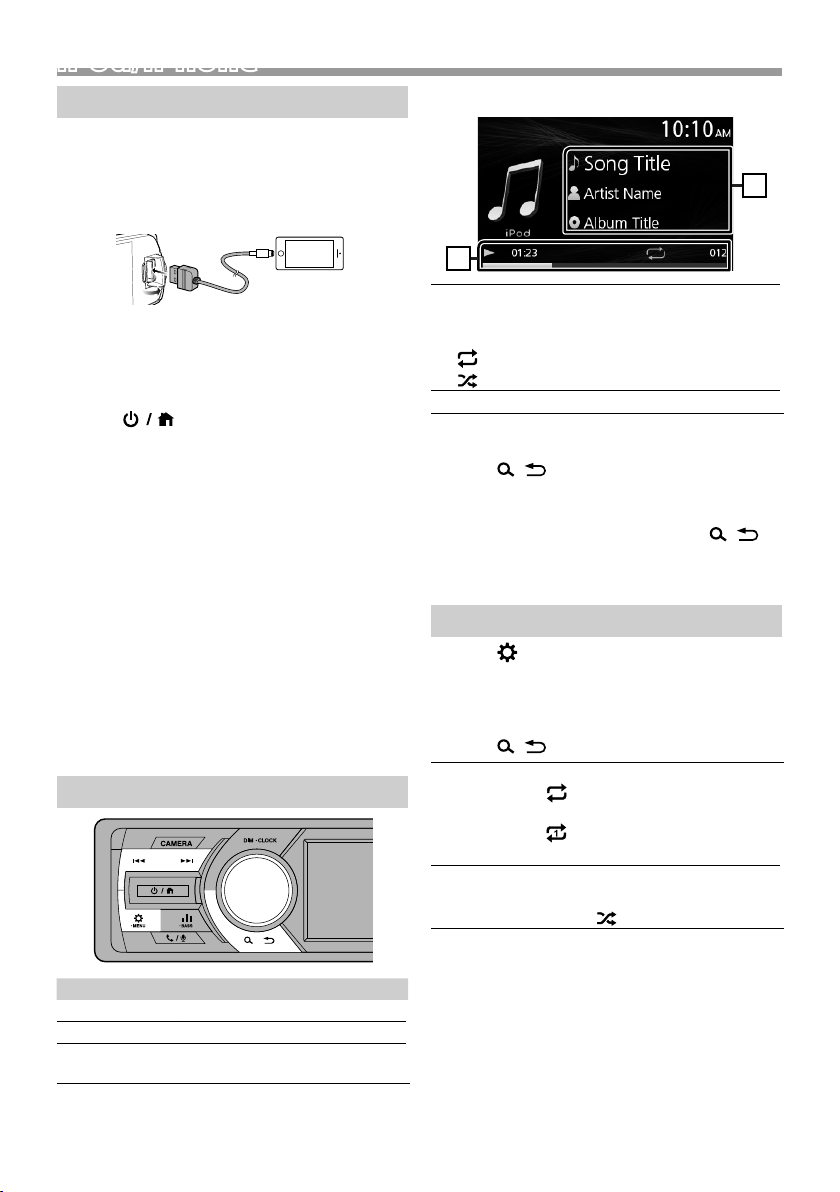
iPod/iPhone
1
2
iPod/iPhone
Preparation
Ñ Connecting iPod/iPhone
1 Open the front port cover.
2 Connect the iPod/iPhone using the KS-U62
(optional accessory).
The unit reads the device and playback star ts.
• USB maximum power supply current :
DC 5 V = 1 A
Ñ To disconnect the iPod/iPhone
1 Press < > to display the HOME screen.
2 Turn the volume knob to select other than
[iPod], then press the knob.
3 Detach the iPod/iPhone.
Ñ Connectable iPod/iPhone
The following models can be connected to this unit.
Made for
• iPhone X
• iPhone 8 Plus
• iPhone 8
• iPhone 7 Plus
• iPhone 7
• iPhone SE
• iPhone 6s Plus
• iPhone 6s
• iPhone 6 Plus
• iPhone 6
• iPhone 5s
• iPod touch (6th
generation)
✎ NOTE
• If you start playback after connecting the iPod, the
music that has been played by the iPod is played
first.
Playback operations
Ñ Source screen
Playback status/Playing time/File number
1
Play time bar : For confirmation of current playing
position
: Repeat playback mode indicator
: Random playback mode indicator
Displays the information of the current file.
2
Ñ Selecting a content in a list
1 Press < > to display the LIST screen.
2 Turn the volume knob to select category, then
press the knob.
• To return to the previous layer, press <
3 Turn the volume knob to select the desired
item, then press the knob.
Function settings
1 Press < > to display the function menu.
2 Turn the volume knob to select the item to set
(see the table below), then press the knob to
make a selection.
3 Press < >.
Repeat
Random
All: Repeats all files.
(
indicator lights up.)
One: Repeats current file.
(
indicator lights up.)
OFF: Repeat off.
OFF: Normal playback.
All: Functions the same as “Shuff le
Songs”. (
indicator lights up.)
>.
To Do this
Play/pause Press the volume knob.
Select a file Press <E>/<F> repeatedly.
Fast-backward/
Fast-forward
Press and hold <E>/<F>.
English |
7
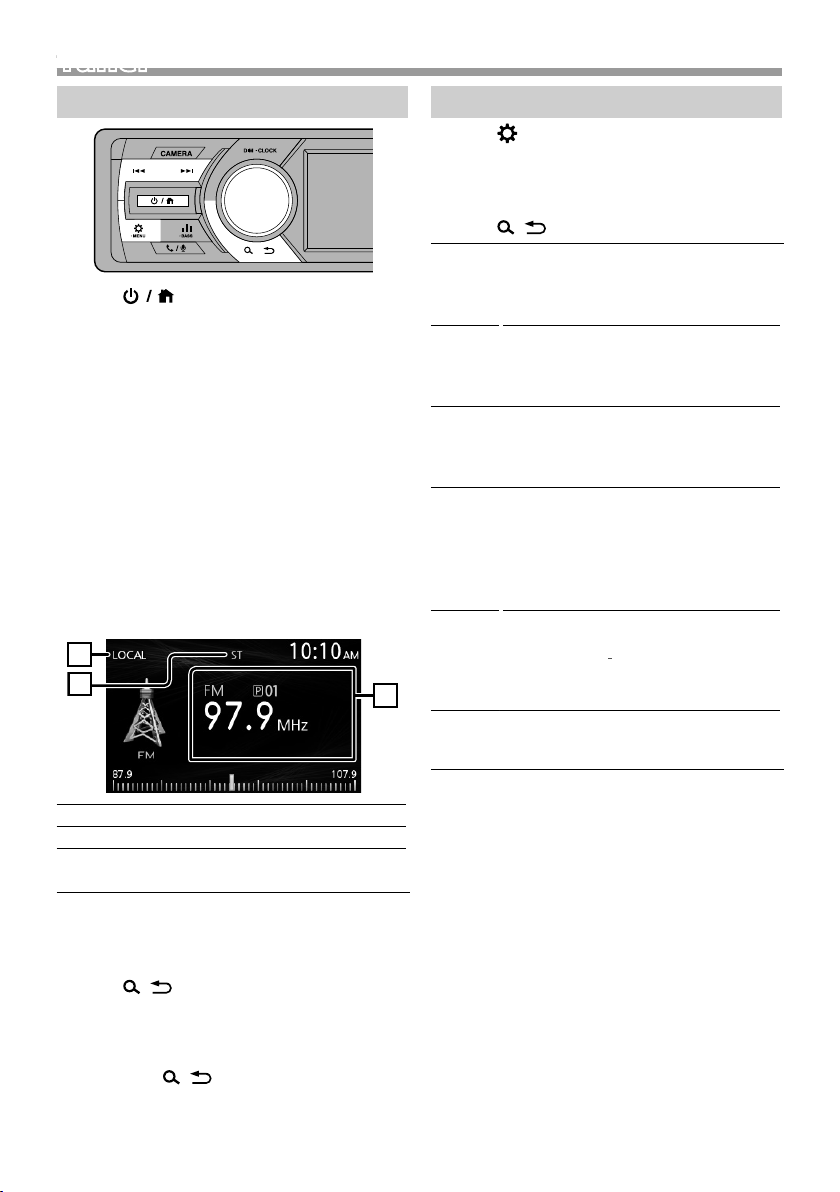
Tuner
1
3
2
Tuner
Tuner basic operations
1 Press < > to display the HOME screen.
2 Turn the volume knob to select [FM] or [AM],
then press the knob.
3 Press <E>/< F> to search for a station
automatically.
“Auto Seek” appears.
(or)
Press and hold <E>/<F> repeatedly to
search for a station manually.
“Manual Seek” appears.
✎ NOTE
• The ST indicator lights up when receiving an FM
stereo broadcast with sufficient signal strength.
• To store stations, perform [Manual Store] or [Auto
Store].
Ñ Source screen
LOCAL indicator
1
ST (Stereo) indicator
2
Displays the information of the current station:
3
PS name, Frequency, PTY Genre, Indicator Items
Tuner function settings
1 Press < > to display the function menu.
2 Turn the volume knob to select the item to set
(see the table below), then press the knob to
make a selection.
3 Press < >.
Manual
Store
Auto
Store
Local
Seek
Area N.AMERICA (Default): For North America,
Mono *
RDS
Clock
Sync *
*1 FM only
Stores a station manually.
While listening to a station you want to
store, turn the volume knob to select a
preset number, then press the knob.
Automatically searches and stores the 15
stations with the strongest signals for the
selected band.
• “Auto Store” appears.
Tunes in only to the stations with sufficient
signal strength. (LOCAL indicator lights
up.)
“ON”, “OFF” (Default)
AM/FM intervals: 10 kHz/200 kHz
S.AMERICA: For Central/South America,
AM/FM intervals: 10 kHz/50 kHz
EUROPE: For Europe, AM/FM intervals: 9
kHz/50 kHz.
1
Determines whether to receive stereo
broadcasts in the stereo mode or
monaural mode
lights up).
“ON”, “OFF” (Default)
Synchronizing the Radio Data System
station time data and this unit’s clock.
1
“ON” (Default), “OFF”
(the MONO indicator
Ñ Select a stored station
You can preset 15 stations for FM and 15 stations
for AM.
1 Press < > to display the LIST screen.
2 Turn the volume knob to select a preset
number, then press the knob.
✎ NOTE
• To exit, press <
8
>.
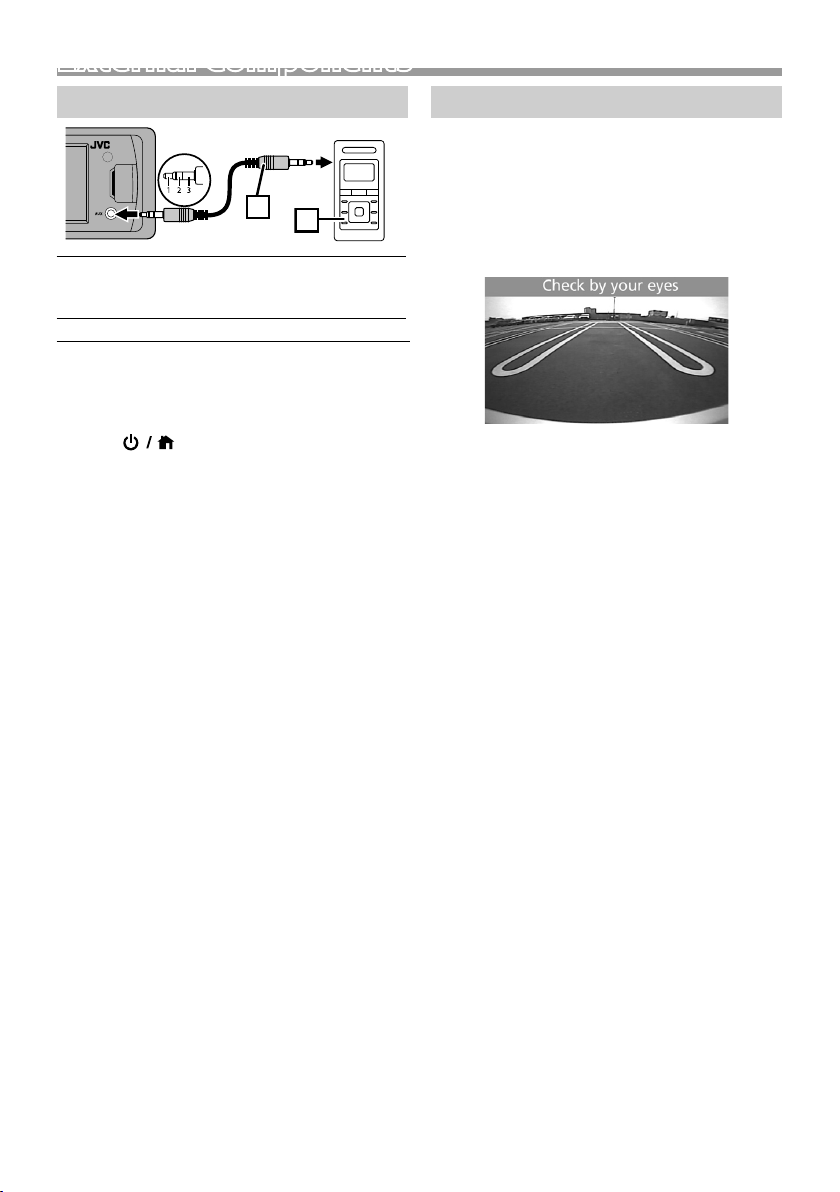
External Components
1
2
Using external audio players
3.5 mm stereo mini plug (Sold separately)
1
Use a 3-core plug head stereo mini plug for
optimum audio output.
Portable audio player (Sold separately)
2
Ñ Starting playback
1 Connect an external component to the AUX
input terminal.
2 Press < > to display the HOME screen.
3 Turn the volume knob to select [AUX], then
press the knob.
4 Turn on the connected component and start
playing the source.
Rear view camera
To use a rear view camera, the REVERSE lead
connection is required. For connecting a rear view
camera. (P.18)
Ñ Displaying the picture from the rear
view camera
The rear view screen is displayed when you shift the
gear to the reverse (R) position.
Ñ To display the picture from the rear view
camera manually
1 Press <CAMERA>.
English |
9

Bluetooth® smartphoneBluetooth® smartphone
Ñ About the Bluetooth smartphone and
Bluetooth audio player
This unit conforms to the following Bluetooth
specifications:
Version
Bluetooth Ver.4.2
Profile
Smartphone/ Cell-phone:
HFP (Hands Free Profile)
PBAP (Phonebook Access Profile)
Audio player:
A2DP (Advanced Audio Distribution Profile)
AVRCP (Audio/Video Remote Control Profile)
Sound codec
SBC
Ñ About smartphone compatible with
Phone book Access Profile (PBAP)
If your smartphone supports PBAP, you can display
the following items when the smartphone is
connected.
• Phone book (up to 1000 entries)
• Dialed calls, received calls, and missed calls (up to 20
entries in total)
Register your smartphone to the unit
You can use your Bluetooth smartphone when
paired to this unit.
• You can pair the device and the unit using SSP
(Secure Simple Pairing) which only requires
confirmation.
• One device can be connected at a time.
• When you register a new Bluetooth device,
disconnect the Bluetooth device currently
connected and then register the new device.
1 Turn on the Bluetooth function on your
smartphone/cell-phone.
2 Search the unit (“KD-X56*”) from your
smartphone/cell-phone.
If a PIN code is required, enter the PIN code
(“0000”).
Ñ Disconnecting the device
• Turn off the Bluetooth function from your
smartphone/cell-phone.
• Turn off the ignition switch.
Receive a call
To Do this
Answer a call
Ñ Operations during a call
To Do this
End a call
Adjust the phone
volume
Switching between
hands-free mode and
phone mode
Press <
Press <
Turn the volume knob.
Press <
Each time you press the
button, “Transfer!” appears
and talking method is
switched between handsfree mode and phone mode.
>.
>.
>.
10

Bluetooth® smartphone
1
2
Make a phone call
1 Press < > to enter Bluetooth mode.
2 Press <E>/< F> to select a method to make
a call ([ ]: from the calls history/[ ]: from
the phone book).
3 Turn the volume knob to select the target, then
press the knob to make a call.
✎ NOTE
• Calls history icon:
Calls),
(Missed Calls).
Ñ Call by voice
(Incoming Calls), (Outgoing
1 Press and hold < > to display the voice
dialing screen.
You can also display the voice dialing screen by
selecting [
the phone screen.
] as the method to make a call on
2 Press the volume knob to activate voice
recognition function.
“Please speak after the beep” appears and the
beep sounds.
3 Say the name of the person you want to call.
Playing Bluetooth Audio Device
1 Press < > to display the HOME screen.
2 Turn the volume knob to select [BT Audio], then
press the knob.
To Do this
Play/pause Press the volume knob.
Select a file Press <E>/<F> repeatedly.
Fast-backward/
Fast-forward
Press and hold <E>/<F>.
Ñ Source screen
Playback status/Playing time/File number
1
Play time bar : For confirmation of current playing
position
: Repeat playback mode indicator
: Random playback mode indicator
Displays the information of the current file.
2
✎ NOTE
• Operations and display indications may dif fer
according to their availability on the connected
device.
Ñ Selecting a content in a list
1 Press < > to display the LIST screen.
2 Turn the volume knob to select an item, then
press the knob.
• To return to the previous layer, press <
>.
English |
11

Bluetooth smartphone
Setup
Function settings
1 Press < > to display the function menu.
2 Turn the volume knob to select the item to set
(see the table below), then press the knob to
make a selection.
3 Press < > to exit.
Repeat
Random
All: Repeats all files.
(
indicator lights up.)
One: Repeats current file.
(
indicator lights up.)
OFF: Repeat off.
OFF: Normal playback.
All: Randomly plays all files.
(
indicator lights up.)
Settings
1 Press and hold < > to display the settings.
2 Press <E>/< F> to select the category.
3 Turn the volume knob to select an item (see the
following table), then press the knob.
4 Repeat step 3 until the desired item is selected/
activated or follow the instructions stated on
the selected item.
5 Press < >.
Audio Settings
Fader R12 — F12 (00): Adjusts the front and
rear speaker output balance.
Balance L12 — R12 (00): Adjusts the left and
right speaker output balance.
12
General Settings
Beep ON/OFF: Activates or deactivates the
Date/Clock Adjusts the date and clock. (P.3)
Language Selects the text language used for on-
Time
Format
Wallpaper Black/Blue: Selects the wallpaper
Demo Set the demonstration mode. Default
Initialize Select [Initialize] and then select [Yes]
keypress tone. Default is “ON”.
screen information.
12h/24h: Selects time format. Default
is “12h”.
image.
is “O N”.
to set all the settings to the initial
default settings.

Setup
Bluetooth Settings
Sync
Phonebook
BT
Information
ON/OFF: Activates or deactivates the
synchronization of the phonebook
in the connected smartphone with
the unit.
Displays the information about the
connected Bluetooth device (device
name, phone name, and mac address).
Sound settings
1 Press < > to display the sound setting.
X’over You can set the crossover frequency of
Delay Adjust the sound delay time so that the
speakers.
1) Press <E>/<F> to select the
speaker.
2) Press the volume knob to select the
item.
3) Turn the volume knob to adjust the
value.
4) Press <
sounds from different speakers arrive at
the listener sitting on the selected seat
at the same time.
1) Press <E>/<F> to select the
speaker.
2) Turn the volume knob to adjust the
value.
3) Press <
>.
>.
2 Turn the volume knob to select an item (see the
following table), then press the knob.
3 Repeat step 2 until the desired item is selected/
activated or follow the instructions stated on
the selected item.
4 Press < >.
Graphic
Equalizer
Loudness Sets the amounts of boost of low and
Selects a preset equalizer suitable to the
music genre.
Flat / DRVN / Hard Rock / Hip Hop / Jazz
/ Pop/ R & B / User / Classical
Select [User] to use the settings made
1) Press the volume knob to select the
frequency.
2) Turn the volume knob to adjust the
level.
3) Press <
high tones.
“ON”, “OFF” (Default)
>.
English |
13

Remote control
This unit can be operated using the remote control.
The remote control RM-RK258 (optional accessory)
can be used.
Functions of the remote control buttons
• Aim the remote control directly at the remote sensor
on the faceplate.
• DO NOT expose the remote sensor to bright light
(direct sunlight or artificial lighting).
SRC Switches to the source to be played.
VOL + – Adjusts the volume.
ATT Mutes/restores the sound
DISP Select dimmer mode.
FM/R
AM/S
E 2
F 3
ANGLE Not used.
Û
DIRECT Not used.
ASPECT Not used.
Numeric
Keypad
CLR Not used.
ENT Not used.
Selects the folder to be played.
Selects the track or file to be played.
During tuner source, switches to
broadcast stations received by the unit.
When a call comes in, answers the call.
Not used.
14

Installation
Installation
Before installation
Before installation of this unit, please note the
following precautions.
#WARNINGS
• If you connect the ignition wire (red) and the battery
wire (yellow) to the car chassis (ground), you may
cause a short circuit, that in turn may start a fire.
Always connect those wires to the power source
running through the fuse box.
• Do not cut out the fuse from the ignition wire (red)
and the battery wire (yellow). The power supply
must be connected to the wires via the fuse.
#CAUTION
• Install this unit in the console of your vehicle.
Do not touch the metal part of this unit during and
shortly af ter the use of the unit. Metal part such as
the heat sink and enclosure become hot.
✎ NOTE
• Mounting and wiring this product requires skills and
experience. For best safety, leave the mounting and
wiring work to professionals.
• Make sure to ground the unit to a negative 12V DC
power supply.
• Do not install the unit in a spot exposed to direct
sunlight or excessive heat or humidity. Also avoid
places with too much dust or the possibility of water
splashing.
• Do not use your own screws. Use only the screws
provided. If you use the wrong screws, you could
damage the unit.
• If your car’s ignition does not have an ACC position,
connect the ignition wires to a power source that
can be turned on and off with the ignition key. If you
connect the ignition wire to a power source with a
constant voltage supply, such as with battery wires,
the battery may be drained.
• If the console has a lid, make sure to install the unit
so that the front panel will not hit the lid when
closing and opening.
• If the fuse blows, first make sure the wires aren’t
touching to cause a short circuit, then replace the
old fuse with one with the same rating.
• Insulate unconnected wires with vinyl tape or other
similar material. To prevent a short circuit, do not
remove the caps on the ends of the unconnected
wires or the terminals.
• Secure the wires with cable clamps and wrap vinyl
tape around the wires that comes into contact with
metal parts to protect the wires and to prevent short
circuit.
• Connect the speaker wires correctly to the terminals
to which they correspond. The unit may be
damaged or fail to work if you share the ¤ wires or
ground them to any metal part in the car.
• When only two speakers are being connected to
the system, connect the connectors either to both
the front output terminals or to both the rear output
terminals (do not mix front and rear). For example,
if you connect the ¢ connector of the left speaker
to a front output terminal, do not connect the ¤
connector to a rear output terminal.
• After the unit is installed, check whether the brake
lamps, blinkers, wipers, etc. on the car are working
properly.
• Mount the unit so that the mounting angle is 30°
or less.
• Do not press hard on the panel surface when installing
the unit to the vehicle. Otherwise scars, damage, or
failure may result.
• Reception may drop if there are metal objects near
the Bluetooth antenna.
Bluetooth antenna unit
Ñ Supplied accessories for installation
1
3
5
(3 m)
7
9
(M5 × 8 mm)
x1
x2
x1
x6
2
4
6
x1
8
(M5 × 6 mm)
x1
x1
x1
x6
English |
15

Installation
Ñ Installation procedure
1) To prevent a short circuit, remove the key from
the ignition and disconnect the ¤ terminal of the
batter y.
2) Make the proper input and output wire
connections for each unit.
3) Connect the wire on the wiring harness.
4) Take Connector B on the wiring harness and
connect it to the speaker connector in your vehicle.
5) Take Connector A on the wiring harness and
connect it to the external power connector on your
vehicle.
6) Connect the wiring harness connector to the unit.
7) Install the unit in your car.
8) Reconnect the ¤ terminal of the battery.
9) Press the reset button.
Installing the unit
Ñ Non-Japanese cars
2
A
Bend the tabs of the
mounting sleeve with a
screwdriver or similar utensil
and attach it in place.
✎ NOTE
• Make sure that the unit is installed securely in place.
If the unit is unstable, it may malfunction (eg, the
sound may skip).
• If the panel opening of your vehicle is too small to
fit the unit (A), trim (the upper and lower sides and
right and left sides of ) panel opening.
Ñ Japanese cars (North America, South
America sales area only)
8 or 9
Ñ Tri m plate
1) Attach accessory 1 to the unit.
1
Ñ Microphone unit
1) Check the installation position of the microphone
(accessory 5).
2) Clean the installation surface.
3) Remove the separator of the microphone
(accessory 5), and stick the microphone to the
place shown below.
4) Wire the microphone cable up to the unit with it
secured at several positions using tape or other
desired method.
5) Adjust the direction of the microphone (accessory
5) to the driver.
5
Fix a cable with a commercial item of tape.
✎ NOTE
• Use the clips if necessary.
16
Pocket
Car Bracket

Installation
Ñ Removing the trim plate
1) Use the extraction key (accessory 4) to lever out
the four tabs (two on the top part, two on the
bottom part).
4
2) Pull the trim plate forward.
Ñ Removing the unit
1) Remove the trim plate by referring to step 1 in
“Removing the trim plate”.
2) Detach the faceplate.
1
2
3) Insert the two extraction key (accessory 3) deeply
into the slots on each side, as shown.
3
4) Lower the removal tool toward the bottom, and
pull out the unit halfway while pressing towards
the inside.
✎ NOTE
• Be careful to avoid injury from the catch pins on
the extraction key.
5) Pull the unit all the way out with your hands, being
careful not to drop it.
English |
17

Installation
Ñ Connecting wires to terminals
Light Green (Parking sensor wire)
For best safety, be sure to connect the parking
PRK SW
sensor.
Purple/White (Reverse sensor wire)
Connect to vehicle’s reverse lamp harness when using the
REVERSE
optional rear view camera.
Light Blue/Yellow (Steering remote control wire)
To steering remote
To use the steering wheel remote control feature, you need an exclusive
STEERING
WHEEL
REMOTE
INPUT
remote adapter (not supplied) matched to your car.
Connect to the
vehicle’s parking brake
detection switch
harness.
Accessor y 5:
Bluetooth Microphone
FM/AM antenna
FM/AM antenna input
Rear Audio Preout
(Left; White, Right; Red)
Front Audio Preout
(Left; White, Right; Red)
Subwoofer Preout (Blue)
Rear view camera input (Yellow)
Connector A
1 3 5 7
2 4 6 8
1 3 5 7
2 4 6 8
Connector B
15A
Fuse (15A)
Accessor y 7
Accessor y 6
18

Installation
Black (Ground wire) ¤
(To car chassis)
1 3 5 7
15A
2 4 6 8
1 3 5 7
2 4 6 8
Accessor y 7
Accessor y 6
Blue
(Power control/ Antenna control wire)
Connect either to the power
P.CONT
ANT.CONT
control terminal when using
Cap
the optional power amplifier, or
to the power terminal for the booster
amplifier of the film-type or short pole
type antenna. (Max. 150mA, 12V)
Ignition key switch
Red (Ignition wire)
ACC
Yellow (Battery wire)
B+
Car fuse box
Speaker impedance: 4-8 Ω
White
To front left speaker
White/Black
Gray
To front right speaker
Gray/Black
Green
To rear left speaker
Green/Black
Purple
To rear right speaker
Purple/Black
Batter y
English |
19

About this Unit
About this Unit
Maintenance
Ñ Cleaning the Unit
If the front panel of this unit is stained, wipe it with
a dry soft cloth such as a silicon cloth. If the front
panel is stained badly, wipe the stain of f with a cloth
moistened with neutral cleaner, then wipe it again
with a clean soft dry cloth.
! CAUTION
• Applaying spray cleaner directly to the unit may
affect its mechanical parts. Wiping the front panel
with a hard cloth or using a volatile liquid such as
thinner or alcohol may scratch the surface or erase
screened print.
Ñ Cleaning the connector
Detach the faceplate and clean the connector gently
with a cotton swab. Be careful not to damage the
connector.
Connector (on the reverse side of the faceplate)
More information
Ñ Playable Audio files
Audio format Bit rate/
Bit count
MP3 (. mp3) 32 – 320kbps,
VBR
WMA (.wma) 16 – 384kbps 8 – 48 kHz
AAC-LC (.m4a) 16 – 448kbps 8 – 48 kHz
WAV (.wav) 16 /24 bit 8 – 96 kHz
FLAC (.flac) 16/ 24 bit 8 – 96 kHz
Vorbis (.ogg) 500kbps 48 kHz
• This unit can show ID3 Tag Version 1.0/1.1/2.2/2.3/2.4
(for MP3).
• The maximum number of characters:
– Tag : 128 characters
Sampling
frequency
16 – 48 kHz
✎ NOTE
• WMA and AAC of which is covered with DRM cannot
be played.
• Although the audio files are complied with the
standards listed above, the play may be impossible
depending on the types or conditions of media or
device.
Ñ Acceptable Video files
Video format Video codec Audio codec
MPEG -1
(.mpg, .mpeg)
MPEG -2
(.mpg, .mpeg)
MPEG-4
(.mp4, .avi)
H.264 (.mp4,
.mkv, .avi, .flv,
.f4v)
Matroska
(.mkv)
MPEG -1 MPEG1 Audio Layer 2
MPEG -2 MPEG1 Audio Layer 2
MPEG-4 MP3, AAC-LC (2ch)
H.264/MPG-4
AVC
H.264/MPEG-4
AVC, MPEG4
MP3, AAC
MP3, AAC,LPCM
20
Ñ Acceptable Picture files
• JPEG (.jpg)
32 x 32 to 5,000 x 5,000 resolution
– It may take time to display the file.
• BMP (.bmp)
32 x 32 to 5,000 x 5,000 resolution
– It may take time to display the file.
• PNG (.png)
32 x 32 to 5,000 x 5,000 resolution
– It may take time to display the file.

About this Unit
Troubleshooting
What appears to be trouble is not always serious.
Check the following points before calling a service
center.
• For operations with the external components, refer
also to the instructions supplied with the adapters
used for the connections (as well as the instructions
supplied with the external components).
Ñ General
No sound comes out of the speakers.
• Adjust the volume to the optimum level.
• Check the cords and connections.
The unit does not work at all.
• Reset the unit. (P. 2)
The remote controller does not work.
• Replace the bat tery.
Ñ USB
While playing a track, sound is sometimes
interrupted.
• The tracks are not properly copied into the USB
device. Copy the tracks again, and try again.
Ñ iPod/iPhone
No sound comes out of the speakers.
• Disconnect the iPod/iPhone, then connect it again.
• Select another source, then reselect “iPod”.
The iPod/iPhone does not turn on or does not
work.
• Check the connecting cable and its connection.
• Update the firmware version of iPod/iPhone.
• Charge the battery of iPod/iPhone.
• Reset the iPod/iPhone.
Sound is distorted.
• Deactivate the equalizer either on this unit or the
iPod/iPhone.
A lot of noise is generated.
• Turn off (uncheck) “VoiceOver” on the iPod/iPhone.
For details, visit <http://www.apple.com>.
Ñ Tune r
Automatic presetting does not work.
• Store stations manually. (P. 8)
Static noise while listening to the radio.
• Connect the antenna firmly.
Ñ Bluetooth
Phone sound quality is poor.
• Reduce the distance between the unit and the
Bluetooth mobile phone.
• Move the car to a place where you can get a better
signal reception.
The sound is interrupted or skipped while using
a Bluetooth audio player.
• Reduce the distance between the unit and the
Bluetooth audio player.
• Turn off, then turn on the unit. (When the sound is
not yet restored) connect the player again.
The connected audio player cannot be
controlled.
• Check whether the connected audio player supports
AVRCP (Audio/Video Remote Control Profile).
The Bluetooth device does not detect the unit.
• Search from the Bluetooth device again.
The unit does not pair with the Bluetooth
device.
• Turn off, then turn on the Bluetooth device.
• Disconnect the Bluetooth device currently
connected and then register the new device.
(P.10)
English |
21

About this Unit
Specifications
Ñ Monitor section
Picture Size
: 3.0 inch display
Drive System
: TFT active matrix system
Number of Pixels
: 320H x 240V
Aspect Ratio
: 16:9(wide)
Back Lighting
: LED
Ñ USB interface section
USB Standard
: USB 2.0 High Speed
File System
: FAT 16/ 32, NTFS
Maximum Power Supply Current
: DC 5 V
Frequency Response
: 20 – 20,000 Hz
Audio Decoder
: MP3/ WMA/ AAC/ WAV/ FLAC/ OGG
Video Decoder
: MPEG1/ MPEG2/ MPEG4/ H.264/ MKV/ JPEG/ BMP/
Ñ Bluetooth section
Tec hnolog y
: Bluetooth Ver.4.2
Frequency
: 2.402 – 2.480 GHz
Output Power
: +8 dBm (AVE), Power Class1
Maximum Communication range
: Line of sight approx. 10m (32.8 ft)
Audio Codec
SBC
Profile (Multi Profile support)
• HFP (Hands Free Profile)
• A2DP (Advanced Audio Distribution Profile)
• AVRCP (Audio/Video Remote Control Profile)
• PBAP (Phonebook Access Profile)
1.0 A
PNG
Ñ FM tuner section
Frequency Range (step)
: 87.9 MHz – 107.9 MHz (200 kHz)
Usable Sensitivity
: 13.2 dBf
Frequency Response
: 30 Hz – 14 kHz
S/N Ratio (dB)
: 55 dB (MONO)
Stereo separation
: 35 dB (1kHz)
Ñ AM tuner section
Frequency Range (step)
: 530 – 1700 kHz (10 kHz)
Usable Sensitivity
: 35 dBμ
Ñ DSP section
Graphics equalizer
Band :13 Band
Frequency: 62.5/100/160/250/400/630/1k/1.6k/2.5k/
4k/6.3k/10k/16kHz
Gain: -9 – +9 dB (1 dB/Step)
2Way X’Over
High pass filter
Frequency: Through, 40/60/80/120/160 Hz
Slope: -6/-12/-18/-24 dB/O ct.
Gain: -8/-7/-6/-5/-4/-3/-2/-1/0 dB
Low pass filter
Frequency: Through, 40/60/80/120/160 Hz
Slope: -6/-12/-18/-24 dB/O ct.
Gain: -8/-7/-6/-5/-4/-3/-2/-1/0 dB
Position
Front/Rear/Subwoofer Delay:
0-18 mS (0.03 mS/Step)
Ñ Video section
Video Input Level
: 1.0 Vp-p/ 75 Ω
Ñ AUX section
External Audio Max input Level
: 1.5 V/ 25 kΩ
22

About this Unit
Ñ Audio section
Maximum Power (Front & Rear)
: 45 W × 4
Full Bandwidth Power (1% THD)
: 16 W × 4
Preout Impedance
: 10 kΩ
Preout Level/Load
: 2.0 V/10 kΩ
Speaker Impedance
: 4 – 8 Ω
Ñ General
Operating Voltage
: 12 V DC car battery
Installation Dimensions (W × H × D)
: 182 × 52 × 117 mm (with sleeve)
7-3/16 × 2-1/16 × 4-5/8 inch
Weight
: 0.75 kg (1.65 lbs)
NOTE
• Although the effective pixels for the liquid crystal
panel is given as 99.99% or more, 0.01% of pixels
may not light or may light incorrectly.
• Specifications subject to change without notice.
English |
23

About this Unit
Copyrights
• The Bluetooth word mark and logos are registered
trademarks owned by the Bluetooth SIG, Inc.
and any use of such marks by JVC KENWOOD
Corporation is under license. Other trademarks and
trade names are those of their respective owners.
• Use of the Made for Apple badge means that an
accessory has been designed to connect specifically
to the Apple product(s) identified in the badge, and
has been certified by the developer to meet Apple
performance standards. Apple is not responsible for
the operation of this device or its compliance with
safety and regulatory standards. Please note that
the use of this accessory with an Apple product may
affect wireless performance.
• Apple, iPhone, iPod, iPod touch, and Lightning are
trademarks of Apple Inc., registered in the U.S. and
other countries.
• Microsoft and Windows Media are either registered
trademarks or trademarks of Microsoft Corporation
in the United States and/or other countries.
• THIS PRODUCT IS LICENSED UNDER THE MPEG4 VISUAL PATENT PORTFOLIO LICENSE FOR
THE PERSONAL AND NON-COMMERCIAL USE
OF A CONSUMER FOR (¡) ENCODING VIDEO IN
COMPLIANCE WITH THE MPEG-4 VISUAL STANDARD
(“MPEG-4 VIDEO”) AND/OR (¡¡) DECODING MPEG4 VIDEO THAT WAS ENCODED BY A CONSUMER
ENGAGED IN A PERSONAL AND NON-COMMERCIAL
ACTIVIT Y AND/OR WAS OBTAINED FROM A VIDEO
PROVIDER LICENSED BY MPEG LA TO PROVIDE
MPEG-4 VIDEO. NO LICENSE IS GRANTED OR SHALL
BE IMPLIED FOR ANY OTHER USE. ADDITIONAL
INFORMATION INCLUDING THAT RELATING TO
PROMOTIONAL, INTERNAL AND COMMERCIAL USES
AND LICENSING MAY BE OBTAINED FROM MPEG LA,
LLC. SEE HTTP://WWW.MPEGLA.COM.
• THIS PRODUCT IS LICENSED UNDER THE AVC
PATENT PORTFOLIO LICENSE FOR THE PERSONAL
USE OF A CONSUMER OR OTHER USES IN WHICH IT
DOES NOT RECEIVE REMUNERATION TO (¡)ENCODE
VIDEO IN COMPLIANCE WITH THE AVC STANDARD
(“AVC VIDEO”) AND/OR (¡¡)DECODE AVC VIDEO
THAT WAS ENCODED BY A CONSUMER ENGAGED
IN A PERSONAL ACTIVITY AND/OR WAS OBTAINED
FROM A VIDEO PROVIDER LICENSED TO PROVIDE
AVC VIDEO. NO LICENSE IS GRANTED OR SHALL
BE IMPLIED FOR ANY OTHER USE. ADDITIONAL
INFORMATION MAY BE OBTAINED FROM MPEG LA,
L.L.C. SEE HT TP://WWW.MPEGLA.COM
• libFLAC
Copyright (C) 2000-2009 Josh Coalson
Copyright (C) 2011-2013 Xiph.Org Foundation
– Redistribution and use in source and binary forms,
24
with or without modification, are permitted
provided that the following conditions are met:
– Redistributions of source code must retain the
above copyright notice, this list of conditions and
the following disclaimer.
– Redistributions in binary form must reproduce the
above copyright notice, this list of conditions and
the following disclaimer in the documentation
and/or other materials provided with the
distribution.
Neither the name of the Xiph.org Foundation
nor the names of its contributors may be used to
endorse or promote products derived from this
software without specific prior written permission.
THIS SOFTWARE IS PROVIDED BY THE COPYRIGHT
HOLDERS AND CONTRIBUTORS ``AS IS’’ AND ANY
EXPRESS OR IMPLIED WARRANTIES, INCLUDING,
BUT NOT LIMITED TO, THE IMPLIED WARRANTIES OF
MERCHANTABILITY AND FITNESS FOR A PARTICULAR
PURPOSE ARE DISCLAIMED. IN NO EVENT SHALL
THE FOUNDATION OR CONTRIBUTORS BE LIABLE
FOR ANY DIRECT, INDIRECT, INCIDENTAL, SPECIAL,
EXEMPLARY, OR CONSEQUENTIAL DAMAGES
(INCLUDING, BUT NOT LIMITED TO, PROCUREMENT
OF SUBSTITUTE GOODS OR SERVICES; LOSS OF USE,
DATA, OR PROFITS; OR BUSINESS INTERRUPTION)
HOWEVER CAUSED AND ON ANY THEORY OF
LIABILITY, WHETHER IN CONTRACT, STRICT LIABILITY,
OR TORT (INCLUDING NEGLIGENCE OR OTHERWISE)
ARISING IN ANY WAY OUT OF THE USE OF THIS
SOFTWARE, EVEN IF ADVISED OF THE POSSIBILITY OF
SUCH DAMAGE.
• libogg
Copyright (c) 2002, Xiph.org Foundation
Redistribution and use in source and binary forms,
with or without modification, are permitted
provided that the following conditions are met:
– Redistributions of source code must retain the
above copyright notice, this list of conditions and
the following disclaimer.
– Redistributions in binary form must reproduce the
above copyright notice, this list of conditions and
the following disclaimer in the documentation
and/or other materials provided with the
distribution.
– Neither the name of the Xiph.org Foundation
nor the names of its contributors may be used to
endorse or promote products derived from this
software without specific prior written permission.
THIS SOFTWARE IS PROVIDED BY THE COPYRIGHT
HOLDERS AND CONTRIBUTORS ``AS IS’’ AND ANY
EXPRESS OR IMPLIED WARRANTIES, INCLUDING,
BUT NOT LIMITED TO, THE IMPLIED WARRANTIES OF
MERCHANTABILITY AND FITNESS FOR A PARTICULAR
PURPOSE ARE DISCLAIMED. IN NO EVENT SHALL

About this Unit
THE FOUNDATION OR CONTRIBUTORS BE LIABLE
FOR ANY DIRECT, INDIRECT, INCIDENTAL, SPECIAL,
EXEMPLARY, OR CONSEQUENTIAL DAMAGES
(INCLUDING, BUT NOT LIMITED TO, PROCUREMENT
OF SUBSTITUTE GOODS OR SERVICES; LOSS OF USE,
DATA, OR PROFITS; OR BUSINESS INTERRUPTION)
HOWEVER CAUSED AND ON ANY THEORY OF
LIABILITY, WHETHER IN CONTRACT, STRICT LIABILITY,
OR TORT (INCLUDING NEGLIGENCE OR OTHERWISE)
ARISING IN ANY WAY OUT OF THE USE OF THIS
SOFTWARE, EVEN IF ADVISED OF THE POSSIBILITY OF
SUCH DAMAGE.
English |
25
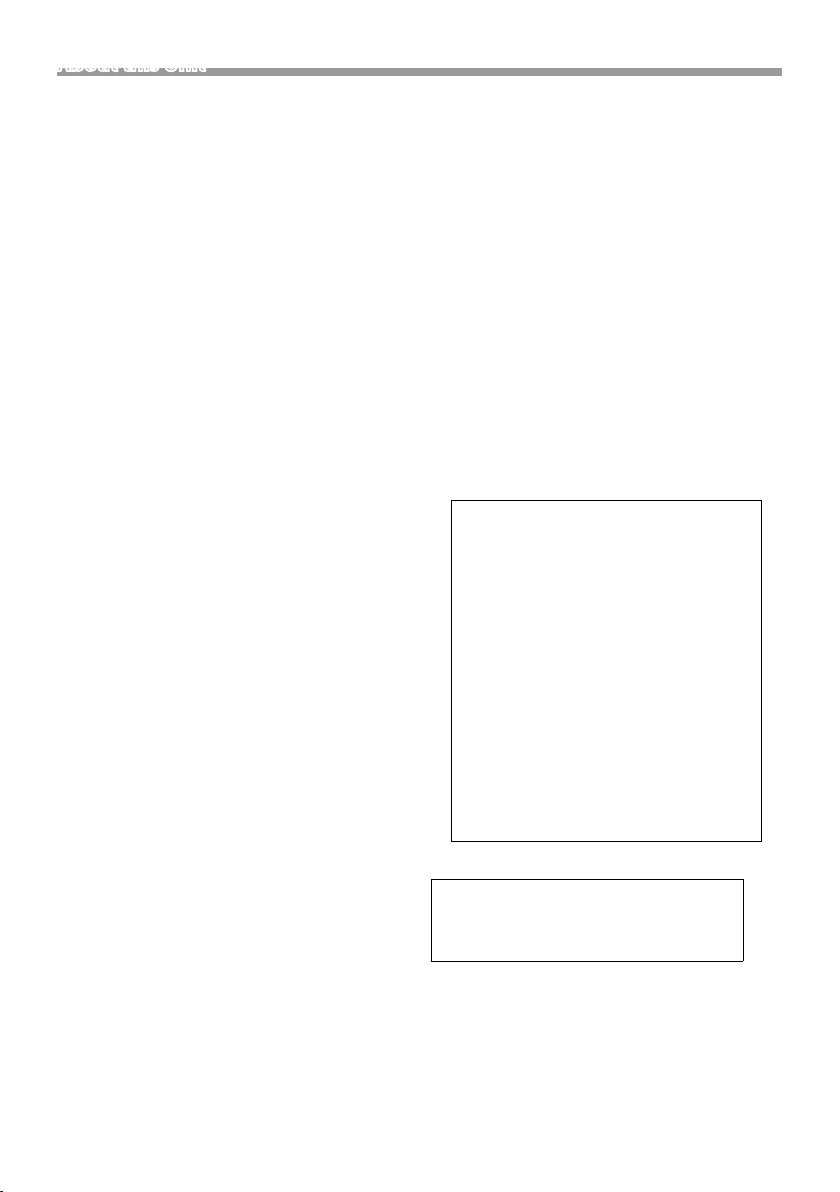
About this Unit
For USA
Ñ FCC WARNING
This equipment may generate or use radio
frequency energy. Changes or modifications to this
equipment may cause harmful interference unless
the modifications are expressly approved in the
instruction manual. The user could lose the authority
to operate this equipment if an unauthorized change
or modification is made.
NOTE
• This equipment has been tested and found to
comply with the limits for a Class B digital device,
pursuant to Part 15 of the FCC Rules. These limits are
designed to provide reasonable protection against
harmful interference in a residential installation.
• This equipment may cause harmful interference to
radio communications, if it is not installed and used
in accordance with the instructions. However, there
is no guarantee that interference will not occur in a
particular installation. If this equipment does cause
harmful interference to radio or television reception,
which can be determined by turning the equipment
off and on, the user is encouraged to try to correct
the interference by one or more of the following
measures:
– Reorient or relocate the receiving antenna.
– Increase the separation between the equipment
and receiver.
– Connect the equipment into an outlet on a
circuit different from that to which the receiver is
connected.
– Consult the dealer or an experienced radio/ TV
technician for help.
This transmitter must not be co-located or operated in
conjunction with any other antenna or transmitter.
For Canada
Ñ IC (Industry Canada) Notice
This device complies with Industry Canada’s
applicable licence-exempt RSSs.
Operation is subject to the following two conditions:
(1) This device may not cause interference, and
(2) this device must accept any interference, including
interference that may cause undesired operation of
the device.
! CAUTION
This equipment complies with FCC/IC radiation
exposure limits set forth for an uncontrolled
environment and meets the FCC radio frequency
(RF) Exposure Guidelines and RSS-102 of the IC radio
frequency (RF) Exposure rules. This equipment should
be installed and operated keeping the radiator at least
20cm or more away from person’s body.
Supplier’s Declaration of Conformity
Trade Name: JVC
Products: DIGITAL MEDIA RECEIVER
Model Name: KD-X560BT
Responsible Party: JVCKENWOOD USA
CORPORATION
2201 East Dominguez Street,
Long Beach, CA 90810, U.S.A.
PHONE: 310 639-9000
THIS DEVICE COMPLIES WITH PART 15 OF THE FCC
RULES. OPERATION IS SUBJECT TO THE FOLLOWING
TWO CONDITIONS:
(1) THIS DEVICE MAY NOT CAUSE HARMFUL
INTERFERENCE, AND
(2) THIS DEVICE MUST ACCEPT ANY INTERFERENCE
RECEIVED, INCLUDING INTERFERENCE THAT MAY
CAUSE UNDESIRED OPERATION.
26
• Contains Transmitter Module
FCC ID: 2AB7S-KD-X560BT
• Contains Transmitter Module
IC: 11888A-KDX560BT

About this Unit
For Argentina
Ñ Información acerca de la eliminación
de equipos eléctricos y electrónicos
al final de la vida útil (aplicable a los
países que hayan adoptado sistemas
independientes de recogida de residuos)
Los productos con el símbolo de un contenedor con
ruedas tachado no podrán ser desechados como
residuos domésticos.
Los equipos eléctricos y electrónicos al final de la
vida útil, deberán ser reciclados en instalaciones
que puedan dar el tratamiento adecuado a
estos productos y a sus subproductos residuales
correspondientes. Póngase en contacto con su
administración local para obtener información sobre
el punto de recogida más cercano. Un tratamiento
correcto del reciclaje y la eliminación de residuos
ayuda a conservar los recursos y evita al mismo
tiempo efectos perjudiciales en la salud y el medio
ambiente.
For Mexico
Ñ Para cumplimiento de la IFT:
La operación de este equipo esta sujeta a las
siguientes dos condiciones:
(1) es posible que este equipo o dispositivo no cause
interferencia perjudicial y
(2) este equipo o dispositivo debe aceptar cualquier
interferencia,
incluyendo la que pueda causar su operación no
deseada.
English |
27

