Page 1
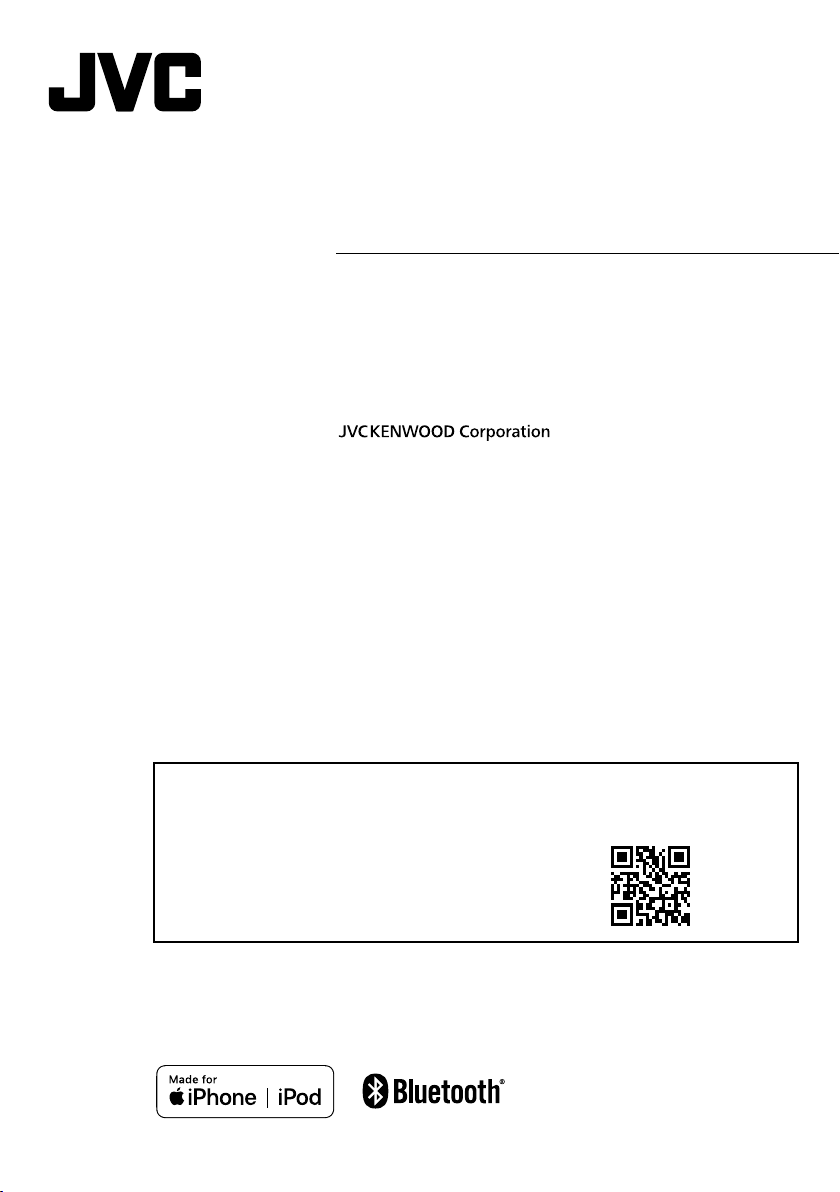
KD-X560BT
DIGITAL MEDIA RECEIVER
Quick Start Guide
RÉCEPTEUR MÉDIA NUMÉRIQUE
Guide de démarrage rapide
RECEPTOR DE MEDIOS DIGITALES
Guía de inicio rápido
• For detailed operations and information, refer to the INSTRUCTION MANUAL on the following website:
• Pour plus d’ informations e t de détails sur les op érations, repor tez-vous au MODE D’E MPLOI sur le site Intern et suivant :
• Para obtener información y detalles sobre las operaciones, consulte el MANUAL DE INSTRUCCIONES en el siguiente sitio
web:
<http://www.jvc.net/cs/car/>
B5K-0634-10 (K)© 2019 JVC KENWOOD Corporation
Page 2
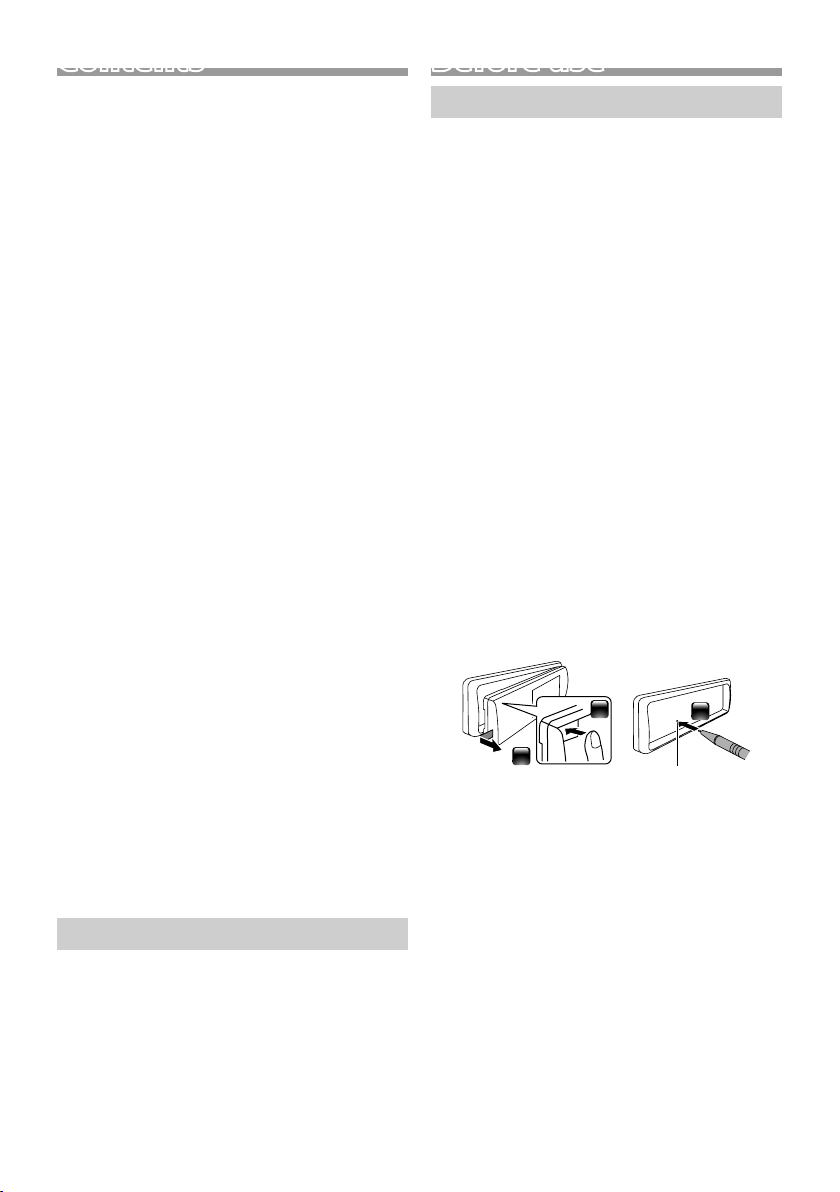
Contents
Before use ................................................................................ 2
How to read this manual ..................................................................................2
Precautions ............................................................................................................... 2
Getting Started ...................................................................... 3
Initial Settings ..........................................................................................................3
Clock settings .......................................................................................................... 3
Basics ......................................................................................... 4
Common operations ..........................................................................................4
How to attach/detach the faceplate ........................................................4
Select a source ........................................................................................................4
USB/iPod................................................................................... 5
Preparation ................................................................................................................ 5
Playback operations ............................................................................................5
Tuner .......................................................................................... 6
Tuner Basic Operations .....................................................................................6
Tuner function settings ....................................................................................6
External Components ......................................................... 7
Rear view camera ..................................................................................................7
Bluetooth® smartphone ..................................................... 8
Register your smartphone to the unit .................................................... 8
Receive a call ............................................................................................................ 8
Make a phone call .................................................................................................8
Playing Bluetooth Audio Device ................................................................. 8
Setup .......................................................................................... 9
Settings ........................................................................................................................ 9
Sound settings ........................................................................................................ 9
Installation ............................................................................. 10
Before Installation ...............................................................................................10
Installing the unit ................................................................................................11
About this Unit ..................................................................... 14
Maintenance ..........................................................................................................14
Note for specifications .....................................................................................14
Copyrights ...............................................................................................................14
Before use
Precautions
#WARNING
Ñ To prevent injury or fire, take the
following precautions:
• To prevent a short circuit, never put or leave any
metallic objects (such as coins or metal tools)
inside the unit.
• Do not watch or fix your eyes on the unit’s display
when you are driving for any extended period.
• If you experience problems during installation,
consult your JVC dealer.
Ñ Precautions on using this unit
• When you purchase optional accessories, check
with your JVC dealer to make sure that they work
with your model and in your area.
• The Radio Data System or Radio Broadcast Data
System feature won’t work where the service is
not supported by any broadcasting station.
Ñ Protecting the monitor
• To protect the monitor from damage, do not
operate the monitor using a ballpoint pen or
similar tool with the sharp tip.
Ñ How to reset your unit
If the unit or the connected unit fails to operate
properly, reset the unit.
How to read this manual
• The panels shown in this guide are examples used to
provide clear explanations of the operations. For this
reason, they may be different from the actual panels.
• In operation procedures, bracket shape indicates the
item you should control.
[ ]: indicates the selected items or menu.
< >: indicates the name of panel buttons.
• Display language: English is used for the purpose of
explanation. You can select a display language from
the [Language] menu. See Language (P.9).
2
1
2
3
Reset button
Page 3
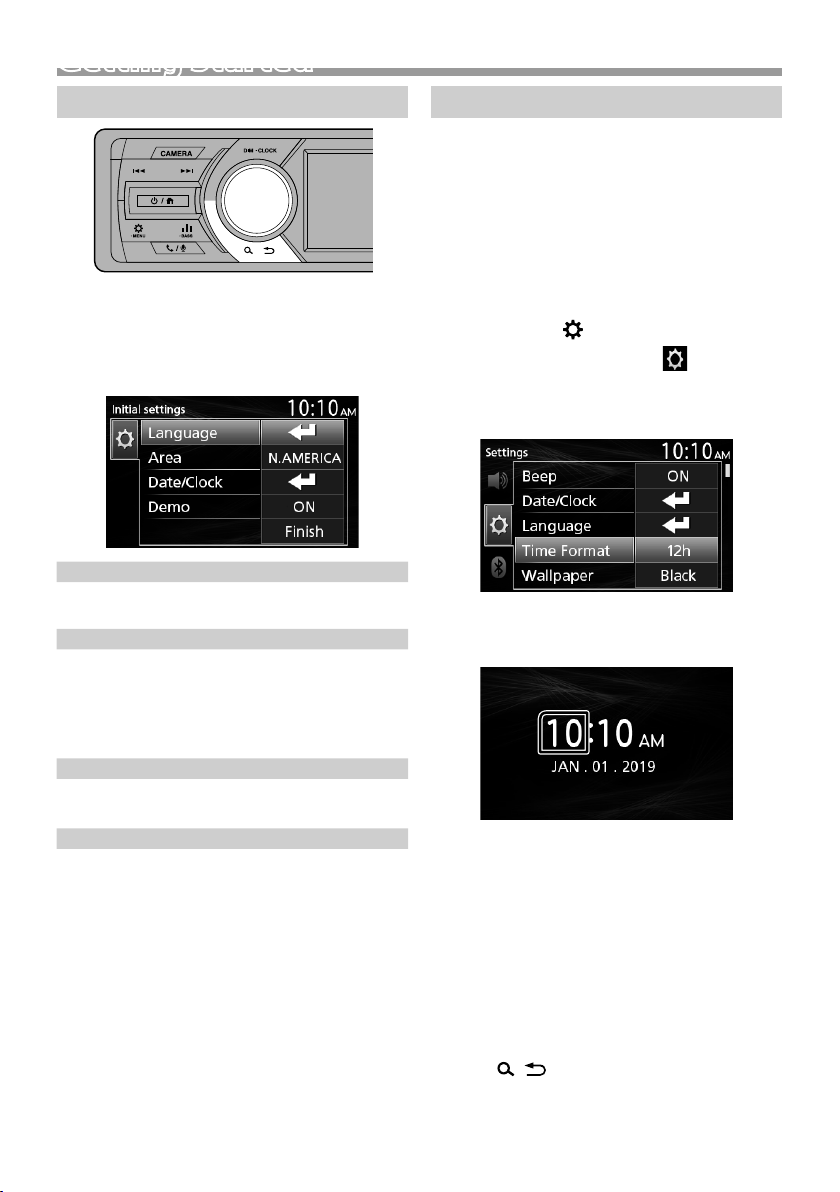
Getting Started
Initial settings
1 Turn the ignition key of your car to ACC.
The unit is turned on.
2 Turn the volume knob to select the item to set
(see the table below), then press the knob to
make a selection.
Language
Select the language used for the control screen and
setting items. Default is “English”.
Area
N.AMERICA (Default): For North America, AM/FM
intervals: 10 kHz/200 kHz
S.AMERICA: For Central/South America, AM/FM
intervals: 10 kHz/50 kHz
EUROPE: For Europe, AM/FM intervals: 9 kHz/50 kHz.
Date/Clock
Adjust the date, then adjust the time.
Hour / Minute / Month / Day / Year
Demo
Set the demonstration mode. Default is “ON”.
3 Turn the volume knob to select [Finish], then
press the knob.
Clock settings
Ñ Synchronizing the clock time with FM
RDS
Activate [RDS Clock Sync]. See “Tuner function
settings” (P. 6).
Ñ Adjusting the clock manually
✎ NOTE
• Deactivate [RDS Clock Sync] before adjusting the
clock. See “Tuner function settings” (P.6).
1 Press and hold < > to display the settings.
2 Press <E >/< F> to select [ ].
3 Turn the volume knob to select [Time Format],
then press the knob to select the time format
([12h] or [24h]).
4 Turn the volume knob to select [Date/Clock],
then press the knob.
Clock screen appears.
5 Turn the volume knob to adjust the hour, then
press the knob.
6 Turn the volume knob to adjust the minute,
then press the knob.
7 Turn the volume knob to adjust the month,
then press the knob.
8 Turn the volume knob to adjust the day, then
press the knob.
9 Turn the volume knob to adjust the year, then
press the knob.
10
Press < >.
English |
3
Page 4
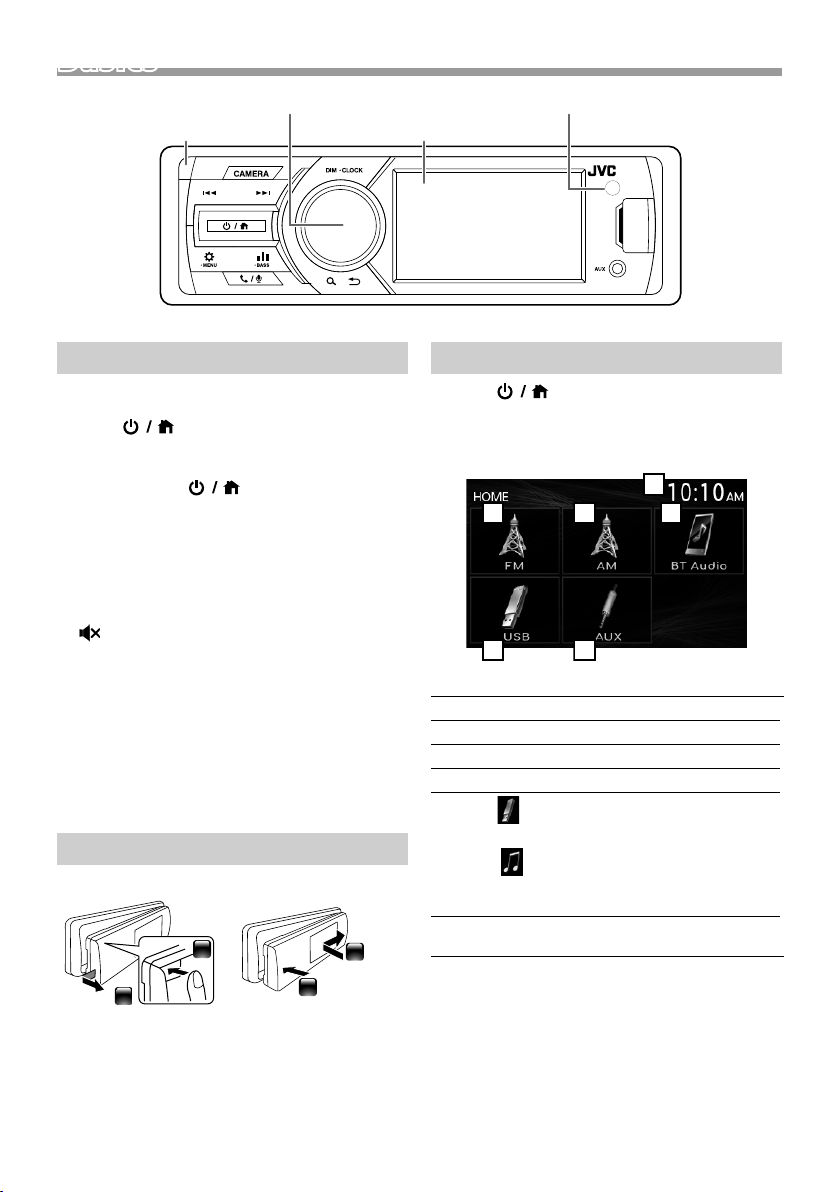
BasicsBasics
25364
1
Volume knob (turn/press)
Common operations
Ñ Turning on the power
1 Press < >.
Ñ Turning off the power
1 Press and hold < >.
Ñ Adjusting the volume
1 Turn the volume knob.
Ñ Mutes the sound
1 Press and hold the volume knob.
appears when the mute function is active.
To restore the sound, press and hold again, or
adjust the volume.
Ñ Display the clock
1 Press and hold the <DIM> button.
Ñ Select dimmer mode
1 Press the <DIM> button.
Dimmer 1, Dimmer 2, Dimmer 3
How to attach/detach the faceplate
AttachDetach
1
1
Remote sensor
MonitorDetach button
Select a source
1 Press < > to display the HOME screen.
HOME screen appears.
2 Turn the volume knob to select the source, then
press the knob.
Clock display
1
Switches to the FM tuner broadcast. (P.6)
2
Switches to the AM tuner broadcast. (P.6)
3
Plays a Bluetooth audio player. (P. 8)
4
5
[USB]
Plays files on a USB device. (P. 5)
[iPod]
Plays an iPod/iPhone. (P.5)
• When iPod/iPhone is connected.
Switches to an external component connected to
6
the AUX input terminal.
2
4
2
Page 5
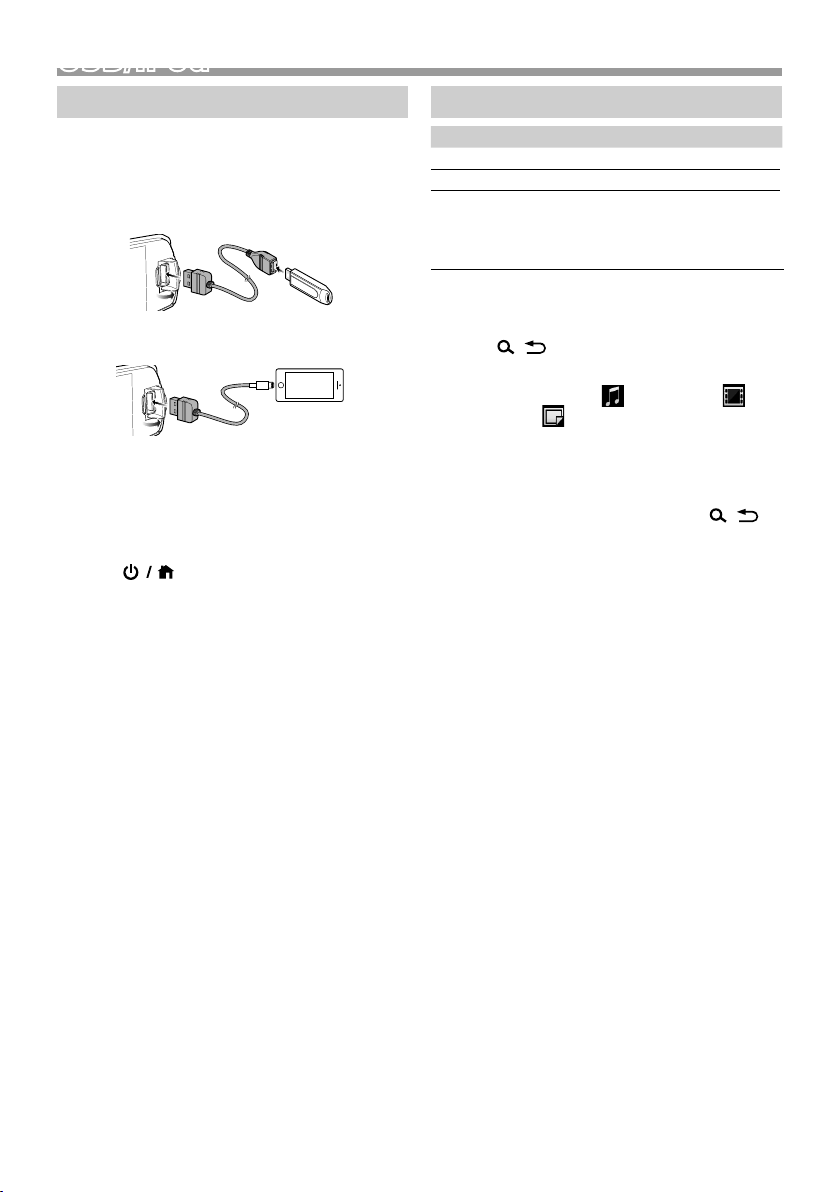
USB/iPod
USB/iPod
Preparation
Ñ Connecting a USB device/iPod/iPhone
1 Open the front port cover.
2 Connect the USB device with the USB cable
(sold separately).
Connect the iPod/iPhone using the KS-U62
(optional accessory).
The unit reads the device and playback starts.
• USB maximum power supply current :
DC 5 V = 1 A
Ñ To disconnect the USB device/iPod/
iPhone
1 Press < > to display the HOME screen.
2 Turn the volume knob to select other than
[USB] and [iPod], then press the knob.
3 Detach the USB device/iPod/iPhone.
Ñ Usable USB device
This unit can play MP3/ WMA/ AAC/ WAV/ FLAC/
OGG/ MPEG1/ MPEG2/ MPEG4/ H.264/ MKV/ JPEG/
BMP/ PNG files stored in a USB mass storage class
device.
Ñ Connectable iPod/iPhone
The following models can be connected to this unit.
Made for
• iPhone X
• iPhone 8 Plus
• iPhone 8
• iPhone 7 Plus
• iPhone 7
• iPhone SE
• iPhone 6s Plus
• iPhone 6s
• iPhone 6 Plus
• iPhone 6
• iPhone 5s
• iPod touch (6th
generation)
Playback operations
To Do this
Play/pause Press the volume knob.
Select a file Press <E>/<F> repeatedly.
Fast-backward/
Fast-forward
Press and hold <E>/<F>.
• Video files: Each time you press
the button, the search speed
changes.
Ñ Selecting a track/content in a list
(Searches file)
1 Press < > to display the LIST screen.
2 Press <E >/< F> to select whether you
search by audio files [ ], video files [ ] or
picture files [ ]. (USB only)
3 Turn the volume knob to select the desired
folder/category, then press the knob.
• When you select a folder its contents are
displayed.
• To return to the previous layer, press <
4 Turn the volume knob to select the desired
item, then press the knob.
Playback starts.
>.
English |
5
Page 6
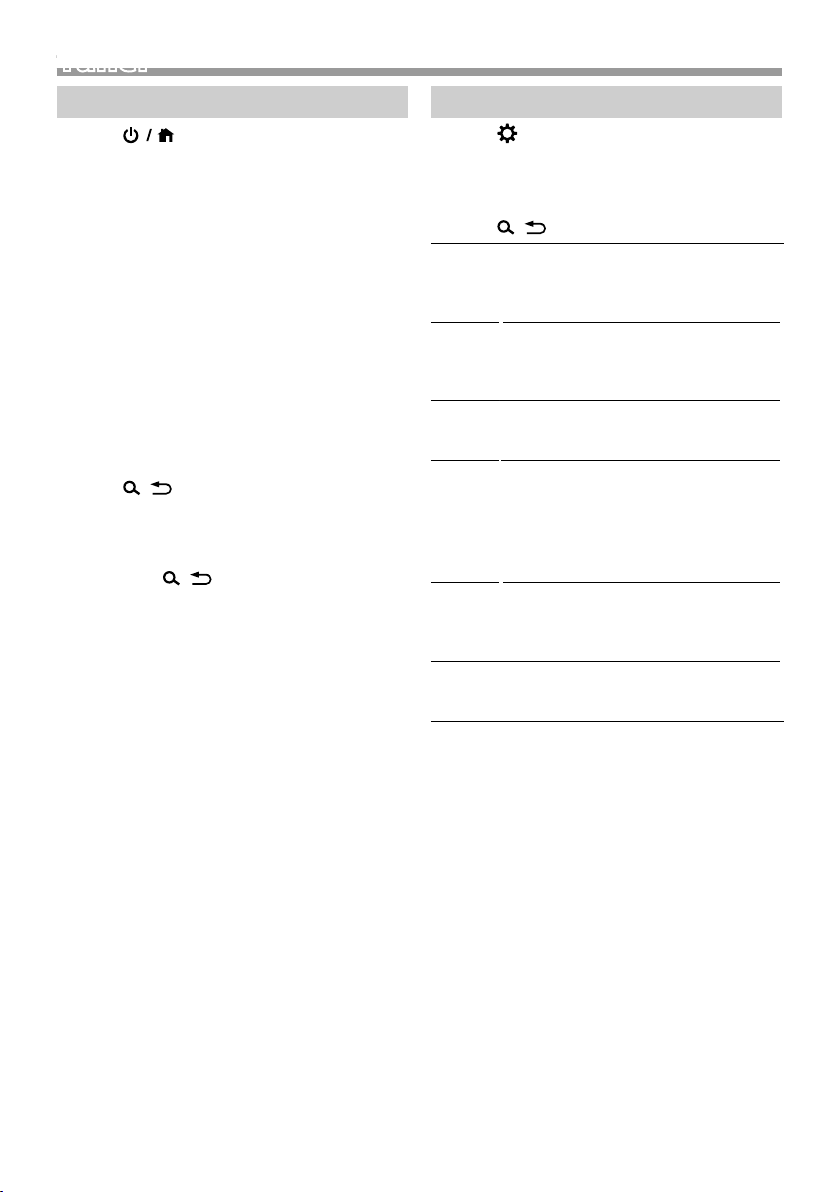
Tuner
Tuner
Tuner basic operations
1 Press < > to display the HOME screen.
2 Turn the volume knob to select [FM] or [AM],
then press the knob.
3 Press <E >/< F> to search for a station
automatically.
“Auto Seek” appears.
(or)
Press and hold <E>/<F> repeatedly to
search for a station manually.
“Manual Seek” appears.
✎ NOTE
• To store stations, perform [Manual Store] or [Auto
Store].
Ñ Select a stored station
You can preset 15 stations for FM and 15 stations
for AM.
1 Press < > to display the LIST screen.
2 Turn the volume knob to select a preset
number, then press the knob.
✎ NOTE
• To exit, press <
>.
Tuner function settings
1 Press < > to display the function menu.
2 Turn the volume knob to select the item to set
(see the table below), then press the knob to
make a selection.
3 Press < >.
Manual
Store
Auto
Store
Local
Seek
Area N.AMERICA (Default): For North America,
Mono *
RDS
Clock
Sync *
*1 FM only
Stores a station manually.
While listening to a station you want to
store, turn the volume knob to select a
preset number, then press the knob.
Automatically searches and stores the 15
stations with the strongest signals for the
selected band.
• “Auto Store” appears.
Tunes in only to the stations with sufficient
signal strength.
“ON”, “OFF” (Default)
AM/FM intervals: 10 kHz/200 kHz
S.AMERICA: For Central/South America,
AM/FM intervals: 10 kHz/50 kHz
EUROPE: For Europe, AM/FM intervals: 9
kHz/50 kHz.
1
Determines whether to receive stereo
broadcasts in the stereo mode or
monaural mode.
“ON”, “OFF” (Default)
Synchronizing the Radio Data System
station time data and this unit’s clock.
1
“ON” (Default), “OFF”
6
Page 7
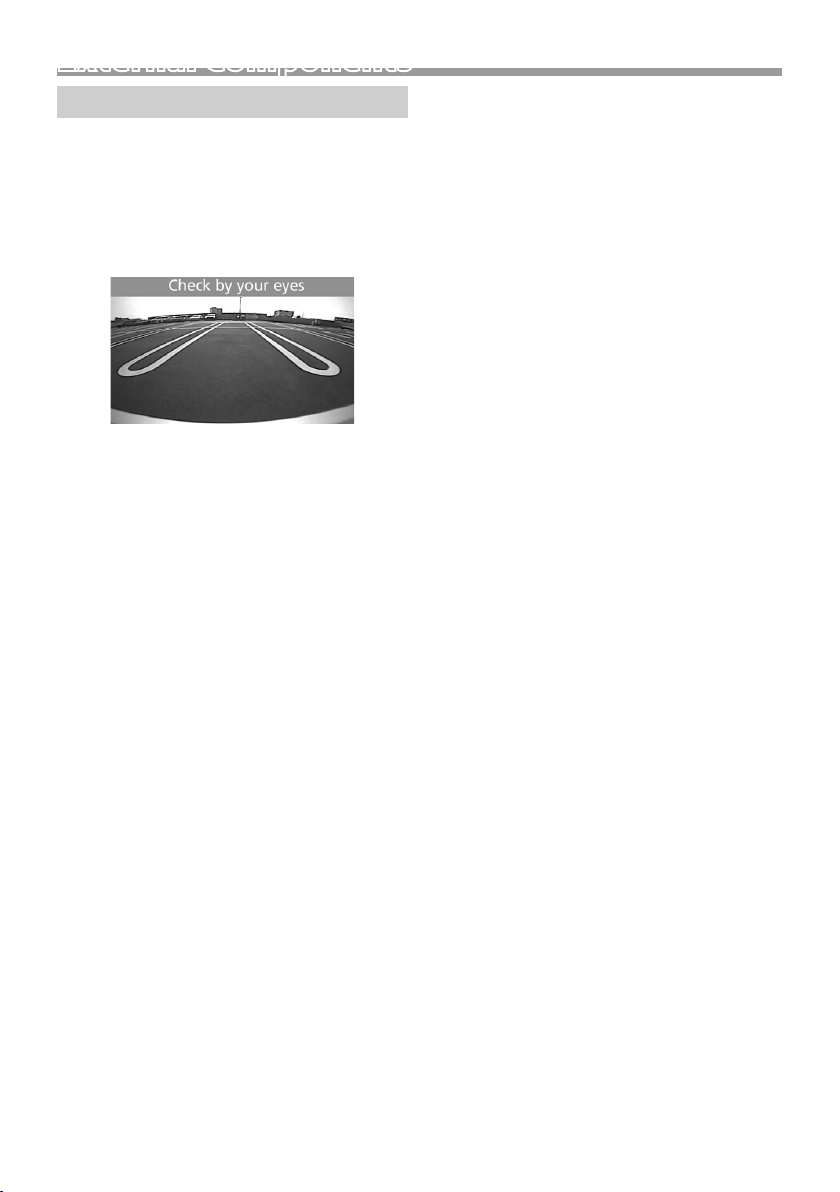
External Components
Rear view camera
To use a rear view camera, the REVERSE lead
connection is required. For connecting a rear view
camera. (P.12)
Ñ Displaying the picture from the rear
view camera
The rear view screen is displayed when you shift the
gear to the reverse (R) position.
Ñ To display the picture from the rear view
camera manually
1 Press <CAMERA>.
English |
7
Page 8
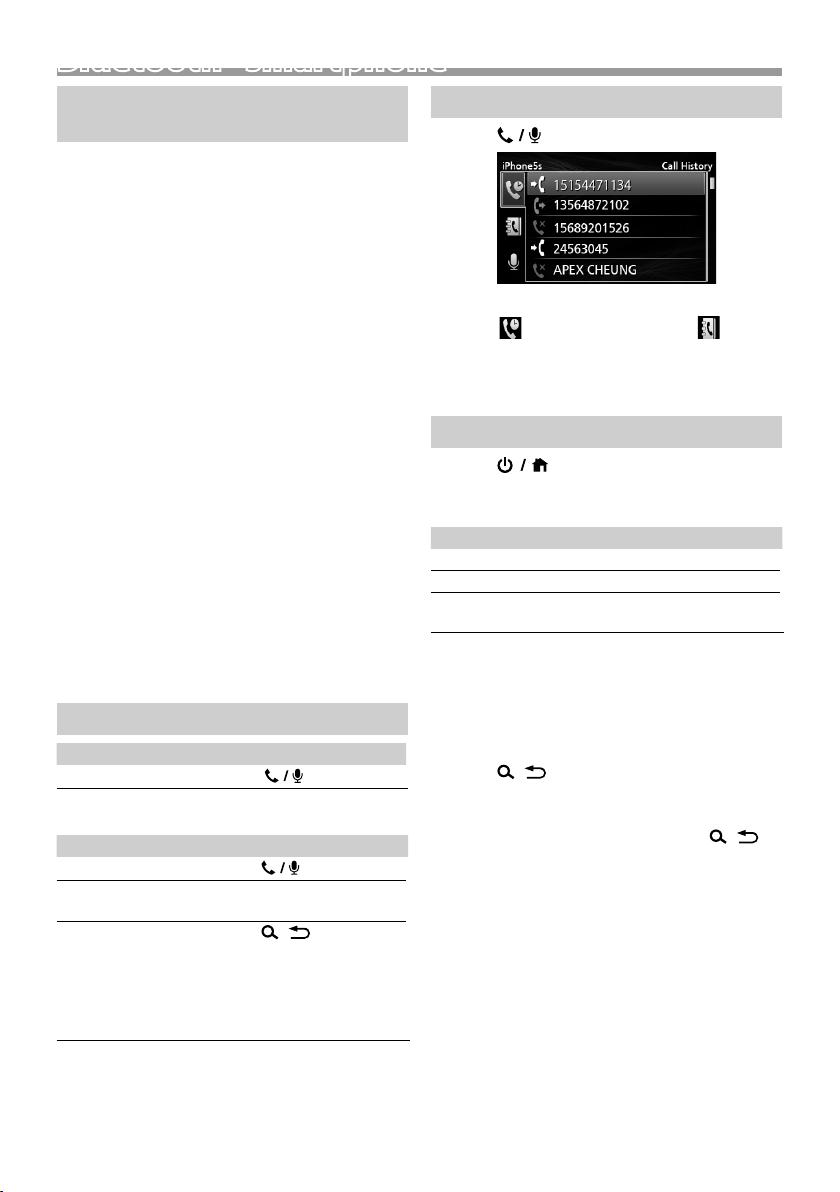
Bluetooth® smartphoneBluetooth® smartphone
Register your smartphone to the unit
You can use your Bluetooth smartphone when
paired to this unit.
• You can pair the device and the unit using SSP
(Secure Simple Pairing) which only requires
confirmation.
• One device can be connected at a time.
• When you register a new Bluetooth device,
disconnect the Bluetooth device currently
connected and then register the new device.
1 Turn on the Bluetooth function on your
smartphone/cell-phone.
2 Search the unit (“KD-X56*”) from your
smartphone/cell-phone.
If a PIN code is required, enter the PIN code
(“0000”).
Ñ Disconnecting the device
• Turn off the Bluetooth function from your
smartphone/cell-phone.
• Turn off the ignition switch.
Ñ About smartphone compatible with
Phone book Access Profile (PBAP)
If your smartphone supports PBAP, you can display
the following items when the smartphone is
connected.
• Phone book
• Dialed calls, received calls, and missed calls
Receive a call
To Do this
Answer a call
Ñ Operations during a call
To Do this
End a call
Adjust the phone
volume
Switching between
hands-free mode and
phone mode
Press <
Press <
Turn the volume knob.
Press <
Each time you press the
button, “Transfer!” appears
and talking method is
switched between handsfree mode and phone mode.
>.
>.
>.
Make a phone call
1 Press < > to enter Bluetooth mode.
2 Press <E >/< F> to select a method to make
a call ([ ]: from the calls history/[ ]: from
the phone book).
3 Turn the volume knob to select the target, then
press the knob to make a call.
Playing Bluetooth Audio Device
1 Press < > to display the HOME screen.
2 Turn the volume knob to select [BT Audio], then
press the knob.
To Do this
Play/pause Press the volume knob.
Select a file Press <E>/<F> repeatedly.
Fast-backward/
Fast-forward
Press and hold <E>/<F>.
✎ NOTE
• Operations and display indications may differ
according to their availability on the connected
device.
Ñ Selecting a content in a list
1 Press < > to display the LIST screen.
2 Turn the volume knob to select an item, then
press the knob.
• To return to the previous layer, press <
>.
8
Page 9
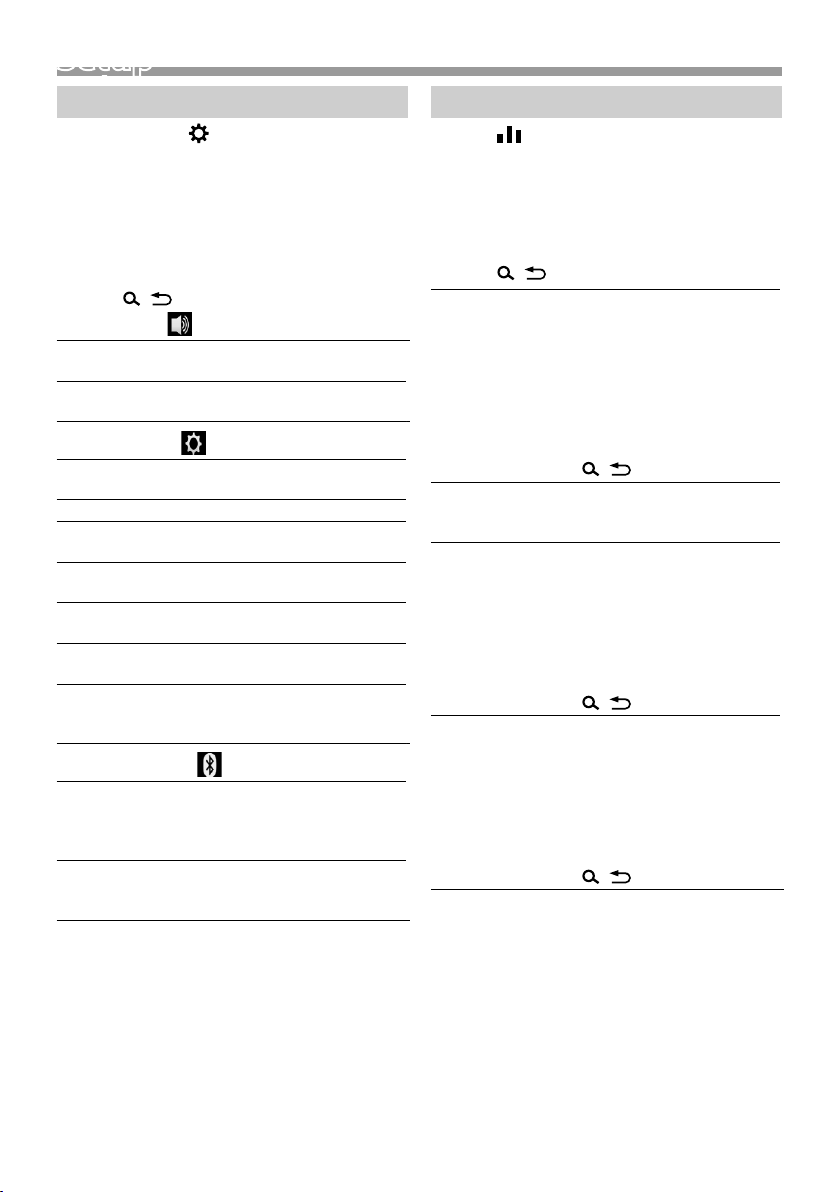
Setup
Setup
Settings
1 Press and hold < > to display the settings.
2 Press <E >/< F> to select the category.
3 Turn the volume knob to select an item (see the
following table), then press the knob.
4 Repeat step 3 until the desired item is selected/
activated or follow the instructions stated on
the selected item.
5 Press < >.
Audio Settings
Fader R12 — F12 (00): Adjusts the front and
Balance L12 — R12 (00): Adjusts the left and
General Settings
Beep ON/OFF: Activates or deactivates the
Date/Clock Adjusts the date and clock. (P. 3)
Language Selects the text language used for on-
Time
Format
Wallpaper Black/Blue: Selects the wallpaper
Demo Set the demonstration mode. Default
Initialize Select [Initialize] and then select [ Yes]
Bluetooth Settings
Sync
Phonebook
BT
Information
rear speaker output balance.
right speaker output balance.
keypress tone. Default is “ON”.
screen information.
12h/24h: Selects time format. Default
is “12h”.
image.
is “ON”.
to set all the settings to the initial
default settings.
ON/OFF: Activates or deactivates the
synchronization of the phonebook
in the connected smartphone with
the unit.
Displays the information about the
connected Bluetooth device (device
name, phone name, and mac address).
Sound settings
1 Press < > to display the sound setting.
2 Turn the volume knob to select an item (see the
following table), then press the knob.
3 Repeat step 2 until the desired item is selected/
activated or follow the instructions stated on
the selected item.
4 Press < >.
Graphic
Equalizer
Loudness Sets the amounts of boost of low and
X’over You can set the crossover frequency of
Delay Adjust the sound delay time so that the
Selects a preset equalizer suitable to the
music genre.
Flat / DRVN / Hard Rock / Hip Hop / Jazz
/ Pop/ R & B / User / Classical
Select [User] to use the settings made
1) Press the volume knob to select the
frequency.
2) Turn the volume knob to adjust the
level.
3) Press <
high tones.
“ON”, “OFF” (Default)
speakers.
1) Press <E>/<F> to select the
speaker.
2) Press the volume knob to select the
item.
3) Turn the volume knob to adjust the
value.
4) Press <
sounds from different speakers arrive at
the listener sitting on the selected seat
at the same time.
1) Press <E>/<F> to select the
speaker.
2) Turn the volume knob to adjust the
value.
3) Press <
>.
>.
>.
English |
9
Page 10
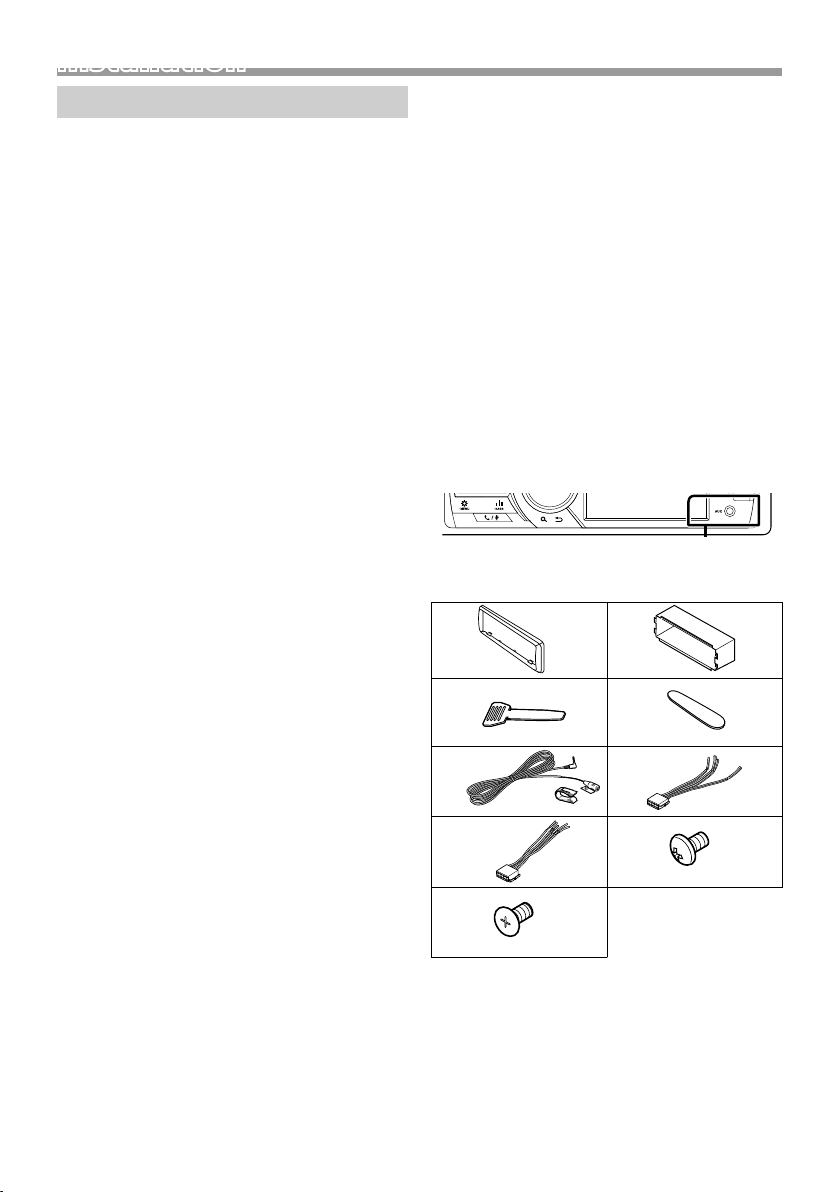
InstallationInstallation
Before installation
Before installation of this unit, please note the
following precautions.
#WARNINGS
• If you connect the ignition wire (red) and the battery
wire (yellow) to the car chassis (ground), you may
cause a short circuit, that in turn may start a fire.
Always connect those wires to the power source
running through the fuse box.
• Do not cut out the fuse from the ignition wire (red)
and the battery wire (yellow). The power supply
must be connected to the wires via the fuse.
#CAUTION
• Install this unit in the console of your vehicle.
Do not touch the metal part of this unit during and
shortly after the use of the unit. Metal part such as
the heat sink and enclosure become hot.
✎ NOTE
• Mounting and wiring this product requires skills and
experience. For best safety, leave the mounting and
wiring work to professionals.
• Make sure to ground the unit to a negative 12V DC
power supply.
• Do not install the unit in a spot exposed to direct
sunlight or excessive heat or humidity. Also avoid
places with too much dust or the possibility of water
splashing.
• Do not use your own screws. Use only the screws
provided. If you use the wrong screws, you could
damage the unit.
• If your car’s ignition does not have an ACC position,
connect the ignition wires to a power source that
can be turned on and off with the ignition key. If you
connect the ignition wire to a power source with a
constant voltage supply, such as with battery wires,
the battery may be drained.
• If the console has a lid, make sure to install the unit
so that the front panel will not hit the lid when
closing and opening.
• If the fuse blows, first make sure the wires aren’t
touching to cause a short circuit, then replace the
old fuse with one with the same rating.
• Insulate unconnected wires with vinyl tape or other
similar material. To prevent a short circuit, do not
remove the caps on the ends of the unconnected
wires or the terminals.
• Secure the wires with cable clamps and wrap vinyl
tape around the wires that comes into contact with
metal parts to protect the wires and to prevent short
circuit.
• Connect the speaker wires correctly to the terminals
to which they correspond. The unit may be
damaged or fail to work if you share the ¤ wires or
ground them to any metal part in the car.
• When only two speakers are being connected to
the system, connect the connectors either to both
the front output terminals or to both the rear output
terminals (do not mix front and rear). For example,
if you connect the ¢ connector of the left speaker
to a front output terminal, do not connect the ¤
connector to a rear output terminal.
• After the unit is installed, check whether the brake
lamps, blinkers, wipers, etc. on the car are working
properly.
• Mount the unit so that the mounting angle is 30°
or less.
• Do not press hard on the panel surface when installing
the unit to the vehicle. Otherwise scars, damage, or
failure may result.
• Reception may drop if there are metal objects near
the Bluetooth antenna.
Bluetooth antenna unit
Ñ Supplied accessories for installation
1
3
5
(3 m)
7
9
(M5 × 8 mm)
x1
x2
x1
x6
2
4
6
x1
8
(M5 × 6 mm)
x1
x1
x1
x6
10
Page 11
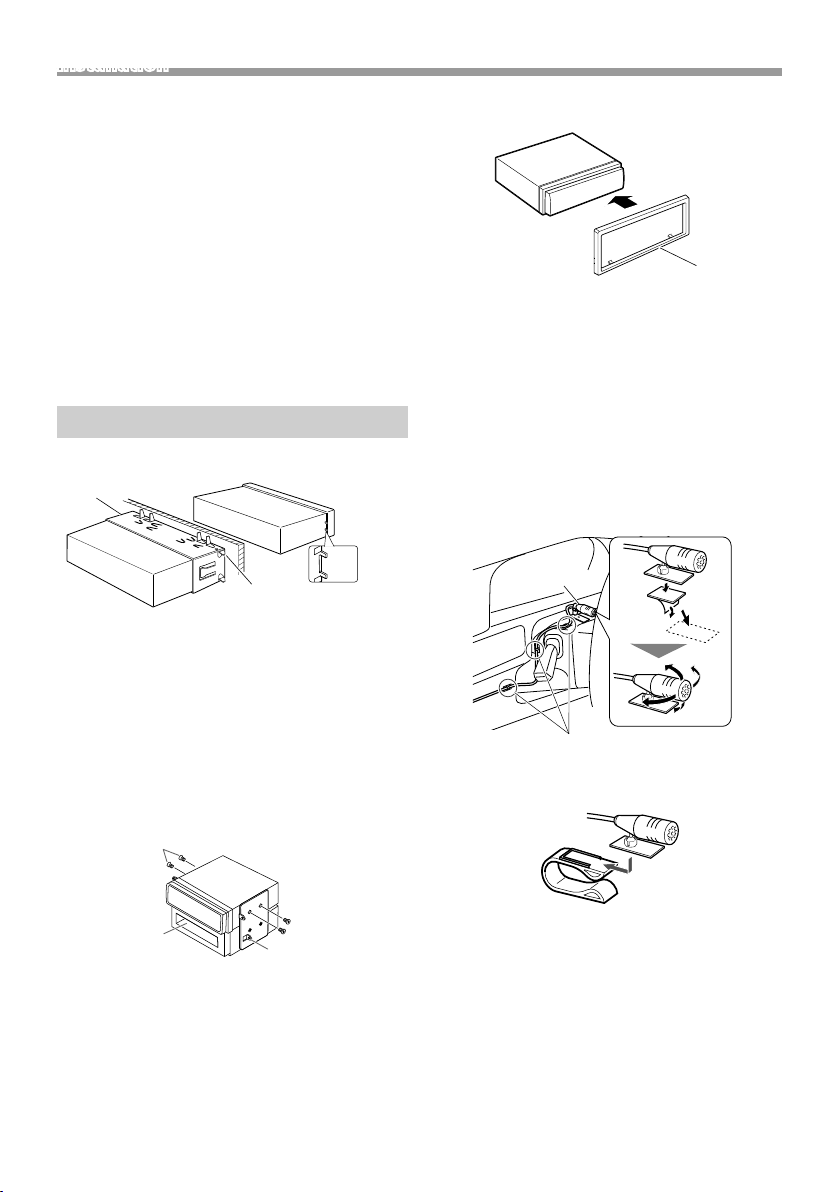
Installation
Ñ Installation procedure
1) To prevent a short circuit, remove the key from
the ignition and disconnect the ¤ terminal of the
battery.
2) Make the proper input and output wire
connections for each unit.
3) Connect the wire on the wiring harness.
4) Take Connector B on the wiring harness and
connect it to the speaker connector in your vehicle.
5) Take Connector A on the wiring harness and
connect it to the external power connector on your
vehicle.
6) Connect the wiring harness connector to the unit.
7) Install the unit in your car.
8) Reconnect the ¤ terminal of the battery.
9) Press the reset button.
Installing the unit
Ñ Non-Japanese cars
2
Ñ Trim plate
1) Attach accessory 1 to the unit.
1
Ñ Microphone unit
1) Check the installation position of the microphone
(accessory 5).
2) Clean the installation surface.
3) Remove the separator of the microphone
(accessory 5), and stick the microphone to the
place shown below.
4) Wire the microphone cable up to the unit with it
secured at several positions using tape or other
desired method.
5) Adjust the direction of the microphone (accessory
5) to the driver.
A
Bend the tabs of the
mounting sleeve with a
screwdriver or similar utensil
and attach it in place.
✎ NOTE
• Make sure that the unit is installed securely in place.
If the unit is unstable, it may malfunction (eg, the
sound may skip).
• If the panel opening of your vehicle is too small to
fit the unit (A), trim (the upper and lower sides and
right and left sides of ) panel opening.
Ñ Japanese cars
8 or 9
Pocket
Car Bracket
5
Fix a cable with a commercial item of tape.
✎ NOTE
• Use the clips if necessary.
English |
11
Page 12
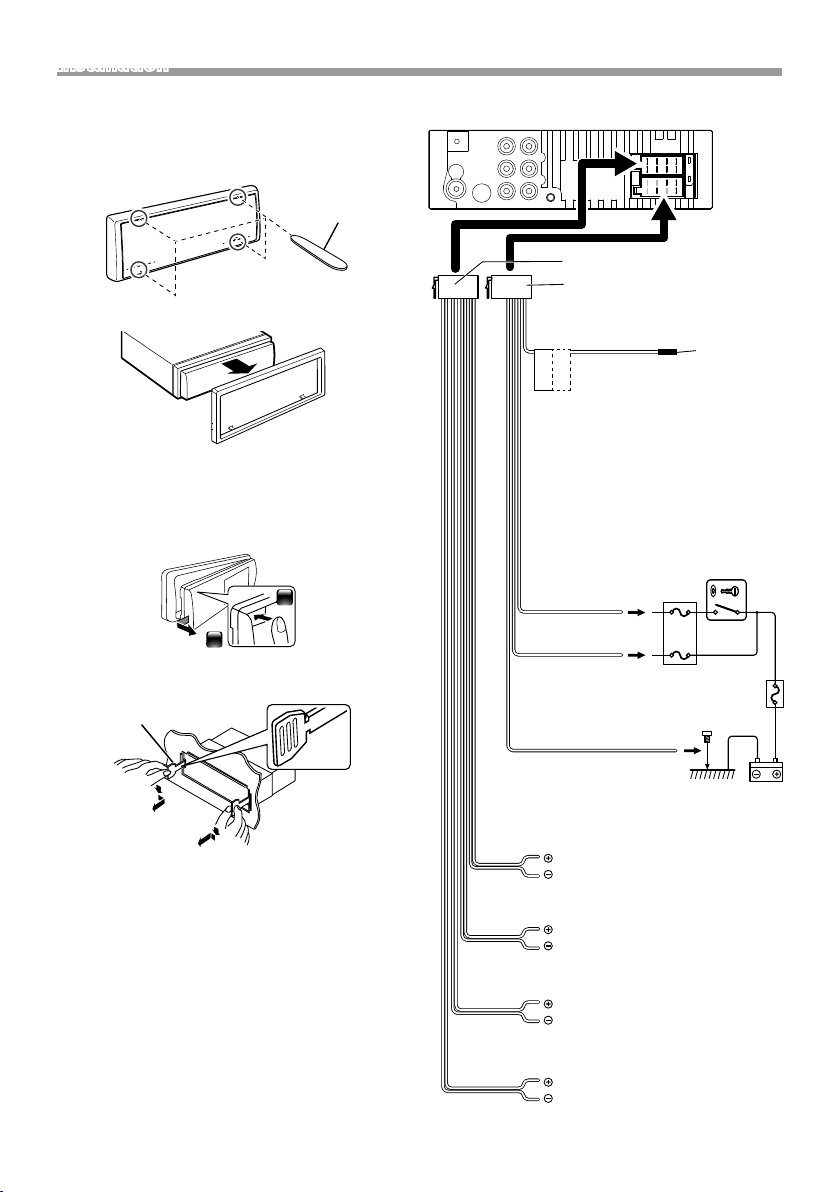
Installation
2
Ñ Removing the trim plate
1) Use the extraction key (accessory 4) to lever out
the four tabs (two on the top part, two on the
bottom part).
4
2) Pull the trim plate forward.
Ñ Removing the unit
1) Remove the trim plate by referring to step 1 in
“Removing the trim plate”.
2) Detach the faceplate.
1
3) Insert the two extraction key (accessory 3) deeply
into the slots on each side, as shown.
3
Ñ Connecting wires to terminals
1 3 5 7
2 4 6 8
1 3 5 7
2 4 6 8
Accessory 7
Accessory 6
Blue
(Power control/ Antenna control wire)
Connect either to the power
P.CONT
ANT.CONT
control terminal when using
the optional power amplifier, or
to the power terminal for the booster
amplifier of the film-type or short pole
type antenna. (Max. 150mA, 12V)
*1 If no connections are made, do not
let the cable come out from the tab.
Ignition key switch
Red (Ignition wire)
Yellow (Battery wire)
Black (Ground wire) ¤
(To car chassis)
ACC
B+
15A
1
*
Car fuse box
4) Lower the removal tool toward the bottom, and
pull out the unit halfway while pressing towards
the inside.
✎ NOTE
• Be careful to avoid injury from the catch pins on
the extraction key.
5) Pull the unit all the way out with your hands, being
careful not to drop it.
12
Batter y
Speaker impedance: 4-8 Ω
White
To front left speaker
White/Black
Gray
To front right speaker
Gray/Black
Green
To rear left speaker
Green/Black
Purple
To rear right speaker
Purple/Black
Page 13
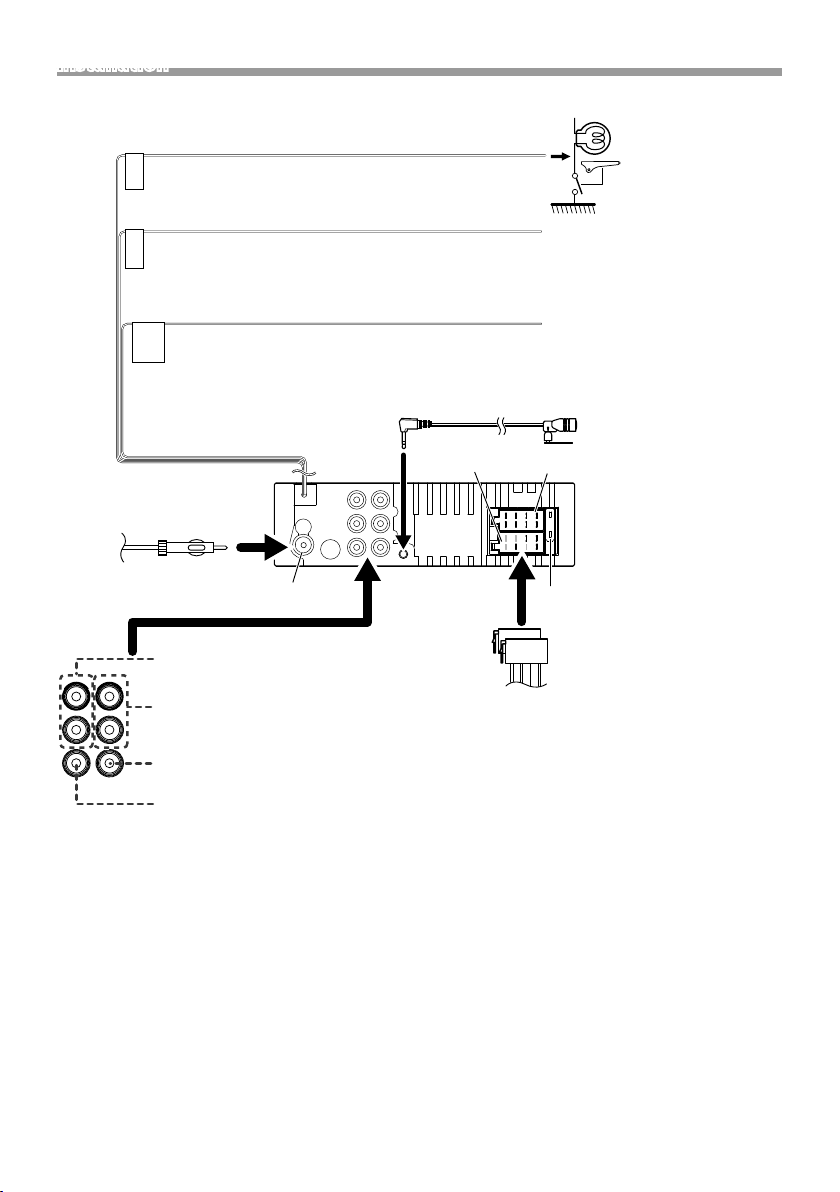
Installation
Light Green (Parking sensor wire)
For best safety, be sure to connect the parking
PRK SW
sensor.
Purple/White (Reverse sensor wire)
Connect to vehicle’s reverse lamp harness when using the
REVERSE
optional rear view camera.
Light Blue/Yellow (Steering remote control wire)
To steering remote
To use the steering wheel remote control feature, you need an exclusive
STEERING
WHEEL
REMOTE
INPUT
remote adapter (not supplied) matched to your car.
FM/AM antenna
Rear Audio Preout
(Left; White, Right; Red)
Front Audio Preout
(Left; White, Right; Red)
Connector A
1 3 5 7
2 4 6 8
1 3 5 7
2 4 6 8
Connect to the
vehicle’s parking brake
detection switch
harness.
Accessory 5:
Bluetooth Microphone
Connector B
15A
Fuse (15A)FM/AM antenna input
Accessory 7
Accessory 6
Subwoofer Preout (Blue)
Rear view camera input (Yellow)
English |
13
Page 14
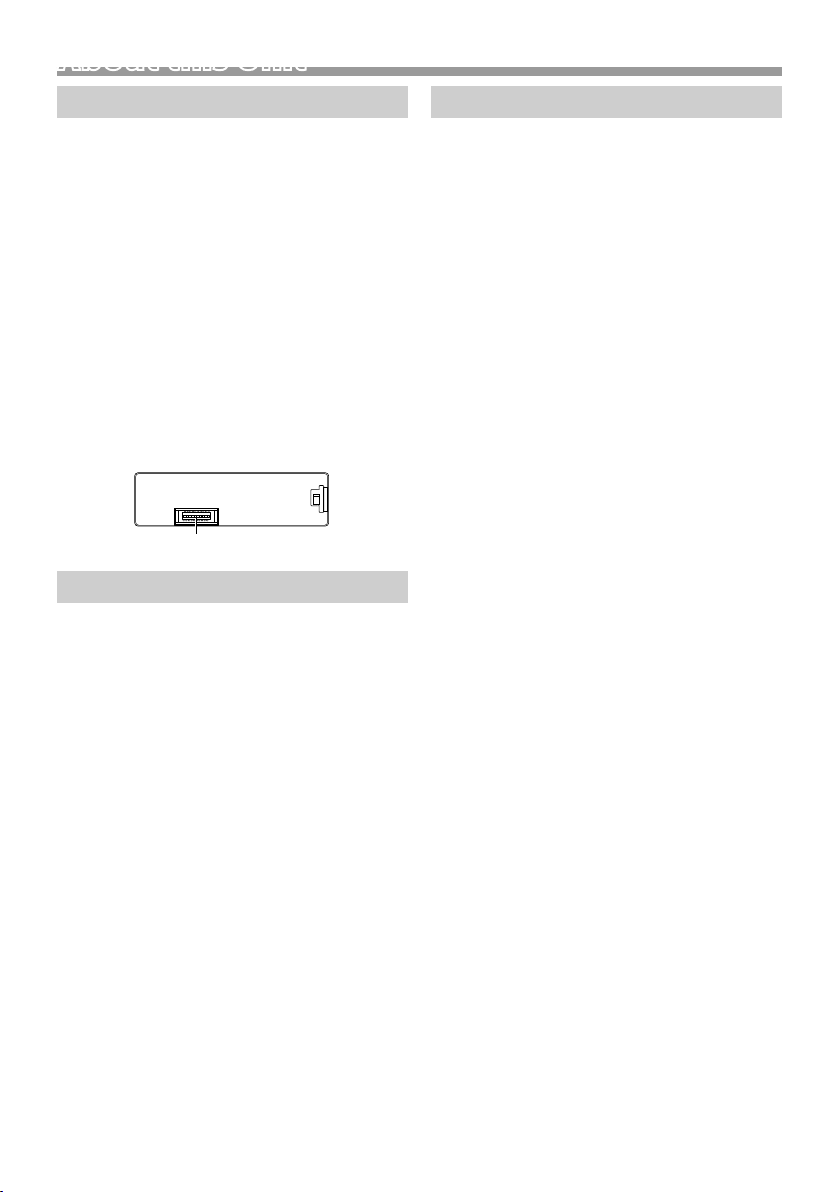
About this Unit
About this Unit
Maintenance
Ñ Cleaning the Unit
If the front panel of this unit is stained, wipe it with
a dry soft cloth such as a silicon cloth. If the front
panel is stained badly, wipe the stain off with a
cloth moistened with neutral cleaner, then wipe it
again with a clean soft dry cloth.
! CAUTION
• Applaying spray cleaner directly to the unit may
affect its mechanical parts. Wiping the front panel
with a hard cloth or using a volatile liquid such as
thinner or alcohol may scratch the surface or erase
screened print.
Ñ Cleaning the connector
Detach the faceplate and clean the connector
gently with a cotton swab. Be careful not to
damage the connector.
Connector (on the reverse side of the faceplate)
Note for specifications
Ñ Bluetooth section
Frequency
: 2.402 – 2.480 GHz
Output Power
: +8 dBm (AVE), Power Class1
Ñ General
Speaker Impedance
: 4 – 8 Ω
Operating Voltage
: 12 V DC car battery
Copyrights
• The Bluetooth word mark and logos are registered
trademarks owned by the Bluetooth SIG, Inc.
and any use of such marks by JVC KENWOOD
Corporation is under license. Other trademarks and
trade names are those of their respective owners.
• Use of the Made for Apple badge means that an
accessory has been designed to connect specifically
to the Apple product(s) identified in the badge, and
has been certified by the developer to meet Apple
performance standards. Apple is not responsible for
the operation of this device or its compliance with
safety and regulatory standards. Please note that
the use of this accessory with an Apple product may
affect wireless performance.
• Apple, iPhone, iPod, iPod touch, and Lightning are
trademarks of Apple Inc., registered in the U.S. and
other countries.
• Microsoft and Windows Media are either registered
trademarks or trademarks of Microsoft Corporation
in the United States and/or other countries.
• THIS PRODUCT IS LICENSED UNDER THE MPEG4 VISUAL PATENT PORTFOLIO LICENSE FOR
THE PERSONAL AND NON-COMMERCIAL USE
OF A CONSUMER FOR (¡) ENCODING VIDEO IN
COMPLIANCE WITH THE MPEG-4 VISUAL STANDARD
(“MPEG-4 VIDEO”) AND/OR (¡¡) DECODING MPEG4 VIDEO THAT WAS ENCODED BY A CONSUMER
ENGAGED IN A PERSONAL AND NON-COMMERCIAL
ACTIVIT Y AND/OR WAS OBTAINED FROM A VIDEO
PROVIDER LICENSED BY MPEG LA TO PROVIDE
MPEG-4 VIDEO. NO LICENSE IS GRANTED OR SHALL
BE IMPLIED FOR ANY OTHER USE. ADDITIONAL
INFORMATION INCLUDING THAT RELATING TO
PROMOTIONAL, INTERNAL AND COMMERCIAL USES
AND LICENSING MAY BE OBTAINED FROM MPEG LA,
LLC. SEE HTTP://WWW.MPEGLA.COM.
• THIS PRODUCT IS LICENSED UNDER THE AVC
PATENT PORTFOLIO LICENSE FOR THE PERSONAL
USE OF A CONSUMER OR OTHER USES IN WHICH IT
DOES NOT RECEIVE REMUNERATION TO (¡)ENCODE
VIDEO IN COMPLIANCE WITH THE AVC STANDARD
(“AVC VIDEO”) AND/OR (¡¡)DECODE AVC VIDEO
THAT WAS ENCODED BY A CONSUMER ENGAGED
IN A PERSONAL ACTIVITY AND/OR WAS OBTAINED
FROM A VIDEO PROVIDER LICENSED TO PROVIDE
AVC VIDEO. NO LICENSE IS GRANTED OR SHALL
BE IMPLIED FOR ANY OTHER USE. ADDITIONAL
INFORMATION MAY BE OBTAINED FROM MPEG LA,
L.L.C. SEE HTTP://WWW.MPEGLA.COM
14
Page 15

About this Unit
• libFLAC
Copyright (C) 2000-2009 Josh Coalson
Copyright (C) 2011-2013 Xiph.Org Foundation
– Redistribution and use in source and binary forms,
with or without modification, are permitted
provided that the following conditions are met:
– Redistributions of source code must retain the
above copyright notice, this list of conditions and
the following disclaimer.
– Redistributions in binary form must reproduce the
above copyright notice, this list of conditions and
the following disclaimer in the documentation
and/or other materials provided with the
distribution.
Neither the name of the Xiph.org Foundation
nor the names of its contributors may be used to
endorse or promote products derived from this
software without specific prior written permission.
THIS SOFTWARE IS PROVIDED BY THE COPYRIGHT
HOLDERS AND CONTRIBUTORS ``AS IS’’ AND ANY
EXPRESS OR IMPLIED WARRANTIES, INCLUDING,
BUT NOT LIMITED TO, THE IMPLIED WARRANTIES OF
MERCHANTABILITY AND FITNESS FOR A PARTICULAR
PURPOSE ARE DISCLAIMED. IN NO EVENT SHALL
THE FOUNDATION OR CONTRIBUTORS BE LIABLE
FOR ANY DIRECT, INDIRECT, INCIDENTAL, SPECIAL,
EXEMPLARY, OR CONSEQUENTIAL DAMAGES
(INCLUDING, BUT NOT LIMITED TO, PROCUREMENT
OF SUBSTITUTE GOODS OR SERVICES; LOSS OF USE,
DATA, OR PROFITS; OR BUSINESS INTERRUPTION)
HOWEVER CAUSED AND ON ANY THEORY OF
LIABILITY, WHETHER IN CONTRACT, STRICT LIABILITY,
OR TORT (INCLUDING NEGLIGENCE OR OTHERWISE)
ARISING IN ANY WAY OUT OF THE USE OF THIS
SOFTWARE, EVEN IF ADVISED OF THE POSSIBILITY OF
SUCH DAMAGE.
• libogg
Copyright (c) 2002, Xiph.org Foundation
Redistribution and use in source and binary forms,
with or without modification, are permitted
provided that the following conditions are met:
– Redistributions of source code must retain the
above copyright notice, this list of conditions and
the following disclaimer.
– Redistributions in binary form must reproduce the
above copyright notice, this list of conditions and
the following disclaimer in the documentation
and/or other materials provided with the
distribution.
– Neither the name of the Xiph.org Foundation
nor the names of its contributors may be used to
endorse or promote products derived from this
software without specific prior written permission.
THIS SOFTWARE IS PROVIDED BY THE COPYRIGHT
HOLDERS AND CONTRIBUTORS ``AS IS’’ AND ANY
EXPRESS OR IMPLIED WARRANTIES, INCLUDING,
BUT NOT LIMITED TO, THE IMPLIED WARRANTIES OF
MERCHANTABILITY AND FITNESS FOR A PARTICULAR
PURPOSE ARE DISCLAIMED. IN NO EVENT SHALL
THE FOUNDATION OR CONTRIBUTORS BE LIABLE
FOR ANY DIRECT, INDIRECT, INCIDENTAL, SPECIAL,
EXEMPLARY, OR CONSEQUENTIAL DAMAGES
(INCLUDING, BUT NOT LIMITED TO, PROCUREMENT
OF SUBSTITUTE GOODS OR SERVICES; LOSS OF USE,
DATA, OR PROFITS; OR BUSINESS INTERRUPTION)
HOWEVER CAUSED AND ON ANY THEORY OF
LIABILITY, WHETHER IN CONTRACT, STRICT LIABILITY,
OR TORT (INCLUDING NEGLIGENCE OR OTHERWISE)
ARISING IN ANY WAY OUT OF THE USE OF THIS
SOFTWARE, EVEN IF ADVISED OF THE POSSIBILITY OF
SUCH DAMAGE.
English |
15
Page 16

Table des matières
Avant l'utilisation ................................................................ 16
Comment lire ce manuel ...............................................................................16
Précautions .............................................................................................................16
Mise en route ........................................................................ 17
Paramètres initiaux ............................................................................................17
Paramètres de l'horloge .................................................................................17
Les bases ................................................................................ 18
Opérations courantes ......................................................................................18
Comment fixer/détacher la façade .........................................................18
Sélectionner une source ................................................................................18
USB/iPod.................................................................................19
Préparation ..............................................................................................................19
Options de lecture .............................................................................................19
Tuner ........................................................................................20
Opérations de base du tuner ..................................................................... 20
Paramètres de la fonction tuner .............................................................. 20
Composants Externes ....................................................... 21
Caméra de recul ...................................................................................................21
Smartphone Bluetooth® ...................................................22
Enregistrer votre smartphone dans l'appareil ................................22
Réception d'un appel ...................................................................................... 22
Passer un appel ...................................................................................................22
Utilisation d'un appareil audio Bluetooth en lecture ................. 22
Conguration .......................................................................23
Paramètres..............................................................................................................23
Paramètres du son ............................................................................................ 23
Installation ............................................................................. 24
Avant l'installation ..............................................................................................24
Installation de l'appareil .................................................................................25
À propos de cet appareil ..................................................28
Entretien................................................................................................................... 28
Remarque pour les spécifications........................................................... 28
Copyrights .............................................................................................................. 28
Avant l'utilisation
Précautions
#AVERTISSEMENT
Ñ Pour éviter toute blessure ou incendie,
prenez les précautions suivantes:
• Pour éviter un court-circuit, ne mettez ni ne
laissez jamais d'objets métalliques (comme des
pièces de monnaie ou des outils en métal) à
l'intérieur de l'appareil.
• Ne regardez pas ni ne fixez votre regard sur
l'affichage de l'appareil trop longtemps pendant
la conduite.
• Si vous rencontrez des problèmes pendant
l'installation, consultez votre revendeur JVC.
Ñ Précautions d'utilisation de l'appareil
• Lorsque vous achetez des accessoires en option,
vérifiez auprès de votre revendeur JVC qu'ils
fonctionneront avec votre modèle et dans votre
région.
• Les fonctions Radio Data System ou Radio
Broadcast Data System sont inopérantes dans
les zones où le service n'est pris en charge par
aucune station de radiodiffusion.
Ñ Protection du moniteur
• Ne touchez pas le moniteur avec un stylo à
bille ou tout autre outil pointu. Cela pourrait
l'endommager.
Ñ Comment réinitialiser votre appareil
Si l'appareil ou l'équipement qui lui est branché ne
fonctionne pas normalement, réinitialisez-le.
Comment lire ce manuel
• Les écrans illustrés dans le présent guide sont des
exemples destinés à fournir des explications plus
claires des opérations. Pour cette raison, il peut
arriver qu'ils soient différents de ceux rencontrés
dans la réalité.
• Dans les procédures opérationnelles, la forme du
crochet indique l'élément que vous devez vérifier.
[ ] : indique les éléments ou le menu sélectionnés.
< >: indique le nom des boutons de la façade.
• Langue d'affichage : L'anglais est utilisé dans un but
explicatif. Vous pouvez choisir la langue d'affichage
à partir du menu [Language]. Voir Language
(p.23).
16
1
2
Bouton de réinitialisation
3
Page 17

Mise en route
Paramètres initiaux
1 Tournez la clé de contact de votre véhicule sur
la position ACC.
L'appareil se met en marche.
2 Tournez le bouton du volume pour sélectionner
l'élément à régler (voir le tableau ci-dessous),
puis appuyez sur le bouton pour effectuer une
sélection.
Language
Sélectionne la langue utilisée sur l'écran de
commande et sur les éléments de configuration.
La langue sélectionnée par défaut est « English »
(anglais).
Area
N.AMERICA (par défaut) : Pour l'Amérique du Nord,
intervalles AM/FM : 10 kHz/200 kHz
S.AMERICA : Pour l'Amérique centrale/du Sud,
intervalles AM/FM : 10 kHz/50 kHz
EUROPE : Pour l'Europe, intervalles AM/FM :
9 kHz/50 kHz.
Date/Clock
Réglez la date puis l'heure.
Heure/minute/mois/jour/année
Demo
Permet de paramétrer le mode de démonstration.
Le choix par défaut est “ON”.
3 Tournez le bouton du volume pour sélectionner
[Finish], puis appuyez sur le bouton.
Paramètres de l'horloge
Ñ Synchronisation de l’heure avec FM RDS
Activer [RDS Clock Sync] (Synchronisation de
l’heure RDS). Voir «Paramètres de la fonction
tuner» (p.20).
Ñ Ajuster l’horloge manuellement
✎ REMARQUE
• Désactivez [RDS Clock Sync] avant de régler
l’horloge. Voir «Paramètres de la fonction tuner»
(p.20).
1 Appuyez et maintenez enfoncée la touche
< > pour afficher les paramètres.
2 Appuyez sur < E>/< F> pour sélectionner
[ ].
3 Tournez le bouton du volume pour sélectionner
[Time Format], puis appuyez sur le bouton
pour sélectionner le format de l'heure ([12h] ou
[24h]).
4 Tournez le bouton du volume pour sélectionner
[Date/Clock], puis appuyez sur le bouton.
L'écran de l'heure s'affiche.
5 Tournez le bouton du volume pour régler
l'heure, puis appuyez sur le bouton.
6 Tournez le bouton du volume pour régler les
minutes, puis appuyez sur le bouton.
7 Tournez le bouton du volume pour régler le
mois, puis appuyez sur le bouton.
8 Tournez le bouton du volume pour régler le
jour, puis appuyez sur le bouton.
9 Tournez le bouton du volume pour régler
l'année, puis appuyez sur le bouton.
10
Appuyez sur < >.
Français |
17
Page 18

Les basesLes bases
25364
1
Bouton du volume (tournez/appuyez)
Opérations courantes
Ñ Allumer le courant
1 Appuyez sur < >.
Ñ Éteindre le courant
1 Appuyez et maintenez enfoncé < >.
Ñ Réglage du volume
1 Tournez le bouton du volume.
Ñ Coupe le son.
1 Appuyez et maintenez enfoncé le bouton du
volume.
apparaît lorsque la fonction sourdine est active.
Pour rétablir le son, appuyez et maintenez
enfoncé à nouveau ou réglez le volume.
Ñ Afficher l'horloge
1 Appuyez et maintenez enfoncé le bouton
<DIM>.
Ñ Sélectionner le mode gradateur
1 Appuyez sur le bouton <DIM>.
Gradateur 1, gradateur 2, gradateur 3
Comment fixer/détacher la façade
AttacherDétacher
1
1
Capteur à distance
MoniteurBouton de séparation
Sélectionner une source
1 Appuyez sur < > pour afficher l'écran
d'ACCUEIL.
L'écran d'ACCUEIL apparaît.
2 Tournez le bouton du volume pour sélectionner
la source, puis appuyez sur le bouton.
Affichage de l'horloge
1
Bascule vers la diffusion du tuner FM. (p.20)
2
Bascule vers la diffusion du tuner AM. (p.20)
3
Lit depuis un lecteur audio Bluetooth. (p.22)
4
5
[USB]
Lit les fichiers d'un périphérique USB. (p.19)
[iPod]
Lit depuis un iPod/iPhone. (p.19)
• Lorsqu'un iPod/iPhone est connecté.
Bascule vers un élément externe connecté à la
6
borne d'entrée AUX.
2
18
2
Page 19

USB/iPod
USB/iPod
Préparation
Ñ Connexion d'un périphérique USB/iPod/
iPhone
1 Ouvrez le cache du port sur la face avant.
2 Branchez le périphérique USB avec le câble USB
(vendu séparément).
Connectez l'iPod/iPhone à l'aide du KS-U62
(accessoire en option).
L'appareil lit le périphérique et la lecture
commence.
• Tension d'alimentation maximum pour USB :
CC 5 V = 1 A
Ñ Pour débrancher le périphérique USB/
iPod/iPhone
1 Appuyez sur < > pour afficher l'écran
d'ACCUEIL.
2 Tournez le bouton du volume pour sélectionner
un autre élément que [USB] et [iPod], puis
appuyez sur le bouton.
3 Détachez un périphérique USB/iPod/iPhone.
Ñ Périphérique USB utilisable
Cet appareil peut lire les fichiers MP3/WMA/AAC/
WAV/FLAC/OGG/MPEG1/MPEG2/MPEG4/H.264/
MKV/JPEG/BMP/PNG stockés dans un périphérique
de stockage de masse USB.
Ñ iPod/iPhone connectables
Les modèles suivants peuvent être reliés à cet
appareil.
Convient pour
• iPhone X
• iPhone 8 Plus
• iPhone 8
• iPhone 7 Plus
• iPhone 7
• iPhone SE
• iPhone 6s Plus
• iPhone 6s
• iPhone 6 Plus
• iPhone 6
• iPhone 5s
• iPod touch (6e
génération)
Options de lecture
Pour Faire ceci
Lecture/pause Appuyez sur le bouton du volume.
Sélectionner un
fichier
Retour rapide/
Avance rapide
Appuyez sur <E>/<F> à
plusieurs reprises.
Appuyez et maintenez enfoncée la
touche <E>/<F>.
• Fichiers vidéo : Chaque fois que
vous appuyez sur le bouton, la
vitesse de recherche change.
Ñ Sélection d'une piste/d'un contenu dans
une liste (recherche le fichier)
1 Appuyez sur < > pour afficher l'écran de
la LISTE.
2 Appuyez sur < E>/< F> pour sélectionner
si vous désirez rechercher par fichiers audio
[ ], fichiers vidéo [ ] ou fichiers image
[ ]. (USB seulement)
3 Tournez le bouton du volume pour sélectionner
la catégorie/le dossier de votre choix, puis
appuyez sur le bouton.
• Le contenu d'un dossier est affiché lorsque vous
le sélectionnez.
• Pour revenir au niveau précédent, appuyez sur
<
>.
4 Tournez le bouton du volume pour sélectionner
l'élément de votre choix, puis appuyez sur le
bouton.
La lecture commence.
Français |
19
Page 20

Tuner
Tuner
Opérations de base du tuner
1 Appuyez sur < > pour afficher l'écran
d'ACCUEIL.
2 Tournez le bouton du volume pour sélectionner
[FM] ou [AM], puis appuyez sur le bouton.
3 Appuyez sur < E>/< F> pour rechercher
automatiquement une station.
« Auto Seek » (Recherche automatique) apparaît.
(ou)
Appuyez et maintenez enfoncée la touche
<E>/<F> à plusieurs reprises pour
rechercher une station manuellement.
« Manual Seek » (Recherche Manuelle) apparaît.
✎ REMARQUE
• Pour enregistrer les stations, utilisez [Manual Store]
ou [Auto Store].
Ñ Sélectionner une station mémorisée
Vous pouvez présélectionner 15 stations FM et 15
stations AM.
1 Appuyez sur < > pour afficher l'écran de
la LISTE.
2 Tournez le bouton du volume pour sélectionner
un numéro de préréglage, puis appuyez sur le
bouton.
✎ REMARQUE
• Pour quitter, appuyez sur <
>.
Paramètres de la fonction tuner
1 Appuyez sur < > pour afficher le menu des
fonctions.
2 Tournez le bouton du volume pour sélectionner
l'élément à régler (voir le tableau ci-dessous),
puis appuyez sur le bouton pour effectuer une
sélection.
3 Appuyez sur < >.
Manual
Store
Auto
Store
Local
Seek
Area N.AMERICA (par défaut) : Pour l'Amérique
Mono *
RDS
Clock
Sync *
*1 FM uniquement
Enregistre une station manuellement.
Pendant l'écoute d'une station que vous
souhaitez enregistrer, tournez le bouton
du volume pour sélectionner un numéro
de préréglage, puis appuyez sur le bouton.
Recherche et enregistre automatiquement
les 15 stations avec les signaux les plus
puissants pour la bande sélectionnée.
• « Auto Store » (Mémoriser
Automatiquement) apparaît.
Recherche uniquement les stations ayant
une intensité suffisante de signal.
« ON », « OFF » (par défaut)
du Nord, intervalles AM/FM :
10 kHz/200 kHz
S.AMERICA : Pour l'Amérique centrale/du
Sud, intervalles AM/FM : 10 kHz/50 kHz
EUROPE : Pour l'Europe, intervalles AM/FM
: 9 kHz/50 kHz.
1
Détermine s'il faut recevoir les émissions
stéréo en mode stéréo ou en mode
monaural.
« ON », « OFF » (par défaut)
Synchroniser les données de temps de la
station Radio Data System et l'horloge de
1
cet appareil.
« ON » (marche) (par défaut), « OFF » (arrêt)
20
Page 21

Composants Externes
Caméra de recul
Pour utiliser la caméra de recul, le câble de
connexion INVERSE est requis. Pour connecter une
caméra de recul. (p.26)
Ñ Affiche l'image de la caméra de recul
L'écran de vue arrière est affiché lorsque vous changez
de vitesse pour la position de marche arrière (R).
Ñ Pour afficher l'image manuellement de
la caméra de recul
1 Appuyez sur <CAMERA>.
Français |
21
Page 22

Smartphone Bluetooth®Smartphone Bluetooth®
Enregistrer votre smartphone dans l'appareil
Vous pouvez utiliser votre smartphone Bluetooth lié
à cet appareil.
• Vous pouvez coupler le périphérique et l'appareil
utilisant SSP (Secure Simple Pairing) qui nécessitent
seulement une confirmation.
• Un seul périphérique peut être connecté à la fois.
• Lorsque vous enregistrez un nouveau périphérique
Bluetooth, veillez à déconnecter d'abord le
périphérique Bluetooth actuellement connecté, puis
enregistrez le nouveau.
1 Activer la fonction Bluetooth sur votre
smartphone/téléphone portable.
2 Recherchez l'appareil («KD-X56*») à partir de
votre smartphone/téléphone portable.
Si un code PIN est requis, entrez le code PIN
(« 0000 »).
Ñ Déconnecter le périphérique
• Désactiver la fonction Bluetooth sur votre
smartphone/téléphone portable.
• Mettre sur arrêt l'interrupteur d'allumage.
Ñ À propos des smartphones compatibles
avec le Profil d'accès au Répertoire
téléphonique (PBAP)
Si votre smartphone prend en charge le service
PBAP, vous pouvez afficher les éléments suivants
lorsque le smartphone est connecté.
• Répertoire téléphonique
• Appels composés, appels reçus et appels en absence
Réception d'un appel
Pour Faire ceci
Répondre à un appel
Ñ Actions possibles pendant un appel
Pour Faire ceci
Finir un appel
Régler le volume du
téléphone
Commutation entre
le mode mains libres
et le mode téléphone
Appuyez sur <
Appuyez sur <
Tournez le bouton du
volume.
Appuyez sur <
Chaque fois que vous
appuyez sur le bouton,
«Transfert !» s'affiche et la
méthode de communication
commute entre le mode
mains libres et le mode
téléphone.
>.
>.
>.
Passer un appel
1 Appuyez sur < > pour passer en mode
Bluetooth.
2 Appuyez sur < E>/< F> pour sélectionner
une méthode pour passer un appel ([ ] : à
partir de l'historique des appels/[ ] : à partir
du répertoire téléphonique).
3 Tournez le bouton du volume pour sélectionner
la cible, puis appuyez sur le bouton pour passer
un appel.
Utilisation d'un appareil audio Bluetooth en lecture
1 Appuyez sur < > pour afficher l'écran
d'ACCUEIL.
2 Tournez le bouton du volume pour sélectionner
[BT Audio], puis appuyez sur le bouton.
Pour Faire ceci
Lecture/pause Appuyez sur le bouton du volume.
Sélectionner un
fichier
Retour rapide/
Avance rapide
Appuyez sur <E>/<F> à
plusieurs reprises.
Appuyez et maintenez enfoncée la
touche <E>/<F>.
✎ REMARQUE
• Certains indicateurs de fonctionnement et
d'affichage peuvent différer en fonction de leur
disponibilité sur l'appareil connecté.
Ñ Sélectionner un contenu dans la liste
1 Appuyez sur < > pour afficher l'écran de
la LISTE.
2 Tournez le bouton du volume pour sélectionner
un élément, puis appuyez sur le bouton.
• Pour revenir au niveau précédent, appuyez sur
<
>.
22
Page 23

Configuration
Configuration
Paramètres
1 Appuyez et maintenez enfoncée la touche
< > pour afficher les paramètres.
2 Appuyez sur < E>/< F> pour sélectionner
la catégorie.
3 Tournez le bouton du volume pour sélectionner
un élément (voir le tableau suivant), puis
appuyez sur le bouton.
4 Répétez l'étape 3 jusqu'à ce que l'élément
souhaité soit sélectionné/activé ou suivez
les instructions indiquées sur l'élément
sélectionné.
5 Appuyez sur < >.
Paramètres audio
Fader R12 — F12 (00) : Règle la balance de
Balance L12 — R12 (00) : Règle la balance de
Paramètres généraux
Beep ON/OFF : Active ou désactive la tonalité
Date/Clock Règle l'heure et la date. (p.17)
Language Sélectionne la langue du texte utilisé
Time
Format
Wallpaper Black/Blue : Sélectionne l'image du
Demo Permet de paramétrer le mode de
Initialize Sélectionnez [Initialize] puis
Paramètres Bluetooth
Sync
Phonebook
BT
Information
sortie des enceintes avant et arrière.
sortie des enceintes gauche et droite.
des touches. Le choix par défaut est
“ON”.
pour les informations sur l'écran.
12 h/24 h : Sélectionne le format du
temps. La valeur par défaut est «12h».
fond d'écran.
démonstration. Le choix par défaut est
“ON”.
sélectionnez [ Yes] pour définir tous les
paramètres aux réglages initiaux par
défaut.
ON/OFF : Active ou désactive la
synchronisation du répertoire du
smartphone connecté avec l'appareil.
Affiche les informations sur le
périphérique Bluetooth connecté
(le nom du périphérique, le nom du
téléphone et l'adresse MAC).
Paramètres du son
1 Appuyez sur < > pour afficher l'écran de
paramétrage du son.
2 Tournez le bouton du volume pour sélectionner
un élément (voir le tableau suivant), puis
appuyez sur le bouton.
3 Répétez l'étape 2 jusqu'à ce que l'élément
souhaité soit sélectionné/activé ou suivez
les instructions indiquées sur l'élément
sélectionné.
4 Appuyez sur < >.
Graphic
Equalizer
Loudness Définit les niveaux d'amplification des
X’over Vous pouvez définir la fréquence de
Delay Réglez le délai de temporisation du
Sélectionne un égaliseur préréglé
adapté au genre de musique.
Flat / DRVN / Hard Rock / Hip Hop / Jazz
/ Pop/ R & B / User / Classical
Sélectionnez [User] pour utiliser les
paramètres effectués
1) Appuyez sur le bouton du volume
pour sélectionner la fréquence.
2) Tournez le bouton du volume pour
régler le niveau.
3) Appuyez sur <
graves et des aigus.
« ON », « OFF » (par défaut)
croisement des enceintes.
1) Appuyez sur <E>/<F> pour
sélectionner l'enceinte.
2) Appuyez sur le bouton du volume
pour sélectionner l'élément.
3) Tournez le bouton du volume pour
régler la valeur.
4) Appuyez sur <
son de sorte que les sons émis par
les différentes enceintes arrivent à
l'auditeur assis sur le siège sélectionné
en même temps.
1) Appuyez sur <E>/<F> pour
sélectionner l'enceinte.
2) Tournez le bouton du volume pour
régler la valeur.
3) Appuyez sur <
>.
>.
>.
Français |
23
Page 24

InstallationInstallation
Avant l'installation
Avant d'installer cet appareil, veuillez prendre les
mesures de précaution suivantes.
#AVERTISSEMENTS
• Si vous branchez le câble d'allumage (rouge) et le
câble de la batterie (jaune) au châssis de la voiture
(masse), il peut y avoir un court-circuit entraînant, à
son tour, un incendie. Il faut toujours brancher ces
câbles à la source d'alimentation fonctionnant via le
boîtier de fusibles.
• Ne débranchez pas le fusible du câble d'allumage
(rouge) ni du câble de la batterie (jaune).
L'alimentation électrique doit être connectée aux
câbles via le fusible.
#ATTENTION
• Installez cet appareil dans la console du véhicule.
Ne touchez pas les éléments métalliques de cet
appareil pendant et juste après l'utilisation de
l'appareil. Les éléments métalliques tels que le
dissipateur thermique et le coffret sont très chauds.
✎ REMARQUE
• Le montage et le câblage de ce produit requièrent
expérience et savoir-faire. Pour des questions de
sécurité, les travaux de montage et de câblage
doivent être effectués par des professionnels.
• Veillez à brancher l'appareil à une alimentation
électrique négative de 12 Vcc avec mise à la terre.
• N'installez pas l'appareil dans un endroit directement
exposé aux rayons du soleil, à une chaleur excessive
ou à l'humidité. Évitez également les endroits trop
poussiéreux ou susceptibles d'être éclaboussés par
de l'eau.
• N'utilisez pas vos propres vis. N'utilisez que les vis
fournies. L'utilisation de vis non appropriées risque
d'endommager l'appareil.
• Si l'allumage de votre véhicule ne possède pas
de position ACC, branchez les câbles d'allumage
à une source d'alimentation que la clé de contact
peut allumer ou éteindre. Si vous branchez le câble
d'allumage à une source d'alimentation à tension
constante comme les câbles de la batterie, il se peut
que la batterie se décharge.
• Si la console est dotée d'un couvercle, veillez à
installer l'appareil de sorte que la façade ne heurte
pas le couvercle quand elle s'ouvre ou se ferme.
• Si le fusible saute, vérifiez d'abord que les câbles ne
se touchent pas afin d'éviter tout court-circuit, puis
remplacez l'ancien fusible par un nouveau fusible de
même puissance.
• Isolez les câbles non connectés avec un ruban vinyl,
ou tout autre matériau similaire. Pour éviter tout
court-circuit, ne retirez pas les capuchons placés aux
extrémités des câbles non connectés ou des bornes.
24
• Fixez les fils à l'aide de colliers et enroulez le ruban
de vinyle autour des fils qui entre en contact avec les
parties métalliques afin de protéger les fils et éviter
tout court-circuit.
• Branchez correctement les câbles de l'enceinte aux
bornes correspondantes. L'appareil peut subir des
dommages ou ne plus fonctionner si vous partagez
les fils ¤ ou les mettez à la masse avec une partie
métallique du véhicule.
• Si seulement deux enceintes sont branchées au
système, branchez les connecteurs soit aux bornes
de sortie avant soit aux bornes de sortie arrière (ne
pas mélanger les bornes de sortie avant et arrière).
Par exemple, si vous connectez le connecteur ¢
de l'enceinte gauche à une borne de sortie avant,
ne connectez pas le connecteur ¤ à une borne de
sortie arrière.
• Une fois l'appareil installé, vérifiez que les feux de
freinage, les clignotants et les essuie-glace, etc. du
véhicule fonctionnent correctement.
• L'angle de montage de l'appareil doit être inférieur
ou égal à 30°.
• N'exercez pas de pression excessive sur la surface
du panneau lors de l'installation de l'appareil dans
le véhicule. Cela risque de rayer la sur face, de
l'endommager ou d'entraîner une défaillance.
• Il se peut que la réception soit mauvaise si des objets
métalliques se trouvent à proximité de l'antenne
Bluetooth.
Antenne Bluetooth
Ñ Accessoires fournis pour l'installation
1
3
5
(3 m)
7
9
(M5 × 8 mm)
x1
x2
x1
x1
x6
2
4
6
8
(M5 × 6 mm)
x1
x1
x1
x6
Page 25

Installation
Ñ Procédure d'installation
1) Pour éviter les courts-circuits, retirez la clé de
contact, puis débranchez la borne ¤ de la batterie.
2) Veillez à effectuer correctement les connexions des
câbles d'entrée et de sortie pour chaque appareil.
3) Branchez le câble sur le faisceau de fils.
4) Prenez le connecteur B sur le faisceau de fils, puis
branchez-le au connecteur de l'enceinte dans votre
véhicule.
5) Prenez le connecteur A sur le faisceau de fils, puis
branchez-le à la prise d'alimentation externe de
votre véhicule.
6) Branchez le connecteur du faisceau de fils sur
l'appareil.
7) Installez l'appareil dans votre véhicule.
8) Reconnectez la borne ¤ de la batterie.
9) Appuyez sur le bouton réinitialiser.
Installation de l'appareil
Ñ Voitures non-japonaises
2
Ñ Plaque de garniture
1) Fixez l'accessoire 1 sur l'appareil.
1
Ñ Microphone
1) Vérifiez la position d'installation du microphone
(accessoire 5).
2) Nettoyez la surface d'installation.
3) Retirez le séparateur du microphone (accessoire 5)
et collez le microphone à l'emplacement indiqué
ci-dessous.
4) Branchez le câble du microphone sur l'appareil en
le fixant à divers endroits à l'aide de ruban adhésif
ou de toute autre méthode appropriée.
5) Réglez l'orientation du microphone (accessoire 5)
en direction du conducteur.
A
Courbez les languettes de
la douille de montage à
l'aide d'un tournevis ou d'un
outil similaire, puis fixez-la
en place.
✎ REMARQUE
• Vérifiez que l'appareil est correctement en place.
Si l'appareil n'est pas stable, cela peut occasionner
un dysfonctionnement (le son peut par exemple
sauter).
• Si l'ouverture du tableau de votre véhicule est
trop petit pour placer l'appareil (A), découpez
l'ouverture du tableau (les côtés supérieur et
inférieur et les côtés droit et gauche).
Ñ Voitures japonaises
8 ou 9
Vide-poche
Support de voiture
5
Fixez un câble avec du ruban spécialement
prévu à cet effet.
✎ REMARQUE
• Utilisez les attaches si nécessaire.
Français |
25
Page 26

Installation
Ñ Retrait de la plaque de garniture
1) Utilisez la clé d'extraction (accessoire 4) pour sortir
les quatre languettes (deux sur la partie supérieure,
deux sur la partie inférieure) en effectuant un
mouvement de levier.
4
2) Tirer la plaque de garniture vers l'avant.
Ñ Retrait de l'appareil
1) Retirez la plaque de garniture en vous référant à l'
étape 1 dans “Retrait de la plaque de garniture”.
2) Détachez la façade.
1
2
3) Insérez les deux clés d'extraction (accessoire3)
profondément dans les logements de chaque côté,
comme illustré.
3
Ñ Connexion des câbles sur les contacts
électriques
1 3 5 7
15A
2 4 6 8
1 3 5 7
2 4 6 8
Accessoire 7
Accessoire 6
Bleu (Câble de contrôle de
l'alimentation/contrôle de l'antenne)
À brancher à la borne de
P.CONT
ANT.CONT
commande motorisée avec
l'amplificateur de puissance en
option, ou à la borne d'alimentation
de l'amplificateur de puissance d'une
antenne de type film ou courte.
(Maximum 150 mA, 12 V)
*1 Si aucune connexion n'est faite,
ne laissez pas le câble sortir de la
languette.
Rouge (Câble
d'allumage)
Jaune (Câble de
la batterie)
B+
Noir (Câble de terre) ¤
(Au châssis de la voiture)
1
*
Commutateur
d'allumage
ACC
Boite de fusibles
de la voiture
4) Abaissez l'outil d'extraction vers le bas et tirez
l'appareil à mi-chemin tout en appuyant vers
l'intérieur.
✎ REMARQUE
• Veillez à ne pas vous blesser avec les broches
d'arrêt sur la clé d'extraction.
5) Tenez l'appareil des deux mains et faites-le sortir
complètement en veillant à ne pas le laisser tomber.
26
Impédance d'enceinte : 4-8 Ω
Blanc
Au haut-parleur avant
gauche
Blanc/Noir
Gris
Gris/Noir
Vert
Au haut-parleur avant
droit
Au haut-parleur arrière
gauche
Vert/Noir
Violet
Violet/Noir
Au haut-parleur arrière
droit
Batterie
Page 27

Installation
Vert clair (Câble du détecteur de stationnement)
Par mesure de sécurité, connectez le détecteur de
PRK SW
stationnement.
Violet/Blanc (Câble du détecteur de marche arrière)
Connexion au faisceau du feu de marche arrière du
REVERSE
véhicule lors de l'utilisation de la vue arrière de la caméra.
Bleu ciel/Jaune (Câble de la télécommande au volant)
Vers la télécommande au volant
Pour utiliser la fonction de télécommande au volant, vous avez besoin d'un
STEERING
WHEEL
REMOTE
INPUT
adaptateur de télécommande spécial (non fourni) qui correspond à votre
véhicule.
Antenne FM/AM
Préamplification audio arrière
(Gauche : blanc, Droite : rouge)
Préamplification audio avant
(Gauche : blanc, Droite : rouge)
Connecteur A
Connecteur B
1 3 5 7
2 4 6 8
1 3 5 7
2 4 6 8
Fusible (15 A)Entrée de l'antenne FM/AM
Connexion au
commutateur de
détection du frein à
main.
Accessoire 5:
microphone Bluetooth
15A
Accessoire 7
Accessoire 6
Préamplification du caisson de basses
(bleu)
Entrée de la caméra vue arrière
(jaune)
Français |
27
Page 28

À propos de cet appareil
À propos de cet appareil
Entretien
Ñ Nettoyage de l'appareil
Si la façade de l'appareil est tachée, essuyez-la avec
un chiffon doux et sec, tel qu'un chiffon siliconé.
Si la façade est très sale, essuyez-la avec un chiffon
imbibé d'un produit de nettoyage neutre, puis
essuyez-la à nouveau avec un chiffon doux et sec
propre.
! ATTENTION
• La pulvérisation directe de produit de nettoyage
sur l'appareil risque d'endommager les pièces
mécaniques. Si vous nettoyez la façade avec un
chiffon trop rugueux ou un liquide volatil, comme
un solvant ou de l'alcool, vous risquez d'en rayer la
surface ou d'effacer les caractères sérigraphiés.
Ñ Nettoyage du connecteur
Retirez la façade et nettoyez le connecteur
délicatement avec un coton-tige. Faites attention à
ne pas endommager le connecteur.
Connecteur (sur le verso de la façade)
Remarque pour les spécifications
Ñ Section Bluetooth
Fréquence
: 2,402 – 2,480 GHz
Puissance de sortie
: + 8 dBm (AVE), classe de puissance 1
Ñ Général
Impédance d'enceinte
: 4 – 8 Ω
Tension de fonctionnement
: batterie de voiture 12 V CC
Copyrights
• La marque et les logos Bluetooth sont des marques
déposées appartenant à Bluetooth SIG, Inc. et
toute utilisation de ces marques par JVC KENWOOD
Corporation est sous licence. Les autres marques
déposées et appellations commerciales
appartiennent à leurs propriétaires respectifs.
• Use of the Made for Apple badge means that an
accessory has been designed to connect specifically
to the Apple product(s) identified in the badge, and
has been certified by the developer to meet Apple
performance standards. Apple is not responsible for
the operation of this device or its compliance with
safety and regulatory standards. Please note that
the use of this accessory with an Apple product may
affect wireless performance.
• Apple, iPhone, iPod, iPod touch, and Lightning are
trademarks of Apple Inc., registered in the U.S. and
other countries.
• Microsoft and Windows Media are either registered
trademarks or trademarks of Microsoft Corporation
in the United States and/or other countries.
• THIS PRODUCT IS LICENSED UNDER THE MPEG4 VISUAL PATENT PORTFOLIO LICENSE FOR
THE PERSONAL AND NON-COMMERCIAL USE
OF A CONSUMER FOR (¡) ENCODING VIDEO IN
COMPLIANCE WITH THE MPEG-4 VISUAL STANDARD
(“MPEG-4 VIDEO”) AND/OR (¡¡) DECODING MPEG4 VIDEO THAT WAS ENCODED BY A CONSUMER
ENGAGED IN A PERSONAL AND NON-COMMERCIAL
ACTIVIT Y AND/OR WAS OBTAINED FROM A VIDEO
PROVIDER LICENSED BY MPEG LA TO PROVIDE
MPEG-4 VIDEO. NO LICENSE IS GRANTED OR SHALL
BE IMPLIED FOR ANY OTHER USE. ADDITIONAL
INFORMATION INCLUDING THAT RELATING TO
PROMOTIONAL, INTERNAL AND COMMERCIAL USES
AND LICENSING MAY BE OBTAINED FROM MPEG LA,
LLC. SEE HTTP://WWW.MPEGLA.COM.
• THIS PRODUCT IS LICENSED UNDER THE AVC
PATENT PORTFOLIO LICENSE FOR THE PERSONAL
USE OF A CONSUMER OR OTHER USES IN WHICH IT
DOES NOT RECEIVE REMUNERATION TO (¡)ENCODE
VIDEO IN COMPLIANCE WITH THE AVC STANDARD
(“AVC VIDEO”) AND/OR (¡¡)DECODE AVC VIDEO
THAT WAS ENCODED BY A CONSUMER ENGAGED
IN A PERSONAL ACTIVITY AND/OR WAS OBTAINED
FROM A VIDEO PROVIDER LICENSED TO PROVIDE
AVC VIDEO. NO LICENSE IS GRANTED OR SHALL
BE IMPLIED FOR ANY OTHER USE. ADDITIONAL
INFORMATION MAY BE OBTAINED FROM MPEG LA,
L.L.C. SEE HTTP://WWW.MPEGLA.COM
28
Page 29

À propos de cet appareil
• libFLAC
Copyright (C) 2000-2009 Josh Coalson
Copyright (C) 2011-2013 Xiph.Org Foundation
– Redistribution and use in source and binary forms,
with or without modification, are permitted
provided that the following conditions are met:
– Redistributions of source code must retain the
above copyright notice, this list of conditions and
the following disclaimer.
– Redistributions in binary form must reproduce the
above copyright notice, this list of conditions and
the following disclaimer in the documentation
and/or other materials provided with the
distribution.
Neither the name of the Xiph.org Foundation
nor the names of its contributors may be used to
endorse or promote products derived from this
software without specific prior written permission.
THIS SOFTWARE IS PROVIDED BY THE COPYRIGHT
HOLDERS AND CONTRIBUTORS ``AS IS’’ AND ANY
EXPRESS OR IMPLIED WARRANTIES, INCLUDING,
BUT NOT LIMITED TO, THE IMPLIED WARRANTIES OF
MERCHANTABILITY AND FITNESS FOR A PARTICULAR
PURPOSE ARE DISCLAIMED. IN NO EVENT SHALL
THE FOUNDATION OR CONTRIBUTORS BE LIABLE
FOR ANY DIRECT, INDIRECT, INCIDENTAL, SPECIAL,
EXEMPLARY, OR CONSEQUENTIAL DAMAGES
(INCLUDING, BUT NOT LIMITED TO, PROCUREMENT
OF SUBSTITUTE GOODS OR SERVICES; LOSS OF USE,
DATA, OR PROFITS; OR BUSINESS INTERRUPTION)
HOWEVER CAUSED AND ON ANY THEORY OF
LIABILITY, WHETHER IN CONTRACT, STRICT LIABILITY,
OR TORT (INCLUDING NEGLIGENCE OR OTHERWISE)
ARISING IN ANY WAY OUT OF THE USE OF THIS
SOFTWARE, EVEN IF ADVISED OF THE POSSIBILITY OF
SUCH DAMAGE.
• libogg
Copyright (c) 2002, Xiph.org Foundation
Redistribution and use in source and binary forms,
with or without modification, are permitted
provided that the following conditions are met:
– Redistributions of source code must retain the
above copyright notice, this list of conditions and
the following disclaimer.
– Redistributions in binary form must reproduce the
above copyright notice, this list of conditions and
the following disclaimer in the documentation
and/or other materials provided with the
distribution.
– Neither the name of the Xiph.org Foundation
nor the names of its contributors may be used to
endorse or promote products derived from this
software without specific prior written permission.
THIS SOFTWARE IS PROVIDED BY THE COPYRIGHT
HOLDERS AND CONTRIBUTORS ``AS IS’’ AND ANY
EXPRESS OR IMPLIED WARRANTIES, INCLUDING,
BUT NOT LIMITED TO, THE IMPLIED WARRANTIES OF
MERCHANTABILITY AND FITNESS FOR A PARTICULAR
PURPOSE ARE DISCLAIMED. IN NO EVENT SHALL
THE FOUNDATION OR CONTRIBUTORS BE LIABLE
FOR ANY DIRECT, INDIRECT, INCIDENTAL, SPECIAL,
EXEMPLARY, OR CONSEQUENTIAL DAMAGES
(INCLUDING, BUT NOT LIMITED TO, PROCUREMENT
OF SUBSTITUTE GOODS OR SERVICES; LOSS OF USE,
DATA, OR PROFITS; OR BUSINESS INTERRUPTION)
HOWEVER CAUSED AND ON ANY THEORY OF
LIABILITY, WHETHER IN CONTRACT, STRICT LIABILITY,
OR TORT (INCLUDING NEGLIGENCE OR OTHERWISE)
ARISING IN ANY WAY OUT OF THE USE OF THIS
SOFTWARE, EVEN IF ADVISED OF THE POSSIBILITY OF
SUCH DAMAGE.
Français |
29
Page 30

Contenido
Antes de la utilización .......................................................30
Cómo leer este manual .................................................................................. 30
Precauciones .........................................................................................................30
Inicio ........................................................................................ 31
Ajustes iniciales ....................................................................................................31
Ajustes del reloj ....................................................................................................31
Conceptos básicos .............................................................. 32
Funciones habituales ...................................................................................... 32
Cómo acoplar/desacoplar el panel frontal .......................................32
Seleccionar una fuente .................................................................................. 32
USB/iPod.................................................................................33
Preparativos ........................................................................................................... 33
Operaciones de reproducción .................................................................. 33
Sintonizador..........................................................................34
Funcionamiento básico del sintonizador .......................................... 34
Ajustes de la función del sintonizador................................................. 34
Componentes externos ....................................................35
Cámara de visión trasera ............................................................................... 35
Teléfono inteligente con Bluetooth® ...........................36
Registre su teléfono inteligente en la unidad ................................. 36
Reciba una llamada .......................................................................................... 36
Realice una llamada telefónica .................................................................36
Reproducir dispositivos de audio Bluetooth ...................................36
Conguración .......................................................................37
Ajustes ....................................................................................................................... 37
Ajustes de sonido .............................................................................................. 37
Instalación .............................................................................38
Antes de la instalación .................................................................................... 38
Instalación de la unidad ................................................................................ 39
Acerca de esta unidad ....................................................... 42
Mantenimiento .................................................................................................... 42
Nota para especificaciones ......................................................................... 42
Derechos de autor.............................................................................................42
Antes de la utilización
Precauciones
#ADVERTENCIA
Ñ Para evitar lesiones o incendios, tome
las precauciones siguientes:
• Para evitar un cortocircuito, nunca coloque ni deje
objetos metálicos (como monedas o herramientas
metálicas) dentro de la unidad.
• No mire fijamente la pantalla de la unidad
mientras está conduciendo durante un periodo
prolongado de tiempo.
• Si tiene problemas durante la instalación, consulte
con su distribuidor JVC.
Ñ Precauciones para el uso de esta unidad
• Cuando compre accesorios opcionales, pregunte
a su distribuidor JVC si dichos accesorios son
compatibles con su modelo y en su región.
• La función Radio Data System o Radio Broadcast
Data System no funcionará en lugares donde no
existan emisoras compatibles con este servicio.
Ñ Cómo proteger el monitor
• Para proteger el monitor de posibles daños, no lo
utilice con un bolígrafo con punta de bola o una
herramienta similar con una punta afilada.
Ñ Cómo reiniciar la unidad
Si la unidad o la unidad conectada no funcionan
correctamente, reiníciela.
Cómo leer este manual
• Los paneles que se incluyen en este manual son
ejemplos utilizados para ofrecer explicaciones de las
distintas operaciones. Por esta razón, pueden diferir
de los paneles que se visualizan en realidad.
• En los procedimientos operativos, las llaves indican
el elemento que debe emplear.
[ ]: Indica el menú o los elementos seleccionados.
< >: Indica el nombre de los botones del panel.
• Idioma de visualización: En este manual, se utiliza
el inglés para las explicaciones. Puede seleccionar el
idioma de visualización desde el menú [Language].
Consulte Language (P.37).
30
1
2
Botón Restablecer
3
Page 31

Inicio
Ajustes iniciales
1 Coloque la llave de encendido del coche en la
posición ACC.
La unidad se pone en marcha.
2 Gire el mando del volumen para seleccionar
el elemento que se va a ajustar (véase la tabla
siguiente) y, a continuación, pulse el mando
para realizar una selección.
Language
Seleccione el idioma utilizado para la pantalla de
control y los elementos de configuración. El idioma
predeterminado es “English” (inglés).
Area
N.AMERICA (predeterminada): Intervalos AM/FM
para Norteamérica: 10 kHz/200 kHz
S.AMERICA: Intervalos AM/FM para Sudamérica/
Centroamérica: 10 kHz/50 kHz
EUROPE: Intervalos AM/FM para Europa:
9 kHz/50 kHz.
Date/Clock
Ajuste la fecha y, a continuación, ajuste la hora.
Hora/minuto/mes/día/año
Demo
Configure el modo de demostración. La opción
predeterminada es "ON".
3 Gire el mando del volumen para seleccionar
[Finish] y, a continuación, pulse el mando.
Ajustes del reloj
Ñ Sincronización de la hora del reloj con
FM RDS
Activa [RDS Clock Sync] (Sinc. del reloj RDS].
Consulte “Ajustes de la función del sintonizador”
(P. 34).
Ñ Ajuste del reloj manualmente
✎ N OTA
• Desactive [RDS Clock Sync] antes de ajustar el reloj.
Consulte “Ajustes de la función del sintonizador”
(P.34).
1 Mantenga < > pulsado para visualizar los
ajustes.
2 Pulse <E >/< F> para seleccionar [ ].
3 Gire el mando del volumen para seleccionar
[Time Format] y, a continuación, pulse el mando
para seleccionar el formato de la hora ([12h] o
[24h]).
4 Gire el mando del volumen para seleccionar
[Date/Clock] y, a continuación, pulse el mando.
Aparece la pantalla del reloj.
5 Gire el mando del volumen para ajustar la hora
y, a continuación, pulse el mando.
6 Gire el mando del volumen para ajustar los
minutos y, a continuación, pulse el mando.
7 Gire el mando del volumen para ajustar el mes
y, a continuación, pulse el mando.
8 Gire el mando del volumen para ajustar el día y,
a continuación, pulse el mando.
9 Gire el mando del volumen para ajustar el año
y, a continuación, pulse el mando.
10
Pulse < >.
Español |
31
Page 32

Conceptos básicosConceptos básicos
25364
1
Mando del volumen (girar/pulsar)
Funciones habituales
Ñ Encendido
1 Pulse < >.
Ñ Apagado
1 Mantener < > pulsado.
Ñ Ajuste del volumen
1 Gire el mando del volumen.
Ñ Silencia el sonido
1 Mantenga pulsado el mando del volumen.
aparece cuando la función de silenciamiento
está activa.
Para restaurar el sonido, mantenga pulsado de
nuevo o ajuste el volumen.
Ñ Mostrar el reloj
1 Mantenga el botón <DIM> pulsado.
Ñ Seleccionar el modo de atenuación
1 Pulse el botón <DIM>.
Atenuación 1, Atenuación 2, Atenuación 3
Cómo acoplar/desacoplar el panel frontal
AcoplarDesacoplar
1
2
1
2
Sensor remoto
MonitorBotón de desacople
Seleccionar una fuente
1 Pulse < > para visualizar la pantalla
HOME (inicio).
Aparece la pantalla HOME (inicio).
2 Gire el mando del volumen para seleccionar la
fuente y, a continuación, pulse el mando.
Pantalla del reloj
1
Cambia a la emisión del sintonizador de FM.
2
(P.34)
Cambia a la emisión del sintonizador de AM.
3
(P.34)
Reproduce un reproductor de audio Bluetooth.
4
(P.36)
5
[USB]
Reproduce archivos en un dispositivo USB.
(P.33)
[iPod]
Reproduce un iPod/iPhone. (P.33)
• Cuando está conectado un iPod/iPhone.
Cambia a un componente externo conectado al
6
terminal de entrada AUX.
32
Page 33

USB/iPod
USB/iPod
Preparativos
Ñ Conexión de un dispositivo USB/iPod/
iPhone
1 Abra la cubierta del puerto de la parte frontal.
2 Conecte el dispositivo USB con el cable USB
(vendido por separado).
Conecte el iPod/iPhone mediante el KS-U62
(accesorio opcional).
La unidad lee el dispositivo y se inicia la
reproducción.
• Corriente de alimentación máxima del USB:
CC 5 V = 1 A
Ñ Para desconectar el dispositivo USB/
iPod/iPhone
1 Pulse < > para visualizar la pantalla
HOME (inicio).
2 Gire el mando del volumen para seleccionar
una fuente diferente a [USB] y [iPod] y, a
continuación, pulse el mando.
3 Desconecte el dispositivo USB/iPod/iPhone.
Ñ Dispositivos USB que pueden utilizarse
Esta unidad puede reproducir archivos MP3/
WMA/AAC/WAV/FLAC/OGG/MPEG1/MPEG2/
MPEG4/H.264/MKV/JPEG/BMP/PNG guardados en
un dispositivo de clase de almacenamiento masivo
USB.
Ñ iPod/iPhone que pueden conectarse
Los siguientes modelos pueden conectarse a esta
unidad.
Fabricados para
• iPhone X
• iPhone 8 Plus
• iPhone 8
• iPhone 7 Plus
• iPhone 7
• iPhone SE
• iPhone 6s Plus
• iPhone 6s
• iPhone 6 Plus
• iPhone 6
• iPhone 5s
• iPod touch (6.ª
generación)
Operaciones de reproducción
Para Hacer esto
Reproducir/
pausar
Seleccionar un
archivo
Retroceso
rápido/avance
rápido
Pulse el mando del volumen.
Pulse <E>/<F> varias veces.
Mantenga <E>/< F>
pulsado.
• Archivos de vídeo: Cada vez
que pulse el botón, cambia la
velocidad de búsqueda.
Ñ Selección de una pista/contenido en una
lista (búsqueda de archivo)
1 Pulse < > para visualizar la pantalla
LISTA .
2 Pulse <E >/< F> para seleccionar si buscará
por archivos de audio [ ], archivos de vídeo
[ ] o archivos de imagen [ ]. (solo USB)
3 Gire el mando del volumen para seleccionar la
carpeta/categoría deseada y, a continuación,
pulse el mando.
• Cuando selecciona una carpeta, se muestran sus
contenidos.
• Para regresar al nivel anterior, pulse <
>.
4 Gire el mando del volumen para seleccionar el
elemento deseado y, a continuación, pulse el
mando.
La reproducción se inicia.
Español |
33
Page 34

Sintonizador
Sintonizador
Funcionamiento básico del sintonizador
1 Pulse < > para visualizar la pantalla
HOME (inicio).
2 Gire el mando del volumen para seleccionar
[FM] o [AM] y, a continuación, pulse el mando.
3 Pulse <E >/< F> para buscar una emisora
automáticamente.
Aparece “Auto Seek” (buscar automáticamente).
(o)
Mantenga pulsado el botón < E>/< F>
varias veces para buscar manualmente una
emisora.
Aparece “Manual Seek” (buscar manualmente).
✎ N OTA
• Para memorizar emisoras, ejecute [Manual Store] o
[Auto Store].
Ñ Seleccionar una estación memorizada
Puede programar 15 emisoras para FM y 15
emisoras para AM.
1 Pulse < > para visualizar la pantalla
LISTA .
2 Gire el mando del volumen para seleccionar un
número programado y, a continuación, pulse
el mando.
✎ N OTA
• Para salir, pulse <
>.
Ajustes de la función del sintonizador
1 Pulse < > para visualizar el menú de
funciones.
2 Gire el mando del volumen para seleccionar
el elemento que se va a ajustar (véase la tabla
siguiente) y, a continuación, pulse el mando
para realizar una selección.
3 Pulse < >.
Manual
Store
Auto
Store
Local
Seek
Area N.AMERICA (predeterminada): Intervalos
Mono *
RDS
Clock
Sync *
*1 Solo FM
Guarda una emisora manualmente.
Mientras escucha una emisora que desea
almacenar, gire el mando del volumen
para seleccionar un número programado
y, a continuación, pulse el mando.
Busca y guarda automáticamente las 15
emisoras con las señales más fuertes de la
banda seleccionada.
• Aparece “Auto Store” (guardar
automáticamente).
Sintoniza solo las emisoras con una fuerza
de señal suficiente.
“ON” (ACTIVADO), “OFF” (DESACTIVADO)
(predeterminado)
AM/FM para Norteamérica:
10 kHz/200 kHz
S.AMERICA: Intervalos AM/FM para
Sudamérica/Centroamérica:
10 kHz/50 kHz
EUROPE: Intervalos AM/FM para Europa:
9 kHz/50 kHz.
1
Determina si se van a recibir emisoras
estéreo en el modo estéreo o en el
monoaural.
“ON” (ACTIVADO), “OFF” (DESACTIVADO)
(predeterminado)
Sincronización mediante el Sistema de
datos de radio de los datos horarios de la
1
emisora y el reloj de esta unidad.
“ON” (ACTIVADO) (Predeterminado), “OFF”
(DESACTIVADO)
34
Page 35

Componentes externos
Cámara de visión trasera
Para usar una cámara de visión trasera, se requiere
la conexión del cable de MARCHA ATRÁS. Para
conectar una cámara de visión trasera. (P. 40)
Ñ Visualización de la imagen desde la
cámara de visión trasera
Se muestra la pantalla de visión trasera cuando
cambia la palanca de cambios a la posición de marcha
atrás (R).
Ñ Para visualizar manualmente la imagen
desde la cámara de visión trasera
1 Pulse <CAMERA>.
Español |
35
Page 36

Teléfono inteligente con Bluetooth®Teléfono inteligente con Bluetooth®
Registre su teléfono inteligente en la unidad
Puede utilizar su teléfono inteligente Bluetooth
cuando esté emparejado con esta unidad.
• Puede emparejar el dispositivo y la unidad usando
SSP (Emparejamiento simple seguro) el cual solo
requiere de confirmación.
• Solo puede conectarse un dispositivo a la vez.
• Cuando registre un nuevo dispositivo Bluetooth,
desconecte el dispositivo Bluetooth conectado
actualmente y, a continuación, registre el nuevo
dispositivo.
1 Active la función Bluetooth en su teléfono
inteligente/teléfono móvil.
2 Busque la unidad (“KD-X56*”) en su teléfono
inteligente/móvil.
Si se requiere un código PIN, introduzca el código
PIN (“0000”).
Ñ Desconexión del dispositivo
• Desactive la función Bluetooth en su teléfono
inteligente/teléfono móvil.
• Apague el interruptor de encendido.
Ñ Acerca de teléfonos inteligentes
compatibles con el Perfil de acceso a la
agenda telefónica (PBAP)
Si su teléfono inteligente es compatible con PBAP,
podrá visualizar los siguientes elementos cuando el
teléfono inteligente esté conectado.
• Agenda del teléfono
• Llamadas realizadas, llamadas recibidas y llamadas
perdidas
Reciba una llamada
Para Hacer esto
Responder una
llamada
Ñ Operaciones durante una llamada
Para Hacer esto
Finalizar una llamada
Ajustar el volumen
del teléfono
Cambio entre el
modo manos libres y
el modo teléfono
Pulse <
Pulse <
Gire el mando del volumen.
Pulse <
Cada vez que pulse el botón,
“Transfer!” aparece y el
método de habla cambia
entre el modo manos libres y
el modo teléfono.
>.
>.
>.
Realice una llamada telefónica
1 Pulse < > para entrar en el modo
Bluetooth.
2 Pulse <E >/< F> para seleccionar un
método con el que realizar una llamada ([ ]:
desde el historial de llamadas/[ ]: desde la
lista de direcciones).
3 Gire el mando del volumen para seleccionar un
destino y, a continuación, pulse el mando para
realizar una llamada.
Reproducir dispositivos de audio Bluetooth
1 Pulse < > para visualizar la pantalla
HOME (inicio).
2 Gire el mando del volumen para seleccionar [BT
Audio] y, a continuación, pulse el mando.
Para Hacer esto
Reproducir/
pausar
Seleccionar un
archivo
Retroceso
rápido/avance
rápido
Pulse el mando del volumen.
Pulse <E>/<F> varias veces.
Mantenga <E>/< F>
pulsado.
✎ N OTA
• Las operaciones y las indicaciones en pantalla
pueden variar en función de su disponibilidad en el
dispositivo conectado.
Ñ Seleccione un contenido en una lista
1 Pulse < > para visualizar la pantalla
LISTA .
2 Gire el mando del volumen para seleccionar un
elemento y, a continuación, pulse el mando.
• Para regresar al nivel anterior, pulse <
>.
36
Page 37

Configuración
Configuración
Ajustes
1 Mantenga < > pulsado para visualizar los
ajustes.
2 Pulse <E >/< F> para seleccionar la
categoría.
3 Gire el mando del volumen para seleccionar
un elemento (véase la tabla siguiente) y, a
continuación, pulse el mando.
4 Repita el paso 3 hasta que el elemento deseado
se seleccione/active o siga las instrucciones
indicadas en el elemento seleccionado.
5 Pulse < >.
Ajustes de audio
Fader R12 — F12 (00): Ajusta el balance de
Balance L12 — R12 (00): Ajusta el balance de
Ajustes generales
Beep ON/OFF: Activa o desactiva el tono
Date/Clock Ajusta la fecha y la hora. (P. 31)
Language Selecciona el idioma del texto utilizado
Time
Format
Wallpaper Black/Blue: Selecciona una imagen de
Demo Configure el modo de demostración. La
Initialize Seleccione [Initialize] y después
Ajustes de Bluetooth
Sync
Phonebook
BT
Information
salida de los altavoces delanteros y
traseros.
salida de los altavoces de la izquierda y
la derecha.
de pulsación de las teclas. La opción
predeterminada es "ON".
para la información en pantalla.
12 h/24 h: Selecciona el formato de
la hora. La opción predeterminada es
“12h”.
fondo de pantalla.
opción predeterminada es "ON".
seleccione [Yes] para establecer todos
los ajustes en los ajustes iniciales
predeterminados.
ON/OFF: Activa o desactiva la
sincronización de la agenda en el
teléfono inteligente conectado con la
unidad.
Muestra la información sobre el
dispositivo Bluetooth conectado
(nombre del dispositivo, nombre del
teléfono y dirección mac).
Ajustes de sonido
1 Pulse < > para visualizar los ajustes de
sonido.
2 Gire el mando del volumen para seleccionar
un elemento (véase la tabla siguiente) y, a
continuación, pulse el mando.
3 Repita el paso 2 hasta que el elemento deseado
se seleccione/active o siga las instrucciones
indicadas en el elemento seleccionado.
4 Pulse < >.
Graphic
Equalizer
Loudness Fija las cantidades de refuerzo de los
X’over Es posible ajustar la frecuencia de cruce
Delay Ajuste el tiempo de retardo del
Selecciona un ecualizador predefinido
adecuado al género musical.
Flat / DRVN / Hard Rock / Hip Hop / Jazz
/ Pop/ R & B / User / Classical
Seleccione [User] para utilizar la
configuración que se ha realizado
1) Pulse el mando del volumen para
seleccionar la frecuencia.
2) Gire el mando del volumen para
ajustar el nivel.
3) Pulse <
tonos altos y bajos.
“ON” (ACTIVADO), “OFF” (DESACTIVADO)
(predeterminado)
de altavoces.
1) Pulse <E>/<F> para
seleccionar el altavoz.
2) Pulse el mando del volumen para
seleccionar el elemento.
3) Gire el mando del volumen para
ajustar el valor.
4) Pulse <
sonido de modo que el sonido de los
diferentes altavoces llegue al mismo
tiempo al oyente sentado en el asiento
seleccionado.
1) Pulse <E>/<F> para
seleccionar el altavoz.
2) Gire el mando del volumen para
ajustar el valor.
3) Pulse <
>.
>.
>.
Español |
37
Page 38

InstalaciónInstalación
Antes de la instalación
Antes de la instalación de esta unidad, tenga en
cuenta las precauciones siguientes.
#ADVERTENCIAS
• Si conecta el cable de encendido (rojo) y el cable de
la batería (amarillo) al chasis del automóvil (tierra),
podría producir un cortocircuito y esto, a su vez, un
incendio. Conecte siempre esos cables a la fuente de
alimentación que pasa por la caja de fusibles.
• No corte el fusible del cable de ignición (rojo) y el
cable de la batería (amarillo). El suministro de energía
debe conectarse a los cables por medio del fusible.
#PRECAUCIÓN
• Instale esta unidad en la consola de su vehículo.
No toque la parte metálica de esta unidad durante e
inmediatamente después del uso de la unidad. Las
partes metálicas, tales como el disipador de calor o
la carcasa, pueden estar muy calientes.
✎ N OTA
• La instalación y el cableado de este producto
requieren habilidad y experiencia. Para mayor
seguridad, deje el trabajo de montaje y cableado en
manos de profesionales.
• Asegúrese de utilizar para la unidad una fuente
de alimentación de 12 V CC con conexión a tierra
negativa.
• No instale la unidad en un sitio expuesto a la luz
directa del sol, o excesivamente húmedo o caluroso.
Además deberá evitar sitios con mucho polvo o con
posibilidad de salpicaduras de agua.
• No utilice sus propios tornillos. Utilice solo los
tornillos suministrados. El uso de tornillos diferentes
podría causar daños en la unidad.
• Si el encendido de su automóvil no está provisto de
la posición ACC, conecte los cables de encendido a
una fuente de alimentación que pueda conectarse y
desconectarse con la llave de encendido. Si conecta
el cable de encendido a una fuente de alimentación
con un suministro de voltaje constante, como con
los cables de la batería, la batería puede agotarse.
• Si la consola tiene una tapa, asegúrese de instalar la
unidad de forma que el panel frontal no golpee la
tapa al abrirse o cerrarse.
• Si se funden los fusibles, asegúrese primero de
que los cables no están en contacto pues pueden
ocasionar un cortocircuito, luego reemplace el
fusible dañado por uno nuevo que tenga la misma
potencia de servicio.
• Aísle los cables no conectados con una cinta
de vinilo u otro material similar. Para evitar
cortocircuitos, no retire las tapas de los extremos de
los cables o terminales no conectados.
• Asegure los cables con las abrazaderas de cable y
envuelva cinta de vinilo alrededor de los cables que
entren en contacto con los elementos metálicos
para proteger los cables y para evitar cortocircuitos.
• Conecte los cables de los altavoces a cada uno de
los terminales correspondientes. La unidad se puede
dañar o no funcionar si comparte los cables ¤ o
los conecta a tierra a cualquier parte metálica del
vehículo.
• Si se han conectado solamente dos altavoces al
sistema, enchufe los conectores a ambos terminales
de salida delanteros o a ambos terminales de salida
traseros (es decir, no mezcle terminales delanteros y
traseros). Por ejemplo, si conecta el conector ¢ del
altavoz izquierdo a un terminal de salida delantero,
no conecte el conector ¤ a un terminal de salida
posterior.
• Después de instalar la unidad, compruebe que
las luces de freno, las luces intermitentes, el
limpiaparabrisas, etc. funcionan satisfactoriamente.
• Instale la unidad en un ángulo de 30˚ o menos.
• No presione con fuerza la super ficie del panel al instalar
la unidad en el vehículo. De lo contrario, pueden
producirse marcas, daños o fallos.
• La recepción podría ser baja si existen objetos
metálicos cerca de la antena Bluetooth.
Unidad de antena Bluetooth
Ñ Accesorios suministrados para la
instalación
1
3
5
(3 m)
7
9
(M5 × 8 mm)
x1
x2
x1
x6
2
4
6
x1
8
(M5 × 6 mm)
x1
x1
x1
x6
38
Page 39

Instalación
Ñ Procedimiento de instalación
1) Para evitar cortocircuitos, retire la llave del
encendido y desconecte el terminal ¤ de la
batería.
2) Realice de forma adecuada las conexiones de
cables de entrada y salida para cada unidad.
3) Conecte el cable al mazo de conductores.
4) Tome el conector B en el mazo de cables y
conéctelo al conector de altavoz de su vehículo.
5) Tome el conector A en el mazo de cables y
conéctelo al conector de alimentación externa de
su vehículo.
6) Conecte el mazo de cables a la unidad.
7) Instale la unidad en el automóvil.
8) Conecte nuevamente el terminal ¤ de la batería.
9) Pulse el botón Restablecer.
Instalación de la unidad
Ñ Coches no japoneses
2
Ñ Placa
1) Conecte el accesorio 1 a la unidad.
1
Ñ Unidad de micrófono
1) Compruebe la posición de instalación del
micrófono (accesorio 5).
2) Limpie la superficie de instalación.
3) Extraiga el separador del micrófono (accesorio 5) y
fije el micrófono en la posición indicada más abajo.
4) Conecte el cable del micrófono a la unidad de
forma segura en varias posiciones mediante cinta u
otro método.
5) Ajuste la dirección del micrófono (accesorio 5)
hacia el conductor.
A
Doble las lengüetas del
manguito de montaje con
un destornillador o similar
y fíjelo.
✎ N OTA
• Asegúrese de que la unidad esté firmemente
instalada en su lugar. Si la unidad está en una
posición inestable, es posible que no funcione
correctamente (por ejemplo, el sonido puede
interrumpirse).
• Si el panel de apertura de su vehículo es demasiado
pequeño para que se ajuste a la unidad (A), recorte
(las partes superior e inferior y los lados derecho e
izquierdo) la abertura del panel.
Ñ Coches japoneses
8 o 9
Bolsillo
Soporte del
vehículo
5
Fije un cable con una cinta adhesiva de uso
comercial.
✎ N OTA
• Use los clips si es necesario.
Español |
39
Page 40

Instalación
2
Ñ Retirada del marco
1) Use la tecla de extracción (accesorio 4) para
extraer las cuatro pestañas (dos en la parte superior,
dos en la parte inferior).
4
2) Tire de la placa hacia adelante.
Ñ Desmontaje de la unidad
1) Retire el marco según las indicaciones del paso 1 de
“Retirar el marco”.
2) Retire el panel frontal.
1
3) Introduzca las dos llaves de extracción (accesorio3)
profundamente en las ranuras de cada lado, tal y
como se muestra.
3
Ñ Conectar los cables a los terminales
1 3 5 7
15A
2 4 6 8
1 3 5 7
2 4 6 8
Accesorio 7
Accesorio 6
Azul (Cable de control de
alimentación/control de la antena)
Realice la conexión al terminal
P.CONT
ANT.CONT
de control de alimentación
si utiliza el amplificador de
potencia opcional, o al terminal de
alimentación para el amplificador de
refuerzo de la antena de tipo película o
de mástil corto. (Máx. 150 mA, 12 V)
*1 Si no se efectúan las conexiones, no
deje que el cable sobresalga de la
lengüeta.
Interruptor de la llave
Rojo (cable de
encendido)
Amarillo (cable de
la batería)
B+
Negro (cable de toma de
tierra) ¤
(Al chasis del coche)
1
*
de encendido
ACC
Caja de fusibles
del coche
4) Baje la herramienta de extracción hacia abajo y
extraiga la unidad hasta la mitad mientras presiona
hacia dentro.
✎ N OTA
• Tenga cuidado de no hacerse daño con los
pasadores de bloqueo de la llave de extracción.
5) Termine de sacar la unidad con las manos,
prestando atención para no dejarla caer.
40
Impedancia del altavoz: 4-8 Ω
Blanco
Al altavoz delantero
izquierdo
Blanco/Negro
Gris
Gris/negro
Verde
Al altavoz delantero
derecho
Al altavoz trasero
izquierdo
Verde/negro
Morado
Morado/negro
Al altavoz trasero
derecho
Batería
Page 41

Instalación
Luz verde (Cable del sensor de aparcamiento)
Para mayor seguridad, asegúrese de conectar el
PRK SW
sensor de estacionamiento.
Morado/blanco (Cable del sensor de marcha atrás)
Conecte el mazo de la luz de marcha atrás del vehículo
REVERSE
cuando utilice una cámara de visión trasera opcional.
Azul claro/Amarillo (cable del mando a distancia de la
dirección)
Al mando a distancia de la dirección
Para utilizar la función de mando a distancia en el volante es necesario un
STEERING
WHEEL
REMOTE
INPUT
adaptador remoto exclusivo (no suministrado) apropiado para su vehículo.
Antena FM/AM
Salida previa de audio trasera
(izquierda: blanca, derecha: roja)
Salida previa de audio delantera
(izquierda: blanca, derecha: roja)
Conector A
1 3 5 7
2 4 6 8
1 3 5 7
2 4 6 8
Realice la conexión en
el arnés del interruptor
de detección del freno
de aparcamiento del
vehículo.
Accesorio 5:
Micrófono Bluetooth
Conector B
15A
Fusible (15A)Entrada de antena FM/AM
Accesorio 7
Accesorio 6
Salida previa de subwoofer (azul)
Entrada de la cámara de visión trasera
(Amarillo)
Español |
41
Page 42

Acerca de esta unidad
Acerca de esta unidad
Mantenimiento
Ñ Limpieza de la unidad
Si el panel frontal de esta unidad está manchado,
límpielo con un paño suave y seco, como por
ejemplo, un paño de silicona. Si el panel frontal está
muy manchado, limpie la mancha con un paño
humedecido con un producto de limpieza neutro
y, a continuación, vuelva a limpiarlo con un paño
suave, limpio y seco.
! PRECAUCIÓN
• Aplicar un limpiador en espray directamente sobre la
unidad, puede dañar sus componentes mecánicos.
Limpiar el panel frontal con un paño áspero o con
un líquido volátil, como un disolvente o alcohol,
podría rayar la superficie o borrar las impresiones de
la pantalla.
Ñ Limpieza del conector
Desacople el panel frontal y limpie con suavidad
el conector con un bastoncillo de algodón. Tenga
cuidado de no dañar el conector.
Conector (en el lado interior del panel frontal)
Nota para especificaciones
Ñ Sección de Bluetooth
Frecuencia
: 2,402 – 2,480 GHz
Potencia de salida
: +8 dBm (AVE), clase de potencia 1
Ñ General
Impedancia del altavoz
: 4 – 8 Ω
Voltaje de funcionamiento
: Batería de coche de 12 V CC
Derechos de autor
• La marca denominativa y los logos de Bluetooth son
marcas registradas propiedad de Bluetooth SIG, Inc.
y cualquier uso de dichas marcas por JVC KENWOOD
Corporation está sujeto a los términos de licencia. El
resto de marcas comerciales y nombres comerciales
corresponden a sus respectivos propietarios.
• Use of the Made for Apple badge means that an
accessory has been designed to connect specifically
to the Apple product(s) identified in the badge, and
has been certified by the developer to meet Apple
performance standards. Apple is not responsible for
the operation of this device or its compliance with
safety and regulatory standards. Please note that
the use of this accessory with an Apple product may
affect wireless performance.
• Apple, iPhone, iPod, iPod touch, and Lightning are
trademarks of Apple Inc., registered in the U.S. and
other countries.
• Microsoft and Windows Media are either registered
trademarks or trademarks of Microsoft Corporation
in the United States and/or other countries.
• THIS PRODUCT IS LICENSED UNDER THE MPEG4 VISUAL PATENT PORTFOLIO LICENSE FOR
THE PERSONAL AND NON-COMMERCIAL USE
OF A CONSUMER FOR (¡) ENCODING VIDEO IN
COMPLIANCE WITH THE MPEG-4 VISUAL STANDARD
(“MPEG-4 VIDEO”) AND/OR (¡¡) DECODING MPEG4 VIDEO THAT WAS ENCODED BY A CONSUMER
ENGAGED IN A PERSONAL AND NON-COMMERCIAL
ACTIVIT Y AND/OR WAS OBTAINED FROM A VIDEO
PROVIDER LICENSED BY MPEG LA TO PROVIDE
MPEG-4 VIDEO. NO LICENSE IS GRANTED OR SHALL
BE IMPLIED FOR ANY OTHER USE. ADDITIONAL
INFORMATION INCLUDING THAT RELATING TO
PROMOTIONAL, INTERNAL AND COMMERCIAL USES
AND LICENSING MAY BE OBTAINED FROM MPEG LA,
LLC. SEE HTTP://WWW.MPEGLA.COM.
• THIS PRODUCT IS LICENSED UNDER THE AVC
PATENT PORTFOLIO LICENSE FOR THE PERSONAL
USE OF A CONSUMER OR OTHER USES IN WHICH IT
DOES NOT RECEIVE REMUNERATION TO (¡)ENCODE
VIDEO IN COMPLIANCE WITH THE AVC STANDARD
(“AVC VIDEO”) AND/OR (¡¡)DECODE AVC VIDEO
THAT WAS ENCODED BY A CONSUMER ENGAGED
IN A PERSONAL ACTIVITY AND/OR WAS OBTAINED
FROM A VIDEO PROVIDER LICENSED TO PROVIDE
AVC VIDEO. NO LICENSE IS GRANTED OR SHALL
BE IMPLIED FOR ANY OTHER USE. ADDITIONAL
INFORMATION MAY BE OBTAINED FROM MPEG LA,
L.L.C. SEE HTTP://WWW.MPEGLA.COM
42
Page 43

Acerca de esta unidad
• libFLAC
Copyright (C) 2000-2009 Josh Coalson
Copyright (C) 2011-2013 Xiph.Org Foundation
– Redistribution and use in source and binary forms,
with or without modification, are permitted
provided that the following conditions are met:
– Redistributions of source code must retain the
above copyright notice, this list of conditions and
the following disclaimer.
– Redistributions in binary form must reproduce the
above copyright notice, this list of conditions and
the following disclaimer in the documentation
and/or other materials provided with the
distribution.
Neither the name of the Xiph.org Foundation
nor the names of its contributors may be used to
endorse or promote products derived from this
software without specific prior written permission.
THIS SOFTWARE IS PROVIDED BY THE COPYRIGHT
HOLDERS AND CONTRIBUTORS ``AS IS’’ AND ANY
EXPRESS OR IMPLIED WARRANTIES, INCLUDING,
BUT NOT LIMITED TO, THE IMPLIED WARRANTIES OF
MERCHANTABILITY AND FITNESS FOR A PARTICULAR
PURPOSE ARE DISCLAIMED. IN NO EVENT SHALL
THE FOUNDATION OR CONTRIBUTORS BE LIABLE
FOR ANY DIRECT, INDIRECT, INCIDENTAL, SPECIAL,
EXEMPLARY, OR CONSEQUENTIAL DAMAGES
(INCLUDING, BUT NOT LIMITED TO, PROCUREMENT
OF SUBSTITUTE GOODS OR SERVICES; LOSS OF USE,
DATA, OR PROFITS; OR BUSINESS INTERRUPTION)
HOWEVER CAUSED AND ON ANY THEORY OF
LIABILITY, WHETHER IN CONTRACT, STRICT LIABILITY,
OR TORT (INCLUDING NEGLIGENCE OR OTHERWISE)
ARISING IN ANY WAY OUT OF THE USE OF THIS
SOFTWARE, EVEN IF ADVISED OF THE POSSIBILITY OF
SUCH DAMAGE.
• libogg
Copyright (c) 2002, Xiph.org Foundation
Redistribution and use in source and binary forms,
with or without modification, are permitted
provided that the following conditions are met:
– Redistributions of source code must retain the
above copyright notice, this list of conditions and
the following disclaimer.
– Redistributions in binary form must reproduce the
above copyright notice, this list of conditions and
the following disclaimer in the documentation
and/or other materials provided with the
distribution.
– Neither the name of the Xiph.org Foundation
nor the names of its contributors may be used to
endorse or promote products derived from this
software without specific prior written permission.
THIS SOFTWARE IS PROVIDED BY THE COPYRIGHT
HOLDERS AND CONTRIBUTORS ``AS IS’’ AND ANY
EXPRESS OR IMPLIED WARRANTIES, INCLUDING,
BUT NOT LIMITED TO, THE IMPLIED WARRANTIES OF
MERCHANTABILITY AND FITNESS FOR A PARTICULAR
PURPOSE ARE DISCLAIMED. IN NO EVENT SHALL
THE FOUNDATION OR CONTRIBUTORS BE LIABLE
FOR ANY DIRECT, INDIRECT, INCIDENTAL, SPECIAL,
EXEMPLARY, OR CONSEQUENTIAL DAMAGES
(INCLUDING, BUT NOT LIMITED TO, PROCUREMENT
OF SUBSTITUTE GOODS OR SERVICES; LOSS OF USE,
DATA, OR PROFITS; OR BUSINESS INTERRUPTION)
HOWEVER CAUSED AND ON ANY THEORY OF
LIABILITY, WHETHER IN CONTRACT, STRICT LIABILITY,
OR TORT (INCLUDING NEGLIGENCE OR OTHERWISE)
ARISING IN ANY WAY OUT OF THE USE OF THIS
SOFTWARE, EVEN IF ADVISED OF THE POSSIBILITY OF
SUCH DAMAGE.
Español |
43
Page 44

For USA
Ñ FCC WARNING
This equipment may generate or use radio
frequency energy. Changes or modifications to this
equipment may cause harmful interference unless
the modifications are expressly approved in the
instruction manual. The user could lose the authority
to operate this equipment if an unauthorized change
or modification is made.
NOTE
• This equipment has been tested and found to
comply with the limits for a Class B digital device,
pursuant to Part 15 of the FCC Rules. These limits are
designed to provide reasonable protection against
harmful interference in a residential installation.
• This equipment may cause harmful interference to
radio communications, if it is not installed and used
in accordance with the instructions. However, there
is no guarantee that interference will not occur in a
particular installation. If this equipment does cause
harmful interference to radio or television reception,
which can be determined by turning the equipment
off and on, the user is encouraged to try to correct
the interference by one or more of the following
measures:
– Reorient or relocate the receiving antenna.
– Increase the separation between the equipment
and receiver.
– Connect the equipment into an outlet on a
circuit different from that to which the receiver is
connected.
– Consult the dealer or an experienced radio/TV
technician for help.
This transmitter must not be co-located or operated in
conjunction with any other antenna or transmitter.
For Canada
Ñ IC (Industry Canada) Notice
This device complies with Industry Canada’s
applicable licence-exempt RSSs.
Operation is subject to the following two conditions:
(1) This device may not cause interference, and
(2) this device must accept any interference, including
interference that may cause undesired operation of
the device.
! CAUTION
This equipment complies with FCC/IC radiation
exposure limits set forth for an uncontrolled
environment and meets the FCC radio frequency
(RF) Exposure Guidelines and RSS-102 of the IC radio
frequency (RF) Exposure rules. This equipment should
be installed and operated keeping the radiator at least
20cm or more away from person’s body.
Pour le Canada
Ñ Note de ‘IC (Industrie Canada)
Le présent appareil est conforme aux CNR d’Industrie
Canada applicables aux appareils radio exempts de
licence.
L’exploitation est autorisée aux deux conditions
suivantes :
(1) l’appareil ne doit pas produire de brouillage, et
(2) l’utilisateur de l’appareil doit accepter tout
brouillage radioélectrique subi, même si le
brouillage est susceptible d’en compromettre le
fonctionnement.
! ATTENTION
Cet équipement est conforme aux limites d’exposition
aux rayonnements énoncées pour un environnement
non contrôlé et respecte les règles les radioélectriques
(RF) de la FCC lignes directrices d’exposition et
d’exposition aux fréquences radioélectriques (RF)
CNR-102 de l’IC. Cet équipement doit être installé et
utilisé en gardant une distance de 20 cm ou plus entre
le radiateur et le corps humain.
44
Page 45

Supplier’s Declaration of Conformity
Trade Name: JVC
Products: DIGITAL MEDIA RECEIVER
Model Name: KD-X560BT
Responsible Party: JVCKENWOOD USA
CORPORATION
2201 East Dominguez Street,
Long Beach, CA 90810, U.S.A.
PHONE: 310 639-9000
Para Argentina
Ñ Información acerca de la eliminación
de equipos eléctricos y electrónicos
al final de la vida útil (aplicable a los
países que hayan adoptado sistemas
independientes de recogida de residuos)
THIS DEVICE COMPLIES WITH PART 15 OF THE FCC
RULES. OPERATION IS SUBJECT TO THE FOLLOWING
TWO CONDITIONS:
(1) THIS DEVICE MAY NOT CAUSE HARMFUL
INTERFERENCE, AND
(2) THIS DEVICE MUST ACCEPT ANY INTERFERENCE
RECEIVED, INCLUDING INTERFERENCE THAT MAY
CAUSE UNDESIRED OPERATION.
Ñ CALIFORNIA, USA
This product contains a CR Coin Cell Lithium Battery
which contains Perchlorate Material – special handling
may apply.
See www.dtsc.ca.gov/hazardouswaste/perchlorate
Los productos con el símbolo de un contenedor
con ruedas tachado no podrán ser desechados
como residuos domésticos.
Los equipos eléctricos y electrónicos al final de la
vida útil, deberán ser reciclados en instalaciones
que puedan dar el tratamiento adecuado a
estos productos y a sus subproductos residuales
correspondientes. Póngase en contacto con su
administración local para obtener información sobre
el punto de recogida más cercano. Un tratamiento
correcto del reciclaje y la eliminación de residuos
ayuda a conservar los recursos y evita al mismo
tiempo efectos perjudiciales en la salud y el medio
ambiente.
Para México
Ñ Para cumplimiento de la IFT:
La operación de este equipo esta sujeta a las
siguientes dos condiciones:
(1) es posible que este equipo o dispositivo no cause
interferencia perjudicial y
(2) este equipo o dispositivo debe aceptar cualquier
interferencia,
incluyendo la que pueda causar su operación no
deseada.
45
Page 46

46
Page 47

47
Page 48

