Page 1

KD-X200
DIGITAL MEDIA RECEIVER
INSTRUCTION MANUAL
RÉCEPTEUR MULTIMÉDIA NUMÉRIQUE
MANUEL D’INSTRUCTIONS
ENGLISH
FRANÇAIS
Please read all instructions carefully before operation to obtain the best
possible performance from the unit.
Veuillez lires les instructions attentivement avant d’utiliser l’appareil afin
d’obtenir les meilleures performances possibles de l’appareil.
ʷʿʾˀƖʷʷʸ
ƾƭƿ
Page 2

Information on Disposal of Old
Electrical and Electronic
Equipment and Batteries
(applicable for EU countries that
have adopted separate waste
collection systems)
Products and batteries with the symbol
(crossed-out wheeled bin) cannot be
disposed as household waste.
Old electrical and electronic equipment
and batteries should be recycled at a
facility capable of handling these items and
their waste by-products.
Contact your local authority for details in
locating a recycle facility nearest to you.
Proper recycling and waste disposal will
help conserve resources whilst preventing
detrimental effects on our health and the
environment.
Notice:
The sign “Pb” below the symbol for
batteries indicates that this battery
contains lead.
.
Warning
Do not operate any function that takes your
attention away from safe driving.
Caution
Volume setting:
Adjust the volume so that you can hear sounds
outside the car to prevent accident.
Lower the volume before playing digital sources
to avoid damaging the speakers by the sudden
increase of the output level.
General:
Avoid using the USB device or iPod/iPhone if it
might hinder driving safety.
Make sure all important data has been backed
up. We shall bear no responsibility for any loss of
recorded data.
Never put or leave any metallic objects (such as
coins or metal tools) inside the unit, to prevent a
short circuit.
USB rating is indicated on the main unit. To
view, detach the faceplate.
|ޓENGLISH
2
Page 3
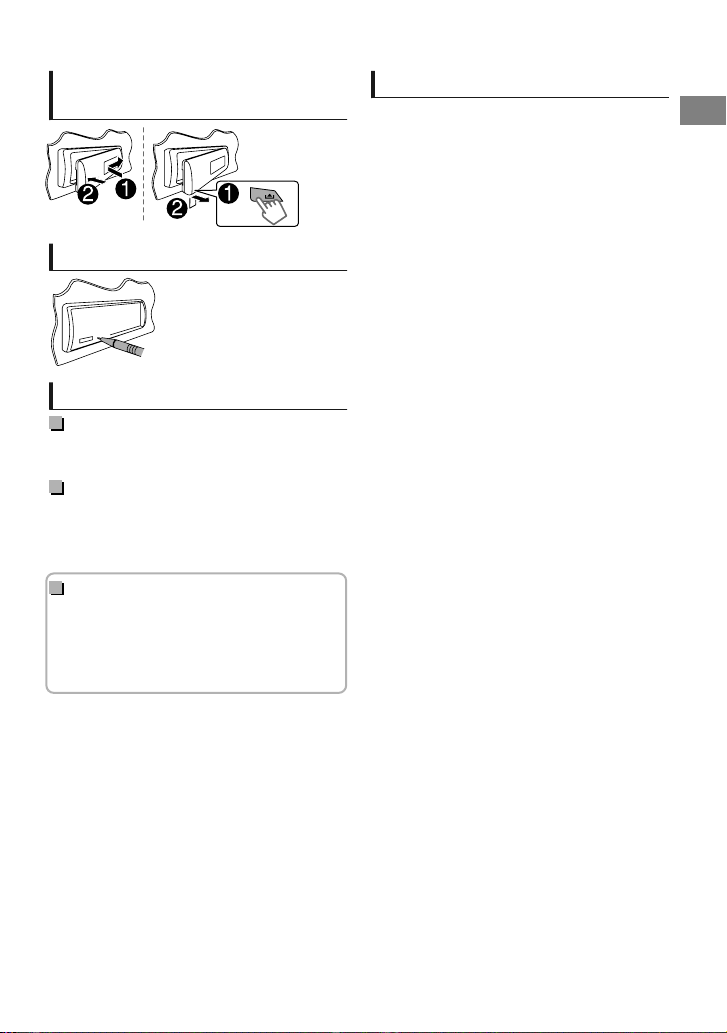
How to attach/detach the
faceplate
How to reset your unit
Your preset adjustments will
also be erased.
Maintenance
Cleaning the unit
Wipe off dirt on the faceplate with a dry silicon or
soft cloth.
Cleaning the connector
Detach the faceplate and clean the connector
with a cotton swab gently, taking care not to
damage the connector.
How to read this manual:
This manual mainly explains operations using
the buttons on the faceplate.
< > indicates the displays on the faceplate.
[XX] indicates the initial setting of a menu
item.
Contents
Preparation ............................................................ 4
Canceling the display demonstration
Setting the clock
Basic operations ................................................... 4
Radio ........................................................................ 6
USB ............................................................................ 8
iPod/iPhone ........................................................... 9
External components ...................................... 10
Bluetooth姞 .......................................................... 10
Sound adjustments .......................................... 11
Menu operations ............................................... 11
Additional information ................................... 13
Troubleshooting ................................................ 15
Specifications ..................................................... 16
Installation/Connection .................................. 17
ENGLISHޓ|
3
Page 4
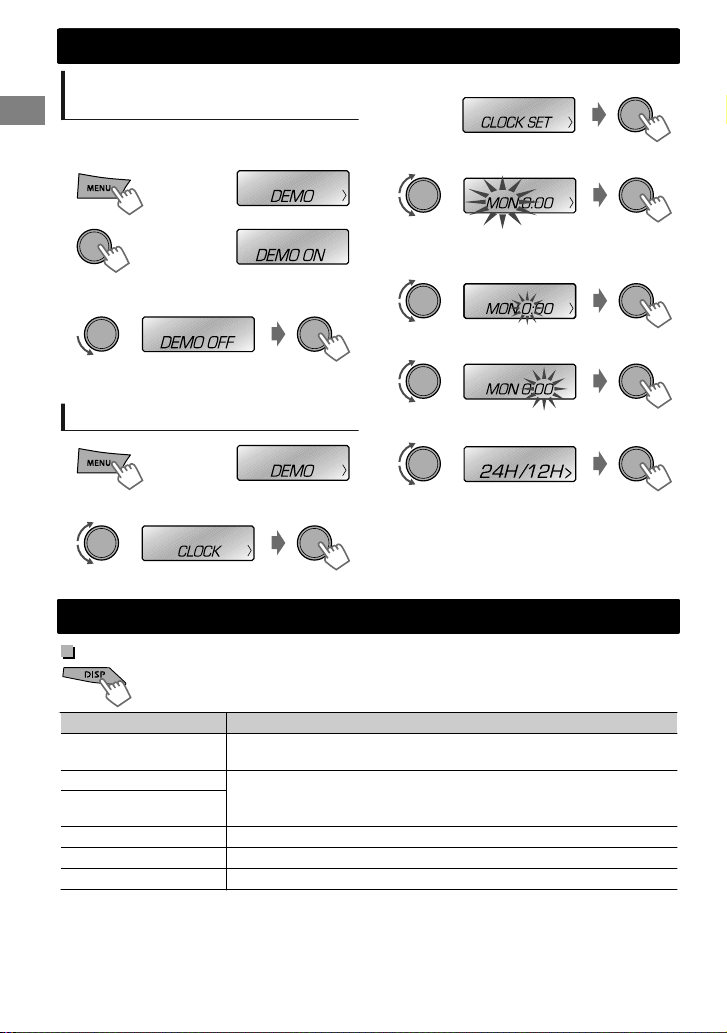
(Initial setting)
Preparation
Preparation
Canceling the display
demonstration
The display demonstration is always turned on
unless you cancel it.
1
2
3
Select <DEMO OFF>.
4
Press MENU to exit.
(Hold)
(Initial setting)
3
Select <CLOCK SET>.
4
Select the day of week.
5
Adjust the hour.
6
Adjust the minute.
Setting the clock
1
2
Select <CLOCK>.
(Hold)
Basic operations
Display information
Changes the display information. (Press)
Scrolls the current display information. (Hold)
Source Display
FM/AM
USB
USB-IPOD (HEAD
MODE/IPOD MODE)
USB-IPOD (EXT MODE)
AUX
BT AUDIO
*1 For FM Radio Data System stations only.
Station name (PS) *1 - Frequency - Programme type (PTY) *1 Day/Clock - (back to the beginning)
Album title/Artist - Track title - Track no./Playing time - Day/Clock (back to the beginning)
EXT MODE) Day/Clock
AUX) Day/Clock
BT AUDIO) Day/Clock
7
Select <24H/12H>.
8
Select <24 HOUR> or <12 HOUR>.
9
Press MENU to exit.
|ޓENGLISH
4
Page 5
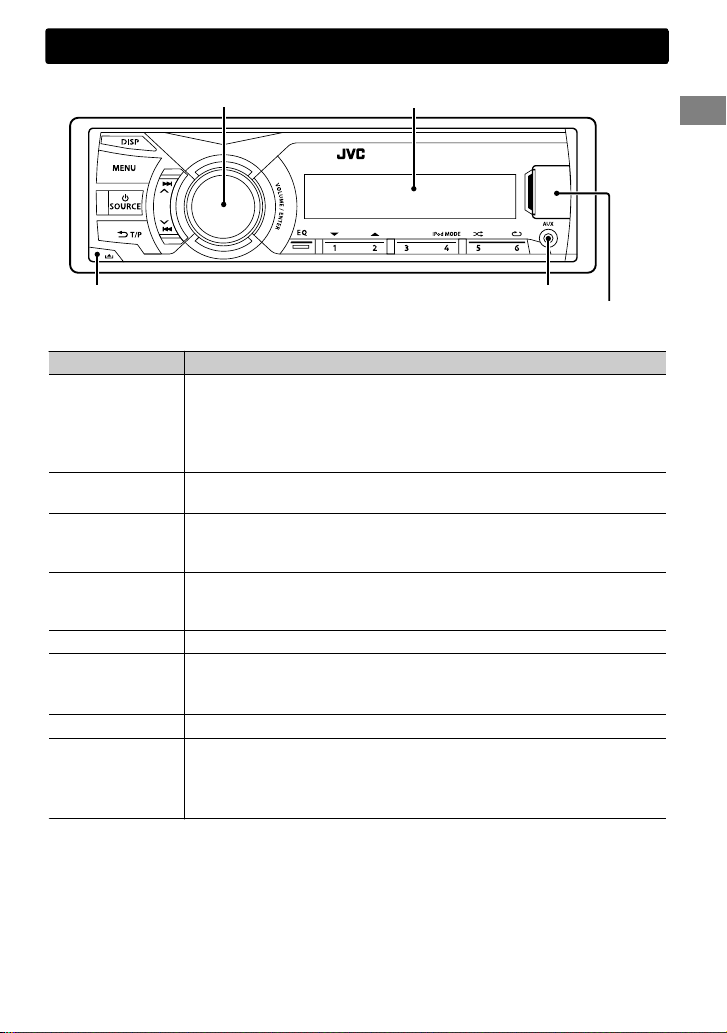
Faceplate
Volume knob
Basic operations
Display window
Detaches the faceplate
When you press or hold the following button(s)...
Button General function
Turns on. (Hold)
SOURCE
Volume knob (turn)
Volume knob
(press)
Number buttons
(1 - 6)
EQ
/
/
Turns off. (Hold)
Press the SOURCE button on the faceplate and turn the volume knob
within 2 seconds to select the source.
Press repeatedly to select the source.
Adjusts the volume level.
Selects items.
Mutes the sound or pauses playback.
Press the button again to cancel muting or resume playback.
Confirms selection.
Selects the preset stations.
Stores the current station into the selected number button. (Hold)
(' page 6)
Selects the preset sound mode. (' page 11)
Activates/deactivates TA Standby Reception. (' page 7)
Enters PTY Search mode. (Hold) (' page 7)
Returns to the previous menu.
Selects MP3/WMA/WAV folder. (' page 8)
Searches for a station automatically. (' page 6)
Searches for a station manually. (Hold)
Selects track. (' page 8, 9)
Fast-forwards or reverses track. (Hold)
AUX input jack
USB input terminal
ENGLISHޓ|
5
Page 6
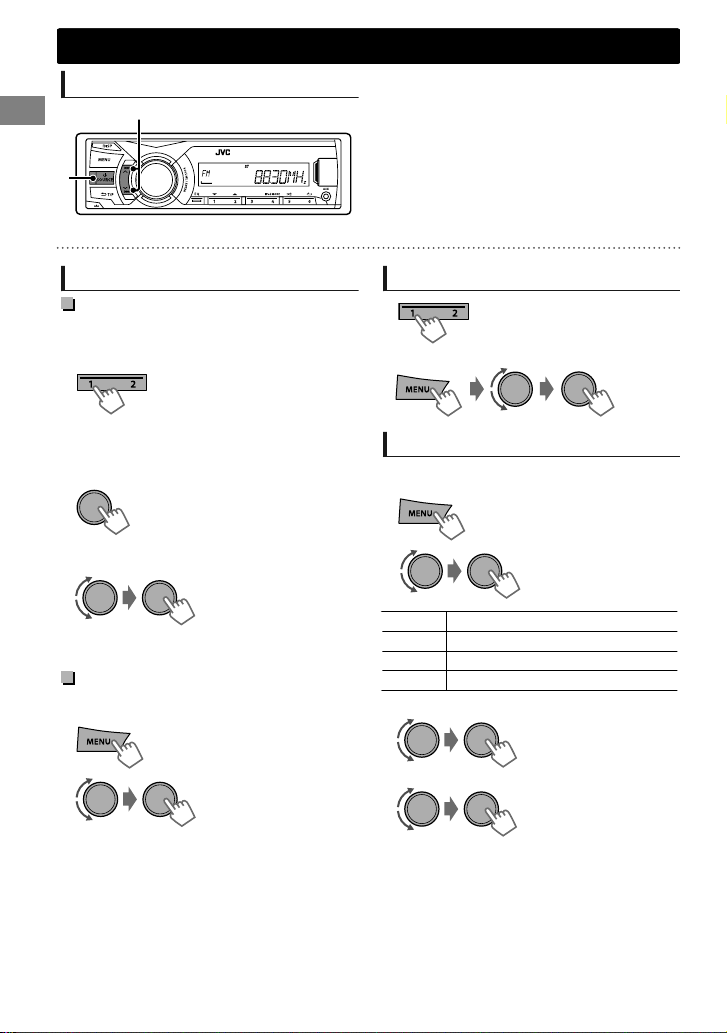
(Hold)
Radio
Radio
Searching for a station
B
A
“ST” lights up when receiving an FM stereo broadcast with sufficient signal strength.
Select <FM> or <AM>.
Auto search. (Press)
Manual search. (Hold)
“M” flashes, then press the button repeatedly.
Storing stations in memory
Manual presetting
You can preset up to 18 stations for FM and 6
stations for AM.
While listening to a station...
(Hold)
The preset number flashes and “MEMORY”
appears. The current station is stored to the
selected number button (1 - 6).
- - - - - - - - or - - - - - - - -
1
“PRESET MODE” flashes.
2
The preset number flashes and “MEMORY”
appears.
You can preset up to 18 stations for FM.
1
2
“SSM” flashes. When all the stations are stored,
“SSM” stops flashing.
To preset <SSM 07 – 12>/<SSM 13 – 18>,
repeat steps 1 and 2.
|ޓENGLISH
6
(Hold)
Select preset number.
Auto presetting (FM only)
SSM (Strong-station Sequential Memory)
(Hold)
-<TUNER>
-<SSM>
-<SSM 01 – 06>
Selecting a preset station
- - - - - - - - or - - - - - - - -
Setting the Radio Timer
You can tune in to a preset station at a specific
time regardless of the current source.
1
2
[OFF] Cancels Radio Timer.
ONCE Activates once.
DAILY Activates daily.
WEEKLY Activates weekly.
3
Select the preset station.
4
Set the activation day and time.
5
Press MENU to exit.
lights up after the Radio Timer has been set.
Only one timer can be set. Setting a new timer
will override the previous setting.
The Radio Timer will not activate if the unit is
turned off or if <AM> is set to <OFF> in <SRC
SELECT> after selecting an AM station for the
timer.
-<TUNER>
-<RADIO TIMER>
-<OFF>/<ONCE>/
<DAILY>/<WEEKLY>
-<FM>/<AM>
-<01> ... <18> for FM/
<01> ... <06> for AM
Page 7
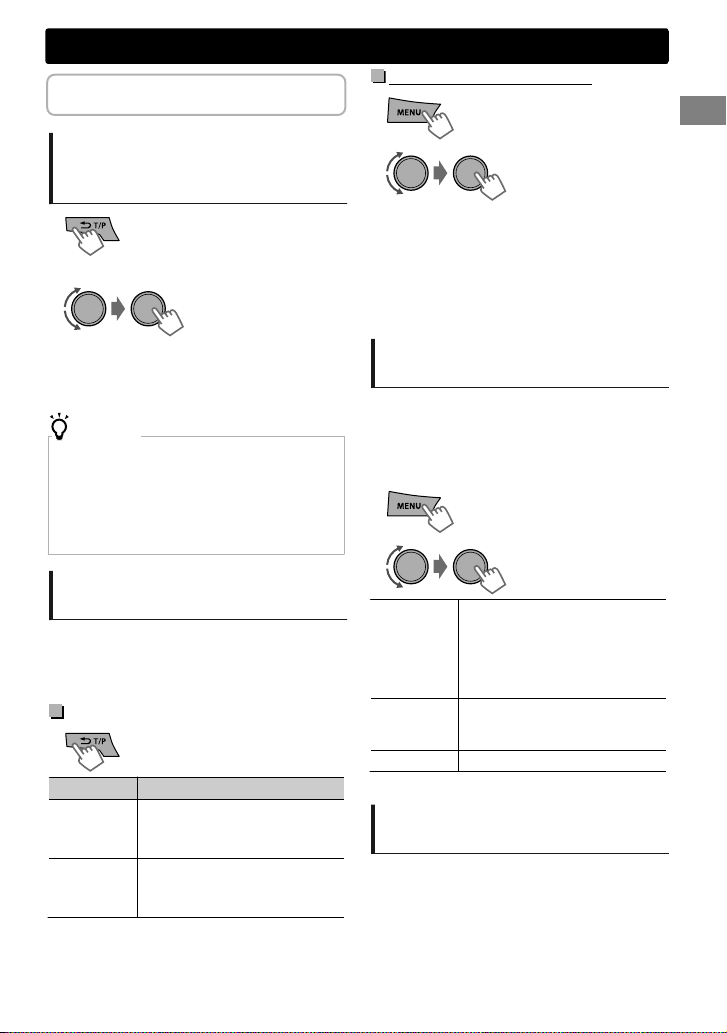
The following features are available only
(Hold)
(Hold)
for FM Radio Data System stations.
Radio
NEWS Standby Reception
1
Searching for your favorite
Programmes—Programme
Type (PTY) Search
1
2
Select a PTY code.
PTY Search starts.
If there is a station broadcasting a programme of the
same PTY code as you have selected, that station is
tuned in.
NEWS, AFFAIRS, INFO, SPORT, EDUCATE, DRAMA, CULTURE,
SCIENCE, VARIED, POP M (music), ROCK M (music), EASY M
(music), LIGHT M (music), CLASSICS, OTHER M (music),
WEATHER, FINANCE, CHILDREN, SOCIAL, RELIGION,
PHONEIN, TRAVEL, LEISURE, JAZZ, COUNTRY, NATION M
(music), OLDIES, FOLK M (music), DOCUMENT
(Hold)
PTY codes
Activating TA/News Standby
Reception
Standby Reception allows the unit to switch
temporarily to Traffic Announcement (TA) or
NEWS programme from any source other than
AM.
TA Standby Reception
TP indicator TA Standby Reception
Lights up
Flashes
To deactivate, press again.
The unit will temporarily switch
to Traffic Announcement (TA) if
available.
Not yet activated. Tune in to
another station providing the
Radio Data System signals.
2
The unit will temporarily switch to News
Programme if available.
If the volume is adjusted during reception of
Traffic Announcement or News Bulletin or Alarm,
the adjusted volume is automatically memorized.
It will be applied the next time the unit switches
to Traffic Announcement or News.
-<TUNER>
-<NEWS-STBY>
-<ON>/<OFF>
Tracking the same programme
—Network-Tracking Reception
When driving in an area where FM reception is
not sufficient enough, this unit automatically
tunes in to another FM Radio Data System station
of the same network, possibly broadcasting the
same programme with stronger signals.
1
2
[AF ON]
AF-REG ON
OFF
* AF-REG: Alternative Frequencies-Regional
-<TUNER>
-<AF-REG> *
Automatically searches for
another station broadcasting the
same programme in the same
Radio Data System network with
better reception when the
current reception is poor.
Switches to another station only
in the specific region using the
AF control.
Cancels.
Automatic station selection—
Programme Search
When the signal of a preset station you have
selected is weak, this unit searches for another
station possibly broadcasting the same
programme as the original preset station is
broadcasting.
<P-SEARCH> (' page 13)
ENGLISHޓ|
7
Page 8
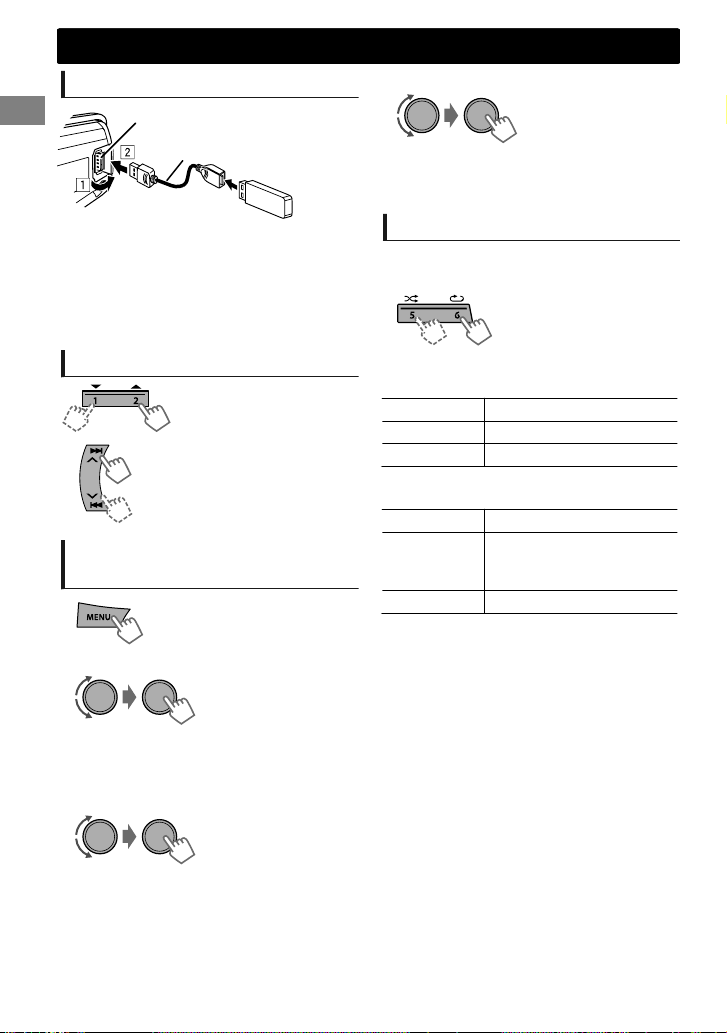
USB
USB
Playing a USB device
USB input terminal
USB 2.0 cable*
(not supplied)
3
Select a track.
If the USB device contains many folders or tracks,
you can fast search for the desired folder or track
by turning the volume knob quickly.
The source changes to “USB” and playback starts.
* Do not leave the cable in the car when not in
use.
This unit can play MP3/WMA/WAV files stored
in USB mass storage device (such as a USB
memory and Digital Audio Player).
Selecting a folder/track
Selects folder.
Selects track. (Press)
Fast-forwards or reverses the
track. (Hold)
Selecting a track/folder from
the list
1
2
Select a folder. (For MP3/WMA/WAV)
- - - - - - - - or - - - - - - - -
Select the desired list. (For JVC Playlist
Creator (JPC) and JVC Music Control (JMC)
file) (' page 14)
Selecting the playback modes
You can select one of the following playback
modes at a time.
1
Press 6 for REPEAT.
Press 5 for RANDOM.
2
Press the button repeatedly.
REPEAT
RPT OFF Cancels repeat playback.
TRACK RPT Repeats current track.
FOLDER RPT Repeats current folder.
“FOLDER RPT” is not applicable for JPC/JMC file.
RANDOM
RND OFF Cancels random playback.
FOLDER RND
ALL RND Randomly plays all tracks.
Randomly plays all tracks of
current folder, then tracks of
next folders.
PLAYLISTS, ARTISTS, ALBUMS, SONGS, GENRES
|ޓENGLISH
8
Page 9
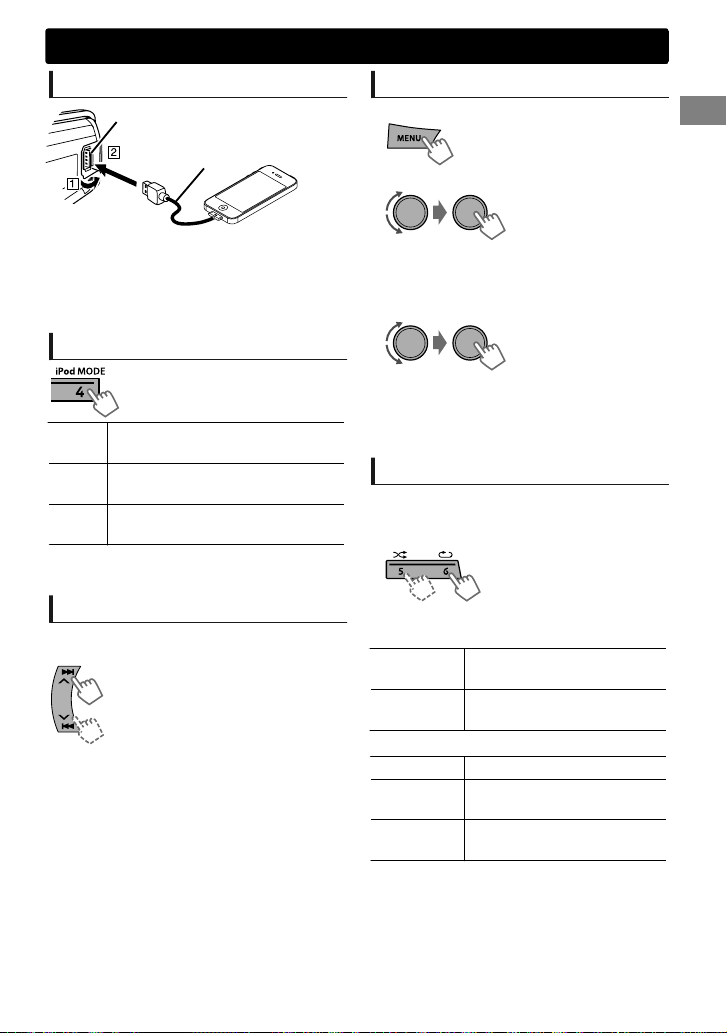
iPod/iPhone
Playing an iPod/iPhone
USB input terminal
USB 2.0 cable* (accessory
of the iPod/iPhone)
The source changes to “USB”-“USB-IPOD” and
playback starts (depending on the status of the
connected device).
* Do not leave the cable in the car when not in
use.
Selecting the control mode
-<HEAD MODE>/<IPOD MODE>/
<EXT MODE>
HEAD
Controls music playback only from
MODE
this unit.
IPOD
Controls music playback from both
MODE
the unit and iPod/iPhone.
EXT
Controls music playback only from
MODE
the iPod/iPhone.
You can also change the setting using <IPOD
SWITCH> in the menu. (' page 13)
Selecting a track
Applicable under <HEAD MODE>/<IPOD MODE>
only.
Selects track/chapter. (Press)
Fast-forwards or reverses the track.
(Hold)
Selecting a track from the list
Applicable under <HEAD MODE> only.
1
2
Select the desired list.
PLAYLISTS)ARTISTS)ALBUMS)SONGS)
PODCASTS)GENRES)COMPOSERS)
AUDIOBOOKS) (back to the beginning)
3
Select the desired track.
Repeat this step until the desired track is selected.
If the selected menu contains many tracks, you
can fast search for the desired track by turning
the volume knob quickly.
Selecting the playback modes
Applicable under <HEAD MODE> only.
You can select one of the following playback
modes at a time.
1
Press 6 for REPEAT.
.
2
Press the button repeatedly.
REPEAT
ONE RPT
ALL RPT
RANDOM
RND OFF Cancels random playback.
SONG RND
ALBUM RND
“ALBUM RND” is not applicable for some iPod/
iPhone.
Press 5 for RANDOM.
Functions the same as “Repeat
One” of the iPod.
Functions the same as “Repeat
All” of the iPod.
Functions the same as “Shuffle
Songs” of the iPod.
Functions the same as “Shuffle
Albums” of the iPod.
ENGLISHޓ|
9
Page 10
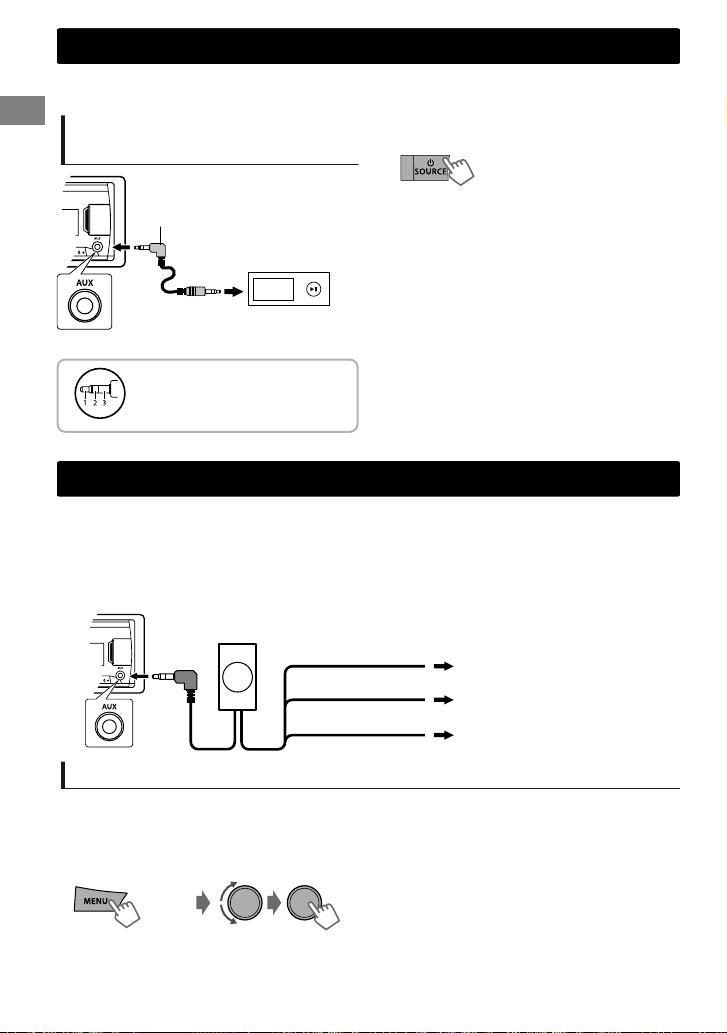
External components
External components
You can connect an external component to the AUX (auxiliary) input jack on the faceplate.
For details, refer also to the instructions supplied with the external components.
Playing an external component
from AUX
.
1
Connect to AUX terminal on the faceplate.
2
Select <AUX>.
3.5 mm stereo mini plug
with “L” shaped connector
(not supplied)
Portable audio
player, etc.
Use a 3-terminal plug head
stereo mini plug for optimum
audio output.
3
Turn on the connected component and
start playing the source.
Bluetooth姞
For Bluetooth operations, it is required to connect the Bluetooth adapter, KS-BTA100 (separately
purchased) to the auxiliary input jack (AUX) on the faceplate of the unit.
KS-BTA100 is not available in some countries. Please contact your dealer where you purchased this
unit.
Operations may be different depending on the connected Bluetooth device. For details, refer also to
the instructions supplied with the device.
KS-BTA100
Blue/white
Black
Brown
Wiring harness of the unit
(A page 19)
Blue/white: Remote
Black: Ground
Brown: Tel muting
Preparation
For details on registering and using the Bluetooth device, refer to the instructions manual supplied with
KS-BTA100.
1
Register (pair) a Bluetooth device with KS-BTA100.
2
Change the <SRC SELECT> settings of this unit.
(Hold)
3
Press MENU to exit.
|ޓENGLISH
10
-<SRC SELECT>
-<AUX>
-<BT ADAPTER>
Page 11
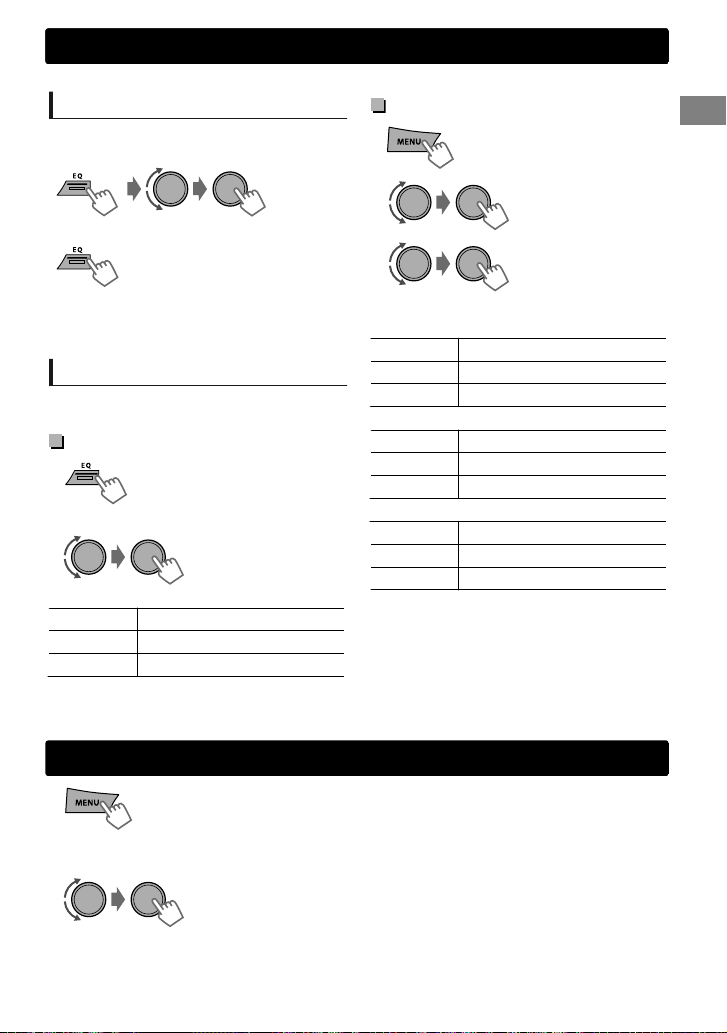
(Hold)
Sound adjustments
This unit memorizes sound settings adjusted for each individual source.
Selecting the preset sound
You can select a preset sound mode, for each
individual source, suitable for the music genre.
Pro Equalizer
1
Sound adjustments
- - - - - - - - or - - - - - - - -
Press repeatedly.
FLAT-NATURAL-DYNAMICVOCAL BOOST-BASS BOOST-USER- (back to
the beginning)
Storing your own adjustments
While listening, you can adjust and store the tone
level for each individual source.
Easy Equalizer
1
2
Adjust the level.
BASS LVL -06 to +06 [00]
MID LVL -06 to +06 [00]
TRE LVL -06 to +06 [00]
The adjustments are stored and <USER> is
activated.
(Hold)
(Initial: [XX])
Menu operations
1
If no operation is done for about 60 seconds, the
operation will be canceled.
2
(Hold)
2
-<PRO EQ>
-<BASS>/<MIDDLE>/
<TREBLE>
3
Adjust the sound elements of the selected tone.
BASS (Initial: [XX])
Frequency 60/[80]/100/200 Hz
Level LVL -06 to +06 [00]
Q [Q1.0]/Q1.25/Q1.5/Q2.0
MIDDLE
Frequency 0.5/[1.0]/1.5/2.5 kHz
Level LVL -06 to +06 [00]
Q Q0.75/Q1.0/[Q1.25]
TREBLE
Frequency [10.0]/12.5/15.0/17.5 kHz
Level LVL -06 to +06 [00]
Q [Q FIX]
4
Repeat steps 2 and 3 to adjust other tones.
The adjustments are stored and <USER> is
activated.
5
Press MENU to exit.
3
Repeat step 2 if necessary.
To return to the previous menu, press .
To exit from the menu, press DISP or MENU.
ENGLISHޓ|
11
Page 12
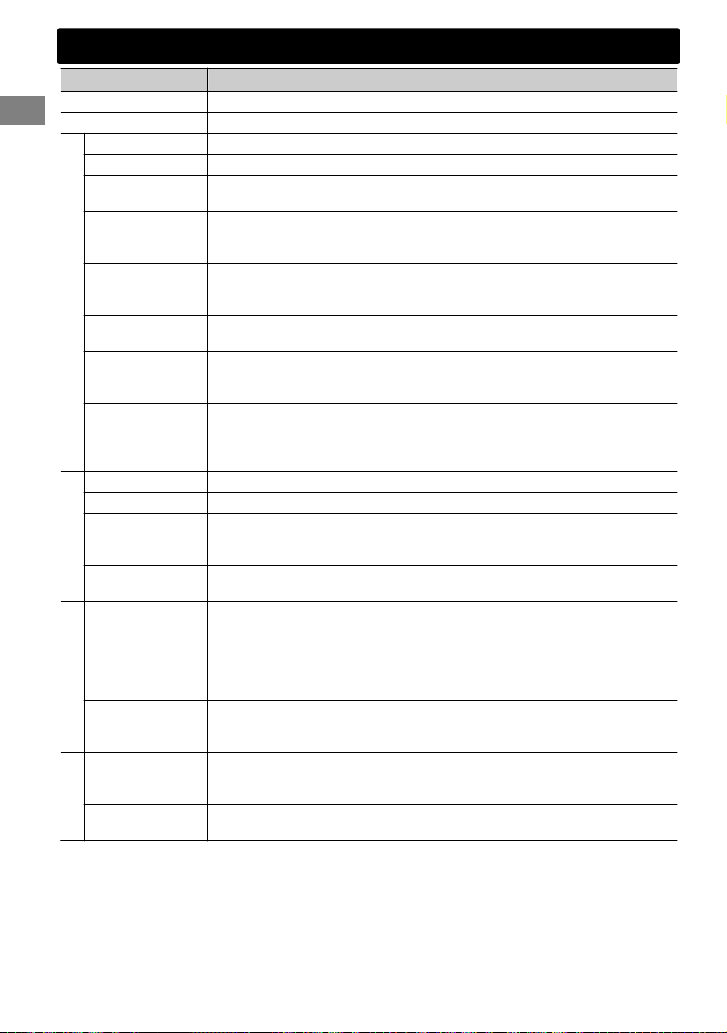
Menu operations
Menu item
DEMO
PRO EQ
FADER *1
BALANCE
BASS BOOST +01/+02: Select your preferred bass boost level.
LOUD
(Loudness)
VOL ADJUST
(Volume adjust)
AUDIO
BEEP
(Keytouch tone)
TEL MUTING *2
(Telephone
muting)
AMP GAIN
(Amplifier gain)
CLOCK SET
24H/12H
CLOCK ADJ
(Clock
CLOCK
adjustment)
CLOCK DISP
(Clock display)
DIMMER SET Selects the display and button illumination adjusted in the <BRIGHTNESS>
DIMMER
BRIGHTNESS *4 DAY/NIGHT: Brightness settings for the display and button illumination for
SCROLL *5 [ONCE]: Scrolls the display information once.
TAG DISPLAY [ON]: Shows the TAG information while playing MP3/WMA/WAV tracks.
DISPLAY
*1 If you are using a two-speaker system, set the fader level to “00”.
*2 This setting does not work if <BT ADAPTER> is selected for <AUX> of <SRC SELECT>.
*3
The illumination control wire connection is required. (' page 19)
*4
Initial: DAY (BUTTON ZONE[25], DISP ZONE[31])/NIGHT (BUTTON ZONE[09], DISP ZONE[12])
*5 Some characters or symbols will not be shown correctly (or will be blanked) on the display.
For settings, ' page 4.
For settings, ' page 11.
R06 — F06[00]: Adjusts the front and rear speaker output balance.
L06 — R06[00]: Adjusts the left and right speaker output balance.
[OFF]: Cancels.
[LOW]/HIGH: Boosts low or high frequencies to produce a well-balanced
sound at a low volume level.
OFF: Cancels.
-05 — +05[00]: Presets the volume adjustment level of each source,
compared to the FM volume level. Before adjustment, select the source you
want to adjust. (“VOL ADJ FIX” appears if “FM” is selected.)
[ON]/OFF: Activates or deactivates the keypress tone.
ON: Mutes the sounds while using the cellular phone (not connected
through KS-BTA100).
[OFF]: Cancels.
LOW POWER: Limits the maximum volume level to 30. (Select if the
maximum input power of each speaker is less than 50 W to prevent
damaging the speakers.)
[HIGH POWER]: The maximum volume level is 50.
For settings, ' page 4.
For settings, ' page 4.
[AUTO]: The built-in clock is synchronized with the Clock Time (CT) data
received from the FM Radio Data System station.
OFF: Cancels.
ON/[OFF]: Activates or deactivates clock display when the unit is turned
off.
setting.
[AUTO]: Changes between the Day and Night adjustments when you turn
off/on the car headlights. *3
ON: Selects the Night adjustments.
OFF: Selects the Day adjustments.
day and night.
BUTTON ZONE/DISP ZONE: Sets the brightness levels 00 — 31.
AUTO: Repeats scrolling (at 5-second intervals).
OFF: Cancels.
OFF: Cancels.
Selectable setting (Initial: [XX])
|ޓENGLISH
12
Page 13

Menu operations
Menu item
SSM
AF-REG *6
NEWS-STBY *6
(News standby)
P-SEARCH *6
(Programme
search)
MONO
TUNER
(Monaural mode)
IF BAND
(Intermediate
frequency band)
RADIO TIMER
USB *7 DRIVECHANGE: Selects to change the drive when a device with multiple
IPOD SWITCH
(iPod/iPhone control)
AUDIOBOOKS NORMAL/FASTER/SLOWER: Selects the playback speed of the
AM *8 [ON]/OFF: Enables or disables “AM” in source selection.
AUX *8 [ON]/OFF: Enables or disables “AUX” in source selection.
SRC SELECT
*6 Only for FM Radio Data System stations.
*7 Displayed only when the source is “USB”.
*8 Displayed only when the unit is in any source other than the corresponding source “AM/AUX”.
For settings, ' page 6. (Displayed only when the source is “FM”.)
For settings, ' page 7.
For settings, ' page 7. (Displayed only when the source is “FM”.)
SEARCH ON/[SEARCH OFF]:
Activates Programme Search (if <AF-REG> is set to <AF ON> or
<AF-REG ON>) or deactivates.
Displayed only when the source is “FM”.
[OFF]: Enables stereo FM reception.
ON: Improves the FM reception but stereo effect will be lost.
[AUTO]: Increases the tuner selectivity to reduce interference noises
between adjacent stations. (Stereo effect may be lost.)
WIDE: Subject to interference noises from adjacent stations, but sound
quality will not be degraded and the stereo effect will remain.
For settings, ' page 6.
drives is connected to the USB input terminal.
[HEAD MODE]/IPOD MODE/EXT MODE:
For settings, ' page 9. (Displayed only when the source is “USB-IPOD”.)
Audiobooks sound file in your iPod/iPhone. (Displayed only when the
source is “USB-IPOD”.)
Initial selection depends on your iPod/iPhone setting.
BT ADAPTER: Select when the KS-BTA100 Bluetooth adapter is connected
to the AUX jack (' page 10). The source name will change to “BT AUDIO”.
Selectable setting (Initial: [XX])
Additional information
About audio files
Playable files
File extensions: MP3(.mp3), WMA(.wma),
WAV(.wav)
Bit rate:
MP3: 8 kbps - 320 kbps
WMA: 16 kbps - 320 kbps
Sampling frequency:
MP3: 48 kHz, 44.1 kHz, 32 kHz, 24 kHz,
22.05kHz, 16 kHz, 12 kHz, 11.025 kHz, 8 kHz
WMA: 8 kHz - 48 kHz
WAV: 48 kHz, 44.1 kHz (USB source only)
Variable bit rate (VBR) files. (The elapsed time
for VBR files will not be displayed correctly.)
Others
This unit can show WMA Tag and ID3 Tag
Version 1.0/1.1/2.3/2.4 (for MP3).
The search function works but search speed is
not constant.
ENGLISHޓ|
13
Page 14

Additional information
About USB device
When connecting a USB cable, use the USB 2.0
cable.
You cannot connect a computer or portable
HDD to the USB input terminal of the unit.
Connect only one USB device to the unit at a
time. Do not use a USB hub.
USB devices equipped with special functions
such as data security functions cannot be used
with the unit.
Do not use a USB device with 2 or more
partitions.
This unit cannot recognize a USB device whose
rating is other than 5 V and exceeds 1 A.
This unit may not recognize a memory card
inserted into the USB card reader.
This unit may not play back files in a USB
device properly when using a USB extension
cord.
Depending on the shape of the USB devices
and connection ports, some USB devices may
not be attached properly or the connection
might be loose.
Operation and power supply may not work as
intended for some USB devices.
The maximum number of characters for:
– Folder names: 64 characters
– File names: 64 characters
– MP3 Tag: 64 characters
– WMA Tag: 64 characters
– WAV Tag: 64 characters (USB source only)
This unit can recognize a total of 20480 files,
999 folders (999 files per folder including folder
without unsupported files), and of 8
hierarchies.
Cautions
Do not pull out and attach the USB device
repeatedly while “READING” is shown on the
display.
Electrostatic shock at connecting a USB device
may cause abnormal playback of the device. In
this case, disconnect the USB device then reset
this unit and the USB device.
Do not leave a USB device in the car, expose to
direct sunlight, or high temperature. Failure to
do so may result in deformation or cause
damages to the device.
About iPod/iPhone
iPod/iPhone that can be connected to this unit:
- iPod touch (4th generation)
- iPod touch (3rd generation)
- iPod touch (2nd generation)
- iPod touch (1st generation)
- iPod classic
- iPod with video (5th generation)*
- iPod nano (6th generation)
- iPod nano (5th generation)
- iPod nano (4th generation)
- iPod nano (3rd generation)
- iPod nano (2nd generation)
- iPod nano (1st generation)*
- iPhone 4S
- iPhone 4
- iPhone 3GS
- iPhone 3G
- iPhone
*<IPOD MODE>/<EXT MODE> are not
applicable.
It is not possible to browse video files on the
“Videos” menu in <HEAD MODE>.
The song order displayed on the selection
menu of this unit may differ from that of the
iPod.
When operating an iPod/iPhone, some
operations may not be performed correctly or
as intended. In this case, visit the following JVC
website:
<http://www3.jvckenwood.com/english/car/
index.html> (English website only).
About JVC Playlist Creator and
JVC Music Control
This unit supports the PC application JVC
Playlist Creator and Android™ application JVC
Music Control.
When you play audio file with song data added
using the JVC Playlist Creator or JVC Music
Control, you can search for audio file by
Genres, Artists, Albums, Playlists, and Songs.
JVC Playlist Creator and JVC Music Control are
available from the following website:
<http://www3.jvckenwood.com/english/car/
index.html> (English website only).
|ޓENGLISH
14
Page 15

Troubleshooting
Troubleshooting
Symptom Remedy/Cause
4 General
No sound, sound interrupted or
static noise.
Check the cords, aerial and cable connections.
Check the condition of the connected device and recorded
tracks.
Ensure to use the recommended stereo mini plug when
connecting to an external component. (' page 10)
“MISWIRING CHK WIRING THEN
RESET UNIT”/“WARNING CHK
WIRING THEN RESET UNIT”
appears on the display and no
operations can be done.
The unit does not work at all.
Source cannot be selected.
The correct characters are not
displayed (e.g. album name).
Ensure the terminals of the speaker wires are properly insulated
with tape before resetting the unit. (' page 3)
If the message does not disappear, consult your JVC car audio
dealer or kits supplying company.
Reset the unit. (' page 3)
Check the <SRC SELECT> setting. (' page 13)
This unit can only display letters (upper case), numbers, and a
limited number of symbols.
4 FM/AM
SSM automatic presetting does
Store stations manually.
not work.
4 USB/iPod/iPhone
“READING” keeps flashing on the
display.
Tracks/folders are not played
A longer readout time is required. Do not use too many
hierarchical levels and folders.
Reattach the USB device.
The playback order is determined by the file name.
back in the order you have
intended.
“NO FILE” appears on the display. Check whether the selected folder, the connected USB device,
or the iPod/iPhone contains a playable file.
“NOT SUPPORT” appears on the
Check whether the track is a playable file format.
display and track skips.
“CANNOT PLAY” flashes on
the display.
The unit cannot detect the
connected device.
The iPod/iPhone does not turn
on or does not work.
Check whether the connected device is compatible with this
unit. (USB: ' page 16) (iPod/iPhone: ' page 14)
Ensure that the device contains files in the supported
formats. (' page 13)
Reattach the device.
Check the connection between this unit and iPod/iPhone.
Detach and reset the iPod/iPhone using hard reset. For
details on resetting the iPod/iPhone, refer to the instruction
manual supplied with the iPod/iPhone.
Check whether <IPOD SWITCH> setting is appropriate.
(' page 9)
If you still have troubles, reset the unit. (' page 3)
ENGLISHޓ|
15
Page 16

Specifications
Specifications
AUDIO AMPLIFIER SECTION
Maximum Power Output 50 W per channel
Continuous Power Output (RMS) 20 W per channel into 4Ω, 40 Hz to 20 000 Hz at
Load Impedance 4Ω (4Ω to 8Ω allowance)
Frequency Response 40 Hz to 20 000 Hz
Signal-to-Noise Ratio 80 dB
Line-Out, Subwoofer-Out Level/Impedance 2.5 V/20 kΩ load (full scale)
Output Impedance ≤ 600Ω
less than 1% total harmonic distortion.
TUNER SECTION
FM Frequency Range 87.5 MHz to 108.0 MHz (50 kHz step)
AM Frequency Range MW : 531 kHz to 1 611 kHz (9 kHz step)
Usable Sensitivity 9.3 dBf (0.8 μV/75Ω)
50 dB Quieting Sensitivity 16.3 dBf (1.8 μV/75Ω)
Alternate Channel
Selectivity (400 kHz)
Frequency Response 40 Hz to 15 000 Hz
Stereo Separation 40 dB
Sensitivity/Selectivity MW: 20 μV/40 dB, LW: 50 μV
65 dB
LW : 153 kHz to 279 kHz (9 kHz step)
USB SECTION
USB Standard USB 1.1, USB 2.0
Data Transfer Rate (Full Speed) Max. 12 Mbps
Compatible Device Mass storage class
Compatible File System FAT 32/16/12
Playable Audio Format MP3/WMA/WAV
Maximum Supply Current
DC 5 V " 1 A
GENERAL
Power Requirement (Operating Voltage) DC 14.4 V (11 V to 16 V allowance)
Grounding System Negative ground
Allowable Operating Temperature 0°C to +40°C
Dimensions
(W × H × D)
Weight
Subject to changes without notice.
Installation Size approx. 182 mm × 53 mm × 107 mm
Panel Size approx. 188 mm × 59 mm × 13 mm
0.65 kJ (excluding accessories)
|ޓENGLISH
16
Page 17

Installation/Connection
Installation/Connection
Part list for installation
Faceplate (x1)
! Mounting sleeve (x1)
" Trim plate (x1)
# Wiring harness (x1)
$ Extraction keys (x2)
Basic procedure
1
Remove the key from the ignition switch,
then disconnect the terminal of the car
battery.
2
Connect the wires properly. (' page 19)
3
Install the unit to your car. (' page 18)
4
Reconnect the terminal of the car
battery.
5
Reset the unit. (' page 3)
Warning
The unit can only be used with a 12V DC power
supply, negative ground.
Disconnect the battery’s negative terminal
before wiring and mounting.
Do not connect the Battery wire (yellow) and
Ignition wire (red) to the car chassis or Ground
wire (black) to prevent short circuit.
Insulate unconnected wires with vinyl tape to
prevent short circuit.
Be sure to ground this unit to the car’s chassis
again after installation.
Caution
For safety’s sake, leave wiring and mounting to
professionals. Consult the car audio dealer.
Install this unit in the console of your vehicle. Do
not touch the metal parts of this unit during and
shortly after the use of the unit. Metal parts such
as the heat sink and enclosure become hot.
Do not connect the wires of speaker to the
car chassis, Ground wire (black), or in parallel.
Connect speakers with a maximum power of
more than 50 W. If the maximum power of the
speakers is lower than 50 W, change the <AMP
GAIN> setting to avoid damaging the speakers.
(' page 12)
Mount the unit at an angle of 30˚ or less.
If your vehicle wiring harness does not have the
ignition terminal, connect Ignition wire (red) to
the terminal on the vehicle’s fuse box which
provides 12V DC power supply and is turned on
and off by the ignition key.
After the unit is installed, check whether the
brake lamps, blinkers, wipers, etc. of the car are
working properly.
If the fuse blows, first make sure the wires are
not touching car’s chassis, then replace the old
fuse with one that has the same rating.
ENGLISHޓ|
17
Page 18

Installation/Connection
Installing the unit
In-dash mounting
Bend the appropriate tabs
to hold the sleeve firmly in
place.
Make sure the direction
of the trim plate.
When installing without the mounting sleeve
Flat or round head screws
(not supplied)
M5 × 8 mm
Do the required
wiring.
(A page 19)
How to remove the unit
|ޓENGLISH
18
Pocket
Bracket (not supplied)
Page 19

Wiring connection
ISO connector
10 A fuse
Installation/Connection
Rear ground
terminal
Aerial terminal
Brown: Mobile phone system
A2
A4
Yellow: Battery
Blue/white: Remote wire
A5
Orange/white: Car light control
A6
switch
Red: Ignition (ACC)
A7
Black: Earth (ground)
A8
connection
F
Purple
B1
Purple/black G
B2
Gray
F
B3
Gray/black G
B4
White
F
B5
White/black G
B6
F
Green
B7
Green/black G
B8
IMPORTANT: A custom wiring harness (separately purchased) which is suitable for your car is
recommended for connection.
Rear speaker
(right)
Front speaker
(right)
Front speaker
(left)
Rear speaker
(left)
(A)
Custom wiring harness
(separately purchased)
D
For some VW/Audi or Opel (Vauxhall)
automobiles
You may need to modify the wiring of the supplied
wiring harness D as illustrated.
If the unit does not turn on with modified wiring 1,
use modified wiring 2 instead.
D
Original wiring
Modified wiring 1
Modified wiring 2
(B)
or
R: RedY: Yellow
or
If your car does NOT have an ISO terminalIf your car has an ISO terminal
Custom wiring harness
(separately purchased)
D
ENGLISHޓ|
19
Page 20

Information sur l’élimination des
anciens équipements électriques
et électroniques et piles
électriques (applicable dans les
pays de l’Union Européenne qui
ont adopté des systèmes de
collecte sélective)
Les produits et piles électriques sur
lesquels le pictogramme (poubelle barrée)
est apposé ne peuvent pas être éliminés
comme ordures ménagères.
Les anciens équipements électriques et
électroniques et piles électriques doivent
être recyclés sur des sites capables de
traiter ces produits et leurs déchets.
Contactez vos autorités locales pour
connaître le site de recyclage le plus
proche. Un recyclage adapté et
l’élimination des déchets aideront à
conserver les ressources et à nous
préserver des leurs effets nocifs sur notre
santé et sur l’environnement.
Remarque :
Le symbole “Pb” ci-dessous sur des piles
électrique indique que cette pile contient
du plomb.
.
Avertissement
N’utilisez aucune fonction qui risque de vous
distraire de la conduite sûre de votre véhicule.
Attention
Réglage du volume :
Ajustez le volume de façon à pouvoir entendre
les sons extérieurs à la voiture afin d’éviter tout
risque d’accident.
Réduisez le volume avant de reproduire des
sources numériques afin d’éviter
d’endommager les enceintes par la soudaine
augmentation du niveau de sortie.
Généralités :
Évitez d’utiliser un périphérique USB ou un iPod/
iPhone s’il peut gêner une conduite en toute
sécurité.
Assurez-vous que toutes les données
importantes ont été sauvegardées. Nous ne
pouvons pas être tenu responsable pour toute
perte des données enregistrées.
Veuillez faire en sorte de ne jamais mettre ou
laisser d’objets métalliques (tels que des pièces
ou des outils) dans l’appareil, afin d’éviter tout
risque de court-circuit.
L’alimentation du périphérique USB est
indiquée sur l’appareil principal. Pour la
visualiser, débranchez la façade.
|ޓFRANÇAIS
2
Page 21

Comment attacher/détacher la
façade
Comment réinitialiser votre
appareil
Vos ajustements préréglés
sont aussi effacés.
Entretien
Nettoyage de l’appareil
Essuyez la saleté de la façade avec un chiffon sec
au silicone ou un chiffon doux.
Nettoyage du connecteur
Détachez la façade et nettoyez le connecteur à
l’aide d’un coton tige en faisant attention de ne
pas endommager le connecteur.
Comment lire ce manuel :
Ce manuel explique principalement les
opérations à l’aide des touches de la façade.
< > indique les affichages de la façade.
[XX] indique le réglage initial d’un article de
menu.
Table des matières
Préparation ............................................................ 4
Annulation des démonstrations des
affichages
Réglage de l’horloge
Opérations de base ............................................. 4
Radio ........................................................................ 6
USB ............................................................................ 8
iPod/iPhone ........................................................... 9
Appareils extérieurs ......................................... 10
Bluetooth姞 .......................................................... 10
Réglages du son ................................................ 11
Utilisation des menus ...................................... 11
Informations complémentaires ................... 13
Guide de dépannage ....................................... 15
Spécifications ..................................................... 16
Installation/Raccordement ............................ 17
FRANÇAISޓ|
3
Page 22

(Réglage initial)
Préparation
Préparation
Annulation des démonstrations
des affichages
Les démonstrations d’affichage sont toujours
activées sauf si vous les annulez.
1
2
3
Choisissez <DEMO OFF>.
4
Appuyez sur MENU pour quitter.
(Maintenez
pressée)
(Réglage initial)
3
Choisissez <CLOCK SET>.
4
Sélectionnez le jour de la semaine.
5
Ajustez les heures.
6
Ajustez les minutes.
Réglage de l’horloge
1
2
Choisissez <CLOCK>.
(Maintenez
pressée)
7
Choisissez <24H/12H>.
8
Choisissez <24 HOUR> ou <12 HOUR>.
9
Appuyez sur MENU pour quitter.
Opérations de base
Informations à l’écran
Change l’information sur l’affichage. (Appuyez sur la touche)
Fait défiler les informations actuelles de l’affichage. (Maintenez pressée)
Source Affichage
FM/AM
USB
USB-IPOD (HEAD
MODE/IPOD MODE)
USB-IPOD (EXT MODE)
AUX
BT AUDIO
*1 Pour les stations FM Radio Data System uniquement.
Nom de la station (PS) *1 - Fréquence - Type de programme (PTY) *1
- Jour/Horloge - (retour au début)
Titre de l’album/artiste - Titre de la plage - Numéro de la plage/durée
de lecture - Jour/Horloge - (retour au début)
EXT MODE) Jour/Horloge
AUX) Jour/Horloge
BT AUDIO) Jour/Horloge
|ޓFRANÇAIS
4
Page 23

Façade
Bouton de volume
Opérations de base
Fenêtre d’affichage
Détache la façade
Prise d’entrée AUX
Prise d’entrée USB
Quand vous appuyez ou maintenez pressées les touches suivantes...
Touche Fonctionnement général
Met l’appareil sous tension. (Maintenez pressée)
SOURCE
Bouton de volume
(tournez)
Bouton de volume
(appuyez)
Boutons à numéros
(1 - 6)
EQ
/
/
Met l’appareil hors tension. (Maintenez pressée)
Appuyez sur le bouton SOURCE de la façade et tournez le bouton de
volume en moins de 2 secondes pour sélectionner la source.
Appuyez plusieurs fois pour sélectionner la source.
Ajuste le niveau de volume.
Choisissez les éléments.
Coupe le son ou met sur pause la lecture.
Appuyez de nouveau sur la touche pour annuler la sourdine ou reprendre
la lecture.
Valide la sélection.
Sélectionne les stations préréglées.
Mémorise la station actuelle en l’associant au bouton à numéro
sélectionné. (Maintenez pressée) (' page 6)
Sélectionne les modes sonores préréglés. (' page 11)
Mise en/hors service de l’attente de réception TA. (' page 7)
Entrez en mode de recherche de PTY. (Maintenez pressée) (' page 7)
Retourne au menu précédent.
Sélectionne le dossier MP3/WMA/WAV. (' page 8)
Recherche automatiquement une station. (' page 6)
Recherche manuellement une station. (Maintenez pressée)
Choisit une plage. (' page 8, 9)
Avance ou recule rapidement la plage. (Maintenez pressée)
FRANÇAISޓ|
5
Page 24

(Maintenez pressée)
Radio
Radio
Recherche d’une station
B
A
“ST” s’allume lors de la réception d’une émission FM stéréo avec un signal suffisamment fort.
Choisissez <FM> ou <AM>.
Recherche automatique. (Appuyez sur la
touche)
Recherche manuelle. (Maintenez pressée)
“M” clignote, puis appuyez sur la touche
répétitivement.
Mémorisation de stations
Préréglage manuel
Vous pouvez prérégler un maximum de 18
stations pour FM et de 6 stations pour AM.
Pendant l’écoute d’une station...
(Maintenez pressée)
Le numéro de préréglage clignote et “MEMORY”
apparaît. La station actuelle est mémorisée sous le
bouton à numéro sélectionné (1 - 6).
- - - - - - - - ou - - - - - - - -
1
“PRESET MODE” clignote.
2
Le numéro de préréglage clignote et “MEMORY”
apparaît.
Vous pouvez prérégler un maximum de 18
stations pour FM.
1
2
“SSM” clignote. Lorsque toutes les stations sont
mémorisées, “SSM” arrête de clignoter.
Pour prérégler <SSM 07 – 12>/
<SSM 13 – 18>, répétez les étapes 1 et 2.
|ޓFRANÇAIS
6
(Maintenez pressée)
Choisissez un numéro de préréglage.
Préréglage automatique (FM
automatique)
SSM (Mémorisation automatique
séquentielle des stations puissantes)
(Maintenez pressée)
-<TUNER>
-<SSM>
-<SSM 01 – 06>
Sélection d’une station préréglée
- - - - - - - - ou - - - - - - - -
Réglage du temporisateur de la radio
Vous pouvez accorder une station préréglée à un
moment donné indépendamment de la source actuelle.
1
2
[OFF] Annule le temporisateur de la radio.
ONCE S’active une seule fois.
DAILY S’active tous les jours.
WEEKLY S’active hebdomadairement.
3
Sélectionnez la station préréglée.
4
Réglez l’heure et le jour de mise en
service.
5
Appuyez sur MENU pour quitter.
s’allume après avoir réglé le temporisateur
de la radio.
Un seul temporisateur peut être réglé. Si un
nouveau temporisateur est réglé, le réglage
précédent sera éliminé.
Le temporisateur de la radio ne s’activera pas si
l’appareil est éteint ou si <AM> est réglé sur
<OFF> dans <SRC SELECT> après avoir
sélectionné une station AM pour le
temporisateur.
-<TUNER>
-<RADIO TIMER>
-<OFF>/<ONCE>/
<DAILY>/<WEEKLY>
-<FM>/<AM>
-<01> ... <18> pour FM/
<01> ... <06> pour AM
Page 25

Les fonctionnalités suivantes sont
(Maintenez pressée)
(Maintenez pressée)
accessibles uniquement pour les stations
FM Radio Data System.
Radio
Attente de réception
d’informations
1
Recherche de vos programmes
préférés—Recherche par type
de programme (PTY)
1
2
Choisissez un code PTY.
La recherche PTY démarre.
S’il y a une station diffusant un programme du code
PTY que vous avez choisi, la station est accordée.
NEWS, AFFAIRS, INFO, SPORT, EDUCATE, DRAMA, CULTURE,
SCIENCE, VARIED, POP M (musique), ROCK M (musique),
EASY M (musique), LIGHT M (musique), CLASSICS, OTHER M
(musique), WEATHER, FINANCE, CHILDREN, SOCIAL,
RELIGION, PHONE IN, TRAVEL, LEISURE, JAZZ, COUNTRY,
NATION M (musique), OLDIES, FOLK M (musique),
DOCUMENT
(Maintenez pressée)
Codes PTY
Mise en service de l’attente de
réception TA/d’informations
L’attente de réception permet à l’appareil de
commuter temporairement sur des informations
routières (TA) ou programme d’informations à
partir de n’importe quelle source autre que AM.
Attente de réception TA
Indicateur
TP
S’allume
Clignote
Pour mettre hors service, appuyez à
nouveau sur .
Attente de réception TA
L’appareil sera temporairement
commuté sur des informations
routières (TA), si disponibles.
N’est pas encore en service.
Accordez une autre station
diffusant les signaux Radio Data
System.
2
L’appareil sera temporairement commuté sur le
programme d’informations, si disponible.
Si le volume est ajusté pendant la réception des
informations routières, le bulletin d’informations
ou l’alarme, le volume ajusté est
automatiquement mémorisé. Il sera appliqué à la
prochaine commutation de l’appareil aux
informations routières ou informations.
-<TUNER>
-<NEWS-STBY>
-<ON>/<OFF>
Poursuite du même programme—
Poursuite de réception en réseau
Lorsque vous conduisez dans une région où la
réception FM n’est pas suffisamment forte, cet
appareil accorde automatiquement une autre
station FM Radio Data System du même réseau,
susceptible de diffuser le même programme avec
un signal plus fort.
1
2
[AF ON]
AF-REG ON
OFF
* AF-REG : fréquences alternatives-régionales
-<TUNER>
-<AF-REG> *
Recherche automatiquement
une autre station diffusant le
même programme dans le
même réseau Radio Data
System avec une meilleure
réception lorsque la réception
actuelle est faible.
Change de station uniquement
dans la région spécifique en
utilisant la commande AF.
Annulation.
Sélection automatique des stations
—Recherche de programme
Lorsque le signal d’une station préréglée que
vous avez sélectionnée est faible, cet appareil
recherche une autre station diffusant le même
programme que la station préréglée originale.
<P-SEARCH> (' page 13)
FRANÇAISޓ|
7
Page 26

USB
USB
Lecture d’un périphérique USB
Prise d’entrée USB
Câble USB 2.0 *
(non fourni)
La source change en “USB” et la lecture démarre.
* Ne laissez pas le câble à l’intérieur de la voiture
quand il n’est pas utilisé.
Cet appareil peut reproduire les fichiers MP3/
WMA/WAV mémorisées dans un périphérique
USB à mémoire de grande capacité (tel qu’une
mémoire USB ou un lecteur audio numérique).
Sélection d’un dossier/plage
Choisit un dossier.
Choisit une plage. (Appuyez sur la
touche)
Avance ou recule rapidement la
plage. (Maintenez pressée)
Sélection d’une plage/dossier à
partir de la liste
1
2
Choisissez un dossier. (Pour MP3/WMA/
WAV)
3
Choisissez une plage.
Si le périphérique USB contient beaucoup de
dossiers ou de plages, vous pouvez effectuer une
recherche rapide du dossier ou de la plage
souhaitée en tournant rapidement le bouton de
volume.
Sélection des modes de lecture
Vous pouvez sélectionner un des modes de
lecture suivants à la fois.
1
Appuyez sur 6 pour
REPEAT.
Appuyez sur 5 pour
RANDOM.
2
Appuyez sur le bouton répétitivement.
REPEAT
RPT OFF Annule la lecture répétée.
TRACK RPT Répète la plage actuelle.
FOLDER RPT Répète le dossier actuel.
“FOLDER RPT” n’est pas applicable au fichier
JPC/JMC.
RANDOM
RND OFF Annule la lecture aléatoire.
Reproduit aléatoirement
FOLDER RND
ALL RND
toutes les plages du dossier
actuel, puis toutes les plages
des dossiers suivants.
Reproduit aléatoirement
toutes les plages.
- - - - - - - - ou - - - - - - - -
Choisissez la liste souhaitée. (Pour fichiers
JVC Playlist Creator (JPC) et JVC Music
Control (JMC)) (' page 14)
PLAYLISTS, ARTISTS, ALBUMS, SONGS, GENRES
|ޓFRANÇAIS
8
Page 27

iPod/iPhone
Lecture d’un iPod/iPhone
Prise d’entrée USB
Câble USB 2.0 * (accessoire
du iPod/iPhone)
La source passe à “USB”-“USB-IPOD” et la
lecture commence (selon l’état du périphérique
connecté).
* Ne laissez pas le câble à l’intérieur de la voiture
quand il n’est pas utilisé.
Sélection du mode de contrôle
-<HEAD MODE>/<IPOD MODE>/
<EXT MODE>
HEAD
Commande la lecture musicale
MODE
uniquement à partir de cet appareil.
IPOD
Commande la lecture musicale à
MODE
partir de cet appareil et de l’iPod/
iPhone.
EXT
Commande la lecture musicale
MODE
uniquement à partir de l’iPod/
iPhone.
Vous pouvez également modifier le réglage à
l’aide de <IPOD SWITCH> dans le menu.
(' page 13)
Sélection d’une plage
Applicable sous <HEAD MODE>/<IPOD MODE>
uniquement.
Choisit une plage/chapitre.
(Appuyez sur la touche)
Avance ou recule rapidement la
plage. (Maintenez pressée)
Sélection d’une plage à partir
de la liste
Applicable sous <HEAD MODE> uniquement.
1
2
Choisissez la liste souhaitée.
PLAYLISTS)ARTISTS)ALBUMS)SONGS)
PODCASTS)GENRES)COMPOSERS)
AUDIOBOOKS) (retour au début)
3
Choisissez la plage souhaitée.
Répétez cette étape jusqu’à ce que la plage
souhaitée soit choisie.
Si le menu sélectionné contient beaucoup de
plages, vous pouvez effectuer une recherche
rapide de la plage souhaitée en tournant
rapidement le bouton de volume.
Sélection des modes de lecture
Applicable sous <HEAD MODE> uniquement.
Vous pouvez sélectionner un des modes de
lecture suivants à la fois.
1
Appuyez sur 6 pour REPEAT.
Appuyez sur 5 pour
.
2
Appuyez sur le bouton répétitivement.
REPEAT
ONE RPT
ALL RPT
RANDOM
RND OFF Annule la lecture aléatoire.
SONG RND
ALBUM RND
“ALBUM RND” n’est pas applicable à certains
iPod/iPhone.
RANDOM.
Fonctionne de la même façon
que la fonction “Répéter Un”
pour iPod.
Fonctionne de la même façon
que la fonction “Répéter Tous”
pour iPod.
Fonctionne de la même façon
que la fonction “Aléatoire
Morceaux” pour iPod.
Fonctionne de la même façon
que la fonction “Aléatoire
Albums” pour iPod.
FRANÇAISޓ|
9
Page 28

Appareils extérieurs
Appareils extérieurs
Vous pouvez connecter un appareil extérieur à la prise d’entrée AUX (auxiliaire) sur la façade.
Pour plus d’informations, référez-vous aussi aux instructions fournies avec les appareils extérieurs.
Lecture d’un appareil extérieur
depuis AUX
.
1
Connectez à la prise AUX sur la façade.
2
Choisissez <AUX>.
Mini fiche stéréo de 3,5 mm
avec connecteur en forme de
“L” (non fournie)
Lecteur audio
portable, etc.
Utilisez une mini fiche stéréo munie
d’une fiche à 3 connecteurs pour
obtenir une sortie audio optimum.
3
Mettez l’appareil connecté sous tension et
démarrez la lecture de la source.
Bluetooth姞
Pour les opérations Bluetooth, il faut connecter l’adaptateur Bluetooth, KS-BTA100 (vendu séparément)
à la prise d’entrée auxiliaire (AUX) sur la façade de cet appareil.
KS-BTA100 n’est pas disponible dans certains pays. Veuillez contacter le revendeur à qui vous avez
acheté cet appareil.
L’opération peut différer en fonction du périphérique Bluetooth connecté. Pour plus d’informations,
référez-vous aussi aux instructions fournies avec le périphérique.
KS-BTA100
Bleu/blanc
Noir
Marron
Faisceau de câbles de l’appareil
(A page 19)
Bleu/blanc : télécommande
Noir : masse
Marron : sourdine téléphonique
Préparation
Pour plus d’informations sur l’enregistrement et l’utilisation du périphérique Bluetooth, référez-vous au
manuel d’instruction fourni avec KS-BTA100.
1
Enregistrement (pairage) d’un appareil Bluetooth avec le KS-BTA100.
2
Changez les réglages <SRC SELECT> de cet appareil.
(Maintenez
pressée)
3
Appuyez sur MENU pour quitter.
|ޓFRANÇAIS
10
-<SRC SELECT>
-<AUX>
-<BT ADAPTER>
Page 29

(Maintenez pressée)
Réglages du son
Cet appareil met en mémoire les réglages de son effectués pour chaque source.
Sélection du son préréglé
Vous pouvez sélectionner un mode sonore
préréglé pour chaque source, adapté à votre
genre de musique.
- - - - - - - - ou - - - - - - - -
Appuyez plusieurs fois sur le bouton.
Égaliseur pro
1
2
3
Réglages du son
-<PRO EQ>
-<BASS>/<MIDDLE>/
<TREBLE>
FLAT-NATURAL-DYNAMICVOCAL BOOST-BASS BOOST-USER- (retour au
début)
Mémorisation de vos réglages
Pendant l’écoute, il est possible d’ajuster et de
mettre en mémoire le niveau de tonalité de
chaque source.
Égaliseur simple
1
2
Ajustez le niveau.
BASS LVL -06 à +06 [00]
MID LVL -06 à +06 [00]
TRE LVL -06 à +06 [00]
Les réglages sont mémorisés et <USER> est
activé.
(Maintenez pressée)
(Réglage initial : [XX])
Utilisation des menus
1
Si aucune opération n’est effectuée pendant
environ 60 secondes, l’opération est annulée.
2
(Maintenez pressée)
Ajustez les éléments sonores de la tonalité
sélectionnée.
BASS
Fréquence 60/[80]/100/200 Hz
Niveau LVL -06 à +06 [00]
Q [Q1.0]/Q1.25/Q1.5/Q2.0
MIDDLE
Fréquence 0.5/[1.0]/1.5/2.5 kHz
Niveau LVL -06 à +06 [00]
Q Q0.75/Q1.0/[Q1.25]
TREBLE
Fréquence [10.0]/12.5/15.0/17.5 kHz
Niveau LVL -06 à +06 [00]
Q [Q FIX]
4
Répétez les étapes 2 et 3 pour ajuster les
(Réglage initial : [XX])
autres tonalités.
Les réglages sont mémorisés et <USER> est
activé.
5
Appuyez sur MENU pour quitter.
3
Répéter l’étape 2 si nécessaire.
Pour revenir au menu précédent, appuyez sur
.
Pour quitter le menu, appuyez sur DISP ou
MENU.
FRANÇAISޓ|
11
Page 30

Utilisation des menus
Article de menu
DEMO
PRO EQ
FADER *1
BALANCE
BASS BOOST +01/+02 : choisit votre niveau préféré d’accentuation des graves.
LOUD
(Intensité)
VOL ADJUST
(Réglage du
volume)
AUDIO
BEEP
(Tonalité de touche)
TEL MUTING *2
(Sourdine de
téléphone)
AMP GAIN
(Gain
d’amplificateur)
CLOCK SET
24H/12H
CLOCK ADJ
(Réglage de
l’horloge)
CLOCK
CLOCK DISP
(Affichage de
l’horloge)
DIMMER SET Sélectionne l’éclairage de l’affichage et des boutons ajusté dans le réglage
DIMMER
BRIGHTNESS *4 DAY/NIGHT : paramètres de luminosité pour l’éclairage de jour et de nuit
SCROLL *5 [ONCE] : fait défiler une fois les informations affichées.
TAG DISPLAY [ON] : affiche les informations des BALISES lors de la lecture de plages MP3/
DISPLAY
*1 Si vous utilisez un système à deux enceintes, réglez le niveau du fader sur “00”.
*2 Ce réglage ne fonctionne pas si <BT ADAPTER> est choisi pour <AUX> de <SRC SELECT>.
*3
La connexion du fil de commande de l’éclairage est requise. (' page 19)
*4
Réglage initial : DAY (BUTTON ZONE[25], DISP ZONE[31])/NIGHT (BUTTON ZONE[09], DISP
ZONE[12])
*5 Certains caractères ou symboles n’apparaissent pas correctement (ou un blanc apparaît à leur
place) sur l’affichage.
|ޓFRANÇAIS
12
Réglages pouvant être choisis (Réglage initial : [XX])
Pour les réglages, ' page 4.
Pour les réglages, ' page 11.
R06 — F06[00] : ajuste la balance de sortie avant-arrière des enceintes.
L06 — R06[00] : ajuste la balance de sortie gauche-droite des enceintes.
[OFF] : annulation.
[LOW]/HIGH : accentue les basses ou hautes fréquences pour produire un
son plus équilibré aux faibles niveaux de volume.
OFF : annulation.
-05 — +05[00] : prérègle le niveau d’ajustement du volume de chaque
source, en comparaison avec le niveau de volume FM. Avant un ajustement,
choisissez la source que vous souhaitez ajuster. (“VOL ADJ FIX” apparaît si
“FM” est sélectionné.)
[ON]/OFF : met en ou hors service la tonalité des touches.
ON : coupe le son pendant l’utilisation d’un téléphone portable (non
connecté par le KS-BTA100).
[OFF] : annulation.
LOW POWER : limite le volume maximum à 30. (Choisissez ce réglage si la
puissance d’entrée maximum de chaque enceinte est inférieure à 50 W
pour éviter tout dommage des enceintes.)
[HIGH POWER] : le volume maximum est 50.
Pour les réglages, ' page 4.
Pour les réglages, ' page 4.
[AUTO] : l’horloge intégrée est synchronisée avec les données de l’heure
de horloge (CT) reçues de la station FM Radio Data System.
OFF : annulation.
ON/[OFF] : active ou désactive l’affichage de l’horloge lorsque l’appareil est
éteint.
<BRIGHTNESS>.
[AUTO] : bascule entre les réglages Jour et Nuit lorsque vous activez/
désactivez les phares de la voiture. *3
ON : sélectionne les réglages Nuit.
OFF : sélectionne les réglages Jour.
de l’affichage et du bouton.
BUTTON ZONE/DISP ZONE : règle les niveaux de luminosité 00 — 31.
AUTO : répète le défilement (à 5 secondes d’intervalle).
OFF : annulation.
WMA/WAV.
OFF : annulation.
Page 31

Utilisation des menus
Article de menu
SSM
AF-REG *6
NEWS-STBY *6
(Attente
d’informations)
P-SEARCH *6
(Recherche de
programme)
MONO
TUNER
(Mode monaural)
IF BAND
(Bande de
fréquence
intermédiaire)
RADIO TIMER
USB *7 DRIVECHANGE : choisissez ce réglage pour changer le périphérique
IPOD SWITCH
(Commande d’un
iPod/iPhone)
AUDIOBOOKS NORMAL/FASTER/SLOWER : sélectionne la vitesse de lecture du fichier
AM *8 [ON]/OFF : met en ou hors service “AM” dans la sélection de la source.
AUX *8 [ON]/OFF : met en ou hors service “AUX” dans la sélection de la source.
SRC SELECT
*6 Uniquement pour les stations FM Radio Data System.
*7 Affiché uniquement quand la source est “USB”.
*8 Affiché uniquement lorsque l’appareil se trouve dans une source autre que la source
correspondante “AM/AUX”.
Réglages pouvant être choisis (Réglage initial : [XX])
Pour les réglages, ' page 6. (Est affiché uniquement quand la source est “FM”.)
Pour les réglages, ' page 7.
Pour les réglages, ' page 7. (Est affiché uniquement quand la source est
“FM”.)
SEARCH ON/[SEARCH OFF] :
met en ou hors service la recherche de programme (si <AF-REG> est réglé
sur <AF ON> ou <AF-REG ON>).
Affiché uniquement quand la source est “FM”.
[OFF] : active la réception FM stéréo.
ON : améliore la réception FM, mais l’effet stéréo est perdu.
[AUTO] : augmente la sélectivité du tuner pour réduire les interférences
entre les stations adjacentes. (L’effet stéréo peut être perdu.)
WIDE : il y a des interférences des stations adjacentes, mais la qualité du
son n’est pas dégradée et l’effet stéréo est conservé.
Pour les réglages, ' page 6.
quand plusieurs périphériques sont connectés à la prise d’entrée USB.
[HEAD MODE]/IPOD MODE/EXT MODE :
pour les réglages, ' page 9. (Est affiché uniquement quand la source est
“USB-IPOD”.)
sonore des livres audio dans votre iPod/iPhone. (Est affiché uniquement
quand la source est “USB-IPOD”.)
La sélection initiale dépend du réglage de votre iPod/iPhone.
BT ADAPTER : sélectionnez quand l’adaptateur Bluetooth KS-BTA100 est
connecté à la prise AUX (' page 10). Le nom de la source change sur
“BT AUDIO”.
Informations complémentaires
À propos des fichiers audio
Fichiers compatibles
Extensions de fichiers : MP3(.mp3),
WMA(.wma), WAV(.wav)
Débit binaire :
MP3 : 8 kbps à 320 kbps
WMA : 16 kbps à 320 kbps
Fréquence d’échantillonnage :
MP3 : 48 kHz, 44,1 kHz, 32 kHz, 24 kHz,
22,05kHz, 16 kHz, 12 kHz, 11,025 kHz, 8 kHz
WMA : 8 kHz - 48 kHz
WAV : 48 kHz, 44,1 kHz (source USB
uniquement)
Fichiers à débit binaire variable (VBR). (La durée
écoulée des fichiers VBR ne s’affichera pas
correctement.)
Autres
Cet appareil peut affiché les balises WMA et
ID3, version 1.0/1.1/2.3/2.4 (pour MP3).
La fonction de recherche fonctionne mais la
vitesse de recherche n’est pas constante.
FRANÇAISޓ|
13
Page 32

Informations complémentaires
À propos du périphérique USB
Lors de la connexion avec un câble USB, utilisez
un câble USB 2.0.
Vous ne pouvez pas connecter un ordinateur
ou un disque dur portable à la prise d’entrée
USB de l’appareil.
Connectez uniquement un périphérique USB à
la fois à cet appareil. N’utilisez pas de nœud de
raccordement USB.
Les périphériques USB munis de fonctions
spéciales telles que des fonctions de protection
des données ne peuvent pas être utilisés avec
cet appareil.
N’utilisez pas un périphérique USB avec 2
partitions ou plus.
Cet appareil ne peut pas reconnaître les
périphériques USB dont l’alimentation n’est pas
de 5V et dépasse 1 A.
Il se peut que cet appareil ne reconnaisse pas
la carte mémoire insérée dans le lecteur de
carte USB.
Il se peut que cet appareil ne puisse pas
reproduire correctement des fichiers d’un
périphérique USB quand celui-ci est connecté
à l’aide d’un cordon prolongateur.
En fonction de la forme du périphérique USB et
du port de connexion, il se peut que certains
périphériques USB ne puissent pas être
connectés correctement ou que la connexion
soit lâche.
Le fonctionnement et l’alimentation peuvent
ne pas fonctionner comme prévu pour certains
périphériques USB.
Nombre maximum de caractère pour :
– Noms de dossier : 64 caractères
– Noms de fichier : 64 caractères
– Balises MP3 : 64 caractères
– Balises WMA : 64 caractères
– Balises WAV : 64 caractères (source USB
uniquement)
Cet appareil peut reconnaître un maximum de
20480 fichiers, 999 dossiers (999 fichiers par dossier
y compris les dossiers sans fichier) et 8 hiérarchies.
Attention
Ne déconnectez puis ne reconnectez pas le
périphérique USB répétitivement pendant que
“READING” apparaît sur l’affichage.
Un choc électrostatique à la connexion d’un
périphérique USB peut causer une lecture
anormale du périphérique. Dans ce cas,
déconnectez le périphérique USB puis
réinitialiser cet appareil et le périphérique USB.
Ne laissez pas un périphérique USB dans une
voiture, exposé à la lumière directe du soleil, ou
à une température élevée. Ne pas respecter ces
précautions peut entraîner des déformations
ou des dommages à l’appareil.
|ޓFRANÇAIS
14
À propos d’iPod/iPhone
iPod/iPhone qui peuvent être raccordés à cet
appareil :
- iPod touch (4e Génération)
- iPod touch (3e Génération)
- iPod touch (2e Génération)
- iPod touch (1e Génération)
- iPod classic
- iPod avec vidéo (5e Génération)*
- iPod nano (6e Génération)
- iPod nano (5e Génération)
- iPod nano (4e Génération)
- iPod nano (3e Génération)
- iPod nano (2e Génération)
- iPod nano (1e Génération)*
- iPhone 4S
- iPhone 4
- iPhone 3GS
- iPhone 3G
- iPhone
*<IPOD MODE>/<EXT MODE> ne sont pas
applicables.
Il n’est pas possible de parcourir les fichiers
vidéo sur le menu “Videos” en mode
<HEAD MODE>.
L’ordre des morceaux affichés sur le menu de
sélection de cet appareil peut être différent de
celui de iPod.
Lors de l’utilisation d’un iPod/iPhone, certaines
opérations peuvent ne pas être réalisées
correctement ou comme prévues. Dans ce cas,
consultez le site Web JVC suivant :
<http://www3.jvckenwood.com/english/car/
index.html> (Site web en anglais uniquement).
À propos de JVC Playlist Creator
et de JVC Music Control
Cet appareil prend en charge l’application PC
JVC Playlist Creator et l’application
Android™JVC Music Control.
Quand vous reproduisez un fichier audio avec
des données de chanson ajoutée en utilisant
JVC Playlist Creator ou JVC Music Control, vous
pouvez rechercher des fichiers audio par genre,
artiste, album, liste de lecture et chansons.
JVC Playlist Creator et JVC Music Control, sont
disponibles à partir des sites web suivants :
<http://www3.jvckenwood.com/english/car/
index.html> (Site web en anglais uniquement).
Page 33

Guide de dépannage
Guide de dépannage
Symptôme Remède/Cause
4 Généralités
Pas de son, son coupé ou bruit
statique.
Vérifiez les cordons, l’antenne et les connexions du câble.
Vérifiez l’état du périphérique connecté et les plages
enregistrées.
Assurez-vous d’utiliser la mini fiche stéréo recommandée au
moment de faire une connexion à un appareil extérieur.
(' page 10)
“MISWIRING CHK WIRING THEN
RESET UNIT”/“WARNING CHK
WIRING THEN RESET UNIT”
apparaît sur l’affichage et aucune
opération ne peut être réalisée.
Cet appareil ne fonctionne pas
du tout.
Impossible de sélectionner la
source.
Les caractères corrects ne sont
pas affichés (ex. : nom de l’album).
Assurez-vous que les prises des fils d’enceinte sont
correctement recouvertes de ruban isolant avant de réinitialiser
l’appareil. (' page 3)
Si le message ne disparaît pas, consultez votre revendeur
d’autoradio JVC ou la société qui fabrique les kits.
Réinitialisez l’appareil. (' page 3)
Cochez le réglage <SRC SELECT>. (' page 13)
Cet appareil peut uniquement afficher les lettres (majuscules),
les chiffres et un nombre limité de symboles.
4 FM/AM
Le préréglage automatique SSM
Mémorises les stations manuellement.
ne fonctionne pas.
4 USB/iPod/iPhone
“READING” continue de clignoter
sur l’affichage.
Les plages/dossiers ne sont pas
Un temps d’initialisation plus long est requis. N’utilisez pas
trop de niveaux de hiérarchie et de dossiers.
Rattachez le périphérique USB.
L’ordre de lecture est déterminé par le nom du fichier.
reproduites dans l’ordre prévu.
“NO FILE” apparaît sur l’affichage. Vérifiez si le dossier choisi, le périphérique USB connecté ou le
iPod/iPhone contient un fichier reproductible.
“NOT SUPPORT” apparaît sur
Vérifiez si la plage est dans un format compatible.
l’écran et la plage est sautée.
“CANNOT PLAY” clignote sur
l’affichage.
L’appareil ne peut pas
détecter le périphérique
connecté.
L’iPod/iPhone ne peut pas être
mis sous tension ou ne
fonctionne pas.
Vérifiez si le périphérique connecté est compatible avec cet
appareil. (USB : ' page 16) (iPod/iPhone : ' page 14)
Assurez-vous que le périphérique contienne des fichiers
dont les formats sont compatibles. (' page 13)
Rattachez le périphérique.
Vérifiez la connexion entre cet appareil et l’iPod/iPhone.
Détachez et réinitialisez l’iPod/iPhone en réalisant un
redémarrage à froid. Pour plus d’informations sur la
réinitialisation de l’iPod/iPhone, référez-vous au manuel
d’instruction de votre iPod/iPhone.
Vérifiez si le réglage <IPOD SWITCH> est correct. (' page 9)
Si vous avez toujours des problème, réinitialisez l’appareil.
(' page 3)
FRANÇAISޓ|
15
Page 34

Spécifications
Spécifications
SECTION DE L’AMPLIFICATEUR AUDIO
Puissance de sortie maximum 50 W par canal
Puissance de sortie en mode continu (RMS) 20 W par canal pour 4Ω, 40 Hz à 20 000 Hz avec
Impédance de charge 4 (4 à 8 admissible)
Réponse en fréquence 40 Hz à 20 000 Hz
Rapport signal sur bruit 80 dB
Niveau de sortie de ligne, niveau de sortie du
caisson de grave/Impédance
Impédance de sortie ≤ 600
moins de 1% de distorsion harmonique totale.
2,5 V/20 k en charge (pleine échelle)
SECTION DU TUNER
FM Plage de fréquences 87,5 MHz à 108,0 MHz (pas de 50 kHz)
AM Plage de fréquences MW : 531 kHz à 1 611 kHz (pas de 9 kHz)
Sensibilité utile 9,3 dBf (0,8 µV/75)
Sensibilité utile à 50 dB 16,3 dBf (1,8 µV/75)
Sélectivité de canal alterné
(400 kHz)
Réponse en fréquence 40 Hz à 15 000 Hz
Séparation stéréo 40 dB
Sensibilité/Sélectivité MW : 20 V/40 dB, LW : 50 V
65 dB
LW : 153 kHz à 279 kHz (pas de 9 kHz)
SECTION USB
Standard USB USB 1.1, USB 2.0
Vitesse de transfert de données (Full Speed) Max. 12 Mbps
Périphériques compatibles À mémoire de grande capacité
Système de fichiers compatible FAT 32/16/12
Format audio compatible MP3/WMA/WAV
Courant d’alimentation maximum
CC 5 V " 1 A
GÉNÉRALITÉS
Alimentation (tension de fonctionnement) CC 14,4 V (11 V à 16 V admissibles)
Système de mise à la masse Masse négative
Températures de fonctionnement admissibles 0°C à +40°C
Dimensions
(L × H × P)
Poids
.
Sujet à changement sans notification.
Taille d’installation environ 182 mm × 53 mm × 107 mm
Taille du panneau environ 188 mm × 59 mm × 13 mm
0,65 kJ (sans les accessoires)
|ޓFRANÇAIS
16
Page 35

Installation/Raccordement
Installation/Raccordement
Liste des pièces pour l’installation
Façade (x1)
! Manchon de montage (x1)
" Plaque d’assemblage (x1)
# Câblage électrique (x1)
$ Clé d’extraction (x2)
Procédure de base
1
Retirez la clé de contact, puis déconnectez
la borne de la batterie de la voiture.
2
Connectez les fils correctement.
(' page 19)
3
Installez l’appareil dans votre voiture.
(' page 18)
4
Connectez de nouveau la borne de la
batterie de la voiture.
5
Réinitialisez l’appareil. (' page 3)
Avertissement
L’appareil peut uniquement être utilisé avec une
alimentation de 12V CC, à masse négative.
Déconnectez la borne négative de la batterie
avant le câblage et le montage.
Ne connectez pas le fil de batterie (jaune) et le fil
d’allumage (rouge) au châssis de la voiture ou
au fil de masse (noir) pour éviter les courtscircuits.
Isolez les fils non connectés avec du ruban
adhésif pour éviter les courts-circuits.
Assurez-vous de raccorder de nouveau la mise à
la masse de cet appareil au châssis de la voiture
après l’installation.
Attention
Pour des raison de sécurité, laissez le travail de
câblage et de montage des professionnels.
Consultez votre revendeur autoradio.
Installez cet appareil dans la console de votre
véhicule. Ne touchez pas les parties métalliques
de cet appareil pendant et juste après son
utilisation. Les parties métalliques, comme le
dissipateur de chaleur et le boîtier, deviennent
chaudes.
Ne connectez pas les fils de l’enceinte au
châssis de la voiture, au fil de masse (noir) ou en
parallèle.
Connectez des enceintes avec une puissance
maximum de plus de 50 W. Si la puissance
maximum des enceintes est inférieure à 50 W,
changez le réglage <AMP GAIN> pour éviter
d’endommager les enceintes. (' page 12)
Montez l’appareil avec un angle de 30º ou
moins.
Si le faisceau de fils de votre véhicule ne
possède pas de borne d’allumage, connectez le
fil d’allumage (rouge) à la borne du boîtier de
fusible de votre véhicule qui offre une
alimentation de 12V CC et qui se met en et hors
service avec la clé de contact.
Après avoir installé l’appareil, vérifiez si les
lampes de frein, les indicateurs, les clignotants,
etc. de la voiture fonctionnent correctement.
Si un fusible saute, assurez-vous d’abord que les
câbles ne touches pas le châssis de la voiture
puis remplacez le vieux fusible par un nouveau
de même valeur.
FRANÇAISޓ|
17
Page 36

V
Installation/Raccordement
Installation de l’appareil
Montage encastré
Tordez les languettes
appropriées pour maintenir
le manchon en place.
Assurez-vous que la direction de la
plaque d’assemblage est correcte.
Lors d’une installation sans manchon de montage
is à tête plate ou ronde
(non fournie)
M5 × 8 mm
Réalisez les
connexions
nécessaires.
(A page 19)
Poche
Support (non fournie)
Comment retirer l’appareil
|ޓFRANÇAIS
18
Page 37

Connexions
Connecteur ISO
Fusible 10 A
Installation/Raccordement
Borne arrière
de masse
Prise d’antenne
Marron : système de téléphone
A2
portable
A4
Jaune : pile
Bleu/blanc : fil de télécommande
A5
Orange/blanc : éclairage de la
A6
voiture
Rouge : allumage (ACC)
A7
Noir : connexion à la terre
A8
(masse)
Violet
F
B1
Violet/noir
B2
Gris
F
B3
Gris/noir
B4
Blanc
F
B5
Blanc/noir
B6
Vert
F
B7
Vert/noir
B8
IMPORTANT : Un faisceau de fils personnalisé (vendu séparément) qui est adapté à votre voiture est
recommandé pour la connexion.
G
G
G
G
Enceinte
arrière (droit)
Enceinte avant
(droit)
Enceinte avant
(gauche)
Enceinte arrière
(gauche)
(A)
Faisceau de fils personnalisé
(vendu séparément)
D
Pour certaines automobiles VW/Audi ou Opel
(Vauxhall)
Vous aurez peut-être besoin de modifier le câblage
du cordon d’alimentation D fourni comme montré
sur l’illustration.
Si l’appareil ne se met pas sous tension avec le
câblage modifié 1, utilisez le câblage modifié 2 à la
D
place.
Câblage original
Câblage modifié 1
Câblage modifié 2
(B)
ou
R : RougeY : Jaune
ou
Si votre voiture ne possède pas de prise ISOSi votre voiture possède une prise ISO
Faisceau de fils personnalisé
(vendu séparément)
D
FRANÇAISޓ|
19
Page 38

Declaration of Conformity with regard to the EMC Directive 2004/108/EC
Manufacturer:
JVC KENWOOD Corporation
3-12, Moriya-cho, Kanagawa-ku, Yokohama-shi, Kanagawa, 221-0022, Japan
EU Representative’s:
JVC Technical Services Europe GmbH
Postfach 10 05 04, 61145 Friedberg, Germany
Déclaration de conformité se rapportant à la directive EMC 2004/108/EC
Fabricant:
JVC KENWOOD Corporation
3-12, Moriya-cho, Kanagawa-ku, Yokohama-shi, Kanagawa, 221-0022, Japan
Représentants dans l’UE:
JVC Technical Services Europe GmbH
Postfach 10 05 04, 61145 Friedberg, Allemagne
Microsoft and Windows Media are either registered trademarks or trademarks of Microsoft Corporation
in the United States and/or other countries.
“Made for iPod” and “Made for iPhone” mean that an electronic accessory has been designed to
connect specifically to iPod, or iPhone, respectively, and has been certified by the developer to meet
Apple performance standards. Apple is not responsible for the operation of this device or its
compliance with safety and regulatory standards. Please note that the use of this accessory with iPod,
or iPhone may affect wireless performance.
iPhone, iPod, iPod classic, iPod nano, and iPod touch are trademarks of Apple Inc., registered in the U.S.
and other countries.
Android is trademark of Google Inc.
.
ʛʹʷʸʹЕИЖЕИ·К¿ЕД
ʸʹʸʹ
