Jvc KD-X200 Owners Manual
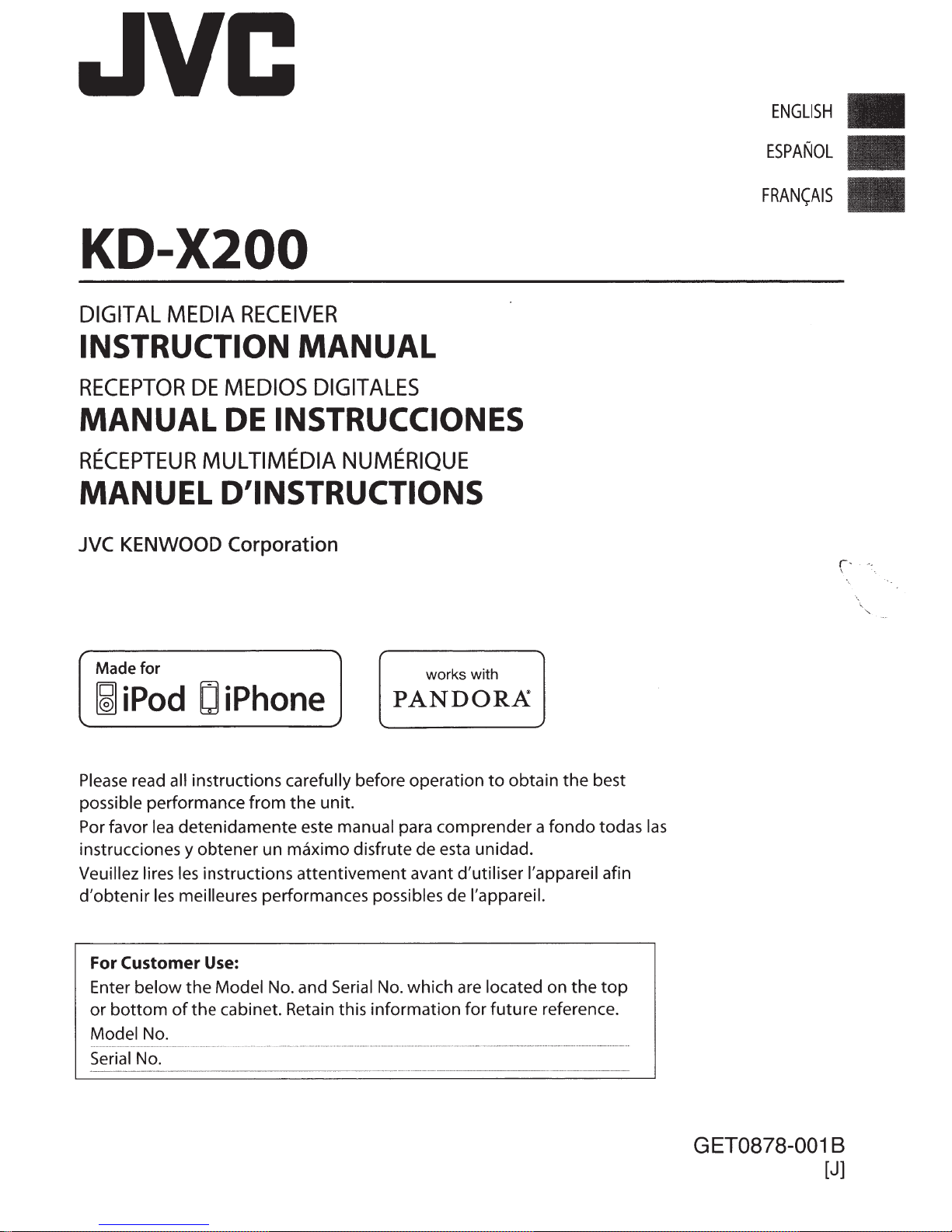
JVC
KD-X200
ENGLISH
ESPANOL
FRAN(AIS
DIGITAL
INSTRUCTION
RECEPTOR
MANUAL
RECEPTEUR
MEDIA
DE
RECEIVER
MEDIOS
DE INSTRUCCIONES
MULTIMEDIA
MANUAL
DIGIT
ALES
NUMERIQUE
MANUEL D'INSTRUCTIONS
JVC KENWOOD
Made for
~
iPod
Corporation
0
iPhone
works with
PANDORA
r-
\
Please
possible performance from
Por favor
instrucciones y obtener un maximo disfrute de
Veuillez lires
d'obtenir
read all instructions carefully before operation
the
lea
detenidamente este manual para comprender a
les
instructions attentivement avant d'utiliser l'appareil afin
les
meilleures performances possibles de l'appareil.
Customer
For
Enter below
or
bottom
Model No.
Serial No.
Use:
the
Model No. and Serial
of
the cabinet. Retain this information for future reference.
unit.
No.
esta
which
to
obtain the best
unidad.
are
located on the
fondo
todas
top
las
GET0878-001 B
[J]
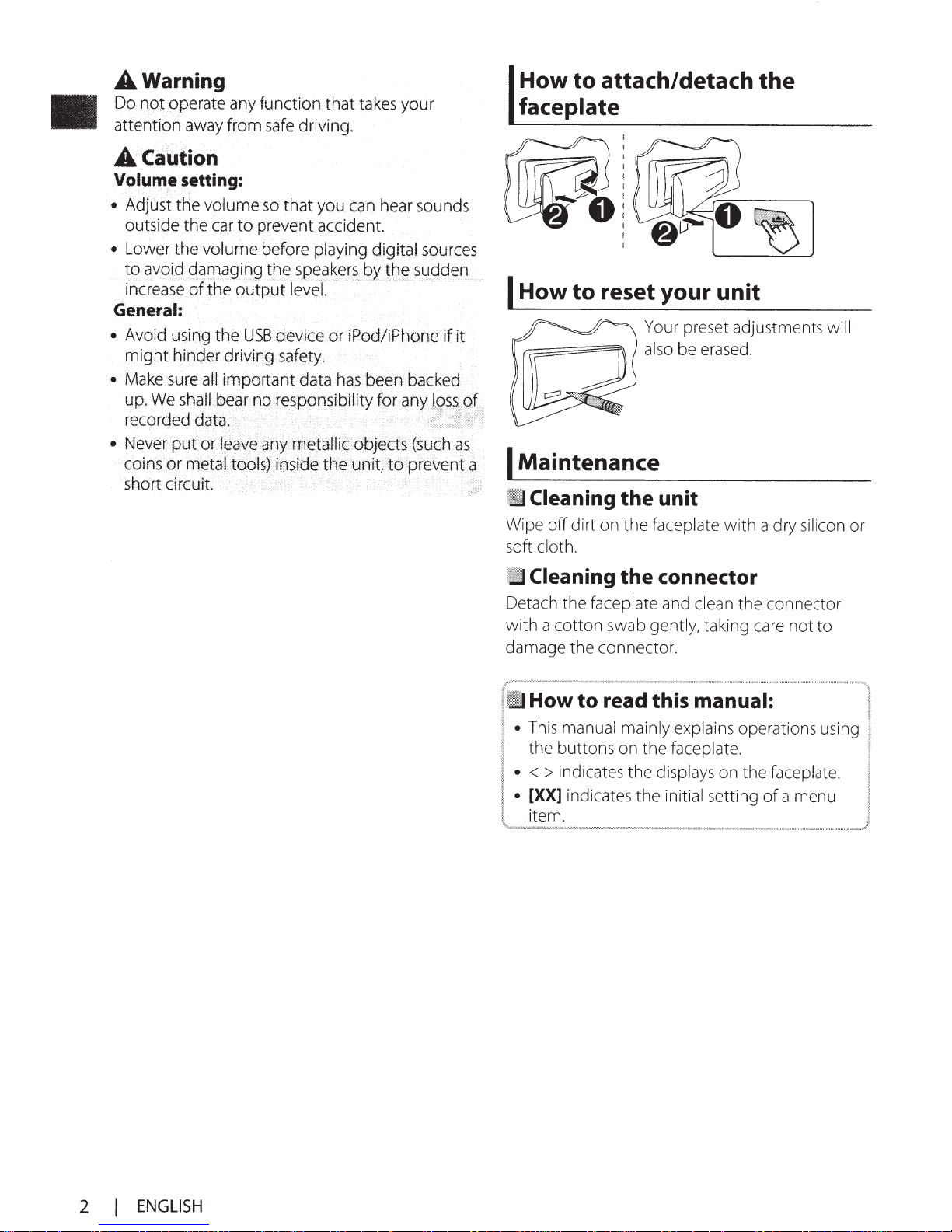
A
Warning
Do
not
operate any function that takes your
attention away from
A
Caution
Volume
• Adjust
outside the car
•
Lower the volume before playing
to
increase
General:
•
Avoid using the
might
• Makesureall irnportantdata
up;
recorded
• Never
coins
short circuit.
setting:
the volume
9v~
.
id
{ja!Jl?9ir]g
of
the
hinder driving safety.
We
shall
bear no
data; · · ·
•.
putor.leav~
or
metaltools)· inside
safe
driving.
so
that you
to
preventaccident.
t.he
sp~a~er~
output
level. ·
USB
device or
responsibility
apy
metalli
the unit,
can
hear sounds
digital
gytb~
iPod/iPhone
has
been backed
.
~objects
sources
sy(jder:
if
for
anyj~~?:
(such
to
prevent
it
f
~f
as
How to attach/detach the
faceplate
I
How to reset your unit
Your preset adjustments
also
be erased.
,
.e;
I
a
Maintenance
II
Cleaning
Wipe off dirt on the faceplate with a dry silicon or
soft
cloth .
the unit
will
1
11
Cleaning
Detach the faceplate and
with a cotton swab gently, taking
damage the connector.
·
·How
•
This
manual mainly explains operations using
the buttons on the faceplate.
• <
>
indicates the displays on the faceplate.
•
[XX]
indicates the initial setting
item.
the connector
clean
to read this manual:
the connector
care
not
to
of
a menu
2
I
ENGLISH

I Contents
Preparation
Canceling the display demonstration
Setting
Basic
operations
Remote
Radio
USB
iPod/iPhone
External
........................................................................
............................................................................
............................................................
the
clock
...................................................
control
components
....................................................
...........................................................
......................................
Preparation
Canceling the display
demonstration
The
display demonstration
unless
you cancel
it.
is
always
turned
on
Bluetooth®
3
4
5
6
8
9
11
Sound
Menu
Additional
Troubleshooting
Specifications
Installation/Connection
adjustments
operations
I Setting the clock
1
............................................................
..........................................
...............................................
information
................................................
.....................................................
(Hold)
...................................
..................................
11
12
13
15
17
18
19
1
(Hold)
2
3 Select <DEMO OFF>.
4
Press
MENU
to
exit.
(Initial setting)
2 Select <CLOCK>.
3 Select <CLOCK
4 Select
Adjust
5
6
Adjust
the
the
the
SET>.
day
of
hour.
minute.
week.
7
Press
MENU
to
exit.
ENGLISH
I 3
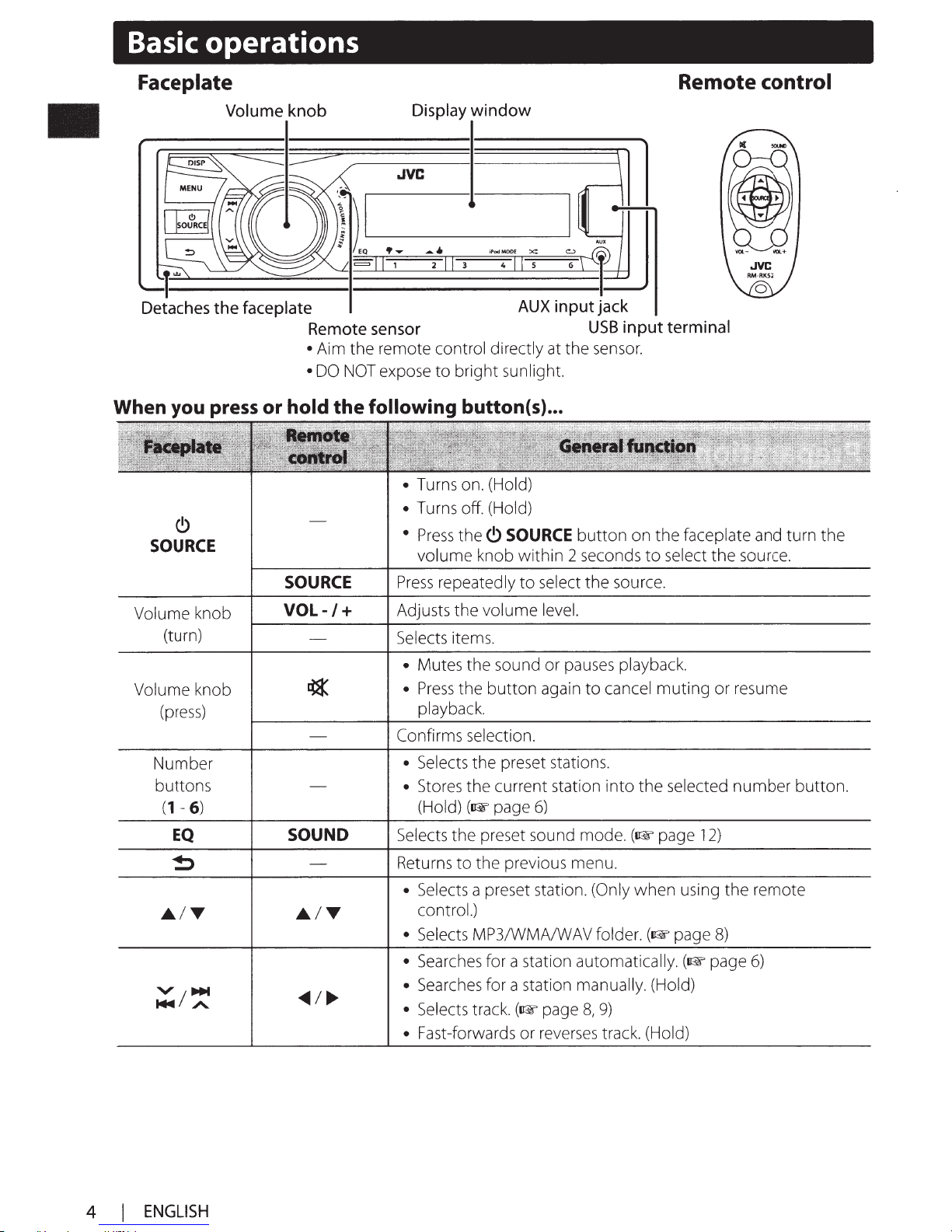
Basic operations
Faceplate
Volume
Detaches
the faceplate
When you press or hold
C)
SOURCE
knob
Remote
• Aim
• DO
~isplal=i=n=d=ow======r"'
2 I I 3
sensor
the
remote control directly at
NOT
expose
the
following button(s) ...
to
bright
• Turns on. (Hold)
• Turns off. (Hold)
•
Press
the
volume
knob
iPodMOOE
4
II
AUX
sunlight.
C>
SOURCE
within
X:
s
input jack
the
2 seconds
USB
input terminal
sensor.
button
Remote control
on
the
faceplate and turn
to
select
the
the
source.
Volume knob
(turn)
Volume knob
(press)
Number
buttons
(1
- 6)
EQ
SOURCE
VOL-/+
SOUND
Press
repeatedly
Adjusts
Selects items.
• Mutes
•
Confirms selection.
• Selects
• Stores
Selects
Returns
• Selects a preset station. (Only
• Selects MP3/WMA/WAV folder.
• Searches for a station automatically.
• Searches for a station manually. (Hold)
• Selects track.
• Fast-forwards
the
the
Press
the
playback.
the
the
(Hold)
control.)
(IrE
the
to
to
select
the
source.
volume
sound or pauses playback.
button
current station
page
preset sound mode.
the
level.
again
to
preset stations.
6)
previous menu.
(IrE
page
8,
9)
or
reverses track. (Hold)
cancel
into
(IrE
when
muting
the
page
(IrE
selected
12)
using
page
(IrE
or resume
number
the
remote
8)
page
6)
button.
4 I
ENGLISH
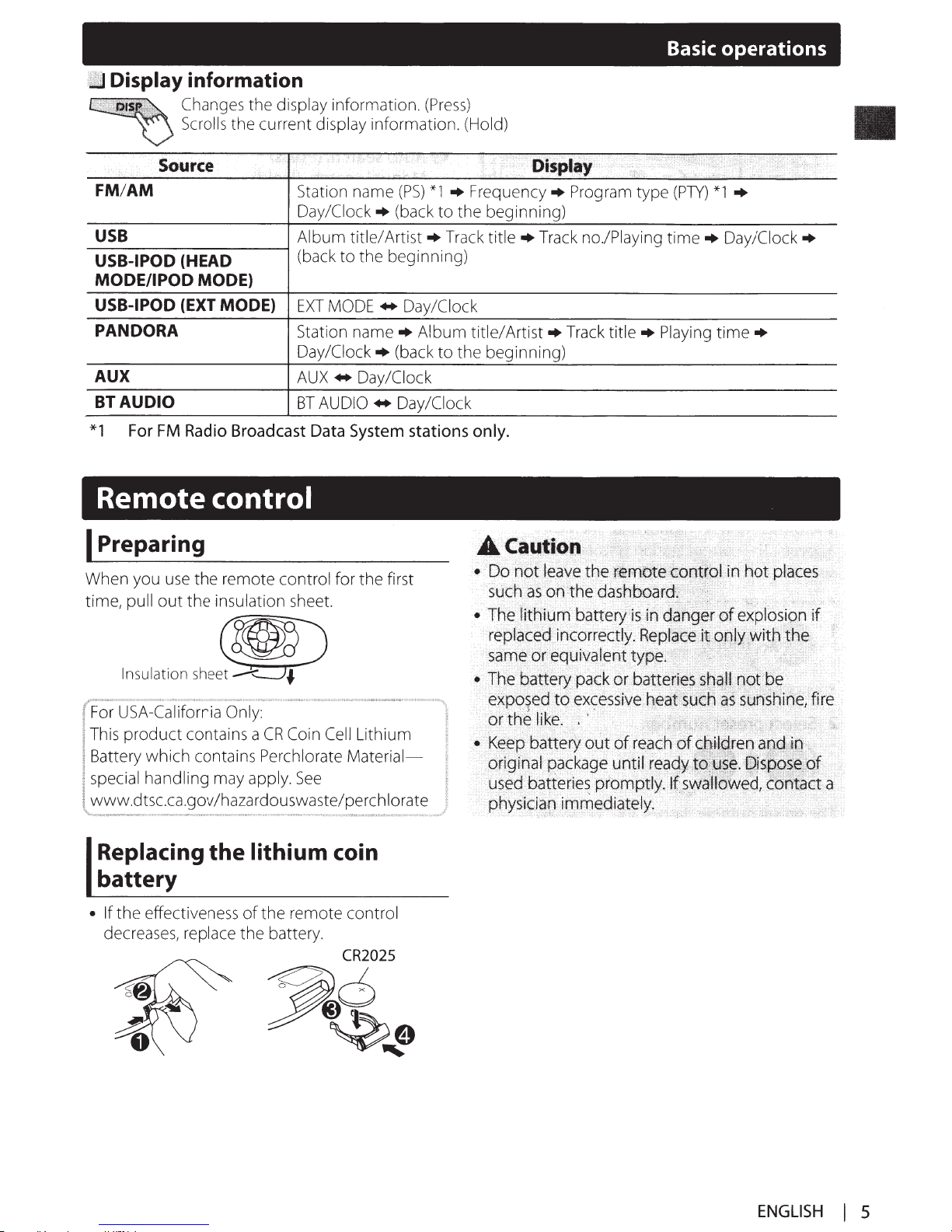
;IJ
Display
information
Changes
Scrolls
the display
the current
information.
display
information. (Hold)
(Press)
Basic
operations
··•. >
Source
FM/AM
USB
USB-IPOD
MODE/IPOD
USB-IPOD
PANDORA
AUX
BTAUDIO
*1
For
FM
Remote
I
Preparing
When you
time,
pull
use
out
(HEAD
MODE)
(EXT
MODE)
Radio
Broadcast
control
the remote
the
insulation sheet.
>
Station name
Day/Clock+
Album
(back
to
EXT
MODE
Station
Day/Clock+
AUX
.,.
BT
AUDIO
Data
control
for the first
·····
( ,
...
· < .
i •
..
i
i
(PS)
<
*1
(back
title/
Artist+
the beginning)
.,.
Day/Clock
name+
Album
(back
Day/Clock
.,.
Day/Clock
System
stations
i
+
Frequency+
to
the
beginning)
Track
title+
title/
to
the
beginning)
only.
·····
·(
aispla1f
(
Track
Artist+
·r.<
.•
Program type
no/Playing
Track
title+
I
•·•.
(PTY)
time+
Playing
i i i
· i
......
*1
+
·
··
·
···
····
····
Day/Clock+
time+
··
······
····················?···············
Insulation
shee~
USA-California Only:
This
product
Battery
special handling
www
.dtsc.ca .
which
contains a
contains
may
gov
/haza rdouswa ste/pe
Replacing the
battery
• If
the
effectiveness
decreases,
replace
CR
Coin Cell
Perchlorate
apply.
See
Material-
lithium coin
of
the remote
the battery.
control
Lithium
rc
h !orate
ENGLISH
I
5
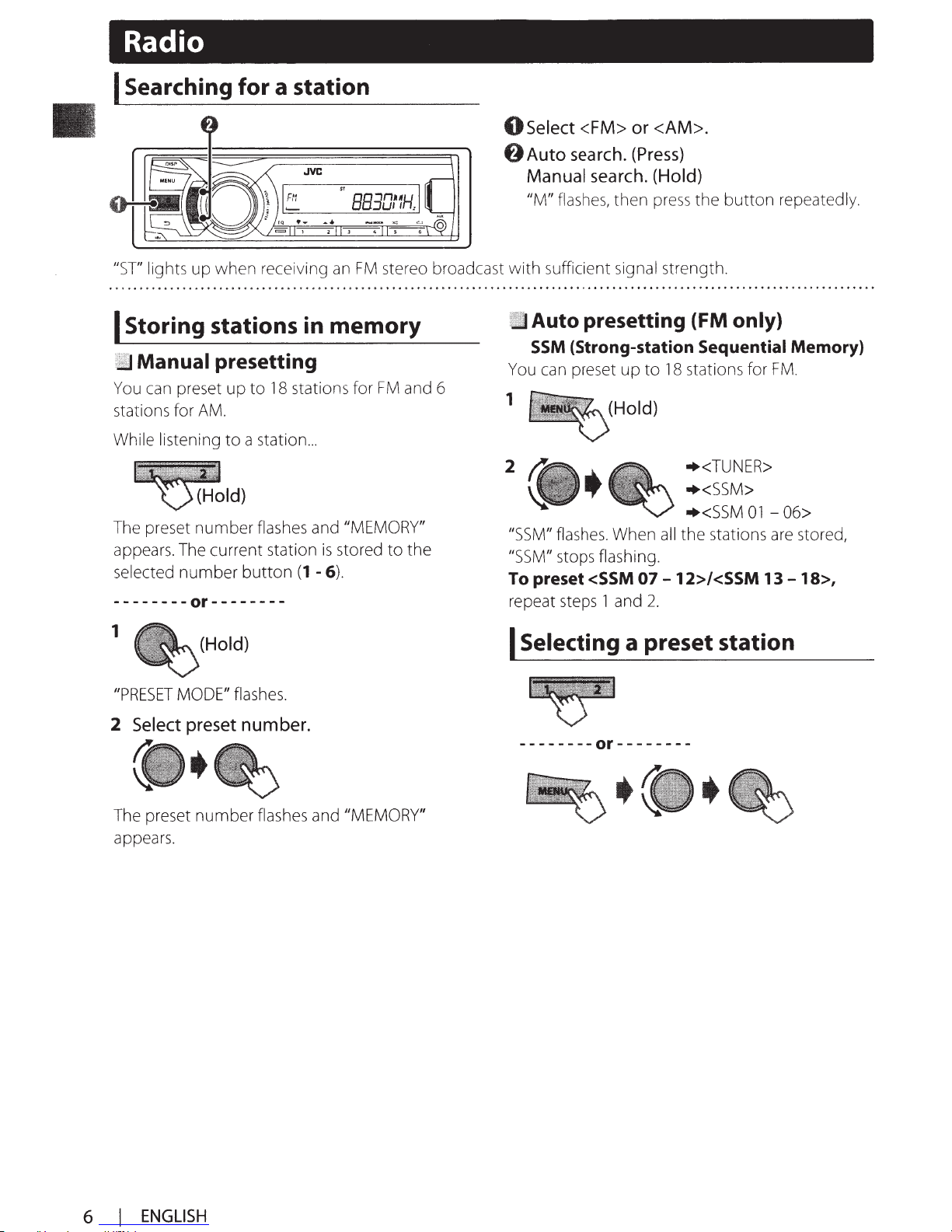
Radio
I Searching for a station
0
Select
<FM>
or
<AM>.
IlST/I
lights
up
when receiving
an
FM
stereo broadcast with sufficient
I Storing stations in memory
Manual presetting
You
can
preset up to
stations for
While listening to a station
AM.
~I
The
preset number
appears.
selected number button
--------or--------
The
current station
d)
18
stations for
flashes
...
and
/I
is
stored to the
(1
- 6).
FM
and
MEMORY"
6
0 Auto
search.
Manual
IlM/I
flashes,
(Press)
search.
then
signal
(Hold)
press
the button repeatedly.
strength.
Auto presetting (FM only)
SSM
(Strong-station Sequential Memory)
You
can
preset up to
1
2
/JSSM"
/JSSM"
To preset <SSM
repeat
flashes.
stops flashing.
steps
(Hold)
When
1 and
18
all
07-
12>/<SSM
2.
stations for
+<TUNER>
+<SSM>
+<SSM
the stations
01
FM.
- 06>
are
13-
stored,
18>,
1
//PRESET
2
Select
The
preset number
appears.
(Hold)
MODE"
preset
flashes.
number.
flashes
and
/I
MEMORY"
I Selecting a preset station
--------or--------
6 I
ENGLISH
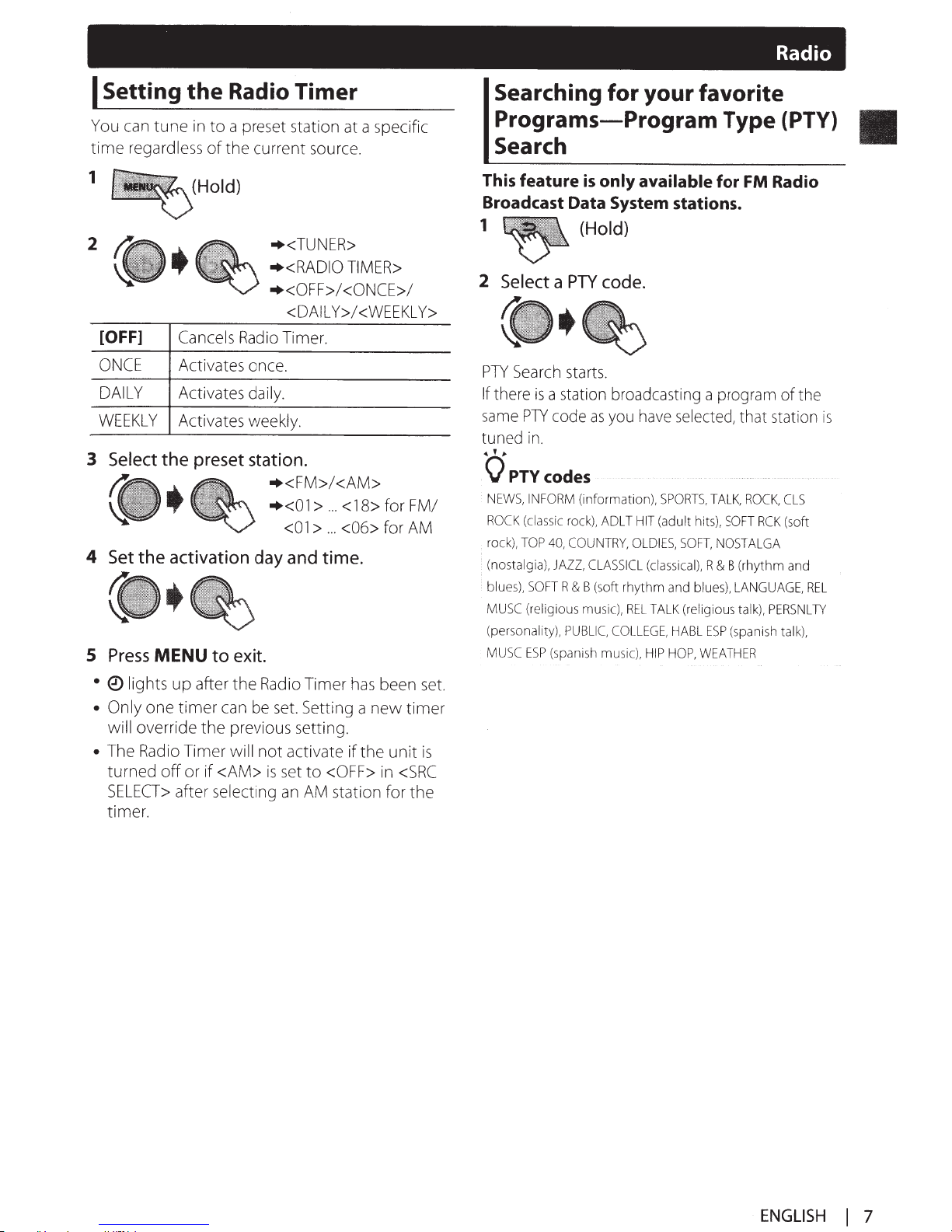
I
Setting
the
Radio Timer
Radio
Searching for your favorite
You
can
tune
in
time
1
2
regardless
(Hold)
to a preset station
of
the current
•<TUNER>
•<RADIO
•<OFF>/
at
source.
TIMER>
<ONCE>/
<DAILY>/<WEEKLY>
[OFF]
ONCE
DAILY
WEEKLY
3 Select
Cancels
Radio
Timer.
Activates once.
Activates daily.
Activates weekly.
the preset station.
•<FM>/<AM>
•<01
>
...
<18> for FM/
<01
>
...
<06>
4 Set the activation day and time.
5
Press
MENU
to exit.
a specific
for
AM
Programs-Program
Type (PTV)
Search
This
feature
Broadcast Data System stations.
1
2
Select
PTY
Search
If
there
is
same
PTY
tuned
· (nostalgia),
in
...
'
"'
OPTYcodes
NEWS,
INFORM
ROCK
(classic
rock),
TOP
blues),
SOFT
MUSC
(religious
(personality),
MUSC
ESP
is
only
(Hold)
a
PTY
code.
starts.
a
station
code
broadcasting
as
you
.
(information),
rock),
ADLT
40,
COUNTRY,
JAZZ,
R & B (soft rhythm and
music),
PUBLIC.
(span
ish
OLDIES,
CLASSICL
REL
COLLEGE,
music),
available
have
selected,
SPORTS,
HIT
(adult
hits),
SOFT,
(classical),
blues),
TALK
(religious
HABL
HIP
HOP,
for
a program of the
TALK,
SOFT
NOSTALGA
R & B (rhythm
ESP
WEATHER
FM Radio
that
station
ROCK,
CLS
RCK
(soft
and
LANGUAGE,
talk),
PERSNLTY
(spanish
talk),
is
REL
•
01ights
• Only
up after the
one timer
can
Radio
be
Timer
set.
Setting a new timer
will override the previous setting.
•
The
Radio
Timer will not activate if the unit
turned off or if <AM>
SELECT>
after selecting
is
set
an
to
AM
timer.
has
been
<OFF>
in
<SRC
station for the
set.
is
ENGLISH
I
7
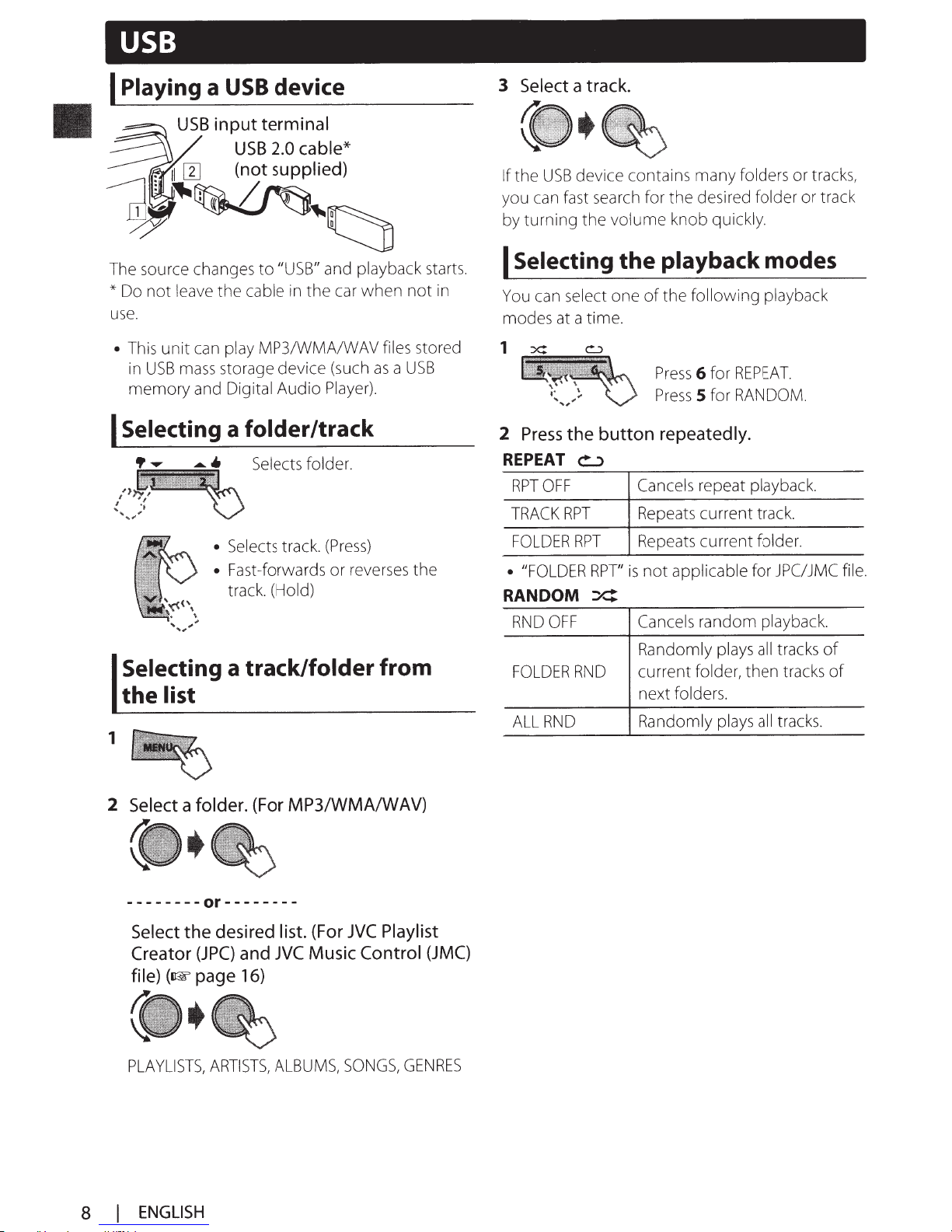
Playing
I
source
The
not
*Do
use.
unit
This
•
USB
in
memory
USB
a
changes to
the
leave
play
can
storage device
mass
Digital Audio
and
device
in
and
the
Player).
car
(such
"USB"
cable
MP3/WMA/WAV
playback
when not
files
USB
a
as
starts.
in
stored
USB
can
can
at
:X:
a
fast
select one
a time.
Select
3
the
If
ou
y
turning the
by
Selecting
I
You
modes
1
track.
device contains many
search
for the desired
volume
the
knob quickly.
playback modes
the following playback
of
Pres
Press
s
6
5
for
for
folders
REPEAT.
RANDOM
or
folder
tracks,
track
or
.
Selecting
I
Selecting
list
the
1
2
Select
a
a folder/track
(Press)
Selects
•
Fast-forwards or
•
track.
track.
reverses
(Hold)
a track/folder from
MP3/WMA/WAV)
folder.
(For
the
Press
2
REPEAT
OFF
RPT
TRACK
FOLDER
•
RPT
"FOLDER
RANDOM
OFF
RND
FOLDER
RND
ALL
the button repeatedly.
~
repeat
current track.
current folder.
applicable
RPT
RPT"
Cancels
Repeats
Repeats
not
is
:X::
random
plays
folder,
folders.
plays
RND
Cancels
Randomly
current
next
Randomly
playback.
JPC/JMC
for
playback.
tracks
all
tracks
then
tracks.
all
file.
of
of
--------or--------
(For
and
16)
list.
Music
JVC
ALBUMS,
desired
Select
Creator
file)
PLAYLISTS,
I
8
the
(JPC)
page
(I&'
ENGLISH
ARTISTS,
Playlist
JVC
Control
SONGS,
(JMC)
GENRES
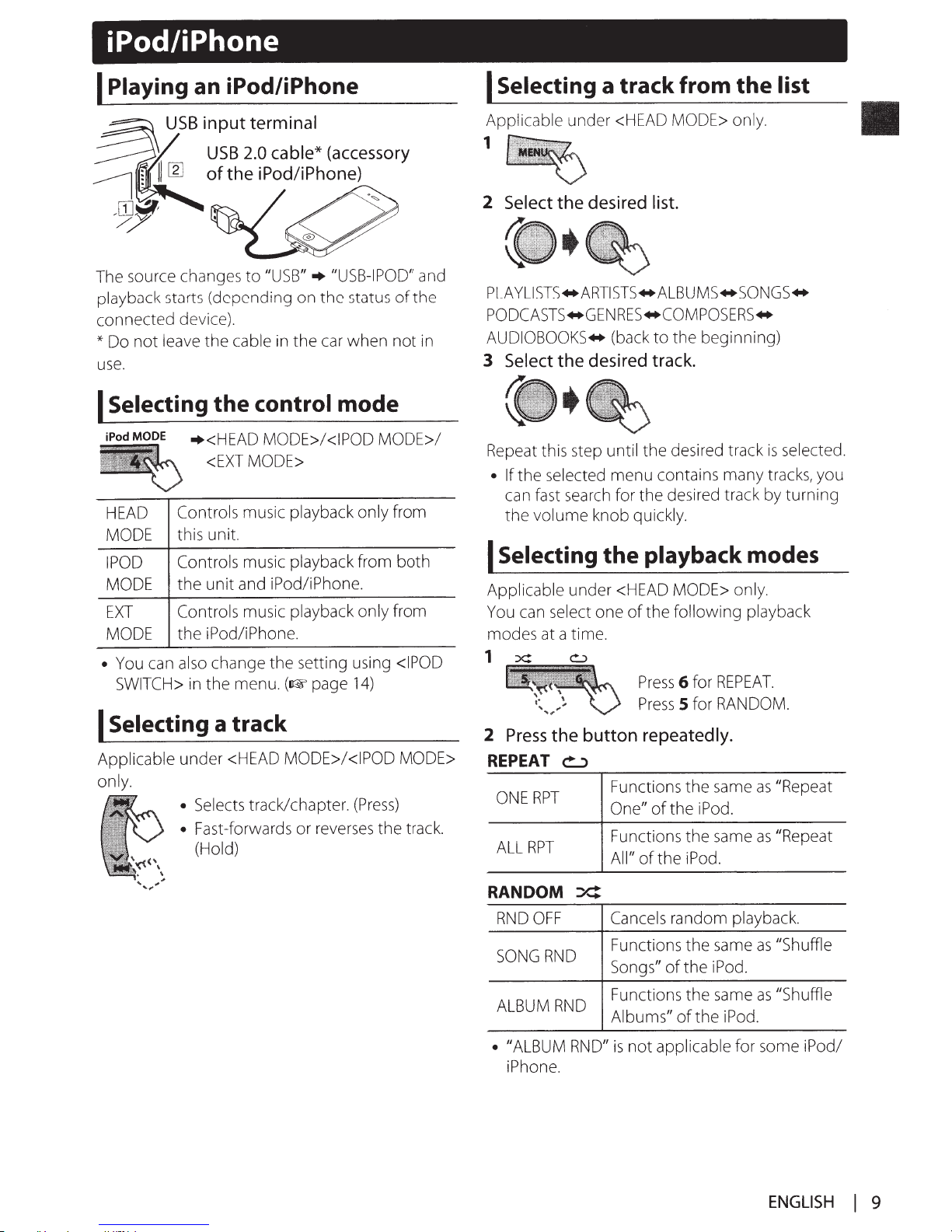
iPod/iPhone
Playing
I
an iPod/iPhone
Selecting
I
a track from
the
list
input
USB
USB
of the iPod/iPhone)
The source changes
playback
connected device).
Do
*
use.
Selecting
I
iPodMODE
HEAD
MODE
POD
I
MODE
EXT
MODE
You can
•
SWITCH>
Selecting
I
Applicable
only.
starts (depending on
cable
the
leave
not
the
+<HEAD
<EXT
Controls
this unit.
Controls
unit
the
Controls
iPod/iPhone.
the
change
also
the
in
a track
under
• Selects
• Fast-forwards or reverses
<HEAD
(Hold)
terminal
cable*
2.0
"USB"+
to
in
control
MODE>/<IPOD
MODE>
music playback only
music playback
and iPod/iPhone.
music
the
menu.
track/chapter.
(accessory
"USB-I
status
the
when
car
the
mode
from
playback only
setting using
(~page
MODE>/<IPOD MODE>
14)
(Press)
POD" and
the
of
in
not
MODE>/
from
both
from
POD
<I
track.
the
Applicable under <HEAD
MODE> only.
1
Select
2
PLAYLISTS*ARTISTS*ALBUMS*SONGS*
PODCASTS.,.GENRES.,.COMPOSERS*
AUDIOBOOKS*
Select
3
Repeat this step
• If
can
the
Selecting
I
Applicable under <HEAD
You can
modes at a time.
the desired
the desired
selected menu contains many tracks, you
the
st search for the desired track by
fa
volume
knob
the
one
select
list.
beginning)
the
to
(back
track.
until the desired track
quickly.
playback modes
MODE> only.
of
following
the
playback
selected.
is
1
REPEAT.
for
6
Press
for RANDOM.
5
Press
Press
2
REPEAT
RPT
ONE
RPT
ALL
the button
~
repeatedly.
same
of
of
the
the
the
iPod.
iPod.
Functions
One"
Functions the same
All"
"Repeat
as
"Repeat
as
turning
RANDOM
OFF
RND
SONG
ALBUM
•
RND
RND
"ALBUM RND"
iPhone.
of
applicable
not
random
the
the
of
Cancels
Functions
Songs"
Functions the same
Albums"
is
iPod.
the
playback.
same
iPod.
for some
"Shuffle
as
"Shuffle
as
iPod/
ENGLISH
9
I
