Page 1

KD-X282DBT / KD-X182DB
DIGITAL MEDIA RECEIVER
INSTRUCTION MANUAL
RECEPTOR DE MEDIOS DIGITALES
MANUAL DE INSTRUCCIONES
DIGITALE MEDIAONTVANGER
GEBRUIKSAANWIJZING
RECEPTOR MÉDIA DIGITAL
MANUAL DE INSTRUÇÕES
ENGLISH
ESPAÑOL
NEDERLANDS
PORTUGUÊS
B5A-3845-00 [E]
Page 2

Information on Disposal of Old Electrical and Electronic Equipment and Batteries (applicable
for countries that have adopted separate waste collection systems)
Products and batteries with the symbol (crossed-out wheeled bin) cannot be disposed as household waste.
Old electrical and electronic equipment and batteries should be recycled at a facility capable of handling
these items and their waste byproducts.
Contact your local authority for details in locating a recycle facility nearest to you. Proper recycling and
waste disposal will help conserve resources whilst preventing detrimental effects on our health and the
environment.
Información acerca de la eliminación de equipos eléctricos, electrónicos y baterías al final de
la vida útil (aplicable a los países que hayan adoptado sistemas independientes de recogida
de residuos)
Los productos y las baterías con el símbolo de un contenedor con ruedas tachado no podrán ser desechados
como residuos domésticos.
Los equipos eléctricos, electrónicos y baterías al final de la vida útil, deberán ser reciclados en
instalaciones que puedan dar el tratamiento adecuado a estos productos y a sus subproductos residuales
correspondientes.
Póngase en contacto con su administración local para obtener información sobre el punto de recogida más
cercano. Un tratamiento correcto del reciclaje y la eliminación de residuos ayuda a conservar los recursos y
evita al mismo tiempo efectos perjudiciales en la salud y el medio ambiente.
Informatie over het weggooien van elektrische en elektronische apparatuur en batterijen
(particulieren)
Dit symbool geeft aan dat gebruikte elektrische, elektronische producten en batterijen niet bij het normale
huishoudelijke afval mogen.
Lever deze producten in bij de aangewezen inzamelingspunten, waar ze gratis worden geaccepteerd en op
de juiste manier worden verwerkt, teruggewonnen en hergebruikt.
Voor inleveradressen zie www.nvmp.nl, www.ictmilieu.nl, www.stibat.nl. Wanneer u dit product op de
juiste manier als afval inlevert, spaart u waardevolle hulpbronnen en voorkomt u potentiële negatieve
gevolgen voor de volksgezondheid en het milieu, die anders kunnen ontstaan door een onjuiste verwerking
van afval.
Informação sobre a forma de deitar fora Velho Equipamento Eléctrico, Electrónico e baterias
(aplicável nos países que adotaram sistemas de recolha de lixos separados)
Produtos e baterias com o símbolo (caixote do lixo com um X) não podem ser deitados fora junto com o
lixo doméstico.
Equipamentos velhos eléctricos, electrónicos e baterias deverão ser reciclados num local capaz de o fazer
bem assim como os seus subprodutos.
Contacte as autoridades locais para se informar de um local de reciclagem próximo de si. Reciclagem e
tratamento de lixo correctos ajudam a poupar recursos e previnem efeitos prejudiciais na nossa saúde e
no ambiente.
For Israel
Declaration of Conformity with regard to the Radio Equipment Regulations
2017 (S.I. 2017/1206)
Declaration of Conformity with regard to the Restriction of the Use of Certain
Hazardous Substances in Electrical and Electronic Equipment Regulations 2012
(S.I. 2012/3032)
Manufacturer:
JVCKENWOOD Corporation
3-12, Moriya-cho, Kanagawa-ku, Yokohama-shi, Kanagawa, 221-0022, JAPAN
UK Importer:
JVCKENWOOD U.K. Limited
First Floor, Gleneagles, the Belfry, Colonial Way, Watford, Hertfordshire WD24 4WH,
UNITED KINGDOM
Hereby, JVCKENWOOD declares that the radio equipment “KD-X282DBT/KD-X182DB” is in compliance with
the relevant statutory requirements.
The full text of the declaration of conformity is available at the following internet address:
https://www.jvc.net/euukdoc/
i
Page 3

Declaration of Conformity with regard to the RE Directive 2014/53/EU
Declaration of Conformity with regard to the RoHS Directive 2011/65/EU
Manufacturer:
JVCKENWOOD Corporation
3-12, Moriya-cho, Kanagawa-ku, Yokohama-shi, Kanagawa, 221-0022, JAPAN
EU Representative:
JVCKENWOOD Europe B.V.
Amsterdamseweg 37, 1422 AC UITHOORN, THE NETHERLANDS
Declaración de conformidad con respecto a la Directiva RE 2014/53/EU
Declaración de conformidad con respecto a la Directiva RoHS 2011/65/EU
Fabricante:
JVCKENWOOD Corporation
3-12, Moriya-cho, Kanagawa-ku, Yokohama-shi, Kanagawa, 221-0022, JAPAN
Representante en la UE:
JVCKENWOOD Europe B.V.
Amsterdamseweg 37, 1422 AC UITHOORN, THE NETHERLANDS
Conformiteitsverklaring met betrekking tot de RE-richtlijn van de Europese Unie (2014/53/EU)
Conformiteitsverklaring met betrekking tot de RoHS richtlijn van de Europese Unie (2011/65/EU)
Fabrikant:
JVCKENWOOD Corporation
3-12, Moriya-cho, Kanagawa-ku, Yokohama-shi, Kanagawa, 221-0022, JAPAN
EU-vertegenwoordiger:
JVCKENWOOD Europe B.V.
Amsterdamseweg 37, 1422 AC UITHOORN, THE NETHERLANDS
Declaração de conformidade relativa à Directiva RE 2014/53/EU
Declaração de conformidade relativa à Directiva RoHS 2011/65/EU
Fabricante:
JVCKENWOOD Corporation
3-12, Moriya-cho, Kanagawa-ku, Yokohama-shi, Kanagawa, 221-0022, JAPAN
Representante na UE:
JVCKENWOOD Europe B.V.
Amsterdamseweg 37, 1422 AC UITHOORN, THE NETHERLANDS
English
Hereby, JVCKENWOOD declares that the radio
equipment “KD-X282DBT/KD-X182DB” is in
compliance with Directive 2014/53/EU.
The full text of the EU declaration of conformity is
available at the following internet address:
https://www.jvc.net/euukdoc/
Français
Par la présente, JVCKENWOOD déclare que
l’équipement radio « KD-X282DBT/KD-X182DB »
est conforme à la directive 2014/53/UE.
L’intégralité de la déclaration de conformité UE est
disponible à l’adresse Internet suivante :
https://www.jvc.net/euukdoc/
Deutsch
Hiermit erklärt JVCKENWOOD, dass das Funkgerät
“KD-X282DBT/KD-X182DB” der Richtlinie
2014/53/EU entspricht.
Der volle Text der EU-Konformitätserklärung
steht unter der folgenden Internetadresse zur
Verfügung:
https://www.jvc.net/euukdoc/
Nederlands
Hierbij verklaart JVCKENWOOD dat de
radioapparatuur “KD-X282DBT/KD-X182DB” in
overeenstemming is met Richtlijn 2014/53/EU.
De volledige tekst van de EU-verklaring van
overeenstemming is te vinden op het volgende
internetadres:
https://www.jvc.net/euukdoc/
Italiano
Con la presente, JVCKENWOOD dichiara che
l΄apparecchio radio “KD-X282DBT/KD-X182DB” è
conforme alla Direttiva 2014/53/UE.
Il testo integrale della dichiarazione di conformità
UE è disponibile al seguente indirizzo internet:
https://www.jvc.net/euukdoc/
Español
Por la presente, JVCKENWOOD declara que el
equipo de radio “KD-X282DBT/KD-X182DB”
cumple la Directiva 2014/53/EU.
El texto completo de la declaración de
conformidad con la UE está disponible en la
siguiente dirección de internet:
https://www.jvc.net/euukdoc/
Português
Deste modo, a JVCKENWOOD declara que o
equipamento de rádio “KD-X282DBT/KD-X182DB”
está em conformidade com a Diretiva 2014/53/UE.
O texto integral da declaração de conformidade
da UE está disponível no seguinte endereço de
internet:
https://www.jvc.net/euukdoc/
Polska
Niniejszym, JVCKENWOOD deklaruje, że sprzęt
radiowy “KD-X282DBT/KD-X182DB” jest zgodny z
dyrektywą 2014/53/UE.
Pełny tekst deklaracji zgodności EU jest dostępny
pod adresem:
https://www.jvc.net/euukdoc/
Český
Společnost JVCKENWOOD tímto prohlašuje, že
rádiové zařízení “KD-X282DBT/KD-X182DB”
splňuje podmínky směrnice 2014/53/EU.
Plný text EU prohlášení o shodě je dostupný na
následující internetové adrese:
https://www.jvc.net/euukdoc/
Magyar
JVCKENWOOD ezennel kijelenti, hogy a
„KD-X282DBT/KD-X182DB“ rádióberendezés
megfelel a 2014/53/EU irányelvnek.
Az EU konformitási nyilatkozat teljes szövege az
alábbi weboldalon érhető el:
https://www.jvc.net/euukdoc/
ii
Page 4

Svenska
Härmed försäkrar JVCKENWOOD att
radioutrustningen “KD-X282DBT/KD-X182DB” är i
enlighet med direktiv 2014/53/EU.
Den fullständiga texten av EU-försäkran
om överensstämmelse finns på följande
Internetadress :
https://www.jvc.net/euukdoc/
Suomi
JVCKENWOOD julistaa täten, että radiolaite
“KD-X282DBT/KD-X182DB” on direktiivin
2014/53/EU mukainen.
EU-vaatimustenmukaisuusvakuutusvaatimus
löytyy kokonaisuudessaan seuraavasta internetosoitteesta:
https://www.jvc.net/euukdoc/
Slovensko
S tem JVCKENWOOD izjavlja, da je radijska oprema
»KD-X282DBT/KD-X182DB« v skladu z Direktivo
2014/53/EU.
Celotno besedilo direktive EU o skladnosti je
dostopno na tem spletnem naslovu:
https://www.jvc.net/euukdoc/
Slovensky
Spoločnosť JVCKENWOOD týmto vyhlasuje, že
rádiové zariadenie „KD-X282DBT/KD-X182DB“
vyhovuje smernici 2014/53/EÚ.
Celý text EÚ vyhlásenia o zhode nájdete na
nasledovnej internetovej adrese:
https://www.jvc.net/euukdoc/
Dansk
Herved erklærer JVCKENWOOD, at radioudstyret
“KD-X282DBT/KD-X182DB” er i overensstemmelse
med Direktiv 2014/53/EU.
EU-overensstemmelseserklæringens fulde ordlyd
er tilgængelig på følgende internetadresse:
https://www.jvc.net/euukdoc/
Ελληνικά
Με το παρόν, η JVCKENWOOD δηλώνει ότι ο
ραδιοεξοπλισμός «KD-X282DBT/KD-X182DB»
συμμορφώνεται με την Οδηγία 2014/53/ΕΕ.
Το πλήρες κείμενο της δήλωσης συμμόρφωσης
της ΕΕ είναι διαθέσιμο στην ακόλουθη διεύθυνση
στο διαδίκτυο:
https://www.jvc.net/euukdoc/
Eesti
Käesolevaga JVCKENWOOD kinnitab, et
„KD-X282DBT/KD-X182DB“ raadiovarustus on
vastavuses direktiiviga 2014/53/EL.
ELi vastavusdeklaratsiooni terviktekst on
kättesaadav järgmisel internetiaadressil:
https://www.jvc.net/euukdoc/
Latviešu
JVCKENWOOD ar šo deklarē, ka radio aparatūra
„KD-X282DBT/KD-X182DB” atbilst direktīvas
2014/53/ES prasībām.
Pilns ES atbilstības deklarācijas teksts ir pieejams
šādā tīmekļa adresē:
https://www.jvc.net/euukdoc/
Lietuviškai
Šiuo JVCKENWOOD pažymi, kad radijo įranga
„KD-X282DBT/KD-X182DB“ atitinka 2014/53/EB
direktyvos reikalavimus.
Visą EB direktyvos atitikties deklaracijos tekstą
galite rasti šiuo internetiniu adresu:
https://www.jvc.net/euukdoc/
Malti
B’dan, JVCKENWOOD jiddikjara li t-tagħmir tarradju “KD-X282DBT/KD-X182DB” huwa konformi
mad-Direttiva 2014/53/UE.
It-test kollu tad-dikjarazzjoni ta’ konformità huwa
disponibbli fl-indirizz intranet li ġej:
https://www.jvc.net/euukdoc/
HRVATSKI / SRPSKI JEZIK
JVCKENWOOD ovim izjavljuje da je radio oprema
“KD-X282DBT/KD-X182DB” u skladu s Direktivom
2014/53/EU.
Cjeloviti tekst deklaracije Europske unije o
usklađenosti dostupan je na sljedećoj internet
adresi:
https://www.jvc.net/euukdoc/
ROMÂNĂ
Prin prezenta, JVCKENWOOD declară că
echipamentul radio “
este în conformitate cu Directiva 2014/53/UE.
Textul integral al declarației de conformitate UE este
disponibil la urmatoarea adresă de internet:
https://www.jvc.net/euukdoc/
KD-X282DBT/KD-X182DB
”
БЪЛГАРСКИ
С настоящото JVCKENWOOD
декларира, че радиооборудването на
KD-X282DBT/KD-X182DB
“
Директива 2014/53/ЕС.
Пълният текст на ЕС декларацията за
съответствие е достъпен на следния интернет
адрес:
https://www.jvc.net/euukdoc/
Turkish
Burada, JVCKENWOOD “
radyo ekipmanının 2014/53/AB Direktifine uygun
olduğunu bildirir.
AB uyumluluk deklarasyonunun tam metni
aşağıdaki internet adresinde mevcuttur.
https://www.jvc.net/euukdoc/
Русский
JVCKENWOOD настоящим заявляет, что
радиооборудование «KD-X282DBT/KD-X182DB»
соответствует Директиве 2014/53/EU.
Полный текст декларации соответствия
ЕС доступен по следующему адресу в сети
Интернет:
https://www.jvc.net/euukdoc/
Українська
Таким чином, компанія JVCKENWOOD заявляє,
що радіообладнання «KD-X282DBT/KD-X182DB»
відповідає Директиві 2014/53/EU.
Повний текст декларації про відповідність ЄС
можна знайти в Інтернеті за такою адресою:
https://www.jvc.net/euukdoc/
” е в съответствие с
KD-X282DBT/KD-X182DB
”
iii
Page 5

SOFTWARE LICENSE AGREEMENT
The software embedded in the Product (hereinafter the "Licensed Software") provided by Licensor is
copyrighted to or sublicensable by the Licensor, and this Agreement provides for the terms and conditions
which Users shall follow in order to use the Licensed Software.
The User shall use the Licensed Software by agreeing with the terms of this Software License Agreement.
This Agreement shall be deemed completed at the time the User (hereinafter the "User") initially used the
Product in which the "Licensed Software" is embedded.
The Licensed Software may include the software which has been licensed to the Licensor directly or
indirectly from any third party. In such case, some third parties require the Users to follow their conditions
for use separately from this Software License Agreement. Such software shall not be subject to this
Agreement, and the Users are urged to read the "Important Notice concerning the Software" to be provided
separately below.
Article 1 General Provision
The Licensor shall grant to the User a non-exclusive and non-transferable (other than the exceptional case
referred to in Article 3, Paragraph 1) licensed to use the Licensed Software within the country of the User.
(the country where the User bought the Product (hereinafter the "Country")
Article 2 License
1. The license granted under this Agreement shall be the right to use the Licensed Software in the
Product.
2. The User shall not duplicate, copy, modify, add, translate or otherwise alter, or lease the Licensed
Software and any related documents, whether in whole or in part.
3. The use of the Licensed Software shall be limited to personal purpose, and the Licensed Software shall
not be distributed, licensed or sub-licensed whether it is for commercial purpose or not.
4. The User shall use the Licensed Software according to the directions described in the operation
manual or help file, and is prohibited to use or duplicate any data in a manner violating the Copyright
Law or any other laws and regulations by applying whole or a part of the Licensed Software.
Article 3 Conditions for Grant of License
1. When the User transfers the Product, it may also transfer the license to use the Licensed Software
embedded in the Product (including any related materials, updates and upgrades) on condition that
no original, copies or related materials continue in the possession of the User, and that the User shall
cause the transferee to comply with this Software License Agreement.
2. The User shall not carry out reverse engineering, disassembling, decompiling or any other code
analysis works in connection with the Licensed Software.
Article 4 Right pertaining to the Licensed Software
Any and all copyrights and other rights pertaining to the Licensed Software and related documents
shall belong to the Licensor or the original holder of the right who granted to the Licensor the license or
sublicense for the Licensed Software (hereinafter the "Original Rightholder"), and the User shall not be
entitled to any right other than the license granted hereunder, in respect of the Licensed Software and any
related documents.
Article 5 Indemnification of Licensor
1. Neither the Licensor nor the Original Rightholder shall be liable for any damage incurred by the User
or any third party due to the exercise of the license granted to the User under this Agreement, unless
otherwise restricted by law.
2. The Licensor will offer no guarantee for the merchantability, convertibility and consistency with
certain objective of the Licensed Software.
Article 6 Liability to Third Party
If any dispute has arisen with any third party due to an infringement upon a copyright, patent or any
other intellectual property right that was caused by the User's use of the Licensed Software, the User shall
settle such dispute at its own cost and hold the Licensor and the Original Rightholder harmless from any
inconvenience it may cause.
Article 7 Confidentiality
The User shall keep the confidentiality of such portion of the Licensed Software, related documents thereof
or any other information to be granted under this Agreement, as well as the conditions of this Agreement
as has not yet entered the public domain, and shall not disclose or divulge the same to any third party
without approval of the Licensor.
Article 8 Termination
In case the User falls under any of the events described in the following items, the Licensor may
immediately terminate this Agreement or claim that the User compensates for the damage incurred by the
Licensor due to such event:
(1) when the User violated any provision of this Agreement; or
(2) when a petition has been filed against the User for an attachment, provisional attachment,
provisional disposition or any other compulsory execution.
iv
Page 6

Article 9 Destruction of the Licensed Software
If this Agreement is terminated pursuant to the provision of Article 8, the User shall destroy the Licensed
Software, any related documents and copies thereof within two (2) weeks from such date of termination.
Article 10 Protection of Copyright
1. The copyright and all the other intellectual property rights relating to the Licensed Software
shall belong to the Licensor and the Original Rightholder, and in no event shall they be under the
ownership of the User.
2. The User shall, whenever it uses the Licensed Software, comply with any laws relating to the
copyright and other intellectual property rights.
Article 11 Export Restriction
1. It is prohibited to export the Licensed Software and any related documents outside the country
of the User (including transmission thereof outside the country of the User via Internet of other
communication tools).
2. The User shall understand that the Licensed Software shall be subject to the export restrictions
adopted by the country of User and any other countries.
3. The User shall agree that the software will be subject to any and all applicable international and
domestic laws (including the export control regulation of the country of User and any other countries,
and any restrictions concerning the end-users, the use by end-users and importing countries to be
provided by the country of User and any other countries, and any other governmental authorities).
Article 12 Miscellaneous
1. In the event any part of this Agreement is invalidated by operation of law, the residual provisions
shall continue in force.
2. Matters not stipulated in this Agreement or any ambiguity or question raised in the construction of
this Agreement shall be provided or settled upon good-faith consultation between the Licensor and
the User.
3. The Licensor and the User hereby agree that this Agreement is governed by the laws of Japan, and
any dispute arising from, and relating to the rights and obligations under, this Agreement shall be
submitted to the exclusive jurisdiction of the Tokyo District Court for its first instance.
Important Notice concerning the Software
-jansson
Copyright (c) 2009-2012 Petri Lehtinen <petri@digip.org>
Permission is hereby granted, free of charge, to any person obtaining a copy of this software and associated
documentation files (the "Software"), to deal in the Software without restriction, including without
limitation the rights to use, copy, modify, merge, publish, distribute, sublicense, and/or sell copies of the
Software, and to permit persons to whom the Software is furnished to do so, subject to the following
conditions:
The above copyright notice and this permission notice shall be included in all copies or substantial portions
of the Software.
THE SOFTWARE IS PROVIDED "AS IS", WITHOUT WARRANTY OF ANY KIND, EXPRESS OR IMPLIED, INCLUDING
BUT NOT LIMITED TO THE WARRANTIES OF MERCHANTABILITY, FITNESS FOR A PARTICULAR PURPOSE
AND NONINFRINGEMENT. IN NO EVENT SHALL THE AUTHORS OR COPYRIGHT HOLDERS BE LIABLE FOR ANY
CLAIM, DAMAGES OR OTHER LIABILITY, WHETHER IN AN ACTION OF CONTRACT, TORT OR OTHERWISE,
ARISING FROM, OUT OF OR IN CONNECTION WITH THE SOFTWARE OR THE USE OR OTHER DEALINGS IN THE
SOFTWARE.
-cJSON
Copyright (c) 2009 Dave Gamble
Permission is hereby granted, free of charge, to any person obtaining a copy of this software and associated
documentation files (the "Software"), to deal in the Software without restriction, including without
limitation the rights to use, copy, modify, merge, publish, distribute, sublicense, and/or sell copies of the
Software, and to permit persons to whom the Software is furnished to do so, subject to the following
conditions:
The above copyright notice and this permission notice shall be included in all copies or substantial portions
of the Software.
THE SOFTWARE IS PROVIDED "AS IS", WITHOUT WARRANTY OF ANY KIND, EXPRESS OR IMPLIED, INCLUDING
BUT NOT LIMITED TO THE WARRANTIES OF MERCHANTABILITY, FITNESS FOR A PARTICULAR PURPOSE
AND NONINFRINGEMENT. IN NO EVENT SHALL THE AUTHORS OR COPYRIGHT HOLDERS BE LIABLE FOR ANY
CLAIM, DAMAGES OR OTHER LIABILITY, WHETHER IN AN ACTION OF CONTRACT, TORT OR OTHERWISE,
ARISING FROM, OUT OF OR IN CONNECTION WITH THE SOFTWARE OR THE USE OR OTHER DEALINGS IN THE
SOFTWARE.
v
Page 7

-CMP
The MIT License (MIT)
Copyright (c) 2014 Charles Gunyon
Permission is hereby granted, free of charge, to any person obtaining a copy of this software and associated
documentation files (the "Software"), to deal in the Software without restriction, including without
limitation the rights to use, copy, modify, merge, publish, distribute, sublicense, and/or sell copies of the
Software, and to permit persons to whom the Software is furnished to do so, subject to the following
conditions:
The above copyright notice and this permission notice shall be included in all copies or substantial portions
of the Software.
THE SOFTWARE IS PROVIDED "AS IS", WITHOUT WARRANTY OF ANY KIND, EXPRESS OR IMPLIED, INCLUDING
BUT NOT LIMITED TO THE WARRANTIES OF MERCHANTABILITY, FITNESS FOR A PARTICULAR PURPOSE
AND NONINFRINGEMENT. IN NO EVENT SHALL THE AUTHORS OR COPYRIGHT HOLDERS BE LIABLE FOR ANY
CLAIM, DAMAGES OR OTHER LIABILITY, WHETHER IN AN ACTION OF CONTRACT, TORT OR OTHERWISE,
ARISING FROM, OUT OF OR IN CONNECTION WITH THE SOFTWARE OR THE USE OR OTHER DEALINGS IN THE
SOFTWARE.
nanopb
Copyright (c) 2011 Petteri Aimonen <jpa at nanopb.mail.kapsi.fi>
This software is provided 'as-is', without any express or implied warranty. In no event will the authors be
held liable for any damages arising from the use of this software.
Permission is granted to anyone to use this software for any purpose, including commercial applications,
and to alter it and redistribute it freely, subject to the following restrictions:
1. The origin of this software must not be misrepresented; you must not claim that you wrote
the original software. If you use this software in a product, an acknowledgment in the product
documentation would be appreciated but is not required.
2. Altered source versions must be plainly marked as such, and must not be misrepresented as being the
original software.
3. This notice may not be removed or altered from any source distribution.
sha2
AUTHOR: Aaron D. Gifford - http://www.aarongifford.com/
Copyright (c) 2000-2001, Aaron D. Gifford
All rights reserved.
You may obtain a copy of the license at
https://opensource.org/licenses/BSD-3-Clause
THE SOFTWARE IS PROVIDED “AS IS”, WITHOUT WARRANTY OF ANY KIND, EXPRESS OR IMPLIED, INCLUDING
BUT NOT LIMITED TO THE WARRANTIES OF MERCHANTABILITY, FITNESS FOR A PARTICULAR PURPOSE
AND NONINFRINGEMENT. IN NO EVENT SHALL THE AUTHORS OR COPYRIGHT HOLDERS BE LIABLE FOR ANY
CLAIM, DAMAGES OR OTHER LIABILITY, WHETHER IN AN ACTION OF CONTRACT, TORT OR OTHERWISE,
ARISING FROM, OUT OF OR IN CONNECTION WITH THE SOFTWARE OR THE USE OR OTHER DEALINGS IN THE
SOFTWARE.
Posix
Copyright (c) 1990, 1993
The Regents of the University of California. All rights reserved.
Redistribution and use in source and binary forms, with or without modification, are permitted provided
that the following conditions are met:
1. Redistributions of source code must retain the above copyright notice, this list of conditions and the
following disclaimer.
2. Redistributions in binary form must reproduce the above copyright notice, this list of conditions and
the following disclaimer in the documentation and/or other materials provided with the distribution.
3. All advertising materials mentioning features or use of this software must display the following
acknowledgement:
This product includes software developed by the University of California, Berkeley and its contributors.
4. Neither the name of the University nor the names of its contributors may be used to endorse or
promote products derived from this software without specific prior written permission.
Copyright (C) 1993 by Sun Microsystems, Inc. All rights reserved.
Developed at SunPro, a Sun Microsystems, Inc. business.
Permission to use, copy, modify, and distribute this software is freely granted, provided that this notice is
preserved.
Copyright (C) 1991-2, RSA Data Security, Inc. Created 1991. All rights reserved.
License to copy and use this software is granted provided that it is identified as the “RSA Data Security, Inc.
MD4 Message-Digest Algorithm” in all material mentioning or referencing this software or this function.
vi
Page 8
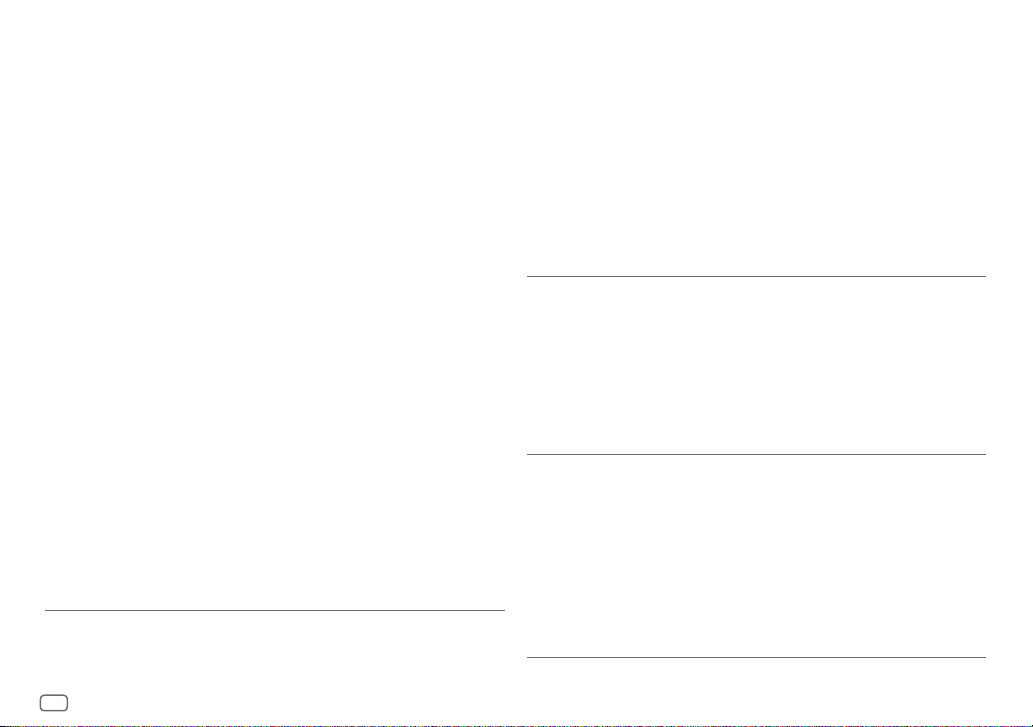
Copyright (c) 1995, 1996 Carnegie-Mellon University. All rights reserved.
Author: Chris G. Demetriou
Permission to use, copy, modify and distribute this software and its documentation is hereby granted,
provided that both the copyright notice and this permission notice appear in all copies of the software,
derivative works or modified versions, and any portions thereof, and that both notices appear in supporting
documentation.
CARNEGIE MELLON ALLOWS FREE USE OF THIS SOFTWARE IN ITS “AS IS” CONDITION. CARNEGIE MELLON
DISCLAIMS ANY LIABILITY OF ANY KIND FOR ANY DAMAGES WHATSOEVER RESULTING FROM THE USE OF
THIS SOFTWARE.
Carnegie Mellon requests users of this software to return to
Software Distribution Coordinator or Software.Distribution@
CS.CMU.EDU
School of Computer Science
Carnegie Mellon University
Pittsburgh PA 15213-3890
any improvements or extensions that they make and grant Carnegie the rights to redistribute these
changes.
License is also granted to make and use derivative works provided that such works are identified as
“derived from the RSA Data Security, Inc. MD4 Message-Digest Algorithm” in all material mentioning or
referencing the derived work.
RSA Data Security, Inc. makes no representations concerning either the merchantability of this software or
the suitability of this software for any particular purpose. It is provided “as is” without express or implied
warranty of any kind.
Copyright (c) 1993 Martin Birgmeier
All rights reserved.
You may redistribute unmodified or modified versions of this source code provided that the above
copyright notice and this and the following conditions are retained.
This software is provided “as is”, and comes with no warranties of any kind. I shall in no event be liable for
anything that happens to anyone/anything when using this software.
These notices must be retained in any copies of any part of this documentation and/or software.
T-Kernel 2.0
This product uses the source code of T-Kernel 2.0 under T-License 2.0 granted by T-Engine Forum
(www.tron.org)
BSD-3-Clause
Copyright (c) 2000-2001, Aaron D. Gifford
All rights reserved.
You may obtain a copy of the license at
https://opensource.org/licenses/BSD-3-Clause
THE SOFTWARE IS PROVIDED “AS IS”, WITHOUT WARRANTY OF ANY KIND, EXPRESS OR IMPLIED, INCLUDING
BUT NOT LIMITED TO THE WARRANTIES OF MERCHANTABILITY, FITNESS FOR A PARTICULAR PURPOSE AND
NONINFRINGEMENT. IN NO EVENT SHALL THE AUTHORS OR COPYRIGHT HOLDERS BE LIABLE FOR ANY CLAIM,
DAMAGES OR OTHER LIABILITY, WHETHER IN AN ACTION OF CONTRACT, TORT OR OTHERWISE, ARISING FROM,
OUT OF OR IN CONNECTION WITH THE SOFTWARE OR THE USE OR OTHER DEALINGS IN THE SOFTWARE.
LFS Subsystem
Copyright The Regents of the University of California. All rights reserved.
You may obtain a copy of the license at
https://directory.fsf.org/wiki/License:BSD-4-Clause
THE SOFTWARE IS PROVIDED “AS IS”, WITHOUT WARRANTY OF ANY KIND, EXPRESS OR IMPLIED, INCLUDING
BUT NOT LIMITED TO THE WARRANTIES OF MERCHANTABILITY, FITNESS FOR A PARTICULAR PURPOSE AND
NONINFRINGEMENT. IN NO EVENT SHALL THE AUTHORS OR COPYRIGHT HOLDERS BE LIABLE FOR ANY CLAIM,
DAMAGES OR OTHER LIABILITY, WHETHER IN AN ACTION OF CONTRACT, TORT OR OTHERWISE, ARISING FROM,
OUT OF OR IN CONNECTION WITH THE SOFTWARE OR THE USE OR OTHER DEALINGS IN THE SOFTWARE.
Accordo2 Player
Apache License
Licensed under the Apache License,
Version 2.0, January 2004(the “License”);
You may obtain a copy of the license at
http://www.apache.org/licenses/LICENSE-2.0
THE SOFTWARE IS PROVIDED “AS IS”, WITHOUT WARRANTY OF ANY KIND, EXPRESS OR IMPLIED, INCLUDING
BUT NOT LIMITED TO THE WARRANTIES OF MERCHANTABILITY, FITNESS FOR A PARTICULAR PURPOSE AND
NONINFRINGEMENT. IN NO EVENT SHALL THE AUTHORS OR COPYRIGHT HOLDERS BE LIABLE FOR ANY CLAIM,
DAMAGES OR OTHER LIABILITY, WHETHER IN AN ACTION OF CONTRACT, TORT OR OTHERWISE, ARISING FROM,
OUT OF OR IN CONNECTION WITH THE SOFTWARE OR THE USE OR OTHER DEALINGS IN THE SOFTWARE.
vii
Page 9

viii
Page 10

Contents
Before Use ................................................................................................. 3
Basics ......................................................................................................... 4
Getting Started ........................................................................................ 5
1 Acknowledge the crossover type and cancel the demonstration
2 Set the clock and date
3 Set the basic settings
Digital Radio ............................................................................................. 6
Analog Radio ............................................................................................ 9
USB ........................................................................................................... 10
AUX........................................................................................................... 12
JVC Remote Application .......................................................................12
Bluetooth® .............................................................................................. 13
Bluetooth — Connection
Bluetooth — Mobile phone
Bluetooth — Audio
Audio Settings ........................................................................................20
Display Settings ..................................................................................... 27
References .............................................................................................. 28
Maintenance
More information
Change the display information
Troubleshooting .................................................................................... 29
Installation/Connection ....................................................................... 31
Specifications ......................................................................................... 34
2
ENGLISH
Page 11

Before Use
IMPORTANT
• To ensure proper use, please read through this manual before using this
product. It is especially important that you read and observe Warnings and
Cautions in this manual.
• Please keep the manual in a safe and accessible place for future reference.
WARNING
Do not operate any function that takes your attention away from safe
driving.
CAUTION
Volume setting:
• Adjust the volume so that you can hear sounds outside the car to prevent
accidents.
• Lower the volume before playing digital sources to avoid damaging the
speakers by the sudden increase of the output level.
General:
• Avoid using the external device if it might hinder safe driving.
• Make sure all important data has been backed up. We shall bear no
responsibility for any loss of recorded data.
• Never put or leave any metallic objects (such as coins or metal tools) inside
the unit to prevent a short circuit.
How to read this manual
• The displays and faceplates shown in this manual are examples used to
provide clear explanations of the operations. For this reason, they may
be different from the actual displays or faceplates.
• Operations are explained mainly using buttons on the faceplate of
KD-X282DBT.
• English indications are used for the purpose of explanation. You can
select the display language from the menu. (Page6)
•
[XX]
indicates the selected items.
• (PageXX) indicates references are available on the stated page.
This symbol on the product means there are important operating
and maintenance instructions in this manual.
Be sure to carefully read instructions in this manual.
ENGLISH
3
Page 12

Basics
Faceplate
KD-X282DBT:
KD-X182DB:
* Only for illustration purpose.
To On the faceplate
Turn on the power
Adjust the volume Turn the volume knob.
Select a source
Change the display information Press
Volume knob Display window*
Detach button
Press B SRC.
• Press and hold to turn off the power.
Press the volume knob to mute the sound or pause playback.
• Press again to cancel. The volume level returns to the previous level before muting or pause.
• Press B SRC repeatedly.
• Press B SRC, then turn the volume knob within 2 seconds.
repeatedly. (Page28)
Attach
Detach
How to reset
Reset the unit within
5seconds after
detaching the faceplate.
4
ENGLISH
Page 13

Getting Started
To set the date
7 Turn the volume knob to select
[DATESET]
, then press the knob.
8 Turn the volume knob to make the settings, then press the knob.
Set the date in the order of “Day” “Month” “Year”.
9 Press to exit.
To return to the previous setting item, press
.
1
Acknowledge the crossover type and cancel the
demonstration
When you turn on the power for the first time (or
[YES]
, see page6), the display shows: “2-WAY X’OVER” or “3-WAY X’OVER”
“PRESS” “VOLUME KNOB” “TO CONFIRM”.
[FACTORY RESET]
is set to
1 Press the volume knob to acknowledge the current crossover type.
Then, the display shows: “CANCEL DEMO” “PRESS” “VOLUME KNOB”.
• To change the crossover type, see page22.
2 Press the volume knob.
[YES]
is selected for the initial setup.
3 Press the volume knob again.
“DEMO OFF” appears.
2
Set the clock and date
Press and hold .
1
2 Turn the volume knob to select
To adjust the clock
3 Turn the volume knob to select
[CLOCK]
, then press the knob.
[CLOCKADJUST]
, then press the knob.
4 Turn the volume knob to make the settings, then press the knob.
Set the time in the order of “Hour” “Minute”.
5 Turn the volume knob to select
6 Turn the volume knob to select
[CLOCK FORMAT]
[12H]
or
[24H]
, then press the knob.
, then press the knob.
3
Set the basic settings
Press and hold .
1
2 Turn the volume knob to select an item (see the following table), then
press the knob.
3 Repeat step 2 until the desired item is selected or activated.
4 Press to exit.
To return to the previous setting item, press
[SYSTEM]
[KEY BEEP]
[SOURCE SELECT]
[AM SRC]*1
[BTAUDIO SRC]*1
[BUILT-IN AUX]*1
*1: (see page 6)
(Not applicable when 3-way crossover is selected.) (Page 22)
[ON]: Activates the keypress tone. ; [OFF]: Deactivates.
[ON]: Enables AM in source selection. ; [OFF]: Disables. (Page 9)
(For KD-X282DBT)
[ON]: Enables BT AUDIO in source selection. ; [OFF]: Disables.
(Page 19)
[ON]: Enables AUX in source selection. ; [OFF]: Disables. (Page 12)
.
Default: [XX]
ENGLISH
5
Page 14

Getting Started
Digital Radio
[F/W UPDATE]
[UPDATE SYSTEM]*2/[UPDATE DAB]
[F/W UP xxxx]/
[F/W UP xxxxx]
[FACTORY RESET]
[CLOCK]
[TIME SYNC]
[CLOCK DISPLAY]
[ENGLISH]
[РУССКИЙ]
[ESPANOL]
[FRANCAIS]
[DEMOMODE]
*1 Not displayed when the corresponding source is selected.
*2 Firmware downgrade is prohibited.
[YES]: Starts upgrading the firmware. ; [NO]: Cancels (upgrading is not
activated).
For details on how to update the firmware, visit
<https://www.jvc.net/cs/car/>.
[YES]: Resets the settings to default (except the stored station). ;
[NO]: Cancels.
[ON]: The clock time is automatically set using the Clock Time (CT) data in
DAB signal. ; [OFF]: Cancels.
[ON]: The clock time is shown on the display even when the unit is turned
off. ; [OFF]: Cancels.
Select the display language for menu and music information if applicable.
By default, [ENGLISH] is selected.
[ON]: Activates the display demonstration automatically if no operation is
done for about 15 seconds. ; [OFF]: Deactivates.
About DAB (Digital Audio Broadcasting)
DAB is one of the digital radio broadcasting systems available today. It can
deliver digital quality sound without any annoying interference or signal
distortion. Furthermore, it can carry text, pictures and data.
In contrast to FM broadcast, where each program is transmitted on its own
frequency, DAB combines several programs (called “services”) to form one
“ensemble”.
The “primary component” (main radio station) is sometimes accompanied
by a “secondary component” which can contain extra programs or other
information.
• The unit switches to DAB alarm automatically when receiving an alarm
signal from DAB broadcast.
Preparation:
1 Connect a DAB antenna (commercially available) to the DAB antenna
jack. (Page33)
2 Press B SRC repeatedly to select DAB.
3 Press and hold DAB to start the Service List update.
“DAB SORTING” appears and update starts.
Updates take up to 3 minutes. No interruption (such as traffic
information) is possible during updates.
To cancel the Service List update: Press and hold
DAB again.
6
ENGLISH
Page 15

Digital Radio
Search for an ensemble
Press B SRC repeatedly to select DAB.
1
2 Press S / T to search for an ensemble automatically.
(or)
Press and hold S / T until “M” flashes, then press repeatedly to
search for an ensemble manually.
3 Press S / T to select a service (either primary or secondary) to
listen to.
Settings in memory
You can store up to 18 services.
Store a service
While listening to a service...
Press and hold one of the number buttons (1 to 6).
(or)
1 Press and hold the volume knob until “PRESETMODE” flashes.
2 Turn the volume knob to select a preset number, then press the knob.
“MEMORY” appears once the service is stored.
Select a stored service
Press one of the number buttons (1to6).
(or)
1 Press DAB to enter DAB search select mode.
2 Turn the volume knob to select
knob.
[PRST]
(preset service), then press the
3 Turn the volume knob to select a preset number, then press the knob.
To cancel, press and hold
DAB.
Select a service
Press DAB to enter DAB service select mode.
1
2 Turn the volume knob to select
knob.
[SRVC]
(service list), then press the
3 Turn the volume knob to select a service, then press the knob.
To cancel, press and hold
DAB.
Select a service by name
Press DAB to enter DAB service select mode.
1
2 Turn the volume knob to select
knob.
[SRVC]
(service list), then press the
3 Press 2 J / 1 K to select the character to be searched for.
4 Turn the volume knob to select a service, then press the knob.
To cancel, press and hold
DAB.
Other settings
Press and hold .
1
2 Turn the volume knob to select an item (page8), then press the
knob.
3 Repeat step 2 until the desired item is selected/activated or follow the
instructions stated on the selected item.
4 Press to exit.
To return to the previous setting item, press
.
ENGLISH
7
Page 16

Digital Radio
[TUNERSETTING]
[AF SET]
[TI]
[PTY SEARCH] Select a PTY code (see the following “PTY code or Program type”).
[DAB
ANNOUCMNT]
[ON]:
While listening to DAB...
Automatically switch to FM broadcasting the same program if the DAB signal
becomes weak. It will switch back to DAB sound when the signal becomes
strong again.
While listening to FM...
Automatically switch to DAB source broadcasting the same program (if
available). ;
[OFF]: Cancels.
[ON]: Allows the unit to temporarily switch to Traffic Information if available
(“TI” indicator lights up). ; [OFF]: Cancels.
If there is a station broadcasting a program of the same PTY code as you have
selected, that station is tuned in.
[TRAVEL]/[WARNINGS]/[NEWS]/[WEATHER]/[EVENT]/[SPECIAL]/
[RADINFO]/[SPORTS]/[FINANCE]: Turn the volume knob to make a selection,
then press the knob.
“
” appears in front of the activated announcement type.
Automatically switch from any source to Digital Radio ensembles broadcasting
an activated announcement type.
• Multiple announcement can be activated simultaneously.
• To deactivate, press the volume knob again (“
” goes off).
Default: [XX]
[LIST UPDATE] [UPDATE AUTO]: Automatically update the DAB Service List when the power
[PTY WATCH]
[DAB ANT
POWER]
[RELATED SERV]
PTY code or Program type
[NEWS], [AFFAIRS], [INFO], [SPORT], [EDUCATE], [DRAMA], [CULTURE], [SCIENCE], [VARIED],
[POP M] (music), [ROCK M] (music), [EASY M] (music), [LIGHT M] (music), [CLASSICS],
[OTHER M] (music), [WEATHER], [FINANCE], [CHILDREN], [SOCIAL], [RELIGION], [PHONE IN],
[TRAVEL], [LEISURE], [JAZZ], [COUNTRY], [NATION M] (music), [OLDIES], [FOLK M] (music),
[DOCUMENT]
is turned on. ; [UPDATE MANUAL]: Updates the DAB Service List by pressing
and holding
The unit automatically switch from any source to Digital Radio ensembles
broadcasting the selected type of program. (See the following “PTY code or
Program type”.)
[OFF]: Cancels.
[ON]: Supplies power to the DAB antenna. ; [OFF]: Does not supply power.
Selects when using passive antenna without booster.
[ON]: Enable Soft-Link function to switch to an alternative service which is
different audio program from the current audio program. ; [OFF]: Disable.
DAB.
8
ENGLISH
Page 17

Analog Radio
Select a stored station
Press one of the number buttons (1to6).
(or)
1 Press .
2 Turn the volume knob to select a preset number, then press the knob.
The unit switches to FM alarm automatically when receiving an alarm signal
from FM broadcast.
Search for a station
Press B SRC repeatedly to select FM or AM.
1
2 Press S / T to search for a station automatically.
(or)
Press and hold S / T until “M” flashes, then press repeatedly to
search for a station manually.
Settings in memory
You can store up to 18 stations for FM and 6 stations for AM.
Store a station
While listening to a station...
Press and hold one of the number buttons (1 to 6).
(or)
1 Press and hold the volume knob until “PRESETMODE” flashes.
2 Turn the volume knob to select a preset number, then press the knob.
“MEMORY” appears once the station is stored.
Other settings
Press and hold .
1
2 Turn the volume knob to select an item (see the following table), then
press the knob.
3 Repeat step 2 until the desired item is selected/activated or follow the
instructions stated on the selected item.
4 Press to exit.
To return to the previous setting item, press
[TUNER SETTING]
[SSM]
[LOCAL SEEK]
[IF BAND]
[SSM01–06]/[SSM07–12]/[SSM13–18]: Automatically presets up to 18
stations for FM. “SSM” stops flashing when the first 6 stations are stored. Select
[SSM07–12]/[SSM13–18] to store the following 12 stations.
[ON]: Searches only FM stations with good reception. ; [OFF]: Cancels.
• Settings made are applicable only to the selected source/station. Once you
change the source/station, you need to make the settings again.
[AUTO]: Increases the tuner selectivity to reduce interference noises from
adjacent FM stations. (Stereo effect may be lost.) ; [WIDE]: Subjects to
interference noises from adjacent FM stations, but sound quality will not be
degraded and the stereo effect will remain.
.
Default: [XX]
ENGLISH
9
Page 18

Analog Radio
USB
[MONO SET] [ON]: Improves the FM reception, but the stereo effect will be lost. ;
[NEWSSET]*
[REGIONAL]*
[AF SET]*
[TI]
[PTY SEARCH]* Select a PTY code (see the following “PTY code”).
* Selectable only when in FM source.
• If the volume is adjusted during reception of traffic information, alarm or
news bulletin, the adjusted volume is memorized automatically. It will be
applied the next time traffic information, alarm or news bulletin is turned
on.
PTY code
[NEWS], [AFFAIRS], [INFO], [SPORT], [EDUCATE], [DRAMA], [CULTURE], [SCIENCE], [VARIED],
[POP M] (music), [ROCK M] (music), [EASY M] (music), [LIGHT M] (music), [CLASSICS],
[OTHER M] (music), [WEATHER], [FINANCE], [CHILDREN], [SOCIAL], [RELIGION], [PHONE IN],
[TRAVEL], [LEISURE], [JAZZ], [COUNTRY], [NATION M] (music), [OLDIES], [FOLK M] (music),
[DOCUMENT]
[OFF]: Cancels.
[ON]: The unit will temporarily switch to News Programme if available. ;
[OFF]: Cancels.
[ON]: Switches to another station only in the specific region using the “AF”
control. ; [OFF]: Cancels.
[ON]: Automatically searches for another station broadcasting the same
program in the same Radio Data System network with better reception when
the current reception is poor. ; [OFF]: Cancels.
[ON]: Allows the unit to temporarily switch to Traffic Information if available
(“TI” indicator lights up) . ; [OFF]: Cancels.
• [TI] in AM band is for enabling traffic interruption to DAB source only.
If there is a station broadcasting a program of the same PTY code as you have
selected, that station is tuned in.
Connect a USB device
USB input terminal
The source changes to USB automatically and playback starts.
* Do not leave the cable inside the car when not in use.
USB 2.0 cable*
(commercially available)
USB device
Basic operations
Selectable source:
• USB (For KD-X182DB, press USB to directly select USB source.)
For playable audio file, see “Playable files” on page28.
To On the faceplate
Reverse/Fast-forward
Select a file
Select a folder
Press and hold S / T.
Press S / T.
Press 2 J / 1 K.
10
ENGLISH
Page 19

USB
To On the faceplate
Repeat play
Random play
Press 4 repeatedly.
[TRACK REPEAT]/[FOLDER REPEAT]/[ALL REPEAT]
MP3/WMA/WAV/FLAC file
Press 3 repeatedly.
[FOLDERRANDOM]/[ALL RANDOM]/[RANDOM OFF]
MP3/WMA/WAV/FLAC file
:
Select music drive
While in USB source, press 5 MODE repeatedly.
Stored songs in the following drive will be played back.
• Selected internal or external memory of a smartphone (Mass Storage
Class).
• Selected drive of a multiple drive device. (This unit can support multiple
drive device of up to 4 drives. However, this unit may take some time to
read if three or more cards are connected.)
Select a file to play
From a folder or list
Press .
1
2 Turn the volume knob to select a folder/list, then press the knob.
3 Turn the volume knob to select a file, then press the knob.
Selected file starts playing.
Quick search
If you have many files, you can search through them quickly.
1 Press .
2 Turn the volume knob to select a folder/list, then press the knob.
3 Turn the volume knob quickly to browse through the list quickly.
4 Turn the volume knob to select a file, then press the knob.
:
Selected file starts playing.
ENGLISH
11
Page 20

AUX JVC Remote Application
You can listen to music from a portable audio player via the auxiliary input
jack.
Preparation:
Select
[ON]
for
[BUILT-IN AUX]
in
[SOURCESELECT]
. (Page5)
Start listening
Connect a portable audio player (commercially available).
1
3.5 mm stereo mini plug with “L” shaped
connector (commercially available)
Portable audio player
You can control the JVC car receiver from Android device (via Bluetooth)
using JVC Remote application.
• For more information, visit <https://www.jvc.net/cs/car/>.
Preparation:
Install the latest version of JVC Remote application on your device before
connecting.
Start using JVC Remote application
Start up the JVC Remote application on your device.
1
2 Connect your device.
• Pair the Android device with this unit via Bluetooth. (Page14)
3 Select the device to use from the menu.
See the following “Settings to use JVC Remote application”.
(for KD-X282DBT)
Auxiliary input jack
2 Press B SRC repeatedly to select AUX.
3 Turn on the portable audio player and start playback.
Use a 3-core plug head stereo mini plug for optimum audio
output.
12
ENGLISH
Settings to use JVC Remote application
Press and hold .
1
2 Turn the volume knob to select an item (page13), then press the
knob.
3 Repeat step 2 until the desired item is selected or activated.
4 Press to exit.
To return to the previous setting item, press
.
Page 21

JVC Remote Application
[REMOTE APP]
[ANDROID
LIST]
[STATUS] Shows the status of the selected device.
Selects the Android device to use from the list.
[ANDROID CONNECTED]: You are able to use the application using the Android
device connected via Bluetooth.
[ANDROID NOT CONNECTED]: No Android device is connected to use the
application.
(for KD-X282DBT)
Default: [XX]
Bluetooth®
• Depending on the Bluetooth version, operating system and the
firmware version of your mobile phone, Bluetooth features may not
work with this unit.
• Be sure to turn on the Bluetooth function of the device to make the
following operations.
• Signal conditions vary depending on the surroundings.
(for KD-X282DBT)
Bluetooth — Connection
Supported Bluetooth profiles
– Hands-Free Profile (HFP)
– Advanced Audio Distribution Profile (A2DP)
– Audio/Video Remote Control Profile (AVRCP)
– Serial Port Profile (SPP)
– Phonebook Access Profile (PBAP)
Supported Bluetooth codecs
– Sub Band Codec (SBC)
Connect the microphone
Rear panel
Microphone (supplied)
Microphone input jack
Secure using cord
clamps (not supplied)
Adjust the microphone
angle
if necessary.
ENGLISH
13
Page 22

Bluetooth®
(for KD-X282DBT)
Pair and connect a Bluetooth device for the first time
Press B SRC to turn on the unit.
1
2 Search and select the name of your receiver (“KD-X282DBT”) on the
Bluetooth device.
“BTPAIRING” flashes on the display.
• For some Bluetooth devices, you may need to enter the Personal
Identification Number (PIN) code immediately after searching.
3 Perform (A) or (B) depending on what appears on the display.
For some Bluetooth devices, pairing sequence may vary from the steps
described below.
(A) “Device Name” “XXXXXX” “VOL–YES” “BACK–NO”
“XXXXXX” is a 6-digit passkey randomly generated during each
pairing.
Ensure that the passkeys appear on the unit and Bluetooth
Press the volume knob to confirm the passkey.
device are the same.
Operate the Bluetooth device to confirm the passkey.
(B) “Device Name” “VOL–YES” “BACK–NO”
Press the volume knob to start pairing.
• If “PAIRING” “PIN 0000” scrolls on the display, enter the PIN
code “0000” into the Bluetooth device.
You can change to a desired PIN code before pairing.
(Page18)
• If only “PAIRING” appears, operate the Bluetooth device to
confirm pairing.
“PAIRINGCOMPLETED” appears when pairing is completed and “” will light
up when the Bluetooth connection is established.
• “
” and/or “ ” indicator(s) light(s) up.
• This unit supports Secure Simple Pairing (SSP).
• Up to five devices can be registered (paired) in total.
• Once the pairing is completed, the Bluetooth device will remain registered
in the unit even if you reset the unit. To delete the paired device, see
[DEVICE DELETE]
• A maximum of two Bluetooth phones and one Bluetooth audio device can
be connected at any time. To connect or disconnect the registered device,
see
However, while in BT AUDIO source, you can connect to five Bluetooth
audio devices and switch between these five devices. (Page19)
• Some Bluetooth devices may not automatically connect to the unit after
pairing. Connect the device to the unit manually.
• When the battery of the connected Bluetooth device runs low, “Device
Name”
• Refer to the instruction manual of the Bluetooth device for more
information.
on page18.
[PHONESELECT]
or
[AUDIOSELECT]
“LOW BATTERY” appears.
in
[BTMODE]
. (Page18)
14
ENGLISH
Page 23

Bluetooth®
(for KD-X282DBT)
Bluetooth — Mobile phone
Receive a call
When there is an incoming call:
• The buttons will blink in the blinking pattern you have selected in
[RINGILLUMI]
• The unit answers the call automatically if
time. (Page16)
During a call:
• The buttons stop blinking.
• If you turn off the unit or detach the faceplate, Bluetooth is disconnected.
. (Page16)
[AUTO ANSWER]
is set to a selected
The following operations may differ or be unavailable depending on the
connected phone.
To On the faceplate
First incoming call...
Answer a call
Reject a call
End a call
While talking on the first incoming call...
Answer another incoming call
and hold the current call
Reject another incoming call
While having two active calls...
End current call and activate
held call
Swap between the current call
and held call
Adjust the phone volume*1
[00]
to
[35]
(Default:
[15]
)
Switch between hands-free and
private talk modes*2
*1 This adjustment will not affect the volume of the other sources.
*2 Operations may vary according to the connected Bluetooth device.
Press
Press and hold
knob.
Press and hold
knob.
Press
Press and hold
knob.
Press and hold
knob.
Press
Turn the volume knob during a call.
Press
or the volume knob.
or the volume
or the volume
or the volume knob.
or the volume
or the volume
.
during a call.
ENGLISH
15
Page 24

Bluetooth®
(for KD-X282DBT)
Improve the voice quality
While talking on the phone...
1 Press and hold .
2 Turn the volume knob to select an item (see the following table), then
press the knob.
3 Repeat step 2 until the desired item is selected or activated.
4 Press to exit.
To return to the previous setting item, press
[MIC GAIN] [LEVEL –10] to [LEVEL +10] ([LEVEL –04]): The sensitivity of the
[NR LEVEL]
[ECHO CANCEL]
• Call quality may depend on mobile phone.
microphone increases as the number increases.
[LEVEL –05] to [LEVEL +05] ([LEVEL 00]): Adjust the noise reduction level
until the least noise is being heard during a phone conversation.
[LEVEL –05] to [LEVEL +05] ([LEVEL 00]): Adjust the echo cancellation
delay time until the least echo is being heard during a phone conversation.
.
Default: [XX]
Make the settings for receiving a call
Press to enter Bluetooth mode.
1
2 Turn the volume knob to select an item (see the following table), then
press the knob.
3 Repeat step 2 until the desired item is selected or activated.
To return to the previous setting item, press
.
Default: [XX]
[SETTINGS]
[AUTO ANSWER]
[RING ILLUMI]
[01SEC] to [30SEC]: Answers an incoming call automatically in the selected
time (in seconds). ; [OFF]: Cancels.
[BLINK01] to [BLINK05] ([BLINK02]): Selects the blinking pattern for the
buttons as notification when there is an incoming call. ; [OFF]: Cancels.
Make a call
You can make a call from the call history, phonebook, or dialing the number.
Call by voice is also possible if your mobile phone has the feature.
1 Press to enter Bluetooth mode.
“(First device name)” appears.
• If two Bluetooth phones are connected, press again to switch
to the other phone.
“(Second device name)” appears.
2 Turn the volume knob to select an item (page17), then press the
knob.
3 Repeat step 2 until the desired item is selected/activated or follow the
instructions stated on the selected item.
To return to the previous setting item, press
.
16
ENGLISH
Page 25

Bluetooth®
(for KD-X282DBT)
[RECENT CALL] (Applicable only if the phone supports PBAP.)
[PHONEBOOK] (Applicable only if the phone supports PBAP.)
[DIAL NUMBER]
[VOICE] Speak the name of the contact you want to call or the voice command to
1
Press the volume knob to select a name or a phone number.
• “<” indicates call received, “>“ indicates call made, “M” indicates call
missed.
• “NO HISTORY” appears if there is no recorded call history or call number.
2
Press the volume knob to call.
1
Press 2 J / 1 K to select the desired letter (A to Z, 0 to 9, and OTHERS).
• “OTHERS” appears if the first character is other than A to Z, 0 to 9.
2
Turn the volume knob to select a name, then press the knob.
3
Turn the volume knob to select a phone number, then press the knob to
call.
• For using phonebook with this unit, make sure to allow access to or transfer
from your smartphone. Depending on the connected phone, the process
may be different.
• This unit can display only non-accent letters. (Accent letters such as “Ú” are
showns as “U”.)
1
Turn the volume knob to select a number (0 to 9) or character ( , #, +).
2
Press S / T to move the entry position.
Repeat step 1 and step 2 until you finish entering the phone number.
3
Press the volume knob to call.
control the phone functions. (See also the following “Make a call using voice
recognition”.)
Make a call using voice recognition
Press and hold to activate the voice recognition of the
1
connected phone.
2 Speak the name of the contact you want to call or the voice command
to control the phone functions.
• Supported Voice Recognition features vary for each phone. Refer to the
instruction manual of the connected phone for details.
Store a contact in memory
You can store up to 6 contacts into the number buttons (1 to 6).
1 Press to enter Bluetooth mode.
2 Turn the volume knob to select
[DIALNUMBER]
, then press the knob.
[RECENTCALL], [PHONEBOOK]
or
3 Turn the volume knob to select a contact or enter a phone number.
If a contact is selected, press the volume knob to show the phone
number.
4 Press and hold one of the number buttons (1 to 6).
“MEMORY P(selected preset number)” appears when the contact is
stored.
To erase a contact from the preset memory, select
store a blank number in step 3 and proceed to step 4.
[DIALNUMBER]
in step 2,
ENGLISH
17
Page 26

Bluetooth®
(for KD-X282DBT)
Make a call to a registered number
Press to enter Bluetooth mode.
1
2 Press one of the number buttons (1 to 6).
3 Press the volume knob to call.
“NO PRESET” appears if there is no contact stored.
Bluetooth mode settings
Press and hold .
1
2 Turn the volume knob to select an item (see the following table), then
press the knob.
3 Repeat step 2 until the desired item is selected/activated or follow the
instructions stated on the selected item.
4 Press to exit.
To return to the previous setting item, press
[BT MODE]
[PHONE SELECT] Selects the phone or audio device to connect or disconnect.
[AUDIO SELECT]
[DEVICE DELETE]
[PIN CODE EDIT]
(0000)
“
” appears in front of the device name when connected.
“
” appears in front of the current playback audio device.
• You can connect a maximum of two Bluetooth phones and one Bluetooth
audio device at a time.
1
Turn the volume knob to select a device to delete, then press the knob.
2
Turn the volume knob to select [YES] or [NO], then press the knob.
Changes the PIN code (up to 6 digits).
1
Turn the volume knob to select a number.
2
Press S / T to move the entry position.
Repeat step 1 and step 2 until you finish entering the PIN code.
3
Press the volume knob to confirm.
.
Default: [XX]
[RECONNECT] [ON]: The unit is automatically reconnect when the last connected
[INITIALIZE]
[INFORMATION] [MYBTNAME]: Displays the name of your receiver (“KD-X282DBT”). ;
Bluetooth device is within the connectable range. ; [OFF]: Cancels.
[YES]: Initializes all the Bluetooth settings (including stored pairing,
phonebook, and etc.). ; [NO]: Cancels.
[MYADDRESS]: Shows address of this unit.
Bluetooth compatibility check mode
You can check the connectivity of the supported profile between the
Bluetooth device and the unit.
• Make sure there is no Bluetooth device paired.
1 Press and hold .
“BLUETOOTH” “CHECK MODE” appears. “SEARCH NOW USING
PHONE” “PIN IS 0000” scrolls on the display.
2 Search and select the name of your receiver (“KD-X282DBT”) on the
Bluetooth device within 3minutes.
3 Perform (A), (B) or (C) depending on what appears on the display.
(A) “PAIRING” “XXXXXX” (6-digit passkey): Ensure that the same
passkey appears on the unit and Bluetooth device, then operate the
Bluetooth device to confirm the passkey.
(B) “PAIRING” “PIN IS 0000”: Enter “0000” on the Bluetooth device.
(C) “PAIRING”: Operate the Bluetooth device to confirm pairing.
18
ENGLISH
Page 27

Bluetooth®
After pairing is done successfully, “PAIRING OK” “Device Name” appears
and Bluetooth compatibility check starts.
If “CONNECT NOW USING PHONE” appears, operate the Bluetooth device to
allow phonebook access to continue.
“TESTING” flashes on the display.
The connectivity result flashes on the display.
“PAIRING OK” and/or “HANDS-FREE OK”*1 and/or “AUD.STREAM OK”*2 and/
or “PBAP OK”*3: Compatible
*1 Compatible with Hands-Free Profile (HFP)
*2 Compatible with Advanced Audio Distribution Profile (A2DP)
*3 Compatible with Phonebook Access Profile (PBAP)
After 30 seconds, “PAIRING DELETED” appears to indicate that pairing has
been deleted, and the unit exits check mode.
• To cancel, press and hold B SRC to turn off the power, then turn on the
power again.
(for KD-X282DBT)
Bluetooth — Audio
• Operations and display indications may differ according to their availability
on the connected device.
• Depending on the connected device, some features may not work with
your device.
While in BT AUDIO source, you can connect to five Bluetooth audio devices
and switch between these five devices.
Listen to the audio player via Bluetooth
Press B SRC repeatedly to select BTAUDIO.
1
• Pressing enters BTAUDIO directly.
2 Operate the audio player via Bluetooth to start playback.
To On the faceplate
Playback/pause Press the volume knob.
Select group or folder
Reverse skip/Forward skip
Reverse/Fast-forward
Press 2 J / 1 K.
Press S / T.
Press and hold S / T.
ENGLISH
19
Page 28

Bluetooth®
To On the faceplate
Repeat play
Random play
Select a file from a folder/list Refer to “Select a file to play” on
Switch between connected
Bluetooth audio devices
(for KD-X282DBT)
Press 4 repeatedly.
[TRACKREPEAT], [ALLREPEAT], [GROUPREPEAT],
[REPEATOFF]
Press 3 repeatedly.
[GROUPRANDOM], [ALLRANDOM],
[RANDOMOFF]
page11.
Press 5.
(Pressing the “Play” key on the connected
device itself also causes switching of
sound output from the device.)
Audio Settings
Select a preset equalizer directly
Press EQ-BASS repeatedly.
(or)
Press EQ-BASS, then turn the volume knob within 5seconds.
Preset equalizer:
[FLAT]
(default)/
[R&B]/[USER]/[CLASSICAL]
• Drive equalizer ([DRVN 3]/[DRVN 2]/[DRVN 1]) boosts specific frequencies in the audio signal
to reduce the noise heard from outside the car or running noise of the tyres.
[DRVN3]/[DRVN2]/[DRVN1]/[HARDROCK]/[HIPHOP]/[JAZZ]/[POP]
(for KD-X182DB)
/
20
ENGLISH
Store your own sound settings
1 Press and hold EQ-BASS to enter
(for KD-X182DB)
[EASY EQ]
setting.
2 Turn the volume knob to select an item, then press the knob.
Refer to
• To return to the previous setting item, press
• To exit, press EQ-BASS.
[EASYEQ]
(page21) for setting and the result is stored to
.
[USER]
.
Page 29

Audio Settings
Other settings
Press and hold .
1
2 Turn the volume knob to select an item (see the following table), then
press the knob.
3 Repeat step 2 until the desired item is selected/activated or follow the
instructions stated on the selected item.
4 Press to exit.
To return to the previous setting item, press
[EQSETTING]
[PRESET EQ]
Selects a preset equalizer suitable to the music genre.
• Select [USER] to use the settings made in [EASYEQ] or [PROEQ].
[FLAT]/[DRVN 3]/[DRVN 2]/[DRVN 1]/[HARD ROCK]/[HIP HOP]/[JAZZ]/
[POP]/[R&B]/[USER]/[CLASSICAL]
Drive equalizer ([DRVN 3]/[DRVN 2]/[DRVN 1]) boosts specific frequencies
in the audio signal to reduce the noise heard from outside the car or running
noise of the tyres.
• When the display demonstration is activated ([ON] is selected initially,
page 6), [HARDROCK] is automatically selected as the [PRESET EQ].
– If you set [DEMO MODE] to [OFF] (page 6), [FLAT] is selected as the
default setting for [PRESET EQ].
.
Default: [XX]
[EASYEQ] Adjusts your own sound settings.
[PRO EQ] Adjusts your own sound settings for each source.
[62.5HZ]
[LEVEL–09] to [LEVEL+09] ([LEVEL00]): Adjusts the level to memorize for each source.
(Before making an adjustment, select the source you want to adjust.)
[ON]: Turns on the extended bass. ; [OFF]: Cancels.
[100HZ]/[160HZ]/[250HZ]/[400HZ]/[630HZ]/[1KHZ]/[1.6KHZ]/[2.5KHZ]/[4KHZ]/
[6.3KHZ]/[10KHZ]/[16KHZ]
[LEVEL–09] to [LEVEL+09] ([LEVEL00]): Adjusts the level to memorize for each source.
(Before making an adjustment, select the source you want to adjust.)
[Q FACTOR]
[AUDIO CONTROL]
[BASS BOOST]
[LOUDNESS]
*1, *2, *3: (see page 22)
• The settings are stored to [USER] in [PRESET EQ].
• The settings made may affect the current settings of [PRO EQ].
[SUB.W SP]*1*2: [00] to [+06] (Default: [+03]
[SUB.W]*1*3: [–50] to [+10] [00]
[BASS]: [LVL–09] to [LVL+09] [LVL00]
[MID]: [LVL–09] to [LVL+09] [LVL00]
[TRE]: [LVL–09] to [LVL+09] [LVL00])
• The settings are stored to [USER] in [PRESET EQ].
• The settings made may affect the current settings of [EASYEQ].
[1.35]/[1.50]/[2.00]: Adjust the quality factor.
[LEVEL+01] to [LEVEL+05]: Selects your preferred bass boost level. ;
[OFF]: Cancels.
[LEVEL01]/[LEVEL02]: Boosts low or high frequencies to produce a well-
balanced sound at low volume. ; [OFF]: Cancels.
ENGLISH
21
Page 30

Audio Settings
[SUB.W LEVEL]*1 [SPK-OUT]*2 (Not applicable when 3-way crossover is selected.)
[PRE-OUT]*3
[SUBWOOFER
SET]*3
[FADER]
[BALANCE]*4
[VOLUME
ADJUST]
[AMPGAIN]
[SPK/PREOUT] (Not applicable when 3-way crossover is selected.)
[SPEAKER SIZE] Depending on the crossover type you have selected (see the following
[X ' OVER]
[ON]: Turns on the subwoofer output. ; [OFF]: Cancels.
(Not applicable when 3-way crossover is selected.)
[POSITIONR15] to [POSITIONF15] ([POSITION00]): Adjusts the front
and rear speaker output balance.
[POSITIONL15] to [POSITIONR15] ([POSITION00]): Adjusts the left and
right speaker output balance.
[LEVEL–15] to [LEVEL+06] ([LEVEL00]): Presets the initial volume level
of each source by comparing to the FM volume levels.
(Before adjustment, select the source you want to adjust.)
[LOWPOWER]: Limits the maximum volume level to 25. (Select if the
maximum power of each speaker is less than 50 W to prevent damaging
the speakers.) ; [HIGHPOWER]: The maximum volume level is 35.
Depending on the speaker connection method, select the appropriate
setting for the desired output. (See “Speaker output settings” on
page 23.)
[X'OVER TYPE]), 2-way crossover or 3-way crossover setting items will be
shown. (See “Crossover settings” on page 24.)
By default, 2-way crossover type is selected.
[SUB.W00] to [SUB.W+06] ([SUB.W+03]): Adjusts
the output level of the subwoofer connected via speaker
lead. (Page 33)
[SUB.W–50] to [SUB.W+10] ([SUB.W00]): Adjusts
the output level of the subwoofer connected to the
lineout terminals (REAR/SW) through an external
amplifier. (Page 33)
[DTA SETTINGS]
[CAR SETTINGS]
[X ‘ OVER TYPE] Caution: Adjusts the volume before changing the [X ‘ OVER TYPE] to avoid
[2-WAY]
[3-WAY]
*1 Displayed only when [SUBWOOFER SET] is set to [ON].
*2 For 2-way crossover: Displayed only when [SPK/PREOUT] is set to [SUB.W/SUB.W].
(Page 23)
*3 For 2-way crossover: Displayed only when [SPK/PREOUT] is set to [REAR/SUB.W] or
[SUB.W/SUB.W]. (Page 23)
*4 This adjustment will not affect the subwoofer output.
For settings, see “Digital Time Alignment settings” on page 26.
the sudden increase or decrease of the output level.
• Once you have changed the crossover type, the next time when you turn
on the power, the display shows:
“2-WAY X’OVER” or “3-WAY X’OVER”
“TO CONFIRM”
Press the volume knob to acknowledge in order to proceed to the next
desired operation.
(Displayed only when [3-WAY] is selected.)
[YES]: Selects two way crossover type. ; [NO]: Cancels.
(Displayed only when [2-WAY] is selected.)
[YES]: Selects three way crossover type. ; [NO]: Cancels.
“PRESS” “VOLUME KNOB”
22
ENGLISH
Page 31

Audio Settings
[SOUND EFFECT]
[SPACE ENHANCE]
[SND RESPONSE]
[SOUND LIFT]
[VOL LINK EQ]
[K2 TECHNOLOGY]
Speaker output settings
(Applicable only if [X ‘ OVER TYPE ] is set to [2-WAY]) (page22)
Select the output setting for the speakers
connection method.
(Not applicable for FM/AM source and DAB source.)
[SMALL]/[MEDIUM]/[LARGE]: Virtually enhances the sound space. ;
[OFF]: Cancels.
[LEVEL1]/[LEVEL2]/[LEVEL3]: Virtually makes the sound more realistic. ;
[OFF]: Cancels.
[LOW]/[MIDDLE]/[HIGH]: Virtually adjusts the sound position heard from
the speakers. ; [OFF]: Cancels.
[ON]: Boosts the frequency to reduce the noise heard from outside the car
or running noise of the tyres. ; [OFF]: Cancels.
(Not applicable for FM/AM source, DAB source and AUX source.)
[ON]: Improves the sound quality of compressed music. ; [OFF]: Cancels.
[SPK/PRE OUT]
[SPK/PRE OUT]
Connection via lineout terminals
For connections through an external amplifier (Page33)
Setting on
[SPK/PRE OUT]
[REAR/REAR] Rear speakers output
[REAR/SUB.W] (default) Subwoofer output
[SUB.W/SUB.W] Subwoofer output
Audio signal through lineout terminal
REAR/SW
, based on the speaker
Connection via speaker leads
You can also connect the speakers without using an external amplifier
but still being able to enjoy the subwoofer output with these settings.
(Page33)
Setting on
[SPK/PRE OUT]
[REAR/REAR] Rear speakers output Rear speakers output
[REAR/SUB.W] Rear speakers output Rear speakers output
[SUB.W/SUB.W] Subwoofer output (Mute)
If
[SUB.W/SUB.W]
–
[120HZ]
(Page25)
–
[POSITION R02]
[POSITION 00]
is selected:
is selected in
is selected in
. (Page22)
[SUBWOOFERLPF]
Audio signal through rear speaker lead
L (left) R (right)
and
[THROUGH]
is not available.
[FADER]
and selectable range is
[POSITION R15]
to
ENGLISH
23
Page 32

Audio Settings
Crossover settings
Below are the available setting items for 2-way crossover and 3-way
crossover.
CAUTION
Select a crossover type according to how the speakers are connected.
(Page33)
If you select a wrong type:
• The speakers may be damaged.
• The output sound level may be extremely high or low.
SPEAKER SIZE
Selects according to the connected speaker size for optimum performance.
• The frequency and slope settings are automatically set for the crossover of
the selected speaker.
• If
[NONE]
is selected for the following speaker in
setting of the selected speaker is not available.
– 2-way crossover:
– 3-way crossover:
X ‘ OVER (crossover)
•
[FRQ]/[F-HPFFRQ]/[R-HPFFRQ]/[SWLPF FRQ]/[HPFFRQ]/[LPFFRQ]
crossover frequency for the selected speakers (high pass filter or low pass
filter).
If
[THROUGH]
•
[SLOPE]/[F-HPFSLOPE]/[R-HPFSLOPE]/[SWLPF SLOPE]/[HPFSLOPE]/[LPFSLOPE]
Adjusts the crossover slope.
Selectable only if a setting other than
crossover frequency.
•
[SW LPF PHASE]/[PHASE]
with the other speaker output.
•
[GAINLEFT]/[GAINRIGHT]/[F-HPFGAIN]/[R-HPFGAIN]/[SWLPF GAIN]/[GAIN]
the output volume of the selected speaker.
[TWEETER]
of
[WOOFER]
is selected, all signals are sent to the selected speakers.
[FRONT]/[REAR]/[SUBWOOFER]
: Selects the phase of the speaker output to be in line
[THROUGH]
[SPEAKER SIZE]
is selected for the
, the
: Adjusts the
[X ‘ OVER]
:
: Adjusts
2-way crossover setting items
[SPEAKER SIZE]
[FRONT] [SIZE]
[TWEETER]
[REAR]*1
[SUBWOOFER]*2*3
[X ' OVER]
[TWEETER] [FRQ]
[FRONT HPF] [F-HPF FRQ]
[REAR HPF]*1 [R-HPF FRQ]
*1, *2, *3: (see page 25)
[8CM]/[10CM]/[12CM]/[13CM]/[16CM]/[17CM]/[18CM]/[4×6]/
[5×7]/[6×8]/[6×9]/[7×10]/[NONE] (not connected)
[16CM]/[20CM]/[25CM]/[30CM]/[38CM OVER]/[NONE] (not
connected)
[GAIN LEFT]
[GAIN RIGHT]
[F-HPF SLOPE]
[F-HPF GAIN]
[R-HPF SLOPE]
[R-HPF GAIN]
[8CM]/[10CM]/[12CM]/[13CM]/[16CM]/
[17CM]/[18CM]/[4×6]/[5×7]/[6×8]/[6×9]/
[7×10]
[SMALL]/[MIDDLE]/[LARGE]/[NONE] (not
connected)
[1KHZ]/[1.6KHZ]/[2.5KHZ]/[4KHZ]/[5KHZ]/
[6.3KHZ]/[8KHZ]/[10KHZ]/[12.5KHZ]
[–08DB] to [00DB]
[–08DB] to [00DB]
[30HZ]/[40HZ]/[50HZ]/[60HZ]/[70HZ]/[80HZ]/
[90HZ]/[100HZ]/[120HZ]/[150HZ]/[180HZ]/
[220HZ]/[250HZ]/[THROUGH]
[–06DB]/[–12DB]/[–18DB]/[–24DB]
[–08DB] to [00DB]
[30HZ]/[40HZ]/[50HZ]/[60HZ]/[70HZ]/[80HZ]/
[90HZ]/[100HZ]/[120HZ]/[150HZ]/[180HZ]/
[220HZ]/[250HZ]/[THROUGH]
[–06DB]/[–12DB]/[–18DB]/[–24DB]
[–08DB] to [00DB]
24
ENGLISH
Page 33

Audio Settings
[SUBWOOFER
LPF]*2*3
[SW LPF FRQ] [30HZ]/[40HZ]/[50HZ]/[60HZ]/[70HZ]/[80HZ]/
[SW LPF SLOPE]
[SW LPF PHASE]
[SW LPF GAIN]
[90HZ]/[100HZ]/[120HZ]/[150HZ]/[180HZ]/
[220HZ]/[250HZ]/[THROUGH]
[–06DB]/[–12DB]/[–18DB]/[–24DB]
[REVERSE] (180°)/ [NORMAL] (0°)
[–08DB] to [00DB]
3-way crossover setting items
[SPEAKER SIZE]
[TWEETER]
[MID RANGE]
[WOOFER]*3
[X ' OVER]
[TWEETER] [HPF FRQ]
[SMALL]/[MIDDLE]/[LARGE]
[8CM]/[10CM]/[12CM]/[13CM]/[16CM]/[17CM]/[18CM]/[4×6]/[5×7]/
[6×8]/[6×9]
[16CM]/[20CM]/[25CM]/[30CM]/[38CM OVER]/[NONE] (not connected)
[1KHZ]/[1.6KHZ]/[2.5KHZ]/[4KHZ]/[5KHZ]/[6.3KHZ]/
[8KHZ]/[10KHZ]/[12.5KHZ]
[SLOPE]
[PHASE]
[GAIN]
[–06DB]/[–12DB]
[REVERSE] (180°)/[NORMAL] (0°)
[–08DB] to [00DB]
[MID RANGE] [HPF FRQ] [30HZ]/[40HZ]/[50HZ]/[60HZ]/[70HZ]/[80HZ]/[90HZ]/
[HPF SLOPE]
[LPF FRQ]
[LPF SLOPE]
[PHASE]
[GAIN]
[WOOFER]*3 [LPF FRQ]
[SLOPE]
[PHASE]
[GAIN]
*1 Displayed only when [SPK/PRE OUT] is set to [REAR/REAR] or [REAR/SUB.W]. (Page 23)
*2 Displayed only when [SPK/PRE OUT] is set to [REAR/SUB.W] or
[SUB.W/SUB.W]. (Page 23)
*3 Displayed only when [SUBWOOFER SET] is set to [ON]. (Page 22)
[100HZ]/[120HZ]/[150HZ]/[180HZ]/[220HZ]/[250HZ]/
[THROUGH]
[–06DB]/[–12DB]
[1KHZ]/[1.6KHZ]/[2.5KHZ]/[4KHZ]/[5KHZ]/[6.3KHZ]/
[8KHZ]/[10KHZ]/[12.5KHZ]/[THROUGH]
[–06DB]/[–12DB]
[REVERSE] (180°)/[NORMAL] (0°)
[–08DB] to [00DB]
[30HZ]/[40HZ]/[50HZ]/[60HZ]/[70HZ]/[80HZ]/[90HZ]/
[100HZ]/[120HZ]/[150HZ]/[180HZ]/[220HZ]/[250HZ]/
[THROUGH]
[–06DB]/[–12DB]
[REVERSE] (180°)/[NORMAL] (0°)
[–08DB] to [00DB]
ENGLISH
25
Page 34

Audio Settings
Digital Time Alignment settings
Digital Time Alignment sets the delay time of the speaker output to create a
more suitable environment for your vehicle.
• For more information, see the following “Determining the delay time
automatically”.
[DTA SETTINGS]
[POSITION]
[DISTANCE]*1
[GAIN]*1
[DTA RESET]
[CAR SETTINGS] Identify your car type and rear speaker location in order to make the
[CAR TYPE]
[R-SP LOCATION]*2
Selects your listening position (reference point).
[ALL]: Not compensating ; [FRONT RIGHT]: Front right seat ;
[FRONT LEFT]: Front left seat ; [FRONT ALL]: Front seats
• [FRONT ALL] is displayed only when [X ' OVER TYPE] is set to
[2-WAY]. (Page 22)
[0CM] to [610CM]: Fine adjust the distance to compensate.
[–8DB] to [0DB]: Fine adjust the output volume of the selected
speaker.
[YES]: Resets the settings ([DISTANCE] and [GAIN]) of the selected
[POSITION] to default. ; [NO]: Cancels.
adjustment for [DTA SETTINGS].
[COMPACT]/[FULL SIZE CAR]/[WAGON]/[MINIVAN]/[SUV]/
[MINIVAN(LONG)]: Selects the type of vehicle. ; [OFF]: Not
compensating.
Selects the location of the rear speakers in your vehicle to calculate the
furthest distance from the listening position selected (reference point).
• [DOOR]/[REAR DECK]: Selectable only when [CAR TYPE] is
selected as [OFF], [COMPACT], [FULL SIZE CAR], [WAGON] or
[SUV].
• [2ND ROW]/[3RD ROW]: Selectable only when [CAR TYPE] is
selected as [MINIVAN] or [MINIVAN(LONG)].
Determining the delay time automatically
If you specify the distance from the currently set
listening position to every speaker, the delay time
will be automatically calculated.
1
Set [POSITION] and determine the listening
position as the reference point (the reference
point for [FRONT ALL] will be the center
between the right and left in the front seats).
2
Measure the distances from the reference point
to the speakers.
3
Calculate the distance between the furthest
speaker (subwoofer on the illustration) and
other speakers.
4
Sets the [DISTANCE] calculated in step 3 for
individual speakers.
5
Adjusts [GAIN] for individual speakers.
Example: When [FRONT ALL] is selected as the
listening position
*1 Before making an adjustment, select the speaker:
When 2-way crossover is selected:
[FRONT LEFT]/[FRONT RIGHT]/[REAR LEFT]/[REAR RIGHT]/[SUBWOOFER]:
–
[REAR LEFT], [REAR RIGHT]
[NONE]
is selected for
When 3-way crossover is selected:
[TWEETER LEFT]/[TWEETER RIGHT]/[MID LEFT]/[MID RIGHT]/[WOOFER]:
–
[WOOFER]
is selectable only if a setting other than
[SPEAKER SIZE]
*2 Displayed only when [X ' OVER TYPE ] is set to [2-WAY] (page 22) and if a setting other
than [NONE] is selected for [REAR] of [SPEAKER SIZE]. (Page
[REAR]
. (Page 25)
and
[SUBWOOFER]
and
[SUBWOOFER]
is selectable only if a setting other than
of
[SPEAKER SIZE]
[NONE]
is selected for
24
)
. (Page 24)
[WOOFER]
of
26
ENGLISH
Page 35

Display Settings
Zone identification for brightness settings
1 Press and hold .
2 Turn the volume knob to select an item (see the following table), then
press the knob.
3 Repeat step 2 until the desired item is selected/activated or follow the
instructions stated on the selected item.
4 Press to exit.
To return to the previous setting item, press
[DISPLAY]
[DIMMER]
Dims the illumination.
[OFF]: Dimmer is turned off. Brightness changes to [DAY] setting.
[ON]: Dimmer is turned on. Brightness changes to [NIGHT] setting.
(See the following “[BRIGHTNESS]” settings.)
[DIMMER TIME]: Set the time to turn on dimmer and to turn off dimmer.
1
Turn the volume knob to adjust the [ON] time, then press the knob.
2
Turn the volume knob to adjust the [OFF] time, then press the knob.
(Default: [ON]: [18:00] ; [OFF]: [6:00])
[DIMMER AUTO]: Dimmer turns on and off automatically when you turn off
or on the car headlights.*1
.
Default: [XX]
[BRIGHTNESS] Sets the brightness for day and night separately.
[TEXT SCROLL]*2
*1 The illumination control wire connection is required. (Page 33)
*2 Some characters or symbols will not be shown correctly (or will be blank).
1
[DAY]/[NIGHT]: Select day or night.
2
Select a zone. (See the illustration on the left column.)
3
[LEVEL00] to [LEVEL31]: Set the brightness level.
[SCROLL ONCE]: Scrolls the display information once. ;
[SCROLL AUTO]: Repeats scrolling at 5-second intervals. ;
[SCROLL OFF]: Cancels.
• Not applicable to Dynamic Label display information (page 28) while in
DAB source.
ENGLISH
27
Page 36

References
Maintenance
Cleaning the unit
Wipe off dirt on the faceplate with a dry silicone or soft cloth.
Cleaning the connector
Detach the faceplate and clean the connector gently
with a cotton swab. Be careful not to damage the
connector.
Connector (on the reverse
side of the faceplate)
More information
For: – Latest firmware updates and latest compatible item list
– JVC original application
– Any other latest information
Visit <https://www.jvc.net/cs/car/>.
Playable files
• USB mass storage class device:
Playable audio file:
MP3 (.mp3), WMA (.wma), WAV (.wav), FLAC (.flac)
Playable file system: FAT12, FAT16, FAT32
Even when audio files comply with the standards listed above, playback may be impossible
depending on the types or conditions of media or devices.
• For detailed information and notes about the playable audio files, visit
<https://www.jvc.net/cs/car/audiofile/>.
About USB devices
• You cannot connect a USB device via a USB hub.
• Connecting a cable whose total length is longer than 5 m may result in abnormal playback.
• This unit cannot recognize a USB device whose rating is other than 5 V and exceeds 1.5 A.
Change the display information
Each time you press , the display information changes.
• If the information is unavailable or not recorded, “NO TEXT”, “NO NAME”, or other information
(eg. station name) appears or display will be blank.
Main display
Clock display
Source name Display information: Main
DAB Service Label
Ensemble Label
(EPG)
FM or AM Frequency
back to the beginning
For FM Radio Data System stations only:
Station name/Program type
Music Synchronization Effect*
Radio text+ song title/Radio text+ artist
back to the beginning
USB For MP3/WMA/WAV/FLAC files:
Song title/Artist
Effect*
time
Service Label with Music Synchronization Effect*
Dynamic Label Title/Artist Next Program
Signal Level Date back to the beginning
Frequency with Music Synchronization Effect* Date
Station name/Program type with
Radio text Radio text+
Frequency Date
Song title/Artist with Music Synchronization
Album title/Artist Folder name File name Playing
Date back to the beginning
28
ENGLISH
Page 37

References
Troubleshooting
Source name Display information: Main
BT AUDIO (For KD-X282DBT)
AUX Source name
* During Music Synchronization Effect, the brightness level of the buttons changes and
synchronizes with the music level.
Available Cyrillic letters
Available characters Display indications
Song title/Artist
Effect*
beginning
Date
Song title/Artist with Music Synchronization
Album title/Artist Playing time Date back to the
Source name with Music Synchronization Effect*
back to the beginning
Symptom Remedy
Sound cannot be heard. • Adjust the volume to the optimum level.
“MISWIRING CHECK WIRING
THEN PWR ON” appears.
“PROTECTING SEND SERVICE”
appears.
General
Source cannot be selected. Check the [SOURCESELECT] setting. (Page 5)
The unit does not work at all. Reset the unit. (Page 4)
Correct characters are not
displayed.
DAB reception is poor. Make sure [ON] is selected for [DAB ANT POWER].
“CHK ANTENNA” Check the DAB antenna. If a passive antenna (without
Digital Radio
“RELATED SERV FOUND” • Press the volume knob to activate Soft-Link.
• Radio reception is poor.
• Static noise while listening
Radio
Analog
to the radio.
• Check the cords and connections.
Turn the power off, then check to be sure the terminals
of the speaker wires are insulated properly. Turn the
power on again.
Send the unit to the nearest service center.
• This unit can only display uppercase letters, numbers,
and a limited number of symbols.
• Depending on the display language you have selected
(page 6), some characters may not be displayed
correctly.
(Page 8)
a booster) is used, set [DAB ANT POWER] to [OFF].
(Page 8)
(Page 8)
• Press
Connect the antenna firmly.
to cancel.
ENGLISH
29
Page 38

Troubleshooting
Symptom Remedy
Playback order is not as
intended.
Elapsed playing time is not
correct.
“NOT SUPPORT” appears
and file skips.
“READING” keeps flashing. • Do not use too many hierarchical levels and folders.
“UNSUPPORTED DEVICE”
appears.
USB
“UNRESPONSIVE DEVICE”
appears.
“USB HUB IS NOT
SUPPORTED” appears.
“CANNOT PLAY” appears. Connect a USB device that contains playable audio files.
• The source does not
change to “USB” when
you connect a USB
device while listening to
another source.
• “USB ERROR” appears.
“NO DEVICE” Connect a USB device, and change the source to USB
USB device, the folders are played in the order of creation
(date and time). The files within each folder are played in
the order of the file name (alphabet).
This depends on the recording process earlier (USB).
Check whether the file is a playable format.
(Page 28)
• Reattach the USB device.
• Check whether the connected USB device is compatible
with this unit and ensure the file systems are in
supported formats. (Page 28)
• Reattach the USB device.
Make sure the USB device is not malfunction and reattach
the USB device.
This unit cannot support a USB device connected via a
USB hub.
The USB port is drawing more power than the design
limit. Turn the power off and unplug the USB device.
Then, turn on the power and reattach the USB device.
If this does not solve the problem, turn the power off and
on (or reset the unit) before replacing with another USB
device.
again.
Symptom Remedy
No Bluetooth device is
detected.
Bluetooth pairing cannot
be made.
Echo or noise is heard during
a phone conversation.
Phone sound quality is poor. • Reduce the distance between the unit and the Bluetooth
Phone call sound cannot be
heard from the car speakers.
Bluetooth®
Voice calling method is not
successful.
Sound is being interrupted or
skipped during playback of a
Bluetooth audio player.
The connected Bluetooth
audio player cannot be
controlled.
• Search from the Bluetooth device again.
• Reset the unit. (Page 4)
• Make sure you have entered the same PIN code to both
the unit and Bluetooth device.
• Delete pairing information from both the unit and
the Bluetooth device, then perform pairing again.
(Page 14)
• Adjust the microphone unit’s position. (Page 13)
• Check the [ECHO CANCEL] setting. (Page 16)
device.
• Move the car to a place where you can get a better signal
reception.
Press
and private talk mode. (Page 15)
• Use voice calling method in a more quiet environment.
• Reduce the distance from the microphone when you
speak the name.
• Make sure the same voice as the registered voice tag is
used.
• Reduce the distance between the unit and the Bluetooth
audio player.
• Turn off, then turn on the unit and try to connect again.
• Other Bluetooth devices might be trying to connect to the
unit.
• Check whether the connected Bluetooth audio player
supports Audio/Video Remote Control Profile (AVRCP).
(Refer to the instructions of your audio player.)
• Disconnect and connect the Bluetooth player again.
during a call to switch between hands-free
30
ENGLISH
Page 39

Troubleshooting
Installation/Connection
Symptom Remedy
“PLEASE WAIT” The unit is preparing to use the Bluetooth function. If the
“NOT SUPPORT” The connected phone does not support Voice Recognition
“NO ENTRY” There is no registered device connected/found via Bluetooth.
“ERROR” Try the operation again. If “ERROR” appears again, check if
“NO INFO”/“NO DATA” Bluetooth device cannot get the contact information.
Bluetooth®
“H/W ERROR” Reset the unit and try the operation again. If “H/W ERROR”
“SWITCHING NG” The connected phones might not support phone switching
The Bluetooth connection
between the Bluetooth
device and the unit is
unstable.
If you still have troubles, reset the unit. (Page4)
message does not disappear, turn off and turn on the unit,
then connect the device again.
feature or phonebook transfer.
the device supports the function you have tried.
appears again, consult your nearest service center.
feature.
Delete the unused registered Bluetooth device from the unit.
(Page 18)
This section is for the professional installer.
For safety’s sake, leave wiring and mounting to professionals. Consult the car audio dealer.
WARNING
• The unit can only be used with a 12 V DC power supply, negative ground.
• Disconnect the battery’s negative terminal before wiring and mounting.
• Do not connect Battery wire (yellow) and Ignition wire (red) to the car chassis or Ground wire
(black) to prevent a short circuit.
• To prevent short circuit:
– Insulate unconnected wires with vinyl tape.
– Be sure to ground this unit to the car’s chassis again after installation.
– Secure the wires with cable clamps and wrap vinyl tape around the wires that come in contact
with metal parts to protect the wires.
CAUTION
• Install this unit in the console of your vehicle. Do not touch the metal parts of this unit during
and shortly after use of the unit. Metal parts such as the heat sink and enclosure become hot.
• Do not connect the
them in parallel.
• Connect speakers with a maximum power of more than 50 W. If the maximum power of the
speakers is lower than 50 W, change the [AMPGAIN] setting to avoid damaging the speakers.
(Page 22)
• Mount the unit at an angle of less than 30º.
• If your vehicle wiring harness does not have the ignition terminal, connect Ignition wire (red)
to the terminal on the vehicle’s fuse box which provides 12 V DC power supply and is turned on
and off by the ignition key.
• Keep all cables away from heat dissipate metal parts.
• After the unit is installed, check whether the brake lamps, blinkers, wipers, etc. on the car are
working properly.
• If the fuse blows, first make sure the wires are not touching car’s chassis, then replace the old
fuse with one that has the same rating.
wires of speakers to the car chassis or Ground wire (black), or connect
ENGLISH
31
Page 40

Installation/Connection
Part list for installation
(A)
Faceplate (×1)
(C)
Mounting sleeve (×1)
(E)
Extraction key (×2)
(B)
Trim plate (×1)
(D)
Wiring harness (×1)
Installing the unit (in-dash mounting)
Hook on the top side
Orientate the trim
plate as illustrated
before fitting.
Do the required wiring.
(Page 33)
Dashboard of
your car
Bend the appropriate tabs to hold the
sleeve firmly in place.
Basic procedure
1
Remove the key from the ignition switch, then disconnect
the
terminal of the car battery.
2
Connect the wires properly.
See “Wiring connection” on page 33.
3
Install the unit to your car.
See the following “Installing the unit (in-dash mounting)”.
4
Connect the terminal of the car battery.
5
Press B SRC to turn on the power.
6
Detach the faceplate and reset the unit within 5 seconds.
(Page4)
32
ENGLISH
1
Remove the mounting sleeve and trim plate from the unit.
2
Align the holes in the unit (on both sides) with the
vehicle mounting bracket and secure the unit with screws
(commercially available).
Use only the specified screws. Using wrong screws might damage
the unit.
Removing the unit Installing the unit (without mounting sleeve)
Page 41

Installation/Connection
Wiring connection
When connecting to an external
amplifier, connect its ground wire to
the car’s chassis to avoid damaging
the unit.
Microphone input jack (page 13)
KD-X282DBT:
Fuse (10 A)
Rear/subwoofer output/
3-way crossover: Woofer output
DAB antenna jack (SMB connector)
Antenna terminal
Connecting the ISO connectors on some VW/
Audi or Opel (Vauxhall) automobiles
You may need to modify the wiring of the supplied wiring
harness as illustrated below.
Ignition wire
A7 (Red)
Vehicle
A4 (Yellow)
Default wiring
If your car does not have an ISO terminal
We recommend installing the unit with a commercially
available custom wiring harness specific for your car and
leave this job to professionals for your safety. Consult your
car audio dealer.
(Red)
Battery wire
(Yellow)
Unit
Yellow (Battery wire)
Red (Ignition wire)
Red (A7)
Yellow (A4)
Light blue/yellow
(Steering remote control wire)
ISO connectors
To the steering wheel remote control adapter
Pin Color and function
A4 Yellow : Battery
A5 Blue/White : Power control (12 V
A6 Orange/white : Car light control switch
A7 Red : Ignition (ACC)
A8 Black : Earth (ground) connection
B1
Purple
]
B2
Purple/black
B3
Gray
]
B4
Gray/black
B5
White
]
B6
White/black
B7
Green
]
B8
Green/black
* You can also connect a subwoofer speaker directly without an external subwoofer
amplifier. For setting, see page 23.
: Rear speaker (right)
For 3-way crossover: Tweeter (right)
[
: Front speaker (right)
For 3-way crossover: Mid range speaker (right)
[
: Front speaker (left)
For 3-way crossover: Mid range speaker (left)
[
: Rear speaker (left)*
For 3-way crossover: Tweeter (left)
[
350 mA)
ENGLISH
33
Page 42
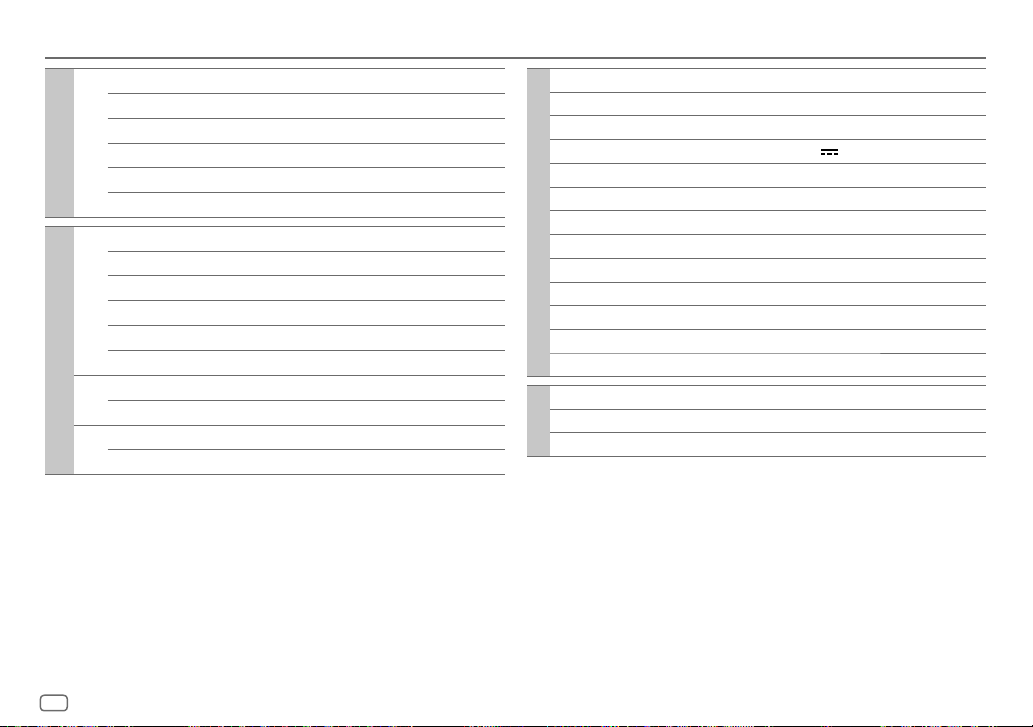
Specifications
DAB Frequency Range Band III 174.928 MHz — 239.200 MHz
Sensitivity –100 dBm
Signal-to-Noise Ratio 80 dB
Antenna Connector Type SMB
Digital radio
Antenna Output Voltage 12 V DC
Antenna Maximum Current < 100 mA
FM Frequency Range 87.5 MHz — 108.0 MHz (50 kHz step)
Usable Sensitivity (S/N = 30 dB) 0.56 μV/75 Ω (6.2 dBf)
Quieting Sensitivity (DIN S/N = 46 dB) 1.58 μV/75 Ω
Frequency Response (±3 dB) 30 Hz — 15 kHz
Signal-to-Noise Ratio (MONO) 68 dB
Stereo Separation (1 kHz) 40 dB
Analog radio
AM
Frequency Range 531 kHz — 1 611 kHz (9 kHz step)
(MW)
Usable Sensitivity (S/N = 20 dB) 28.5 μV (29.1 dBμ)
AM
Frequency Range 153 kHz — 279 kHz (9 kHz step)
(LW)
Usable Sensitivity (S/N = 20 dB) 45 μV (33.1 dBμ)
USB Standard USB 1.1, USB 2.0 (Full speed)
Compatible Devices Mass storage class
File System FAT12/16/32
Maximum Supply Current DC 5 V
Digital Filter (D/A) Converter 24 Bit
Frequency Response (±1 dB) 20 Hz — 20 kHz
Signal-to-Noise Ratio (1 kHz) 98 dB
USB
Dynamic Range 93 dB
Channel Separation 91 dB
MP3 Decode Compliant with MPEG-1/2 Audio Layer-3
WMA Decode Compliant with Windows Media Audio
WAV Decode Linear-PCM
FLAC Decode FLAC file, up to 24 bit/96 kHz
Frequency Response (±3 dB) 20 Hz — 20 kHz
Input Maximum Voltage 1 000 mV
Auxiliary
Input Impedance 30 kΩ
1.5 A
34
ENGLISH
Page 43

Specifications
KD-X282DBT:
Version Bluetooth V4.2
Frequency Range 2.402 GHz — 2.480 GHz
RF Output Power (E.I.R.P.) +4 dBm (MAX), Power Class 2
Maximum Communication Range Line of sight approx. 10 m (32.8 ft)
Pairing SSP (Secure Simple Pairing)
Bluetooth
Profile HFP1.7.1 (Hands-Free Profile)
Maximum Output Power 50 W × 4 or
Full Bandwidth Power
Audio
(at less than 1 % THD)
Speaker Impedance 4 Ω — 8 Ω
A2DP (Advanced Audio Distribution Profile)
AVRCP1.6.1 (Audio/Video Remote Control Profile)
PBAP (Phonebook Access Profile)
SPP (Serial Port Profile)
50 W × 2 + 50 W × 1 (Subwoofer = 4 Ω)
22 W × 4
Band 13 Band
Frequency 62.5/ 100/ 160/ 250/ 400/ 630/ 1k/ 1.6k/ 2.5k/
Level -09 — +09 (-9 dB — +9 dB)
Q 1.35/ 1.5/ 2.0
HPF Frequency THROUGH/ 30/ 40/ 50/ 60/ 70/ 80/ 90/ 100/ 120/
Audio
LPF Frequency 30/ 40/ 50/ 60/ 70/ 80/ 90/ 100/ 120/ 150/ 180/
Preout Level/Load 2 500 mV/10 kΩ
Preout Impedance ≤ 600 Ω
Operating Voltage 12 V DC car battery
Installation Size (W × H × D) 182 mm × 53 mm × 100 mm
General
Net Weight (includes Trimplate,
Mounting Sleeve)
Subject to change without notice.
Level -6/ -12/ -18/ -24 dB/Oct.
Q -8/ -7/ -6/ -5/ -4/ -3/ -2/ -1/ 0 dB
Level -6/ -12/ -18/ -24 dB/Oct.
Q -8/ -7/ -6/ -5/ -4/ -3/ -2/ -1/ 0 dB
4k/ 6.3k/ 10k/ 16k Hz
150/ 180/ 220/ 250 Hz
220/ 250 Hz/ THROUGH
0.6 kg
ENGLISH
35
Page 44

Contenido
Antes del uso ............................................................................................ 3
Puntos básicos ......................................................................................... 4
Procedimientos iniciales ........................................................................ 5
1 Confirmar el tipo de transición y cancelar la demostración
2 Ajuste del reloj y la fecha
3 Realice los ajustes básicos
Radio digital ............................................................................................. 6
Radio analógica ....................................................................................... 9
USB ........................................................................................................... 10
AUX ........................................................................................................... 12
Aplicación JVC Remote .........................................................................12
Bluetooth® .............................................................................................. 13
Bluetooth — Conexión
Bluetooth — Teléfono móvil
Bluetooth — Audio
Ajustes de audio ....................................................................................20
Ajustes de visualización .......................................................................27
Referencias .............................................................................................28
Mantenimiento
Más información
Cambiar la información en pantalla
Localización y solución de problemas ............................................... 29
Instalación/Conexión ............................................................................ 31
Especificaciones ..................................................................................... 34
2
ESPAÑOL
Page 45

Antes del uso
IMPORTANTE
• Antes de utilizar este producto y para asegurar su uso correcto, lea
completamente este manual. En especial, lea y acate las Advertencias y
Precauciones incluidas en este manual.
• Guarde el manual en un lugar seguro y accesible para futuras consultas.
ADVERTENCIA
No utilice ninguna función que pueda desviar su atención mientras está
conduciendo el vehículo.
PRECAUCIÓN
Ajuste del volumen:
• Ajuste el volumen a un nivel que le permita oír los ruidos del exterior para
impedir accidentes.
• Antes de reproducir fuentes digitales, baje el volumen para evitar que el
repentino aumento del nivel de salida cause daños a los altavoces.
General:
• Evite el uso de dispositivos externos cuando puedan afectar la seguridad de
conducción.
• Asegúrese de tener una copia de respaldo de todos los datos importantes. No
aceptamos responsabilidad alguna por la pérdida de los datos grabados.
• Para evitar cortocircuitos, nunca coloque ni deje objetos metálicos (por ejemplo,
monedas o herramientas metálicas) dentro de la unidad.
Cómo leer este manual
• Las pantallas y las placas frontales que se muestran como ejemplos en este
manual se utilizan para explicar claramente las operaciones. Por esta razón,
pueden diferir de las pantallas o placas frontales del producto real.
• Las operaciones se explican utilizando principalmente los botones de la placa
frontal del KD-X282DBT.
• Se utilizan indicaciones en inglés para las explicaciones. Puede seleccionar el
idioma de visualización desde el menú. (Página6)
•
[XX]
indica los elementos seleccionados.
• (PáginaXX) significa que hay información disponible en la página indicada.
Este símbolo fijado en el producto indica que hay instrucciones
importantes de operación y mantenimiento en este manual.
Asegúrese de leer atentamente las instrucciones contenidas en este
manual.
ESPAÑOL
3
Page 46

Puntos básicos
Placa frontal
KD-X282DBT:
KD-X182DB:
* Solo para fines ilustrativos.
Para En la placa frontal
Encender la unidad
Ajustar el volumen Gire la rueda de volumen.
Seleccionar una fuente
Cambiar la información en pantalla
Rueda de volumen Ventanilla de visualización*
Botón de liberación
Pulse B SRC.
• Pulse y mantenga pulsado para apagar la unidad.
Pulse la rueda de volumen para enmudecer el sonido o pausar la reproducción.
• Pulse otra vez para cancelar. El nivel de volumen vuelve al nivel anterior antes del silenciamiento o la pausa.
• Pulse B SRC repetidamente.
• Pulse B SRC y, a continuación, gire la rueda de volumen antes de que transcurran 2 segundos.
Pulse
repetidamente. (Página28)
Fijar
Desmontar
Cómo reinicializar
Reinicialice la unidad en
menos de 5 segundos
después de haber
extraído la placa frontal.
4
ESPAÑOL
Page 47

Procedimientos iniciales
1
Confirmar el tipo de transición y cancelar la demostración
Cuando enciende la unidad por primera vez (o
consulte la página6), en la pantalla se muestra: “2-WAY X’OVER” o “3-WAY X’OVER”
“PRESS” “VOLUME KNOB” “ TO CONFIRM”.
1 Pulse la rueda del volumen para confirmar el tipo de transición actual.
A continuación, en la pantalla se muestra: “CANCEL DEMO” “PRESS”
“VOLUME KNOB”.
• Para cambiar el tipo de transición, consulte la página22.
2 Pulse la rueda de volumen.
Se selecciona
[YES]
para la configuración inicial.
3 Pulse de nuevo la rueda de volumen.
Aparece “DEMO OFF”.
2
Ajuste del reloj y la fecha
Pulse y mantenga pulsado .
1
2 Gire la rueda de volumen para seleccionar
rueda.
Para ajustar el reloj
3 Gire la rueda de volumen para seleccionar
pulse la rueda.
4 Gire la rueda de volumen para realizar los ajustes y, a continuación, pulse la
rueda.
Ajuste la hora en el orden de “Hora” “Minutos”.
5 Gire la rueda de volumen para seleccionar
pulse la rueda.
6 Gire la rueda de volumen para seleccionar
pulse la rueda.
[FACTORY RESET]
[CLOCK]
[CLOCKADJUST]
[CLOCK FORMAT]
[12H]
está ajustado a
y, a continuación, pulse la
y, a continuación,
y, a continuación,
o
[24H]
y, a continuación,
[YES]
Para ajustar la fecha
7 Gire la rueda de volumen para seleccionar
la rueda.
8 Gire la rueda de volumen para realizar los ajustes y, a continuación, pulse la
rueda.
[DATESET]
y, a continuación, pulse
Ajuste la fecha en el orden de “Día” “Mes” “Año”.
9 Pulse para salir.
Para volver al elemento de ajuste anterior, pulse
3
,
Realice los ajustes básicos
Pulse y mantenga pulsado .
1
2 Gire la rueda de volumen para seleccionar un elemento (consulte la
siguiente tabla) y, a continuación, pulse la rueda.
.
3 Repita el paso 2 hasta que se seleccione o active el elemento deseado.
4 Pulse para salir.
Para volver al elemento de ajuste anterior, pulse
[SYSTEM]
[KEY BEEP]
[SOURCE SELECT]
*1
[AM SRC]
[BTAUDIO SRC]
[BUILT-IN AUX]*1[ON]
*1: (consulte la página 6)
(No aplicable si se ha seleccionado crossover de 3 vías.) (Página22)
[ON]
:Activa el tono de pulsación de teclas.;
[ON]
:Habilita AM en la selección de la fuente.;
*1 (Para KD-X282DBT)
[ON]
:Habilita BT AUDIO en la selección de la fuente.;
(Página19)
:Habilita AUX en la selección de la fuente.;
.
[OFF]
:Se desactiva.
[OFF]
:Se deshabilita. (Página9)
[OFF]
[OFF]
:Se deshabilita. (Página12)
Predeterminado:
:Se deshabilita.
ESPAÑOL
[XX]
5
Page 48
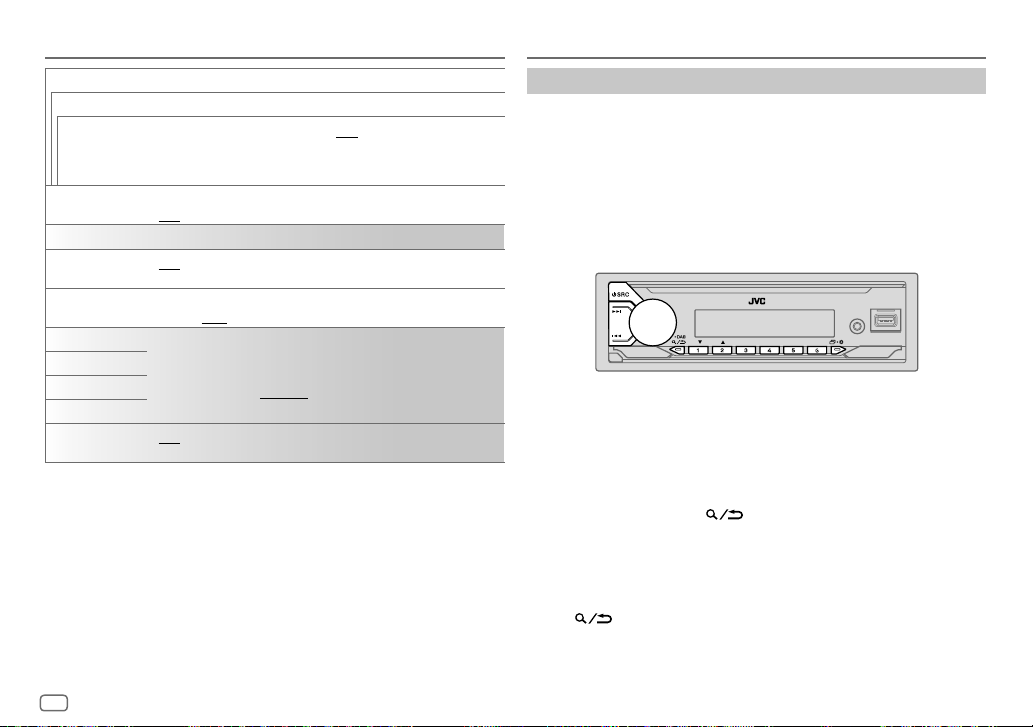
Procedimientos iniciales
Radio digital
[F/W UPDATE]
*2/
[UPDATE SYSTEM]
[F/W UP xxxx]
[F/W UP xxxxx]
[FACTORY RESET] [YES]
[CLOCK]
[TIME SYNC]
[CLOCK DISPLAY] [ON]
[ENGLISH]
[РУССКИЙ]
[ESPANOL]
[FRANCAIS]
[DEMOMODE]
*1 No se visualiza cuando se ha seleccionado la fuente correspondiente.
*2 Está prohibido utilizar versiones anteriores del firmware.
[UPDATE DAB]
/
[YES]
:Se empieza a actualizar el firmware.;
activa).
Para obtener información sobre cómo actualizar el firmware, visite
<https://www.jvc.net/cs/car/>.
:Se restablecen los ajustes predeterminados (excepto la emisora memorizada).;
[NO]
:Se cancela.
[ON]
:La hora del reloj se ajusta automáticamente con los datos de la hora del reloj (CT)
de la señal DAB.;
apagada.;
Seleccione el idioma de visualización para el menú y la información de la música, si
corresponde.
Por defecto, se selecciona
[ON]
inactividad de aproximadamente 15 segundos. ;
[OFF]
:Se cancela.
:La hora del reloj siempre se visualiza en la pantalla cuando la unidad está
[OFF]
:Se cancela.
[ENGLISH]
.
: La demostración en pantalla se activa automáticamente tras un período de
[NO]
:Se cancela (la actualización no se
[OFF]
: Se desactiva.
Acerca de DAB (Radiodifusión de audio digital)
DAB es unos de los sistemas de radiodifusión digital de radio disponibles en la
actualidad. Puede proporcionar sonido de calidad digital sin ninguna interferencia
molesta ni distorsión de la señal. Asimismo, puede proveer texto, imágenes, y
datos.
A diferencia de la difusión de FM, donde cada programa se transmite en su propia
frecuencia, la DAB combina diversos programas (denominados “servicios”) para
formar un “ensemble” (conjunto).
El “componente primario” (emisora de radio principal) viene a veces acompañado
de un “componente secundario” que puede contener programas adicionales u
otra información.
• Al recibir una señal de alarma de radiodifusión DAB, la unidad cambia
automáticamente a la alarma DAB.
Preparativos:
1 Conecte una antena DAB (disponible en el mercado) a la toma de antena
DAB. (Página33)
2 Pulse B SRC repetidamente para seleccionar DAB.
3 Pulse y mantenga pulsado DAB para iniciar la actualización de la
lista de servicios.
Aparece “DAB SORTING” y comienza la actualización.
Esto tarda un máximo de 3 minutos. La interrupción (como información de
tráfico, por ejemplo) no es posible durante la actualización.
Para cancelar la actualización de la lista de servicios: Pulse y mantenga
pulsado
DAB otra vez.
6
ESPAÑOL
Page 49

Radio digital
Búsqueda de un ensemble
Pulse B SRC repetidamente para seleccionar DAB.
1
2 Pulse S / T para la búsqueda automática de un ensemble.
(o)
Pulse y mantenga pulsado S / T hasta que parpadee “M” y, a
continuación, pulse repetidamente para la búsqueda manual de un
ensemble.
3 Pulse S / T para seleccionar el servicio (sea primario o secundario) que
desea escuchar.
Ajustes en la memoria
Puede guardar hasta 18 servicios.
Guardar un servicio
Mientras escucha un servicio...
Pulse y mantenga pulsado uno de los botones numéricos (1 a 6).
(o)
1 Pulse y mantenga pulsada la rueda de volumen hasta que “PRESETMODE”
parpadee.
2 Gire la rueda de volumen para seleccionar un número de preajuste y, a
continuación, pulse la rueda.
Aparece “MEMORY” una vez almacenado el servicio.
Seleccione una emisora almacenada
Pulse uno de los botones numéricos (1a6).
(o)
1 Pulse DAB para ingresar al modo de selección de búsqueda DAB.
2 Gire la rueda de volumen para seleccionar
continuación, pulse la rueda.
3 Gire la rueda de volumen para seleccionar un número de preajuste y, a
continuación, pulse la rueda.
Para cancelar, pulse y mantenga pulsado
[PRST]
(servicio preajustado) y, a
DAB.
Selección de un servicio
Pulse DAB para ingresar al modo de selección de servicios DAB.
1
2 Gire la rueda de volumen para seleccionar
continuación, pulse la rueda.
3 Gire la rueda de volumen para seleccionar un servicio y, a continuación,
pulse la rueda.
Para cancelar, pulse y mantenga pulsado
[SRVC]
(lista de servicios) y, a
DAB.
Selección de un servicio por el nombre
Pulse DAB para ingresar al modo de selección de servicios DAB.
1
2 Gire la rueda de volumen para seleccionar
continuación, pulse la rueda.
[SRVC]
(lista de servicios) y, a
3 Pulse 2 J / 1 K para seleccionar el carácter que desea buscar.
4 Gire la rueda de volumen para seleccionar un servicio y, a continuación,
pulse la rueda.
Para cancelar, pulse y mantenga pulsado
DAB.
Otros ajustes
Pulse y mantenga pulsado .
1
2 Gire la rueda de volumen para seleccionar un elemento (página 8) y, a
continuación, pulse la rueda.
3 Repita el paso 2 hasta que se seleccione o active el elemento que desee o
siga las instrucciones indicadas en el elemento seleccionado.
4 Pulse para salir.
Para volver al elemento de ajuste anterior, pulse
.
ESPAÑOL
7
Page 50

Radio digital
[TUNERSETTING]
[AF SET]
[TI] [ON]
[PTY SEARCH]
[DAB
ANNOUCMNT]
[ON]
Mientras escucha DAB...
Cambia automáticamente a FM y permite escuchar el mismo programa cuando se debilite la
intensidad de la señal DAB. El sonido DAB se vuelve a escuchar cuando se restablece la señal.
Mientras escucha FM...
Cambia automáticamente a la fuente DAB que emite el mismo programa (si está disponible).;
[OFF]
disponible (El indicador “TI” se enciende). ;
Seleccione un código PTY (véase “Código PTY o Tipo de programa” a continuación).
Si hay una emisora que esta difundiendo un programa que tenga el mismo código PTY que el
seleccionado por usted, se sintonizará esa emisora.
[TRAVEL]/[WARNINGS]/[NEWS]/[WEATHER]/[EVENT]/[SPECIAL]/[RADINFO]
[SPORTS]/[FINANCE]
la rueda.
Aparece “
Cambia automáticamente desde cualquier fuente a ensembles de radio digital que estén
difundiendo el tipo de anuncio activado.
• Se pueden activar múltiples anuncios de manera simultánea.
• Para desactivar, pulse otra vez la rueda de volumen (“
Predeterminado:
:
:Se cancela.
: Permite que la unidad cambie temporalmente a Información sobre el tráfico, si está
:Gire la rueda de volumen para seleccionar y, a continuación, pulse
” delante del tipo de anuncio activado.
[OFF]
:Se cancela.
” se apaga).
[XX]
[LIST UPDATE] [UPDATE AUTO]
[PTY WATCH]
[DAB ANT POWER] [ON]
[RELATED SERV] [ON]
unidad.;
mantiene pulsado
La unidad cambia automáticamente desde cualquier fuente a ensembles de radio digital
que estén difundiendo el tipo de programa seleccionado. (Véase “Código PTY o Tipo de
programa” a continuación.)
[OFF]
Se selecciona cuando se utiliza la antena pasiva sin amplificador.
ofrezca un programa diferente del actual.;
:Actualiza automáticamente la lista de servicios DAB al encender la
[UPDATE MANUAL]
:Se cancela.
:Suministra alimentación a la antena DAB.;
: Habilita la función enlace suave (Soft-Link) para cambiar a un servicio alternativo que
:Actualiza la lista de servicios DAB cuando se pulsa y
DAB.
[OFF]
[OFF]
:Se deshabilita.
Código PTY o Tipo de programa
[NEWS], [AFFAIRS], [INFO], [SPORT], [EDUCATE], [DRAMA], [CULTURE], [SCIENCE], [VARIED]
[POP M]
(música),
[ROCK M]
(música),
[EASY M]
(música),
[LIGHT M]
(música),
(música),
[OLDIES], [FOLK M]
/
[OTHER M]
(música),
[TRAVEL], [LEISURE], [JAZZ], [COUNTRY], [NATION M]
[DOCUMENT]
[WEATHER], [FINANCE], [CHILDREN], [SOCIAL], [RELIGION], [PHONE IN]
:No suministra alimentación.
,
(música),
,
,
[CLASSICS]
8
ESPAÑOL
Page 51

Radio analógica
Seleccione una emisora almacenada
Pulse uno de los botones numéricos (1a6).
(o)
1 Pulse .
2 Gire la rueda de volumen para seleccionar un número de preajuste y, a
continuación, pulse la rueda.
Al recibir una señal de alarma de radiodifusión FM, la unidad cambia
automáticamente a la alarma FM.
Búsqueda de una emisora
Pulse B SRC repetidamente para seleccionar FM o AM.
1
2 Pulse S / T para la búsqueda automática de emisoras.
(o)
Pulse y mantenga pulsado S / T hasta que parpadee “M” y, a
continuación, pulse repetidamente para realizar la búsqueda manual de
emisoras.
Ajustes en la memoria
Puede almacenar hasta 18 emisoras de FM y 6 emisoras de AM en la memoria.
Almacene una emisora
Mientras escucha una emisora....
Pulse y mantenga pulsado uno de los botones numéricos (1 a 6).
(o)
1 Pulse y mantenga pulsada la rueda de volumen hasta que “PRESETMODE”
parpadee.
2 Gire la rueda de volumen para seleccionar un número de preajuste y, a
continuación, pulse la rueda.
Aparece “MEMORY” una vez almacenada la emisora.
Otros ajustes
Pulse y mantenga pulsado .
1
2 Gire la rueda de volumen para seleccionar un elemento (consulte la
siguiente tabla) y, a continuación, pulse la rueda.
3 Repita el paso 2 hasta que se seleccione o active el elemento que desee o
siga las instrucciones indicadas en el elemento seleccionado.
4 Pulse para salir.
Para volver al elemento de ajuste anterior, pulse
[TUNER SETTING]
[SSM]
[LOCAL SEEK] [ON]
[IF BAND] [AU TO]
[SSM01–06]/[SSM07–12]/[SSM13–18]
emisoras para FM. “SSM” deja de destellar cuando se almacenan las primeras 6 emisoras.
Seleccione
[SSM07–12]/[SSM13–18]
:Busca solo emisoras FM con buena recepción de señal.;
• Los ajustes realizados se aplican solo a la fuente/emisora seleccionada. Una vez que se
cambie la fuente/emisora, es necesario volver a realizar los ajustes.
:Aumenta la selectividad del sintonizador para reducir las interferencias con emisoras
FM adyacentes. (Se puede perder el efecto estéreo.);
emisoras FM adyacentes, pero la calidad del sonido no se degrada y se conserva el efecto
estereofónico.
.
Predeterminado:
: Configura automáticamente hasta 18
para almacenar las 12 emisoras siguientes.
[OFF]
:Se cancela.
[WIDE]
:Sujeto a interferencias de las
ESPAÑOL
[XX]
9
Page 52

Radio analógica
USB
[MONO SET] [ON]
[NEWSSET]*[ON]
[REGIONAL]*[ON]
[AF SET]
*
[TI] [ON]
[PTY SEARCH]
* Seleccionable solo cuando la fuente es FM.
• Si el volumen se ajusta durante la recepción de la información sobre tráfico,
alarma o boletín de noticias, el volumen ajustado queda automáticamente
programado. Se aplicará la próxima vez que se active la información sobre el
tráfico, alarma o boletín de noticias.
:Mejora la recepción de FM pero se puede perder el efecto estéreo.;
:Si estuviera disponible, la unidad cambiará temporalmente al Noticiero.;
[OFF]
:Se cancela.
: Cambia a otra emisora sólo en la región específica que utiliza el control “AF”.;
[OFF]
:Se cancela.
[ON]
: Cuando la recepción actual es deficiente, busca automáticamente otra emisora que
transmita el mismo programa en la misma red Radio Data System con mejor recepción de
señal.;
[OFF]
: Se cancela.
: Permite que la unidad cambie temporalmente a Información sobre el tráfico, si está
disponible (El indicador “TI” se enciende). ;
•
[TI]
en la banda AM permite habilitar la interrupción de avisos de tráfico para la fuente DAB
solamente.
* Seleccione un código PTY (véase “Código PTY” a continuación).
Si hay una emisora que esta difundiendo un programa que tenga el mismo código PTY que el
seleccionado por usted, se sintonizará esa emisora.
[OFF]
:Se cancela.
[OFF]
:Se cancela.
Código PTY
[NEWS], [AFFAIRS], [INFO], [SPORT], [EDUCATE], [DRAMA], [CULTURE], [SCIENCE], [VARIED]
[POP M]
(música),
[ROCK M]
(música),
[EASY M]
(música),
[LIGHT M]
(música),
[CLASSICS]
[OTHER M]
(música),
[TRAVEL], [LEISURE], [JAZZ], [COUNTRY], [NATION M]
[DOCUMENT]
[WEATHER], [FINANCE], [CHILDREN], [SOCIAL], [RELIGION], [PHONE IN]
(música),
[OLDIES], [FOLK M]
,
(música),
Conecte un dispositivo USB
Terminal de entrada USB
La fuente cambia automáticamente a USB y se inicia la reproducción.
* No deje el cable dentro del vehículo cuando no lo esté utilizando.
Cable USB 2.0*
(disponible en el mercado)
Dispositivo USB
Operaciones básicas
Fuente seleccionable:
,
,
• USB (En el KD-X182DB, pulse USB para seleccionar directamente la fuente USB.)
Para obtener información sobre los archivos de audio reproducibles, consulte
“Archivos reproducibles” en la página 28.
Para En la placa frontal
Retroceder/avanzar
rápidamente
Seleccionar un archivo
Seleccionar una carpeta
Pulse y mantenga pulsado S / T.
Pulse S / T.
Pulse 2 J / 1 K.
10
ESPAÑOL
Page 53

USB
Para En la placa frontal
Repetir reproducción
Reproducción aleatoria
Pulse 4 repetidamente.
[TRACK REPEAT]/[FOLDER REPEAT]/[ALL REPEAT]
Archivo MP3/WMA/WAV/FLAC
Pulse 3 repetidamente.
[FOLDERRANDOM]/[ALL RANDOM]/[RANDOM OFF]
Archivo MP3/WMA/WAV/FLAC
:
:
Seleccionar Music drive
Pulse 5 MODE repetidamente mientras está en una fuente USB.
Se reproducirán las canciones almacenadas en la siguiente unidad.
• Memoria interna o externa seleccionada de un smartphone (Clase de
almacenamiento masivo).
• Unidad seleccionada de un dispositivo de múltiples unidades. (Esta unidad
puede utilizarse con varios dispositivos de memoria (hasta 4 unidades). Sin
embargo, esta unidad puede tardar cierto tiempo en leer la información si hay
conectadas tres tarjetas o más.)
Seleccione el archivo que desea reproducir
De una carpeta o una lista
Pulse .
1
2 Gire la rueda de volumen para seleccionar una carpeta/lista y, a
continuación, pulse la rueda.
3 Gire la rueda de volumen para seleccionar un archivo y, a continuación,
pulse la rueda.
Se inicia la reproducción del archivo seleccionado.
Búsqueda rápida
Si existen numerosos archivos, puede realizar una búsqueda rápida.
1 Pulse .
2 Gire la rueda de volumen para seleccionar una carpeta/lista y, a
continuación, pulse la rueda.
3 Gire la rueda de volumen rápidamente para navegar por la lista con
rapidez.
4 Gire la rueda de volumen para seleccionar un archivo y, a continuación,
pulse la rueda.
Se inicia la reproducción del archivo seleccionado.
ESPAÑOL
11
Page 54

AUX Aplicación JVC Remote
La música de un reproductor de audio portátil se puede escuchar a través de una
toma de entrada auxiliar.
Preparativos:
Seleccione
[ON]
para
[BUILT-IN AUX]
en
[SOURCE SELECT]
. (Página5)
Comience a escuchar
Conecte un reproductor de audio portátil (disponible en el mercado).
1
Miniclavija estéreo de 3,5 mm con conector
en “L” (disponible en el mercado)
Reproductor de audio
portátil
El receptor para automóvil JVC se puede controlar desde un dispositivo Android (a
través de Buetooth) mediante la aplicación JVC Remote.
• Para obtener más información, visite <https://www.jvc.net/cs/car/>.
Preparativos:
Antes de la conexión, instale la versión más reciente de la aplicación JVC Remote
en su dispositivo.
Comience a utilizar la aplicación JVC Remote
Inicie la aplicación JVC Remote en su dispositivo.
1
2 Conecte su dispositivo.
• Empareje el dispositivo Android con esta unidad a través de Bluetooth.
(Página14)
3 Seleccione el dispositivo que desea utilizar en el menú.
Consulte lo siguiente “Ajustes para utilizar la aplicación JVC Remote”.
(para KD-X282DBT)
Toma de entrada auxiliar
2 Pulse B SRC repetidamente para seleccionar AUX.
3 Encienda el reproductor de audio portátil e inicie la reproducción.
Para una salida de audio óptima, utilice una miniclavija estéreo
auricular de 3 contactos.
12
ESPAÑOL
Ajustes para utilizar la aplicación JVC Remote
Pulse y mantenga pulsado .
1
2 Gire la rueda de volumen para seleccionar un elemento (página 13) y, a
continuación, pulse la rueda.
3 Repita el paso 2 hasta que se seleccione o active el elemento deseado.
4 Pulse para salir.
Para volver al elemento de ajuste anterior, pulse
.
Page 55

Aplicación JVC Remote
[REMOTE APP]
[ANDROID
LIST]
[STATUS]
Selecciona en la lista el dispositivo Android a utilizar.
Muestra el estado del dispositivo seleccionado.
[ANDROID CONNECTED]
a través de Bluetooth.
[ANDROID NOT CONNECTED]
aplicación.
(para KD-X282DBT)
Predeterminado:
: La aplicación se puede utilizar en el dispositivo Android conectado
: No se ha conectado ningún dispositivo Android para usar la
Bluetooth®
[XX]
• Las funciones Bluetooth podrían no funcionar con esta unidad, dependiendo
de la versión de Bluetooth, del sistema operativo y de la versión de firmware
de su teléfono móvil.
• Para realizar las siguientes operaciones, asegúrese de activar la función
Bluetooth del dispositivo.
• Las condiciones de la señal varían dependiendo del entorno.
(para KD-X282DBT)
Bluetooth — Conexión
Perfiles Bluetooth compatibles
– Perfil manos libres (HFP)
– Perfil Avanzado de Distribución de Audio (A2DP)
– Perfil de mando a distancia de Audio/Video (AVRCP)
– Perfil del puerto en serie (SPP)
– Perfil de acceso a la guía telefónica (PBAP)
Códecs Bluetooth compatibles
– Códec de sub-banda (SBC)
Conecte el micrófono
Panel trasero
Micrófono (suministrado)
Jack de entrada de micrófono
Asegúrelo mediante
abrazaderas para cable
(no suministradas) si fuera
Ajuste el ángulo del
micrófono
necesario.
ESPAÑOL
13
Page 56

Bluetooth®
(para KD-X282DBT)
Emparejar y conectar por primera vez un dispositivo Bluetooth
Pulse B SRC para encender la unidad.
1
2 Busque y seleccione el nombre de su receptor (“KD-X282DBT”) en el
dispositivo Bluetooth.
“BTPAIRING” parpadea en la pantalla.
• En el caso de algunos dispositivos Bluetooth, puede ser necesario ingresar
el número de identificación personal (código PIN) inmediatamente después
de la búsqueda.
3 Realice (A) o (B) dependiendo de los datos mostrados en la pantalla.
En el caso de algunos dispositivos Bluetooth, la secuencia de emparejamiento
puede diferir de lo descrito en los siguientes pasos.
(A) “Nombre del dispositivo” “XXXXXX ” “VOL–YES” “BACK–NO”
“XXXXXX” es una clave de 6 dígitos que se genera aleatoriamente durante
cada emparejamiento.
Asegúrese de que las claves que aparecen en la unidad coincidan con
las que aparecen en el dispositivo Bluetooth.
Pulse la rueda de volumen para confirmar la clave.
Opere el dispositivo Bluetooth para confirmar la clave.
(B) “Nombre del dispositivo” “VOL–YES” “BACK–NO”
Pulse la rueda de volumen para iniciar el emparejamiento.
• Si “PAIRING” “PIN 0000” aparece en la pantalla, ingrese el código
• Si solo aparece “PAIRING”, opere el dispositivo Bluetooth para
El mensaje “PAIRING COMPLETED” aparece cuando ha finalizado el
emparejamiento; “” se iluminará cuando se establezca la conexión Bluetooth.
• El(los) indicador(es) “
PIN “0000” en el dispositivo Bluetooth.
Puede cambiar el código PIN deseado antes del emparejamiento.
(Página18)
confirmar el emparejamiento.
” y/o “ ” se enciende(n).
• Esta unidad es compatible con Emparejamiento Simple y Seguro (SSP).
• Pueden registrarse (emparejarse) hasta cinco dispositivos en total.
• Una vez finalizado el procedimiento, el dispositivo Bluetooth quedará registrado
en la unidad aunque la reinicialice. Para borrar el dispositivo emparejado,
consulte
• Pueden conectarse dos teléfonos Bluetooth y un dispositivo de audio Bluetooth
No obstante, mientras está activada la fuente BT AUDIO, es posible conectar a
• Algunos dispositivos Bluetooth pueden no conectarse automáticamente a
• Cuando el nivel de la batería del dispositivo Bluetooth sea bajo, aparece
• Si desea más información, consulte el manual de instrucciones del dispositivo
[DEVICE DELETE]
a la vez. Para conectar o desconectar el dispositivo registrado, consulte
[PHONE SELECT]
cinco dispositivos de audio Bluetooth y cambiar entre los cinco dispositivos.
(Página19)
la unidad después del emparejamiento. Conecte el dispositivo a la unidad
manualmente.
“Nombre del dispositivo”
Bluetooth.
o
[AUDIO SELECT]
en la página18.
en
[BT MODE]
“LOW BATTERY”.
. (Página18)
14
ESPAÑOL
Page 57

Bluetooth®
(para KD-X282DBT)
Bluetooth — Teléfono móvil
Recibir una llamada
Cuando se recibe una llamada entrante:
• Los botones parpadean en el patrón de parpadeo que ha seleccionado en
[RING ILLUMI]
• Si
automáticamente la llamada. (Página16)
Durante una llamada:
• Los botones dejan de parpadear.
• Si apaga la unidad o extrae la placa frontal, la conexión Bluetooth se interrumpe.
. (Página16)
[AUTO ANSWER]
está ajustado al tiempo seleccionado, la unidad contesta
Las siguientes operaciones pueden diferir o no estar disponibles dependiendo del
teléfono que se haya conectado.
Para En la placa frontal
Primera llamada entrante...
Contestar una llamada
Rechazar una llamada
Finalizar una llamada
Mientras habla con la primera llamada entrante...
Responder a otra llamada entrante
y dejar en espera la llamada actual
Rechazar otra llamada entrante
Mientras tiene dos llamadas activas...
Finalizar la llamada actual y activar
la llamada en espera
Pase de la llamada actual a la
llamada en espera y viceversa
Ajustar el volumen del teléfono*1
[00]
a
[35]
(Predeterminado:
Cambiar entre los modos manos
libres y conversación privada*2
*1 Este ajuste no influirá en el volumen del resto de las fuentes.
*2 Las operaciones pueden variar dependiendo del dispositivo Bluetooth conectado.
[15]
Pulse
Mantenga pulsado
de volumen.
Mantenga pulsado
de volumen.
Pulse
Mantenga pulsado
de volumen.
Mantenga pulsado
de volumen.
Pulse
Gire la rueda de volumen durante una
)
llamada.
Pulse
o la rueda de volumen.
o la rueda
o la rueda
o la rueda de volumen.
o la rueda
o la rueda
.
durante una llamada.
ESPAÑOL
15
Page 58

Bluetooth®
(para KD-X282DBT)
Mejorar la calidad de voz
Mientras habla por teléfono...
1 Pulse y mantenga pulsado .
2 Gire la rueda de volumen para seleccionar un elemento (consulte la
siguiente tabla) y, a continuación, pulse la rueda.
3 Repita el paso 2 hasta que se seleccione o active el elemento deseado.
4 Pulse para salir.
Para volver al elemento de ajuste anterior, pulse
[MIC GAIN] [LEVEL –10]
[NR LEVEL] [LEVEL –05]
[ECHO CANCEL] [LEVEL –05]
• La calidad de la llamada puede depender del teléfono móvil.
a
medida que aumenta el número.
que el ruido que se escucha durante una conversación telefónica sea mínimo.
de eco hasta que el eco que escucha durante una conversación telefónica sea mínimo.
[LEVEL +10]([LEVEL –04]
a
[LEVEL +05]([LEVEL 00]
a
[LEVEL +05]([LEVEL 00]
.
Predeterminado:
):La sensibilidad del micrófono aumenta a
):Ajuste el nivel de reducción de ruido hasta
):Ajuste el tiempo de retardo de cancelación
Realice los ajustes para recibir una llamada
Pulse para ingresar al modo Bluetooth.
1
2 Gire la rueda de volumen para seleccionar un elemento (consulte la
siguiente tabla) y, a continuación, pulse la rueda.
3 Repita el paso 2 hasta que se seleccione o active el elemento deseado.
Para volver al elemento de ajuste anterior, pulse
.
[SETTINGS]
[01SEC]
a
[30SEC]
[AUTO ANSWER]
[RING ILLUMI] [BLINK01]
seleccionado (en segundos).;
botones como notificación cuando se recibe una llamada entrante. ;
:Contesta automáticamente una llamada entrante en el tiempo
[OFF]
:Se cancela.
a
[BLINK05]([BLINK02]
): Selecciona el patrón de parpadeo de los
Realizar una llamada
[XX]
Puede realizar una llamada desde el historial de llamadas, la guía telefónica o
mediante marcación del número. La llamada con marcación por voz también es
posible si su teléfono móvil dispone de esta función.
1 Pulse para ingresar al modo Bluetooth.
Aparece “(nombre del primer dispositivo)”.
• Si hay dos teléfonos Bluetooth conectados, pulse nuevamente
para cambiar al otro teléfono.
Aparece “(nombre del segundo dispositivo)”.
2 Gire la rueda de volumen para seleccionar un elemento (página 17) y, a
continuación, pulse la rueda.
3 Repita el paso 2 hasta que se seleccione o active el elemento que desee o
siga las instrucciones indicadas en el elemento seleccionado.
Para volver al elemento de ajuste anterior, pulse
.
Predeterminado:
[OFF]
: Se cancela.
[XX]
16
ESPAÑOL
Page 59

Bluetooth®
(para KD-X282DBT)
[RECENT CALL]
[PHONEBOOK]
[DIAL NUMBER]1 Gire la rueda de volumen para seleccionar un número (0 a 9) o un carácter ( , #, +).
[VOICE]
(Solo si el teléfono es compatible con PBAP.)
1
Pulse la rueda de volumen para seleccionar un nombre o un número de teléfono.
• “<” indica llamada recibida, “>” indica llamada realizada, “M” indica llamada perdida.
• El mensaje “NO HISTORY” aparece si no existe un historial de llamadas o número de
llamada registrado.
2
Pulse la rueda de volumen para llamar.
(Solo si el teléfono es compatible con PBAP.)
1
Pulse 2 J / 1 K para seleccionar la letra que desee (A a Z, 0a9, y OTHERS).
• Aparece “OTHERS” si el primer carácter no es una letra (A a Z) ni un número (0 a 9).
2
Gire la rueda de volumen para seleccionar un nombre y, a continuación, pulse la rueda.
3
Gire la rueda de volumen para seleccionar un número de teléfono y, a continuación, pulse
la rueda para hacer la llamada.
• Para utilizar la guía telefónica con esta unidad, asegúrese de permitir el acceso o la
transferencia desde su smartphone. El proceso puede diferir según el teléfono conectado.
• Esta unidad puede visualizar solamente letras sin acento. (Las letras acentuadas tal como
la “Ú” se muestran como “U”.)
2
Pulse S / T para mover la posición de ingreso.
Repita los pasos 1 y 2 hasta finalizar el ingreso del número telefónico.
3
Pulse la rueda de volumen para llamar.
Pronuncie el nombre del contacto al que desea llamar o el comando de voz para controlar
las funciones del teléfono. (Véase también“Realice una llamada mediante reconocimiento
de voz” a continuación.)
Realice una llamada mediante reconocimiento de voz
Pulse y mantenga pulsado para activar la función de
1
reconocimiento de voz del teléfono conectado.
2 Pronuncie el nombre del contacto al que desea llamar o el comando de voz
para controlar las funciones del teléfono.
• Las características de reconocimiento de voz compatibles varían según el
teléfono. Si desea más información, consulte el manual de instrucciones del
teléfono conectado.
Almacenar un contacto en la memoria
Puede guardar hasta 6 contactos en los botones numéricos (1 a 6).
1 Pulse para ingresar al modo Bluetooth.
2 Gire la rueda de volumen para seleccionar
[DIALNUMBER]
3 Gire la rueda de volumen para seleccionar un contacto o ingrese un
número de teléfono.
Si se ha seleccionado un contacto, pulse la rueda de volumen para que
aparezca el número de teléfono.
y, a continuación, pulse la rueda.
[RECENTCALL], [PHONEBOOK]
o
4 Pulse y mantenga pulsado uno de los botones numéricos (1 a 6).
Aparece “MEMORY P(número de preajuste seleccionado)” cuando se guarda el
contacto.
Para borrar un contacto de la memoria preajustada, seleccione
paso 2, almacene un número en blanco en el paso 3 y avance al paso 4.
[DIALNUMBER]
en el
ESPAÑOL
17
Page 60

Bluetooth®
(para KD-X282DBT)
Llame a un número registrado
Pulse para ingresar al modo Bluetooth.
1
2 Pulse uno de los botones numéricos (1 a 6).
3 Pulse la rueda de volumen para llamar.
Aparece “NO PRESET” si no hay ningún contacto guardado.
Ajustes del modo Bluetooth
Pulse y mantenga pulsado .
1
2 Gire la rueda de volumen para seleccionar un elemento (consulte la
siguiente tabla) y, a continuación, pulse la rueda.
3 Repita el paso 2 hasta que se seleccione o active el elemento que desee o
siga las instrucciones indicadas en el elemento seleccionado.
4 Pulse para salir.
[YES]
.
o
Predeterminado:
[NO]
y, a continuación, pulse la
Para volver al elemento de ajuste anterior, pulse
[BT MODE]
[PHONE SELECT]
[AUDIO SELECT]
[DEVICE DELETE]
[PIN CODE EDIT]
(0000)
Selecciona el teléfono o el dispositivo de audio que desea conectar o desconectar.
Al conectarse, aparece “
Aparece “
• Solo se puede conectar un máximo de dos teléfonos con Bluetooth y un dispositivo de
audio con Bluetooth a la vez.
1
Gire la rueda de volumen para seleccionar el dispositivo a eliminar y, a continuación,
pulse la rueda.
2
Gire la rueda de volumen para seleccionar
rueda.
Cambia el código PIN (hasta 6 dígitos).
1
Gire la rueda de volumen para seleccionar un número.
2
Pulse S / T para mover la posición de ingreso.
Repita los pasos 1 y 2 hasta terminar de ingresar el código PIN.
3
Pulse la rueda de volumen para confirmar.
” delante del nombre del dispositivo.
” delante del actual dispositivo de audio para reproducción.
[RECONNECT] [ON]
[INITIALIZE] [YES]
[INFORMATION] [MYBTNAME]
:La unidad se vuelve a conectar automáticamente cuando el último dispositivo
Bluetooth conectado esté dentro del rango de conexión.;
:Inicializa todos los ajustes Bluetooth (incluyendo el emparejamiento almacenado,
directorio telefónico y etc.).;
[MYADDRESS]
[NO]
:Se cancela.
: Muestra el nombre de su receptor (“KD-X282DBT”).;
: Muestra la dirección de la unidad.
[OFF]
:Se cancela.
Modo de comprobación de compatibilidad Bluetooth
Puede comprobar la conectividad del perfil compatible entre el dispositivo
Bluetooth y la unidad.
• Asegúrese de que no haya ningún dispositivo Bluetooth emparejado.
1 Pulse y mantenga pulsado .
Aparece “BLUETOOTH” “CHECK MODE”. “SEARCH NOW USING PHONE”
“PIN IS 0000” se desplazan en la pantalla.
2 Busque y seleccione el nombre de su receptor (“KD-X282DBT”) en el
[XX]
dispositivo Bluetooth en el lapso de 3 minutos.
3 Realice (A), (B) o (C) dependiendo de los datos mostrados en la pantalla.
(A) “PAIRING” “XXXXXX” (Clave de paso de 6 dígitos): Asegúrese de que
la clave de paso que aparece en la unidad coincida con la que aparece en
el dispositivo Bluetooth y, a continuación, opere el dispositivo Bluetooth
para confirmar la clave de paso.
(B) “PAIRING” “PIN IS 0000”: Ingrese “0000” en el dispositivo Bluetooth.
(C) “PAIRING”: Opere el dispositivo Bluetooth para confirmar el
emparejamiento.
18
ESPAÑOL
Page 61
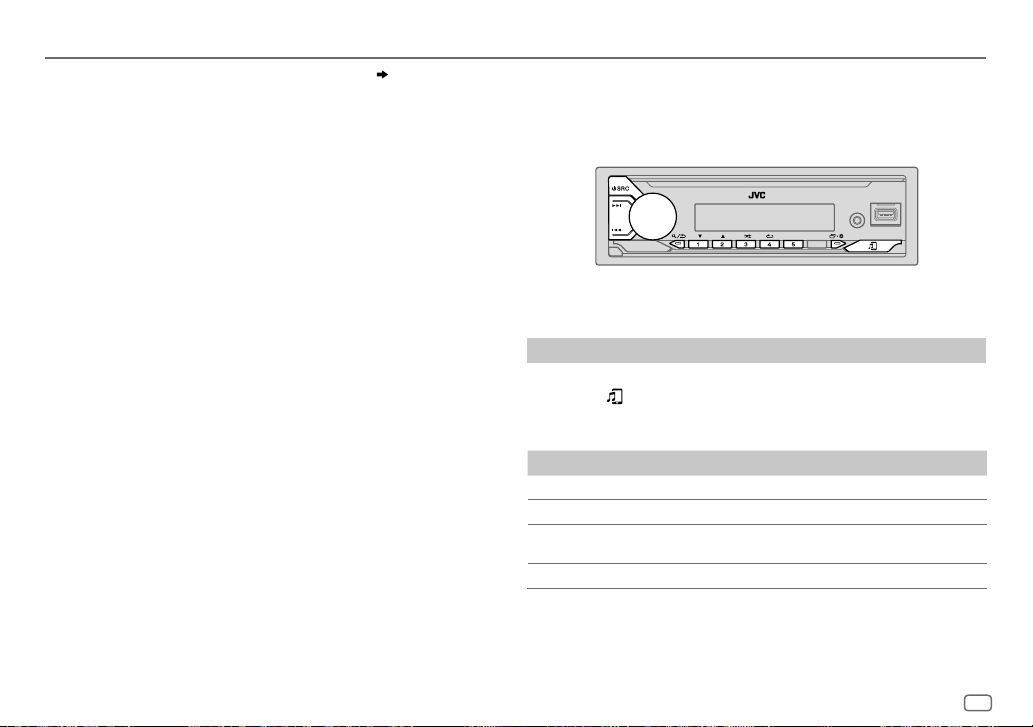
Bluetooth®
Una vez realizado el emparejamiento, aparece “PAIRING OK” “Nombre del
dispositivo” y se inicia la comprobación de compatibilidad con Bluetooth.
Si aparece “CONNECT NOW USING PHONE”, opere el dispositivo Bluetooth para
que se pueda continuar el acceso al directorio telefónico.
“TESTING” parpadea en la pantalla.
El resultado de la conectividad parpadea en la pantalla.
“PAIRING OK” y/o “HANDS-FREE OK” *1 y/o “AUD.STREAM OK” *2 y/o “PBAP OK” *3 :
Compatible
*1 Compatible con el Perfil Manos Libres (HFP, Hands-Free Profile)
*2 Compatible con el Perfil Avanzado de Distribución de Audio (A2DP, Advanced Audio Distribution Profile)
*3 Compatible con el Perfil de acceso a la guía telefónica (PBAP, Phonebook Access Profile)
Después de 30 segundos, aparece “PAIRING DELETED” para indicar que se ha
eliminado el emparejamiento y la unidad sale del modo de comprobación.
• Para cancelar, pulse y mantenga pulsado B SRC para apagar la unidad y luego
vuélvala a encender.
(para KD-X282DBT)
Bluetooth — Audio
• Las operaciones y las indicaciones en pantalla difieren según su disponibilidad
en el dispositivo conectado.
• Dependiendo del dispositivo conectado, algunas características podrían no
funcionar con su dispositivo.
Mientras está activada la fuente BT AUDIO, es posible conectar a cinco dispositivos
de audio Bluetooth y cambiar entre los cinco dispositivos.
Escuche desde el reproductor de audio a través de Bluetooth
Pulse B SRC repetidamente para seleccionar BT AUDIO.
1
• Si pulsa se accede directamente a BT AUDIO.
2 Para iniciar la reproducción, utilice el reproductor de audio a través de
Bluetooth.
Para En la placa frontal
Reproducción/pausa Pulse la rueda de volumen.
Seleccione un grupo o carpeta
Omisión hacia atrás/omisión hacia
delante
Retroceder/avanzar rápidamente
Pulse 2 J / 1 K.
Pulse S / T.
Pulse y mantenga pulsado S / T.
ESPAÑOL
19
Page 62

Bluetooth®
(para KD-X282DBT)
Para En la placa frontal
Repetir reproducción
Reproducción aleatoria
Seleccionar un archivo de una
carpeta/lista
Cambiar entre los dispositivos de
audio Bluetooth conectados
Pulse 4 repetidamente.
[TRACKREPEAT], [ALLREPEAT], [GROUPREPEAT]
[REPEATOFF]
Pulse 3 repetidamente.
[GROUPRANDOM], [ALLRANDOM], [RANDOMOFF]
Consulte el apartado “Seleccione el archivo
que desea reproducir” que aparece en la
página 11.
Pulse 5.
(Si pulsa la tecla “Play” en el dispositivo
conectado también se cambiará el sonido
generado por el dispositivo.)
Ajustes de audio
,
Seleccionar directamente un ecualizador preajustado
(para KD-X182DB)
Pulse EQ-BASS repetidamente.
(o)
Pulse EQ-BASS y, a continuación, gire la rueda de volumen antes de que
transcurran 5 segundos.
Ecualizador preajustado:
[FLAT]
(predeterminado)/
[POP]/[R&B]/[USER]/[CLASSICAL]
• El ecualizador de conducción (
audio para reducir el ruido proveniente del exterior del vehículo o el ruido producido por los neumáticos.
[DRVN3]/[DRVN2]/[DRVN1]/[HARDROCK]/[HIPHOP]/[JAZZ]
[DRVN3]/[DRVN2]/[DRVN1]
) refuerza frecuencias específicas de la señal de
/
20
ESPAÑOL
Almacenar sus propios ajustes de sonido
1 Pulse y mantenga pulsado EQ-BASS para acceder a la configuración
[EASY EQ]
2 Gire la rueda de volumen para seleccionar un elemento y, a continuación,
Consulte
• Para volver al elemento de ajuste anterior, pulse
• Pulse EQ-BASS para salir.
.
pulse la rueda.
[EASYEQ]
en
[USER]
.
(página21) para la configuración y el resultado se guarda
(para KD-X182DB)
.
Page 63

Ajustes de audio
Otros ajustes
Pulse y mantenga pulsado .
1
2 Gire la rueda de volumen para seleccionar un elemento (consulte la
siguiente tabla) y, a continuación, pulse la rueda.
3 Repita el paso 2 hasta que se seleccione o active el elemento que desee o
siga las instrucciones indicadas en el elemento seleccionado.
4 Pulse para salir.
Para volver al elemento de ajuste anterior, pulse
[EQSETTING]
[PRESET EQ]
Selecciona un ecualizador preajustado adecuado para el género musical.
• Seleccione
[USER]
[FLAT]/[DRVN 3]/[DRVN 2]/[DRVN 1]/[HARD ROCK]/[HIP HOP]/[JAZZ]/[POP]
[R&B]/[USER]/[CLASSICAL]
El ecualizador de conducción (
específicas de la señal de audio para reducir el ruido proveniente del exterior del vehículo o el
ruido producido por los neumáticos.
• Al activar la demostración en pantalla (inicialmente se selecciona
[HARD ROCK]
– Si ajusta
predeterminado para
para utilizar los ajustes realizados en
[DRVN3]/[DRVN2]/[DRVN1]
se selecciona automáticamente como
[DEMO MODE]
a
[OFF]
[PRESET EQ]
.
[EASYEQ]
(página 6), se selecciona
.
[PRESET EQ]
Predeterminado:
o
[PROEQ]
) refuerza frecuencias
[ON]
, página 6),
.
[FLAT]
como el ajuste
.
[EASYEQ]
[PRO EQ]
[XX]
[62.5HZ]
[LEVEL–09]
realizar un ajuste, seleccione la fuente que desea ajustar.)
/
[ON]
[100HZ]/[160HZ]/[250HZ]/[400HZ]/[630HZ]/[1KHZ]/[1.6KHZ]/[2.5KHZ]/[4KHZ]/[6.3KHZ]
[10KHZ]/[16KHZ]
[LEVEL–09]
(Antes de realizar un ajuste, seleccione la fuente que desea ajustar.)
[Q FACTOR] [1.35]/[1.50]/[2.00]
[AUDIO CONTROL]
[BASS BOOST]
[LOUDNESS] [LEVEL01]/[LEVEL02]
*1, *2, *3: (consulte la página 22)
Ajuste su propia configuración de sonido.
• Los ajustes se guardan en
• Los ajustes realizados afectan a los ajustes actuales de
[SUB.W SP]
*1*2:
*1*3:
[OFF]
a
[LEVEL+05]
[00]
[–50]
[LVL–09]
[LVL–09]
[LVL–09]
:Ajusta el factor de calidad.
[SUB.W]
[BASS]
:
[MID]
:
[TRE]
:
Configura sus propios ajustes de sonido para cada fuente.
• Los ajustes se guardan en
• Los ajustes realizados afectan a los ajustes actuales de
a
[LEVEL+09] ([LEVEL00]
:Activa la ampliación de graves.;
a
[LEVEL+09] ([LEVEL00]
[LEVEL+01]
[OFF]
:Se cancela.
bien balanceado a bajos niveles de volumen.;
[USER]
para
[PRESET EQ]
a
[+06]
(Predeterminado:
a
[+10]
a
[LVL+09]
a
[LVL+09]
a
[LVL+09]
[USER]
para
[PRESET EQ]
): Ajusta el volumen a programarse para cada fuente. (Antes de
:Se cancela.
): Ajusta el volumen a programarse para cada fuente.
: Selecciona su nivel de refuerzo de graves preferido.;
:Refuerza las frecuencias altas o bajas para producir un sonido
[OFF]
.
[PRO EQ]
.
[EASYEQ]
:Se cancela.
.
[+03]
[00]
[LVL00]
[LVL00]
[LVL00]
)
.
/
ESPAÑOL
21
Page 64

Ajustes de audio
[SUB.W LEVEL]*1[SPK-OUT]
[PRE-OUT]
[SUBWOOFER
SET]
*3
[FADER]
[BALANCE]
[VOLUME ADJUST] [LEVEL–15]
[AMPGAIN] [LOWPOWER]
[SPK/PREOUT]
[SPEAKER SIZE]
[X ' OVER]
[ON]
: Activa la salida del subwoofer.;
(No aplicable si se ha seleccionado crossover de 3 vías.)
[POSITIONR15]
los altavoces delanteros y traseros.
*4
[POSITIONL15]
los altavoces izquierdo y derecho.
cada fuente comparándolo con el nivel de volumen de FM.
(Antes de realizar el ajuste, seleccione la fuente que desea ajustar.)
máxima de cada altavoz es inferior a 50 W, con el fin de evitar posibles daños en los
altavoces.);
(No aplicable si se ha seleccionado crossover de 3 vías.)
Dependiendo del método de conexión del altavoz, seleccione la configuración apropiada
para obtener la salida deseada. (Consulte “Ajustes salida altavoz” en la página23.)
Se muestran los elementos de ajuste de crossover de 2 vías o de 3 vías, dependiendo
del tipo de crossover seleccionado (consulte lo siguiente
“Ajustes de crossover” en la página24.)
Por defecto, se ha seleccionado el tipo crossover de 2 vías.
*2 (No aplicable si se ha seleccionado crossover de 3 vías.)
[SUB.W00]
a
de salida del subwoofer conectado a través del cable del altavoz.
(Página33)
*3
[SUB.W–50]
de salida del subwoofer conectado a los terminales de salida de
línea (REAR/SW) a través del amplificador externo. (Página33)
a
[POSITIONF15]([POSITION00]
a
[POSITIONR15]([POSITION00]
a
[LEVEL+06]([LEVEL00]
:Limita el nivel de volumen máximo a 25. (Selecciónelo si la potencia
[HIGHPOWER]
[SUB.W+06]([SUB.W+03]
a
[SUB.W+10]([SUB.W00]
[OFF]
:Se cancela.
): Ajusta el balance de salida de
): Ajusta el balance de salida de
):Preajusta el nivel de volumen inicial de
:El nivel máximo de volumen es 35.
[X ' OVER TYPE]
): Ajusta el nivel
): Ajusta el nivel
). (Consulte
[DTA SETTINGS]
[CAR SETTINGS]
[X ‘ OVER TYPE] Precaución
[2-WAY]
[3-WAY]
*1 Se visualiza sólo cuando
*2 Para crossover de 2 vías: Se visualiza sólo cuando
*3 Para crossover de 2 vías: Se visualiza sólo cuando
[SUB.W/SUB.W]
*4 El ajuste no afecta a la salida del subwoofer.
Para los ajustes, consulte “Ajustes de la alineación del tiempo digital” en la página26.
: Ajusta el volumen antes de cambiar
repentino aumento o disminución del nivel de volumen.
• Tenga presente que si cambia el tipo de transición, la próxima vez que encienda la
alimentación, la pantalla indicará lo siguiente:
“2-WAY X’OVER” o “3-WAY X’OVER”
Pulse la rueda del volumen para confirmar la información para continuar con la
siguiente operación que desee realizar.
(Se visualiza solo si está seleccionado
[YES]
:Selecciona el tipo crossover de dos vías.;
(Se visualiza solo si está seleccionado
[YES]
:Selecciona el tipo crossover de tres vías.;
[SUBWOOFER SET]
. (Página23)
se ajusta a
[SPK/PREOUT]
[SPK/PREOUT]
[X ‘ OVER T YPE]
“PRESS” “VOLUME KNOB” “TO CONFIRM”
[3-WAY]
.)
[NO]
[2-WAY]
.)
[NO]
[ON]
.
se ajusta a
se ajusta a
, para evitar un
:Se cancela.
:Se cancela.
[SUB.W/SUB.W]
[REAR/SUB.W]
. (Página23)
o
22
ESPAÑOL
Page 65

Ajustes de audio
[SOUND EFFECT]
[SPACE ENHANCE]
[SND RESPONSE] [LEVEL1]/[LEVEL2]/[LEVEL3]
[SOUND LIFT] [LOW]/[MIDDLE]/[HIGH]
[VOL LINK EQ] [ON]
[K2 TECHNOLOGY]
Ajustes salida altavoz
(No aplicable para la fuente FM/AM ni para la fuente DAB.)
[SMALL]/[MEDIUM]/[LARGE]
[OFF]
:Se cancela.
[OFF]
:Se cancela.
sonido emitido por los altavoces.;
:Refuerza la frecuencia para reducir el ruido proveniente del exterior del vehículo o
el rido producido por los neumáticos.;
(No aplicable para la fuente FM/AM, para la fuente DAB ni para la fuente AUX.)
[ON]
:Para mejorar la calidad del sonido de la música comprimida.;
[SPK/PRE OUT]
: Aumenta virtualmente el espacio acústico.;
: Hace que el sonido sea virtualmente más realista.;
: Realiza el ajuste virtual de la posición de escucha del
[OFF]
:Se cancela.
[OFF]
:Se cancela.
[OFF]
(Aplicable solo si [X ‘ OVER TYPE ] está ajustado a [2-WAY]) (página22)
Seleccione la configuración de salida para los altavoces
en el método de conexión del altavoz.
[SPK/PRE OUT]
, basándose
Conexión a través de los terminales de salida de línea
Para conexiones a través de un amplificador externo (Página33)
Configuración de
[SPK/PRE OUT]
[REAR/REAR]
[REAR/SUB.W]
(predeterminado)
[SUB.W/SUB.W]
Señal de audio a través de la terminal de salida de línea
REAR/SW
Salida de los altavoces traseros
Salida del subwoofer
Salida del subwoofer
:Se cancela.
Conexión a través de los cables de los altavoces
También puede conectar los altavoces sin utilizar un amplificador externo,
pero aún así podrá disfrutar de la salida del subwoofer mediante estos ajustes.
(Página33)
Configuración de
[SPK/PRE OUT]
[REAR/REAR]
[REAR/SUB.W]
[SUB.W/SUB.W]
Si se selecciona
– Se selecciona
(Página25)
– Se selecciona
[POSITION R15]
Salida de los altavoces traseros Salida de los altavoces traseros
Salida de los altavoces traseros Salida de los altavoces traseros
Salida del subwoofer (Silencio)
[SUB.W/SUB.W]
[120HZ]
en
[POSITION R02]
a
[POSITION 00]
Señal de audio a través del cable del altavoz trasero
L (izquierdo) R (derecho)
:
[SUBWOOFERLPF]
en
. (Página22)
y
[THROUGH]
[FADER]
y el rango seleccionable es de
no está disponible.
ESPAÑOL
23
Page 66

Ajustes de audio
Ajustes de crossover
A continuación se describen los elementos de ajuste disponibles para crossover
de 2 vías y crossover de 3 vías.
PRECAUCIÓN
Seleccione el tipo de crossover de acuerdo con la conexión de los altavoces.
(Página33)
Si selecciona un tipo incorrecto:
• Se podrán dañar los altavoces.
• El nivel de sonido de salida puede ser extremadamente alto o bajo.
SPEAKER SIZE
Selecciona, dependiendo del tamaño del altavoz conectado, el rendimiento
óptimo.
• Los ajustes de frecuencia y pendiente se definen automáticamente para el
crossover del altavoz seleccionado.
• Si se selecciona
[X ‘ OVER]
– Crossover de 2 vías:
– Crossover de 3 vías:
X ‘ OVER (crossover)
•
[FRQ]/[F-HPFFRQ]/[R-HPFFRQ]/[SWLPF FRQ]/[HPFFRQ]/[LPFFRQ]
de cruce de los altavoces seleccionados (filtro de paso alto o de paso bajo).
Si se selecciona
seleccionados.
•
[SLOPE]/[F-HPFSLOPE]/[R-HPFSLOPE]/[SWLPF SLOPE]/[HPFSLOPE]/[LPFSLOPE]
pendiente de cruce.
Puede seleccionarse solo si se seleccionó un ajuste distinto de
frecuencia de cruce.
•
[SW LPF PHASE]/[PHASE]
la salida del otro altavoz.
•
[GAINLEFT]/[GAINRIGHT]/[F-HPFGAIN]/[R-HPFGAIN]/[SWLPF GAIN]/[GAIN
volumen de salida del altavoz seleccionado.
[NONE]
del altavoz seleccionado no estará disponible.
para el siguiente altavoz en
[TWEETER]
de
[WOOFER]
[THROUGH]
: Selecciona la fase de la salida del altavoz de acuerdo con
[FRONT]/[REAR]/[SUBWOOFER]
, todas las señales se envían a los altavoces
[SPEAKER SIZE]
, el ajuste
: Ajusta la frecuencia
: Ajusta la
[THROUGH]
para la
]: Ajusta el
Elementos de ajuste de crossover de 2 vías
[SPEAKER SIZE]
[FRONT] [SIZE]
[TWEETER]
[REAR]
*1
[SUBWOOFER]
[X ' OVER]
[TWEETER] [FRQ]
[FRONT HPF] [F-HPF FRQ]
[REAR HPF]
*1, *2, *3: (consulte la página 25)
[8CM]/[10CM]/[12CM]/[13CM]/[16CM]/[17CM]/[18CM]/[4×6]/[5×7]
[6×8]/[6×9]/[7×10]/[NONE]
*2*3
[16CM]/[20CM]/[25CM]/[30CM]/[38CM OVER]/[NONE]
[GAIN LEFT]
[GAIN RIGHT]
[F-HPF SLOPE]
[F-HPF GAIN]
*1
[R-HPF FRQ] [30HZ]/[40HZ]/[50HZ]/[60HZ]/[70HZ]/[80HZ]
[R-HPF SLOPE]
[R-HPF GAIN]
[8CM]/[10CM]/[12CM]/[13CM]/[16CM]/[17CM]
[18CM]/[4×6]/[5×7]/[6×8]/[6×9]/[7×10]
[SMALL]/[MIDDLE]/[LARGE]/[NONE]
(no conectado)
[1KHZ]/[1.6KHZ]/[2.5KHZ]/[4KHZ]/[5KHZ]
[6.3KHZ]/[8KHZ]/[10KHZ]/[12.5KHZ]
[–08DB]
a
[00DB]
[–08DB]
a
[00DB]
[30HZ]/[40HZ]/[50HZ]/[60HZ]/[70HZ]/[80HZ]
[90HZ]/[100HZ]/[120HZ]/[150HZ]/[180HZ]
[220HZ]/[250HZ]/[THROUGH]
[–06DB]/[–12DB]/[–18DB]/[–24DB]
[–08DB]
a
[00DB]
[90HZ]/[100HZ]/[120HZ]/[150HZ]/[180HZ]
[220HZ]/[250HZ]/[THROUGH]
[–06DB]/[–12DB]/[–18DB]/[–24DB]
[–08DB]
a
[00DB]
(no conectado)
(no conectado)
/
/
/
/
/
/
/
24
ESPAÑOL
Page 67

Ajustes de audio
[SUBWOOFER
LPF]
*2*3
[SW LPF FRQ] [30HZ]/[40HZ]/[50HZ]/[60HZ]/[70HZ]/[80HZ]/[90HZ]
[SW LPF SLOPE]
[SW LPF PHASE]
[SW LPF GAIN] [–08DB]
[100HZ]/[120HZ]/[150HZ]/[180HZ]/[220HZ]/[250HZ]
[THROUGH]
[–06DB]/[–12DB]/[–18DB]/[–24DB]
[REVERSE]
(180°)/
[NORMAL]
a
[00DB]
Elementos de ajuste de crossover de 3 vías
[SPEAKER SIZE]
[TWEETER]
[MID RANGE]
[WOOFER]
[X ' OVER]
[TWEETER] [HPF FRQ]
[SMALL]/[MIDDLE]/[LARGE]
[8CM]/[10CM]/[12CM]/[13CM]/[16CM]/[17CM]/[18CM]/[4×6]/[5×7]/[6×8]
[6×9]
*3
[16CM]/[20CM]/[25CM]/[30CM]/[38CM OVER]/[NONE]
[1KHZ]/[1.6KHZ]/[2.5KHZ]/[4KHZ]/[5KHZ]/[6.3KHZ]/[8KHZ]
[10KHZ]/[12.5KHZ]
[SLOPE]
[PHASE]
[GAIN] [–08DB]
[–06DB]/[–12DB]
[REVERSE]
(180°)/
a
[00DB]
[NORMAL]
(0°)
(0°)
(no conectado)
/
[MID RANGE] [HPF FRQ] [30HZ]/[40HZ]/[50HZ]/[60HZ]/[70HZ]/[80HZ]/[90HZ]/[100HZ]
/
/
*1 Se visualiza sólo cuando
*2 Se visualiza sólo cuando
/
*3 Se visualiza sólo cuando
[WOOFER]
[HPF SLOPE]
[LPF FRQ]
[LPF SLOPE]
[PHASE]
[GAIN] [–08DB]
*3
[LPF FRQ] [30HZ]/[40HZ]/[50HZ]/[60HZ]/[70HZ]/[80HZ]/[90HZ]/[100HZ]
[SLOPE]
[PHASE]
[GAIN] [–08DB]
[120HZ]/[150HZ]/[180HZ]/[220HZ]/[250HZ]/[THROUGH]
[–06DB]/[–12DB]
[1KHZ]/[1.6KHZ]/[2.5KHZ]/[4KHZ]/[5KHZ]/[6.3KHZ]/[8KHZ]
[10KHZ]/[12.5KHZ]/[THROUGH]
[–06DB]/[–12DB]
[REVERSE]
(180°)/
[NORMAL]
(0°)
a
[00DB]
[120HZ]/[150HZ]/[180HZ]/[220HZ]/[250HZ]/[THROUGH]
[–06DB]/[–12DB]
[REVERSE]
(180°)/
[NORMAL]
(0°)
a
[00DB]
[SPK/PRE OUT]
[SPK/PREOUT]
[SUBWOOFER SET]
se ajusta a
se ajusta a
se ajusta a
[REAR/REAR]
[REAR/SUB.W]
[ON]
. (Página22)
o
[REAR/SUB.W]
o
[SUB.W/SUB.W]
. (Página23)
. (Página23)
/
/
/
ESPAÑOL
25
Page 68

Ajustes de audio
Ajustes de la alineación del tiempo digital
La Alineación de Tiempo Digital ajusta el tiempo de retardo de la salida de los
altavoces creando un entorno más adecuado para su vehículo.
• Para obtener más información, consulte “Cómo determinar automáticamente el
tiempo de retraso” a continuación.
[DTA SETTINGS]
[POSITION]
[DISTANCE]
*1
[GAIN]
*1
[DTA RESET] [YES]
[CAR SETTINGS]
[CAR TYPE] [COMPACT]/[FULL SIZE CAR]/[WAGON]/[MINIVAN]/[SUV]
[R-SP LOCATION]
Selecciona su posición de escucha (punto de referencia).
[ALL]
:Sin compensación;
[FRONT LEFT]
•
[FRONT ALL]
(Página22)
[0CM]
a
[610CM]
[–8DB]
a
[0DB]
seleccionado.
:Restablece los ajustes (
en
[POSITION]
Identifica su tipo de automóvil y la ubicación del altavoz trasero para realizar el
ajuste de
[DTA SETTINGS]
[MINIVAN(LONG)]
*2 Selecciona la ubicación de los altavoces traseros en su vehículo para calcular la
distancia mayor desde la posición de escucha seleccionada (punto de referencia).
•
[DOOR]/[REAR DECK]
[CAR TYPE]
[SUV]
.
•
[2ND ROW]/[3RD ROW]
previamente
[FRONT RIGHT]
:Asiento delantero izquierdo;
se visualiza sólo cuando
:Ajusta con precisión la distancia a compensar.
:Ajusta con precisión el volumen de salida del altavoz
a sus valores predeterminados.;
.
:Selecciona el tipo de vehículo.;
:Solo se puede seleccionar si se seleccionó previamente
como
[OFF], [COMPACT], [FULL SIZE CAR], [WAGON]
[CAR TYPE]
como
: Asiento delantero derecho;
[FRONT ALL]
[X ' OVER TYPE]
[DISTANCE]
y
:Solo se puede seleccionar si se seleccionó
[MINIVAN]
:Asientos delanteros
se ajusta a
[GAIN]
) de la posición seleccionada
[NO]
:Se cancela.
[OFF]
: Sin compensación.
o
[MINIVAN(LONG)]
[2-WAY]
/
.
o
Cómo determinar automáticamente el tiempo de retraso
Si especifica la distancia a cada altavoz desde la posición de
escucha actualmente establecida, el tiempo de retraso se
calcula automáticamente.
1
Configure
escucha como punto de referencia (el punto de referencia
para
[FRONT ALL]
izquierda de los asientos delanteros).
2
Mida las distancias desde el punto de referencia hacia los
altavoces.
3
Calcule la distancia entre el altavoz más alejado
.
*1 Antes de hacer un ajuste, seleccione el altavoz:
Cuando se ha seleccionado crossover de 2 vías:
[FRONT LEFT]/[FRONT RIGHT]/[REAR LEFT]/[REAR RIGHT]/[SUBWOOFER]
– S olo se puede seleccionar
ajuste distinto de
Cuando se ha seleccionado crossover de 3 vías:
[TWEETER LEFT]/[TWEETER RIGHT]/[MID LEFT]/[MID RIGHT]/[WOOFER]
– S olo se puede seleccionar
[WOOFER]
*2 Se visualiza solo cuando
ajuste distinto de
[REAR LEFT], [REAR RIGHT]
[NONE]
para
[WOOFER]
de
[SPEAKER SIZE]
[X ' OVER TYPE ]
[NONE]
para
[REAR]
. (Página25)
[REAR]
(subwoofer en la ilustración) y otros altavoces.
4
Ajuste la
uno de los altavoces.
5
Ajuste
Ejemplo: Cuando se seleccionó
posición de escucha
y
[SUBWOOFER]
si se seleccionó previamente un ajuste distinto de
se ha ajustado a
de
[SPEAKER SIZE]
[POSITION]
y determine la posición de
estará en el centro entre la derecha e
[DISTANCE]
calculada en el paso 3 para cada
[GAIN]
para cada uno de los altavoces.
[FRONT ALL]
y
[SUBWOOFER]
de
[2-WAY]
. (Página24)
si se seleccionó previamente un
[SPEAKER SIZE]
(página22) y se ha seleccionado un
:
. (Página24)
:
[NONE]
como la
para
26
ESPAÑOL
Page 69

Ajustes de visualización
Identificación de zonas para los ajustes de brillo
1 Pulse y mantenga pulsado .
2 Gire la rueda de volumen para seleccionar un elemento (consulte la
siguiente tabla) y, a continuación, pulse la rueda.
3 Repita el paso 2 hasta que se seleccione o active el elemento que desee o
siga las instrucciones indicadas en el elemento seleccionado.
4 Pulse para salir.
[OFF]: [6:00]
.
Predeterminado:
[DAY]
.
[NIGHT]
[ON]
y, a continuación,
[OFF]
.
y, a
”. )
)
Para volver al elemento de ajuste anterior, pulse
[DISPLAY]
[DIMMER]
Oscurece la iluminación.
[OFF]
:El dimmer está desactivado. El brillo cambia a la configuración
[ON]
:El dimmer está activado. El brillo cambia a la configuración
(Consulte a continuación ajustes de “
[DIMMER TIME]
1
Gire la rueda de volumen para ajustar el tiempo de activación
pulse la rueda.
2
Gire la rueda de volumen para ajustar el tiempo de desactivación
continuación, pulse la rueda.
(Predeterminado:
[DIMMER AUTO]
o encienden los faros del vehículo.*1
:Fije la hora para activar y desactivar el dimmer.
[ON]: [18:00]
:El dimmer se enciende y se apaga automáticamente cuando se apagan
[BRIGHTNESS]
;
[BRIGHTNESS]
[TEXT SCROLL]*2[SCROLL ONCE]
*1 Se requiere la conexión del cable de control de iluminación. (Página33)
*2 Algunos caracteres o símbolos no se mostrarán correctamente (o aparecerán en blanco).
[XX]
Ajuste separadamente el brillo para uso diurno y nocturno.
1 [DAY]/[NIGHT]
2
Selecciona una zona. (Véase la ilustración de la columna izquierda.)
3 [LEVEL00]
[SCROLL AUTO]
[SCROLL OFF]
• No se aplica a la información de visualización de Etiqueta dinámica (página 28) mientras
está seleccionada una fuente DAB.
:Selecciona ajuste diurno o nocturno.
a
[LEVEL31]
: Ajusta el nivel de brillo.
:Desplaza una vez la información en pantalla.;
:El desplazamiento se repite a intervalos de 5 segundos.;
:Se cancela.
ESPAÑOL
27
Page 70

Referencias
Mantenimiento
Limpieza de la unidad
Limpie la suciedad de la placa frontal con un paño suave o paño de silicona seco.
Limpieza del conector
Desmonte la placa frontal y limpie el conector con un palillo de
algodón. Tenga cuidado de no dañar el conector.
Conector (en el reverso de la
placa frontal)
Más información
Para: – Últimas actualizaciones de firmware y lista de los últimos elementos compatibles
– Aplicación original JVC
– Cualquier otra información más reciente
Visite <https://www.jvc.net/cs/car/>.
Archivos reproducibles
• Dispositivo de clase de almacenamiento masivo USB:
Archivos de audio que pueden reproducirse:
MP3(.mp3), WMA(.wma), WAV (.wav), FLAC (.flac)
Sistema de archivos reproducibles: FAT12, FAT16, FAT32
Aunque los archivos de audio cumplan con los criterios mencionados arriba, la reproducción podría no ser posible
dependiendo de los tipos o condiciones del medio o dispositivos.
• Para obtener información detallada y notas acerca de los archivos de audio que pueden reproducirse, visite
<https://www.jvc.net/cs/car/audiofile/>.
Acerca de los dispositivos USB
• No es posible conectar un dispositivo USB a través de un concentrador USB.
• La conexión con un cable de más de 5 m de largo puede ocasionar una reproducción anormal.
• Esta unidad no puede reconocer ningún dispositivo USB cuyo régimen sea distinto de 5 V y que exceda de 1,5A.
Cambiar la información en pantalla
Cada vez que pulsa , la información en pantalla cambia.
• Si la información no está disponible o no está registrada, aparecerá “NO TEXT”, “NO NAME”, u otra información (por
ej., nombre de la emisora) o la pantalla quedará en blanco.
Visualización principal
Pantalla del reloj
Nombre de la fuente Información en pantalla: Principal
DAB Etiqueta de servicio
FM o AM Frecuencia
USB Para archivos MP3/WMA/WAV/FLAC:
música*
Programa siguiente (EPG)
vuelta al comienzo
Disponible solo para emisoras del FM Radio Data System:
Nombre de la emisora/Tipo de programa
programa con efecto de sincronización de música*
texto+
Fecha vuelta al comienzo
Título de la canción/Artista
sincronización de música*
Nombre del archivo Tiempo de reproducción Fecha vuelta al
comienzo
Etiqueta de servicio con efecto de sincronización de
Etiqueta de ensemble Etiqueta dinámica Título/Artista
Radio texto+ título de la canción/Radio texto+ artista Frecuencia
Nivel de señal Fecha vuelta al comienzo
Frecuencia con efecto de sincronización de música* Fecha
Nombre de la emisora/Tipo de
Radio texto Radio
Título de la canción/Artista con efecto de
Título del álbum/Artista Nombre de la carpeta
28
ESPAÑOL
Page 71

Referencias
Localización y solución de problemas
Nombre de la fuente Información en pantalla: Principal
BT AUDIO (Para KD-X282DBT)
AUX Nombre de la fuente
* Durante el efecto de sincronización de música, el nivel de brillo de los botones cambia y se sincroniza con el nivel
de música.
Título de la canción/Artista
sincronización de música*
Fecha vuelta al comienzo
música*
Fecha vuelta al comienzo
Título de la canción/Artista con efecto de
Título del álbum/Artista Tiempo de reproducción
Nombre de la fuente con efecto de sincronización de
Letras cirílicas disponibles
Caracteres disponibles Indicaciones en pantalla
Síntoma Solución
El sonido no se escucha. • Ajuste el volumen al nivel óptimo.
Aparece “MISWIRING CHECK
WIRING THEN PWR ON”.
Aparece “PROTECTING SEND
SERVICE”.
La fuente no se puede seleccionar. Verifique el ajuste
General
El receptor no funciona en
absoluto.
No se visualizan los caracteres
correctos.
La recepción DAB es deficiente. Asegúrese de haber seleccionado
“CHK ANTENNA” Revise la antena DAB. Si se está utilizando una antena pasiva (sin
Radio digital
“RELATED SERV FOUND” • Pulse la rueda de volumen para activar el enlace suave (Soft-Link).
• Recepción de radio deficiente.
• Ruidos estáticos mientras se
Radio
analógica
escucha la radio.
• Inspeccione los cables y las conexiones.
Apague la unidad y luego compruebe que los terminales de los
cables de altavoz estén correctamente aislados. A continuación,
vuelva a encender la unidad.
Lleve la unidad al centro de servicio más cercano.
[SOURCESELECT]
Reinicialice la unidad. (Página4)
• Esta unidad visualiza sólo letras mayúsculas, números, y un
número limitado de símbolos.
• Dependiendo del idioma en pantalla que haya seleccionado
en (página6), algunos caracteres podrían no visualizarse
correctamente.
POWER]
. (Página8)
amplificador), ajuste
(Página8)
• Pulse
Conecte firmemente la antena.
[DAB ANT POWER]
para cancelar.
[ON]
. (Página5)
para
[DAB ANT
a
[OFF]
. (Página8)
ESPAÑOL
29
Page 72

Localización y solución de problemas
Síntoma Solución
El orden de reproducción no es
el que se esperaba.
El tiempo de reproducción
transcurrido no escorrecto.
Aparece “NOT SUPPORT” y se
omiten las archivo.
El mensaje “READING” sigue
destellando.
Aparece “UNSUPPORTED
DEVICE”.
USB
Aparece “UNRESPONSIVE
DEVICE”.
Aparece “USB HUB IS NOT
SUPPORTED”.
Aparece “CANNOT PLAY”. Conecte un dispositivo USB que contenga archivos de audio
• La fuente no cambia a
“USB” cuando se conecta
un dispositivo USB mientras
escucha cualquier otra
fuente.
• Aparece “USB ERROR”.
“NO DEVICE” Conecte un dispositivo USB y cambie de nuevo a la fuente USB.
Dispositivo USB, las carpetas se reproducen en el orden de creación
(fecha y hora). Los archivos de cada carpeta se reproducen en el
orden del nombre de archivo (alfabético).
Esto depende del proceso de grabación anterior (USB).
Compruebe que la archivo sea de un formato reproducible.
(Página28)
• No utilice demasiados niveles de jerarquías y carpetas.
• Vuelva a conectar el dispositivo USB.
• Verifique si el dispositivo USB conectado es compatible con esta
unidad y asegúrese de que los sistemas de archivos estén en
formatos compatibles. (Página28)
• Vuelva a conectar el dispositivo USB.
Asegúrese de que no exista ningún fallo de funcionamiento en el
dispositivo USB y vuelva a conectarlo.
No es posible conectar un dispositivo USB a través de un
concentrador USB a esta unidad.
reproducibles.
El puer to USB está emitiendo más potencia que el límite de
diseño. Apague la alimentación y desconecte el dispositivo USB.
A continuación, encienda la alimentación y vuelva a conectar el
dispositivo USB.
Si con lo anterior no se soluciona el problema, apague la
alimentación o vuélvala a encender (o reinicialice la unidad) antes
de reemplazarlo por otro dispositivo USB.
Síntoma Solución
No se detecta ningún dispositivo
Bluetooth.
No es posible el emparejamiento
de Bluetooth.
Se escucha ruido o eco durante
una conversación telefónica.
La calidad del sonido del teléfono
es baja.
El sonido de la llamada telefónica
no se oye a través de los altavoces
del automóvil.
Bluetooth®
El método de llamada de voz no
funciona.
El sonido se interrumpe o se omite
durante la reproducción de un
reproductor de audio Bluetooth.
No se puede controlar el
reproductor de audio Bluetooth
conectado.
• Vuelva a buscar el dispositivo Bluetooth.
• Reinicialice la unidad. (Página4)
• Asegúrese de haber ingresado el mismo código PIN en la unidad y
en el dispositivo Bluetooth.
• Elimine la información de emparejamiento de la unidad y
del dispositivo Bluetooth; a continuación, vuelva a realizar el
emparejamiento. (Página14)
• Ajuste la posición del micrófono. (Página13)
• Verifique el ajuste
• Reduzca la distancia entre la unidad y el dispositivo Bluetooth.
• Mueva el automóvil a un lugar donde exista mejor recepción de
señal.
Pulse
manos libres y conversación privada. (Página15)
• Utilice el método de llamada de voz en un entorno con menos
bullicio.
• Reduzca la distancia al micrófono cuando pronuncia el nombre.
• Asegúrese de utilizar la misma voz que la etiqueta de voz registrada.
• Reduzca la distancia entre la unidad y el reproductor de audio
Bluetooth.
• Apague la unidad y vuelva a encenderla; intente conectar
nuevamente.
• Otros dispositivos Bluetooth pueden estar intentando conectarse a
la unidad.
• Verifique si el reproductor de audio Bluetooth conectado es
compatible con Audio/Video Remote Control Profile (AVRCP).
(Consulte las instrucciones del reproductor de audio.)
• Desconecte y vuelva a conectar el reproductor Bluetooth.
[ECHO CANCEL]
durante una llamada para cambiar entre el modo
. (Página16)
30
ESPAÑOL
Page 73

Localización y solución de problemas
Instalación/Conexión
Síntoma Solución
“PLEASE WAIT” La unidad se está preparando para utilizar la función Bluetooth. Si el
“NOT SUPPORT” El teléfono conectado no es compatible con la función de
“NO ENTRY” No hay ningún dispositivo registrado conectado/localizado a través de
“ERROR” Inténtelo nuevamente. Si vuelve a aparecer “ERROR”, verifique si el
Bluetooth®
“NO INFO”/“NO DATA” El dispositivo Bluetooth no puede obtener la información de contacto.
“H/W ERROR” Reinicialice la unidad y vuelva a intentar la operación. Si vuelve a
“SWITCHING NG” Los teléfonos conectados no son compatibles con la función cambio de
La conexión Bluetooth entre
el dispositivo Bluetooth y la
unidad es inestable.
Si el problema persiste, reinicialice la unidad. (Página4)
mensaje no aparece, apague y encienda la unidad; a continuación,
vuelva a conectar el dispositivo.
reconocimiento de voz ni con la de transferencia de la guía telefónica.
Bluetooth.
dispositivo es compatible con la función que está intentando utilizar.
aparecer “H/W ERROR”, consulte al centro de servicio más cercano.
teléfono.
Elimine de la unidad el dispositivo Bluetooth registrado no utilizado.
(Página18)
Esta sección es para los instaladores profesionales.
Para fines de seguridad, deje que un profesional realice el cableado y el montaje. Consulte con un distribuidor de
productos de audio para automóviles.
ADVERTENCIA
• La unidad puede utilizarse solamente con una fuente de alimentación de 12 V CC con negativo a masa.
• Desconecte el terminal negativo de la batería antes de realizar el cableado y el montaje.
• Para evitar un cortocircuito, no conecte el cable de la batería (amarillo) ni el cable de encendido (rojo) al chasis del
vehículo o cable de conexión a masa (negro).
• Para evitar cortocircuitos:
– Utilice una cinta de vinilo para aislar los cables no conectados.
– Asegúrese de volver a conectar a masa esta unidad al chasis del automóvil después de la instalación.
– Para proteger los cables, asegúrelos con abrazaderas de cables y con una cinta de vinilo, enrolle los cables que
entran en contacto con partes metálicas.
PRECAUCIÓN
• Instale esta unidad en la consola de su vehículo. No toque las partes metálicas de la unidad durante o un poco
después del uso de la unidad. Las partes metálicas, tales como el disipador de calor o la carcasa, pueden estar muy
calientes.
• No conecte los cables
• Conecte altavoces con una potencia máxima de más de 50 W. Si la potencia máxima de los altavoces es inferior a
50 W, cambie el ajuste
• Monte la unidad a un ángulo de menos de 30º.
• Si el mazo de conductores de su vehículo no dispone de terminal de encendido, conecte el cable de encendido
(rojo) al terminal de la caja de fusibles del vehículo, el cual suministrará una alimentación de 12 V CC y podrá
conectarse y desconectarse mediante la llave de encendido.
• Mantenga todos los cables alejados de las partes metálicas disipadoras de calor.
• Después de instalar la unidad, compruebe que las lámparas de freno, las luces intermitentes, el limpiaparabrisas,
etc. funcionen satisfactoriamente.
• Si se funde el fusible, en primer lugar asegúrese de que los cables no estén en contacto con el chasis del vehículo y,
a continuación, reemplace el fusible usado por otro del mismo régimen.
de los altavoces al chasis del vehículo, al cable de conexión a masa (negro) o en paralelo.
[AMPGAIN]
para evitar daños en los mismos. (Página22)
ESPAÑOL
31
Page 74
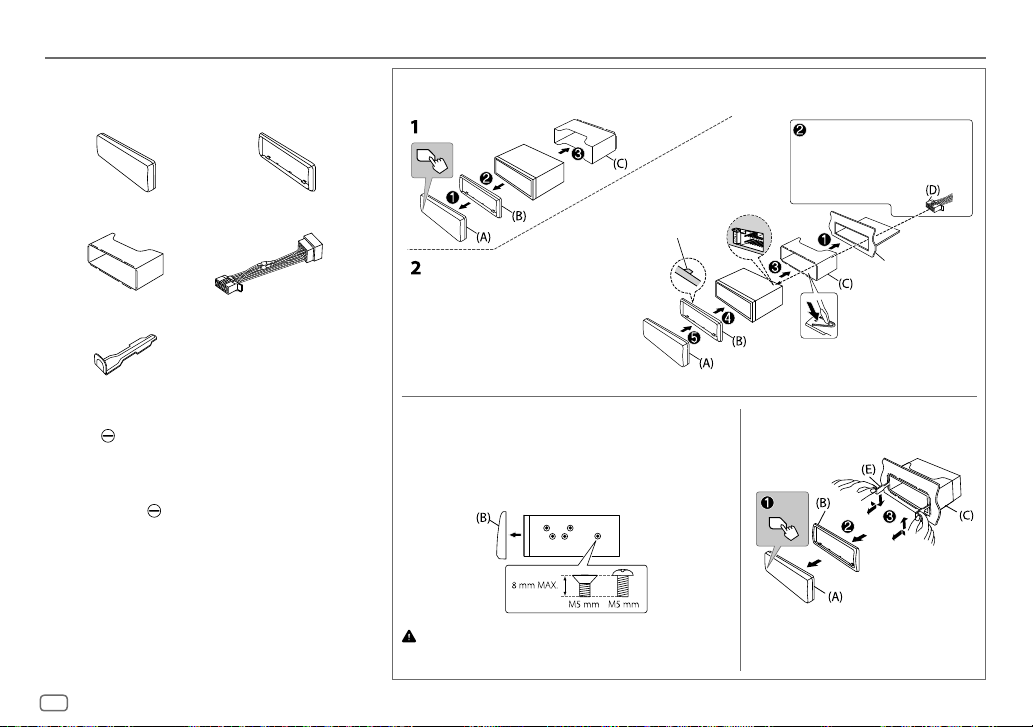
Instalación/Conexión
Lista de piezas para la instalación
(A)
Placa frontal (×1)
(C)
Manguito de montaje (×1)
(E)
Herramienta de extracción (×2)
(B)
Placa embellecedora (×1)
(D)
Mazo de conductores (×1)
Instalación de la unidad (montaje en el tablero)
Gancho en el lado superior
Antes del montaje, oriente
la placa embellecedora
tal como se muestra en la
ilustración.
Prepare el cableado necesario.
(Página33)
Salpicadero del
automóvil
Doble las lengüetas apropiadas para retener
firmemente la manga en su lugar.
Procedimiento básico
1
Quite la llave del interruptor de encendido; después, desconecte el
terminal
2
Conecte los cables correctamente.
Consulte “Conexión del cableado” en la página33.
3
Instale la unidad en su automóvil.
Consulte lo siguiente “Instalación de la unidad (montaje en el tablero)”.
4
Conecte el terminal de la batería del automóvil.
5
Pulse B SRC para encender la unidad.
6
Extraiga la placa frontal y reinicialice la unidad en menos de 5
32
de la batería del automóvil.
segundos. (Página4)
ESPAÑOL
montaje)
1
Retire de la unidad, el manguito de montaje y la placa embellecedora.
2
Alinee los orificios de la unidad (en ambos lados) con la ménsula de
montaje del vehículo y asegure la unidad con los tornillos (disponibles
en el mercado).
Utilice solo los tornillos especificados. El uso de tornillos incorrectos puede
dañar la unidad.
Desmontaje de la unidad Instalación de la unidad (sin manguito de
Page 75

Instalación/Conexión
Conexión del cableado
Cuando conecte a un amplificador externo,
conecte su cable de tierra al chasis del
vehículo para evitar daños en la unidad.
Jack de entrada de micrófono (página13)
Conexión de los conectores ISO en algunos
automóviles VW/Audi u Opel (Vauxhall)
Puede ser necesario modificar el cableado del mazo de conductores
suministrado, como se muestra a continuación.
Cable de
A7 (Rojo)
Vehículo
A4 (Amarillo)
Cableado predeterminado
encendido (Rojo)
Unidad
Cable de la batería
(Amarillo)
Si su vehículo no tiene un terminal ISO
Se recomienda instalar la unidad con un mazo de cables disponible
en el mercado que sea adecuado para su automóvil y, para fines de
seguridad, deje esta tarea en manos de profesionales. Consulte con un
distribuidor de productos de audio para automóviles.
KD-X282DBT:
Fusible (10 A)
Amarillo (Cable de la batería)
Rojo (Cable de encendido)
Rojo (A7)
Amarillo (A4)
Salida posterior/subwoofer/
crossover de 3 vías: Salida del woofer
Luz azul/amarilla
(Cable del mando a distancia para
la dirección)
Patilla Color y función
A4 Amarillo : Batería
A5 A zul/blanco : Control de alimentación (12V
A6 Naranja/blanco : Interruptor de control de las luces del automóvil
A7 Rojo : Encendido (ACC)
A8 Negro : Conexión a tierra (masa)
B1
B2
B3
B4
B5
B6
B7
B8
* También es posible conectar directamente un subwoofer sin el amplificador externo para
Conectores ISO
subwoofer. Para la configuración, consulte la página23.
Púrpura ]
Púrpura/negro [
Gris ]
Gris/negro [
Blanco ]
Blanco/negro [
Verde ]
Verde/negro [
Toma de antena DAB (conector SMB)
Terminal de la antena
Al adaptador del mando a distancia del volante de
la dirección
: Altavoz trasero (derecho)
Para crossover de 3 vías: Tweeter (derecho)
: Altavoz delantero (derecho)
Para crossover de 3 vías: Altavoz de rango medio
(derecho)
: Altavoz delantero (izquierdo)
Para crossover de 3 vías: Altavoz de rango medio
(izquierdo)
: Altavoz trasero (izquierdo)*
Para crossover de 3 vías: Tweeter (izquierdo)
350mA)
ESPAÑOL
33
Page 76
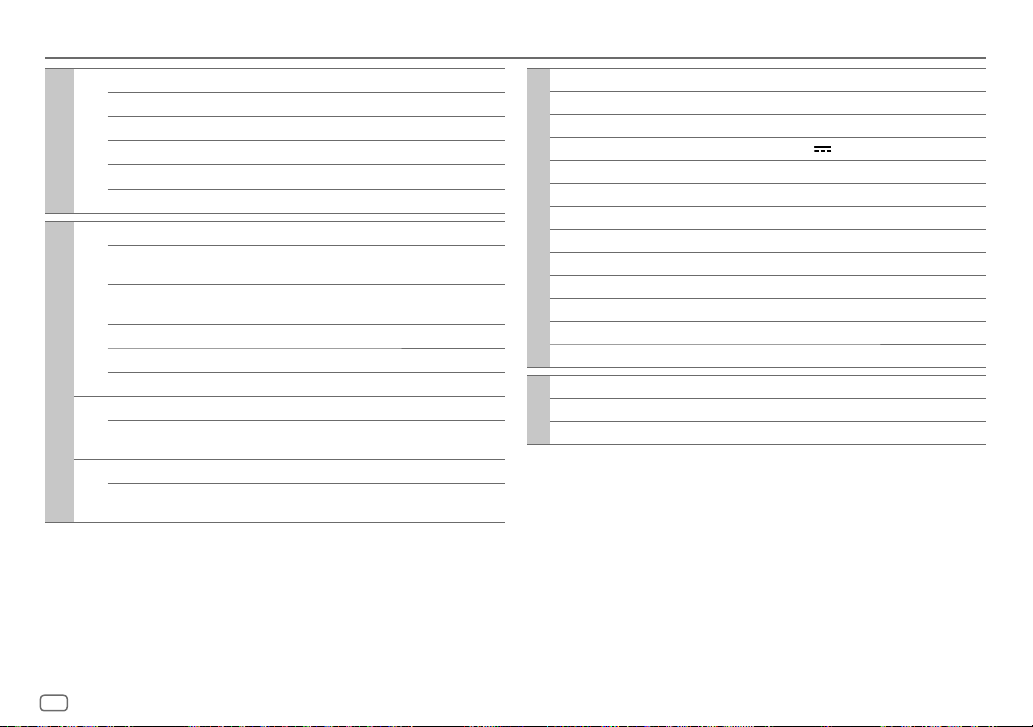
Especificaciones
DAB Gama de frecuencias Banda III 174,928 MHz — 239,200 MHz
Sensibilidad –100dBm
Relación señal a ruido 80dB
Tipo de conector de antena SMB
Radio digital
Tensión de salida de la antena 12 V CC
Corriente máxima de la antena < 100 mA
FM Gama de frecuencias 87,5MHz — 108,0MHz (pasos de 50kHz)
Sensibilidad útil
(Relación señal/ruido = 30dB)
Sensibilidad de silenciamiento
(DIN S/N = 46dB)
Respuesta de frecuencia (±3 dB) 30Hz — 15kHz
Relación señal a ruido (MONO) 68dB
Separación estéreo (1 kHz) 40dB
Radio analógica
AM
Gama de frecuencias 531kHz — 1 611kHz (pasos de 9kHz)
(MW)
Sensibilidad útil
(Relación señal/ruido = 20dB)
AM
Gama de frecuencias 153kHz — 279kHz (pasos de 9kHz)
(LW)
Sensibilidad útil
(Relación señal/ruido = 20dB)
0,56V/75 (6,2dBf)
1,58 V/75 Ω
28,5V (29,1dB)
45V (33,1dB)
Estándar USB USB1.1, USB2.0 (Velocidad completa)
Dispositivos compatibles Clase de almacenamiento masivo
Sistema de archivos FAT12/16/32
Corriente máxima de alimentación 5 V CC
Convertidor de filtro digital (D/A) 24 Bit
Respuesta de frecuencia (±1 dB) 20Hz — 20kHz
Relación señal a ruido (1 kHz) 98dB
USB
Gama dinámica 93dB
Separación de canales 91dB
MP3 decodificado Compatible con MPEG-1/2 Audio Layer-3
WMA decodificado Compatible con Windows Media Audio
WAV decodificado PCM lineal
FLAC decodificado Archivo FLAC, hasta 24 bit /96kHz
Respuesta de frecuencia (±3 dB) 20Hz — 20kHz
Voltaje de entrada máximo 1 000mV
Auxiliar
Impedancia de entrada 30k
1,5A
34
ESPAÑOL
Page 77

Especificaciones
KD-X282DBT:
Versión Bluetooth V4.2
Gama de frecuencias 2,402GHz — 2,480GHz
Potencia de salida RF (E.I.R.P.) +4 dBm (MAX), potencia clase 2
Alcance máximo de comunicación En línea recta, aproximadamente 10 m (32,8 pies)
Emparejamiento SSP (Emparejamiento simple y seguro)
Bluetooth
Perfil HFP1.7.1 (Perfil manos libres)
Potencia de salida máxima 50W×4 ó
Potencia en todo el ancho de banda
Audio
(a menos del 1 % THD)
Impedancia del altavoz 4—8
A2DP (Perfil Avanzado de Distribución de Audio)
AVRCP1.6.1 (Perfil de mando a distancia de Audio/Video)
PBAP (Perfil de acceso a la guía telefónica)
SPP (Perfil del puerto en serie)
50W×2 + 50W×1 (Subwoofer = 4)
22W×4
Banda 13 Banda
Frecuencia 62,5/ 100/ 160/ 250/ 400/ 630/ 1k/ 1,6k/ 2,5k/ 4k/ 6,3k/
Nivel -09 — +09 (-9dB — +9dB)
Q 1,35/ 1,5/ 2,0
HPF Frecuencia THROUGH/ 30/ 40/ 50/ 60/ 70/ 80/ 90/ 100/ 120/ 150/
Audio
LPF Frecuencia 30/ 40/ 50/ 60/ 70/ 80/ 90/ 100/ 120/ 150/ 180/ 220/
Nivel de salida de preamplificador/carga 2 500 mV/10k
Impedancia de salida de preamplificador ≤600
Voltaje de trabajo Batería de 12 V CC para vehículos
Tamaño de instalación (An×Al× F) 182mm×53mm×100mm
General
Peso neto (incluyendo placa embellecedora,
manguito de montaje)
Sujeto a cambios sin previo aviso.
Nivel -6/ -12/ -18/ -24dB/Oct.
Q -8/ -7/ -6/ -5/ -4/ -3/ -2/ -1/ 0dB
Nivel -6/ -12/ -18/ -24dB/Oct.
Q -8/ -7/ -6/ -5/ -4/ -3/ -2/ -1/ 0dB
10k/ 16k Hz
180/ 220/ 250Hz
250Hz/ THROUGH
0,6kg
ESPAÑOL
35
Page 78

Inhoud
Alvorens gebruik ..................................................................................... 3
Basispunten .............................................................................................. 4
Starten ....................................................................................................... 5
1 Bevestig het type voor crossover en annuleer de demonstratie
2 Instellen van de klok en datum
3 Instellen van de basisinstellingen
Digitale radio ............................................................................................ 6
Analoge radio ........................................................................................... 9
USB ........................................................................................................... 10
AUX ........................................................................................................... 12
JVC Remote app .....................................................................................12
Bluetooth® .............................................................................................. 13
Bluetooth — Verbinding
Bluetooth — Mobiele telefoon
Bluetooth — Audio
Audio-instellingen................................................................................. 20
Display-instellingen .............................................................................. 27
Ter referentie ..........................................................................................28
Onderhoud
Meer informatie
Veranderen van de displayinformatie
Oplossen van problemen .....................................................................29
Installeren/Verbinden ...........................................................................31
Technische gegevens ............................................................................ 34
2
NEDERLANDS
Page 79

Alvorens gebruik
BELANGRIJK
• Lees alvorens dit product in gebruik te nemen deze handleiding door voor
een juist gebruik. Het is vooral belangrijk dat u de Waarschuwingen en
Voorzorgsmaatregelen in deze handleiding goed doorleest en opvolgt.
• Bewaar deze handleiding ter referentie op een veilige en toegankelijke plaats.
WAARSCHUWING
Bedien of gebruik geen functies die uw aandacht van de verkeersveiligheid
af zou kunnen leiden.
VOORZORGEN
Volume-instelling:
• Voorkom ongelukken en stel het volume derhalve zodanig in dat u geluid van
buiten nog goed kunt horen.
• Verlaag het volume alvorens de weergave van digitale bronnen te starten om
beschadiging van de luidsprekers door een plotselinge verhoging van het
uitgangsniveau te voorkomen.
Algemeen:
• Vermijd het gebruik van externe apparatuur indien het de veiligheid tijdens het
rijden in gevaar kan brengen.
• Maak beslist een back-up van alle belangrijke data. Wij zijn niet aansprakelijk
voor het verlies van opgenomen data.
• Voorkom kortsluiting en steek derhalve nooit metalen voorwerpen (zoals
munten en gereedschap) in het toestel.
Meer over deze gebruiksaanwijzing
• De schermen en voorpanelen die in deze handleiding worden getoond zijn
voorbeelden die worden gebruikt om de bediening te verduidelijken. Om die
reden kunnen ze afwijken van de werkelijke schermen en voorpanelen.
• De bediening wordt voornamelijk uitgelegd met gebruik van de toetsen op
het voorpaneel van de KD-X282DBT.
• Voor de uitleg worden de aanduidingen in het Engels gebruikt. U kunt de taal
voor het display veranderen met het menu. (Pagina6)
•
[XX]
toont de gekozen onderdelen.
• (PaginaXX) verwijst naar verwante uitleg op de aangegeven pagina.
Dit symbool op het product betekent dat er belangrijke bedieningsen onderhoudsinstructies in deze handleiding voorkomen.
Zorg ervoor dat u de instructies in deze handleiding zorgvuldig
doorleest.
NEDERLANDS
3
Page 80

Basispunten
Voorpaneel
KD-X282DBT:
KD-X182DB:
* Alleen ter illustratie.
Voor het Op het voorpaneel
Inschakelen van de stroom
Instellen van het volume Verdraai de volumeknop.
Een bron selecteren
Veranderen van de displayinformatie
Volumeknop Displayvenster*
Verwijdertoets
Druk op B SRC.
• Houd even ingedrukt om de stroom uit te schakelen.
Druk op de volumeknop om het geluid te dempen of de weergave te pauzeren.
• Druk nogmaals om te annuleren. Het volumeniveau keert terug naar het vorige niveau voor demping of pauzering.
• Druk herhaaldelijk op B SRC.
• Druk op B SRC en verdraai vervolgens binnen 2 seconden de volumeknop.
Druk herhaaldelijk op
. (Pagina28)
Bevestigen
Verwijderen
Terugstellen
Stel het toestel terug
binnen 5 seconden na
het verwijderen van het
voorpaneel.
4
NEDERLANDS
Page 81

Starten
1
Bevestig het type voor crossover en annuleer de
demonstratie
Wanneer u de stroom voor het eerst inschakelt (of
op
[YES]
, zie pagina6), verschijnt: “2-WAY X’OVER” of “3-WAY X’OVER” “PRESS”
“VOLUME KNOB”
“TO CONFIRM”.
1 Druk op de volumeknop om het huidige type voor crossover te bevestigen.
Het display toont vervolgens: “CANCEL DEMO” “PRESS” “VOLUME KNOB”.
• Voor het veranderen van het type voor crossover, zie pagina22.
2 Druk op de volumeknop.
[YES]
is de basisinstelling.
3 Druk nogmaals op de volumeknop.
“DEMO OFF” verschijnt.
2
Instellen van de klok en datum
Houd even ingedrukt.
1
2 Draai de volumeknop om
Instellen van de klok
3 Draai de volumeknop om
knop.
4 Draai de volumeknop om de instellingen te maken en druk vervolgens op
de knop.
[CLOCK]
te kiezen en druk vervolgens op de knop.
[CLOCKADJUST]
Stel de tijd in de volgorde van “Uur” “Minuut” in.
5 Draai de volumeknop om
knop.
6 Draai de volumeknop om
knop.
[CLOCK FORMAT]
[12H]
of
[24H]
[FACTORY RESET]
te kiezen en druk vervolgens op de
te kiezen en druk vervolgens op de
te kiezen en druk vervolgens op de
is ingesteld
Instellen van de datum
7 Draai de volumeknop om
knop.
8 Draai de volumeknop om de instellingen te maken en druk vervolgens op
de knop.
[DATESET]
te kiezen en druk vervolgens op de
Stel de datum in de volgorde van “Dag” “Maand ” “Jaar”.
9 Druk op om te verlaten.
Druk op
3
Houd even ingedrukt.
1
2 Draai de volumeknop om een onderdeel te kiezen (zie de volgende tabel),
en druk vervolgens op de knop.
om naar het voorgaande instelonderdeel terug te keren.
Instellen van de basisinstellingen
3 Herhaal stap 2 totdat het gewenste onderdeel is gekozen of geactiveerd.
4 Druk op om te verlaten.
Druk op
[SYSTEM]
[KEY BEEP]
[SOURCE SELECT]
[AM SRC]
[BTAUDIO SRC]
[BUILT-IN AUX]*1[ON]
*1: (zie pagina6)
om naar het voorgaande instelonderdeel terug te keren.
(Niet van toepassing indien 3-weg crossover is gekozen.) (Pagina22)
[ON]
*1
[ON]
*1 (Voor de KD-X282DBT)
[ON]
:Activeren van de toetsdruktoon.;
:Activeren van AM als bronkeuze.;
:Activeren van BT AUDIO als bronkeuze.;
:Activeren van AUX als bronkeuze.;
[OFF]
:Uitschakelen.
[OFF]
:Uitschakelen. (Pagina9)
[OFF]
[OFF]
:Uitschakelen. (Pagina12)
Basisinstelling:
:Uitschakelen. (Pagina19)
[XX]
NEDERLANDS
5
Page 82

Starten
Digitale radio
[F/W UPDATE]
*2/
[UPDATE SYSTEM]
[F/W UP xxxx]
[F/W UP xxxxx]
[FACTORY RESET] [YES]
[CLOCK]
[TIME SYNC]
[CLOCK DISPLAY] [ON]
[ENGLISH]
[РУССКИЙ]
[ESPANOL]
[FRANCAIS]
[DEMOMODE]
*1 Verschijnt niet wanneer de overeenkomende bron wordt gekozen.
*2 Downgraden van firmware is verboden.
[UPDATE DAB]
/
[YES]
:De upgrade van de firmware wordt gestart.;
niet geactiveerd).
Ga voor details aangaande de update van firmware naar
<https://www.jvc.net/cs/car/>.
:Stelt de instellingen naar de standaardinstellingen terug (uitgezonderd
opgeslagen zenders).;
[ON]
:De kloktijd wordt automatisch ingesteld op basis van kloktijddata (CT) van het
DAB-signaal.;
:De tijd wordt op het display getoond, ook wanneer de stroom is uitgeschakeld.;
[OFF]
:Geannuleerd.
Kies indien van toepassing de displaytaal voor het menu en muziekinformatie.
[ENGLISH]
[ON]
: Activeert de schermdemonstratie automatisch als er gedurende ongeveer
15 seconden geen bediening wordt uitgevoerd. ;
[NO]
:Geannuleerd.
[OFF]
:Geannuleerd.
is de standaardinstelling.
[NO]
:Geannuleerd (upgraden is
[OFF]
: Uitschakelen.
Meer over DAB (Digital Audio Broadcasting)
DAB is een van de hedendaagse beschikbare digitale radio-uitzendsystemen. DAB
levert een digitale geluidskwaliteit, zonder interferentie en signaalvervorming.
DAB kan tevens tekst, beelden en data versturen.
In tegenstelling tot FM-uitzendingen waarmee ieder programma op zijn eigen
frequentie wordt uitgezonden, combineert DAB diverse programma’s (die we
“services” noemen) tot een groep (oftewel een “ensemble”).
Het “primaire component” (de hoofdradiozender) wordt soms vergezeld door een
“secundair component” die extra programma’s of andere informatie heeft.
• Het apparaat wordt automatisch omgeschakeld op DAB-alarm bij het
ontvangen van een signaal van DAB-uitzendingen.
Voorbereiding:
1 Verbind een DAB-antenne (los verkrijgbaar) met de DAB-antenne-
aansluiting. (Pagina33)
2 Druk herhaaldelijk op B SRC om DAB te kiezen.
3 Houd DAB even ingedrukt om de servicelijst bij te werken.
“DAB SORTING” verschijnt en de update start.
Het updaten duurt ongeveer 3 minuten. Tijdens het updaten kan er geen
andere informatie (bijvoorbeeld verkeersinformatie) worden ontvangen.
Annuleren van het updaten van de servicelijst: Houd
ingedrukt.
DAB weer even
6
NEDERLANDS
Page 83

Digitale radio
Opzoeken van een ensemble
Druk herhaaldelijk op B SRC om DAB te kiezen.
1
2 Druk op S / T om automatisch een ensemble op te zoeken.
(of)
Houd S / T even ingedrukt totdat “M” knippert en druk vervolgens
herhaaldelijk om een ensemble handmatig op te zoeken.
3 Druk op S / T om een te beluisteren service (primair of secundair) te
kiezen.
Geheugeninstellingen
U kunt maximaal 18 services opslaan.
Opslaan van een service
Tijdens het luisteren naar een service...
Houd een van de cijfertoetsen (1 tot 6) even ingedrukt.
(of)
1 Houd de volumeknop ingedrukt totdat “PRESET MODE” knippert.
2 Draai de volumeknop om een voorkeurnummer te kiezen en druk
vervolgens op de knop.
“MEMORY” verschijnt wanneer de service is opgeslagen.
Kiezen van een opgeslagen service
Druk op een van de cijfertoetsen (1 tot 6).
(of)
1 Druk op DAB om de DAB-zoekselectiefunctie te activeren.
2 Draai aan de volumeknop om
vervolgens op de knop.
3 Draai de volumeknop om een voorkeurnummer te kiezen en druk
vervolgens op de knop.
Houd
DAB even ingedrukt om te annuleren.
[PRST]
(voorkeurservice) te kiezen en druk
Kiezen van een service
Druk op DAB om de DAB-serviceselectiefunctie te activeren.
1
2 Draai aan de volumeknop om
vervolgens op de knop.
3 Draai de volumeknop om een service te kiezen en druk vervolgens op de
knop.
Houd
DAB even ingedrukt om te annuleren.
[SRVC]
(servicelijst) te kiezen en druk
Kiezen van een service met de naam
Druk op DAB om de DAB-serviceselectiefunctie te activeren.
1
2 Draai aan de volumeknop om
vervolgens op de knop.
[SRVC]
(servicelijst) te kiezen en druk
3 Druk op 2 J / 1 K om het op te zoeken teken te kiezen.
4 Draai de volumeknop om een service te kiezen en druk vervolgens op de
knop.
Houd
DAB even ingedrukt om te annuleren.
Overige instellingen
Houd even ingedrukt.
1
2 Draai de volumeknop om een onderdeel te kiezen (pagina 8) en druk
vervolgens op de knop.
3 Herhaal stap 2 totdat het gewenste onderdeel is gekozen/geactiveerd of
volg de aanwijzingen voor het geselecteerde onderdeel.
4 Druk op om te verlaten.
Druk op
om naar het voorgaande instelonderdeel terug te keren.
NEDERLANDS
7
Page 84

Digitale radio
[TUNERSETTING]
[AF SET]
[TI] [ON]
[PTY SEARCH]
[DAB
ANNOUCMNT]
[ON]
Tijdens het luisteren naar een DAB-bron...
Er wordt automatisch omgeschakeld naar een FM-zender die hetzelfde programma uitzendt
wanneer het DAB-signaal zwak wordt. Zodra het signaal weer sterk is, wordt naar het DABgeluid teruggeschakeld.
Tijdens het luisteren naar een FM-bron...
Er wordt automatisch naar de DAB-bron die hetzelfde programma uitzendt overgeschakeld
(indien beschikbaar).;
[OFF]
indicator gaat branden). ;
Kies een PTY-code (zie het volgende “PTY-code of Programmatype”).
Indien er een zender is die een programma van dezelfde PTY-code uitzendt, wordt op deze
zender afgestemd.
[TRAVEL]/[WARNINGS]/[NEWS]/[WEATHER]/[EVENT]/[SPECIAL]/[RADINFO]
[SPORTS]/[FINANCE]
op de knop.
“
Er wordt automatisch van iedere bron overgeschakeld naar digitale radio-ensembles die een
mededeling van het geactiveerde type uitzenden.
• Er kunnen tegelijkertijd meerdere types voor mededelingen worden geactiveerd.
• Druk nogmaals op de volumeknop om te annuleren (“
Basisinstelling:
:
:Geannuleerd.
: Het toestel schakelt tijdelijk over naar verkeersinformatie indien beschikbaar (De “TI”-
” verschijnt voor het geactiveerde type mededelingen.
[OFF]
:Geannuleerd.
:Draai de volumeknop om een keuze te maken en druk vervolgens
” dooft).
[XX]
[LIST UPDATE] [UPDATE AUTO]
[PTY WATCH]
[DAB ANT POWER] [ON]
[RELATED SERV] [ON]
is ingeschakeld.;
Er wordt automatisch van iedere bron overgeschakeld naar digitale radio-ensembles die
een programma van het geselecteerde type uitzenden. (Zie het volgende “PTY-code of
Programmatype”.)
[OFF]
Een passieve antenne zonder booster wordt gebruikt.
ander audioprogramma dan het huidige audioprogramma heeft.;
:De DAB-servicelijst wordt automatisch bijgewerkt wanneer de stroom
[UPDATE MANUAL]
DAB even ingedrukt houdt.
:Geannuleerd.
:Stroomtoevoer naar de DAB-antenne.;
: Activeer de Soft-Link-functie om naar een alternatieve service te schakelen die een
:De DAB-servicelijst wordt bijgewerkt wanneer u
[OFF]
:Er wordt geen stroom toegevoerd.
PTY-code of Programmatype
[NEWS], [AFFAIRS], [INFO], [SPORT], [EDUCATE], [DRAMA], [CULTURE], [SCIENCE], [VARIED]
[POP M]
(popmuziek),
[ROCK M]
(rockmuziek),
[EASY M]
[CLASSICS], [OTHER M]
[PHONE IN], [TRAVEL], [LEISURE], [JAZZ], [COUNTRY], [NATION M]
/
[FOLK M]
(folkmuziek),
(overige muziek),
[DOCUMENT]
[WEATHER], [FINANCE], [CHILDREN], [SOCIAL], [RELIGION]
(easy listening muziek),
(nationale muziek),
[OFF]
[LIGHT M]
:Uitgeschakeld.
,
(lichte muziek),
[OLDIES]
,
,
8
NEDERLANDS
Page 85

Analoge radio
Kiezen van een opgeslagen zender
Druk op een van de cijfertoetsen (1 tot 6).
(of)
1 Druk op .
2 Draai de volumeknop om een voorkeurnummer te kiezen en druk
vervolgens op de knop.
Het apparaat wordt automatisch omgeschakeld op FM-alarm bij het ontvangen
van een signaal van FM-uitzendingen.
Opzoeken van een zender
Druk herhaaldelijk op B SRC om FM of AM te kiezen.
1
2 Druk op S / T om automatisch een zender op te zoeken.
(of)
Houd S / T even ingedrukt totdat “M” knippert en druk vervolgens
herhaaldelijk om een zender handmatig op te zoeken.
Geheugeninstellingen
U kunt maximaal 18 zenders voor FM en 6 zenders voor AM opslaan.
Opslaan van een zender
Tijdens het luisteren naar een zender....
Houd een van de cijfertoetsen (1 tot 6) even ingedrukt.
(of)
1 Houd de volumeknop ingedrukt totdat “PRESET MODE” knippert.
2 Draai de volumeknop om een voorkeurnummer te kiezen en druk
vervolgens op de knop.
“MEMORY” verschijnt wanneer de zender is opgeslagen.
Overige instellingen
Houd even ingedrukt.
1
2 Draai de volumeknop om een onderdeel te kiezen (zie de volgende tabel),
en druk vervolgens op de knop.
3 Herhaal stap 2 totdat het gewenste onderdeel is gekozen/geactiveerd of
volg de aanwijzingen voor het geselecteerde onderdeel.
4 Druk op om te verlaten.
Druk op
[TUNER SETTING]
[SSM]
[LOCAL SEEK] [ON]
[IF BAND] [AU TO]
om naar het voorgaande instelonderdeel terug te keren.
Basisinstelling:
[SSM01–06]/[SSM07–12]/[SSM13–18]
FM. “SSM” stopt te knipperen nadat de eerste 6 zenders zijn opgeslagen. Kies
[SSM13–18]
• De gemaakte instellingen zijn alleen van toepassing op de gekozen bron/zender. Nadat u
liggende FM-zenders veroorzaakte storing. (Het stereo-effect gaat mogelijk verloren.);
[WIDE]
wordt niet verslechterd en het stereo-effect blijf behouden.
voor het opslaan van de volgende 12 zenders.
:Opzoeken van uitsluitend FM-zenders met een goede ontvangst.;
van bron/zender verandert, moet u de instellingen opnieuw maken.
:Verhogen van de gevoeligheid van de tuner voor minder, door in de buurt
:Onderhevig aan ruis van in de buurt liggende FM-zenders maar de geluidskwaliteit
: Automatisch opslaan van 18 zenders voor
[SSM07–12]
[OFF]
:Geannuleerd.
[XX]
NEDERLANDS
/
9
Page 86

Analoge radio
USB
[MONO SET] [ON]
[NEWSSET]*[ON]
[REGIONAL]*[ON]
[AF SET]
*
[TI] [ON]
[PTY SEARCH]
* Alleen selecteerbaar in de FM-bron.
• Wanneer het volume wordt aangepast tijdens het ontvangen van
verkeersinformatie, een noodbericht of nieuwsuitzending, wordt het
aangepaste volume automatisch opgeslagen. Dit volume wordt ingesteld
wanneer later weer verkeersinformatie, een noodbericht of nieuwsuitzending
wordt ontvangen.
:Verbeteren van de FM-ontvangst, maar het stereo-effect gaat verloren.;
[OFF]
:Geannuleerd.
:Het toestel schakelt tijdelijk naar het nieuwsprogramma over indien beschikbaar.;
[OFF]
:Geannuleerd.
: Overschakelen naar een andere zender in een bepaalde regio met gebruik van “AF”.;
[OFF]
:Geannuleerd.
[ON]
: Automatisch opzoeken van een andere zender die hetzelfde programma in hetzelfde
Radio Data System netwerk uitzendt maar met een betere ontvangst indien de ontvangst van
de huidige zender slecht is.;
: Het toestel schakelt tijdelijk over naar verkeersinformatie indien beschikbaar (De “TI”indicator gaat branden). ;
•
[TI]
op de AM-band is alleen bedoeld voor het activeren van verkeersonderbreking naar
een DAB-bron.
* Kies een PTY-code (zie het volgende “PTY-code”).
Indien er een zender is die een programma van dezelfde PTY-code uitzendt, wordt op deze
zender afgestemd.
[OFF]
[OFF]
: Geannuleerd.
:Geannuleerd.
PTY-code
[NEWS], [AFFAIRS], [INFO], [SPORT], [EDUCATE], [DRAMA], [CULTURE], [SCIENCE], [VARIED]
[POP M]
(popmuziek),
[ROCK M]
(rockmuziek),
[EASY M]
[CLASSICS], [OTHER M]
[PHONE IN], [TRAVEL], [LEISURE], [JAZZ], [COUNTRY], [NATION M]
[FOLK M]
(folkmuziek),
(overige muziek),
[DOCUMENT]
[WEATHER], [FINANCE], [CHILDREN], [SOCIAL], [RELIGION]
(easy listening muziek),
[LIGHT M]
(nationale muziek),
(lichte muziek),
[OLDIES]
Sluit een USB-apparaat aan
USB-ingangsaansluiting
De bron verandert automatisch naar USB en het afspelen start.
* Laat de kabel wanneer niet in gebruik niet in de auto achter.
USB 2.0 kabel*
(los verkrijgbaar)
USB-apparaat
Basisbewerkingen
Kiesbare bron:
• USB (Druk voor KD-X182DB op USB om de USB-bron direct te selecteren.)
Voor afspeelbare audiobestanden, zie “Afspeelbare bestanden” op pagina 28.
,
,
Voor het Op het voorpaneel
,
Snel achterwaarts/Snel
voorwaarts
Kiezen van een bestand
Kiezen van een map
Houd S / T even ingedrukt.
Druk op S / T.
Druk op 2 J / 1 K.
10
NEDERLANDS
Page 87

USB
Voor het Op het voorpaneel
Afspelen herhalen
Willekeurig afspelen
Druk herhaaldelijk op 4 .
[TRACK REPEAT]/[FOLDER REPEAT]/[ALL REPEAT]
MP3/WMA/WAV/FLAC-bestand
Druk herhaaldelijk op 3 .
[FOLDERRANDOM]/[ALL RANDOM]/[RANDOM OFF]
MP3/WMA/WAV/FLAC-bestand
:
:
Selecteer het muziekstation
Druk met USB als bron gekozen herhaaldelijk op 5 MODE.
De in de volgende drive opgeslagen nummers worden afgespeeld.
• Geselecteerde interne of externe geheugen van een smartphone (massa-
opslagklasse).
• Geselecteerde station van een apparaat met meerdere stations. (Dit apparaat
ondersteunt apparaten met meerdere stations tot maximaal 4 stations. Het kan
echter enige tijd duren om dit apparaat te lezen als er drie of meer kaarten zijn
aangesloten.)
Selecteer een bestand om af te spelen
Uit een map of lijst
Druk op .
1
2 Draai de volumeknop om een map/lijst te kiezen en druk vervolgens op de
knop.
3 Draai de volumeknop om een bestand te kiezen en druk vervolgens op de
knop.
Het geselecteerde bestand wordt afgespeeld.
Snelzoeken
U kunt indien u veel bestanden heeft, snel het gewenste bestand opzoeken.
1 Druk op .
2 Draai de volumeknop om een map/lijst te kiezen en druk vervolgens op de
knop.
3 Draai de volumeknop snel om de lijst snel te doorlopen.
4 Draai de volumeknop om een bestand te kiezen en druk vervolgens op de
knop.
Het geselecteerde bestand wordt afgespeeld.
NEDERLANDS
11
Page 88

AUX JVC Remote app
U kunt naar muziek luisteren van een draagbare audiospeler via de auxingangsaansluiting.
Voorbereiding:
Kies
[ON]
voor
[BUILT-INAUX]
in
[SOURCESELECT]
. (Pagina5)
Starten van weergave
Verbind een draagbare audiospeler (los verkrijgbaar).
1
3,5mm stereo-ministekker,
“L”-vormig (los verkrijgbaar)
Draagbare audiospeler
U kunt de JVC-autoreceiver vanaf een Android-apparaat bedienen (via Bluetooth)
met behulp van de JVC Remote-applicatie.
• Ga voor meer informatie naar <https://www.jvc.net/cs/car/>.
Voorbereiding:
Installeer de laatste versie van de JVC Remote app op uw apparaat alvorens de
verbinding te maken.
Start het gebruik van de JVC Remote app
Start de JVC Remote-app op uw apparaat.
1
2 Verbind uw apparaat.
• Koppel het Android-apparaat via Bluetooth met dit apparaat. (Pagina14)
3 Selecteer het apparaat dat u wilt gebruiken in het menu.
Zie het volgende“Instellingen voor gebruik van de JVC Remote app”.
(voor de KD-X282DBT)
Aux-ingangsaansluiting
2 Druk herhaaldelijk op B SRC om AUX te kiezen.
3 Schakel de draagbare audiospeler in en start de weergave.
Gebruik een stereoministekker met 3-kernen voor een optimaal
geluid.
12
NEDERLANDS
Instellingen voor gebruik van de JVC Remote app
Houd even ingedrukt.
1
2 Draai de volumeknop om een onderdeel te kiezen (pagina 13) en druk
vervolgens op de knop.
3 Herhaal stap 2 totdat het gewenste onderdeel is gekozen of geactiveerd.
4 Druk op om te verlaten.
Druk op
om naar het voorgaande instelonderdeel terug te keren.
Page 89

JVC Remote app
[REMOTE APP]
[ANDROID
LIST]
[STATUS]
Kiezen van de Android-apparaten voor gebruik van de lijst.
Toont de status van het gekozen apparaat.
[ANDROID CONNECTED]
Bluetooth is verbonden.
[ANDROID NOT CONNECTED]
de app.
(voor de KD-X282DBT)
: U kunt de app gebruiken met de Android-apparaten die via
: Er is geen Android apparaat verbonden voor het gebruik van
Basisinstelling:
Bluetooth®
[XX]
• Afhankelijk van de Bluetooth-versie, het besturingssysteem en de
firmwareversie van uw mobiele telefoon, werken Bluetooth-functies mogelijk
niet met dit apparaat.
• Zorg dat u de Bluetooth-functie van het apparaat inschakelt om de volgende
bedieningen uit te voeren.
• De signaalcondities verschillen afhankelijk van de omgeving.
(voor de KD-X282DBT)
Bluetooth — Verbinding
Ondersteunde Bluetooth profielen
– Hands-Free Profile (HFP)
– Advanced Audio Distribution Profile (A2DP)
– Audio/Video Remote Control Profile (AVRCP)
– Serial Port Profile (SPP)
– Phonebook Access Profile (PBAP)
Ondersteunde Bluetooth coderingen
– Sub Band Codec (SBC)
Verbind de microfoon
Achterpaneel
Microfoon (bijgeleverd)
Microfooningangsaansluiting
Zet indien nodig met
snoerklemmen (niet
bijgeleverd) vast.
Stel de hoek van de
microfoon in
NEDERLANDS
13
Page 90

Bluetooth®
(voor de KD-X282DBT)
Een Bluetooth apparaat voor het eerst koppelen en verbinden
Druk op B SRC om het toestel in te schakelen.
1
2 Zoek en selecteer de naam van uw receiver (“KD-X282DBT”) op het
Bluetooth-apparaat.
“BT PAIRING” knippert op het display.
• Met bepaalde Bluetooth apparaten moet u mogelijk direct na het zoeken de
PIN-code (persoonlijk identificatienummer) invoeren.
3 Voer afhankelijk van wat op het display verschijnt (A) of (B) uit.
Met bepaalde Bluetooth apparaten wordt het koppelen mogelijk anders dan
hieronder beschreven uitgevoerd.
(A) “Naam apparaat” “ XXXXXX” “ VOL–YES” “BACK–NO”
“XXXXXX” is een 6-cijferige sleutel die willekeurig tijdens het koppelen
wordt gemaakt.
Controleer dat de sleutels die op het toestel en het Bluetooth
apparaat verschijnen hetzelfde zijn.
Druk op de volumeknop om de sleutel te bevestigen.
Bedien het Bluetooth apparaat om de sleutel te bevestigen.
(B) “Naam apparaat” “ VOL–YES” “BACK–NO”
Druk op de volumeknop om het koppelen te starten.
• Voer wanneer “PAIRING” “PIN 0000” over het display rolt de
• Indien alleen “PAIRING” verschijnt, bedien dan het Bluetooth
“PAIRING COMPLETED” verschijnt zodra het koppelen is voltooid en “” licht op
wanneer de Bluetooth verbinding is gemaakt.
• “
PIN-code “0000” in het Bluetooth apparaat in.
U kunt alvorens te koppelen de PIN-code als gewenst veranderen.
(Pagina18)
apparaat om het koppelen te bevestigen.
” en/of “ ”-indicator(en) licht(en) op.
• Dit toestel ondersteunt Secure Simple Pairing (SSP).
• U kunt in totaal maximaal vijf apparaten registreren (koppelen).
• Nadat het koppelen is voltooid, blijft het Bluetooth apparaat geregistreerd in het
toestel, zelfs wanneer u het toestel terugstelt. Zie
om het gekoppelde apparaat te koppelen.
• Tegelijkertijd kunnen er maximaal twee Bluetooth telefoons en één Bluetooth
audio-apparaat worden verbonden. Zie
[BT MODE]
om het geregistreerde apparaat te verbinden of de verbinding ermee
te verbreken. (Pagina18)
Tijdens de BT AUDIO bron, kunt u echter vijf Bluetooth audio-apparaten
verbinden en tussen deze vijf apparaten schakelen. (Pagina19)
• Bepaalde Bluetooth apparaten worden niet automatisch na het koppelen met
het toestel verbonden. Verbind het apparaat dan handmatig met het toestel.
• Wanneer de batterij van het verbonden Bluetooth-apparaat bijna leeg is, wordt
“Naam apparaat”
• Zie de gebruiksaanwijzing van het Bluetooth apparaat voor meer informatie.
“LOW BATTERY” weergegeven.
[DEVICE DELETE]
[PHONE SELECT]
of
[AUDIO SELECT]
op pagina18
in
14
NEDERLANDS
Page 91
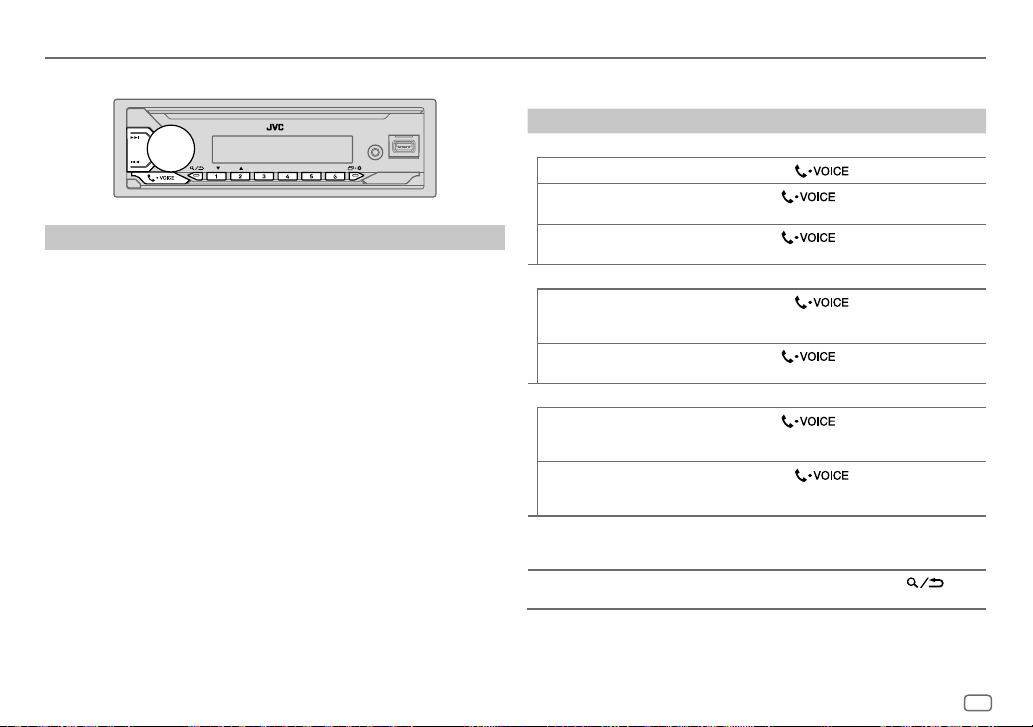
Bluetooth®
(voor de KD-X282DBT)
Bluetooth — Mobiele telefoon
Ontvangst van een gesprek
Wanneer een gesprek binnenkomt:
• De toetsen knipperen met het patroon dat u heeft gekozen in
(Pagina16)
• Het toestel beantwoordt automatisch het gesprek wanneer
een geselecteerde tijd is ingesteld. (Pagina16)
Tijdens een gesprek:
• De toetsen stoppen te knipperen.
• Als u het apparaat uitschakelt of het voorpaneel verwijderd, wordt de Bluetoothverbinding verbroken.
[RING ILLUMI]
[AUTO ANSWER]
.
op
De volgende bediening is mogelijk verschillend of niet beschikbaar afhankelijk van
de telefoon die u heeft verbonden.
Voor het Op het voorpaneel
Eerste binnenkomende gesprek...
Beantwoorden van een gesprek
Negeren van een gesprek
Beëindigen van een gesprek
Tijdens het beantwoorden van het eerst binnenkomende gesprek...
Een ander binnenkomend gesprek
beantwoorden het huidige
gesprek in de wacht zetten
Negeren van een ander
binnenkomend gesprek
Gedurende twee actieve gesprekken...
Stoppen van het huidige gesprek
en activeren van het gesprek dat
in de wacht is gezet
Overschakelen tussen het huidige
gesprek en het in de wacht
gezette gesprek
Instellen van het volume van de
telefoon*1
[00]
tot
[35]
(Basisinstelling:
Afwisselend schakelen tussen
hands-free en privégesprek*2
*1 Deze instelling heeft geen effect op het volume van andere bronnen.
*2 De bedieningen zijn mogelijk anders afhankelijk van de verbonden Bluetooth apparatuur.
[15]
Druk op
Houd
ingedrukt.
Houd
ingedrukt.
Druk op
Houd
ingedrukt.
Houd
ingedrukt.
Druk op
Verdraai de volumeknop tijdens het
gesprek.
)
Druk tijdens een gesprek op
of de volumeknop.
of de volumeknop even
of de volumeknop even
of de volumeknop.
of de volumeknop even
of de volumeknop even
.
.
NEDERLANDS
15
Page 92

Bluetooth®
(voor de KD-X282DBT)
Verbeteren van de stemkwaliteit
Tijdens een telefoongesprek...
1 Houd even ingedrukt.
2 Draai de volumeknop om een onderdeel te kiezen (zie de volgende tabel),
en druk vervolgens op de knop.
3 Herhaal stap 2 totdat het gewenste onderdeel is gekozen of geactiveerd.
4 Druk op om te verlaten.
Druk op
[MIC GAIN] [LEVEL –10]
[NR LEVEL] [LEVEL –05]
[ECHO CANCEL] [LEVEL –05]
• Gesprekskwaliteit kan afhankelijk zijn van de mobiele telefoon.
om naar het voorgaande instelonderdeel terug te keren.
Basisinstelling:
tot
wordt hoger naarmate het nummer hoger wordt.
ruis tijdens een telefoongesprek minimaal is.
annulering in totdat de laatste echo wordt gehoord tijdens een telefoongesprek.
[LEVEL +10]([LEVEL –04]
tot
[LEVEL +05]([LEVEL 00]
tot
[LEVEL +05]([LEVEL 00]
):De gevoeligheid van de microfoon
):Stel het ruisreductieniveau in zodat de
):Stel de vertragingstijd voor echo-
Maak de instellingen voor ontvangst van een gesprek
Druk op om de Bluetooth functie te activeren.
1
2 Draai de volumeknop om een onderdeel te kiezen (zie de volgende tabel),
en druk vervolgens op de knop.
3 Herhaal stap 2 totdat het gewenste onderdeel is gekozen of geactiveerd.
Druk op
om naar het voorgaande instelonderdeel terug te keren.
[SETTINGS]
[01SEC]
tot
[30SEC]
[AUTO ANSWER]
[RING ILLUMI] [BLINK01]
geselecteerde tijd (in seconden).;
waarschuwing wanneer een gesprek wordt ontvangen. ;
:Beantwoord automatisch een inkomende oproep in de
[OFF]
:Geannuleerd.
tot
[BLINK05]([BLINK02]
): Kies het patroon voor het knipperen voor de
[OFF]
: Geannuleerd.
Bellen
[XX]
U kunt bellen met gebruik van de geschiedenis van gesprekken, het telefoonboek
of gewoon het intoetsen van het nummer. Het bellen met een stemcommando is
tevens mogelijk indien uw mobiele telefoon daarvoor geschikt is.
1 Druk op om de Bluetooth functie te activeren.
“(Naam van eerste apparaat)” verschijnt.
• Indien twee Bluetooth telefoons zijn verbonden, drukt u nogmaals op
“(Naam van tweede apparaat)” verschijnt.
om naar de andere telefoon over te schakelen.
2 Draai de volumeknop om een onderdeel te kiezen (pagina 17) en druk
vervolgens op de knop.
3 Herhaal stap 2 totdat het gewenste onderdeel is gekozen/geactiveerd of
volg de aanwijzingen voor het geselecteerde onderdeel.
Druk op
om naar het voorgaande instelonderdeel terug te keren.
Basisinstelling:
[XX]
16
NEDERLANDS
Page 93
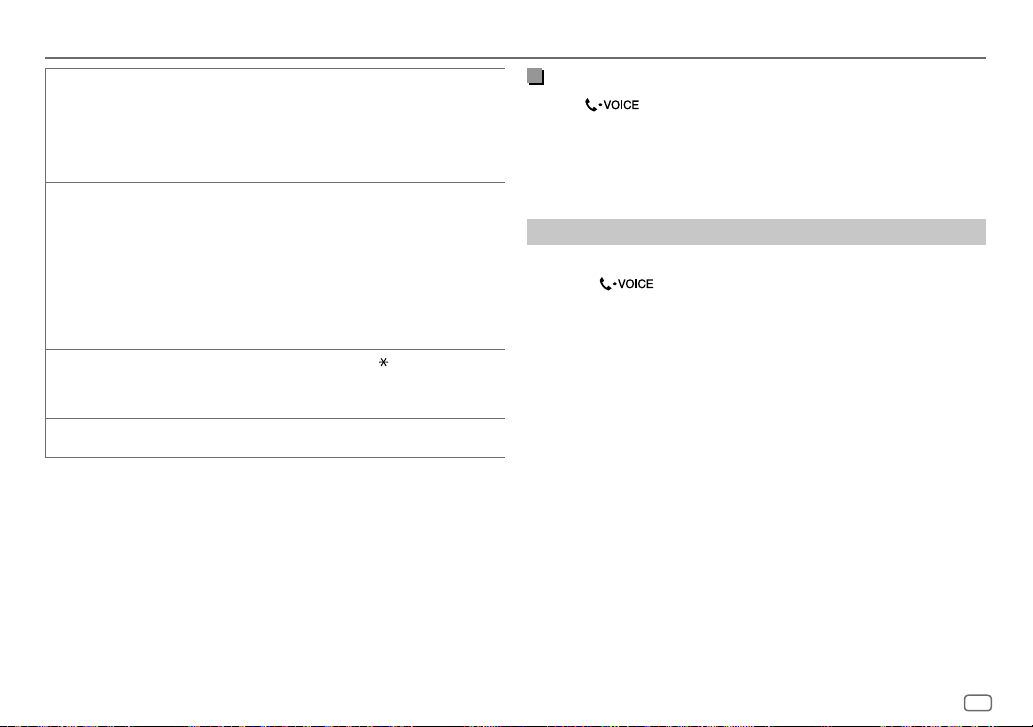
Bluetooth®
(voor de KD-X282DBT)
[RECENT CALL]
[PHONEBOOK]
[DIAL NUMBER]1 Draai de volumeknop om een nummer (0 tot 9) of teken ( , #, +) te kiezen.
[VOICE]
(Alleen beschikbaar wanneer de aangesloten telefoon voor PBAP geschikt is.)
1
Druk op de volumeknop om een naam of telefoonnummer te kiezen.
• “<” verwijst naar ontvangen gesprekken, “>” naar gebelde nummers en “M” naar
gemiste gesprekken.
• “NO HISTORY” verschijnt indien er geen geschiedenis of gebeld nummer van
gesprekken is.
2
Druk op de volumeknop om te bellen.
(Alleen beschikbaar wanneer de aangesloten telefoon voor PBAP geschikt is.)
1
Druk op 2 J / 1 K om het gewenste teken (A tot Z, 0tot9 en OTHERS) te kiezen.
• “OTHERS” verschijnt indien het eerste teken anders dan A tot Z en 0 tot 9 is.
2
Draai de volumeknop om een naam te kiezen en druk vervolgens op de knop.
3
Draai de volumeknop om een telefoonnummer te kiezen en druk vervolgens op de knop
om te bellen.
• Om met dit apparaat gebruik te maken van het telefoonboek, dient u toegang tot
uw smartphone toe te staan. Afhankelijk van de verbonden telefoon kan het proces
verschillen.
• Dit toestel kan alleen letters zonder accenten tonen. (“Ú” verschijnt bijvoorbeeld als “U”.)
2
Druk op S / T om de invoerpositie te verplaatsen.
Herhaal stappen 1 en 2 totdat het gehele telefoonnummer is ingevoerd.
3
Druk op de volumeknop om te bellen.
Zeg de naam van een persoon die u wilt bellen of gebruik telefoonfuncties door een
stemcommando te geven. (Zie ook de volgende“Bellen met gebruik van stemherkenning”.)
Bellen met gebruik van stemherkenning
Houd even ingedrukt om de stemherkenning van de aangesloten
1
telefoon te activeren.
2 Zeg de naam van een persoon die u wilt bellen of gebruik telefoonfuncties
door een stemcommando te geven.
• De ondersteunde stemherkenningsfuncties verschillen per telefoon. Zie de
gebruiksaanwijzing van de aangesloten telefoon voor details.
Opslaan van een contact in het geheugen
U kunt maximaal 6 nummers onder de cijfertoetsen (1 tot 6) vastleggen.
1 Druk op om de Bluetooth functie te activeren.
2 Draai de volumeknop om
kiezen en druk vervolgens op de knop.
3 Draai de volumeknop om een contact te kiezen of een telefoonnummer in
te voeren.
Druk nadat een contact is gekozen op de volumeknop om het
telefoonnummer te tonen.
[RECENTCALL], [PHONEBOOK]
of
[DIALNUMBER]
te
4 Houd een van de cijfertoetsen (1 tot 6) even ingedrukt.
“MEMORY P(gekozen voorkeurnummer)” verschijnt wanneer het contact is
opgeslagen.
Om een contactpersoon uit het vooringestelde geheugen te wissen, selecteert u
[DIALNUMBER]
naar stap 4.
in stap 2, slaat u een blanco nummer op in stap 3 en gaat u verder
NEDERLANDS
17
Page 94

Bluetooth®
(voor de KD-X282DBT)
Plaats een oproep naar een geregistreerd nummer
Druk op om de Bluetooth functie te activeren.
1
2 Druk op een van de cijfertoetsen (1 tot 6).
3 Druk op de volumeknop om te bellen.
“NO PRESET” verschijnt indien er geen contactpersoon is vastgelegd.
Bluetooth functie-instellingen
Houd even ingedrukt.
1
2 Draai de volumeknop om een onderdeel te kiezen (zie de volgende tabel),
en druk vervolgens op de knop.
3 Herhaal stap 2 totdat het gewenste onderdeel is gekozen/geactiveerd of
volg de aanwijzingen voor het geselecteerde onderdeel.
4 Druk op om te verlaten.
Druk op
[BT MODE]
[PHONE SELECT]
[AUDIO SELECT]
[DEVICE DELETE]
[PIN CODE EDIT]
(0000)
om naar het voorgaande instelonderdeel terug te keren.
Basisinstelling:
Kiezen van de telefoon of het audiotoestel die/dat u wilt verbinden of ontkoppelen.
“
” verschijnt voor het apparaatnaam wanneer een verbinding is gemaakt.
“
” verschijnt voor het huidig spelende audio-apparaat.
• U kunt maximaal twee Bluetooth-telefoons en één Bluetooth-audiospeler per keer
verbinden.
1
Draai de volumeknop om het te wissen apparaat te kiezen en druk vervolgens op de
knop.
2
Draai de volumeknop om
Verandert de PIN-code (maximaal 6 cijfers).
1
Draai de volumeknop om een nummer te kiezen.
2
Druk op S / T om de invoerpositie te verplaatsen.
Herhaal stappen 1 en 2 totdat de gehele PIN-code is ingevoerd.
3
Druk op de volumeknop om te bevestigen.
[YES]
of
[NO]
te kiezen en druk vervolgens op de knop.
[RECONNECT] [ON]
[INITIALIZE] [YES]
[INFORMATION] [MYBTNAME]
:Het apparaat wordt automatisch weer verbonden wanneer het laatst verbonden
Bluetooth-apparaat zich binnen het bereik voor verbinding bevindt.;
:Terugstellen van alle Bluetooth instellingen (inclusief opgeslagen koppeling,
telefoonboek, etc.).;
[MYADDRESS]
[NO]
:Geannuleerd.
: Toont de naam van uw ontvanger (“KD-X282DBT”).;
: Tonen van het adres van dit toestel.
Controlefunctie Bluetooth compatibiliteit
U kunt de verbinding van het ondersteunde profiel tussen het Bluetooth apparaat
en het toestel controleren.
• Controleer of er geen Bluetooth apparaat is gekoppeld.
1 Houd even ingedrukt.
“BLUETOOTH” “CHECK MODE” verschijnt. “SEARCH NOW USING PHONE”
“PIN IS 0000” verschijnt rollend op het display.
2 Zoek en selecteer binnen 3minuten de naam van uw ontvanger
[XX]
(“KD-X282DBT”) op het Bluetooth-apparaat.
3 Voer afhankelijk van wat op het display verschijnt (A), (B) of (C) uit.
(A) “PAIRING” “ XXXXXX” (6-cijferig wachtwoord): Controleer dat
hetzelfde wachtwoord op het toestel en het Bluetooth apparaat
verschijnt en bedien vervolgens het Bluetooth apparaat om het
wachtwoord te bevestigen.
(B) “PAIRING” “PIN IS 0000”: Voer “0000” op het Bluetooth apparaat in.
(C) “PAIRING”: Bedien het Bluetooth apparaat om het koppelen te
bevestigen.
[OFF]
:Geannuleerd.
18
NEDERLANDS
Page 95

Bluetooth®
Wanneer het koppelen geslaagd is, verschijnt “PAIRING OK” “Naam apparaat” en
wordt de Bluetooth-compatibiliteit gecontroleerd.
Bedien het Bluetooth apparaat wanneer “CONNECT NOW USING PHONE”
verschijnt voor verdere toegang tot het telefoonboek.
“TESTING” knippert op het display.
Het resultaat van de verbinding knippert op het display.
“PAIRING OK” en/of “HANDS-FREEOK”*1 en/of “AUD.STREAMOK”*2 en/of
“PBAP OK”*3 : Compatibel
*1 Compatibel met Hands-Free Profile (HFP)
*2 Compatibel met Advanced Audio Distribution Profile (A2DP)
*3 Compatibel met Phonebook Access Profile (PBAP)
Na 30 seconden verschijnt “PAIRING DELETED” ten teken dat de koppeling is
gewist en wordt de controlefunctie van het toestel geannuleerd.
• Houd voor het annuleren B SRC even ingedrukt om de stroom uit te schakelen
en schakel de stroom vervolgens weer in.
(voor de KD-X282DBT)
Bluetooth — Audio
• De bediening en display-aanduidingen verschillen mogelijk afhankelijk van de
verbonden apparatuur.
• Afhankelijk van het aangesloten apparaat is het mogelijk dat sommige functies
niet werken op uw apparaat.
Tijdens de BT AUDIO bron, kunt u vijf Bluetooth audio-apparaten verbinden en
tussen deze vijf apparaten schakelen.
Luister naar de audiospeler via Bluetooth
Druk herhaaldelijk op B SRC om BT AUDIO te kiezen.
1
• Druk op en voer BT AUDIO direct in.
2 Bedien de audiospeler via Bluetooth om het afspelen te starten.
Voor het Op het voorpaneel
Afspelen/pauzeren Druk op de volumeknop.
Kiezen van een groep of map
Achterwaarts verspringen/
Voorwaarts verspringen
Snel achterwaarts/Snel voorwaarts
Druk op 2 J / 1 K.
Druk op S / T.
Houd S / T even ingedrukt.
NEDERLANDS
19
Page 96

Bluetooth®
(voor de KD-X282DBT)
Voor het Op het voorpaneel
Afspelen herhalen
Willekeurig afspelen
Kies een bestand uit een map/lijst Zie “Selecteer een bestand om af te spelen”
Schakelen tussen verbonden
Bluetooth audio-apparaten
Druk herhaaldelijk op 4 .
[TRACKREPEAT], [ALLREPEAT], [GROUPREPEAT]
[REPEATOFF]
Druk herhaaldelijk op 3 .
[GROUPRANDOM], [ALLRANDOM], [RANDOMOFF]
op pagina 11.
Druk op 5.
(Door een druk op de “Play (weergavetoets)”
van het aangesloten apparaat zelf, kunt u
tevens de geluidsweergave van het apparaat
veranderen.)
Audio-instellingen
,
Selecteer rechtstreeks een vooringestelde equalizer
KD-X182DB)
Druk herhaaldelijk op EQ-BASS.
(of)
Druk op EQ-BASS en verdraai vervolgens binnen 5 seconden de volumeknop.
Vooringestelde equalizer:
[FLAT]
(basisinstelling)/
[R&B]/[USER]/[CLASSICAL]
• De Drive equalizer (
ruis van buiten de auto of het geluid van de banden wordt gereduceerd.
[DRVN3]/[DRVN2]/[DRVN1]/[HARDROCK]/[HIPHOP]/[JAZZ]/[POP]
[DRVN3]/[DRVN2]/[DRVN1]
) versterkt specifieke frequenties in het audiosignaal zodat
(voor de
/
20
NEDERLANDS
Vastleggen van uw eigen geluidsinstellingen
1 Houd EQ-BASS even ingedrukt om
2 Draai de volumeknop om een onderdeel te kiezen en druk vervolgens op
de knop.
Zie
[EASYEQ]
vastgelegd.
• Druk op
• Druk op EQ-BASS om te stoppen.
(pagina21) voor het instellen en het resultaat wordt onder
om naar het voorgaande instelonderdeel terug te keren.
[EASY EQ]
(voor de KD-X182DB)
te activeren.
[USER]
Page 97

Audio-instellingen
Overige instellingen
Houd even ingedrukt.
1
2 Draai de volumeknop om een onderdeel te kiezen (zie de volgende tabel),
en druk vervolgens op de knop.
3 Herhaal stap 2 totdat het gewenste onderdeel is gekozen/geactiveerd of
volg de aanwijzingen voor het geselecteerde onderdeel.
4 Druk op om te verlaten.
Druk op
[EQSETTING]
[PRESET EQ]
om naar het voorgaande instelonderdeel terug te keren.
Basisinstelling:
Kiezen van een geschikte, vooringestelde equalizer voor het muziekgenre.
• Kies
[USER]
voor gebruik van de instellingen die met
gemaakt.
[FLAT]/[DRVN 3]/[DRVN 2]/[DRVN 1]/[HARD ROCK]/[HIP HOP]/[JAZZ]/[POP]
[R&B]/[USER]/[CLASSICAL]
De Drive equalizer (
audiosignaal zodat ruis van buiten de auto of het geluid van de banden wordt gereduceerd.
• Als de demonstratie wordt geactiveerd (
wordt
– Als u
[DRVN3]/[DRVN2]/[DRVN1]
[HARD ROCK]
standaardinstelling voor
automatisch geselecteerd als de
[DEMO MODE]
instelt op
[PRESET EQ]
[OFF]
[EASYEQ]
of
[PROEQ]
) versterkt specifieke frequenties in het
[ON]
is aanvankelijk geselecteerd, pagina 6),
[PRESET EQ]
(pagina 6), wordt
.
[FLAT]
geselecteerd als de
.
zijn
[EASYEQ]
[PRO EQ]
[XX]
[62.5HZ]
[LEVEL–09]
alvorens de instelling te maken eerst de gewenste bron.)
/
[ON]
[100HZ]/[160HZ]/[250HZ]/[400HZ]/[630HZ]/[1KHZ]/[1.6KHZ]/[2.5KHZ]/[4KHZ]/[6.3KHZ]
[10KHZ]/[16KHZ]
[LEVEL–09]
(Kies alvorens de instelling te maken eerst de gewenste bron.)
[Q FACTOR] [1.35]/[1.50]/[2.00]
[AUDIO CONTROL]
[BASS BOOST]
[LOUDNESS] [LEVEL01]/[LEVEL02]
*1, *2, *3: (zie pagina22)
Leg uw eigen geluidsinstellingen vast.
• De instellingen worden opgeslagen naar
• De gemaakte instellingen hebben mogelijk invloed op de huidige instellingen voor
[PROEQ]
.
[SUB.W SP]
*1*2:
*1*3:
[OFF]
.
tot
[LEVEL+05]
:Geannuleerd.
[00]
[–50]
[LVL–09]
[LVL–09]
[LVL–09]
): Instellen van het vast te leggen niveau voor iedere bron. (Kies
[OFF]
): Instellen van het vast te leggen niveau voor iedere bron.
:Stel de kwaliteitsfactor in.
:Versterkt de lage en hoge frequenties voor een goed-
[SUB.W]
[BASS]
:
[MID]
:
[TRE]
:
Past uw eigen geluidsinstellingen voor elke bron aan.
• De instellingen worden opgeslagen naar
• De gemaakte instellingen hebben mogelijk invloed op de huidige instellingen voor
[EASYEQ]
tot
[LEVEL+09] ([LEVEL00]
:Activeren van verlengde lage tonen.;
tot
[LEVEL+09] ([LEVEL00]
[LEVEL+01]
lage tonen.;
gebalanceerd geluid bij een laag volumeniveau.;
[USER]
tot
[+06]
(Basisinstelling:
tot
[+10]
tot
[LVL+09]
tot
[LVL+09]
tot
[LVL+09]
[USER]
:Geannuleerd.
: Kiezen van het gewenste versterkingsniveau voor de
[OFF]
in
[PRESET EQ]
in
[PRESET EQ]
:Geannuleerd.
.
.
[+03]
[00]
[LVL00]
[LVL00]
[LVL00]
)
/
NEDERLANDS
21
Page 98

Audio-instellingen
[SUB.W LEVEL]*1[SPK-OUT]
[PRE-OUT]
[SUBWOOFER
SET]
*3
[FADER]
[BALANCE]
[VOLUME ADJUST] [LEVEL–15]
[AMPGAIN] [LOWPOWER]
[SPK/PREOUT]
[SPEAKER SIZE]
[X ' OVER]
[ON]
: Activeren van de subwooferuitgang.;
(Niet van toepassing indien 3-weg crossover is gekozen.)
[POSITIONR15]
weergavebalans tussen de voor- en achterluidspreker.
*4
[POSITIONL15]
weergavebalans tussen de linker- en rechterluidspreker.
bron van te voren in door te vergelijken met het FM-volumeniveau.
(Kies alvorens de instelling te maken eerst de gewenste bron.)
maximale vermogen van iedere luidspreker minder dan 50 W is ter bescherming van de
luidsprekers.);
(Niet van toepassing indien 3-weg crossover is gekozen.)
Kies in overeenstemming met de gemaakte luidsprekerverbinding de juiste instelling voor
de gewenste weergave. (Zie “Luidsprekeruitgangsinstellingen” op pagina23.)
Afhankelijk van het gekozen type voor crossover (zie het volgende
verschijnen de 2-weg crossover of 3-weg crossover instelbare onderdelen. (Zie
“Crossover-instellingen” op pagina24.)
2-weg crossover is de standaardinstelling.
*2 (Niet van toepassing indien 3-weg crossover is gekozen.)
[SUB.W00]
tot
uitgangsniveau in van de subwoofer die met een luidsprekerdraad
is verbonden. (Pagina33)
*3
[SUB.W–50]
uitgangsniveau in van de subwoofer die via een externe versterker
met de lijnuitgangsaansluitingen (REAR/SW) is verbonden.
(Pagina33)
tot
[POSITIONF15]([POSITION00]
tot
[POSITIONR15]([POSITION00]
tot
[LEVEL+06]([LEVEL00]
:Beperken van het maximale volumeniveau tot 25. (Kies indien het
[HIGHPOWER]
[SUB.W+06]([SUB.W+03]
tot
[SUB.W+10]([SUB.W00]
[OFF]
:Geannuleerd.
):Stelt het initiële volumeniveau van elke
:Het maximale volumeniveau is 35.
): Stelt het
): Stelt het
): Instellen van de
): Instellen van het
[X ' OVER TYPE]
[DTA SETTINGS]
[CAR SETTINGS]
[X ‘ OVER TYPE] Voorzorgen
[2-WAY]
[3-WAY]
*1 Verschijnt alleen wanneer
*2 Voor 2-weg crossover: Verschijnt alleen wanneer
*3 Voor 2-weg crossover: Verschijnt alleen wanneer
gesteld. (Pagina23)
*4 De instelling heeft geen effect op de subwooferuitgang.
),
Voor instellingen, zie “Digital Time Alignment instellingen” op pagina26.
voorkomen dat het uitgangsniveau plotseling verhoogt of verlaagt.
• Als u het type voor crossover heeft gewijzigd, verschijnt er de volgende keer wanneer u
het apparaat inschakelt op het display:
“2-WAY X’OVER” of “3-WAY X’OVER”
Druk op de volumeknop ter bevestiging om verder te kunnen gaan met de volgende
gewenste handeling.
(Verschijnt alleen wanneer
[YES]
:Kiest het twee-weg crossovertype.;
(Verschijnt alleen wanneer
[YES]
:Kiest het drie-weg crossovertype.;
[SUBWOOFER SET]
: Stel het volume in alvorens
[3-WAY]
is gekozen.)
[2-WAY]
is gekozen.)
op
[ON]
is gesteld.
[SPK/PREOUT]
[SPK/PREOUT]
[X ‘ OVER T YPE]
“PRESS” “VOLUME KNOB” “TO CONFIRM”
[NO]
[NO]
op
op
te veranderen om te
:Geannuleerd.
:Geannuleerd.
[SUB.W/SUB.W]
[REAR/SUB.W]
is gesteld. (Pagina23)
of
[SUB.W/SUB.W]
is
22
NEDERLANDS
Page 99

Audio-instellingen
[SOUND EFFECT]
[SPACE ENHANCE]
[SND RESPONSE] [LEVEL1]/[LEVEL2]/[LEVEL3]
[SOUND LIFT] [LOW]/[MIDDLE]/[HIGH]
[VOL LINK EQ] [ON]
[K2 TECHNOLOGY]
Luidsprekeruitgangsinstellingen
(Niet van toepassing op de FM/AM bron en DAB bron.)
[SMALL]/[MEDIUM]/[LARGE]
[OFF]
:Geannuleerd.
[OFF]
:Geannuleerd.
virtueel ingesteld.;
:De frequentie wordt versterkt zodat lawaai van buiten de auto of van de banden
van de auto wordt gereduceerd.;
(Niet van toepassing op de FM/AM bron, DAB bron en AUX bron.)
[ON]
:Verbeteren van de geluidskwaliteit van gecomprimeerde muziek.;
[OFF]
:Geannuleerd.
: Het ruimtelijk geluid wordt virtueel verbeterd.;
: Het geluid wordt virtueel realistischer.;
: De positionering van het geluid van de luidsprekers wordt
[OFF]
:Geannuleerd.
[OFF]
:Geannuleerd.
[SPK/PRE OUT]
(Alleen van toepassing indien [X ‘ OVER TYPE ] op [2-WAY] is gesteld) (pagina22)
Kies de uitgangsinstelling voor de luidsprekers
met de gemaakte luidsprekerverbinding.
[SPK/PRE OUT]
, in overeenstemming
Verbinden via de lijnuitgangsaansluitingen
Voor een verbinding via een externe versterker (Pagina33)
Instelling op
[SPK/PRE OUT]
[REAR/REAR]
[REAR/SUB.W]
(basisinstelling)
[SUB.W/SUB.W]
Achterluidsprekersuitgang
Subwooferuitgang
Subwooferuitgang
Audiosignaal via lijnuitgangsaansluiting
REAR/SW
Verbinden via luidsprekerdraden
U kunt de luidsprekers ook aansluiten zonder gebruik van een externe versterker
maar toch van de subwoofer genieten dankzij deze instellingen. (Pagina33)
Instelling op
[SPK/PRE OUT]
[REAR/REAR]
[REAR/SUB.W]
[SUB.W/SUB.W]
Met
[SUB.W/SUB.W]
–
[120HZ]
is gekozen in
(Pagina25)
–
[POSITIONR02]
[POSITION 00]
Achterluidsprekersuitgang Achterluidsprekersuitgang
Achterluidsprekersuitgang Achterluidsprekersuitgang
Subwooferuitgang (Demping)
gekozen:
[SUBWOOFERLPF]
is gekozen in
. (Pagina22)
Audiosignaal via achterluidsprekerdraad
L (links) R (rechts)
en
[THROUGH]
is niet beschikbaar.
[FADER]
en het instelbereik is
[POSITION R15]
tot
NEDERLANDS
23
Page 100

Audio-instellingen
Crossover-instellingen
Hieronder vindt u de instelbare onderdelen voor 2-weg crossover en 3-weg
crossover.
VOORZORGEN
Kies het type crossover dat overeenkomt met de luidsprekerverbindingen.
(Pagina33)
Indien u een verkeerd type kiest:
• De luidsprekers worden mogelijk beschadigd.
• Het uitgangsniveau is mogelijk zeer hoog of laag.
SPEAKER SIZE
Kies in overeenstemming met het formaat van de aangesloten luidsprekers voor
een optimaal geluid.
• De instellingen voor de frequentie en helling worden automatisch gemaakt
voor de crossover van de gekozen luidspreker.
• Als
[NONE]
is geselecteerd voor de volgende luidspreker in
[X ‘ OVER]
-instelling van de geselecteerde luidspreker niet beschikbaar.
– 2-weg crossover:
– 3-weg crossover:
X ‘ OVER (crossover)
•
[FRQ]/[F-HPFFRQ]/[R-HPFFRQ]/[SWLPF FRQ]/[HPFFRQ]/[LPFFRQ]
frequentie voor de gekozen luidsprekers in (hoog-doorlaatfiler of laagdoorlaatfilter).
Met
[THROUGH]
gestuurd.
•
[SLOPE]/[F-HPFSLOPE]/[R-HPFSLOPE]/[SWLPF SLOPE]/[HPFSLOPE]/[LPFSLOPE]
crossover-helling in.
Alleen kiesbaar indien een andere instelling dan
crossover-frequentie.
•
[SW LPF PHASE]/[PHASE]
overeenstemming met de andere luidsprekeruitgang.
•
[GAINLEFT]/[GAINRIGHT]/[F-HPFGAIN]/[R-HPFGAIN]/[SWLPF GAIN]/[GAIN]
uitgangsvolume van de gekozen luidspreker in.
[TWEETER]
van
[WOOFER]
gekozen, worden alle signalen naar de gekozen luidsprekers
: Kies de fase van de luidsprekeruitgang in
[FRONT]/[REAR]/[SUBWOOFER]
[THROUGH]
[SPEAKER SIZE]
: Stel de crossover-
is gekozen voor de
, is de
: Stel de
: Stel het
Instelbare onderdelen voor 2-weg crossover
[SPEAKER SIZE]
[FRONT] [SIZE]
[TWEETER]
[REAR]
*1
[SUBWOOFER]
[X ' OVER]
[TWEETER] [FRQ]
[FRONT HPF] [F-HPF FRQ]
[REAR HPF]
*1, *2, *3: (zie pagina25)
[8CM]/[10CM]/[12CM]/[13CM]/[16CM]/[17CM]/[18CM]/[4×6]/[5×7]
[6×8]/[6×9]/[7×10]/[NONE]
*2*3
[16CM]/[20CM]/[25CM]/[30CM]/[38CM OVER]/[NONE]
[GAIN LEFT]
[GAIN RIGHT]
[F-HPF SLOPE]
[F-HPF GAIN]
*1
[R-HPF FRQ] [30HZ]/[40HZ]/[50HZ]/[60HZ]/[70HZ]/[80HZ]
[R-HPF SLOPE]
[R-HPF GAIN]
[8CM]/[10CM]/[12CM]/[13CM]/[16CM]/[17CM]
[18CM]/[4×6]/[5×7]/[6×8]/[6×9]/[7×10]
[SMALL]/[MIDDLE]/[LARGE]/[NONE]
(niet verbonden)
[1KHZ]/[1.6KHZ]/[2.5KHZ]/[4KHZ]/[5KHZ]
[6.3KHZ]/[8KHZ]/[10KHZ]/[12.5KHZ]
[–08DB]
tot
[00DB]
[–08DB]
tot
[00DB]
[30HZ]/[40HZ]/[50HZ]/[60HZ]/[70HZ]/[80HZ]
[90HZ]/[100HZ]/[120HZ]/[150HZ]/[180HZ]
[220HZ]/[250HZ]/[THROUGH]
[–06DB]/[–12DB]/[–18DB]/[–24DB]
[–08DB]
tot
[00DB]
[90HZ]/[100HZ]/[120HZ]/[150HZ]/[180HZ]
[220HZ]/[250HZ]/[THROUGH]
[–06DB]/[–12DB]/[–18DB]/[–24DB]
[–08DB]
tot
[00DB]
(niet verbonden)
(niet verbonden)
/
/
/
/
/
/
/
24
NEDERLANDS
