Page 1
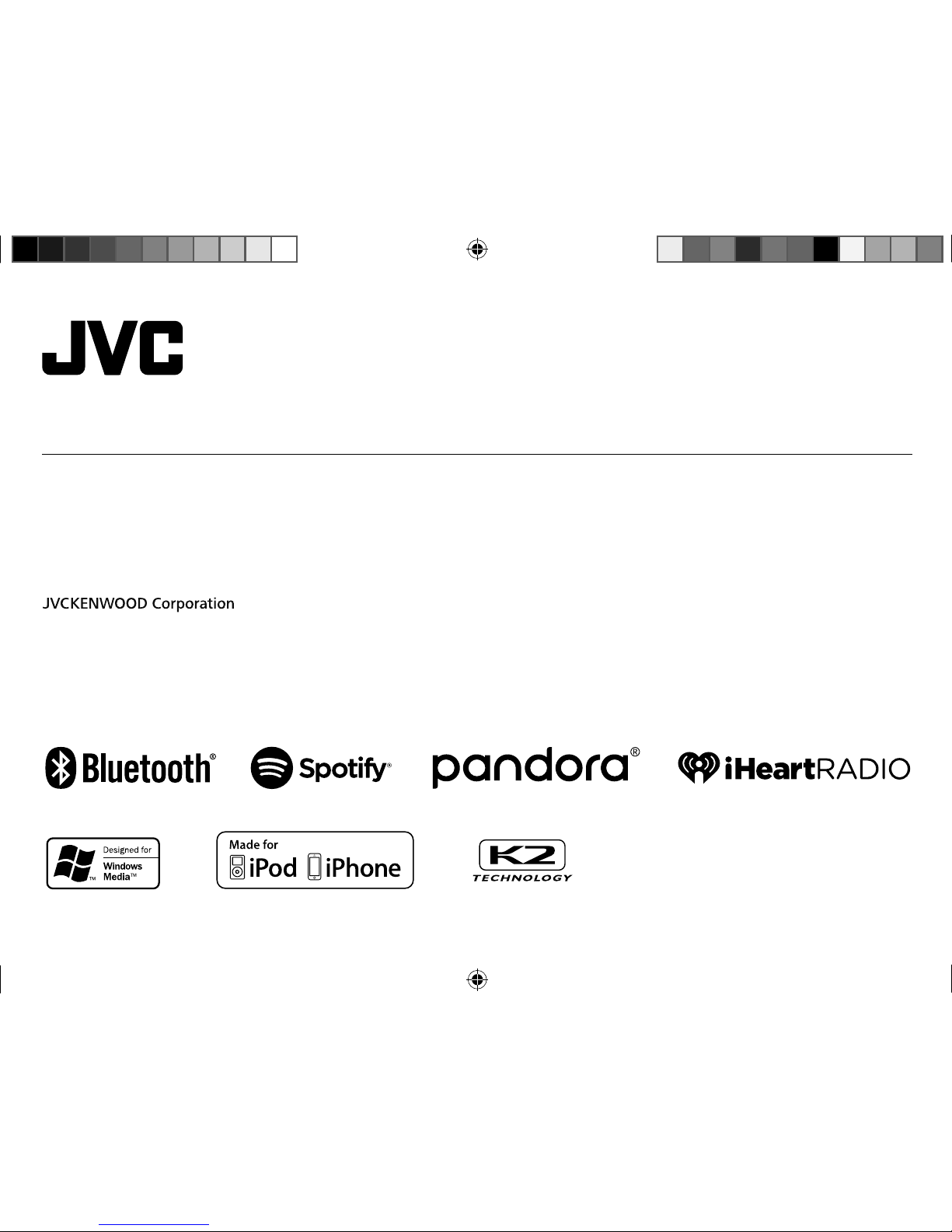
Data Size: B6L (182 mm x 128 mm)
Book Size: B6L (182 mm x 128 mm)
KD-R890BT
CD RECEIVER
INSTRUCTION MANUAL
JS_JVC_KD_R890BT_K_C.indd 1JS_JVC_KD_R890BT_K_C.indd 1 7/3/2017 8:37:09 AM7/3/2017 8:37:09 AM
Page 2
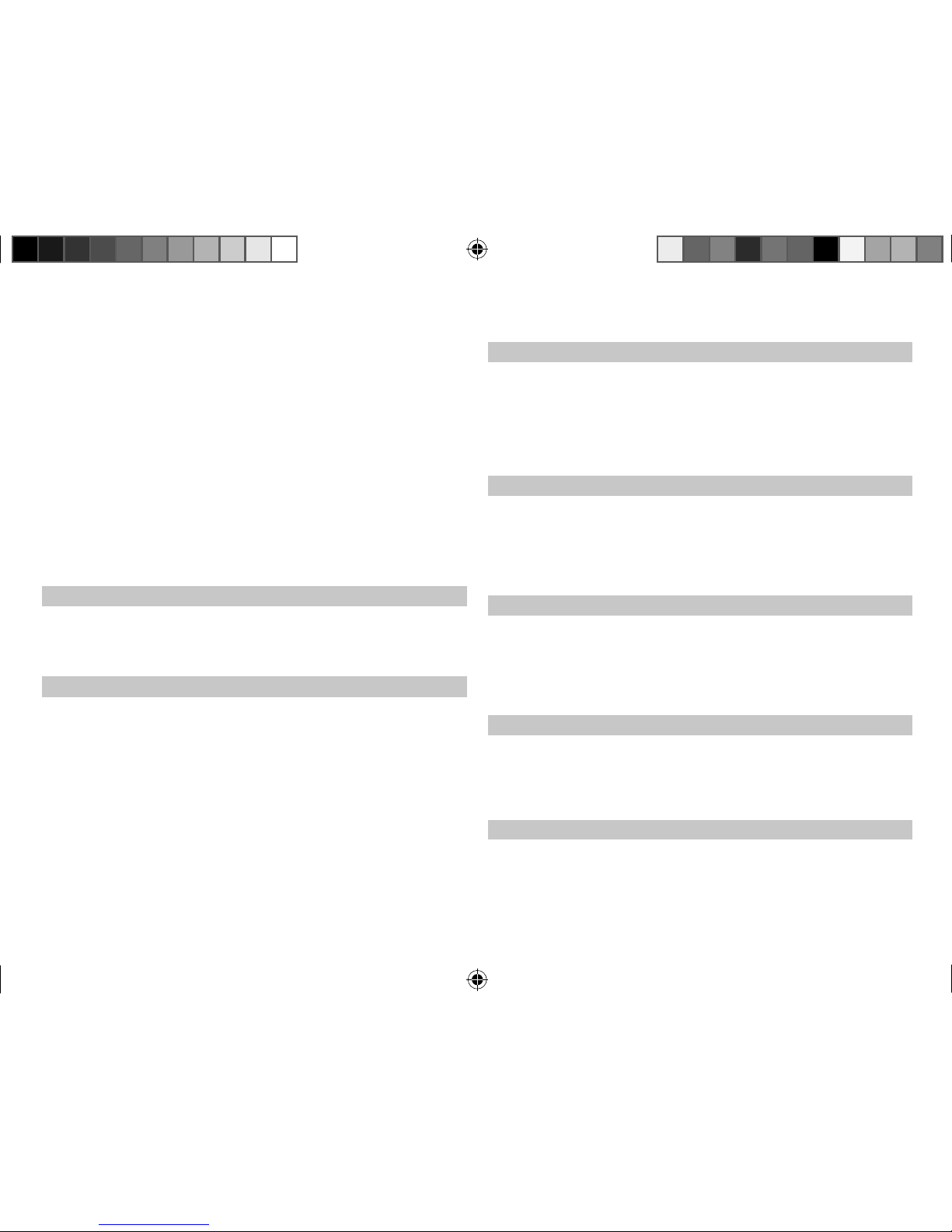
Data Size: B6L (182 mm x 128 mm)
Book Size: B6L (182 mm x 128 mm)
SOFTWARE LICENSE AGREEMENT
The software embedded in the Product (hereinafter the "Licensed Software") provided by Licensor is
copyrighted to or sublicensable by the Licensor, and this Agreement provides for the terms and conditions
which Users shall follow in order to use the Licensed Software.
The User shall use the Licensed Software by agreeing with the terms of this Software License Agreement.
This Agreement shall be deemed completed at the time the User (hereinafter the "User") initially used the
Product in which the "Licensed Software" is embedded.
The Licensed Software may include the software which has been licensed to the Licensor directly or
indirectly from any third party. In such case, some third parties require the Users to follow their conditions
for use separately from this Software License Agreement. Such software shall not be subject to this
Agreement, and the Users are urged to read the "Important Notice concerning the Software" to be provided
separately below.
Article 1 General Provision
The Licensor shall grant to the User a non-exclusive and non-transferable (other than the exceptional case
referred to in Article 3, Paragraph 1) licensed to use the Licensed Software within the country of the User.
(the country where the User bought the Product(hereinafter the "Country")
Article 2 License
1. The license granted under this Agreement shall be the right to use the Licensed Software in the
Product.
2. The User shall not duplicate, copy, modify, add, translate or otherwise alter, or lease the Licensed
Software and any related documents, whether in whole or in part.
3. The use of the Licensed Software shall be limited to personal purpose, and the Licensed Software shall
not be distributed, licensed or sub-licensed whether it is for commercial purpose or not.
4. The User shall use the Licensed Software according to the directions described in the operation
manual or help file, and is prohibited to use or duplicate any data in a manner violating the Copyright
Law or any other laws and regulations by applying whole or a part of the Licensed Software.
Article 3 Conditions for Grant of License
1. When the User transfers the Product, it may also transfer the license to use the Licensed Software
embedded in the Product (including any related materials, updates and upgrades) on condition that
no original, copies or related materials continue in the possession of the User, and that the User shall
cause the transferee to comply with this Software License Agreement.
2. The User shall not carry out reverse engineering, disassembling, decompiling or any other code
analysis works in connection with the Licensed Software.
Article 4 Right pertaining to the Licensed Software
Any and all copyrights and other rights pertaining to the Licensed Software and related documents
shall belong to the Licensor or the original holder of the right who granted to the Licensor the license or
sublicense for the Licensed Software (hereinafter the "Original Rightholder"), and the User shall not be
entitled to any right other than the license granted hereunder, in respect of the Licensed Software and any
related documents.
Article 5 Indemnification of Licensor
1. Neither the Licensor nor the Original Rightholder shall be liable for any damage incurred by the User
or any third party due to the exercise of the license granted to the User under this Agreement, unless
otherwise restricted by law.
2. The Licensor will offer no guarantee for the merchantability, convertibility and consistency with
certain objective of the Licensed Software.
Article 6 Liability to Third Party
If any dispute has arisen with any third party due to an infringement upon a copyright, patent or any
other intellectual property right that was caused by the User's use of the Licensed Software, the User shall
settle such dispute at its own cost and hold the Licensor and the Original Rightholder harmless from any
inconvenience it may cause.
Article 7 Confidentiality
The User shall keep the confidentiality of such portion of the Licensed Software, related documents thereof
or any other information to be granted under this Agreement, as well as the conditions of this Agreement
as has not yet entered the public domain, and shall not disclose or divulge the same to any third party
without approval of the Licensor.
JS_JVC_KD_R890BT_K_C.indd iiiJS_JVC_KD_R890BT_K_C.indd iii 7/3/2017 8:37:10 AM7/3/2017 8:37:10 AM
Page 3
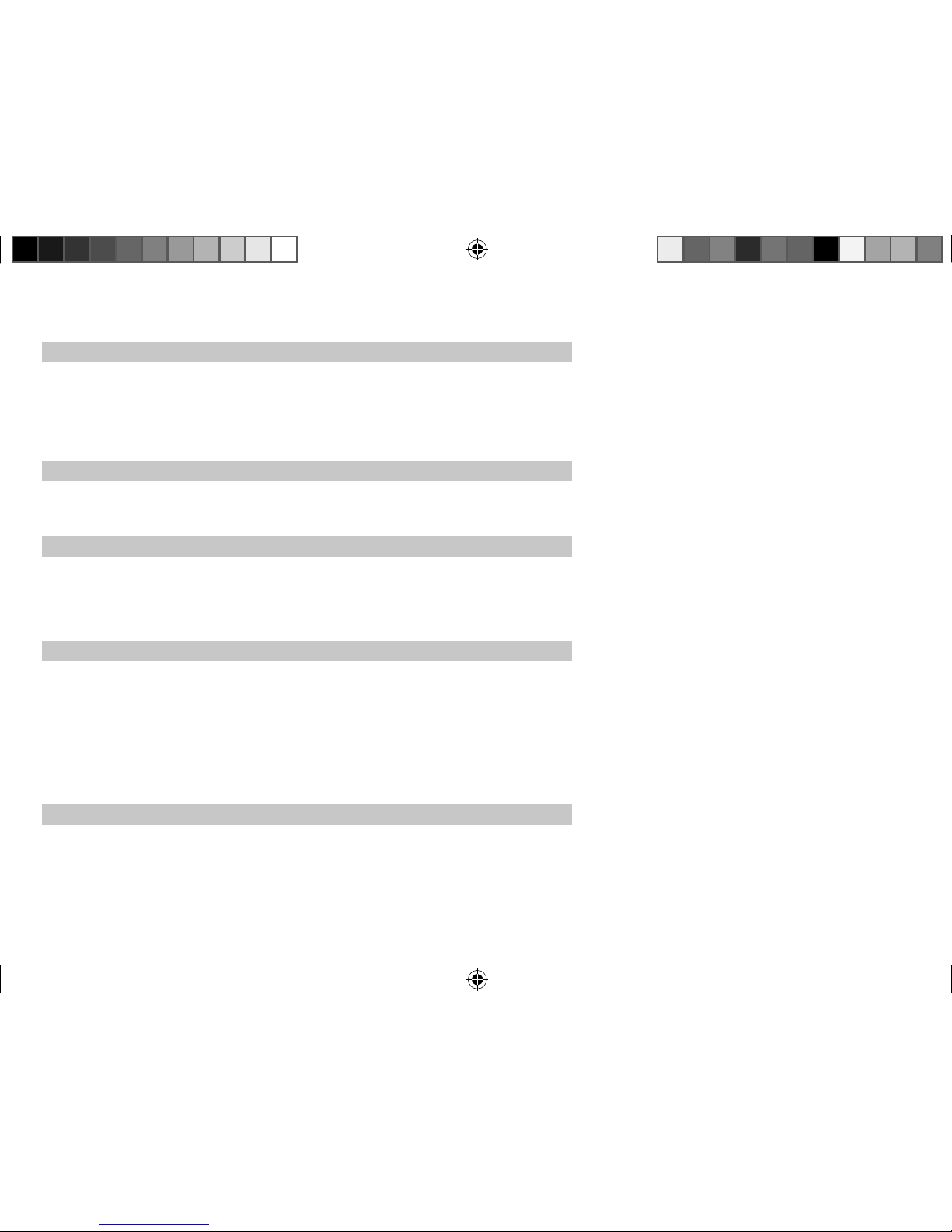
Data Size: B6L (182 mm x 128 mm)
Book Size: B6L (182 mm x 128 mm)
Important Notice concerning the Software
-jansson
Copyright (c) 2009-2012 Petri Lehtinen <petri@digip.org>
Permission is hereby granted, free of charge, to any person obtaining a copy of
this software and associated documentation files (the "Software"), to deal in the
Software without restriction, including without limitation the rights to use, copy,
modify, merge, publish, distribute, sublicense, and/or sell copies of the Software,
and to permit persons to whom the Software is furnished to do so, subject to the
following conditions:
The above copyright notice and this permission notice shall be included in all
copies or substantial portions of the Software.
THE SOFTWARE IS PROVIDED "AS IS", WITHOUT WARRANTY OF ANY KIND,
EXPRESS OR IMPLIED, INCLUDING BUT NOT LIMITED TO THE WARRANTIES
OF MERCHANTABILITY, FITNESS FOR A PARTICULAR PURPOSE AND
NONINFRINGEMENT. IN NO EVENT SHALL THE AUTHORS OR COPYRIGHT HOLDERS
BE LIABLE FOR ANY CLAIM, DAMAGES OR OTHER LIABILITY, WHETHER IN AN
ACTION OF CONTRACT, TORT OR OTHERWISE, ARISING FROM, OUT OF OR IN
CONNECTION WITH THE SOFTWARE OR THE USE OR OTHER DEALINGS IN THE
SOFTWARE.
Article 8 Termination
In case the User falls under any of the events described in the following items, the Licensor may immediately terminate this
Agreement or claim that the User compensates for the damage incurred by the Licensor due to such event:
(1) when the User violated any provision of this Agreement; or
(2) when a petition has been filed against the User for an attachment,
provisional attachment, provisional disposition or any other compulsory execution.
Article 9 Destruction of the Licensed Software
If this Agreement is terminated pursuant to the provision of Article 8, the User shall destroy the Licensed Software, any related
documents and copies thereof within two (2) weeks from such date of termination.
Article 10 Protection of Copyright
1. The copyright and all the other intellectual property rights relating to the Licensed Software shall belong to the Licensor and the
Original Rightholder, and in no event shall they be under the ownership of the User.
2. The User shall, whenever it uses the Licensed Software, comply with any laws relating to the copyright and other intellectual
property rights.
Article 11 Export Restriction
1. It is prohibited to export the Licensed Software and any related documents outside the country of the User (including
transmission thereof outside the country of the User via Internet of other communication tools).
2. The User shall understand that the Licensed Software shall be subject to the export restrictions adopted by the country of User
and any other countries.
3. The User shall agree that the software will be subject to any and all applicable international and domestic laws (including
the export control regulation of the country of User and any other countries, and any restrictions concerning the end-users,
the use by end-users and importing countries to be provided by the country of User and any other countries, and any other
governmental authorities).
Article 12 Miscellaneous
1. In the event any part of this Agreement is invalidated by operation of law, the residual provisions shall continue in force.
2. Matters not stipulated in this Agreement or any ambiguity or question raised in the construction of this Agreement shall be
provided or settled upon good-faith consultation between the Licensor and the User.
3. The Licensor and the User hereby agree that this Agreement is governed by the laws of Japan, and any dispute arising from, and
relating to the rights and obligations under, this Agreement shall be submitted to the exclusive jurisdiction of the Tokyo District
Court for its first instance.
JS_JVC_KD_R890BT_K_C.indd ivJS_JVC_KD_R890BT_K_C.indd iv 7/3/2017 8:37:10 AM7/3/2017 8:37:10 AM
Page 4
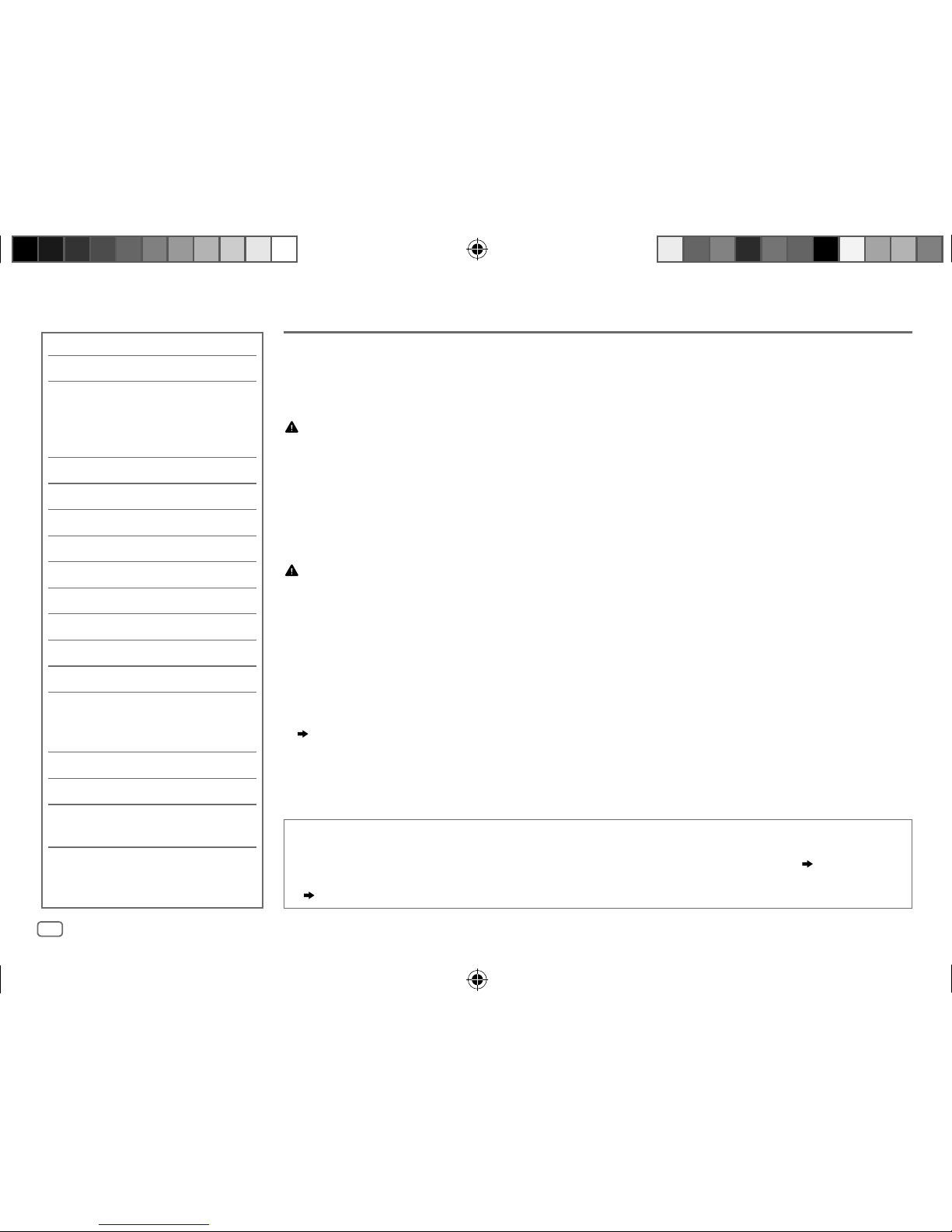
Data Size: B6L (182 mm x 128 mm)
Book Size: B6L (182 mm x 128 mm)
2
ENGLISH
CONTENTS BEFORE USE
IMPORTANT
•
To ensure proper use, please read through this manual before using this product. It is especially important that you read and observe
Warning and Caution in this manual.
•
Please keep the manual in a safe and accessible place for future reference.
WARNING
•
Do not operate any function that takes your attention away from safe driving.
•
Do not ingest the battery, Chemical Burn Hazard
The remote control supplied with this product contains a coin/button cell battery.
If the coin/button cell battery is swallowed, it can cause severe internal burns in just 2 hours and can lead to death.
Keep new and used batteries away from children.
If the battery compartment does not close securely, stop using the product and keep it away from children.
If you think batteries might have been swallowed or placed inside any part of the body, seek immediate medical attention.
Caution
Volume setting:
•
Adjust the volume so that you can hear sounds outside the car to prevent accidents.
•
Lower the volume before playing digital sources to avoid damaging the speakers by the sudden increase of the output level.
General:
•
Avoid using the external device if it might hinder safe driving.
•
Make sure all important data has been backed up. We shall bear no responsibility for any loss of recorded data.
•
Never put or leave any metallic objects (such as coins or metal tools) inside the unit, to prevent a short circuit.
•
If a disc error occurs due to condensation on the laser lens, eject the disc and wait for the moisture to evaporate.
•
Depending on the types of cars, the antenna will automatically extend when you turn on the unit with the antenna control wire connected
( 34)
. Turn off the unit when parking at a low ceiling area.
Remote control (RM-RK52):
•
Do not leave the remote control in hot places such as on the dashboard.
•
The Lithium battery is in danger of explosion if replaced incorrectly. Replace it only with the same or equivalent type.
•
The battery pack or batteries shall not be exposed to excessive heat such as sunshine, fire or the like.
BEFORE USE 2
BASICS 3
GETTING STARTED 4
1 Cancel the demonstration
2 Set the clock and date
3 Set the basic settings
RADIO 5
CD/USB/iPod/ANDROID 7
Pandora® 9
iHeartRadio® 10
Spotify 11
BLUETOOTH® 12
AUX 19
AUDIO SETTINGS 20
DISPLAY SETTINGS 25
REFERENCES 26
Maintenance
More information
TROUBLESHOOTING 28
SPECIFICATIONS 31
INSTALLATION/
CONNECTION 32
How to read this manual
•
Operations are explained mainly using buttons on the faceplate.
•
English indications are used for the purpose of explanation. You can select the display language from the menu.
( 5)
•
[XX]
indicates the selected items.
•
( XX)
indicates references are available on the stated page.
JS_JVC_KD_R890BT_K_EN_7.indd 2JS_JVC_KD_R890BT_K_EN_7.indd 2 7/5/2017 9:19:10 AM7/5/2017 9:19:10 AM
Page 5

Data Size: B6L (182 mm x 128 mm)
Book Size: B6L (182 mm x 128 mm)
3
ENGLISH
BASICS
To On the faceplate On the remote control
Turn on the power
Press
.
• Press and hold to turn off the power.
( Not available )
Adjust the volume Press
.
• Press and hold
to continuously increase the
volume to 15.
Press
or .
• Press and hold
to continuously increase the
volume to 15.
Press
to mute the sound or pause playback.
• Press again to cancel. The volume level returns to the
previous level before muting or pause.
Press
to mute the sound or pause playback.
• Press again to cancel. The volume level returns to
the previous level before muting or pause.
Select a source • Press
repeatedly.
• Press
, then press within 2 seconds.
Press SOURCE repeatedly.
Change the display information
Press
repeatedly.
( 27, 28)
( Not available )
Faceplate
Loading slot
Detach button
Display window
Attach How to resetDetach
Remote control (RM-RK52)
This unit can be remotely controlled with an
optionally purchased remote control.
How to replace the battery
Pull out the
insulation sheet
when using for the
first time.
Remote sensor (Do not expose to bright sunlight.)
Reset the unit
within 5 seconds
after detaching the
faceplate.
JS_JVC_KD_R890BT_K_EN_7.indd 3JS_JVC_KD_R890BT_K_EN_7.indd 3 7/5/2017 9:19:11 AM7/5/2017 9:19:11 AM
Page 6
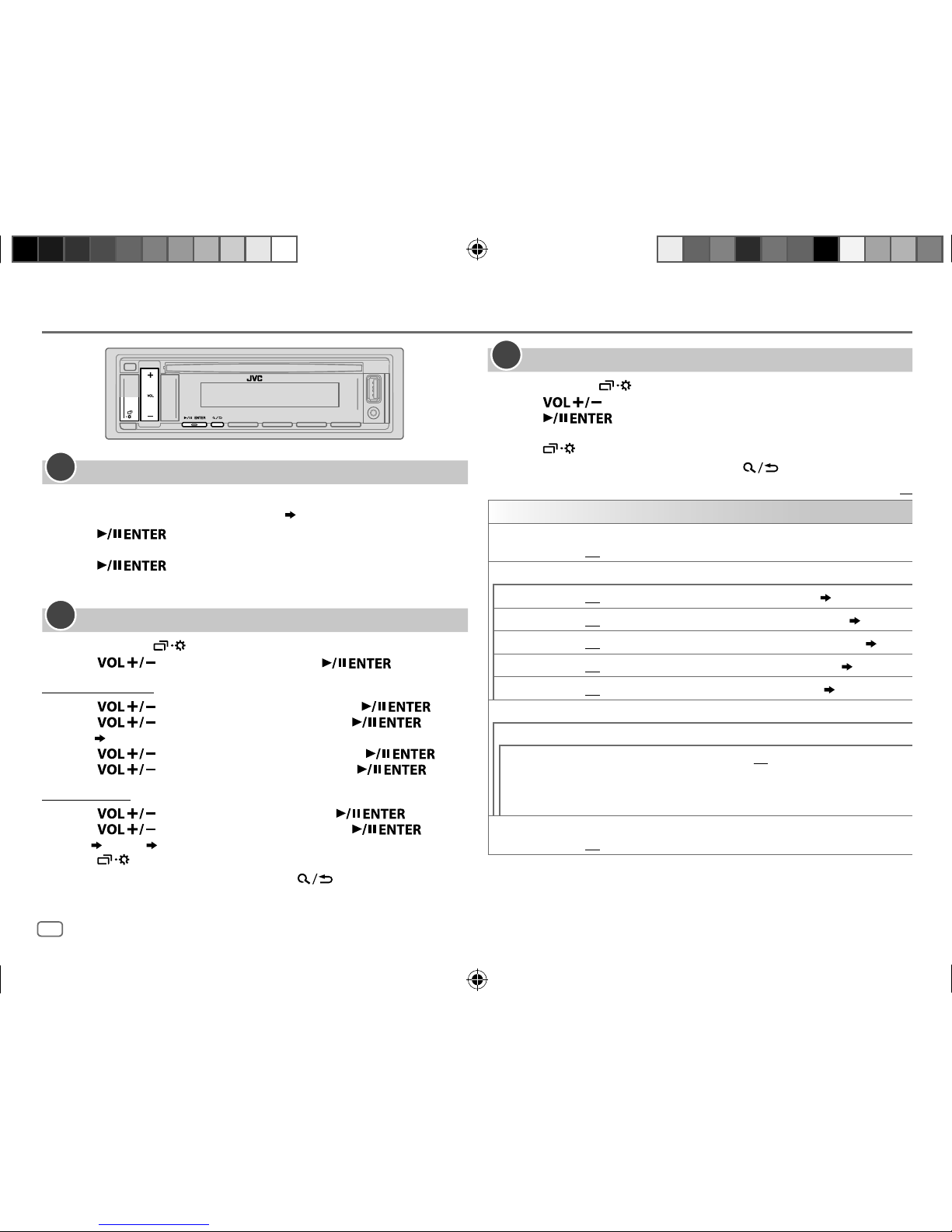
ENGLISH
4
Data Size: B6L (182 mm x 128 mm)
Book Size: B6L (182 mm x 128 mm)
GETTING STARTED
Cancel the demonstration
When you turn on the power for the first time (or
[FACTORY RESET]
is set to
[YES]
), the display shows: “CANCEL DEMO” “PRESS ENTER”
1 Press .
[YES]
is selected for the initial setup.
2 Press again.
“DEMO OFF” appears.
Set the clock and date
1
Press and hold .
2 Press to select
[CLOCK]
, then press .
To adjust the clock
3 Press to select
[CLOCK ADJUST]
, then press .
4 Press to make the settings, then press .
Hour
Minute
5 Press to select
[CLOCK FORMAT]
, then press .
6 Press to select
[12H]
or
[24H]
, then press .
To set the date
7 Press to select
[DATE SET]
, then press .
8 Press to make the settings, then press .
Day
Month Year
9 Press to exit.
To return to the previous setting item, press .
1
2
Set the basic settings
1
Press and hold .
2 Press to select an item (see the following table), then
press
.
3 Repeat step 2 until the desired item is selected or activated.
4 Press to exit.
To return to the previous setting item, press .
Default:
XX
SYSTEM
KEY BEEP
(Not applicable when 3-way crossover is selected.)
ON
:Activates the keypress tone.;
OFF
:Deactivates.
SOURCE SELECT
AM SRC
*
ON
:Enables AM in source selection.;
OFF
:Disables.
( 5)
PANDORA SRC
*
ON
:Enables PANDORA in source selection.;
OFF
:Disables.
( 9)
IHEART SRC
*
ON
:Enables IHEARTRADIO in source selection.;
OFF
:Disables.
( 10)
SPOTIFY SRC
*
ON
:Enables SPOTIFY in source selection.;
OFF
:Disables.
( 11)
BUILT-IN AUX
*
ON
:Enables AUX in source selection.;
OFF
:Disables.
( 19)
F/W UPDATE
UPDATE SYSTEM
F/W UP xxxx
YES
:Starts upgrading the firmware.; NO:Cancels (upgrading is not
activated).
FACTORY RESET YES
:Resets the settings to default (except the stored station).;
NO
:Cancels.
*
Not displayed when the corresponding source is selected.
3
JS_JVC_KD_R890BT_K_EN_7.indd 4JS_JVC_KD_R890BT_K_EN_7.indd 4 7/5/2017 9:19:14 AM7/5/2017 9:19:14 AM
Page 7
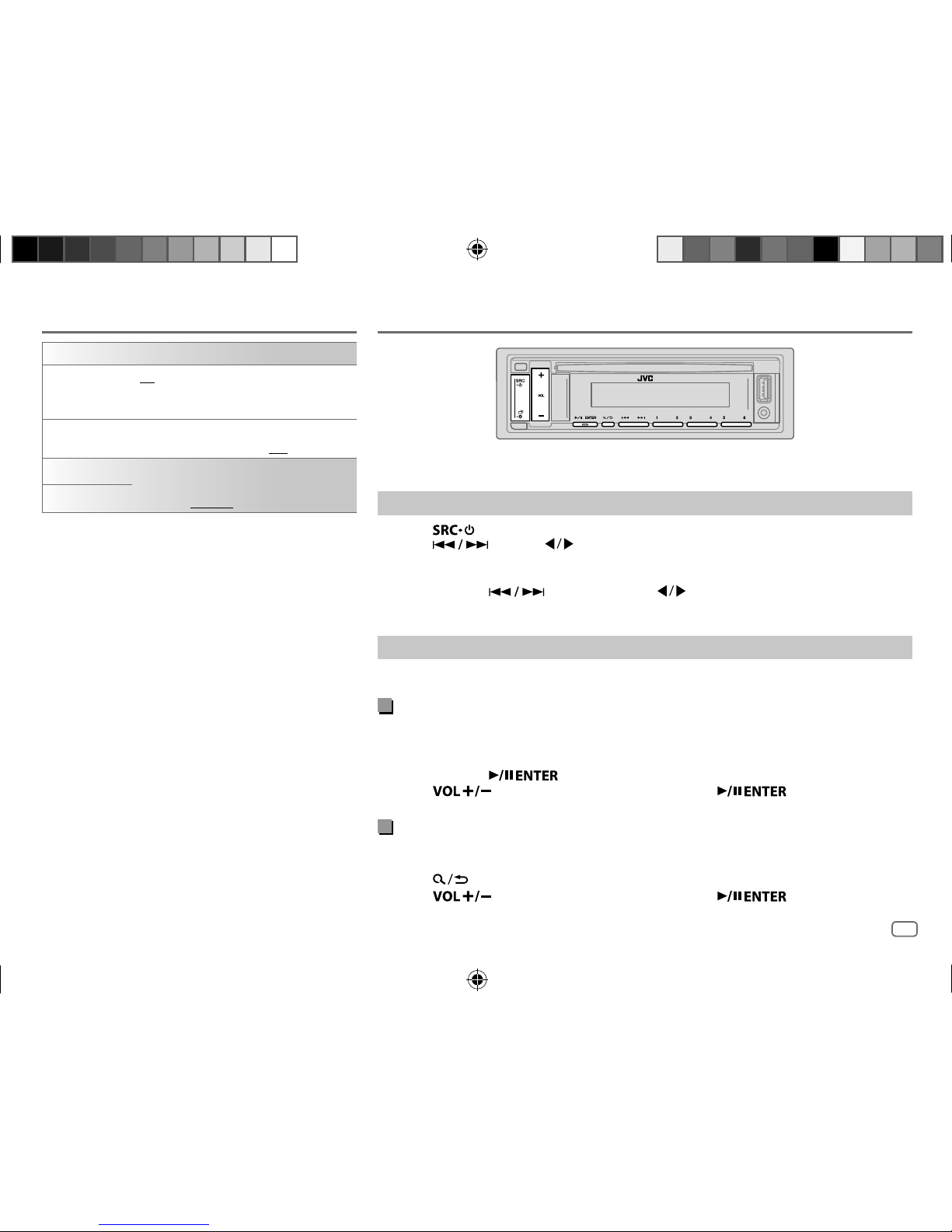
ENGLISH
5
Data Size: B6L (182 mm x 128 mm)
Book Size: B6L (182 mm x 128 mm)
GETTING STARTED
CLOCK
TIME SYNC
ON
:The clock time is automatically set using
the Clock Time (CT) data in FM Radio Broadcast
Data System signal.;
OFF
:Cancels.
CLOCK DISPLAY ON
:The clock time is shown on the display even
when the unit is turned off.;
OFF
:Cancels.
ENGLISH
Select the display language for menu and music
information if applicable.
By default,
ENGLISH
is selected.
ESPANOL
RADIO
“ST” lights up when receiving an FM stereo broadcast with sufficient signal strength.
Search for a station
1
Press repeatedly to select FM or AM.
2 Press (or press on the remote control) to search for a station
automatically.
(or)
Press and hold (or press and hold on the remote control) until “M”
flashes, then press repeatedly to search for a station manually.
Settings in memory
You can store up to 18 stations for FM and 6 stations for AM.
Store a station
While listening to a station....
Press and hold one of the number buttons (1 to 6).
(or)
1 Press and hold until “PRESETMODE” flashes.
2 Press to select a preset number, then press .
The preset number flashes and “MEMORY” appears.
Select a stored station
Press one of the number buttons (1to6).
(or)
1 Press .
2 Press to select a preset number, then press .
JS_JVC_KD_R890BT_K_EN_7.indd 5JS_JVC_KD_R890BT_K_EN_7.indd 5 7/5/2017 9:19:18 AM7/5/2017 9:19:18 AM
Page 8
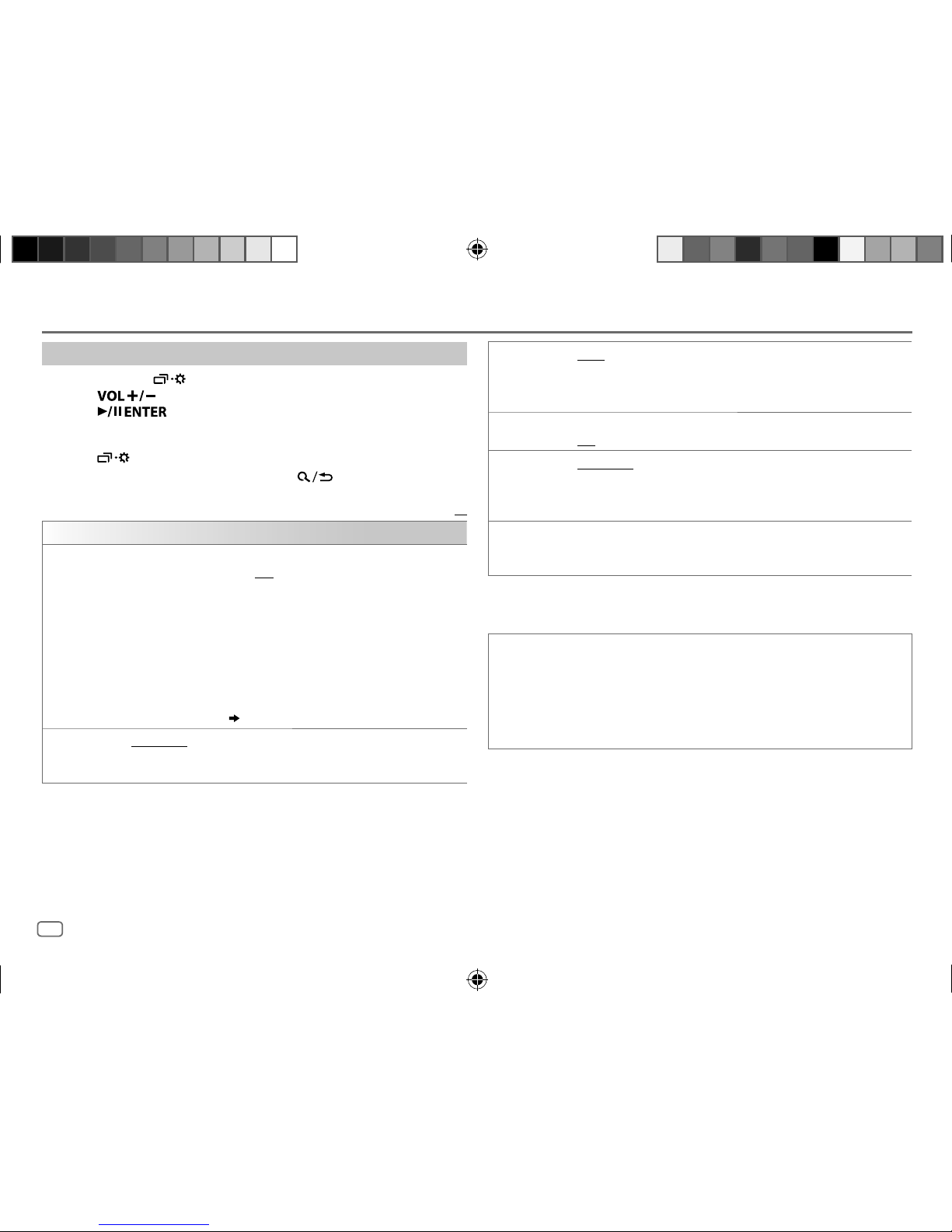
ENGLISH
6
Data Size: B6L (182 mm x 128 mm)
Book Size: B6L (182 mm x 128 mm)
Other settings
1
Press and hold .
2 Press to select an item
(
see the following table), then
press
.
3 Repeat step 2 until the desired item is selected/activated or follow
the instructions stated on the selected item.
4 Press to exit.
To return to the previous setting item, press .
Default:
XX
TUNER SETTING
RADIO TIMER
Turns on the radio at a specific time regardless of the current source.
1 ONCE/DAILY/WEEKLY/OFF
:Select how often the timer will be turned
on.
2 FM/AM
:Select the source.
3 01
to 18 (for FM)/01 to 06 (for AM):Select a preset station.
4
Set the activation day
*
1
and time.
“
M
” lights up when complete.
Radio Timer will not activate for the following cases.
•
The unit is turned off.
•
[OFF]
is selected for
[AM SRC]
in
[SOURCE SELECT]
after Radio Timer
for AM is selected.
( 4)
SSM
SSM 01–06/SSM 07–12/SSM 13–18
: Automatically presets up to 18
stations for FM. “SSM” stops flashing when the first 6 stations are stored.
Select
SSM 07–12/SSM 13–18
to store the following 12 stations.
RADIO
IF BAND AUTO
:Increases the tuner selectivity to reduce interference noises from
adjacent FM stations. (Stereo effect may be lost.);
WIDE
:Subjects to
interference noises from adjacent FM stations, but sound quality will not
be degraded and the stereo effect will remain.
MONO SET ON
:Improves the FM reception, but the stereo effect will be lost.;
OFF
:Cancels.
AREA N.AMERICA
: For North/Central/South America, AM/FM intervals:
10kHz/200kHz.;
S.AMERICA
:For some South American countries, AM/FM
intervals: 10kHz/50kHz.;
EUROPE
:For any other areas, AM/FM intervals:
9kHz/50kHz.
PTY SEARCH
*
2
Select a PTY code (see below).
If there is a station broadcasting a program of the same PTY code as you
have selected, that station is tuned in.
*
1
Selectable only when
[ONCE]
or
[WEEKLY]
is selected in step 1.
*
2
Only for FM source.
PTY code
NEWS, INFORM
(information),
SPORTS, TALK, ROCK, CLS ROCK
(classic rock),
ADLT HIT
(adult hits),
SOFT RCK
(softrock),
TOP 40, COUNTRY, OLDIES, SOFT
,
NOSTALGA
(nostalgia),
JAZZ, CLASSICL
(classical),
R & B
(rhythm and blues),
SOFT R&B
(soft rhythm and blues),
LANGUAGE, REL MUSC
(religious music),
REL TALK
(religious talk),
PERSNLTY
(personality),
PUBLIC, COLLEGE, HABL ESP
(Spanish talk),
MUSC ESP
(Spanish music),
HIP HOP, WEATHER
JS_JVC_KD_R890BT_K_EN_7.indd 6JS_JVC_KD_R890BT_K_EN_7.indd 6 7/5/2017 9:19:19 AM7/5/2017 9:19:19 AM
Page 9
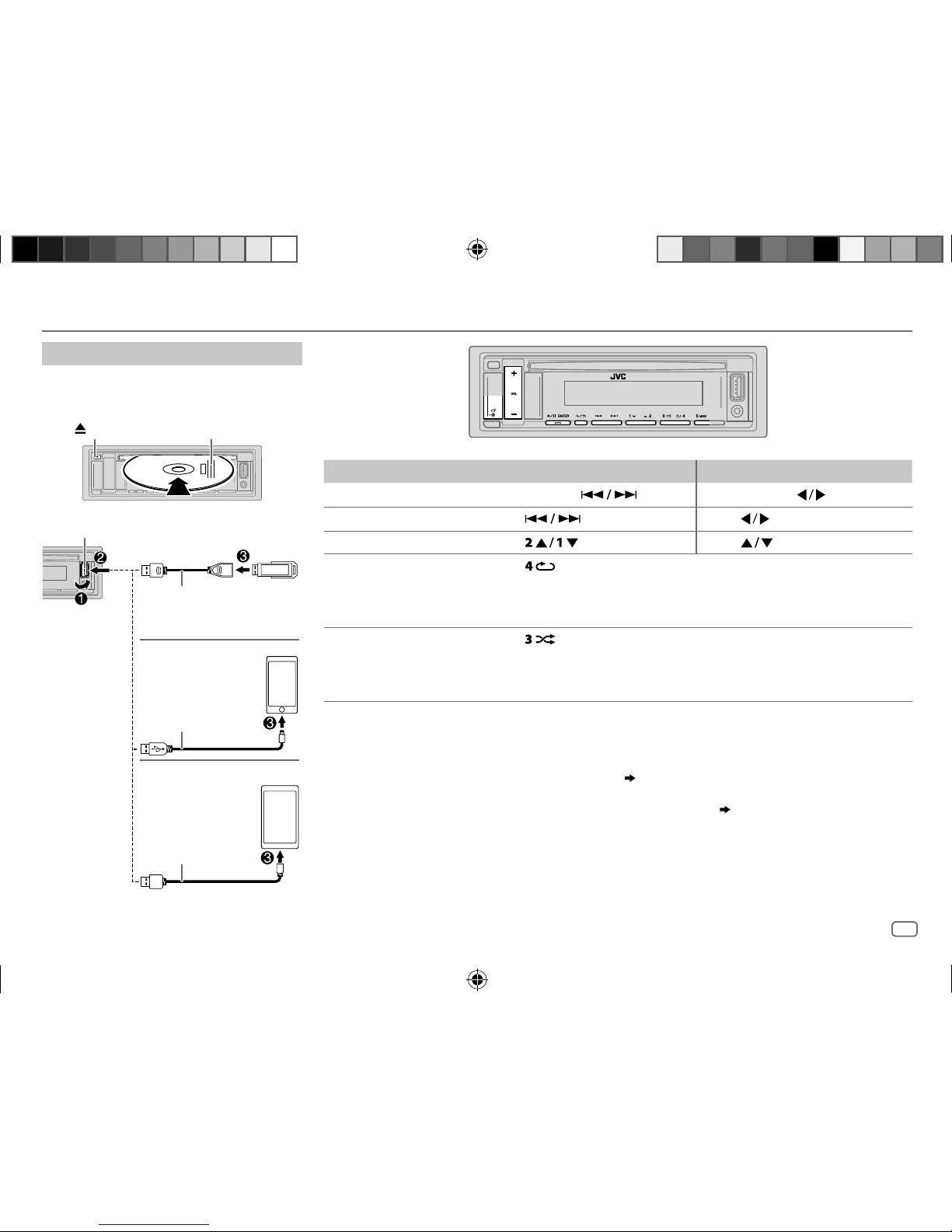
ENGLISH
7
Data Size: B6L (182 mm x 128 mm)
Book Size: B6L (182 mm x 128 mm)
CD/USB/iPod/ANDROID
To On the faceplate On the remote control
Reverse/Fast-forward
*
3
Press and hold .
Press and hold
.
Select a track/file Press
.
Press
.
Select a folder
*
4
Press . Press .
Repeat play
*
5
Press repeatedly.
TRACK REPEAT/ALL REPEAT
: Audio CD
TRACK REPEAT/FOLDER REPEAT/ALL REPEAT
: MP3/WMA/AAC/WAV/FLAC file
ONE REPEAT/ALL REPEAT/REPEAT OFF
: iPod or ANDROID
Random play
*
5
Press repeatedly.
ALL RANDOM/RANDOM OFF
: Audio CD
FOLDER RANDOM/ALL RANDOM/RANDOM OFF
: MP3/WMA/AAC/WAV/FLAC file
SONG RANDOM/ALL RANDOM/RANDOM OFF
: iPod or ANDROID
*
1
Do not leave the cable inside the car when not using.
*
2
When connecting an Android device, “Press [VIEW] to install JVC MUSIC PLAY APP” is shown. Follow the instructions to install
the application. You can also install the latest version of JVC MUSIC PLAY application on your Android device before connecting.
*
3
For ANDROID: Applicable only when
[AUTO MODE]
is selected.
( 8)
*
4
For CD: Only for MP3/WMA/AAC files. This does not work for iPod/ANDROID.
*
5
For iPod/ANDROID: Applicable only when
[HEAD MODE]/[AUTO MODE]
is selected.
( 8)
Start playback
The source changes automatically and
playback starts.
CD
Eject disc
Label side
USB input terminal
USB 2.0 cable
*
1
(commercially available)
USB cable
*
1
(commercially available)
USB
ANDROID
*
2
Accessory of the
iPod/iPhone
*
1
iPod/iPhone
JS_JVC_KD_R890BT_K_EN_7.indd 7JS_JVC_KD_R890BT_K_EN_7.indd 7 7/5/2017 9:19:20 AM7/5/2017 9:19:20 AM
Page 10
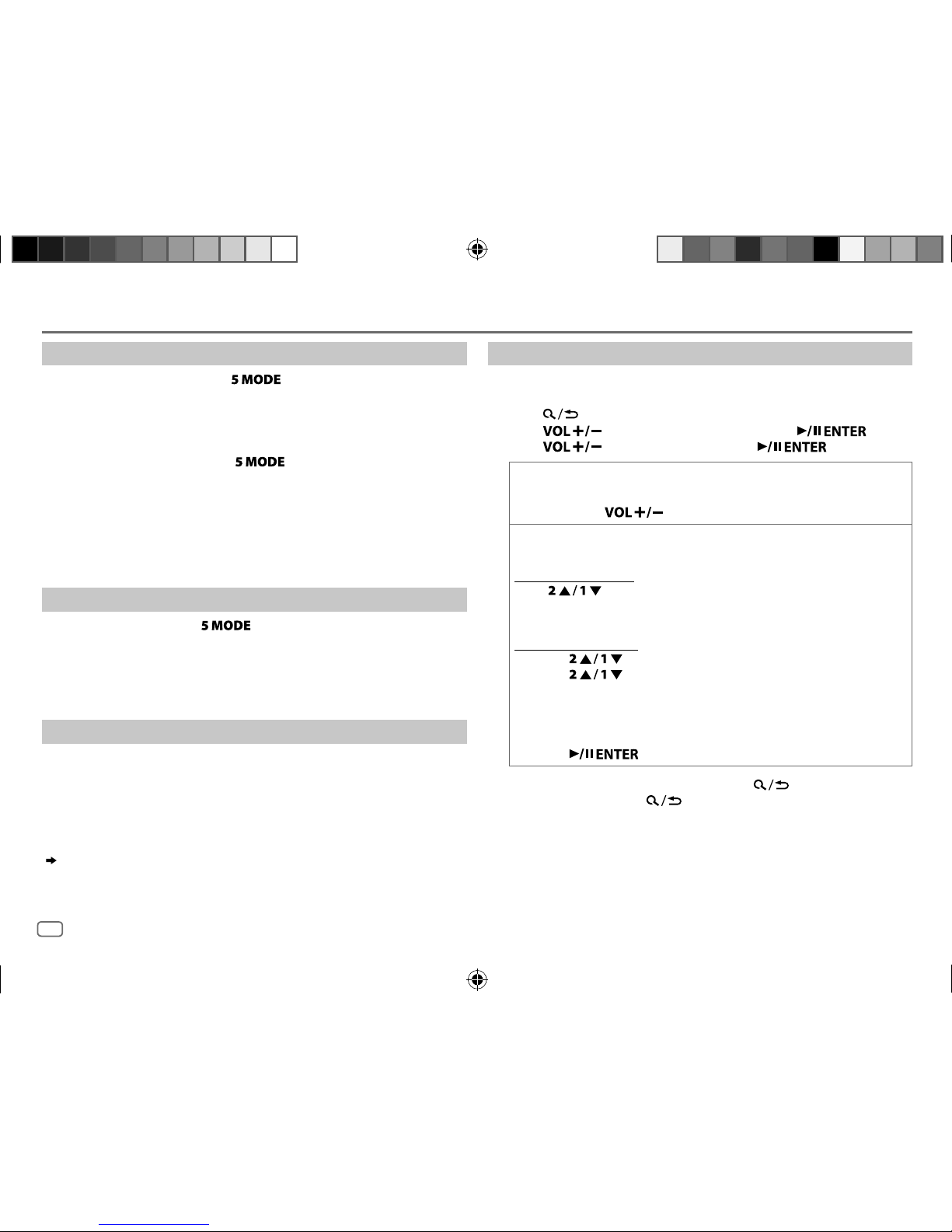
ENGLISH
8
Data Size: B6L (182 mm x 128 mm)
Book Size: B6L (182 mm x 128 mm)
Select control mode
While in iPodUSB source, press repeatedly.
HEAD MODE
: Control iPod from this unit.
IPHONE MODE
: Control iPod using the iPod itself. However, you can still
play/pause or file skip from this unit.
While in ANDROID source, press repeatedly.
AUTO MODE
: Control Android device from this unit via JVC MUSIC PLAY
application installed in the Android device.
AUDIO MODE
: Control Android device using the Android device itself via
other media player applications installed in the Android
device. However, you can still play/pause or file skip from
this unit.
Select music drive
While in USB source, press repeatedly.
Stored songs in the following drive will be played back.
• Selected internal or external memory of a smartphone (Mass Storage
Class).
• Selected drive of a multiple drives device.
Settings to use JVC Remote application
JVC Remote application is designed to control the JVC car receiver’s
operations from the iPhone/iPod (via USB input terminal).
Preparation:
Install the latest version of JVC Remote application on your device before
connecting.
You can make the settings in the same way as connection via Bluetooth.
( 18)
Select a file from a folder/list
For iPod/ANDROID, applicable only when
[HEAD MODE]/[AUTO MODE]
is
selected.
1 Press .
2 Press to select a folder/list, then press .
3 Press to select a file, then press .
Quick search
(applicable only for CD, USB, and ANDROID source)
If you have many files, you can search through them quickly.
Press and hold to browse through the list quickly.
Alphabet search
(applicable only for iPod USB and ANDROID source)
You can search for a file according to the first character.
For iPodUSB source
Press
to select the desired character (A to Z, 0to9,
OTHERS).
• Select “OTHERS” if the first character is other than AtoZ, 0to9.
For ANDROID source
1
Press to enter character search.
2 Press to select the desired character.
^A^ : Upper case (A to Z)
_A_ : Lower case (a to z)
-0- : Numbers (0 to 9)
-OTHERS- : Character other than A to Z, 0 to 9
3 Press to start searching.
• To return to the previous setting item, press
.
• To cancel, press and hold
.
CD/USB/iPod/ANDROID
JS_JVC_KD_R890BT_K_EN_7.indd 8JS_JVC_KD_R890BT_K_EN_7.indd 8 7/5/2017 9:19:22 AM7/5/2017 9:19:22 AM
Page 11
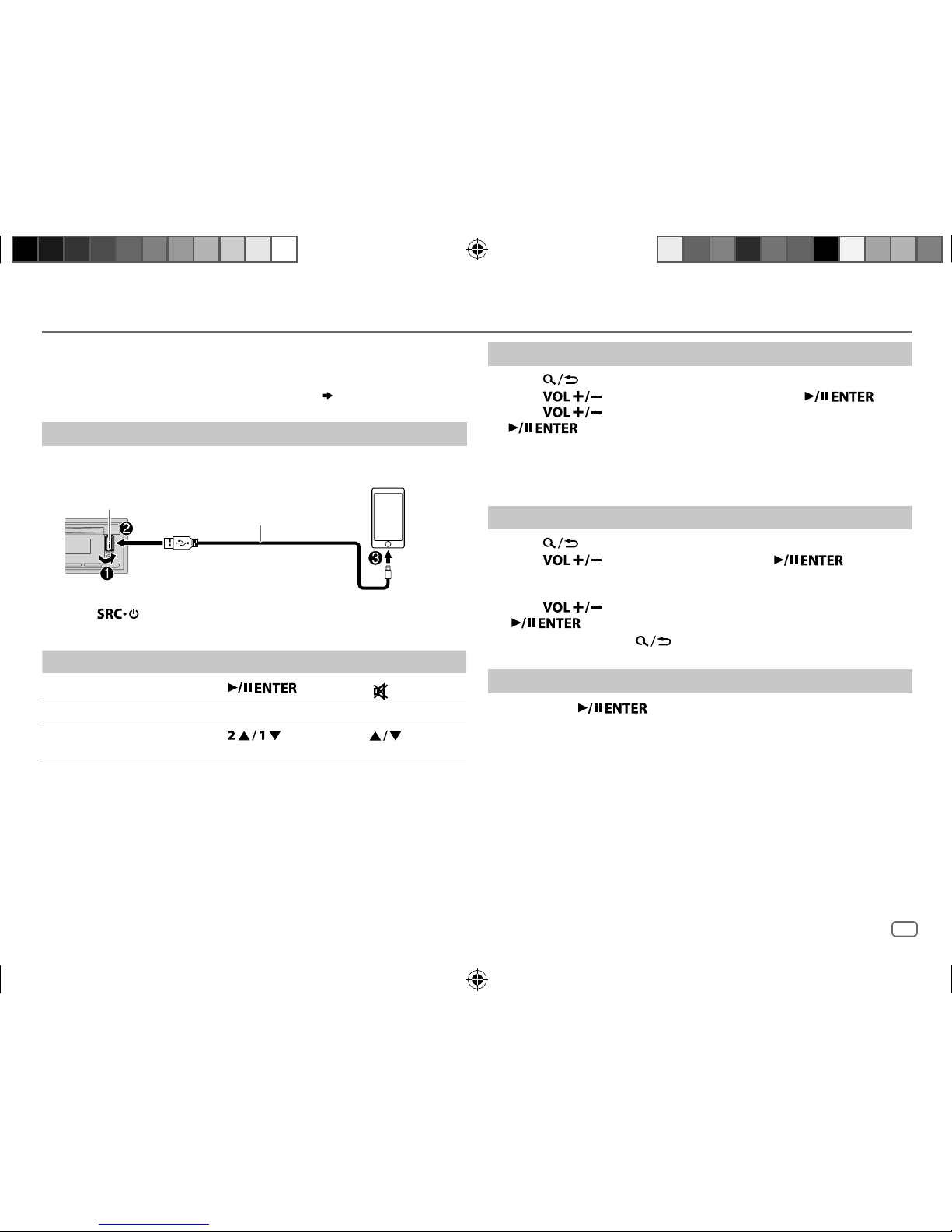
ENGLISH
9
Data Size: B6L (182 mm x 128 mm)
Book Size: B6L (182 mm x 128 mm)
Pandora®
Preparation:
Install the latest version of the Pandora application on your device
(iPhone/iPod touch), then create an account and log in to Pandora.
• Select
[ON]
for
[PANDORA SRC]
in
[SOURCE SELECT]. ( 4)
Start listening
1
Open the Pandora application on your device.
2 Connect your device to the USB input terminal.
3 Press repeatedly to select PANDORA.
Broadcast starts automatically.
To On the faceplate On the remote control
Playback/pause Press .
Press
.
Skip a track
Press T. Press I.
Thumbs up or thumbs
down*
2
Press . Press .
*
1
Do not leave the cable inside the car when not using.
*
2
If thumbs down is selected, the current track is skipped.
Create and store a new station
1
Press .
2 Press to select
[NEW STATION]
, then press .
3 Press to select
[FROM TRACK]
or
[FROM ARTIST]
, then press
.
A new station is created based on the current song or artist.
4 Press and hold one of the number buttons (3, 4, 5 or 6) to store.
To select a stored station: Press one of the number buttons (3, 4, 5 or 6).
Search for a registered station
1
Press .
2 Press to select an item, then press .
[BY DATE]:
According to the registered date
[A-Z]:
By alphabetical order
3 Press to select the desired station, then press
.
To cancel, press and hold .
Bookmark current song information
Press and hold .
“BOOKMARKED” appears and the information is stored to your device.
• The bookmark is available on your Pandora account but not on this
unit.
USB input terminal
Accessory of the iPod/iPhone
*
1
JS_JVC_KD_R890BT_K_EN_7.indd 9JS_JVC_KD_R890BT_K_EN_7.indd 9 7/5/2017 9:19:23 AM7/5/2017 9:19:23 AM
Page 12

ENGLISH
10
Data Size: B6L (182 mm x 128 mm)
Book Size: B6L (182 mm x 128 mm)
iHeartRadio®
Preparation:
Install the latest version of iHeartAuto application on your device
(iPhone/iPod touch), then create an account and log in to iHeartRadio.
• Select
[ON]
for
[IHEART SRC]
in
[SOURCE SELECT]. ( 4)
Start listening
1
Open the iHeartAuto application on your device.
2 Connect your device to the USB input terminal.
3 Press repeatedly to select IHEARTRADIO.
Broadcast starts automatically
*
Do not leave the cable inside the car when not using.
To On the faceplate On the remote control
Playback/pause Press .
Press
.
Skip a track for
custom station
Press T. Press I.
Thumbs up or
thumbs down
Press
.
Press
.
Create a new/
custom station
Press and hold
.
( Not available )
Scan for live station
1 Press 3 to start
scanning.
2 Press 3 again to listen
to the station.
( Not available )
Search and store a station
1
Press .
2 Press to select a category, then press .
3 Press to select the desired station, then press
.
When a city list appears, you can search cities in alphabetical order by
pressing
quickly.
To cancel, press and hold .
To store a station: Press and hold one of the number buttons (4, 5 or 6).
To select a stored station: Press one of the number buttons (4, 5 or 6).
USB input terminal
Accessory of the iPod/iPhone
*
JS_JVC_KD_R890BT_K_EN_7.indd 10JS_JVC_KD_R890BT_K_EN_7.indd 10 7/5/2017 9:19:25 AM7/5/2017 9:19:25 AM
Page 13

ENGLISH
11
Data Size: B6L (182 mm x 128 mm)
Book Size: B6L (182 mm x 128 mm)
Spotify
Preparation:
Install the latest version of the Spotify application on your device (iPhone/
iPod touch), then create an account and log in to Spotify.
• Select
[ON]
for
[SPOTIFY SRC]
in
[SOURCE SELECT]. ( 4)
Start listening
1
Open the Spotify application on your device.
2 Connect your device to the USB input terminal.
3 Press repeatedly to select SPOTIFY.
Broadcast starts automatically
*
Do not leave the cable inside the car when not using.
To On the faceplate On the remote control
Playback/pause
Press
.
Press
.
Skip a track
Press S
*
1
/ T. Press H
*
1
/ I.
Thumbs up or
thumbs down
*
2
Press . Press .
Start radio Press and hold 5. ( Not available )
To On the faceplate On the remote control
Repeat play
*
3
Press repeatedly.
ALL REPEAT, ONE REPEAT
*
1
,
REPEAT OFF
( Not available )
Random play
*
3
Press repeatedly.
*
1
ALL RANDOM, RANDOM OFF
( Not available )
*
1
Available for premium account users only.
*
2
This feature is available for tracks in Radio only. If thumbs down is selected, the current
track is skipped.
*
3
Available for tracks in Playlists only.
Save favorite song information
While listening to the Radio on Spotify...
Press and hold .
“SAVED” appears and the information is stored to “Your Music” or “Your
Library” on your Spotify account.
To unsave, repeat the same procedure.
“REMOVED” appears and the information is removed from “Your Music”
or “Your Library” on your Spotify account.
Search for a song or station
1
Press .
2 Press to select a list type, then press .
The list types displayed differ depending on the information sent
from Spotify.
3 Press to select the desired song or station, then press
.
You can browse through the list quickly by press and hold
.
To cancel, press and hold .
USB input terminal
Accessory of the iPod/iPhone*
JS_JVC_KD_R890BT_K_EN_7.indd 11JS_JVC_KD_R890BT_K_EN_7.indd 11 7/5/2017 9:19:27 AM7/5/2017 9:19:27 AM
Page 14

ENGLISH
12
Data Size: B6L (182 mm x 128 mm)
Book Size: B6L (182 mm x 128 mm)
Pair and connect a Bluetooth device for the first time
1
Press to turn on the unit.
2 Search and select “KD-R8 BT” on the Bluetooth device.
“BTPAIRING” flashes on the display.
• For some Bluetooth devices, you may need to enter the Personal Identification Number
(PIN) code immediately after searching.
3 Perform (A) or (B) depending on what appears on the display.
For some Bluetooth devices, pairing sequence may vary from the steps described below.
(A) “[Device Name]”
“XXXXXX” “ENTER–YES” “BACK–NO”
“XXXXXX” is a 6-digit passkey randomly generated during each pairing.
Ensure that the passkeys appear on the unit and Bluetooth device are the same.
Press to confirm the passkey.
Operate the Bluetooth device to confirm the passkey.
(B) “[Device Name]”
“ENTER–YES” “BACK–NO”
Press to start pairing.
• If “PAIRING” “PIN 0000” scrolls on the display, enter the PIN code “0000” into the
Bluetooth device.
You can change to a desired PIN code before pairing.
( 16)
• If only “PAIRING” appears, operate the Bluetooth device to confirm pairing.
“PAIRING COMPLETED” appears when pairing is completed and “ ” will light up when the
Bluetooth connection is established.
• This unit supports Secure Simple Pairing (SSP).
• Up to five devices can be registered (paired) in total.
• Once the pairing is completed, the Bluetooth device will remain registered in the unit even if
you reset the unit. To delete the paired device,
16, [DEVICE DELETE]
.
• A maximum of two Bluetooth phones and one Bluetooth audio device can be connected at
any time.
However, while in BT AUDIO source, you can connect to five Bluetooth audio devices and
switch between these five devices. (
17
)
• Some Bluetooth devices may not automatically connect to the unit after pairing. Connect the
device to the unit manually.
• Refer to the instruction manual of the Bluetooth device for more information.
BLUETOOTH®
BLUETOOTH — Connection
Supported Bluetooth profiles
– Hands-Free Profile (HFP)
– Advanced Audio Distribution Profile (A2DP)
– Audio/Video Remote Control Profile (AVRCP)
– Serial Port Profile (SPP)
– Phonebook Access Profile (PBAP)
Supported Bluetooth codecs
– Sub Band Codec (SBC)
– Advanced Audio Coding (AAC)
Connect the microphone
Secure using cord clamps
(not supplied) if necessary.
Microphone (supplied)
Rear panel
Microphone input jack
Adjust the microphone
angle
JS_JVC_KD_R890BT_K_EN_7.indd 12JS_JVC_KD_R890BT_K_EN_7.indd 12 7/5/2017 9:19:28 AM7/5/2017 9:19:28 AM
Page 15

ENGLISH
13
Data Size: B6L (182 mm x 128 mm)
Book Size: B6L (182 mm x 128 mm)
Auto Pairing
When you connect iPhone/iPod touch/
Android device to the USB input terminal,
pairing request (via Bluetooth) is automatically
activated.
Press
to pair once you have
confirmed the device name.
Automatic pairing request is activated only if:
– Bluetooth function of the connected device is
turned on.
–
[AUTO PAIRING]
is set to
[ON]. ( 16)
– JVC MUSIC PLAY application is installed on
the Android device
( 7)
and
[AUTO MODE]
is
selected
( 8)
.
BLUETOOTH — Mobile phone
Receive a call
When there is an incoming call:
• The buttons will blink in the blinking pattern you have selected in
[RING ILLUMI]. ( 14)
• The unit answers the call automatically if
[AUTO ANSWER]
is set to a selected time.
( 14)
During a call:
• The buttons stop blinking.
• If you turn off the unit or detach the faceplate, the Bluetooth connection is disconnected.
The following operations may differ or not available depending on the connected phone.
To On the faceplate On the remote control
First incoming call...
Answer a call
Press
or .
Press
.
Reject a call
Press and hold
or .
Press and hold
.
End a call
Press and hold
or .
Press and hold
.
BLUETOOTH®
JS_JVC_KD_R890BT_K_EN_7.indd 13JS_JVC_KD_R890BT_K_EN_7.indd 13 7/5/2017 9:19:31 AM7/5/2017 9:19:31 AM
Page 16

ENGLISH
14
Data Size: B6L (182 mm x 128 mm)
Book Size: B6L (182 mm x 128 mm)
To On the faceplate On the remote control
While talking on the first incoming call...
Answer another incoming
call and hold the current
call
Press
or .
( Not available )
Reject another incoming
call
Press and hold
or
.
( Not available )
While having two active calls...
End current call and
activate held call
Press and hold
or
.
Press and hold
.
Swap between the
current call and held call
Press
.
( Not available )
Adjust the phone volume
*
1
[00]
to
[35]
(Default:
[15]
)
Press
*
2
during
a call.
Press
*
2
or
during a call.
Switch between hands-free
and private talk modes
*
3
Press during a call.
( Not available )
*
1
This adjustment will not affect the volume of the other sources.
*
2
Press and hold to continuously increase the volume to 15.
*
3
Operations may vary according to the connected Bluetooth device.
Improve the voice quality
While talking on the phone....
1 Press and hold .
2 Press to select an item
(
see the following table), then press
.
3 Repeat step 2 until the desired item is selected or activated.
4 Press to exit.
To return to the previous setting item, press .
Default:
XX
MIC GAIN LEVEL –10
to
LEVEL +10(LEVEL –04
):The sensitivity of the
microphone increases as the number increased.
NR LEVEL LEVEL –05
to
LEVEL +05(LEVEL 00
):Adjust the noise
reduction level until the least noise is being heard during a
phone conversation.
ECHO CANCEL LEVEL –05
to
LEVEL +05(LEVEL 00
):Adjust the echo
cancellation delay time until the least echo is being heard
during a phone conversation.
Make the settings for receiving a call
1
Press to enter Bluetooth mode.
2 Press to select an item
(
see the following table),
then press
.
3 Repeat step 2 until the desired item is selected or
activated.
To return to the previous setting item, press
.
Default:
XX
SETTINGS
AUTO ANSWER
01 SEC
to
30 SEC
:The unit answers incoming call
automatically in the selected time (in seconds).;
OFF
:Cancels.
RING ILLUMI BLINK 01
to
BLINK 05(BLINK 02
): Selects the blinking
pattern for the buttons as notification when there is an
incoming call.;
OFF
:Cancels.
BATT/SIGNAL*AUTO
:Shows the strength of the battery and signal when the
unit detects a Bluetooth device and the Bluetooth device is
connected.;
OFF
:Cancels.
*
Functionality depends on the type of the phone used.
BLUETOOTH®
JS_JVC_KD_R890BT_K_EN_7.indd 14JS_JVC_KD_R890BT_K_EN_7.indd 14 7/5/2017 9:19:33 AM7/5/2017 9:19:33 AM
Page 17

ENGLISH
15
Data Size: B6L (182 mm x 128 mm)
Book Size: B6L (182 mm x 128 mm)
Make a call
You can make a call from the call history, phonebook, or dialing the number. Call by
voice is also possible if your mobile phone has the feature.
1 Press to enter Bluetooth mode.
“(First device name)” appears.
• If two Bluetooth phones are connected, press
again to switch to another
phone.
“(Second device name)” appears.
2 Press to select an item
(
see the following table), then press .
3 Repeat step 2 until the desired item is selected/activated or follow the instructions
stated on the selected item.
To return to the previous setting item, press
.
RECENT CALL
(Applicable only if the phone supports PBAP.)
1
Press to select a name or a phone number.
• “<” indicates call received, “>“ indicates call made, “M” indicates call missed.
• “NO HISTORY” appears if there is no recorded call history or call number.
2
Press to call.
PHONEBOOK
(Applicable only if the phone supports PBAP.)
1
Press to select the desired letter (A to Z, 0to9, and OTHERS).
• “OTHERS” appears if the first character is other than Ato Z, 0 to 9.
2
Press to select a name, then press .
3
Press to select a phone number, then press to call.
•
The phonebook of the connected phone is automatically transferred to the unit when
pairing.
•
This unit can display only non-accent letters. (Accent letters such as “Ú” is showns as “U”.)
DIAL NUMBER
1
Press to select a number (0 to 9) or character ( , #, +).
2
Press to move the entry position.
Repeat steps
1
and 2 until you finish entering the phone number.
3
Press to call.
VOICE
Speak the name of the contact you want to call or the voice command to control the phone
functions.
( Make a call using voice recognition)
BLUETOOTH®
Make a call using voice recognition
1
Press and hold to activate the connected
phone.
2 Speak the name of the contact you want to call or
the voice command to control the phone functions.
• Supported Voice Recognition features vary for each
phone. Refer to the instruction manual of the connected
phone for details.
• This unit also supports the intelligent personal assistant
function of iPhone.
Settings in memory
Store a contact in memory
You can store up to 6 contacts into the number buttons
(1 to 6).
1 Press to enter Bluetooth mode.
2 Press to select
[RECENT CALL], [PHONEBOOK]
or
[DIAL NUMBER]
, then press .
3 Press to select a contact or enter a phone
number.
If a contact is selected, press
to show the
phone number.
4 Press and hold one of the number buttons (1 to 6).
“MEMORY P(selected preset number)” appears when
the contact is stored.
To erase a contact from the preset memory, select
[DIAL NUMBER]
in step 2 and store a blank number.
Make a call from memory
1
Press to enter Bluetooth mode.
2 Press one of the number buttons (1 to 6).
3 Press to call.
“NO PRESET” appears if there is no contact stored.
JS_JVC_KD_R890BT_K_EN_7.indd 15JS_JVC_KD_R890BT_K_EN_7.indd 15 7/5/2017 9:19:35 AM7/5/2017 9:19:35 AM
Page 18

ENGLISH
16
Data Size: B6L (182 mm x 128 mm)
Book Size: B6L (182 mm x 128 mm)
Bluetooth mode settings
1
Press and hold .
2 Press to select an item
(
see the following table), then press .
3 Repeat step 2 until the desired item is selected/activated or follow the instructions
stated on the selected item.
4 Press to exit.
To return to the previous setting item, press .
Default:
XX
BT MODE
PHONE SELECT
*
Selects the phone or audio device to connect or disconnect.
“
” appears in front of the device name when connected.
“
” appears in front of the current playback audio device.
AUDIO SELECT
*
DEVICE DELETE
1
Press to select a device to delete, then press .
2
Press to select
[YES]
or
[NO]
, then press .
PIN CODE EDIT
(0000)
Changes the PIN code (up to 6 digits).
1
Press to select a number.
2
Press to move the entry position.
Repeat steps
1
and 2 until you finish entering the PIN code.
3
Press to confirm.
RECONNECT ON
:The unit automatically reconnect when the last connected Bluetooth device is within range.;
OFF
:Cancels.
AUTO PAIRING ON
:The unit automatically pair supported Bluetooth device (iPhone/iPod touch/Android device)
when it is connected through USB input terminal.Depending on the operating system of the
connected device, this function may not work. ;
OFF
:Cancels.
INITIALIZE YES
:Initializes all the Bluetooth settings (including stored pairing, phonebook, and etc.).;
NO
:Cancels.
INFORMATION MYBTNAME
: Displays the unit name (“KD-R8 BT”).; MY
ADDRESS
: Shows address of this
unit.
*
You can only connect a maximum of two Bluetooth phones and one Bluetooth audio device at any time.
BLUETOOTH®
Bluetooth compatibility check mode
You can check the connectivity of the supported
profile between the Bluetooth device and the unit.
• Make sure there is no Bluetooth device paired.
1 Press and hold .
“BLUETOOTH”
“CHECK MODE” appears.
“SEARCH NOW USING PHONE”
“PIN IS 0000”
scrolls on the display.
2 Search and select “KD-R8 BT” on the Bluetooth
device within 3minutes.
3 Perform (A), (B) or (C) depending on what
appears on the display.
(A) “PAIRING”
“XXXXXX” (6-digit passkey):
Ensure that the same passkey appears on the
unit and Bluetooth device, then operate the
Bluetooth device to confirm the passkey.
(B) “PAIRING”
“PIN IS 0000”: Enter “0000” on
the Bluetooth device.
(C) “PAIRING”: Operate the Bluetooth device to
confirm pairing.
After pairing is successful, “PAIRING OK”
“[Device
Name]” appears and Bluetooth compatibility check
starts.
If “CONNECT NOW USING PHONE” appears, operate
the Bluetooth device to allow phonebook access to
continue.
“TESTING” flashes on the display.
JS_JVC_KD_R890BT_K_EN_7.indd 16JS_JVC_KD_R890BT_K_EN_7.indd 16 7/5/2017 9:19:37 AM7/5/2017 9:19:37 AM
Page 19

ENGLISH
17
Data Size: B6L (182 mm x 128 mm)
Book Size: B6L (182 mm x 128 mm)
The connectivity result flashes on the display.
“PAIRING OK” and/or “HANDS-FREE OK”
*
1
and/
or “AUD.STREAM OK”
*
2
and/or “PBAP OK”
*
3
:
Compatible
*
1
Compatible with Hands-Free Profile (HFP)
*
2
Compatible with Advanced Audio Distribution Profile (A2DP)
*
3
Compatible with Phonebook Access profile (PBAP)
After 30 seconds, “PAIRING DELETED” appears to
indicate that pairing has been deleted, and the
unit exits check mode.
• To cancel, press and hold
to turn off the
power, then turn on the power again.
BLUETOOTH®
BLUETOOTH — Audio
Audio player via Bluetooth
1
Press repeatedly to select BTAUDIO (or press SOURCE on the remote control).
• Pressing
enters BT AUDIO directly.
2 Operate the Bluetooth audio player to start playback.
To On the faceplate On the remote control
Playback/pause
Press
.
Press
.
Select group or folder Press
. Press .
Reverse skip/Forward skip Press
.
Press
.
Reverse/Fast-forward Press and hold
.
Press and hold
.
Repeat play Press
repeatedly.
TRACK REPEAT/ALL REPEAT/REPEAT OFF
( Not available )
Random play
Press
repeatedly.
GROUP RANDOM/ALL RANDOM/RANDOM OFF
( Not available )
Select a file from a folder/list Refer to “Select a file from a folder/list”
on page 8.
( Not available )
Switch between connected
Bluetooth audio devices
Press 5.
*
( Not available )
*
Pressing the “Play” key on the connected device itself also causes switching of sound output from the device.
Operations and display indications may differ according to their availability on the connected
device.
While in BT AUDIO source, you
can connect to five Bluetooth
audio devices and switch
between these five devices.
JS_JVC_KD_R890BT_K_EN_7.indd 17JS_JVC_KD_R890BT_K_EN_7.indd 17 7/5/2017 9:19:39 AM7/5/2017 9:19:39 AM
Page 20

ENGLISH
18
Data Size: B6L (182 mm x 128 mm)
Book Size: B6L (182 mm x 128 mm)
STATUS
Shows the status of the selected device.
IOS CONNECTED
: You are able to use the application using the iPhone/iPod
connected via Bluetooth or USB input terminal.
IOS NOT CONNECTED
: No IOS device is connected to use the application.
ANDROID CONNECTED
: You are able to use the application using the Android
smartphone connected via Bluetooth.
ANDROID NOT CONNECTED
: No Android device is connected to use the
application.
Listen to iPhone/iPod via Bluetooth
You can listen to the songs on the iPhone/iPod via Bluetooth on this unit.
Press repeatedly to select iPodBT.
• You can operate the iPod/iPhone in the same way as iPod/iPhone via
USB input terminal.
( 7)
• If you plug in an iPhone/iPod to the USB input terminal while listening
to iPodBT source, the source automatically change to iPodUSB. Press
to select iPodBT if the device is still connected via Bluetooth.
Internet radio via Bluetooth
You can listen to internet radio (Pandora , iHeartRadio and Spotify) on
iPhone/iPod touch/Android device via Bluetooth on this unit.
• Make sure the USB input terminal is not connected to any device.
Listen to Pandora
Preparation:
Select
[ON]
for
[PANDORA SRC]
in
[SOURCE SELECT]. ( 4)
1 Open the Pandora application on your device.
2 Connect your device via Bluetooth connection.
( 12)
3 Press repeatedly to select PANDORA (for iPhone/iPod) or
PANDORA BT (for Android device).
The source switches and broadcast starts automatically.
• You can operate Pandora in the same way as Pandora via USB input
terminal.
( 9)
BLUETOOTH®
Settings to use JVC Remote application
JVC Remote application is designed to control the JVC car receiver’s
operations from iPhone/iPod (via Bluetooth or via USB input terminal) or
Android smartphone (via Bluetooth).
Preparation:
Install the latest version of JVC Remote application on your device before
connecting.
1 Press and hold .
2 Press to select an item
(
see the following table), then
press
.
3 Repeat step 2 until the desired item is selected or activated.
4 Press to exit.
To return to the previous setting item, press .
Default:
XX
REMOTE APP
SELECT
Select the device (IOS or ANDROID) to use the application.
IOS YES
:Selects iPhone/iPod to use the application via Bluetooth or connected
via USB input terminal.;
NO
:Cancels.
If IOS is selected, select iPod BT source (or iPod USB if your iPhone/iPod is
connected via USB input terminal) to activate the application.
•
The connectivity of the application will be interrupted or disconnected if:
– You change from iPod BT source to any playback source connected via
the USB input terminal.
– You change from iPod USB source to iPod BT source.
ANDROID YES
:Selects Android smartphone to use the application via Bluetooth.;
NO
:Cancels.
ANDROID
LIST
*
Selects the Android smartphone to use from the list.
*
Displayed only when
[ANDROID]
of
[SELECT]
is set to
[YES]
.
JS_JVC_KD_R890BT_K_EN_7.indd 18JS_JVC_KD_R890BT_K_EN_7.indd 18 7/5/2017 9:19:40 AM7/5/2017 9:19:40 AM
Page 21

ENGLISH
19
Data Size: B6L (182 mm x 128 mm)
Book Size: B6L (182 mm x 128 mm)
Use a portable audio player
1
Connect a portable audio player (commercially available).
2 Select
[ON]
for
[BUILT-IN AUX]
in
[SOURCE SELECT]. ( 4)
3 Press repeatedly to select AUX.
4 Turn on the portable audio player and start playback.
Use a 3-core plug head stereo mini plug for optimum audio
output.
3.5mm (1/8") stereo mini plug with “L”
shaped connector (commercially available)
Portable audio player
Auxiliary input jack
AUX
Listen to iHeartRadio
Preparation:
Select
[ON]
for
[IHEART SRC]
in
[SOURCE SELECT]. ( 4)
1 Open the iHeartAuto application on your device.
2 Connect your device via Bluetooth connection.
( 12)
3 Press repeatedly to select IHEARTRADIO.
The source switches and broadcast starts automatically.
• You can operate iHeartRadio in the same way as iHeartRadio via USB
input terminal.
( 10)
Listen to Spotify
Preparation:
Select
[ON]
for
[SPOTIFY SRC]
in
[SOURCE SELECT]. ( 4)
1 Open the Spotify application on your device.
2 Connect your device via Bluetooth connection.
( 12)
3 Press repeatedly to select SPOTIFY (for iPhone/iPod) or
SPOTIFY BT (for Android device).
The source switches and broadcast starts automatically.
• You can operate Spotify in the same way as Spotify via USB input
terminal.
( 11)
BLUETOOTH®
JS_JVC_KD_R890BT_K_EN_7.indd 19JS_JVC_KD_R890BT_K_EN_7.indd 19 7/5/2017 9:19:41 AM7/5/2017 9:19:41 AM
Page 22

ENGLISH
20
Data Size: B6L (182 mm x 128 mm)
Book Size: B6L (182 mm x 128 mm)
AUDIO SETTINGS
PRO EQ
Adjust your own sound settings.
•
The settings are stored to
[USER]
.
•
The settings made may affect the current settings of
[EASY EQ]
.
62.5HZ
LEVEL –09
to
LEVEL +09 (LEVEL 00)
: Adjusts the level to memorize for each source.
(Before making an adjustment, select the source you want to adjust.)
ON
:Turns on the extended bass.;
OFF
:Cancels.
100HZ/160HZ/250HZ/400HZ/630HZ/1KHZ/1.6KHZ/2.5KHZ/4KHZ/6.3KHZ/10KHZ
/
16kHZ
LEVEL –09
to
LEVEL +09 (LEVEL 00):
Adjusts the level to memorize for each source.
(Before making an adjustment, select the source you want to adjust.)
Q FACTOR 1.35/1.50/2.00
:Adjust the quality factor.
AUDIO CONTROL
BASS BOOST
LEVEL +01
to
LEVEL +05
: Selects your preferred bass boost level.;
OFF
:Cancels.
LOUDNESS LEVEL 01/LEVEL 02
:Boosts low or high frequencies to produce a well-
balanced sound at low volume.;
OFF
:Cancels.
SUB.W LEVEL
*
1
SPK-OUT
*
2
(Not applicable when 3-way crossover is selected.)
SUB.W 00
to
SUB.W +06(SUB.W +03
):Adjusts the
output level of the subwoofer connected via speaker lead.
( 34)
PRE-OUT
*
3
SUB.W –50
to
SUB.W +10(SUB.W 00
):Adjusts the
output level of the subwoofer connected to the lineout
terminals (SW or REAR/SW) through an external amplifier.
( 34)
SUBWOOFER
SET
*
3
ON
: Turns on the subwoofer output.;
OFF
:Cancels.
*
1, *2, *3:
( 21)
1 Press and hold .
2 Press to select an item (see the following table), then
press
.
3 Repeat step 2 until the desired item is selected/activated or follow
the instructions stated on the selected item.
4 Press to exit.
To return to the previous setting item, press .
Default:
XX
EQ SETTING
PRESET EQ
Select a preset equalizer suitable to the music genre.
•
Select
[USER]
to use the settings made in
[EASY EQ]
or
[PRO EQ]
.
FLAT/DRVN 3/DRVN 2/DRVN 1/HARD ROCK/HIP HOP/JAZZ/POP
/
R&B/USER/CLASSICAL
Drive equalizer (
DRVN 3/DRVN 2/DRVN 1)
boosts specific frequencies in
the audio signal to reduce the noise heard from outside the car or running
noise of the tyres.
EASY EQ
Adjust your own sound settings.
•
The settings are stored to
[USER]
.
•
The settings made may affect the current settings of
[PRO EQ]
.
SUB.W SP
*1*
2
: 00to
+06
(Default:
+03
SUB.W
*1*
3
:
–50
to
+10 00
BASS
:
LVL–09
to
LVL+09 LVL 00
MID
:
LVL–09
to
LVL+09 LVL 00
TRE
:
LVL–09
to
LVL+09 LVL 00
)
JS_JVC_KD_R890BT_K_EN_7.indd 20JS_JVC_KD_R890BT_K_EN_7.indd 20 7/5/2017 9:19:43 AM7/5/2017 9:19:43 AM
Page 23

ENGLISH
21
Data Size: B6L (182 mm x 128 mm)
Book Size: B6L (182 mm x 128 mm)
AUDIO SETTINGS
FADER
(Not applicable when 3-way crossover is selected.)
POSITION R15
to
POSITION F15(POSITION 00
):Adjusts the front and
rear speaker output balance.
BALANCE
*
4
POSITION L15
to
POSITION R15(POSITION 00
):Adjusts the left and
right speaker output balance.
VOLUMEADJUST LEVEL –15
to
LEVEL +06(LEVEL 00
):Preset the initial volume level
of each source (compared to the FM volume level). Before adjustment,
select the source you want to adjust.
AMPGAIN LOWPOWER
:Limits the maximum volume level to 25. (Select if
the maximum power of each speaker is less than 50W to prevent
damaging the speakers.);
HIGH POWER
:The maximum volume level
is 35.
SPK/PREOUT
(Not applicable when 3-way crossover is selected.)
Depending on the speaker connection method, select the appropriate
setting to get the desired output.
( 22, Speaker output settings)
SPEAKER SIZE
Depending on the crossover type you have selected (see
[X ' OVER
TYPE]
below), 2-way crossover or 3-way crossover setting items will be
shown.
( 22, Crossover settings)
By default, 2-way crossover type is selected.
X ' OVER
DTA SETTINGS
For settings,
24, Digital Time Alignment settings
.
CAR SETTINGS
X ' OVER TYPE Caution
: Adjust the volume before changing the
[X ' OVER TYPE]
to
avoid the sudden increase or decrease of the output level.
2-WAY
(Displayed only when
[3-WAY]
is selected.)
YES
:Selects two way crossover type.; NO:Cancels.
3-WAY
(Displayed only when
[2-WAY]
is selected.)
YES
:Selects three way crossover type.; NO:Cancels.
SOUND EFFECT
SPACE ENHANCE
(Not applicable for TUNER source.)
SMALL/MEDIUM/LARGE
: Virtually enhances the sound space.;
OFF
:Cancels.
SND RESPONSE LEVEL1/LEVEL2/LEVEL3
: Virtually makes the sound more realistic.;
OFF
:Cancels.
SOUND LIFT LOW/MIDDLE/HIGH
: Virtually adjust the sound position heard from
the speakers.;
OFF
:Cancels.
VOL LINK EQ ON
:Boosts the frequency to reduce the noise heard from outside the car
or running noise of the tyres.;
OFF
:Cancels.
K2 TECHNOLOGY
(Not applicable for TUNER source and AUX source.)
ON
:Improve the sound quality of compressed music.;
OFF
:Cancels.
*
1
Displayed only when
[SUBWOOFER SET]
is set to
[ON]. ( 20)
*
2
For 2-way crossover: Displayed only when
[SPK/PRE OUT]
is set to
[SUB.W/SUB.W]
.
( 22)
*
3
For 2-way crossover: Displayed only when
[SPK/PRE OUT]
is set to
[REAR/SUB.W]
or
[SUB.W/SUB.W]. ( 22)
*
4
This adjustment will not affect the subwoofer output.
JS_JVC_KD_R890BT_K_EN_7.indd 21JS_JVC_KD_R890BT_K_EN_7.indd 21 7/5/2017 9:19:44 AM7/5/2017 9:19:44 AM
Page 24

ENGLISH
22
Data Size: B6L (182 mm x 128 mm)
Book Size: B6L (182 mm x 128 mm)
AUDIO SETTINGS
Crossover settings
Below are the available setting items for 2-way crossover and 3-way
crossover.
Caution
Select a crossover type according to how the speakers are connected.
( 34)
If you select a wrong type:
• The speakers may damage.
• The output sound level may be extremely high or low.
SPEAKER SIZE
Selects according to the connected speaker size for optimum
performance.
•
The frequency and slope settings are automatically set for the crossover
of the selected speaker.
•
When 2-way crossover is selected, if
[NONE]
is selected for
[TWEETER]
of
[FRONT], [REAR]
and
[SUBWOOFER]
for
[SPEAKER SIZE]
, the
[X ‘ OVER]
setting of
the selected speaker is not available.
• When 3-way crossover is selected, if
[NONE]
is selected for
[WOOFER]
of
[SPEAKER SIZE]
, the
[X’OVER]
setting of
[WOOFER]
is not available.
X ‘ OVER
(crossover)
• [FRQ]/[F-HPF FRQ]/[R-HPF FRQ]/[SW LPF FRQ]/[HPF FRQ]/[LPF FRQ]
: Adjusts the
crossover frequency for the selected speakers (high pass filter or low
pass filter).
If
[THROUGH]
is selected, all signals are sent to the selected speakers.
• [SLOPE]/[F-HPF SLOPE]/[R-HPF SLOPE]/[SW LPF SLOPE]/[HPF SLOPE]/[LPF SLOPE]:
Adjusts the crossover slope.
Selectable only if a setting other than
[THROUGH]
is selected for the
crossover frequency.
• [SW LPF PHASE]/[PHASE]:
Selects the phase of the speaker output to be in
line with the other speaker output.
•
[GAIN LEFT]/[GAIN RIGHT]/[F-HPF GAIN]/[R-HPF GAIN]/[SW LPF GAIN]/[GAIN]:
Adjusts the output volume of the selected speaker.
Speaker output settings
[SPK/PRE OUT]
(Applicable only if [X ' OVER TYPE ] is set to [2-WAY]) (
21)
Select the output setting for the speakers
[SPK/PRE OUT]
, based on the
speaker connection method.
Connection via lineout terminals
For connections through an external amplifier.
( 34)
Setting on
[SPK/PRE OUT]
Audio signal through lineout terminal
FRONT REAR/SW
REAR/REAR
Front speakers output Rear speakers output
REAR/SUB.W
(default) Front speakers output Subwoofer output
SUB.W/SUB.W
Front speakers output Subwoofer output
Connection via speaker leads
For connections without using an external amplifier. However, with this
settings you can also enjoy the subwoofer output.
( 34)
Setting on
[SPK/PRE OUT]
Audio signal through rear speaker lead
L (left) R (right)
REAR/REAR
Rear speakers output Rear speakers output
REAR/SUB.W
Rear speakers output Rear speakers output
SUB.W/SUB.W
Subwoofer output (Mute)
If
[SUB.W/SUB.W]
is selected:
–
[120HZ]
is selected in
[SUBWOOFER LPF]
and
[THROUGH]
is not available.
–
[POSITION R02]
is selected in
[FADER]
and selectable range is
[POSITION
R15]
to
[POSITION 00]
.
JS_JVC_KD_R890BT_K_EN_7.indd 22JS_JVC_KD_R890BT_K_EN_7.indd 22 7/5/2017 9:19:45 AM7/5/2017 9:19:45 AM
Page 25

ENGLISH
23
Data Size: B6L (182 mm x 128 mm)
Book Size: B6L (182 mm x 128 mm)
2-way crossover setting items
SPEAKER SIZE
FRONT SIZE
3.5"/4"/4.75"/5"/6.5"/6.75"/7"/4×6/5×7
/
6×8/6×9/7×10
TWEETER
SMALL/MIDDLE/LARGE/NONE
(not connected)
REAR
*
1
3.5"/4"/4.75"/5"/6.5"/6.75"/7"/4×6/5×7/6×8/6×9/7×10
/
NONE
(not connected)
SUBWOOFER
*2*
3
6.5"/8"/10"/12"/15" OVER/NONE
(not connected)
X ' OVER
TWEETER FRQ
1KHZ/1.6KHZ/2.5KHZ/4KHZ/5KHZ/6.3KHZ
/
8KHZ/10KHZ/12.5KHZ
GAIN LEFT
–08DB
to
00DB
GAIN RIGHT
–08DB
to
00DB
FRONT HPF F-HPF FRQ
30HZ/40HZ/50HZ/60HZ/70HZ/80HZ/90HZ
/
100HZ/120HZ/150HZ/180HZ/220HZ/250HZ
/
THROUGH
F-HPF SLOPE
–06DB/–12DB/–18DB/–24DB
F-HPF GAIN
–08DB
to
00DB
REAR HPF
*
1
R-HPF FRQ 30HZ/40HZ/50HZ/60HZ/70HZ/80HZ/90HZ
/
100HZ/120HZ/150HZ/180HZ/220HZ/250HZ
/
THROUGH
R-HPF SLOPE
–06DB/–12DB/–18DB/–24DB
R-HPF GAIN
–08DB
to
00DB
SUBWOOFER
LPF
*2*
3
SW LPF FRQ 30HZ/40HZ/50HZ/60HZ/70HZ/80HZ/90HZ
/
100HZ/120HZ/150HZ/180HZ/220HZ/250HZ
/
THROUGH
SW LPF SLOPE
–06DB/–12DB/–18DB/–24DB
SW LPF PHASE
REVERSE
(180°)/
NORMAL
(0°)
SW LPF GAIN –08DB
to
00DB
AUDIO SETTINGS
3-way crossover setting items
SPEAKER SIZE
TWEETER
SMALL/MIDDLE/LARGE
MID RANGE
3.5"/4"/4.75"/5"/6.5"/6.75"/7"/4×6/5×7/6×8/6×9
WOOFER
*
3
6.5"/8"/10"/12"/15" OVER/NONE
(not connected)
X ' OVER
TWEETER HPF FRQ
1KHZ/1.6KHZ/2.5KHZ/4KHZ/5KHZ/6.3KHZ/8KHZ
/
10KHZ/12.5KHZ
SLOPE
–06DB/–12DB
PHASE
REVERSE
(180°)/
NORMAL
(0°)
GAIN –08DB
to
00DB
MID RANGE HPF FRQ
30HZ/40HZ/50HZ/60HZ/70HZ/80HZ/90HZ/100HZ
/
120HZ/150HZ/180HZ/220HZ/250HZ/THROUGH
HPF SLOPE
–06DB/–12DB
LPF FRQ
1KHZ/1.6KHZ/2.5KHZ/4KHZ/5KHZ/6.3KHZ/8KHZ
/
10KHZ/12.5KHZ/THROUGH
LPF SLOPE
–06DB/–12DB
PHASE
REVERSE
(180°)/
NORMAL
(0°)
GAIN –08DB
to
00DB
WOOFER
*
3
LPF FRQ 30HZ/40HZ/50HZ/60HZ/70HZ/80HZ/90HZ/100HZ
/
120HZ/150HZ/180HZ/220HZ/250HZ/THROUGH
SLOPE
–06DB/–12DB
PHASE
REVERSE
(180°)/
NORMAL
(0°)
GAIN –08DB
to
00DB
*
1
Displayed only when
[SPK/PRE OUT]
is set to
[REAR/REAR]
or
[REAR/SUB.W]. ( 22)
*
2
Displayed only when
[SPK/PRE OUT]
is set to
[REAR/SUB.W]
or
[SUB.W/SUB.W]. ( 22)
*
3
Displayed only when
[SUBWOOFER SET]
is set to
[ON]. ( 20)
JS_JVC_KD_R890BT_K_EN_7.indd 23JS_JVC_KD_R890BT_K_EN_7.indd 23 7/5/2017 9:19:46 AM7/5/2017 9:19:46 AM
Page 26

ENGLISH
24
Data Size: B6L (182 mm x 128 mm)
Book Size: B6L (182 mm x 128 mm)
AUDIO SETTINGS
Determining the value for [DISTANCE] and [GAIN] of [DTA SETTINGS]
If you specify the distance from the center of the
currently set listening position to every speaker, the
delay time will be automatically computed and set.
1
Determine the center of the currently set listening
position as the reference point.
2
Measure the distances from the reference point to
the speakers.
3
Calculate the differences between the distance
of the furthest speaker (rear speaker) and other
speakers.
4
Set the
[DISTANCE]
calculated in step 3 for
individual speakers.
5
Adjust
[GAIN]
for individual speakers.
Example: When
[FRONT ALL]
is selected as the
listening position
*
1
Before making an adjustment, select the speaker:
When 2-way crossover is selected:
FRONT LEFT/FRONT RIGHT/REAR LEFT/REAR RIGHT/SUBWOOFER
–
[REAR LEFT], [REAR RIGHT]
and
[SUBWOOFER]
is selectable only if a setting other than
[NONE]
is selected for
[REAR]
and
[SUBWOOFER]
of
[SPEAKER SIZE]. ( 23)
When 3-way crossover is selected:
TWEETER LEFT/TWEETER RIGHT/MID LEFT/MID RIGHT/WOOFER
–
[WOOFER]
is selectable only if a setting other than
[NONE]
is selected for
[WOOFER]
of
[SPEAKER SIZE]. ( 23)
*
2
Displayed only when
[X ' OVER TYPE ]
is set to
[2-WAY] ( 21)
and if a setting other than
[NONE]
is selected for [
REAR
] of
[SPEAKER SIZE]. ( 23)
Digital Time Alignment settings
Digital Time Alignment sets the delay time of the speaker output to
create a more suitable environment for your vehicle.
• For more information,
Determining the value for [DISTANCE] and [GAIN]
of [DTA SETTINGS]
.
DTA SETTINGS
POSITION
Selects your listening position (reference point).
ALL
:Not compensating;
FRONT RIGHT:
Front right seat;
FRONT LEFT
:Front left seat;
FRONT ALL
:Front seat
•
[FRONT ALL]
is displayed only when
[X ' OVER TYPE]
is set
to
[2-WAY]. ( 21)
DISTANCE
*
1
0FT
to
20.01FT
:Fine adjust the distance to compensate.
GAIN
*
1
–8DB
to
0DB
:Fine adjust the output volume of the selected
speaker.
DTA RESET YES
:Resets the settings (
[DISTANCE]
and
[GAIN]
) of the
selected
[POSITION]
to default.; NO:Cancels.
CAR SETTINGS
Identify your car type and rear speaker location in order to make
the adjustment for
[DTA SETTINGS]
.
CAR TYPE COMPACT/FULL SIZE CAR/WAGON/MINIVAN/SUV
/
MINIVAN(LONG)
:Selects the type of vehicle.;
OFF:
Not
compensating.
R-SP LOCATION
*
2
Selects the location of the rear speakers in your vehicle to
calculate the furthest distance from the listening position
selected (reference point).
•
DOOR/REAR DECK
:Selectable only when
[CAR TYPE]
is
selected as
[OFF], [COMPACT], [FULL SIZE CAR], [WAGON]
or
[SUV]
.
•
2ND ROW/3RD ROW
:Selectable only when
[CAR TYPE]
is
selected as
[MINIVAN]
or
[MINIVAN(LONG)]
.
JS_JVC_KD_R890BT_K_EN_7.indd 24JS_JVC_KD_R890BT_K_EN_7.indd 24 7/5/2017 9:19:46 AM7/5/2017 9:19:46 AM
Page 27

ENGLISH
25
Data Size: B6L (182 mm x 128 mm)
Book Size: B6L (182 mm x 128 mm)
1 Press and hold .
2 Press to select an item (see the following table), then
press
.
3 Repeat step 2 until the desired item is selected/activated or follow
the instructions stated on the selected item.
4 Press to exit.
To return to the previous setting item, press .
Default:
XX
DISPLAY
DIMMER
Dim the illumination.
OFF
:Dimmer is turned off. Brightness changes to
[DAY]
setting.
ON
:Dimmer is turned on. Brightness changes to
[NIGHT]
setting.
( [BRIGHTNESS])
DIMMER TIME
:Set the dimmer on and off time.
1
Press to adjust the
[ON]
time, then press .
2
Press to adjust the
[OFF]
time, then press .
(Default:
[ON]: PM6:00
;
[OFF]: AM6:00
)
DIMMER AUTO
:Dimmer turns on and off automatically when you turn off or
on the car headlights.
*
1
*
1
The illumination control wire connection is required.
( 34)
DISPLAY SETTINGS
(Symbolic button)
BRIGHTNESS
Set the brightness for day and night separately.
1 DAY/NIGHT
:Select day or night.
2
Select a zone. (See illustration on the left column)
3 LEVEL 00
to
LEVEL 31
: Set the brightness level.
TEXT SCROLL
*
2
SCROLL ONCE
:Scrolls the display information once.;
SCROLL AUTO
:Repeats scrolling at 5-second intervals.;
SCROLL OFF
:Cancels.
COLOR
(for symbolic button only)
PRESET
Select an illumination color for the symbolic button.
•
COLOR 01
to
COLOR 49
•
USER
: The color you have created for
[DAY COLOR]
or
[NIGHT COLOR]
is shown.
•
COLOR FLOW01
to
COLOR FLOW03
: Color changes at different speeds.
•
Preset color:
CRYSTAL, FLOWER, FOREST, GRADATION, OCEAN
,
SUNSET, RELAX
DAY COLOR
Store your own day and night illumination colors for the symbolic button.
1 RED/GREEN/BLUE
:Select a primary color.
2 00
to 31:Select the level.
Repeat steps
1
and 2 for all primary colors.
•
Your setting is stored to
[USER]
in
[PRESET]
.
•
[NIGHT COLOR]
or
[DAY COLOR]
is changed by turning on or off your
car’s headlight.
NIGHT COLOR
MENU COLOR
ON
: The color of symbolic button illumination changes to white color
when in menu mode or when selecting a music file from a folder/list.;
OFF
:Cancels.
*
2
Some characters or symbols will not be shown correctly (or will be blanked).
JS_JVC_KD_R890BT_K_EN_7.indd 25JS_JVC_KD_R890BT_K_EN_7.indd 25 7/5/2017 9:19:47 AM7/5/2017 9:19:47 AM
Page 28

ENGLISH
26
Data Size: B6L (182 mm x 128 mm)
Book Size: B6L (182 mm x 128 mm)
Maintenance
Cleaning the unit
Wipe off dirt on the faceplate with a dry silicone or soft cloth.
Cleaning the connector
Detach the faceplate and clean the connector
gently with a cotton swab, being careful not to
damage the connector.
Handling discs:
•
Do not touch the recording surface of the disc.
•
Do not stick tape etc. on the disc, or use a disc with tape stuck on it.
•
Do not use any accessories for the disc.
•
Clean from the center of the disc and move outward.
•
Clean the disc with a dry silicone or soft cloth. Do not use any solvents.
•
When removing discs from this unit, pull them out horizontally.
•
Remove burrs from the center hole and disc edge before inserting a disc.
More information
For: – Latest firmware updates and latest compatible item list
– JVC original application
– Any other latest information
General
•
This unit can only play the following CDs:
•
DualDisc playback:
The Non-DVD side of a “DualDisc” does not comply with the “Compact
Disc Digital Audio” standard. Therefore, the use of Non-DVD side of a DualDisc on this product
cannot be recommended.
REFERENCES
Connector (on the reverse
side of the faceplate)
Playable files
•
Playable audio file:
For disc: MP3(.mp3), WMA(.wma), AAC(.aac)
For USB mass storage class device: MP3(.mp3), WMA(.wma), AAC(.aac), AAC(.m4a),
WAV (.wav), FLAC (.flac)
•
Playable disc media: CD-R/CD-RW/CD-ROM
•
Playable disc file format: ISO 9660 Level 1/2, Joliet, Long file name.
•
Playable USB device file system: FAT12, FAT16, FAT32
Even when audio files comply with the standards listed above, playback may be impossible
depending on the types or conditions of media or device.
The AAC (.m4a) file in a CD encoded by iTunes cannot be played on this unit.
Unplayable discs
•
Discs that are not round.
•
Discs with coloring on the recording surface or discs that are dirty.
•
Recordable/ReWritable discs that have not been finalized.
•
8cm CD. Attempting to insert using an adapter may cause malfunction.
About USB devices
•
You cannot connect a USB device via a USB hub.
•
Connecting a cable whose total length is longer than 5m may result in abnormal playback.
•
This unit cannot recognize a USB device whose rating is other than 5V and exceeds 1.5A.
About iPod/iPhone
•
Via USB input terminal:
Made for
– iPod touch (5th and 6th generation)
– iPod nano (7th generation)
– iPhone 4S, 5, 5S, 5C, 6, 6 Plus, 6S, 6S Plus, SE, 7, 7 Plus
•
Via Bluetooth:
Made for
– iPod touch (5th and 6th generation)
– iPhone 4S, 5, 5S, 5C, 6, 6 Plus, 6S, 6S Plus, SE, 7, 7 Plus
•
It is not possible to browse video files on the “Videos” menu in
[HEAD MODE]
.
JS_JVC_KD_R890BT_K_EN_7.indd 26JS_JVC_KD_R890BT_K_EN_7.indd 26 7/5/2017 9:19:49 AM7/5/2017 9:19:49 AM
Page 29

ENGLISH
27
Data Size: B6L (182 mm x 128 mm)
Book Size: B6L (182 mm x 128 mm)
REFERENCES
•
The song order displayed on the selection menu of this unit may differ from that of the iPod/
iPhone.
•
Depending on the version of the operating system of the iPod/iPhone, some functions may
not operate on this unit.
About Android device
•
This unit supports Android OS 4.1 and above.
•
Some Android devices (with OS4.1 and above) may not fully support Android Open Accessory
(AOA)2.0.
•
If the Android device supports both mass storage class device and AOA2.0, this unit always
playback via AOA2.0 as priority.
About Pandora
•
Pandora is only available in certain countries.
•
Because Pandora is a third-party service, the specifications are subject to change without
prior notice. Accordingly, compatibility may be impaired, or some or all of the services may
become unavailable.
•
Some functions of Pandora cannot be operated from this unit.
About iHeartRadio
•
iHeartRadio® is a third-party service, therefore the specifications are subject to change
without prior notice. Accordingly, compatibility may be impaired or some or all of the
services may become unavailable.
•
Some iHeartRadio® functionality cannot be operated from this unit.
About Spotify
•
Spotify application supports:
– iPhone 4S, 5, 5S, 5C, 6, 6 Plus, 6S, 6S Plus, SE, 7, 7 Plus (iOS 8 or above)
– iPod touch (5th and 6th generation)
– Android OS 4.0.3 or above
•
Spotify is a third party service, therefore the specifications are subject to change without
prior notice. Accordingly, compatibility may be impaired or some or all of the services may
become unavailable.
•
Some functions of Spotify cannot be operated from this unit.
About Bluetooth
•
Depending on the Bluetooth version of the device, some Bluetooth devices may not be able
to connect to this unit.
•
This unit may not work with some Bluetooth devices.
•
Signal conditions vary, depending on the surroundings.
Change the display information
Each time you press , the display information changes.
•
If the information is unavailable or not recorded, “NO TEXT”, “NO NAME”, or other
information (eg. station name) appears or display will be blank.
Source name Display information
FM
or
AM
Frequency (Date/Clock)
*
1
Frequency (Date) with music
synchronisation
*
2
(back to the beginning)
(For FM Radio Broadcast Data System stations only)
Station name (PS)/Program type (PTY) (Date/Clock)
*
1
Radiotext
(Date/Clock)
*
1
Radiotext+ (Radiotext+) Song title (Artist)
Song title (Date/Clock)
*
1
Frequency (Date/Clock)
*
1
Station name
(PS)/Program type (PTY) (Date) with music synchronisation
*
2
(back
to the beginning)
CD
or
USB (For CD-DA)
Track title (Artist) Track title (Disc name) Track title (Date/Clock)
*
1
Playing time (Date/Clock)
*
1
Track title (Artist) with music
synchronisation
*
2
(backtothebeginning)
(For MP3/WMA/AAC/WAV/FLAC files)
Song title (Artist) Song title (Album name) Song title (Date/
Clock)
*
1
File name (Folder name) File name (Date/Clock)
*
1
Playing time (Date/Clock)
*
1
Song title (Artist) with music
synchronisation
*
2
(backtothebeginning)
JS_JVC_KD_R890BT_K_EN_7.indd 27JS_JVC_KD_R890BT_K_EN_7.indd 27 7/5/2017 9:19:49 AM7/5/2017 9:19:49 AM
Page 30

ENGLISH
28
Data Size: B6L (182 mm x 128 mm)
Book Size: B6L (182 mm x 128 mm)
Source name Display information
iPod USB/
iPod BT
or
ANDROID
When
[HEAD MODE]/[AUTO MODE]
is selected
( 8)
:
Song title (Artist)
Song title (Album name) Song title (Date/
Clock)
*
1
Playing time (Date/Clock)
*
1
Song title (Artist) with
music synchronisation
*
2
(backtothebeginning)
PANDORA/
PANDORA BT
Station name (Date/Clock)
*
1
Shared/Radio (Date/Clock)
*
1
Song title (Artist)
Song title (Album name) Song title (Date/
Clock)
*
1
Playing time (Date/Clock)
*
1
Station name (Date)
with music synchronisation
*
2
(back to the beginning)
IHEARTRADIO
Station name (Date/Clock)
*
1
Song title (Artist) Song
title (Date/Clock)
*
1
Station name (Date) with music
synchronisation
*
2
(back to the beginning)
SPOTIFY/
SPOTIFY BT
Context title (Date/Clock)
*
1
Song title (Artist) Song title
(Album name)
Song title (Date/Clock)
*
1
Playing Time (Date/
Clock)
*
1
Context title (Date) with music synchronisation*2
(back to the beginning)
AUX
AUX (Date/Clock)
*
1
AUX (Date) with music synchronisation
*
2
(back to the beginning)
BT AUDIO
Song title (Artist) Song title (Album name) Song title (Date/
Clock)
*
1
Playing time (Date/Clock)
*
1
Song title (Artist) with
music synchronisation
*
2
(back to the beginning)
*
1
Battery and signal strength of the Bluetooth device will be shown if
[BATT/SIGNAL]
is
set to
[AUTO]. ( 14)
*2
The illumination color of the symbolic button changes and synchronises with the
music.
REFERENCES
Symptom Remedy
General
Sound cannot be heard.
•
Adjust the volume to the optimum level.
•
Check the cords and connections.
“MISWIRING CHECK
WIRING THEN PWR ON”
appears.
Turn the power off, then check to be sure the terminals of
the speaker wires are insulated properly. Turn the power on
again.
“PROTECTING SEND
SERVICE” appears.
Send the unit to the nearest service center.
Source cannot be selected. Check the
[SOURCE SELECT]
setting.
( 4)
Radio
•
Radio reception is poor.
•
Static noise while
listening to the radio.
Connect the antenna firmly.
CD/USB/iPod
Disc cannot be ejected.
Press and hold
to forcibly eject the disc. Be careful not to
drop the disc when it is ejected.
“IN DISC” appears. Make sure nothing is blocking the loading slot when you
eject the disc.
“PLEASE EJECT” appears.
Press
, then insert the disc correctly.
Playback order is not as
intended.
The playback order is determined by the file name (USB) or
the order in which files were recorded (disc).
Elapsed playing time is not
correct.
This depends on the recording process earlier.
“NOT SUPPORT” appears
and track skips.
Check whether the track is a playable format.
( 26)
“READING” keeps flashing.
•
Do not use too many hierarchical levels and folders.
•
Reload the disc or reattach the USB device.
“UNSUPPORTED DEVICE”
appears.
•
Check whether the connected device is compatible with this
unit and ensure the file systems are in supported formats.
( 26)
•
Reattach the device.
TROUBLESHOOTING
JS_JVC_KD_R890BT_K_EN_7.indd 28JS_JVC_KD_R890BT_K_EN_7.indd 28 7/5/2017 9:19:52 AM7/5/2017 9:19:52 AM
Page 31

ENGLISH
29
Data Size: B6L (182 mm x 128 mm)
Book Size: B6L (182 mm x 128 mm)
TROUBLESHOOTING
Symptom Remedy
ANDROID
Cannot playback at
[
AUTO MODE
].
•
Make sure JVC MUSIC PLAY APP is installed on the
Android device.
( 7)
•
Reconnect the Android device and select the
appropriate control mode.
( 8)
•
If this does not solve the problem, the connected
Android device does not support
[AUTO MODE]
.
( 27)
“NO DEVICE” or “READING”
keeps flashing.
•
Switch off the developer options on the Android device.
•
Reconnect the Android device.
•
If this does not solve the problem, the connected
Android device does not support
[AUTO MODE]
.
( 27)
Playback is intermittent or
sound skips.
Turn off the power saving mode on the Android device.
“CANNOT PLAY”
•
Make sure Android device contains playable audio files.
•
Reconnect the Android device.
•
Restart the Android device.
Pandora
“ADDERROR” New station creation is unsuccessful.
“CHKDEVICE” Check the Pandora application on your device.
“NOSKIPS” The skip limit has been reached.
“NOSTATIONS” No stations are found.
“STATIONLMT” The number of registered stations has reached its limit.
Retry after deleting unnecessary stations from your
device.
“UPGRADEAPP”
Make sure you have installed the latest version of the
Pandora application on your device.
Symptom Remedy
CCD/USB/iPod
“UNRESPONSIVE DEVICE”
appears.
Make sure the device is not malfunction and reattach
the device.
“USB HUB IS NOT
SUPPORTED” appears.
This unit cannot support a USB device connected via a
USB hub.
“CANNOT PLAY” appears Connect a USB device that contains playable audio files.
•
The source does not
change to “USB” when
you connect a USB device
while listening to another
source.
•
“USB ERROR” appears
The USB port is drawing more power than the design
limit. Turn the power off and unplug the USB device.
Then, turn on the power and reattach the USB device. If
this does not solve the problem, turn the power off and
on (or reset the unit) before replacing with another USB
device.
The iPod/iPhone does not
turn on or does not work.
•
Check the connection between this unit and iPod/
iPhone.
•
Disconnect and reset the iPod/iPhone using hard reset.
“LOADING” appears when
you enter search mode by
pressing
.
This unit is still preparing the iPod/iPhone music list. It
may take some time to load, try again later.
Correct characters are not
displayed.
•
This unit can only display uppercase letters, numbers,
and a limited number of symbols.
•
Depending on the display language you have selected
( 5)
, some characters may not be displayed correctly.
ANDROID
•
Sound cannot be heard
during playback.
•
Sound output only from
the Android device.
•
Reconnect the Android device.
•
If in
[AUDIO MODE]
, launch any media player
application on the Android device and start playback.
•
If in
[AUDIO MODE]
, relaunch the current media player
application or use another media player application.
•
Restart the Android device.
•
If this does not solve the problem, the connected
Android device is unable to route the audio signal to
unit.
( 27)
JS_JVC_KD_R890BT_K_EN_7.indd 29JS_JVC_KD_R890BT_K_EN_7.indd 29 7/5/2017 9:19:57 AM7/5/2017 9:19:57 AM
Page 32

ENGLISH
30
Data Size: B6L (182 mm x 128 mm)
Book Size: B6L (182 mm x 128 mm)
TROUBLESHOOTING
Symptom Remedy
Pandora
“CONNECT ERR” Communication is unstable.
“RATING ERR” Registration of thumbs up/thumbs down has failed due
to insufficient network connectivity.
“THUMBS N/A” Registration of thumbs up/thumbs down is not allowed.
“LICENSE ERR” You try to access from a country which Pandora is not
deliverable.
iHeartRadio
Station cannot be selected. If “Explicit Content” in [Account Settings] is checked
in the web version of iHeartRADIO, custom stations
become unavailable.
“NOT CONNCTD”
Link to the application is impossible.
Spotify
“DISCONNECTED” USB is disconnected from the head unit. Please make
sure the device is connected properly through USB.
“CONNECTING”
•
Connected via USB input terminal: The device is
connecting to the head unit. Please wait.
•
Connected via Bluetooth: The Bluetooth is disconnected.
Please check Bluetooth connection and make sure both
the device and unit are paired and connected
“CHECK APP”
The Spotify application is not connected properly or
user is not login. End the Spotify application and restart.
Then, log in to your Spotify account.
Bluetooth®
No Bluetooth device is
detected.
•
Search from the Bluetooth device again.
•
Reset the unit.
( 3)
Pairing cannot be made.
•
Make sure you have entered the same PIN code to both
the unit and Bluetooth device.
•
Delete pairing information from both the unit and the
Bluetooth device, then perform pairing again.
( 12)
Echo or noise occurs.
•
Adjust the microphone unit’s position.
( 12)
•
Check the
[ECHO CANCEL]
setting.
( 14)
Symptom Remedy
Bluetooth®
Phone sound quality
is poor.
•
Reduce the distance between the unit and the Bluetooth
device.
•
Move the car to a place where you can get a better
signal reception.
Sound is being
interrupted or skipped
during playback of a
Bluetooth audio player.
•
Reduce the distance between the unit and the Bluetooth
audio player.
•
Turn off, then turn on the unit and try to connect again.
•
Other Bluetooth devices might be trying to connect to
the unit.
The connected Bluetooth
audio player cannot be
controlled.
•
Check whether the connected Bluetooth audio player
supports Audio/Video Remote Control Profile (AVRCP).
(Refer to the instructions of your audio player.)
•
Disconnect and connect the Bluetooth player again.
“PLEASE WAIT” The unit is preparing to use the Bluetooth function. If
the message does not disappear, turn off and turn on
the unit, then connect the device again.
“NOT SUPPORT”
The connected phone does not support Voice
Recognition feature.
“ERROR” Try the operation again. If “ERROR” appears again, check
if the device supports the function you have tried.
“H/W ERROR” Reset the unit and try the operation again. If “H/W
ERROR” appears again, consult your nearest service
center.
“SWITCHING NG”
The connected phones might not support phone
switching feature.
JS_JVC_KD_R890BT_K_EN_7.indd 30JS_JVC_KD_R890BT_K_EN_7.indd 30 7/5/2017 9:19:58 AM7/5/2017 9:19:58 AM
Page 33

ENGLISH
31
Data Size: B6L (182 mm x 128 mm)
Book Size: B6L (182 mm x 128 mm)
SPECIFICATIONS
Tuner
FM Frequency Range 87.9MHz — 107.9MHz (200kHz step)
87.5MHz — 108.0MHz (50kHz step)
Usable Sensitivity (S/N=26dB) 8.2dBf (0.71μV/75Ω)
Quieting Sensitivity (DINS/N=46dB) 17.2dBf (2.0μV/75Ω)
Frequency Response (±3dB) 30Hz — 15kHz
Signal-to-Noise Ratio (MONO) 64dB
Stereo Separation (1kHz) 40dB
AM Frequency Range 530kHz — 1700kHz (10kHz step)
531kHz — 1611kHz (9kHz step)
Usable Sensitivity (S/N=20dB) 29dBμ (28.2μV)
CD player
Laser Diode GaAIAs
Digital Filter (D/A) 8 times over sampling
Spindle Speed 500 rpm — 200 rpm (CLV)
Wow & Flutter Below measurable limit
Frequency Response (±1dB) 20 Hz — 20 kHz
Total Harmonic Distortion (1 kHz) 0.01 %
Signal-to-Noise Ratio (1 kHz) 105 dB
Dynamic Range 90 dB
Channel Separation 85 dB
MP3 Decode Compliant with MPEG-1/2 Audio Layer-3
WMA Decode Compliant with Windows Media Audio
AAC Decode AAC-LC “.aac” files
USB
USB Standard USB1.1, USB2.0 (Full speed)
Compatible Devices Mass storage class
File System FAT12/16/32
Maximum Supply Current DC5V
1.5A
Digital Filter (D/A) Converter 24 Bit
Frequency Response (±1dB) 20 Hz — 20 kHz
Signal-to-Noise Ratio (1 kHz) 105 dB
Dynamic Range 90 dB
Channel Separation 85 dB
MP3 Decode Compliant with MPEG-1/2 Audio Layer-3
WMA Decode Compliant with Windows Media Audio
AAC Decode AAC-LC “.aac”, “.m4a” files
WAV Decode Linear-PCM
FLAC Decode FLAC file, up to 24bit/96kHz
Auxiliary
Frequency Response (±3dB) 20Hz—20kHz
Input Maximum Voltage 1000mV
Input Impedance 30kΩ
JS_JVC_KD_R890BT_K_EN_7.indd 31JS_JVC_KD_R890BT_K_EN_7.indd 31 7/5/2017 9:19:59 AM7/5/2017 9:19:59 AM
Page 34

ENGLISH
32
Data Size: B6L (182 mm x 128 mm)
Book Size: B6L (182 mm x 128 mm)
Warning
•
The unit can only be used with a 12V DC power supply, negative ground.
•
Disconnect the battery’s negative terminal before wiring and mounting.
•
Do not connect Battery wire (yellow) and Ignition wire (red) to the car chassis or Ground wire
(black) to prevent a short circuit.
•
To prevent short circuit:
– Insulate unconnected wires with vinyl tape.
– Be sure to ground this unit to the car’s chassis again after installation.
– Secure the wires with cable clamps and wrap vinyl tape around the wires that comes into
contact with metal parts to protect the wires.
Caution
•
For safety’s sake, leave wiring and mounting to professionals. Consult the car audio dealer.
•
Install this unit in the console of your vehicle. Do not touch the metal parts of this unit during
and shortly after use of the unit. Metal parts such as the heat sink and enclosure become hot.
•
Do not connect the wires of speakers to the car chassis or Ground wire (black), or connect
them in parallel.
•
Connect speakers with a maximum power of more than 50W. If the maximum power of
the speakers is lower than 50W, change the
[AMP GAIN]
setting to avoid damaging the
speakers.
( 21)
•
Mount the unit at an angle of less than 30º.
•
If your vehicle wiring harness does not have the ignition terminal, connect Ignition wire (red)
to the terminal on the vehicle’s fuse box which provides 12 V DC power supply and is turned
on and off by the ignition key.
•
Keep all cables away from heat dissipate metal parts.
•
After the unit is installed, check whether the brake lamps, blinkers, wipers, etc. on the car are
working properly.
•
If the fuse blows, first make sure the wires are not touching car’s chassis, then replace the old
fuse with one that has the same rating.
INSTALLATION/CONNECTION
Bluetooth
Version Bluetooth 3.0
Frequency Range 2.402 GHz — 2.480 GHz
Output Power +4 dBm (MAX), 0 dBm (AVE) Power Class 2
Maximum Communication Range Line of sight approx. 10 m (32.8 ft)
Pairing SSP (Secure Simple Pairing)
Profile HFP1.6 (Hands-Free Profile)
A2DP (Advanced Audio Distribution Profile)
AVRCP1.5 (Audio/Video Remote Control Profile)
PBAP (Phonebook Access Profile)
SPP (Serial Port Profile)
Audio
Maximum Output Power 50W×4 or
50W×2 + 50W×1 (Subwoofer = 4Ω)
Full Bandwidth Power
(at less than 1% THD)
22W×4
Speaker Impedance 4Ω—8Ω
Preout Level/Load (CD/USB) 2500mV/10kΩ load
Preout Impedance ≤600Ω
General
Operating Voltage
(10.5V—16V allowable)
14.4V
Maximum Current Consumption 10A
Operating Temperature Range –10°C — +60°C
Installation Size (W×H×D) 182mm×53mm×158mm
(7-3/16"×2-1/8"×6-1/4")
Net Weight (includes Trimplate,
Mounting Sleeve)
1.2k
g
(2.7lbs)
Subject to change without notice.
SPECIFICATIONS
JS_JVC_KD_R890BT_K_EN_7.indd 32JS_JVC_KD_R890BT_K_EN_7.indd 32 7/5/2017 9:19:59 AM7/5/2017 9:19:59 AM
Page 35

ENGLISH
33
Data Size: B6L (182 mm x 128 mm)
Book Size: B6L (182 mm x 128 mm)
Part list for installation
Basic procedure
1
Remove the key from the ignition switch, then disconnect
the
terminal of the car battery.
2
Connect the wires properly.
See Wiring connection.
( 34)
3
Install the unit to your car.
See Installing the unit (in-dash mounting).
4
Connect the terminal of the car battery.
5
Press to turn on the power.
6
Detach the faceplate and reset the unit within 5 seconds.
( 3)
How to remove the unitWhen installing without the mounting
sleeve
1
Remove the mounting sleeve and trim plate from the
unit.
2
Align the holes in the unit (on both sides) with the
vehicle mounting bracket and secure the unit with
screws (commercially available).
Use only the specified screws. Using wrong screws might
damage the unit.
Installing the unit (in-dash mounting)
Do the required wiring.
( 34)
Bend the appropriate tabs to
hold the sleeve firmly in place.
Hook on the top side
Orientate the trim plate as
illustrated before fitting.
Dashboard of
your car
INSTALLATION/CONNECTION
(A)
Faceplate
(C)
Mounting sleeve
(B)
Trim plate
(D)
Wiring harness
(E)
Extraction key
JS_JVC_KD_R890BT_K_EN_7.indd 33JS_JVC_KD_R890BT_K_EN_7.indd 33 7/5/2017 9:20:00 AM7/5/2017 9:20:00 AM
Page 36

ENGLISH
34
Data Size: B6L (182 mm x 128 mm)
Book Size: B6L (182 mm x 128 mm)
Car fuse block
Ignition switch
Light blue/yellow
Blue/white:
To amplifier
Blue:
To power antenna
Make this connection if your vehicle factory wiring
harness does not have “12V ignition switch” wire.
Separate red wire
Wiring connection
Signal cord (not supplied)
Remote wire (not supplied)
To the steering wheel
remote control adapter
Fuse (10A)Antenna terminal
JVC Amplifier
*
1
Factory wiring
harness (vehicle)
Black: Ground
Yellow: Battery 12V
White: Front speaker/3-way crossover: Mid range speaker (left)
White/black
Gray: Front speaker/3-way crossover: Mid range speaker (right)
Gray/black
Purple: Rear speaker/3-way crossover: Tweeter (right)
Purple/black
Join the same color wires together.
Red: Ignition 12V
Orange/white: Illumination
Blue/white: Remote (12V
350mA)
Microphone input jack
( 12)
Brown (not used)
Green: Rear speaker *
2
/3-way crossover: Tweeter (left)
Green/black
*
2
*
1
Firmly connect the ground wire of the amplifier to the
car’s chassis to avoid damaging the unit.
*
2
You can also connect a subwoofer speaker directly using
this lead without an external subwoofer amplifier. For
setting,
22
.
Custom wiring harness
(separately purchased)
Vehicle
dashboard
Recommended connection
INSTALLATION/CONNECTION
IMPORTANT
We recommend installing the unit with a commercially
available custom wiring harness specific for your car and
leave this job to professionals for your safety. Consult your
car audio dealer.
Front output/3-way crossover: Mid range output
Rear/subwoofer output/3-way crossover: Woofer
output
JS_JVC_KD_R890BT_K_EN_7.indd 34JS_JVC_KD_R890BT_K_EN_7.indd 34 7/5/2017 9:20:01 AM7/5/2017 9:20:01 AM
Learn more about car stereos we have.
