Page 1
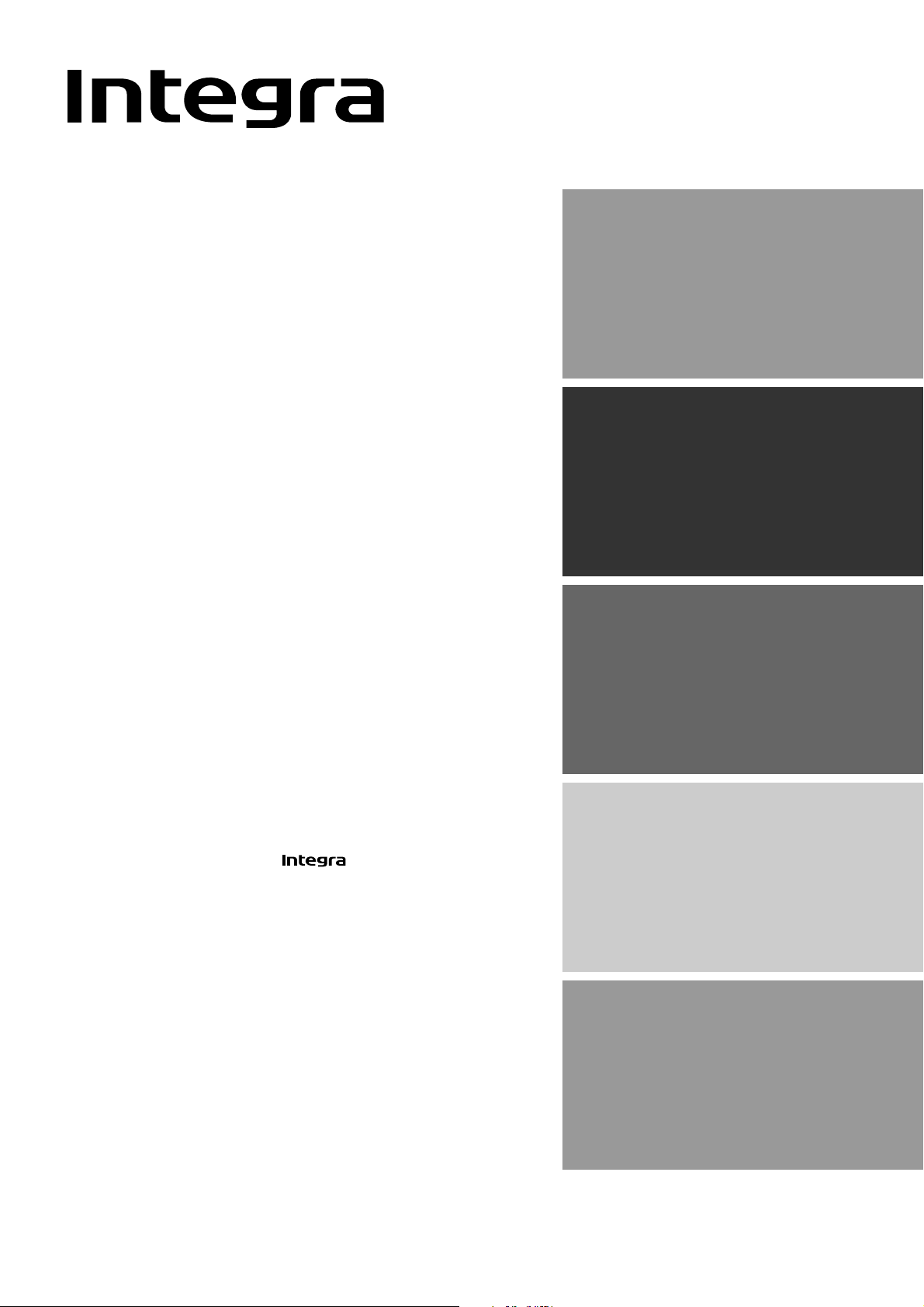
Contents
AV Receiver
DTR-6.3/5.3
Instruction Manual
Before using 2
Facilities and connections 8
Setup and operation 37
Thank you for purchasing the AV Receiver.
Please read this manual thoroughly before making
connections and plugging in the unit. Following the
instructions in this manual will enable you to obtain
optimum performance and listening enjoyment
from your new AV Receiver. Please retain this
manual for future reference.
Remote controller 62
Appendix 75
Page 2
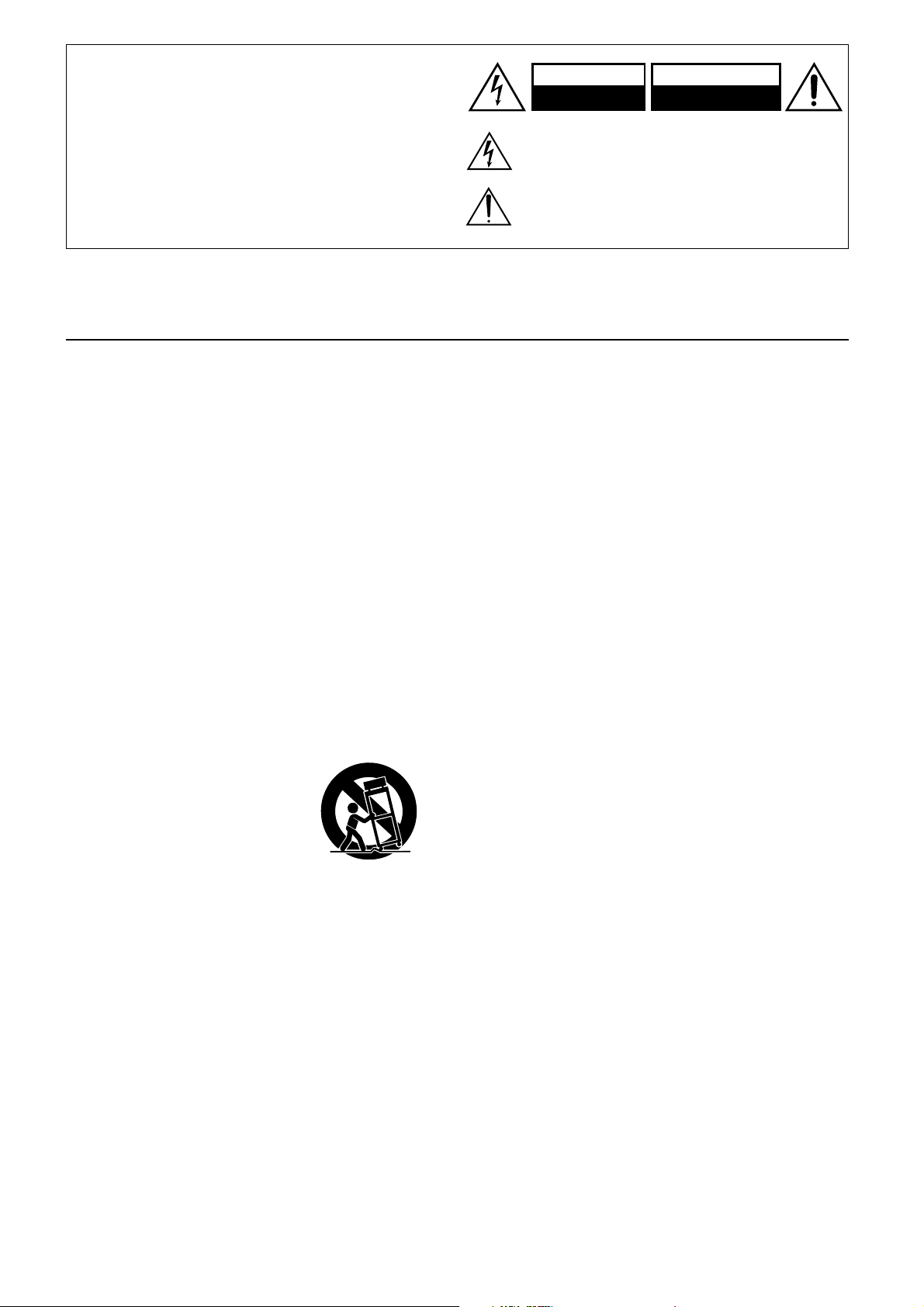
WARNING:
TO REDUCE THE RISK OF FIRE OR ELECTRIC SHOCK,
DO NOT EXPOSE THIS APPLIANCE TO RAIN OR
MOISTURE.
CAUTION:
TO REDUCE THE RISK OF ELECTRIC SHOCK, DO NOT
REMOVE COVER (OR BACK). NO USER-SERVICEABLE
PARTS INSIDE. REFER SERVICING TO QUALIFIED
SERVICE PERSONNEL.
Important Safeguards
WARNING
RISK OF ELECTRIC SHOCK
DO NOT OPEN
The lightning flash with arrowhead symbol, within an equilateral
triangle, is intended to alert the user to the presence of uninsulated
“dangerous voltage” within the product’s enclosure that may be of
sufficient magnitude to constitute a risk of electric shock to persons.
The exclamation point within an equilateral triangle is intended to
alert the user to the presence of important operating and maintenance
(servicing) instructions in the literature accompanying the appliance.
AVIS
RISQUE DE CHOC ELECTRIQUE
OUVRIR
NE PAS
1. Read Instructions – All the safety and operating instructions
should be read before the appliance is operated.
2. Retain Instructions – The safety and operating instructions
should be retained for future reference.
3. Heed Warnings – All warnings on the appliance and in the
operating instructions should be adhered to.
4. Follow Instructions – All operating and use instructions
should be followed.
5. Cleaning – Unplug the appliance from the wall outlet before
cleaning. The appliance should be cleaned only as recommended by the manufacturer.
6. Attachments – Do not use attachments not recommended by
the appliance manufacturer as they may cause hazards.
7. Water and Moisture – Do not use the appliance near water –for
example, near a bath tub, wash bowl, kitchen sink, or laundry
tub; in a wet basement; or near a swimming pool; and the like.
8. Accessories – Do not place the appliance on an unstable cart,
stand, tripod, bracket, or table. The appliance may fall, causing
serious injury to a child or adult, and serious damage to the
appliance. Use only with a cart, stand, tripod, bracket, or table
recommended by the manufacturer, or sold with the appliance.
Any mounting of the appliance should follow the
manufacturer’s instructions, and
should use a mounting accessory
recommended by the manufacturer.
9. An appliance and cart combination should be moved with care.
Quick stops, excessive force, and
uneven surfaces may cause the
appliance and cart combination to
overturn.
10. Ventilation – Slots and openings in the cabinet are provided
for ventilation and to ensure reliable operation of the appliance
and to protect it from overheating, and these openings must not
be blocked or covered. The openings should never be blocked
by placing the appliance on a bed, sofa, rug, or other similar
surface. The appliance should not be placed in a built-in installation such as a bookcase or rack unless proper ventilation is
provided. There should be free space of at least 20 cm (8 in.)
and an opening behind the appliance.
11. Power Sources – The appliance should be operated only from
the type of power source indicated on the marking label. If you
are not sure of the type of power supply to your home, consult
your appliance dealer or local power company.
12. Grounding or Polarization – The appliance may be equipped
with a polarized alternating current line plug (a plug having one
blade wider than the other). This plug will fit into the power
outlet only one way. This is a safety feature. If you are unable to
insert the plug fully into the outlet, try reversing the plug. If the
plug should still fail to fit, contact your electrician to replace
your obsolete outlet. Do not defeat the safety purpose of the
polarized plug.
PORTABLE CART WARNING
S3125A
13. Power-Cord Protection – Power-supply cords should be
routed so that they are not likely to be walked on or pinched by
items placed upon or against them, paying particular attention
to cords at plugs, convenience receptacles, and the point where
they exit from the appliance.
14. Outdoor Antenna Grounding – If an outside antenna or cable
system is connected to the appliance, be sure the antenna or
cable system is grounded so as to provide some protection
against voltage surges and built-up static charges. Article 810
of the National Electrical Code, ANSI/NFPA 70, provides information with regard to proper grounding of the mast and supporting structure, grounding of the lead-in wire to an antennadischarge unit, size of grounding conductors, location of antenna-discharge unit, connection to grounding electrodes, and
requirements for the grounding electrode. See Figure 1.
15. Lightning – For added protection for the appliance during a
lightning storm, or when it is left unattended and unused for
long periods of time, unplug it from the wall outlet and disconnect the antenna or cable system. This will prevent damage to
the appliance due to lightning and power-line surges.
16. Power Lines – An outside antenna system should not be lo-
cated in the vicinity of overhead power lines or other electric
light or power circuits, or where it can fall into such power lines
or circuits. When installing an outside antenna system, extreme
care should be taken to keep from touching such power lines or
circuits as contact with them might be fatal.
17. Overloading – Do not overload wall outlets, extension cords,
or integral convenience receptacles as this can result in a risk
of fire or electric shock.
18. Object and Liquid Entry – Never push objects of any kind
into the appliance through openings as they may touch dangerous voltage points or short-out parts that could result in a fire or
electric shock. Never spill liquid of any kind on the appliance.
19. Servicing – Do not attempt to service the appliance yourself as
opening or removing covers may expose you to dangerous voltage or other hazards. Refer all servicing to qualified service
personnel.
20. Damage Requiring Service – Unplug the appliance form the
wall outlet and refer servicing to qualified service personnel
under the following conditions:
A. When the power-supply cord or plug is damaged,
B. If liquid has been spilled, or objects have fallen into the
appliance,
C. If the appliance has been exposed to rain or water,
D. If the appliance does not operate normally by following the
operating instructions. Adjust only those controls that are
covered by the operating instructions as an improper ad-
justment of other controls may result in damage and will
often require extensive work by a qualified technician to
restore the appliance to its normal operation,
E. If the appliance has been dropped or damaged in any way,
and
F. When the appliance exhibits a distinct change in perfor-
mance – this indicates a need for service.
2
Page 3
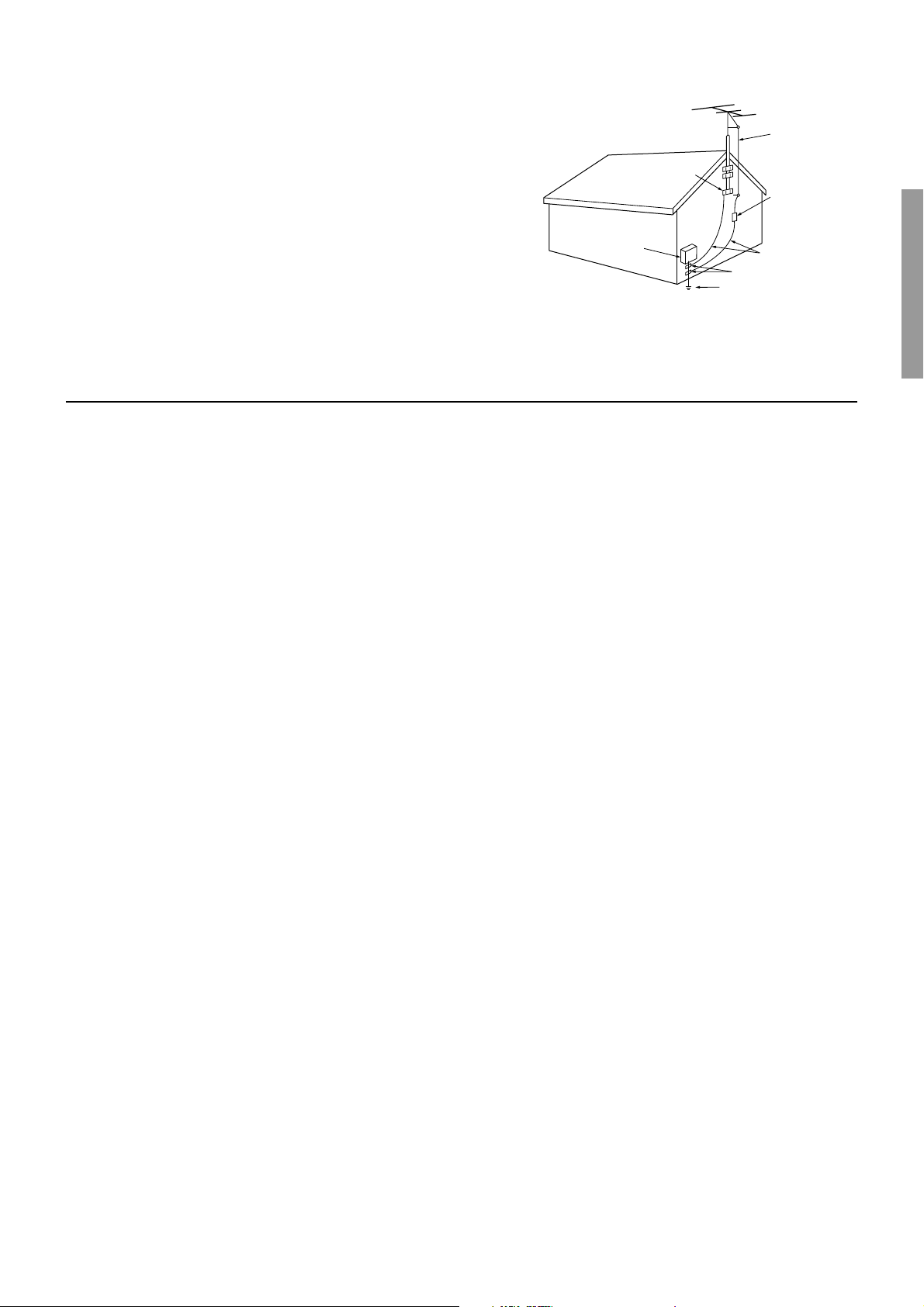
21. Replacement Parts – When replacement parts are required, be
sure the service technician has used replacement parts specified
by the manufacturer or have the same characteristics as the
original part. Unauthorized substitutions may result in fire,
electric shock, or other hazards.
22. Safety Check – Upon completion of any service or repairs to the
appliance, ask the service technician to perform safety checks to
determine that the appliance is in proper operation condition.
23. Wall or Ceiling Mounting – The appliance should be mounted
to a wall or ceiling only as recommended by the manufacturer.
24. Heat – The appliance should be situated away from heat
sources such as radiators, heat registers, stoves, or other appliances (including amplifiers) that produce heat.
25. Liquid Hazards – The appliance shall not be exposed to dripping or splashing and no objects filled with liquids, such as
vases shall be placed on the appliance.
Precautions
FIGURE 1:
EXAMPLE OF ANTENNA GROUNDING AS PER NATIONAL
ELECTRICAL CODE, ANSI/NFPA 70
ANTENNA
LEAD IN
WIRE
GROUND
CLAMP
ANTENNA
DISCHARGE UNIT
(NEC SECTION 810-20)
ELECTRIC
SERVICE
EQUIPMENT
NEC – NATIONAL ELECTRICAL CODE
S2898A
GROUNDING CONDUCTORS
(NEC SECTION 810-21)
GROUND CLAMPS
POWER SERVICE GROUNDING
ELECTRODE SYSTEM
(NEC ART 250, PART H)
1. Recording Copyright
Recording of copyrighted material for other than personal use is
illegal without permission of the copyright holder.
2. AC Fuse
The fuse is located inside the chassis and is not user-serviceable. If power
does not come on, contact your Integra/Onkyo authorized service station.
3. Care
From time to time you should wipe the front and rear panels and the
cabinet with a soft cloth. For heavier dirt, dampen a soft cloth in a
weak solution of mild detergent and water, wring it out dry, and
wipe off the dirt. Following this, dry immediately with a clean
cloth. Do not use rough material, thinners, alcohol or other chemical solvents or cloths since these could damage the finish or remove
the panel lettering.
4. Power
WARNING
BEFORE PLUGGING IN THE UNIT FOR THE FIRST TIME,
READ THE FOLLOWING SECTION CAREFULLY.
The voltage of the available power supply differs according to
country or region. Be sure that the power supply voltage of the area
where this unit will be used meets the required voltage (e.g., AC
230 V, 50 Hz or AC 120 V, 60 Hz) written on the rear panel.
For U.S. models
Note to CATV system installer:
This reminder is provided to call the CATV system installer’s attention to Section 820-40 of the NEC which provides guidelines for
proper grounding and, in particular, specifies that the cable ground
shall be connected to the grounding system of the building, as close
to the point of cable entry as practical.
FCC Information for User
CAUTION:
The user changes or modifications not expressly approved by the
party responsible for compliance could void the user’s authority to
operate the equipment.
NOTE:
This equipment has been tested and found to comply with the limits
for a Class B digital device, pursuant to Part 15 of the FCC Rules.
These limits are designed to provide reasonable protection against
harmful interference in a residential installation. This equipment
generates, uses and can radiate radio frequency energy and, if not
installed and used in accordance with the instructions, may cause
harmful interference to radio communications. However, there is
no guarantee that interference will not occur in a particular installation. If this equipment does cause harmful interference to radio or
television reception, which can be determined by turning the equipment off and on, the user is encouraged to try to correct the interference by one or more of the following measures:
• Reorient or relocate the receiving antenna.
• Increase the separation between the equipment and receiver.
• Connect the equipment into an outlet on a circuit different from
that to which the receiver is connected.
• Consult the dealer or an experienced radio/TV technician for
help.
For Canadian models
NOTE: THIS CLASS B DIGITAL APPARATUS COMPLIES
WITH CANADIAN ICES-003.
For models having a power cord with a polarized plug:
CAUTION: TO PREVENT ELECTRIC SHOCK, MATCH
WIDE BLADE OF PLUG TO WIDE SLOT, FULLY INSERT.
Modèle pour les Canadien
REMARQUE: CET APPAREIL NUMÉRIQUE DE LA
CLASSE B EST CON-FORME À LA NORME NMB-003 DU
CANADA.
Sur les modèles dont la fiche est polarisée:
ATTENTION: POUR ÉVITER LES CHOCS ÉLECTRIQUES,
INTRODUIRE LA LAME LA PLUS LARGE DE LA FICHE
DANS LA BORNE CORRESPONDANTE DE LA PRISE ET
POUSSER JUSQU’AU FOND.
3
Page 4
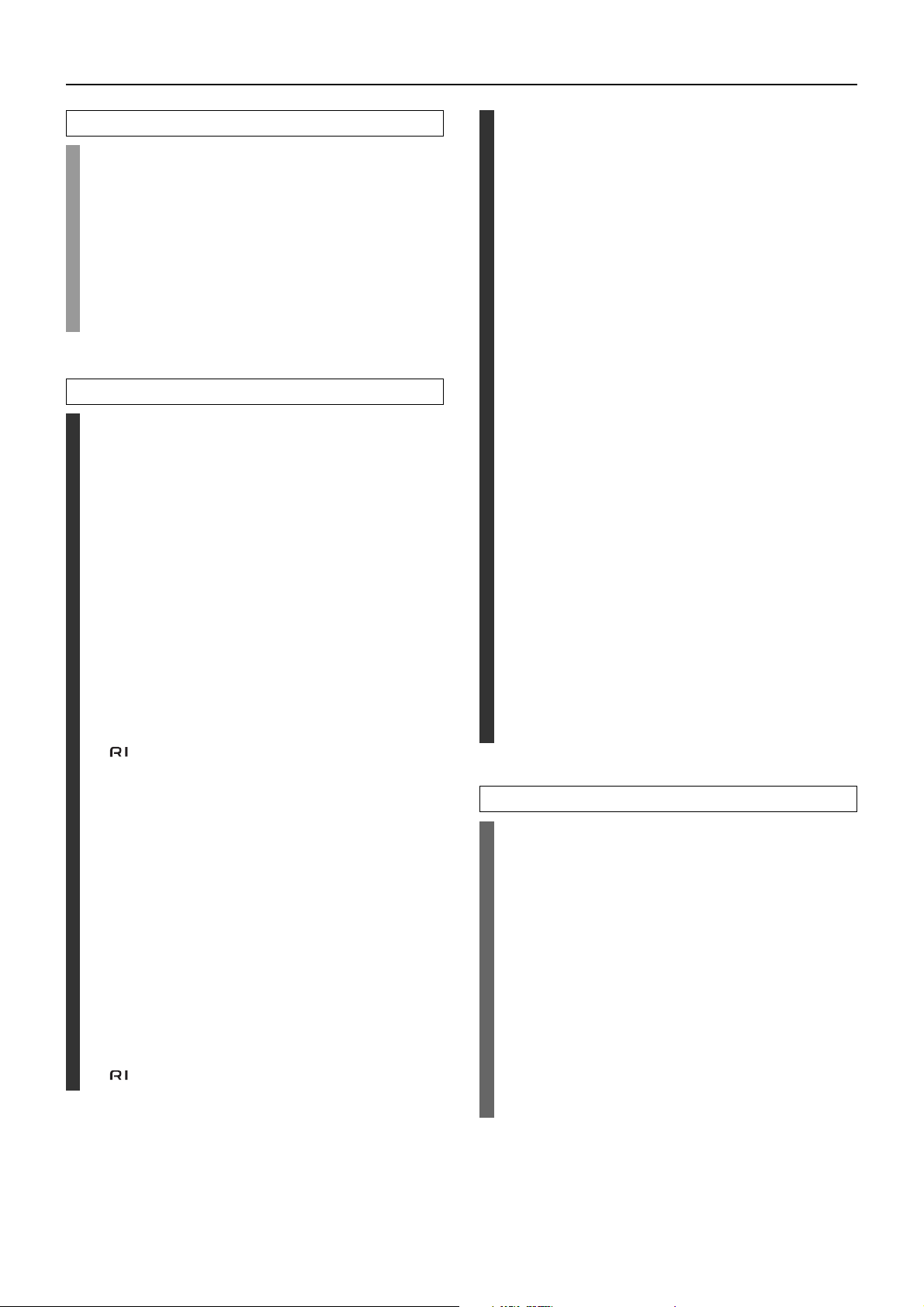
Contents
Before using
Important Safeguards......................................... 2
Precautions ......................................................... 3
Contents .............................................................. 4
Features ...............................................................6
Supplied accessories ......................................... 7
Before using this unit......................................... 7
Installing the remote controller batteries ......................... 7
Using the remote controller.............................................. 7
Facilities and connections
Front panel facilities........................................... 8
Front panel .......................................................... 8
Front panel display ........................................... 11
Remote controller .............................................12
Connections ...................................................... 14
Connections (DTR-6.3) ..................................... 16
Connecting your audio components .............................. 16
Connecting your video components .............................. 17
PRE OUT ........................................................................ 21
AC OUTLETS ................................................................ 28
RS 232 ............................................................................ 28
A-BUS ............................................................................ 28
12V TRIGGER OUT ...................................................... 28
AC INLET ...................................................................... 28
REMOTE CONTROL ............................................. 29
Connecting the remote zone (Zone 2) speakers
(DTR-6.3 only) .............................................. 22
When using the ZONE 2 SPEAKERS terminals........... 22
When using the ZONE 2 PRE OUT terminals .............. 22
When using the ZONE 2 OUT terminals....................... 22
Connections (DTR-5.3) ..................................... 23
Connecting your audio components .............................. 23
Connecting your video components .............................. 24
AC OUTLETS ................................................................ 28
RS 232 ............................................................................ 28
A-BUS ............................................................................ 28
12V TRIGGER OUT ...................................................... 28
AC INLET ...................................................................... 28
REMOTE CONTROL ............................................. 29
Operating components not reached by the
remote controller signals (IR IN)
(DTR-6.3/5.3) ................................................. 30
If the remote controller signal does not reach the DTR-
6.3/5.3 remote sensor .............................................. 30
If the remote controller signal does not reach other
components ............................................................. 30
Connecting speakers ....................................... 31
Standard speaker setup for surround sound ................... 31
Minimum speaker configuration for
surround sound playback ........................................ 31
Speaker placement .......................................................... 31
Using the speaker cable labels ....................................... 31
Connecting speakers ....................................................... 32
Connecting the speaker cable ......................................... 32
Connecting a subwoofer ................................................. 32
Connecting to the SPEAKERS B terminals
(DTR-5.3 only) ....................................................... 32
Connecting the power ...................................... 34
Turning on the power ..................................................... 34
Turning on the power from the remote controller ........ 34
Connecting antennas ....................................... 35
Assembling the AM loop antenna.................................. 35
Connecting the AM antenna cable ................................. 35
Connecting the included antennas ................................. 35
Connecting an FM outdoor antenna............................... 36
Connecting an AM outdoor antenna .............................. 36
Directional linkage ......................................................... 36
Setup and operation
Configuring the speakers ................................ 37
Displaying the Main Menu ............................................ 37
Speaker Configuration ................................................... 37
Setting the speaker distance from
your normal listening position ................................ 39
Calibrating the speaker levels ........................................ 39
Buttons used for navigating through the menus ............ 40
Listening to Radio Broadcasts........................ 41
Tuning into a radio station ............................................. 41
Listening to a stereo radio station (FM mode) .............. 41
Presetting a radio station ................................................ 42
Selecting a preset radio station ...................................... 42
Erasing a preset radio station ......................................... 42
4
Page 5

Contents
Selecting an Audio Component ...................... 43
Basic operation (DTR-6.3) ............................................. 43
Basic operation (DTR-5.3) ............................................. 44
Selecting speakers (Speakers A, B) (DTR-5.3 only)..... 44
Selecting the type of audio input signal......................... 45
Temporarily changing the speaker output levels ........... 45
To change the display of the input source
from TAPE to MD ................................................... 45
Using the sleep time (remote controller only) ............... 46
Listening with headphones............................................. 46
Enjoying DVD multichannel audio playback ................ 46
Switching the display ..................................................... 47
Temporarily turning off the sound ................................. 47
Listening Modes ............................................... 48
Selecting a listening mode ............................................. 50
Original filter (CinemaFILTER) loading for movies .... 51
Input Setup ........................................................ 52
OSD Setup and Other Settings........................ 55
OSD Setup ...................................................................... 55
Preference ....................................................................... 55
Audio Adjust...................................................... 56
Enjoying music in the remote zone
(DTR-6.3 only) .............................................. 59
Using the buttons on the DTR-6.3 ................................. 59
Using the remote controller............................................ 59
Adjusting the volume for the remote zone .................... 59
Recording a source (DTR-6.3) .........................60
To record the input source signal you are currently
watching or listening to .......................................... 60
To record an input source signal different from that you
are currently watching or listening to..................... 60
Recording a source (DTR-5.3) .........................61
To record the input source signal you are currently
watching or listening to .......................................... 61
Operating your programmed
remote controller ......................................... 68
DVD Mode (DVD Player Mode) ................................... 68
VCR Mode (VCR Mode) ............................................... 68
TV Mode (TV Mode) ..................................................... 68
Programming the commands of remote
controllers for other devices into the
remote controller ......................................... 69
Programming procedure ................................................. 69
Erasing the programmed command from one button .... 71
Erasing all the commands programmed under a Mode
button....................................................................... 71
Using the macro function ................................ 72
What is the macro function? .......................................... 72
Programming the macro ................................................. 72
Executing the macro ....................................................... 72
Erasing a macro from the Macro 1 (or 2) button ........... 73
Erasing all commands and macros that have been
programmed ............................................................ 73
Macro mode programming memo.................................. 74
Appendix
Troubleshooting guide .....................................75
POWER .......................................................................... 75
SPEAKERS .................................................................... 75
FM/AM TUNER............................................................. 75
VIDEO and AUDIO ....................................................... 76
REMOTE CONTROLLER ............................................ 76
OTHER ........................................................................... 76
If one of the messages shown below appears ................ 77
Specifications (DTR-6.3) .................................. 78
Specifications (DTR-5.3) .................................. 79
Remote controller
Using remote controller ................................... 62
Overview ........................................................................ 62
Calling up a preset radio station .................................... 62
Controlling an Onkyo cassette tape deck ...................... 62
Controlling an Integra/Onkyo CD player ...................... 63
Controlling an Integra/Onkyo DVD player ................... 64
Controlling an Integra/Onkyo MD recorder .................. 65
Entering a pre-programming code.................. 66
Learning a pre-programming code................................. 66
Pre-programming codes ................................................. 67
5
Page 6

Features
DTR-6.3
Amplifier Features
■ 100 W × 2 (Front)/ 100 W (Center)/ 100 W × 2
(Surround)/ 100 W (Surround Back) at 8 ohms, 20 Hz 20 kHz, 0.08 % THD (FTC rated)
■ Wide Range Amplifier Technology (WRAT)
■ Powered Zone 2 Capability
■ State-of-the-art linear PCM 192kHz/24-bit DACs
for L/R channels
■ Optimum gain volume circuitry
■ A-BUS Ready
Audio/Video Features
■ Dolby®* Digital, Dolby Digital EX, Dolby Pro
Logic II
■ DTS, DTS-ES Extended Surround, DTS Neo:6
■ Non-Scaling Configuration
■ CinemaFILTER
■ “Easy-set” speaker configuration
■ Pure Audio Mode
■ Crossover Adjustment (80/100/120 Hz)
■ Onscreen graphical displays
■ Digital Outputs (1 coaxial, 1 optical)
■ 2 component video inputs and 1 output
■ 3 Assignable digital inputs (1 coaxial, 2 optical)
■ 5 S-Video inputs and 3 outputs
■ Front panel A/V, S-Video, Optical inputs
■ Multi channel input for DVD-Audio
■ Rec out selector and Zone 2 selector
■ Pre-out terminals for Front L/R, Center, Surround
L/R, Surround Back, Subwoofer and Zone 2 L/R
■ Zone 2 Line out
■ Color-coded speaker terminals
DTR-5.3
Amplifier Features
■ 80 W × 2 (Front)/ 80 W (Center)/ 80 W × 2 (Surround)/
80 W (Surround Back) at 8 ohms, 20 Hz - 20 kHz,
0.08 % THD (FTC rated)
■ Wide Range Amplifier Technology (WRAT)
■ State-of-the-art linear PCM 192kHz/24-bit DACs
for L/R channels
■ Optimum gain volume circuitry
■ A-BUS Ready
Audio/Video Features
■ Dolby®* Digital, Dolby Digital EX, Dolby Pro
Logic II
■ DTS, DTS-ES Extended Surround, DTS Neo:6
■ Non-Scaling Configuration
■ CinemaFILTER
■ “Easy-set” speaker configuration
■ Crossover Adjustment (80/100/120 Hz)
■ Onscreen graphical displays
■ Optical Digital Output
■ 2 component video inputs and 1 output
■ 3 Assignable digital inputs (1 coaxial, 2 optical)
■ 5 S-Video inputs and 2 outputs
■ Front panel A/V, S-Video, Optical inputs
■ Multi channel input for DVD-Audio
■ Pre-out terminal for Subwoofer
■ Color-coded speaker terminals
■ A/B speaker drive
FM/AM Tuner Features
■ 40 FM/AM random presets
■ FM auto tuning
FM/AM Tuner Features
■ 40 FM/AM random presets
■ FM auto tuning
Other Performance Features
■ IntelliVolume
■ 12V Trigger output (A/B/for Zone 2)
■ IR input/output terminals
■ Powerful backlit/preprogrammed learning remote
with macro and mode-key LEDs
6
Other Performance Features
■ IntelliVolume
■ 12V Trigger output (A/B)
■ IR input/output terminals
■ Powerful backlit/preprogrammed learning remote
with macro and mode-key LEDs
* Manufactured under license from Dolby Laboratories.
“Dolby,” “Pro Logic,” and the double-D symbol are trademarks
of Dolby Laboratories.
•“DTS,” “DTS-ES Extended Surround,” and “Neo:6” are
trademarks of Digital Theater Systems, Inc.
• Xantech is a registered trademark of Xantech Corporation.
• Niles is a registered trademark of Niles Audio Corporation.
Page 7
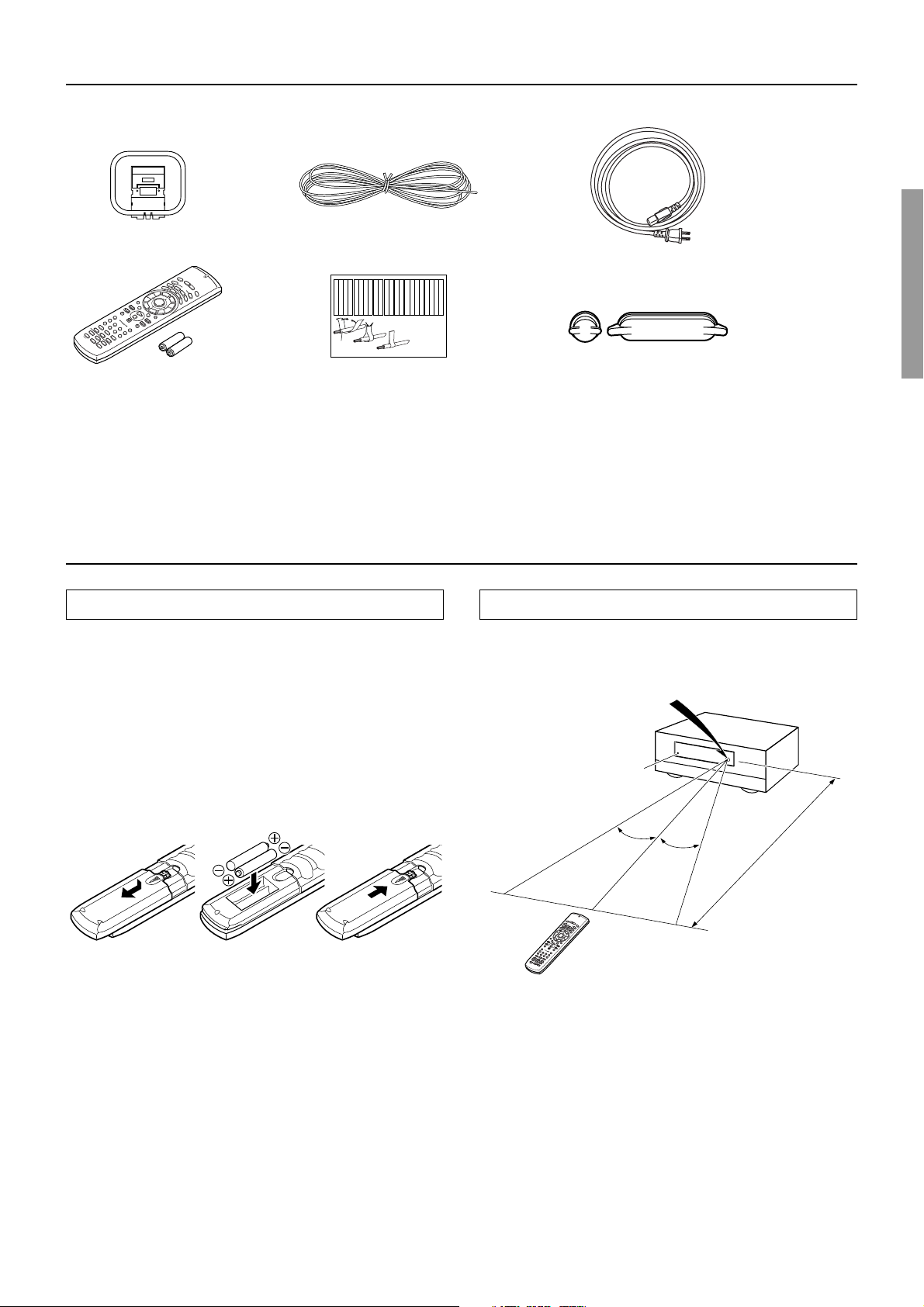
Supplied accessories
Check that the following accessories are supplied with the DTR-6.3/5.3.
AM loop antenna × 1
Remote controller (RC-481M) × 1
FM indoor antenna × 1
Left
Left
Left
Left
Front
Front
Front
Front
Right
Right
Right
Right
Zone 2
Zone 2
Zone 2
Zone 2
/
/
/
/
Surround
SP-B
SP-B
SP-B
SP-B
Zone 2
Zone 2
Zone 2
Zone 2
/
/
/
/
Front
Left
Front
Right
SP-B
Left
SP-B
Right
Surround
Front
Left
Front
Right
SP-B
Left
SP-B
Right
1
2
Speaker Cable
Left
Left
Left
Left
Left
Left
Right
Right
Right
Center
Center
Zone 2
Zone 2
Surround
Surround
Surround
Surround Back
Surround Back
Surround Back
Surround Back
Zone 2
Left
Surround
Right
Center
Left
Zone 2
Left
Surround Back
Right
Surround Back
Left
Surround
Right
Center
Surround
Left
Surround Back
Surround Back
Left
3
Speaker cable label × 1
Batteries (AA, R6 or UM-3) × 2
Before using this unit
Installing the remote controller batteries
1. Remove the battery compartment cover by pressing it
and sliding it in the direction shown by the arrow
below.
2. Insert two AA (R6 or UM-3) batteries into the battery
compartment. Carefully follow the polarity diagram
(positive (+) and negative (–) symbols) inside the
battery compartment.
3. After the batteries are installed and seated correctly,
replace the compartment cover.
Power cord × 1
Right
Right
Right
Zone 2
Zone 2
Zone 2
Right
Zone 2
Right
Right
Protective caps
For digital jack × 1
For analog jack × 1
Protective caps for the Video4 jacks
on the front of the DTR-6.3/5.3. Be
sure to always attach the protective
caps when you are not connecting a
device to the VIDEO 4 jacks.
Using the remote controller
Point the remote controller toward the remote control sensor. The
STANDBY indicator lights up when the unit receives a signal from
the remote controller.
Remote control sensor
STANDBY indicator
DTR-6.3/5.3
321
Notes:
• Do not mix new batteries with old batteries or different kinds of batteries.
• To avoid corrosion, remove the batteries if the remote controller
will not be used for a long time.
• Remove dead batteries immediately to avoid damage from corrosion.
If the remote controller does not operate smoothly, remove the old
batteries and replace them both with two new AA batteries.
30˚
30˚
Approx. 16 feet
(5 meters)
Notes:
• Make sure that the remote control sensor is not subject to strong
light such as direct sunlight or inverted fluorescent light for it
may prevent proper operation of the remote controller.
• Using another remote controller in the same room or using the
DTR-6.3/5.3 near equipment that uses infrared rays may cause
operational interference.
• Do not put objects on the remote controller. Its buttons may be
pressed by mistake and drain the batteries.
• Make sure the audio rack doors do not have colored glass.
Placing the DTR-6.3/5.3 behind such doors may prevent proper
remote controller operation.
• If there is any obstacle between the remote controller and the
remote control sensor, the remote controller will not operate.
7
Page 8
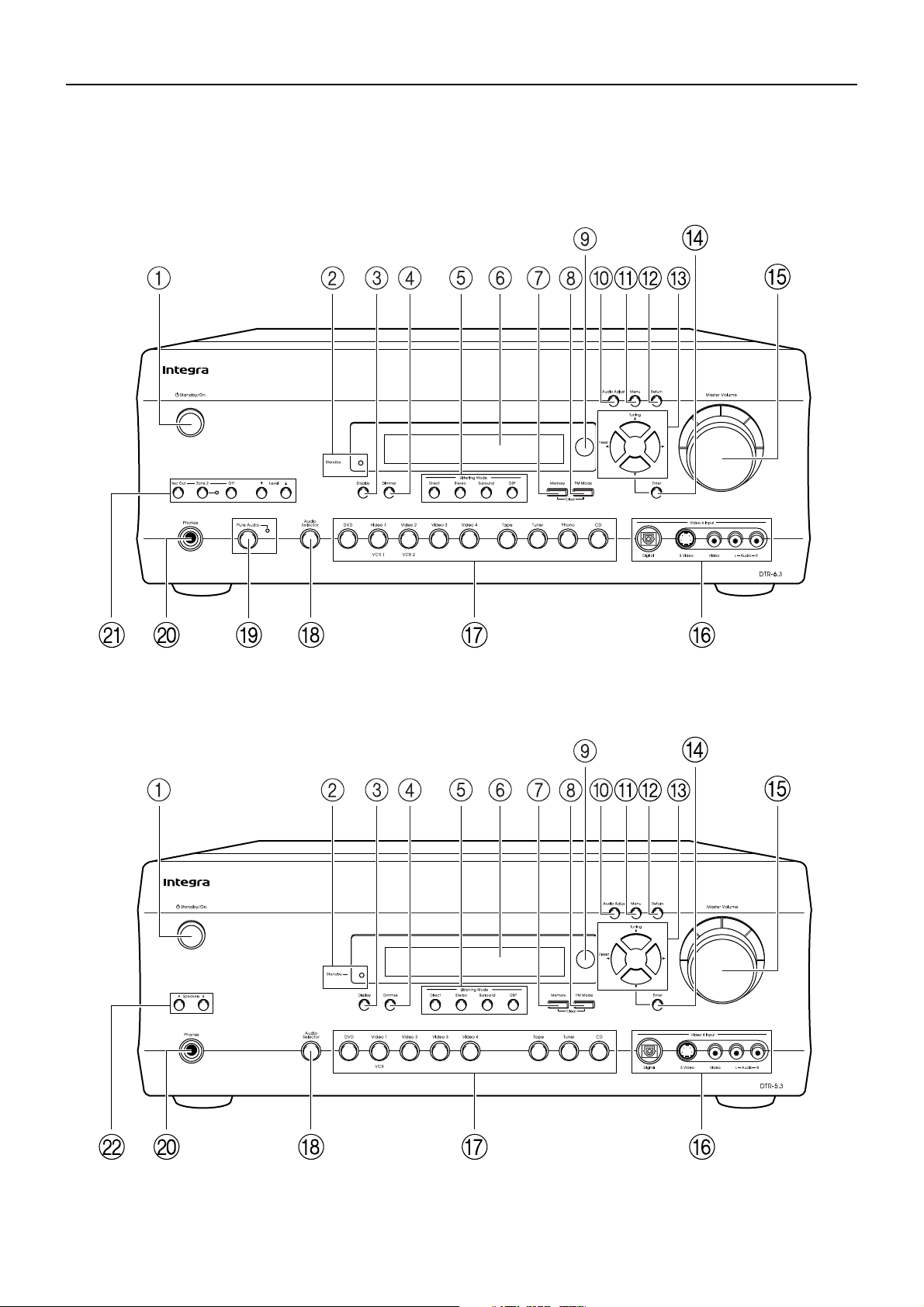
Front panel facilities
Here is an explanation of the controls and displays on the front panel of the DTR-6.3/5.3.
Front panel
<DTR-6.3>
<DTR-5.3>
8
Page 9
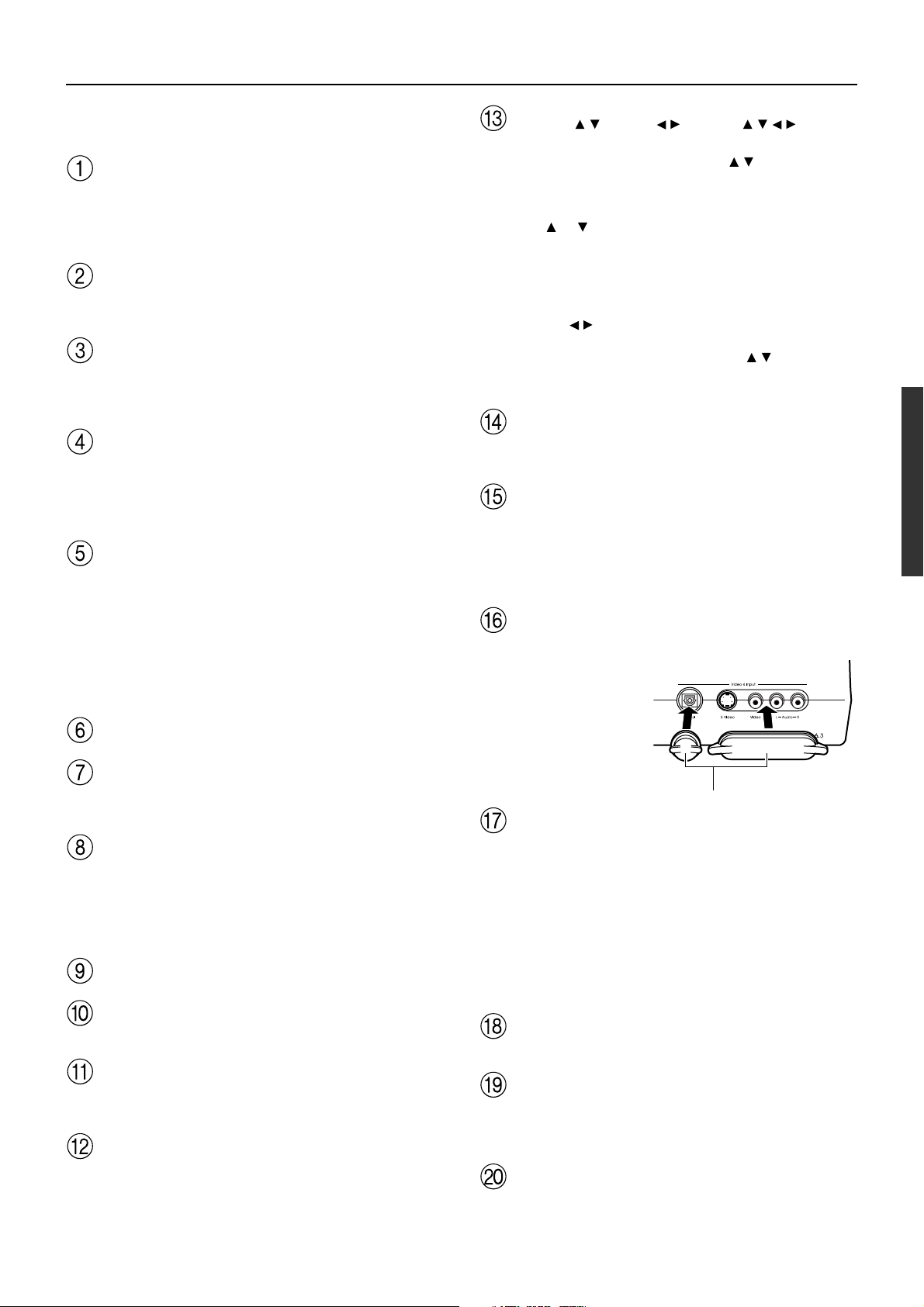
Front panel facilities
For further operational instructions, see the pages indicated in
brackets [ ].
Standby/On button [34]
If pressed with the receiver plugged in, the DTR-6.3/5.3 turns on and
the display lights up. If pressed again, the DTR-6.3/5.3 returns to the
standby state. In the standby state, the display is turned off and the
DTR-6.3/5.3 cannot be operated.
Standby indicator [7, 34]
Lights when the DTR-6.3/5.3 is in the standby state and when a
signal is received from the remote controller.
Display button [47]
Press to display information about the current input source signal.
Each time you press the Display button, the screen changes to show
you different information concerning the input signal.
Dimmer button
Press to set the brightness of the front display. There are 3 settings
available: normal, dark, and very dark.
• The brightness of the front display can also be performed using
the remote controller.
Listening Mode buttons [48-51]
Press these buttons to select a listening mode for the current input
source. Press the Direct, Stereo, and Surround buttons to select a
listening mode directly. Press the DSP button to select any of the
possible listening modes for the input source currently selected.
Note:
During playback of a multichannel source, press the Direct button to
turn off the tone control and the Surround button to turn on the tone
control. [47]
Front display
Tuning / , Preset / , cursor ( / / / ) buttons
[37, 41, 42]
To tune into a radio station, press the Tuning
frequency is displayed in the front display and it can be changed in 50kHz increments for FM and 10-kHz increments for AM.
When FM is selected as the input source, you can hold down either
the Tuning
search feature. It will search for a station in the direction of the
button you pressed and stop when it tunes into one. When navigating
through the menu settings, these buttons move the cursor up or down
(or change the highlighted item).
To select a radio station that was stored using the Memory button,
press the Preset
When navigating through the menu settings, these buttons select the
value or item that you selected with the Tuning
When you press the Menu button, the Tuning and Preset buttons
become cursor buttons to be used for Setup Menu operations.
Press to display the screen for the item that is selected in the Setup
Menu.
DTR-5.3:
Use to control the volume.
DTR-6.3:
Use to control the volume in the main zone. The volume for the
remote zone (Zone 2) is independent.
Protective caps are provided
for the Video 4 jacks. Be
sure to always attach the
protective caps when you
are not connecting a device
to the Video 4 jacks.
or button and then release it to activate the auto-
/ buttons.
Enter button [37]
Master Volume dial [43, 44]
Video 4 Input terminals [21, 28]
/ buttons. The tuner
/ buttons.
Memory button [42]
Press to assign the radio station that you are currently tuned into to a
preset channel or press to delete a previously preset station.
FM Mode button [41]
Press to change the stereo mode from AUTO to MONO and vice
versa. Each time this button is pressed, the AUTO indication turns
on and off indicating the current mode. If you are listening to an FM
radio station in stereo and the sound cuts out or there is a great deal of
noise, switch from AUTO to MONO.
Remote control sensor [7]
Audio Adjust button [56]
Press to adjust the sound quality and the listening mode.
Menu button [37]
Press to enter the Setup Menu. The OSD Menu will appear on the TV
monitor as well as the front display on the DTR-6.3/5.3.
Return button [37]
When in the Setup Menu, press to go back one level. If pressed while
at the Main Menu, you will exit the Setup Menu.
Protective caps
Input source buttons (DVD, Video 1–4, Tape, Tuner,
Phono (DTR-6.3 only), and CD) [43, 44, 52]
DTR-5.3:
These buttons are used to select the input source.
DTR-6.3:
Press these buttons to select the input source for the main zone.
To select the input source for the remote zone (Zone 2) or recording
out (Rec Out), first press the Zone 2 or Rec Out button, and then
press the desired input source button. The input channel with its
indicator lit red is output to Rec Out and the one with its indicator lit
green is output to Zone 2.
Audio Selector button [45]
Press to select the type of audio input signal.
Pure Audio button and indicator (DTR-6.3 only) [49,
50]
Press to select the Pure Audio mode.
The Pure Audio indicator lights during pure audio playback.
Phones jack [46]
This is a standard stereo jack for connecting stereo headphones.
9
Page 10
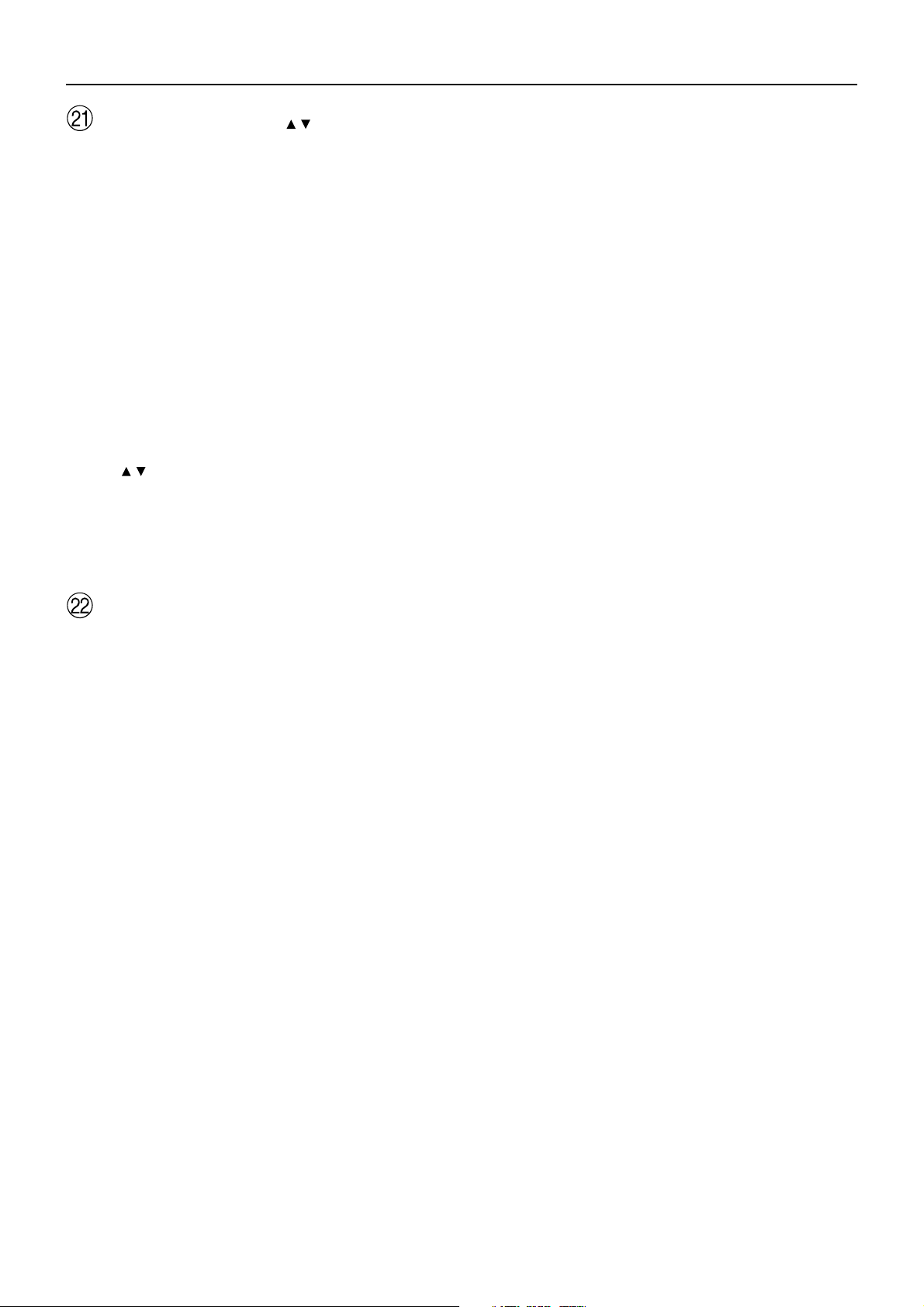
Front panel facilities
Rec Out, Zone 2, Off, Level / buttons, and Zone 2
indicator (DTR-6.3 only) [60]
The Rec Out and Zone 2 buttons allow you to use the DTR-6.3 to
output to a remote zone (Zone 2) or to another component for
recording (Rec Out). Press the Rec Out button to output the audio
and video signals to a recording component for recording. Press the
Zone 2 button to enjoy the output from the DTR-6.3 in a different
room, which is referred to as the remote zone (Zone 2). When either
button is pressed, the currently selected input source for recording or
outputting to the remote zone is displayed in the front panel display.
If “SOURCE” is displayed, then the same input source as that
selected for the main zone will be output.
To select an input source, press the desired button (Rec Out or Zone
2) and then press one of the input source button within 5 seconds.
That source will be output for recording or viewing in the remote
zone.
To set the output to the source channel, press the desired button (Rec
Out or Zone 2) twice in succession. To turn off the output, press the
Off button. The Zone 2 indicator lights when a signal is output to the
remote zone (Zone 2). When the Zone 2 indicator is off, then either
output to the remote zone is turned off or Rec Out is selected. Press
the Level
the remote zone (Zone 2).
Note:
The Rec Out and Zone 2 buttons use the same circuit and therefore
cannot be used at the same time. When Rec Out is selected, nothing
is output to Zone 2. When Zone 2 is selected, Rec Out is
automatically fixed to SOURCE.
/ buttons to enter the mode for adjusting the volume in
Speakers A/B buttons (DTR-5.3 only) [44]
Press these buttons to turn on and off speakers systems A and B.
10
Page 11
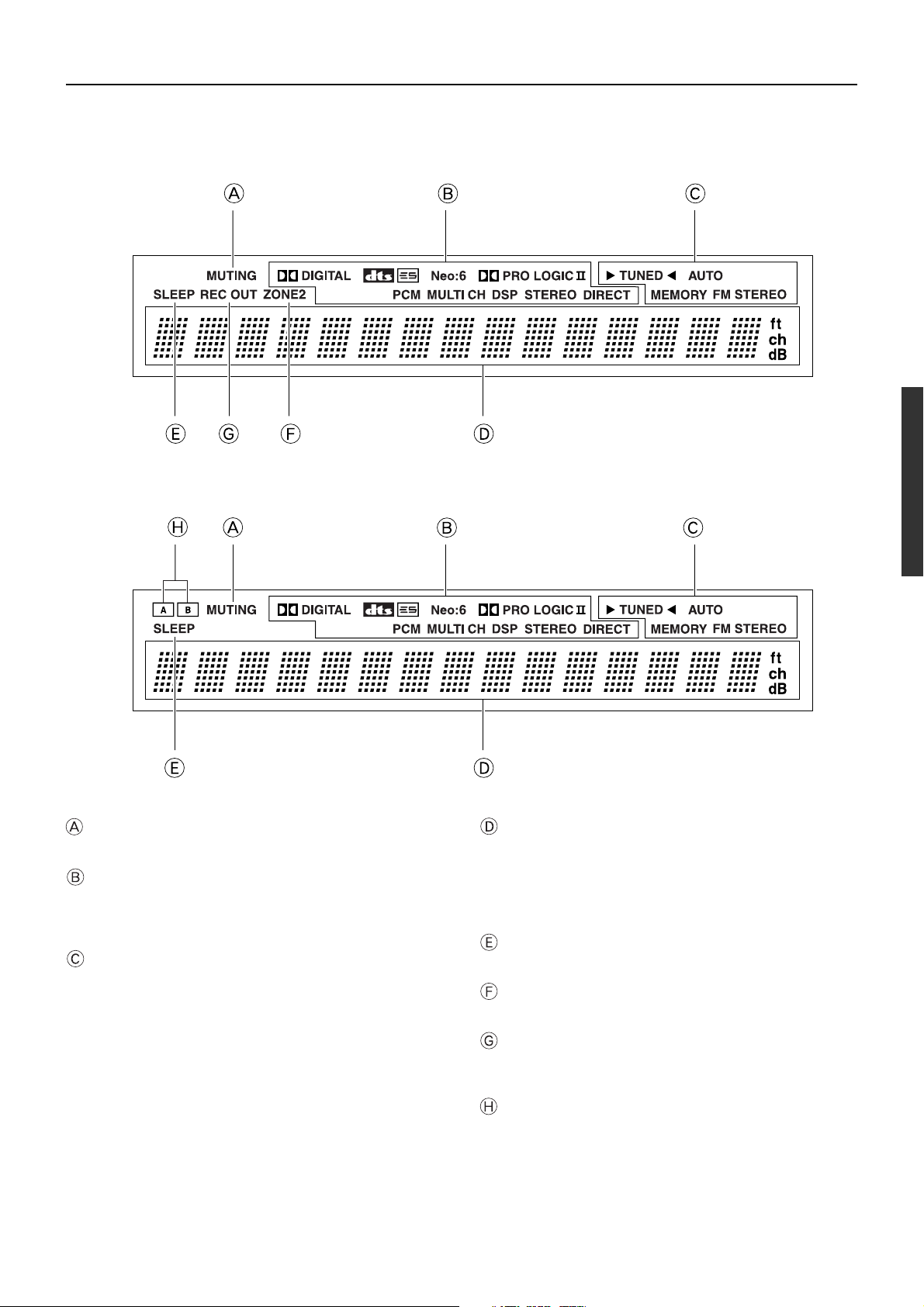
Front panel facilities
Front panel display
<DTR-6.3>
<DTR-5.3>
MUTING indicator
Flashes when the mute function is turned on.
Listening mode or digital input format indicators
One of these indicators lights to show the format of the current input
source. In addition, one of the listening mode indicators lights to
indicate the current listening mode.
Tuning indicators
TUNED indicator
Lights when a radio station is received.
AUTO indicator
Lights when receiving FM broadcasts in the stereo mode. Turns
off when placed into the monaural mode.
MEMORY indicator
Lights when the Memory button is pressed to preset a radio
station.
FM STEREO indicator
Lights when an FM broadcast station is received in stereo.
Multi function display
During normal operation, shows the current input source and
volume. When the FM or AM input is selected, shows the frequency
and preset number. When the Display button is pressed, shows the
listening mode and input source format. However, does not show the
source format when the FM or AM source is selected.
SLEEP indicator
Lights when the sleep timer is turned on.
ZONE 2 indicator (DTR-6.3 only)
Lights when using the remote zone (Zone 2).
REC OUT indicator (DTR-6.3 only)
Lights when recording the input source from one component to
another (Rec Out).
Speakers A/B indicators (DTR-5.3 only)
Indicates which speaker system is currently in use.
11
Page 12
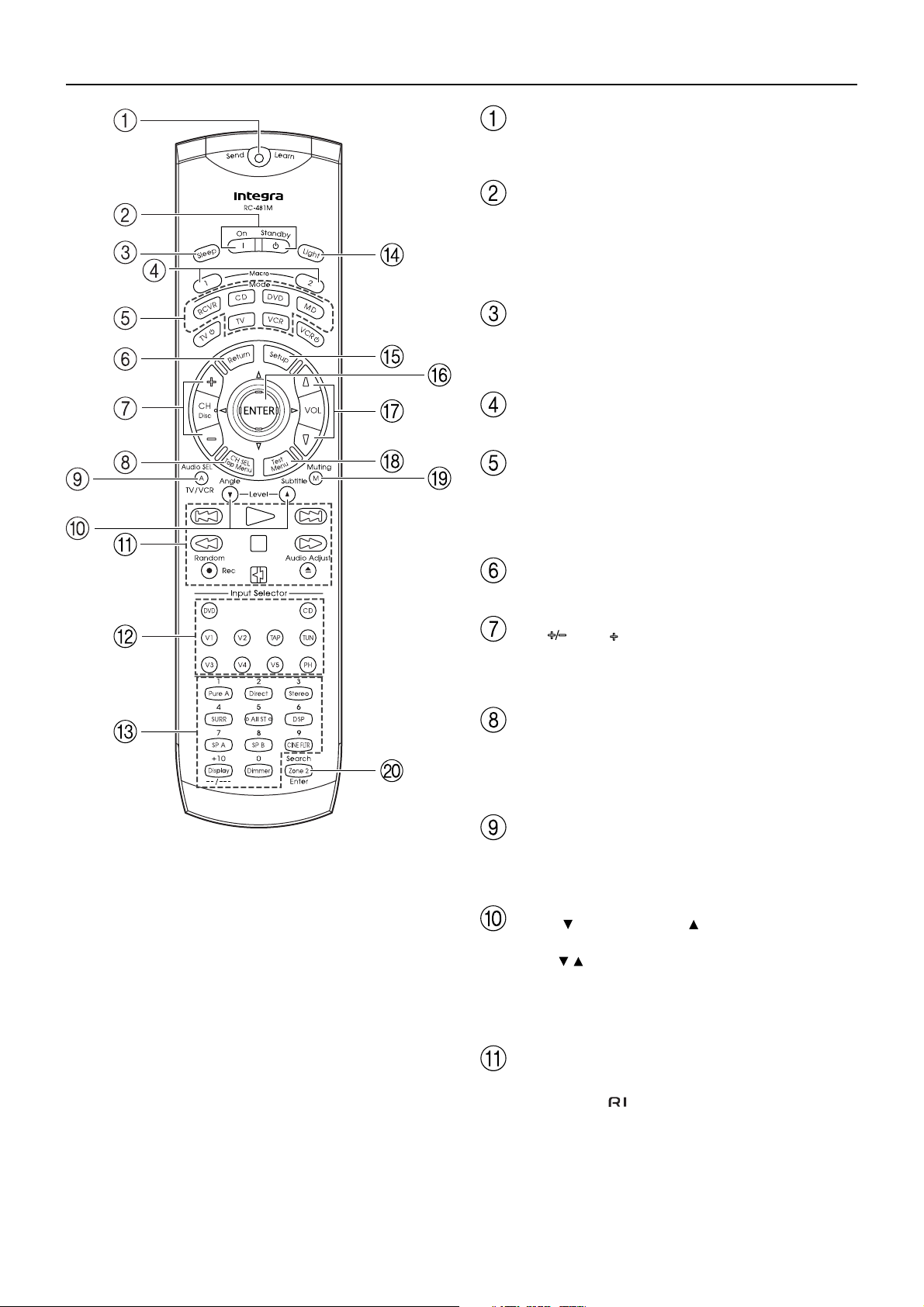
Remote controller
Send/Learn indicator
Lights red when signals are sent by the remote controller. It also
flashes when a button is pressed when the battery power is low.
On/Standby button [34]
On: Press to turn on the DTR-6.3/5.3.
Standby: Press to place the DTR-6.3/5.3 in the standby state.
Be aware that pressing the Standby button only places the DTR-6.3/
5.3 in standby and does not turn the power completely off.
Sleep button [46]
Press to set the sleep function.
The Sleep button enables you to set the DTR-6.3/5.3 to turn off
automatically after a specified time period.
Macro 1, 2 button [72]
Press to program or execute the macro function.
Mode buttons and indicators [43, 44, 62–65]
Press to select the component to be operated by the remote
controller. When a Mode button is pressed, it will light green for 8
seconds. The selected Mode button will also light whenever any
other operation button is pressed.
Return button [34]
Press to enter the selected setting and return to the previous menu.
CH , Disc button
Press to select a preset channel for the tuner (CH). [42]
When the CD mode is selected, also press to select a disc when
operating components with disc changers (Disc). [63]
CH SEL/Top Menu button
Press to select a speaker channel when adjusting the speaker level
(CH SEL). [40]
When the DVD mode is selected, press to display the menu screens
of the DVD player (Top Menu). [64]
Audio SEL/TV/VCR button [45]
Press to select the audio input signal. The setting changes from
“Auto” to “Multich” (only if DVD is selected as the input source) to
“Analog” and back each time this button is pressed.
Level /Angle and Level /Subtitle buttons
Press to adjust the volume of the speaker selected using the CH SEL
button (Level / ). [40]
Press the Angle button to select a camera angle when playing a
DVD-Video with multiple angle playback.
Press the Subtitle button to select a subtitle language when playing a
DVD-Video. [64]
12
CD/TAPE/DVD/MD operation buttons [62–65]
Press to operate other Integra/Onkyo components connected to the
DTR-6.3/5.3 using the
terminals.
Page 13
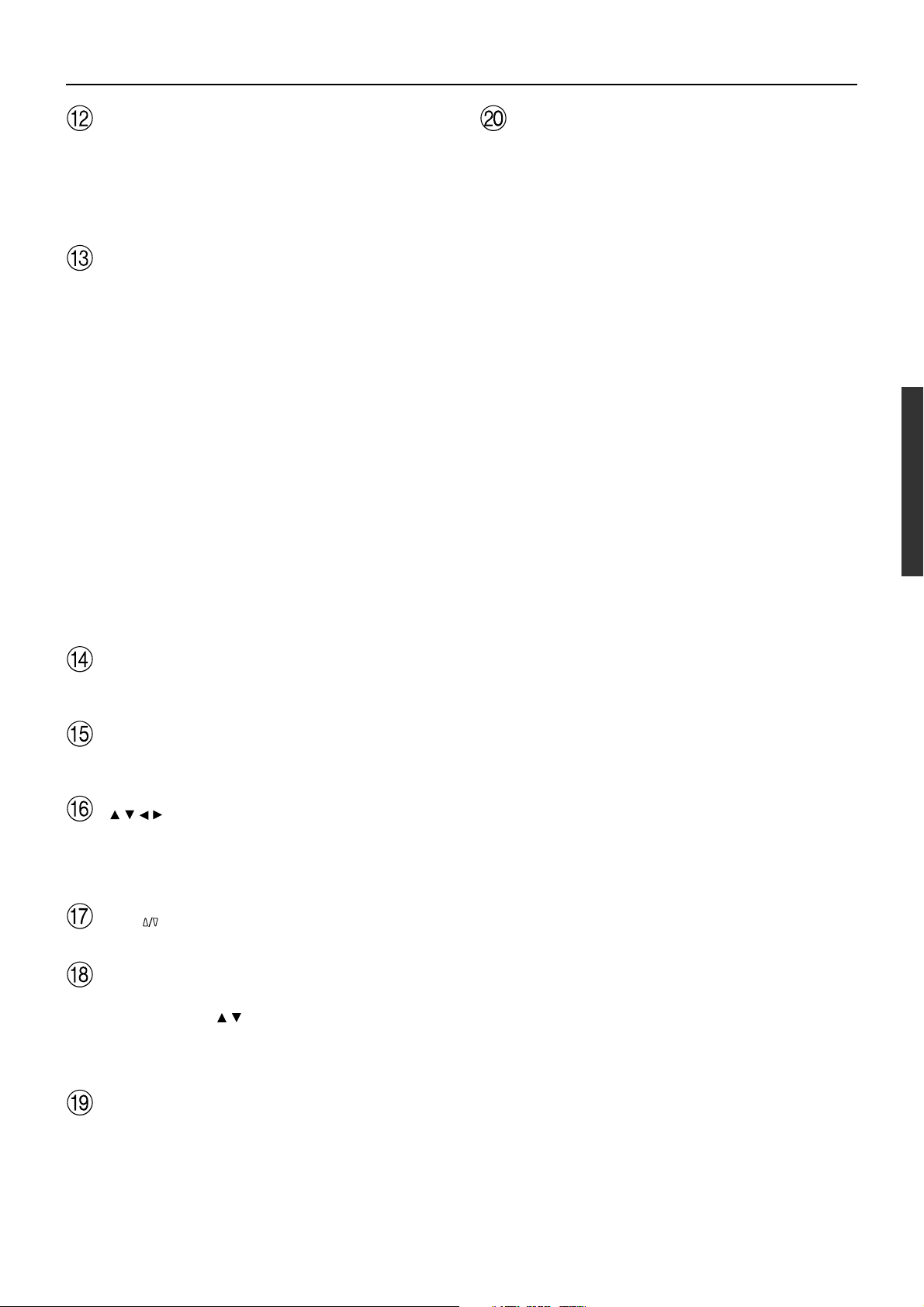
Remote controller
INPUT SELECTOR buttons [43, 44, 52]
Press to select an input source.
Same as the input selector buttons on the front panel of the DTR-6.3/
5.3. The input source for each button is given here. DVD:DVD,
CD:CD, V1:VIDEO1, V2:VIDEO2, V3:VIDEO3, V4:VIDEO4,
V5:VIDEO5 (not used with the DTR-6.3/5.3), TAP:TAPE,
TUN:FM/AM, PH:PHONO (not used with the DTR-5.3).
Numeric key/Listening mode, SP A, SP B, CINE
FLTR, Display, Dimmer buttons
1 to 9, +10, --/---, 0: For entering the number of a track. [63–65]
Pure A:
DTR-5.3: Not used with the DTR-5.3.
DTR-6.3: Press to select the Pure Audio mode. [50]
Direct, Stereo, SURR, All ST, DSP: You can select a listening
mode. [50]
Note:
During playback of a multichannel source, press the Direct button to
turn off the tone control and the SURR button to turn on the tone
control. [47]
SP A, SP B:
DTR-5.3: Switches between speakers A and B. [44]
DTR-6.3: Not used with the DTR-6.3.
CINE FLTR: Depending on the listening mode, you can turn the
CinemaFILTER function on or off. [51]
Display: For changing the display in the front display. [47]
Dimmer: Adjusts the display brightness.
There are three settings available: normal, dark, and very dark.
Zone 2/Search/Enter button
When the DVD mode is selected, press to find the specific section
on a DVD where you want to start playback (Search). [64]
DTR-6.3: When in the RCVR mode, press to perform operations
on the remote zone (Zone 2). [59]
DTR-5.3: Switches the audio signal output to the A-BUS
keypad. [28]
When in the MD mode, press to enter the selected song (Enter). [65]
Light button
Press to turn on and off the lights in the buttons of the remote
controller.
Setup button [37]
Press to display the Setup Menu on the TV screen and in the display.
Press again to exit the menu.
/ / / , ENTER button [37]
When in the Setup Menu, press the upper and lower arrow buttons to
select an item, press the right and left arrow buttons to select
parameter values or modes, and press the ENTER button to advance
to the next item.
VOL button [43, 44]
Press to adjust the volume.
Test/Menu button
This button is used to set the speaker output levels. Use this button in
conjunction with the Level
speakers levels without entering the Setup Menu. [40]
When the DVD mode is selected, press to display the DVD menu
(Menu). [64]
Muting button [47]
Press to activate the mute function.
/ and CH SEL buttons to calibrate the
13
Page 14
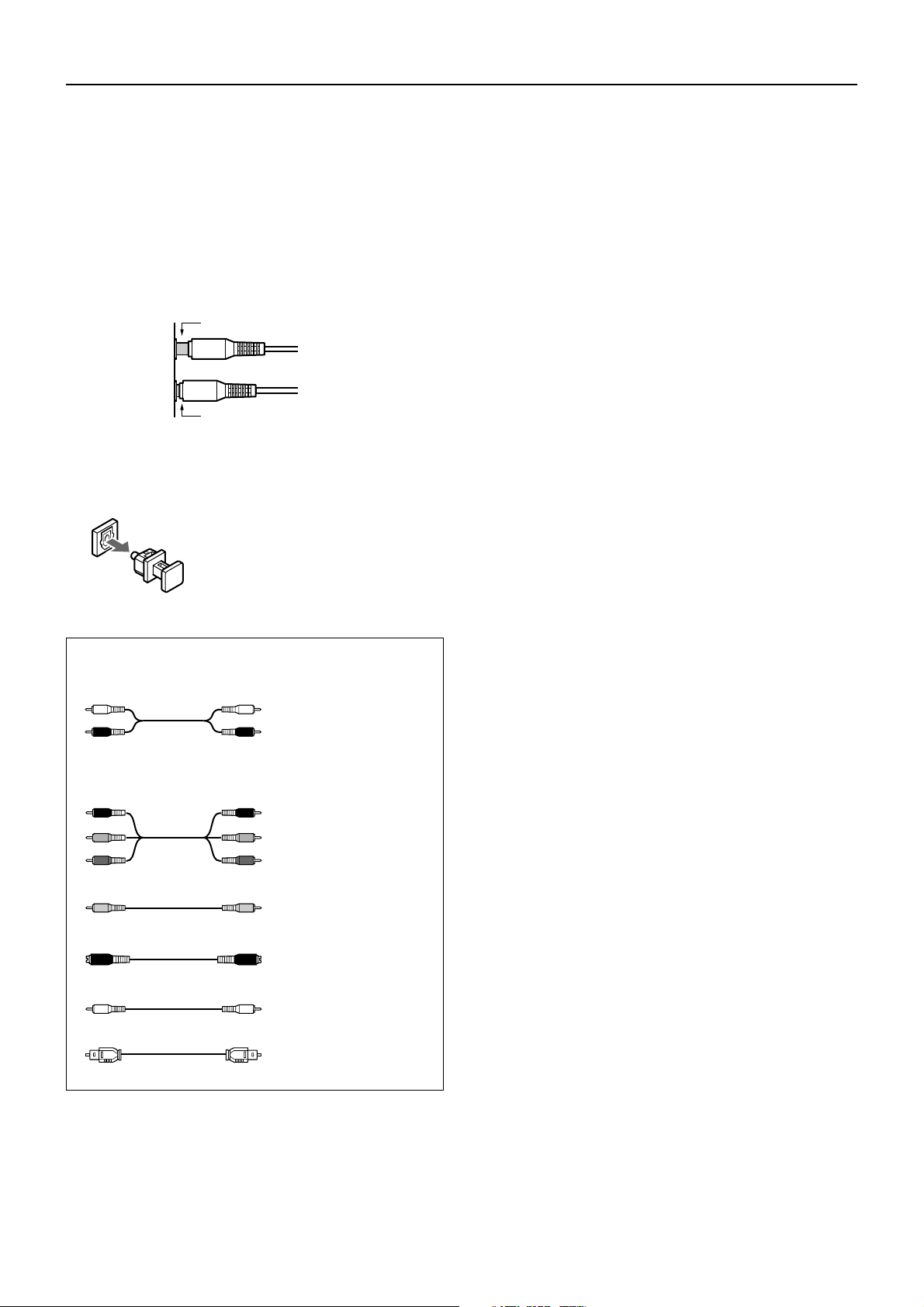
Connections
• Be sure to always refer to the instructions that came with the
component that you are connecting.
• Do not plug in the power cord until all connections have been
properly made.
• For input jacks, red connectors (marked R) are used for the
right channel, white connectors (marked L) are used for the
left channel, and yellow connectors (marked V) are used for
video connection.
• Insert all plugs and connectors securely. Improper
connections can result in noise, poor performance, or
damage to the equipment.
Improper connection
Inserted completely
• Do not bind audio/video connection cables with power cords
and speaker cables. Doing so may adversely affect the
picture and sound quality.
Optical digital terminals
The optical digital terminals are provided
with protection caps. Before you connect a
cable to a terminal, remove the cap and
keep it safely. If you disconnect the cable,
put the cap back on the terminal.
Cables are depicted in the connection diagrams as shown below.
Left (white)
Right (red)
PR
PB
Y
L
Audio connection cable
R
PR
PB
Component video
connection cable
Y
Video connection cable
S video connection cable
14
Coaxial cable
Optical cable
Page 15
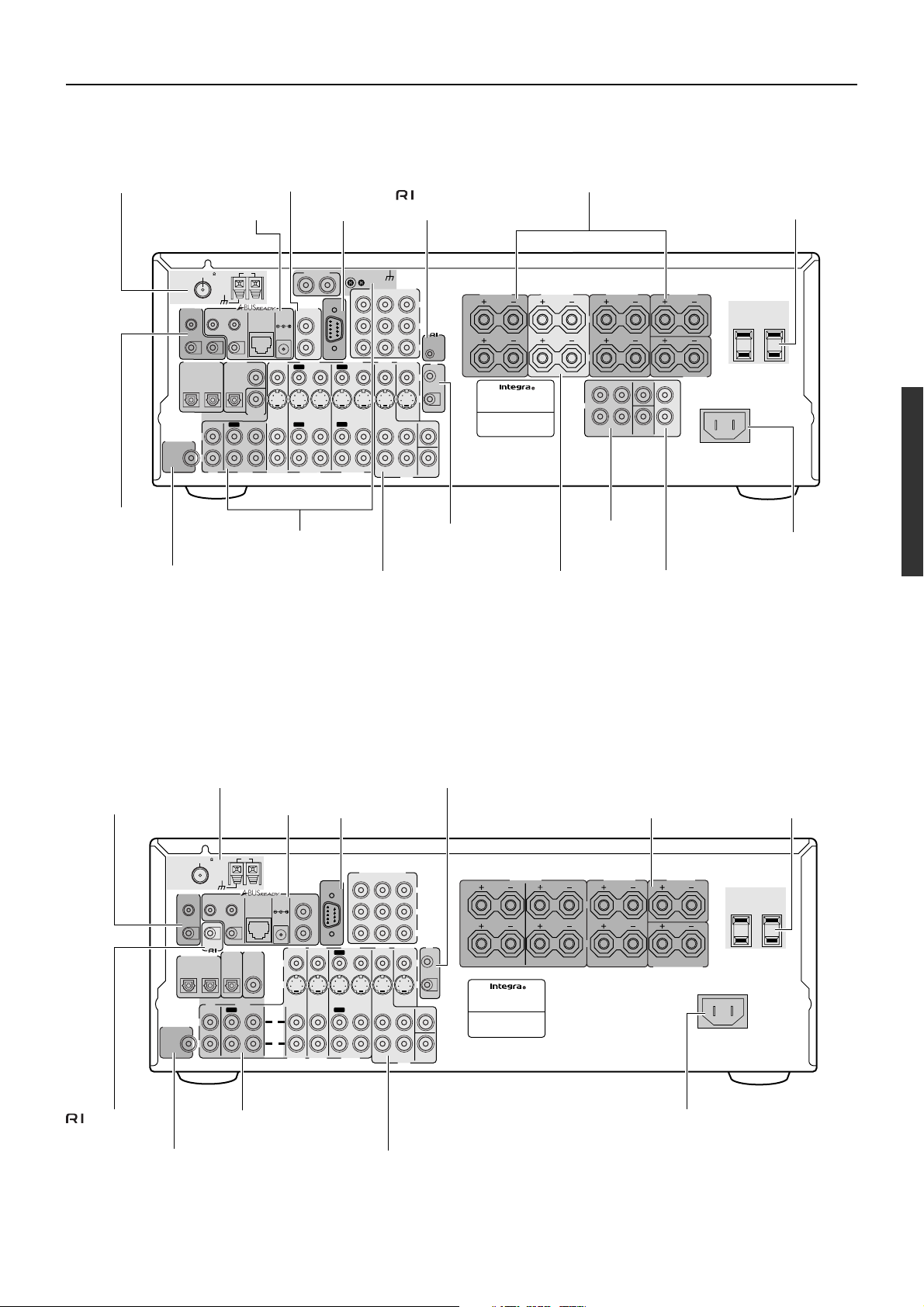
Connections
DTR-6.3
[35]
12V TRIGGER
OUT [28]
Connecting a
subwoofer [32]
ANTENNA
TRIGGER
A
B
DIGITAL INPUT
SUBWOOFER
PRE OUT
12 V
OUT
ZONE 2 LINE OUT [22]
A-BUS [28]
AM
75
FM
IR OUT
ZONE 2
40K
56K
ZONE 2
OPTICAL
2
OUT
A
B
VIDEO 3
DIGITAL
COAXIAL
OUTPUT
OPTICAL
1
IN
IN
COAXIAL
DIGITAL
INPUT
IN
IN
OUT
L
R
TAPE
CD
VIDEO 3
Connecting your audio
components [16]
RS 232 [28]
PHONO IN
R
L
COMPONENT VIDEO
INPUT 2
RS232
ZONE 2
LINE OUT
DC IN
24V 1A
L
R
VIDEO 1
VIDEO 2
OUT
OUT
OUT
VIDEO 2
IN
IN
OUT
IN
IN
VIDEO 1
Connecting your video
components [17]
REMOTE
CONTROL [29]
GND
OUTPUT
INPUT 1
Y
P
B
P
R
DVD
MONITOR
IN
OUT
V
S
SURR
CENTER
FRONT
L
R
SUB
WOOFER
DVD
FRONT
SPEAKERS
L
REMOTE
CONTROL
R
IR
OUT
IN
AV RECEIVER
MODEL NO.
RATING:
V 60 Hz
AC 120
DTR-6.3
IR IN/OUT [30]
When using the ZONE 2
SPEAKERS terminals [22]
Connecting speakers [32]Connecting antennas
6.7
ZONE
SPEAKERS
A
2
PRE OUT
27122979
SURROUND
SPEAKERS
L
R
SURROUND
FRONT
L
R
PRE OUT
[21]
AC OUTLETS [28]
CENTER
CENTER
SURROUND
BACK
ZONE 2
SPEAKER
L
R
SURROUND
BACK
SPEAKER
AC 120 V 60 Hz SWITCHED
TOTAL 120 W 1 A
AC INLET
AC OUTLETS
AC INLET [28]
When using the ZONE 2
PRE OUT terminals [22]
MAX.
DTR-5.3
Connecting antennas [35]
12V TRIGGER OUT [28] A-BUS [28] RS 232 [28]
AM
75
FM
ANTENNA
12 V
TRIGGER
OUT
A
B
DIGITAL INPUT
SUBWOOFER
PRE OUT
REMOTE
CONTROL [29]
Connecting a subwoofer [32]
IR OUT
OPTICAL
2
56K
56K
REMOTE
CONTROL
IR OUT
1
40K
40K
DIGITAL
OUTPUT
OPTICAL
A
B
DIGITAL
INPUT
COAXIAL
ZONE 2
LINE IN
DC IN
OUT
24V 1A
VIDEO 3
V
S
TAPE
CD
IN
OUT
L
R
IN
IN
L
R
VIDEO 3
Connecting your audio
components [23]
VIDEO 2
VIDEO 2
COMPONENT VIDEO
INPUT 1
INPUT 2
RS232
L
R
VIDEO 1
OUT
IN
ININ
OUT
IN
VIDEO 1
FRONT
IN
Connecting your video
components [24]
IR IN/OUT [30]
OUTPUT
Y
P
P
R
DVD
MONITOR
IN
OUT
V
S
SURR
CENTER
L
R
SUB
WOOFER
DVD
Connecting speakers [32] AC OUTLETS [28]
FRONT
SPEAKERS
DTR-5.3
5.5
B
A
A
L
L
B
R
R
IR
OUT
IN
AV RECEIVER
MODEL NO.
RATING:
V 60 Hz
AC 120
SURROUND
SPEAKERS
L
CENTER
SPEAKER
AC OUTLETS
AC 120 V 60 Hz SWITCHED
TOTAL 120 W 1 A
MAX.
R
SURROUND BACK
SPEAKER
AC INLET
AC INLET [28]
15
Page 16
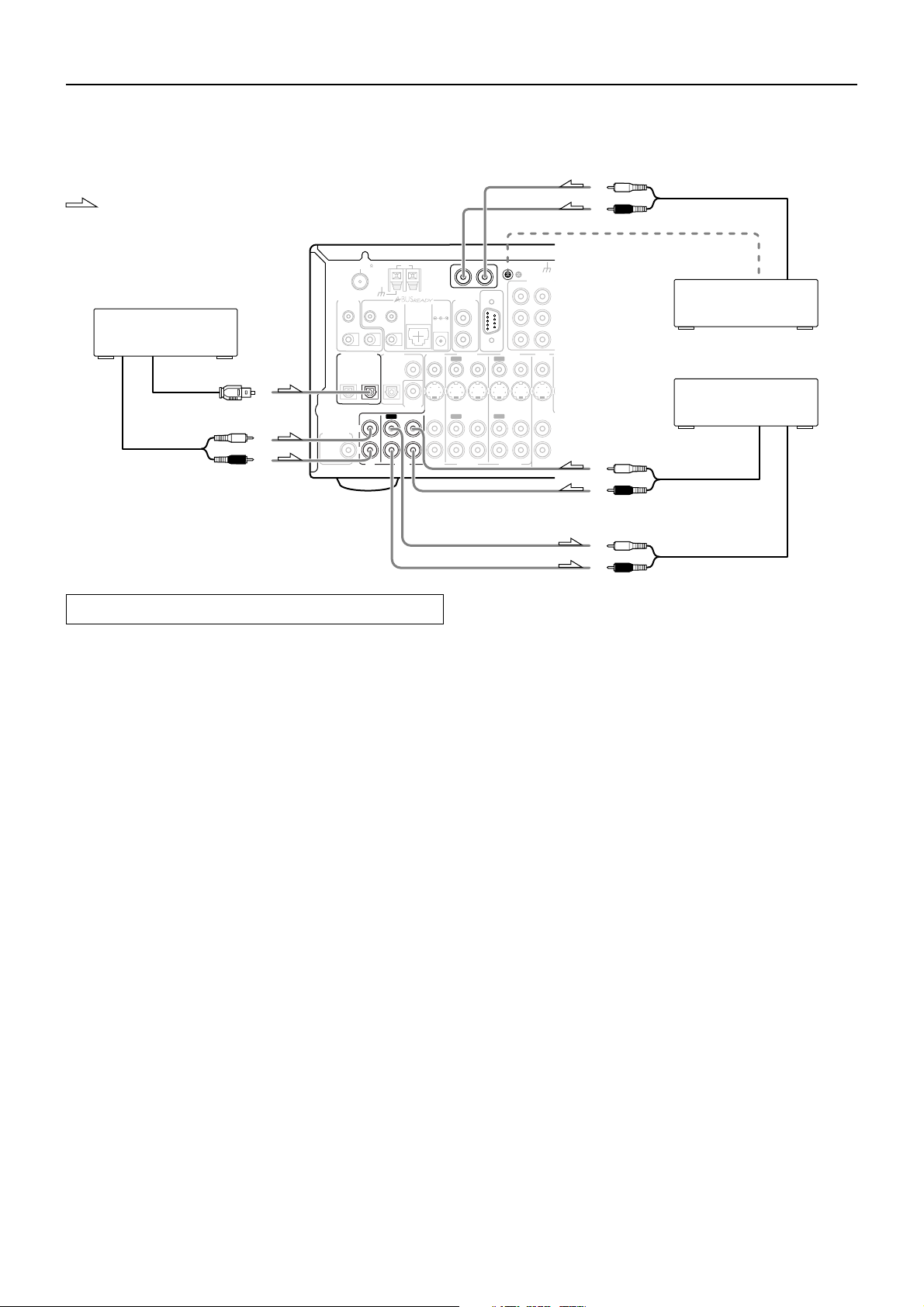
Connections (DTR-6.3)
L
R
Here is an explanation of typical ways to connect various components to the DTR-6.3. There are many ways that any one component can be
connected, and it is up to you to decide which method best fits your situation. The directions given here are only one option and should only be
thought of as such. It is best to fully understand the nature of each connector and terminal as well as those of your components and their features
to ascertain which method of connection is best.
L (white)
: Signal flow
AM
75
FM
ANTENNA
12 V
TRIGGER
IR OUT
1. CD player (CD)
Digital audio output (optical)
Analog audio output
L (white)
R (red)
A
B
SUBWOOFER
PRE OUT
OUT
DIGITAL INPUT
OPTICAL
2
L
R
56K
ZONE 2
CD
ZONE 2
40K
OUT
A
B
VIDEO 3
DIGITAL
COAXIAL
OUTPUT
OPTICAL
1
COAXIAL
DIGITAL
INPUT
IN
IN
OUT
IN
TAPE
VIDEO 3
Connecting your audio components
Below is an example of how you can connect your audio components
to the DTR-6.3. Refer to the diagram above for the following
connection examples.
AUDIO IN/OUT
These are the analog audio inputs and outputs. There are seven audio
inputs and three audio outputs on the rear panel. The audio inputs
and outputs require RCA-type connectors.
DIGITAL INPUT/OUTPUT
On the rear panel of the DTR-6.3, there are one coaxial digital input,
two optical digital inputs, one coaxial digital output, and one optical
digital output. To the digital inputs, connect CD players, LD players,
DVD players, or other digital source component. To the digital
outputs, connect MD recorders, CD recorders, DAT decks, or other
similar components.
• Since an analog connection must be made when using REC OUT
or ZONE 2, make sure that the connection to the input source is
not digital only, but analog as well.
• When using an optical input or output jack, always use an optical
fiber cable.
1. Connecting a compact disc player (CD)
Using an RCA audio cable, connect the output jacks of the compact
disc player to the CD audio jacks of the DTR-6.3. Make sure that you
properly connect the left channel to the L jack and the right channel
to the R jack.
If the compact disc player has a digital output, connect it to either the
DIGITAL INPUT COAXIAL jack or the DIGITAL INPUT
OPTICAL jack of the DTR-6.3 depending on the type of connector
on the compact disc player.
With the initial settings of the DTR-6.3, the CD input source is
set for digital input at the OPTICAL 1 jack (OPT 1).
If the digital connection is made to a different jack, this must be
changed at “Input Setup” → “Digital Input” (see page 53).
Analog audio output
Ground wire (earth)
2. Turntable (PHONO)
3. Cassette tape deck, MD
recorder, DAT deck, or CD
recorder (TAPE)
Analog audio output
Analog audio input
DC IN
24V 1A
IN
PHONO IN
R
ZONE 2
LINE OUT
VIDEO 2
OUT
OUT
VIDEO 2
R (red)
L
GND
COMPONEN
INPUT 1
INPUT 2
RS232
L
R
VIDEO 1
DVD
OUT
IN
IN
IN
FRONT
OUT
IN
IN
VIDEO 1
L (white)
R (red)
L (white)
R (red)
2. Connecting a turntable (PHONO)
Using an RCA audio cable, connect the output jacks of the turntable
to the PHONO audio jacks of the DTR-6.3. Make sure that you
properly connect the left channel to the L jack and the right channel
to the R jack.
Note:
The DTR-6.3 is designed for use with moving magnet cartridges. For
proper operation, connect a ground (or earth) wire to the GND
terminal. For some turntables, however, connecting the ground wire
may cause increased noise, and in such a case, a ground wire is not
necessary and should not be connected.
3. Connecting a cassette tape deck, MD recorder, DAT deck, or
CD recorder (TAPE)
Using RCA audio cables, connect the output jacks (PLAY) of the
device to the TAPE IN audio jacks of the DTR-6.3 and connect the
input jacks (REC) of the device to the TAPE OUT audio jacks of the
DTR-6.3. Make sure that you properly connect the left channels to
the L jacks and the right channels to the R jacks.
If the device has a digital output, connect it to either the DIGITAL
INPUT COAXIAL jack or the DIGITAL INPUT OPTICAL jack of
the DTR-6.3 depending on the type of connector on the device.
With the initial settings of the DTR-6.3, nothing is allocated as
the digital input source for TAPE (----).
If you connect the digital audio output, be sure to make the appropriate
changes at “Input Setup” → “Digital Input” (see page 53).
If the device has a digital input, connect it to the DIGITAL OUTPUT
(OPTICAL or COAXIAL) jack of the DTR-6.3 for digital recording
of the signal from the digital input of the DTR-6.3.
Note:
The output from the DIGITAL OUTPUT jack of the DTR-6.3 is only
the digital signal input to the DIGITAL INPUT jack.
16
Page 17
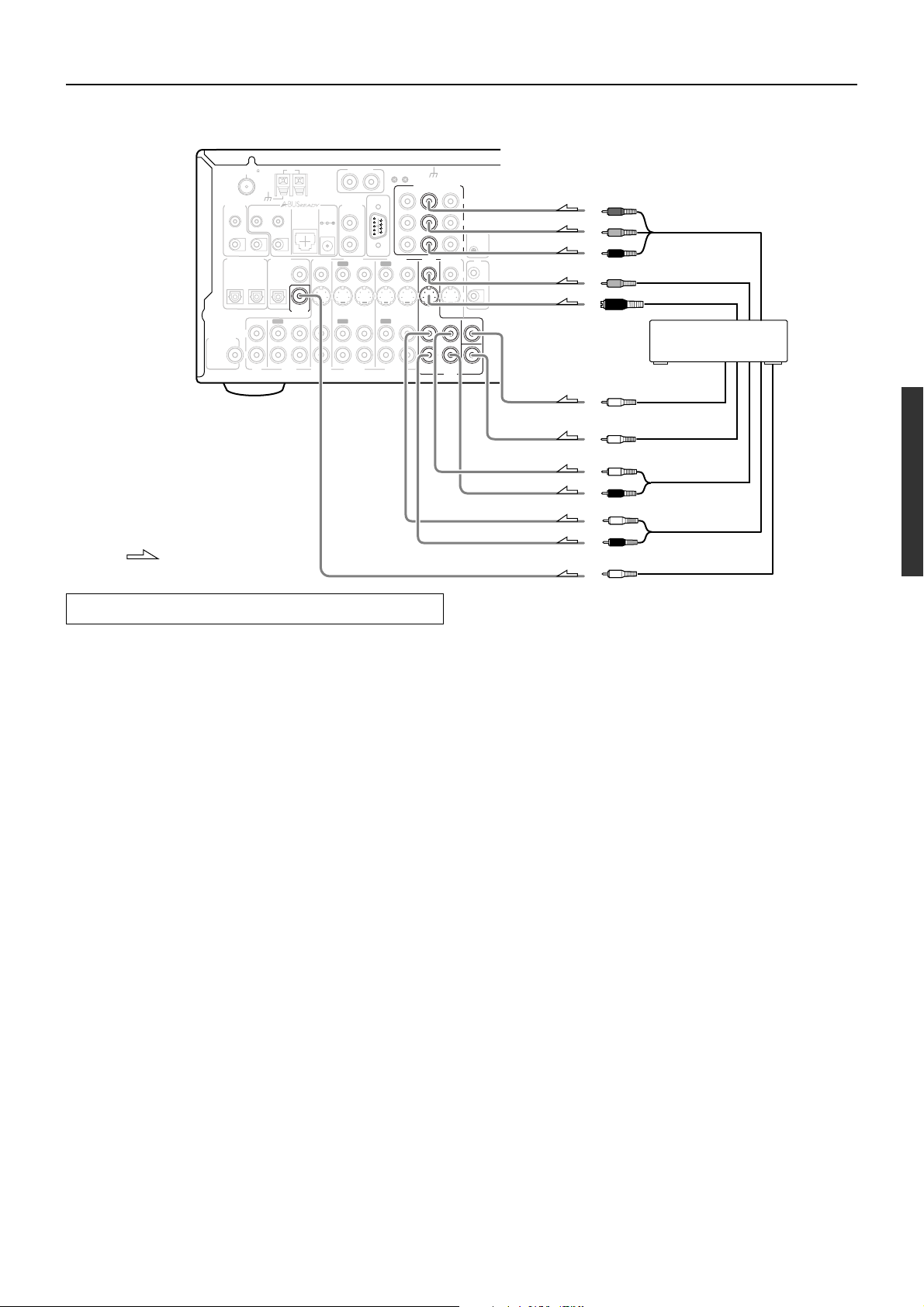
Connections (DTR-6.3)
Connecting a DVD Player with 5.1-Channel Output
VIDEO 3
IN
IN
VIDEO 3
DC IN
24V 1A
R
ZONE 2
LINE OUT
VIDEO 2
OUT
OUT
VIDEO 2
PHONO IN
L
R
IN
IN
RS232
L
OUT
OUT
VIDEO 1
VIDEO 1
GND
COMPONENT VIDEO
INPUT 1
INPUT 2
DVD
IN
IN
FRONT
IN
ANTENNA
TRIGGER
A
B
SUBWOOFER
PRE OUT
FM
12 V
OUT
DIGITAL INPUT
OPTICAL
2
L
R
75
56K
ZONE 2
CD
AM
IR OUT
ZONE 2
40K
OUT
A
B
DIGITAL
COAXIAL
OUTPUT
OPTICAL
1
COAXIAL
DIGITAL
INPUT
IN
OUT
IN
TAPE
: Signal flow
Connecting your video components
Below is an example of how you can connect your video components
to the DTR-6.3. Refer to the diagram above for the following
connection examples.
COMPONENT VIDEO INPUT/OUTPUT
For DVD players or other devices that have component video
connectors, the DTR-6.3 has two banks of component video input
connectors (Y, P
6.3 also has one bank of component video output connectors for
direct component video output to the matrix decoder of a television,
projector, or other display device. By sending the pure component
video signal directly, the signal forgoes the extra processing that
normally would degrade the image. The result is vastly increased
image quality, with incredibly lifelike colors and crisp detail.
• The signal that comes in from COMPONENT VIDEO INPUT is
only sent to COMPONENT VIDEO OUTPUT. When
connecting a video player to the COMPONENT VIDEO INPUT
jacks, be sure to connect your television to the COMPONENT
VIDEO OUTPUT jacks.
VIDEO IN/OUT
These are the video inputs and outputs. On the rear panel, there are
four video inputs and two video outputs and each one includes both
composite video and S video configurations.
Connect VCRs, VTRs, LD players, DVD players, and other video
components to the video inputs. Connect VCRs, VTRs, and other
recording components to the video outputs to make video
recordings.
• When connecting a VCR or other video component, make sure
you connect its audio and video leads to the same bank (e.g.,
both to VIDEO 3).
• The Video 4 inputs are located on the front panel.
B, PR) for direct component video input. The DTR-
OUTPUT
MONITOR
OUT
SURR
L
R
DVD
Y
P
B
P
R
V
S
CENTER
SUB
WOOFER
REMOTE
CONTROL
IR
OUT
IN
Y
P
B
Component video output
P
R
Video ouput
S video output
Analog audio output
(center)
Analog audio output
(subwoofer)
L (white)
R (red)
L (white)
R (red)
Analog audio output
(surround L/R)
Analog audio output
(front L/R)
Digital audio output
(coaxial)
4. DVD player (DVD)
The flow of the video signals is as follows:
The signal that comes in from a VIDEO IN jack is sent to both the
VIDEO OUT and S VIDEO OUT jacks. The signal that comes in
from a S VIDEO IN jack is sent to both the S VIDEO OUT and
VIDEO OUT jacks. It is not necessary to make both video and S
video connections.
Notes:
• If your video output device (e.g., television or projector) is
connected only to the MONITOR OUT VIDEO jack,
MONITOR OUT S VIDEO jack, or both, and the video signal
from the source component is input through the component
video connectors, no picture will appear. Video sources input
from the component video connectors can only be output from
the component video connectors.
• For more information about the DIGITAL INPUT/OUTPUT
jacks, see page 16.
17
Page 18
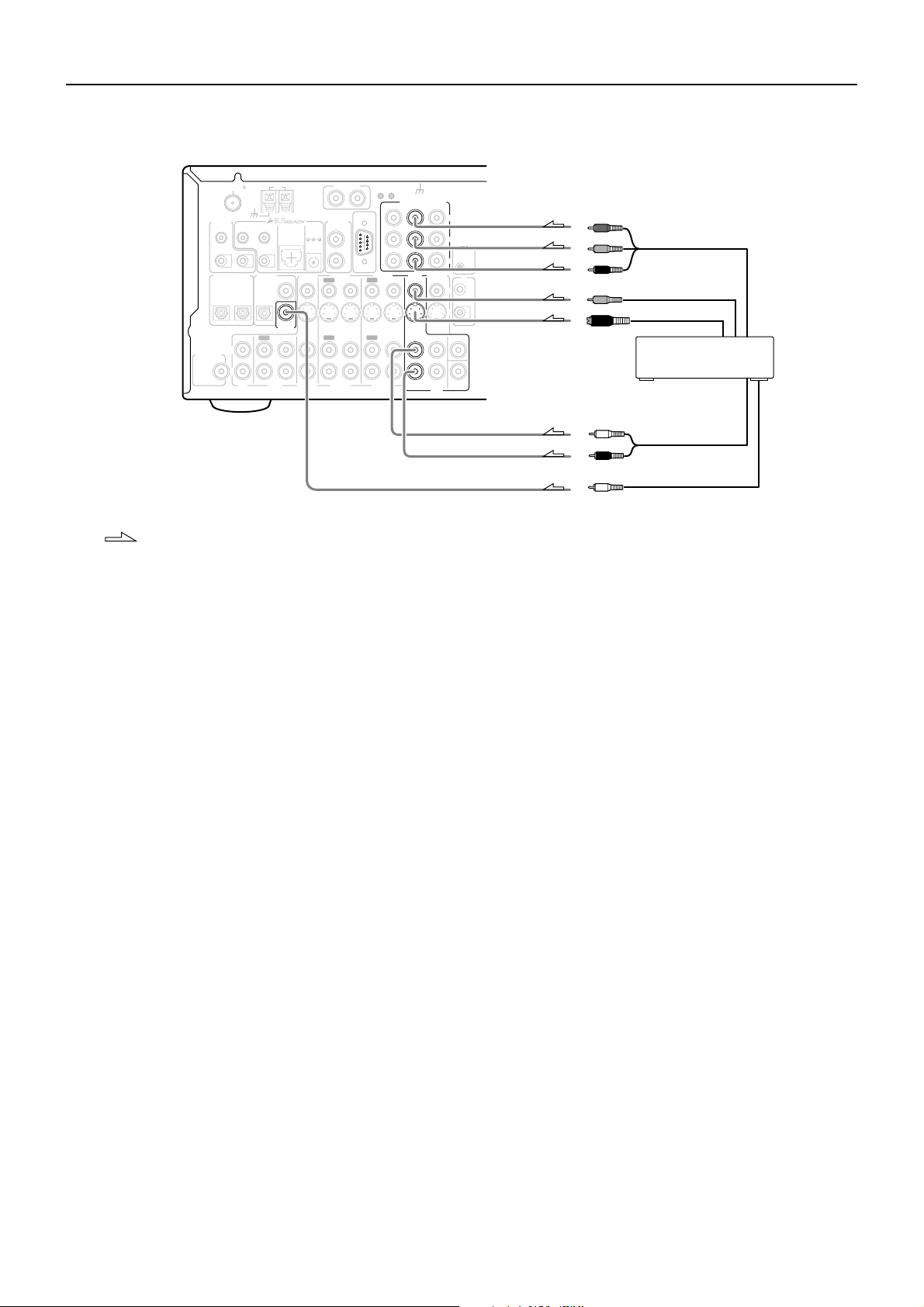
Connections (DTR-6.3)
Connecting a DVD Player with 2-Channel (L/R) Audio Output
24V 1A
VIDEO 3
IN
IN
VIDEO 3
PHONO IN
R
L
GND
COMPONENT VIDEO
OUTPUT
INPUT 1
INPUT 2
RS232
ZONE 2
LINE OUT
DC IN
L
R
VIDEO 1
OUT
OUT
VIDEO 2
VIDEO 2
IN
IN
OUT
OUT
VIDEO 1
DVD
MONITOR
IN
IN
SURR
FRONT
IN
L
R
DVD
ANTENNA
TRIGGER
A
B
DIGITAL INPUT
SUBWOOFER
PRE OUT
AM
75
FM
12 V
IR OUT
OUT
OPTICAL
2
L
R
56K
ZONE 2
CD
ZONE 2
40K
OUT
A
B
DIGITAL
COAXIAL
OUTPUT
OPTICAL
1
COAXIAL
DIGITAL
INPUT
IN
OUT
IN
TAPE
: Signal flow
4. Connecting a DVD player (DVD)
Using an RCA video cable, connect the video output jack (composite)
of the DVD player to the DVD VIDEO IN jack of the DTR-6.3. Or if
the DVD player has an S video output jack, connect it to the DVD S
VIDEO IN jack with an S video cable. Or if the device has component
video outputs, connect them to the COMPONENT VIDEO INPUT 1
or 2 jacks on the DTR-6.3.
With the initial settings of the DTR-6.3, the DVD input source is
set for the COMPONENT VIDEO INPUT 1 jacks.
If you connect the DVD player to the COMPONENT VIDEO
INPUT 2 jacks, this must be changed at “Input Setup” →
“Component Video” (see page 53).
Using an RCA audio connection cable, connect the audio output
jacks of the DVD player to the DVD FRONT L/R jacks of the DTR-
6.3. Make sure that you properly connect the left channel to the L
jack and the right channel to the R jack.
If the device has a 5.1-channel output, connect the DVD FRONT L/
R, SURR L/R, CENTER, and SUBWOOFER (5.1-channel input)
jacks of the DTR-6.3 to the 5.1-channel output jacks of the DVD
player. Make sure that you properly connect the left channels to the
L jacks and the right channels to the R jacks.
If the device has a digital output, connect it to either the DIGITAL
INPUT COAXIAL jack or the DIGITAL INPUT OPTICAL jack of
the DTR-6.3 depending on the type of connector on the DVD player.
With the initial settings of the DTR-6.3, the DVD input source is
set for digital input at the COAXIAL jack (COAX).
If the digital connection is made at a different jack, this must be
changed at “Input Setup” → “Digital Input” (see page 53).
Note:
If the DVD player has both 5.1-channel audio outputs and 2-channel
audio outputs, and you want to connect the DVD player only using
the FRONT L/R jacks on the DTR-6.3, use the 2-channel audio
output jacks on the DVD player.
Y
P
B
REMOTE
CONTROL
P
R
IR
OUT
OUT
V
IN
S
CENTER
Y
P
B
Component video output
P
R
Video ouput
S video output
4. DVD player (DVD)
SUB
WOOFER
L (white)
R (red)
Analog audio output
Digital audio output
(coaxial)
18
Page 19
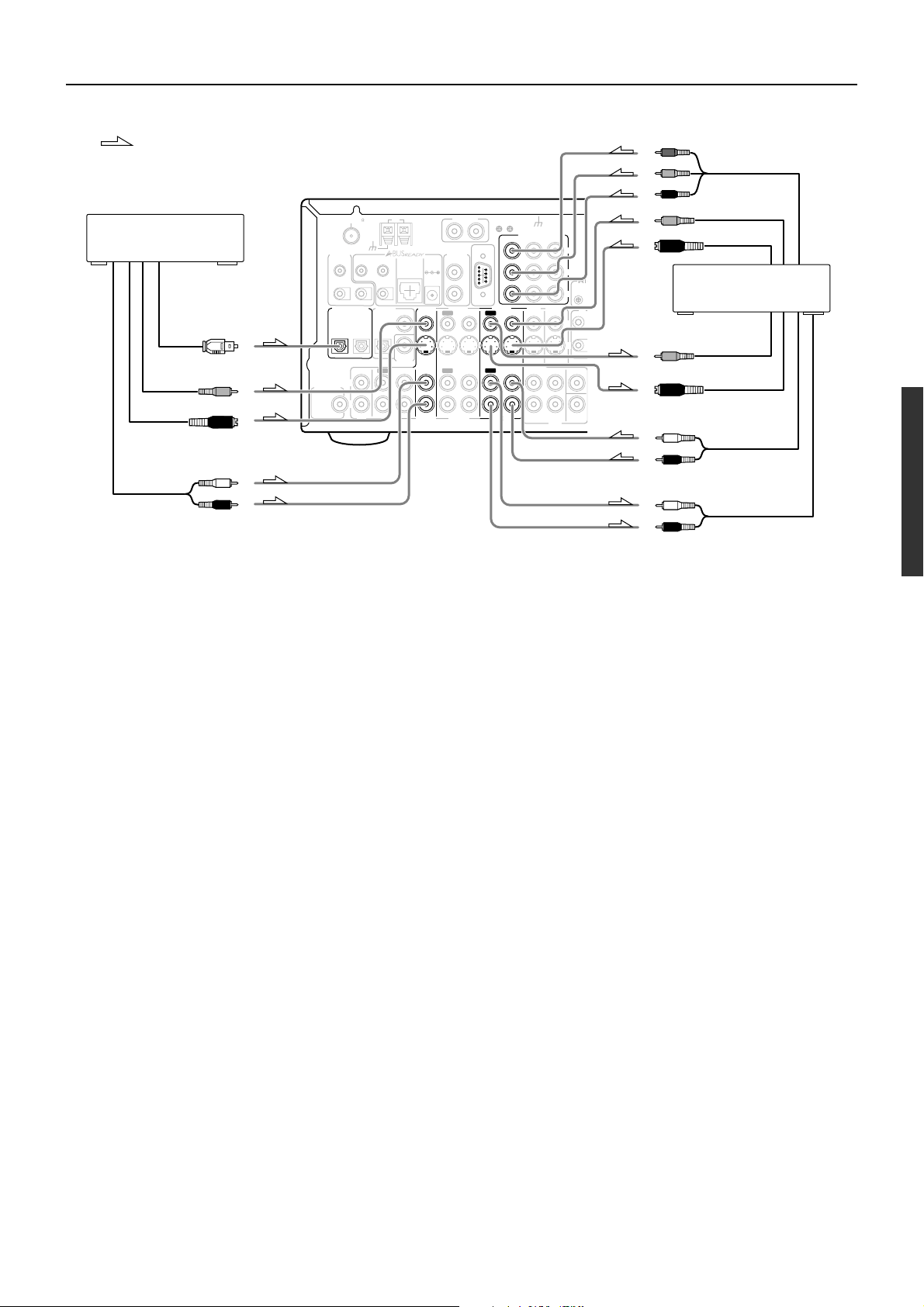
Connections (DTR-6.3)
T
O
U
: Signal flow
6. Satellite tuner or television
(VIDEO 3)
Digital audio output
(optical)
Video output
S Video output
L (white)
Analog audio output
R (red)
ANTENNA
TRIGGER
A
B
DIGITAL INPUT
SUBWOOFER
PRE OUT
Y
P
P
24V 1A
VIDEO 3
IN
IN
VIDEO 3
PHONO IN
R
L
GND
COMPONENT VIDEO
OUTPUT
INPUT 1
INPUT 2
RS232
ZONE 2
LINE OUT
DC IN
L
R
VIDEO 1
VIDEO 2
OUT
OUT
OUT
VIDEO 2
IN
IN
OUT
IN
IN
VIDEO 1
DVD
FRONT
Y
P
B
REMO
CONTR
P
R
MONITOR
IN
IR
OUT
O
V
I
S
SURR
CENTER
L
R
SUB
WOOFER
DVD
L (white)
AM
75
FM
12 V
IR OUT
OUT
OPTICAL
2
L
R
56K
ZONE 2
IN
CD
ZONE 2
40K
OUT
A
B
DIGITAL
COAXIAL
OUTPUT
OPTICAL
1
COAXIAL
DIGITAL
INPUT
IN
OUT
TAPE
R (red)
Component video output
B
R
Video output
S video output
5. VCR (VIDEO 1)
Video input
S video input
Analog audio output
L (white)
R (red)
Analog audio input
5. Connecting a video cassette recorder (VIDEO 1)
Using RCA video cables, connect the video output jack (composite)
of the video cassette recorder to the VIDEO 1 VIDEO IN jack of the
DTR-6.3 and connect the video input jack of the video cassette
recorder to the VIDEO 1 VIDEO OUT jack of the DTR-6.3. Or if the
video cassette recorder has S video input and output jacks, using S
video cables, connect the S video output jack of the video cassette
recorder to the VIDEO 1 S VIDEO IN jack of the DTR-6.3 and
connect the video input jack of the video cassette recorder to the
VIDEO 1 S VIDEO OUT jack of the DTR-6.3. Or if the video
cassette recorder has component video outputs, connect them to the
COMPONENT VIDEO INPUT 1 or 2 jacks on the DTR-6.3.
With the initial settings of the DTR-6.3, the VIDEO 1 input
source is set for the COMPONENT VIDEO INPUT 2 jacks.
If you connect the video cassette recorder to the COMPONENT
VIDEO INPUT 1 jacks, this must be changed at “Input Setup” →
“Component Video” (see page 53).
Using RCA audio cables, connect the audio output jacks of the video
cassette recorder to the VIDEO 1 IN audio jacks of the DTR-6.3 and
connect the audio input jacks of the video cassette recorder to the
VIDEO 1 OUT audio jacks of the DTR-6.3. Make sure that you
properly connect the left channels to the L jacks and the right
channels to the R jacks.
With the initial settings of the DTR-6.3, nothing is allocated as
the digital input source for VIDEO 1 (----).
If you connect the digital audio output, be sure to make the appropriate
changes at “Input Setup” → “Digital Input” (see page 53).
6. Connecting a satellite tuner, television, or settop box
(VIDEO 3)
Using an RCA video cable, connect the video output jack
(composite) of the device to the VIDEO 3 VIDEO IN jack of the
DTR-6.3. Or if the device has an S video output jack, connect it to
the VIDEO 3 S VIDEO IN jack of the DTR-6.3 using an S video
cable. Or if the device has component video outputs, connect them to
the COMPONENT VIDEO INPUT 1 or 2 jacks on the DTR-6.3.
With the initial settings of the DTR-6.3, the VIDEO 3 input
source is set for the COMPONENT VIDEO INPUT 2 jacks.
If you connect the device to the COMPONENT VIDEO INPUT 1
jacks, this must be changed at “Input Setup” → “Component Video”
(see page 53).
Using an RCA audio cable, connect the audio output jack of the
device to the VIDEO 3 IN audio jacks of the DTR-6.3. Make sure
that you properly connect the left channel to the L jack and the right
channel to the R jack.
If the device has a digital output, connect it to either the DIGITAL
INPUT COAXIAL jack or the DIGITAL INPUT OPTICAL jack of
the DTR-6.3 depending on the type of connector on the device.
With the initial settings of the DTR-6.3, the VIDEO 3 input source is
set for digital input at the OPTICAL 2 jack (OPT 2).
If the digital connection is made at a different jack, this must be
changed at “Input Setup” → “Digital Input” (see page 53).
19
Page 20
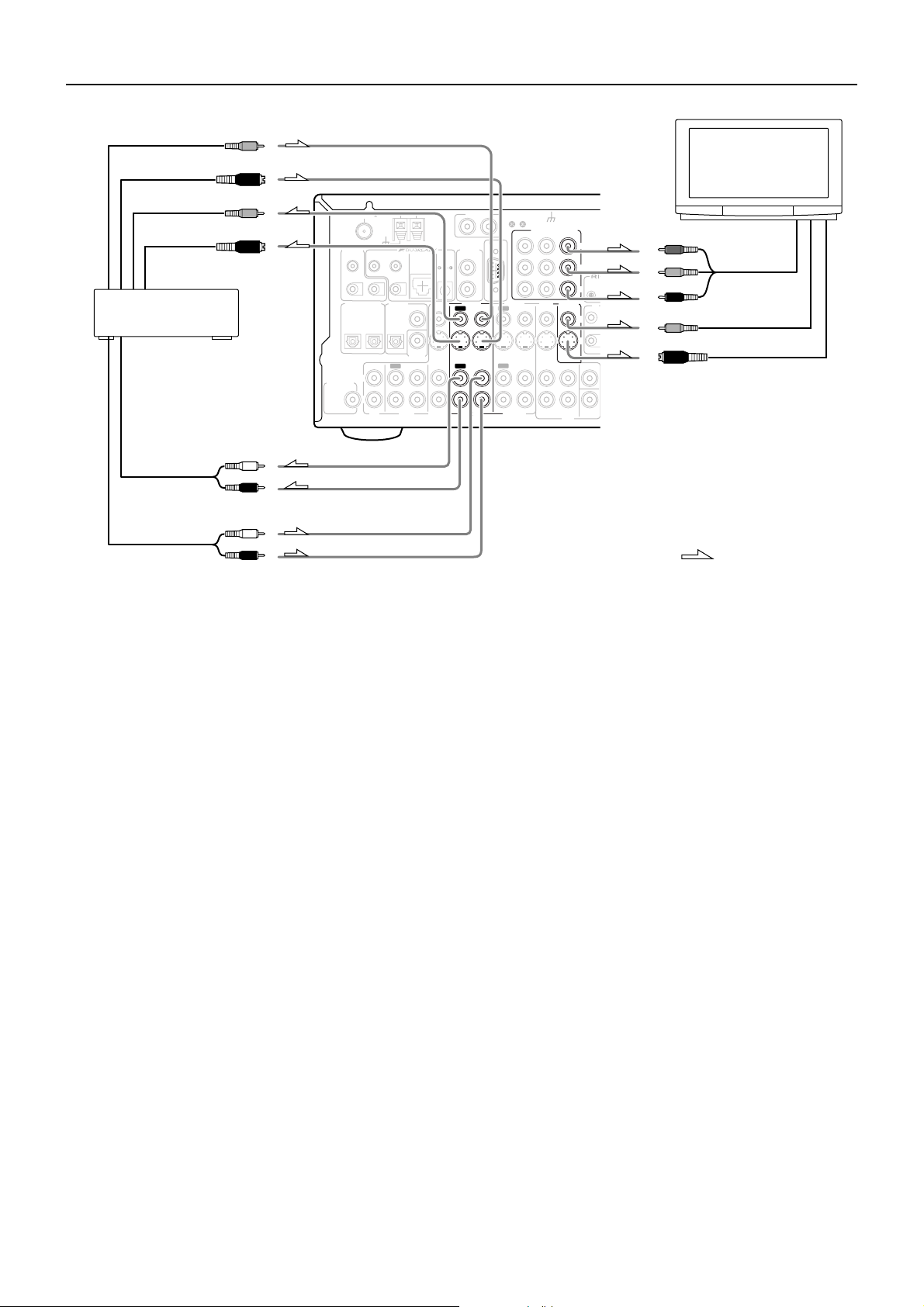
Connections (DTR-6.3)
T
O
U
8. TV monitor or projector
(MONITOR OUT)
Component video
input
S Video input
Video input
P
R
P
B
Y
7. DVD recorder, other digital
video recording device
(VIDEO 2)
R (red)
L (white)
R (red)
L (white)
Video input
S Video input
Video output
S Video output
Analog audio input
Analog audio output
7. Connecting a DVD recorder or other digital video recording
device (VIDEO 2)
Using RCA video cables, connect the video output jack (composite)
of the device to the VIDEO 2 VIDEO IN jack of the DTR-6.3 and
connect the video input jack of the device to the VIDEO 2 VIDEO
OUT jack of the DTR-6.3. Or if the device has S video input and
output jacks, using S video cables, connect the S video output jack of
the device to the VIDEO 2 S VIDEO IN jack of the DTR-6.3 and
connect the video input jack of the device to the VIDEO 2 S VIDEO
OUT jack of the DTR-6.3. Or if the device has component video
outputs, connect them to the COMPONENT VIDEO INPUT 1 or 2
jacks on the DTR-6.3.
With the initial settings of the DTR-6.3, the VIDEO 2 input
source is set for the COMPONENT VIDEO INPUT 2 jacks.
If you connect the device to the COMPONENT VIDEO INPUT 1
jacks, this must be changed at “Input Setup” → “Component Video”
(see page 53).
Using RCA audio cables, connect the audio output jacks of the
device to the VIDEO 2 IN audio jacks of the DTR-6.3 and connect
the audio input jacks of the device to the VIDEO 2 OUT audio jacks
of the DTR-6.3. Make sure that you properly connect the left
channels to the L jacks and the right channels to the R jacks.
If the device has a digital output, connect it to either the DIGITAL
INPUT COAXIAL jack or the DIGITAL INPUT OPTICAL jack of
the DTR-6.3 depending on the type of connector on the device.
With the initial settings of the DTR-6.3, nothing is allocated as
the digital input source for VIDEO 2 (----).
If you connect the digital audio output, be sure to make the appropriate
changes at “Input Setup” → “Digital Input” (see page 53).
If the device has a digital input, connect it to the DIGITAL OUTPUT
(OPTICAL or COAXIAL) jack of the DTR-6.3 for digital recording
of the signal from the digital input of the DTR-6.3.
Note:
The output from the DIGITAL OUTPUT jack of the DTR-6.3 is only
the digital signal input to the DIGITAL INPUT jack.
ANTENNA
TRIGGER
A
B
SUBWOOFER
PRE OUT
FM
12 V
OUT
DIGITAL INPUT
OPTICAL
2
L
R
75
56K
ZONE 2
IN
CD
VIDEO 3
IN
IN
VIDEO 3
DC IN
24V 1A
R
ZONE 2
LINE OUT
VIDEO 2
OUT
OUT
VIDEO 2
PHONO IN
L
R
IN
IN
RS232
L
OUT
OUT
INPUT 2
VIDEO 1
VIDEO 1
GND
COMPONENT VIDEO
INPUT 1
DVD
IN
IN
FRONT
IN
L
R
OUTPUT
MONITOR
OUT
SURR
DVD
Y
P
B
P
R
V
S
CENTER
SUB
WOOFER
REMO
CONTR
IR
O
I
AM
IR OUT
ZONE 2
40K
OUT
A
B
DIGITAL
COAXIAL
OUTPUT
OPTICAL
1
COAXIAL
DIGITAL
INPUT
IN
OUT
TAPE
: Signal flow
8. Connecting a television monitor or projector (MONITOR
OUT)
The DTR-6.3 is equipped with a simple Y/C separate circuit and
simple Y/C mixed circuit. Since both the signal from the S VIDEO
and VIDEO inputs are output to the MONITOR OUT S VIDEO
output, if the television or projector is equipped with an S video
input, it is unnecessary to connect the video connectors. If it is
equipped with only a video input, connect it to the MONITOR OUT
VIDEO output.
Using an RCA video cable, connect the video input jack (composite)
of the device to the MONITOR OUT VIDEO jack of the DTR-6.3.
Or if the device has an S video input jack, connect it to the
MONITOR OUT S VIDEO jack of the DTR-6.3 using an S video
cable. Or if the device has component video inputs, connect them to
the bank of COMPONENT VIDEO OUTPUT jacks on the DTR-6.3.
Note:
Note that the Setup Menu will only be displayed on the monitor
connected to MONITOR OUT and not those connected to the
COMPONENT VIDEO OUTPUT jacks.
20
Page 21
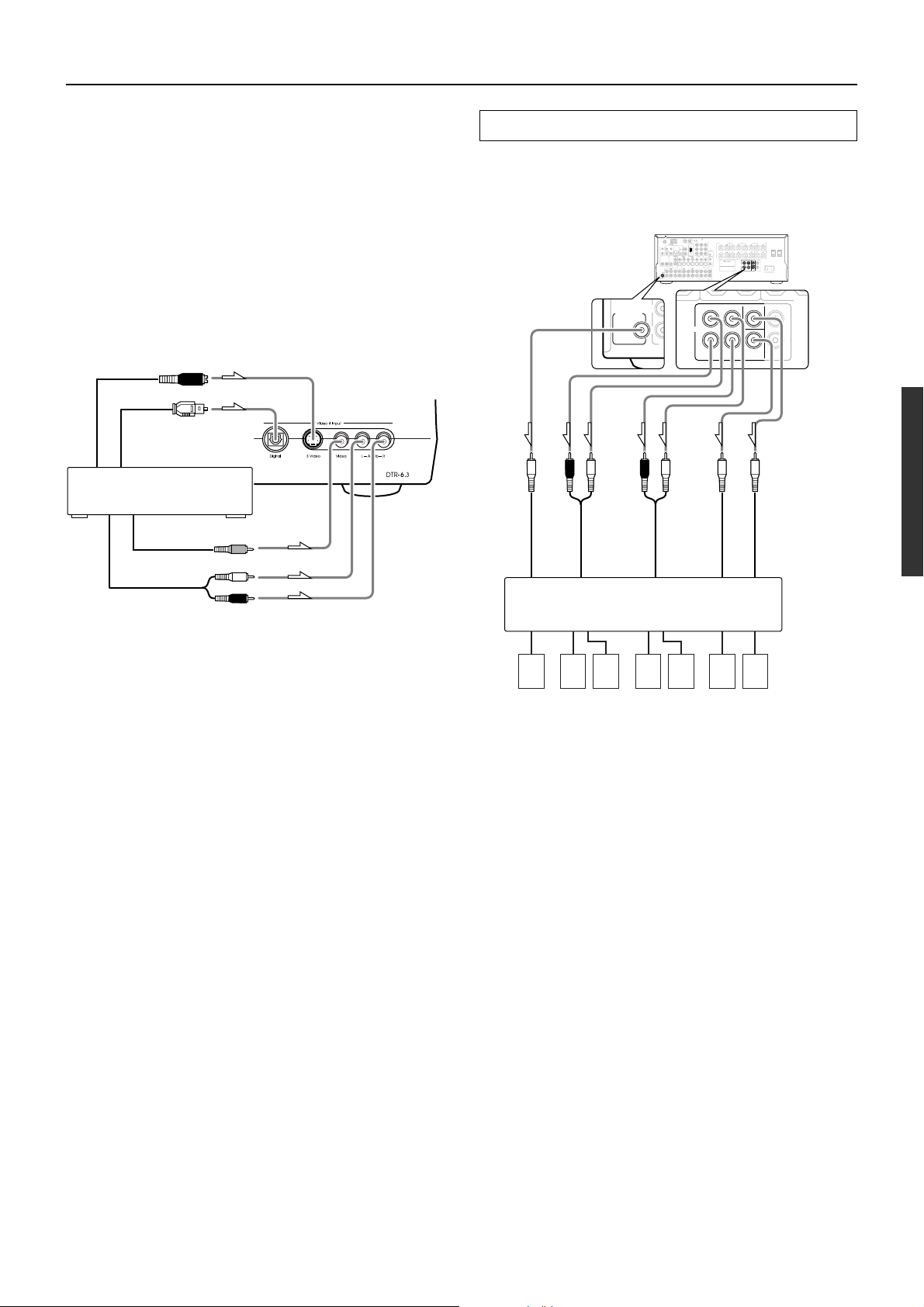
Connections (DTR-6.3)
L
CD
SUBWOOFER
PRE OUT
R
FRONT
SURROUND
CENTER
ZONE 2
SURROUND
BACK
R
L
R
L
PRE OUT
SURROU
BACK
SPEAKE
9. Connecting video camera, etc. (Video 4 Input)
Using an RCA video cable, connect the video output jack
(composite) of the device to the Video 4 Video jack of the DTR-6.3.
Or if the device has an S video output jack, connect it to the Video 4
S Video jack of the DTR-6.3 using an S video cable.
Using an RCA audio cable, connect the audio output jack of the
device to the Video 4 Audio jacks of the DTR-6.3. Make sure that
you properly connect the left channel to the L jack and the right
channel to the R jack.
If the device has an optical digital output, connect it to the Video 4
Digital jack of the DTR-6.3.
The Video 4 digital input is fixed to the Optical input on the front
panel.
S Video output
Digital output
(optical)
9. Video camera/Video game
(Video 4 Input)
Video output
Left (white)
Analog output
Right (red)
PRE OUT
These jacks are for connecting an auxiliary power amplifier.
You can use an auxiliary power amplifiers to listen at louder
volumes than you can with the DTR-6.3 alone. When using a power
amplifier, connect each speaker to the power amplifier.
PHONO IN
AM
75
FM
R
L
GND
ANTENNA
COMPONENT VIDEO
INPUT 1INPUT 2
RS232
12 V
TRIGGER
ZONE 2
IR OUT
OUT
LINE OUT
ZONE 2
40K
DC IN
56K
OUT
24V 1A
A
A
L
B
R
B
ZONE 2
VIDEO 1
VIDEO 2
DVD
VIDEO 3
DIGITAL
DIGITAL INPUT
COAXIAL
OUT
IN
OUT
IN
IN
IN
OUTPUT
OPTICAL
OPTICAL
1
2
COAXIAL
DIGITAL
INPUT
FRONT
IN
OUT
OUT
IN
IN
IN
OUT
IN
L
SUBWOOFER
PRE OUT
R
TAPE
CD
VIDEO 3
VIDEO 1
VIDEO 2
R (red)
L (white)
R (red)
L (white)
Subwoofer
Front
Surround
Power amplifier
27122979
CENTER
SURROUND
ZONE 2
FRONT
OUTPUT
SPEAKERS
SPEAKER
SPEAKERS
SPEAKERS
Y
L
P
B
REMOTE
CONTROL
P
R
R
MONITOR
IR
OUT
OUT
V
IN
AV RECEIVER
S
MODEL NO.
RATING:
V 60 Hz
AC 120
SURR
CENTER
L
R
SUB
WOOFER
DVD
Surround back
AC OUTLETS
AC 120 V 60 Hz SWITCHED
W 1 A
MAX.
TOTAL 120
L
R
SURROUND
BACK
ZONE 2
SURROUND
CENTER
FRONT
SPEAKER
L
L
DTR-6.3
AC INLET
PRE OUT
A
6.7
R
R
SURROUND
BACK
Center
1. Subwoofer
2. Front right speaker
3. Front left speaker
4. Surround right speaker
7654321
5. Surround left speaker
6. Surround back speaker
7. Center speaker
21
Page 22
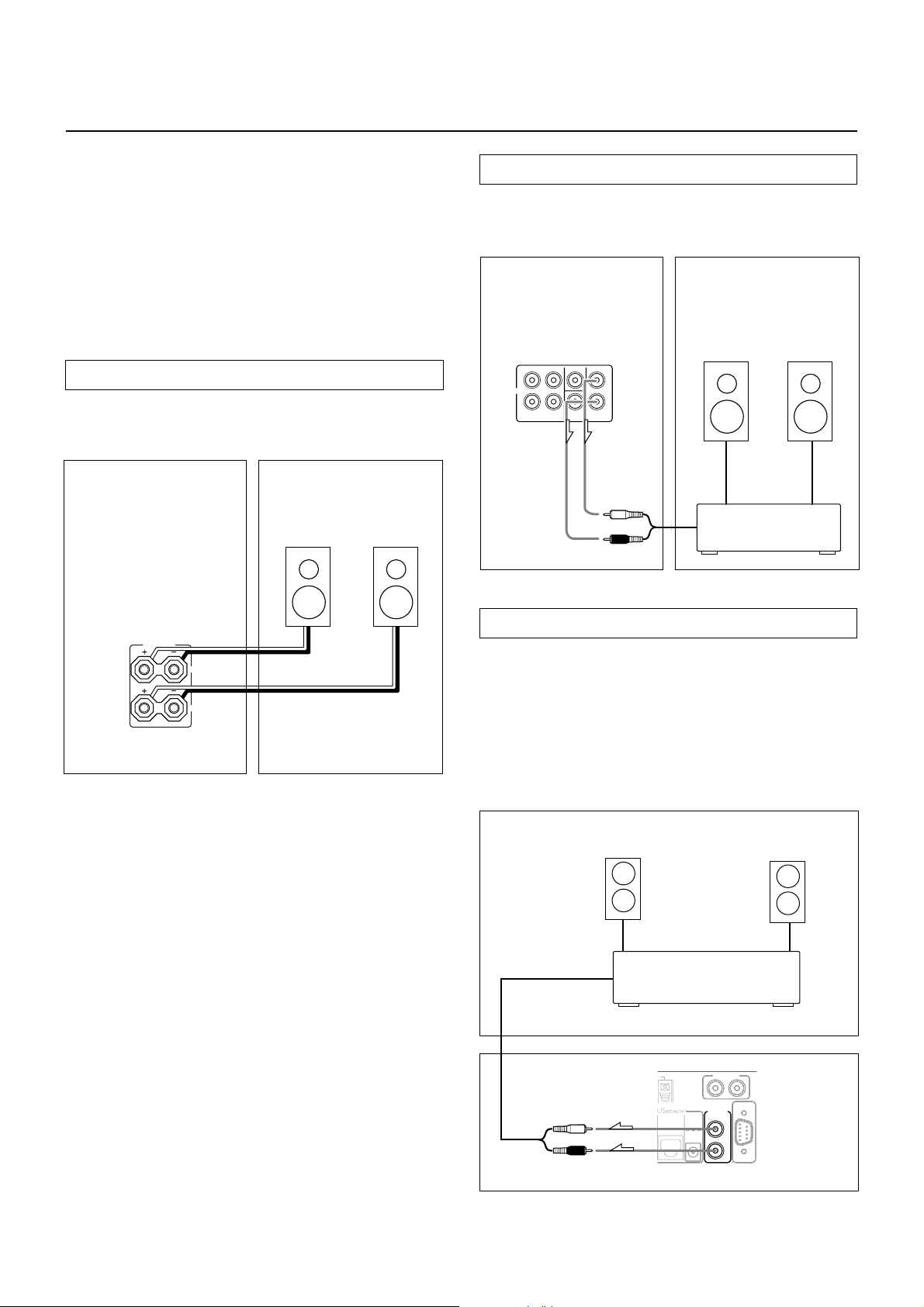
Connecting the remote zone (Zone 2) speakers
M
(DTR-6.3 only)
The DTR-6.3 allows you to listen to two separate input sources at the
same time. This allows you to, for example, place speakers in two
different rooms so that two or more people can enjoy two different
kinds of music at the same time. The room where the DTR-6.3 is
actually located is referred to as the main room while the separate
room is referred to as the remote zone (Zone 2). In addition, the IR
IN terminal of the DTR-6.3 allows you to control the DTR-6.3 from
the remote zone (Zone 2) with the remote controller even though the
remote zone is physically separated. The diagram below shows how
to make the proper connections for the remote zone.
When using the ZONE 2 SPEAKERS terminals
If you are using a 5.1-channel speaker system in the main room, you
can connect the speakers for the remote zone (Zone 2) to the open
ZONE 2 SPEAKERS terminals.
Remote Zone (Zone 2)Main Room
Zone 2
Left
speaker
Zone 2
Right
speaker
When using the ZONE 2 PRE OUT terminals
If you are using a 5.1-channel speaker system in the main room, you
can connect the amplifier for the remote zone (Zone 2) to the open
ZONE 2 PRE OUT terminals and connect the remote zone speakers.
Remote Zone (Zone 2)Main Room
Zone 2
Right
speaker
PRE OUT
FRONT
L
R
DTR-6.3
SURROUND
CENTER
SURROUND
BACK
ZONE 2
L
R
Left (white)
Right (red)
Zone 2
Left
speaker
Power amplifier
ZONE 2
SPEAKERS
L
R
DTR-6.3
Note:
It is important to be aware of the speaker impedance (see page 32).
When using the ZONE 2 OUT terminals
The ZONE 2 OUT terminal is a constant output. Connect to the
LINE input of the amplifier (CD, tape, etc.). Adjust the volume with
the amplifier connected to the ZONE 2 LINE OUT terminal.
1. Connect the DTR-6.3 to the amplifier for the remote zone.
2. Connect the remote zone speaker cables to the
speaker terminals on the amplifier.
Adjust the volume level at the amplifier.
Remote Zone (Zone 2)
DC IN
DC IN
24V 1A
24V 1A
Zone 2
Right
speaker
PHONO IN
PHONO IN
R
R
ZONE 2
ZONE 2
LINE OUT
LINE OUT
L
L
R
R
RS232
RS232
L
L
Main Room
DTR-6.3
Zone 2
Left
speaker
Left (white)
Right (red)
Zone 2 amplifier
ZONE 2
OUT
Note:
The ZONE 2 OUT terminals of the DTR-6.3 are of a fixed output level.
22
Page 23
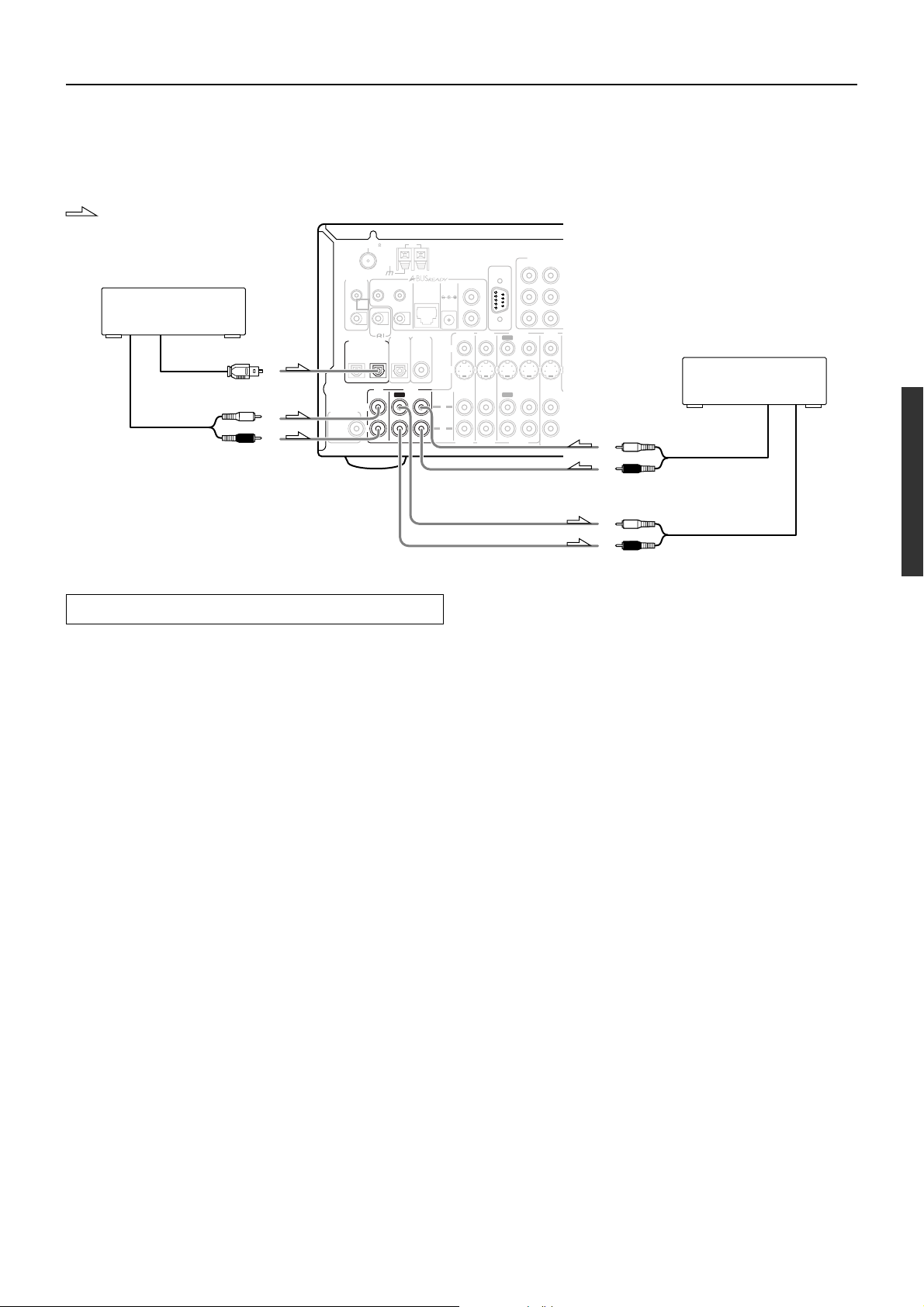
Connections (DTR-5.3)
L
R
I
Here is an explanation of typical ways to connect various components to the DTR-5.3. There are many ways that any one component can be
connected, and it is up to you to decide which method best fits your situation. The directions given here are only one option and should only be
thought of as such. It is best to fully understand the nature of each connector and terminal as well as those of your components and their features
to ascertain which method of connection is best.
: Signal flow
AM
75
FM
1. CD player (CD)
Digital audio output (optical)
Analog audio output
L (white)
R (red)
ANTENNA
TRIGGER
A
B
DIGITAL INPUT
SUBWOOFER
PRE OUT
12 V
IR OUT
OUT
40K
56K
A
B
REMOTE
CONTROL
DIGITAL
DIGITAL
OUTPUT
OPTICAL
2
L
R
INPUT
COAXIAL
OPTICAL
1
TAPE
CD
IN
OUT
ZONE 2
IN
LINE IN
DC IN
OUT
24V 1A
L
R
VIDEO 3
VIDEO 2
V
S
IN
L
R
VIDEO 3
VIDEO 2
COMPONENT V
INPUT 1
INPUT 2
RS232
DVD
VIDEO 1
OUT
IN
IN
ININ
2. Cassette tape deck, MD
recorder, DAT deck, or CD
OUT
IN
VIDEO 1
FRONT
IN
L (white)
R (red)
L (white)
recorder (TAPE)
Analog audio output
Connecting your audio components
Below is an example of how you can connect your audio components
to the DTR-5.3. Refer to the diagram above for the following
connection examples.
AUDIO IN/OUT
These are the analog audio inputs and outputs. There are six audio
inputs and two audio outputs on the rear panel. The audio inputs and
outputs require RCA-type connectors.
DIGITAL INPUT/OUTPUT
On the rear panel of the DTR-5.3, there are one coaxial digital input,
two optical digital inputs, and one optical digital output. To the
digital inputs, connect CD players, LD players, DVD players, or
other digital source component. To the digital output, connect an
MD recorder, CD recorder, DAT deck, or other similar component.
• Since an analog connection must be made when using REC
OUT, make sure that the connection to the input source is not
digital only, but analog as well.
• When using an optical input or output jack, always use an optical
fiber cable.
1. Connecting a compact disc player (CD)
Using an RCA audio cable, connect the output jacks of the compact
disc player to the CD audio jacks of the DTR-5.3. Make sure that you
properly connect the left channel to the L jack and the right channel
to the R jack.
If the compact disc player has a digital output, connect it to either the
DIGITAL INPUT COAXIAL jack or the DIGITAL INPUT
OPTICAL jack of the DTR-5.3 depending on the type of connector
on the compact disc player.
With the initial settings of the DTR-5.3, the CD input source is
set for digital input at the OPTICAL 1 jack (OPT 1).
If the digital connection is made to a different jack, this must be
changed at “Input Setup” → “Digital Input” (see page 53).
R (red)
Analog audio input
2. Connecting a cassette tape deck, MD recorder, DAT deck, or
CD recorder (TAPE)
Using RCA audio cables, connect the output jacks (PLAY) of the
device to the TAPE IN audio jacks of the DTR-5.3 and connect the
input jacks (REC) of the device to the TAPE OUT audio jacks of the
DTR-5.3. Make sure that you properly connect the left channels to
the L jacks and the right channels to the R jacks.
If the device has a digital output, connect it to either the DIGITAL
INPUT COAXIAL jack or the DIGITAL INPUT OPTICAL jack of
the DTR-5.3 depending on the type of connector on the device.
With the initial settings of the DTR-5.3, nothing is allocated as
the digital input source for TAPE (----).
If you connect the digital audio output, be sure to make the appropriate
changes at “Input Setup” → “Digital Input” (see page 53).
If the device has a digital input, connect it to the DIGITAL OUTPUT
OPTICAL jack of the DTR-5.3 for digital recording of the signal
from the digital input of the DTR-5.3.
Note:
The output from the DIGITAL OUTPUT jack of the DTR-5.3 is only
the digital signal input to the DIGITAL INPUT jack.
23
Page 24
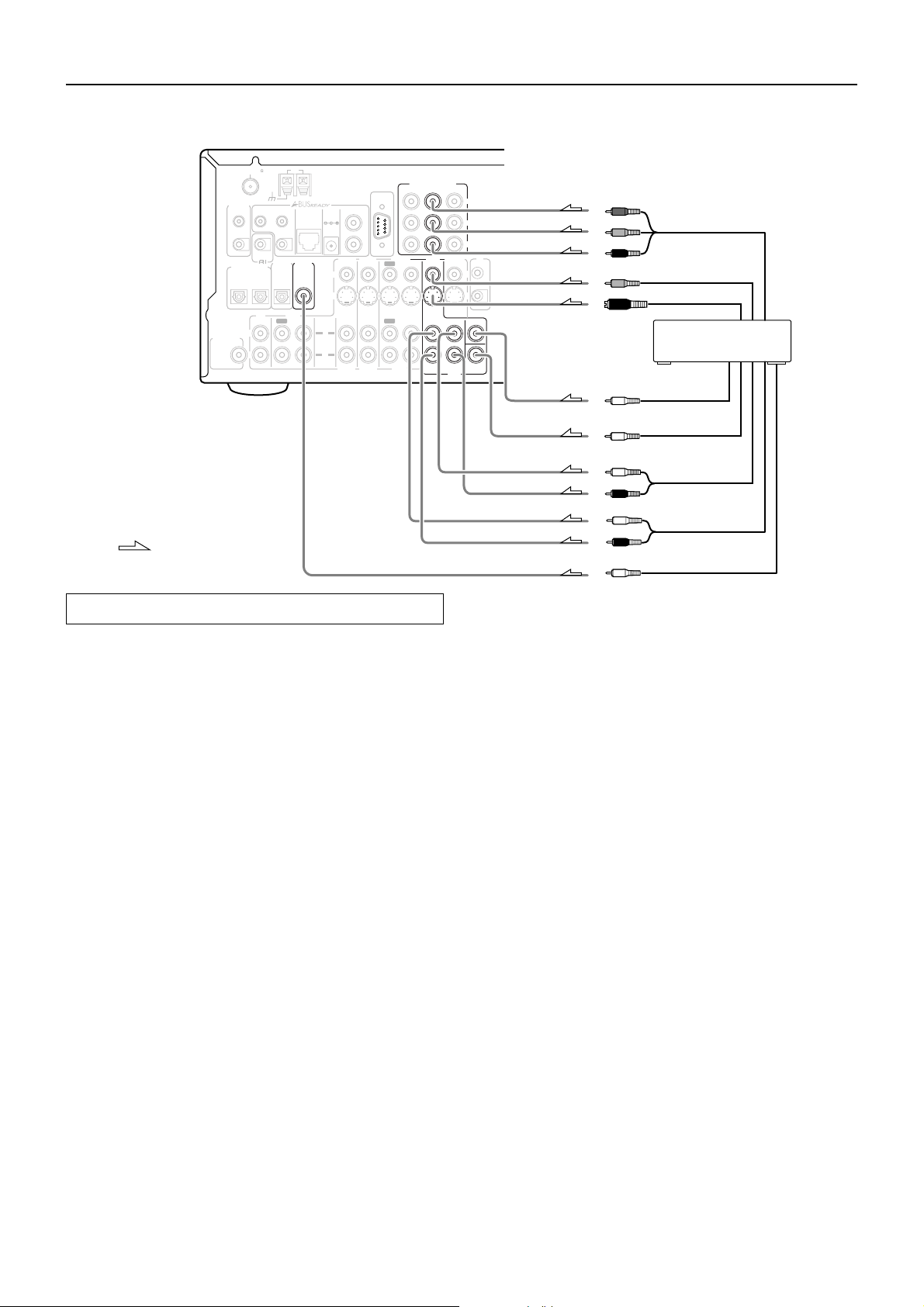
Connections (DTR-5.3)
Connecting a DVD Player with 5.1-Channel Output
AM
75
FM
ANTENNA
V
S
LINE IN
VIDEO 3
IN
VIDEO 3
L
R
VIDEO 2
ININ
IN
VIDEO 2
RS232
OUT
TRIGGER
A
B
SUBWOOFER
PRE OUT
12 V
OUT
DIGITAL INPUT
OPTICAL
2
L
R
56K
REMOTE
CONTROL
CD
IN
IR OUT
1
40K
DIGITAL
OUTPUT
OPTICAL
OUT
TAPE
A
B
DIGITAL
INPUT
COAXIAL
ZONE 2
IN
DC IN
OUT
24V 1A
L
R
OUT
VIDEO 1
VIDEO 1
COMPONENT VIDEO
INPUT 1
INPUT 2
DVD
IN
IN
FRONT
IN
OUTPUT
MONITOR
SURR
L
R
DVD
Y
P
B
P
R
IR
OUT
OUT
V
IN
S
CENTER
SUB
WOOFER
Y
P
B
Component video output
P
R
Video ouput
S video output
3. DVD player (DVD)
Analog audio output
(center)
Analog audio output
(subwoofer)
: Signal flow
Connecting your video components
Below is an example of how you can connect your video components
to the DTR-5.3. Refer to the diagram above for the following
connection examples.
COMPONENT VIDEO INPUT/OUTPUT
For DVD players or other devices that have component video
connectors, the DTR-5.3 has two banks of component video input
connectors (Y, P
5.3 also has one bank of component video output connectors for
direct component video output to the matrix decoder of a television,
projector, or other display device. By sending the pure component
video signal directly, the signal forgoes the extra processing that
normally would degrade the image. The result is vastly increased
image quality, with incredibly lifelike colors and crisp detail.
• The signal that comes in from COMPONENT VIDEO INPUT is
only sent to COMPONENT VIDEO OUTPUT. When
connecting a video player to the COMPONENT VIDEO INPUT
jacks, be sure to connect your television to the COMPONENT
VIDEO OUTPUT jacks.
VIDEO IN/OUT
These are the video inputs and outputs. On the rear panel, there are
four video inputs and one video output and each one includes both
composite video and S video configurations.
Connect VCRs, VTRs, LD players, DVD players, and other video
components to the video inputs. Connect VCRs, VTRs, and other
recording components to the video outputs to make video
recordings.
• When connecting a VCR or other video component, make sure
you connect its audio and video leads to the same bank (e.g.,
both to VIDEO 3).
• The Video 4 inputs are located on the front panel.
B, PR) for direct component video input. The DTR-
L (white)
R (red)
L (white)
R (red)
Analog audio output
(surround L/R)
Analog audio output
(front L/R)
Digital audio output
(coaxial)
The flow of the video signals is as follows:
The signal that comes in from a VIDEO IN jack is sent to both the
VIDEO OUT and S VIDEO OUT jacks. The signal that comes in
from a S VIDEO IN jack is sent to both the S VIDEO OUT and
VIDEO OUT jacks. It is not necessary to make both video and S
video connections.
Notes:
• If your video output device (e.g., television or projector) is
connected only to the MONITOR OUT VIDEO jack,
MONITOR OUT S VIDEO jack, or both, and the video signal
from the source component is input through the component
video connectors, no picture will appear. Video sources input
from the component video connectors can only be output from
the component video connectors.
• For more information about the DIGITAL INPUT/OUTPUT
jacks, see page 24.
24
Page 25

Connections (DTR-5.3)
Connecting a DVD Player with 2-Channel (L/R) Audio Output
AM
75
FM
ANTENNA
TRIGGER
A
B
DIGITAL INPUT
SUBWOOFER
PRE OUT
12 V
IR OUT
OUT
40K
56K
A
B
REMOTE
CONTROL
DIGITAL
DIGITAL
OUTPUT
OPTICAL
2
L
R
INPUT
COAXIAL
OPTICAL
1
TAPE
CD
IN
OUT
ZONE 2
OUT
IN
R
DC IN
24V 1A
L
V
S
LINE IN
VIDEO 3
IN
VIDEO 3
L
R
VIDEO 2
VIDEO 2
COMPONENT VIDEO
OUTPUT
INPUT 1
INPUT 2
RS232
VIDEO 1
OUT
IN
ININ
OUT
IN
IN
VIDEO 1
DVD
FRONT
Y
P
B
P
R
MONITOR
IN
OUT
V
S
SURR
CENTER
L
R
SUB
WOOFER
DVD
Y
P
B
Component video output
P
IR
OUT
IN
R
Video ouput
S video output
3. DVD player (DVD)
: Signal flow
3. Connecting a DVD player (DVD)
Using an RCA video cable, connect the video output jack (composite)
of the DVD player to the DVD VIDEO IN jack of the DTR-5.3. Or if
the DVD player has an S video output jack, connect it to the DVD S
VIDEO IN jack with an S video cable. Or if the device has component
video outputs, connect them to the COMPONENT VIDEO INPUT 1
or 2 jacks on the DTR-5.3.
With the initial settings of the DTR-5.3, the DVD input source is
set for the COMPONENT VIDEO INPUT 1 jacks.
If you connect the DVD player to the COMPONENT VIDEO
INPUT 2 jacks, this must be changed at “Input Setup” →
“Component Video” (see page 53).
Using an RCA audio connection cable, connect the audio output
jacks of the DVD player to the DVD FRONT L/R jacks of the DTR-
5.3. Make sure that you properly connect the left channel to the L
jack and the right channel to the R jack.
If the device has a 5.1-channel output, connect the DVD FRONT L/
R, SURR L/R, CENTER, and SUBWOOFER (5.1-channel input)
jacks of the DTR-5.3 to the 5.1-channel output jacks of the DVD
player. Make sure that you properly connect the left channels to the
L jacks and the right channels to the R jacks.
If the device has a digital output, connect it to either the DIGITAL
INPUT COAXIAL jack or the DIGITAL INPUT OPTICAL jack of
the DTR-5.3 depending on the type of connector on the DVD player.
With the initial settings of the DTR-5.3, the DVD input source is
set for digital input at the COAXIAL jack (COAX).
If the digital connection is made at a different jack, this must be
changed at “Input Setup” → “Digital Input” (see page 53).
Note:
If the DVD player has both 5.1-channel audio outputs and 2-channel
audio outputs, and you want to connect the DVD player only using
the FRONT L/R jacks on the DTR-5.3, use the 2-channel audio
output jacks on the DVD player.
L (white)
R (red)
Analog audio output
Digital audio output
(coaxial)
25
Page 26

Connections (DTR-5.3)
T
N
: Signal flow
5. Satellite tuner or television
(VIDEO 2/3)
Digital audio output
(optical)
Video output
S Video output
ANTENNA
TRIGGER
A
B
DIGITAL INPUT
SUBWOOFER
PRE OUT
Y
P
P
AM
75
FM
12 V
IR OUT
OUT
40K
56K
A
B
REMOTE
CONTROL
DIGITAL
DIGITAL
OUTPUT
OPTICAL
2
L
R
INPUT
COAXIAL
OPTICAL
1
TAPE
CD
IN
OUT
ZONE 2
OUT
IN
L
R
DC IN
24V 1A
V
S
LINE IN
VIDEO 3
IN
VIDEO 3
L
R
VIDEO 2
VIDEO 2
COMPONENT VIDEO
OUTPUT
INPUT 1
INPUT 2
RS232
VIDEO 1
OUT
IN
ININ
OUT
IN
IN
VIDEO 1
DVD
FRONT
Y
P
B
P
R
IR
MONITOR
IN
OUT
OU
V
I
S
SURR
CENTER
L
R
SUB
WOOFER
DVD
L (white)
Component video output
B
R
Video output
S video output
4. VCR (VIDEO 1)
Video input
S video input
L (white)
Analog audio output
R (red)
4. Connecting a video cassette recorder (VIDEO 1)
Using RCA video cables, connect the video output jack (composite)
of the video cassette recorder to the VIDEO 1 VIDEO IN jack of the
DTR-5.3 and connect the video input jack of the video cassette
recorder to the VIDEO 1 VIDEO OUT jack of the DTR-5.3. Or if the
video cassette recorder has S video input and output jacks, using S
video cables, connect the S video output jack of the video cassette
recorder to the VIDEO 1 S VIDEO IN jack of the DTR-5.3 and
connect the video input jack of the video cassette redorder to the
VIDEO 1 S VIDEO OUT jack of the DTR-5.3. Or if the video
cassette recorder has component video outputs, connect them to the
COMPONENT VIDEO INPUT 1 or 2 jacks on the DTR-5.3.
With the initial settings of the DTR-5.3, the VIDEO 1 input
source is set for the COMPONENT VIDEO INPUT 2 jacks.
If you connect the video cassette recorder to the COMPONENT
VIDEO INPUT 1 jacks, this must be changed at “Input Setup” →
“Component Video” (see page 53).
Using RCA audio cables, connect the audio output jacks of the video
cassette recorder to the VIDEO 1 IN audio jacks of the DTR-5.3 and
connect the audio input jacks of the video cassette recorder to the
VIDEO 1 OUT audio jacks of the DTR-5.3. Make sure that you
properly connect the left channels to the L jacks and the right
channels to the R jacks.
With the initial settings of the DTR-5.3, nothing is allocated as
the digital input source for VIDEO 1 (----).
If you connect the digital audio output, be sure to make the appropriate
changes at “Input Setup” → “Digital Input” (see page 53).
R (red)
Analog audio output
L (white)
R (red)
Analog audio input
5. Connecting a satellite tuner, television, or settop box
(VIDEO 2 or 3)
Using an RCA video cable, connect the video output jack
(composite) of the device to the VIDEO 2 (or 3) VIDEO IN jack of
the DTR-5.3. Or if the device has an S video output jack, connect it
to the VIDEO 2 (or 3) S VIDEO IN jack of the DTR-5.3 using an S
video cable. Or if the device has component video outputs, connect
them to the COMPONENT VIDEO INPUT 1 or 2 jacks on the DTR-
5.3.
With the initial settings of the DTR-5.3, the VIDEO 2 and 3 input
sources are set for the COMPONENT VIDEO INPUT 2 jacks.
If you connect the device to the COMPONENT VIDEO INPUT 1
jacks, this must be changed at “Input Setup” → “Component Video”
(see page 53).
Using an RCA audio cable, connect the audio output jack of the
device to the VIDEO 2 (or 3) IN audio jacks of the DTR-5.3. Make
sure that you properly connect the left channel to the L jack and the
right channel to the R jack.
If the device has a digital output, connect it to either the DIGITAL
INPUT COAXIAL jack or the DIGITAL INPUT OPTICAL jack of
the DTR-5.3 depending on the type of connector on the device.
With the initial settings of the DTR-5.3, the VIDEO 3 input
source is set for digital input at the OPTICAL 2 jack (OPT 2).
If the digital connection is made at a different jack, this must be
changed at Input Setup → Digital Input (see page 53).
With the initial settings of the DTR-5.3, nothing is allocated as
the digital input source for VIDEO 2 (----).
If you connect the digital audio output, be sure to make the appropriate
changes at “Input Setup” → “Digital Input” (see page 53).
26
Page 27

Connections (DTR-5.3)
: Signal flow
AM
75
FM
ANTENNA
12 V
TRIGGER
IR OUT
OUT
40K
ZONE 2
TAPE
DC IN
OUT
24V 1A
A
B
VIDEO 3
DIGITAL
INPUT
COAXIAL
V
S
IN
L
R
VIDEO 3
A
B
SUBWOOFER
PRE OUT
CONTROL
DIGITAL INPUT
OPTICAL
2
L
R
56K
REMOTE
CD
IN
DIGITAL
OUTPUT
OPTICAL
1
OUT
LINE IN
IN
L
R
VIDEO 2
ININ
IN
VIDEO 2
RS232
OUT
OUT
VIDEO 1
VIDEO 1
COMPONENT VIDEO
INPUT 1
INPUT 2
DVD
IN
IN
FRONT
IN
OUTPUT
MONITOR
SURR
L
R
DVD
6. TV monitor or projector
(MONITOR OUT)
Y
P
B
P
R
IR
OUT
OUT
V
IN
S
CENTER
SUB
WOOFER
Y
P
B
P
R
Component video input
Video input
S Video input
6. Connecting a television monitor or projector (MONITOR
OUT)
The DTR-5.3 is equipped with a simple Y/C separate circuit and
simple Y/C mixed circuit. Since both the signal from the S VIDEO
and VIDEO inputs are output to the MONITOR OUT S VIDEO
output, if the television or projector is equipped with an S video
input, it is unnecessary to connect the video connectors. If it is
equipped with only a video input, connect it to the MONITOR OUT
VIDEO output.
Using an RCA video cable, connect the video input jack (composite)
of the device to the MONITOR OUT VIDEO jack of the DTR-5.3.
Or if the device has an S video input jack, connect it to the
MONITOR OUT S VIDEO jack of the DTR-5.3 using an S video
cable. Or if the device has component video inputs, connect them to
the bank of COMPONENT VIDEO OUTPUT jacks on the DTR-5.3.
Note:
Note that the Setup Menu will only be displayed on the monitor
connected to MONITOR OUT and not those connected to the
COMPONENT VIDEO OUTPUT jacks.
7. Connecting video camera, etc. (Video 4 Input)
Using an RCA video cable, connect the video output jack
(composite) of the device to the Video 4 Video jack of the DTR-5.3.
Or if the device has an S video output jack, connect it to the Video 4
S Video jack of the DTR-5.3 using an S video cable.
Using an RCA audio cable, connect the audio output jack of the
device to the Video 4 Audio jacks of the DTR-5.3. Make sure that
you properly connect the left channel to the L jack and the right
channel to the R jack.
If the device has an optical digital output, connect it to the Video 4
Digital jack of the DTR-5.3.
The Video 4 digital input is fixed to the Optical input on the front
panel.
S Video output
Digital output
(optical)
7. Video camera/Video game
(Video 4 Input)
Video output
Left (white)
Analog output
Right (red)
27
Page 28

Connections (DTR-6.3/5.3)
AC OUTLETS
The DTR-6.3/5.3 is equipped with AC mains outlets for connecting
the power cords from other devices so that their power is supplied
through the DTR-6.3/5.3. By doing this, you can leave the connected
device turned on and have the Standby/On button on the DTR-6.3/
5.3 turn on and off the device together with the DTR-6.3/5.3.
The shape, number, and total capacity of the AC outlets may
differ depending on the area of purchase.
Caution:
Make sure that the total capacity of the components connected to the
DTR-6.3/5.3 does not exceed the capacity that is printed on the rear
panel (e.g., TOTAL 120W).
AC OUTLETS
AC 120 V 60 Hz SWITCHED
TOTAL 120 W 1 A
MAX.
A-BUS LINE IN (DTR-5.3 only): The A-BUS Line In terminal is
an audio input terminal that allows you to output to the A-BUS
keypad the audio signal from a component other than the source
components connected to the DTR-5.3. To this terminal, connect
either a CD player or other source component, or the line-out
terminal of another amplifier.
By using the Zone2 button on the remote controller of the DTR-5.3,
you can change which audio signal is output to the A-BUS keypad:
either the signal selected by the input selectors on the DTR-5.3, or
the audio signal input at the A-BUS Line In terminal.
12V TRIGGER OUT
DTR-6.3/5.3: 12V TRIGGER OUT A/B
These terminals are provided so that you can use the operation of the
DTR-6.3/5.3 control the operation of another externally connected
device. Connect the component to this 1/8-inch mini-jack terminal
and when the set input source is selected, the device will turn on. Set
the 12V TRIGGER terminal using the Setup menu: Input setup Æ
12V trigger (see page 42).
DTR-6.3 only: 12V TRIGGER OUT ZONE2
When the DTR-6.3 is in the ZONE 2 mode, this terminal outputs at
12 V/100 mA.
RS 232
The RS 232 port is to be used in conjunction with an external
controller to control the operation of the DTR-6.3/5.3 by using an
external device.
A-BUS
A-BUS is a simple, efficient, elegant audio distribution system. The
wiring installation time is significantly reduced as only a single
CAT-5 wire is run to each location. A-BUS is easy to use, reliable,
affordable, and most of all, far better sounding than conventional
autoformer based volume controls.
ZONE A/B/C/D: Use a CAT-5 (eight conductor twisted) cable to
connect directly from the receiver’s A-BUS RJ45 Hub to an A-BUS
keypad. A-BUS outputs enable connection up to four A-BUS
keypads.
Warning:
DO NOT connect A-BUS outputs to any computer or network
connections (i.e. ethernet). It will cause damage to the computer or
network components as 24-volt power runs on this same cable to
power the amplifier stages of the amplifier module.
AC INLET
Plug the supplied power cord into this AC INLET and then into the
power outlet on the wall.
• Do not use a power cord other than the one supplied with the
DTR-6.3/5.3. The power cord supplied is designed for use with
the DTR-6.3/5.3 and should not be used with any other device.
• Never have the power cord disconnected from the DTR-6.3/5.3
while the other end is plugged into the wall outlet. Doing so may
cause an electric shock. Always connect by plugging into the
wall outlet last and disconnect by unplugging from the wall
outlet first.
AC INLET
Power cord
(supplied)
To an AC wall
outlet
IR control: Another feature of the A-BUS system is the ability to
control source equipment in another room where the A-BUS module
is installed. If you wish to control another source from the receiver at
the A-BUS keypad by remote control, connect A-BUS or another
brands' IR emitter on the receiver's 40 k terminal. Then place the
emitter on the remote receiver on the front panel.
Typically, the emitter will work when you connect with a 40 K
connector. If it does not work, try a 56 K connector.
DC INPUT: Connect A-BUS power supply. Do not use any other
AC Adapter on this connector as it may cause severe damage to the
receiver.
28
Page 29

Connections (DTR-6.3/5.3)
REMOTE CONTROL
The terminal on the DTR-6.3/5.3 is for connecting other Integra/
Onkyo components equipped with the same
component is connected to the
terminal, it can be operated by the
remote controller supplied with the DTR-6.3/5.3. In addition, when
you connect a component to the
terminal, you can also perform
the system operations given below.
Power on/ready function
When the DTR-6.3/5.3 is in the standby state, if an -connected
component is turned on, the DTR-6.3/5.3 also turns on and the input
source selected at the DTR-6.3/5.3 automatically switches to that
component.
Be aware that this function will not work if the power cord for the
-connected component is connected to the AC OUTLET on the
DTR-6.3/5.3, or if the DTR-6.3/5.3 has already been turned on.
Direct change function
When the play button is pressed at an
input source selected at the DTR-6.3/5.3 automatically changes to that
component.
Power off function
When the DTR-6.3/5.3 is placed in the standby state, all connected components are also automatically put into the standby
state.
Also, if you press the On button on the DTR-6.3/5.3 remote
controller while the DTR-6.3/5.3 is turned on, all
components (DVD players, CD players, MD recorders, tuners, etc.)
are also turned on.
terminal. When a
-connected component, the
-connected
To connect components using the terminal, simply connect a
remote control cable from this
terminal to the terminal of the
other component. An remote control cable with a 1/8-inch (3.5mm) miniature two-conductor plug comes with every cassette tape
deck, compact disc player, MD recorder, and DVD player that has an
terminal.
• When performing operations with -connected components
using the system, do not use the remote zone (Zone 2) (DTR-
6.3 only).
• For remote control operation, the audio connection cables must
also be connected.
• If a component has two
terminals, you can use either one to
connect to the DTR-6.3/5.3. The other one can be used to daisy
chain with another component.
• With Integra/Onkyo DVD players, you can enter the preprogram code so that you can operate the DVD player directly
with the remote controller without connecting the
terminals
(see page 66).
Caution:
If an MD recorder is connected to the TAPE jack on the DTR-6.3/
5.3, switch the Input Selector from TAPE to MD (see page 45).
DTR-6.3/5.3
REMOTE
CONTROL
connector
Ex: Integra/Onkyo CD
player
connector
Ex: Onkyo cassette tape
deck
29
Page 30

Operating components not reached by the remote
controller signals (IR IN) (DTR-6.3/5.3)
In order to use the remote controller to control the DTR-6.3/5.3
from a remote location, you will need to prepare a multi-room
kit (sold separately) such as one of those given below:
• Onkyo’s Multi-Room System kit (IR Remote Controller
Extension System)
• Multiroom A/V distribution and control system such as those
from Niles
®
and Xantech
®
If the remote controller signal does not reach the
DTR-6.3/5.3 remote sensor
If the DTR-6.3/5.3 is located inside a cabinet or other enclosure
where the infrared rays from the remote controller cannot enter, then
operation with the remote controller will not be possible. In such a
case, it will be necessary to install a remote sensor at a location
outside of the cabinet where the infrared rays from the controller can
reach.
DTR-6.3 only:
With this connection, select “Main” at “Preference” → “IR IN
Position” (see page 56).
IR Receiver
: Signal flow
IR IN
DTR-6.3/5.3
In the
cabinet
Connecting
block
Remote Controller
Make the connections as shown below. Do not plug in any
equipment to the power outlet until all the connections are complete.
From connecting block
Mini plug cable
REMOTE
CONTROL
IR
OUT
IN
DTR-6.3
If the remote controller signal does not reach
other components
In this situation, you will need to use a commercially available IR
emitter. Connect the mini plug of the IR emitter to the IR OUT
terminal on the DTR-6.3/5.3 and then place the IR emitter on the
remote sensor of the component or facing it. When the IR emitter is
connected, only the signal input to the IR IN terminal is output to the
IR OUT terminal. The signal input from the remote sensor on the
front of the DTR-6.3/5.3 will not be output to the IR OUT terminal.
IR Receiver
IR IN
IR OUT
Connecting
block
DTR-6.3/5.3
IR Emitter
DTR-6.3 only:
The IR IN input allows you to control the DTR-6.3 from the remote
zone (Zone 2) with the remote controller even though the remote
zone may be on the other side of the building from the main zone.
The diagram below shows how to make the proper connections for
the remote zone.
With this connection, select “Zone 2” at “Preference” → “IR IN
Position” (see page 56).
To IR IN
IR Receiver
DTR-6.3
Connecting
block
Remote controller
Main room
: Signal flow
Zone 2 room
30
other
component
: Signal flow
Mini plug
REMOTE
CONTROL
IR
OUT
IN
DTR-6.3/5.3
Remote Controller
other component
IR Emitter
: Signal flow
Remote control
sensor
Emitter
Mini plug cable
Page 31

Connecting speakers
2
34
5
6
7
9
1
8
Before connecting the speakers, it is very important to place them
properly for the optimum sound space for your listening pleasure.
Be sure to refer to the instruction manuals that came with the
speakers during placement and connection. Furthermore, be aware
that for surround playback, the configuration and placement of your
speakers are both very important.
Standard speaker setup for surround sound
• Front right and left speakers
• Center speaker
Produces a rich sound image by serving as a sound source for
the front right and left speakers and enhancing the sonic
movement.
• Surround right and left speakers
Adds three-dimensional sonic movement and produces
environmental sound associated with the background and effect
sound for each scene.
• Surround back speaker
Required for enjoying Dolby Digital EX or DTS-ES audio.
Improves the quality of sound effects and the realistic acoustics.
• Subwoofer
Produces powerful and heavy bass.
1 TV or screen
2 Front left speaker
3 Subwoofer
4 Center speaker
5 Front right speaker
6 Surround left speaker
7 Surround right speaker
8 Surround back speaker
9 Listening position
Using the speaker cable labels
The positive speaker terminals on the DTR-6.3/5.3 are color coded
for easy identification. Attach the supplied speaker labels to the
speaker cables, and then match the colors on the speaker cables to
the corresponding terminals.
Speaker cable label
Minimum speaker configuration for surround
sound playback
• Front right and left speakers
• Surround right and left speakers
The sound recorded for the center speaker and the subwoofer will be
properly distributed to the front right and left speakers for optimized
surround playback.
Speaker placement
Ideal speaker placement varies depending on the size of your room
and the wall coverings. Here, only typical examples of speaker
placement and recommendations are shown.
Important points regarding speaker placement
Front left and right speakers and center speaker
• Place these three speakers all at the same height.
• Place each speaker so that it is aimed at the location of the
listener’s ears when at the listening position.
• Place front left and right speakers at the same distance from the
listening position.
Surround left and right speakers
Place these speakers so that their height is 3 feet (1 meter) higher
than that of the listener’s ears.
Surround back speaker
Place these speakers so that their height is 3 feet (1 meter) higher
than that of the listener’s ears.
Subwoofer
A subwoofer is recommended for the highest bass effect.
DTR-6.3/5.3
Speaker
Speaker cable label
The speaker channels are colored as follows:
Front left speaker (+): White
Front right speaker (+): Red
Center speaker (+): Green
Surround left speaker (+): Blue
Surround right speaker (+):Grey
Zone 2 left speaker (+): White (DTR-6.3 only)
Zone 2 right speaker (+): Red (DTR-6.3 only)
31
Page 32

Connecting speakers
Connecting speakers
After determining the layout of your speaker system, it is now
necessary to connect the speakers correctly to your DTR-6.3/5.3.
Caution:
Connect only speakers with an impedance between 6 and 16 Ω to
the DTR-6.3/5.3. Connecting speakers with an impedance lower
than 6 Ω may damage the amplifier.
Notes:
• Be sure to connect the positive (+) and negative (–) cables for the
speakers properly. If they are mixed up, the left and right signals
will be reversed and the audio will sound unnatural.
• Do not connect more than one speaker cable to one speaker
terminal. Doing so may damage the DTR-6.3/5.3.
• When you listen to surround audio or select Multichannel, be
sure to turn on SPEAKERS A.
• Even if you are using only one speaker or listening to monaural
(mono) sound, never connect a single speaker in parallel to both
the right and left-channel terminals.
SPEAKERS
L
R
+–
L
R
+–
SPEAKERS
L
R
+–
L
R
+–
Connecting a subwoofer
Use the SUBWOOFER PRE OUT jack to connect a subwoofer with
a built-in power amplifier. If your subwoofer does not have a built-in
amplifier, connect an amplifier to the SUBWOOFER PRE OUT jack
and the subwoofer to the amplifier.
Connecting to the SPEAKERS B terminals
(DTR-5.3 only)
If you require an additional set of front speakers (left and right), such
as for use in another room, connect them to the FRONT SPEAKERS
B inputs.
• To prevent damage to circuitry,
never short-circuit the positive
(+) and negative (–) speaker
NO!
wires.
Connecting the speaker cable
1. Strip away approx. 5/8 inch (15 mm)
of the wire insulation.
2. Twist the wire ends tightly together.
3. Unscrew the speaker terminal cap.
4. Insert the exposed wire end.
5. Screw down the speaker terminal
cap.
5/8"
(15mm)
32
Page 33

Connecting speakers
DTR-6.3
ANTENNA
TRIGGER
A
B
DIGITAL INPUT
SUBWOOFER
PRE OUT
Front
right
Center
speaker
speaker
PRE OUT
27122979
CENTER
SPEAKER
AC OUTLETS
AC 120 V 60 Hz SWITCHED
TOTAL 120 W 1 A
MAX.
L
SURROUND
SPEAKERS
R
CENTER
SURROUND
BACK
ZONE 2
L
R
SPEAKER
AC INLET
SURROUND
FRONT
L
R
SURROUND
BACK
Surround
back
speaker
AM
75
FM
12 V
IR OUT
OUT
OPTICAL
2
56K
ZONE 2
ZONE 2
40K
OUT
A
B
DIGITAL
COAXIAL
OUTPUT
OPTICAL
1
COAXIAL
DIGITAL
INPUT
IN
OUT
IN
L
R
TAPE
CD
PHONO IN
R
ZONE 2
LINE OUT
DC IN
24V 1A
VIDEO 2
VIDEO 3
OUT
IN
IN
OUT
VIDEO 3
VIDEO 2
Subwoofer
L
GND
COMPONENT VIDEO
OUTPUT
INPUT 1
INPUT 2
RS232
L
R
VIDEO 1
OUT
IN
IN
Y
P
B
REMOTE
CONTROL
P
R
DVD
MONITOR
IN
IR
OUT
V
S
SURR
CENTER
FRONT
OUT
IN
IN
VIDEO 1
L
R
SUB
WOOFER
DVD
FRONT
SPEAKERS
L
R
OUT
IN
MODEL NO.
RATING:
AC 120
AV RECEIVER
V 60 Hz
DTR-6.3
6.7 A
ZONE 2
SPEAKERS
Surround
right
speaker
Front
left
speaker
Surround
left
speaker
DTR-5.3
75
FM
ANTENNA
12 V
TRIGGER
OUT
A
B
REMOTE
CONTROL
DIGITAL INPUT
OPTICAL
2
L
SUBWOOFER
PRE OUT
R
Front
right
A speaker
AM
IR OUT
40K
56K
A
B
DIGITAL
DIGITAL
OUTPUT
INPUT
COAXIAL
OPTICAL
1
ZONE 2
LINE IN
DC IN
OUT
24V 1A
R
VIDEO 3
VIDEO 2
V
S
TAPE
CD
IN
OUT
IN
IN
L
R
VIDEO 3
VIDEO 2
Subwoofer
COMPONENT VIDEO
OUTPUT
INPUT 1
INPUT 2
RS232
L
VIDEO 1
OUT
IN
ININ
OUT
IN
IN
VIDEO 1
DVD
FRONT
Y
P
P
R
MONITOR
IN
OUT
V
S
SURR
L
R
SUB
WOOFER
DVD
B
CENTER
L
L
R
R
IR
OUT
IN
MODEL NO.
RATING:
AC 120
Surround
right
speaker
A
AV RECEIVER
V 60 Hz
FRONT
SPEAKERS
DTR-5.3
5.5
Center
speaker
B
A
SURROUND
SPEAKERS
L
R
CENTER
SPEAKER
SURROUND BACK
SPEAKER
SPEAKERS B
AC 120 V 60 Hz SWITCHED
TOTAL 120 W 1 A
AC INLET
AC OUTLETS
MAX.
Surround
back
speaker
Front
left
A speaker
Surround
left
speaker
Front right
B speaker
Front left
B speaker
33
Page 34

Connecting the power
Diagram for DTR-6.3
Standby/On Standby indicator
To wall outlet
• Before you plug in the DTR-6.3/5.3, confirm that all connections
have been made properly.
• Turning on the power may cause a momentary power surge,
which might interfere with other electrical equipment on the
same circuit, such as computers. If this happens, use a wall outlet
on a different circuit.
Turning on the power
1. Plug the power cord into an AC wall outlet.
The Standby indicator will light up.
2. Press the Standby/On button to turn on the DTR-6.3/
5.3.
The display will light up and the Standby indicator will turn off.
If you press the Standby/On button again, the receiver returns to
standby state.
Turn off
On
RCVR
Mode
Standby
Turning on the power from the remote controller
Before you can use the remote controller, you must perform step 1
above and place the DTR-6.3/5.3 in the standby state.
1. Press the RCVR Mode button.
The RCVR Mode button lights green.
2. Press the ON button to turn on the
DTR-6.3/5.3 (take it out of the
standby state).
To return the DTR-6.3/5.3 to the standby
state, press the Standby button.
Memory preservation
The DTR-6.3/5.3 does not require memory preservation batteries.
A built-in memory backup system preserves the contents of
memory (e.g., speaker settings and surround settings) during
power failures and even when the unit is unplugged. The unit
must be plugged in order to change the back-up system.
The length of time that the memory will be preserved will vary
depending on the ambient climate. On the average, memory
contents are protected over a period of a few weeks after the last
time the unit has been unplugged. This period may be shorter
when the unit is exposed to a highly humid climate.
34
Page 35

U
U
Connecting antennas
To use the tuner of the DTR-6.3/5.3, it is necessary to prepare the
supplied FM and AM antennas.
• Adjustment and placement of the FM and AM antennas for
better reception must be done while listening to a station
broadcast.
• If better reception cannot be obtained, then placement of an
outside antenna is recommended.
Assembling the AM loop antenna
Assemble the loop antenna as shown in the illustration.
• Refer to “Connecting the AM loop antenna” below for details on
how to connect the loop antenna.
Insert into the hole.
Connecting the included antennas
Connecting the FM indoor antenna:
The FM indoor antenna is for indoor use only. During use, extend the
antenna and adjust its orientation until the clearest signal is received.
Fix it with push pins or similar items in the position that will cause
the least amount of distortion.
If the reception is not very clear with the attached FM indoor
antenna, the use of an outdoor antenna is recommended.
Connecting the AM loop antenna:
The AM loop antenna is for indoor use only. Set it in the direction
and position where you receive the clearest sound. Put it as far away
as possible from the DTR-6.3/5.3, televisions, speaker cables, and
power cords.
If the reception is not very clear with the attached AM indoor
antenna, the use of an outdoor antenna is recommended.
FM antenna
(Indoor)
AM loop antenna
Connecting the AM antenna cable
1. Press down the lever at the antenna terminal.
2. Insert the wire into the terminal hole.
3. Release the lever.
12
3
DC IN
24V 1A
VIDEO 3
IN
IN
PHONO IN
R
ZONE 2
LINE OUT
VIDEO 2
OUT
OUT
L
RS232
L
R
O
IN
O
IN
ANTENNA
TRIGGER
A
B
DIGITAL INPUT
AM
75
FM
12 V
IR OUT
OUT
OPTICAL
2
56K
ZONE 2
ZONE 2
40K
OUT
A
B
DIGITAL
COAXIAL
OUTPUT
OPTICAL
1
COAXIAL
DIGITAL
INPUT
IN
OUT
IN
Strip away the insulation
from the end of the cable,
and fully insert the stripped
end of the cable.
Hint:
Either of the split ends of the AM antenna can be connected to either
terminal. Unlike speaker cabling, there is no polarity for AM
broadcast signals.
35
Page 36

Connecting antennas
H
E
O
O
3
Connecting an FM outdoor antenna
Make sure to follow the general rules given below:
• Keep the antenna away from noise sources (neon signs, busy
roads, etc.).
• It is dangerous to put the antenna close to power lines. Keep it
well away from power lines, transformers, etc.
• To avoid the risk of lightning and electrical shock, grounding is
necessary. Follow item 14 of the “Important Safeguards” on
page 2 when you install the outdoor antenna.
DC IN
24V 1A
R
LINE
P
ZON
ANTENNA
TRIGGER
A
AM
75
FM
12 V
IR OUT
OUT
ZONE 2
40K
56K
OUT
A
Directional linkage
Do not use the same antenna for both FM and TV (or VCR)
reception since the FM and TV (or VCR) signals can interfere with
each other. If you must use a common FM/TV (or VCR) antenna, use
a directional linkage type splitter.
To TV (or VCR)To receiver
Connecting an AM outdoor antenna
If reception is poor with the indoor AM antenna, stretch out the
outdoor antenna (16 feet (5 meters) or more) above a window or
outside.
• Keep the indoor AM loop antenna connected. Do not remove it.
• To avoid the risk of lightning and electrical shock, grounding is
necessary. Follow item 14 of the “Important Safeguards” on
page 2 when you install the outdoor antenna.
Outdoor antenna
(Indoor)
AM loop antenna
ANTENNA
TRIGGER
A
B
FM
12 V
OUT
ZONE 2
DIGITAL INPUT
OPTICAL
2
AM
75
IR OUT
ZONE 2
40K
56K
OUT
A
B
DIGITAL
COAXIAL
OUTPUT
OPTICAL
1
DC IN
24V 1A
VIDEO 3
IN
PHONO IN
R
ZONE 2
LINE OUT
VIDEO 2
OUT
L
RS2
L
R
IN
36
Page 37

Configuring the speakers
Menu Return
///
Enter
Return Setup
///
ENTER
To create the optimum sound space for both visual and audio
pleasure, it is necessary to set the size of the speakers and their
distance from your normal listening position. Once made, you will
not need to change these settings unless you change the speaker
configuration or positions. Once you have connected the speakers,
complete the following settings using the OSD Setup menu* before
using the speakers.
*OSD Setup Menu
The OSD (On Screen Display) Setup Menu is displayed on the TV or
projector monitor connected to the DTR-6.3/5.3. It is used to
configure the various settings of the DTR-6.3/5.3 for optimum
performance.
Displaying the Main Menu
1. Display the main menu.
Press the Menu button on the front panel or Setup button on the
remote controller to display the main menu (Menu) on the
monitor and front display.
DTR-6.3/5.3
Remote
controller
* Menu *****************
1.Speaker Config
2.Speaker Distance
3.Level Calibration
4.Input Setup
5.OSD Setup
6.Preference
|ENTER|Quit:|SETUP|
Speaker Configuration
1. Display the main menu.
2. Use the and cursor buttons to select “1. Speaker
Config.”
Remote controllerDTR-6.3/5.3
* Menu *****************
1.Speaker Config
2.Speaker Distance
3.Level Calibration
4.Input Setup
5.OSD Setup
6.Preference
|ENTER|Quit:|SETUP|
3. Press the ENTER button.
Remote controllerDTR-6.3/5.3
The speaker configuration menu appears.
* Menu *****************
1.Speaker Config
1.Speaker Config
2.Speaker Distance
***********************
3.Level Calibration
4.Input Setup
a.Subwoofer :Yes
5.OSD Setup
b.Front :Large
6.Preference
c.Center :Large
d.Surround :Large
e.Surround Back:Large
f.Crossover : 80Hz
Quit:|SETUP|
37
Page 38

Configuring the speakers
4. Use the and cursor buttons to select “Subwoofer”
and then use the
subwoofer setting.
Yes: Select when a subwoofer is connected.
No: Select when a subwoofer is not connected.
5. Use the and cursor buttons to select “Front” and
then use the
speaker setting.
Large: Select if the front speakers are large sized.
Small: Select if the front speakers are small sized.
• If “No” is selected for the Subwoofer setting, this setting is
fixed to “Large.”
and cursor buttons to select the
Remote controllerDTR-6.3/5.3
and cursor buttons to select the front
9. Use the and cursor buttons to select “Crossover”
and then use the
crossover frequency mode setting.
Adjustable Crossover (80/100/120 Hz) for Bass Management
This setting allows you to set the crossover frequency for your
speaker system. This setting is valid when “Subwoofer” is set to
“Yes,” or for speakers that are set to “Small,” at the “Speaker
Config” menu. The crossover frequency is the minimum
frequency delivered to a speaker and can be set to 80 Hz, 100 Hz,
or 120 Hz. Frequencies below this are cut from speakers set to
“Small” and sent to the subwoofer (or to speakers set to
“Large”).
Press the Return button to return to the main menu.
Press the Menu button on the front panel or Setup button on the
remote controller to exit the Setup menu.
and cursor buttons to select the
6. Use the and cursor buttons to select “Center” and
then use the
center speaker setting.
None: Select if no center speaker is connected.
Large: Select if the center speaker is large sized.
Small: Select if the center speaker is small sized.
• If “Small” is selected for the Front setting, “Large” cannot be
selected for this setting.
7. Use the and cursor buttons to select “Surround”
and then use the
surround speaker setting.
None: Select if no surround left and right speakers are
connected.
Large: Select if the surround left and right speakers are large sized.
Small: Select if the surround left and right speakers are small sized.
• If “Small” is selected for the Front setting, “Large” cannot be
selected for this setting.
8. Use the and cursor buttons to select “Surround
back” and then use the
select the surround back speaker setting.
None: Select if no surround back speaker is connected.
Large: Select if the surround back speaker is large sized.
Small: Select if the surround back speaker is small sized.
• If “None” is selected for the Surround setting, this setting will
not appear.
• If “Small” is selected for the Surround setting, “Large” cannot
be selected for this setting.
and cursor buttons to select the
and cursor buttons to select the
and cursor buttons to
38
Page 39

Configuring the speakers
Setting the speaker distance from your normal
listening position
Each speaker can be set between 1 and 30 feet (0.3 and 9 meters) in
1-foot (0.3 meter) increments. Select the setting closest to the actual
distance from the speaker to your normal listening position.
Note:
Speakers that you selected “No” or “None” for in the “Speaker
Config” menu will not appear in this menu.
1. Use the and cursor buttons to
select “2. Speaker Distance” on the
main menu and then press the
ENTER button.
The “Speaker Distance” menu appears.
* Menu *****************
1.Speaker Config
2.Speaker Distance
3.Level Calibration
4.Input Setup
5.OSD Setup
6.Preference
|ENTER|Quit:|SETUP|
* Menu *****************
1.Speaker Config
2.Speaker Distance
2.Speaker Distance
***********************
3.Level Calibration
4.Input Setup
a.Unit :feet
5.OSD Setup
b.Front L/R :12ft
6.Preference
c.Center :12ft
d.Surround L/R : 7ft
e.Surround Back : 7ft
Quit:|SETUP|
6. Use the and cursor buttons to select “Surround
Back” and then use the
and cursor buttons to set
the distance from the surround back speakers to your
normal listening position.
Press the Return button to return to the main menu.
Press the Menu button on the front panel or Setup button on the
remote controller button to exit the Setup menu.
Calibrating the speaker levels
Use this menu to set the volume for each speaker so that each volume
is heard by the listener at the same level. This is especially important
for speaker layouts where the left and right speakers are at different
distances or in asymmetrical positions due to room designs and
configurations. These settings and the distance settings performed in
the Speaker Distance menu are vital to create the proper sound space
and dynamics.
Note:
The speaker level settings here are not effective for multi-channel
input sources. To adjust the speaker levels for multi-channel input
sources, you will need to use the CH SEL, Level
buttons on the remote controller. See page 47.
1. Use the and cursor buttons to
select “3. Level Calibration” on the
main menu and then press the
ENTER button.
The “Level Calibration” menu appears.
, and Level
2. Use the and cursor buttons to select “Unit” and
then use the
and cursor buttons to select the
desired unit of measure.
feet: Select if you will enter the distances in feet.
meters: Select if you will enter the distances in meters.
3. Use the and cursor buttons to select “Front L/R”
and then use the
and cursor buttons to set the
distance from the front speakers to your normal
listening position.
4. Use the and cursor buttons to select “Center” and
then use the
and cursor buttons to set the
distance from the center speakers to your normal
listening position.
Note:
You can only set a distance less than that set for the front speakers
and within 5 feet (1.5 meters) of the front speaker setting. For
example, if 30 feet (9 meters) is set for the front speakers, then the
center speaker distance can only be set between 25 and 30 feet (7.5
and 9 meters).
5. Use the and cursor buttons to select “Surround L/
R” and then use the
and cursor buttons to set the
distance from the left surround and right surround
speakers to your normal listening position.
* Menu *****************
1.Speaker Config
2.Speaker Distance
3.Level Calibration
4.Input Setup
5.OSD Setup
6.Preference
|ENTER|Quit:|SETUP|
* Menu *****************
1.Speaker Config
3.Level Calibration
2.Speaker Distance
***********************
3.Level Calibration
4.Input Setup
a.Left : OdB
5.OSD Setup
b.Center : OdB
6.Preference
c.Right : OdB
d.Surr Right : OdB
e.Surr Back : OdB
f.Surr Left : OdB
g.Subwoofer : OdB
Quit:|SETUP|
Note:
Speakers that you selected “No” or “None” for in the “Speaker
Config” menu will not appear.
2. Use the and cursor buttons to
select “Left.”
You will hear a pink noise from the front left
speaker.
Note:
You can only set a distance less than that set for the front speakers
and within 15 feet (4.5 meters) of the front speaker setting. For
example, if 30 feet (9 meters) is set for the front speakers, then the
surround speaker distance can only be set between 15 and 30 feet
(4.5 and 9 meters).
39
Page 40

Configuring the speakers
(1) Remember the volume level of this noise and then press the
cursor button. The DTR-6.3/5.3 will now emit the pink noise
from the center speaker.
(2) Using the and cursor buttons, adjust the volume level of the
noise from the center speaker so that it is at the same level as that
that was emitted from the front left speaker.
(3) Press the
the pink noise from the front right speaker.
Use the and cursor buttons to adjust the volume of the noise
from the front left speaker so that it is the same level as that that
was emitted from the center speaker.
(4) Use the
volumes until all speakers are adjusted to the same level.
The pink noise level can be adjusted to anywhere between –12 and
+12 decibels for all speakers in 1-decibel increments.
cursor button again. The DTR-6.3/5.3 will now emit
cursor button to select other speakers and adjust the
Press the Return button to return to the main menu.
Press the Menu button on the front panel or Setup button on the
remote controller
Using the remote controller
1. Press the Test button.
You will hear a pink noise will be emitted
from the front left speaker.
(1) Remember the volume level of this noise
and then press the CH SEL button. The
DTR-6.3/5.3 will now emit the pink noise
from the center speaker.
(2) Using the Level
volume level of the noise from the center
speaker so that it is at the same level as that
that was emitted from the front left speaker.
(3) Press the CH SEL button again. The DTR-6.3/5.3 will now emit
the pink noise from the front right speaker.
Use the Level
from the front left speaker so that it is the same level as that that
was emitted from the center speaker.
(4) Use the CH SEL button to select other speakers and adjust the
volumes until all speakers are adjusted to the same level.
The pink noise level can be adjusted to anywhere between –12 and
+12 decibels for all speakers in 1-decibel increments.
button to exit the Setup menu.
/ buttons, adjust the
/ buttons to adjust the volume of the noise
Buttons used for navigating through the menus
You can change settings in the Setup Menu using the buttons on the
front panel and on the remote controller.
The buttons on the remote controller correspond to those on the
DTR-6.3/5.3 as shown below.
Buttons on remote controller Buttons on DTR-6.3/5.3
Displaying the Main Menu and exiting the menu
Setup
Selecting a menu or menu item
(upper edge of
ENTER button)
(lower edge of
ENTER button)
Setting the value
(left edge of
ENTER button)
(right edge of
ENTER button)
Selecting the menu
ENTER
Returning to the previous screen
Return
Menu
Up
Down
Left
Right
Enter
Return
2. Press the Test button to complete the
procedure.
40
Page 41

Listening to Radio Broadcasts
One of the features of the DTR-6.3/5.3 that is most frequently used is
its ability to play FM and AM broadcast radio stations. The DTR-
6.3/5.3 provides a number of listening modes perfect for listening to
the radio and getting the most out of your audio system. Also, by
presetting radio stations that you listen to frequently, you can select
them easily by pressing the CH
button on the remote controller.
Tuning into a radio station
1. Press the Tuner input source button.
Each time you press the Tuner button, the
input source changes between AM and FM.
2. Using the Tuning and buttons on
the front panel, tune into the station
you desire.
FM Mode
Tuning
/
Tuner
Listening to a stereo radio station (FM mode)
When you tune into a radio station, TUNED
indicator appears in the display. If you tune into
an FM station in stereo, then “FM STEREO”
appears. If the signal is weak, it may be
impossible to tune into the station in stereo. In
such a case, press the FM Mode button on the
front panel. The AUTO indication disappears
and the radio station is output in the monaural
mode. To return to stereo, press the FM Mode
button again. “AUTO” appears. Some interstation noise may be heard, but the sound will
not cut in and out as it would if stereo was
selected.
“FM STEREO”
(Lights red)
Band Frequency
Tuned
in stereo
TUNED
FM STEREO
Auto mode
AUTO
• The tuner frequency changes in 50-kHz increments for FM
and 10-kHz increments for AM.
• You can press the Tuning
or button continuously for
more than 0.5 seconds to scan for an FM station in the
direction of the button you pressed (FM auto tuning mode).
After you release the button and a station is received in stereo,
the scanning stops.
41
Page 42

Listening to Radio Broadcasts
Memory
FM Mode
Preset
/
RCVR
Mode
CH
Enter
Tuner
Presetting a radio station
1. Tune into the radio station you desire (see “Tuning
into a radio station”).
2. Press the Memory button on the front
panel.
The MEMORY indicator lights red.
“MEMORY”
(Lights red)
3. Using the Preset / buttons, select a
preset number (from 1 to 40) to
assign the station.
MEMORY
TUNED
Flashes
AUTO
ch
TUN
Selecting a preset radio station
1. Press the Tuner input source button.
2. Press the Preset / buttons and
select the number of the desired
preset station.
When using the remote controller:
1. Press the RCVR Mode button.
The RCVR Mode button lights green.
2. Press the TUN button.
3. Press the CH button and select
the number of the desired preset
station.
4. Press the Enter button to finalize the
procedure.
The memory indicator turns off and the
assigned number lights.
This programs the radio station as a preset radio station.
• Up to 40 stations can be stored in memory as preset radio
stations.
42
Lights
TUNED
AUTO
ch
Erasing a preset radio station
This can only be performed at the DTR-6.3/5.3.
1. Press the Tuner button and press the
Preset
/ buttons to select the
preset radio station that you want to
erase (see above).
ch
2. Press and hold the Memory button
and then press the FM Mode button.
The selected preset station is erased.
Page 43

Selecting an Audio Component
DTR-6.3
RCVR
Mode
VOL
Master Volume
Input source buttons
Basic operation (DTR-6.3)
If you want to perform these operations using the remote controller,
first press the RCVR Mode button.
1. Press the desired input source.
DTR-6.3
Remote controller
Input Selector
buttons
• For more information about selecting the listening mode, see
page 48.
• You can set the sound quality using the Audio Adjust menu.
(See page 57 for more information.)
If no audio output is heard from the digital source (DVD, CD,
etc.) you have selected, see “Digital Input” on page 53.
The selected source name appears on the display. See “Enjoying
the multichannel output” (see page 46) when a DVD player with
a 5.1-channel input port is connected to the DTR-6.3.
2. Start playing the selected input source.
Follow the operating instructions for the source device.
3. Adjust the volume to an appropriate level.
DTR-6.3 Remote controller
Adjusting the main volume adjusts the volume level of all the
speakers connected to the DTR-6.3 together. If headphones are
connected, this also adjusts the volume heard from the
headphone speakers. To adjust the volume, either press the VOL
buttons on the remote controller or turn the Master Volume
dial. To increase the volume, turn the dial clockwise; to decrease
the volume, turn the dial counterclockwise. The volume can be
set to Min, 1 to 99, and Max.
43
Page 44

Selecting an Audio Component
DTR-5.3
Speakers A/B
Master Volume
Input source buttons
Basic operation (DTR-5.3)
To use the remote controller, first press the RCVR Mode button.
1. Press the desired input source button.
DTR-5.3
Remote controller
The selected source name appears on the display. See “Enjoying
the multichannel output” (see page 46) when a DVD player with
a 5.1-channel input port is connected to the DTR-5.3.
2. Make sure that the Speakers A
indicator (
If it is not lit, press the Speakers A
(SP A) button.
(Refer to the “Selecting speakers” section on this page for more
details.)
3. Start playing the selected input source.
Follow the operating instructions for the source device.
4. Adjust the volume to an appropriate level.
These controls allow you to adjust the volume of the front A
speakers, center speaker, surround speakers, surround back
speaker, and subwoofer simultaneously. Turning the control
clockwise increases the volume level. Turning the control
counterclockwise decreases the volume. The volume can be set
to Min, 1 to 99, and Max.
) is lit on the display.
RCVR
Mode
VOL
Input Selector
buttons
SP A/B
• For more information about selecting the listening mode, see
page 48.
• You can set the sound quality using the Audio Adjust menu.
(See page 56 for more information.)
If no audio output is heard from the digital source (DVD, CD,
etc.) you have selected, see “Digital Input” on page 53.
Selecting speakers (Speakers A, B) (DTR-5.3
only)
Speakers A: This button turns on or off the speakers connected to the
FRONT SPEAKERS, CENTER SPEAKER, SURROUND
SPEAKERS, SURROUND BACK SPEAKER, and SUBWOOFER
terminals.
When you listen to surround audio or select multi channel input, be
sure to turn on Speakers A.
When the speakers are turned on, the Speakers A indicator (
lights up.
Speakers B: This button turns on or off the speakers connected to
the FRONT SPEAKERS B terminals.
When the speakers are turned on, the Speakers B indicator ( )
lights up.
Notes:
• You cannot select surround sound when you are using Speakers
B.
• When using the B speakers, the A speakers can only be used for
stereo, direct, or Pure Audio playback. Audio is output from the
subwoofer. However, when playing a multichannel audio
source, sound is not output to the center speaker, surround
speakers, surround back speaker, and subwoofer.
)
44
DTR-5.3 Remote controller
Page 45

Selecting an Audio Component
Tape
Audio Selector
RCVR Mode
CH SEL
Audio SEL
Level
TAP
/
Selecting the type of audio input signal
Press the Audio Selector button on the front panel (or Audio SEL
button on the remote controller) to change the audio mode. Each
time the button is pressed, the mode changes from “Auto” →
“Multich” (only if DVD is selected as the input source) → “Analog”
and back to “Auto.”
DTR-6.3/5.3 Remote controller
Auto (automatic detection): With this setting, the DTR-6.3/5.3
automatically detects whether the input signal is digital or analog.
When a digital signal is not input, then the analog signal is played.
This setting only appears if a digital input is selected for the Digital
Input setting at “Input Setup” → “Digital Input” (see page 53).
Multich (Multichannel): Select this setting to play back the multichannel input from a DVD player with a 5.1-channel input port. This
setting only appears if “Yes” is selected for the Multichannel setting
at “Input Setup” → “Multichannel” (see page 53).
Analog: Select this setting to play back the input from a source
component connected to analog audio input jacks. With this setting,
even if a digital signal is input from the same component, only the
analog signal will be output.
Notes:
• You cannot select a speaker if the configuration value of the
speaker is set to “No” or “None.”
• If the speaker level is set to +1 dB or higher, the maximum level
indicated on the display will change if you raise the volume
level.
• When you press the Test button after you set the level, the
current level will be used as the value set via the test tone.
To change the display of the input source from
TAPE to MD
If you connected an MD recorder to the TAPE jacks of the DTR-6.3/
5.3, you can have “MD” appear when the Tape source button is
pressed. By changing the display, when an Integra/Onkyo MD
recorder is
enabled.
Changing the display:
Press and hold down the Tape source button until the display
changes from TAPE to MD (approx. 3 seconds).
-connected, the system functions will become
Temporarily changing the speaker output levels
To change the individual speaker volumes temporarily, follow the
procedure given below. Each channel can be set between –12 and
+12 decibels. Note that the calibration settings will return to the
original settings when the DTR-6.3/5.3 is put in standby.
Using the remote controller:
1. Press the RCVR Mode button.
2. Press the CH SEL button and select
the desired speaker.
3. Press the Level or button to adjust
the volume level.
To return the display to its original setting, perform the same
procedure. This setting is necessary to allow z system functions
for a connected Integra/Onkyo cassette tape or MD recorder.
45
Page 46

Selecting an Audio Component
///
Audio SelectorPhones
Audio Adjust
Master Volume
Using the sleep time (remote controller only)
The Sleep button enables you to set the DTR-6.3/5.3 to turn off
automatically after a specified time period. If you press it once, the
DTR-6.3/5.3 will turn off after 90 minutes. Each time it is pressed
thereafter, this remaining time until the DTR-6.3/5.3 turns off
decreases by 10 minutes (i.e., from 90 to 80 minutes). While, the
sleep function is enabled, you can press the Sleep button to see how
much time is left. If the Sleep button is pressed when the time
displayed is less than 10 minutes, the sleep function is cancelled.
Remote controller
Sleep
VOL
Audio SEL
Muting
///
Audio Adjust
Enjoying DVD multichannel audio playback
Before starting operations, first make sure that the multichannel
connection is properly made and that “Yes” is selected for the
Multichannel setting at “Input Setup” → “Multichannel” (see page 53).
1. Press the DVD input source button.
2. Select “Multich” using the Audio Selector button on
the front panel (or Audio SEL button on the remote
controller).
DTR-6.3/5.3 Remote controller
(DTR-6.3 only)
If you are using the remote zone (Zone 2), it will turn off at the same
time as the main zone. If you want to set the sleep function for Zone
2 only, set the sleep function with the main zone turned on and then
put the main zone into the standby state.
Listening with headphones
To listen with headphones, plug a pair of headphones with a standard
stereo plug into the Phones jack on the DTR-6.3/5.3 front panel.
When you connect the headphones, the DTR-6.3/5.3 will enter the
STEREO mode automatically and no sound will be heard from the
speakers. When the headphones are unplugged, the DTR-6.3/5.3
returns to its original listening mode. When using the headphones,
you can only use the Direct, Stereo, and Pure Audio (DTR-6.3 only)
listening modes. If you have selected multichannel audio, you will
only hear the sound output to the front right and left channels.
The headphone volume level can be adjusted at the Setup Menu (see
page 55).
3. Turn on the connected DVD player and start playing
the desired media.
4. If necessary, adjust the output level of each speaker
as desired (see page 46).
Adjust the volume at each speaker so that all the volumes sound
at the same level at the listening position. For the front right,
front left, center, surround right, and surround left speakers, the
output levels can be adjusted between –12 and +12 decibels. The
subwoofer can be adjusted between –30 and +12 decibels.
5. Adjust the volume with the Master Volume dial or the
VOL
buttons on the remote controller.
(DTR-6.3 only)
Note:
The signal to the remote zone (Zone 2) will not be affected by
whether or not headphones are connected.
46
Page 47

Selecting an Audio Component
Using the tone control:
To make bass and treble adjustment work for multichannel sources,
you must first set the tone control to “On.”
To turn on the tone control:
1. Press the Surround button (or SURR button on the
remote controller).
DTR-6.3/5.3 Remote controller
“Tone On” appears on the display and the tone control is turned
on.
2. Press the Audio Adjust button and then the and
cursor buttons to select Bass (or Treble).
DTR-6.3/5.3 Remote controller
Switching the display
While listening to or watching an input source, you can display the
information regarding the type of source and signal being input by
pressing the Display button on the DTR-6.3/5.3 or the remote controller.
You can set separate video displays for when the input source is set
to AM or FM broadcasts and for when it is set to anything else.
DTR-6.3/5.3
When an input source other than FM or AM is selected:
Input + volume
Program format
or sampling
frequency*
Input +
Listening mode
or Multich
Remote controller
3. Press the and cursor buttons to set the desired
level.
Remote controllerDTR-6.3/5.3
To turn off the tone control:
Press the Direct button.
Remote controllerDTR-6.3/5.3
“Tone Off” appears on the display and the tone control is turned
off.
Notes:
• When you play back multichannel sources, you can select the
Pure Audio mode by pressing the Pure Audio button.
To exit the Pure Audio mode, press the Direct or Surround button
(DTR-6.3 only).
• If you change the speaker levels in step 4 above, these new levels
for multichannel sources will have no effect on the settings at
“Level Calibration.”
• Be aware that the main volume display on the front panel will
differ if the speaker volume of even one speaker is changed from
0 decibels. In other words, if all the speaker levels are set to 0
decibels and you increase the main volume, the display will rise
to “98,” “99,” and then “MAX.” If you now change the level of
one speaker to +5 decibels and you increase the main volume,
the display will rise to “93,” “94,” and then “MAX.”
* When the input signal is digital audio
The program format is displayed. For example, the display
“Dolby D: 3/2.1” shows that the format is Dolby Digital with 5.1
discrete channels consisting of three front channels (front left,
front right, and center), two surround channels (surround left and
surround right), and the low frequency effect (LFE) channel.
When the front channel number is 2, they are the front left and
front right; when it is 1, it is monaural. When the surround
channel number is 1, it is monaural; when it is 0, there is no
surround channel. When the LFE number is 0, there is no LFE
channel. Also, if there is no program format for the input signal,
nothing will be displayed.
When the input signal is linear PCM
The sampling frequency is displayed. For example, the display
“PCM fs: 44.1k” shows that the signal is PCM and that the
sampling frequency is 44.1 kHz.
When FM or AM is selected as the input source:
FM/AM frequency +
Preset no.
FM/AM +
Listening mode
Temporarily turning off the sound
To turn off the sound momentarily, press the
Muting button on the remote controller. The
MUTING indicator will flash and the sound from
the speakers or headphones will be switched off
by the receiver’s audio muting circuit. Press the
Muting button again to turn the sound back on.
Flashes
Remote controller
ch
47
Page 48

Listening Modes
The DTR-6.3/5.3’s surround sound enables you to enjoy the
presence of a movie theater or concert hall in your room.
The configuration of the speakers is very important for the surround
sound. Refer to “Connecting speakers” on page 30.
Before using a listening mode, make sure the Speaker Config,
Speaker Distance, and Level Calibration parameters have been set
(see pages 36 to 39) . Once the parameters have been set, it is not
necessary to set them again. See page 51 for information regarding
how to select the listening mode.
Dolby D (Dolby Digital)
The Dolby D mode is used to play Dolby Digital sources.
Dolby Digital is digital data with AC-3 compression and a maximum
of 5.1-channel* surround sound. This source signal comes from
DVDs and LDs that have the
5.1-channel output. This source also comes from digital satellite
broadcasts that support Dolby Digital.
* 5.1-channel Digital Format
The 5.1-channel digital surround format has a variety of versions
including Dolby Digital and DTS. The 5.1-channel digital
surround format enables the individual recording and playing of
five full-range (20 Hz to 20 kHz) channels (left and right front,
center, and two surround channels) plus an LFE channel (Low
Frequency Effect) for the low-range effect sound. It will create a
realistic sound that can be heard in the theaters and concert halls.
Dolby Digital EX
When using surround back speakers, the Dolby Digital source is
played back using the Matrix 6.1-channel decoder.
DTS
The DTS mode is used to play DTS sources.
DTS (Digital Theater System) is compressed digital data with a
maximum 5.1-channel surround output (6.1-channel with DTS-ES
Discrete sources) that allows for an extremely high-quality sound.
This source signal requires a DVD player that supports DTS output
and comes from DVDs, compact discs, and LDs that have the
mark.
DTS-ES Discrete 6.1
With the addition of the surround back channel, this new format has
all 6.1 channels recorded independently for a completely discrete
digital format. Since all channels are recorded independently, highfidelity surround playback with the increased feeling of a separated
sound space is achieved.
DTS-ES Matrix 6.1
This format has the surround back channel matrix encoded and
inserted into the left and right surround channels so that at playback
the output for the left, right, and back surround channels are decoded
using a high-precision matrix decoder.
mark and therefore recorded for
Dolby Pro Logic II
Opposed to Dolby Pro Logic, which had four channels (front, left,
center, and surround) recorded into two channels with matrix
processing and then played back in four channels, Dolby Pro Logic
II uses a feedback logic circuit to have 5.1-channel surround audio
(Dolby Surround, etc.) matrix-encoded into two channels and then
played back in its original 5.1-channel form.
Dolby Pro Logic II provides a Movie mode designed for playing
movies and a Music mode designed for listening to music. In the
Movie mode, the surround channels, which used to provide
monaural output over only a narrow frequency range, now provide
complete stereo output over the full frequency range. The result is
movie viewing with a realistic feel of movement. The Music mode
uses the surround channels to provide a natural soundfield that
cannot be provided with normal stereo output.
This mode can be used with VHS and DVD videos with the
mark and certain television programs. The Music mode
can be used with music compact discs and other stereo sources.
DTS Neo:6
This mode is for 6.1-channel playback of sources such as PCM or
analog sources that have only two channels. The outputs of all six
channels are a wide frequency range with a great separation between
the different channels.
This mode can be set to the Cinema mode designed for playing
movies and the Music mode designed for listening to music.
The Cinema mode is good for movies. The reproduced surround
sound provide the same realistic feel of movement as 6.1-channel
sources. This mode can be used with VHS and television programs
with stereo sound.
The Music mode uses the surround channels to provide a natural
sound space that cannot be provided with normal stereo output. This
mode can be used with music CDs and other stereo sources.
Direct
This mode delivers pure sound with minimum sound quality
adjustment and filtration. The sound recorded for the right and left
front channels is output to the right and left front speakers only and
not output to the subwoofer.
Pure Audio (DTR-6.3 only)
Same as the direct mode except that the pure audio mode also turns
off the display window, turns off the power supply to the video
circuitry, and minimizes the sources of noise. The result is highfidelity music playback true to the original source.
Note that if you connect a device to the COMPONENT VIDEO
INPUT jacks of the DTR-6.3, the relay switch activates and signals
are output to the COMPONENT VIDEO OUTPUT jacks. Therefore,
the display on the monitor connected to the COMPONENT VIDEO
OUTPUT jacks will not disappear.
48
Stereo
This mode has all the input sound output from the left and right front
speakers. The subwoofer is also used for playback.
Page 49

Listening Modes
Orchestra
This mode is appropriate for classical and opera music. The center
channel is cut and the surround channels are emphasized to widen
the stereo image. It will simulate the natural reverberation that is
created in large halls.
Unplugged
This mode is suitable for acoustical instrumental sounds, vocals, and
jazz music. By emphasizing the front stereo image, it will simulate
the acoustics that you would experience in front of the stage.
Studio-Mix
This mode is for rock and popular music. The lively sounds are
enhanced for a powerful acoustic image that simulates the feeling of
being in a club or rock concert.
TV Logic
This mode gives realistic acoustics to TV programs that are aired
from TV studios. It enhances the entire surround sound and clarity of
the conversation.
All Ch Stereo
This mode is designed for playing background music. The front,
surround, and surround back channels create a stereo image that
encompasses the entire area.
49
Page 50

Listening Modes
Listening mode buttons
Selecting a listening mode
• Refer to page 48 for more details of listening modes.
• Refer to page 54 for sources and listening modes.
• When playing Dolby Digital or DTS software, the listening
mode will automatically change to Dolby Digital or DTS.
Tip:
You can set in advance a different listening mode for each input
source. For more details, see page 55.
When using the remote controller, first press the RCVR
Mode button before preceding to the step below.
Press one of the listening mode buttons to select the listening mode.
DTR-6.3/5.3
RCVR
Mode
Listening mode
buttons
CINE FLTR
If the Surround button is pressed
• While playing back DTS sources
Each time you press the button, the DTS-ES setting switches
from: Auto → On → Off.
Auto: When a DTS source with a DTS-ES flag (ID signal for
DTS-ES) is input, the listening mode changes automatically to
DTS-ES Discrete 6.1 or DTS-ES Matrix 6.1. If the DTS source
has no DTS-ES flag, the source is played in DTS mode.
On: When a DTS source with a DTS-ES flag is input, the
listening mode changes automatically to DTS-ES Discrete 6.1 or
DTS-ES Matrix 6.1. If the DTS source has no DTS-ES flag, the
source is played in DTS-ES Matrix 6.1.
Off: DTS sources are always played in the DTS mode. The
DTS-ES modes are not used even when the DTS source has the
DTS-ES flag.
Remote controller
Pure Audio (Pure A) (DTR-6.3 only): Changes the listening mode
for the signal type that is currently being input from the selected
input source to the Pure Audio listening mode. If pressed, the
corresponding setting in the “Input Setup” menu for the selected
input source is also changed (see page 54).
Direct: Changes the listening mode for the signal type that is
currently being input from the selected input source to the Direct
listening mode. If pressed, the corresponding setting in the “Input
Setup” menu for the selected input source is also changed (see page
54).
Stereo: Changes the listening mode for the signal type that is
currently being input from the selected input source to the Stereo
listening mode. If pressed, the corresponding settings in the “Input
Setup” menu for the selected input source is also changed (see page
54).
Surround (SURR): Changes the listening mode for the signal type
that is currently being input from the selected input source to the
surround mode that matches the signal type (e.g., Dolby Pro Logic
II, Dolby Digital, DTS, or DTS Neo:6). If pressed, the corresponding
settings in the “Input Setup” menu for the selected input source is
also changed (see page 54).
• While playing back Dolby Digital (Multichannel) sources
Select whether or not to play back Dolby Digital sources using
the matrix 6.1-channel decoder when using surround back
speakers.
Each time you press the button, the Dolby Digital EX setting
switches from: Auto → On → Off.
Auto: Sources with an EX flag (ID signal for Dolby Digital) are
automatically played back in Dolby Digital EX. If the source has
no EX flag, the source is played back in Dolby Digital.
On: When a Dolby Digital source with an EX flag is input, the
listening mode changes automatically to Dolby Digital EX. If
the Dolby Digital source has no EX flag, the source is played in
the Dolby Digital EX.
Off: Dolby Digital EX playback is not performed even if an EX
flag exists. (Playback is the normal Dolby Digital playback.)
Be aware that if the surround channel is monaural or there is no
surround channel, the source is played back in Dolby Digital
regardless of this setting.
• While playing back Dolby Digital 2-channel sources
Each time you press the button, the Dolby Digital setting
switches from: Pro Logic II Movie → Pro Logic II Music.
• While playing back Analog/PCM sources
Each time you press the button, the Dolby Digital setting
switches from: Pro Logic II Movie → Pro Logic II Music →
DTS Neo6:Cinema → DTS Neo6:Music.
If “None” is selected for the surround speaker setting in the
“Speaker Config” menu, DTS Neo:6 Music will not appear.
50
Page 51

Listening Modes
All ST (remote controller only): Changes the listening mode for
the signal type that is currently being input from the selected input
source to the All Ch Stereo listening mode. If pressed, the
corresponding setting in the “Input Setup” menu for the selected
input source is also changed (see page 54).
DSP: Changes the listening mode for the signal type that is currently
being input from the selected input source as shown below.
Orchestra → Unplugged → Studio-Mix → TV Logic → All Ch
Stereo → Orchestra.
If pressed, the corresponding settings in the “Input Setup” menu for
the selected input source is also changed (see page 54).
Original filter (CinemaFILTER) loading for movies
The CinemaFILTER function gently decreases the level of the
extreme high frequencies, compensating for overly-bright sounding
motion picture soundtracks. Select this function if the sound from
the front speakers is too bright.
This function only works in the Dolby Digital, Dolby Digital EX,
Dolby Pro Logic II Movie, DTS, DTS-ES Discrete 6.1, DTS-ES
Matrix 6.1, DTS Neo:6 Cinema Surround modes.
Press the CINE FLTR button on the remote controller.
The current setting is displayed. Press the button again to change the
setting.
On: The CinemaFILTER function is used during playback.
Off: The CinemaFILTER function is not used during playback.
Note:
Dolby Pro Logic II Movie, DTS Neo:6 Cinema, Dolby Digital, and
DTS are only enabled for multichannel playback.
51
Page 52

Input Setup
* Menu *****************
1.Speaker Config
2.Speaker Distance
3.Level Calibration
4.Input Setup
5.OSD Setup
6.Preference
4.Input Setup
*** Input:DVD *******
a.Digital Input :COAX
b.Digital Format:All
c.Multichannel :Yes
d.Component Video
:Input1
e.IntelliVolume
: 0dB
Quit:|SETUP|
* Menu *****************
1.Speaker Config
2.Speaker Distance
3.Level Calibration
4.Input Setup
5.OSD Setup
6.Preference
4.Input Setup
*** Input:DVD *******
f.Analog/PCM Source
:Stereo
g.PCM fs96kHz Source
:Stereo
h.Digital Format
Source :Surround
Quit:|SETUP|
* Menu *****************
1.Speaker Config
2.Speaker Distance
3.Level Calibration
4.Input Setup
5.OSD Setup
6.Preference
4.Input Setup
*** Input:DVD *******
i.12V Trigger A :on
j.12V Trigger B :off
Quit:|SETUP|
Return
Menu
Return Setup
///
ENTER
///
Input source buttons
This menu allows you to make the various settings concerning the
signals input from the various input sources that you use with the
DTR-6.3/5.3. The settings made in this menu are valid for the input
source that is currently selected with the input source buttons at the
front panel and, therefore, these settings are made separately for each
input source.
Setup Procedure
1. Select the desired input source.
2. Press the Menu button on the front panel or Setup
button on the remote controller.
The main menu appears.
* Menu *****************
1.Speaker Config
2.Speaker Distance
3.Level Calibration
4.Input Setup
5.OSD Setup
6.Preference
Input Selector
buttons
3. Use the and cursor buttons to select “4. Input
Setup” and then press the ENTER button.
The “Input Setup” menu appears. Press the
cursor button to
move to the next screen.
|ENTER|Quit:|SETUP|
52
4. Use the and cursor buttons to select an item and
then use the
and cursor buttons to set the desired
value.
Press the Return button to return to the main menu.
Press the Menu button on the front panel or Setup button on the
remote controller to exit the Setup menu.
Page 53

Input Setup
a. Digital Input
This setting tells the DTR-6.3/5.3 which input source button on the
front panel is connected with which digital input jack on the rear
panel.
For example, if the input source selected at the front panel is CD and
the compact disc player is connected to DIGITAL INPUT
OPTICAL 2, then select “OPT2” here. If the input source selected is
not connected to a digital input, then select “----.”
OPT1, 2: Select if the input source is connected to either of the
DIGITAL INPUT OPTICAL 1 or 2 jack.
COAX: Select if the input source is connected to the DIGITAL
INPUT COAXIAL jack.
––––: Select if the input source is not from a digital input jack.
The default settings are given below.
Input source Digital input
CD OPT 1
PHONO* ----
TAPE ----
DVD COAX
VIDEO 1 ---VIDEO 2 ---VIDEO 3 OPT 2
---- : Available for digital input but not set in initial settings.
* DTR-6.3 only
Notes:
• This item will not appear if the selected input source button is
Tuner.
• Since VIDEO 4 is fixed to the optical digital terminal on the
front panel, this item will not appear if VIDEO 4 is selected.
b. Digital Format
Sets the digital signal type to which priority is given during signal
detection at the selected digital terminal. The default setting is “All.”
If “----” is selected for this input source at the Digital Input setting,
then this setting will not appear. Although you can use this default
setting as is, you may change it as desired depending on the input
signal format or if you know that you will always be listening to a
certain input signal format from a particular input source.
All: Select for automatic detection of the input signal format.
The input signal format (Dolby Digital, DTS, or PCM) used by
the selected input source is detected automatically to execute the
required decoding process.
DTS: Select for DTS signal processing. The decoding process is
executed only when DTS signals are input.
PCM: Select for PCM signal processing. The decoding process
is executed only when PCM signals are input.
Notes:
• If “All” is selected and a compact disc or LD is fast-forwarded
during playback, decoded PCM signals may produce a skipping
sound. In such cases, change the setting to “PCM.”
• If a DTS signal is not input when “DTS” is selected, the DTR-
6.3/5.3 will not automatically switch to analog output even
though “Auto” is selected with the Audio Selector button.
Notes on DTS:
• If you play a DTS-formatted CD or LD when the “PCM” setting
is selected on the DTR-6.3/5.3, the DTS encoded signal will not
be decoded and noise will be output. This noise could damage
the amplifier and speakers. Therefore, be sure to select “All” or
“DTS” and use the digital input jacks (OPT or COAX) to
connect the DTS source.
• If you play a DTS-formatted CD or LD when “All” is selected,
you may hear a noise for a short while until the DTS decoder
recognizes the DTS-encoded signal and starts operating. This is
not a malfunction.
• If you press the pause or skip button on the player while playing
a DTS source, a short noise may be heard. This is not a
malfunction. In such cases, try playing the source in the “DTS”
selected.
• The DTS indicator on the DTR-6.3/5.3 lights while a DTS
source is played. When playback finishes and the DTS signal
transmission stops, the DTR-6.3/5.3 remains in DTS mode and
the DTS indicator remains lit. This prevents noise when you
operate the pause or skip button on the player. Therefore, if the
source is immediately switched from DTS to PCM, the PCM
signal may not be played. In this case, stop the playback of the
source on the player for about three seconds and then resume
playback.
• You may not be able to play some DTS source signals from
certain CD players and LD players even when you connect the
player to the DTR-6.3/5.3 digitally. This is because the digital
signal has been processed (such as the output level, sampling
frequency, or frequency response) and the DTR-6.3/5.3 cannot
recognize the signal as DTS data. Therefore you may hear noise
when you play a DTS source while processing the signal.
• The outputs for the VIDEO 1 OUT, VIDEO 2 OUT, and TAPE
OUT output analog audio signals. Do not record from CDs or
LDs that support DTS using these outputs. If you do, the DTSencoded signal will be recorded as noise.
• If a CD or LD encoded in the DTS format is played back with
“PCM” selected, only noise will be produced. Always select
“All” or “DTS” when playing back DTS-encoded sources.
c. Multichannel
This setting is available when the input source is DVD.
Select “Yes” when using a DVD player with a 5.1-channel audio
output port. The default setting is “Yes.”
Note:
Press the Audio Selector button to select Multich during playback.
d. Component Video
If the video signal from a component is input to one of the
component video input banks (1 or 2), then which input source and
which component video input bank must be set here.
The Component Video setting is available when the input source is
DVD or VIDEO 1-4.
The default settings are given below.
Input source selected Component video input
DVD INPUT 1
VIDEO 1 INPUT 2
VIDEO 2 INPUT 2
VIDEO 3 INPUT 2
VIDEO 4 INPUT 2
53
Page 54

Input Setup
e. IntelliVolume
This setting allows you to adjust for the volume differences between
your various input source components.
When switching input sources, you may find that the output level for
different components or input sources connected to the DTR-6.3/5.3
is different even though the main volume setting is the same. Under
normal circumstances, you would then have to change the volume
setting each time you change the input source. This Intelli Volume
setting allows you to preset a volume level for each input source
separately so that when you do switch from one input source to
another, the DTR-6.3/5.3 adjusts the volume accordingly and the
volume stays the same. If the volume is quieter than that of other
sources, increase it with the
that of other sources, decrease it with the
cursor button, and if it is louder than
cursor button.
The Intelli Volume can be adjusted between –12 and +12 decibels.
f. Analog/PCM Source
This sets the listening mode for analog or PCM sources.
Analog sources consist of LP records, FM and AM broadcasts,
cassette tapes, and the such. PCM (Pulse Code Modulation) is one
form of digital audio signals and is recorded directly onto compact
discs and DVDs without compression.
g. PCM fs96kHz Source
This sets the listening mode for Digital PCM sources recorded with a
sampling rate of 96 kHz.
Note:
This setting will not appear if “----” is selected at the “Digital Input”
setting.
i. Trigger A
This menu allows you to make the required settings to turn on the
output from the 12V TRIGGER terminal to control another
component or device with the DTR-6.3/5.3 for each input source.
On: Select to activate the device connected to the 12V TRIGGER A
terminal when the input source is selected.
Off: Select when no device is connected to the 12V TRIGGER A
terminal or you do not want the connected device to activate.
j. Trigger B
On: Select to activate the device connected to the 12V TRIGGER B
terminal when the input source is selected.
Off: Select when no device is connected to the 12V TRIGGER B
terminal or you do not want the connected device to activate.
h. Digital Format Source
This sets the listening mode for Dolby Digital or DTS sources.
Note:
This setting will not appear if “----” is selected at the “Digital Input”
setting.
Relationship between input source and listening mode
Input source signal Analog/PCM PCM fs96kHz Digital Format
(display) (2ch) Dolby Digital DTS 2ch source
Type of software Tape, CD, MD, DVD DVD DVD DVD
Listening Mode (Stereo)
Direct oo
Pure Audio *
Stereo ooo oo
Dolby Pro Logic II o o *
Dolby Digital o
Dolby Digital EX o
DTS Neo:6 o
DTS o
DTS-ES Discrete o
DTS-ES Matrix o
Orchestra o
Unplugged o
Studio-Mix o
TV Logic o
All Ch Stereo o
1
Record, Tuner, (96k/24bit) DTS-CD Digital satellite
DVD (Stereo), LD,
Digital satellite
oo
(Multichannel) (Multichannel)
2
*1DTR-6.3 only
*2This mode is not available for DTS sources.
Note:
You may not be able to select all the listening modes shown here depending on your speaker configuration or the selected input source.
54
Page 55

OSD Setup and Other Settings
OSD Setup
This menu allows you to customize the OSD Setup Menu to display
in the manner you desire.
To display the OSD Setup menu:
1. Display the main menu.
2. Use the and cursor buttons to select “5. OSD Setup” and
then press the ENTER button.
The “OSD Setup” menu appears.
* Menu *****************
1.Speaker Config
5.OSD Setup
2.Speaker Distance
***********************
3.Level Calibration
4.Input Setup
a.Background Color
5.OSD Setup
:Blue
6.Preference
b.Immediate Display
:Normal
Quit:|SETUP|
a. Background Color
Select either Blue, Green, Magenta, or Red as the background color
when the OSD Setup Menu is displayed.
b. Immediate Display
Off: Select to turn off the immediate display of operations.
Normal: Select to display operations in the bottom right corner
of a TV screen with a 4:3 aspect ratio.
Wide: Select to display operations in the bottom right corner of a
TV screen with a 16:9 aspect ratio.
Preference
To display the Preference menu:
1. Display the main menu.
2. Use the
then press the ENTER button.
The “Preference” menu appears.
DTR-6.3
DTR-5.3
and cursor buttons to select “6. Preference” and
* Menu *****************
1.Speaker Config
6.Preference
2.Speaker Distance
***********************
3.Level Calibration
4.Input Setup
a.Headphones Level
5.OSD Setup
: 0dB
6.Preference
b.Powered Zone 2
:Not Activated
c.IR IN Position
:Main
* Menu *****************
1.Speaker Config
6.Preference
2.Speaker Distance
***********************
3.Level Calibration
4.Input Setup
a.Headphones Level
5.OSD Setup
: 0dB
6.Preference
Quit:|SETUP|
Quit:|SETUP|
VIDEO 1
Hint:
If this is set to “Off,” the background color will not be displayed
even when there is no video signal input.
a. Headphones Level
You can adjust the volume output from the headphones so that it
matches the level output from the speakers. The headphone volume
can be adjusted between –12 and +12 decibels.
b. Powered Zone 2 (DTR-6.3 only)
Activated: Select when connecting the speakers for the remote
zone (Zone 2) to the ZONE 2 PRE OUT or ZONE 2 SPEAKERS
terminals (using the internal amplifier of the DTR-6.3).
Not Activated: Select when not connecting the speakers for the
remote zone (Zone 2) to the ZONE 2 PRE OUT or ZONE 2
SPEAKERS terminals (not using the internal amplifier of the
DTR-6.3).
c. IR IN Position (DTR-6.3 only)
Use this setting when you have a remote control sensor connected to
the IR IN terminal. The setting in this menu tells the DTR-6.3
whether the remote control sensor is being used for operation of the
DTR-6.3 in the main zone or the remote zone (Zone 2).
Main: Select when you are using the remote control sensor for
operation with the remote controller in the main zone.
Zone 2: Select when you are using the remote control sensor for
operation with the remote controller in the remote zone (Zone 2).
55
Page 56

Audio Adjust
Audio Adjust
///
///
These settings are enabled depending on the listening mode or input
signal.
Setup Procedure
1. Press the Audio Adjust button.
The Audio Adjust settings appear in the front display and on the
monitor.
Bass : 0dB
Treble : 0dB
Note:
The items that appear in the menu depend on the currently selected
listening mode or the input signal. (see page 59).
2. Use the and cursor buttons to select the item that
you want to set.
3. Use the and cursor buttons to set the value.
Setting Values Initial value
Bass –12 to +12 0
Treble –12 to +12 0
Subwoofer (Analog/PCM) On, Off On
Late Night Off, Low, High Off
Center Image 0, 1, 2, 3, 4, 5 3
Panorama On, Off Off
Dimension 0, 1, 2, 3, 4, 5, 6 3
Center Width 0, 1, 2, 3, 4, 5, 6, 7 3
Front Effect* Low, Middle, High Middle
Surround Effect* Low, Middle, High Middle
Audio Adjust
Note:
If Direct or Pure Audio is selected as the listening mode, these
settings cannot be made. To make these settings, first select another
listening mode.
Subwoofer
When “Yes” is selected for the “Subwoofer” setting in the “Speaker
Config” menu, set this to “Off” if you do not want to have sound
output from the subwoofer when listening to Analog/PCM sources.
If “No” is selected for the “Subwoofer” setting in the “Speaker
Config” menu, this setting will not appear.
Late Night
The audio for movies made for the cinema have a large dynamic
range; thus, the difference between loud noises and soft noises is
great. To hear the quieter sounds such as background noises or
human conversations, the movie must be played back at larger
volumes. When this setting is set to “High” or “Low,” the dynamic
range of the sound is narrowed down to allow you to easily hear
minute sounds at low volumes. This function is especially useful if
you wish to play a movie at low volumes during the nighttime.
This can be set to either “Off” or “Low,” or “High.” When this
setting is set to “High” or “Low,” the dynamic range of the sound is
narrowed down to allow you to easily hear minute sounds at low
volume.
Off: Select to turn off the Late Night function.
Low: Select to narrow down the dynamic range.
High: Select to further narrow down the dynamic range.
Notes:
• The Late Night function is effective only on Dolby Digital
encoded software.
• The depth of the Late Night effect is determined by Dolby
Digital software. With some sources, it may produce little or no
effect.
* DTR-6.3 only
Bass, Treble
Separately adjust the bass and treble settings in 2-decibel
increments.
The Bass and Treble adjustments are only enabled for the front left
and right speakers.
56
Page 57

Audio Adjust
Center Image
DTS Neo:6 derives a center channel from two-channel PCM and
analog sources.
In cinema mode, for Lt/Rt film soundtracks, sounds steered to the
center are subtracted from the left and right channels.
In music mode, the intent in the front channels is less one of steering
and more one of stabilizing the front image by augmenting it with a
center channel, while preserving the original perspective of the
stereo mix. Therefore the derived center is never fully subtracted
from the left and right channels.
Center Image is the factor controlling the amount of subtraction. It
varies between 0 and 5 in steps of 1 and the default value is 3.
When Center Image=5, the factor is zero and nothing is subtracted
from the left and right channels. When Center Image=0, the center
channel is subtracted from the left and right channels at half level
(–6 dB) for each channel. The signal level sent to the center channel
output is not affected by Center Image.
This control should be set based on room layout and personal
preferences. A setting of 5 allows the left and right channels to pass
through unaltered from the stereo mix. A setting of 0 gives more
center channel dominance, which is particularly desirable if listeners
are located well off-center. At any setting, the center speaker anchors
the image.
Center Image is only enabled when the listening mode is DTS Neo:6
Music.
Pro Logic II Music Panorama (Panorama)
Use this setting to extend the front stereo image to include the
surround speakers for an exciting wraparound effect with side wall
imaging.
On: Select to turn on the PL II Music Panorama mode.
Off: Select to turn off the PL II Music Panorama mode.
Panorama is only enabled when the listening mode is Dolby Pro
Logic II Music.
Pro Logic II Music Dimension (Dimension)
Use this setting to gradually adjust the soundfield forward or
backward. The setting of “3” is the normal position. Change the
setting to “2” or lower to move the sound space forward setting to
“4” or higher to move the sound space backward.
If the stereo recording has excessive broadness or too strong
surroundness, move the sound space forward to get the appropriate
sound balance. In contrast, if the stereo recording is somewhat felt
like monaural or has narrowness, move the sound space backward to
get more surroundness.
Dimension is only enabled when the listening mode is Dolby Pro
Logic II Music.
Pro Logic II Music Center Width (Center Width)
In Pro Logic II decoding, center signals are output from the center
speaker. When the center speaker is not used, the decoder will divide
the center signal equally to both the front left and right speakers to
create a “phantom” center sound image.
The Pro Logic II Music Center Width mode allows you to adjust
from where the center sound image is heard. Using this, you can
have the soundfield be heard from the center speaker only, from the
front left and right speakers only (as a phantom center sound image),
or from all three speakers (center, front left and right) in various
level combinations. For home use, applying some width to the center
signal will improve the level balance for the center and main
speakers, and effect the width of the center sound image, or “weight”
of the sound. Many sound recordings processed for stereo playback
will be reproduced better by proper control of this setting. The
recommended setting for Pro Logic II Music mode is “3.” This
allows you to easily distinguish the Pro Logic II Music mode from
the Pro Logic II Movie mode whose setting is automatically set to
“0.”
Center Width is only enabled when the listening mode is Dolby Pro
Logic II Music.
Front Effect (DTR-6.3 only)
Some live recordings contain acoustic reverberation. When you play
these sources, more reverberation will be applied by the DSP,
creating too much reverb effects and the sound loses frame or
presence. In this case, set this setting to “Low” so that no
reverberation from the DSP will be applied to the sound output from
the three front channels. With this setting, the sound source is played
as it is without any further reverberation.
Front Effect is only enabled when the listening mode is Orchestra,
Unplugged, Studio Mix, or TV Logic.
Surround Effect (DTR-6.3 only)
You can choose from “Low,” “Middle,” or “High.”
This adjusts the reflected and residual noises from the surround left
and right speakers and surround back speaker.
Surround Effect is only enabled when the listening mode is
Orchestra, Unplugged, Studio Mix, or TV Logic.
57
Page 58

Audio Adjust
Settings possible for each listening mode
Setting Tone Subwoofer LATE Center Panorama, Front Surround
Listening mode
Direct
Pure Audio
Stereo ●●
Dolby Pro Logic II ●●●
Dolby Digital ●●
Dolby Digital EX ●●
DTS Neo:6 ●● ●
DTS ●
DTS-ES Discrete ●
DTS-ES Matrix ●
Orchestra ●● ●●
Unplugged ●● ●●
Studio-Mix ●● ●●
TV Logic ●● ●●
All CH Stereo ●●
Control (Analog/ NIGHT Image Dimension, Effect Effect
(Bass, PCM only) Center
Treble Width
*1
*2
●
*3
*1 Enabled for a Dolby Digital input source.
*2 Enabled for a DTS Neo:6 Music input source.
*3 Enabled for a Dolby Pro Logic II Music source.
58
Page 59

Enjo
ying music in the remote zone (DTR-6.3 only)
Zone 2
Off
Level
/
Input source buttonsZone 2 indicator
Using the buttons on the DTR-6.3
1. Press the Zone 2 button on the DTR-6.3.
2. Select an input source.
After pressing the Zone 2 button, you must press an input source
button within 5 seconds. The Zone 2 indicator lights.
Ex.: When the CD button is pressed.
To select the same source for the remote zone that is selected
for the main zone, press the Zone 2 button again until
“Zone2Sel:SOURCE” appears in the display.
• When “Zone2Sel:Off” is displayed, the output to the remote
zone is turned off.
• When you are not using the remote zone (Zone 2), press the Off
button to turn off the Zone 2 indicator.
On
Sleep
Standby
Level
Input Selector
buttons
Zone 2
/
Using the remote controller
With the DTR-6.3 in the standby state, turn on the output to
the remote zone (Zone 2):
After pressing the Zone 2 button, press the On button within 5
seconds. The Zone 2 indicator lights.
To turn off output to the remote zone (Zone 2), press the Zone 2
button and then the Standby button within 5 seconds.
Select an input source:
After pressing the Zone 2 button, press an input source button within
5 seconds.
If tuner is selected with the TUN button, you can use the CH
button to select a preset radio station.
Notes:
• If a sleep time is set with the Sleep button, the output to the
remote zone will also turn off when the sleep time elapses.
• If the source for the main zone is selected as the source for the
remote zone and the source for the main zone is changed, then
the source for the remote zone will change as well.
• The ZONE 2 terminal is an analog output. Digital signals are not
output. If no sound is heard from the selected input source, check
if the component is connected to the analog inputs.
• If the Rec Out button is pressed in the main room while someone
is using the system in the remote zone, the Zone 2 function will
be deactivated and the source will turn off in the remote zone.
• If you select FM (or AM) with the Tuner input source button
when the source for the remote zone (Zone 2) is set to AM (or
FM), the output for the remote zone also changes to AM (or FM).
• When you are using the remote zone (Zone 2),
operation will not work.
• In the remote zone, you can only play the source in the 2-channel
mode. You cannot play the source in the remote zone in the
surround mode.
system
Note:
After you press the Zone 2 button on the remote controller, the
Standby indicator on the DTR-6.3 flashes for five seconds. During
this time, you will not be able to perform operations in the main zone
using the remote controller.
Adjusting the volume for the remote zone
When the remote zone (Zone 2) speakers are connected to the ZONE
2 SPEAKERS terminals, or to an amplifier connected to the ZONE 2
PRE OUT terminals, adjust the volume as shown below.
Press the Level
Adjusting the volume (using the remote controller):
After pressing the Zone 2 button, the Standby indicator on the DTR-
6.3 will flash for 5 seconds. During this time press the Level
button.
/ buttons on the front panel.
/
59
Page 60

Recording a source (DTR-6.3)
Rec Out Off
Input source buttons
Notes:
• You cannot record the surround effects.
• Digital signals input to the DIGITAL INPUT (COAXIAL) and
DIGITAL INPUT (OPTICAL) inputs will be output to the
DIGITAL OUTPUT (COAXIAL) and DIGITAL OUTPUT
(OPTICAL) output.
• There are some restrictions on recording digital signals. When
making digital recordings, consult the instruction manual that
came with your digital recording equipment (e.g., MD recorder
or DAT deck) to know what restrictions are imposed.
• You cannot record the source connected to the 5.1-channel input
jacks.
• If you change the input source during recording, you will record
the signals from the newly selected input source.
• Digital input signals are only output to the digital outputs and
analog input signals are only output to the analog outputs. There
is no conversion from digital to analog or vice versa. When
connecting CD players and other digital components, do not
connect only the digital terminals, but the analog ones as well.
Recording the video from one source and the audio from
another:
You can add the sound from one source to the video of another
source to make your own video recordings.
Below is an example of recording the sound from a compact disc
player connected to CD IN and the video from a video camera
connected to VIDEO 4 INPUT to a video cassette tape in a video
cassette recorder connected to the VIDEO 1 OUT jack.
1. Press the Video 4 input source button.
2. Press the CD input source button.
3. Insert a CD in the CD player and insert a tape in the video
camera connected to the VIDEO 4 INPUT.
4. Insert a video tape for recording in the video cassette
recorder connected to VIDEO 1 OUT.
5. From this step on, follow the same procedures described in 2
and 3 above.
To record the input source signal you are currently
watching or listening to
This method outputs to the audio and video outputs the currently
selected input source signal. This method allows you to a signal
while you are actually listening to or watching it.
1. Select the input source to record by pressing the
corresponding input source button.
The input source is now selected and you may watch or listen to
it as desired.
2. Press the Rec Out button repeatedly until “Rec
Sel:SOURCE” appears in the front display.
The signal from the currently selected input source is now output
to the TAPE OUT, VIDEO 1 OUT, and VIDEO 2 OUT outputs
for recording.
3. Start recording at the recording component as
desired.
To confirm the settings, press the Rec Out button. The current
settings will appear for 3 seconds in the front display.
To turn off the Rec Out, press the Rec Out button and then press
the Off button within five seconds.
60
To record an input source signal different from that
you are currently watching or listening to
Follow the procedure given below to record an input source signal
different from that which you are listening to or watching at the time
of recording.
1. Press the Rec Out button.
2. Within 5 seconds, press the input source selector
button of the input source signal that you wish to
record.
The signal from the selected input source is now output to the
TAPE OUT, VIDEO 1 OUT, and VIDEO 2 OUT outputs for
recording.
3. Start recording at the recording component as
desired.
To confirm the settings, press the Rec Out button. The current
settings will appear for 5 seconds in the front display.
Notes:
• Be aware that the remote (Zone 2) and recording (REC OUT)
outputs use the same circuit and therefore cannot be used at the
same time.
• If you select FM (or AM) with the Tuner input source button
when the recording source is set to AM (or FM), the output for
the recording source also changes to AM (or FM).
Page 61

Recording a source (DTR-5.3)
Input source buttons
Notes:
• You cannot record the surround effects.
• Digital signals input to the DIGITAL INPUT (COAXIAL) and
DIGITAL INPUT (OPTICAL) inputs will be only output to the
DIGITAL OUTPUT (OPTICAL) output.
• There are some restrictions on recording digital signals. When
making digital recordings, consult the instruction manual that
came with your digital recording equipment (e.g., MD recorder
or DAT deck) to know what restrictions are imposed.
• You cannot record the source connected to the 5.1-channel input
jacks.
• If you change the input source during recording, you will record
the signals from the newly selected input source.
• Digital input signals are only output to the digital outputs and
analog input signals are only output to the analog outputs. There
is no conversion from digital to analog or vice versa. When
connecting CD players and other digital components, do not
connect only the digital terminals, but the analog ones as well.
To record the input source signal you are currently
watching or listening to
This method outputs to the audio and video outputs the currently
selected input source signal. This method allows you to a signal
while you are actually listening to or watching it.
1. Insert a media for recording into the recording
component (cassette tape deck, video deck, or MD
recorder).
2. Select the input source to record by pressing the
corresponding input source button.
3. Start the output source component and start
recording at the recording component as desired.
61
Page 62

Using remote controller
RCVR Mode
Overview
The RC-481M remote controller is a useful tool that can not only
operate the DTR-6.3/5.3, but also all the other components of your
home theater as well. To operate any component, first press the
Mode button on the remote controller that corresponds to the
component that you wish to control. Then simply press the desired
operation button and the component will operate accordingly. For
example, if you wish to select the CD input source at the DTR-6.3/
5.3 with the remote controller, first press the RCVR Mode button to
select the DTR-6.3/5.3 and then press the CD (Input Selector)
button.
Calling up a preset radio station
1. Press the RCVR Mode button.
The RCVR Mode button lights green.
2. Press the TUN input selector button.
CH
RCVR Mode
VOL
Muting
TUN
VOL
Muting
TAPE
operation
buttons
3. Press the desired operation button.
Operation buttons:
CH : Selects the desired preset station number
You may also use the following buttons:
VOL : Adjusts volume at DTR-6.3/5.3
Muting: Activates muting function at DTR-6.3/5.3
Controlling an Onkyo cassette tape deck
The connector of the Onkyo cassette tape deck must be
connected to the DTR-6.3/5.3 (see page 29).
1. Press the RCVR Mode button.
The RCVR Mode button lights green.
2. Press the desired operation button.
The buttons shaded in the figure to the left are the operation
buttons that can be used to control an Onkyo cassette tape deck.
Operation buttons:
: Play
: Stop
: Rewind
: Fast forward
: Skips to beginning of next track during playback
: Skips to beginning of current track during playback
Rec: Record/Pause
: Reverse playback
You may also use the following buttons:
VOL : Adjusts volume at DTR-6.3/5.3
Muting: Activates muting function at DTR-6.3/5.3
62
Note:
Even for devices with the and buttons, signal discrepancies
may cause them not to work properly.
Page 63

Using remote controller
Controlling an Integra/Onkyo CD player
The connector of the Integra/Onkyo compact disc player must be
connected to the DTR-6.3/5.3 (see page 29).
1. Press the CD Mode button.
The CD Mode button lights green.
On Standby
CD Mode
Disc
VOL
Muting
CD
operation
buttons
Numeric keys
2. Press the desired operation button.
The buttons shaded in the figure to the left are the operation
buttons that can be used to control an Integra/Onkyo compact
disc player.
Operation buttons:
On: Turns on and off the compact disc player (same as the Standby
button on the remote controller)
Disc
: Selects disc in CD changer
: Track down
: Track up
: Play
: Stop
: Skip backward
: Skip forward
: Pause
: Opens/closes disc tray
0, 1 to 9, +10: Numeric keys
Random: Random playback
You may also use the following buttons:
VOL : Adjusts volume at DTR-6.3/5.3
Muting: Activates muting function at DTR-6.3/5.3
63
Page 64

Using remote controller
On Standby
Return
ENTER,
DISC
Top Menu
Audio SEL
Angle
DVD Mode
Setup
VOL
Menu
Muting
Subtitle
DVD
operation
buttons
Numeric keys
Search
Controlling an Integra/Onkyo DVD player
The connector of the Integra/Onkyo DVD player must be
connected to the DTR-6.3/5.3 (see page 29).
1. Press the DVD Mode button.
The DVD Mode button lights green.
2. Press the desired operation button.
The buttons shaded in the figure to the left are the operation
buttons that can be used to control an Integra/Onkyo DVD
player.
Operation buttons:
On: Turns DVD player on and off
Standby: Turns DVD player off (Some sets may not respond to this
button. In this case, use the On button to put the DVD player in the
standby state.)
Setup: Displays OSD Menu of the DVD player
: Moves cursor in the OSD Menu of the DVD player
ENTER: Enter button for the OSD Menu of the DVD player
Return: Return button for the OSD Menu of the DVD player
Top Menu or Menu: Displays menu screens recorded on DVD
media
Disc
Audio SEL: Selects audio or language track (if recorded on the
DVD)
Angle: Selects camera angle (if recorded on the DVD)
Subtitle: Selects subtitle language (if recorded on the DVD)
Search: Searches for location on disc to start playback
Random: Random playback
0, 1 to 9, +10: Numeric keys
You may also use the following buttons:
VOL : Adjusts volume at DTR-6.3/5.3
Muting: Activates muting function at DTR-6.3/5.3
: Selects disc in DVD changer
: Chapter/Track down
: Chapter/Track up
: Play
: Stop
: Fast reverse
: Fast forward
: Pause
: Opens/closes disc tray
64
Note:
When operating an Integra/Onkyo DVD player directly with the
remote controller without connecting the
programming is necessary (see page 66).
terminals, pre-
Page 65

Using remote controller
Controlling an Integra/Onkyo MD recorder
The connector of the Integra/Onkyo MD recorder must be
connected to the DTR-6.3/5.3 (see page 29).
1. Press the MD Mode button.
The MD Mode button lights green.
On Standby
MD Mode
VOL
Muting
MD
operation
buttons
Numeric keys
Enter
2. Press the desired operation button.
The buttons shaded in the figure to the left are the operation
buttons that can be used to control an Integra/Onkyo MD
recorder.
Operation buttons:
On: Turns on and off MD player (same as the Standby button on the
remote controller)
: Track down
: Track up
: Play
: Stop
: Skip backward
: Skip forward
Rec: Record
: Pause
: Eject
1 to 9, 0, --/---: Numeric keys
Enter: Enters settings
You may also use the following buttons:
VOL : Adjusts volume at DTR-6.3/5.3
Muting: Activates muting function at DTR-6.3/5.3
65
Page 66

Entering a pre-programming code
The remote controller has three learning functions. One is entering
the pre-programmed code for a remote controller of another
manufacturer. Another is the normal learning function that enables
the remote controller to learn the codes directly from other remote
controllers (see page 69). And the last is a macro learning function
that enables you to program a series of operations into the remote
controller so that the operations can all be performed at once by
pressing one button (see page 72).
Send/Learn
indicator
Buttons that
can be preprogrammed
VOL
Learning a pre-programming code
By entering a pre-programming code, you can have the RC-481M
remote controller operate a component made by another
manufacturer. The buttons that are used for operation are given on
the next page.
1. Find the 3-digit number listed for the manufacturer
name of the component that you want to operate in the
table on the next page.
2. Turn on the component that you want to operate (i.e.
DVD, satellite tuner, or television).
3. While holding down the Mode button on the RC-481M
that you want to program, press the Display button,
and then release both buttons.
The Send/Learn indicator lights when the Mode button is
pressed and turns off when the Display button is pressed. When
the indicator turns off, release both buttons. The Send/Learn
indicator lights again.
4. Within 30 seconds, enter the 3-digit code number.
The Send/Learn indicator slowly flashes twice. If the Send/
Learn indicator quickly flashes three times, then either a
mistaken 3-digit code was entered or an incorrect operation was
performed. If this occurs, return to step 3.
Numeric keys
Display
Caution:
With some brand’s components, some buttons may not work
correctly. In this case, program the command directly from the other
remote controller normally (see page 69).
5. Press the button that you programmed and check if
the system operates correctly.
• If the component does not operate properly, return to step 3
and repeat the steps above.
• If it still does not operate properly, program the command
directly from the other remote controller normally (see page
69).
When entering the code of Integra/Onkyo DVD players:
There are three SETTING numbers. Choose the SETTING number
according to how you will be using the DVD player.
No. 601/613: These codes are for operating the Integra/Onkyo DVD
player by pointing the remote controller directly at it, either because
it does not have an
it with an cable. First enter 601 and if it does not operate
properly, enter 613.
No. 600: This code is for Integra/Onkyo DVD players that have an
terminal that you are connecting to the DTR-6.3/5.3 with an
cable. You will then operate the DVD player by pointing the remote
controller at the remote control sensor on the DTR-6.3/5.3. You do
not need to enter this code because it is factory preset. However, if
the code has been changed to 601 or 613, then you will need to
change it back to 600.
terminal, or it does but you are not connecting
66
Page 67

Entering a pre-programming code
Pre-programming codes
Note:
If more than one code is given in the table,
try each code one by one until you reach a
code that works (i.e. if the first code does
not work, then try the next).
DVD
BRAND SETTING No.
DENON 602, 609
HITACHI 603
JVC 604
KENWOOD 605
MAGNAVOX 606, 613
MARANTZ 607
MITSUBISHI 608, 613
INTEGRA/ONKYO 600, 601, 613
PANASONIC 609
PIONEER 610
PROSCAN 611
RCA 611
SONY 612
TOSHIBA 613
YAMAHA 609, 614
ZENITH 613, 615
VCR
BRAND SETTING No.
AIWA 300, 301, 302
AKAI 303, 304, 305, 306,
307
BAIRD 308
BELL & HOWELL 309
BLAUPUNKT 310
CGM 311, 312, 313
COLTINA 314
DAEWOO 315, 316
DIGITAL 317
EMERSON 318, 319, 320, 321,
322
FENNER 323
FISHER 324, 325, 326, 327
FUJITSU GENERAL 328
FUNAI 329
GE 330, 331
GO VIDEO 332, 336, 337
GOLDSTAR 333, 334
GOODMANS 335
GRUNDIG 338
HITACHI 331, 339, 340, 341,
382
JVC 342, 343, 344, 345,
346, 347, 348, 349,
350
LOEWE 351, 352
MAGNAVOX 353, 354, 355
MITSUBISHI 356, 357, 358, 359,
360, 361, 362, 363,
364
NEC 365, 366, 367
NOKIA 313
NORDMENDE 368, 369, 370
OKANO 371, 372
ORION 319, 373
PANASONIC 374, 375, 376, 377,
378
PHILIPS 353, 379, 380
PHONOLA 311
PIONEER 381
RCA 382
SABA 383
SAMSUNG 384, 385, 386, 387,
388, 389, 390
SANYO 391, 392, 393
SCOTT 394
SELECO 395
SHARP 396, 397, 398, 399
SHINTOM 400
SIEMENS 401
SONY 402, 403, 404, 405,
406, 407, 408, 409,
410, 411, 412, 413,
423
SYMPHONIC 414
TEKNIKA 414, 415
TELEFUNKEN 416, 417
TOSHIBA 418, 419, 420
WHITE
WESTINGHOUSE 333
WATSON 421
ZENITH 422
TV
BRAND SETTING No.
AIWA 100, 101
AKAI 102, 103, 104
AUDIOSONIC 105
BELL & HOWELL 106
BLAUPUNKT 107
BRIONVEGA 108, 109
CENTURION 110
COLTINA 111, 112, 113
CORONAD 114
CROWN 115, 116
DAEWOO 117, 118, 119, 120,
121
DUAL 122
EMERSON 123, 124, 125, 126,
127
FENNER 128, 129
FERGUSON 130, 131
FISHER 132
FUNAI 133, 134, 135
FUJITSU GENERAL 136, 137, 138
GE 139, 140, 141
GOLDSTAR 142, 143
GOODMANS 144
GRUNDIG 145, 146
HITACHI 147, 148, 149, 150
HYPER 151
INNO HIT 152
IRRADIO 103
JVC 153, 154, 155, 156,
157
KENDO 158
KTV 159, 160
LUXOR 161
MAGNAVOX 162, 163
MARANTZ 164
MARK 165
MATSUI 166, 167, 168, 169
MITSUBISHI 170, 171, 172, 173
MIVAR 174, 175
NEC 176, 177
NOKIA 178, 179, 180, 181
OCEANIC 181
NORDMENDE 182, 183
OKANO 152
ORION 184, 185, 186
PANASONIC 187, 188, 189, 190
PHILIPS 152, 162, 191
PIONEER 192, 193
PROSCAN 194
QUASAR 195
RADIO SHACK 196
RCA 110, 141, 197, 198,
199, 200
SABA 182, 183, 201
SAMSUNG 202, 203, 204, 205,
206, 207, 208
SANYO 209, 210, 211, 212
SCHNEIDER 103
SEARS 213
SELECO 214, 215
SHARP 216, 217
SONY 218, 219, 220, 221,
222, 223
SYMPHONIC 224, 225
TELEFUNKEN 201, 226, 227
THOMSON 228
TOSHIBA 213, 229
UNIVERSUM 230
ZENITH 231, 232
67
Page 68

Operating your programmed remote controller
After entering a pre-programming by following the procedure
given above, the following modes become enabled for use.
VCR Mode
VCR
CH
TV/VCR
VOL
Muting
Video cassette
recorder
operation
buttons
Numeric keys
DVD Mode (DVD Player Mode)
Operations are the same as explained on page 64.
VCR Mode (VCR Mode)
1. Press the VCR Mode button.
The VCR button lights green.
2. Press the desired operation button.
The buttons shaded in the figure to the left are the operation
buttons that can be used to control your VCR.
The buttons given below have operations programmed
into them.
: Turns on and off the VCR (and switches to the VCR mode)
VCR
CH : Changes selected preset channel
TV/VCR: Switches VCR input setting
: Play
: Stop
: Rewind
: Fast Forward
: Pause
0, 1 to 9, +10: Numeric keys
You may also use the following buttons:
VOL : Adjusts volume at DTR-6.3/5.3
Muting: Activates muting function at DTR-6.3/5.3
TV Mode
TV
CH
VOL
MutingTV/VCR
Numeric keys
Enter
TV Mode (TV Mode)
1. Press the TV Mode button.
The TV button lights green.
2. Press the desired operation button.
The buttons shaded in the figure to the left are the operation
buttons that can be used to control your television.
The buttons given below have operations programmed
into them.
: Turns on and off the television (and switches to the TV mode)
TV
CH : Changes television channel
TV/VCR: Switches television input setting
0, 1 to 9, +10: Numeric keys
Enter: Confirm
VOL
Muting: Activates muting function at television
: Adjusts volume at television
68
Page 69

Programming the commands of remote controllers for
T
AP
M
85
other devices into the remote controller
D
C
H
T
U
P
TI-C
IN
L
U
M
E
D
R
O
M
SU
2 to 6 inches
(5 to 15 cm )
E
M
E
T
N
S
O
E
T
T
T
E
S
E
R
P
R
E
N
U
O
T
N
O
P
H
P
R
O
T
R
C
E
N
LE
U
T
R
T SE
E
M
PU
IM
IN
D
P
LEE
S
R
E
L
D
V
D
U
O
R
G
-2
O
E
C D
ID
V
PE
-1
TA
O
E
VID
D
V
D
W
O
P
Send/Learn
indicator
Mode buttons
S
LU
O
V
G
TIN
U
E
S
H
C
E
C
IS
D
Programming procedure
When programming the commands of another remote controller to
the RC-481M remote controller, you must first decide under which
Mode button you want the commands to be linked. In general, you
will select the Mode button that corresponds to the component you
are programming. For example, if you are programming the
functions from a remote controller for a compact disc player, you
would choose the CD Mode button. Then, by pressing the CD Mode
button, the buttons on the RC-481M remote controller will change to
the commands you program here to operate the compact disc player.
After programming which Mode button to use, you will then transfer
the separate commands from the other remote controller over to the
RC-481M remote controller one at a time. Each command is then
programmed to a different button on the RC-481M remote
controller. Any button is programmable for this step except for the
six Mode buttons (RCVR, CD, DVD, MD, TV, and VCR), the two
Macro buttons (Macro 1 and 2), and the Light button.
Even after the commands have been memorized, keep your old
remote controller in a safe place. If for some reason the commands
are lost (e.g., when the batteries run down), it will be necessary to
memorize them once again.
1. Place the remote controller and the remote controller
for the other device facing each other at a distance of 2
to 6 inches (5 to 15 cm) apart.
2. While pressing and holding down the desired Mode
button on the remote controller, press the Enter
button and then release both buttons.
The Send/Learn indicator lights when the Mode button is
pressed and turns off when the Enter button is pressed. When the
indicator turns off, release both buttons. The Send/Learn
indicator lights again.
3. Press and release the button on the remote controller
to which you want to transfer the next command.
You may select any button excluding the eleven ones indicated
in the figure below. When you press the button, the Send/Learn
indicator turns off. When you release the button, the indicator
lights again.
If you press the wrong button by mistake, press that same button
again. The Send/Learn indicator flashes twice, and the remote
controller exits the programming mode.
Enter
Light
Macro 1 Macro 2
Mode buttons
:
Buttons that cannot be programmed.
69
Page 70

Programming the commands of remote controllers for other devices into the remote
controller
4. Press and hold down the button (that corresponds to
the command you are programming) on the remote
controller of the other device until the Send/Learn
indicator on the remote controller flashes twice.
After flashing twice, the Send/Learn indicator will light again.
5. Repeat Steps 3 and 4 to transfer all the commands you
desire from the other remote controller and program
them to buttons on the remote controller under the
same Mode.
Repeat Steps 2 through 4 to program commands to a different
Mode (e.g., when programming from a different remote
controller).
6. Press the Mode button that you pressed in step 2 to
complete the programming.
7. Operate the newly programmed buttons to make sure
the learning function was performed properly.
Notes:
• The remote controller codes for Integra/Onkyo compact disc
players, cassette tape decks, DVD players, and mini disc
recorder have already been programmed into buttons on the
remote controller. You may, however, use these buttons to
program the codes for other remote controllers. If you wish to
restore the Integra/Onkyo preset codes after you program new
codes, you must first erase the new codes (see page 73).
• The remote controller has 318 memory slots (6 modes × 53
buttons). Some remote controllers may have more commands
that can be remembered by the remote controller. In such cases,
it will be necessary for you to determine which commands are
more important than others.
• If the Send/Learn indicator quickly flashes three times and turns
off, then the remote controller has exited the programming mode
because either you have made a mistake during programming or
a time-out has occurred because no button has been pressed.
Resume from Step 2.
• If you try to program beyond the learning capacity of the remote
controller, the Send/Learn indicator flashes six times quickly,
and the remote controller exits the programming mode. Try
programming under a different Mode button.
• When you want to program a command to a button to which you
have already programmed a command, simply follow the same
procedure given and the previous programming for that button
will be overwritten.
• The remote controller uses infrared rays to send its commands,
as do most other remote controllers. Though most remote
controller codes can be memorized by the remote controller, be
aware that some remote controllers use systems that are quite
different from the remote controller and therefore may not be
able to be programmed.
• Some remote controllers have a single button that performs
multiple functions (for example, the function may change each
time the button is pressed). If this is the case, each function must
be programmed to a separate button on the remote controller.
• Once you have transferred the commands from the other remote
controller, refer to the instruction manual that came with that
product for instructions on how to operate that product.
• Make sure both the remote controller and the other remote
controller have new batteries. If either of them has batteries that
are low, you may not be able to program the commands of the
other remote controller properly into the remote controller.
See page 73 for how to erase the memorized commands from all
buttons.
70
Page 71

Programming the commands of remote controllers for other devices into the remote
controller
Erasing the programmed command from one
button
Send/Learn
indicator
Mode buttons
You can only erase memorized commands and not preset ones.
1. Press and hold down the Mode button for the command,
press the Enter button, and then release both buttons.
When you press the Mode button, the Send/Learn indicator
lights. When you press the Enter button, the lamp turns off.
When you release the buttons, the lamp lights again.
2. Press and release the button for the command you
wish to erase.
When you press the button, the Send/Learn indicator turns off.
When you release the button, the lamp lights again.
3. Press and release the same button again.
The Send/Learn indicator slowly flashes twice. The memorized
command is erased.
Note:
If the Send/Learn indicator quickly flashes three times and turns off,
then the remote controller has exited the erasing mode because either
you have made a mistake during erasing or a time-out has occurred
because no button has been pressed. Resume from Step 1.
Enter
Send/Learn
indicator
Mode buttons
Erasing all the commands programmed under a
Mode button
1. Press and hold down the desired Mode button, press
the Enter button twice, and then release both buttons.
When you press the Mode button, the Send/Learn indicator
lights. When you press the Enter button, the lamp turns off.
When you release the buttons, the lamp slowly flashes twice and
then lights again.
2. Press and release the same Mode button again.
When you release the button, the Send/Learn indicator slowly
flashes twice. This erases all the commands memorized to the
Mode button.
Notes:
• If the Send/Learn indicator quickly flashes three times and turns
off, then the remote controller has exited the erasing mode
because either you have made a mistake during erasing or a timeout has occurred because no button has been pressed. Resume
from Step 1.
• If many commands have been programmed to the Mode button,
then the Send/Learn indicator may remain lit for up to 20
seconds during Step 2. This is not a malfunction.
Enter
71
Page 72

Using the macro function
What is the macro function?
A macro function enables you to program a series of button
operations (up to 16) on the remote controller into a single button.
The series of operations are then called a macro. For example, to
play a compact disc player connected to the DTR-6.3/5.3 normally,
you must perform the following steps:
1. Press the RCVR Mode button.
2. Press the On button.
3. Press the CD (Input Selector) button.
4. Press the CD Mode button.
5. Press the playback ( ) button.
By using the macro function, you can perform the above five
operations by only pressing one button.
Send/Learn
indicator
On
Macro 2Macro 1
RCVR Mode
CD Mode
Mode buttons
(CD playback)
Programming the macro
With the macro function, you can program a series of button
operations as a macro into the Macro button so the macro can be
executed with just one touch. Note that for the macro function, only
one macro can be programmed. For example, to program the macro
described above on this page for the Macro button, perform the steps
given below.
1. Press and hold down any one of the six Mode buttons,
press the Macro 1 (or 2) button, and then release both
buttons.
When you press the Mode button, it lights green and the Send/
Learn indicator lights. When you press the Macro 1 (or 2) button,
the indicator turns off. When you release the buttons, the
indicator flashes briefly and then lights again.
2. Press the operation buttons you wish to program in
order (in this case, press RCVR Mode → On → CD
(Input Selector) → CD Mode → playback ( ) button).
When you press each button, the Send/Learn indicator turns off.
When you release the button, the indicator lights.
3. Press the Macro 1 (or 2) button to complete the
procedure.
The Send/Learn indicator slowly flashes twice.
4. Check to see if the macro has been properly programmed.
Notes:
• You may program up to 16 button operations into the macro
function. If you try to program a 17th operation, it will be
ignored, and programming is stopped.
• If the Send/Learn indicator quickly flashes three times and turns
off, then the remote controller has exited the programming mode
because either you have made a mistake during programming or
a time-out has occurred because no button has been pressed.
Resume from Step 1.
CD
(Input Selector)
Tips:
• If you erase or change the command of a button programmed in
the macro, that operation of that button will no longer work in
the macro. In this case, it will be necessary for you to reprogram
the macro in order to avoid incorrect operation.
• The codes programmed into the macro will be transmitted at an
interval of 0.5 seconds. However, some devices may not be able
to complete one operation in 0.5 seconds and may miss the next
code. In this case, after pressing one operation button, you can
press the same Mode button again before pressing the next
operation button to add another 0.5 seconds between the two
operations.
Executing the macro
Perform the procedure below to execute the macro that you have
programmed into the remote controller. After programming the
macro, you should always run it at least once to make sure that it has
been programmed properly.
Point the remote controller at the DTR-6.3/5.3 and press
the Macro 1 (or 2) button.
It may take a while for the macro to finish transmitting, so be sure to
continue pointing the remote controller at the device until the Send/
Learn indicator turns off.
72
Page 73

Using the macro function
Erasing a macro from the Macro 1 (or 2) button
Send/Learn
indicator
Macro 2Macro 1
Mode buttons
Enter
1. Press and hold down any one of the six Mode buttons,
press the Macro 1 (or 2) button, and then release both
buttons.
When you press the Mode button, it lights green and the Send/
Learn indicator lights. When you press the Macro 1 (or 2) button,
the indicator turns off. When you release the buttons, the
indicator flashes once.
2. Press the Macro 1 (or 2) button again.
The Send/Learn indicator slowly flashes twice. The macro
programmed to the Macro button is erased.
Notes:
• If the Send/Learn indicator quickly flashes three times and turns
off, then the remote controller has exited the erasing mode
because either you have made a mistake during erasing or a timeout has occurred because no button has been pressed. Resume
from Step 1.
• If you press a button other than Macro 1 (or 2) button in Step 2,
then you will in effect be overwriting the previous macro with a
new macro.
On
Send/Learn
indicator
Standby
Enter
Erasing all commands and macros that have
been programmed
This procedure will erase all the commands and macros that you
have programmed into the remote controller and return it to its
default settings. This operation will not affect the preset settings of
the remote controller.
1. Open the battery cover and remove the batteries from
the remote controller.
2. While pressing and holding down the On and Standby
buttons, re-insert the batteries in their correct
orientation, and then release both buttons.
The Send/Learn indicator flashes slowly.
3. Press the Enter button.
The Send/Learn indicator lights up for about ten seconds and
then turns off.
All programmed commands and macros are erased and the remote
controller returns to its factory presets.
Notes:
• Proceed to Step 3 immediately after Step 2; otherwise, the
batteries will be consumed quickly.
• If you press any button other than the Enter button in Step 3,
nothing will be erased. In this case, resume from Step 1.
73
Page 74

Using the macro function
Macro mode programming memo:
Macro Macro 1 Macro 2
Operation 1
Operation 2
Operation 3
Operation 4
Operation 5
Operation 6
Operation 7
Operation 8
Operation 9
Operation 10
Operation 11
Operation 12
Operation 13
Operation 14
Operation 15
Operation 16
74
Page 75

Troubleshooting guide
If a problem occurs while you are using the remote controller, first
try to operate the controls on the front panel of the DTR-6.3/5.3 to
make sure that it is not due to a malfunction (or worn out batteries) in
the remote controller.
POWER
No power.
• Power cord is disconnected.
➞ Connect the power cord (see page 34).
• External noise is affecting the internal microcomputer.
➞ Turn off the power, wait five seconds, and then turn back on
the power (see page 34).
• Internal fuse is blown.
➞ Contact your Integra/Onkyo Service Center.
Power turns on but no sound.
•“Muting” is displayed.
➞ Press the Muting button on the remote controller to turn off
muting (see page 47).
• Bad connections or wiring.
➞ Check connections, speaker cables, and other wiring (see
pages 14 to 33).
• Amplifier protection circuitry is activated.
➞ Contact your Integra/Onkyo Service Center.
Sound of playback source is not heard.
• Input selector is not set properly.
➞ Set to correct input source.
• Headphones are connected.
➞ Lower volume and then disconnect headphones.
Power shuts off immediately after power on.
• Amplifier protection circuitry is activated.
➞ Remove the power cord from the outlet immediately. Contact
your Integra/Onkyo service center.
SPEAKERS
No sound from the center speaker, or at very low volume.
• Speaker cable is not connected.
➞ Check the connection between amplifier and speaker (see
page 32).
• Listening mode is set to Stereo or Direct.
➞ Set the Listening mode to any mode other than Stereo or
Direct. The output to the center speaker may differ depending
on the listening mode.
• Center speaker volume is set to minimum.
➞ Set the center speaker level to the appropriate volume (see
page 39).
• The Center setting is set to “None.”
➞ Set the Center setting to “Large” or “Small” at “Speaker
Config” (see page 37).
No sound or very low volume from subwoofer.
• Subwoofer setting is set to “No.”
➞ Set the Subwoofer setting to “Yes” at “Speaker Config” (see
page 37).
• Subwoofer volume is set to minimum.
➞ Set the subwoofer level to the appropriate volume (see page
39).
Low frequency humming is heard.
• Turntable motor is not properly grounded. (DTR-6.3 only)
➞ Check for proper ground connection.
• Audio connection cables on the rear panel are connected
incorrectly.
➞ Adjust the placement of the cable to reduce hum.
Howling is heard when the volume is turned up. (DTR-6.3
only)
• Turntable and speakers are located too close together.
➞ Move them farther apart.
Rough or scratchy sound is heard. High range is not
clear.
• Turntable needle is dirty or worn (DTR-6.3 only), or a problem
exists with a connected component.
➞ Refer to the instruction of the connected components and
check for problem.
• Treble control is too high.
➞ Turn treble setting down at Audio Adjust → Treble (see page
56).
FM/AM TUNER
AM stations cannot be received.
• AM loop antenna is not connected.
➞ Connect the included AM loop antenna to the AM antenna
terminals (see page 35).
Buzzing noise on AM stations (particularly noticeable at
night or with weak stations).
• Noise from electrical apparatus such as fluorescent lamp.
➞ Move the AM loop antenna to different position.
➞ Set up an outdoor AM antenna (see page 35).
Noise is heard at high-pitched sounds on AM stations.
• Noise caused by TV set.
➞ Place the AM loop antenna as far as possible from the TV.
➞ Move DTR-6.3/5.3 away from TV set.
Crackling noise on both AM and FM stations.
• Noise caused by fluorescent lamp being turned on and off.
➞ Move antenna as far as possible from the fluorescent lamp.
• Noise from automobile ignition.
➞ Install an FM outdoor antenna as far as possible from the road
(see page 36).
➞ Change the position or direction of the outdoor antenna.
75
Page 76

Troubleshooting guide
Stereo indicator lights, but sound is distorted and stereo
separation is bad.
• Station is too strong.
➞ Change to FM indoor antenna (see page 35).
• Multiple reflection of the radio waves because of tall buildings
or mountains.
➞ Use antenna that has better directivity and orient it so
distortion is least.
Indicators for stereo reception flicker and hiss is heard on
FM stations.
• Station is too weak.
➞ Install an outdoor FM antenna (see page 36).
• Stereo FM broadcasts cover only about half the distance of an
ordinary broadcast.
➞ Change the position or direction of the outdoor antenna (see
page 36).
No preset station is recalled.
• Memory is lost because power has been turned off for a long
time.
➞ Store all stations again (see page 42).
VIDEO and AUDIO
Desired picture does not appear.
• Improper connection.
➞ Check connections. Insert the plugs and connectors
completely (see pages 14 to 27).
No OSD Menu display.
• Improper connection.
➞ Check connections (see pages 14 to 27).
• OSD Menu is displayed when monitor is connected to VIDEO or
S VIDEO of MONITOR OUT.
➞ Check connections (see pages 20, 27).
Audio and video do not match.
• Improper connection.
➞ Check connections (see page 14 to 27).
Audio is not heard or audio from different source is heard.
• Digital Input settings are incorrect.
➞ Check settings at “Input Setup” → “Digital Input” (see page 53).
No picture appears on the TV screen (or monitor).
• TV (or monitor) is not set to receive the output signals from the
receiver.
➞ Set the TV (or monitor) to the receiver input.
• Video cable is not connected securely.
➞ Check connections (see pages 14 to 27).
• Input source is connected to the COMPONENT VIDEO IN
connectors.
➞ Make sure TV (or monitor) is connected to COMPONENT
VIDEO OUT connectors (see pages 20, 27).
REMOTE CONTROLLER
Front panel controls function but remote controller
controls do not.
• No batteries in remote controller.
➞ Insert batteries (see page 7).
• Batteries have worn out.
➞ Replace batteries (see page 7).
• Remote controller is not pointed at the remote sensor of the
DTR-6.3/5.3.
➞ Point the remote controller at the remote sensor of the DTR-
6.3/5.3 (see page 7).
• Remote controller is too far from the DTR-6.3/5.3.
➞ Operate the remote controller within 16 feet (5 meters) (see
page 7).
• Remote controller is functioning in a different mode
➞ Press the RCVR Mode button.
OTHER
LATE NIGHT function cannot be used.
• Playback source is not Dolby Digital encoded.
➞ Check that the DOLBY DIGITAL indicator lights up on the
display.
Desired parameter cannot be set.
• Parameter may not be able to be set due to current listening
mode.
➞ Check settings in Audio Adjust (see pages 56 and 57).
Multichannel audio is not output.
• The Multichannel setting is set to “No.”
➞ Set the Multichannel setting to “Yes” at “Input Setup” →
“Multichannel” (see page 53).
• DVD player is not connected to 5.1-channel input jacks.
➞ Check connections (see pages 17, 24).
Components in remote zone (Zone 2) do not operate properly.
(DTR-6.3 only)
• Components are incorrectly connected.
➞ Check connections.
• Objects are interfering with remote controller signals.
➞ Move inferring objects away from path of remote controller
signals.
Sound is sometimes heard and sometimes not heard with
digital sources.
• One digital input format has been specified so other digital
formats are not played.
➞ Select “All” at “Input Setup” → “Digital Format” (see page
53).
Noise during playback or skipping of the beginning
sounds occurs with DTS sources, PCM sources, and
other digital sources.
• When “All” is set for the digital format setting, time is required
to change formats when different sources are played.
➞ Try specifying the format you are playing at “Input Setup” →
“Digital Format” (see page 53).
76
Page 77

Troubleshooting guide
If one of the messages shown below appears
“Not available with headphones use”
Operation not allowed because headphones are plugged into the
DTR-6.3/5.3.
“Not available with Multichannel use”
Operation not allowed while the multi-channel output is being used.
“Not available in this Sp Config”
Will not work with the current speaker configuration settings.
“Not available in Zone 2 mode” (DTR-6.3 only)
Setting not allowed because the Zone 2 mode is turned on.
“Only available with Dolby D”
No setting other than Dolby Digital can be set.
“Not available in this Listening mode”
Will not work with the current listening mode.
“Not available with this signal”
The listening mode cannot be selected with the current input source.
“Not available with Muting”
Operation not allowed because the muting is activated.
“Zone 2 is not On” (DTR-6.3 only)
Will not work because the Zone 2 has not been turned on.
Also refer to the respective instruction manuals of the CD player,
DVD player, video cassette recorder, TV monitor, etc., that compose
your entertainment system.
The DTR-6.3/5.3 contains an internal microcomputer that performs
high-level operations. However, on extremely rare occasions, noise
or interference from an external source or static electricity may cause
faulty operation. If this occurs, unplug the power cord from the wall
outlet, wait five or more seconds, and then plug it back in. This
should correct the situation.
* To reset the surround mode and other settings to the factory
default settings, hold down the VIDEO 1 button with the DTR-
6.3/5.3 turned on and then press the Standby/On button.
“CLEAR” appears in the front display and the DTR-6.3/5.3
enters the standby state.
77
Page 78

Specifications (DTR-6.3)
AMPLIFIER SECTION
Continuous average power output (FTC)
All channels: 100 W per channel min. RMS at 8 Ω,
Continuous power output (DIN) 130 W at 6 Ω
Maximum power output (EIAJ) 160 W at 6 Ω
Dynamic power output (stereo) 2 × 250 W at 3 Ω
Total harmonic distortion: 0.08% at rated power
IM distortion: 0.08% at rated power
Damping factor: 60 at 8 Ω
Input sensitivity and impedance
PHONO: 2.5 mV, 47 kΩ
LINE (CD, TAPE, DVD,
VIDEO 1-4): 200 mV, 47 kΩ
MULTICHANNEL INPUT
(FRONT L/C/R, SURROUND
L/R): 200 mV, 47 kΩ
(SUBWOOFER): 36 mV, 47 kΩ
COAXIAL (DIGITAL): 0.5 Vp-p, 75 Ω
DVD, VIDEO 1, 2, 3, 4: 1 Vp-p, 75 Ω
COMPONENT VIDEO 1, 2: 1 Vp-p, 75 Ω (Y)
Output level and impedance
Rec out (TAPE, VIDEO 1, 2): 200 mV, 470 Ω
Line out (zone 2): 100 mV, 470 Ω
Pre out: 1 V, 470 Ω
VIDEO (VIDEO 1, 2,
MONITOR OUT): 1 Vp-p, 75 Ω
COMPONENT VIDEO OUT: 1 Vp-p, 75 Ω (Y)
Phono overload:
Frequency response: 10 Hz to 100 kHz : +1/–3 dB
RIAA deviation: 20 Hz to 20 kHz : ±0.8 dB
Tone control
Bass: ±12 dB at 50 Hz
Treble: ±12 dB at 20,000 Hz
Signal-to-noise ratio (stereo)
Phono: 80 dB (IHF A, 5 mV input)
CD/Tape: 100 dB (IHF A, 0.5 V input)
Muting: –50 dB
2 channels driven from 20 Hz to 20
kHz with no more than 0.08% total
harmonic distortion.
125 W min. RMS at 6 Ω, 2 channels
driven from 1 kHz with no more
than 0.1% total harmonic distortion.
2 × 210 W at 4 Ω
2 × 130 W at 8 Ω
0.08% at 1 W output
0.08% at 1 W output
1 Vp-p, 75 Ω (Y)
0.28 Vp-p, 75 Ω (C)
0.7 Vp-p, 75 Ω (PB, PR)
1 Vp-p, 75 Ω (Y)
0.28 p-p, 75 Ω (C)
0.7 Vp-p, 75 Ω (PB, PR)
70 mV RMS at 1 kHz, 0.5% T.H.D.
(CD in Direct mode)
TUNER SECTION
FM
Tuning range: 87.5–108.0 MHz (50-kHz steps)
Usable sensitivity
Mono: 11.2 dBf, 1.0 µV (75 Ω IHF)
0.9 µV (75 Ω DIN)
Stereo: 17.2 dBf, 2.0 µV (75 Ω IHF)
23 µV (75 Ω DIN)
50 dB quieting sensitivity
Mono: 17.2 dBf, 2.0 µV (75 Ω )
Stereo: 37.2 dBf, 20 µV (75 Ω)
Capture ratio: 2.0 dB
Image rejection ratio: 40 dB
IF rejection ratio: 90 dB
Signal-to-noise ratio
Mono: 76 dB
Stereo: 70 dB
Alternate channel attenuation: 55 dB
Selectivity: 50 dB (DIN)
AM suppression ratio: 50 dB
Total harmonic distortion
Mono: 0.2%
Stereo: 0.3%
Frequency response: 30 Hz–15 kHz, ±1.0 dB
Stereo separation: 45 dB at 1 kHz
30 dB at 100 Hz–10 kHz
AM
Tuning range: 530 to 1,710 kHz (10-kHz steps)
Usable sensitivity: 30 µV
Image rejection ratio: 40 dB
IF rejection ratio: 40 dB
Signal-to-noise ratio: 40 dB
Total harmonic distortion: 0.7%
GENERAL
Power supply: AC 120 V, 60 Hz
Power consumption: 6.7 A
Dimensions (W × H × D): 17-1/8" × 6-7/8" × 17"
Weight: 26.9 lbs.
REMOTE CONTROLLER
Transmitter: Infrared
Signal range: Approx. 16 ft., 5 meters
Power supply: Two “AA” batteries (1.5 V × 2)
Specifications and features are subject to change without notice.
78
Page 79

Specifications (DTR-5.3)
AMPLIFIER SECTION
Continuous average power output (FTC)
All channels: 80 W per channel min. RMS at 8 Ω, 2
channels driven from 20 Hz to 20
kHz with no more than 0.08% total
harmonic distortion.
105 W min. RMS at 6 Ω, 2 channels
driven from 1 kHz with no more
than 0.1% total harmonic distortion.
Continuous power output (DIN) 115 W at 6 Ω
Maximum power output (EIAJ) 145 W at 6 Ω
Dynamic power output (stereo) 2 × 215 W at 3 Ω
2 × 160 W at 4 Ω
2 × 95 W at 8 Ω
Total harmonic distortion: 0.08% at rated power
0.08% at 1 W output
IM distortion: 0.08% at rated power
0.08% at 1 W output
Damping factor: 60 at 8 Ω
Input sensitivity and impedance
LINE (CD, TAPE, DVD,
VIDEO 1-4): 200 mV, 47 kΩ
MULTICHANNEL INPUT
(FRONT L/C/R, SURROUND
L/R): 200 mV, 47 kΩ
(SUBWOOFER): 36 mV, 47 kΩ
COAXIAL (DIGITAL): 0.5 Vp-p, 75 Ω
DVD, VIDEO 1, 2, 3, 4: 1 Vp-p, 75 Ω
1 Vp-p, 75 Ω (Y)
0.28 Vp-p, 75 Ω (C)
COMPONENT VIDEO 1, 2: 1 Vp-p, 75 Ω (Y)
0.7 Vp-p, 75 Ω (PB, PR)
Output level and impedance
Rec out (TAPE, VIDEO 1): 200 mV, 470 Ω
Pre out: 1 V, 470 Ω
VIDEO (VIDEO 1,
MONITOR OUT): 1 Vp-p, 75 Ω
1 Vp-p, 75 Ω (Y)
0.28 p-p, 75 Ω (C)
COMPONENT VIDEO OUT: 1 Vp-p, 75 Ω (Y)
0.7 Vp-p, 75 Ω (PB, PR)
Frequency response: 10 Hz to 100 kHz : +1/–3 dB
(CD in Direct mode)
Tone control
Bass: ±12 dB at 50 Hz
Treble: ±12 dB at 20,000 Hz
Signal-to-noise ratio (stereo)
CD/Tape: 100 dB (IHF A, 0.5 V input)
Muting: –50 dB
TUNER SECTION
FM
Tuning range: 87.5–108.0 MHz (50-kHz steps)
Usable sensitivity
Mono: 11.2 dBf, 1.0 µV (75 Ω IHF)
0.9 µV (75 Ω DIN)
Stereo: 17.2 dBf, 2.0 µV (75 Ω IHF)
23 µV (75 Ω DIN)
50 dB quieting sensitivity
Mono: 17.2 dBf, 2.0 µV (75 Ω)
Stereo: 37.2 dBf, 20 µV (75 Ω)
Capture ratio: 2.0 dB
Image rejection ratio: 40 dB
IF rejection ratio: 90 dB
Signal-to-noise ratio
Mono: 76 dB
Stereo: 70 dB
Alternate channel attenuation: 55 dB
Selectivity: 50 dB (DIN)
AM suppression ratio: 50 dB
Total harmonic distortion
Mono: 0.2%
Stereo: 0.3%
Frequency response: 30 Hz–15 kHz, ±1.0 dB
Stereo separation: 45 dB at 1 kHz
30 dB at 100 Hz–10 kHz
AM
Tuning range: 530 to 1,710 kHz (10-kHz steps)
Usable sensitivity: 30 µV
Image rejection ratio: 40 dB
IF rejection ratio: 40 dB
Signal-to-noise ratio: 40 dB
Total harmonic distortion: 0.7%
GENERAL
Power supply: AC 120 V, 60 Hz
Power consumption: 5.5 A
Dimensions (W × H × D): 17-1/8" × 6-7/8" × 17"
Weight: 24.3 lbs.
REMOTE CONTROLLER
Transmitter: Infrared
Signal range: Approx. 16 ft., 5 meters
Power supply: Two “AA” batteries (1.5 V × 2)
Specifications and features are subject to change without notice.
79
Page 80

Integra Division of
ONKYO U.S.A. CORPORATION
18 Park Way, Upper Saddle River, N.J. 07458, U.S.A.
Tel: 201-785-2600 Fax: 201-785-2650 http://www. integrahometheater.com
Integra Division of
ONKYO CORPORATION
Sales & Product Planning Div. : 2-1, Nisshin-cho, Neyagawa-shi, OSAKA 572-8540, JAPAN
Tel: 072-831-8111 Fax: 072-833-5222
SN 29343304
D0203-1
E
