Page 1
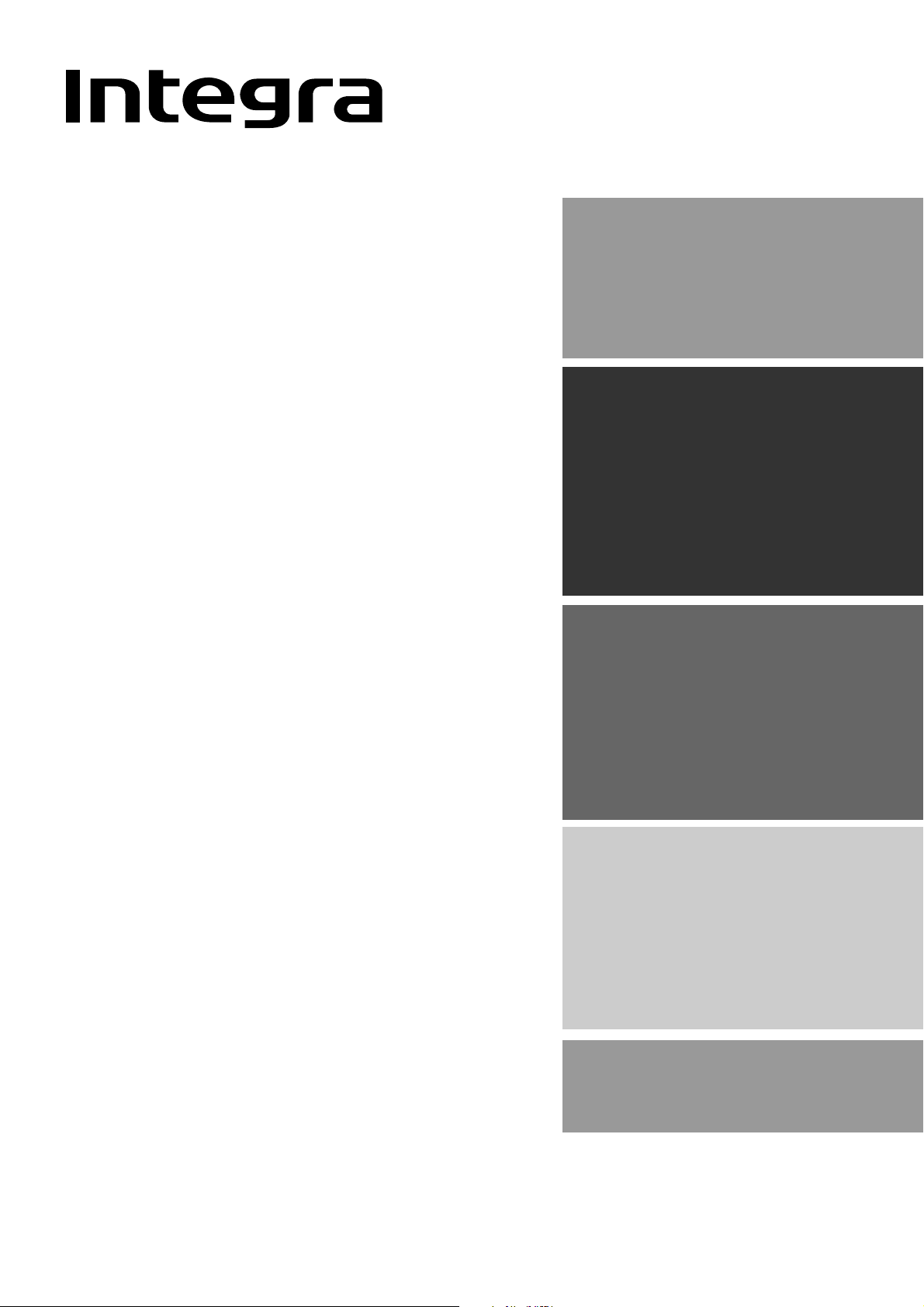
AV Receiver
Contents
Before using
Inportant Safeguards ............................. 2
Precautions ............................................. 3
Features ................................................... 4
Supplied accessories ............................. 4
Before using this unit .............................. 5
DTR-5.2
Instruction Manual
Facilities and connections
Front panel facilities ............................... 6
Remote controller .................................. 8
Connections.......................................... 10
Operating components not reached by
the remote controller signals (IR IN/OUT) ...
Connecting speakers .......................... 16
Connecting the power ........................ 18
Connecting antennas ......................... 19
Setup and operation
Speaker setup ....................................... 21
Listening to Radio Broadcasts............. 23
Enjoying music or videos with DTR-5.2 ... 25
Using listening mode ............................ 28
Input Setup ............................................ 29
Preference............................................. 32
Recording .............................................. 33
15
Thank you for purchasing the Integra AV Receiver.
Please read this manual thoroughly before making
connections and plugging in the unit. Following the
instructions in this manual will enable you to obtain
optimum performance and listening enjoyment
from your new AV Receiver. Please retain this
manual for future reference.
Remote controller
Using remote controller ....................... 34
Learning a pre-programming code .. 38
Operating your programmed
remote controller ............................ 40
Programming the commands of remote controllers
for other devices into the remote controller ....
Using a Macro function ....................... 45
Appendix
Specifications........................................ 49
Troubleshooting guide ......................... 50
42
Page 2
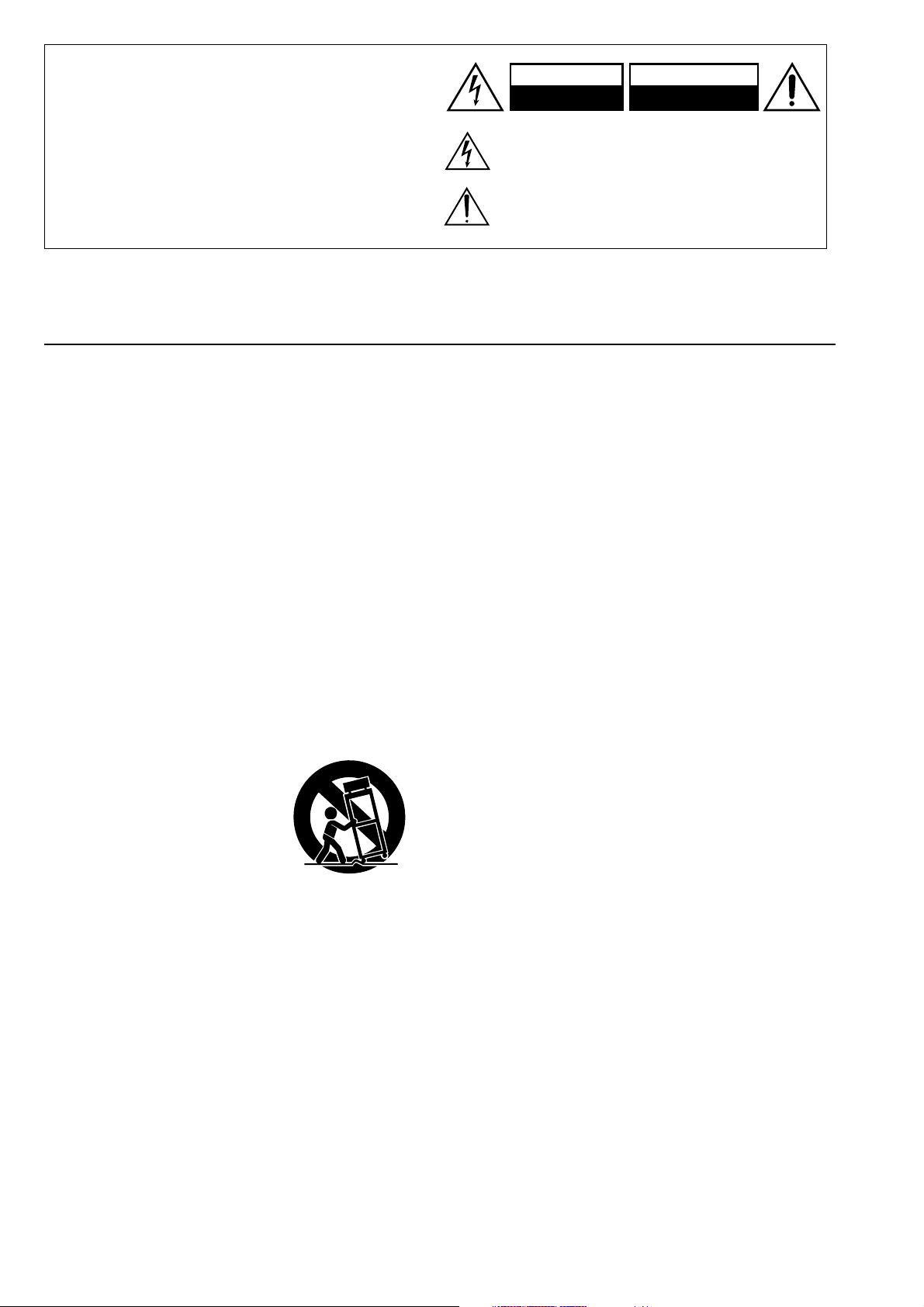
WARNING:
TO REDUCE THE RISK OF FIRE OR ELECTRIC SHOCK,
DO NOT EXPOSE THIS APPLIANCE TO RAIN OR
MOISTURE.
CAUTION:
TO REDUCE THE RISK OF ELECTRIC SHOCK, DO NOT
REMOVE COVER (OR BACK). NO USER-SERVICEABLE
PARTS INSIDE. REFER SERVICING TO QUALIFIED
SERVICE PERSONNEL.
Important Safeguards
WARNING
RISK OF ELECTRIC SHOCK
DO NOT OPEN
The lightning flash with arrowhead symbol, within an equilateral
triangle, is intended to alert the user to the presence of uninsulated
“dangerous voltage” within the product’s enclosure that may be of
sufficient magnitude to constitute a risk of electric shock to persons.
The exclamation point within an equilateral triangle is intended to
alert the user to the presence of important operating and maintenance
(servicing) instructions in the literature accompanying the appliance.
AVIS
RISQUE DE CHOC ELECTRIQUE
OUVRIR
NE PAS
1. Read Instructions – All the safety and operating instructions
should be read before the appliance is operated.
2. Retain Instructions – The safety and operating instructions
should be retained for future reference.
3. Heed Warnings – All warnings on the appliance and in the
operating instructions should be adhered to.
4. Follow Instructions – All operating and use instructions
should be followed.
5. Cleaning – Unplug the appliance from the wall outlet before
cleaning. The appliance should be cleaned only as recommended by the manufacturer.
6. Attachments – Do not use attachments not recommended by
the appliance manufacturer as they may cause hazards.
7. Water and Moisture – Do not use the appliance near water –for
example, near a bath tub, wash bowl, kitchen sink, or laundry
tub; in a wet basement; or near a swimming pool; and the like.
8. Accessories – Do not place the appliance on an unstable cart,
stand, tripod, bracket, or table. The appliance may fall, causing
serious injury to a child or adult, and serious damage to the
appliance. Use only with a cart, stand, tripod, bracket, or table
recommended by the manufacturer, or sold with the appliance.
Any mounting of the appliance should follow the
manufacturer’s instructions,
and should use a mounting accessory recommended by the
manufacturer.
9. An appliance and cart combination should be moved with
care. Quick stops, excessive
force, and uneven surfaces may
cause the appliance and cart
combination to overturn.
10. Ventilation – Slots and openings in the cabinet are provided
for ventilation and to ensure reliable operation of the appliance
and to protect it from overheating, and these openings must not
be blocked or covered. The openings should never be blocked
by placing the appliance on a bed, sofa, rug, or other similar
surface. The appliance should not be placed in a built-in installation such as a bookcase or rack unless proper ventilation is
provided. There should be free space of at least 20 cm (8 in.)
and an opening behind the appliance.
11. Power Sources – The appliance should be operated only from
the type of power source indicated on the marking label. If you
are not sure of the type of power supply to your home, consult
your appliance dealer or local power company.
12. Grounding or Polarization – The appliance may be equipped
with a polarized alternating current line plug (a plug having one
blade wider than the other). This plug will fit into the power
outlet only one way. This is a safety feature. If you are unable to
insert the plug fully into the outlet, try reversing the plug. If the
plug should still fail to fit, contact your electrician to replace
your obsolete outlet. Do not defeat the safety purpose of the
polarized plug.
PORTABLE CART WARNING
S3125A
13. Power-Cord Protection – Power-supply cords should be
routed so that they are not likely to be walked on or pinched by
items placed upon or against them, paying particular attention
to cords at plugs, convenience receptacles, and the point where
they exit from the appliance.
14. Outdoor Antenna Grounding – If an outside antenna or cable
system is connected to the appliance, be sure the antenna or
cable system is grounded so as to provide some protection
against voltage surges and built-up static charges. Article 810
of the National Electrical Code, ANSI/NFPA 70, provides information with regard to proper grounding of the mast and supporting structure, grounding of the lead-in wire to an antennadischarge unit, size of grounding conductors, location of antenna-discharge unit, connection to grounding electrodes, and
requirements for the grounding electrode. See Figure 1.
15. Lightning – For added protection for the appliance during a
lightning storm, or when it is left unattended and unused for
long periods of time, unplug it from the wall outlet and disconnect the antenna or cable system. This will prevent damage to
the appliance due to lightning and power-line surges.
16. Power Lines – An outside antenna system should not be lo-
cated in the vicinity of overhead power lines or other electric
light or power circuits, or where it can fall into such power lines
or circuits. When installing an outside antenna system, extreme
care should be taken to keep from touching such power lines or
circuits as contact with them might be fatal.
17. Overloading – Do not overload wall outlets, extension cords,
or integral convenience receptacles as this can result in a risk
of fire or electric shock.
18. Object and Liquid Entry – Never push objects of any kind
into the appliance through openings as they may touch dangerous voltage points or short-out parts that could result in a fire or
electric shock. Never spill liquid of any kind on the appliance.
19. Servicing – Do not attempt to service the appliance yourself as
opening or removing covers may expose you to dangerous voltage or other hazards. Refer all servicing to qualified service
personnel.
20. Damage Requiring Service – Unplug the appliance form the
wall outlet and refer servicing to qualified service personnel
under the following conditions:
A. When the power-supply cord or plug is damaged,
B. If liquid has been spilled, or objects have fallen into the
appliance,
C. If the appliance has been exposed to rain or water,
D. If the appliance does not operate normally by following the
operating instructions. Adjust only those controls that are
covered by the operating instructions as an improper ad-
justment of other controls may result in damage and will
often require extensive work by a qualified technician to
restore the appliance to its normal operation,
E. If the appliance has been dropped or damaged in any way,
and
F. When the appliance exhibits a distinct change in perfor-
mance – this indicates a need for service.
2
Page 3
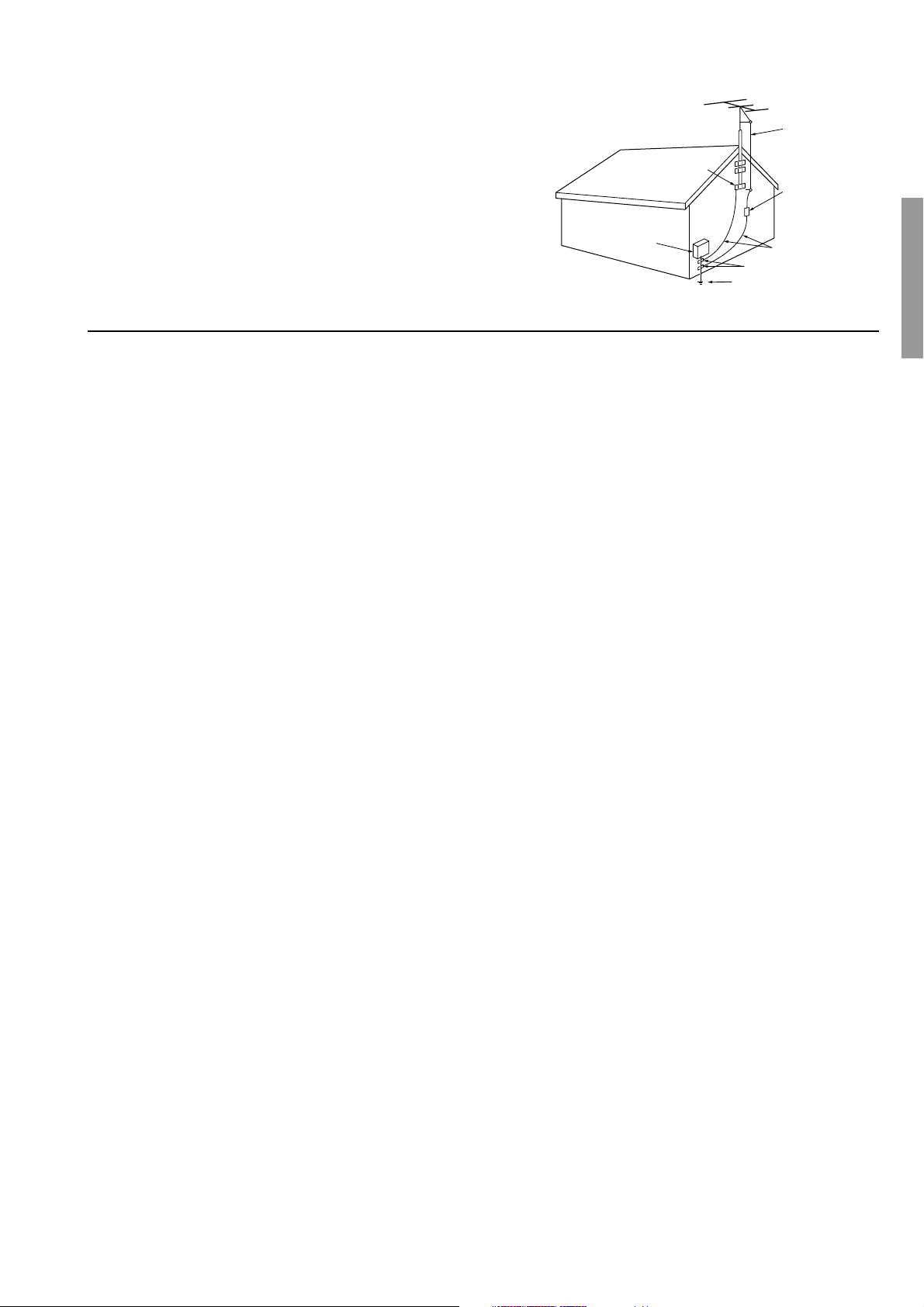
21. Replacement Parts – When replacement parts are required, be
sure the service technician has used replacement parts specified
by the manufacturer or have the same characteristics as the
original part. Unauthorized substitutions may result in fire,
electric shock, or other hazards.
22. Safety Check – Upon completion of any service or repairs to the
appliance, ask the service technician to perform safety checks to
determine that the appliance is in proper operation condition.
23. Wall or Ceiling Mounting – The appliance should be mounted
to a wall or ceiling only as recommended by the manufacturer.
24. Heat – The appliance should be situated away from heat
sources such as radiators, heat registers, stoves, or other appliances (including amplifiers) that produce heat.
Precautions
FIGURE 1:
EXAMPLE OF ANTENNA GROUNDING AS PER NATIONAL
ELECTRICAL CODE, ANSI/NFPA 70
ANTENNA
LEAD IN
WIRE
GROUND
CLAMP
ANTENNA
DISCHARGE UNIT
(NEC SECTION 810-20)
ELECTRIC
SERVICE
EQUIPMENT
NEC – NATIONAL ELECTRICAL CODE
S2898A
GROUNDING CONDUCTORS
(NEC SECTION 810-21)
GROUND CLAMPS
POWER SERVICE GROUNDING
ELECTRODE SYSTEM
(NEC ART 250, PART H)
1. Warranty Claim
You can find the serial number on the rear panel of this unit. In case
of warranty claim, please report this number.
2. Recording Copyright
Recording of copyrighted material for other than personal use is
illegal without permission of the copyright holder.
3. AC Fuse
The fuse is located inside the chassis and is not user-serviceable. If power
does not come on, contact your Integra/Onkyo authorized service station.
4. Care
From time to time you should wipe the front and rear panels and the
cabinet with a soft cloth. For heavier dirt, dampen a soft cloth in a
weak solution of mild detergent and water, wring it out dry, and
wipe off the dirt. Following this, dry immediately with a clean
cloth. Do not use rough material, thinners, alcohol or other chemical solvents or cloths since these could damage the finish or remove
the panel lettering.
5. Power
WARNING
BEFORE PLUGGING IN THE UNIT FOR THE FIRST TIME,
READ THE FOLLOWING SECTION CAREFULLY.
The voltage of the available power supply differs according to
country or region. Be sure that the power supply voltage of the area
where this unit will be used meets the required voltage (AC 120 V,
60 Hz) written on the rear panel.
For U.S. models
Note to CATV system installer:
This reminder is provided to call the CATV system installer’s attention to Section 820-40 of the NEC which provides guidelines for
proper grounding and, in particular, specifies that the cable ground
shall be connected to the grounding system of the building, as close
to the point of cable entry as practical.
FCC Information for User
CAUTION:
The user changes or modifications not expressly approved by the
party responsible for compliance could void the user’s authority to
operate the equipment.
NOTE:
This equipment has been tested and found to comply with the limits
for a Class B digital device, pursuant to Part 15 of the FCC Rules.
These limits are designed to provide reasonable protection against
harmful interference in a residential installation. This equipment
generates, uses and can radiate radio frequency energy and, if not
installed and used in accordance with the instructions, may cause
harmful interference to radio communications. However, there is
no guarantee that interference will not occur in a particular installation. If this equipment does cause harmful interference to radio or
television reception, which can be determined by turning the equipment off and on, the user is encouraged to try to correct the interference by one or more of the following measures:
• Reorient or relocate the receiving antenna.
• Increase the separation between the equipment and receiver.
• Connect the equipment into an outlet on a circuit different from
that to which the receiver is connected.
• Consult the dealer or an experienced radio/TV technician for
help.
For Canadian models
NOTE:
THIS CLASS B DIGITAL APPARATUS COMPLIES WITH CANADIAN ICES-003.
For models having a power cord with a polarized plug:
CAUTION: TO PREVENT ELECTRIC SHOCK, MATCH
WIDE BLADE OF PLUG TO WIDE SLOT, FULLY INSERT.
Modele pour les Canadien
REMARQUE:
CET APPAREIL NUMÉRIQUE DE LA CLASSE B EST CONFORME À LA NORME NMB-003 DU CANADA.
Sur les modèles dont la fiche est polarisée:
ATTENTION: POUR ÉVITER LES CHOCS
ÉLECTRIQUES, INTRODUIRE LA LAME LA PLUS LARGE
DE LA FICHE DANS LA BORNE CORRESPONDANTE DE LA
PRISE ET POUSSER JUSQU’AU FOND.
3
Page 4
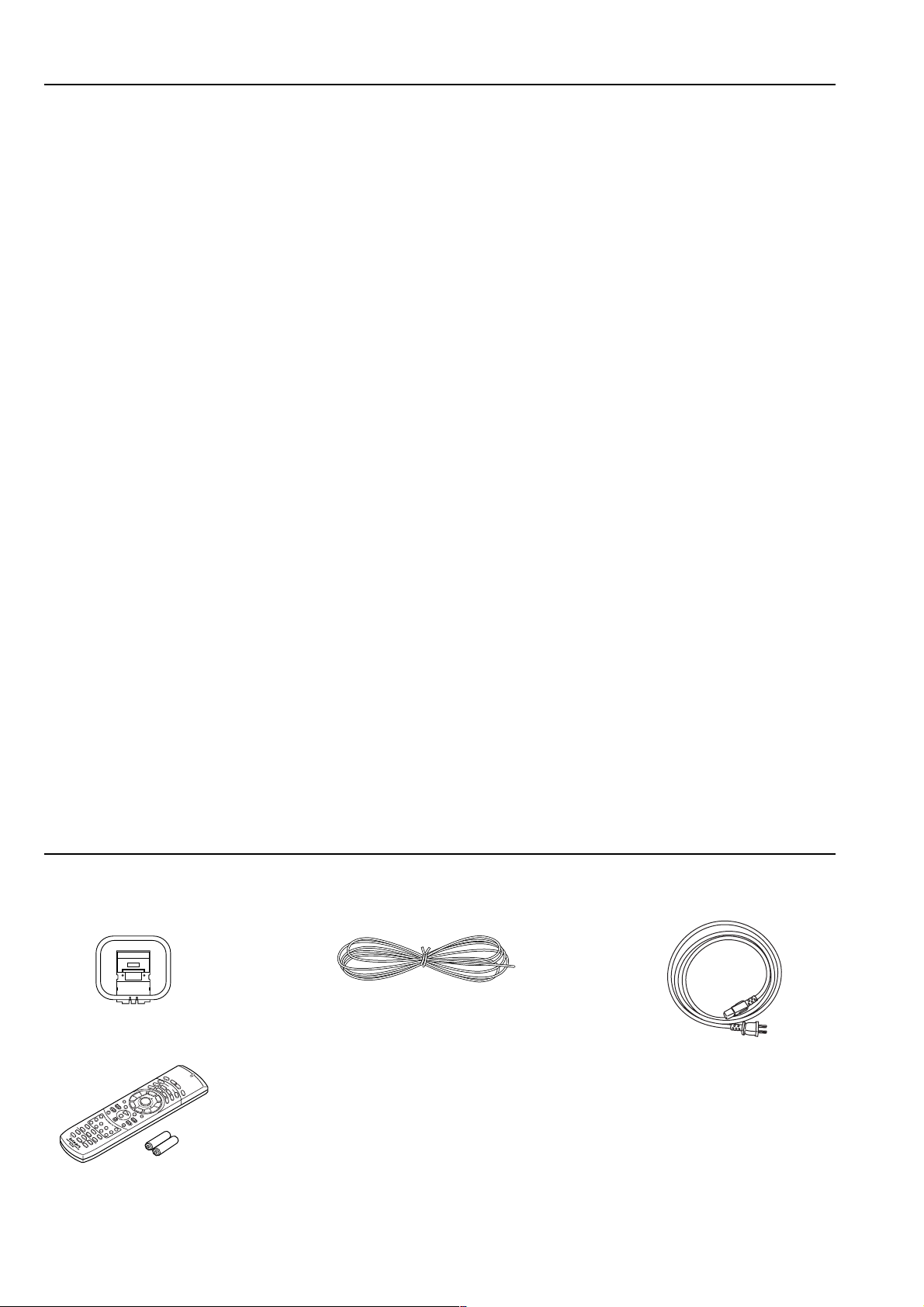
Features
■ 75 Watts minimum of continuous RMS power to each
of the five channels into 8 Ω from 20 Hz to 20 kHz
with no more than 0.08% THD (FTC rating)
■ Wide Range Amplifier Technology (WRAT)
■ Extended Frequency Response (10 Hz to 100 kHz)
■ Optimum Gain Volume Circuitry
®
*
■ Dolby
■ A-Form Listening Mode Memory
■ Non-Scaling Configuration
■ Cinema Re-EQ
* Manufactured under license from Dolby Laboratories.
“Dolby”, “Pro Logic” and the double-D symbol are trademarks of Dolby
Laboratories. Confidential Unpublished Works. ©1992-1997 Dolby
Laboratories, Inc. All rights reserved.
• Re-Equalization and the “Re-EQ” logo are trademarks of Lucasfilm Ltd.
Manufactured under license of Lucasfilm Ltd.
• Manufactured under license from Digital Theater Systems, Inc. US Pat.
No.5,451,942 and other worldwide patents issues and pending. “DTS”
and “DTS Digital Surround” are trademarks of Digital Theater Systems,
Inc.© 1996 Digital Theater Systems, Inc. All rights reserved.
Digital, DTS
®
, Dolby Pro Logic II decoding
TM
■ Late night mode (high, low, off)
■ 5.1-Channel input
■ 4 Assignable digital inputs (2 coaxial, 2 optical)
■ Smart Scan Navigator with LEDs
■ 12V DC Trigger
■ IR IN/OUT Terminals
■ 40 FM/AM random presets
■ IntelliVolume
■ Powerful backlit/ programmed/learning remote with
macros and mode-key LEDs
Supplied accessories
Check that the following accessories are supplied with the DTR-5.2.
AM loop antenna × 1
Remote controller × 1
Batteries (AA, R6 or UM-3) × 2
4
FM indoor antenna × 1
Power cord × 1
Page 5

Before using this unit
Installing the remote controller batteries
1. Remove the battery compartment cover by pressing
and sliding the cover.
2. Insert two AA (R6 or UM-3) batteries into the battery
compartment. Carefully follow the polarity diagram
(positive (+) and negative (–) symbols) inside the
battery compartment.
3. After batteries are installed and seated correctly,
replace the compartment cover.
321
Notes:
• Do not mix new batteries with old batteries or different kinds of
batteries.
• To avoid corrosion, remove the batteries if the remote controller
is not to be used for a long time.
• Remove dead batteries immediately to avoid damage from
corrosion. If the remote controller does not operate smoothly,
replace both the batteries at the same time.
• The life of the batteries supplied is about six months but this will
vary depending on usage.
Using the remote controller
Point the remote controller toward the remote control sensor. The
STANDBY indicator lights up when the unit receives a signal from
the remote controller.
Remote control sensor
STANDBY indicator
30˚
Notes:
• Place the unit away from strong light such as direct sunlight or
inverted fluorescent light which can prevent proper operation of
the remote controller.
• Using another remote controller of the same type in the same
room or using the unit near equipment which uses infrared rays
may cause operational interference.
• Do not put objects on the remote controller. Its buttons may be
pressed by mistake and drain the batteries.
• Make sure the audio rack doors do not have colored glass.
Placing the unit behind such doors may prevent proper remote
controller operation.
• If there is any obstacle between the remote controller and the
remote control sensor, the remote controller will not operate.
30˚
DTR-5.2
Approx. 16 feet
(5 meters)
5
Page 6
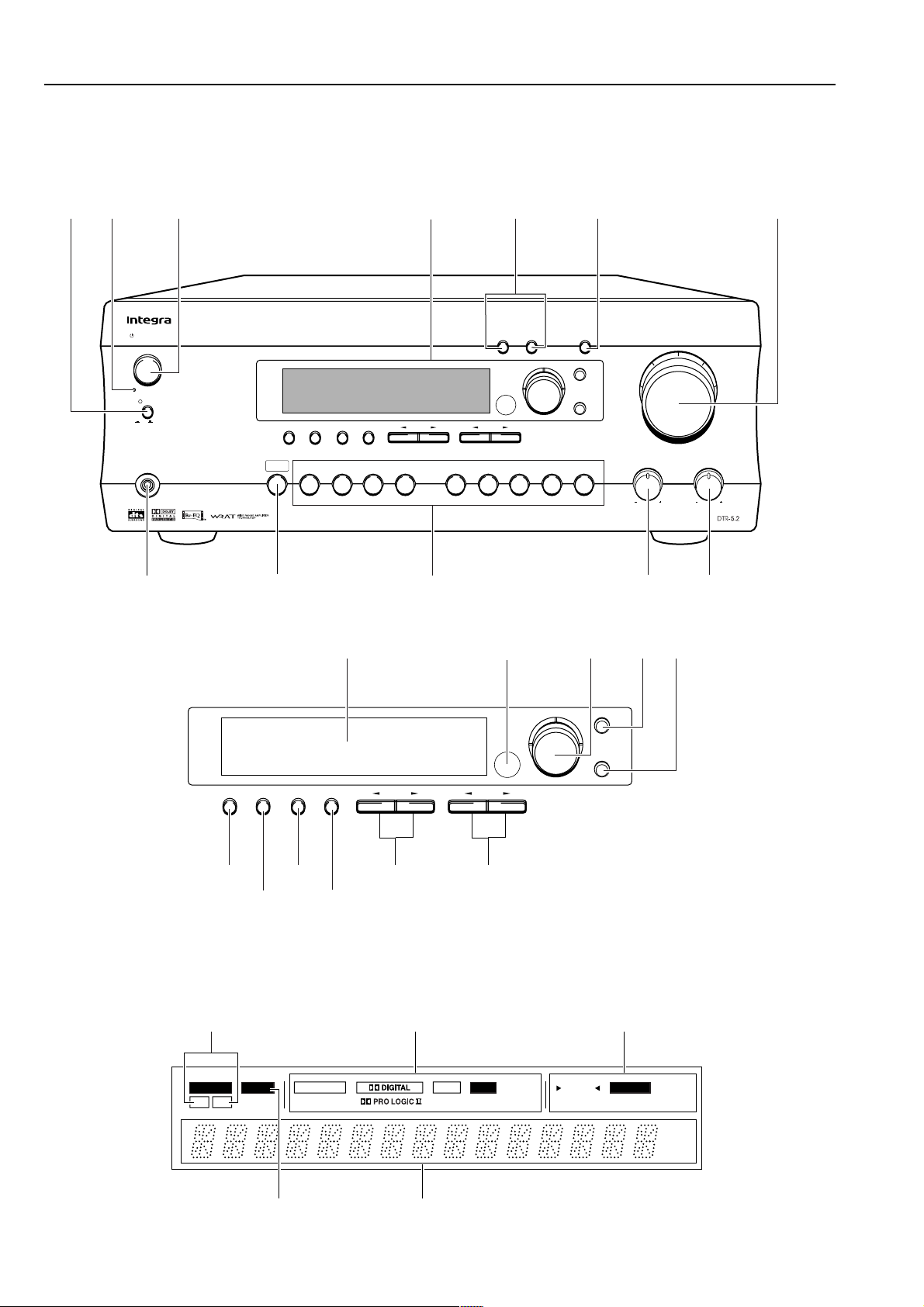
Front panel facilities
Here is an explanation of the controls and displays on the front panel of the DTR-5.2.
Front panel
12
3
See illustration below
4
5
6
Push To Enter
Smart Scan Navigator
DSP/Mode ADJ
Push To Enter
CH Level
Setup
Return
Setup
Return
Smart Scan Navigator
Bass
E
Master Volume
Treble
A
Speakers
Standby/On
Standby
Power
O f f
On
Phones
Audio
Selector
DimmerDisplay
DVD
FM Mode Preset Memory
Video 2
Video 1
VCR
78 0
Video 3
Tuning
Tape FM AM Phono CD
9
BDF
DimmerDisplay
FM Mode Preset Memory
Tuning
AB
DSP/Mode ADJ
Preset
C
Preset
Front panel display
6
GI
H
Speakers A/B indicators
SPEAKERS
AB
Sleep indicator Multi function display
PC M DIGITAL
J
MPEG
KL
Listening mode or digital input
format indicators Tuning indicators
DTS
DS PSLEEP
STEREO
DIRECT
TUNED
FM STEREO
FM MUTE
MEMORY
ch
dB
f t
Page 7
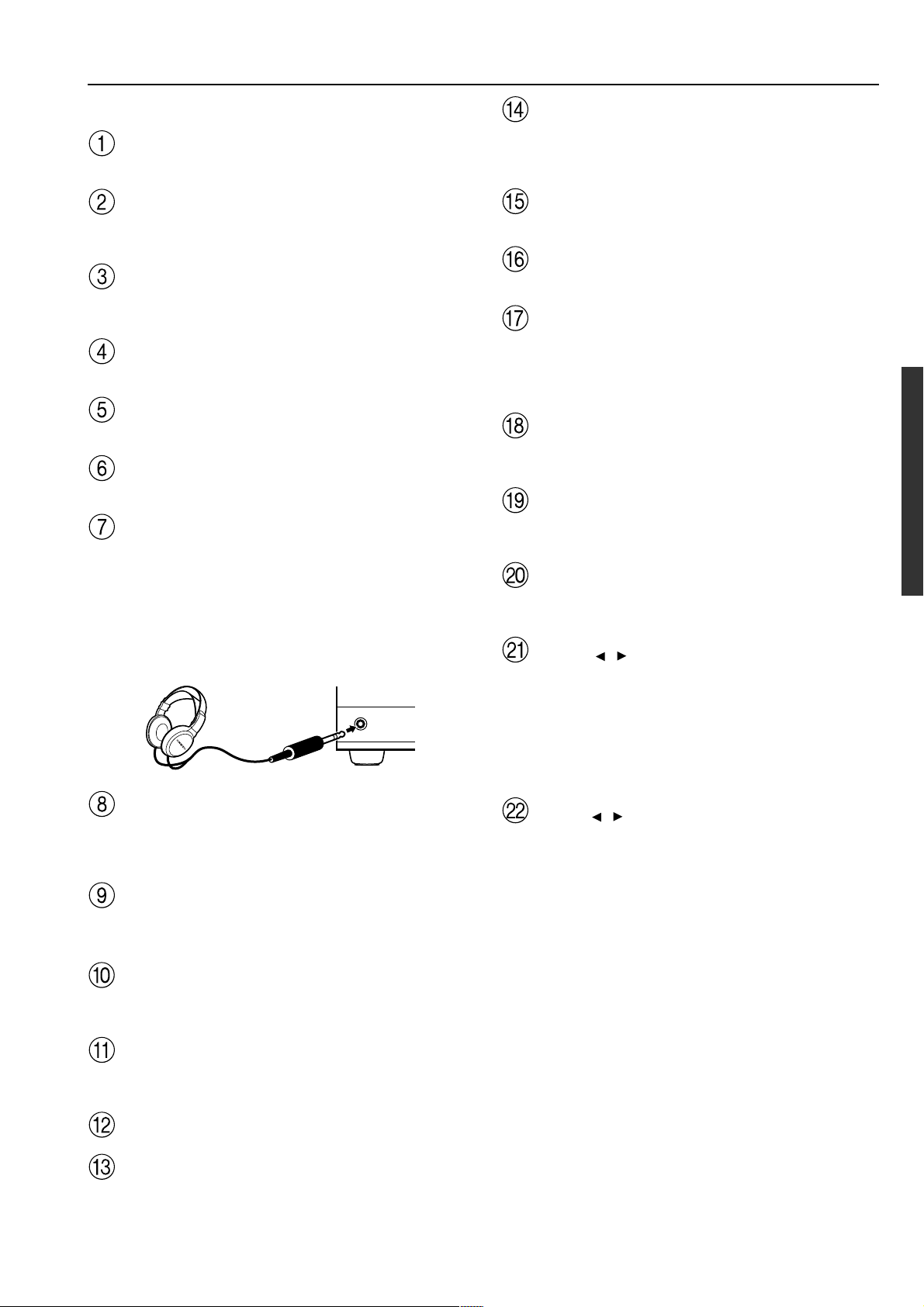
Front panel facilities
For operational instructions, see page indicated in brackets [ ].
Power switch [18]
Turns on and off the main power supply for the DTR-5.2.
Standby indicator [18]
Lights when the DTR-5.2 is in the standby state and flashes when a
signal is received from the remote controller.
Standby/On button [18]
Press to turn on the DTR-5.2 when in the standby state. Press again
to return the DTR-5.2 to the standby state.
Speakers A/B buttons [25, 26]
Press these buttons to turn on and off speakers systems A and B.
CH Level button [27]
Press to select the channel whose level is to be adjusted.
Master Volume dial [25]
The Master Volume dial is used to control the volume.
Phones jack
To listen with headphones, plug a pair headphones with a standard
stereo plug into the Phones jack on the DTR-5.2 front panel.
When you connect headphones, the unit will enter STEREO mode
automatically and no sound will be heard from the speakers. If you
have selected MULTI CH INPUT, you will hear sound only from the
FRONT L and R channels. Note that the volume level for the
headphones is adjustable.
Phones
Smart Scan Navigator jog dial and indicators [21,
22, 24-27, 29-32]
Used to make settings in the setup display, change listening mode
settings, and more.
Setup button [21, 22, 29-32]
Press to enter and exit the setup mode.
Return button [21, 22, 29-32]
Press to move up one level in the setup mode.
Display button [26]
The Display button is used to display information about the current
input source signal. Each time you press the display button, the
screen changes to show you different information concerning the
input signal.
Dimmer button
Press to set the brightness of the front display. There are 3 settings
available: normal, dark, and very dark.
FM Mode button [23]
When there is too much noise in the stereo reception of an FM
broadcast, press to turn off the FM MUTE function.
Preset Memory button [24]
This button is used to assign the radio station that is currently tuned
in to a preset channel or delete a previously preset station.
Tuning / buttons [23]
Use these buttons to change the tuner frequency. The tuner
frequency is displayed in the front display and it can be changed in
50 kHz increments for FM and 10 kHz increments for AM.
When FM is selected, you can hold down one of the tuning buttons
and then release it to activate the auto-search feature. It will search
for a station in the direction of the button you pressed and stop
when it tunes into one.
Audio Selector button [27]
This button is used to select the type of audio input signal. Each time
pressed, the setting cycles from “AUTO” → “MULTICH” →
“ANALOG” and back.
Input source buttons (DVD, Video 1–3, Tape, FM,
AM, Phono, and CD) [25]
These buttons are used to select the input source.
Bass dial [26]
Boosts or cuts the bass response. Bass adjustment is effective only
for the front left and right speakers and headphones.
Treble dial [26]
Boosts or cuts the treble response. Treble adjustment is effective
only for the front left and right speakers and headphones.
Front display
Remote control sensor [5]
Preset / buttons [24]
When AM or FM is selected as the input source, press one of these
buttons to jump to a radio station that you preset using the Preset
Memory button. Pressing the right button moves from the most
recently preset station to older ones, and pressing the left button
moves in the reverse order.
7
Page 8
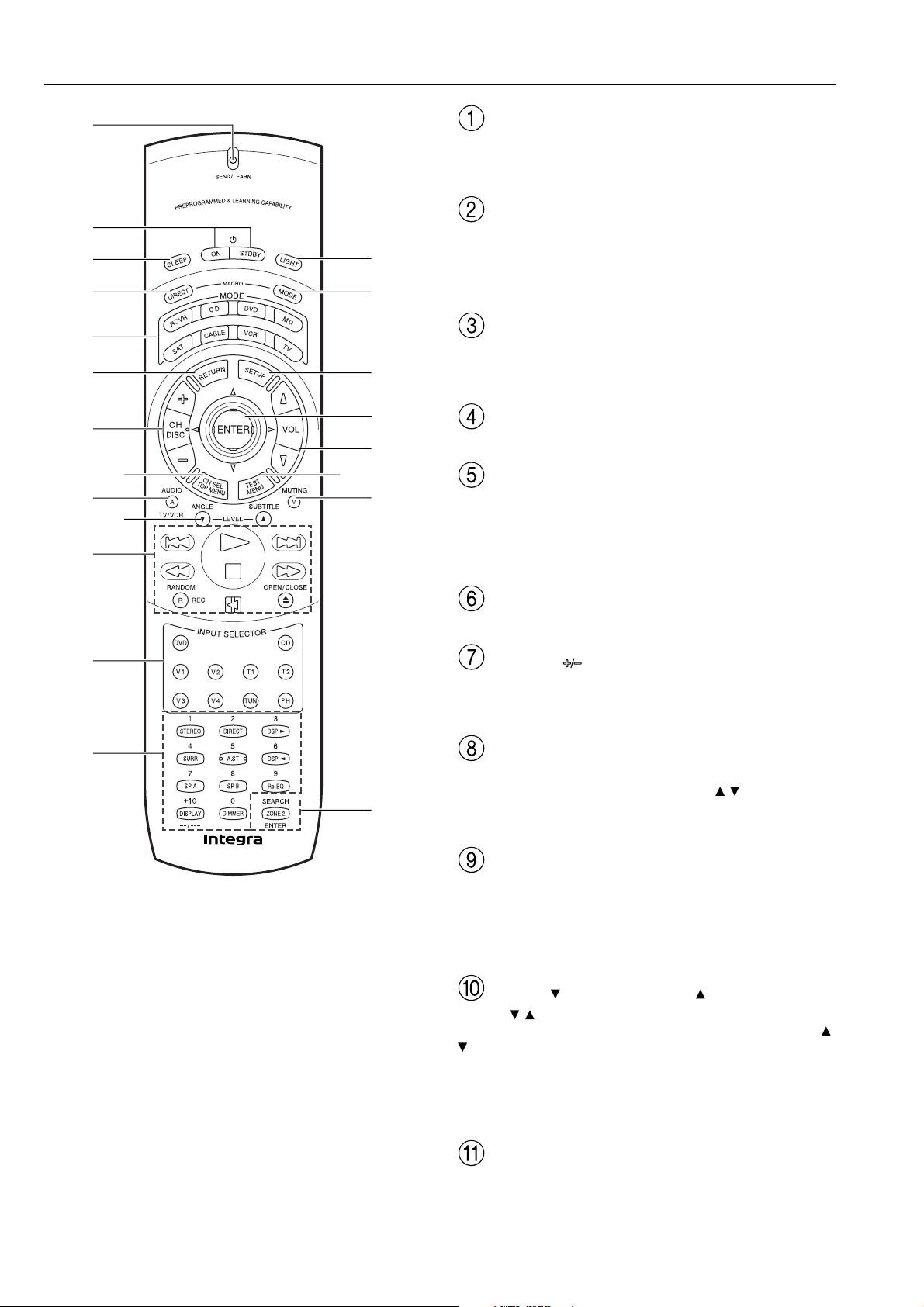
Remote controller
1
2
3
4
5
6
7
9
A
8
0
I
D
E
F
G
H
J
SEND/LEARN indicator
This indicator acts as a guide when commands are programmed into
or sent by the remote controller. It also warns the user when an error
is made or battery power is low.
ON/STDBY button [18]
ON: Turns on the DTR-5.2.
STDBY: Places the DTR-5.2 in the standby state.
Be aware that pressing the STDBY button only places the DTR-5.2
in standby and does not turn the power completely off.
SLEEP button [26]
Sets the sleep function.
The SLEEP button enables you to set the DTR-5.2 to turn off
automatically after a specified time period.
DIRECT MACRO button [46]
For executing and programming the Direct Macro function.
MODE buttons and indicators [40-47]
For selecting the component to be operated by the remote controller.
When a MODE button is pressed, it will light green for 8 seconds.
The selected MODE button will also light whenever any other
operation button is pressed to tell you which mode the remote
controller is in.
B
C
HOME THEATER CONTROLLER
RC-441M
K
RETURN button [21, 22, 29-32]
Press to move up one level in the setup mode.
CH/DISC button [35, 36]
When in the RCVR mode, for selecting a tuner preset channel.
For selecting the disc to be played back for components with disc
changers when in the DVD or CD modes.
CH SEL/TOP MENU button [9, 36]
CH SEL: For selecting the speaker for level adjustment when in the
RCVR mode. Used together with the LEVEL
TOP MENU: When in the DVD mode, for displaying the menu
screen(s) recorded on DVD media.
AUDIO/A/TV/VCR button [27, 41]
AUDIO: For selecting the audio input signal. The setting changes
from “AUTO” to “MULTICH” to “ANALOG” and back each time
this button is pressed.
TV/VCR: Must be preprogrammed for use in the TV and VCR
modes.
LEVEL /ANGLE and LEVEL /SUBTITLE buttons
LEVEL
using the CH SEL button and adjust the volume using the LEVEL /
buttons in the RCVR mode. [9, 27]
ANGLE: When in the DVD mode, for selecting a camera angle
when a DVD-Video is recorded with multiple angle playback. [36]
SUBTITLE: When in the DVD mode, for selecting one of the
subtitle languages recorded on a DVD-Video. [36]
/ : Select the speaker whose volume is to be adjusted
/ buttons.
CD/TAPE/DVD/MD operation buttons [34-37]
For operating Onkyo components connected to the DTR-5.2.
8
Page 9
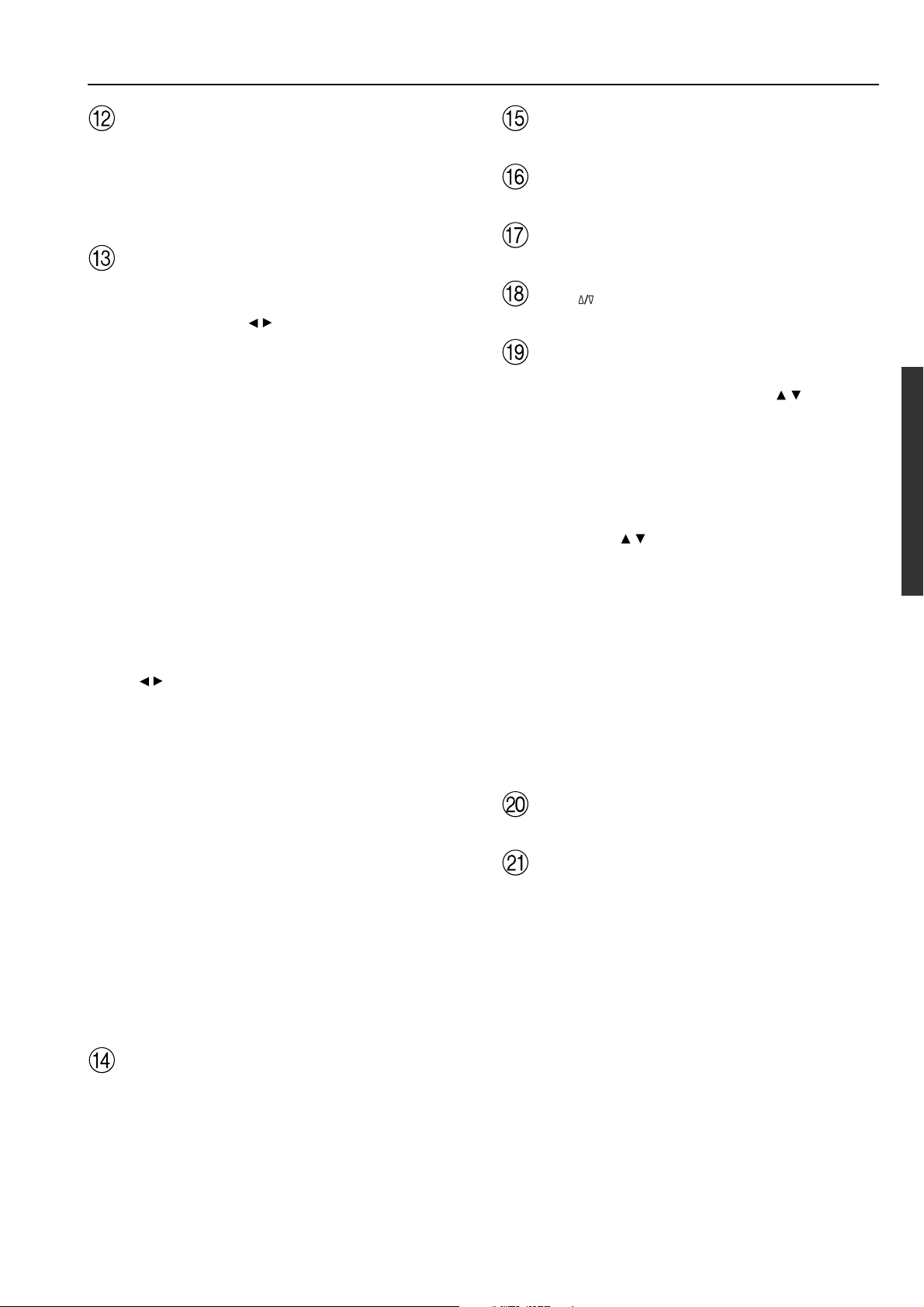
Remote controller
INPUT SELECTOR buttons [25]
Selects an input source.
Same as the input selector buttons on front panel of the DTR-5.2.
The input source for each buttons is given here. DVD:DVD, CD:CD,
V1:VIDEO1, V2:VIDEO2, V3:VIDEO3, V4:Not used with the
DTR-5.2, T1:TAPE, T2:Not used with the DTR-5.2, TUN:FM/AM,
PH:PHONO.
Numeric key/Listening mode selector/SP A, B/
Re-EQ/DISPLAY/DIMMER buttons
1 to 9, +10, --/---, 0: For entering the number of a track.
STEREO, DIRECT, DSP
listening mode. [25]
STEREO: Changes the listening mode directly to the Stereo
listening mode. If pressed, the listening mode for the selected
input source set in the Listening Mode Preset is also changed to
the Stereo listening mode.
SURR (Surround): Changes the listening mode to the surround
mode for the current input signal (e.g., Dolby Pro Logic II,
Dolby Digital, or DTS). If pressed, the listening mode for the
selected input source set in the Listening Mode Preset is also
changed to the Surround listening mode.
For Dolby Pro Logic II, this button also changes the mode
between Dolby Pro Logic II Movie and Dolby Pro Logic II
Music.
DIRECT: Changes the listening mode directly to the Direct
listening mode. If pressed, the listening mode for the selected
input source set in the Listening Mode Preset is also changed to
the Direct listening mode.
A.ST (All Channel Stereo): Changes the listening mode
directly to the Stereo listening mode. If pressed, the listening
mode for the selected input source set in the Listening Mode
Preset is also changed to the All Channel Stereo listening mode.
DSP
/ : Changes the listening mode as shown below.
Direct ↔ Stereo ↔ Surround ↔ Orchestra ↔ Unplugged ↔
Studio-Mix ↔ TV Logic ↔ All Ch Stereo ↔ Direct.
If pressed, the listening mode for the selected input source set in
the Listening Mode Preset is also changed.
Re-EQ: Depending on the listening mode, you can turn the cinema
re-equalization function on or off. [25]
Re-EQ (re-equalization) takes the edginess or “brightness” out of
your home cinema sound to compensate for the fact that sound
mixed for theaters may sound too bright when played back through
speakers in the home environment.
On: Select to turn on the re-equalization filter.
Off: Select to turn off the re-equalization filter.
Note:
The Re-EQ function is effective on the Dolby Pro Logic II Movie
and Dolby Digital modes.
SP A, SP B: For turning on and off speakers systems A and B. [26]
DISPLAY: For changing the display in the front display. [26]
DIMMER: Adjusts the display brightness.
There are three settings available: normal, dark and very dark.
/ , SURR, A.ST: You can select a
MODE MACRO button [45]
For executing and programming the Macro function.
SETUP button [21, 22, 29-32]
Press to enter and exit the setup mode.
ENTER/cursor button [21, 22, 29-32]
For selecting and entering settings in the setup mode.
VOL button
For adjusting the volume.
TEST/MENU button
TEST: Outputs a test tone for setting speaker levels.
Use this button in conjunction with the LEVEL / and CH SEL
buttons to calibrate the speakers levels.
1. Press the TEST button.
A test sound (pink noise) will be heard from the left front
speaker. At this point, it is not necessary to adjust the volume of
the test sound.
2. Press the CH SEL button.
The test sound will now be heard from a different speaker.
3. Use the LEVEL
sound from this speaker to the same level that you heard
from the previous speaker.
4. Repeat the procedure in step 2 and 3 until the volume of the
test sound from all speakers is the same level.
Each time you press the CH SEL button, the test sound will be
heard from a different speaker. The speaker order for calibration
is front left → center → front right → surround right → surround
left → subwoofer.
5. Press the TEST button to exit the setting.
For a more detailed explanation of how to calibrate the speaker
levels, see page 22.
MENU: When in the DVD mode, this button displays the DVD
menu.
MUTING/M button [26]
Activates the mute function.
ZONE 2/SEARCH/ENTER button
ZONE 2: Not used with the DTR-5.2.
SEARCH: When in the DVD mode, for finding the specific section
on a disc where you want to start playback.
ENTER: When in the MD mode, for confirming the selection.
/ buttons to adjust the volume of the test
LIGHT button
For illuminating the buttons of the remote controller.
This is button is useful when using the remote controller in dark
locations. When pressed, the buttons on the remote controller light
green.
The button for the mode currently selected lights brighter than the
rest.
9
Page 10
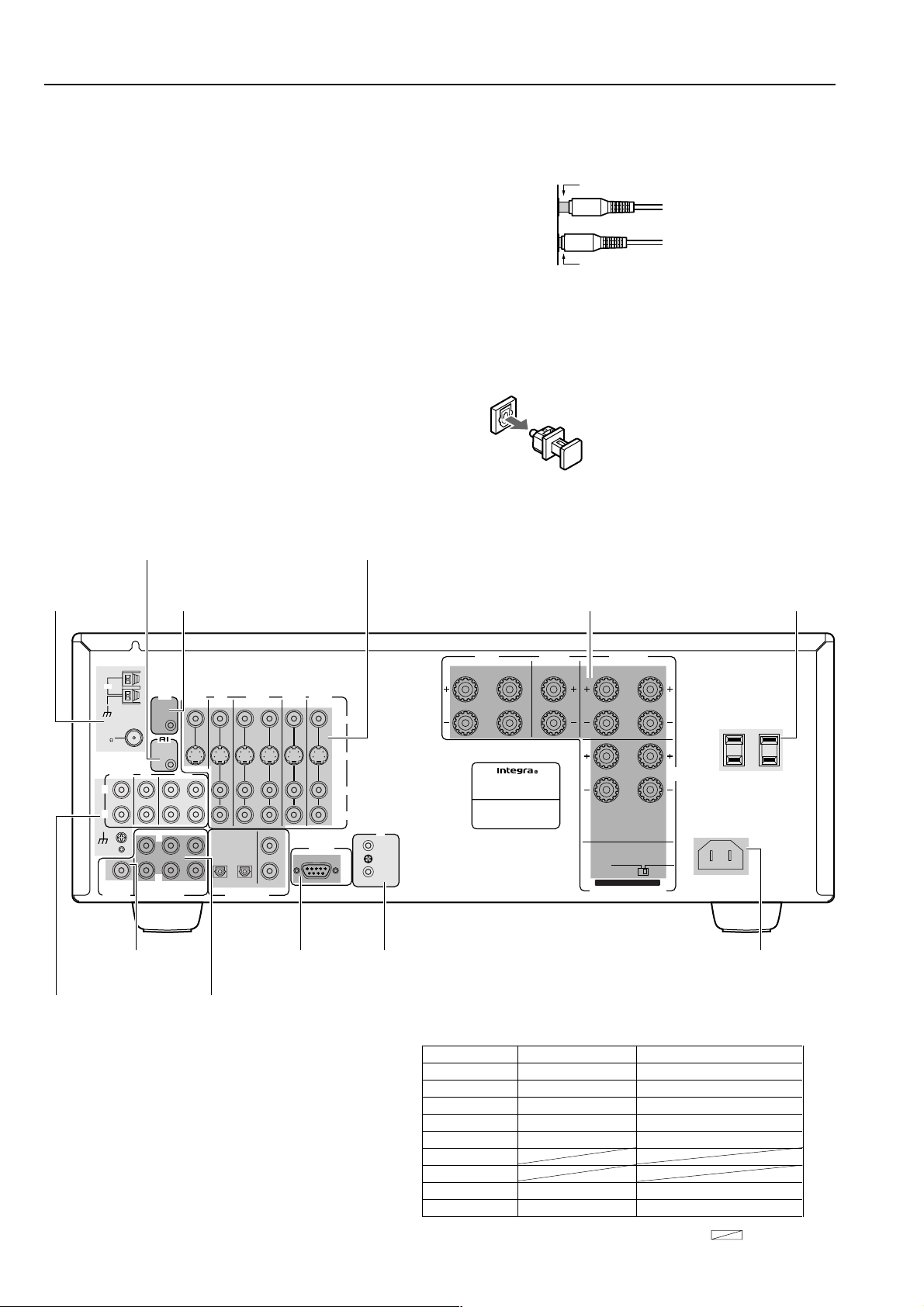
Connections
Here is explanation of how to connect the main components to the
DTR-5.2 in the standard manner. There are many ways that any one
component can be connected, and it is up to you to decide which
method best fits your situation. The directions given here are only
one option and should only be thought of as such. It is best to fully
understand the nature of each connector and terminal as well as each
of your components and their features to ascertain which method of
connection is best.
• Be sure to always refer to the instructions that came with the
component that you are connecting.
• Do not plug in the power cord until all connections have been
made.
• For input jacks, red connectors (marked R) are used for the
right channel, white connectors (marked L) are used for the
left channel, and yellow connectors (marked V) are used for
video connection.
• Do not bind audio/video connection cables with power cords
and speaker cables. Doing so may adversely affect the
picture and sound quality.
• When using the digital inputs, make sure to also connect the
analog connections whenever possible.
Connect to devices with
z terminals [14]
Connecting your video
components [11]
• Insert all plugs and connectors securely. Improper
connections can result in noise, poor performance, or
damage to the equipment.
Improper connection
Inserted completely
• When using one of the optical input jacks, remove the
protective cap and keep it safely. When the jack is not used,
replace the protective cap.
• When using an optical input jack, always use an optical fiber
cable.
Optical digital input terminal
An optical digital input terminal is equipped
with a protection cap. When connecting,
remove this cap. When not using, put the
cap back on the terminal.
Connecting
antennas [19]
ANTENNA
AM
FM
75
PHONO
CD
L
R
FRONT
GND
SUBWOOFER
MULTI
PRE OUT
CHANNEL INPUT
Connecting a
subwoofer [16]
Connecting your
audio components
[11]
12V TRIGGER terminal [13]
VIDEO
12 V
TRIGGER
REMOTE
CONTROL
OUT
SURR
L
R
TAP E
MONITOR
OUT
CENTER
SUB
WOOFER
IN
DVD
IN
12
OUT
OPTICAL
DIGITAL INPUT
1
IN
COAXIAL
VIDEO
1
2
IN
RS 232 [13] AC INLET [13]
Connect to devices with
multichannel output [14]
2
VIDEO 3
IN
RS 232
VIDEO
S VIDEO
L
R
IR IN/OUT
[13]
IR
IN
OUT
Cautions regarding the AC
OUTLETS connectors [14]
L
FRONT
B
SPEAKERS
L
L
AC INLET
4 OHMS
MIN.
/ SPEAKER
FRONT
SPEAKERS
R
MODEL NO. DTR-5.2
A
L
AV RECEIVER
Connecting
speakers [16]
CENTER
SPEAKER
IMPEDANCE SELECTOR
SURROUND
SPEAKERS
R
R
R
:
CAUTION
SEE INSTRUCTION MANUAL
FOR CORRECT SETTING.
6 OHMS
MIN.
/ SPEAKER
SET BEFORE POWER ON
Default setting
Input source Digital input Multichannel
DVD COAX 1 YES
VIDEO 1 COAX 2 NO
VIDEO 2 ---- NO
VIDEO 3 OPT 2 NO
TAPE ---- NO
FM
AM
PHONO ---- NO
CD OPT 1 NO
AC OUTLETS
AC 120 V 60 Hz
SWITCHED
TOTAL 120 W 1 A
MAX.
10
COAX: Coaxial OPT: Optical ----: No setting : Not applicable
Page 11
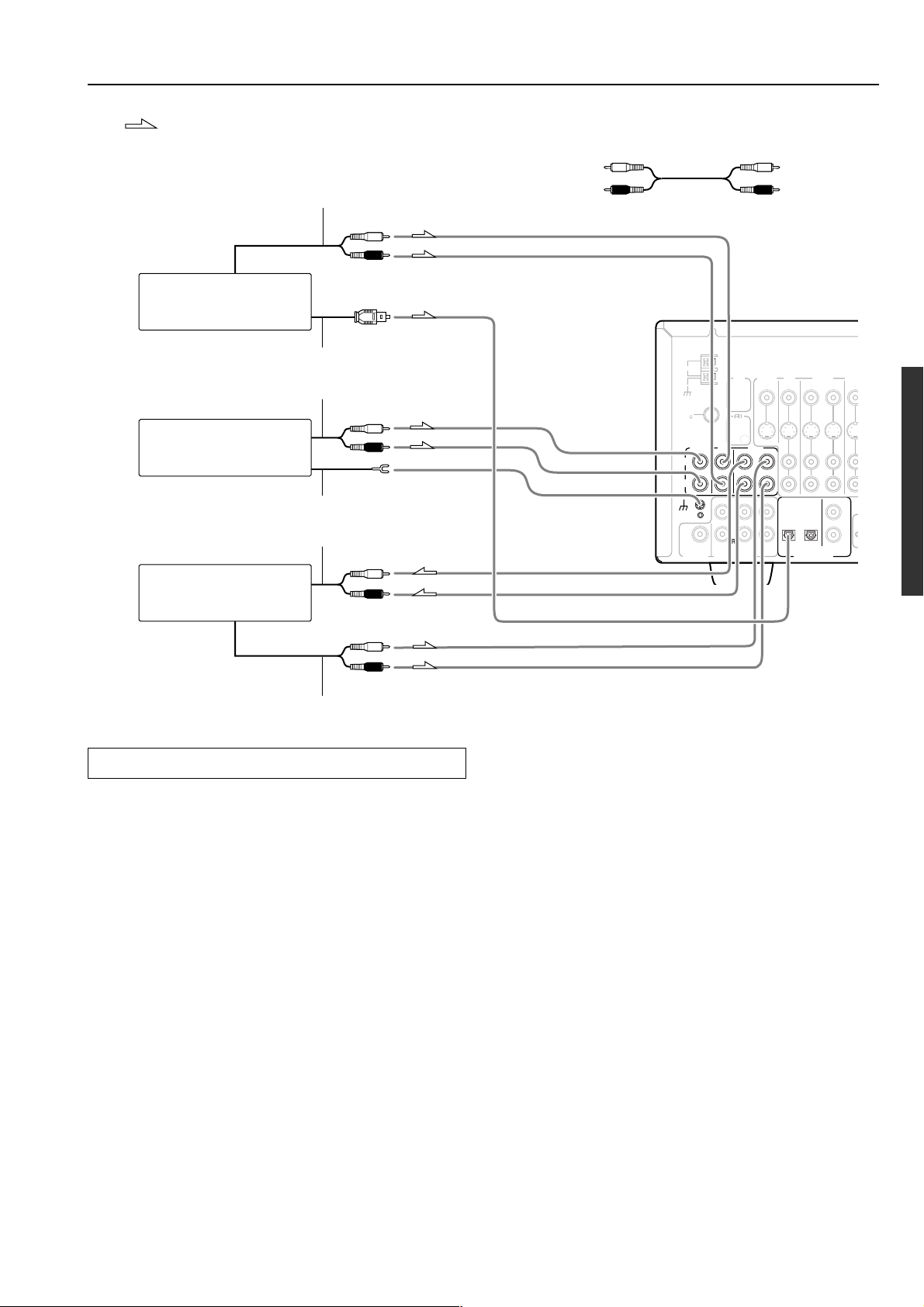
Connections
O
Audio connection cable: Signal flow
2. CD player
(CD)
1. Turntable
(PHONO)
3. Tape deck, MD recorder,
DAT deck, CD recorder,
(TAPE)
Analog audio output
L (White)
R (Red)
Digital audio output (optical)
Analog audio output
L (White)
R (Red)
Ground wire (earth)
Analog audio input
L (White)
R (Red)
Left (White)
Right (Red)
ANTENNA
AM
FM
75
PHONO
L
R
GND
SUBWOOFER
PRE OUT
12
V
TRIGGER
REMOTE
CONTROL
CD
TAPE
OUT
FRONT
SURR
L
R
MULTI
CHANNEL INPUT
MONITOR
OUT
CENTER
SUB
WOOFER
L
R
IN
DVD
IN
OUT
OPTICAL
12
DIGITAL INPUT
VIDEO 1
IN
COAXIAL
VIDE
1
2
IN
L (White)
R (Red)
Analog audio output
Connecting your audio components
Below is an example of how you can connect your audio
components to the DTR-5.2. Refer to the diagram above for the
following connection examples.
1. Connecting a turntable (PHONO)
Using an RCA-type audio connection cable, connect the output
terminal on the turntable to the PHONO input jacks on the DTR-5.2.
Make sure that you properly connect the left channel to the L jack
and the right channel to the R jack.
Note:
The DTR-5.2 is designed for use with moving magnet cartridges.
For proper operation, connect a ground (or earth) wire to the GND
terminal. For some turntables, however, connecting the ground wire
may cause increased noise, and in such a case, a ground wire is not
necessary and should not be connected.
2. Connecting a compact disc player (CD)
Using an RCA-type audio connection cable, connect the output
terminal on the compact disc player to the CD input jacks on the
DTR-5.2. Make sure that you properly connect the left channel to the
L jack and the right channel to the R jack.
If the compact disc player has a digital output jack as well, be sure to
also connect it to either a DIGITAL INPUT (COAXIAL) or
DIGITAL INPUT (OPTICAL) jack on the DTR-5.2 depending on
the type of connector on the compact disc player.
With the initial settings of the DTR-5.2, the CD input source is
set for digital input at the OPTICAL 1 jack.
If the digital connection is made at a different jack, this must be
changed at the setup menu: Input Setup → Audio Setup → Digital
Input (see page 29).
3. Connecting a cassette tape deck, MD recorder, DAT
deck, or CD recorder (TAPE)
Using an RCA-type audio connection cable, connect the output
terminals (PLAY) of the device to the TAPE IN jacks on the DTR-
5.2 and the input terminals (REC) to the TAPE OUT jacks. Make
sure that you properly connect the left channel to the L jack and the
right channel to the R jack.
If the device has a digital output jack as well, be sure to also connect
it to either a DIGITAL INPUT (COAXIAL) or DIGITAL INPUT
(OPTICAL) jack on the DTR-5.2 depending on the type of
connector on the device.
With the initial settings of the DTR-5.2, the TAPE input source
is set for no digital input.
If you connect the device to the DIGITAL INPUT terminal, then this
input source must be set for digital input at the setup menu: Input
Setup → Audio Setup → Digital Input (see page 29).
11
Page 12
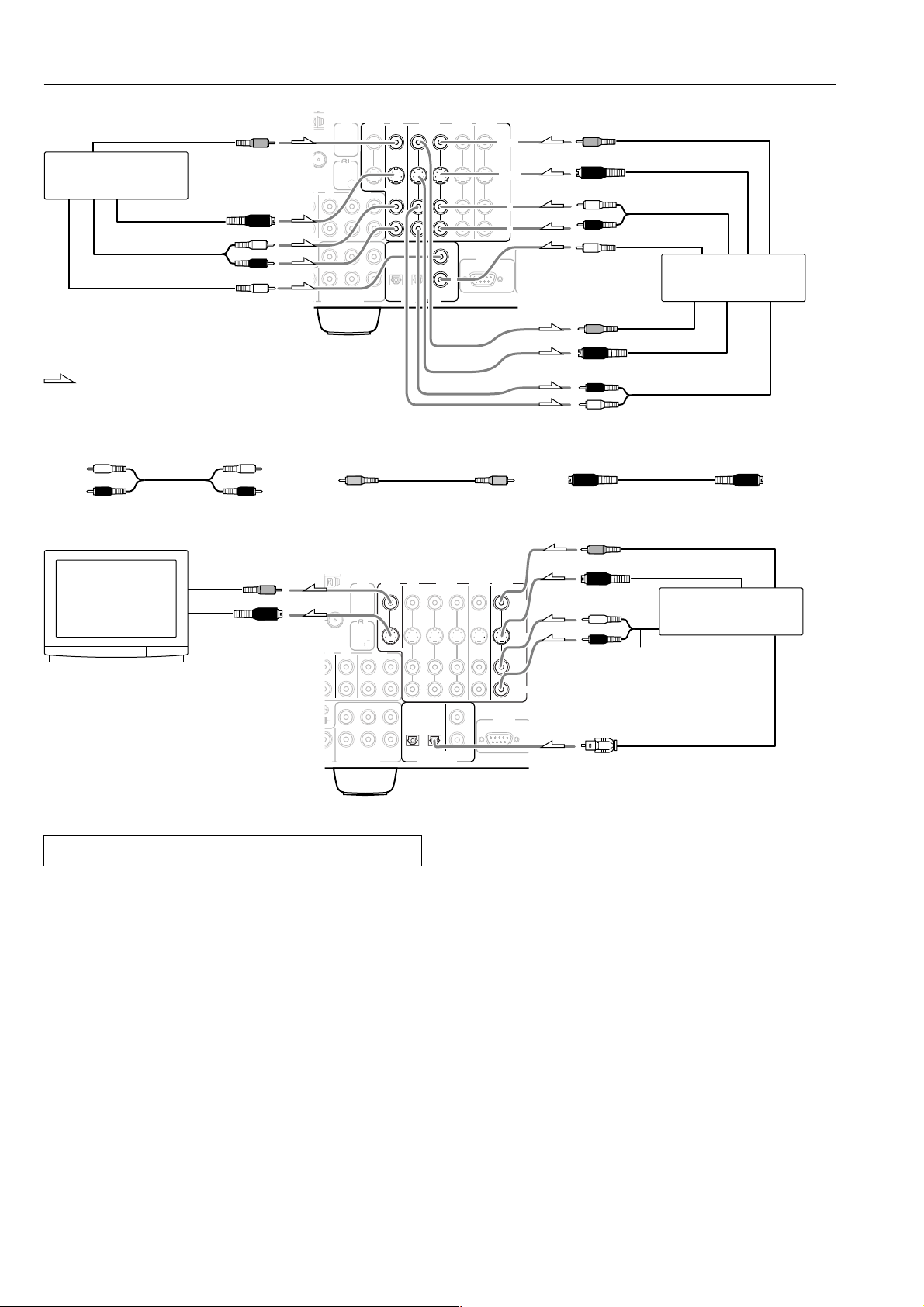
Connections
R
O
O
O
U
E
D
Video output
4. DVD player
(DVD)
S video output
Analog audio output
Digital audio output (Coaxial)
: Signal flow
Audio connection cable
L (White)
R (Red)
12
V
TRIGGER
REMOTE
CONTROL
CD
TAPE
OUT
FRONT
SURR
L
R
MULTI
CHANNEL INPUT
MONITOR
OUT
CENTER
SUB
WOOFER
IN
DVD
IN
OPTICAL
1 2
DIGITAL INPUT
1
VIDEO
VIDEO
2
VIDEO 3
IN
IN
IN
OUT
COAXIAL
1
2
2
VIDEO
VIDE
S VIDEO
S VIDE
L
L
R
R
232
RS
V
S video
Video output
S video output
L (White)
Analog audio output
R (Red)
Digital audio output
(Coaxial)
5. VCR (VIDEO 1)
Video input
S video input
R (Red)
Analog audio input
L (White)
L
Right (Red)
7. TV monitor or Projector
(MONITOR OUT)
R
Video input
S video input
Connecting your video components
Below is an example of how you can connect your video
components to the DTR-5.2. Refer to the diagram above for the
following connection examples.
The flow of the video signals is as follows:
• The signal that comes in from VIDEO IN is sent to VIDEO
OUT.
• The signal that comes in from S VIDEO IN is sent to S VIDEO
OUT
4. Connecting a DVD player (DVD)
If the device is equipped with an S video output terminal, connect it
to the DVD S VIDEO IN terminal with an S video cable. If it does
not have an S video output terminal, connect its video output
terminal to the DVD VIDEO IN terminal using an RCA-type video
connection cable. You do not need to connect to both the DVD S
VIDEO IN and DVD VIDEO IN terminals.
Using an RCA-type audio connection cable, connect the audio
output terminal on the device to the audio DVD IN jacks on the
DTR-5.2. Make sure that you properly connect the left channel to the
L jack and the right channel to the R jack.
NO
CD
FRONT
FER
MULTI
T
CHANNEL INPUT
Video connection cable S Video connection cableLeft (White)
12
V
TRIGGER
REMOTE
CONTROL
OUT
SURR
L
R
TAPE
MONITOR
OUT
CENTER
SUB
WOOFER
IN
VIDEO
DVD
IN
OUT
OPTICAL
12
DIGITAL INPUT
Video output
1
IN
COAXIAL
VIDEO
1
2
2
VIDEO 3
IN
IN
VID
S VI
L (White)
R (Red)
L
R
RS
232
S video output
6. Satelite tuner, TV,
or settop box
(VIDEO 2 / VIDEO 3)
Analog audio output
Digital audio output (optical)
If the device has a digital output jack as well, be sure to also connect
it to either a DIGITAL INPUT (COAXIAL) or DIGITAL INPUT
(OPTICAL) jack on the DTR-5.2 depending on the type of
connector on the DVD player.
With the initial settings of the DTR-5.2, the DVD input source is
set for digital input at the COAXIAL 1 jack.
If the digital connection is made at a different jack, this must be
changed at the setup menu: Input Setup → Audio Setup → Digital
Input (see page 29).
5. Connecting a video cassette recorder (VIDEO 1)
If the video cassette recorder is equipped with an S video output
terminal, connect it to the S VIDEO 1 IN terminal with an S video
cable. If it does not have an S video output terminal, connect its
video output terminal to the VIDEO 1 IN terminal using an RCAtype video connection cable. You do not need to connect to both the
S VIDEO 1 IN and VIDEO 1 IN terminals.
Using an RCA-type audio connection cable, connect the audio
output terminal on the video cassette recorder to the same VIDEO 1
IN audio jacks on the DTR-5.2 and audio input terminal to the
VIDEO 1 OUT audio jacks. Make sure that you properly connect the
left channel to the L jack and the right channel to the R jack.
12
Page 13
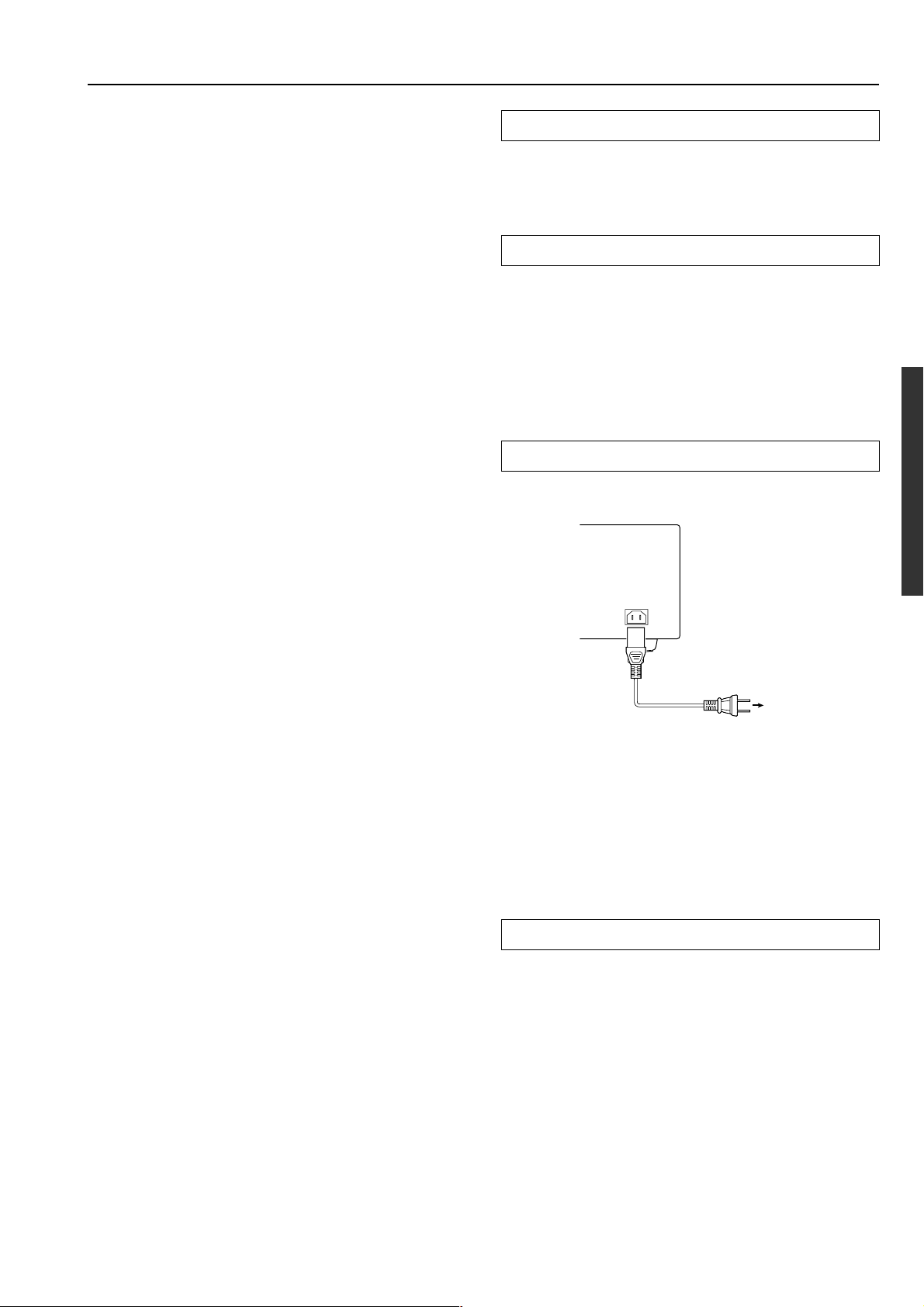
Connections
If the device has a digital output jack as well, be sure to also connect
it to either a DIGITAL INPUT (COAXIAL) or DIGITAL INPUT
(OPTICAL) jack on the DTR-5.2 depending on the type of
connector on the device.
With the initial settings of the DTR-5.2, the VIDEO 1 input
source is set for digital input at the COAXIAL 2 jack.
If the digital connection is made at a different jack, this must be changed
at the setup menu: Input Setup → Audio Setup → Digital Input (see
page 29).
6. Connecting a satellite tuner, television, or settop box
(VIDEO 2/3)
If the device is equipped with an S video output terminal, connect it
to the S VIDEO 3 IN terminal with an S video cable. If it does not
have an S video output terminal, connect its video output terminal to
the VIDEO 3 IN terminal using an RCA-type video connection
cable. You do not need to connect to both the S VIDEO 3 IN and
VIDEO 3 IN terminals.
Using an RCA-type audio connection cable, connect the audio
output terminal on the satellite tuner or television to the same
VIDEO 3 IN audio jack on the DTR-5.2. Make sure that you
properly connect the left channel to the L jack and the right channel
to the R jack.
If the device have a digital output jack as well, be sure to also
connect it to either a DIGITAL INPUT (COAXIAL) or DIGITAL
INPUT (OPTICAL) jack on the DTR-5.2 depending on the type of
connector on the device.
With the initial settings of the DTR-5.2, the VIDEO 3 input
source is set for digital input at the OPTICAL 2 jack.
If the digital connection is made at a jack different from the initial
settings, this must be changed at the setup menu: Input Setup →
Audio Setup → Digital Input (see page 29).
You can also connect the device to the VIDEO 2 IN input jacks on
the DTR-5.2 just like you can to the VIDEO 3 IN input jacks.
With the initial settings of the DTR-5.2, the VIDEO 2 input
source is set for no digital input.
If you connect the device to the DIGITAL Input terminal, then this
input source must be set for digital input at the setup menu: Input
Setup → Audio Setup → Digital Input (see page 29).
7. Connecting a television monitor or projector
(MONITOR OUT)
If the monitor or projector is equipped with an S video output
terminal, connect it to the MONITOR OUT S VIDEO terminal with
an S video cable. If it does not have an S video output terminal,
connect its video output terminal to the MONITOR OUT VIDEO
terminal using an RCA-type video connection cable. You do not
need to connect to both the MONITOR OUT S VIDEO and
MONITOR OUT VIDEO terminals.
RS 232
The RS 232 port is to be used in conjunction with an external
controller to control the operation of the DTR-5.2 by using an
external device.
IR IN/OUT
If the DTR-5.2 is located inside a rack or cabinet that will not allow
infrared beams to reach the IR sensor, you will need to connect a
remote sensor to IR IN input to be able to use the remote controller.
Then install the remote sensor in an unblocked location where you
can easily point the remote controller.
Using a mini-jack connector, connect the IR emitter to the IR OUT
terminal on the DTR-5.2 and then place the IR emitter on the remote
sensor of the component or facing it.
AC INLET
Plug the supplied power cord into this AC INLET and then into the
power outlet on the wall.
AC INLET
Power cord
(supplied)
To an AC
wall outlet
• Do not use a power cord other than the one supplied with the
DTR-5.2. The power cord supplied is designed for use with the
DTR-5.2 and should not be used with any other adevice.
• Never have the power cord disconnected from the DTR-5.2
while the other end is plugged into the wall outlet. Doing so
may cause an electric shock. Always connect by plugging into
the wall outlet last and disconnect by unplugging from the wall
outlet first.
12V TRIGGER terminal
This terminal is provided so that you can use the operation of the
DTR-5.2 control the operation of another externally connected
device. Connect the component to this 1/8-inch mini-jack terminal
and when the set input source is selected, the device will turn on. Set
the 12V TRIGGER terminal using the 12V Trigger setting of the
Input Setup [31].
13
Page 14
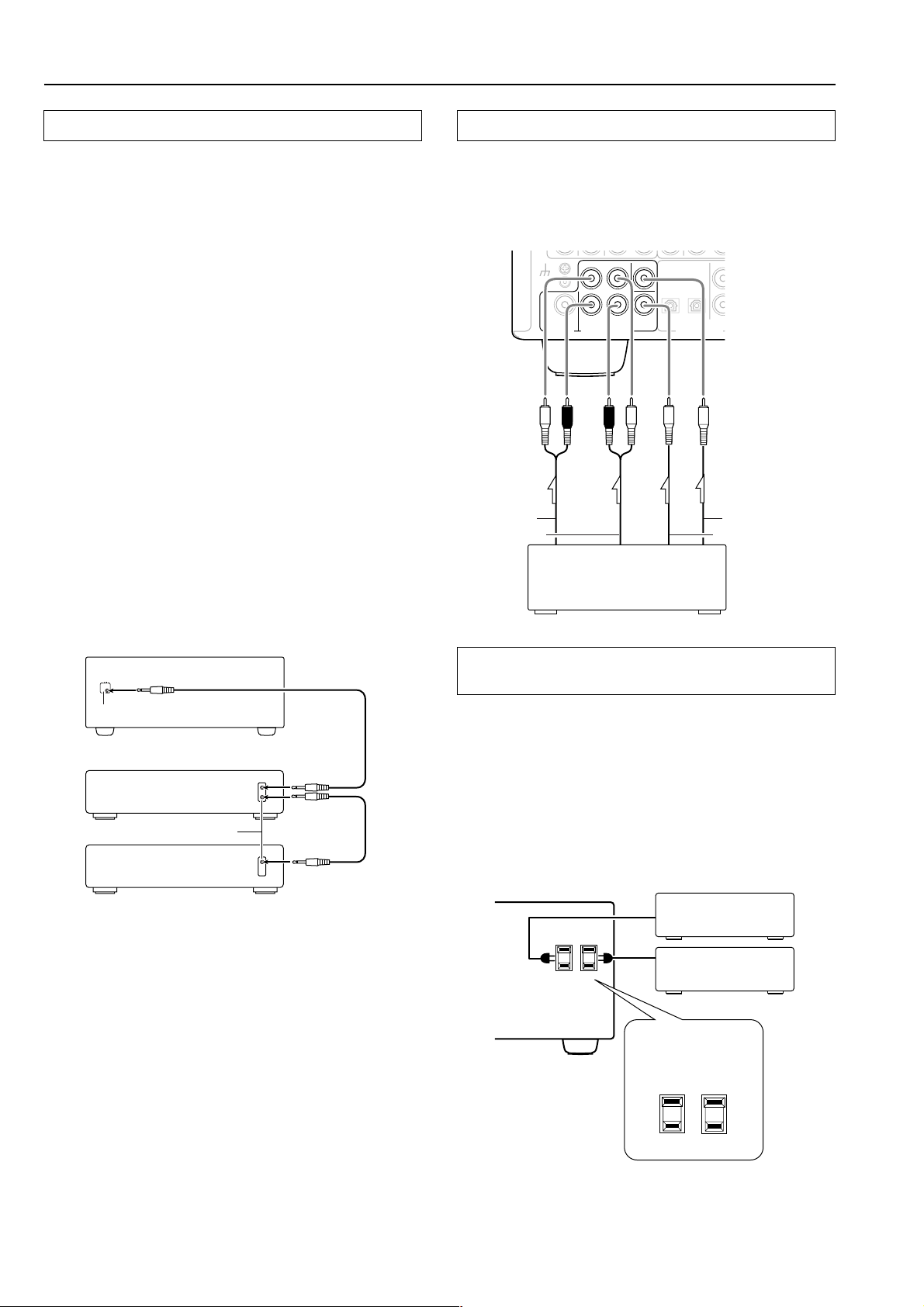
X
Connections
Connect to devices with z terminals
The z terminal on the DTR-5.2 is for connecting other Integra/
Onkyo components equipped with the same z terminal. When a
component are z-connected, you can point the remote controller
supplied with the DTR-5.2 at the sensor on the DTR-5.2 and operate
that component without having to switch remote controllers.
In addition, by connecting components to the z terminal, you can
also perform the system operations given below.
Power on/ready function
When the DTR-5.2 is in the standby state, if an z-connected
component is turned on, then the DTR-5.2 also turns on and the input
source selected at the DTR-5.2 automatically switches to that
component.
If the power cord for an z-connected component is connected to
the AC OUTLET on the DTR-5.2, or if the DTR-5.2 is turned on,
this function will not work.
Direct change function
When the play button is pressed at an z-connected component, the
input source selected at the DTR-5.2 automatically changes to that
component.
Power off function
When the DTR-5.2 is placed in the standby state, all z-connected
components are also automatically put into the standby state.
CAUTION
If an MD recorder is connected to the TAPE jack on the DTR-5.2,
switch the Input Selector from TAPE to MD (see page 18).
Connect to devices with multichannel output
By connecting a DVD player, MPEG decoder, or other component
that has a multi channel port, you can playback the audio with 5.1
channel output. So, be sure to prepare a cable that can properly
connect the DTR-5.2 to the peripheral device.
DTR-5.2 MULTI CHANNEL INPUT
FRONT
SURR
CENTER
OPTICAL
GND
SUBWOOFER
PRE OUT
L (White)
Surround output Subwoofer output
L
R
SUB
R (Red)
WOOFER
L (White)
MULTI
CHANNEL INPUT
R (Red)
DVD Player/MPEG decoder
12
DIGITAL INPUT
COA
Center outputFront output
REMOTE
CONTROL
DTR-5.2
z connector
Ex: Integra/Onkyo CD player
z connector
Ex: Integra/Onkyo cassette
tape deck
To connect components using the z terminal, simply connect a
remote control cable from this z terminal to the z terminal of the
other component. An z remote control cable with a 1/8-inch (3.5mm) miniature two-conductor plug comes with every cassette tape
deck, compact disc player, MD recorder, and DVD player that has an
z terminal.
• For remote control operation, the audio connection cables must
also be connected.
• The RC-441M remote controller does not support turntables.
• If a component has two z terminals, you can use either one to
connect to the DTR-5.2. The other one can be used to daisy chain
with another component.
• With Integra/Onkyo DVD players, you can enter the preprogram code so that you can operate the DVD player directly
with the remote controller without connecting the z terminals
(see page 38).
Cautions regarding the AC OUTLETS
connectors
The DTR-5.2 is supplied with AC mains outlets for connecting the
power cords from other devices so that their power is supplied
through the DTR-5.2. By doing this, you can use the Standby/On
button on the DTR-5.2 to turn on and off the connected devices as
well.
Caution:
Make sure that the total capacity of the other components connected
to this unit does not exceed the capacity that is printed on the rear
panel. For this model, the capcity is 120 watts.
AC OUTLETS
AC 120 V 60 Hz
SWITCHED
TOTAL 120
W 1 A
MAX.
14
Page 15
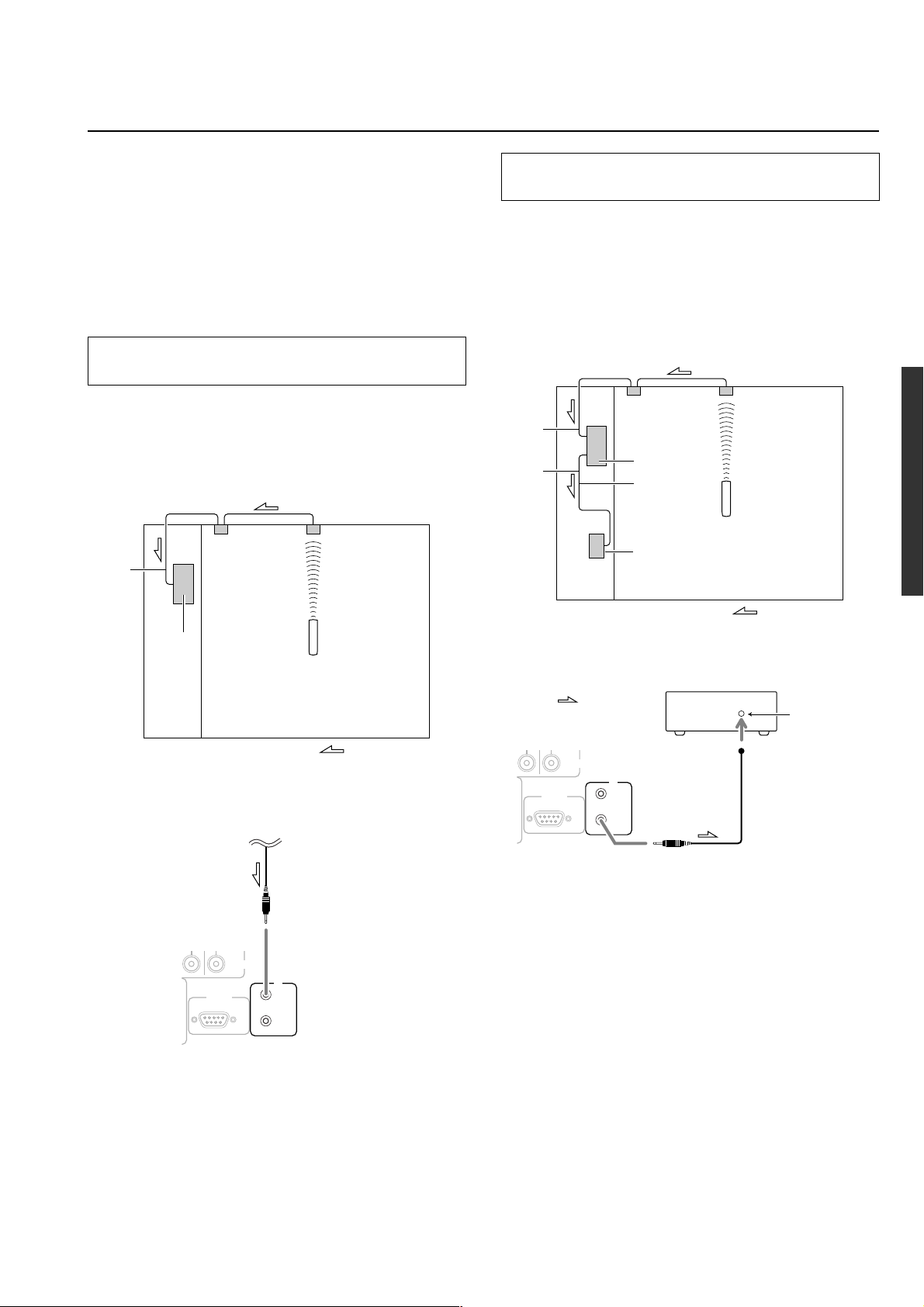
Operating components not reached by the
remote controller signals (IR IN/OUT)
The following equipment (sold separately) is essential for
operation:
• Onkyo’s Multi-Room System kits (IR Remote Controller
Extension System), or
• Multiroom A/V distribution and control systems from Niles
and Xantech® to name a few
• Xantech is a registered trademark of Xantech Corporation.
• Niles is a registered trademark of Niles Audio Corporation.
If the remote controller signal does not reach the
DTR-5.2 remote sensor
If the DTR-5.2 is located inside a cabinet or other enclosure where
the infrared rays from the remote controller cannnot enter, then
operation with the remote controller will noe be possible. In such a
case, it will be necessary to install a remote sensor at a location
outside of the cabinet for the infrared rays from the controller to
reach.
IR Receiver
IR IN
Connecting
block
If the remote controller signal does not reach
other components
In this situation, you will need to use a commercially available IR
emitter. Connect the IR emitter to the IR OUT terminal on the DTR-
®
5.2 and then place the IR emitter on the remote sensor of the
component or facing it. When the IR emitter is connected, only the
signal input to the IR IN terminal is output to the IR OUT terminal.
The signal input from the remote sensor on the front of the DTR-5.2
will not be output to the IR OUT terminal.
IR Receiver
: Signal flow
IR IN
IR OUT
In the
cabinet
Connecting
block
DTR-5.2
IR Emitter
other
component
Remote Controller
DTR-5.2
Remote Controller
In the
cabinet
: Signal folw
Make connection as shown below. Do not plug the equipment into
the power source until the connection is complete.
Mini plug cable From the connecting block
R
IR
RS 232
DTR-5.2
IN
OUT
DTR-5.2
RS
232
: Signal flow
R
IR
IN
OUT
other component
Remote control
sensor
Mini plug cable
IR Emitter
15
Page 16
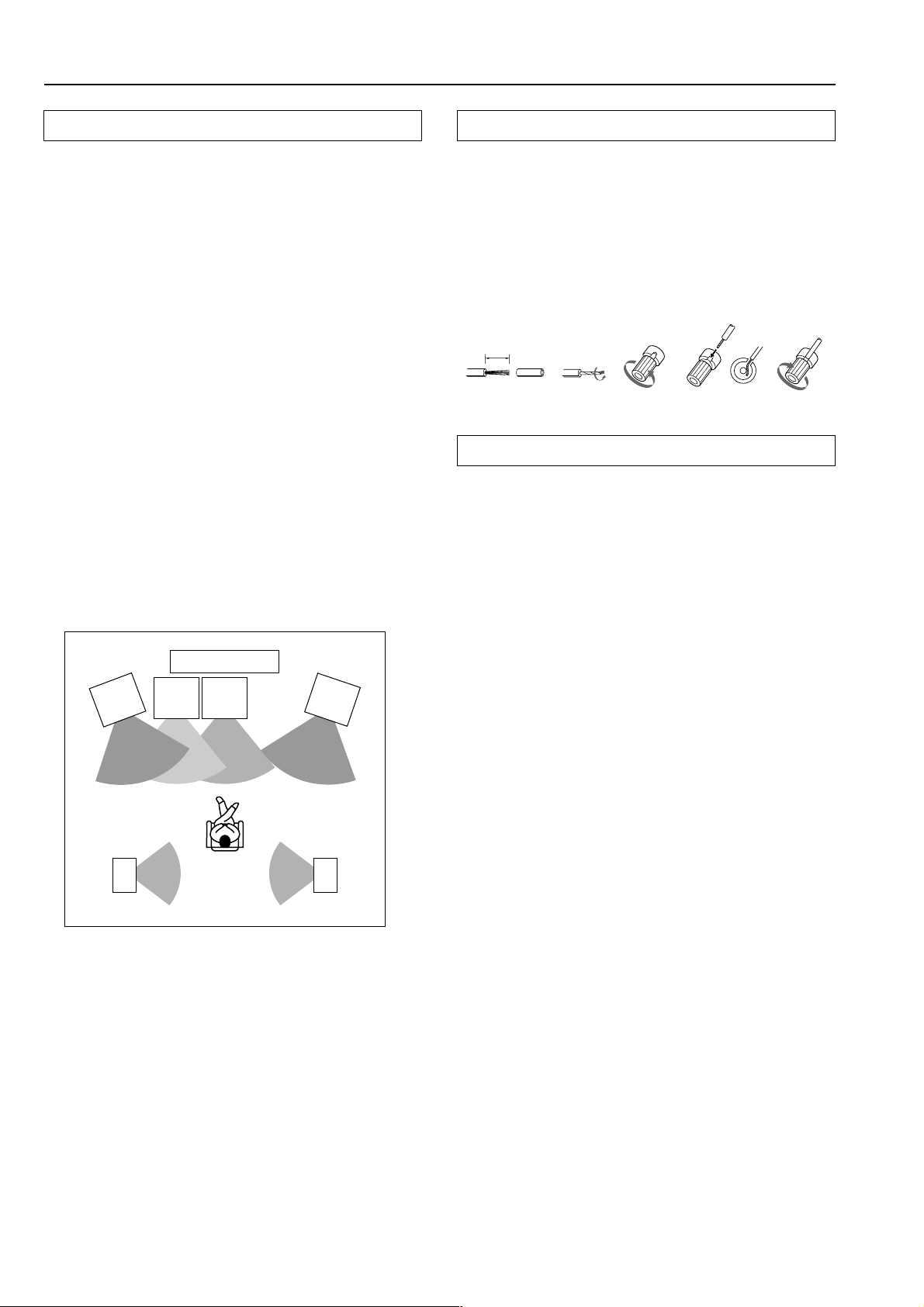
Connecting speakers
Positioning speakers
Speaker placement plays an important role in the reproduction of
Surround sound. The placement of the speakers varies depending on
the size of the room and the wall coverings used in the room. The
illustration shows an example of a layout for standard speaker
placement. Refer to this example when you position the speakers in
order to experience the best of Surround sound.
Standard speaker placement
For ideal Surround effects, all speakers should be installed. If a
center speaker or subwoofer is not connected, the sound from the
unused channel is properly distributed to the connected speakers in
order to produce the best Surround sound possible.
Front: The left, right, and center speakers should face the seated
listener and be placed at ear level. The center speaker produces a
richer sound image by enhancing the perception of the sound’s
source and movement.
Surround: Place the left and right Surround speakers 3 feet (1
meter) above the listener’s ear level and facing toward the sides of
the room, making sure that the listener is within the speakers’ dispersion angle. These speakers produce the feel of a moving sound
while creating the sensation of being in the middle of the action.
Subwoofer: Install a subwoofer with a built-in power amplifier for
powerful bass sounds. The placement of the subwoofer does not
affect the final quality of the sound image too much, so you can
install it with the room layout in mind.
Connecting the speaker cable
1. Strip away 5/8 inch (15 mm) of wire insulation.
2. Twist wire ends very tight.
3. Unscrew
4. Insert wire
5. Screw
12345
5/8"
(15mm)
Connecting a subwoofer
Use the PRE OUT SUBWOOFER jack to connect a subwoofer with
a built-in power amplifier. If your subwoofer does not have a built-in
amplifier, connect an amplifier to the PRE OUT SUBWOOFER jack
and the subwoofer to the amplifier.
Refer to the speaker’s instruction manual for more details.
TV or Screen
Front
left
speaker
Surround
left
speaker
Sub-
woofer
Center
speaker
Listener
Front
right
speaker
Surround
right
speaker
16
Page 17

Connecting speakers
Connecting speakers
1. Check the impedance of the speakers you are
connecting.
The DTR-5.2 requires speakers with an impedance of 4 Ω or
greater. Connecting speakers with an impedance of less than 4 Ω
may damage the DTR-5.2.
2. Set the IMPEDANCE SELECTOR switch according to
the impedance of the speakers being connected.
If all speakers have an impedance of 6 Ω or greater, slide the
IMPEDANCE SELECTOR switch to the left (6 OHMS MIN./
SPEAKER). If one or more speakers have an impedance of less
than 6 Ω, slide the IMPEDANCE SELECTOR switch to the
right (4 OHMS MIN./SPEAKER).
6 OHMS
MIN.
/
SET BEFORE POWER ON
IMPEDANCE SELECTOR
SPEAKER
4 OHMS
MIN.
/
SPEAKER
4 Ω or above/speaker 6 Ω or above/speaker
6 OHMS
MIN.
/
SET BEFORE POWER ON
IMPEDANCE SELECTOR
SPEAKER
4 OHMS
MIN.
/
SPEAKER
Notes:
• The power to the DTR-5.2 must not be turned on when changing
the IMPEDANCE SELECTOR setting.
• When you are using only one
speaker or when you wish to
listen to monaural (mono)
sound, a single speaker should
NO!
never be connected in parallel to
both the right and left-channel
terminals simultaneously.
+ ––++––+
RL RL
• To prevent damage to circuitry,
never short-circuit the positive
(+) and negative (–) speaker
wire.
NO!
• Be sure to connect the positive and negative cables for the
speakers properly. If they are mixed up, the left and right signals
will be reversed and the audio will sound unnatural.
• Do not connect more than one speaker cable to one speaker
terminal. Doing so may damage the DTR-5.2.
• Use FRONT SPEAKERS B terminals to connect a second pair
of front speakers.
• When you listen to surround audio or select Multichannel, be
sure to turn on SPEAKERS A.
ANTENNA
AM
FM
75
L
R
GND
SUBWOOFER
PRE OUT
PHONO
12
V
TRIGGER
REMOTE
CONTROL
CD
OUT
FRONT
SURR
L
R
MULTI
CHANNEL INPUT
L
L
L
4 OHMS
MIN.
/ SPEAKER
FRONT
SPEAKERS
Surround
left
speaker
AC OUTLETS
AC 120 V 60 Hz
SWITCHED
TOTAL 120 W 1 A
B
AC INLET
speaker B
MAX.
Surround
L
DTR-5.2
right
speaker
CENTER
SPEAKER
SURROUND
SPEAKERS
R
R
R
:
CAUTION
SEE INSTRUCTION MANUAL
FOR CORRECT SETTING.
6 OHMS
MIN.
/ SPEAKER
SET BEFORE POWER ON
IMPEDANCE SELECTOR
Front right
speaker B
IR
IN
OUT
Front left
speaker A
FRONT
SPEAKERS
R
MODEL NO.
A
AV RECEIVER
Center
Front right
speaker A
MONITOR
DVD
OUT
IN
TAPE
IN
CENTER
12
SUB
WOOFER
OUT
OPTICAL
DIGITAL INPUT
COAXIAL
VIDEO 2
VIDEO 3
IN
IN
IN
VIDEO
S VIDEO
L
R
1
RS
232
2
1
VIDEO
Subwoofer Front left
speaker
17
Page 18

Connecting the power
Standby indicator
Standby/on
ABSpeakers
CH Level
Setup
DSP/Mode ADJ
Return
Push To Enter
Smart Scan Navigator
Preset
Power
Standby/On
Standby
Power
O f f
On
Phones
DimmerDisplay
Audio
Selector
DVD
FM Mode Preset Memory
Video 1
VCR
Video 2
Tuning
Video 3
Tape FM AM Phono CD
To wall outlet
• The DTR-5.2 is shipped with the main power (Power) switch in
the on position (
On
). When the power cord is plugged in for
the first time, the DTR-5.2 will automatically enter the standby
state and the Standby indicator will light (same condition after
step 2 below).
• Before you plug in the DTR-5.2, confirm that all connections
have been made properly.
• Turning on the power may cause a momentary power surge,
which might interfere with other electrical equipment on the
same circuit, such as computers. If this happens, use a wall outlet
on a different circuit.
ON
STDBY
RCVR MODE
Master Volume
Bass
Treble
HOME THEATER CONTROLLER
RC-441M
To change the display of the input source from TAPE to
MD:
If you connected an MD recorder to the TAPE jack on the DTR-5.2,
you can have “MD” appear when the Tape source button is pressed.
By changing the display, if an Onkyo MD recorder z-connected,
the z system functions will become enabled.
Changing the display:
Press and hold down the TAPE source button until the display
changes from TAPE to MD (approx. 3 seconds).
Tape
1. Plug the power cord into an AC wall outlet.
2. Press the Power switch to set the
DTR-5.2 to standby state.
The Standby indicator will light up.
3. Press the Standby/On button to turn
on the DTR-5.2. The display and four
jog dial indicators will light up and
the Standby indicator will turn off.
If you press the Standby/On button again,
the receiver returns to Standby mode.
Turn off
Turning the power on from the remote controller:
Before you can use the remote controller, you must perform steps 1
and 2 above and place the DTR-5.2 in the standby state.
1. Press the RCVR MODE button.
The RCVR MODE button lights green.
2. Press the ON button to turn on the
DTR-5.2 (take it out of the standby
state).
To return the DTR-5.2 to the standby state,
press the STDBY button.
To return the display to its original setting, perform the same
procedure. This setting is necessary to allow z system functions
for the connected cassette tape or MD recorder.
Memory preservation
This unit does not require memory preservation batteries. A builtin memory power backup system preserves the contents of the
memory during power failures and even when the Power switch
is set to off. The Power switch must be set to on in order to charge
the backup system.
The memory preservation period after the unit has been turned off
varies depending on climate and placement of the unit. On the
average, memory contents are protected over a period of a few
weeks after the last time the unit has been turned off. This period
is shorter when the unit is exposed to a highly humid climate.
18
Page 19

Connecting antennas
To use the tuner of DTR-5.2, it is necessary to prepare the supplied
FM and AM antennas.
• Adjustment and placement of the FM and AM antennas for
better reception must be done while listening to a station
broadcast.
• If better reception cannot be obtained, then placement of an
outside antenna is recommended.
Assembling the AM loop antenna
Assemble the loop antenna as shown in the illustration.
• Refer to “Connecting the AM loop antenna” below for details on
connecting the loop antenna.
Insert into the hole.
Connecting the included antennas
Connecting the FM indoor antenna:
The FM indoor antenna is for indoor use only. During use, extend the
antenna and move it in various directions until the clearest signal is
received. Fix it with push pins or similar implements in the position
that will cause the least amount of distortion.
If the reception is not very clear with the attached FM indoor
antenna, the use of an outdoor antenna is recommended.
Connecting the AM loop antenna:
The AM loop antenna is for indoor use only. Set it in the direction
and position where you receive the clearest sound. Put it as far away
as possible from the DTR-5.2, televisions, speaker cables, and power
cords.
When reception is not satisfactory with the attached AM loop
antenna alone, connection of an outdoor antenna is recommended.
(Indoor) AM loop antenna
FM antenna
Connecting the AM antenna cable
1. Press down the lever.
2. Insert the wire into the hole.
3. Release the lever.
12
ANTENNA
AM
FM
75
Strip away the insulation from the end of
3
the cable, then fully insert the stripped
end of the cable.
Hint:
Either of the split ends of the AM antenna can be connected to either
terminal. Unlike speaker cabling, there is no polarity for AM
broadcast signals.
19
Page 20

Connecting antennas
Connecting an FM outdoor antenna
Please make sure that you follow the considerations:
• Keep the antenna away from noise sources (neon signs, busy
roads, etc.).
• It is dangerous to put the antenna close to power lines. Keep it
well away from power lines, transformers, etc.
• To avoid the risk of lightning and electrical shock, grounding is
necessary. Follow item 14 of the “Important Safeguards” on
page 2 when you install the outdoor antenna.
ANTENNA
AM
FM
75
Directional linkage
Do not use the same antenna for both FM and TV (or VCR)
reception since the FM and TV (or VCR) signals can interfere with
each other. If you must use a common FM/TV (or VCR) antenna, use
a directional linkage type splitter.
To receiver
To TV (or VCR)
Connecting an AM outdoor antenna
An outdoor antenna will be more effective if it is stretched
horizontally above a window or outside.
• Do not remove the AM loop antenna.
• To avoid the risk of lightning and electrical shock, grounding is
necessary. Follow item 14 of the “Important Safeguards” on
page 2 when you install the outdoor antenna.
Outdoor antenna
ANTENNA
AM
FM
75
(Indoor)
AM loop antenna
20
Page 21

Speaker setup
Follow the steps below before you start operating the unit.
Setup
ABSpeakers
Preset
DSP
Push To Enter
Setup
DSP
Push To Enter
/
Mode ADJ
DSP/Mode ADJ
Push To Enter
Smart Scan Navigator
/
Mode ADJ
CH Level
Setup
Return
Return
Remote
controller
Master Volume
Bass
Standby/On
Standby
Power
O f f
On
Phones
DimmerDisplay
Audio
Selector
DVD
FM Mode Preset Memory
Video 1
VCR
Video 2
Tuning
Video 3
Tape FM AM Phono CD
Jog dial and indicators
Speaker Configuration
These settings tell the DTR-5.2 which speakers you have connected
and what size they are.
1. Press the Setup (SETUP) button.
If anything other than “1. SPEAKER SETUP”
appears, turn the jog dial or press the and
cursor buttons on the remote controller until
“1. SPEAKER SETUP” appears.
The display changes as follows: “1. SPEAKER SETUP” → “2.
INPUT SETUP” → “3. PREFERENCE.”
* If the indicators directly above and below the jog dial are lit,
turning the jog dial selects a group of settings and pushing the jog
dial enters the selected group (i.e. takes you one level down).
2. Press the jog dial or ENTER button on
the remote controller.
DTR-5.2
RETURN
ENTER
Treble
Then turn the jog dial or press the
button on the remote controller to set the size of
your front speakers.
LARGE: Select if the front speakers are large sized.
SMALL: Select if the front speakers are small sized.
• If “NO” is selected for the Subwoofer setting, then this setting is
fixed to “LARGE”.
6. Press either the jog dial or the
cursor button on the remote controller
once.
Then turn the jog dial or press the
buttons on the remote controller to set whether
or not a center speaker is connected and, if one
is connected, its size.
NONE: Select if no center speaker is connected.
LARGE: Select if the center speaker is large sized.
SMALL: Select if the center speaker is small sized.
• If “SMALL” is selected for the Front setting, then “LARGE”
cannot be selected for this setting.
7. Press either the jog dial or the
cursor button on the remote controller
once.
HOME THEATER CONTROLLER
RC-441M
SETUP
or cursor
or cursor
/
DSP
Push To Enter
/
Mode ADJ
DSP
Push To Enter
DSP
Push To Enter
/
Mode ADJ
DSP
Push To Enter
Mode ADJ
/
Mode ADJ
/
Mode ADJ
3. Press the jog dial or ENTER button on
DSP
the remote controller.
Push To Enter
/
Mode ADJ
DSP
4. Turn the jog dial or press the or
cursor buttons on the remote
controller to set whether or not a
Push To Enter
subwoofer is connected.
YES: Select when a subwoofer is connected.
NO: Select when a subwoofer is not connected.
* If the indicators directly to the left and right of the jog dial are lit,
turning the jog dial changes the setting of the currently selected
parameter and pushing the jog dial displays the next parameter.
/
Mode ADJ
DSP
5. Press either the jog dial or the
cursor button on the remote controller
once.
Push To Enter
/
Mode ADJ
Then turn the jog dial or press the or cursor
DSP
button on the remote controller to set whether
or not surround speakers are connected and, if
they are connected, their size.
Push To Enter
NONE: Select if no surround left and right speakers are connected.
LARGE: Select if the surround left and right speakers are large
sized.
SMALL: Select if the surround left and right speakers are small
sized.
• If “SMALL” is selected for the Front setting, then “LARGE”
cannot be selected for this setting.
Pressing the jog dial again or
cursor button returns you to the
subwoofer setting.
8. Press the Return (RETURN) button.
Return
You return to the “SPEAKER CONFIG?”
display.
:
Notes
• If you press the Return (RETURN) button again, you go back up one
more level.
• To exit the setup mode immediately, press the Setup (SETUP)
button.
21
Page 22

Speaker setup
Speaker Distance
These settings tell the DTR-5.2 how far away your speakers are
located from the listening position so that it can provide the optimum
sound space. If you are continuing from setting the speaker
configuration and are still in the setup mode, skip directly to step 2.
1. Press the Setup (SETUP) button.
If anything other than “1. SPEAKER SETUP”
appears, turn the jog dial or press the
and
cursor buttons on the remote controller until “1.
SPEAKER SETUP” appears.
2. Press the jog dial or the ENTER button
on the remote controller.
Then turn the jog dial or press the cursor
button on the remote controller to display
“SPEAKER DISTANCE.”
3. Press the jog dial or the ENTER button
on the remote controller.
Then turn the jog dial or press the
and
cursor buttons on the remote controller to
select the unit of measurement.
FEET: Select if you will enter the distances in feet.
METERS: Select if you will enter the distances in meters.
4. Press the jog dial or the cursor
button on the remote controller.
Then turn the jog dial or press the and
cursor buttons on the remote controller to set
the distance from the front speakers to the
listening position.
You can set the distance in the range of 1 feet (0.3 m) - 30 feet (9 m)
in 1 feet (0.3 m) steps.
5. Repeat the procedure in step 4 to set the distance from
the center speaker (CENTER) and the surround speakers
(SURR L/R) to the listening position.
Setup
DSP
/
Mode ADJ
Push To Enter
DSP
/
Mode ADJ
Push To Enter
DSP
/
Mode ADJ
Push To Enter
DSP
/
Mode ADJ
Push To Enter
DSP
/
Mode ADJ
Push To Enter
/
Mode ADJ
DSP
Push To Enter
DSP
/
Mode ADJ
Push To Enter
f t
Level Calibration
These settings allow you to set the volume levels of each speaker
individually so that they all sound at the same level when heard from
the listening position. If you are continuing from setting the speaker
distances and are still in the setup mode, skip directly to step 2.
1. Press the Setup (SETUP) button.
If anything other than “1. SPEAKER SETUP”
appears, turn the jog dial or press the
and
cursor buttons on the remote controller until “1.
SPEAKER SETUP” appears.
2. Press the jog dial or the ENTER button
on the remote controller.
Then turn the jog dial or press the
cursor
button on the remote controller to display the
“LEVEL CAL.”
3. Press the jog dial or ENTER button on
the remote controller.
A test sound (pink noise) will be heard from the
left front speaker. At this point, it is not
necessary to adjust the volume of the test
sound.
4. Press either the jog dial or the
cursor button on the remote controller
again.
The test sound will now be heard from a
different speaker.
5. Turn the jog dial or press the or
cursor buttons on the remote
controller to adjust the volume of the
test sound from this speaker to the
same level that you heard from the
previous speaker.
You can adjust the level in the range between -12 dB and +12 dB.
6. Repeat the procedure in step 4 and 5 until the volume of
the test sound from all speakers is the same level.
Each time you press the jog dial or the
controller, the test sound will be heard from a different speaker. The
speaker order for calibration is LEFT (front left) → CENTER
(center) → RIGHT (front right) → SURR RIGHT (surround right)
→ SURR LEFT (surround left) → SUBWOOFER (subwoofer).
Setup
DSP
/
Mode ADJ
Push To Enter
DSP
/
Mode ADJ
Push To Enter
/
Mode ADJ
DSP
Push To Enter
/
Mode ADJ
DSP
Push To Enter
dB
/
Mode ADJ
DSP
Push To Enter
DSP
/
Mode ADJ
Push To Enter
button on the remote
6. Press the Return (RETURN) button.
Return
You return to the “SP DISTANCE?” display.
Notes:
• If you press the Return (RETURN) button again, you go back up one
more level.
• To exit the setup mode immediately, press the Setup (SETUP)
button.
22
7. Press the Return (RETURN) button.
Return
You return to the “LEVEL CAL?” display.
:
Notes
• If you press the Return (RETURN) button again, you go back up
one more level.
• To exit the setup mode immediately, press the Setup (SETUP)
button.
You can also press the TEST button on the remote controller to perform
the Level Calibration setting. For more details, see page 9.
Page 23

Listening to Radio Broadcasts
Tuning /
FM Mode
ABSpeakers
Standby/On
Standby
Power
O f f
On
Phones
DimmerDisplay
Audio
Selector
DVD
FM Mode Preset Memory
Video 1
VCR
Video 2
Tuning
Video 3
Tape FM AM Phono CD
CH Level
Master Volume
Setup
DSP/Mode ADJ
Return
Push To Enter
Smart Scan Navigator
Preset
Bass
AMFM
Treble
One of the features of the DTR-5.2 that is most frequently used is its
ability to play FM and AM broadcast radio stations. The DTR-5.2
provides a number of listening modes perfect for listening to the
radio and getting the most out of your audio system. Also, by
presetting radio stations that you listen to frequently, you can select
them easily by pressing the CH
button on the remote controller.
Tuning into a radio station
1. Press either the AM or FM input
source button.
2. Using the Tuning and buttons
on the front panel, tune into the
station you desire.
“FM STEREO”
(Lights red)
Tuned in stereo
TUNED
FM STEREO
FM MUTE
FM MUTE
Listening to a stereo radio station (FM mode)
When you tune into a radio station, TUNED
indicator appears in the display. If you tune into
an FM station in stereo, then “FM STEREO”
appears. If the signal is weak, it may be
impossible to tune into the station in stereo. In
such a case, press the FM Mode button on the
front panel. The FM MUTE indicator turns off.
At this time, the station will be in mono and
interstation noise will be heard.
FM Mode
Band Frequency
• The tuner frequency changes in 50 kHz increments for FM
and 10 kHz increments for AM.
• When tuning into FM stations, you can press the Tuning
or
button continuously for more than 0.5 seconds to scan for
an FM station in the direction of the button you pressed (FM
auto tuning mode). After you release the button and a station
is received in stereo, the scanning stops.
23
Page 24

Listening to Radio Broadcasts
Preset /
Standby/On
Standby
Power
O f f
On
Phones
DimmerDisplay
Audio
Selector
DVD
Preset Memory
FM Mode Preset Memory
Video 1
VCR
Video 2
Tuning
Video 3
Tape FM AM Phono CD
Preset
ABSpeakers
AMFM
DSP/Mode ADJ
Return
Push To Enter
Smart Scan Navigator
Jog dial
RCVR
MODE
CH Level
Master Volume
Setup
Bass
Treble
CH
TUN
HOME THEATER CONTROLLER
RC-441M
Presetting a radio station
1. Tune into the radio station you desire (see “Tuning
into a radio station” ).
2. Press the Preset Memory button on
the front panel.
“PRESET IN?” appears in the front display
for about five seconds.
3. Press the jog dial.
The MEMORY indicator lights red.
“MEMORY”
(Lights red)
MEMORY
4. Turning the jog dial, select a preset
number (from 1 to 40) to assign the
station to be preset.
“MEMORY”
(Lights red)
TUNED
MEMORY
Flash
Preset Memory
DSP
/
Mode ADJ
Push To Enter
DSP
/
Mode ADJ
Push To Enter
ch
Selecting a preset radio station
1. Press either the AM or FM input
source button. The front display
should show the currently selected
frequency.
If it displays the listening mode, press the Display button to
display the frequency.
2. Press the Preset / button and
Preset
select the number of the desired
preset station.
When using the remote controller:
1. Press the RCVR MODE button.
The RCVR MODE button lights green.
2. Press the TUN button.
3. Press the CH button and select the number of the
desired preset station.
Erasing a preset radio station
1. Press the AM or FM button and press the Preset /
button to select the preset radio station that you want
erase (see above).
ch
2. Press the Preset Memory button.
“PRESET IN?” appears.
Preset Memory
5. Press the jog dial to finalize the
procedure.
This programs the radio station as a preset
radio station.
• Up to 40 stations can be stored in memory
as preset radio stations.
24
DSP
/
Mode ADJ
Push To Enter
3. Turn the jog dial to display “PRESET
ERASE?”
4. Press the jog dial.
The selected preset station is erased.
/
Mode ADJ
DSP
ch
Push To Enter
DSP
/
Mode ADJ
Push To Enter
Page 25

Enjoying music or videos with the DTR-5.2
Tuning
Video 2Video 1
Video 3
Speakers A/B
ABSpeakers
DSP/Mode ADJ
Push To Enter
Smart Scan Navigator
Preset
Tape FM AM Phono CD
Standby/On
Standby
Power
On
Phones
O f f
Display
Selector
Audio
Jog dial
DimmerDisplay
FM Mode Preset Memory
DVD
VCR
Input source buttons
Basic operation
To use the remote controller, first press the RCVR button.
1. Press the desired input source button.
DTR-5.2
DVD
VCR
Remote controller
The selected source name appears on the display. If you have
selected DVD, CD, or other digital devices, see “Digital Input”
on page 29. If you have selected a multichannel input, see
“Multichannel” on page 29 and “Enjoying the multichannel
input” on page 27.
2. Make sure that the Speakers A
indicator is lit on the display. If it is
not lit, press the Speakers A button.
(Refer to the “Selecting speakers” section on page 26 for more
details.)
3. Start playing the selected input source.
Follow the operating instructions for the source device.
4. Selecting a listening mode.
Select a listening mode. (Refer to this page.)
Video 3Video 2Video 1
FM AM Phono C DTape
A Speakers
Master Volume
RCVR
CH Level
Master Volume
Setup
Return
MODE
VOL
MUTING
Bass
Treble
Listening mode
TrebleBass
SP A
DISPLAY
HOME THEATER CONTROLLER
RC-441M
buttons
Re-EQ
Selecting a listening mode
Select your desired listening mode using the jog dial.
• Depending on the software that you are playing, SURROUND
will be Dolby Digital, DTS, or Dolby Pro Logic II.
• Refer to page 28 for more details of listening modes.
• Refer to page 30 for sources and listening modes.
• When playing Dolby Digital or DTS software, the listening
mode will automatically change to Dolby Digital or DTS.
• With Dolby Digital and Dolby Pro Logic II Movie, you can use
the Re-EQ function (for more details, see page 9).
Tip:
You can set in advance a different listening mode for each input
source. For more details, see page 29.
DSP
/
Mode ADJ
Push To Enter
DSP
/
Mode ADJ
Push To Enter
SP A
When turning the jog dial
The items change as shown below:
DIRECT ↔ STEREO ↔ SURROUND ↔
ORCHESTRA ↔ UNPLUGGED ↔
STUDIO MIX ↔ TV LOGIC ↔ ALL CH
STEREO ↔ DIRECT...
7
When pressing the jog dial
Each time you press it, the items change as
shown below:
DIRECT → STEREO → SURROUND →
ALL CH STEREO → DIRECT...
Note:
If you want to switch between Dolby Pro Logic II Movie and Dolby
Pro Logic II Music at the DTR-5.2, press the jog dial and select
“SURROUND” for the listening mode.
5. Adjust the volume to an appropriate level.
These controls allow you to adjust the volume of the Front,
Center, Surround speakers and subwoofer simultaneously.
Turning the control clockwise increases the volume level.
Turning the control counterclockwise decreases the volume.
(Refer to page 26 for more information.)
DTR-5.2 Remote controller
Master Volume
• Use the bass and treble controls to adjust the tone.
(Refer to page 26 for more information.)
When using the remote controller (for more details, see
page 9)
1. Press the RCVR MODE button.
2. Press one of the listening mode buttons, STEREO,
DIRECT, A. ST, SURR, DSP
, or DSP , to select the
listening mode.
25
Page 26

Enjoying music or videos with the DTR-5.2
Speakers A/B
Display
Standby/On
Standby
Power
O f f
On
Phones
Jog dial
FM Mode Preset Memory
VCR
Video 2Video 1
Tuning
Video 3
Tape FM AM Phono CD
DimmerDisplay
Audio
Selector
DVD
Preset
ABSpeakers
CH Level
CH Level
Setup
DSP/Mode ADJ
Return
Push To Enter
Smart Scan Navigator
Bass
Audio Selector
Selecting speakers (Speakers A, B)
Speakers A: This button turns on or off the speakers connected to
the FRONT SPEAKERS, CENTER SPEAKER, SURROUND
SPEAKERS, and SUBWOOFER terminals.
When you listen to surround audio or select multi channel input, be
sure to turn on Speakers A.
When the speakers are turned on, the SPEAKERS A indicator lights
up.
Speakers B: This button turns on or off the speakers connected to
the FRONT SPEAKERS B terminals.
When the speakers are turned on, the SPEAKERS B indicator lights
up.
Notes:
• You cannot select surround sound when you are using Speakers
B.
• When using the B speakers, the A speakers can only be used for
stereo or direct playback, so nothing will be output from the left
and right surround speakers during multichannel playback.
Master Volume
SLEEP
RCVR
Master Volume
Treble
TrebleBass
MODE
CH SEL
AUDIO
SP A, B
DISPLAY
HOME THEATER CONTROLLER
RC-441M
VOL
MUTING
LEVEL
Switching the display
While listening to or watching an input source, you can display the
information regarding the type of source and signal being input by
pressing the DISPLAY button on the DTR-5.2 or the remote
controller.
When an input source other than FM or AM is selected:
Input + volume
Program format*
Input +
Listening mode
or MULTI CH
* If the input signal does not have a program format, then this will
be skipped.
Adjusting the volume
Adjusting the main volume adjusts the volume level output from all
the speakers connected to the DTR-5.2 together. If headphones are
connected, this also adjusts the volume heard from the headphone
speakers. To adjust the volume, either press the VOL
buttons on
the remote controller or turn the Master Volume dial. To increase the
volume, turn the dial clockwise; to decrease the volume, turn the dial
counterclockwise. The volume can be set to Min, 1 to 79, and Max.
Adjusting the bass and treble
You can adjust the bass and treble levels using the Bass and Treble
dials. This function only affects the front left and right speakers. For
multichannel sources, these dials will not work if the tone control is
set to “OFF.” (Refer to page 27.)
Temporarily turning off the sound (Remote
controller only)
To turn off the sound momentarily, such as when interrupted by a
phone call, press the MUTING button on the remote controller.
When pressed, “MUTING” is displayed on the DTR-5.2. Press the
MUTING button again to turn the sound back on.
When FM or AM is selected as the input source:
FM/AM frequency +
Preset no.
FM/AM +
Listening mode
ch
Using the sleep time (Remote controller only)
The SLEEP button enables you to set the DTR-5.2 to turn off
automatically after a specified time period. If you press it once, the
DTR-5.2 will turn off after 90 minutes. Each time it is pressed
thereafter, the remaining time until the DTR-5.2 turns off decreases
by 10 minutes. While, the sleep function is enabled, you can press
the SLEEP button to see how much time is left. To cancel the sleep
function, press the SLEEP button when the time displayed is less
than 10 minutes.
26
Page 27

Enjoying music or videos with the DTR-5.2
Changing the audio mode
Press the Audio Selector button on the front panel (or the AUDIO
button on the remote controller) to change the audio mode. Each
time the button is pressed, the mode changes from “AUTO” →
“MULTICH” → “ANALOG” and back to “AUTO.” The “AUTO”
audio mode is recommended for normal circumstances.
AUTO (automatic detection): With this setting, the DTR-5.2
automatically detects whether the input signal is digital or analog.
When a digital signal is not input, then the analog signal is played.
MULTICH: Select this setting to play back the input from the
component connected to the MULTI CHANNEL INPUT port. This
setting is effective when the Multichannel setting in the Audio Setup
is set to “YES.”
ANALOG: Select this setting to play back the input from a source
component connected to an analog audio input jacks. With this
setting, even if a digital signal is input from the same component,
only the analog signal will be output.
Temporarily changing the speaker output levels
To change the individual speaker volumes temporarily, follow the
procedure given below. Each channel can be set between –12 to +12
decibels. Note that the calibration settings will return to the original
settings when the DTR-5.2 is put in standby.
1. Press the CH Level button and select
the desired speaker.
2. Turn the jog dial to adjust the
volume level.
When using the remote controller:
1. Press the RCVR MODE button.
2. Press the CH SEL button and select
the desired speaker.
3. Press the LEVEL or button to
adjust the volume level.
CH Level
DSP
/
Mode ADJ
Push To Enter
Enjoying the multichannel input
Before starting operations, first make sure that the multichannel
connection is properly made and that the Multichannel setting of the
Input Setup → Audio Setup is set to “YES” (see page 29).
1. Press the input source button for the component with
multichannel output connected to the MULTI
CHANNEL INPUT on the rear of the DTR-5.2.
2. Select “MULTICH” using the Audio Selector button
on the front panel (AUDIO button on the remote
controller).
DTR-5.2 Remote controller
Audio
Selector
3. Turn on the connected component and start playing
the desired media.
4. If necessary, adjust the output level of each speaker
as desired (see “Temporarily changing the speaker
output levels” on this page).
Adjust the speaker output levels so that you can hear the same
sound level from each speaker at the listening position. For the
front right, front left, center, surround right, and surround left
speakers, the output levels can be adjusted between –12 to +12
decibels. The subwoofer can be adjusted between –30 to +12
decibels.
5. Adjust the volume with the Master Volume dial or the
VOL
Using the tone control:
To make the Bass and Treble dials work for multichannel sources,
you must first set the tone control to “ON.”
1. Turn the tone control on by pressing either the jog
dial on the DTR-5.2 or the DIRECT button on the
remote controller.
buttons on the remote controller.
DSP
/
Mode ADJ
DIRECT
2
Push To Enter
Notes:
• You cannot select a speaker if the CONFIG parameter of the
speaker is set to NO or NONE.
• If the speaker level is set to +1 dB or higher, the maximum level
indicated on the display will change if you raise the volume
level.
• When you press the TEST button after you set the level, the
current level will be used as the value set via the test tone.
When pressed only once, the current setting appears, so press
twice to change the setting.
2. Adjust the tone using the Bass and Treble dials.
Bass
Treble
Notes:
• Adjusting the volume level of each speaker for the MULTI CH
INPUT source does not affect the speaker level adjusted by the
listening position.
• If the speaker level is set to +1 dB or higher, the maximum level
indicated on the display will change if you raise the volume
level.
27
Page 28

Using listening mode
The DTR-5.2’s surround sound enables you to enjoy the presence of
a movie theater or concert hall in your room.
The configuration of the speakers are very important for the
surround sound. Refer to “Connecting speakers” on page 16.
Before using a listening mode, make sure the Speaker Setup
parameters have been set (refer to page 21) . Once the parameters
have been set, it is not necessary to set them again. Refer to page 25
for information regarding how to select the listening mode.
Listening modes
Stereo
This mode has all input sounds output from the left and right front
speakers.
Direct
This mode delivers pure sound with minimum sound quality
adjustment and filtration. The sound recorded for the right and left
front channels is output to the right and left front speakers only and
not output to the subwoofer.
Surround modes
With this mode, decoding is performed automatically to match the
input signal. This original mode adds no sound processing to the
input signal.
• Dolby D (Dolby Digital)
Digital data with AC-3 compression and a maximum of 5.1channel* surround sound. This source signal comes from DVDs
and LDs that have the
channel output. This source also comes from digital satellite
broadcasts that support Dolby Digital.
• DTS
DTS (Digital Theater System) is compressed digital data with a
maximum 5.1-channel* surround output that allows for an
extremely high-quality sound. This source signal requires a
DVD player that supports DTS output and comes from compact
discs, DVDs, and LDs that have the
Notes on DTS:
• If you play a CD or LD that supports DTS when the
“ANALOG” setting is selected on the DTR-5.2, the DTS
encoded signal will not be decoded and noise will be output.
This noise could damage the amplifier and speakers.
Therefore, be sure to selected “AUTO” and use the digital
input jacks (OPTICAL or COAXIAL) to connect the DTS
source.
• The DTS indicator on the DTR-5.2 lights while a DTS source
is played. When playback finishes and the DTS signal
transmission stops, the DTR-5.2 remains in DTS mode and
the DTS indicator remains lit. This prevents noise when you
operate the pause or skip button on the player. Therefore, if
the source is immediately switched from DTS to PCM, the
PCM signal may not be played. In this case, stop the playback
of the source on the player for about three seconds and then
resume playback.
• If you press the pause or skip button on the player while
playing a DTS source, on rare occasions a short noise may be
heard. This is not a malfunction.
• You may not be able to play some DTS source signals from
certain CD players and LD players even if you connect the
player to the DTR-5.2 digitally. This is because the digital
signal has been processed (such as the output level, sampling
frequency, or frequency response) and the DTR-5.2 cannot
recognize the signal as DTS data. Therefore you may hear
noise when you play a DTS source while processing the
mark and therefore recorded for 5.1-
mark.
28
signal.
• The outputs for the VIDEO 1 OUT and TAPE OUT output
analog audio signals. Do not record from CDs or LDs that
support DTS using these outputs. If you do, the DTS-encoded
signal will be recorded as noise.
* The 5.1-channel digital surround format has a variety of versions
including Dolby Digital and DTS. The 5.1- channel digital
surround format enables you to individually record and play five
full-range (20 Hz to 20 kHz) channels (left and right front,
center, and two surround channels) plus an LFE channel (Low
Frequency Effect) for the low-range effect sound. It will create a
realistic sound that can be heard in the theaters and concert halls.
• DOLBY PRO LOGIC II Surround
This mode is a new generation 5-channel surround system that
provides performance between the 4-channel (left front, right
front, center, and monaural surround) Pro Logic Surround and
the 5.1-channel Dolby Digital Surround. This mode can be set to
the Movie mode designed for playing movies and the Music
mode designed for listening to music. In the Movie mode, the
surround channels, which used to provide monaural output over
only a narrow frequency range, now provide complete stereo
output over the full frequency range. The result is movie viewing
with a realistic feel of movement. The Music mode uses the
surround channels to provide a natural sound space that cannot
be provided with normal stereo output.
This mode can be used with VHS and DVD videos with the
mark and certain television programs. The Music
mode can be used with music compact discs and other stereo
sources.
You can press the SURR button on the remote controller to
switch between MOVIE and MUSIC. The initial setting is
MOVIE. This setting can be made for each input source.
If no surround speakers are connected, then the surround sound
is divided and output from the front left and right channels (3
stereo).
Re-EQ function
You can use the Cinema Re-Equalization function when playing
back sources in the Dolby Digital and Dolby Pro Logic II Movie
modes (see page 9).
LATE NIGHT
When using Dolby Digital, you can use the LATE NIGHT
function (see page 32).
Orchestra
This mode is appropriate for classical and opera music. The center
channel is cut and the surround channels are emphasized to widen
the stereo image. It will simulate the natural reverberation that is
created in large halls.
TV Logic
This mode gives realistic acoustics to TV programs that are aired
from TV studios. It enhances the entire surround sound and clarity of
the conversation.
Unplugged
This mode is suitable for acoustical instrumental sounds, vocals, and
jazz music. By emphasizing the front stereo image, it will simulate
the acoustics that you would experience in front of the stage.
Studio-Mix
This mode is for rock and popular music. The lively sounds are
enhanced for a powerful acoustic image that simulates the feeling of
being in a club or rock concert.
All Ch Stereo
This mode is designed for playing background music. The front,
surround, and surround back channels create a stereo image that
encompasses the entire area.
Page 29

Input Setup
2. Input Setup
These settings can be set differently for each input source.
Audio Setup
Digital Input (D. INPUT): This setting tells the DTR-5.2 which
input source button on the front panel is connected with which
digital input jack on the rear panel.
If you have connected your components in accordance with the
default settings (given in the table below), then there is no need to
change this setting.
Multichannel (MULTICH): This setting will not appear if AM or
FM is selected at the front panel for the input source. The initial
settings are “YES” for the DVD input source and “NO” for all other
input sources. This setting is normally set to “NO,” and only needs to
be changed to “YES” if a DVD player, MPEG decoder, or other
component that has a multi channel port is connected to the MULTI
CHANNEL INPUT port for 5.1-channel audio.
Default setting
Input source Digital input Multichannel
DVD COAX 1 YES
VIDEO 1 COAX 2 NO
VIDEO 2 ---- NO
VIDEO 3 OPT 2 NO
TAPE ---- NO
FM
AM
PHONO ---- NO
CD OPT 1 NO
2. Press the Setup (SETUP) button.
Turn the jog dial or press the and cursor
buttons on the remote controller to display
“2. INPUT SETUP.”
3. Press the jog dial or ENTER button
on the remote controller.
“AUDIO SETUP?” appears in the front
display.
4. Press the jog dial or ENTER button
on the remote controller.
The name of the digital input currently
assigned to the selected input source
appears.
5. Turn the jog dial or press the or
cursor button on the remote
controller to select the digital input.
(Example: If connected to COAX 1.)
6. Press either the jog dial or the
cursor button on the remote
controller.
“MULTICH=YES” or “NO” appears.
Setup
/
Mode ADJ
DSP
Push To Enter
DSP
/
Mode ADJ
Push To Enter
DSP
/
Mode ADJ
Push To Enter
DSP
Push To Enter
DSP
Push To Enter
/
Mode ADJ
/
Mode ADJ
----: No setting : Not applicable
OPT1: Select if connected to DIGITAL INPUT (OPTICAL) 1.
OPT2: Select if connected to DIGITAL INPUT (OPTICAL) 2.
COAX1: Select if connected to DIGITAL INPUT (COAXIAL) 1.
COAX2: Select if connected to DIGITAL INPUT (COAXIAL) 2.
----: Select if the input source is not from a digital input jack.
Notes:
• Do not assign a digital input to more than one input source. If
you are making a digital connection that requires you to change
the default settings, be sure to always first cancel the current
digital input setting and then assign the new setting.
• When playing a device that is actually connected to the MULTI
CHANNEL INPUT terminal, select MULTICH with the Audio
Selector button (see page 27).
Audio Setup procedure
1. Select the desired input source.
DTR-5.2
DVD
VCR
Remote controller
Video 3Video 2Video 1
FM AM Phono C DTape
/
Mode ADJ
If a component with a 5.1-channel output
DSP
terminal is connected (i.e., DVD player or
MPEG decoder), turn the jog dial or press
the
and buttons on the remote controller
Push To Enter
to select “YES.”
7. Press the Return (RETURN) button.
Return
“AUDIO SETUP?” appears in the front
display.
To exit the setup mode immediately, press
Setup
the Setup (SETUP) button.
Listening Mode Preset
With the DTR-5.2, you can set a different listening mode for each
different signal type that comes from each input source.
For example, with the default settings, even when using the same
DVD player, if a CD is played, the listening mode automatically
becomes “STEREO,” and if a DVD is played (Dolby Digital 3/2.1),
the listening mode automatically becomes Dolby D.
Analog/PCM Source: Set a listening mode for the input signal from
2-channel analog sources and PCM source (default: STEREO.)
Note:
For PCM sources recorded at a sampling rate of 96 kHz or greater,
only the Stereo or Direct listening modes can be selected. However,
the set listening mode is stored in memory.
Digital format Source: Set a listening mode for the input signal
from digital sources (default: SURROUND).
29
Page 30

Input Setup
1. Select the desired input source.
DTR-5.2
DVD
VCR
Remote controller
2. Press the Setup (SETUP) button.
Turn the jog dial or press the and cursor
buttons on the remote controller to display
“2. INPUT SETUP.”
3. Press the jog dial or ENTER button
on the remote controller.
Turn the jog dial or press the
on the remote controller to display
“LSTNMODEPRESET?”.
4. Press the jog dial or ENTER button
on the remote controller.
The listening mode when playing an analog/
PCM source with the currently selected
input source appears.
Video 3Video 2Video 1
FM AM Phono C DTape
cursor button
Setup
DSP
/
Mode ADJ
Push To Enter
DSP
/
Mode ADJ
Push To Enter
/
Mode ADJ
DSP
Push To Enter
/
Mode ADJ
DSP
Push To Enter
DSP
/
5. Turn the jog dial or press the or
Mode ADJ
cursor buttons on the remote
controller to select the listening
Push To Enter
mode.
Refer to the table to see what listening
modes are available.
DSP
/
6. Press either the jog dial or the
Mode ADJ
cursor button on the remote
controller.
Push To Enter
The listening mode when playing a digital
format source with the currently selected
input source appears.
DSP
/
7. Turn the jog dial or press the or
Mode ADJ
cursor button on the remote
controller to select the listening
Push To Enter
mode.
Refer to the table to see what listening modes are available.
8. Press the Return (RETURN) button.
Return
“LSTNMODEPRESET?” appears in the
front display.
To exit the setup mode immediately, press
Setup
the Setup (SETUP) button.
Relationship between input source and listening mode
Input source signal (display) Analog/PCM Source Digital Format
Type of media Tape, CD, DVD,
Record, Tuner Digital satellite broadcast,
DVD Video (PCM), LD (PCM) DTS-CD
Digital satellite broadcast Dolby Digital 2ch Source DTS,
All excluding
Listening Mode Dolby Digital 2ch
Direct ●
Stereo ●●●
Surround Pro Logic II (Movie) ●●
Pro Logic II (Music) ●●
Dolby Digital ●
DTS ●
Orchestra ●
Unplugged ●
Studio-Mix ●
TV Logic ●
All Ch Stereo ●
Notes:
• The listening modes that can be set are different for each input source format.
• You may not be able to select all the listening modes shown here depending on your speaker
configuration or the selected input source.
30
Page 31

Input Setup
IntelliVolume
When switching input sources, you may find that the output level for
different components or input sources connected to the DTR-5.2 is
different even though the main volume setting is the same. Under
normal circumstances, you would then have to change the volume
setting each time you change the input source. This IntelliVolume
allows you to preset a volume level for each input source separately
so that when you do switch from one input source to another, the
DTR-5.2 adjusts the volume accordingly so that the resulting
volume stays the same.
1. Select the desired input source.
DTR-5.2
DVD
VCR
Video 3Video 2Video 1
Remote controller
2. Press the Setup (SETUP) button.
Turn the jog dial or press the
buttons on the remote controller to display
“2. INPUT SETUP”
3. Press the jog dial or ENTER button
on the remote controller.
Turn the jog dial or press the
on the remote controller to display
“INTELLIVOLUME?”.
4. Press the jog dial or ENTER button
on the remote controller.
The currently set volume level appears.
FM AM Phono C DTape
and cursor
cursor button
Setup
DSP
/
Mode ADJ
Push To Enter
DSP
/
Mode ADJ
Push To Enter
DSP
/
Push To Enter
DSP
/
Mode ADJ
Push To Enter
Mode ADJ
12V Trigger
This setting allows you to make the required settings to turn on the
output from the 12V TRIGGER terminal to control another
component or device with the DTR-5.2 for each input source.
ON: Select to activate the device connected to the 12V TRIGGER
terminal when the input source is selected.
OFF: Select when no device is connected to the 12V TRIGGER
terminal or you do not want the connected device to activate.
1. Select the desired input source.
DTR-5.2
DVD
VCR
Video 3Video 2Video 1
Remote controller
2. Press the Setup (SETUP) button.
Turn the jog dial or press the
buttons on the remote controller to display
“2. INPUT SETUP”
3. Press the jog dial or ENTER button
on the remote controller.
Turn the jog dial or press the
buttons on the remote controller to display
“12V TRIGGER”
4. Press the jog dial or ENTER button on
the remote controller.
The currently setting appears.
FM AM Phono C DTape
and cursor
and cursor
Setup
DSP
/
Mode ADJ
Push To Enter
DSP
/
Mode ADJ
Push To Enter
DSP
/
Mode ADJ
Push To Enter
DSP
/
Mode ADJ
Push To Enter
dB
5. Turn the jog dial or press the and
cursor buttons on the remote
controller to set the IntelliVolume.
It can be adjusted between -12 and +12
decibels.
6. Press the Return (RETURN) button.
“INTELLIVOLUME?” appears in the front
display.
To exit the setup mode immediately, press
the Setup (SETUP) button.
/
Mode ADJ
DSP
Push To Enter
Return
Setup
5. Turn the jog dial or press the and
cursor buttons on the remote
controller to set 12V TRIGGER.
6. Press the Return (RETURN) button.
“12V TRIGGER?” appears in the front
display.
To exit the setup mode immediately, press
the Setup (SETUP) button.
/
Mode ADJ
DSP
Push To Enter
Return
Setup
31
Page 32

Preference
3. Preference
Volume Setup
Maximum Volume (MAXIMUM VOL): This setting allows you to set
the maximum volume that can be output with the Master Volume dial to
prevent components from being damaged by excessively loud volumes.
When Maximum Volume is not set, set this to OFF.
Power On Volume (POWERONVOL): This sets a designated volume
setting for the DTR-5.2 to be set every time that the power is turned on.
This prevents the DTR-5.2 from being turned on while it is set to an
extremely high volume and suddenly output very loud sounds.
1. Press the Setup (SETUP) button.
Turn the jog dial or press the
controller to display “3. PREFERENCE.”
2. Press the jog dial or ENTER button on the remote
controller.
“VOLUME SETUP?” appears in the front display.
3. Press the jog dial or ENTER button on the remote
controller.
“MAXIMUM VOL=” appears in the front display.
4. Turn the jog dial or press the or cursor button on
the remote controller to set the maximum volume.
The maximum volume can be set between 30 and 79.
5. Press either the jog dial or the cursor button on the
remote controller.
“POWER ON VOL” appears in the front display.
and cursor buttons on the remote
5. Press the Return (RETURN) button.
“HEADPHONES LVL?” appears in the front display.
To exit the setup mode immediately, press the Setup (SETUP)
button.
Late Night Setup
Sets “HIGH,” “LOW,” or “OFF” for the late night function.
Cinema sound has a vast dynamic range; therefore, to hear the quieter
sounds such as human conversations, they must be played back at larger
volumes. When this parameter is set to “HIGH” or “LOW,” the dynamic
range of the sound is narrowed down to allow you to easily hear minute
sounds at low volumes. This function is especially useful if you wish to
play a movie at low volumes during the nighttime.
1. Press the Setup (SETUP) button.
Turn the jog dial or press the
controller to display “3. PREFERENCE.”
2. Press the jog dial or ENTER button on the remote
controller.
Turn the jog dial or press the
controller to display “LATE NIGHT?”.
3. Press the jog dial or ENTER button on the remote
controller.
The current setting appears.
4. Turn the jog dial or press the or cursor buttons on
the remote controller to set the late night function.
and cursor buttons on the remote
cursor button on the remote
6. Turn the jog dial or press the or cursor button on
the remote controller to set the power on volume.
The power on volume can be set between “MIN” and the value set
for “MAXIMUM VOL.” If you do not mind having the DTR-5.2
turned on with its current volume setting, set this to “LAST.”
7. Press the Return (RETURN) button.
“VOLUME SETUP?” appears in the front display.
To exit the setup mode immediately, press the Setup (SETUP)
button.
Headphones Level
You can use this setting to adjust the volume output from the headphones
so that it matches the level output from the speakers.
1. Press the Setup (SETUP) button.
Turn the jog dial or press the
controller to display “3. PREFERENCE.”
2. Press the jog dial or ENTER button on the remote
controller.
Turn the jog dial or press the
controller to display “HEADPHONES LVL?”.
3. Press the jog dial or ENTER button on the remote
controller.
“HP LEVEL” appears in the front display.
and cursor buttons on the remote
cursor button on the remote
5. Press the Return (RETURN) button.
“LATE NIGHT?” appears in the front display.
To exit the setup mode immediately, press the Setup (SETUP)
button.
Notes:
• The depth of the Late Night effect is determined by Dolby Digital
software. Some sounds may produce no or little effect.
• The Late Night function is effective only on Dolby Digital encoded
4. Turn the jog dial or press the or cursor button on
the remote controller to set the headphone volume.
The headphone volume can be adjusted between –12 and +12
decibels.
32
Page 33

Recording
ABSpeakers
Standby/On
Standby
Power
O f f
On
Phones
DimmerDisplay
Audio
Selector
DVD
FM Mode Preset Memory
Video 1
VCR
Video 2
Tuning
Video 3
Tape FM AM Phono CD
CH Level
Master Volume
Setup
DSP/Mode ADJ
Return
Push To Enter
Smart Scan Navigator
Preset
Bass
Treble
Input source buttons
The DTR-5.2 can also be used to record an input source media. This
allows you to make copies of the music or videos you like, copy
them from one type of media to another, or even record what is being
broadcast on television or radio.
Recording an audio source
Make all connections between the tape deck and the receiver as
shown in the “Connections” diagram (pages 11-14).
1. Insert a blank tape into the tape deck.
2. Press the input source button for the source you
want to record.
• If you select DVD, Video 1, Video 2, or Video 3, only the audio
will be recorded.
• If you select FM or AM, set the tuner to the station you want to
record.
DVD
VCR
Video 3Video 2Video 1
3. Set the tape deck in recording mode. Start playing
the source.
Set the proper recording level using the controls on the tape
deck.
FM AM Phono C DTape
Tip:
If you want to record the video from one source and the audio from
another source together, such as recording the video from a video
camera connected to VIDEO 2 and the audio from a CD player
connected to CD, in step 2 above, select the source for the video and
then select the source for the audio. The remaining procedure is the
same as that above.
Notes:
• If you change the input source during recording, you will record
the signals from the newly selected input source.
• You cannot record the surround effects.
• You cannot perform digital recording with the DTR-5.2. Also,
digital-to-analog signal conversion is not possible, so to record
audio signals from digital sources (e.g. CD players), you must
not only make the digital connection, but the analog connection
as well.
• You cannot record the source connected to the MULTI
CHANNEL INPUT connector.
Recording data from a video disc player (or a
video camcorder) to VCR
Video disc programs can be recorded onto a VCR (VIDEO 1).
1. Load a disc in the video disc player or DVD player,
and insert a blank tape in the VCR (VIDEO 1).
2. Press the Video 2, Video 3, or DVD button.
3. Start playing the source and recording on the VCR.
Refer to the video equipment connections section on the page 12.
33
Page 34

Using remote controller
RCVR MODE
Overview
The RC-441M remote controller is a useful tool to help you operate
the components of your home theater. To do so, first press the Mode
button that corresponds to the device you wish to control. Then
simply press the desired operation button and the component will
operate accordingly. For example, if you wish to select the CD input
source at the DTR-5.2 with the remote controller, first press the
RCVR MODE button to select the DTR-5.2 and then press the CD
(INPUT SELECTOR) button.
Calling up a preset radio station
1. Press the RCVR MODE button.
The RCVR MODE button lights green.
2. Press the TUN input selector button.
CH
RCVR MODE
HOME THEATER CONTROLLER
RC-441M
TUN
VOL
MUTING
TAPE
operation
buttons
3. Press the CH or button to select the desired
preset station number.
Controlling an Integra/Onkyo cassette tape deck
The z connector of the Integra/Onkyo cassette tape deck must be
connected to the DTR-5.2 (see page 14).
1. Press the RCVR MODE button.
The RCVR MODE button lights green.
2. Press the desired operation button.
The buttons shaded in the figure to the left are the operation
buttons that can be used to control an Integra/Onkyo cassette
tape deck.
Operation buttons:
: Play
: Stop
: Rewind
: Fast forward
: Press during playback to skip to the beginning of the next track.
: Press during playback to skip to the beginning of the current
track.
REC/R: Record/Pause
: Reverse playback
You may also use the following buttons:
VOL : Adjusts the volume at the DTR-5.2
MUTING: Activates the muting function at the DTR-5.2
34
Note:
Even for devices with the and buttons, signal discrepancies
may cause them not to work properly.
Page 35

Using remote controller
ON
DISC
HOME THEATER CONTROLLER
RC-441M
STDBY
CD MODE
VOL
MUTING
CD
operation
buttons
Numeric keys
Controlling an Integra/Onkyo CD player
The z connector of the Integra/Onkyo compact disc player must be
connected to the DTR-5.2 (see page 14).
1. Press the CD MODE button.
The CD MODE button lights green.
2. Press the desired operation button.
The buttons shaded in the figure to the left are the operation
buttons that can be used to control an Integra/Onkyo compact
disc player.
Operation buttons:
ON: Turns on and off the compact disc player (same as STDBY
button on the remote controller).
DISC
: Selects a disc in the CD changer
: Track down
: Track up
: Play
: Stop
: Fast reverse
: Fast forward
: Pause
OPEN/CLOSE r: Open/close the disc tray
0, 1 to 9, +10: Numeric keys
RANDOM/R: For random playback.
You may also use the following buttons:
VOL : Adjusts the volume at the DTR-5.2
MUTING: Activates the muting function at the DTR-5.2
35
Page 36

Using remote controller
ON
RETURN
ENTER/Cursor
button
DISC
TOP MENU
AUDIO
ANGLE
HOME THEATER CONTROLLER
RC-441M
STDBY
DVD MODE
SETUP
VOL
MENU
MUTING
SUBTITLE
DVD
operation
buttons
Numeric keys
SEARCH
Controlling an Integra/Onkyo DVD player
The z connector of the Integra/Onkyo DVD player must be
connected to the DTR-5.2 (see page 14).
1. Press the DVD MODE button.
The DVD MODE button lights green.
2. Press the desired operation button.
The buttons shaded in the figure to the left are the operation
buttons that can be used to control an Integra/Onkyo DVD
player.
Operation buttons:
ON: Turns the DVD player on and off.
STDBY: Turns the DVD player off. (Some sets may not respond to
this button. In this case, use the ON button to put the DVD player in
the standby state.)
SETUP: Displays the menu.
: Moves the cursor.
ENTER: Confirms the selection.
RETURN: Return button
TOP MENU or MENU: Displays the menu screen(s) recorded on
DVD media.
DISC
AUDIO/A: Press repeatedly to select an audio and/or language track
recorded on a DVD-Audio/Video.
ANGLE: Press repeatedly to select a camera angle when a DVD-
Video is recorded with multiple angle playback.
SUBTITLE: Press repeatedly to select one of the subtitle languages
recorded on a DVD-Video.
SEARCH: Press to find the specific section on a disc where you
want to start playback.
RANDOM/R: Press to start random playback.
: Stop
OPEN/CLOSE r: Open/close the disc tray
0, 1 to 9, +10: Numeric keys
You may also use the following buttons:
VOL
MUTING: Activates the muting function at the DTR-5.2
: Selects a disc in the DVD changer.
: Chapter/Track down
: Chapter/Track up
: Play
: Fast reverse
: Fast forward
: Pause
: Adjusts the volume at the DTR-5.2
36
Note:
When operating an Integra/Onkyo DVD player directly with the
remote controller without connecting the z terminals, preprogramming is necessary (see page 38).
Page 37

Using remote controller
ON
HOME THEATER CONTROLLER
RC-441M
STDBY
MD MODE
VOL
MUTING
MD
operation
buttons
Numeric keys
ENTER
Controlling an Integra/Onkyo MD recorder
The z connector of the Integra/ONKYO MD recorder must be
connected to the DTR-5.2 (see page 14).
1. Press the MD MODE button.
The MD MODE button lights green.
2. Press the desired operation button.
The buttons shaded in the figure to the left are the operation
buttons that can be used to control an Integra/Onkyo MD
recorder.
Operation buttons:
ON: Turns on and off the MD player (same as STDBY button on the
remote controller).
: Track down
: Track up
: Play
: Stop
: Fast reverse
: Fast forward
REC/R: Record
: Pause
r: Eject the disc
1 to 9, 0, --/---: Numeric keys
ENTER: Enters the settings
You may also use the following buttons:
VOL : Adjusts the volume at the DTR-5.2
MUTING: Activates the muting function at the DTR-5.2
CABLE
SAT
VCR
TV
VOL
MUTING
SAT, CABLE, VCR, and TV MODE buttons
No preset codes are programmed into the SAT, CABLE, VCR, and
TV MODE buttons. You can use these buttons to program the
remote controller signals of other devices.
There are two methods. One method is selecting the name of a
different brand from the table, entering the setting number listed, and
calling up the pre-programming code (see page 38). The other
method is learning the commands from the other brand’s remote
control directly into this remote controller (see page 42).
When in the SAT, CABLE and VCR mode, you may use the
following buttons:
VOL
MUTING: Activates the muting function at the DTR-5.2
: Adjusts the volume at the DTR-5.2
37
Page 38

Learning a pre-programming code
The remote controller has three learning functions. One is entering
the signal number for a remote controller of another brand that is preprogrammed. Another is a normal learning function that enables the
remote controller to learn the codes from other remote controllers.
And the last is a macro learning function that enables you to program
a series of operations into the remote controller so that the operations
can all be performed at once by pressing one button.
SEND/LEARN
indicator
Buttons that
can be preprogrammed
Numeric keys
DISPLAY
HOME THEATER CONTROLLER
RC-441M
Caution
With some brand’s components, some buttons may not work
correctly. In this case, program the command separately.
Learning a pre-programming code
By learning a pre-programming code, you can make the RC-441M
remote controller able to operate a product from another brand. The
buttons that are used for operation are given on the next page.
1. Find the 3-digit number for the brand name of the
component that you want to operate in the table on
the next page.
2. Turn on the component that you want to operate (i.e.
DVD, satellite tuner, or television).
3. While holding down the MODE button on the RC441M that you want to program, press the DISPLAY
button, and then release both buttons.
The SEND/LEARN indicator lights when the MODE button is
pressed and turns off when the DISPLAY button is pressed. Wait
until the indicator turns off before releasing both buttons. Then
the SEND/LEARN indicator lights again.
4. Within 30 seconds, enter the 3-digit code number.
The SEND/LEARN indicator flashes twice slowly. If the SEND/
LEARN indicator quickly flashes three times, then either a
mistaken 3-digit code was entered or an incorrect operation was
performed. If this occurs, return to step 3.
5. Press the button that you programmed and check if
the system operates correctly.
• If the component does not operate properly, return to step 3
and repeat the steps above.
• If it still does not operate properly, then program the
commands one by one to the buttons on the RC-441M remote
controller.
When entering the code of Integra/Onkyo DVD players:
There are three SETTING numbers. Choose the SETTING number
according to how you will be using the DVD player.
No. 601/613: These codes are for operating the Integra/Onkyo DVD
player by pointing the remote controller directly at it, either because
it does not have an z terminal, or it does but you are not using an
z cable and connecting it. First enter 601 and if it does not operate
properly, enter 613.
No. 600: This code is for Integra/Onkyo DVD players that have an
z terminal that you are connecting to the DTR-5.2 with an z
cable. You will then operate the DVD player by pointing the remote
controller at the remote control sensor on the DTR-5.2. You do not
need to enter this code because it is factory preset. However, if the
code has been changed to 601 or 613, then you will need to change it
back to 600.
38
Page 39

Learning a pre-programming code
Pre-programmong codes
Note:
If more than one code is given in the table,
try the code one by one until you reach the
code for your component (i.e. if the first
code does not work, then try the next).
DVD
BRAND SETTING No.
DENON 602, 609
HITACHI 603
JVC 604
KENWOOD 605
MAGNAVOX 606, 613
MARANTZ 607
MITSUBISHI 608, 613
INTEGRA 600, 601, 613
ONKYO 600, 601, 613
PANASONIC 609
PIONEER 610
PROSCAN 611
RCA 611
SONY 612
TOSHIBA 613
YAMAHA 609, 614
ZENITH 613, 615
SAT
BRAND SETTING No.
ECHOSTAR 700
GENERAL
INSTRUMENTS 701
HITACHI 702
HUGHES
NETWORK
SYSTEMS 703
PANASONIC 704
PRIMESTAR 705
PROSCAN 706, 707
RCA 706, 707
SONY 708
TOSHIBA 709
CABLE
BRAND SETTING No.
GENERAL
INSTRUMENTS 500
GEMINI 501
HAMLIN 502, 503, 504, 505
JERROLD 500, 506, 507, 508,
509, 510, 511, 512,
513, 514
MACOM 515, 516, 517
MAGNAVOX 518
OAK 519, 520, 521
PANASONIC 522, 523
PHILIPS 524, 525, 526, 527,
528, 529
PIONEER 530, 531
SCIENTIFIC
ATLANTA 532, 533, 534
SAMSUNG 535
TOCOM 536
ZENITH 537, 538
VCR
BRAND SETTING No.
AIWA 300, 301, 302
AKAI 303, 304, 305, 306,
307
BAIRD 308
BELL & HOWELL 309
BLAUPUNKT 310
CGM 311, 312, 313
COLTINA 314
DAEWOO 315, 316
DIGITAL 317
EMERSON 318, 319, 320, 321,
322
FENNER 323
FISHER 324, 325, 326, 327
FUJITSU GENERAL 328
FUNAI 329
GE 330, 331
GO VIDEO 332, 336, 337
GOLDSTAR 333, 334
GOODMANS 335
GRUNDIG 338
HITACHI 339, 340, 341
JVC 342, 343, 344, 345,
346, 347, 348, 349,
350
LOEWE 351, 352
MAGNAVOX 353, 354, 355
MITSUBISHI 356, 357, 358, 359,
360, 361, 362, 363,
364
NEC 365, 366, 367
NOKIA 313
NORDMENDE 368, 369, 370
OKANO 371, 372
ORION 319, 373
PANASONIC 374, 375, 376, 377,
378
PHILIPS 353, 379, 380
PHONOLA 311
PIONEER 381
RCA 382
SABA 383
SAMSUNG 384, 385, 386, 387,
388, 389, 390
SANYO 391, 392, 393
SCOTT 394
SELECO 395
SHARP 396, 397, 398, 399
SHINTOM 400
SIEMENS 401
SONY 402, 403, 404, 405,
406, 407, 408, 409,
410, 411, 412, 413
SYMPHONIC 414
TEKNIKA 414, 415
TELEFUNKEN 416, 417
TOSHIBA 418, 419, 420
WHITE
WESTINGHOUSE 333
WATSON 421
ZENITH 422
TV
BRAND SETTING No.
AIWA 100, 101
AKAI 102, 103, 104
AUDIOSONIC 105
BELL & HOWELL 106
BLAUPUNKT 107
BRIONVEGA 108, 109
CENTURION 110
COLTINA 111, 112, 113
CORONAD 114
CROWN 115, 116
DAEWOO 117, 118, 119, 120,
121
DUAL 122
EMERSON 123, 124, 125, 126,
127
FENNER 128, 129
FERGUSON 130, 131
FISHER 132
FUNAI 133, 134, 135
FUJITSU GENERAL 136, 137, 138
GE 139, 140, 141
GOLDSTAR 142, 143
GOODMANS 144
GRUNDIG 145, 146
HITACHI 147, 148, 149, 150
HYPER 151
INNO HIT 152
IRRADIO 103
JVC 153, 154, 155, 156,
157
KENDO 158
KTV 159, 160
LUXOR 161
MAGNAVOX 162, 163
MARANTZ 164
MARK 165
MATSUI 166, 167, 168, 169
MITSUBISHI 170, 171, 172, 173
MIVAR 174, 175
NEC 176, 177
NOKIA 178, 179, 180, 181
OCEANIC 181
NORDMENDE 182, 183
OKANO 152
ORION 184, 185, 186
PANASONIC 187, 188, 189, 190
PHILIPS 152, 162, 191
PIONEER 192, 193
PROSCAN 194
QUASAR 195
RADIO SHACK 196
RCA 110, 141, 197, 198,
199, 200
SABA 182, 183, 201
SAMSUNG 202, 203, 204, 205,
206, 207, 208
SANYO 209, 210, 211, 212
SCHNEIDER 103
SEARS 213
SELECO 214, 215
SHARP 216, 217
SONY 218, 219, 220, 221,
222, 223
SYMPHONIC 224, 225
TELEFUNKEN 201, 226, 227
THOMSON 228
TOSHIBA 213, 229
UNIVERSUM 230
ZENITH 231, 232
39
Page 40

Operating your programmed remote controller
After performing the procedure given above, the following
modes become enabled for use.
ON
SAT MODE
ENTER/Cursor
button
CH
STDBY
VOL
MUTING
MENU
Numeric keys
DVD MODE (DVD Player Mode)
Buttons with programmed usage and operations are the same as the
operational buttons on page 36.
SAT MODE (Satellite Tuner Mode)
1. Press the SAT MODE button.
The SAT button lights green.
2. Press the desired operation button.
The buttons shaded in the figure to the left are the operation
buttons that can be used to control your satellite tuner unit.
The buttons given below have operations programmed
into them.
ON: Turns on and off the satellite tuner unit (same as STDBY button
on the remote controller)
CH : Moves up and down the preset channel numbers
: Moves the cursor
ENTER: Confirms the selection
MENU: Displays the menu
0,1 to 9: Numeric keys
ENTER: Confirm
You may also use the following buttons:
VOL
MUTING: Activates the muting function at the DTR-5.2
: Adjusts the volume at the DTR-5.2
ON
CABLE MODE
CH
HOME THEATER CONTROLLER
RC-441M
ENTER
STDBY
VOL
MUTING
CABLE MODE (Cable Mode)
1. Press the CABLE MODE button.
The CABLE button lights green.
2. Press the desired operation button.
The buttons shaded in the figure to the left are the operation
buttons that can be used to control your cable TV unit.
The buttons given below have operations programmed
into them.
ON: Turns on and off the cable TV unit (same as STDBY button on
the remote controller)
CH : Moves up and down the preset channel numbers
0,1 to 9: Numeric keys
ENTER: Confirm
You may also use the following buttons:
VOL : Adjusts the volume at the DTR-5.2
MUTING: Activates the muting function at the DTR-5.2
40
HOME THEATER CONTROLLER
RC-441M
Numeric keys
ENTER
Page 41

Operating your programmed remote controller
VCR MODE (VCR Mode)
1. Press the VCR MODE button.
The VCR button lights green.
ON
CH
HOME THEATER CONTROLLER
RC-441M
STDBY
VCR MODE
VOL
MUTINGTV/VCR
Video cassette
recorder
operation
buttons
Numeric keys
2. Press the desired operation button.
The buttons shaded in the figure to the left are the operation
buttons that can be used to control your VCR.
The buttons given below have operations programmed
into them.
ON: Turns on and off the VCR (same as STDBY button on the
remote controller)
CH : Moves up and down the preset channel numbers
TV/VCR: Switches the AV input for the VCR
: Play
: Stop
: Rewind
: Fast Forward
: Pause
0,1 to 9, +10: Numeric keys
You may also use the following buttons:
VOL : Adjusts the volume at the DTR-5.2
MUTING: Activates the muting function at the DTR-5.2
ON
CH
HOME THEATER CONTROLLER
RC-441M
STDBY
TV MODE
VOL
MUTINGTV/VCR
Numeric keys
ENTER
TV MODE (TV Mode)
1. Press the TV MODE button.
The TV button lights green.
2. Press the desired operation button.
The buttons shaded in the figure to the left are the operation
buttons that can be used to control your television.
The buttons given below have operations programmed
into them.
ON: Turns on and off the television (same as STDBY button on the
remote controller)
CH : Moves up and down the television channels
TV/VCR: Switches the TV/VCR input for the television
0,1 to 9, +10: Numeric keys
ENTER: Confirm
VOL
MUTING: Activates the muting function at the television
: Adjusts the volume at the television
41
Page 42

T
A
P
M
85
Programming the commands of remote controllers
for other devices into the remote controller
Programming procedure
T
E
D
C
H
T
U
O
I-C
P
T
N
IN
L
O
U
H
M
P
R
O
E
T
D
R
O
M
SU
R
E
M
IM
D
2 to 6 inches
(5 to 15 cm)
SEND/LEARN
indicator
S
E
M
LU
O
V
G
IN
T
U
E
T
N
S
O
E
T
T
L
E
S
H
S
E
R
D
P
V
ER
N
TU
P
U
O
R
G
C
ER
E
N
EL
TU
S
T
U
P
E
P
IN
TA
P
EE
L
S
R
E
W
O
P
C
D
-2
O
E
ID
V
D
V
D
E
C
IS
D
D
C
-1
O
E
ID
V
When programming the commands of another remote controller to
the RC-441M remote controller, you must first decide under which
MODE button you want the commands to be linked. In general, you
will select the MODE button that corresponds to the component you
are programming. For example, if you are programming the
functions from a remote controller for a compact disc player, you
would choose the CD MODE button. Then, by pressing the CD
MODE button, the buttons on the RC-441M remote controller will
change to the commands you program here to operate the compact
disc player.
After programming which MODE button to use, you will then
transfer the separate commands from the other remote controller
over to the RC-441M remote controller one at a time. Each
command is then programmed to a different button on the RC-441M
remote controller. Any button is programmable for this step except
for the eight MODE buttons (RCVR, CD, DVD, MD, SAT, CABLE,
VCR, and TV), the two MACRO buttons (DIRECT and MODE),
and the LIGHT button.
Even after the commands have been memorized, keep your old
remote controller in a safe place. If for some reason the commands
are lost (e.g., when the batteries run down), it will be necessary to
memorize them once again.
1. Place the remote controller and the remote controller
for the other device facing each other at a distance of
2 to 6 inches (5 to 15 cm) apart.
2. While pressing and holding down the desired MODE
button on the remote controller, press the ENTER
button and then release both buttons.
When you press and hold down the MODE button, the SEND/
LEARN indicator lights. When you press the ENTER button, the
lamp turns off. When you release the buttons, the lamp lights
again.
HOME THEATER CONTROLLER
RC-441M
MODE
buttons
ENTER
3. Press and release the button on the remote controller
to which you want to transfer the next command.
You may select any button but the eleven ones indicated in the
figure below. When you press the button, the SEND/LEARN
indicator turns off. When you release the button, the indicator
lights again.
If you press the wrong button by mistake, press that same button
again. The SEND/LEARN indicator flashes twice, and the
remote controller exits the programming mode.
:
Buttons that cannot be programmed.
LIGHT
MODE MACROMODE DIRECT
MODE buttons
42
Page 43

Programming the commands of remote controllers for other devices into the
remote controller
4. Press and hold down the button (that corresponds to
the command you are programming) on the remote
controller of the other device until the SEND/LEARN
lamp on the remote controller flashes twice.
After flashing twice, the SEND/LEARN indicator will light
again.
5. Repeat Steps 3 and 4 to transfer all the commands
you desire from the other remote controller and
program them to buttons on the remote controller
under the same MODE.
Repeat Steps 2 through 4 to program commands to a different
MODE (e.g., when programming from a different remote
controller).
6. Press the MODE button that you pressed in step 2 to
complete the programming.
7. Operate the newly programmed buttons to make sure
the learning function was performed properly.
Notes:
• The remote controller codes for Integra/Onkyo compact disc
players, cassette tape decks, DVD players, and mini disc
recorder have already been programmed into buttons on the
remote controller. You may, however, use these buttons to
program the codes for other remote controllers. If you wish to
restore the Integra/Onkyo preset codes after you program new
codes, you must first erase the new codes (see page 44).
• The remote controller has 408 memory slots (8 modes × 51
buttons). Some remote controllers may have more commands
that can be remembered by the remote controller. In such cases,
it will be necessary for you to determine which commands are
more important than others.
• If no button is pressed for more than 30 seconds during the
programming, or if you perform an invalid operation during
programming, the SEND/LEARN indicator flashes three times
quickly, and the remote controller exits the programming mode.
Resume from Step 2.
• If a failure occurs during programming, the SEND/LEARN
indicator flashes three times quickly, and the remote controller
exits the programming mode. Resume from Step 3.
• If a failure occurs five times in row during programming, the
remote controller exits the programming mode. Resume from
Step 3.
• If you try to program beyond the learning capacity of the remote
controller, the SEND/LEARN indicator flashes six times
quickly, and the remote controller exits the programming mode.
Try programming under a different MODE button.
• When you want to program a command to a button to which you
have already programmed a command, simply follow the same
procedure given and programming for that button will be
overwritten.
• The remote controller uses infrared rays to send its commands,
as do most other remote controllers. Though most remote
controller codes can be memorized by the remote controller, be
aware that some remote controllers use a system that is quite
different from the remote controller and therefore may not be
able to be programmed.
• Some remote controllers have a single button that performs
multiple functions (for example, the function may change each
time the button is pressed). If this is the case, each function must
be programmed to a separate button on the remote controller.
• Once you have transferred the commands from the other remote
controller, refer to the instruction manual that came with that
product for instructions on how to operate that product.
• Make sure both the remote controller and the other remote
controller have new batteries. If either of them has batteries that
are low, you may not be able to program the commands of the
other remote controller properly into the remote controller.
See page 48 for how to erase the memorized commands from all
buttons.
43
Page 44

Programming the commands of remote controllers for other devices into the
remote controller
HOME THEATER CONTROLLER
RC-441M
SEND/LEARN
indicator
MODE
buttons
ENTER
Erasing the programmed command from one
button
You can only erase memorized commands and not preset ones.
1. Press and hold down the desired MODE button for
the command, press the ENTER button, and then
release both buttons.
When you press the MODE button, the SEND/LEARN indicator
lights. When you press the ENTER button, the lamp turns off.
When you release the buttons, the lamp lights again.
2. Press and release the button for the command you
wish to erase.
When you press the button, the SEND/LEARN indicator turns
off. When you release the button, the lamp lights again.
3. Press and release the same button again.
The SEND/LEARN lamp flashes twice slowly. The memorized
command is erased.
Note:
If no button is pressed for more than 30 seconds during the erasing
procedure, the SEND/LEARN indicator flashes three times quickly,
and the remote controller exits the erasing mode. Resume from Step
1.
HOME THEATER CONTROLLER
RC-441M
SEND/LEARN
indicator
MODE
buttons
ENTER
Erasing all the commands programmed under a
MODE button
1. Press and hold down the desired MODE button,
press the ENTER button twice, and then release both
buttons.
When you press the MODE button, the SEND/LEARN indicator
lights. When you press the ENTER button, the lamp turns off.
When you release the buttons, the lamp flashes twice slowly and
then lights again.
2. Press and release the same MODE button again.
When you release the button, the SEND/LEARN indicator
flashes twice slowly. This erases all the commands memorized
to the MODE button.
Notes:
• If no button is pressed for more than 30 seconds during the
erasing procedure, the SEND/LEARN indicator flashes three
times quickly and the remote controller exits the erasing mode.
Resume from Step 1.
• If you perform an invalid operation during erasing, the SEND/
LEARN indicator flashes three times quickly, and the remote
controller exits the erasing mode. Resume from Step 1.
• If many commands have been programmed to the MODE
button, then the SEND/LEARN indicator may remain lit for up
to 20 seconds during Step 2. This is not a malfunction.
44
Page 45

Using a Macro function
What is a Macro function?
A Macro function enables you to program a series of button
operations (up to 16) on the remote controller into a single button.
For example, to play a compact disc player connected to the DTR-
5.2 normally, you must perform the following steps:
1. Press the RCVR MODE button.
2. Press the ON button.
3. Press the CD (INPUT SELECTOR) button.
4. Press the CD MODE button.
5. Press the playback ( ) button.
By using the macro function, you can perform the above five
operations by only pressing two buttons.
ON
RCVR MODE
MODE MACRO
CD MODE
Programming a Macro function
You can program a different macro into the MODE MACRO button
for each of the eight MODE buttons. The macro is then executed by
pressing the appropriate MODE button and then pressing the MODE
MACRO button. For example, to program the macro described
above into the CD MODE button, perform the steps given below.
1. Press and hold down the desired MODE button (in
this case, the CD MODE button), press the MODE
MACRO button, and then release both buttons.
When you press the CD MODE button, the SEND/LEARN
indicator lights and the CD MODE button lights green. When
you press the MODE MACRO button, the indicator turns off.
When you release the buttons, the indicator flashes and lights
again.
2. Press the operation buttons you wish to program in
order (in this case, press RCVR MODE → ON → CD
(INPUT SELECTOR) → CD MODE → playback ( )
button).
When you press each button, the SEND/LEARN indicator turns
off. When you release the button, the indicator lights.
3. Press the MODE MACRO button to complete the
programming.
The SEND/LEARN indicator flashes twice slowly.
(CD playback)
CD
(INPUT
SELECTOR)
HOME THEATER CONTROLLER
RC-441M
Tips:
• If you erase or change the command of a button programmed in
a macro, that operation of that button will no longer work in the
macro. In this case, it will be necessary for you to reprogram the
macro in order to avoid incorrect operation.
• The codes programmed into a macro will be transmitted at an
interval of 0.5 seconds. However, some devices may not be able
to complete one operation in 0.5 seconds and may miss the next
code. In this case, after pressing one operation button, you can
press the same MODE button again before pressing the next
operation button to add another 0.5 seconds between the two
operations.
4. Run the macro to check to see if the macro has been
properly programmed.
Notes:
• You may program up to 16 button operations into each macro
function. If you try to program a 17th operation, it will be
ignored, and programming is stopped.
• If no button is pressed for more than 30 seconds during the
programming, the SEND/LEARN indicator flashes three times
quickly, and the remote controller exits the programming mode.
Resume from Step 1.
• If you perform an invalid operation during programming, the
SEND/LEARN indicator flashes three times quickly, and the
remote controller exits the programming mode. Resume from
Step 1.
Running a Macro function
Perform the procedure below to run a macro function that you have
programmed into the remote controller. After programming a macro,
you should always run it at least once to make sure that it has been
programmed properly.
1. Point the remote controller at the DTR-5.2 and press
the CD MODE button.
2. Press the MODE MACRO, and verify that the devices
operate properly.
It may take a while for the macro to finish transmitting, so be
sure to continue pointing the remote controller at the device until
the SEND/LEARN indicator turns off.
45
Page 46

Using a Macro function
ON
DIRECT MACRO CD MODE
MODE buttons
RCVR MODE
(CD playback)
CD
(INPUT
SELECTOR)
HOME THEATER CONTROLLER
RC-441M
Programming the Direct Macro function
With the direct macro function, you can program a series of button
operations as a macro into the DIRECT MACRO button so the
macro can be executed with just one touch. Note that for the direct
macro function, only one macro can be programmed. For example,
to program the macro described on the previous page for the
DIRECT MACRO button, perform the steps given below.
1. Press and hold down any one of the eight MODE
buttons, press the DIRECT MACRO button, and then
release both buttons.
When you press the MODE button, it lights green and the
SEND/LEARN indicator lights. When you press the DIRECT
MACRO button, the indicator turns off. When you release the
buttons, the indicator flashes briefly and then lights again.
2. Press the operation buttons you wish to program in
order (in this case, press RCVR MODE → ON → CD
(INPUT SELECTOR) → CD MODE → playback ( )
button).
When you press each button, the SEND/LEARN indicator turns
off. When you release the button, the indicator lights.
3. Press the DIRECT MACRO button to complete the
procedure.
The SEND/LEARN indicator flashes twice slowly.
4. Check to see if the macro has been properly
programmed.
Tips:
• If you erase or change the command of a button programmed in
the direct macro, that operation of that button will no longer
work in the macro. In this case, it will be necessary for you to
reprogram the direct macro in order to avoid incorrect operation.
• The codes programmed into a direct macro will be transmitted at
an interval of 0.5 seconds. However, some devices may not be
able to complete one operation in 0.5 seconds and may miss the
next code. In this case, after pressing one operation button, you
can press the same MODE button again before pressing the next
operation button to add another 0.5 seconds between the two
operations.
Notes:
• You may program up to 16 button operations into the direct
macro function. If you try to program a 17th operation, it will be
ignored, and programming is stopped.
• If no button is pressed for more than 30 seconds during the
programming, the SEND/LEARN indicator flashes three times
quickly, and the remote controller exits the programming mode.
Resume from Step 1.
• If you perform an invalid operation during programming, the
SEND/LEARN indicator flashes three times quickly, and the
remote controller exits the programming mode. Resume from
Step 1.
Running a Direct Macro function
Perform the procedure below to run a direct macro function that you
have programmed into the remote controller. After programming a
direct macro, you should always run it at least once to make sure that
it has been programmed properly.
1. Point the remote controller at the DTR-5.2 and press
the DIRECT MACRO button.
It may take a while for the macro to finish transmitting, so be
sure to continue pointing the remote controller at the device until
the SEND/LEARN indicator turns off.
46
Page 47

Using a Macro function
MODE buttons
MODE MACRO
Erasing a macro from the MODE MACRO button
1. Press and hold down the desired MODE button,
press the MODE MACRO button, and then release
both buttons.
When you press the MODE button, it lights green and the
SEND/LEARN indicator lights. When you press the MODE
MACRO button, the indicator turns off. When you release the
buttons, the indicator flashes once.
2. Press the MODE MACRO button again.
The SEND/LEARN indicator flashes twice slowly. The macro
programmed to the MODE button pressed in Step 1 above is
erased.
Notes:
• If no button is pressed for more than 30 seconds during the
erasing procedure, the SEND/LEARN indicator flashes three
times quickly, and the remote controller exits the erasing mode.
Resume from Step 1.
• Be aware that if you press a button other than MODE MACRO
button in Step 2, then you will in effect be overwriting the
previous macro with a new macro.
DIRECT MACRO
HOME THEATER CONTROLLER
RC-441M
MODE buttons
Erasing a direct macro from the DIRECT
MACRO button
1. Press and hold down any one of the eight MODE
buttons, press the DIRECT MACRO button, and then
release both buttons.
When you press the MODE button, it lights green and the
SEND/LEARN indicator lights. When you press the DIRECT
MACRO button, the indicator turns off. When you release the
buttons, the indicator flashes once.
2. Press the DIRECT MACRO button again.
The SEND/LEARN indicator flashes twice slowly. The macro
programmed to the DIRECT MACRO button is erased.
Notes:
• If no button is pressed for more than 30 seconds during the
erasing procedure, the SEND/LEARN indicator flashes three
times quickly, and the remote controller exits the erasing mode.
Resume from Step 1.
• Be aware that if you press a button other than DIRECT MACRO
button in Step 2, then you will in effect be overwriting the
previous direct macro with a new direct macro.
HOME THEATER CONTROLLER
RC-441M
47
Page 48

Using a Macro function
ON
HOME THEATER CONTROLLER
RC-441M
STDBY
ENTER
Erasing all commands and macros that have
been programmed
This procedure will erase all the commands and macros that you
have programmed into the remote controller and return it to its
default settings. This operation will not affect the preset settings of
the remote controller.
1. Open the battery cover and remove the batteries from
the remote controller.
2. While pressing and holding down the ON and STDBY
buttons, re-insert the batteries in their correct
orientation, and then release both buttons.
The SEND/LEARN indicator flashes slowly.
3. Press the ENTER button.
The SEND/LEARN indicator lights up for about ten seconds and
then turns off.
All programmed commands and macros are erased and the remote
controller returns to its factory presets.
Notes:
• Proceed to Step 3 immediately after Step 2; otherwise, the
batteries will be consumed quickly.
• If you press any button other than the ENTER button in Step 3,
nothing will be erased. In this case, resume from Step 1.
Macro mode programming memo:
MACRO MODE MODE MODE MODE MODE MODE MODE MODE DIRECT
MACRO MACRO MACRO MACRO MACRO MACRO MACRO MACRO MACRO
↓↓↓↓↓↓↓ ↓
RCVR CD DVD MD SAT CABLE VCR TV
Operation 1
Operation 2
Operation 3
Operation 4
Operation 5
Operation 6
Operation 7
Operation 8
Operation 9
Operation 10
Operation 11
Operation 12
Operation 13
Operation 14
Operation 15
Operation 16
48
Page 49

Specifications
AMPLIFIER SECTION
Continuous Average Power output (FTC)
All channels: 75 W per channel min. RMS at
8 Ω, 2 channels driven from 20
Hz to 20 kHz with no more than
0.08% total harmonic distortion.
100 W min. RMS at 6 Ω, 2
channels driven from 1 kHz with
no more than 0.1% total
harmonic distortion.
Continuous Power output (DIN) 110 W at 6 Ω
Maximum Power output (EIAJ) 140 W at 6 Ω
Dynamic Power Output (Stereo) 2 × 210 W at 3 Ω
2 × 155 W at 4 Ω
2 × 90 W at 8 Ω
Total Harmonic Distortion: 0.08% at rated power
0.08% at 1 W output
IM Distortion: 0.08% at rated power
0.08% at 1 W output
Damping Factor: 60 at 8 Ω
Input Sensitivity and Impedance
PHONO: 2.5 mV, 50 kΩ
LINE (CD, TAPE, DVD,
VIDEO 1, 2, 3): 200 mV, 50 kΩ
MULTICHANNEL INPUT
(FRONT L/C/R, SURROUND
L/R): 200 mV, 50 kΩ
(SUBWOOFER): 36 mV, 50 kΩ
COAXIAL 1, 2 (DIGITAL): 0.5 Vp-p, 75 Ω
DVD, VIDEO1, 2, 3: 1 Vp-p, 75 Ω
1 Vp-p, 75 Ω (Y)
0.28 Vp-p, 75 Ω (C)
Output Level and Impedance
Rec out (TAPE, VIDEO 1):
200 mV, 2.2 kΩ
Pre out: 1 V, 470 Ω
VIDEO (VIDEO 1, MONITOR OUT):
1 Vp-p, 75 Ω
1 Vp-p, 75 Ω (Y)
0.28 Vp-p, 75 Ω (C)
Phono Overload:
Frequency Response: 10 Hz to 100 kHz: +1 dB,-3 dB
RIAA Deviation: 20 Hz to 20 kHz : ±0.8 dB
Tone Control
Bass: ±10 dB at 50 Hz
Treble: ±10 dB at 20 kHz
Signal-to-Noise Ratio (Stereo)
Phono: 80 dB (IHF A, 5 mV input)
CD/Tape: 100 dB (IHF A, 0.5 V input)
Muting: –50 dB
180 mV RMS at 1 kHz, 0.5% T.H.D.
TUNER SECTION
FM
Tuning Range: 87.5 to 108.0 MHz (50-kHz steps)
Usable Sensitivity
Mono: 11.2 dBf, 1.0 µV (75 Ω IHF)
0.9 µV (75 Ω DIN)
Stereo: 17.2 dBf, 2.0 µV (75 Ω IHF)
23 µV (75 Ω DIN)
50 dB Quieting Sensitivity
Mono: 17.2 dBf, 2.0 µV (75 Ω)
Stereo: 37.2 dBf, 20 µV (75 Ω)
Capture Ratio: 2.0 dB
Image Rejection Ratio: 40 dB
IF Rejection Ratio: 90 dB
Signal-to-Noise Ratio
Mono: 76 dB
Stereo: 70 dB
Alternate Channel Attenuation: 55 dB
Selectivity: 50 dB (DIN)
AM Suppression Ratio: 50 dB
Total Harmonic Distortion
Mono: 0.2%
Stereo: 0.3%
Frequency Response: 30 Hz to 15 kHz, ±1.0 dB
Stereo Separation: 45 dB at 1 kHz
30 dB at 100 Hz to 10 kHz
AM
Tuning Range: 530 to 1,710 kHz (10-kHz steps)
Usable Sensitivity: 30 µV
Image Rejection Ratio: 40 dB
IF Rejection Ratio: 40 dB
Signal-to-Noise Ratio: 40 dB
Total Harmonic Distortion: 0.7%
GENERAL
Power Supply: AC 120 V, 60 Hz
Power Consumption: 4.7 A
Dimensions (W × H × D): 17-1/8" × 6-7/8" × 17
Weight: 25.1 lbs.
REMOTE CONTROLLER
Transmitter: Infrared
Signal range: Approx. 5 meters, 16 ft.
Power supply: Two “AA” batteries (1.5 V × 2)
Specifications and features are subject to change without notice.
Power supply and voltage vary depending on the area in which the unit
is purchased.
49
Page 50

Troubleshooting guide
If a problem occurs while you are using the remote controller, first
try to operate the controls on the front panel of the DTR-5.2 to make
sure that it is not due to a malfunction (or worn out batteries) in the
remote controller.
POWER
Power shuts off immediately after power on.
• Amplifier protection circuitry has been activated.
➞ Remove the power cord from outlet immediately. Contact
your Integra/Onkyo authorized service center.
No power.
• Power cord is disconnected.
➞ Connect power cord.
• External noise in the affecting the internal microcomputer.
➞ Turn the power button off and then on again or remove the
power cord from the outlet and then plug it in again.
• Internal fuse is blown.
➞ Contact your Integra/Onkyo authorized Service Center.
Power turns on but no sound.
•“MUTING” is displayed.
➞ Press the MUTING button on the remote controller to turn it
off.
• Bad connections or wiring.
➞ Check connections, speaker cables, etc.
• Amplifier protection circuitry has been activated.
➞ Contact your Integra/Onkyo authorized Service Center.
The sound of the playback source is not heard.
• Input selector is not set properly.
➞ Set to correct input source.
• Headphones are connected.
➞ Lower volume and then disconnect headphones.
Pressing the ON button on the remote controller does
not turn on the power to the main unit.
• You have not pressed RCVR MODE button.
➞ Press the RCVR MODE button, then press the ON button.
SPEAKERS
No sound from the center speaker, or at very low
volume.
• Speaker cable is not connected.
➞ Check the connection between the amplifier and the speaker.
• Listening mode is set to Stereo or Direct.
➞ Set the Listening mode to any mode other than Stereo or
Direct. The output to the center speaker may differ depending
on the listening mode.
• Center speaker level is set to minimum.
➞ Set the Center speaker level to the appropriate volume (page
22).
• Center speaker is set to “NONE.”
➞ Set CENTER to “LARGE” or “SMALL” (page 21).
No sound or very low volume from subwoofer.
• Subwoofer is set to “NO.”
➞ Check the speaker setting (page 21).
• Subwoofer speakers output level setting is improper.
➞ Check the output level of the Subwoofer using the test tone
(page 22).
50
Low frequency humming is heard.
• Not properly grounded.
➞ Check outer conductor of input plugs.
• Turntable motor is not properly grounded.
➞ Check for proper ground connection.
• Audio connection cables on the rear panel are connected
incorrectly.
➞ Adjust the placement of the cable to reduce hum.
Howling is heard when the volume is turned up.
• Turntable and speakers are located too close together.
➞ Move them farther apart.
Rough or scratchy sound is heard. High range is not
clear.
• The needles of turntable is dirty or worn, or a problem exists
with a connected component.
➞ Refer to the instruction of the connected components and
check for problem.
• Treble control is too high.
➞ Turn treble down.
FM/AM TUNER
AM stations cannot be received.
• AM loop antenna is not connected.
➞ Connect the included AM loop antenna to the AM antenna
terminals.
Buzzing noise on AM stations (particularly noticeable at
night or with weak stations).
• Noise from electrical apparatus such as fluorescent lamp.
➞ Move the AM loop antenna to different position.
➞ Set up an outdoor AM antenna.
Noise is heard at high-pitched sounds on AM stations.
• Noise from TV set.
➞ Place the AM loop antenna as far as possible from the TV.
➞ Move unit away from TV set.
Crackling noise on both AM and FM stations.
• Noise caused by fluorescent lamp being turned on and off.
➞ Move antenna as far as possible from the fluorescent lamp.
• Noise from automobile ignition.
➞ Install an FM outdoor antenna as far as possible from the
road.
➞ Change the position or direction of the outdoor antenna.
The indicators light for stereo reception, but sound is
distorted and stereo separation is bad.
• Station is too strong.
➞ Change to FM indoor antenna.
• Multiple reflection of the radio waves because of tall buildings
or mountains.
➞ Use antenna that has better directivity and select a point
where distortion is least.
Indicators for stereo reception flicker and hiss is heard
on FM stations.
• Station is too weak.
➞ Install an outdoor FM antenna.
• Stereo FM broadcasts cover only about half the distance of an
ordinary broadcast.
➞ Change the position or direction of the outdoor antenna.
Page 51

Troubleshooting guide
No preset station is recalled.
• Power cord has been unplugged or the POWER switch has been
turned off for a long time.
➞ The memory contents are lost. Store all stations again.
VIDEO and AUDIO
Desired picture does not appear.
• Improper connection.
➞ Check the connection again. Insert the plugs and connectors
completely.
Picture and sound do not match.
• Improper connection.
➞ Check connections.
No sound, or sound of the selected source is not heard.
• Audio Setup of Input Setup settings are incorrect.
➞ Check settings.
No picture appears on the TV screen (or monitor).
• TV (or monitor) is not set to receive the output signals from the
receiver.
➞ Set the TV (or monitor) to the receiver input.
• Video cable is not connected securely.
➞ Check connections.
• The video input and output connections are incorrect.
➞ If your video component is connected to S VIDEO IN, then
your television monitor must be connected to S VIDEO OUT.
If your video component is connected to VIDEO IN, then
your television monitor must be connected to VIDEO OUT.
Be aware that the signal input to S VIDEO IN is not output
from VIDEO OUT and the signal input to VIDEO IN is not
output from S VIDEO OUT.
REMOTE CONTROLLER
Front panel controls function but remote controller
controls do not.
• No batteries in remote controller.
➞ Insert batteries.
• Batteries have worn out.
➞ Replace batteries.
• Remote controller is not pointed at the remote sensor of the
DTR-5.2.
➞ Point the remote controller at the remote sensor of the DTR-
5.2.
• Remote controller is too far from the DTR-5.2.
➞ Operate the remote controller within 16 feet.
• Remote controller is functioning in a different mode
➞ Press the RCVR MODE button.
Re-EQ function cannot be used.
• Re-EQ is only enabled for Analog/PCM sources and Dolby
Digital surround.
➞ See page 9.
Multichannel audio is not output.
• To listen to multichannel audio, “YES” must be selected in the
Multichannel in the Audio Setup of the Input Setup. Also, it is
necessary to select Multichannel with the Audio Selector button.
➞ Check that the component is connected to the MULTI
CHANNEL INPUT port and check the setup settings.
If one of the messages shown below appears
“NOT AVAILABLE WITH HEADPHONES USE”
The operation is not allowed because headphones are plugged into
the DTR-5.2.
“NOT AVAILABLE WITH MULTICHANNEL USE”
The operation is not allowed because the selected input source is set
for multichannel input.
“NOT AVAILABLE IN THIS SP CONFIG”
The operation is not allowed by the current speaker configuration.
“NOT AVAILABLE IN THIS LISTENING MODE”
This operation cannot be performed in this listening mode.
“NOT AVAILABLE WITH THIS SIGNAL”
This operation cannot be performed with this input signal.
Also refer to the respective instruction manuals of the compact disc
player, DVD player, video cassette recorder, TV monitor, etc., that
compose your entertainment system.
The DTR-5.2 contains an internal microcomputer that performs
high-level operations. However, on extremely rare occasions, noise
or interference from an external source or static electricity may cause
faulty operation. If this occurs, unplug the power cord from the wall
outlet, wait five or more seconds, and then plug it back in. This
should correct the situation.
* To reset the surround mode and other settings to the factory
default settings, hold down the Preset Memory button with the
DTR-5.2 turned on and then press the Standby/On button.
“CLEAR” appears in the front display and the DTR-5.2 enters
the standby state.
OTHER
LATE NIGHT function cannot be used.
• Playback source is not Dolby Digital encoded.
➞ Check that the DOLBY DIGITAL indicator lights up on the
display.
51
Page 52

Integra Division of
ONKYO U.S.A. CORPORATION
18 Park Way, Upper Saddle River, N.J. 07458, U.S.A.
Tel: 201-785-2600 Fax: 201-785-2650 E-mail: integra@onkyousa.com
Integra Division of
ONKYO CORPORATION
Sales & Product Planning Div. : 2-1, Nisshin-cho, Neyagawa-shi, OSAKA 572-8540, JAPAN
Tel: 072-831-8111 Fax: 072-833-5222
SN 29343030A
D0104-2
E
